Netgear MS510TXPP Installation Manual
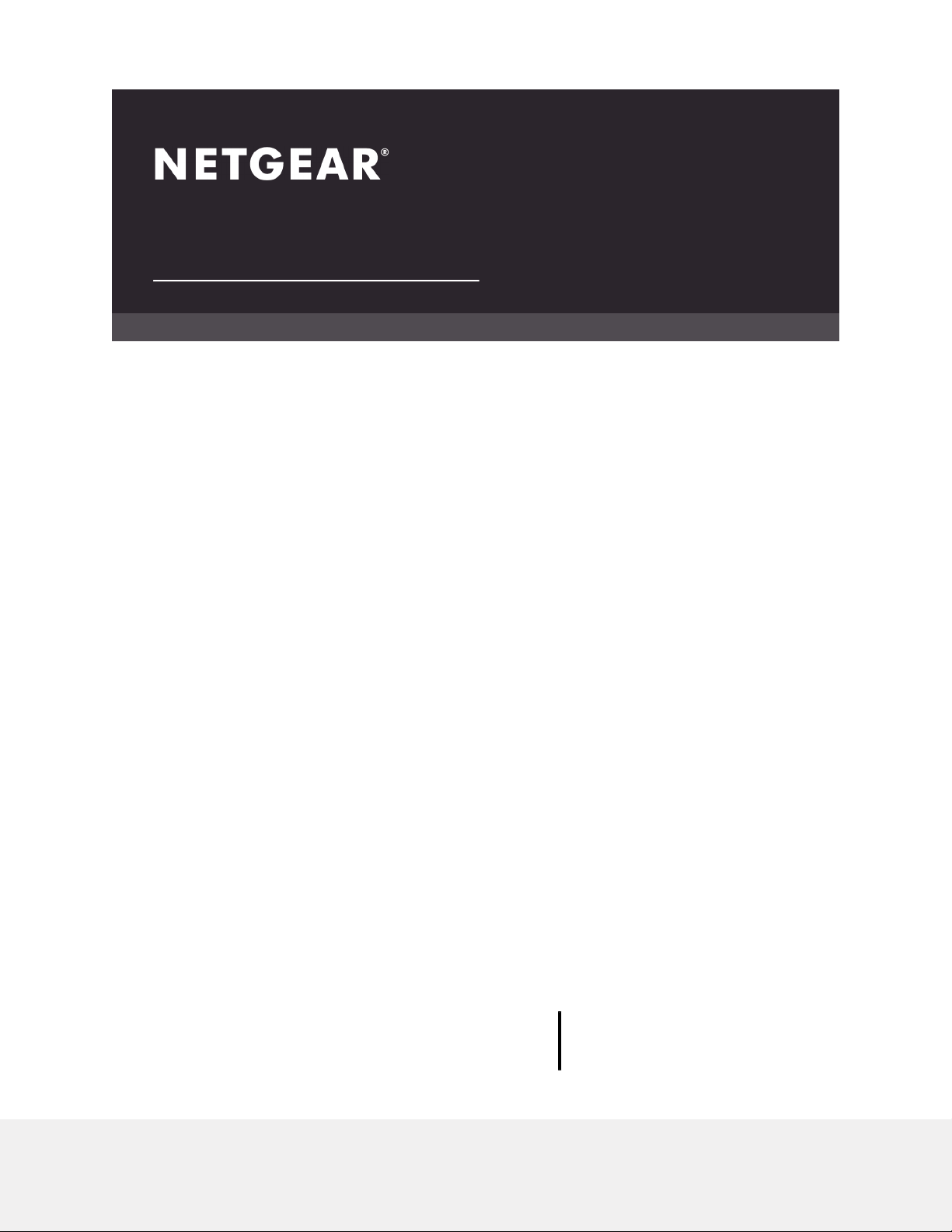
Hardware Installation Guide
8-Port Multi-Gigabit
Smart Managed Pro Switch with two 10G
Ports
Models MS510TX and MS510TXPP
NETGEAR, Inc.
350 E. Plumeria DriveJuly 2019
San Jose, CA 95134, USA202-11763-02
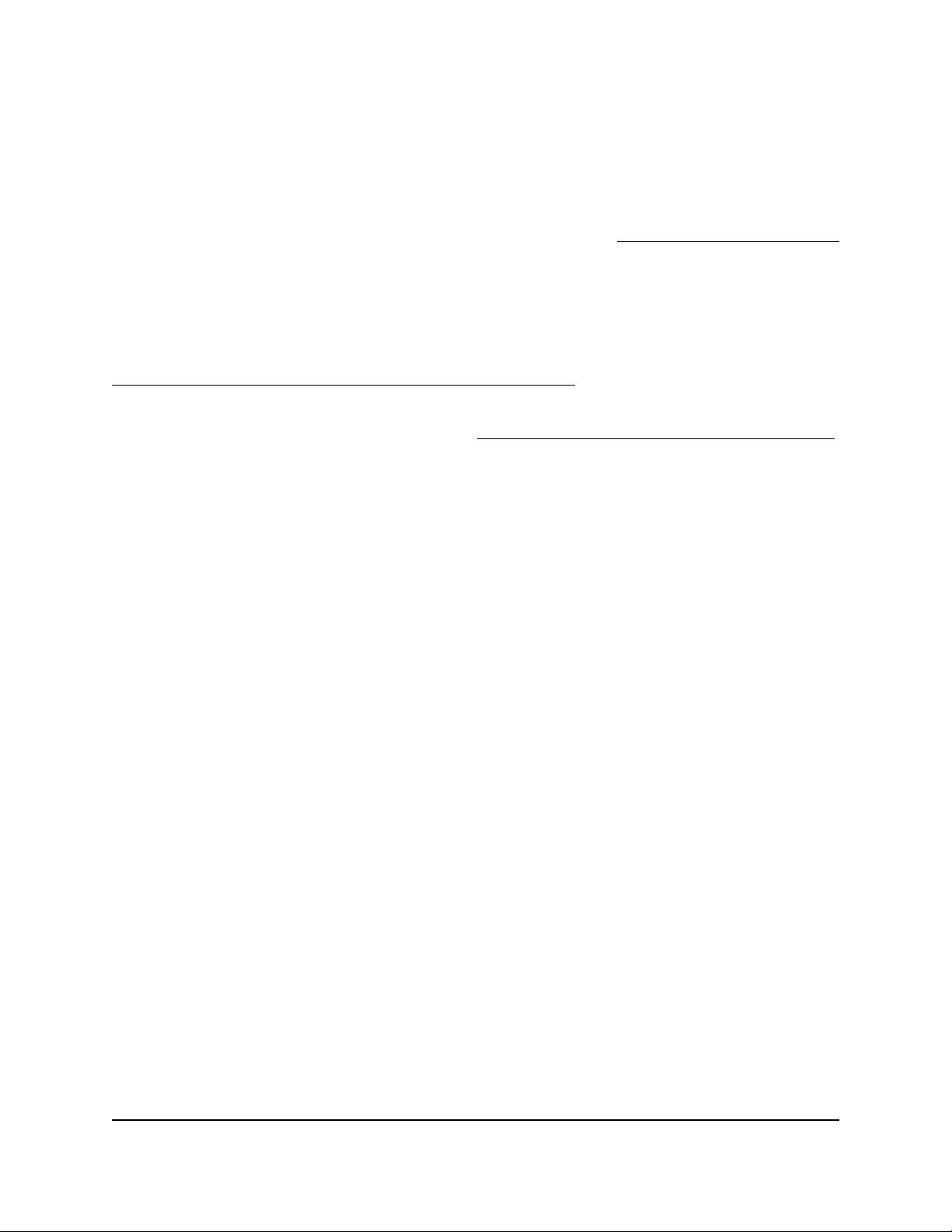
8-Port Multi-Gigabit Smart Managed Pro Switch with two 10G Ports
Support
Thank you for purchasing this NETGEAR product. You can visit www.netgear.com/support
to register your product, get help, access the latest downloads and user manuals, and
join our community. We recommend that you use only official NETGEAR support
resources.
Conformity
For the current EU Declaration of Conformity, visit
http://kb.netgear.com/app/answers/detail/a_id/11621.
Compliance
For regulatory compliance information, visit http://www.netgear.com/about/regulatory.
See the regulatory compliance document before connecting the power supply.
Trademarks
© NETGEAR, Inc., NETGEAR, and the NETGEAR Logo are trademarks of NETGEAR, Inc.
Any non-NETGEAR trademarks are used for reference purposes only.
2
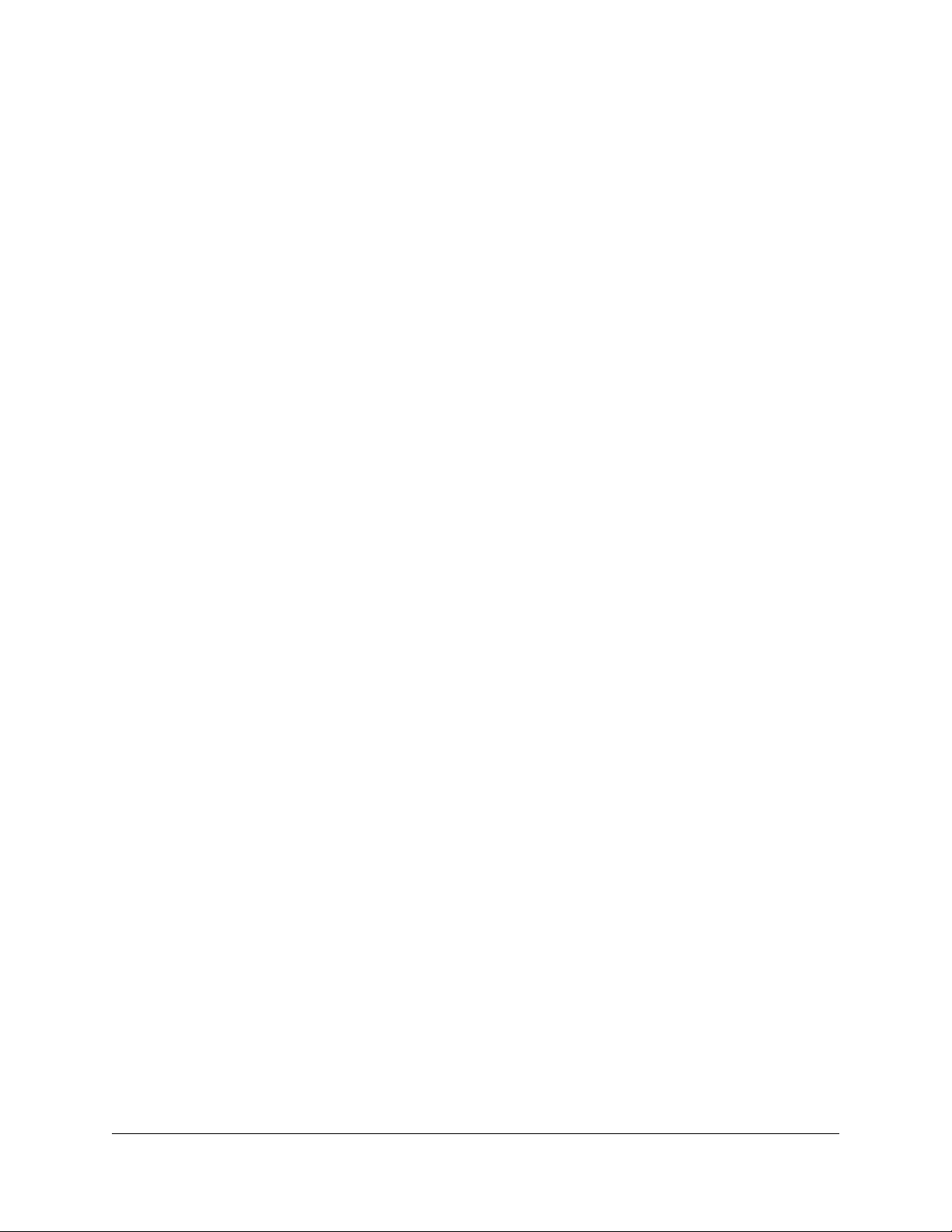
Contents
Chapter 1 Introduction
Overview................................................................................................6
Features.................................................................................................7
Safety instructions and warnings........................................................8
Chapter 2 Hardware Overview
Hardware description........................................................................13
Front Panel......................................................................................13
Back panel.......................................................................................15
LEDs.................................................................................................15
Switch hardware interfaces...............................................................18
RJ-45 Ports for 10/100/1000M and 2.5G/5G/10G BASE-T Ethernet
Connectivity....................................................................................18
SFP+ Port for Fiber Connectivity..................................................19
Reset button....................................................................................20
Factory defaults button.................................................................20
USB Port..........................................................................................20
Chapter 3 Applications
Multispeed Backbone Switching......................................................22
2.5G Network Storage and Redundancy.........................................22
Multispeed PoE+ Access Points.......................................................23
Chapter 4 Installation
Step 1: Prepare the site......................................................................26
Step 2: Protect against electrostatic discharge..............................26
Step 3: Unpack the switch.................................................................27
Step 4: Install the switch....................................................................28
Install the switch in a rack..............................................................28
Install the switch on a flat surface.................................................29
Optional Step 5: Install an SFP Transceiver Module......................29
Step 6: Connect devices to the switch.............................................30
Step 7: Check the installation...........................................................31
Step 8: Apply power and check the LEDs.......................................31
Step 9: Manage the switch................................................................31
3
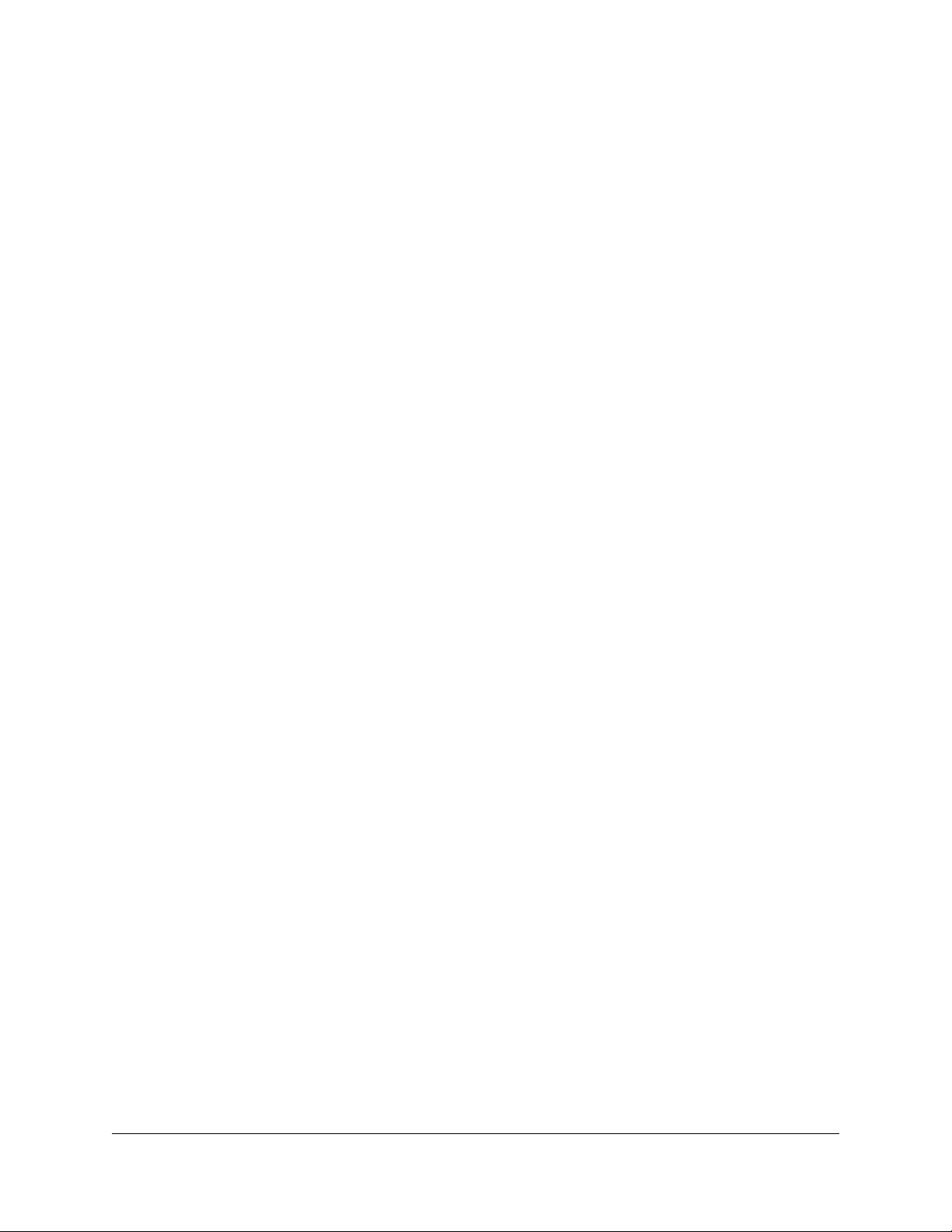
8-Port Multi-Gigabit Smart Managed Pro Switch with two 10G Ports
Chapter 5 Troubleshooting
Troubleshooting chart.......................................................................34
PoE Troubleshooting Suggestions...................................................35
Additional troubleshooting suggestions.........................................36
4
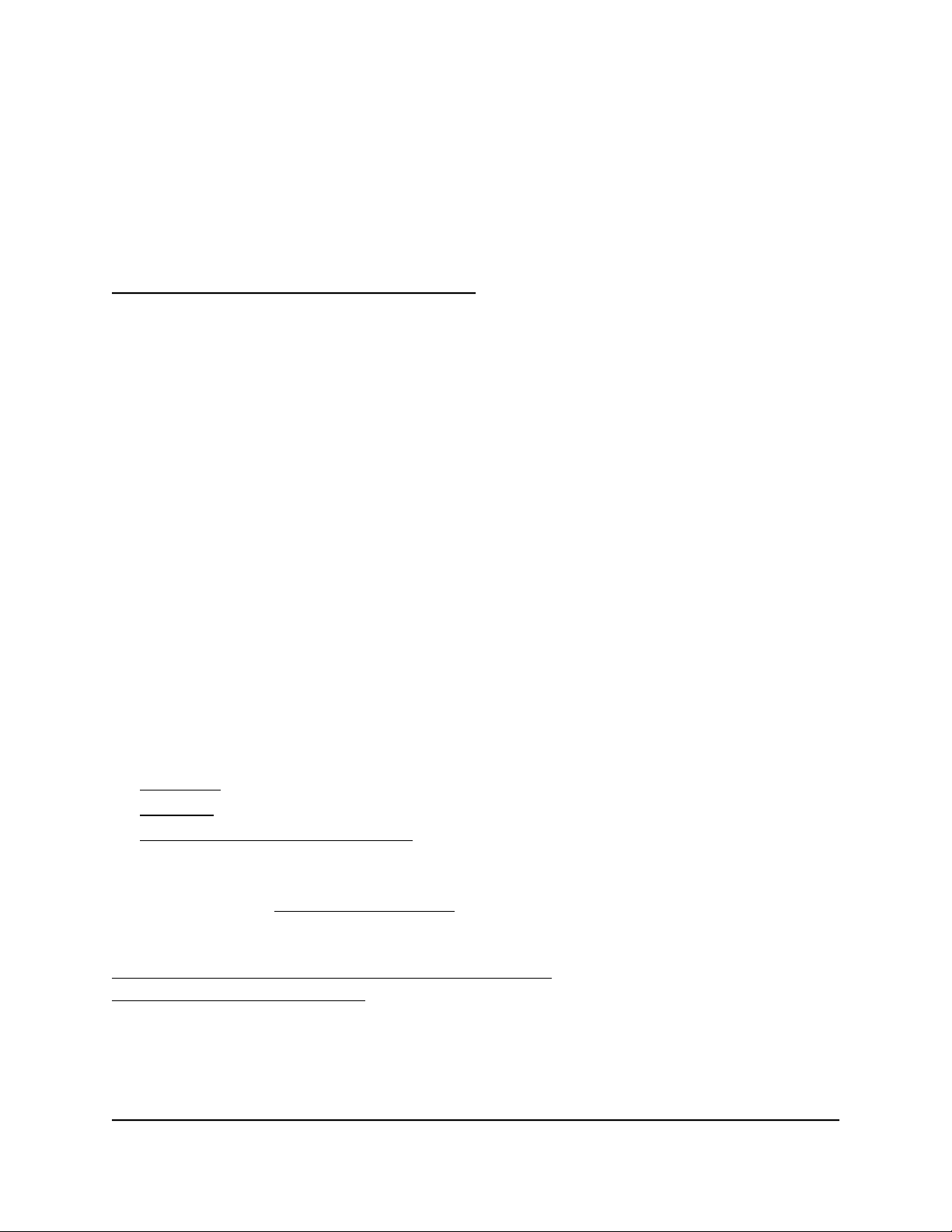
1
Introduction
This hardware installation guide complements the installation guide that came with your
switch and applies to the following NETGEAR switch models:
8-Port Multi-Gigabit Smart Managed Pro Switch with two 10G Ports, Model MS510TX
•
8-Port Multi-Gigabit Smart Managed Pro Switch with PoE+ and two 10G Ports, Model
•
MS510TXPP
The switch provides four multispeed Gigabit Ethernet and four 1G Ethernet RJ-45 copper
ports with one dedicated 10G RJ-45 copper uplink port and one dedicated SFP+ fiber
uplink port that supports 10G and 1G. Two of the four multispeed ports support 5G,
2.5G, and 1G. The other two multispeed ports support 2.5G and 1G. (The 10G RJ-45
copper uplink port also supports 5G, 2.5G and 1G.)
Model MS510TXPP supports Power over Ethernet plus (PoE+) on all four multispeed
ports and four 1G ports so that you can let the switch provide power to PoE-capable
devices such as WiFi access points, VoIP phones, and IP security cameras. Model
MS510TXPP can supply up to 30W PoE+ (IEEE 802.3at) to each port, with a maximum
PoE power budget of 180W across all active PoE+ ports.
This chapter serves as an introduction to the switch and includes the following sections:
• Overview
• Features
• Safety instructions and warnings
Note: For more information about the topics that are covered in this manual, visit the
support website at support.netgear.com.
Note: For technical specifications, see the data sheet at
netgear.com/business/products/switches/managed. For switch documentation, visit
downloadcenter.netgear.com.
5
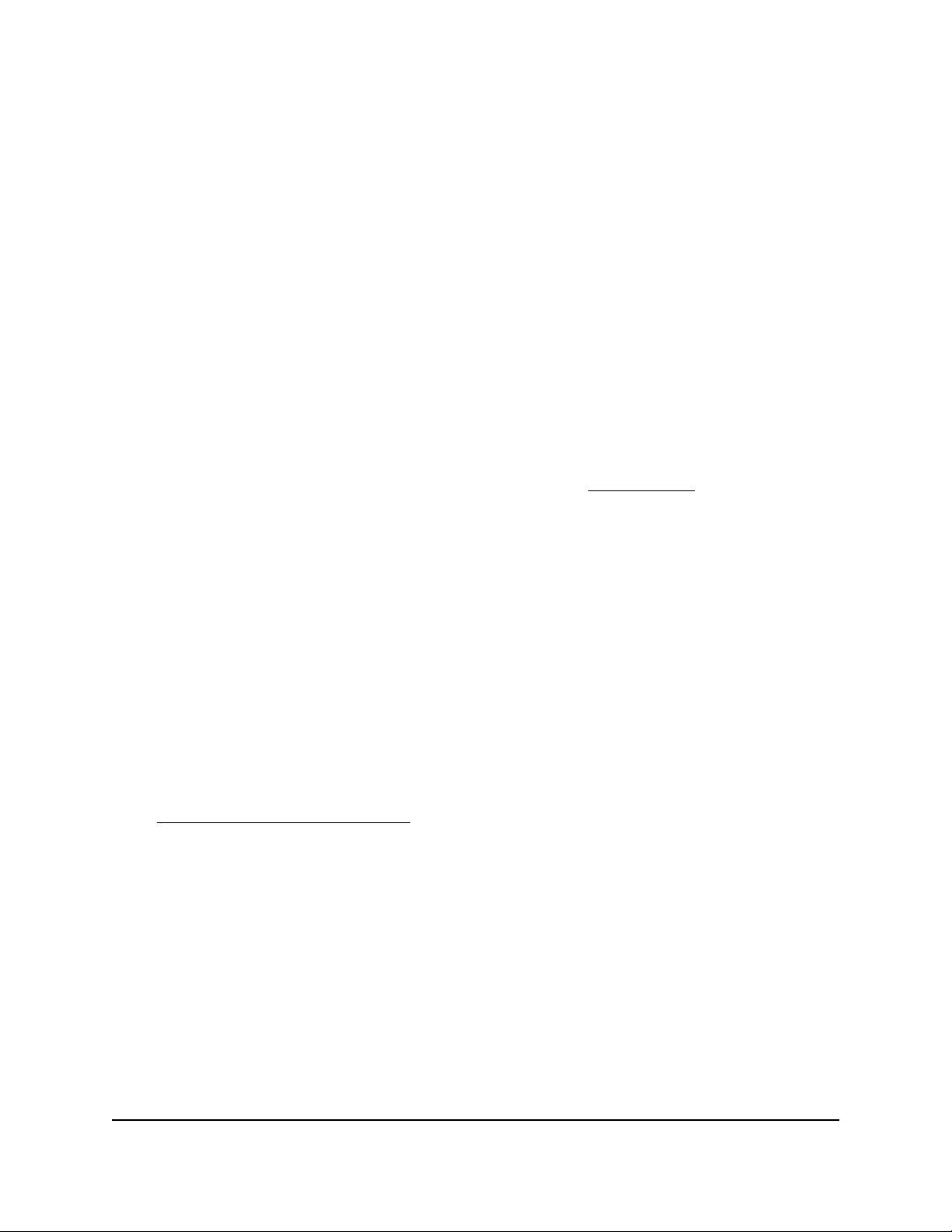
8-Port Multi-Gigabit Smart Managed Pro Switch with two 10G Ports
Overview
The switch provides two multispeed gigabit copper ports that support 5G, 2.5G, and
1G; another two multispeed gigabit copper ports that support 2.5G and 1G; four 1G
RJ-45 copper ports; one dedicated 10G copper uplink port (which also supports 5G,
2.5G and 1G); and one dedicated SFP+ fiber uplink port that supports 10G and 1G. All
copper ports use RJ-45 connectors.
The SFP+ port requires a standard small form-factor pluggable (SFP) gigabit interface
converter (GBIC, also referred to as a transceiver module), which is sold separately from
the switch. The switch integrates 78 Gbps full-duplex, nonblocking switch fabric for
high-performance workgroups.
The PoE model supports PoE+ on all copper ports (except for the 10G uplink port) with
a maximum PoE power budget of 180W across all active PoE+ ports.
Note: For information about application examples, see Applications on page 21.
The switch provides administrative management options that let you configure, monitor,
and control the network. Using the web browser–based management interface, you can
configure the switch and the network, including the ports, the management VLAN,
VLANs for traffic control, link aggregation for increased bandwidth, Quality of Service
(QoS) for prioritizing traffic, and network security.
Initial discovery of the switch on the network requires the Smart Control Center program,
which runs on a Windows-based computer. If you do not use a Windows-based computer,
get the IP address of the switch from the DHCP server in the network or use an IP scanner
utility.
After discovery, you can configure the switch using the web management interface for
advanced setup and configuration of features, or the Smart Control Center program
for very basic setup. For more information, see the user manual, which you can download
from downloadcenter.netgear.com.
You can install the switch freestanding or rack mounted in a wiring closet or equipment
room. The switch is IEEE compliant and offers low latency. All ports can automatically
negotiate to the highest speed, which makes the switch very suitable for a mixed
environment with multispeed Gigabit Ethernet, Gigabit Ethernet, and Fast Ethernet.
For speeds of 10 Gbps and higher speeds, use Category 6 (Cat 6) cables terminated
with RJ-45 connectors; for speeds from 5 Gbps to 10 Gbps, use Cat 5e cables terminated
with RJ-45 connectors; and for speeds from 10 Mbps to 5 Gbps, including 2.5 Gbps,
use Cat 5e or higher-rated Ethernet cables terminated with RJ-45 connectors.
Hardware Installation Guide6Introduction
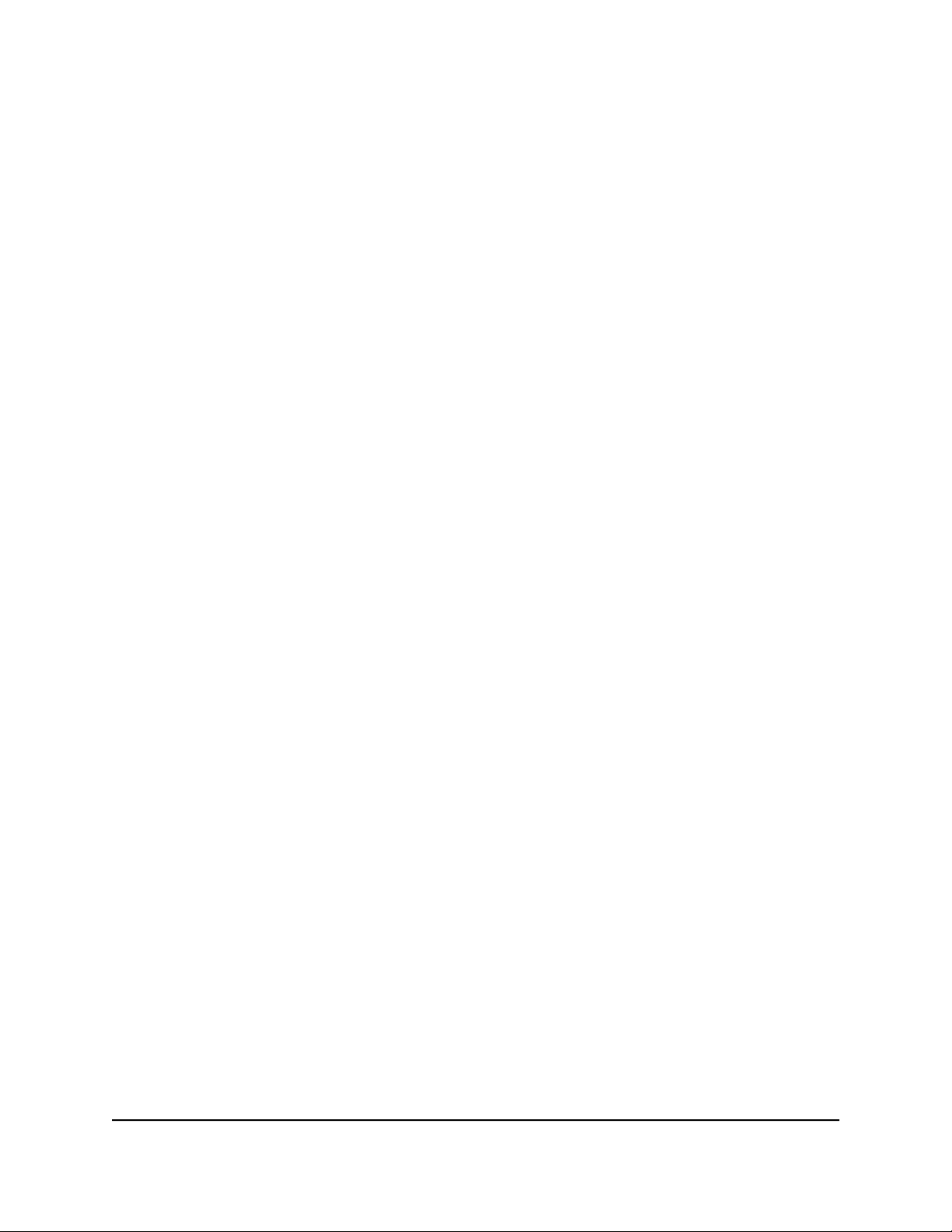
8-Port Multi-Gigabit Smart Managed Pro Switch with two 10G Ports
Features
The switch supports the following key hardware features:
Two 5G Ethernet ports (which also support 2.5G and 1G).
•
Two 2.5G Ethernet ports (which also support 1G).
•
Four 1G Ethernet ports.
•
1 dedicated 10G Ethernet uplink port (which also supports 5G, 2.5G and 1G).
•
1 dedicated SFP+ fiber uplink port capable of 10G. (The port also supports 1G.)
•
1 USB port for configuration and firmware backup and upgrade.
•
PoE support (model MS510TXPP):
•
- 8 PoE+ (802.3at) ports
-
Total PoE power budget of 180W for the switch
MAC table size of 16K.
•
Variable-speed fan that can lower the noise level during low temperatures.
•
Acoustic noise is equal to or less than 30 dBA at 25°C.
•
78 Gbps full-duplex, nonblocking switch fabric.
•
Includes 19-inch rack-mount kit for rack installation.
•
Full compatibility with IEEE standards:
•
- IEEE 802.3 Ethernet
- IEEE 802.3u 100BASE-T
- IEEE 802.3z Gigabit Ethernet 1000BASE-SX/LX
- IEEE 802.3bz NBASE-T and MGBASE-T
- IEEE 802.3an (10GBASE-T)
-
IEEE 802.3ae 10-Gigabit Ethernet over fiber (10GBASE-SR, 10GBASE-LR)
- IEEE 802.3ab 1000BASE-T
- IEEE 802.3i 10BASE-T
- IEEE 802.1Q VLAN tagging
-
IEEE 802.3x Full-duplex flow control
- IEEE 802.3ad Link aggregation (LAG with LACP)
- IEEE 802.1ab LLDP
Hardware Installation Guide7Introduction
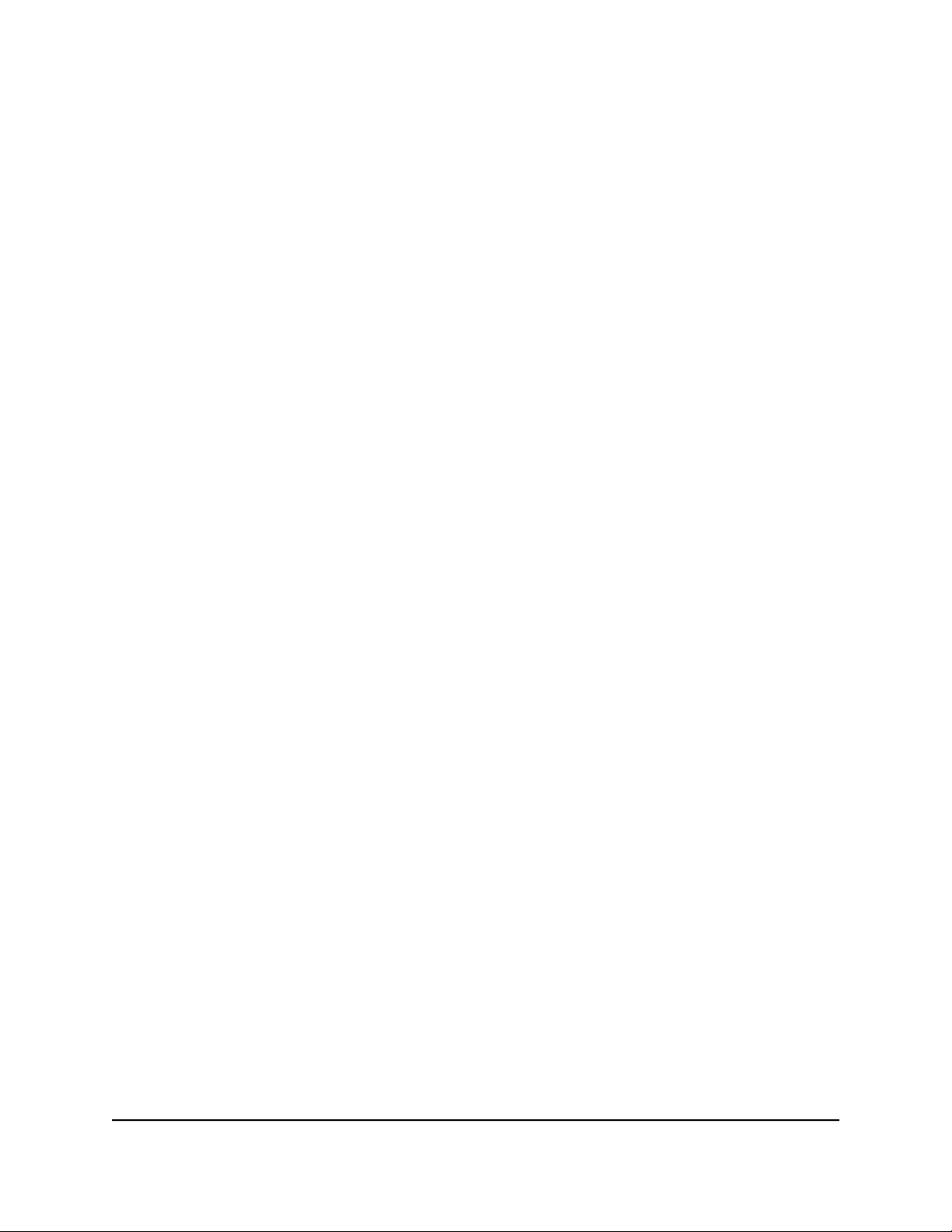
8-Port Multi-Gigabit Smart Managed Pro Switch with two 10G Ports
-
IEEE 802.1p Class of Service (QoS)
- IEEE 802.1D Spanning Tree Protocol (STP)
- IEEE 802.1s Multiple Spanning Tree Protocol (MSTP)
- IEEE 802.1w Rapid Spanning Tree Protocol (RSTP)
- IEEE 802.1x RADIUS network access control
-
IEEE 802.3az Energy Efficient Ethernet (EEE)
-
IEEE 802.1af (PoE)
- IEEE 802.1at (PoE+)
AutoSensing and autonegotiating capabilities for all ports.
•
Auto Uplink™ technology is supported on all ports.
•
Automatic address learning function to build the packet-forwarding information
•
table. The table contains up to 16K Media Access Control (MAC) addresses.
Store-and-forward transmission to remove bad packets from the network.
•
Active flow control to minimize packet loss and frame drops.
•
Half-duplex backpressure control.
•
Per-port status LEDs and system status LEDs.
•
NETGEAR green power-saving features:
•
-
Energy efficiency mode that fully conforms to the IEEE802.3az standard
- Per-port automatic change to a lower power mode when the port link is down
Safety instructions and warnings
Use the following safety guidelines to ensure your own personal safety and to help
protect your system from potential damage.
To reduce the risk of bodily injury, electrical shock, fire, and damage to the equipment,
observe the following precautions:
This product is designed for indoor use only in a temperature-controlled and
•
humidity-controlled environment. For more information, see the environmental
specifications in the appendix or the data sheet.
Any device that is located outdoors and connected to this product must be properly
grounded and surge protected.
Hardware Installation Guide8Introduction
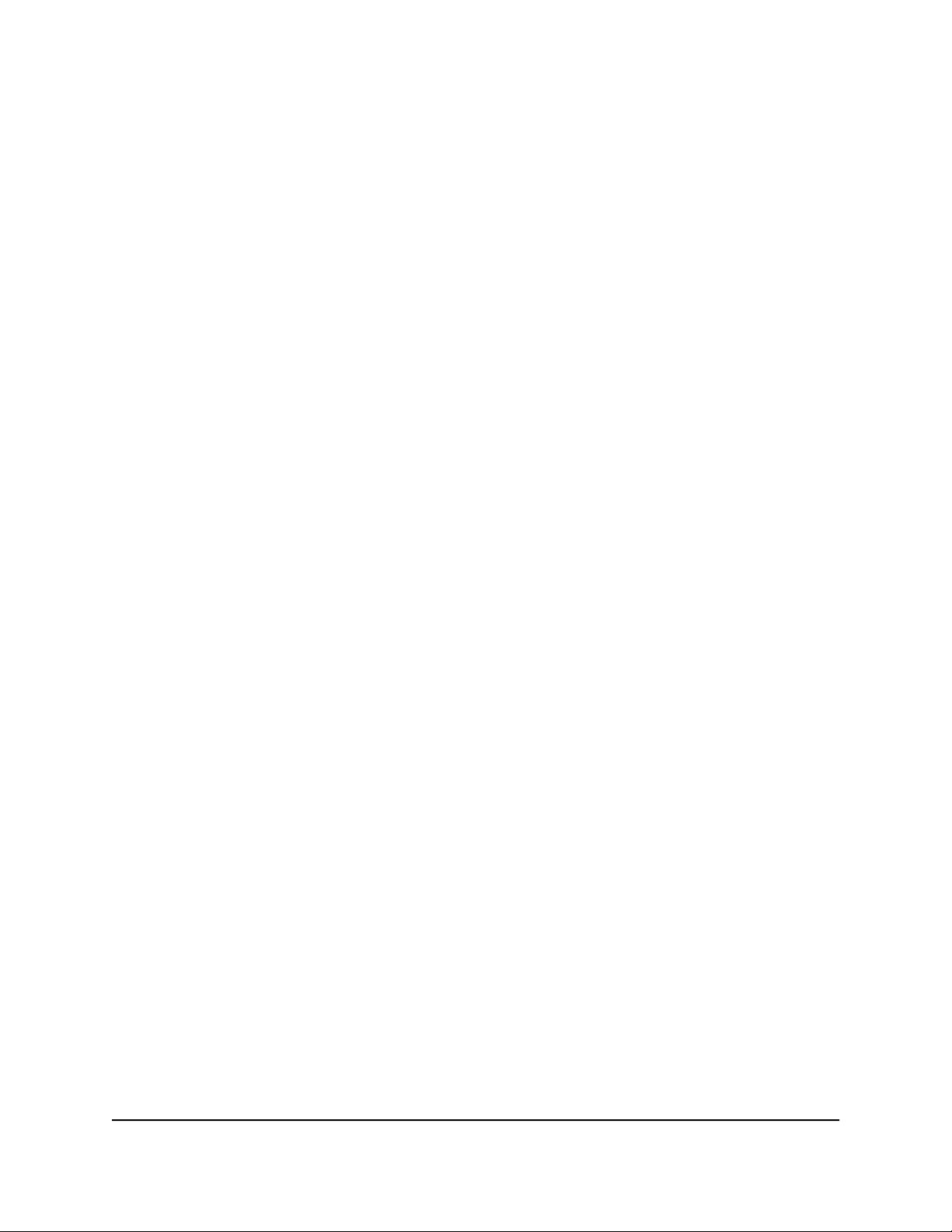
8-Port Multi-Gigabit Smart Managed Pro Switch with two 10G Ports
Failure to follow these guidelines can result in damage to your NETGEAR product,
which might not be covered by NETGEAR’s warranty, to the extent permissible by
applicable law.
Observe and follow service markings:
•
- Do not service any product except as explained in your system documentation.
Some devices should never be opened.
-
If applicable to your device, opening or removing covers that are marked with
the triangular symbol with a lightning bolt can expose you to electrical shock.
We recommend that only a trained technician services components inside these
compartments.
If any of the following conditions occur, unplug the product from the electrical outlet
•
and replace the part or contact your trained service provider:
- Depending on your device, the power adapter, power adapter cable, power
cable, extension cable, or plug is damaged.
-
An object fell into the product.
- The product was exposed to water.
- The product was dropped or damaged.
-
The product does not operate correctly when you follow the operating
instructions.
Keep your system away from radiators and heat sources. Also, do not block cooling
•
vents.
Do not spill food or liquids on your system components, and never operate the
•
product in a wet environment. If the system gets wet, see the appropriate section in
your troubleshooting guide, or contact your trained service provider.
Do not push any objects into the openings of your system. Doing so can cause fire
•
or electric shock by shorting out interior components.
Use the product only with approved equipment.
•
If applicable to your device, allow the product to cool before removing covers or
•
touching internal components.
Operate the product only from the type of external power source indicated on the
•
electrical ratings label. If you are not sure of the type of power source required,
consult your service provider or local power company.
Hardware Installation Guide9Introduction
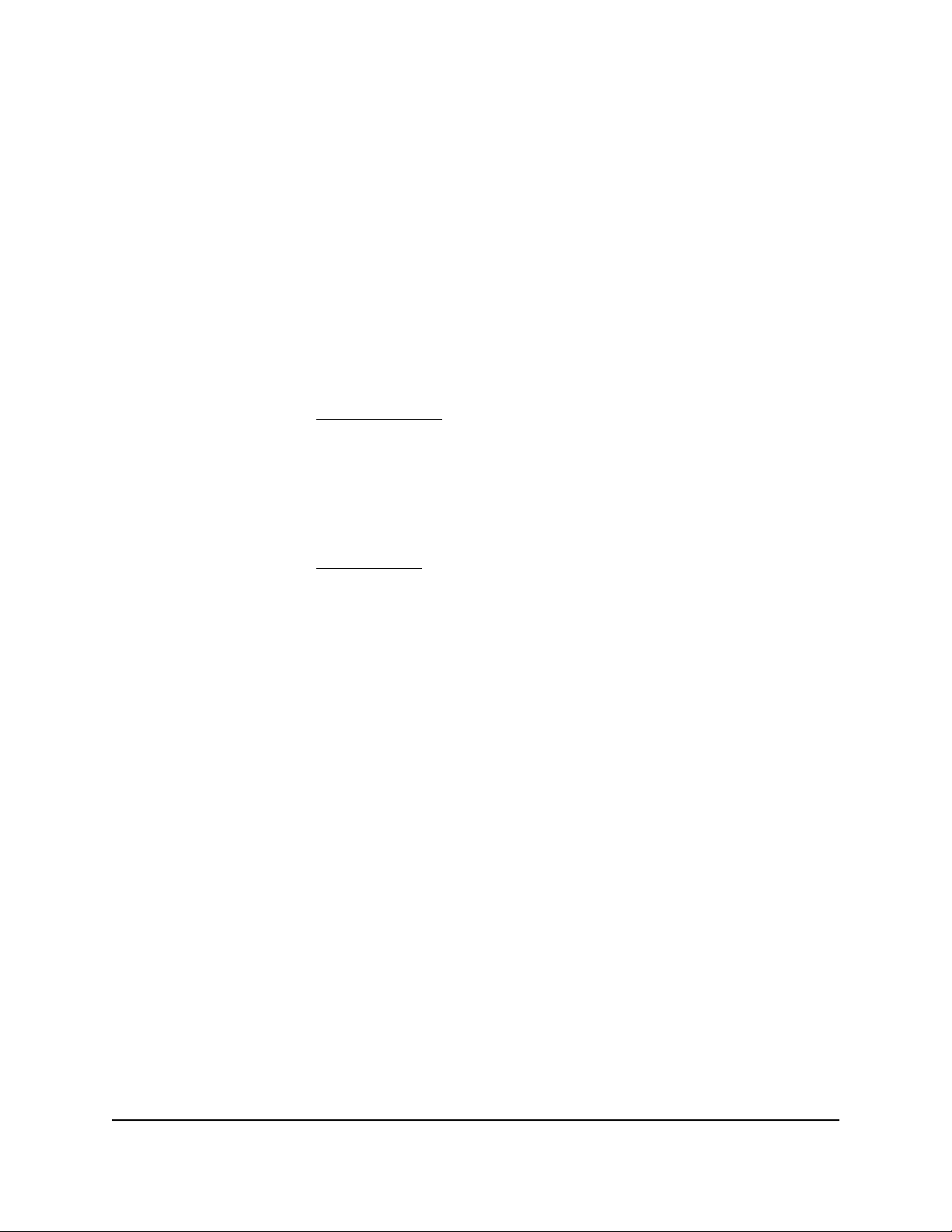
8-Port Multi-Gigabit Smart Managed Pro Switch with two 10G Ports
To avoid damaging your system, if your device uses a power supply with a voltage
•
selector, be sure that the selector is set to match the power at your location:
-
115V, 60 Hz in most of North and South America and some Far Eastern countries
such as South Korea and Taiwan
- 100V, 50 Hz in eastern Japan and 100V, 60 Hz in western Japan
-
230V, 50 Hz in most of Europe, the Middle East, and the Far East
Be sure that attached devices are electrically rated to operate with the power available
•
in your location.
Depending on your device, use only a supplied power adapter or approved power
•
cable:
If your device uses a power adapter:
-
If you were not provided with a power adapter, contact your local NETGEAR
reseller.
-
The power adapter must be rated for the product and for the voltage and current
marked on the product electrical ratings label.
If your device uses a power cable:
-
If you were not provided with a power cable for your system or for any
AC-powered option intended for your system, purchase a power cable approved
for your country.
-
The power cable must be rated for the product and for the voltage and current
marked on the product electrical ratings label. The voltage and current rating of
the cable must be greater than the ratings marked on the product.
To help prevent electric shock, plug the system and peripheral power cables into
•
properly grounded electrical outlets.
If applicable to your device, the peripheral power cables are equipped with
•
three-prong plugs to help ensure proper grounding. Do not use adapter plugs or
remove the grounding prong from a cable. If you must use an extension cable, use
a three-wire cable with properly grounded plugs.
Observe extension cable and power strip ratings. Make sure that the total ampere
•
rating of all products plugged into the extension cable or power strip does not
exceed 80 percent of the ampere ratings limit for the extension cable or power strip.
To help protect your system from sudden, transient increases and decreases in
•
electrical power, use a surge suppressor, line conditioner, or uninterruptible power
supply (UPS).
Hardware Installation Guide10Introduction
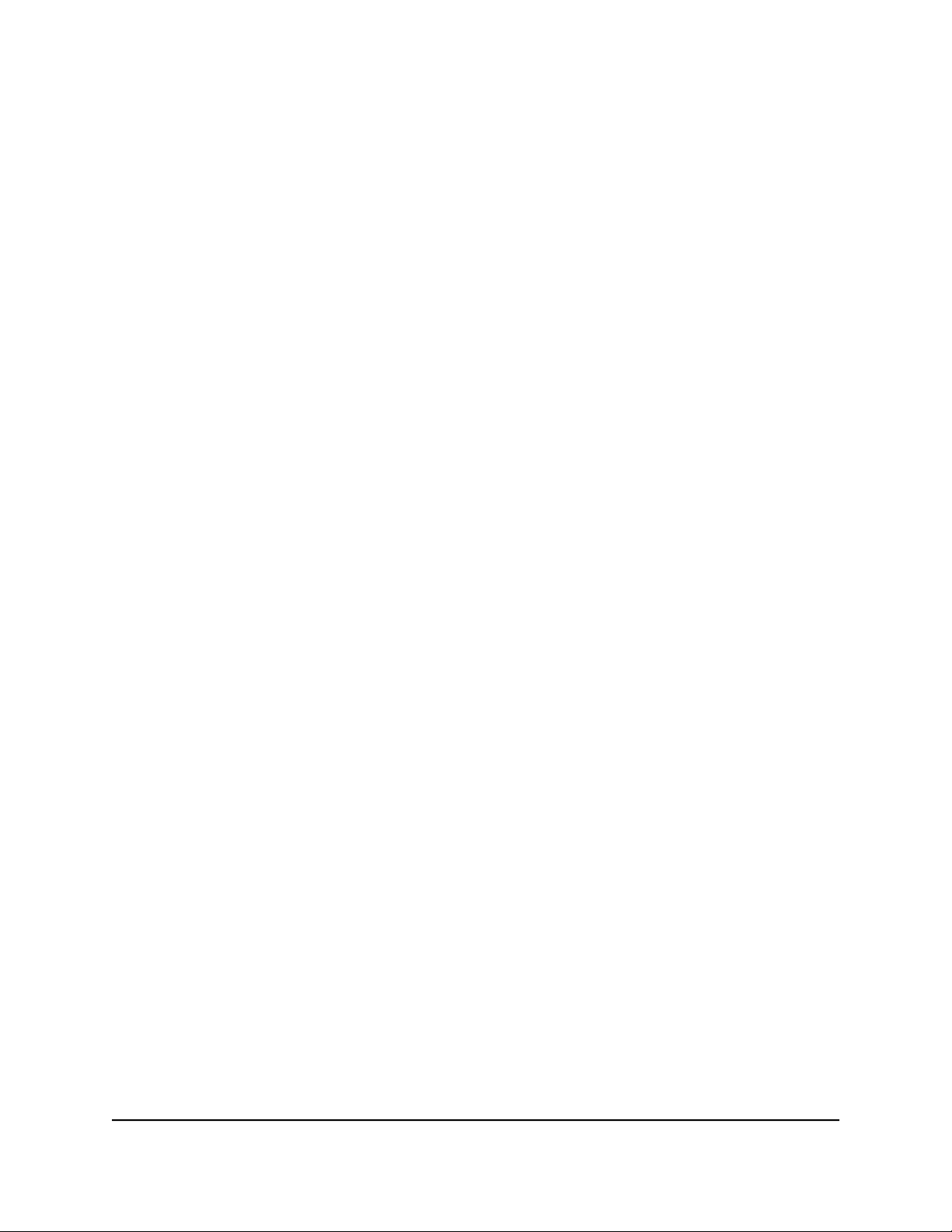
8-Port Multi-Gigabit Smart Managed Pro Switch with two 10G Ports
Position system cables, power adapter cables, or power cables carefully. Route
•
cables so that they cannot be stepped on or tripped over. Be sure that nothing rests
on any cables.
Do not modify power adapters, power adapter cables, power cables or plugs. Consult
•
a licensed electrician or your power company for site modifications.
Always follow your local and national wiring rules.
•
Hardware Installation Guide11Introduction
