Netgear MC315 Installation Manual
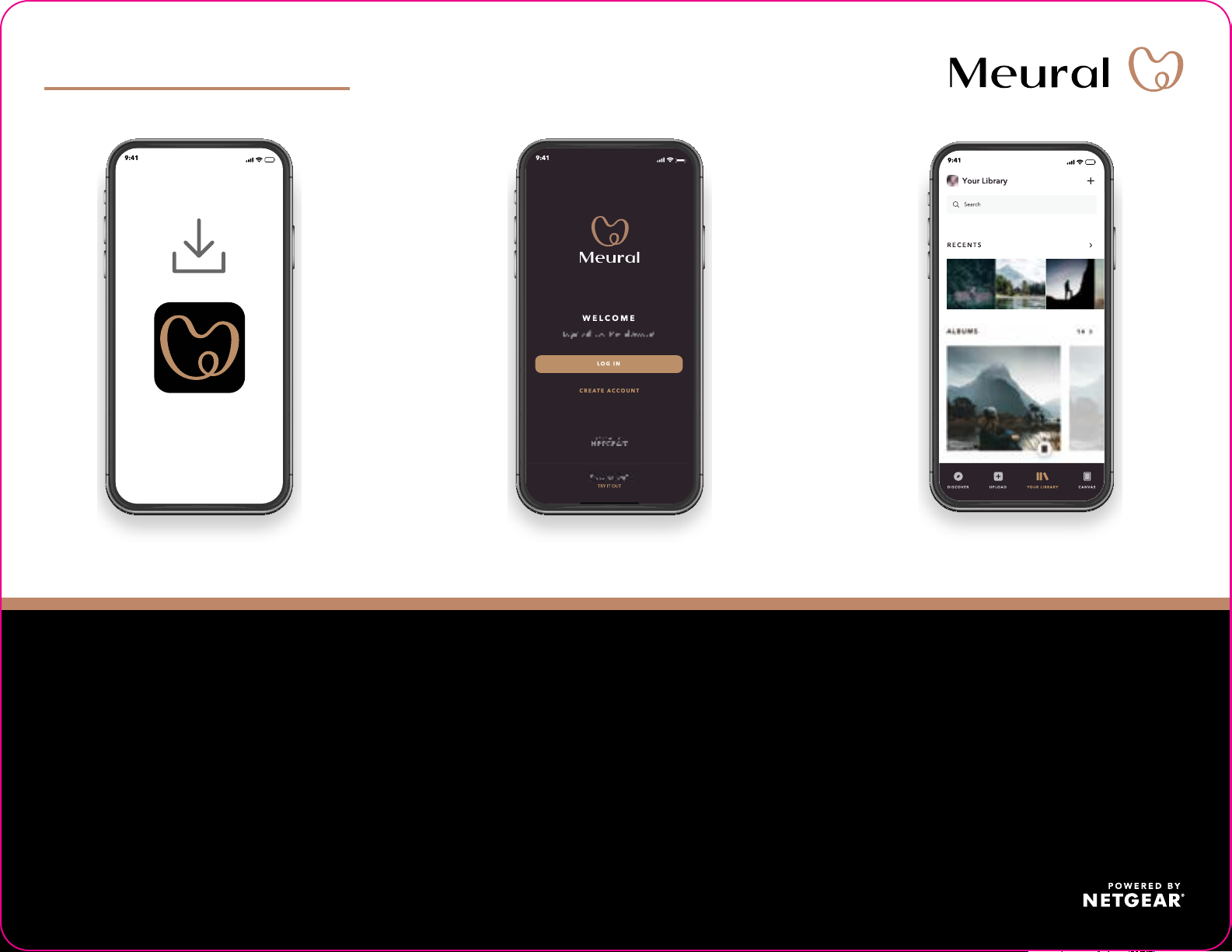
Quick Start
Download the Meural app
1
On your mobile phone, download the Meural app,
available on Google Play and the Apple App Store.
to install your canvas
Connect to your
2
Open the Meural app, log in or create your account, and
follow the step-by-step instructions to set up your canvas.
canvas
Do more with the app
3
Check out everything you can do on the Meural app!
• Add your photos.
• Invite your family and friends to share to your
canvas.
• Explore a vast digital library with over 30,000+
works of art!
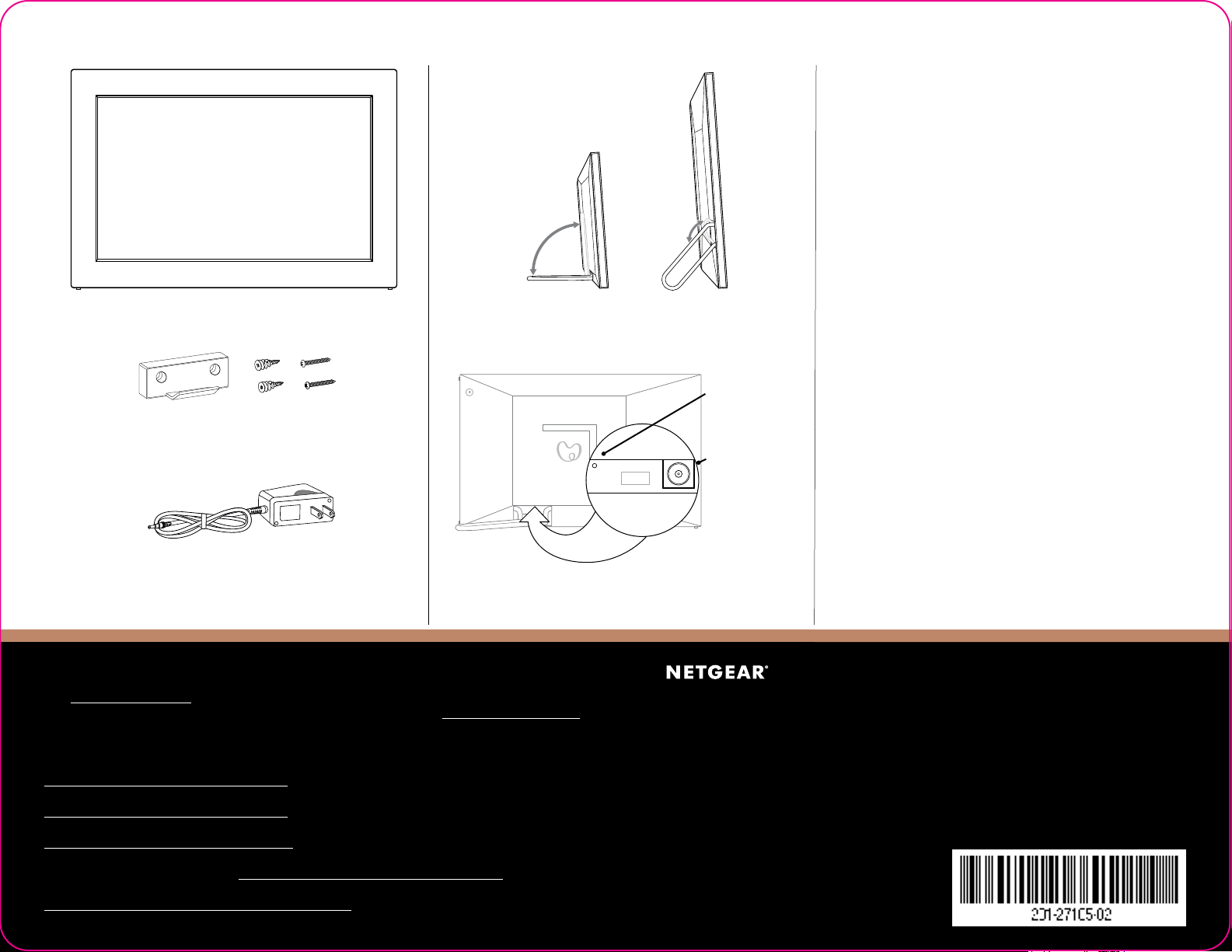
Contents
Wall mount
Canvas
Anchors
Screws
Overview
Fold out the stand.
Landscape or portrait.
Reset button
Power connector
Troubleshooting
If you are having trouble with your canvas, try reseting
it to the factory configuration:
1. Find a pen, paperclip, or other slim object to
press the reset button with.
2. Disconnect the power cord from your canvas.
3. Locate the small, recessed reset button near
the
power connector.
4. Using the object from Step 1, rmly press and
hold the reset button.
5. While continuing to hold the reset button,
plug the power cord back into your canvas.
6. Wait twenty seconds, then release the reset
button.
The Meural logo remains on the screen for a few
seconds, then the canvas automatically reboots.
Power Adapter
(varies by region)
Connect power supply
Support and Community
Visit netgear.com/support to get your questions answered and access the latest downloads.
You can also check out our NETGEAR Community for helpful advice at community.netgear.com.
Regulatory and Legal
Si ce produit est vendu au Canada, vous pouvez accéder à ce document en français canadien à
http://downloadcenter.netgear.com/other/.
(If this product is sold in Canada, you can access this document in Canadian French at
http://downloadcenter.netgear.com/other/.)
For regulatory compliance information including the EU Declaration of Conformity, visit
https://www.netgear.com/about/regulatory/.
See the regulatory compliance document before connecting the power supply.
For NETGEAR’s Privacy Policy, visit https://www.netgear.com/about/privacy-policy.
By using this device, you are agreeing to NETGEAR’s Terms and Conditions at
https://www.netgear.com/about/terms-and-conditions. If you do not agree, return the device to your
place of purchase within your return period.
NETGEAR, Inc.
350 East Plumeria Drive
San Jose, CA 95134,
USA
© NETGEAR, Inc., NETGEAR and the NETGEAR
Logo are trademarks of NETGEAR, Inc. Any
non-NETGEAR trademarks are used for reference
purposes only.
NETGEAR INTERNATIONAL LTD
Floor 1, Building 3,
University Technology Centre
Curraheen Road, Cork,
T12EF21, Ireland
January 2021
