Page 1
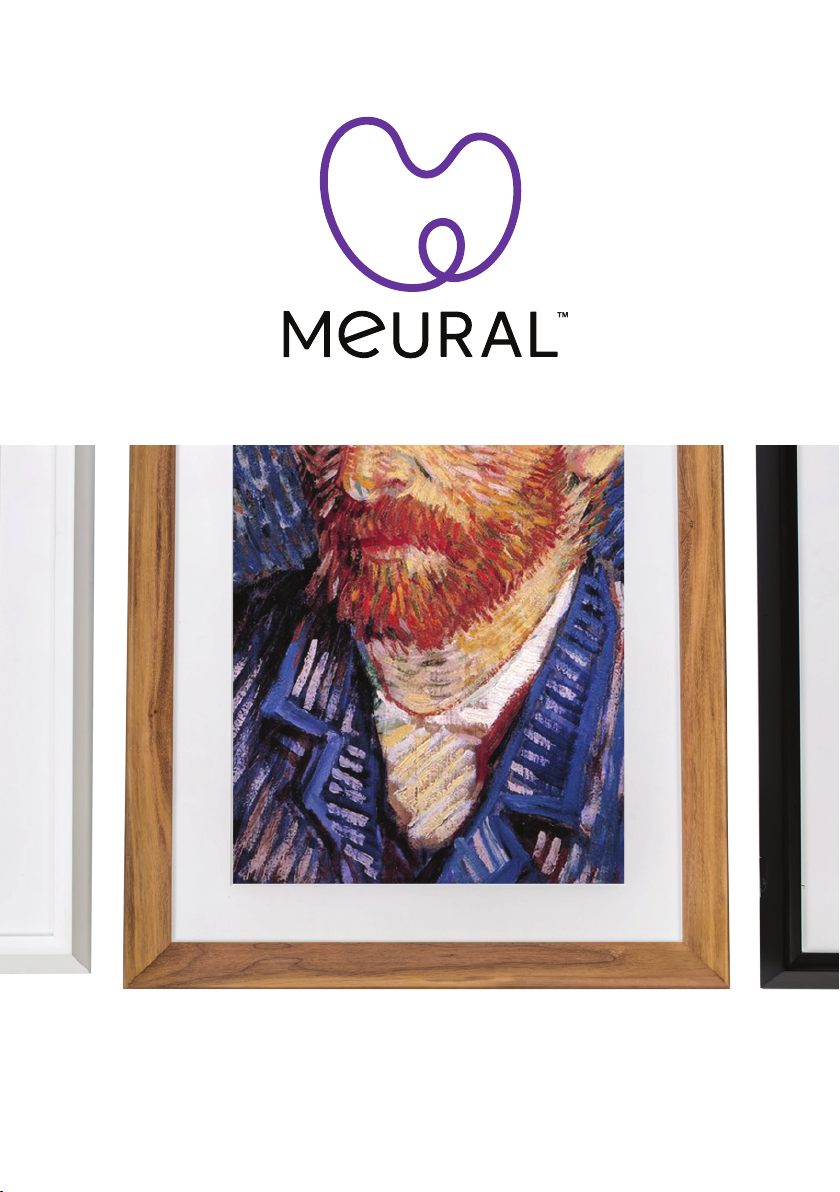
canvas
Setup Guide
Page 2
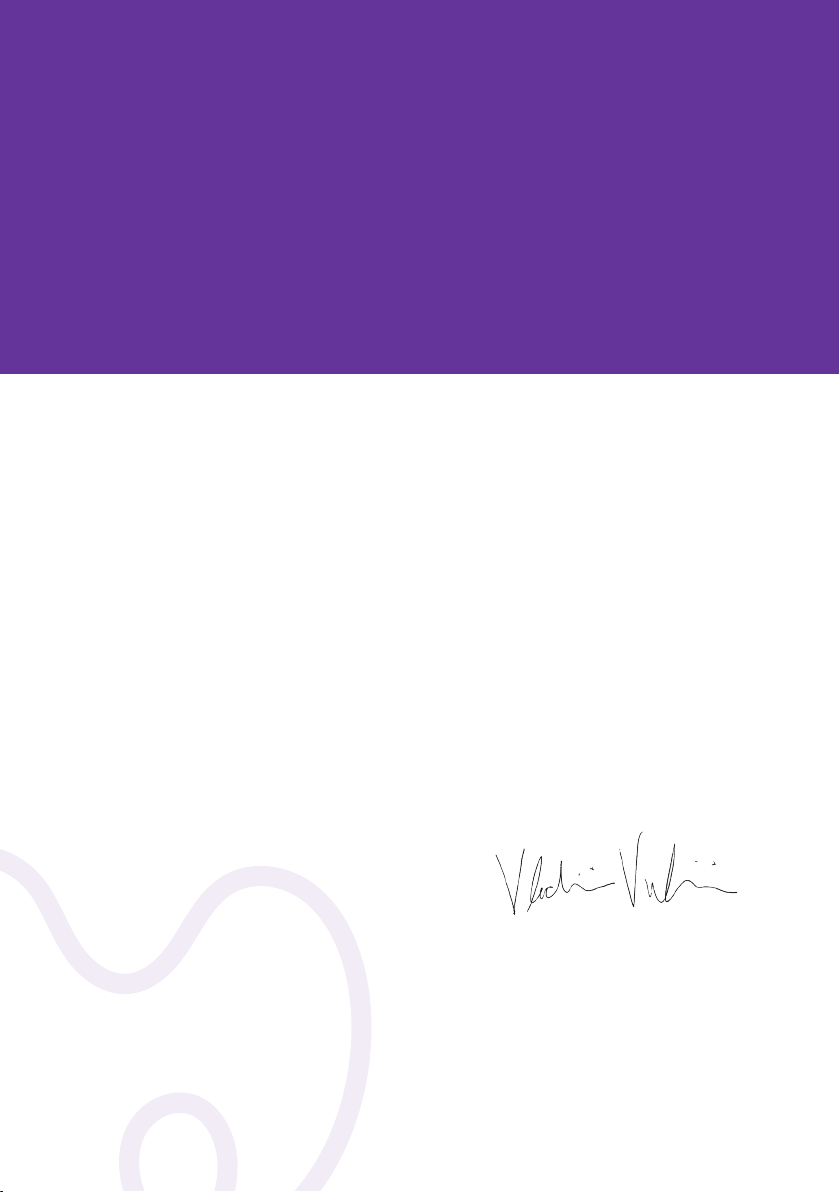
Welcome to the Meural
Community
Meural combines the best of art, technology, and design
to create products that make us feel something. It’s our
goal to make art universally accessible, and to help the arts
thrive—a mission you’re now a part of. To help get you
started, here’s a brief manual on setting up and using your
Meural Canvas.
Co-founder of Meural
2
Page 3
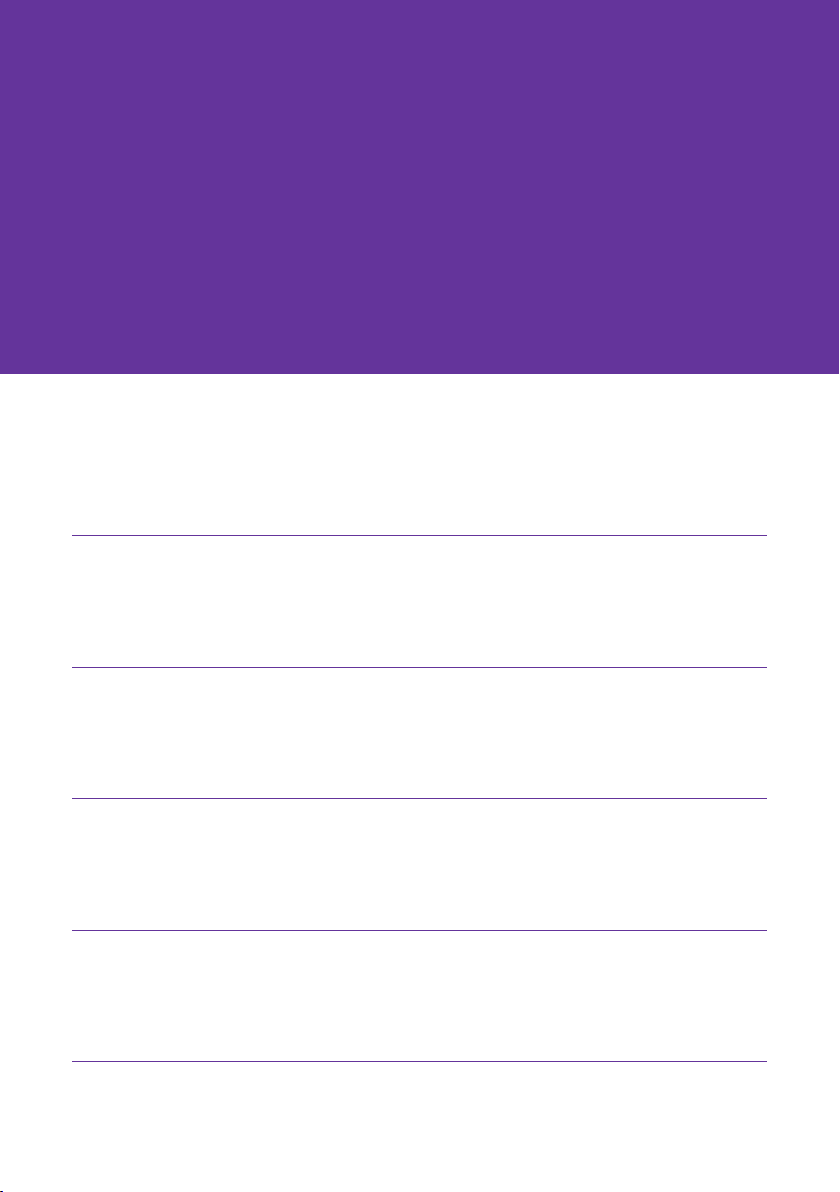
Table of Contents
02
04
07
10
11
Welcome
Connecting your Canvas
Hanging your Canvas
Resources
Technical specs
3
Page 4
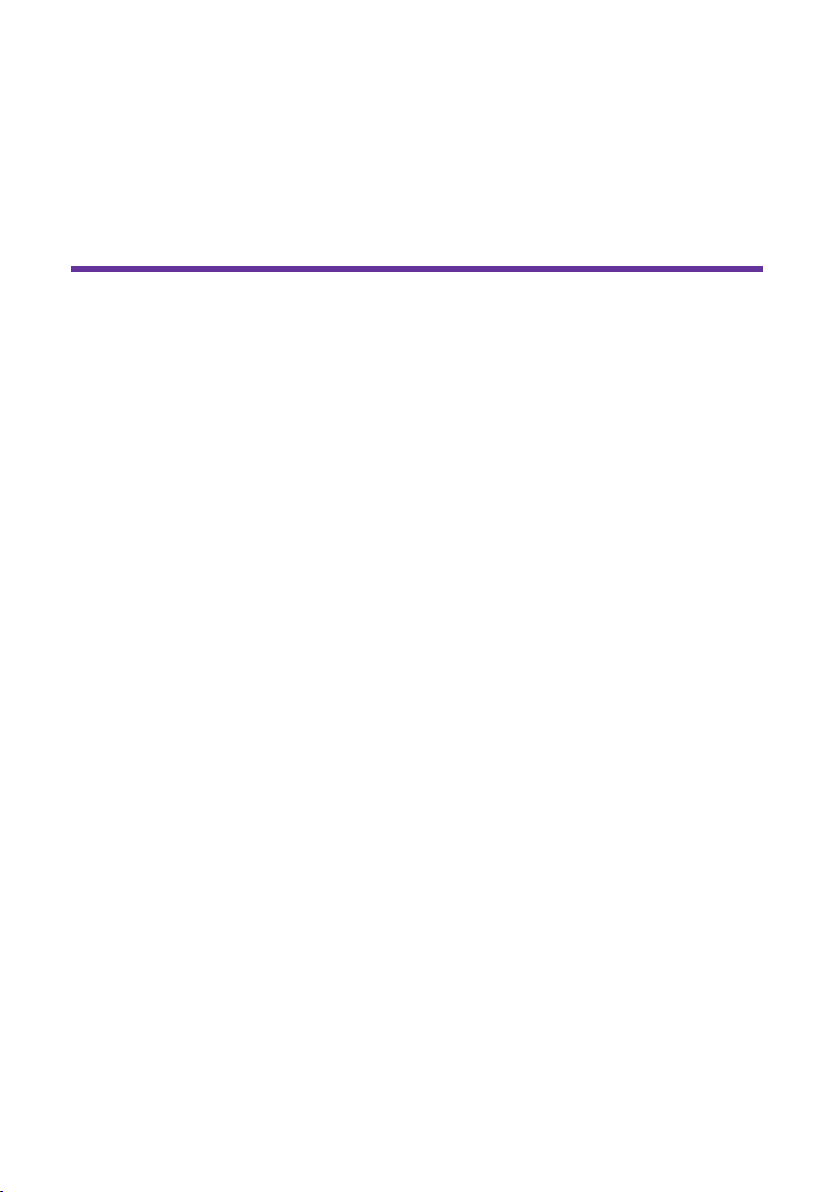
Visit meural.com/setup for
full walkthrough
Connect your Meural Canvas to Wi-Fi.
1.
2.
3.
Once you’re connected to Wi-Fi, you can control your
Canvas in three ways: the Meural app, gesture control,
and my.meural.
Download the Meural app
Turn your Canvas on
Follow the instructions on
your Canvas
4
Page 5

Using the Meural app
Even after you connect to Wi-Fi, the Meural app will
continue to be useful in choosing artwork for your space,
changing Canvas settings, and more.
Gesture control
meural.com/videos#gesture
When using your Meural Canvas, you don’t touch the
frame itself—just like gallery art. Instead, you wave right,
left, up, and down across the gesture sensor (about 1” in
front of it).
gesture sensors
5
Page 6

my.meural.com
You’ll use “my.meural” to browse and curate art, as well as
change your Canvas settings. On the top right, click on the
user icon to access the Scheduler, settings (including light
sensitivity, image duration, and more), and your playlists.
my.meural is also a great way to discover new art. Every
week our curatorial team adds new artists, playlists, and
editorial, so be sure to check in and see what’s new. To get
unlimited access to all of it, make sure to become a Meural
Member (nd out more at meural.com/membership).
6
Page 7

Hanging Your Canvas*
For a video walkthrough, visit meural.com/setup
To mount the Meural Canvas on your wall,
you’ll need:
Tape meausure
¼ inch drill bit
Pencil
Hammer Phillips head screwdriver
Drill
We provide you with these hanging parts:
Hanging cleat
Screws (with anchors)
Level
*these instructions are intended for drywall
7
Page 8

1.
level
Center and level your cleat.
We recommend a height of 5’
(60”) from the oor to the holes
2.
3.
60” to oor
Mark the holes in pencil
and drill 0.25” pilot holes
2.5” deep for both.
on the cleat.
Separate the screws from
the anchors and hammer
the anchors into the holes.
8
Page 9

4.
5.
Conrm the orientation of the
cleat and, with the screws, attach
it to your wall.
Plug the power cord’s connector
into the back (A) of the frame.
A
6.
Hang the Meural Canvas by letting the cleats rest in
the metal aps in the back of the frame.
Visit meural.com/setup for full walkthrough
9
Page 10

Contact us
Thank you for joining our community. To get help, check
out our latest FAQs at support.meural.com. We recom-
mend that you use only ofcial Meural support resources.
For questions, email us at support@meural.com.
Our customer support team is available Monday–Friday,
10am–6pm ET, at 1-888-706-3872
Follow us:
meetmeural meetmeural meetmeural
10
Page 11

Technical specs
Standard Frame Dimensions - 29”x 19”x 1.6”
27” IPS Display with Anti-Glare Technology
1920 x 1080 Full HD Resolution
300 cd/m2 Brightness
1.8 GHz Quad Core ARM Cortex-A17
2GB DDR3 RAM
8GB Capacity
802.11 a/b/g/n/ac Wi-Fi (supports 2.4GHz and 5GHz)
NETGEAR, Inc.
350 E. Plumeria Drive
San Jose, CA 95134 USA
© 2018 NETGEAR, Inc. NETGEAR, the NETGEAR logo, Meural, and the Meural palette logo are trademarks of
NETGEAR, Inc. Any other trademarks on this packaging are for reference purposes only.
The Apple logo and App Store are trademarks of Apple Inc., registered in the U.S. and other countries. Google Play
and the Google Play logo are trademarks of Google LLC.
11
Page 12

12
