Page 1
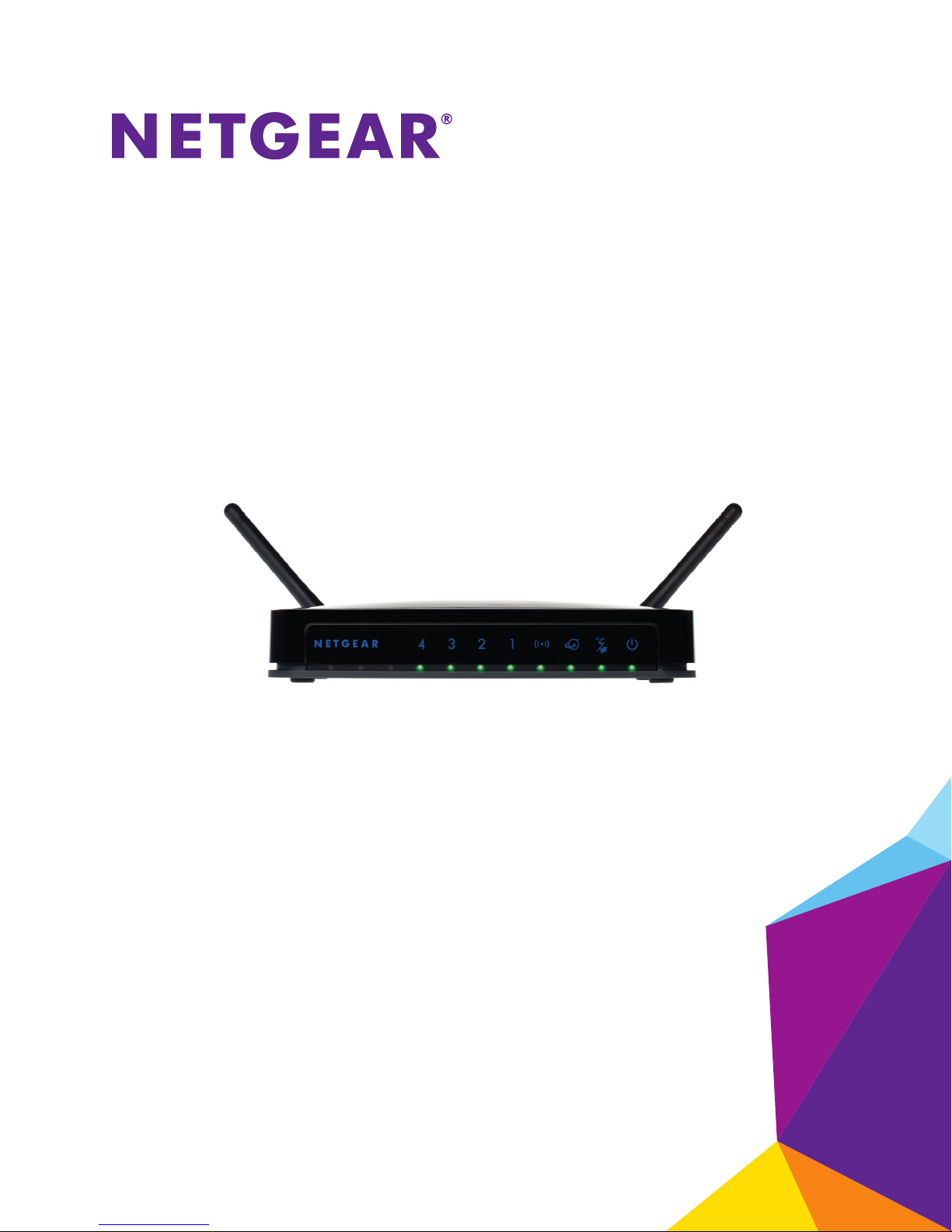
N300 Wireless Router JWNR2000v3
User Manual
May 2013
202-11281-01
350 East Plumeria Drive
San Jose, CA 95134
USA
Page 2
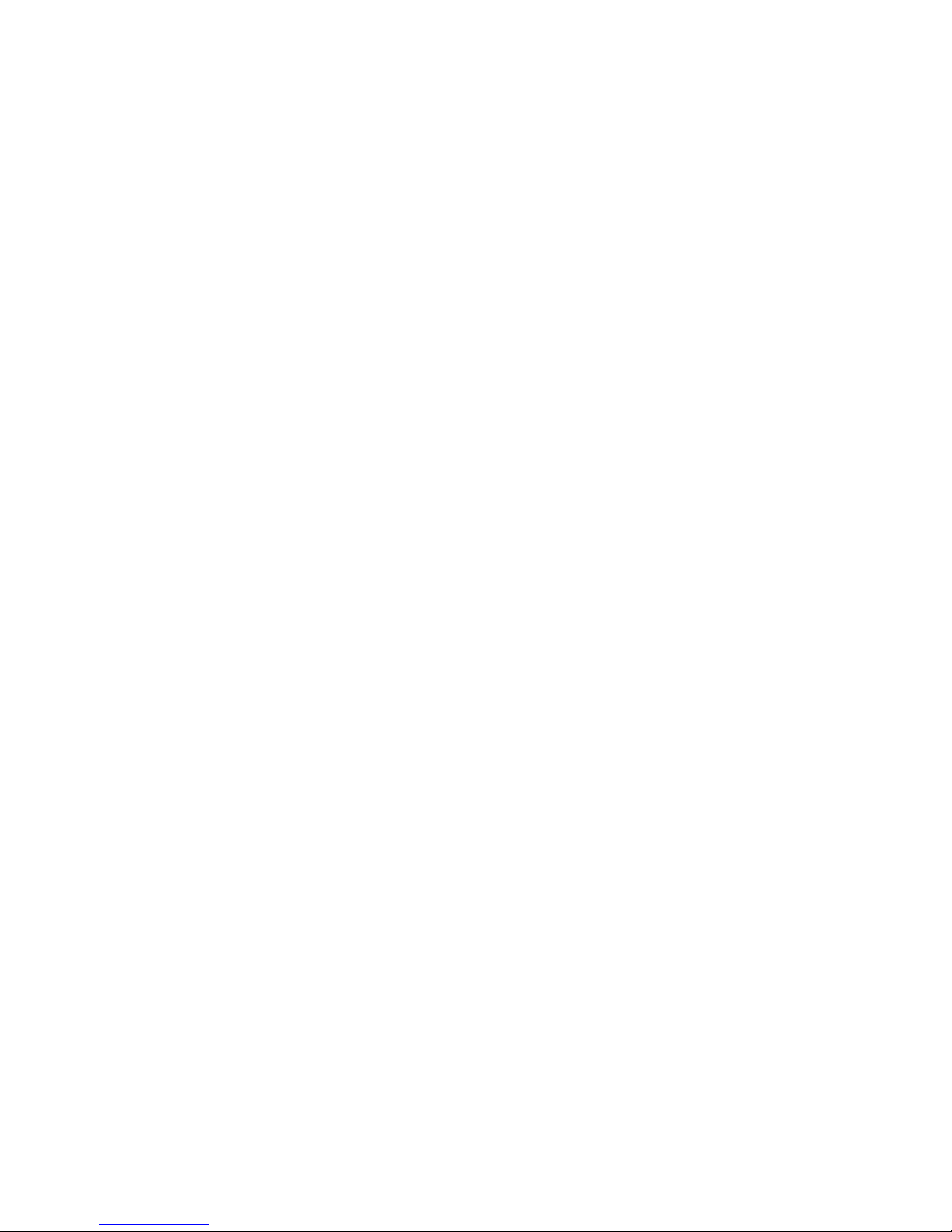
N300 Wireless Router JWNR2000v3
Support
Thank you for selecting NETGEAR products.
After installing your device, locate the serial number on the label of your product and use it to register your product
at
https://my.netgear.com. You must register your product before you can use NETGEAR telephone support.
NETGEAR recommends registering your product through the NETGEAR website. For product updates and web
support, visit
Phone (US & Canada only): 1-888-NETGEAR.
Phone (Other Countries): Check the list of phone numbers at
http://support.netgear.com/general/contact/default.aspx.
http://support.netgear.com.
Trademarks
NETGEAR, the NETGEAR logo, and Connect with Innovation are trademarks and/or registered trademarks of
NETGEAR, Inc. and/or its subsidiaries in the United States and/or other countries. Information is subject to change
without notice. © NETGEAR, Inc. All rights reserved.
2
Page 3
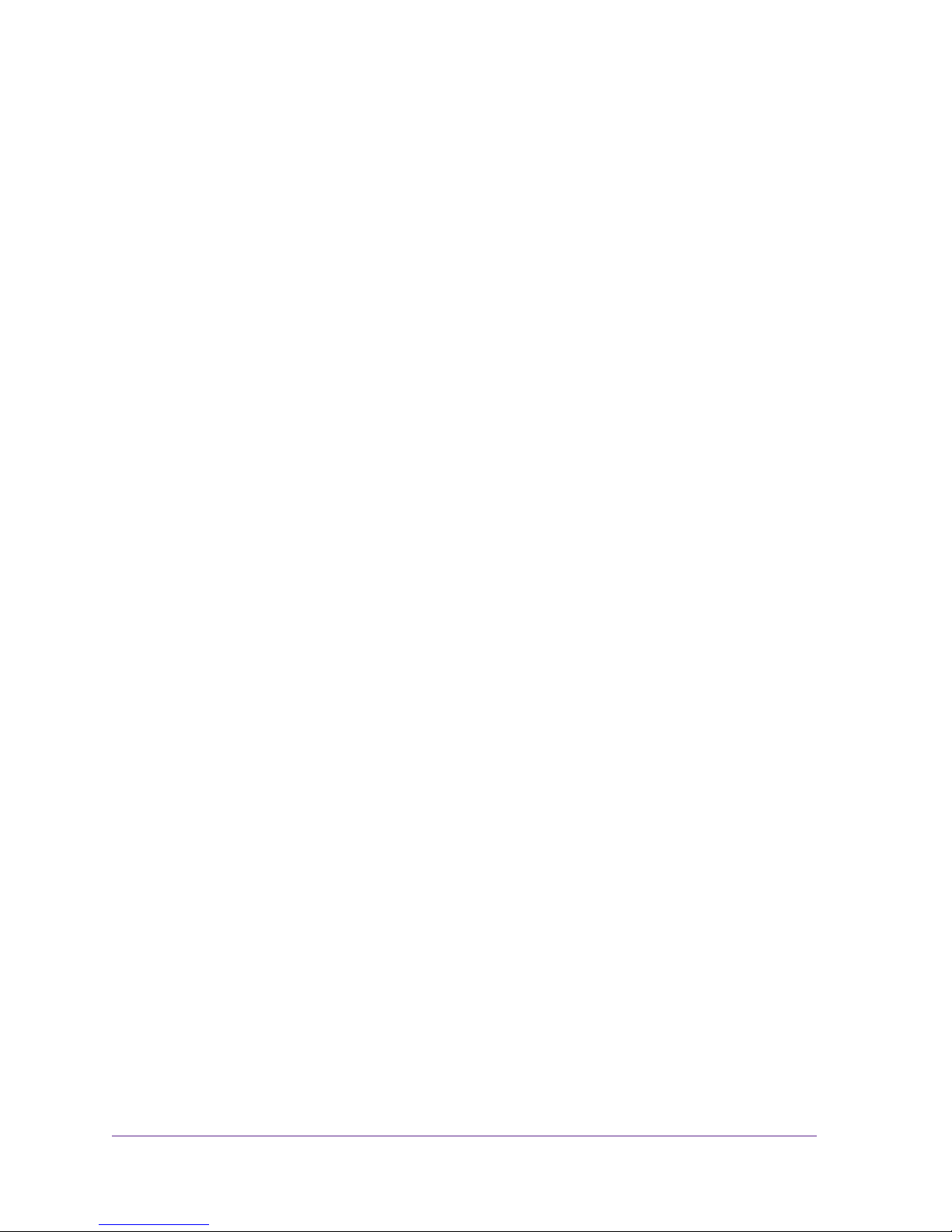
Contents
Chapter 1 Hardware Setup
Chapter 2 Access the Router
Unpack Your Router. . . . . . . . . . . . . . . . . . . . . . . . . . . . . . . . . . . . . . . . . . .7
Hardware Features. . . . . . . . . . . . . . . . . . . . . . . . . . . . . . . . . . . . . . . . . . . . 7
Label. . . . . . . . . . . . . . . . . . . . . . . . . . . . . . . . . . . . . . . . . . . . . . . . . . . . .7
Front Panel . . . . . . . . . . . . . . . . . . . . . . . . . . . . . . . . . . . . . . . . . . . . . . . . 8
Back Panel . . . . . . . . . . . . . . . . . . . . . . . . . . . . . . . . . . . . . . . . . . . . . . . .9
Position Your Router . . . . . . . . . . . . . . . . . . . . . . . . . . . . . . . . . . . . . . . . .10
Cable Your Router . . . . . . . . . . . . . . . . . . . . . . . . . . . . . . . . . . . . . . . . . . . 10
Router Setup Preparation. . . . . . . . . . . . . . . . . . . . . . . . . . . . . . . . . . . . . . 15
Use Standard TCP/IP Properties for DHCP . . . . . . . . . . . . . . . . . . . . . .15
Gather ISP Information. . . . . . . . . . . . . . . . . . . . . . . . . . . . . . . . . . . . . .15
Wireless Devices and Security Settings . . . . . . . . . . . . . . . . . . . . . . . . . 15
Types of Logins . . . . . . . . . . . . . . . . . . . . . . . . . . . . . . . . . . . . . . . . . . . . . 16
NETGEAR genie Setup . . . . . . . . . . . . . . . . . . . . . . . . . . . . . . . . . . . . . . .16
Use NETGEAR genie after Installation. . . . . . . . . . . . . . . . . . . . . . . . . . . .17
Upgrade Router Firmware . . . . . . . . . . . . . . . . . . . . . . . . . . . . . . . . . . . . .18
Router Dashboard (BASIC Home Screen). . . . . . . . . . . . . . . . . . . . . . . . .18
Join Your Wireless Network . . . . . . . . . . . . . . . . . . . . . . . . . . . . . . . . . . . .19
WPS Method . . . . . . . . . . . . . . . . . . . . . . . . . . . . . . . . . . . . . . . . . . . . .19
Manual Method. . . . . . . . . . . . . . . . . . . . . . . . . . . . . . . . . . . . . . . . . . . .20
NETGEAR genie App and genie Mobile App . . . . . . . . . . . . . . . . . . . . . . . 20
Chapter 3 NETGEAR genie Basic Settings
Basic Settings. . . . . . . . . . . . . . . . . . . . . . . . . . . . . . . . . . . . . . . . . . . . . . . 23
Basic Settings Screen Fields . . . . . . . . . . . . . . . . . . . . . . . . . . . . . . . . .24
Basic Wireless Settings . . . . . . . . . . . . . . . . . . . . . . . . . . . . . . . . . . . . . . .26
Wireless Settings Screen Fields. . . . . . . . . . . . . . . . . . . . . . . . . . . . . . .28
View Attached Devices. . . . . . . . . . . . . . . . . . . . . . . . . . . . . . . . . . . . . . . . 31
Parental Controls . . . . . . . . . . . . . . . . . . . . . . . . . . . . . . . . . . . . . . . . . . . . 32
Set Up a Guest Network. . . . . . . . . . . . . . . . . . . . . . . . . . . . . . . . . . . . . . . 35
Set Up FastLane. . . . . . . . . . . . . . . . . . . . . . . . . . . . . . . . . . . . . . . . . . . . .36
Chapter 4 genie Advanced Home
NETGEAR genie ADVANCED Home Screen . . . . . . . . . . . . . . . . . . . . . .39
Setup Wizard . . . . . . . . . . . . . . . . . . . . . . . . . . . . . . . . . . . . . . . . . . . . . . .39
WPS Wizard . . . . . . . . . . . . . . . . . . . . . . . . . . . . . . . . . . . . . . . . . . . . . . . . 40
3
Page 4
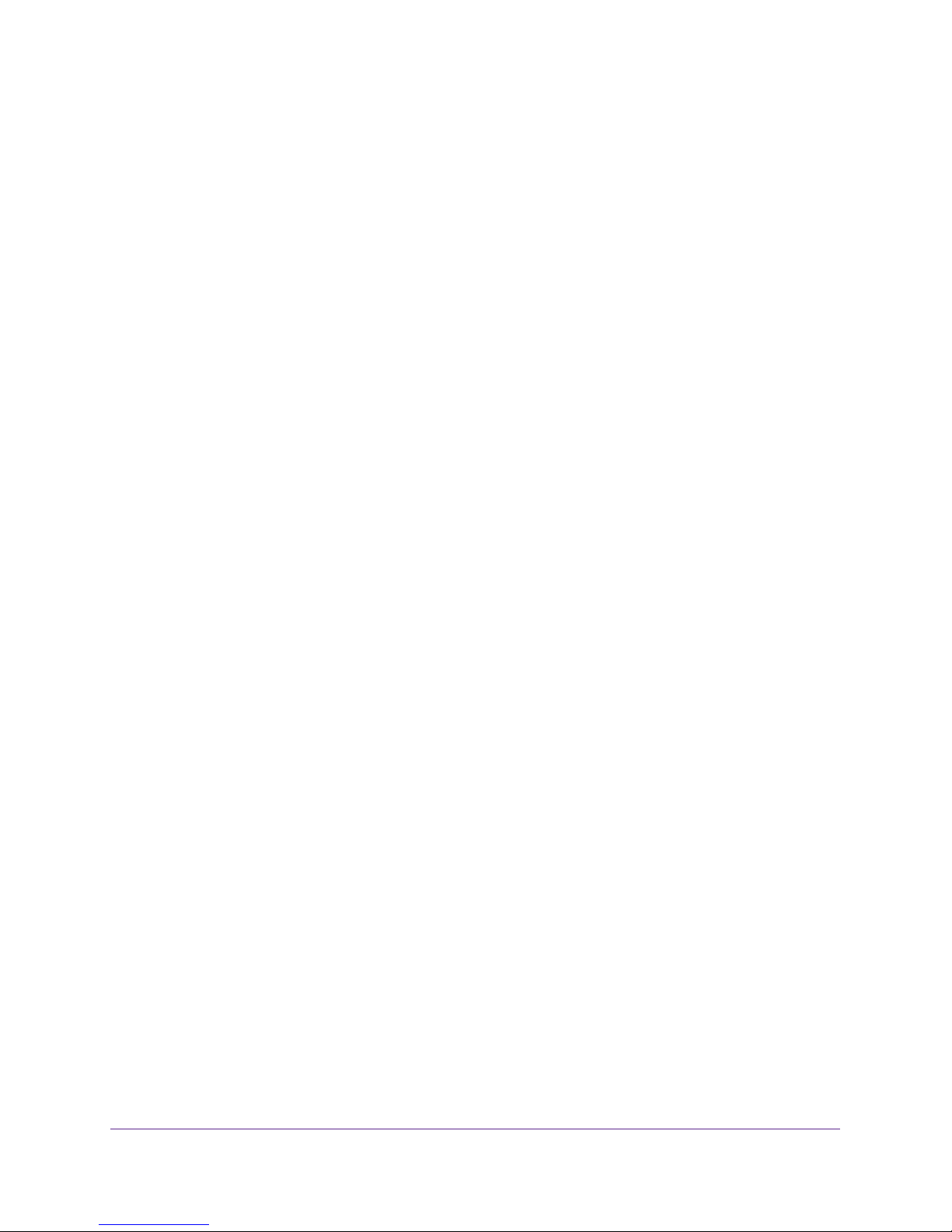
N300 Wireless Router JWNR2000v3
Setup Menu . . . . . . . . . . . . . . . . . . . . . . . . . . . . . . . . . . . . . . . . . . . . . . . . 42
WAN Setup. . . . . . . . . . . . . . . . . . . . . . . . . . . . . . . . . . . . . . . . . . . . . . . . . 42
Default DMZ Server . . . . . . . . . . . . . . . . . . . . . . . . . . . . . . . . . . . . . . . .43
Change the MTU Size . . . . . . . . . . . . . . . . . . . . . . . . . . . . . . . . . . . . . . 44
LAN Setup . . . . . . . . . . . . . . . . . . . . . . . . . . . . . . . . . . . . . . . . . . . . . . . . . 46
LAN Setup Screen Settings . . . . . . . . . . . . . . . . . . . . . . . . . . . . . . . . . .47
Use the Router as a DHCP Server. . . . . . . . . . . . . . . . . . . . . . . . . . . . .47
Address Reservation . . . . . . . . . . . . . . . . . . . . . . . . . . . . . . . . . . . . . . . 48
Quality of Service (QoS) Setup . . . . . . . . . . . . . . . . . . . . . . . . . . . . . . . . . 49
Enable WMM QoS for Wireless Multimedia Applications. . . . . . . . . . . . 50
Set Up QoS for Internet Access . . . . . . . . . . . . . . . . . . . . . . . . . . . . . . .50
Chapter 5 Security
Keyword Blocking of HTTP Traffic . . . . . . . . . . . . . . . . . . . . . . . . . . . . . . .56
Block Services (Port Filtering) . . . . . . . . . . . . . . . . . . . . . . . . . . . . . . . . . . 57
Schedule Blocking . . . . . . . . . . . . . . . . . . . . . . . . . . . . . . . . . . . . . . . . . . .59
Security Event Email Notifications . . . . . . . . . . . . . . . . . . . . . . . . . . . . . . . 60
Chapter 6 Administration
View Router Status. . . . . . . . . . . . . . . . . . . . . . . . . . . . . . . . . . . . . . . . . . . 62
Router Status . . . . . . . . . . . . . . . . . . . . . . . . . . . . . . . . . . . . . . . . . . . . . 62
Internet Port . . . . . . . . . . . . . . . . . . . . . . . . . . . . . . . . . . . . . . . . . . . . . .62
Wireless AP . . . . . . . . . . . . . . . . . . . . . . . . . . . . . . . . . . . . . . . . . . . . . . 65
View Logs of Web Access or Attempted Web Access . . . . . . . . . . . . . . . .65
Manage the Configuration File . . . . . . . . . . . . . . . . . . . . . . . . . . . . . . . . . . 67
Back Up Settings . . . . . . . . . . . . . . . . . . . . . . . . . . . . . . . . . . . . . . . . . . 67
Restore Configuration Settings. . . . . . . . . . . . . . . . . . . . . . . . . . . . . . . . 68
Erase the Current Configuration Settings. . . . . . . . . . . . . . . . . . . . . . . .68
Change the Password . . . . . . . . . . . . . . . . . . . . . . . . . . . . . . . . . . . . . . . . 69
Upgrade the Router Firmware . . . . . . . . . . . . . . . . . . . . . . . . . . . . . . . . . .70
Chapter 7 Advanced Settings
Advanced Wireless Settings. . . . . . . . . . . . . . . . . . . . . . . . . . . . . . . . . . . . 72
Control the Wireless Radio. . . . . . . . . . . . . . . . . . . . . . . . . . . . . . . . . . .72
Control Wireless Interference. . . . . . . . . . . . . . . . . . . . . . . . . . . . . . . . . 73
Control Power Transmission . . . . . . . . . . . . . . . . . . . . . . . . . . . . . . . . .73
Set Up a Wireless Schedule. . . . . . . . . . . . . . . . . . . . . . . . . . . . . . . . . .74
View or Change WPS Settings. . . . . . . . . . . . . . . . . . . . . . . . . . . . . . . .76
Restrict Wireless Access by MAC Address . . . . . . . . . . . . . . . . . . . . . . 77
Wireless Repeating Function . . . . . . . . . . . . . . . . . . . . . . . . . . . . . . . . . . .78
Set Up the Base Station . . . . . . . . . . . . . . . . . . . . . . . . . . . . . . . . . . . . . 80
Set Up a Repeater Unit . . . . . . . . . . . . . . . . . . . . . . . . . . . . . . . . . . . . .81
Port Forwarding and Triggering . . . . . . . . . . . . . . . . . . . . . . . . . . . . . . . . . 82
Remote Computer Access Basics . . . . . . . . . . . . . . . . . . . . . . . . . . . . . 82
Port Triggering to Open Incoming Ports. . . . . . . . . . . . . . . . . . . . . . . . . 83
Port Forwarding to Permit External Host Communications . . . . . . . . . . 84
4
Page 5
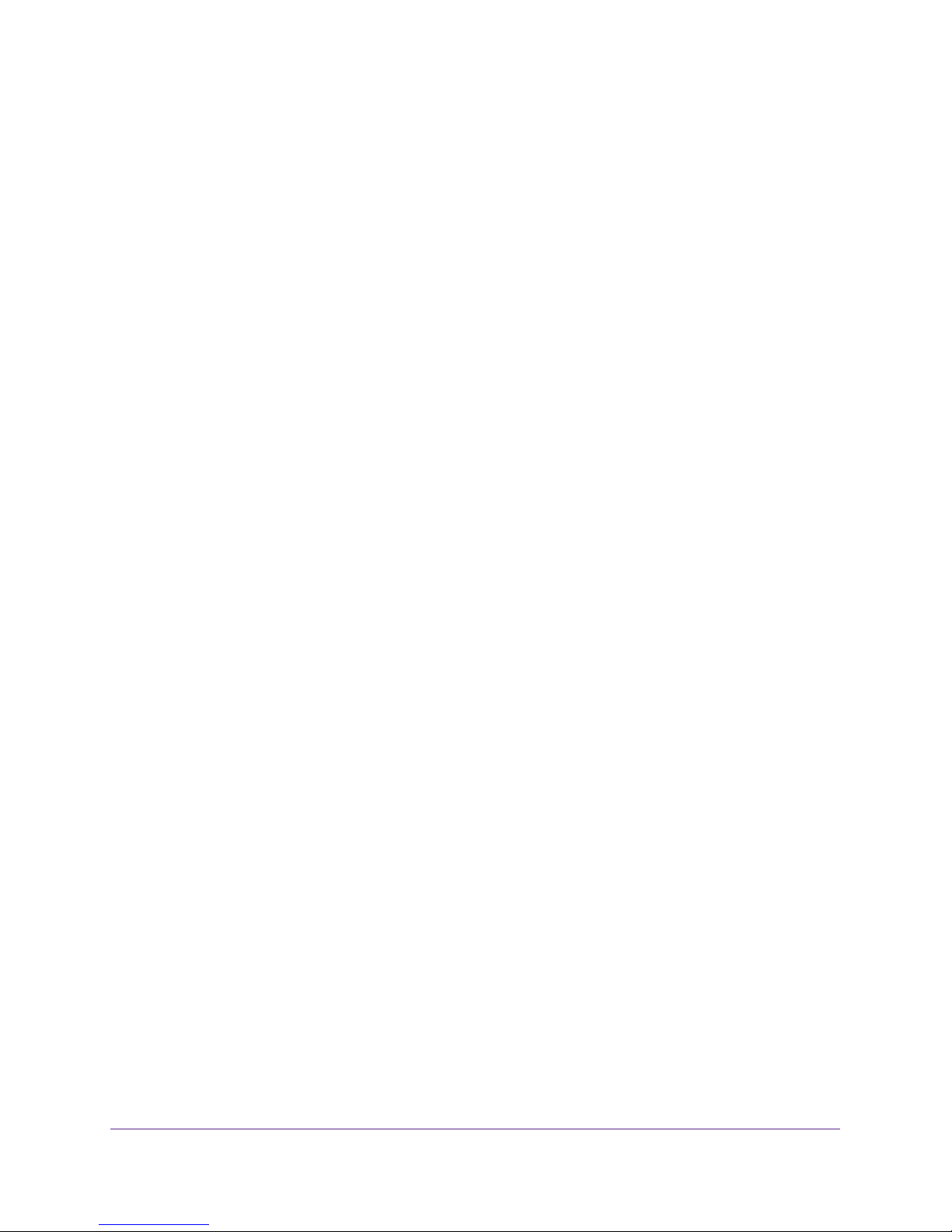
N300 Wireless Router JWNR2000v3
How Port Forwarding Differs from Port Triggering . . . . . . . . . . . . . . . . .85
Set Up Port Forwarding to Local Servers . . . . . . . . . . . . . . . . . . . . . . . . . .86
Add a Custom Service . . . . . . . . . . . . . . . . . . . . . . . . . . . . . . . . . . . . . .87
Edit or Delete a Port Forwarding Entry. . . . . . . . . . . . . . . . . . . . . . . . . .88
Application Example: Making a Local Web Server Public . . . . . . . . . . . 88
Set Up Port Triggering . . . . . . . . . . . . . . . . . . . . . . . . . . . . . . . . . . . . . . . .88
Dynamic DNS . . . . . . . . . . . . . . . . . . . . . . . . . . . . . . . . . . . . . . . . . . . . . . .90
Static Routes . . . . . . . . . . . . . . . . . . . . . . . . . . . . . . . . . . . . . . . . . . . . . . .91
Remote Management . . . . . . . . . . . . . . . . . . . . . . . . . . . . . . . . . . . . . . . . .93
Universal Plug and Play . . . . . . . . . . . . . . . . . . . . . . . . . . . . . . . . . . . . . . .94
Traffic Meter . . . . . . . . . . . . . . . . . . . . . . . . . . . . . . . . . . . . . . . . . . . . . . . .95
Chapter 8 Troubleshooting
Quick Tips. . . . . . . . . . . . . . . . . . . . . . . . . . . . . . . . . . . . . . . . . . . . . . . . . . 98
Sequence to Restart Your Network . . . . . . . . . . . . . . . . . . . . . . . . . . . . 98
Check Ethernet Cable Connections . . . . . . . . . . . . . . . . . . . . . . . . . . . .98
Wireless Settings . . . . . . . . . . . . . . . . . . . . . . . . . . . . . . . . . . . . . . . . . .98
Network Settings. . . . . . . . . . . . . . . . . . . . . . . . . . . . . . . . . . . . . . . . . . .98
Troubleshoot with the LEDs . . . . . . . . . . . . . . . . . . . . . . . . . . . . . . . . . . . .99
Power LED Is Off . . . . . . . . . . . . . . . . . . . . . . . . . . . . . . . . . . . . . . . . . .99
Internet or LAN Port LEDs Are Off . . . . . . . . . . . . . . . . . . . . . . . . . . . . .99
Wireless LED Is Off . . . . . . . . . . . . . . . . . . . . . . . . . . . . . . . . . . . . . . . .99
Cannot Log In to the Router . . . . . . . . . . . . . . . . . . . . . . . . . . . . . . . . . . .100
Cannot Access the Internet . . . . . . . . . . . . . . . . . . . . . . . . . . . . . . . . . . .101
Your Router Cannot Obtain an IP Address from the ISP . . . . . . . . . . .101
Your Router Can Obtain an IP Address from the ISP. . . . . . . . . . . . . .101
Troubleshoot PPPoE . . . . . . . . . . . . . . . . . . . . . . . . . . . . . . . . . . . . . . 102
Troubleshoot Internet Browsing . . . . . . . . . . . . . . . . . . . . . . . . . . . . . .102
Changes Not Saved . . . . . . . . . . . . . . . . . . . . . . . . . . . . . . . . . . . . . . . . .103
Wireless Connectivity . . . . . . . . . . . . . . . . . . . . . . . . . . . . . . . . . . . . . . . .104
Restore the Factory Settings and Password . . . . . . . . . . . . . . . . . . . . . .104
Troubleshoot Your Network Using the Ping Utility . . . . . . . . . . . . . . . . . .105
Test the LAN Path to Your Router . . . . . . . . . . . . . . . . . . . . . . . . . . . .105
Test the Path from Your Computer to a Remote Device . . . . . . . . . . . 106
Appendix A Supplemental Information
Factory Settings . . . . . . . . . . . . . . . . . . . . . . . . . . . . . . . . . . . . . . . . . . . .108
Technical Specifications . . . . . . . . . . . . . . . . . . . . . . . . . . . . . . . . . . . . . .109
Appendix B Notification of Compliance
Index
5
Page 6
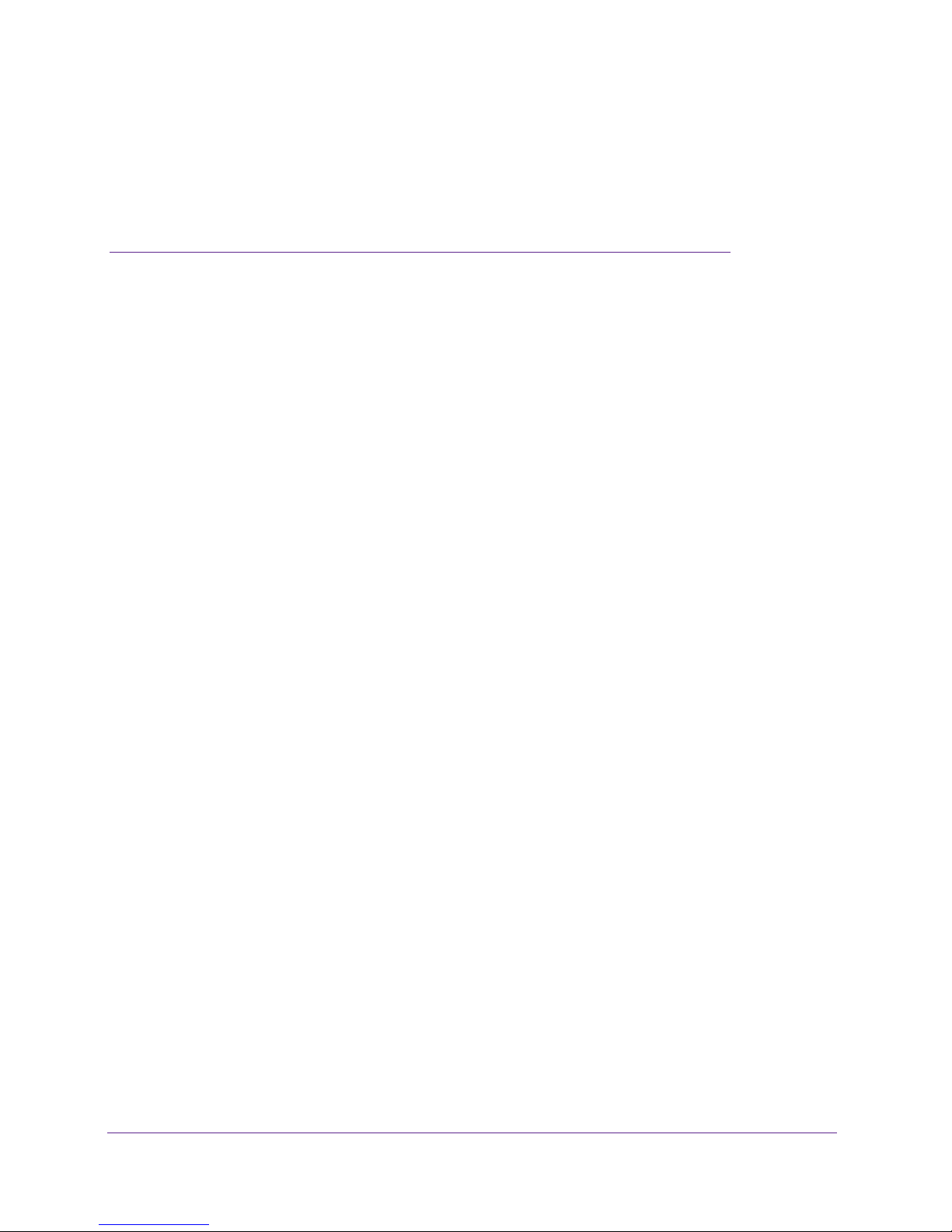
1. Hardware Setup
Getting to know your router
1
This manual provides you with an easy and secure way to set up a wireless home network.
For more information about the topics covered in this manual, visit the support website at
http://support.netgear.com.
If you have not already set up your new router using the installation guide that comes in the box,
this chapter walks you through the hardware setup. The next chapter explains how to set up your
Internet connection.
This chapter contains the following sections:
• Unpack Your Router
• Hardware Features
• Position Your Router
• Cable Your Router
6
Page 7
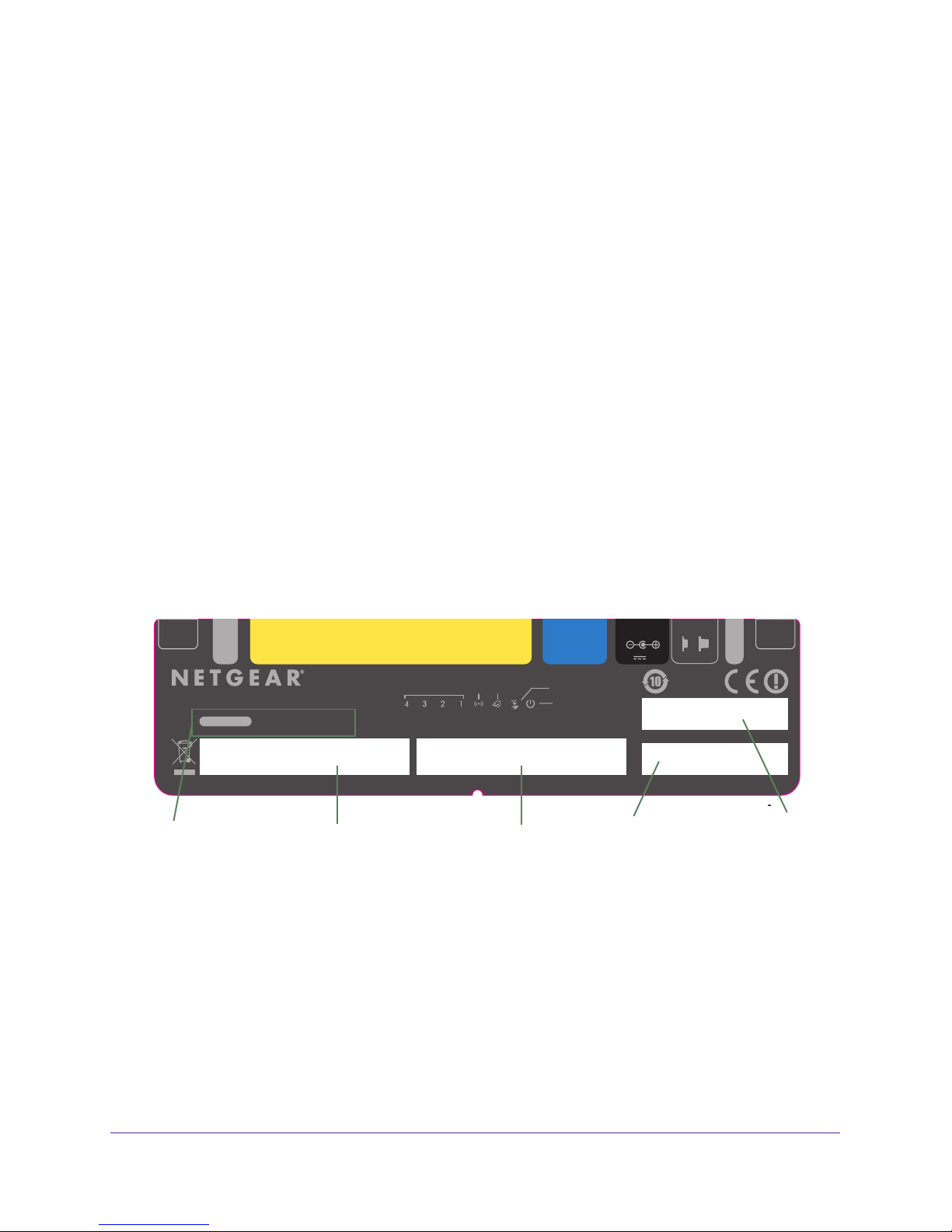
N300 Wireless Router JWNR2000v3
Unpack Your Router
Your box contains the following items:
• N300 Wireless Router JWNR2000v3
• AC power adapter (plug varies by region)
• Category 5 (Cat 5) Ethernet cable
• Installation guide with cabling and router setup instructions
If any parts are incorrect, missing, or damaged, contact your NETGEAR dealer. Keep the
carton and original packing materials, in case you need to return the product for repair
Hardware Features
Before you cable your router, take a moment to become familiar with the label and the front
and back panels. Pay particular attention to the LEDs on the front panel.
.
Label
The label on the bottom shows the router’s MAC address, serial number, preset wireless
network name (SSID) and network key (password), and login information.
NETGEAR,INC.
Power Power
5V 1.0A
On O
MAC Address
Serial Number
Serial
number
Reset
272-11875-01
Made in China
MAC address
WPS/
FastLane
N300 Wireless Router JWNR2000v3
Router Login
user name: admin password: password
WiFi Network Name (SSID) Network Key (Password)
Designed by NETGEAR in California
Router login
information
1 2 3 4
Ethernet
http://routerlogin.net
Wireless network name
(SSID)
Figure 1. Label on router bottom
Internet
LAN: GREEN =10/100 Mbps BLINK = ACTIVITY
LAN
InternetWiFi
WPS/FastLane
Power
Network key
(password)
Hardware Setup
7
Page 8
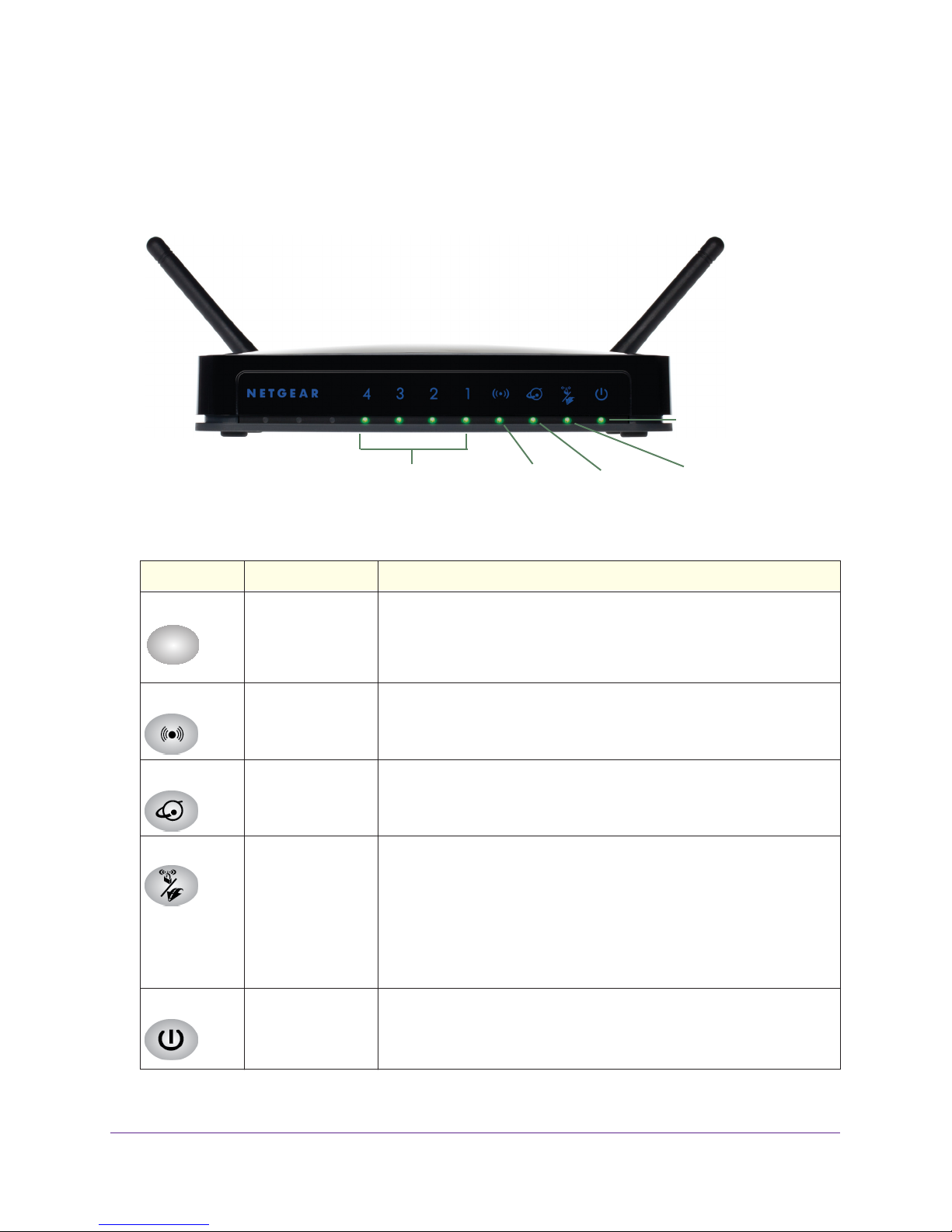
N300 Wireless Router JWNR2000v3
Front Panel
The router front panel has the status LEDs and icons shown in the following figure.
Power
Figure 2. Front panel LEDs and icons
Table 1. Front panel LEDs
Icon LED Activity Description
LAN ports 1–4
1
Wireless
Internet (WAN)
WPS/FastLane
Solid green
Blinking green
Off
Solid green
Blinking green
Off
Solid green
Blinking green
Off
Solid green
Blinking green
Off
Solid green
Off
The local port is connected to a 10/100 Mbps device.
Data is being transmitted at 10/100 Mbps.
No link is detected on this port.
The wireless interface is enabled.
Data is being communicated over the wireless network.
The wireless interface is turned off.
The router has acquired an Internet address.
Data is being communicated with the Internet.
No Ethernet cable is connected to the modem.
WPS mode:
• WPS mode is enabled.
• WPS mode is available for connection.
• WPS mode is disabled.
FastLane mode:
• FastLane mode is enabled.
• FastLane mode is disabled.
WirelessLAN ports
Internet WPS/FastLane
Power
Solid green
Off
Power is supplied to the router.
Power is not being supplied to the router.
Hardware Setup
8
Page 9

N300 Wireless Router JWNR2000v3
Back Panel
The back panel has the following features:
Figure 3. Back panel
WPS/FastLane LAN (Ethernet)
button ports (WAN) port adapter input button
Internet AC power Reset
Hardware Setup
9
Page 10
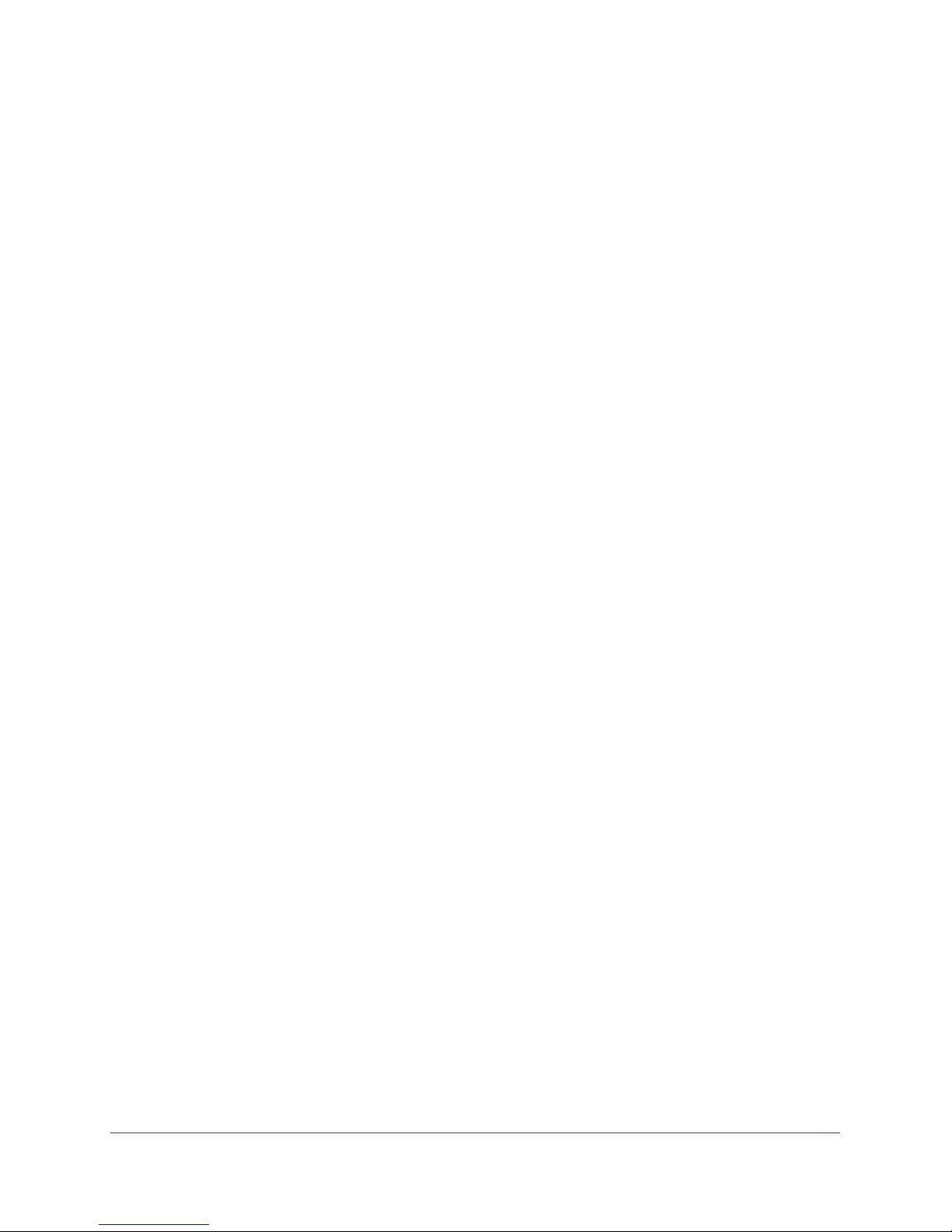
N300 Wireless Router JWNR2000v3
Position Your Router
The router lets you access your network from virtually anywhere within the operating range of
your wireless network. However, the operating distance or range of your wireless connection
can vary significantly depending on the physical placement of your router. For example, the
thickness and number of walls the wireless signal passes through can limit the range. For
best results, place your router:
• Near the center of the area where your computers and other devices operate and
preferably within line of sight to your wireless devices.
• So it is accessible to an AC power outlet and near Ethernet cables for wired computers.
• In an elevated location such as a high shelf, keeping the number of walls and ceilings
between the router and your other devices to a minimum.
• Away from electrical devices that are potential sources of interference, such as ceiling
fans, home security systems, microwaves, computers, or the base of a cordless phone or
2.4 GHz cordless phone.
• Away from any large metal surfaces, such as a solid metal door or aluminum studs. Large
expanses of other materials such as glass, insulated walls, fish tanks, mirrors, brick, and
concrete can also affect your wireless signal.
• With the antennas in a vertical position to provide the best side-to-side coverage or in a
horizontal position to provide the best up-and-down coverage, as applicable.
When you use multiple access points, it is better if adjacent access points use different radio
frequency channels to reduce interference. The recommended channel spacing between
adjacent access points is 5 channels (for example, use Channels 1 and 6, or 6 and 11).
Cable Your Router
The installation guide that came in the box includes a cabling diagram. This section walks
you through cabling with detailed illustrations.
To connect the router, the computer, and the modem:
1. Unplug and turn off the broadband modem.
2. Locate the cable (A) that connects your computer to the modem.
Hardware Setup
10
Page 11
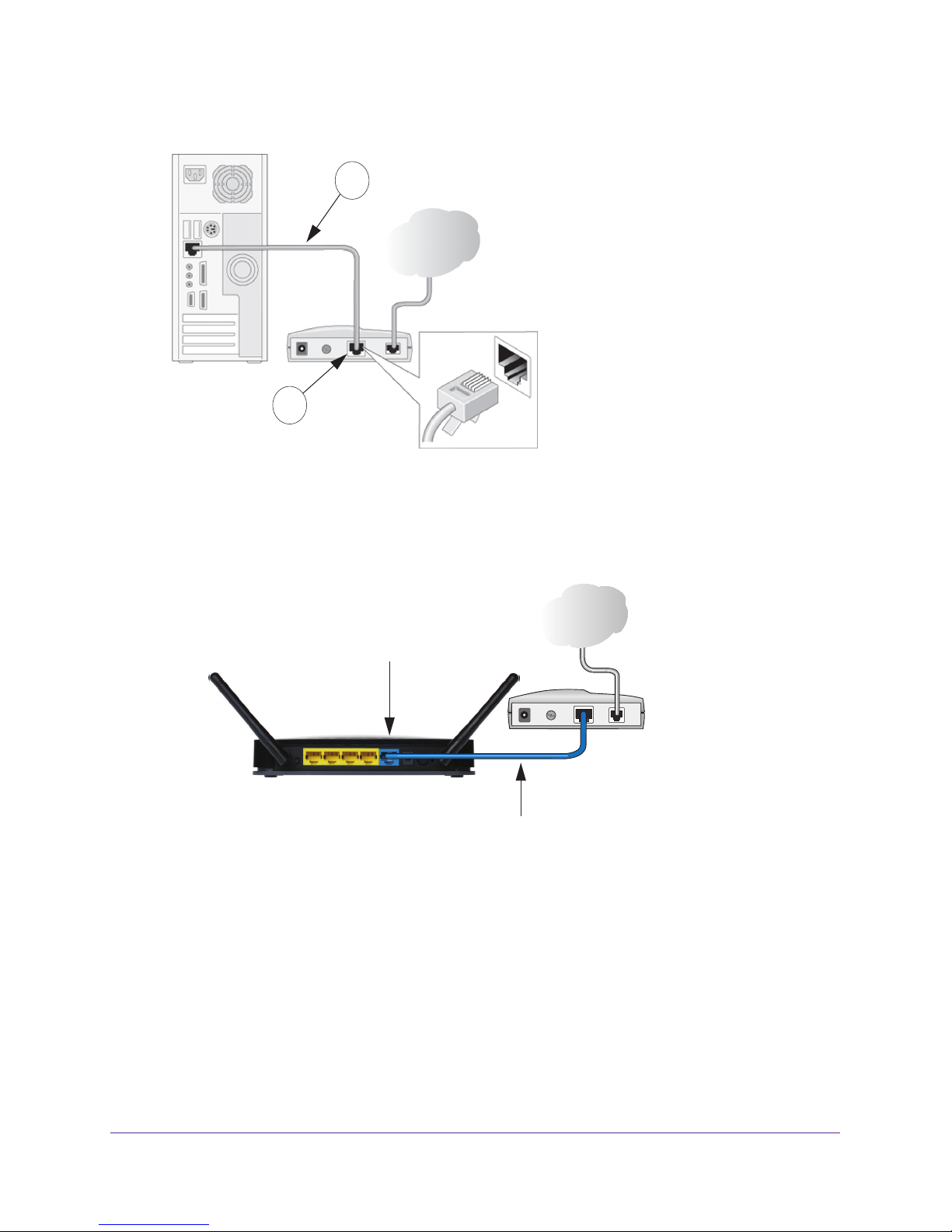
N300 Wireless Router JWNR2000v3
Disconnect the cable at the modem end only (B). You will connect it to the router later.
A
Internet
B
3. Connect the blue Ethernet cable (C) that came with the router to the Internet (WAN) port (D)
on the router, and to the Ethernet port on your broadband modem.
The Ethernet cable and the Internet port label are color coded.
Internet
D
C
Hardware Setup
11
Page 12
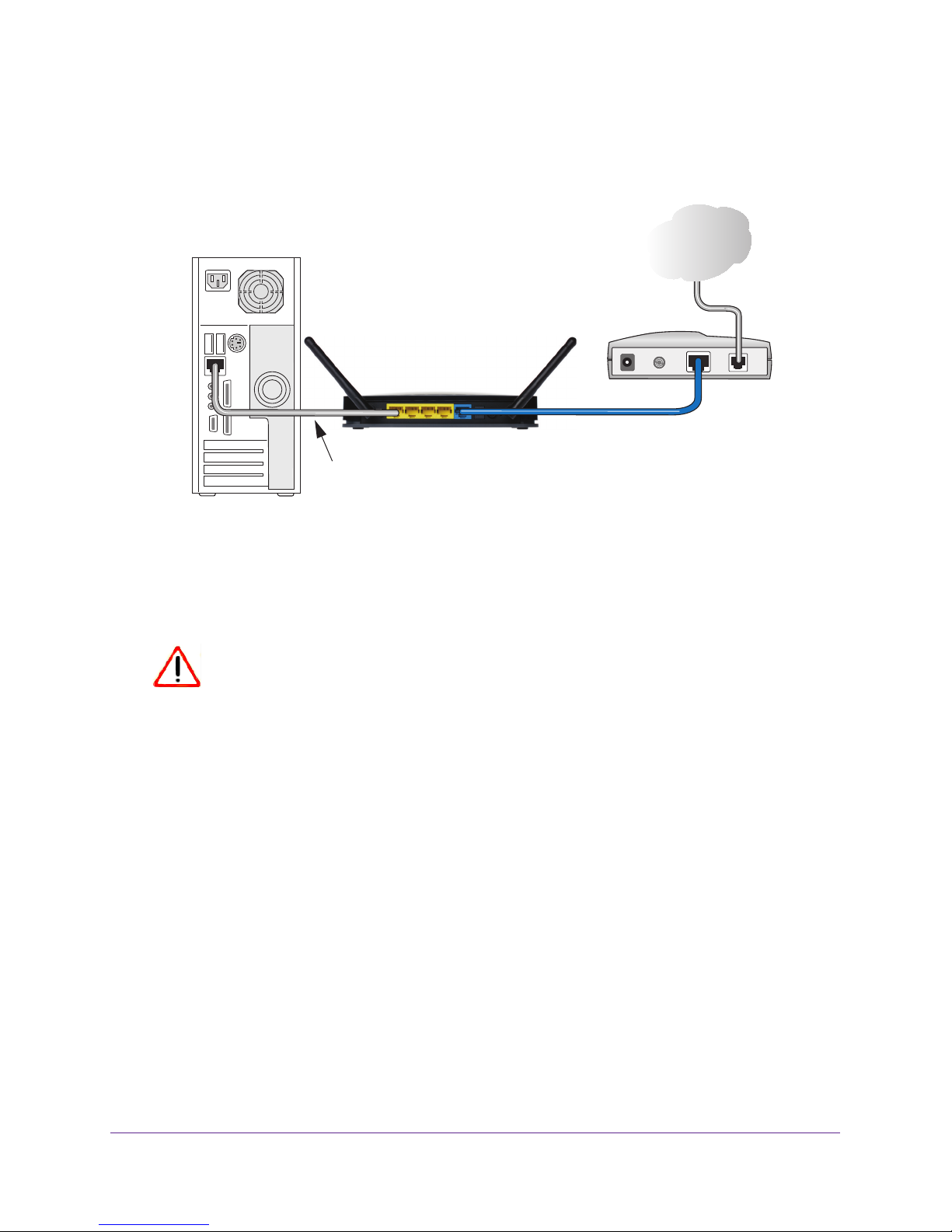
N300 Wireless Router JWNR2000v3
4. Locate the cable (A) that is still attached to your computer.
Insert that cable into a yellow LAN port on the router, as shown in the following figure:
A
5. Connect any additional wired computers to your router by inserting an Ethernet cable from a
computer into one of the three remaining LAN ports.
6. Start your network in the correct sequence.
See the following procedure.
CAUTION:
Failure to start or restart your network in the correct sequence could
prevent you from accessing the Internet.
To start your network:
1. Plug in and turn on the cable or DSL modem. W
2. Plug the power adapter into the
AC power adapter input on the router.
ait two minutes.
Hardware Setup
12
Page 13
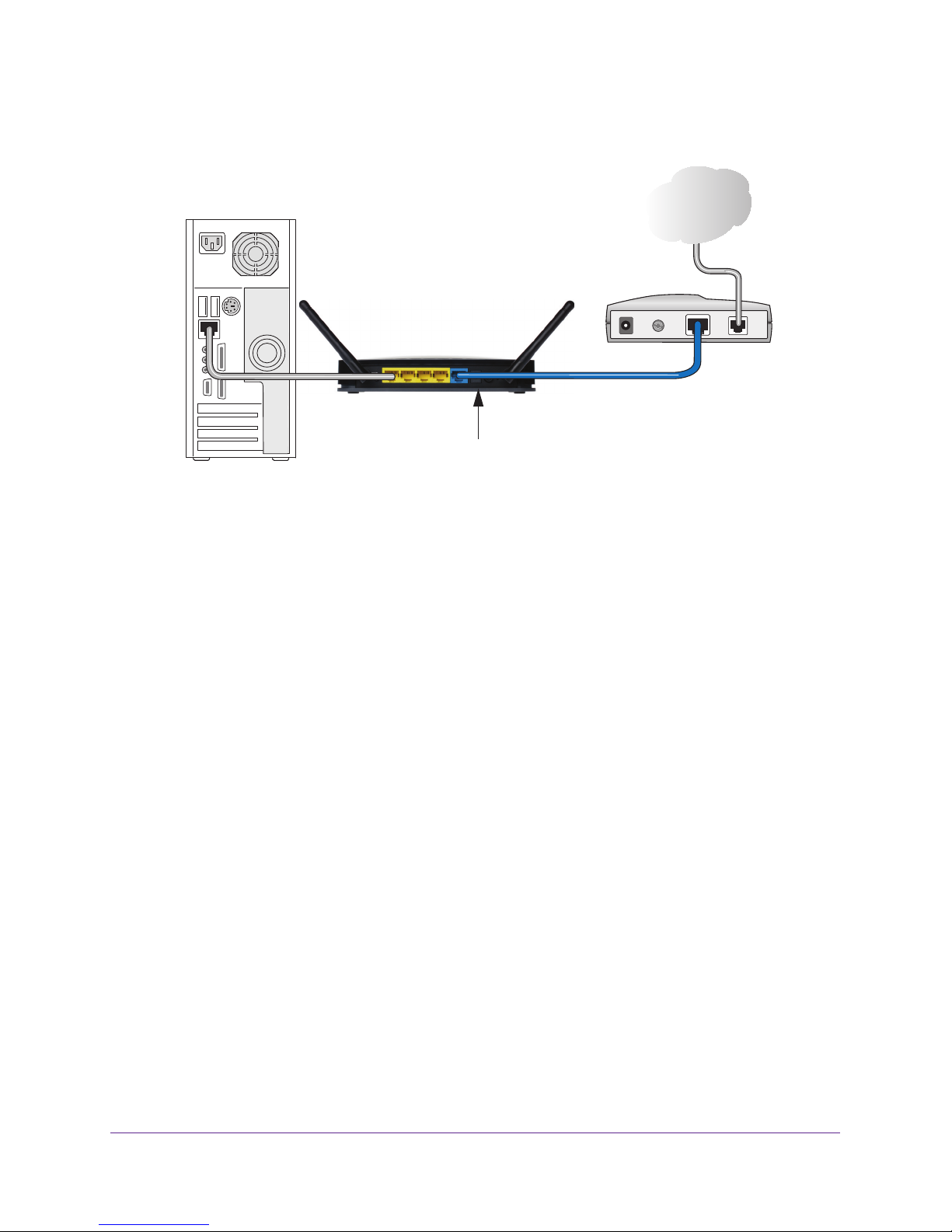
N300 Wireless Router JWNR2000v3
3. Plug the other end of the power adapter into a power outlet. Wait two minutes.
AC power adapter input
It might take several minutes for your router to establish a connection with your computer
and your Internet provider.
After correctly cabling your router, see NETGEAR genie Setup on page 16 for information
about how to set up your network.
Hardware Setup
13
Page 14

2. Access the Router
Connecting to the router
2
This chapter explains how to use NETGEAR genie to set up your router after you complete
cabling as described in the installation guide and in the previous chapter.
This chapter contains the following sections:
• Router Setup Preparation
• Types of Logins
• NETGEAR genie Setup
• Use NETGEAR genie after Installation
• Upgrade Router Firmware
• Router Dashboard (BASIC Home Screen)
• Join Your Wireless Network
• NETGEAR genie App and genie Mobile App
14
Page 15
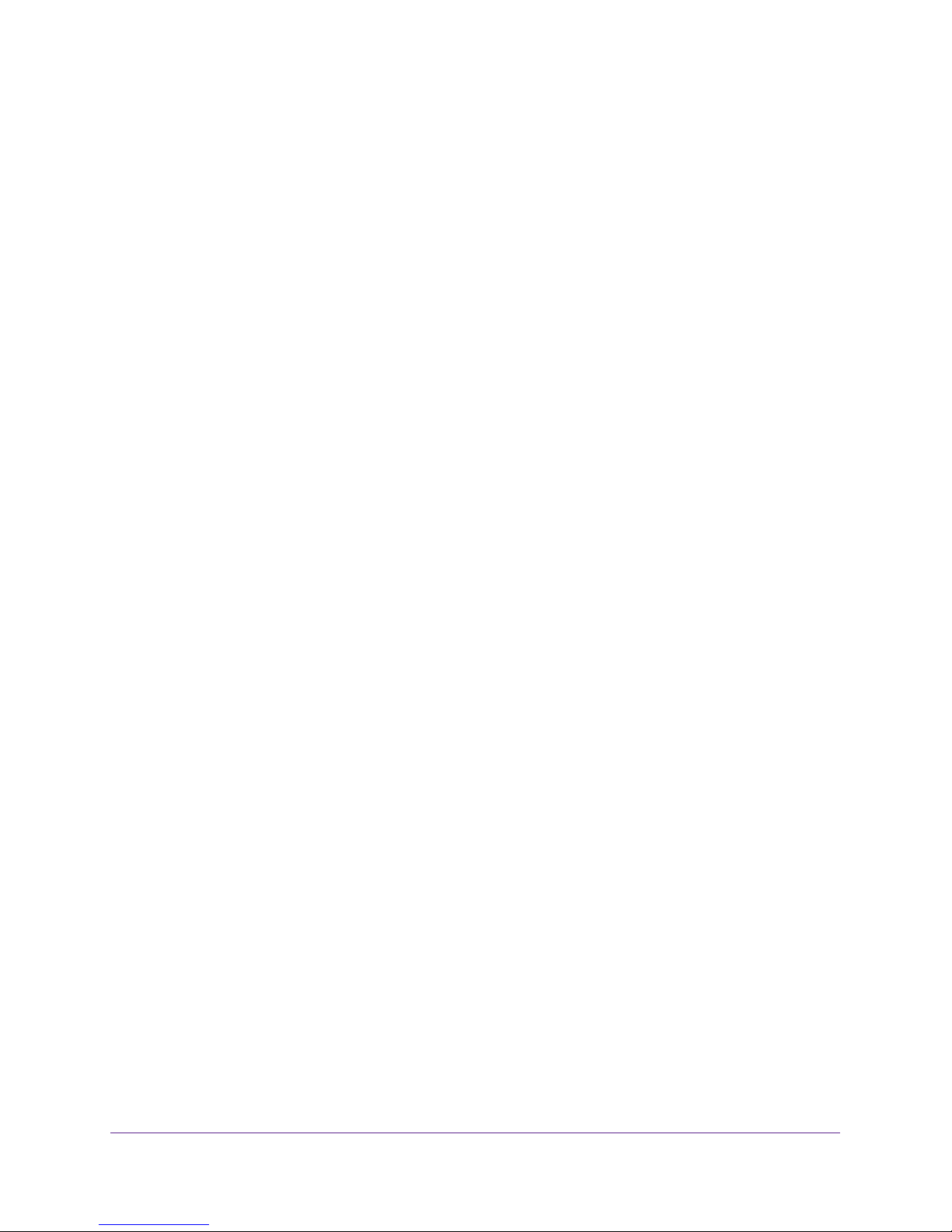
N300 Wireless Router JWNR2000v3
Router Setup Preparation
You can set up your router with the NETGEAR genie automatically, or you can use the genie
menus and screens to set up your router manually. Before you start the setup process, get
your ISP information and make sure the computers and devices in the network have the
settings described here.
Use Standard TCP/IP Properties for DHCP
If you set up your computer to use a static IP address, you must change the settings so that it
uses Dynamic Host Configuration Protocol (DHCP).
Gather ISP Information
If you have DSL broadband service, you might need the following information to set up your
router and to check that your Internet configuration is correct:
• The ISP configuration information for your DSL account
• ISP login name and password
• Fixed or static IP address settings (special deployment by ISP; this situation is rare)
When your Internet service starts, your Internet service provider (ISP) typically gives you all
the information needed to connect to the Internet. If you cannot locate this information, ask
your ISP to provide it. When your Internet connection is working, you no longer need to
launch the ISP’s login program on your computer to access the Internet. When you start an
Internet application, your router automatically logs you in.
Wireless Devices and Security Settings
Make sure that the wireless device or computer that you are using supports WPA or WPA2
wireless security, which is the wireless security that the router uses.
Access the Router
15
Page 16
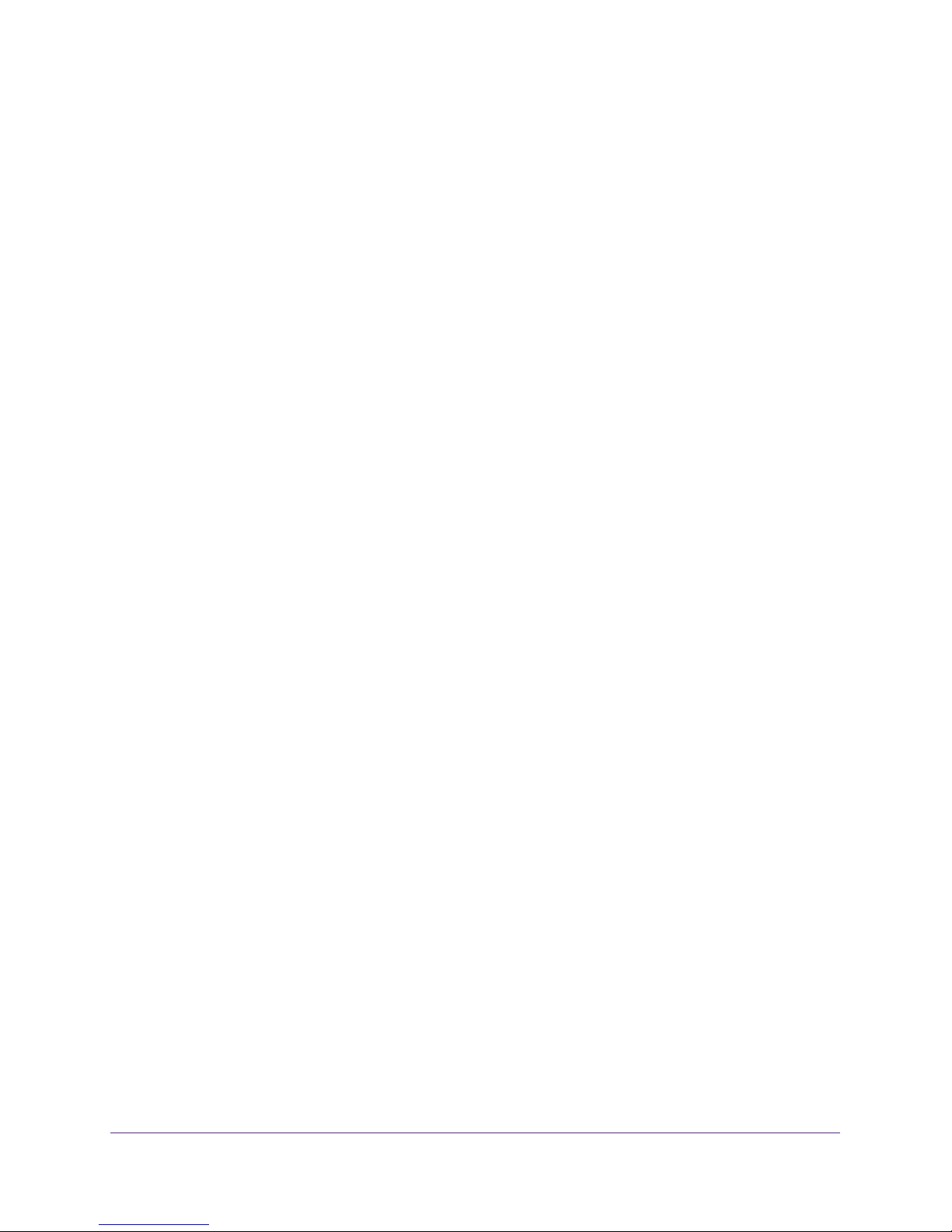
N300 Wireless Router JWNR2000v3
Types of Logins
Different types of logins have different purposes:
• Router login. Logs you in to the router interface from NETGEAR genie. For more
information for details about this login, see
page 17.
• ISP login. Logs you in to your Internet service. Your service provider has provided you
with this login information in a letter or some other way. If you cannot find this login
information, contact your service provider.
• Wireless network key or password. Your router is preset with a unique wireless
network name (SSID) and password for wireless access. This information is on the label
on the bottom of your router.
It is important that you understand the differences between the login types so that you know
which login to use when.
Use NETGEAR genie after Installation on
NETGEAR genie Setup
NETGEAR genie runs on any device with a web browser. It is the easiest way to set up the
router because it automates many of the steps and verifies that those steps have been
successfully completed. It takes about 15
minutes to complete.
To use NETGEAR genie to set up your router:
1. Turn on the router, if not done yet.
2. Make sure that your device is connected with an Ethernet cable (wired) or wirelessly (with
the preset security settings listed on the bottom label) to your router.
3. Launch your Internet browser.
• The first time that you set up the Internet connection for your router, the browser goes
to http://www.routerlogin.net, and the NETGEAR genie screen displays.
• If you already used the NETGEAR genie, type http://www.routerlogin.net in the
address field for your browser to display the NETGEAR genie screen. See
NETGEAR genie after Installation on page 17.
4. Follow the onscreen instructions to complete NETGEAR genie setup.
NETGEAR genie guides you through connecting the router to the Internet.
If the browser cannot display the web page, try these troubleshooting tips:
Use
• Make sure that the computer is connected to one of the four LAN Ethernet ports, or
wirelessly to the router.
• Make sure that the router has full power, and that its Wireless LED is lit.
• Close and reopen the browser to make sure that the browser does not cache the
previous page.
• Browse to http://www.routerlogin.net.
Access the Router
16
Page 17
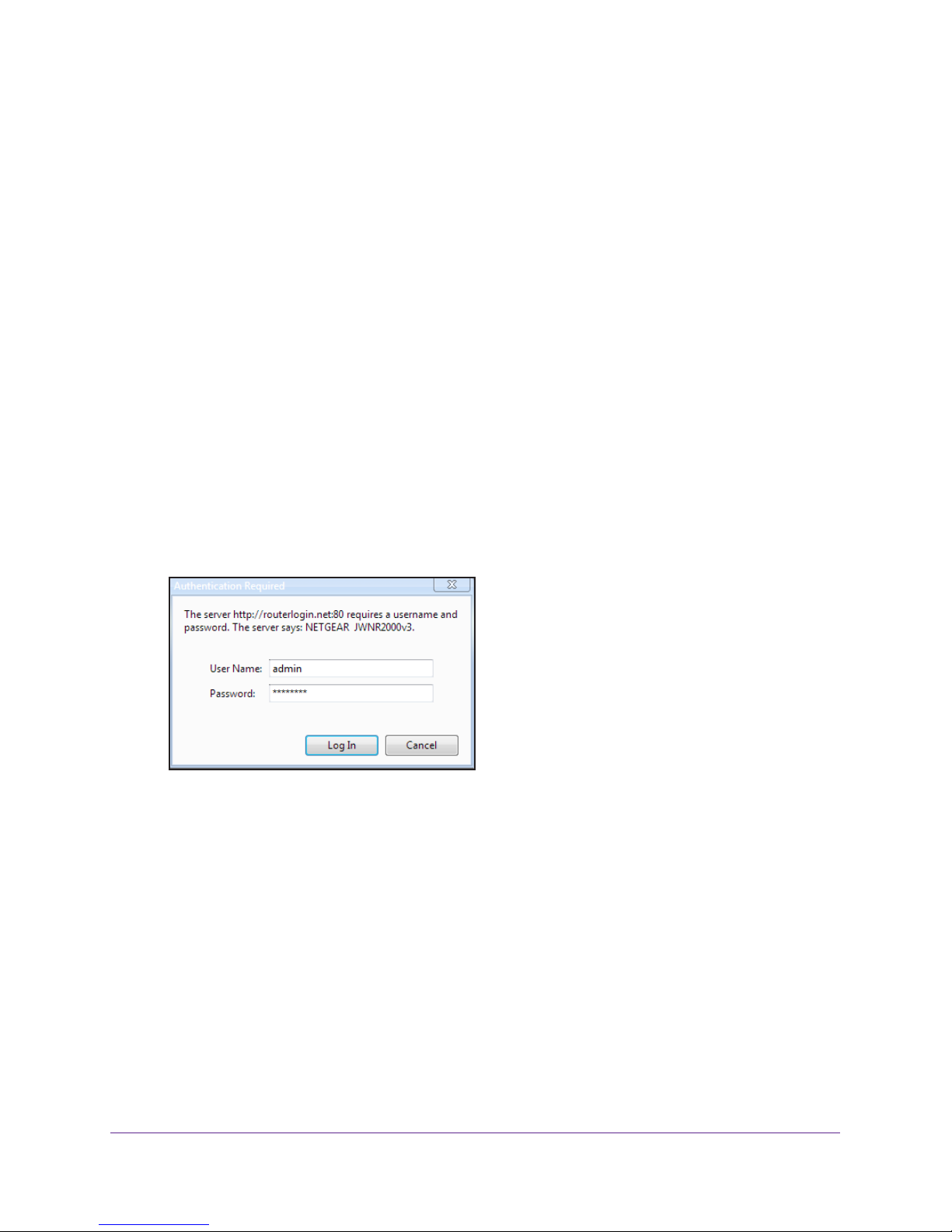
N300 Wireless Router JWNR2000v3
• If the computer is set to a static or fixed IP address (this situation is uncommon),
change it to obtain an IP address automatically from the router.
To troubleshoot Internet access problems:
If the router does not connect to the Internet, follow these troubleshooting steps:
1. Review your settings to be sure that you have selected the correct options and typed
everything correctly
.
2. Contact your ISP to verify that you have the correct configuration information.
3. Read Chapter 8, Troubleshooting. If problems persist, register your NETGEAR product and
contact NETGEAR technical support.
Use NETGEAR genie after Installation
When you first set up your router, NETGEAR genie automatically starts when you launch an
Internet browser on a computer that is connected to the router. You can use NETGEAR
genie again to view or change settings for the router.
1. Launch your browser from a computer or wireless device that is connected to the router.
2. T
ype http://www.routerlogin.net or http://www.routerlogin.com.
The login window displays:
3. Enter admin for the router user name and password for the router password, both in
lowercase letters.
Note: The router user name and password are different from the user name
and password for logging in to your Internet connection. For more information,
see Types of Logins on page 16.
Access the Router
17
Page 18
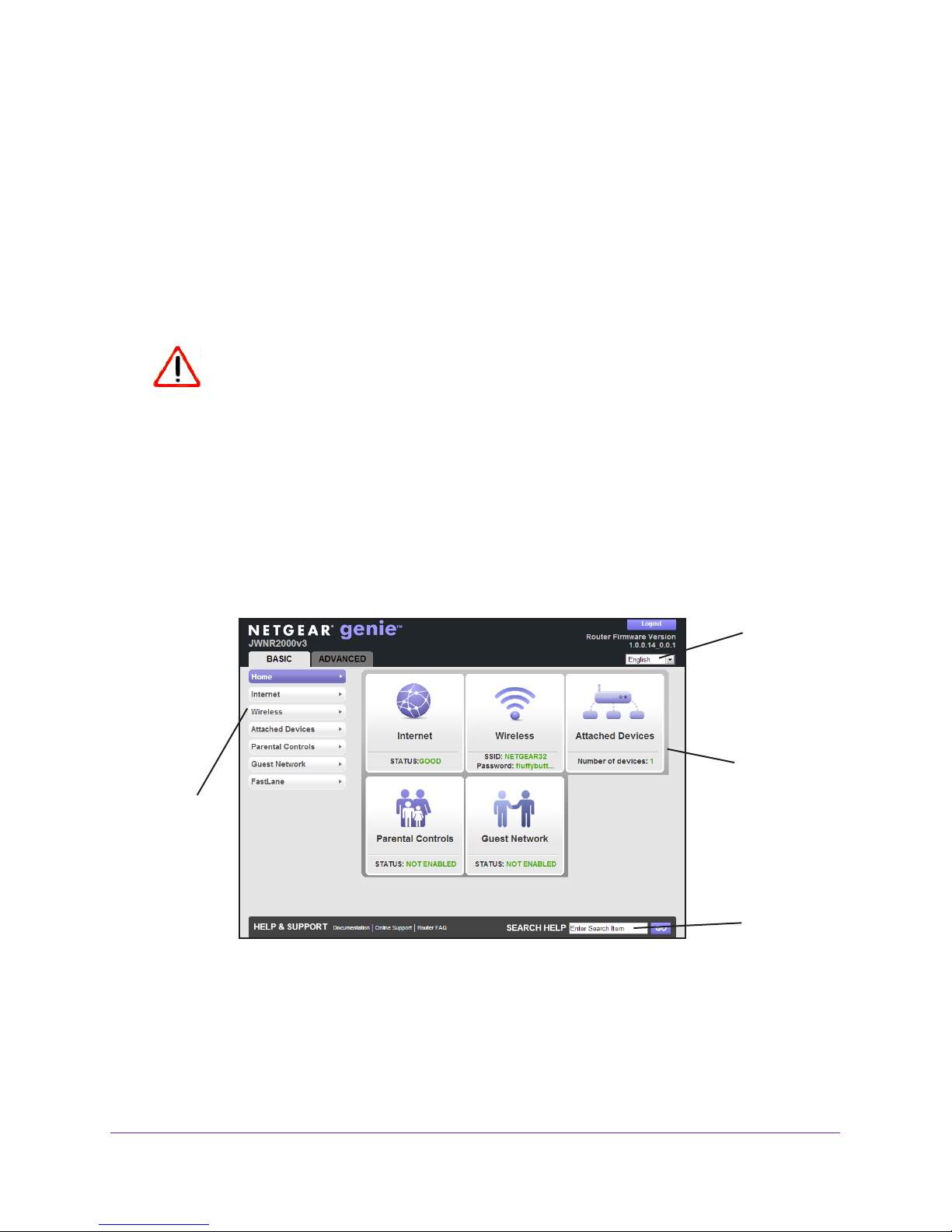
N300 Wireless Router JWNR2000v3
Upgrade Router Firmware
When you set up your router and are connected to the Internet, the router automatically
checks to see if newer firmware is available. If it is, a message displays on the top of the
screen. For more information about upgrading firmware, see Upgrade the Router Firmware
on page 70.
Click the message when it displays, and click Y
es to upgrade the router with the latest
firmware. After the upgrade, the router restarts.
CAUTION:
Do not try to go online, turn off the router, shut down the computer, or do
anything else to the router until the router finishes restarting. Wait until the
progress bar on the NETGEAR genie screen completes.
Router Dashboard (BASIC Home Screen)
The router BASIC Home screen has a dashboard that lets you see the status of your Internet
connection and network at a glance. You can click any of the five sections of the dashboard
to view more detailed information. The left column has the menus, and an ADVANCED tab is
at the top. Use the ADVANCED tab to access additional menus and screens.
Language
Menus
(Click the
Advanced
tab to view
more)
Figure 4. BASIC Home Screen
The dashboard contains these components:
• Home. This dashboard screen displays when you log in to the router.
• Internet. Set, update, and check the ISP settings of your router.
• W
ireless. View or change the wireless settings for your router.
Access the Router
18
Dashboard
(Click to
view
Help
Page 19
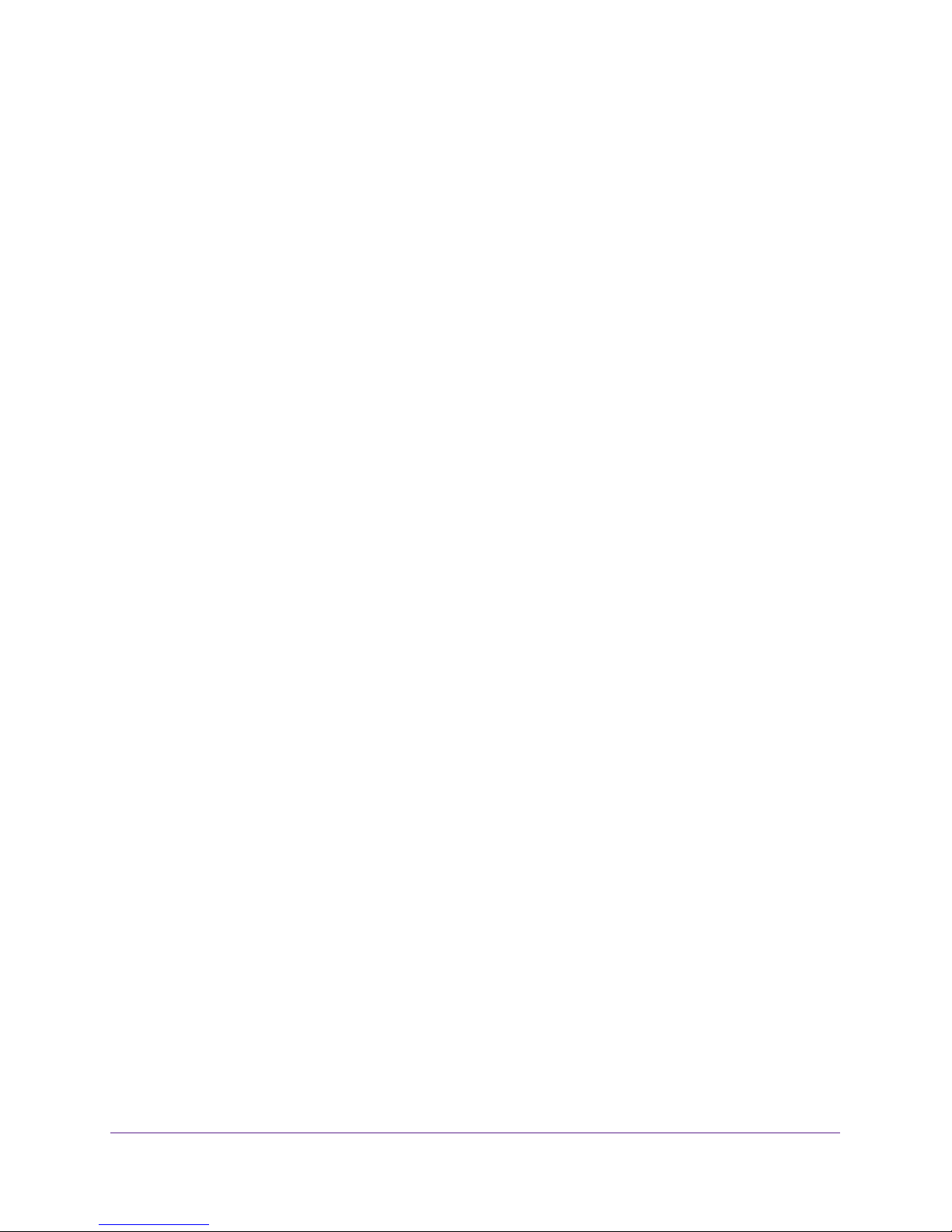
N300 Wireless Router JWNR2000v3
• Attached Devices. View the devices connected to your network.
• Parental Controls. Download and set up parental controls to prevent objectionable
content from reaching your computers.
• Guest Network. Set up a guest network to allow visitors to use your router’s Internet
connection.
• FastLane. Enable FastLane mode to reserve bandwidth on the router for a trusted IP
address that you specify.
• Basic tab. Configure the basic settings of your router using the menus available
from this tab.
• Advanced tab. Set the router up for unique situations such as when remote access by IP
or by domain name from the Internet is needed. See
Using this tab requires a solid understanding of networking concepts.
• Help & Support. Go to the NETGEAR support site to get information, help, and product
documentation. These links work once you have an Internet connection.
• Language menu. Select your preferred language from the drop-down menu at the top
right corner of the screen.
Chapter 7, Advanced Settings.
Join Your Wireless Network
Choose either the manual or the WPS method to join your wireless network. For instructions
for how to set up a guest network, see
WPS Method
Wi-Fi Protected Setup (WPS) lets you connect to a secure WiFi network without typing its
password. Instead, you press a button or enter a PIN. NETGEAR calls WPS Push 'N'
Connect.
Some older WiFi equipment is not compatible with WPS. WPS works only with WPA2 or WPA
wireless security.
To use WPS to join the wireless network:
1. Press the WPS/FastLane button on the back of the router.
2. Within two minutes, press the WPS button on your wireless device or follow the WPS
instructions that came with the device.
The WPS process automatically sets up your wireless computer with the network
password and connects you to the wireless network.
Set Up a Guest Network on page 35.
Access the Router
19
Page 20
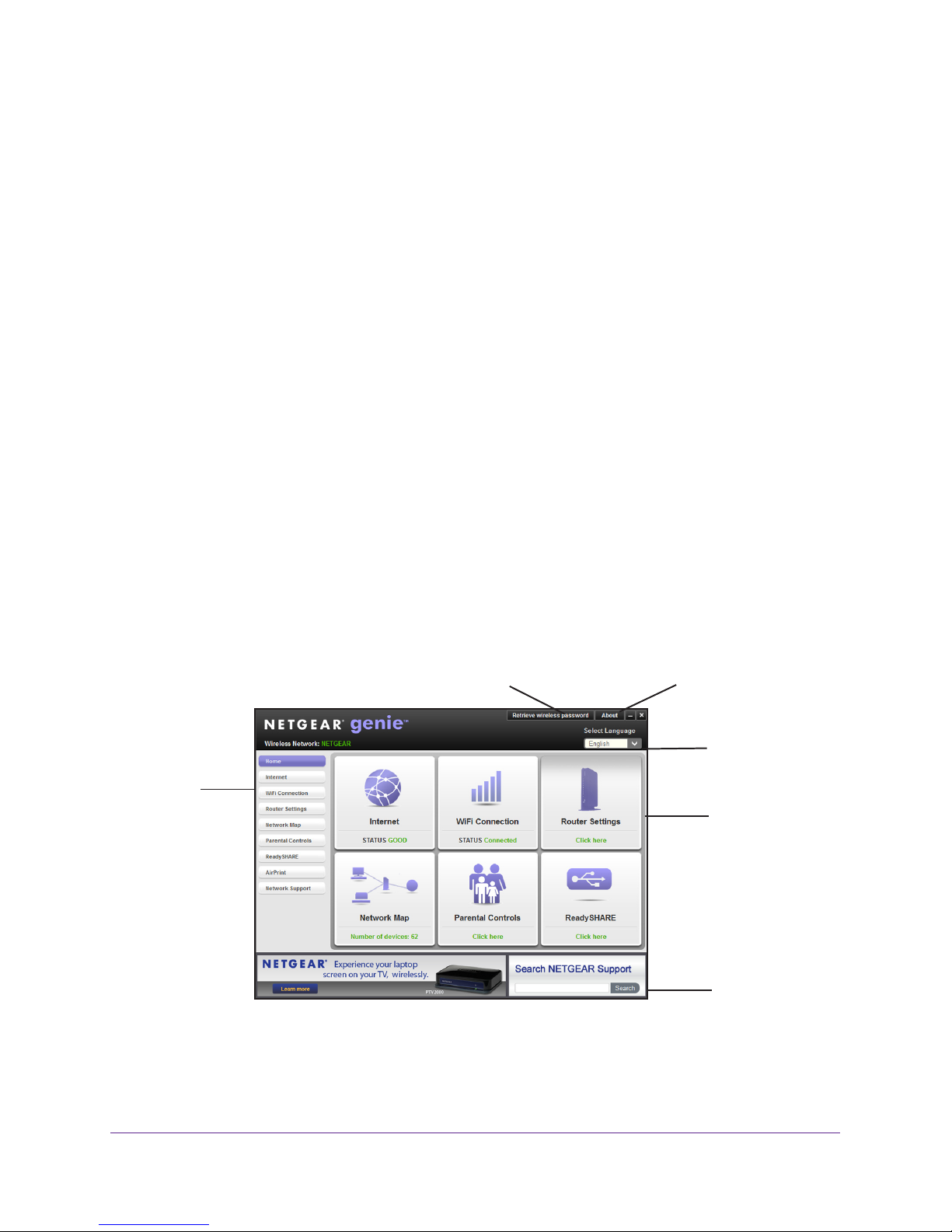
N300 Wireless Router JWNR2000v3
Manual Method
With the manual method, you choose the network that you want, and type its password to
connect.
To connect manually:
1. On your computer or wireless device, open the software that manages your wireless
connections.
This software scans for all wireless networks in your area.
2. Look for your network and select it.
The unique WiFi network name (SSID) and password are on the router label. If you
changed these settings, look for the network name that you used.
3. Enter the router password and click Connect.
NETGEAR genie App and genie Mobile App
The genie app is the easy dashboard for managing, monitoring, and repairing your home
network. It allows you to automatically repair common wireless network problems. It also
provides easy access to router features like Live Parental Controls, guest access, broadband
usage meter, speed test, and more.
For more information, see the NETGEAR genie
Retrieve wireless password
Menu
Apps User Manual.
About genie
Language
Dashboard
(Click to
view
details)
Figure 5. genie app dashboard
Support
Access the Router
20
Page 21
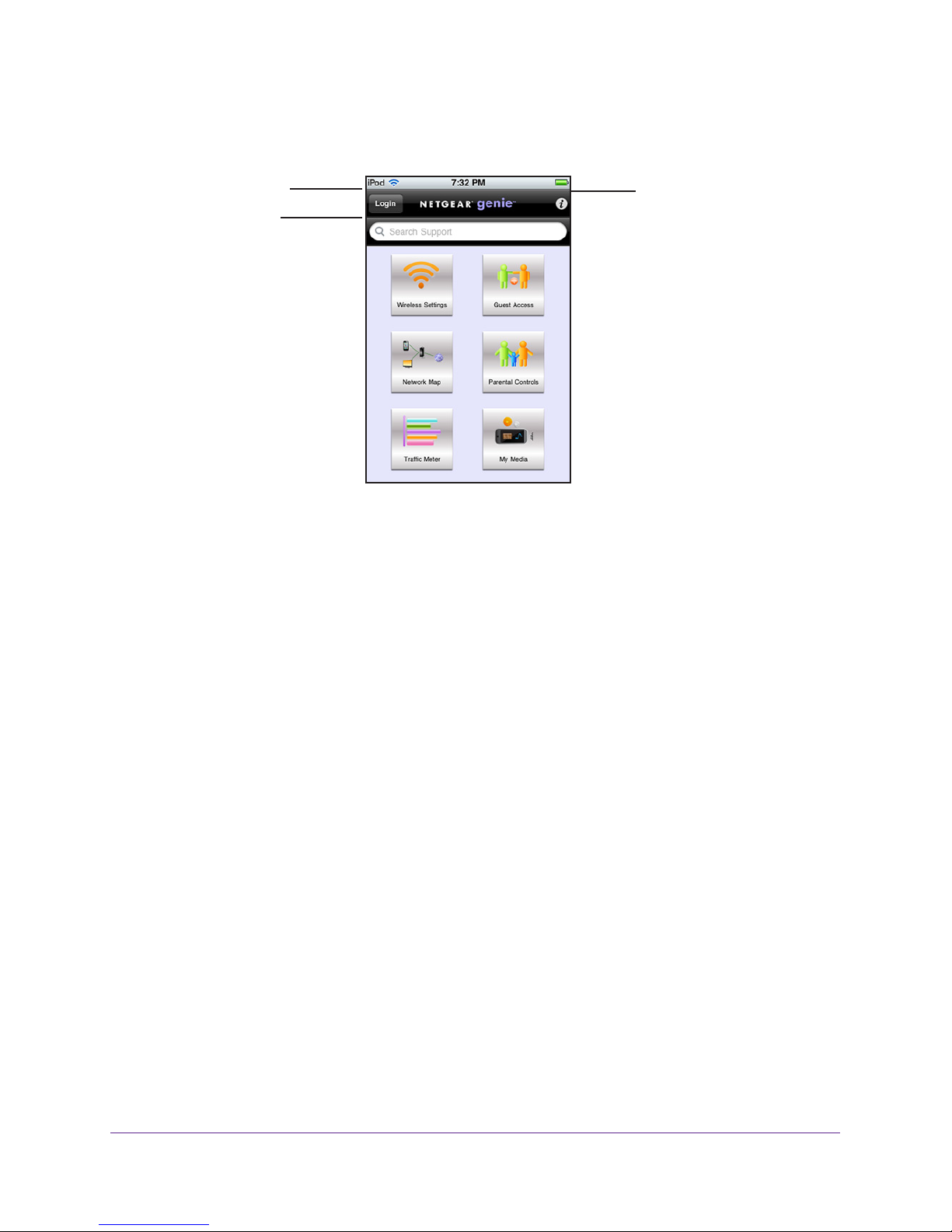
N300 Wireless Router JWNR2000v3
You can use the genie mobile app on your iPhone, iPad, or Android phone.
Log in to the router
Search NETGEAR
support
Figure 6. genie mobile app home screen
Information about
genie mobile app
and the connected
router
Access the Router
21
Page 22
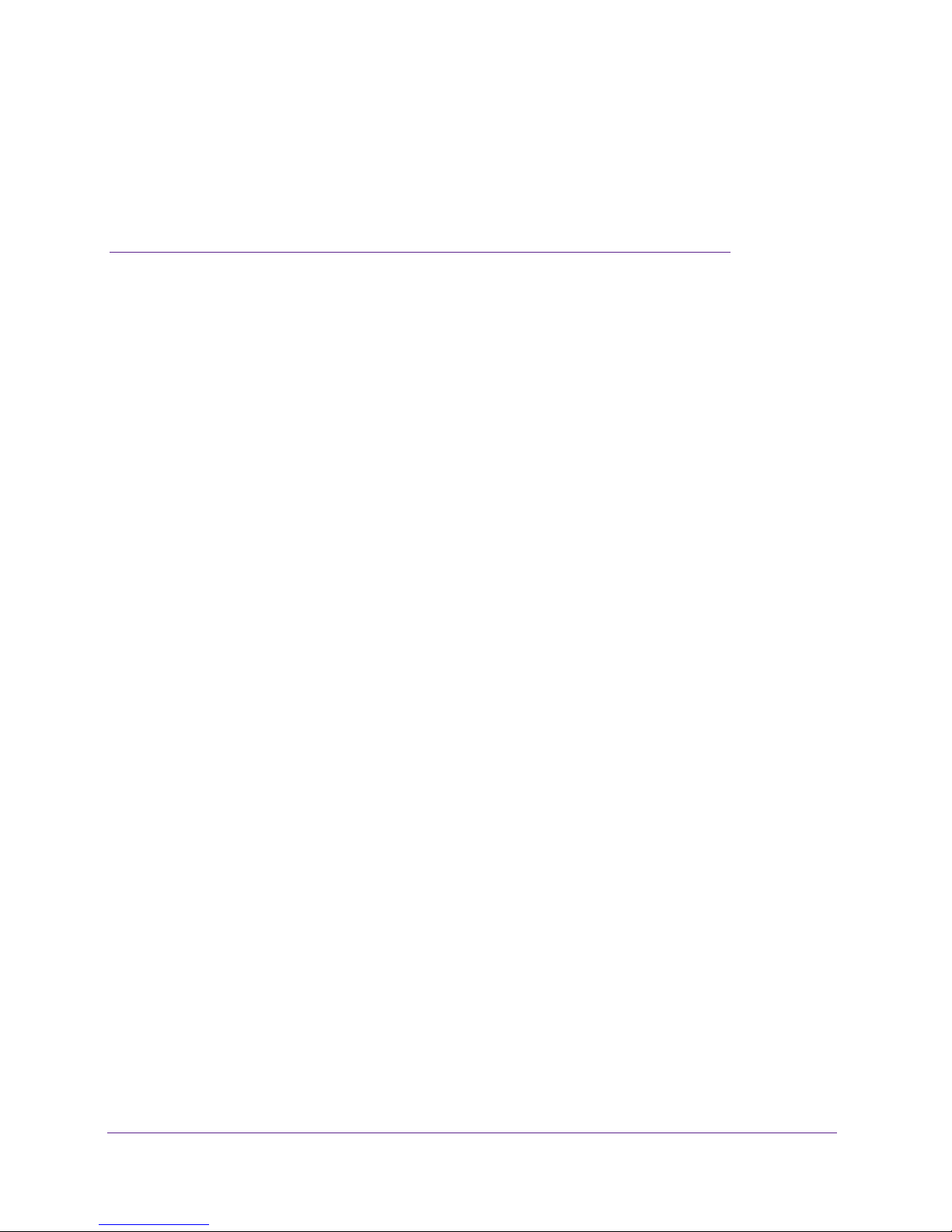
3. NETGEAR genie Basic Settings
Your Internet connection and network
This chapter contains the following sections:
• Basic Settings
• Basic Wireless Settings
• View Attached Devices
• Parental Controls
• Set Up a Guest Network
• Set Up FastLane
3
22
Page 23
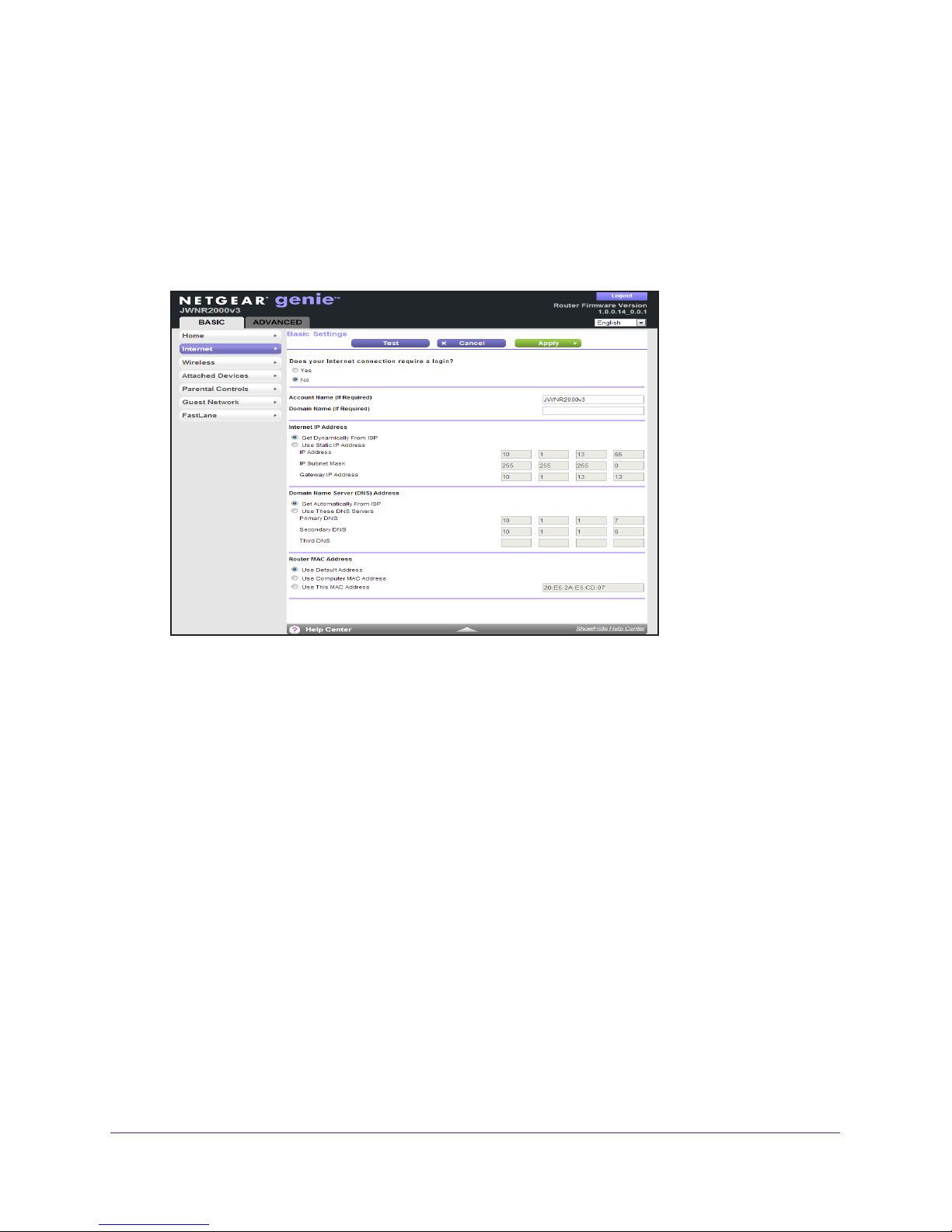
N300 Wireless Router JWNR2000v3
Basic Settings
The Basic Settings screen is where you view or change ISP information.
To view or change the basic Internet setup:
1. From the BASIC Home screen, select Internet.
The following screen displays:
The fields that display in the Basic Settings screen depend on whether your Internet
connection requires a login.
2. Select a radio button in the Does Your Internet Connection Require a Login? field as
follows:
• Ye
s. Select the encapsulation method and enter the login name. If you want to
change the login time-out, enter a new value in minutes.
• No. Enter the account and domain names, only if needed.
3. Enter the settings for the IP address and DNS server
.
The default settings usually work fine. If you have problems with your connection, check
the ISP settings.
4. Click Apply.
You settings are saved.
5. Click T
est to test your Internet connection.
If the NETGEAR website does not display within 1 minute, see Chapter 8,
Troubleshooting.
NETGEAR genie Basic Settings
23
Page 24
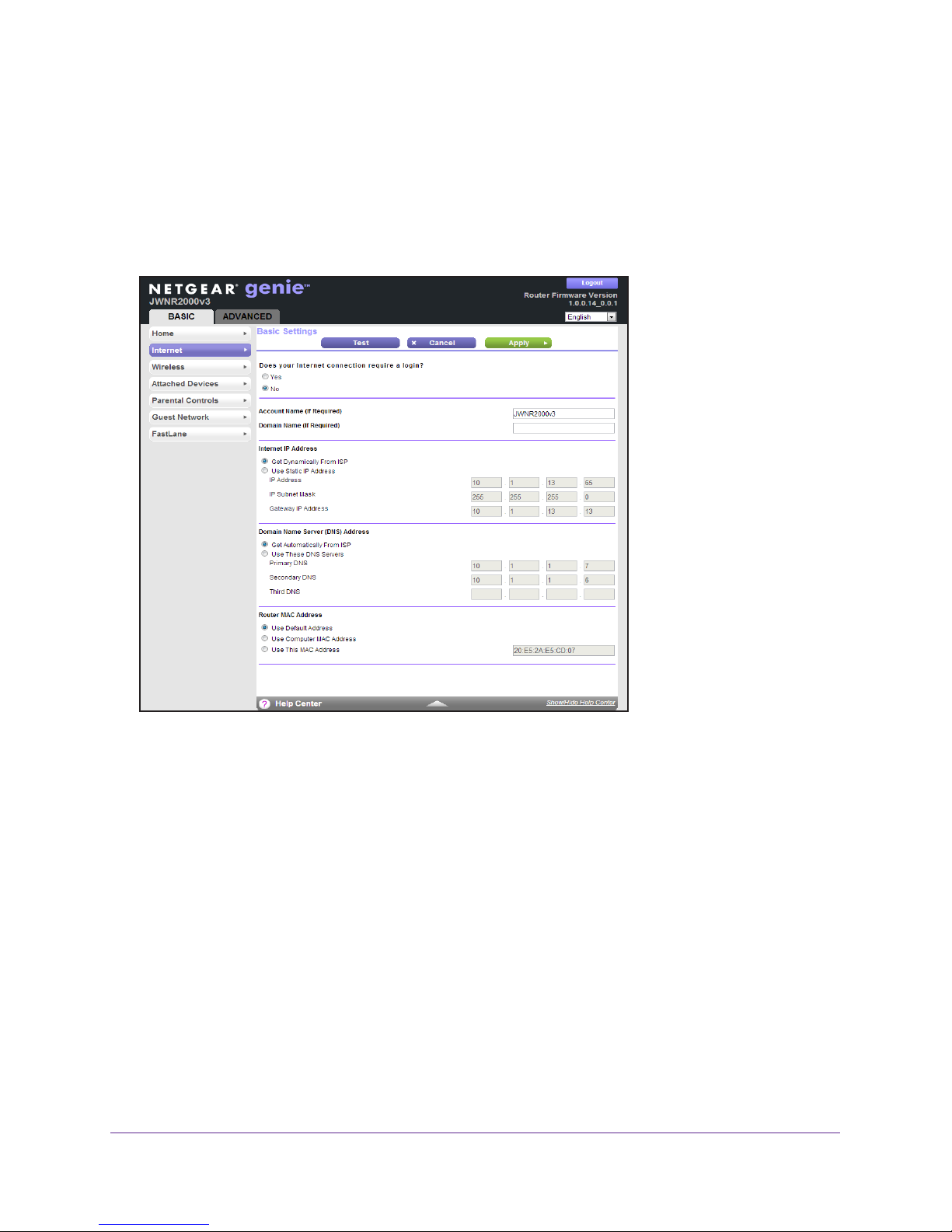
N300 Wireless Router JWNR2000v3
Basic Settings Screen Fields
The following descriptions explain all of the possible fields in the Basic Settings screen. The
fields that display in this screen depend on whether an ISP login is required.
Does Your ISP Require a Login? Answer either yes or no.
If your ISP does not require a login and you selected no, the following screen displays:
Figure 7. Basic Settings Screen When ISP Does Not Require Login
The following fields display when no login is required:
• Account Name (If required). Enter the account name that your ISP provided. It might
also be called the host name.
• Domain Name (If required). Enter the domain name that your ISP provided.
• Internet IP
- Get Dynamically from ISP.
Address. Select one of these options:
Your ISP uses DHCP to assign your IP address. Your ISP
automatically assigns these addresses.
- Use Static IP
Address. Enter the IP address, IP subnet mask, and the gateway IP
address that your ISP assigned. The gateway is the ISP’s router to which your router
will connect.
• Domain Name Server (DNS)
Address. The DNS server is used to look up site
addresses based on their names.
- Get Automatically
From ISP. Your ISP uses DHCP to assign your DNS servers. Your
ISP automatically assigns this address.
NETGEAR genie Basic Settings
24
Page 25
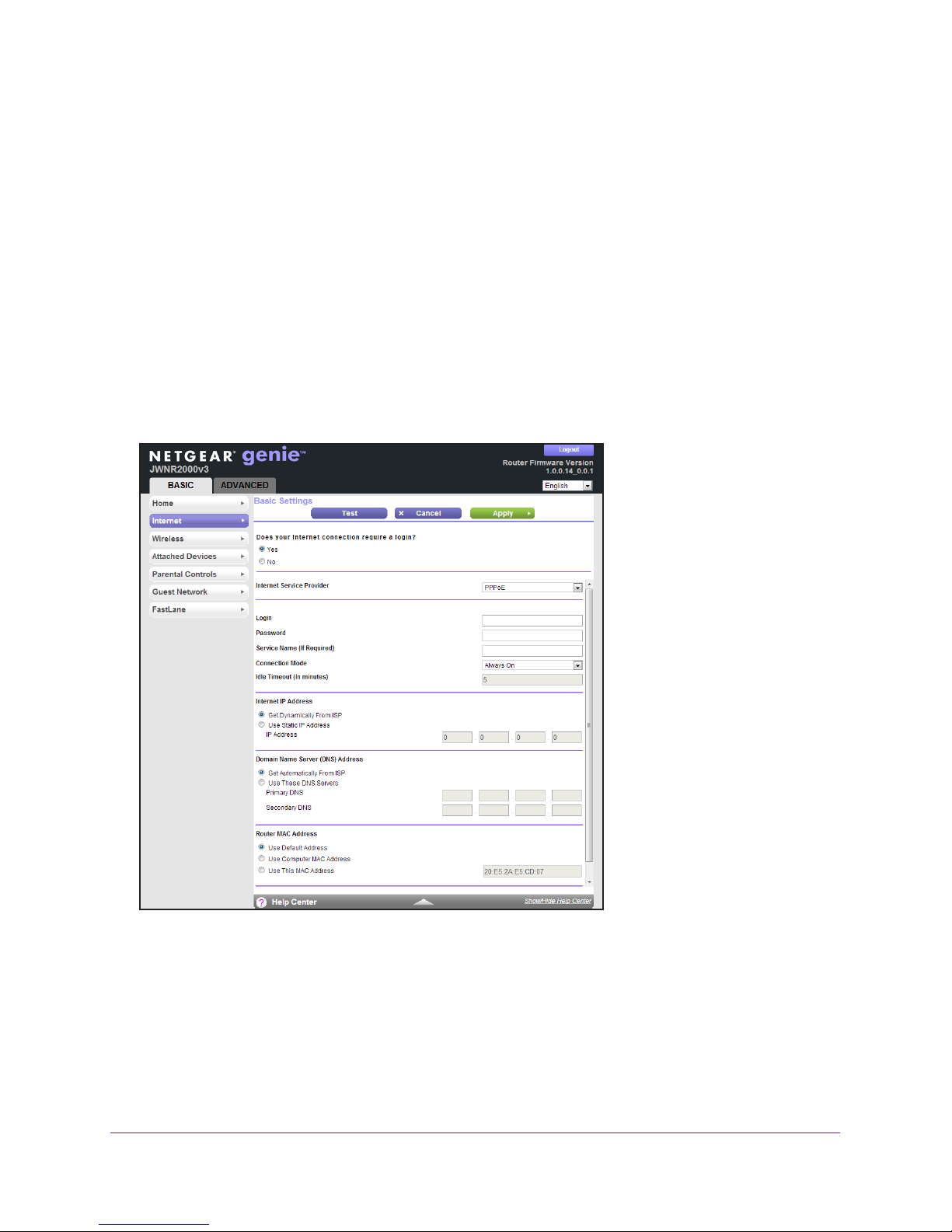
N300 Wireless Router JWNR2000v3
- Use These DNS Servers. If you know that your ISP requires specific servers, select
this option. Enter the IP address of your ISP’s primary DNS server. If a secondary
DNS server address is available, enter it also.
• Router MAC
Address. The Ethernet MAC address that the router uses on its Internet
port. Some ISPs register the MAC address of the network interface card in your computer
when your account is first opened. They accept traffic only from the MAC address of that
computer. This feature allows your router to use your computer’s MAC address (this
feature is also called cloning). Select one of these options:
- Use Default
- Use Computer MAC
Address. Use the default MAC address.
Address. The router captures and uses the MAC address of the
computer that you are now using. You must use the one computer that is allowed by
the ISP.
- Use This MAC
Address. Enter the MAC address that you want to use.
If your ISP requires a login and you selected Yes, the following screen displays:
Figure 8. Basic Settings Screen When ISP Requires a Login
The following fields display when your ISP requires a login:
• Internet Service Provider Encapsulation. ISP types.
L2TP.
• Login.
• Password.
The login name provided by your ISP. It is often an email address.
The password that you use to log in to your ISP.
The choices are PPPoE, PPTP, or
NETGEAR genie Basic Settings
25
Page 26

N300 Wireless Router JWNR2000v3
• Service Name (If Required). If your ISP provided a service name, enter it here.
• Connection Mode. Always On, Dial on Demand, or Manually Connect.
• Idle Timeout (In minutes). If you want to change the login time-out, enter a new value in
minutes. This setting determines how long the router keeps the Internet connection active
after there is no Internet activity from the LAN. Entering a value of 0 (zero) means never
log out.
• Internet IP Address. Select one of these options:
- Get Dynamically from ISP. Your ISP uses DHCP to assign your IP address. Your ISP
automatically assigns these addresses.
- Use Static IP Address. Enter the IP address, IP subnet mask, and the gateway IP
address that your ISP assigned. The gateway is the ISP’s router to which your router
will connect.
• Domain Name Server (DNS) Address. The DNS server is used to look up site
addresses based on their names.
- Get Automatically from ISP. Your ISP uses DHCP to assign your DNS servers. Your
ISP automatically assigns this address.
- Use These DNS Servers. If you know that your ISP requires specific servers, select
this option. Enter the IP address of your ISP’s primary DNS server. If a secondary
DNS server address is available, enter it also.
• Router MAC Address. The Ethernet MAC address that the router uses on its Internet
port. Some ISPs register the MAC address of the network interface card in your computer
when your account is first opened. They accept traffic only from the MAC address of that
computer. This feature allows your router to use your computer’s MAC address (this
feature is also called cloning). Select one of these options:
- Use Default Address. Use the default MAC address.
- Use Computer MAC Address. The router captures and uses the MAC address of the
computer that you are now using. You must use the one computer that is allowed by
the ISP.
- Use This MAC Address. Enter the MAC address that you want to use.
Basic Wireless Settings
The Wireless Settings screen lets you view or configure the wireless network setup.
The router comes with preset security. This means that the WiFi network name (SSID),
network key (password), and security option (encryption protocol) are preset in the factory.
You can find the preset SSID and password on the product label of the unit.
Note: The preset SSID and password are uniquely generated for every
unit to protect and maximize your wireless security.
NETGEAR genie Basic Settings
26
Page 27
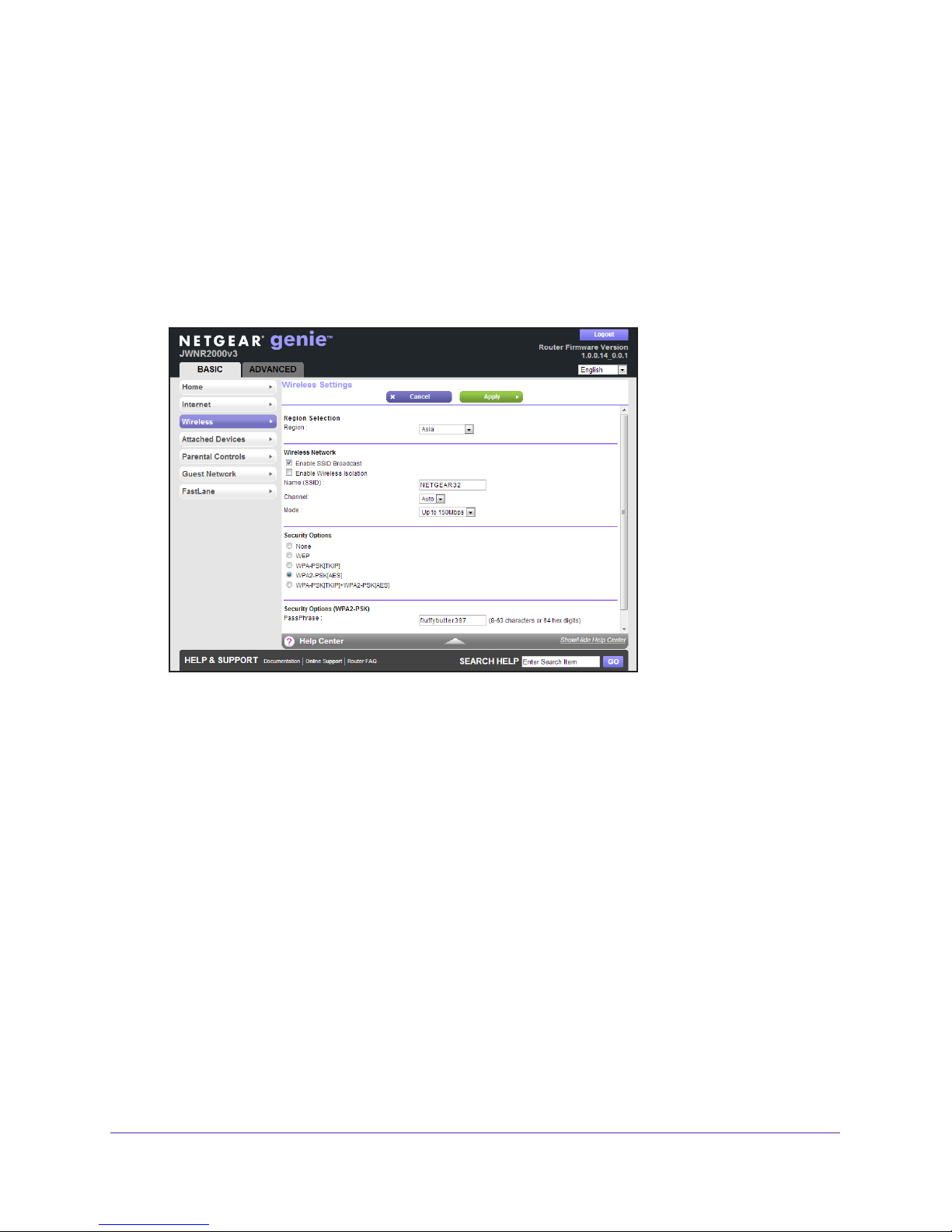
N300 Wireless Router JWNR2000v3
If you change your preset security settings, make a note of the new settings and store it in a
safe place where you can easily find it.
If you use a wireless computer to change the wireless network name (SSID) or other wireless
security settings, you are disconnected when you click Apply. To avoid this problem, use a
computer with a wired connection to access the router.
To view or change basic wireless settings:
1. From the BASIC Home screen, select W
ireless.
The following screen displays:
The Wireless Settings screen sections, settings, and procedures are explained in the
following sections.
2. Make any changes that are needed.
3. Click Apply.
Your settings are saved.
4. Set up and test your wireless devices and computers to make sure that they can connect
wirelessly
.
If they do not, check the following:
• Is your wireless device or computer connected to your network or another wireless
network in your area? Some wireless devices automatically connect to the first open
network (without wireless security) that they discover
• Does your wireless device or computer show up on the
.
Attached Devices screen? If it
does, then it is connected to the network.
• If you are not sure what the network name (SSID) or password is, look on the label on
the bottom of your router.
NETGEAR genie Basic Settings
27
Page 28
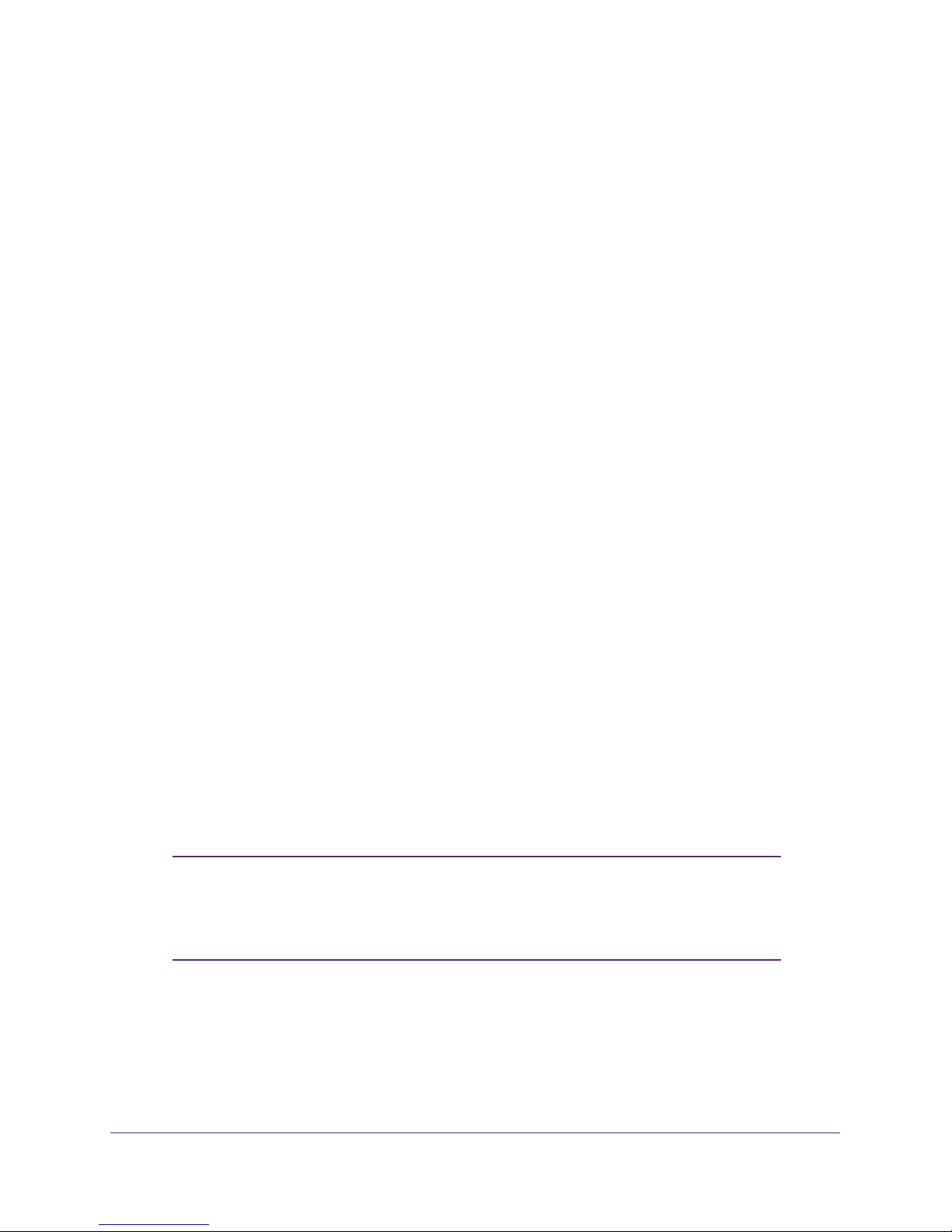
N300 Wireless Router JWNR2000v3
Wireless Settings Screen Fields
You can configure the following wireless settings:
• Region. The location where the router is used. Select from the countries in the
drop-down menu. In the United States, the region is fixed to United States and is not
changeable.
• Enable SSID Broadcast. This setting allows the router to broadcast its SSID so wireless
stations can see this wireless name (SSID) in their scanned network lists. This check box
is selected by default. To turn off the SSID broadcast, clear the Enable SSID Broadcast
check box and click Apply.
• Enable Wireless Isolation. If this check box is selected, wireless computers or devices
that join the network can use the Internet but cannot access each other or access
Ethernet devices on the network.
• Name (SSID). The SSID is also known as the wireless network name. Enter a
32-character (maximum) name in this field. This field is case-sensitive. The default SSID
is randomly generated, and NETGEAR strongly recommends that you do not change
this setting.
• Channel. This setting is the wireless channel the gateway uses. Enter a value from 1
through 13. (For products in the North America market, only Channels 1 through 11 can
be operated.) Do not change the channel unless you experience interference (shown by
lost connections or slow data transfers). If you experience interference, experiment with
different channels to see which is the best.
• Mode:
- Up to 54 Mbps. This legacy mode uses a maximum speed of Mbps for b/g networks.
- Up to 150 Mbps. (Default) This neighbor-friendly mode does not interfere with
neighboring wireless networks.
- Up to 300 Mbps. Performance mode uses the maximum wireless-N speed of up to
300 Mbps.
• Security Options. The Security Options section of the Wireless Settings screen lets you
change the security option and password. Do not disable security. For more information
about the security options, see
Security Options on page 28.
Note: WEP is a legacy security setting. NETGEAR recommends that you
use WPA2 or WPA security unless you have legacy wireless
equipment that supports only WEP. WEP encryption is available only
when the Mode setting is Up to 54 Mbps.
Security Options
A security option is the type of security protocol applied to your wireless network. The
security protocol in force encrypts data transmissions and ensures that only trusted devices
NETGEAR genie Basic Settings
28
Page 29

N300 Wireless Router JWNR2000v3
receive authorization to connect to your network. Wi-Fi Protected Access (WPA) has several
options including pre-shared key (PSK) encryption.
This section presents an overview of the security options and provides guidance on when to
use which option.
WEP Encryption
WEP uses an old encryption method and can be easily decoded with today’s powerful
computers. Use this mode only when you have a very old legacy wireless client that does not
support WPA-PSK. The Wi-Fi Alliance highly recommends against using WEP and plans to
make it obsolete. If you do decide to use WEP, see
Change the WEP Security Option on
page 29 for the procedure.
WPA Encryption
WPA encryption is built into all hardware that has the Wi-Fi-certified seal. This seal means
that the product is authorized by the Wi-Fi Alliance (
http://www.wi-fi.org/) because it complies
with the worldwide single standard for high-speed wireless local area networking.
WPA uses a password to perform authentication and generate the initial data encryption
keys, then it dynamically varies the encryption key. WPA-PSK uses Temporal Key Integrity
Protocol (TKIP) data encryption, implements most of the IEEE 802.11i standard, and works
with all wireless network interface cards, but not all wireless access points. It is superseded
by WPA2-PSK.
WPA2-PSK is stronger than WPA-PSK. It is advertised to be theoretically indecipherable due
to the greater degree of randomness in encryption keys that it generates. WPA2-PSK gets
higher speed because it is usually implemented through hardware, while WPA-PSK is usually
implemented through software. WPA2-PSK uses a password to authenticate and generate
the initial data encryption keys. Then it dynamically varies the encryption key.
WPS-PSK + WPA2-PSK Mixed Mode can provide broader support for all wireless clients.
WPA2-PSK clients get higher speed and security, and WPA-PSK clients get decent speed
and security.
Change the WEP Security Option
You can change the WEP security settings for your router. If you do so, then write down the
new settings and store them in a secure place for future reference. For more information
about WEP, see
To change the WEP settings:
1. Select BASIC > Wireless.
WEP Encryption on page 29.
The Wireless Setup screen displays.
NETGEAR genie Basic Settings
29
Page 30
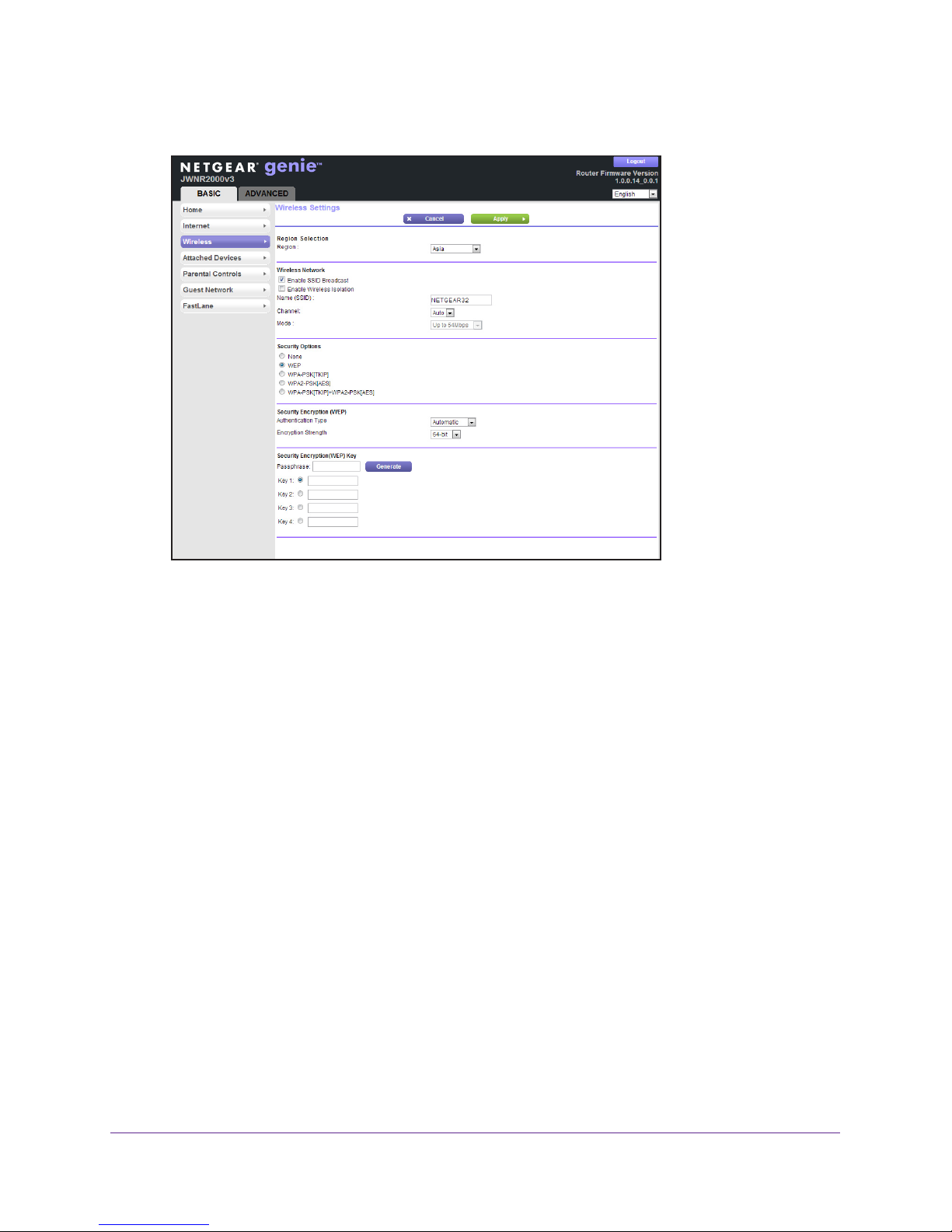
N300 Wireless Router JWNR2000v3
2. In the Security Options section, select WEP:
3. Select the authentication type.
The default is Automatic. Other choices are Open System (any client can authenticate
itself to the network) and Shared Key (a passphrase and a four-way challenge are
needed for authentication).
4. Select the encryption strength setting, either 64 bit or 128 bit.
5. Enter the four data encryption keys either manually or automatically
.
These values have to be identical on all computers and access points in your network.
• Automatic. Enter a word or group of printable characters in the Passphrase field, and
click Generate.
• Manual.
The number of hexadecimal digits that you enter depends on the encryption
The four key fields are automatically populated with key values.
strength setting:
- For 64-bit WEP
, enter 10 hexadecimal digits (any combination of 0–9, a–f, or
A–F).
- For 128-bit WEP
, enter 26 hexadecimal digits (any combination of 0–9, a–f, or
A–F).
6. Select the radio button for the key you want to make active.
Make sure that you understand how the WEP key settings are configured in your wireless
adapter
. Wireless adapter configuration utilities such as the one in Windows XP allow one
key entry, which has to match the default key you set in the router.
7. Click Save to save your settings, or click Apply so your changes to take ef
fect immediately.
NETGEAR genie Basic Settings
30
Page 31

N300 Wireless Router JWNR2000v3
Change the WPA Security Option and Passphrase
You can change the WPA security settings for your router. If you do so, then write down the
new settings and store them in a secure place for future reference. For more information
about WPA, see WPA Encryption on page 29.
To change the WPA security option and password:
1. Select BASIC > W
ireless.
The Wireless Settings screen displays.
2. Under Security Options, select a WP
A option.
3. In the PassPhrase field that displays when you select a WPA security option, enter the
network key (password) that you want to use.
It is a text string from 8 to 63 characters.
View Attached Devices
You can view all computers or devices that are currently connected to your network from the
Attached Devices screen.
From the BASIC Home screen, select Attached Devices.
Figure 9. Attached Devices Screen
Wired devices are connected to the router with Ethernet cables. Wireless devices have
joined the wireless network. NETGEAR genie displays the following information about
devices that are currently connected to your network:
NETGEAR genie Basic Settings
31
Page 32

N300 Wireless Router JWNR2000v3
• # (number). The order in which the device joined the network.
• IP Address.
The IP address that the router assigned to this device when it joined the
network. This number can change if a device is disconnected and rejoins the network.
• MAC Address.
The unique MAC address for each device does not change. The MAC
address is typically shown on the product label.
• Device Name. If the device name is known, it is shown here.
Click Refresh to update this screen.
Parental Controls
The first time you select Parental Controls from the Basic Home screen, your browser goes to
the Live Parental Controls website. You can learn more about Live Parental Controls or
download the application.
To set up Live Parental Controls:
1. From the BASIC Home screen, select Parental Controls to go to the Live Parental
Controls website.
2. Click either the W
indows Users or Mac Users button on the website.
3. Follow the onscreen instructions to download and install the NETGEAR Live Parental
Controls Management Utility
.
NETGEAR genie Basic Settings
32
Page 33

N300 Wireless Router JWNR2000v3
After installation, Live Parental Controls automatically starts.
4. Click Next, read the note, and click Next again.
Because Live Parental Controls uses free OpenDNS accounts, you are prompted to log
in or create a free account.
5. Select the radio button that applies to you, as follows, and click Next:
• If you already have an OpenDNS account, leave the Ye
s radio button selected.
• If you do not have an OpenDNS account, select the No radio button.
If you are creating an account, the following screen displays:
• Fill in the fields and click Next.
NETGEAR genie Basic Settings
33
Page 34

N300 Wireless Router JWNR2000v3
After you log on or create your account, the filtering level screen displays:
6. Select a filtering level radio button and click Next.
7. Click the Take me to the status screen button.
Parental controls are now set up for the router. The BASIC Home screen shows Parental
Controls as enabled.
NETGEAR genie Basic Settings
34
Page 35

N300 Wireless Router JWNR2000v3
To manage existing Live Parental Controls:
1. From the BASIC Home screen, select Parental Controls to open the Parental Controls
Center login screen.
2. Use your OpenDNS account to log in and manage your Live Parental Controls settings.
Set Up a Guest Network
Adding a guest network allows visitors at your home to use the Internet without giving them
your wireless security key. You can add a guest network to the 2.4 GHz b/g/n wireless
network.
To set up a guest network:
1. From the BASIC Home screen, select Guest Network.
The following screen:
NETGEAR genie Basic Settings
35
Page 36

N300 Wireless Router JWNR2000v3
2. Select any of the following wireless settings:
• Enable Guest Network. When this check box is selected, the guest network is
enabled, and guests can connect to your network using the SSID of this profile.
• Enable SSID Broadcast. If this check box is selected, the wireless access point
broadcasts its name (SSID) to all wireless stations. Stations with no SSID can adopt
the correct SSID for connections to this access point.
• Allow Guest to access My Local Network. If this check box is selected, anyone
who connects to this SSID has access to your local network, not just Internet access.
• Enable W
ireless Isolation. If this check box is selected, wireless computers or
devices that join the network can use the Internet but cannot access each other or
access Ethernet devices on the network.
3. Give the guest network a name.
The guest network name is case-sensitive and can be up to 32 characters. You then
manually configure the wireless devices in your network to use the guest network name in
addition to the main nonguest SSID.
4. Select a security option from the list.
The security options are described in Security Options on page 28.
5. Click Apply.
Your settings are saved.
Set Up FastLane
You can use the FastLane feature to reserve bandwidth on the router for a trusted IP address
that you specify. The first time you turn on FastLane, you should specify the amount of
bandwidth you want to reserve and set up the WPS/FastLane button for FastLane.
FastLane prevents others from using up your bandwidth. When you connect to the router
from the trusted IP address, you have guaranteed bandwidth for video steaming applications.
To set up the FastLane feature:
1. Select BASIC > FastLane to display the FastLane screen:
2. Select the Turn On FastLane check box.
NETGEAR genie Basic Settings
36
Page 37

N300 Wireless Router JWNR2000v3
By default, FastLane is turned off, and WPS is turned on.
3. Select the amount of bandwidth to be reserved from the drop-down menu.
You can choose to reserve 50%, 60%, 70%, or 80% of the bandwidth.
4. Enter the trusted IP address.
5. Select the FastLane radio button.
6. Click Apply.
After you set up the FastLane feature, you can use the WPS/FastLane button on the back of
the router to turn FastLane on or off (see
Figure 3, Back panel on page 9).
Note: By default, the WPS/FastLane button is set up for WPS.
To change the WPS/FastLane button configuration:
1. Select BASIC > FastLane to display the FastLane screen.
2. Select either the WPS or FastLane radio button.
3. Click Apply.
NETGEAR genie Basic Settings
37
Page 38

4. genie Advanced Home
Specifying custom settings
This chapter contains the following sections:
• NETGEAR genie ADVANCED Home Screen
• Setup Wizard
• WPS Wizard
• Setup Menu
• WAN Setup
• LAN Setup
• Quality of Service (QoS) Setup
Some selections on the ADVANCED tab are described in separate chapters:
• Security. See Chapter 5, Security.
• Administration. See Chapter 6, Administration.
• Advanced Setup. See Chapter 7, Advanced Settings.
4
38
Page 39

N300 Wireless Router JWNR2000v3
NETGEAR genie ADVANCED Home Screen
The genie ADVANCED Home dashboard present status information. The content is the
same as what is on the Router Status screen available from the Administration menu. For
more information about the Router Status screen, see View Router Status on page 62.
The genie ADVANCED Home screen is shown in the following figure:
Figure 10. genie ADVANCED Home screen
Setup Wizard
The NETGEAR genie installation process launches the first time you set up the router. After
you set up the router for the first time, you can use the Setup Wizard to automatically detect
your ISP configuration.
To use the Setup Wizard:
1. Log in to the router and click the ADV
2. Select Setup W
The following screen displays.
izard.
ANCED tab.
genie Advanced Home
39
Page 40

N300 Wireless Router JWNR2000v3
3. Select the Yes radio button and click Next.
If you select No, you are taken to the BASIC Settings screen (see Basic Settings on
page 23).
The following screen displays:
The Setup Wizard searches your Internet connection for servers and protocols to
determine your ISP configuration. The following screen displays:
WPS Wizard
The WPS Wizard helps you add a WPS-capable client device (a wireless device or
computer) to your network. On the client device, either press its WPS button or locate its
WPS PIN.
genie Advanced Home
40
Page 41

N300 Wireless Router JWNR2000v3
To use the WPS Wizard:
1. Select ADVANCED > WPS Wizard.
2. Click Next.
The following screen lets you select the method for adding the WPS client (a wireless
device or computer).
3. Select either Push Button or PIN, as follows:
• To use the push button method, either click the WPS button on this screen, or press
the WPS/FastLane button on the back of the router. Within two minutes, go to the
wireless client and press its WPS button to join the network without entering a
password.
o use the PIN method, select the PIN radio button, enter the client security PIN, and
• T
click Next.
Within two minutes, go to the client device and use its WPS software to join the
network without entering a password.
genie Advanced Home
41
Page 42

N300 Wireless Router JWNR2000v3
The router attempts to add the WPS-capable device. The WPS/FastLane LED on the
front of the router blinks green. When the router establishes a WPS connection, the LED
is solid green, and the router WPS screen displays a confirmation message.
4. (Optional) Repeat Step 2 and Step 3 to add another WPS client to your network.
Setup Menu
Select ADVANCED > Setup to display the Setup menu. The following selections are
available:
• Internet Setup. This selection is a shortcut to the same Basic Settings screen that you
can access from the BASIC Home screen. See Basic Settings on page 23.
• W
ireless Setup. This selection is a shortcut to the same Wireless Settings screen that
you can access from the BASIC Home screen. See Basic Wireless Settings on page 26.
• Guest Network.
can access from the BASIC Home screen. See Set Up a Guest Network on page 35.
• W
AN Setup. Internet (WAN) setup. See WAN Setup on page 42.
• LAN Setup. Local area network (LAN) setup. See LAN Setup on page 46.
• QoS Setup. Quality of Service (QoS) setup. See Quality of Service (QoS) Setup on
page 49.
This selection is a shortcut to the same Guest Network screen that you
WAN Setup
The WAN Setup screen lets you configure a DMZ (demilitarized zone) server, change the
maximum transmit unit (MTU) size, and enable the router to respond to a ping on the WAN
(Internet) port. Select Advanced > Setup > WAN Setup to view the following screen:
Figure 11. WAN Setup screen
You can configure the following settings:
genie Advanced Home
42
Page 43

N300 Wireless Router JWNR2000v3
• Disable Port Scan and DoS Protection. DoS protection protects your LAN against
denial of service attacks such as Syn flood, Smurf Attack, Ping of Death, Teardrop
Attack, UDP Flood, ARP Attack, Spoofing ICMP, Null Scan, and many others. Use this
setting only in special circumstances.
• Default DMZ Server. This feature is sometimes helpful when you are playing online
games or videoconferencing. Be careful when using this feature because it makes the
firewall security less effective. See the following section,
Default DMZ Server, for more
details.
• Respond to Ping on Internet Port. If you want the router to respond to a ping from the
Internet, select this check box. Use this feature only as a diagnostic tool because it allows
your router to be discovered. Do not select this check box unless you have a specific
reason.
• Disable IGMP Proxying. IGMP proxying allows a computer on the local area network
(LAN) to receive the multicast traffic it is interested in from the Internet. If you do not need
this feature, you can select this check box to disable it.
• MTU Size (in bytes). The normal MTU (maximum transmit unit) value for most Ethernet
networks is 1500 bytes, or 1492 bytes for PPPoE connections. For some ISPs, you might
need to reduce the MTU. Reducing the MTU is rarely required, and should not be done
unless you are sure that it is necessary for your ISP connection. See
Change the MTU
Size on page 44.
• NAT Filtering. Network Address Translation (NAT) determines how the router processes
inbound traffic. Secured NAT provides a secured firewall to protect the computers on the
LAN from attacks from the Internet, but might prevent some Internet games,
point-to-point applications, or multimedia applications from functioning. Open NAT
provides a much less secured firewall, but it allows almost all Internet applications to
function.
• Disable SIP ALG. Some SIP (Session Initiation Protocol) applications have their own
way to work around the NAT firewall issue, and the SIP ALG (Application Layer Gateway)
would conflict with those solutions. In most cases, you do not have to disable the SIP
ALG. However, if your SIP applications cannot work with the router, you can disable the
SIP ALG and try the applications again. Select the check box to disable SIP ALG.
To view or change the WAN settings:
1. Select ADVANCED > Setup > WAN Setup.
The WAN Setup screen displays.
2. Specify the settings for your Internet connection.
For more information about the settings, see WAN Setup on page 42.
3. Click Apply.
Default DMZ Server
The default DMZ server feature is helpful when you are using some online games and
videoconferencing applications that are incompatible with Network Address Translation
(NAT). The router is programmed to recognize some of these applications and to work
genie Advanced Home
43
Page 44

N300 Wireless Router JWNR2000v3
correctly with them, but other applications might not function well. In some cases, one local
computer can run the application correctly if that computer’s IP address is entered as the
default DMZ server.
WARNING:
DMZ servers pose a security risk. A computer designated as the
default DMZ server loses much of the protection of the firewall and
is exposed to exploits from the Internet. If compromised, the DMZ
server computer can be used to attack other computers on your
network.
The router usually detects and discards incoming traffic from the Internet that is not a
response to one of your local computers or a service that you have set up in the Port
Forwarding/Port Triggering screen. Instead of discarding this traffic, you can have the router
forward the traffic to one computer on your network. This computer is called the default DMZ
server.
To set up a default DMZ server:
1. Select ADVANCED > Setup > WAN Setup.
The WAN Setup screen displays.
2. Select the Default DMZ Server check box.
3. Type the IP address.
4. Click Apply.
Your changes are saved.
Change the MTU Size
The maximum transmission unit (MTU) is the largest data packet a network device transmits.
When one network device communicates across the Internet with another, the data packets
travel through many devices along the way. If a device in the data path has a lower MTU
setting than the other devices, the data packets are split or “fragmented” to accommodate the
device with the smallest MTU.
The best MTU setting for NETGEAR equipment is often the default value. In some situations,
changing the value fixes one problem but causes another. Leave the MTU unchanged unless
one of these situations occurs:
• You have problems connecting to your ISP or other Internet service, and the technical
support of either the ISP or NETGEAR recommends changing the MTU setting. These
web-based applications might require an MTU change:
- A secure website that does not open, or displays only part of a web page
- Yahoo email
- MSN portal
genie Advanced Home
44
Page 45

N300 Wireless Router JWNR2000v3
- America Online’s DSL service
• Y
ou use VPN and have severe performance problems.
• Y
ou used a program to optimize MTU for performance reasons, and now you have
connectivity or performance problems.
Note: An incorrect MTU setting can cause Internet communication
problems. For instance, you might not be able to access certain
websites, frames within websites, secure login pages, or FTP or
POP servers.
If you suspect an MTU problem, a common solution is to change the MTU to 1400. If you are
willing to experiment, you can gradually reduce the MTU from the maximum value of 1500
until the problem goes away
applications.
Table 2. Common MTU sizes
. The following table describes common MTU sizes and
MTU Application
1500 The largest Ethernet packet size. This setting is typical for connections that do not use
PPPoE or VPN, and is the default value for NETGEAR routers, adapters, and switches.
1492 Used in PPPoE environments.
1472 Maximum size to use for pinging. (Larger packets are fragmented.)
1468 Used in some DHCP environments.
1460 Usable by AOL if you do not have large email attachments, for example.
1436 Used in PPTP environments or with VPN.
1400 Maximum size for AOL DSL.
576 Typical value to connect to dial-up ISPs.
To change the MTU size:
1. Select ADV
ANCED > Setup > WAN Setup.
The WAN Setup screen displays.
2. In the MTU Size field, enter a value from 64 to 1500.
3. Click Apply.
Your change is saved.
genie Advanced Home
45
Page 46

N300 Wireless Router JWNR2000v3
LAN Setup
The LAN Setup screen allows configuration of LAN IP services such as Dynamic Host
Configuration Protocol (DHCP) and Routing Information Protocol (RIP).
The router is shipped preconfigured to use private IP addresses on the LAN side and to act
as a DHCP server. Following is the router’s default LAN IP configuration:
• LAN IP address. 192.168.1.1
• Subnet mask. 255.255.255.0
These addresses are part of the designated private address range for use in private networks
and are suitable for most applications. If your network requires a dif
scheme, you can change these settings in the LAN Setup screen.
Note: If you change the LAN IP address of the router while connected
through the browser, you will be disconnected. You must open a
new connection to the new IP address and log in again.
ferent IP addressing
To change the LAN settings:
1. Select ADV
ANCED > Setup > LAN Setup.
The LAN Setup screen displays:
2. Enter the settings that you want to customize.
These settings are described in the following section, LAN Setup Screen Settings.
3. Click Apply.
Your changes are saved.
genie Advanced Home
46
Page 47

N300 Wireless Router JWNR2000v3
LAN Setup Screen Settings
You can configure the following LAN settings:
• Device Name. This is the abbreviated name of the modem router.
• LAN TCP/IP Setup:
• IP Address. The LAN IP address of the router.
• IP Subnet Mask. The LAN subnet mask of the router. Combined with the IP address,
the IP subnet mask allows a device to know which other addresses are local to it, and
which must be reached through a gateway or router.
• RIP Direction. Router Information Protocol (RIP) allows a router to exchange routing
information with other routers. This setting controls how the router sends and receives
RIP packets. Both is the default setting. With the Both or Out Only setting, the router
broadcasts its routing table periodically. With the Both or In Only setting, the router
incorporates the RIP information that it receives.
• RIP Version. This setting controls the format and the broadcasting method of the RIP
packets that the router sends. It recognizes both formats when receiving. By default,
the RIP function is disabled.
- RIP-1 is universally supported. It is adequate for most networks, unless you have
an unusual network setup.
- RIP-2 carries more information. Both RIP-2B and RIP-2M send the routing data in
RIP-2 format. RIP-2B uses subnet broadcasting. RIP-2M uses multicasting.
• Use Router as a DHCP Server. This check box is selected by default so that the router
functions as a Dynamic Host Configuration Protocol (DHCP) server.
- Starting IP Address. Specify the start of the range for the pool of IP addresses in
the same subnet as the router.
- Ending IP Address. Specify the end of the range for the pool of IP addresses in
the same subnet as the router.
• Address Reservation. When you specify a reserved IP address for a computer on the
LAN, that computer receives the same IP address each time it accesses the router’s
DHCP server. Assign reserved IP addresses to servers that require permanent IP
settings.
Use the Router as a DHCP Server
By default, the router acts as a DHCP server. The router assigns IP, DNS server, and default
gateway addresses to all computers connected to the LAN. The assigned default gateway
address is the LAN address of the router. The router assigns IP addresses to the attached
computers from a pool of addresses specified in this screen. Each pool address is tested
before it is assigned to avoid duplicate addresses on the LAN. For most applications, the
default DHCP and TCP/IP settings of the router are satisfactory.
The router delivers the following parameters to any LAN device that requests DHCP:
• An IP address from the range you have defined
genie Advanced Home
47
Page 48

N300 Wireless Router JWNR2000v3
• Subnet mask
• Gateway IP address (the router’s LAN IP address)
• Primary DNS server (if you entered a primary DNS address in the Basic Settings screen;
otherwise, the router’s LAN IP address)
• Secondary DNS server (if you entered a secondary DNS address in the Basic Settings
screen)
To specify the pool of IP addresses that the modem router assigns:
1. Select ADVANCED > Setup > LAN Setup.
2. Make sure that the Use Router as DHCP Server check box is selected.
3. Specify the range of IP addresses.
For example, using the default addressing scheme, define a range between 192.168.1.2
and 192.168.1.254, although you might want to save part of the range for devices with
fixed addresses.
• In the Starting IP Address field, specify the start of the range for the pool of IP address
in the same subnet as the modem router.
• In the Ending IP Address field, specify the end of the range for the pool of IP address
in the same subnet as the modem router.
4. Click Apply.
Your changes are saved.
To disable the DHCP Server feature in the modem router:
1. Select ADVANCED > LAN Setup.
2. Clear the Use Router as DHCP Server check box.
3. Click Apply.
4. If no DHCP server is on your network, set your computers’ IP addresses manually so that
they can access the modem router.
Address Reservation
When you specify a reserved IP address for a computer on the LAN, that computer always
receives the same IP address each time it accesses the router’s DHCP server. Assign
reserved IP addresses to computers or servers that require permanent IP settings.
To reserve an IP address:
1. Select ADVANCED > Setup > LAN Setup.
2. In the Address Reservation section of the screen, click the Add button.
The Address Reservation screen displays.
3. If the device is in the Address Reservation Table, select its radio button.
The information from the Address Reservation Table populates the IP Address, MAC
Address, and Device Name fields.
genie Advanced Home
48
Page 49

N300 Wireless Router JWNR2000v3
If the device is not in the list, click Refresh. If it still does not appear, fill in these fields
manually.
a. In the IP Address field, type the IP address to assign to the computer or server.
(Choose an IP address from the router’s LAN subnet, such as 192.168.1.x.)
b. In the MAC
Address field, type the MAC Address of the computer or server.
Tip: If the computer is already on your network, you can copy its MAC
address from the
Attached Devices screen and paste it here.
c. In the Device Name field, type the name of the computer or server
.
4. Click Apply.
The reserved address is entered into the list.
The reserved address is not assigned until the next time the computer contacts the
router’
s DHCP server. Reboot the computer, or access its IP configuration and force a
DHCP release and renew.
To edit or delete a reserved address entry, select the radio button next to the reserved
address you want to edit or delete.
Then click Edit or Delete.
Quality of Service (QoS) Setup
QoS is an advanced feature that can be used to prioritize some types of traffic ahead of
others. The router can provide QoS prioritization over the wireless link and on the Internet
connection.
To configure QoS, use the QoS Setup screen.
Select ADV
The following screen displays:
ANCED > Setup > QoS Setup.
genie Advanced Home
49
Page 50

N300 Wireless Router JWNR2000v3
Enable WMM QoS for Wireless Multimedia Applications
The router supports Wi-Fi Multimedia Quality of Service (WMM QoS) to prioritize wireless
voice and video traffic over the wireless link. WMM QoS provides prioritization of wireless
data packets from different applications based on four access categories: voice, video, best
effort, and background. For an application to receive the benefits of WMM QoS, both the
application and the client running that application must have WMM enabled. Legacy
applications that do not support WMM and applications that do not require QoS are assigned
to the best effort category, which receives a lower priority than voice and video.
WMM QoS is enabled by default. You can disable it in the QoS Setup screen by clearing the
Enable WMM check box and clicking Apply.
Set Up QoS for Internet Access
You can give prioritized Internet access to the following types of traffic:
• Specific applications
• Specific online games
• Individual LAN (Ethernet) ports of the router
• A specific device by MAC address
To specify prioritization of traffic, create a policy for the type of traffic and add the policy to the
QoS Policy table in the QoS Setup screen. For convenience, the QoS Policy table lists many
common applications and online games that can benefit from QoS handling.
Set Up QoS for Applications and Online Gaming
To create a QoS policy for applications and online games:
1. Select ADVANCED > Setup > QOS Setup.
The QOS Setup screen displays.
2. Select the Turn Internet Access QoS On check box.
3. Click Apply.
4. Click the Setup QoS Rule button.
genie Advanced Home
50
Page 51

N300 Wireless Router JWNR2000v3
The existing priority rules displays:
genie Advanced Home
51
Page 52

N300 Wireless Router JWNR2000v3
5. To add a priority rule, scroll down to the bottom of the screen and click Add Priority Rule.
The Qos - Priority Rules screen displays:
6. From the Priority Category drop-down menu, select either Applications or On-line Gaming.
The Applications or On-line Gaming drop-down menu displays.
7. Select an existing application or game entry from the drop-down menu, or scroll and select
Add a New
Application or Add a New Game, as applicable.
If you add an entry, the Priority Rules screen expands as shown:
a. In the QoS Policy For field, enter a descriptive name for the new application or game.
b. From the Connection
Type drop-down menu, select either TCP, UDP, or both
(TCP/UDP). Specify the port number or range of port numbers that the application or
game uses.
8. From the Priority drop-down menu, select the priority for Internet access for this traf
fic
relative to other applications and traffic.
The options are Low, Normal, High, and Highest.
9. Click Apply.
This rule is saved to the QoS Policy table.
genie Advanced Home
52
Page 53

N300 Wireless Router JWNR2000v3
Set Up QoS for a Router LAN Port
To create a QoS policy for a device connected to one of the router’s LAN ports:
1. Select Advanced > Setup > QoS Setup.
The QoS Setup screen displays.
2. Select the T
urn Internet Access QoS On check box and click Apply.
3. Click the Setup QoS Rule button to see the existing priority rules.
4. Scroll down to the bottom of the screen and click the Add Priority Rule button.
The Qos - Priority Rules screen displays.
5. From the Priority Category drop-down menu, select Ethernet LAN Port.
6. From the Ethernet LAN Port drop-down menu, select the LAN port.
7. From the Priority drop-down menu, select the priority for Internet access for this port’
relative to other applications.
The options are Low, Normal, High, and Highest.
s traffic
8. Click Apply.
This rule is saved to the QoS Policy table.
Set Up QoS for a MAC Address
To create a QoS policy for traffic from a specific MAC address:
1. Select ADV
2. Select the T
3. Click the Setup QoS Rule button to see the existing priority rules.
4. Scroll down to the bottom of the screen and click the Add Priority Rule button.
The Qos - Priority Rules screen displays.
ANCED > Setup > QoS Setup to display the QoS Setup screen.
urn Internet Access QoS On check box and click Apply.
genie Advanced Home
53
Page 54

N300 Wireless Router JWNR2000v3
5. From the Priority Category drop-down menu, select MAC Address, as shown in the
following figure:
6. If the device is in the MAC Device List, select its radio button.
The information from the MAC Device List populates the QoS Policy For, MAC Address,
and Device Name fields.
If the device is not in the list, click Refresh. If it still does not appear
, fill in these fields
manually.
7. From the Priority drop-down menu, select the priority for Internet access for this device’s
traffic relative to other applications and traffic.
The options are Low, Normal, High, and Highest.
8. Click Apply to save this rule to the QoS Policy table.
Edit or Delete an Existing QoS Policy
To edit or delete a QoS policy:
1. Select ADV
The QoS Setup screen displays.
2. Click the Setup QoS Rule button.
3. Select the radio button next to the QoS policy that you want to edit or delete, and do one of
the following:
• Click Delete to remove the QoS policy
• Click Edit to edit the QoS policy
change the policy settings.
4. Click Apply.
ANCED > Setup > QoS Setup.
.
. Follow the instructions in the preceding sections to
Your changes are saved.
You can also delete all of the rules by simply clicking the Delete All button below the QoS
Policy table.
genie Advanced Home
54
Page 55

5. Security
Keeping unwanted content out of your network
5
This chapter explains how to use the basic firewall features of the router to prevent objectionable
content from reaching the computers and devices on your network. These features are available
from the Security menu on the genie ADVANCED tab.
This chapter includes the following sections:
• Keyword Blocking of HTTP Traffic
• Block Services (Port Filtering)
• Schedule Blocking
• Security Event Email Notifications
The Parental Controls selection on the Security menu of the genie ADVANCED tab is described
in
Parental Controls on page 32.
55
Page 56

N300 Wireless Router JWNR2000v3
Keyword Blocking of HTTP Traffic
Use keyword blocking to prevent certain types of HTTP traffic from accessing your network.
The blocking can be always or according to a schedule.
To set up keyword blocking:
1. Select ADV
ANCED > Security > Block Sites.
The following screen displays:
2. Select one of the keyword blocking options:
• Per Schedule.
• Always.
Turn on keyword blocking all the time, independent of the Schedule screen.
Turn on keyword blocking according to the Schedule screen settings.
If you selected Per Schedule, specify a time period in the Schedule screen. For more
information, see Schedule Blocking on page 59.
3. In the Keyword field, enter a keyword or domain.
The Keyword list supports up to 32 entries. Following are sample entries:
• Specify XXX to block http://www
.badstuff.com/xxx.html.
• Specify .com if you want to allow only sites with domain suf
• Enter a period (.) to block all Internet browsing access.
4. Click Add Keyword.
5. Click Apply.
To delete a keyword or domain:
1. Select the keyword you want to delete from the list.
2. Click Delete Keyword.
3. Click Apply.
You changes are saved.
Security
56
fixes such as .edu or .gov.
Page 57

N300 Wireless Router JWNR2000v3
To specify a trusted computer:
You can exempt one trusted computer from blocking and logging. The computer you exempt
must have a fixed IP address.
1. In the
Trusted IP Address field, enter the IP address.
2. Click Apply.
Your changes are saved.
Block Services (Port Filtering)
Services are functions that server computers perform at the request of client computers. For
example, web servers serve web pages, time servers serve time and date information, and
game hosts serve data about other players’ moves. When a computer on the Internet sends
a request for service to a server computer, the requested service is identified by a service or
port number. This number appears as the destination port number in the transmitted IP
packets. For example, a packet that is sent with the destination port number 80 is an HTTP
(web server) request.
The service numbers for many common protocols are defined by the Internet Engineering
ask Force (IETF at http://www.ietf.org/) and published in RFC1700, “Assigned Numbers.”
T
Service numbers for other applications are typically chosen from the range 1024–65535 by
the authors of the application. Although the router already holds a list of many service port
numbers, you are not limited to these choices. You can often determine port number
information by contacting the publisher of the application, by asking user groups or
newsgroups, or by searching.
The Block Services screen lets you add and block specific Internet services by computers on
your network.
This feature is called service blocking or port filtering. To add a service for
blocking, first determine which port number or range of numbers the application uses.
To block services:
1. Select ADV
ANCED > Security > Block Services.
The following screen displays:
2. Select either Per Schedule or Always to enable service blocking, and click Apply.
If you selected Per Schedule, specify a time period in the Schedule screen. For more
information, see Schedule Blocking on page 59.
Security
57
Page 58

N300 Wireless Router JWNR2000v3
3. Click Add to add a service.
The Block Services Setup screen displays:
4. From the Service Type drop-down menu, select the application or service to allow or block.
The menu already displays several common services, but you are not limited to these
choices.
To add any additional services or applications that do not already appear, select
User Defined.
5. From the Protocol drop-down menu, select TCP, UDP, or TCP/UDP.
If you know that the application uses either TCP or UDP, select the appropriate protocol.
If you are not sure, select TCP/UDP.
6. Enter the starting and ending port numbers.
If the application uses a single port number, enter that number in both fields.
7. Select the radio button for the IP address configuration you want to block, and enter the IP
addresses.
You can block the specified service for a single computer, a range of computers with
consecutive IP addresses, or all computers on your network.
8. Click Add to enable your Block Services Setup selections.
Security
58
Page 59

N300 Wireless Router JWNR2000v3
Schedule Blocking
You can specify the days and time that you want to block Internet access.
To schedule blocking:
1. Select ADV
ANCED > Security > Schedule
The following screen displays:
2. Set up the schedule for blocking keywords and services.
• Days to Block. Select days on which you want to apply blocking by selecting the
appropriate check boxes, or select Every Day to select the check boxes for all days.
ime of Day to Block. Select a start and end time in 24-hour format, or select All
• T
Day for 24-hour blocking.
3. Select your time zone from the drop-down menu.
4. If you use daylight saving time, select the Automatically adjust for daylight savings time
check box.
5. Click Apply.
Your settings are saved.
Security
59
Page 60

N300 Wireless Router JWNR2000v3
Security Event Email Notifications
To receive logs and alerts by email, provide your email information in the E-mail screen, and
specify which alerts you want to receive and how often.
To set up email notifications:
1. Select ADV
ANCED > Security > E-mail.
The followings screen displays.
2. To receive email logs and alerts from the router, select the Turn E-mail Notification On
check box.
3. In the
Your Outgoing Mail Server field, enter the name of your ISP’s outgoing (SMTP) mail
server (such as mail.myISP.com).
You might be able to find this information in the configuration screen of your email
program. If you leave this field blank, log and alert messages are not sent by email.
4. In the Send
To This E-mail Address field, enter the email address to which logs and alerts
are sent.
This email address is also used for the From address. If you leave this field blank, log and
alert messages are not sent by email.
5. If your outgoing email server requires authentication, select the Y
authentication check box, and fill in the User Name and Password fields for the outgoing
email server.
6. T
o have email alerts sent immediately when someone attempts to visit a blocked site, select
the Send Alert Immediately check box.
7. (Optional) Establish a log email schedule.
If you select the Weekly, Daily, or Hourly option and the log fills up before the specified
period, the log is emailed to the specified email address.
cleared from the router’s memory. If the router cannot email the log file, the log buffer
might fill up. In this case, the router overwrites the log and discards its contents.
8. Click Apply.
Your settings are saved.
our Mail Server requires
After the log is sent, the log is
Security
60
Page 61

6. Administration
Managing your network
6
This chapter describes the router settings for administering and maintaining your router and
home network. These settings are available from the Administration menu on the genie
ADVANCED tab. For information about checking the status of your router over the Internet, see
Remote Management on page 93. For information about monitoring Internet traffic on your
router’s Internet port, see Traffic Meter on page 95.
This chapter includes the following sections:
• View Router Status
• View Logs of Web Access or Attempted Web Access
• Manage the Configuration File
• Change the Password
• Upgrade the Router Firmware
The Attached Devices selection in the Administration menu is described in View Attached
Devices on page 31.
61
Page 62

N300 Wireless Router JWNR2000v3
View Router Status
To view router status and usage information, select ADVANCED > Administration > Router
Status to display the following screen:
This screen is
also displayed
through the
Advanced
Home menu.
For information about the Guest Network section of the screen, see Set Up a Guest Network
on page 35.
Router Status
The Router Status section provides the following information:
• Hardware V
• Firmware V
router firmware.
• GUI Language V
• MAC Address.
that the LAN (Ethernet) port of the router uses.
• IP Address.
192.168.1.1.
• DHCP Server. Identifies whether the router’
the LAN.
ersion. The router model.
ersion. The version of the router firmware. It changes if you upgrade the
ersion. The localized language of the user interface.
The Media Access Control (MAC) address is the unique physical address
The IP address that the LAN (Ethernet) port of the router uses. The default is
s built-in DHCP server is active for devices on
Internet Port
The Internet Port section provides the following information:
• MAC Address.
address that the Internet (WAN) port of the router uses.
The Media Access Control (MAC) address, which is the unique physical
Administration
62
Page 63

N300 Wireless Router JWNR2000v3
• IP Address. The IP address that the Internet (WAN) port of the router uses. If no address
is shown or the address is 0.0.0, the router cannot connect to the Internet.
• Connection.
This shows if the router is using a fixed IP address on the WAN. If the value
is DHCP Client, the router obtains an IP address dynamically from the ISP.
• IP Subnet Mask.
The IP subnet mask that the Internet (WAN) port of the router uses.
• Domain Name Server. The Domain Name Server addresses that the router uses. A
Domain Name Server translates human-language URLs such as www.netgear.com into
IP addresses.
• Show Statistics button. Click the Show Statistics button to display the following
screen:
The Show Statistics screen provides the following information:
• System Up T
• Port.
The statistics for the WAN (Internet) and LAN (Ethernet) ports. For each port,
ime. The time elapsed since the router was last restarted.
the screen displays the following information:
- Status.
- TxPkts.
The link status of the port.
The number of packets transmitted on this port since reset or manual
clear.
- RxPkts.
- Collisions.
- Tx B/s.
The number of packets received on this port since reset or manual clear.
The number of collisions on this port since reset or manual clear.
The current transmission (outbound) bandwidth used on the WAN and
LAN ports.
- Rx B/s.
The current reception (inbound) bandwidth used on the WAN and LAN
ports.
- Up T
- Poll Interval.
ime. The time elapsed since this port acquired the link.
The interval at which the statistics are updated in this screen. To
change the polling frequency, enter a time in seconds in the Poll Interval field, and
click Set Interval. To stop the polling entirely, click Stop.
Administration
63
Page 64

N300 Wireless Router JWNR2000v3
• Connection Status button. Click the Connection Status button to view connection
status information.
The Connection Status screen displays the following information:
- IP Address.
- Subnet Mask.
- Default Gateway.
The IP address that is assigned to the router.
The subnet mask that is assigned to the router.
The IP address for the default gateway that the router
communicates with.
- DHCP Server.
The IP address for the Dynamic Host Configuration Protocol server
that provides the TCP/IP configuration for all the computers that are connected to the
router.
- DNS Server.
The IP address of the Domain Name Service server that provides
translation of network names to IP addresses.
- Lease Obtained.
- Lease Expires.
The date and time when the lease was obtained.
The date and time that the lease expires.
The Release button returns the status of all items to 0.
The Renew button refreshes the items.
The Close Window button closes the Connection Status screen.
Administration
64
Page 65

N300 Wireless Router JWNR2000v3
Wireless AP
The Wireless AP section displays the following information:
• W
ireless Network Name (SSID). The wireless network name (SSID) that the router
uses.
• Region.
the wireless features of the router in some parts of the world.
• W
ireless Channel. Identifies the operating channel of the wireless port being used. The
default channel is Auto. When Auto is selected, the router finds the best operating
channel available. If you notice interference from nearby devices, you can select a
different channel. Channels 1, 6, and 11 do not interfere with each other.
The geographic region where the router is being used. It might be illegal to use
• Mode. Indicates the wireless communication mode: Up to 54 Mbps, Up to 150 Mbps
(default), or Up to 300 Mbps.
ireless Radio. Indicates whether the radio feature of the router is enabled. If this
• W
feature is not enabled, the Wireless LED on the front panel is off.
• Broadcast Name. Indicates whether the router is broadcasting its SSID.
• W
ireless Isolation. Indicates whether devices that join your network can access each
other and Ethernet devices on the network.
• W
i-Fi Protected Setup. Indicates whether Wi-Fi Protected Setup is configured for this
network.
View Logs of Web Access or Attempted Web Access
The log is a detailed record of the websites you have accessed or attempted to access. Up to
256 entries are stored in the log. Log entries appear only when keyword blocking is enabled
and no log entries are made for the trusted user
To view web access logs:
Select ADV
ANCED > Administration > Logs.
.
Administration
65
Page 66

The Logs screen displays.
N300 Wireless Router JWNR2000v3
The Logs screen shows the following information:
• Date and time.
• Source IP.
• T
arget address. The name or IP address of the website or news group visited or to which
The date and time the log entry was recorded.
The IP address of the initiating device for this log entry.
access was attempted.
• Action. Whether the access was blocked or allowed.
The Refresh button refreshes the Logs screen. The Clear Log button clears the log entries.
The Send Log button emails the log immediately
.
The following events can be included in the log:
• Attempted access to blocked sites. If selected, attempted Internet accesses that
were blocked are logged.
• Connections to the W
eb-based interface of this Router. If selected, the log tracks
each time someone logs in to the router.
• Router operation (startup, get time etc). If selected, router operations not covered
by the preceding selections are logged.
• Known DoS attacks and Port Scans. If selected, denial of service attacks, as well
as port scans, are logged.
• Port Forwarding / Port T
riggering. If selected, the port forwarding or port triggering
attempts are logged.
• W
ireless access. If selected, attempts to access the wireless are logged.
• Automatic Internet connection reset. If selected, any automatic reset of the internet
connection are logged.
Administration
66
Page 67

N300 Wireless Router JWNR2000v3
To include events in the log:
1. Select ADVANCED > Administration > Logs.
The Logs screen displays.
2. Select the check box of the events you want to include in the log.
Selecting all check boxes increases the size of the log, so it is good practice to disable
any events that are not really required.
3. Click Apply.
Your changes are saved.
Manage the Configuration File
The configuration settings of the router are stored within the router in a configuration file. You
can back up (save) this file to your computer, restore it, or reset it to the factory default
settings.
Back Up Settings
To back up the router’s configuration settings:
1. Select ADV
The following screen displays:
ANCED > Administration > Backup Settings.
Administration
67
Page 68

N300 Wireless Router JWNR2000v3
2. Click Backup.
A copy of the current settings is saved.
3. Choose a location to store the .cfg file that is on a computer on your network.
Restore Configuration Settings
To restore configuration settings that you backed up:
1. Select ADVANCED > Administration > Backup Settings.
The Backup Settings screen displays.
2. Click the Browse button to find the .cfg file, and select it.
3. Click the Restore button.
The file is uploaded to the router.
Upon completion, the router reboots.
WARNING:
Do not interrupt the reboot process.
Erase the Current Configuration Settings
You can erase the configuration and restore the factory default settings. If you move the
router to a different network or if you forget the password, you might want to restore factory
default settings.
You can use the Reset button on the back of the router (see Factory Settings on page 108),
or you can click the Erase button on the Backup Settings screen. For more information, see
the following procedure.
To erase the configuration settings and reset the router to the factory default settings:
1. Select ADVANCED > Administration > Backup Settings.
The Backup Settings screen displays.
1. Click Erase.
Note: Erase sets the user name to admin, the password to password, and
the LAN IP address to 192.168.1.1, and enables the router’s DHCP.
Administration
68
Page 69

N300 Wireless Router JWNR2000v3
Change the Password
This feature allows you to change the default password that is used to log in to the router with
the user name admin.
Note: This procedure is not the same as changing the password for
wireless access. The label on the bottom of your router shows your
unique wireless network name (SSID) and password for wireless
access (see Label on page 7).
To set the password for the user name admin:
1. Select ADV
ANCED > Administration > Set Password.
The following screen displays:
2. Type the old password in the Old Password field.
3. T
ype the new password in the Set Password field and in the Repeat New Password field.
4. Click Apply.
Your changes take effect.
Administration
69
Page 70

N300 Wireless Router JWNR2000v3
Upgrade the Router Firmware
The router firmware (routing software) is stored in flash memory. You can update the
firmware from the Administration menu on the ADVANCED tab. You might see a message at
the top of the genie screens when new firmware is available for your product.
You can use the Check button on the Firmware Update screen to check and update to the
latest firmware for your product if new firmware is available.
To check for new firmware and update your router:
1. Select ADV
ANCED > Administration > Firmware Update.
The following screen displays:
2. Click the Check button.
If new firmware is available, the router finds it.
3. Click Ye
s.
The router locates the firmware you downloaded (the file ends in .img) and begins the
update.
Click
Check
WARNING:
When uploading firmware to the router, do not interrupt the web
browser by closing the window, clicking a link, or loading a new
page. If the browser is interrupted, it could corrupt the firmware.
When the upload is complete, your router restarts. The upgrade process typically takes about
one minute. Read the new firmware release notes to determine whether you need to
reconfigure the router after upgrading.
Administration
70
Page 71

7. Advanced Settings
This chapter describes the advanced features of your router. The information is for readers with
advanced networking knowledge who want to configure the router for unique situations such as
when remote access from the Internet by IP or domain name is needed.
This chapter includes the following sections:
• Advanced Wireless Settings
• Wireless Repeating Function
• Port Forwarding and Triggering
• Set Up Port Forwarding to Local Servers
• Set Up Port Triggering
• Dynamic DNS
• Static Routes
• Remote Management
• Universal Plug and Play
• Traffic Meter
7
71
Page 72

N300 Wireless Router JWNR2000v3
Advanced Wireless Settings
You can use this screen to turn the wireless radio on and off, to specify WPS settings, to use
AP mode, and to set up a wireless access list.
The Fragmentation Length, CTS/RTS Threshold, and Preamble Mode options in this screen
are reserved for wireless testing and advanced configuration only. Do not change these
settings unless you have a specific reason to do so.
Control the Wireless Radio
By default, the wireless radio is enabled so that you can connect wirelessly to the modem
router. You can turn the wireless radio on or off in the Advanced Wireless Settings screen.
When the wireless radio is off, you can still use an Ethernet cable for a LAN connection to the
modem router.
To turn the wireless radio on or off:
1. Select ADV
The following screen displays:
By default, the Enable Wireless Router Radio check box is selected.
ANCED > Advanced Setup > Advanced Wireless Settings.
2. Select or clear the Enable W
If you clear this check box, this turns off the WiFi feature of the wireless modem router.
3. Click Apply.
Your changes take effect.
ireless Router Radio check box.
Advanced Settings
72
Page 73

N300 Wireless Router JWNR2000v3
Control Wireless Interference
By default, the 20/40 MHZ Coexistence is enabled so that your wireless network does not
interfere with other wireless networks in your area. This setting might reduce the maximum
speed of your 2.4 GHz wireless network to half when another wireless network is detected in
your environment.
To turn the 20/40 MHZ Coexistence on or off:
1. Select ADV
The following screen displays:
By default, the Enable 20/40 MHZ Coexistence check box is selected.
ANCED > Advanced Setup > Advanced Wireless Settings.
2. Select or clear the Enable 20/40 MHZ Coexistence check box.
If you clear this check box, you can maintain maximum speed for your wireless network
regardless of other networks in your area.
3. Click Apply.
Your changes take effect.
Control Power Transmission
Transmission power control limits the maximum power used when the router transmits
packets. The options are 100%, 75%, 50%, and 25%. You can easily turn down the
transmission power to ensure that you are utilizing the optimum power that gives you the
optimum range while saving money and the environment.
Advanced Settings
73
Page 74

N300 Wireless Router JWNR2000v3
Note: The Fragmentation Length, CTS/RTS Threshold, and Preamble
Mode options are reserved for wireless testing and advanced
configuration only. Do not change these settings.
To configure the transmission power control:
1. Select ADV
ANCED > Advanced Setup > Advanced Wireless Settings.
The following screen displays:
2. In the Transmit Power Control drop-down menu, select the transmission power.
3. Click Apply.
Your changes take effect.
Set Up a Wireless Schedule
You can use this feature to turn off the wireless signal from your modem router at times when
you do not need a wireless connection. For example, you could turn it off for the weekend if
you leave town.
To configure and enable the wireless schedule:
1. Select ADV
ANCED > Advanced Setup > Advanced Wireless Settings.
Advanced Settings
74
Page 75

N300 Wireless Router JWNR2000v3
The following screen displays:
2. Click Add.
The following screen displays:
3. Use the radio buttons and check boxes to set up a period during which you want the
wireless signal to be turned off.
4. Click Apply.
The Advanced Wireless Settings screen displays.
5. Select the T
urn off wireless signal by schedule check box to activate the schedule.
6. Click Apply.
Advanced Settings
75
Page 76

N300 Wireless Router JWNR2000v3
View or Change WPS Settings
You can view or change the WPS settings in the Advanced Wireless Settings screen.
To specify WPS settings:
1. Select ADV
ANCED > Advanced Setup > Advanced Wireless Settings.
The following screen displays:
The Router’s PIN field displays the PIN that you use on a registrar (for example, from the
Network Explorer on a Vista Windows computer) to configure the modem router’s
wireless settings through WPS.
2. Select or clear the Disable Router
’s PIN check box.
The PIN function might temporarily be disabled when the modem router detects
suspicious attempts to break into the modem router
’s wireless settings by using the
modem router’s PIN through WPS. You can manually enable the PIN function by clearing
the Disable Router’s PIN check box.
3. Select or clear the Keep Existing W
ireless Settings check box.
By default this check box is selected so that when WPS is used to join the wireless
network, the router wireless settings do not change. NETGEAR recommends that you
leave this check box selected.
If you clear this check box, the next time a new wireless client uses WPS to connect to
the modem router
, the modem router wireless settings change to an automatically
generated random SSID and security key.
4. Click Apply.
Your changes take effect.
Advanced Settings
76
Page 77

N300 Wireless Router JWNR2000v3
Restrict Wireless Access by MAC Address
You can set up a list of computers and wireless devices that are allowed to join the wireless
network. This list is based on the unique MAC address of each computer and device.
Each network device has a MAC address, which is a unique 12-character physical address,
containing the hexadecimal characters 0–9, a–f, or
example, 00:09:AB:CD:EF:01). Typically, the MAC address is on the label of the wireless
card or network interface device. If you do not have access to the label, you can display the
MAC address using the network configuration utilities of the computer. You might also find
the MAC addresses in the Attached Devices screen.
To restrict access based on MAC addresses:
A–F only, and separated by colons (for
1. Select ADV
2. Click Setup Access
ANCED > Advanced Setup > Advanced Wireless Settings.
List.
The Wireless Card Access List screen displays.
3. Click Add to add a wireless device to the wireless access control list.
The Wireless Card Access Setup screen opens and displays a list of currently active
wireless cards and their Ethernet MAC addresses.
4. If the computer or device you want is in the
Available Wireless Cards list, select that radio
button; otherwise, type a name and the MAC address.
You can usually find the MAC address on the bottom of the wireless device.
Tip: Y
ou can copy and paste the MAC addresses from the Attached Devices
screen into the MAC Address field of this screen. First, use each wireless
computer to join the wireless network. The computer should then appear
in the Attached Devices screen.
5. Click Add to add this wireless device to the Wireless Card
The screen changes back to the Wireless Card Access List screen.
6. Add each computer or device that you want to allow to connect wirelessly
7. Select the T
urn Access Control On check box.
8. Click Apply.
Access List.
.
Advanced Settings
77
Page 78

N300 Wireless Router JWNR2000v3
Wireless Repeating Function
You can configure the router to be used as a wireless access point (AP), which enables it to
act as a wireless repeater. A wireless repeater connects to another wireless router as a client
where the network to which it connects becomes the ISP service.
Note: If you use the wireless repeating function, select either WEP or
None as a security option in the Wireless Settings screen. The WEP
option displays only if you select the wireless mode Up to 54 Mbps in
the Wireless Settings screen.
Wireless repeating is a type of wireless distribution system (WDS). A WDS allows a wireless
network to be expanded through multiple access points instead of using a wired backbone to
link them.
The following figure shows a wireless repeating scenario.
Internet
Base station
access point
The scenario includes these components:
• W
ireless base station. The router acts as the parent access point, bridging traffic to and
from the child repeater access point. The base station also handles wireless and wired
local computers. To configure this mode, you must know the MAC addresses of the child
repeater access point.
ireless repeater. The router sends all traffic from its local wireless or wired computers
• W
to a remote access point. To configure this mode, you must know the MAC address of the
remote parent access point.
Repeater
access point
Advanced Settings
78
Page 79

N300 Wireless Router JWNR2000v3
The router is always in dual-band concurrent mode, unless you turn off one radio. If you
enable the wireless repeater in either radio band, the wireless base station or wireless
repeater cannot be enabled in the other radio band. However, if you enable the wireless
base station in either radio band and use the other radio band as a wireless router or
wireless base station, dual-band concurrent mode is not affected.
For you to set up a wireless network with WDS, both access points must meet the
following conditions:
• Both access points must use the same SSID, wireless channel, and encryption mode.
• Both access points must be on the same LAN IP subnet.
That is, all the access point
LAN IP addresses are in the same network.
• All LAN devices (wired and wireless computers) must be configured to operate in the
same LAN network address range as the access points.
To view or change the wireless repeater settings for the router:
1. Select ADV
ANCED > Advanced Setup > Wireless Repeating Function.
2. Configure the following wireless repeater settings:
• Enable W
ireless Repeating Function. Select the check box for the 2.4 GHz or 5
GHz network to use the wireless repeating function.
• W
ireless MAC of this router. This field displays the MAC address for your router for
your reference. You need to enter this MAC address in the corresponding Wireless
Repeating Function screen of the other access point you are using.
• W
ireless Repeater. If your router is the repeater, select this check box.
• Repeater IP
Address. If your router is the repeater, enter the IP address of the other
access point.
• Disable W
ireless Client Association. If your router is the repeater, selecting this
check box means that wireless clients cannot associate with it. Only LAN client
associations are allowed.
Advanced Settings
79
Page 80

- If you are setting up a point-to-point bridge, select the Disable Wireless Client
Association check box.
- If you want all client traf
wireless client association), leave the Disable Wireless Client Association check
box cleared.
• Base Station MAC
the access point that is the base station.
• W
ireless Base Station. If your router is the base station, select this check box.
• Disable W
ireless Client Association. If your router is the base station, selecting this
check box means that wireless clients cannot associate with it. Only LAN client
associations are allowed.
• Repeater MAC
the “parent” of up to 4 other access points. Enter the MAC addresses of the other
access points in these fields.
3. Click Apply.
Your settings are saved.
N300 Wireless Router JWNR2000v3
fic to go through the other access point (repeater with
Address. If your router is the repeater, enter the MAC address for
Address (1 through 4). If your router is the base station, it can act as
Set Up the Base Station
The wireless repeating function works only in hub and spoke mode. The units cannot be
daisy-chained. You must know the wireless settings for both units. You must know the MAC
address of the remote unit. First, set up the base station first, and then set up the repeater.
To set up the base station:
1. Set up both units with the same wireless settings (SSID, mode, channel, and security).
The wireless security option must be set to None or WEP
2. Select ADV
ANCED > Advanced Setup > Wireless Repeating Function.
The Wireless Repeating Function screen displays.
.
Advanced Settings
80
Page 81

N300 Wireless Router JWNR2000v3
3. Select the Enable Wireless Repeating Function check box.
4. Select the Wireless Base Station radio button.
5. Enter the MAC address for one or more repeater units.
6. Click Apply.
Your changes are saved.
Set Up a Repeater Unit
Use a wired Ethernet connection to set up the repeater unit to avoid conflicts with the
wireless connection to the base station.
Note: If you are using the JWNR2000v3 base station with a
non-NETGEAR router as the repeater, you might need to change
additional configuration settings. In particular, you should disable the
DHCP server function on the wireless repeater AP.
To configure the router as a repeater unit:
1. Log in to the router that will be the repeater.
2. Select BASIC > Wireless Settings and verify that the wireless settings match the base unit
exactly.
The wireless security option must be set to None or WEP.
3. Select ADVANCED > Advanced Setup > Wireless Repeating Function.
4. Select the Enable Wireless Repeating Function check box.
5. Select the Wireless Repeater radio button.
6. Complete the Repeater IP Address field.
This IP address must be in the same subnet as the base station, but different from the
LAN IP address of the base station.
7. Click Apply
Your changes are saved.
8. Verify connectivity across the LANs.
A computer on any wireless or wired LAN segment of the router should be able to
connect to the Internet or share files and printers with any other wireless or wired
computer or server connected to the other access point.
Advanced Settings
81
Page 82

N300 Wireless Router JWNR2000v3
Port Forwarding and Triggering
By default, the router blocks inbound traffic from the Internet to your computers except replies
to your outbound traffic. You might need to create exceptions to this rule for these purposes:
• To allow remote computers on the Internet to access a server on your local network.
• To allow certain applications and games to work correctly when your router does not
recognize their replies.
Your router provides two features for creating these exceptions: port forwarding and port
triggering. The next sections provide background information to help you understand how
port forwarding and port triggering work, and the differences between the two.
Remote Computer Access Basics
When a computer on your network needs to access a computer on the Internet, your
computer sends your router a message containing the source and destination address and
process information. Before forwarding your message to the remote computer, your router
must modify the source information and create and track the communication session so that
replies can be routed back to your computer.
The following is an example of normal outbound traffic and the resulting inbound responses:
1. You open a browser and your operating system assigns port number 5678 to this
browser session.
2. You type http://www.example.com into the URL field, and your computer creates a web page
request message with the following address and port information:
• Source address. Your computer’s IP address.
• Source port number. 5678, which is the browser session.
• Destination address. The IP address of www.example.com, which your computer
finds by asking a DNS server.
• Destination port number. 80, which is the standard port number for a web server
process.
The request message is sent to your router.
3. Your router creates an entry in its internal session table describing this communication
session between your computer and the web server at www.example.com. Before sending
the web page request message to www.example.com, your router stores the original
information and then modifies the source information in the request message, performing
Network Address Translation (NAT):
• The source address is replaced with your router’s public IP address. This step is
necessary because your computer uses a private IP address that is not globally
unique and cannot be used on the Internet.
• The source port number is changed to a number assigned by the router, such as
33333. This step is necessary because two computers could independently be using
the same session number.
Advanced Settings
82
Page 83

N300 Wireless Router JWNR2000v3
Your router then sends this request message through the Internet to the web server at
www.example.com.
4. The web server at www.example.com composes a return message with the requested web
page data. The return message contains the following address and port information.
• Source address. The IP address of www.example.com.
• Source port number. 80, which is the standard port number for a web server
process.
• Destination address. The public IP address of your router.
• Destination port number. 33333.
The web server then sends this reply message to your router.
5. Upon receiving the incoming message, your router checks its session table to determine
whether there is an active session for port number 33333. Finding an active session, the
router then modifies the message to restore the original address information that was
replaced by NAT. Your router sends this reply message to your computer, which displays
the web page from www.example.com. The message now contains the following address
and port information:
• Source address. The IP address of www.example.com.
• Source port number. 80, which is the standard port number for a web server
process.
• Destination address. Your computer’s IP address.
• Destination port number. 5678, which is the browser session that made the initial
request.
6. When you finish your browser session, your router eventually detects a period of inactivity in
the communications. Your router then removes the session information from its session
table, and incoming traffic is no longer accepted on port number 33333.
Port Triggering to Open Incoming Ports
In the preceding example, requests are sent to a remote computer by your router from a
particular service port number. Replies from the remote computer to your router are directed
to that port number. If the remote server sends a reply to a different port number, your router
does not recognize it and discards it. However, some application servers (such as FTP and
IRC servers) send replies to multiple port numbers. Using the port triggering function of your
router, you can tell the router to open additional incoming ports when a particular outgoing
port originates a session.
An example is Internet Relay Chat (IRC). Your computer connects to an IRC server at
destination port 6667. The IRC server not only responds to your originating source port, but
also sends an “identify” message to your computer on port 113. Using port triggering, you can
tell the router, “When you initiate a session with destination port 6667, you must also allow
incoming traffic on port 113 to reach the originating computer.” Using steps similar to the
preceding example, the following sequence shows the effects of the port triggering rule that
you defined:
1. You open an IRC client program to start a chat session on your computer.
Advanced Settings
83
Page 84

N300 Wireless Router JWNR2000v3
2. Your IRC client composes a request message to an IRC server using a destination port
number of 6667, the standard port number for an IRC server process. Your computer then
sends this request message to your router.
3. Your router creates an entry in its internal session table describing this communication
session between your computer and the IRC server. Your router stores the original
information, performs Network Address Translation (NAT) on the source address and port,
and sends this request message through the Internet to the IRC server.
4. Noting your port triggering rule and having observed the destination port number of 6667,
your router creates an additional session entry to send any incoming port 113 traffic to your
computer.
5. The IRC server sends a return message to your router using the NAT-assigned source port
(as in the previous example, say port 33333) as the destination port. The IRC server also
sends an “identify” message to your router with destination port 113.
6. Upon receiving the incoming message to destination port 33333, your router checks its
session table to determine whether there is an active session for port number 33333.
Finding an active session, the router restores the original address information replaced by
NAT and sends this reply message to your computer.
7. Upon receiving the incoming message to destination port 113, your router checks its session
table and learns that there is an active session for port 113 associated with your computer.
The router replaces the message’s destination IP address with your computer’s IP address
and forwards the message to your computer.
8. When you finish your chat session, your router eventually senses a period of inactivity in the
communications. The router then removes the session information from its session table,
and incoming traffic is no longer accepted on port numbers 33333 or 113.
To configure port triggering, you need to know which inbound ports the application needs.
Also, you need to know the number of the outbound port that will trigger the opening of the
inbound ports. You can usually determine this information by contacting the publisher of the
application or relevant user groups or news groups.
Note: Only one computer at a time can use the triggered application.
Port Forwarding to Permit External Host Communications
In both of the preceding examples, your computer initiates an application session with a
server computer on the Internet. However, you might need to allow a client computer on the
Internet to initiate a connection to a server computer on your network. Normally, your router
ignores any inbound traffic that is not a response to your own outbound traffic. You can
configure exceptions to this default rule by using the port forwarding feature.
A typical application of port forwarding can be shown by reversing the client-server
relationship from the previous web server example. In this case, a remote computer’s
browser needs to access a web server running on a computer in your local network. Using
port forwarding, you can tell the router, “When you receive incoming traffic on port 80 (the
standard port number for a web server process), forward it to the local computer at
Advanced Settings
84
Page 85

N300 Wireless Router JWNR2000v3
192.168.1.123.” The following sequence shows the effects of the port forwarding rule you
defined:
1. The user of a remote computer opens a browser and requests a web page from
www.example.com, which resolves to the public IP address of your router. The remote
computer composes a web page request message with the following destination
information:
• Destination address. The IP address of www.example.com, which is the address of
your router.
• Destination port number. 80, which is the standard port number for a web server
process.
The remote computer then sends this request message through the Internet to your
router.
2. Your router receives the request message and looks in its rules table for any rules covering
the disposition of incoming port 80 traffic. Your port forwarding rule specifies that incoming
port 80 traffic should be forwarded to local IP address 192.168.1.123. Therefore, your router
modifies the destination information in the request message.
The destination address is replaced with 192.168.1.123.
Your router then sends this request message to your local network.
3. Your web server at 192.168.1.123 receives the request and composes a return message
with the requested web page data. Your web server then sends this reply message to your
router.
4. Your router performs NAT on the source IP address, and sends this request message
through the Internet to the remote computer, which displays the web page from
www.example.com.
To configure port forwarding, you need to know which inbound ports the application needs.
You can usually determine this information by contacting the publisher of the application or
the relevant user groups and news groups.
How Port Forwarding Differs from Port Triggering
The following points summarize the differences between port forwarding and port triggering:
• Port triggering can be used by any computer on your network, although only one
computer can use it at a time.
• Port forwarding is configured for a single computer on your network.
• Port triggering does not require that you know the computer’s IP address in advance. The
IP address is captured automatically.
• Port forwarding requires that you specify the computer’s IP address during configuration,
and the IP address can never change.
• Port triggering requires specific outbound traffic to open the inbound ports, and the
triggered ports are closed after a period of no activity.
• Port forwarding is always active and does not need to be triggered.
Advanced Settings
85
Page 86

N300 Wireless Router JWNR2000v3
Set Up Port Forwarding to Local Servers
Using the port forwarding feature, you can allow certain types of incoming traffic to reach
servers on your local network. For example, you might want to make a local web server, FTP
server, or game server visible and available to the Internet.
Use the Port Forwarding/Port Triggering screen to configure the router to forward specific
incoming protocols to computers on your local network. In addition to servers for specific
applications, you can also specify a default DMZ server to which all other incoming protocols
are forwarded.
Before starting, determine which type of service, application, or game you want to provide.
Find out the local IP address of the computer that will provide the service.
computer has to always have the same IP address.
The server
Tip: T
o ensure that your server computer always has the same IP address,
use the reserved IP address feature of your JWNR2000v3 router.
To set up port forwarding:
1. Select ADV
ANCED > Advanced Setup > Port Forwarding/Port Triggering.
The following screen displays:
Port Forwarding is selected as the service type.
2. From the Service Name drop-down menu, select the service or game that you will host on
your network.
If the service does not appear in the menu, see Add a Custom Service on page 87.
3. In the Service IP
Address field, enter the last digit of the IP address of your local computer
that will provide this service.
4. Click Add.
The service appears in the list on the screen.
Advanced Settings
86
Page 87

N300 Wireless Router JWNR2000v3
Add a Custom Service
To define a service, game, or application that does not appear in the Service Name
drop-down menu, first determine which port number or range of numbers the application
uses. You can usually get this information by contacting the publisher of the application or
user groups or newsgroups.
To add a custom service:
1. Select ADV
ANCED > Advanced Setup > Port Forwarding/Port Triggering.
2. Select Port Forwarding as the service type.
3. Click the Add Custom Service button.
The following screen displays:
4. In the Service Name field, enter a descriptive name.
5. From the Service
Type drop-down menu, select the protocol.
If you are unsure, select TCP/UDP.
6. In the External Starting Port field, enter the beginning port number
.
• If the service uses only one port, enter the port number in the External Ending Port
field.
• If the service uses a range of ports, enter the end port number in the External Ending
Port field.
7. In the Internal Starting Port field, enter the beginning port number.
• If the service uses only one port, enter the port number in the Internal Ending Port
field.
• If the service uses a range of ports, enter the end port number in the Internal Ending
Port field.
8. In the Internal IP Address field, enter the IP address of your local computer that will provide
this service, or select the radio button next to an IP address from the currently attached
devices.
9. Click Apply.
The service appears in the list in the Port Forwarding/Port Triggering screen.
Advanced Settings
87
Page 88

N300 Wireless Router JWNR2000v3
Edit or Delete a Port Forwarding Entry
To edit or delete a port forwarding entry:
1. Select ADVANCED > Advanced Setup > Port Forwarding/Port Triggering.
2. Select Port Forwarding as the service type.
3. Select the radio button next to the service name in the list.
4. Click Edit Service or Delete Service.
Application Example: Making a Local Web Server Public
If you host a web server on your local network, you can use port forwarding to allow web
requests from anyone on the Internet to reach your web server.
To make a local web server public:
1. Assign your web server either a fixed IP address or a dynamic IP address using DHCP
address reservation.
In this example, your router always gives your web server an IP address of 192.168.1.33.
2. In the Port Forwarding screen, configure the router to forward the HTTP service to the local
address of your web server at 192.168.1.33.
HTTP (port 80) is the standard protocol for web servers.
3. (Optional) Register a host name with a Dynamic DNS service, and configure your router to
use the name.
For more information, see Dynamic DNS on page 90.
To access your web server from the Internet, a remote user must know the IP address
that your ISP assigned. However, if you use a Dynamic DNS service, the remote user can
reach your server by a user-friendly Internet name, such as mynetgear.dyndns.org.
Set Up Port Triggering
Port triggering is a dynamic extension of port forwarding that is useful in these cases:
• More than one local computer needs port forwarding for the same application (but not
simultaneously).
• An application needs to open incoming ports that are different from the outgoing port.
When port triggering is enabled, the router monitors outbound traffic looking for a specified
outbound “trigger” port. When the router detects outbound traffic on that port, it remembers
the IP address of the local computer that sent the data. The router then temporarily opens the
specified incoming port or ports, and forwards incoming traffic on the triggered ports to the
triggering computer.
Advanced Settings
88
Page 89

N300 Wireless Router JWNR2000v3
Port forwarding creates a static mapping of a port number or range to a single local
computer. Port triggering can dynamically open ports to any computer that needs them and
can close the ports when they are no longer needed.
Note: If you use applications such as multiplayer gaming, peer-to-peer
connections, real-time communications such as instant messaging,
or remote assistance (a feature in Windows XP), you should also
enable Universal Plug and Play (UPnP) according to the instructions
in Universal Plug and Play on page 94.
To set up port triggering, you must know which inbound ports the application needs and the
number of the outbound port that will trigger the opening of the inbound ports.
You can
usually get this information by contacting the publisher of the application or user groups or
newsgroups.
To set up port triggering:
1. Select ADV
2. Select the Port T
ANCED > Advanced Setup > Port Forwarding/Port Triggering.
riggering radio button.
The Port Triggering screen displays:
3. Clear the Disable Port Triggering check box if it is selected.
Note: If the Disable Port Triggering check box is selected after you configure
port triggering, port triggering is disabled. However, any port triggering
configuration information you added to the router is retained even though it is
not used.
4. In the Port
Triggering Timeout field, enter a value up to 9999 minutes.
This value controls the inactivity timer for the designated inbound ports. The inbound
ports close when the inactivity time expires.
cannot be sure when the application has terminated.
5. Click Add Service.
This value is required because the router
Advanced Settings
89
Page 90

N300 Wireless Router JWNR2000v3
The following screen displays:
6. In the Service Name field, type a descriptive service name.
7. From the Service User drop-down menu, select Any (the default) to allow any computer on
the Internet to use this service.
Otherwise, select Single address, and enter the IP address of one computer to restrict
the service to a particular computer
.
8. Select the service type, either TCP or UDP or both (TCP/UDP).
If you are not sure, select TCP/UDP.
9. In the
Triggering Port field, enter the number of the outbound traffic port that will cause the
inbound ports to be opened.
10. Enter the inbound connection port information in the Connection
Type, Starting Port, and
Ending Port fields.
11. Click Apply.
The service appears in the list on the Port Triggering screen.
Dynamic DNS
If your Internet service provider (ISP) gave you a permanently assigned IP address, you can
register a domain name and have that name linked with your IP address by public Domain
Name Servers (DNS). However, if your Internet account uses a dynamically assigned IP
address, you do not know in advance what your IP address will be, and the address can
change frequently. In this case, you can use a commercial Dynamic DNS service. This type
of service lets you register your domain to their IP address and forwards traffic directed at
your domain to your frequently changing IP address.
If your ISP assigns a private WAN IP address (such as 192.168.x.x or 10.x.x.x), the Dynamic
DNS service does not work because private addresses are not routed on the Internet.
Your router contains a client that can connect to the Dynamic DNS service provided by
DynDNS.org. First visit http://www
configure in the router. Then, whenever your ISP-assigned IP address changes, your router
.dyndns.org and obtain an account and host name that you
Advanced Settings
90
Page 91

N300 Wireless Router JWNR2000v3
automatically contacts the Dynamic DNS service provider, logs in to your account, and
registers your new IP address. If your host name is hostname, for example, you can reach
your router at http://hostname.dyndns.org.
To set up Dynamic DNS:
1. Select ADV
ANCED > Advanced Setup > Dynamic DNS.
The following screen displays:
2. Register for an account with one of the Dynamic DNS service providers whose names
appear in the Service Provider drop-down menu.
3. Select the Use a Dynamic DNS Service check box.
4. Select the URL of your Dynamic DNS service provider from the Service Provider drop-down
menu.
5. T
ype the host name (or domain name) that your Dynamic DNS service provider gave you.
6. T
ype the user name for your Dynamic DNS account.
Enter the name that you use to log in to your account, not your host name.
7. T
ype the password (or key) for your Dynamic DNS account.
8. Click Apply
.
Your configuration is saved.
Static Routes
Static routes provide additional routing information to your router. Typically, you do not need
to add static routes. You configure static routes only for unusual cases such as multiple
routers or multiple IP subnets on your network.
As an example of when a static route is needed, consider the following case:
• Your primary Internet access is through a cable modem to an ISP.
• Y
ou have an ISDN router on your home network for connecting to the company where
you are employed. This router’s address on your LAN is 192.168.1.100.
• Y
our company’s network address is 134.177.0.0.
Advanced Settings
91
Page 92

N300 Wireless Router JWNR2000v3
When you first configured your router, two implicit static routes were created. A default route
was created with your ISP as the gateway, and a second static route was created to your
local network for all 192.168.1.x addresses. With this configuration, if you attempt to access a
device on the 134.177.0.0 network, your router forwards your request to the ISP. The ISP
forwards your request to the company where you are employed, and the request is likely to
be denied by the company’s firewall.
In this case, you must define a static route, telling your router that 134.177.0.0 should be
accessed through the ISDN router at 192.168.1.100. In this example:
• The Destination IP
Address and IP Subnet Mask fields specify that this static route
applies to all 134.177.x.x addresses.
• The Gateway IP
Address field specifies that all traffic for these addresses should be
forwarded to the ISDN router at 192.168.1.100.
• A metric value of 1 will work because the ISDN router is on the LAN.
To set up a static route:
1. Select ADV
ANCED > Advanced Setup > Static Routes.
2. Click Add.
The following screen displays:
3. In the Route Name field, type a name for this static route (for identification purposes only).
4. Select the Active check box to make this route ef
5. T
ype the IP address of the final destination.
6. T
ype the IP subnet mask for this destination.
If the destination is a single host, type 255.255.255.255.
7. T
ype the gateway IP address.
The gateway IP address must be a router on the same LAN segment as the
JWNR2000v3 router.
8. T
ype a number from 1 through 15 as the metric value.
This value represents the number of routers between your network and the destination.
Usually
, a setting of 2 or 3 works, but if you have a direct connection, set it to 1.
fective.
Advanced Settings
92
Page 93

N300 Wireless Router JWNR2000v3
9. Click Apply to add the static route.
Remote Management
The remote management feature lets you upgrade or check the status of your JWNR2000v3
router over the Internet.
Note: Be sure to change the router’s default login password to a secure
password. The ideal password contains no dictionary words from any language
and contains uppercase and lowercase letters, numbers, and symbols. It can
be up to 30 characters.
To set up remote management:
1. Select ADV
ANCED > Advanced Setup > Remote Management.
2. Select the Turn Remote Management On check box.
3. In the
Allow Remote Access By section, specify the external IP addresses to be allowed to
access the router’s remote management, as follows:
o allow access from a single IP address on the Internet, select Only This
• T
Computer. Enter the IP address that will be allowed access.
• T
o allow access from a range of IP addresses on the Internet, select IP Address
Range. Enter a beginning and ending IP address to define the allowed range.
• T
o allow access from any IP address on the Internet, select Everyone.
Note: For enhanced security, restrict access to as few external IP addresses
as practical.
4. Specify the port number for accessing the web management interface.
Advanced Settings
93
Page 94

N300 Wireless Router JWNR2000v3
Normal web browser access uses the standard HTTP service port 80. For greater
security, enter a custom port number for the remote web management interface. Choose
a number from 1024 to 65535, but do not use the number of any common service port.
The default is 8080, which is a common alternate for HTTP.
5. Click Apply.
Your changes take effect.
6. When accessing your router from the Internet, type your router’
s WAN IP address into your
browser’s address or location field followed by a colon (:) and the custom port number.
For example, if your external address is 134.177.0.123 and you use port number 8080,
enter http://134.177.0.123:8080 in your browser
.
Universal Plug and Play
Universal Plug and Play (UPnP) helps devices, such as Internet appliances and computers,
access the network and connect to other devices as needed. UPnP devices can
automatically discover the services from other registered UPnP devices on the network.
If you use applications such as multiplayer gaming, peer-to-peer connections, or real-time
communications such as instant messaging or remote assistance (a feature in Windows XP),
you should enable UPnP
To enable Universal Plug and Play:
1. Select ADV
ANCED > Advanced Setup > UPnP.
The UPnP screen displays.
.
2. Configure the UPnP settings, as follows:
urn UPnP On. UPnP can be enabled or disabled for automatic device configuration.
• T
The default setting for UPnP is disabled. If this check box is not selected, the router
does not allow any device to automatically control the resources, such as port
forwarding (mapping) of the router.
Advanced Settings
94
Page 95

N300 Wireless Router JWNR2000v3
• Advertisement Period. The advertisement period is how often the router broadcasts
its UPnP information. This value can range from 1 to 1440 minutes. The default
period is 30 minutes. Shorter durations ensure that control points have current device
status at the expense of additional network traffic. Longer durations can compromise
the freshness of the device status, but can significantly reduce network traffic.
• Advertisement Time to Live. The time to live for the advertisement is measured in
hops (steps) for each UPnP packet sent. The time to live hop count is the number of
steps a broadcast packet is allowed to propagate for each UPnP advertisement
before it disappears. The number of hops can range from 1 to 255. The default value
for the advertisement time to live is four hops. The default value is fine for most home
networks. If you notice that some devices are not being updated or reached correctly,
it might be necessary to increase this value.
• UPnP Portmap Table. The UPnP Portmap Table displays the IP address of each
UPnP device that is currently accessing the router and which ports (internal and
external) that device has opened. The UPnP Portmap Table also displays what type
of port is open and whether that port is still active for each IP address.
3. Click Apply
Your settings are saved.
Traffic Meter
Traffic metering allows you to monitor the volume of Internet traffic passing through your
router’s Internet port. With the traffic meter utility, you can set limits for traffic volume, set a
monthly limit, and get a live update of traffic usage.
To monitor Internet traffic:
1. Click ADVANCED > Advanced Setup > Traffic Meter.
Advanced Settings
95
Page 96

N300 Wireless Router JWNR2000v3
The following screen displays:
2. To enable the traffic meter, select the Enable Traffic Meter check box.
3. T
o record and restrict the volume of Internet traffic, select the Traffic volume control by
radio button.
You can select one of the following options for controlling the traffic volume:
• No Limit. No restriction is applied when the traf
• Download only.
• Both Directions.
4. T
o limit the amount of data traffic allowed per month, specify how many Mbytes per month
The restriction is applied to incoming traffic only.
The restriction is applied to both incoming and outgoing traffic.
fic limit is reached.
are allowed or specify how many hours of traffic are allowed.
5. Set the traf
6. Set up traf
fic counter to begin at a specific time and date.
fic control to issue a warning message before the monthly limit of Mbytes or hours
is reached.
You can select one of the following to occur when the limit is attained:
• The Internet LED blinks green.
• The Internet connection is disconnected and disabled.
7. Set up Internet traf
8. Click the T
raffic Status button to get a live update about Internet traffic status on your
fic statistics to monitor the data traffic.
router.
9. Click Apply.
Your settings are saved.
Advanced Settings
96
Page 97

8. Troubleshooting
This chapter provides information to help you diagnose and solve problems you might have with
your router. If you do not find the solution here, visit the NETGEAR support site at
http://support.netgear.com for product and contact information.
This chapter contains the following sections:
• Quick Tips
• Troubleshoot with the LEDs
• Cannot Log In to the Router
• Cannot Access the Internet
• Changes Not Saved
• Wireless Connectivity
• Restore the Factory Settings and Password
• Troubleshoot Your Network Using the Ping Utility
8
97
Page 98

N300 Wireless Router JWNR2000v3
Quick Tips
This section describes tips for troubleshooting some common problems.
Sequence to Restart Your Network
Be sure to restart your network in this sequence:
1. Turn off and unplug the modem.
2. Turn off the router and computers.
3. Plug in the modem and turn it on. Wait two minutes.
4. Turn on the router and wait two minutes.
5. Turn on the computers.
Check Ethernet Cable Connections
Make sure that the Ethernet cables are securely plugged in.
The Internet LED on the router is on if the Ethernet cable connecting the router and the
modem is plugged in securely and the modem and router are turned on.
For each powered-on computer connected to the router by an Ethernet cable, the
corresponding numbered router LAN port LED is lit.
Wireless Settings
Make sure that the wireless settings in the computer and router match exactly.
For a wirelessly connected computer, the wireless network name (SSID) and wireless
security settings of the router and wireless computer must match exactly.
If you set up an access list in the Advanced Wireless Settings screen, you must add each
wireless computer’s MAC address to the router’s access list.
Network Settings
Make sure that the network settings of the computer are correct.
Wired and wirelessly connected computers must have network (IP) addresses on the same
network as the router. The simplest method is to configure each computer to obtain an IP
address automatically using DHCP.
Some cable modem service providers require you to use the MAC address of the computer
initially registered on the account. You can view the MAC address in the Attached Devices
screen.
Troubleshooting
98
Page 99

N300 Wireless Router JWNR2000v3
Troubleshoot with the LEDs
After you turn on power to the router, the following sequence of events should occur:
1. When power is first applied, verify that the Power LED is lit.
2. After approximately 30 seconds, verify the following:
• The Power LED is solid green.
• The Internet LED is lit.
• A numbered LAN port LED is lit for any local port that is connected to a computer. A lit
LAN port LED indicates that a link has been established to the connected device.
The LEDs on the front panel of the router can be used for troubleshooting.
Power LED Is Off
Check the following:
• Make sure that the power cord is securely connected to your router and that the power
adapter is securely connected to a functioning power outlet.
• Check that you are using the 5 VDC, 1A power adapter that NETGEAR supplied for this
product.
If the error persists, you have a firmware or hardware problem. For recovery instructions or
help with a hardware problem, contact technical support at
www.netgear.com/support.
Internet or LAN Port LEDs Are Off
If either the Internet LED or the LAN port LEDs do not light when the Ethernet connection is
made, check the following:
• Make sure that the Ethernet cable connections are secure at the router and at the modem
or computer.
• Make sure that power is turned on to the connected modem or computer.
• Be sure that you are using the correct cable:
When connecting the router’s Internet port to a cable or DSL modem, use the cable that
was supplied with the cable or DSL modem. This cable could be a standard
straight-through Ethernet cable or an Ethernet crossover cable.
Wireless LED Is Off
If the Wireless LED stays off, use NETGEAR genie to turn on the wireless radio. For more
information, see
wireless radio is turned on.
Advanced Wireless Settings on page 72. The Wireless LED is lit when the
Troubleshooting
99
Page 100

N300 Wireless Router JWNR2000v3
Cannot Log In to the Router
If you are unable to log in to the router from a computer on your local network, check the
following:
• If you are using an Ethernet-connected computer, check the Ethernet connection
between the computer and the router as described in an earlier section.
• Make sure that your computer’s IP address is on the same subnet as the router. If you are
using the recommended addressing scheme, your computer’s address should be in the
range of 192.168.1.2 to 192.168.1.254.
• If your computer’s IP address is shown as 169.254.x.x, recent versions of Windows and
Mac OS generate and assign an IP address if the computer cannot reach a DHCP server.
These autogenerated addresses are in the range of 169.254.x.x. If your IP address is in
this range, check the connection from the computer to the router and reboot your
computer.
• If your router’s IP address was changed and you do not know the current IP address,
clear the router’s configuration to factory defaults. Restoring the factory default
configuration sets the router’s IP address to 192.168.1.1. For more information, see
Factory Settings on page 108.
• Make sure that your browser has Java, JavaScript, or ActiveX enabled. If you are using
Internet Explorer, click Refresh to be sure that the Java applet is loaded.
• Try quitting the browser and launching it again.
• Make sure that you are using the correct login information. The factory default login name
is admin and the password is password. Make sure that Caps Lock is off when you enter
this information.
• If you are attempting to set up your NETGEAR router as an additional router behind an
existing router in your network, consider replacing the existing router. NETGEAR does
not support such a configuration.
• If you are attempting to set up your NETGEAR router as a replacement for an ADSL
gateway in your network, the router cannot perform many gateway services. For
example, the router cannot convert ADSL or cable data into Ethernet networking
information. NETGEAR does not support such a configuration.
Troubleshooting
100
