Netgear JGS524 User manual
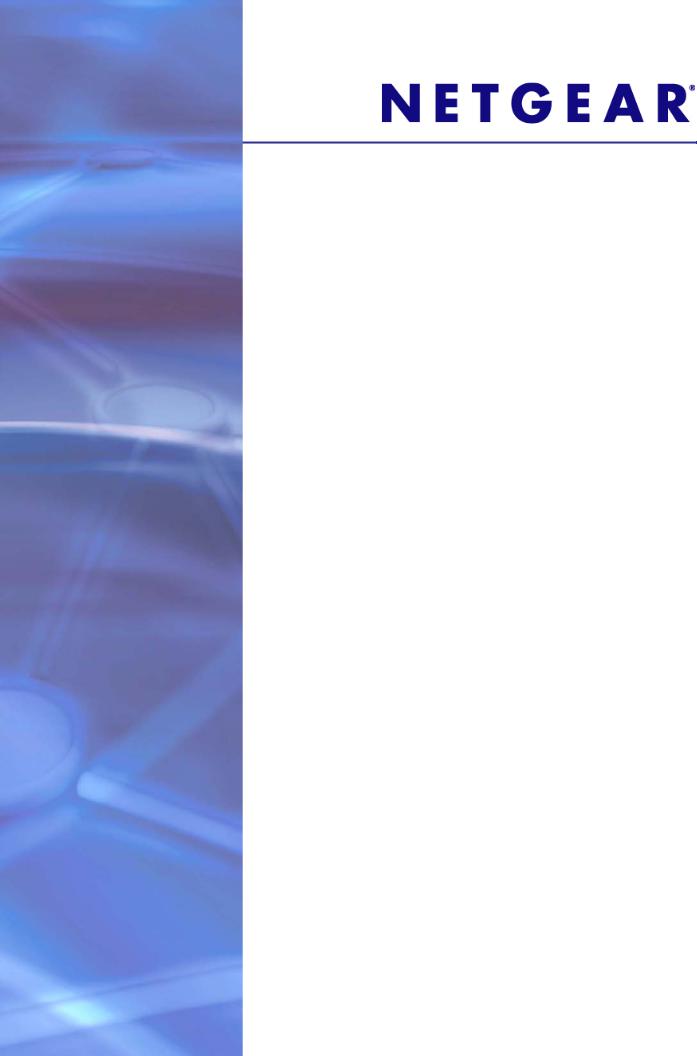
ProSafe® Plus Switch Utility
User Guide
350 East Plumeria Drive
San Jose, CA 95134
USA
December 2012 202-10524-05
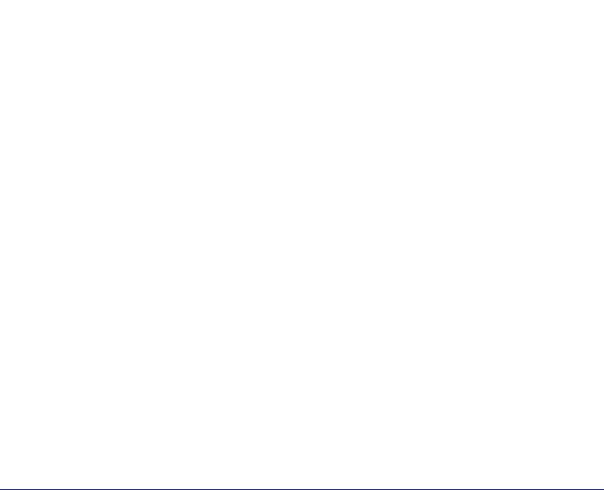
ProSafe Plus Switch Utility
© NETGEAR, Inc. All rights reserved
No part of this publication maybe reproduced, transmitted, transcribed, stored in a retrieval system, or translated into any language in any form or by any means without the written permission of NETGEAR, Inc.
NETGEAR, the NETGEAR logo, and Connect with Innovation are trademarks and/or registered trademarks of NETGEAR, Inc. and/or its subsidiaries in the United States and/or other countries. Information is subject to change without notice. Other brand and product names are registered trademarks or trademarks of their respective holders.
Technical Support
Thank you for choosing NETGEAR. Register your product, get the latest product updates, get support online, or for more information about the topics covered in this manual, visit the Support website at:
http://support.netgear.com
Phone (US & Canada only): 1-888-NETGEAR
Phone (Other Countries): Check the list of phone numbers at: http://support.netgear.com/app/answers/detail/a_id/984
Statement of Conditions
To improve internal design, operational function, and/or reliability, NETGEAR reserves the right to make changes to the products described in this document without notice. NETGEAR does not assume any liability that might occur due to the use, or application of, the product(s) or circuit layout(s).
Revision History
Publication Part Number |
Publish Date |
Comments |
|
|
|
202-10524-05 |
December 2012 |
Updated document, new template. |
|
|
|
202-10524-04 |
May 2012 |
LAG and registration features were added. |
|
|
|
202-10524-03 |
September 2010 |
Multicast and IGMP Snooping features were |
|
|
added. |
|
|
|
202-10524-02 |
February 2010 |
Multiple language support added to menus, |
|
|
cable testing, Rate Limiting, and Broadcast |
|
|
Filtering features were added. |
|
|
|
202-10524-01 |
September 2009 |
First publication. |
|
|
|
2

ProSafe Plus Switch Utility
Contents
Chapter 1 Getting Started
Install the ProSafe Plus Switch Utility. . . . . . . . . . . . . . . . . . . . . . . . . . . . . .6 WinPCap Workaround for Windows 8 . . . . . . . . . . . . . . . . . . . . . . . . . . . . .8 Registration . . . . . . . . . . . . . . . . . . . . . . . . . . . . . . . . . . . . . . . . . . . . . . . . .8 Discovering Switches . . . . . . . . . . . . . . . . . . . . . . . . . . . . . . . . . . . . . . . . . .9 Utility Features Overview . . . . . . . . . . . . . . . . . . . . . . . . . . . . . . . . . . . . . .10
Network. . . . . . . . . . . . . . . . . . . . . . . . . . . . . . . . . . . . . . . . . . . . . . . . . .10 System . . . . . . . . . . . . . . . . . . . . . . . . . . . . . . . . . . . . . . . . . . . . . . . . . .10 VLAN . . . . . . . . . . . . . . . . . . . . . . . . . . . . . . . . . . . . . . . . . . . . . . . . . . .11 QoS. . . . . . . . . . . . . . . . . . . . . . . . . . . . . . . . . . . . . . . . . . . . . . . . . . . . .11 Help . . . . . . . . . . . . . . . . . . . . . . . . . . . . . . . . . . . . . . . . . . . . . . . . . . . .11
Switch Settings . . . . . . . . . . . . . . . . . . . . . . . . . . . . . . . . . . . . . . . . . . . . . .11 Uninstall the Utility . . . . . . . . . . . . . . . . . . . . . . . . . . . . . . . . . . . . . . . . . . .12
Chapter 2 Network and System Configuration
Network Switch Access . . . . . . . . . . . . . . . . . . . . . . . . . . . . . . . . . . . . . . .14
System Features . . . . . . . . . . . . . . . . . . . . . . . . . . . . . . . . . . . . . . . . . . . .14
Network . . . . . . . . . . . . . . . . . . . . . . . . . . . . . . . . . . . . . . . . . . . . . . . . . . .16
Switch Selection . . . . . . . . . . . . . . . . . . . . . . . . . . . . . . . . . . . . . . . . . . .16
Switch Information . . . . . . . . . . . . . . . . . . . . . . . . . . . . . . . . . . . . . . . . .18
DHCP Mode Selection . . . . . . . . . . . . . . . . . . . . . . . . . . . . . . . . . . . . . .18
Set the IP Address Information. . . . . . . . . . . . . . . . . . . . . . . . . . . . . . . .19
Maintenance . . . . . . . . . . . . . . . . . . . . . . . . . . . . . . . . . . . . . . . . . . . . . . . .19
Change Password . . . . . . . . . . . . . . . . . . . . . . . . . . . . . . . . . . . . . . . . .19
Device Reboot . . . . . . . . . . . . . . . . . . . . . . . . . . . . . . . . . . . . . . . . . . . .19
Reset Factory Defaults . . . . . . . . . . . . . . . . . . . . . . . . . . . . . . . . . . . . . .20
Firmware Upgrade . . . . . . . . . . . . . . . . . . . . . . . . . . . . . . . . . . . . . . . . .20
Save Configuration . . . . . . . . . . . . . . . . . . . . . . . . . . . . . . . . . . . . . . . . .20
Restore Configuration. . . . . . . . . . . . . . . . . . . . . . . . . . . . . . . . . . . . . . .21
Monitoring. . . . . . . . . . . . . . . . . . . . . . . . . . . . . . . . . . . . . . . . . . . . . . . . . .21
Port Statistics . . . . . . . . . . . . . . . . . . . . . . . . . . . . . . . . . . . . . . . . . . . . .21
Port Mirroring . . . . . . . . . . . . . . . . . . . . . . . . . . . . . . . . . . . . . . . . . . . . .21
Cable Test . . . . . . . . . . . . . . . . . . . . . . . . . . . . . . . . . . . . . . . . . . . . . . .22
MultiCast. . . . . . . . . . . . . . . . . . . . . . . . . . . . . . . . . . . . . . . . . . . . . . . . . . .22
IGMP Snooping . . . . . . . . . . . . . . . . . . . . . . . . . . . . . . . . . . . . . . . . . . .22
Management. . . . . . . . . . . . . . . . . . . . . . . . . . . . . . . . . . . . . . . . . . . . . . . .23
LAG . . . . . . . . . . . . . . . . . . . . . . . . . . . . . . . . . . . . . . . . . . . . . . . . . . . . . .24
Chapter 3 Virtual LAN Configuration
VLAN Overview . . . . . . . . . . . . . . . . . . . . . . . . . . . . . . . . . . . . . . . . . . . . .26
Port-Based Configuration . . . . . . . . . . . . . . . . . . . . . . . . . . . . . . . . . . . . . .27
3

ProSafe Plus Switch Utility
Basic Port-Based VLAN Configuration . . . . . . . . . . . . . . . . . . . . . . . . . . 27
Advanced Port-Based VLAN Configuration . . . . . . . . . . . . . . . . . . . . . . 27
802.1Q-Based Configuration . . . . . . . . . . . . . . . . . . . . . . . . . . . . . . . . . . . 28
Basic 802.1Q VLAN Configuration . . . . . . . . . . . . . . . . . . . . . . . . . . . . . 28
Advanced 802.1Q VLAN Configuration . . . . . . . . . . . . . . . . . . . . . . . . . 28
VLAN Configuration . . . . . . . . . . . . . . . . . . . . . . . . . . . . . . . . . . . . . . . . 28
VLAN Membership . . . . . . . . . . . . . . . . . . . . . . . . . . . . . . . . . . . . . . . . . 29
Port PVID . . . . . . . . . . . . . . . . . . . . . . . . . . . . . . . . . . . . . . . . . . . . . . . . 29
Port Tagging . . . . . . . . . . . . . . . . . . . . . . . . . . . . . . . . . . . . . . . . . . . . . . 30
Chapter 4 Quality of Service
QoS Overview . . . . . . . . . . . . . . . . . . . . . . . . . . . . . . . . . . . . . . . . . . . . . . 32
QoS Global Configuration. . . . . . . . . . . . . . . . . . . . . . . . . . . . . . . . . . . . 32
Rate Limiting . . . . . . . . . . . . . . . . . . . . . . . . . . . . . . . . . . . . . . . . . . . . . . . 35
Broadcast Filtering . . . . . . . . . . . . . . . . . . . . . . . . . . . . . . . . . . . . . . . . . . . 35
Chapter 5 Help
Online Help. . . . . . . . . . . . . . . . . . . . . . . . . . . . . . . . . . . . . . . . . . . . . . . . . 38
User Guide . . . . . . . . . . . . . . . . . . . . . . . . . . . . . . . . . . . . . . . . . . . . . . . 39
Support Information . . . . . . . . . . . . . . . . . . . . . . . . . . . . . . . . . . . . . . . . 39
About the Utility . . . . . . . . . . . . . . . . . . . . . . . . . . . . . . . . . . . . . . . . . . . . . 39
Registration . . . . . . . . . . . . . . . . . . . . . . . . . . . . . . . . . . . . . . . . . . . . . . . . 40
Appendix A Default Settings
Index
4

1. Getting Started |
1 |
|
|
||
|
|
|
This chapter contains the following topics:
•Install the ProSafe Plus Switch Utility
•WinPCap Workaround for Windows 8
•Registration
•Discovering Switches
•Utility Features Overview
•Switch Settings
•Uninstall the Utility
5
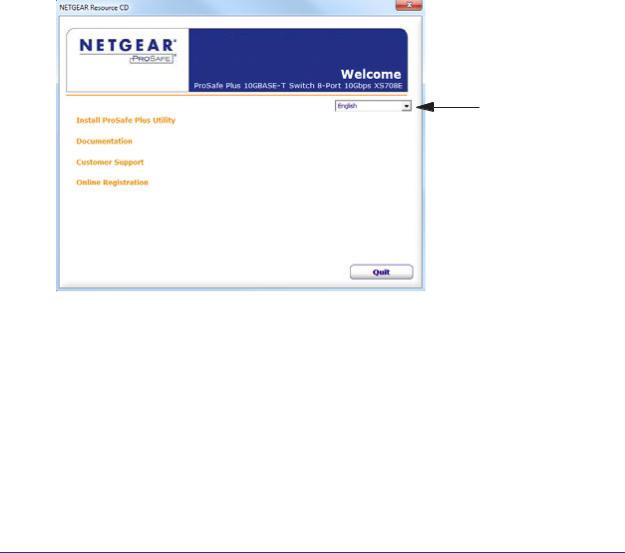
ProSafe Plus Switch Utility
Install the ProSafe Plus Switch Utility
To take advantage of the enhanced features on ProSafe Plus switches, you can install and use the ProSafe Plus Switch Utility. The utility is on the Resource CD shipped with ProSafe Plus switches.
The utility is supported only on systems that use Microsoft Windows. It can be installed on any Windows computer on the same network as the switches to be managed. If an earlier version of the utility is present on your computer, installing this version replace the older version. Newer versions of the utility are backward-compatible and support all previously released ProSafe Plus switches. If the version of the utility you are trying to install is older than the one already installed on the computer, the installation is not performed.
To install the utility:
1.Insert the Resource CD that came with your switch into the computer that you want to use to manage your switches.
The Resource CD home screen displays.
Language drop-down list
Resource CD screens and the installation guide for the switch can be displayed in several languages. To select the desired language, use the drop-down list in the upper right corner of the resource CD home screen.
Getting Started
6
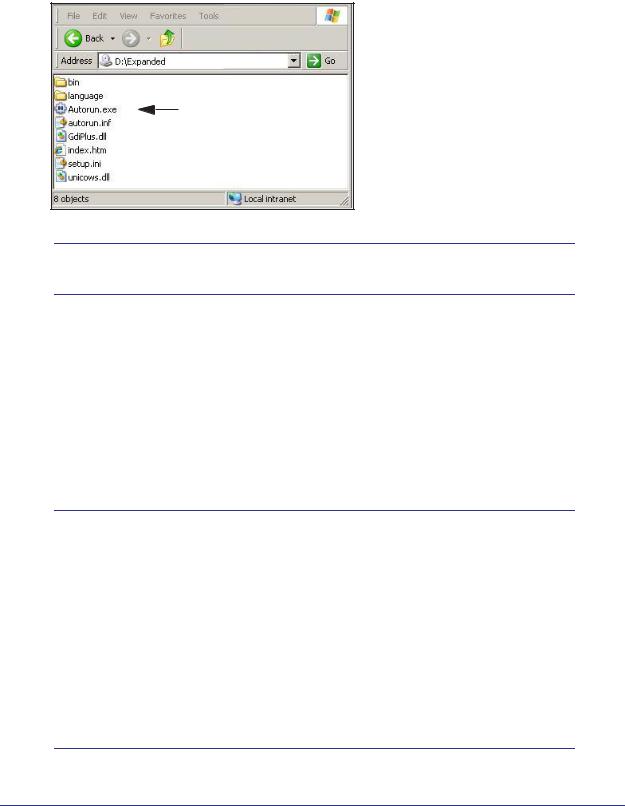
ProSafe Plus Switch Utility
If the resource CD home screen does not display, your computer might have the Autorun feature disabled. You can enable your computer’s Autorun feature or use the computer’s file manager to navigate to the CD and double-click Autorun.exe.
Autorun
Note: The utility name might vary slightly between different ProSafe Plus switch models.
2.Click the Install ProSafe Plus Utility link.
The utility uses two network programs, WinPcap and Adobe AIR, to process network commands. WinPcap is used to manage FS116E and JFS524E switches. If not already installed on your computer, these two programs also are installed and placed in your program directory.
The WinPcap and Adobe AIR programs might be used by other network applications and might already be installed on your computer. If so, a message displays asking if you want to reinstall WinPcap.
Note: WinPcap is not supported on Windows 8. If your computer uses Windows 8, a WinPcap error message displays during installation.
If you are not managing FS116E or JFS524E switches, ignore the message.
If you are managing FS116E or JFS524E switches using Windows 8, WinPcap must be re-installed using Windows 7 compatibility mode.
For more information, see the WinPCap Workaround for Windows 8 on page 8.
Getting Started
7

ProSafe Plus Switch Utility
a.Click OK if you think the currently installed WinPcap program is an older version or might be corrupted.
b.Click Cancel if you do not want to overwrite the program already installed. Clicking Cancel ends the WinPcap portion of installation, but the remaining components are installed.
c.If the Adobe AIR program is already installed, an “already installed” message displays. Click Close to end the Adobe AIR portion of installation.
3.Follow the prompts to install the utility.
The installation process creates a NETGEAR subdirectory under the \Program Files directory on your computer, copies the utility program into the \Program Files\Netgear\ProSafe Plus Utility directory, and places a utility icon on the computer desktop.
The installation is complete. When the InstallShield Wizard Complete screen displays, select the Launch ProSafe Plus Utility check box if you want to launch the utility immediately. Click Finish. To launch the utility later, click the utility icon.
WinPCap Workaround for Windows 8
If your computer uses the Windows 8 operating system, a workaround is required.
To install WinPCap on a Windows 8 system:
1.Download the latest WinPCap installer for Windows from http://www.winpcap.org/ and save it on the computer.
2.Right-click the WinPCap installer program and select Properties.
3.Click the Compatibility tab and select Run this program in compatibility mode for:
4.Select Windows 7.
5.Click Apply.
Registration
The first time that you select a switch, the Registration screen displays. It has three buttons:
•Turn Off. The Registration screen closes. The pop-up screen displays again if the switch is selected 24 hours after the switch is restored to factory default settings.
•Remind Me Later. The Registration screen closes. If over 24 hours have passed, and you again select the switch, the Registration screen displays again.
•Register Now. If you have an Internet connection, you can register your product at the NETGEAR website.
Getting Started
8

ProSafe Plus Switch Utility
Discovering Switches
When the utility is launched, it immediately searches the network for ProSafe Plus switches.
Local computer firewall applications such as Symantec Endpoint Protection can prevent the utility from communicating with the switches. If the utility is unable to discover your switches and you are using a local firewall, you must turn off the firewall function for discovery to work properly. After a few seconds, the utility discovers and lists all ProSafe Plus switches in your network or in the same broadcast domain. Discovery continues through the network until blocked by a router or firewall.
The discovered switches are listed as shown.
You can now select a switch to configure or display its status.
Note: For you log in to a switch, the computer that you are using must be on the same subnet as the switch. If you are using a standalone computer, you must either change the IP and subnet of your computer or use the IP Setting menu option on the utility to change the switch’s IP and subnet.
Getting Started
9
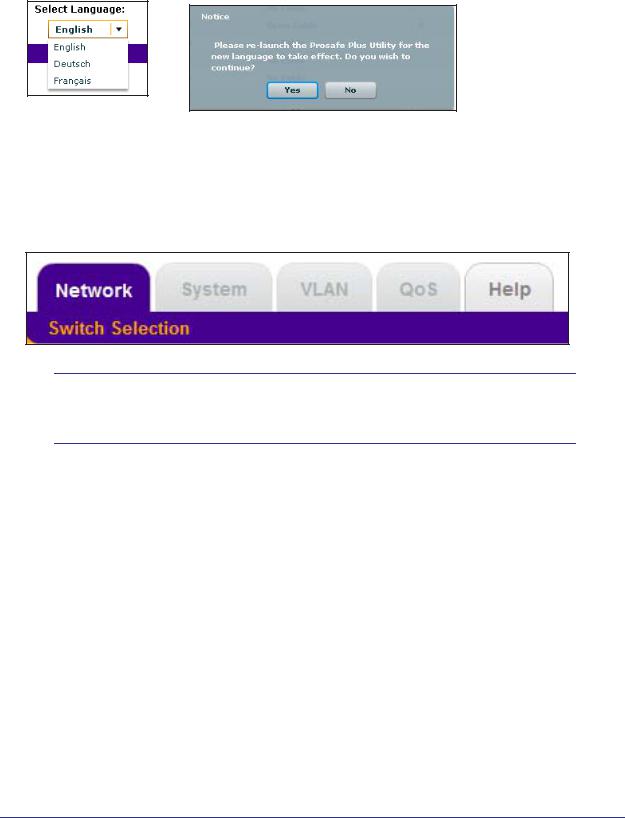
ProSafe Plus Switch Utility
You can select a language for the utility user interface. In the Select Language drop-down list, select a language. You are asked to restart the utility to enable the selected language.
Utility Features Overview
The utility configures switch features and provides status and support information. The features are arranged on tabs.
Note: The manager IP address and the switches to be managed must be in the same subnet. If they are not in the same subnet, only the Network tab and the Help tab are available for use.
Network
This screen displays all the Plus switches that the utility discovered. You can select a switch to see its IP settings, change the DHCP mode, and change the IP settings.
System
The System tab provides access to general configuration information, including the following:
•Status. Indicates the operational status of each port of the selected switch. If your switch supports the switch information feature, you can also display information such as the MAC address, IP address, subnet mask, and gateway address as well as changing the switch password for all switches.
•Maintenance. Allows you to change the administrator password, reboot the switch, reset to factory default settings, and if your switch supports it, upgrade switch firmware and save and restore configuration settings.
Getting Started
10
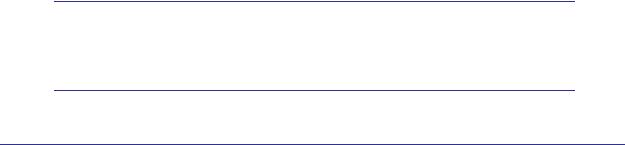
ProSafe Plus Switch Utility
•Monitoring. Displays port statistics (bytes sent or received) and CRC error packets, tests cable connections, and allows you to mirror ports.
•MultiCast. Allows you to change the IGMP snooping settings.
•Management. Allows you to enable or disable the system-wide setting for loop detection.
•LAG. Allows you to enable or disable link aggregation groups (LAG).
VLAN
A VLAN is a virtual LAN network. The VLAN tab has the following options:
•Port Based. Allows you to assign ports to virtual networks.
•802.1Q. Allows you to create virtual networks using 802.1Q criteria.
QoS
The QoS (Quality of Service) tab has the following options:
•Port Based. Allows you to assign communication priorities to ports.
•802.1p Based. Uses communication priorities from 802.1p tags in the data.
•Rate Limit. Allows you to set maximum data rate for the device or on some devices per port.
•Broadcast Filtering. Protects your network from broadcast packet storms that can interfere with the processing of normal data.
Help
The Help tab has the following information:
•Online Help. Provides online access to technical support information and this manual.
•About the Utility. Provides version and copyright information.
•Registration. If you have an Internet connection, provides a way you can register your product at the NETGEAR website.
Switch Settings
Default settings for the management features are listed in Appendix A, Default Settings.
Note: It is possible to specify port settings that block further access to the switch you are configuring. You can reset the switch manually to restore access. If you do reset the switch manually, your previous settings are lost.
Getting Started
11
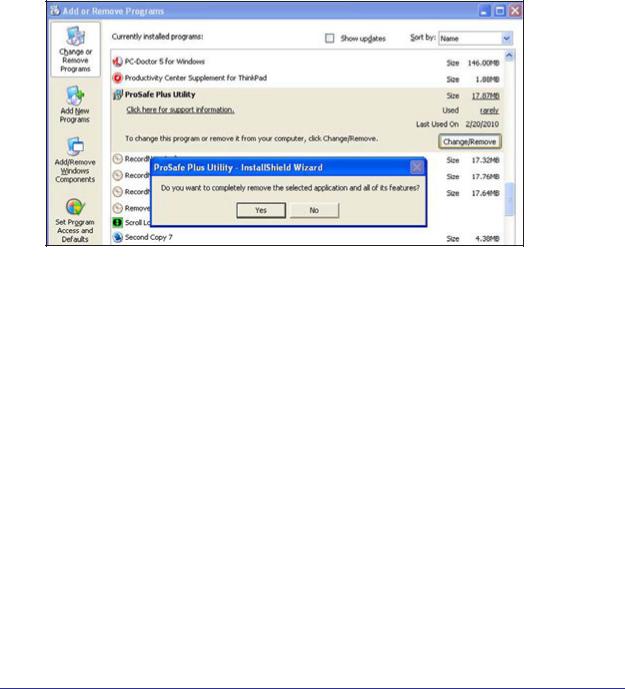
ProSafe Plus Switch Utility
Uninstall the Utility
You can uninstall the ProSafe Plus Utility.
To uninstall the utility:
1.Select Start > Control Panel > Add or Remove Programs.
2.Select ProSafe Plus Utility and click Change/Remove. You are prompted to confirm the remove command.
3.Click the Yes button. The utility is removed.
Getting Started
12

2. Network and System Configuration |
2 |
|
|
||
|
|
|
This chapter contains the following topics:
•Network Switch Access
•System Features
•Network
•Maintenance
•Monitoring
•MultiCast
•Management
•LAG
13
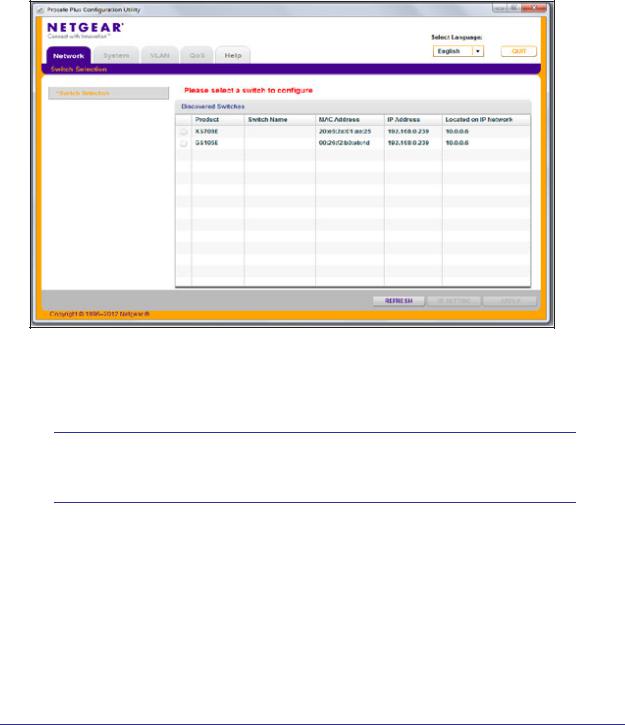
ProSafe Plus Switch Utility
Network Switch Access
When you click the Network tab, a list of discovered Plus switches in your network displays. You can select a switch to display general information, enable DHCP, and configure the IP address, subnet mask, and gateway of the selected switch.
To access the switch information, from the Network screen, select the switch, then click the IP Setting button at the bottom right of the screen. The IP Settings screen displays.
Note: If the management IP and switch are not on the same subnet, you see an error message and cannot access the other top-level tabs except for the Help tab.
The switch selection remains in effect until you select a different switch, or quit the utility.
System Features
To access a switch for further information or configuration, you must select the switch and then click Apply to log in.
System features include the following:
Network and System Configuration
14
