
How to Configure LAG
This document describes how to configure Link Aggregation (LAG) between two NETGEAR
managed switches. LAG is sometimes referred to as a port channel or a trunk (please note that a
trunk in the Link Aggregation sense is not to be confused with a trunk in terms of passing multiple
VLAN traffic over a single link).
LAG allows a switch to treat multiple physical links between two end-points as a single logical
link. All of the physical links in a LAG must operate in full-duplex mode at the same speed.
LAG improves the bandwidth between two end-points and adds redundancy.
In this example we will configure a LAG between the following switches:
•
FSM7328PS (Switch 1)
•
FSM7328S (Switch 2)
We will use 2 gigabit ports - ports 25 and 26 on each switch.
It is best not to connect the links between the LAG ports on each switch until the configuration
has been applied on each switch. This is to prevent a loop (unless of course spanning tree
protocol is being used).
How to Configure LAG Version 1.1
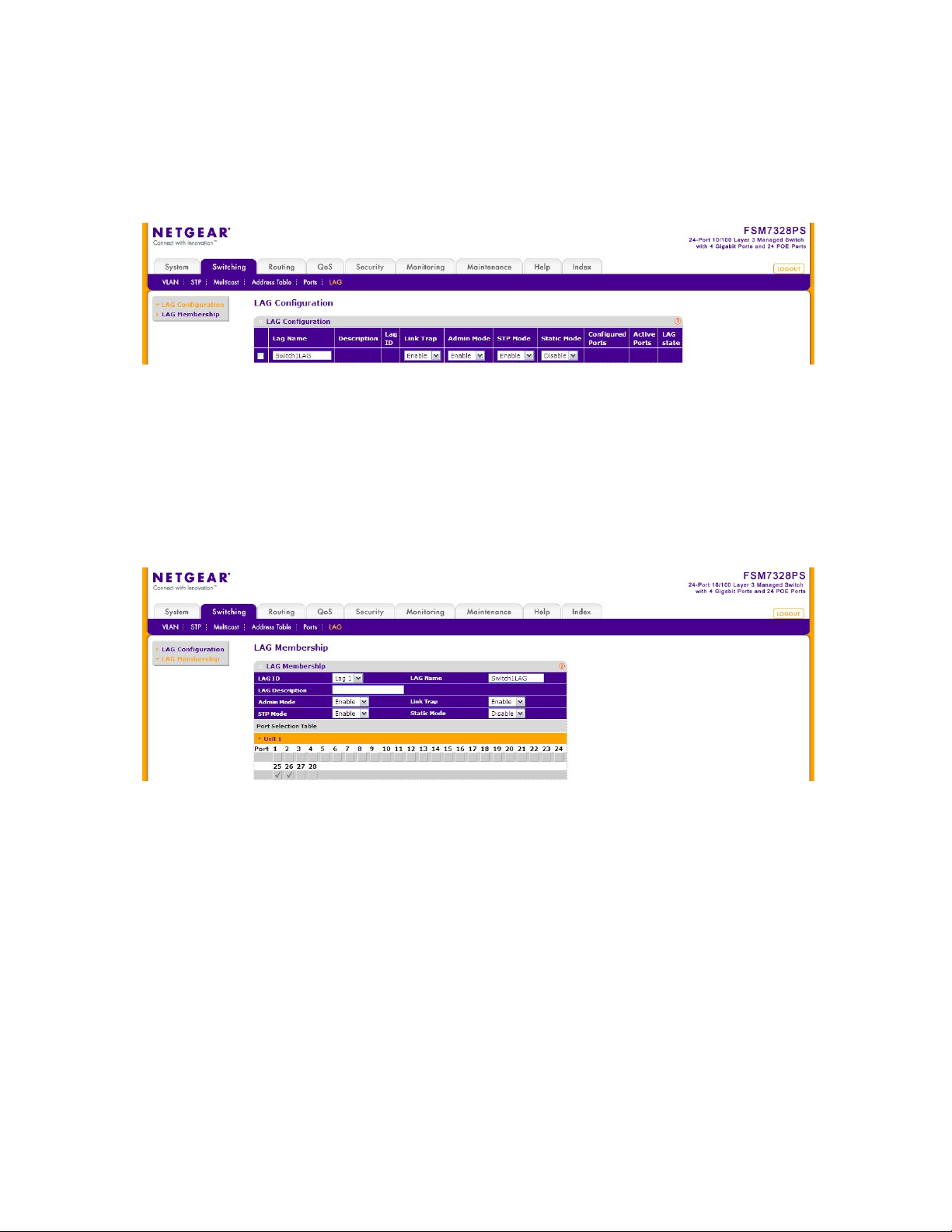
1. Create the LAG on Switch 1
All of the below configuration is done under Switching -> LAG.
1.1
• Under LAG Configuration, add a LAG as shown above.
• Set Link Trap, STP Mode and Static Mode to Enable or Disable as required.
• If Link Trap is set to Enable, then a trap will be sent if the LAG link state changes.
• STP Mode indicates whether or not spanning tree is enabled on the LAG or not.
• Static Mode indicates whether or not LACP is used, i.e. Static Mode set to Disable means
LACP is used.
• Press Add.
1.2
•
Under LAG Membership, add the ports that are to be included in the LAG (maximum of
eight).
•
Expand the ports in the switch by clicking on Unit 1
•
Check ports 25 and 26
•
Press Apply
How to Configure LAG Version 1.1
