Netgear GSM7212 Installation Manual [zh]
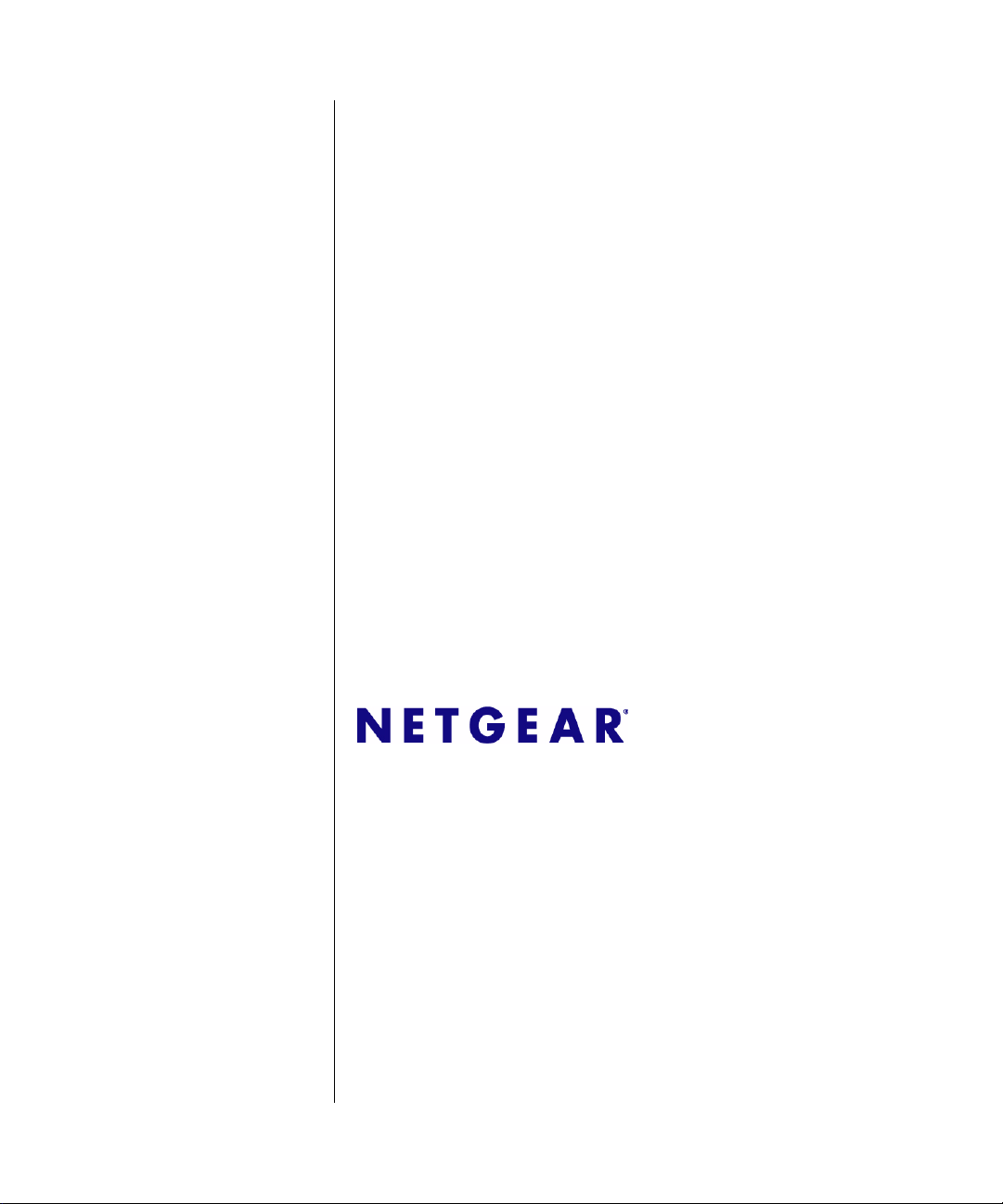
Command Line Interface
Reference for the ProSafe
7200 Series Layer-2
Switches, Software
Version 6.0
NETGEAR, Inc.
4500 Great America Parkway
Santa Clara, CA 95054 USA
202-10235-01
February 2007
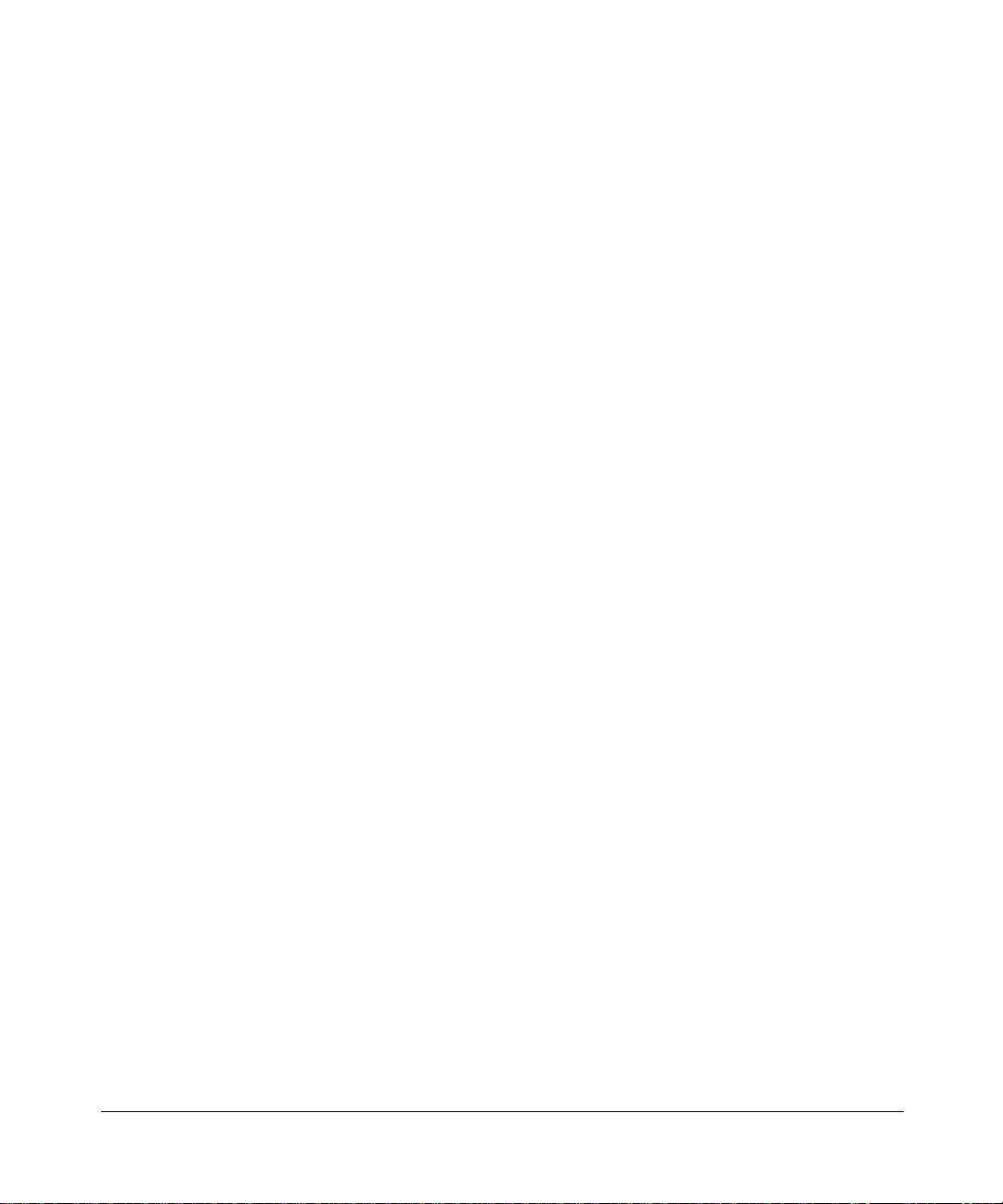
© 2007 by NETGEAR, Inc. All rights reserved. FullManual.
Trademarks
NETGEAR and Auto Uplink are trademarks or registered trademarks of NETGEAR, Inc..
Microsoft, Windows, and Wi ndow s NT are registered trademar ks of Microsoft Corporation.
Other brand and product names are registered trademarks or trademarks of their respective holders. Portions of this
document are copyright Intoto, Inc.
February 2007
Statement of Conditions
In the interest of improving internal design, operational function, and/or reliability, NETGEAR reserves the right to
make changes to the products described in this document without notice.
NETGEAR does not assume any liability that may occur due to the use or application of the product(s) or circuit
layout(s) described herein.
EN 55 022 Declaration of Conformance
This is to certify that the ProSafe 7200 Series Layer-2 Managed Switch is shielded against the generation of radio
interference in accordance with the application of Council Directive 89/336/EEC, Article 4a. Conformity is declared by
the application of EN 55 022 Class B (CISPR 22).
Certificate of the Manufacturer/Importer
It is hereby certified that the ProSafe 7200 Series Layer-2 Managed Switch has been suppressed in accordance with the
conditions set out in the BMPT-AmtsblVfg 243/1991 and Vfg 46/1992. The operation of some equipment (for example,
test transmitters) in accordance with the regulations may, however, be subject to certain restrictions. Please refer to the
notes in the operating instructions.
The Federal Office for Telecommunications Approvals has been notified of the placing of this equipment on the market
and has been granted the right to test the series for compliance with the regulations.
Bestätigung des Herstellers/Importeurs
Es wird hiermit bestätigt, daß dasProSafe 7200 Series Layer-2 Managed Switch gemäß der im BMPT-AmtsblVfg 243/
1991 und Vfg 46/1992 aufgeführten Bestimmungen entstört ist. Das vorschriftsmäßige Betreiben einiger Geräte (z.B.
Testsender) kann jedoch gewissen Beschränkungen unterliegen. Lesen Sie dazu bitte die Anmerkungen in der
Betriebsanleitung.
Das Bundesamt für Zulassungen in der Telekommunikation wurde davon unterrichtet, daß dieses Gerät auf den Markt
gebracht wurde und es ist berechtigt, die Serie auf die Erfüllung der Vorschriften hin zu überprüfen.
Voluntary Control Council for Interference (VCCI) Statement
This equipment is in the Class B category (information equipment to be used in a residential area or an adjacent area
thereto) and conforms to the standards set by the Voluntary Control Council for Interference by Data Processing
Equipment and Electronic Office Machines aimed at preventing radio interference in such residential areas. When used
near a radio or TV receiver, it may become the cause of radio interference. Read instructions for correct handling.
ii
v1.0, February 2007
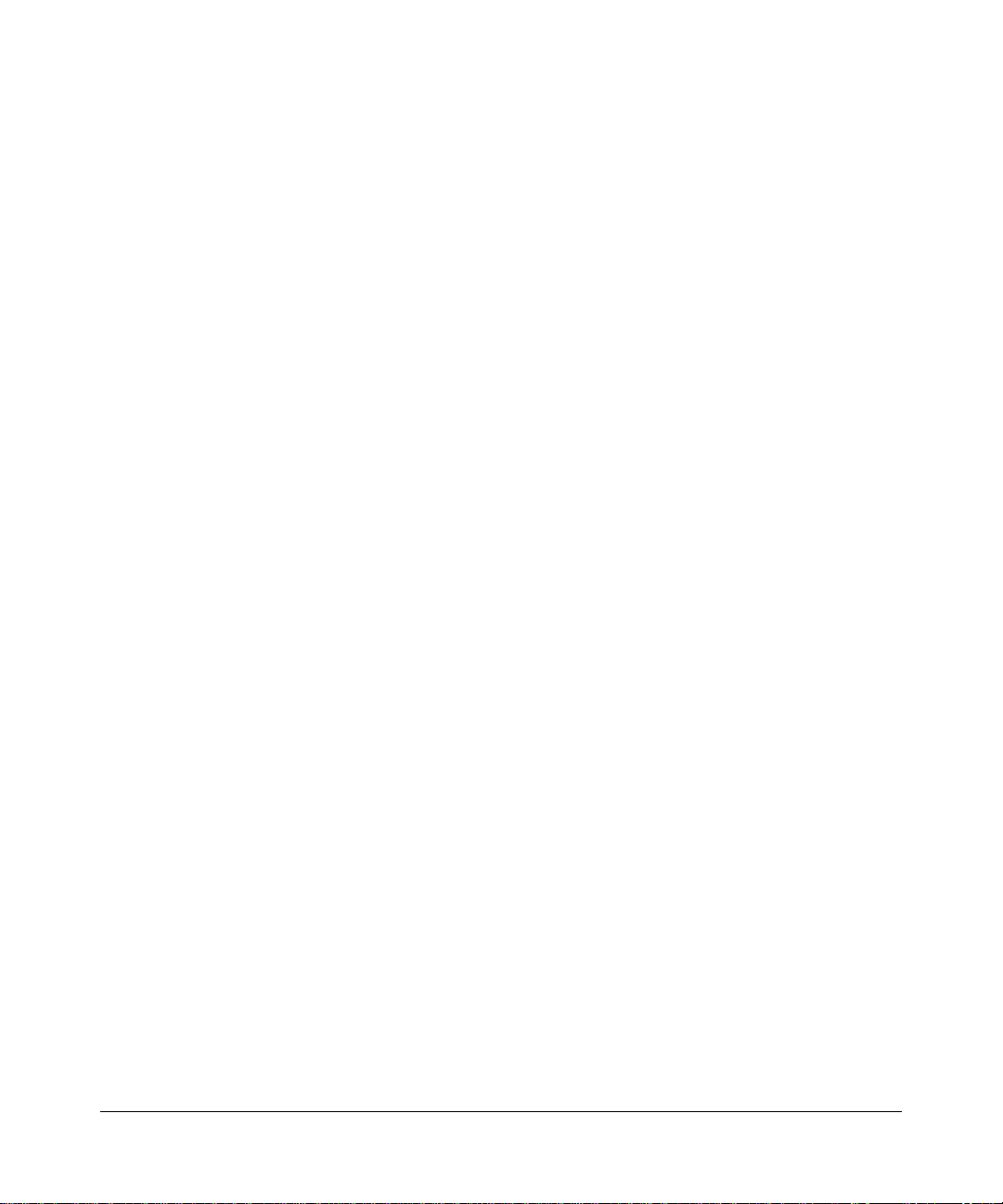
Product and Publication Details
Model Number: FSM72xx/GSM72xx
Publication Date: February 2007
Product Family: managed switch
Product Name: ProSafe 7200 Series Layer-2 Managed Switch
Home or Business Product: Business
Language: English
Publication Part Number: 202-10235-01
Publication Version Number 1.0
v1.0, February 2007
iii
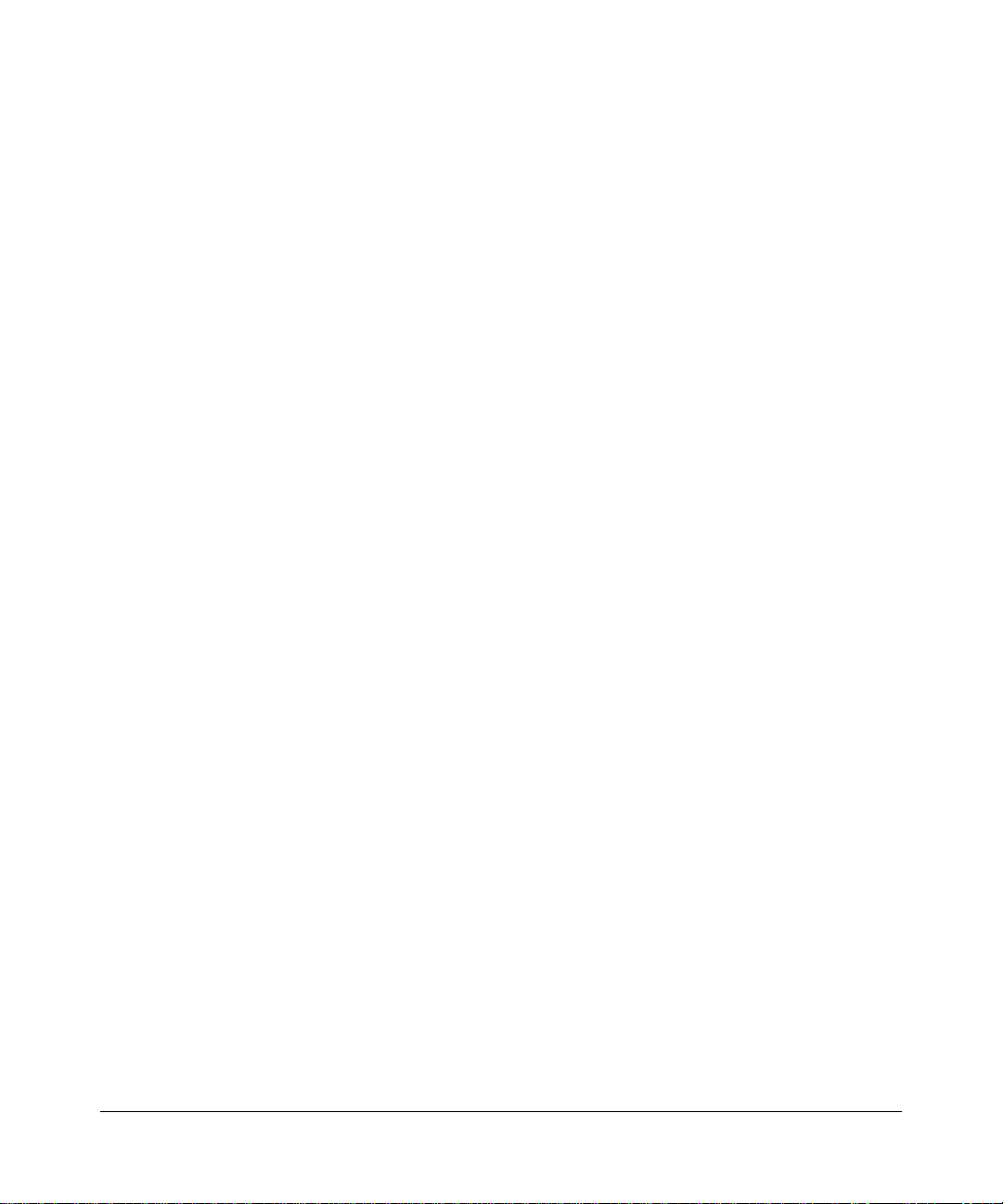
iv
v1.0, February 2007
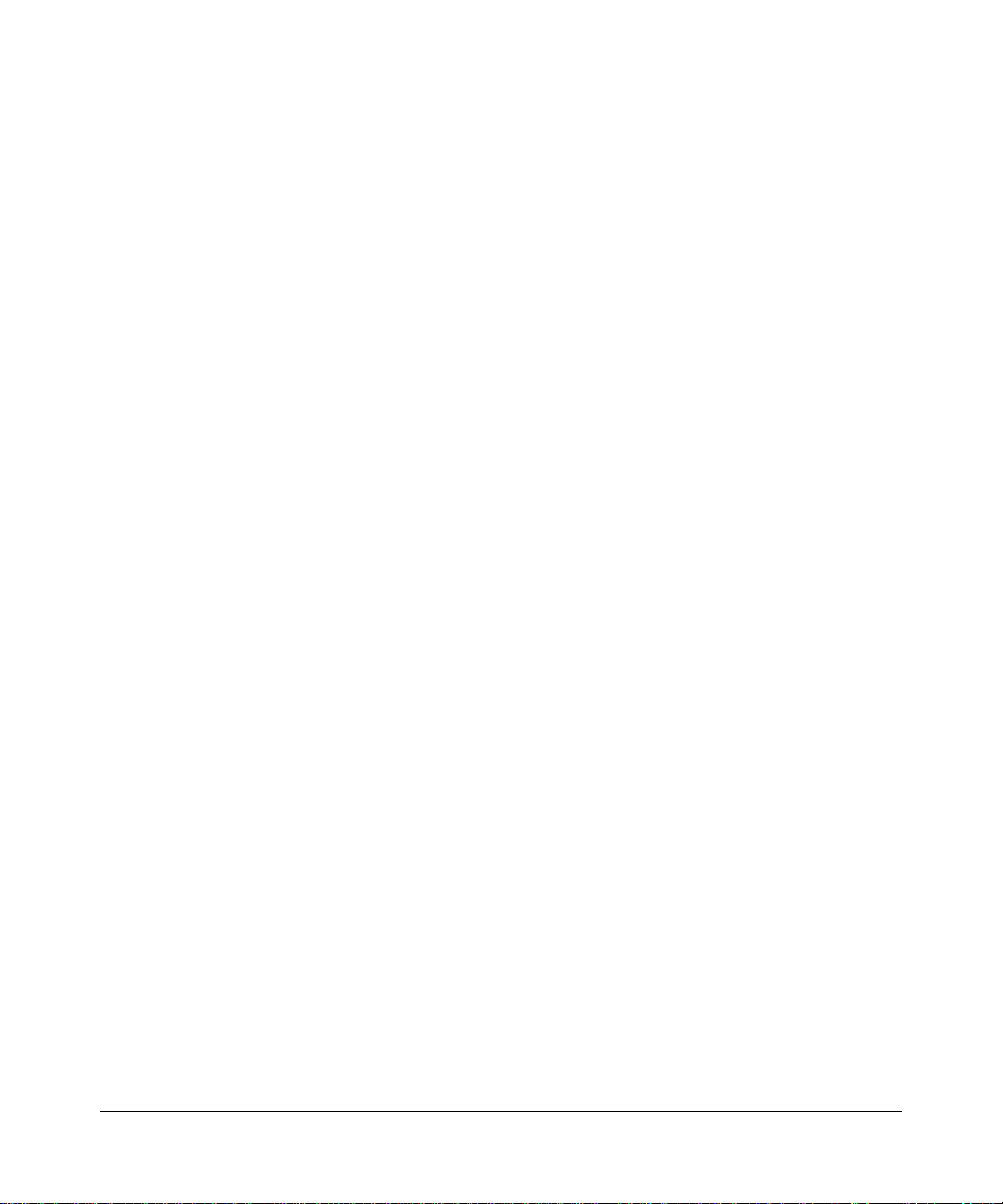
Contents
Command Line Interface Reference for the ProSafe 7200 Series Layer-2
Switches, Software Version 6.0
Chapter 1
About This Manual
1.1 Audience ................................ ...................... ....................... ....................... ........ 1-1
1.2 Scope ................................................................................................................1-1
1.3 Typographical Conventions ...............................................................................1-2
1.4 Special Message Formats .................................................................................1-2
1.5 How to Use This Manual ...................................................................................1-3
1.6 How to Print this Manual ....................................................................................1-3
1.7 Revision History .............. .... ... ... .......................................... ...............................1-4
Chapter 2
Overview
2.1 Scope ................................................................................................................2-1
2.2 Product Concept ................................................................................................2-1
2.3 Using the Command-Line Interface ...................................................................2-2
2.3.1 Command Syntax .....................................................................................2-2
2.3.2 Command Conventions ............................................................................2-3
2.3.3 Unit-Slot-Port Naming Convention ............................... .... ... ... ... ... .... ... ... ..2-5
2.3.4 Using the “No” Form of a Command ........................................................2-6
2.3.5 Command Modes .....................................................................................2-6
2.3.6 Entering CLI Commands ..................................................... ... ... ... ............2-9
2.3.7 Using CLI Help .......................................................................................2-10
2.3.8 Accessing the CLI ...................................................................................2-11
Chapter 3
Administrative Access Commands
3.1 Network Interface Commands ........................................................................... 3-1
3.1.1 enable ..................................... ...................................... ............................ 3-1
v1.0, February 2007
v
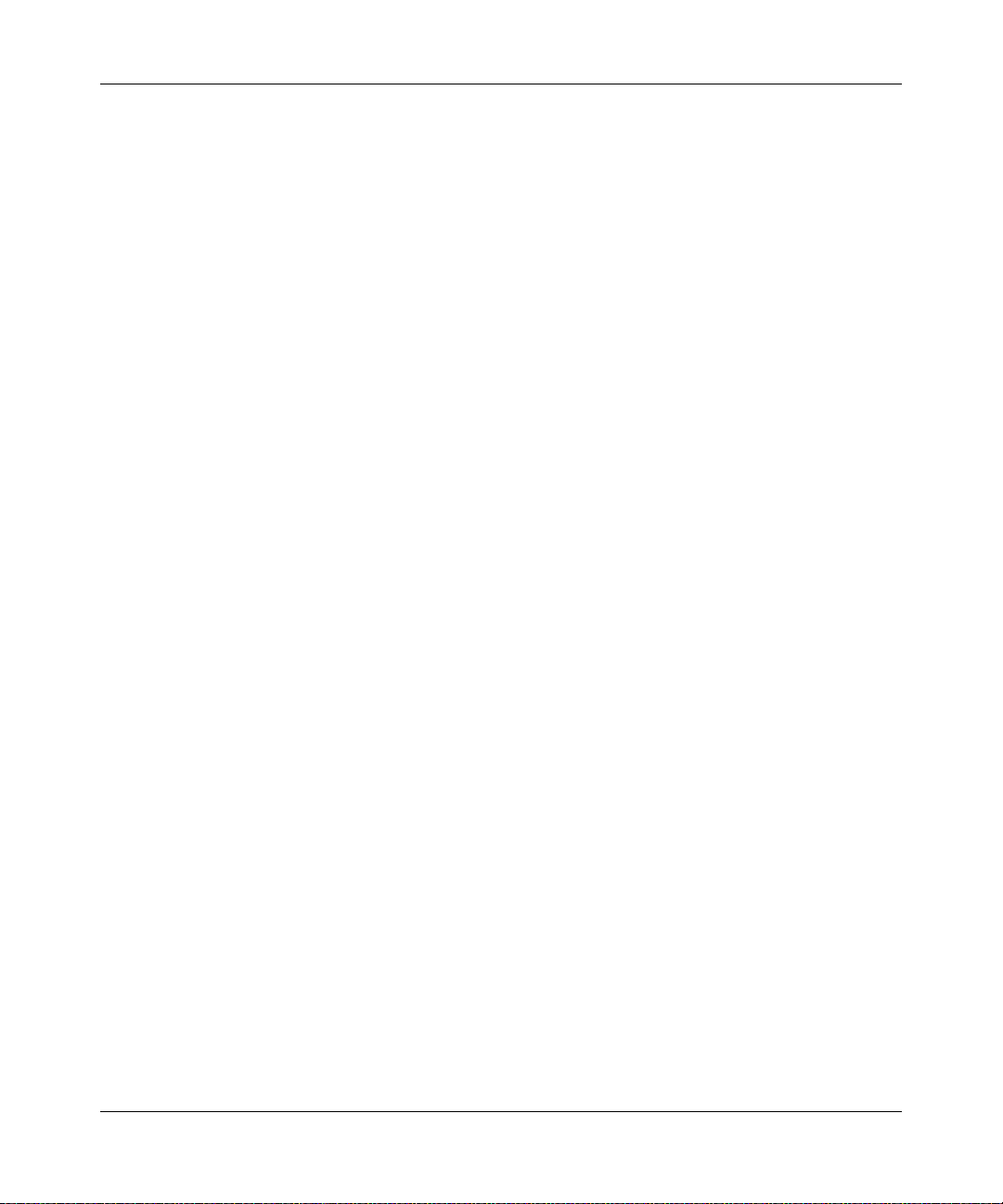
3.1.2 network parms (parameter) ......................................................................3-2
3.1.3 network mgmt_vlan ..................................................................................3-2
3.1.4 network protocol .......................................................................................3-2
3.1.5 show network ............................................................................................3-3
3.2 Configuring the Switch Management CPU (ezconfig) .......................................3-5
3.3 Console Port Access Commands ......................................................................3-7
3.3.1 configuration ................................. ............................................................ 3-7
3.3.2 lineconfig ..................................................................................................3-7
3.3.3 serial baudrate ..........................................................................................3-8
3.3.4 serial timeout ............................................................................................3-8
3.3.5 show serial ................................................................................................3-9
3.4 Telnet Commands .. ... ... ... .... ... ... .......................................... ... .... ... ... ................3-10
3.4.1 telnet ....................................... .......................................... ...................... 3-10
3.4.2 transport input telnet ...............................................................................3-10
3.4.3 transport output telnet .............................................................................3-11
3.4.4 session-limit ..................................... .......................................... .............3-11
3.4.5 session-timeout ......................................................................................3-12
3.4.6 telnetcon maxsessions ...........................................................................3-12
3.4.7 telnetcon timeout ....................................................................................3-13
3.4.8 show telnet .............................................................................................3-13
3.4.9 show telnetcon ........................................................................................3-14
3.5 Secure Shell (SSH) Command ........................................................................3-15
3.5.1 ip ssh ............... ... ... .... ... ... ....................................... ... ... .... ... ... ................3-15
3.5.2 ip ssh protocol ................................. ... .... .......................................... ......3-15
3.5.3 sshcon maxsessions ..............................................................................3-16
3.5.4 sshcon timeout .......................................................................................3-16
3.5.5 show ip ssh .............................................................................................3-17
3.6 Hypertext Transfer Protocol (HTTP) Commands ................................... ..........3-17
3.6.1 ip http secure-port ...................................................................................3-17
3.6.2 ip http secure-protocol ............................... ............................................. 3-18
3.6.3 ip http secure-server ........................... .......................................... .......... 3-18
3.6.4 ip http server .............................. ... ... ....................................... ... ... .... ... ...3-18
3.6.5 network javamode ..................................................................................3-19
3.6.6 show ip http ............................................................................................3-19
3.7 User Account Commands ................ ... ... .......................................... ... ... .... ......3-20
vi
v1.0, February 2007
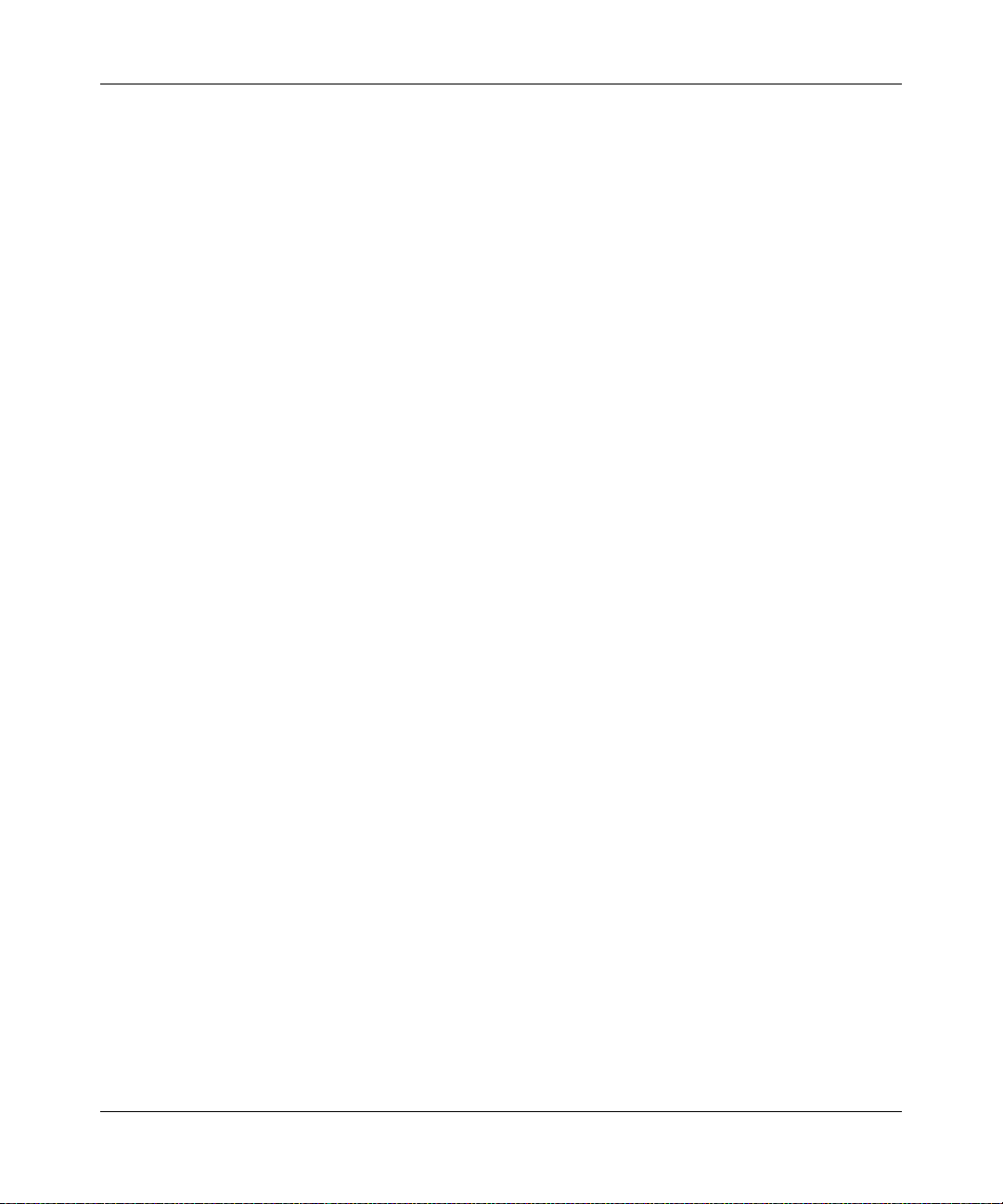
3.7.1 users name .............................................................................................3-20
3.7.2 users passwd ..........................................................................................3-21
3.7.3 users snmpv3 accessmode ....................................................................3-21
3.7.4 users snmpv3 authentication ..................................................................3-22
3.7.5 users snmpv3 encryption ........................................................................3-22
3.7.6 show loginsession ..................................................................................3-23
3.7.7 show users .............................................................................................3-23
3.7.8 disconnect ..............................................................................................3-24
Chapter 4
Port and System Setup Commands
4.1 Port Configuration Commands ........................................... ... .... ... ... ... ... .... ... ... ..4-1
4.1.1 interface .................................. ...................................... ............................ 4-1
4.1.2 interface range ..........................................................................................4-2
4.1.3 interface vlan ............................................................................................4-2
4.1.4 interface lag ..............................................................................................4-2
4.1.5 cablestatus ...............................................................................................4-2
4.1.6 auto-negotiate ......................................... ......... .......... .......... ......... .......... ..4-3
4.1.7 auto-negotiate all ......................................................................................4-3
4.1.8 mtu ................................... .......... ...... .......... .......... ......... .......... .......... ........4-4
4.1.9 shutdown ..................................................................................................4-4
4.1.10 shutdown all ............................................................................................ ..4-5
4.1.11 speed ................................................................... ..................................... 4-5
4.1.12 speed all ...................................................................................................4-6
4.1.13 monitor session ......... ... ... ... .... ...................................... .... ... ... ... ... .... ... ..... 4-6
4.1.14 no monitor .................................................................................................4-7
4.1.15 show monitor session ...............................................................................4-7
4.1.16 show port ..................................................................................................4-7
4.1.17 show port protocol ....................................................................................4-8
4.1.18 show port status .......................................................................................4-9
4.2 Pre-login Banner and System Prompt Commands ............................................4-9
4.2.1 copy .............................. .................................................................... ........4-9
4.2.2 set prompt .................................................................................................4-9
4.3 Simple Network Time Protocol (SNTP) Commands ........ ... ... .... ... ... ................4-11
4.3.1 sntp broadcast client poll-interval ...........................................................4-11
4.3.2 sntp client mode .....................................................................................4-11
v1.0, February 2007
vii
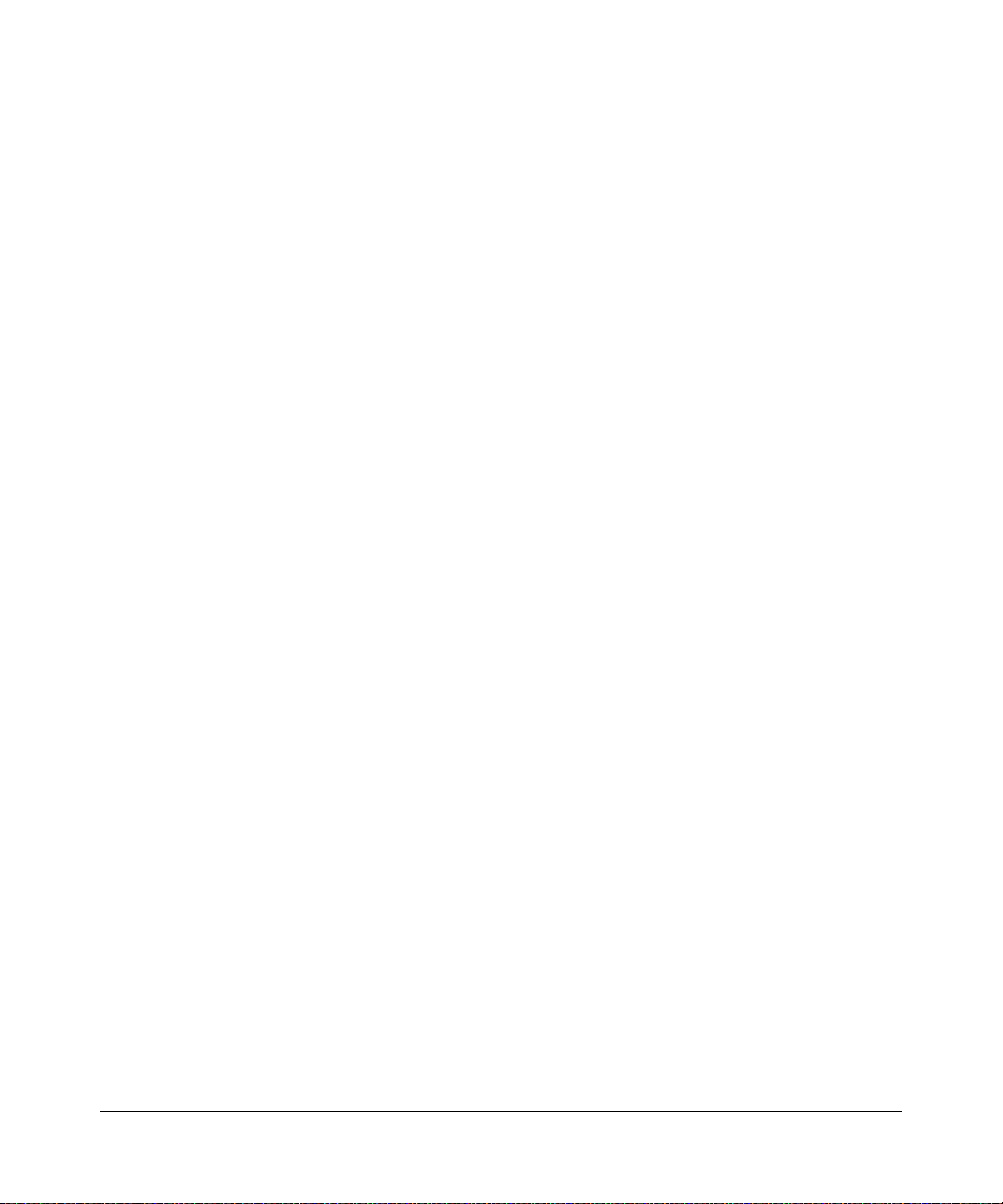
4.3.3 sntp client port ........................................................................................4-12
4.3.4 sntp unicast client poll-interval ................................................................4-12
4.3.5 sntp unicast client poll-timeout ...............................................................4-12
4.3.6 sntp unicast client poll-retry ....................................................................4-13
4.3.7 sntp multicast client poll-interval .............................................................4-13
4.3.8 sntp server ..............................................................................................4-14
4.3.9 show sntp ...............................................................................................4-14
4.3.10 show sntp client ......................................................................................4-14
4.3.11 show sntp server ....................................................................................4-15
4.3.12 clock timezone .................... .... ... ... ... ... .... ... ... ....................................... ...4-16
4.4 MAC Address and MAC Database Commands ............................ ................... 4-16
4.4.1 network mac-address .............................................................................4-17
4.4.2 network mac-type ...................................................................................4-17
4.4.3 macfilter .............................. .................................................................... 4-18
4.4.4 macfilter adddest ....................................................................................4-18
4.4.5 macfilter adddest all ................................................................................4-19
4.4.6 macfilter addsrc ......................................................................................4-19
4.4.7 macfilter addsrc all ..................................................................................4-20
4.4.8 bridge aging-time ....................................................................................4-21
4.4.9 show forwardingdb agetime ....................................................................4-22
4.4.10 show mac-address-table multicast .........................................................4-22
4.4.11 show mac-address-table static ...............................................................4-23
4.4.12 show mac-address-table staticfiltering ...................................................4-24
4.4.13 show mac-address-table stats ................................................................4-24
4.5 DNS Client Commands ............... .... ... ... ... ... .... ... .......................................... ...4-25
4.5.1 ip domain-lookup ....................................................... .............................4-26
4.5.2 ip domain-name .................................. .... ... ... ... .... ... ... ... ..........................4-26
4.5.3 ip name-server ........................... ... ... .......................................... .............4-26
4.5.4 ip host .... ... .... ...................................... .... ... ... ... .... ...................................4-27
4.5.5 clear host ................................................................................................4-27
4.5.6 show hosts ..............................................................................................4-27
Chapter 5
Spanning Tree Protocol Commands
5.1 STP Configuration Commands ..........................................................................5-1
5.1.1 spanning-tree ............................................. ................... .................... ........5-1
viii
v1.0, February 2007
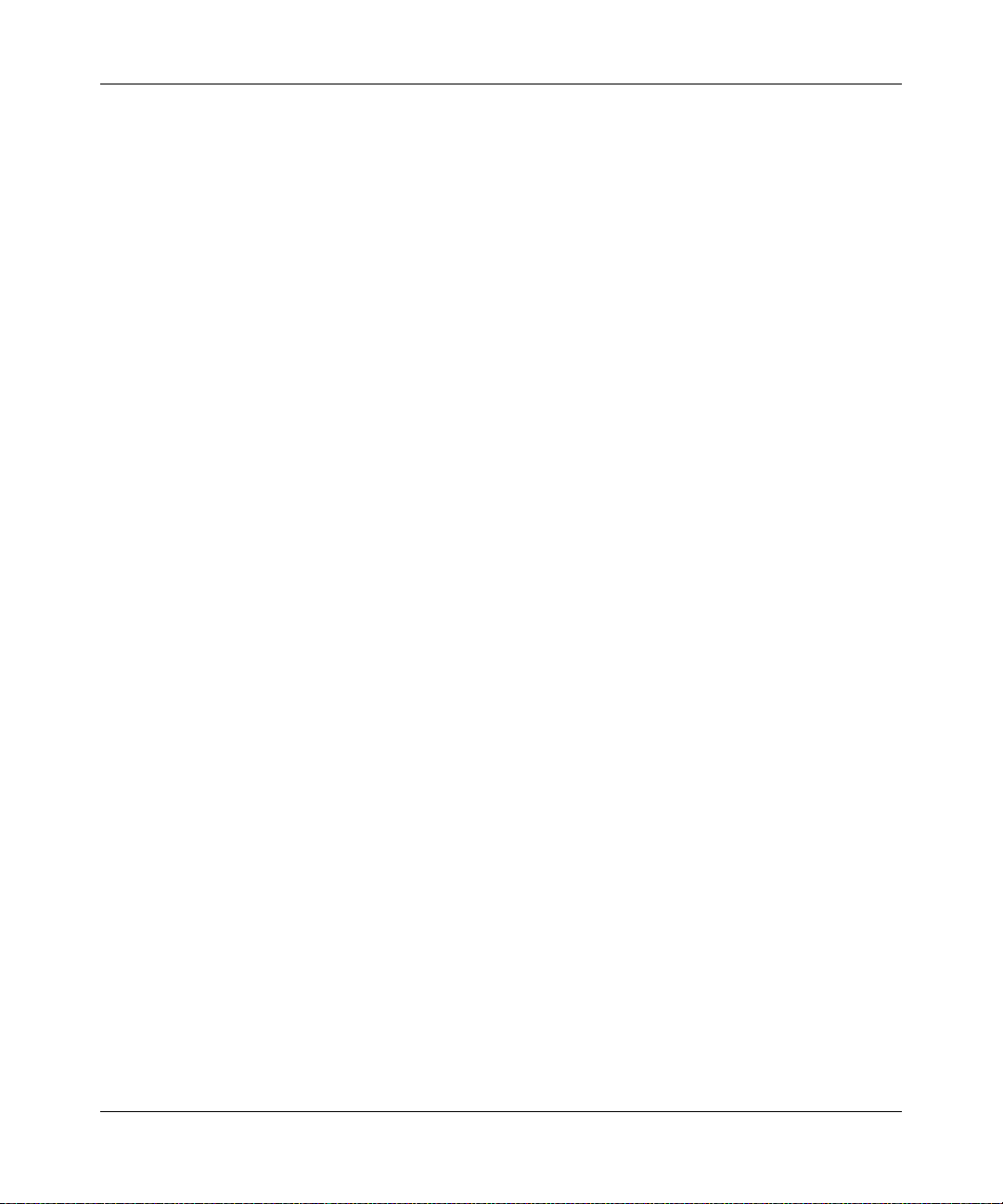
5.1.2 spanning-tree bpdumigrationcheck ..........................................................5-2
5.1.3 spanning-tree configuration name ............................................................5-2
5.1.4 spanning-tree configuration revision .......................................... ...............5-3
5.1.5 spanning-tree edgeport ............................................................................5-3
5.1.6 spanning-tree edgeport all ........................................................................5-3
5.1.7 spanning-tree forceversion .......................................................................5-4
5.1.8 spanning-tree forward-time .......................................................................5-4
5.1.9 spanning-tree hello-time ........................................................................... 5-5
5.1.10 spanning-tree max-age .............................................................................5-5
5.1.11 spanning-tree max-hops ...........................................................................5-6
5.1.12 spanning-tree mst .....................................................................................5-6
5.1.13 spanning-tree mst instance ......................................................................5-7
5.1.14 spanning-tree mst priority ......................................................................... 5-8
5.1.15 spanning-tree mst vlan .............................................................................5-9
5.1.16 spanning-tree port mode ..........................................................................5-9
5.1.17 spanning-tree port mode all .................................................................... ..5-9
5.1.18 spanning-tree bpduforwarding ................................ ................................ 5-10
5.2 STP Show Commands ....................................................................................5-10
5.2.1 show spanning-tree ................................................................................5-10
5.2.2 show spanning-tree summary ................................................................5-12
5.2.3 show spanning-tree interface .................................................................5-13
5.2.4 show spanning-tree mst port detailed ........................................ ............. 5-14
5.2.5 show spanning-tree mst port summary ..................................................5-16
5.2.6 show spanning-tree mst summary ..........................................................5-16
5.2.7 show spanning-tree vlan .........................................................................5-17
Chapter 6
VLAN Commands
6.1 VLAN Configuration Commands .......................................................................6-1
6.1.1 vlan database .................. ... .... ... ... .......................................... ..................6-1
6.1.2 network mgmt_vlan ..................................................................................6-2
6.1.3 vlan .................................. ....................................................................... ..6-2
6.1.4 vlan acceptframe ............. ... .... .......................................... ... ... ... ...............6-2
6.1.5 vlan ingressfilter ......................... ... .......................................... ..................6-3
6.1.6 vlan makestatic .......................................................................... ...............6-3
6.1.7 vlan name ..... ... ... ... .... ... ....................................... ... ... ... .... ... ... ... ...............6-4
v1.0, February 2007
ix
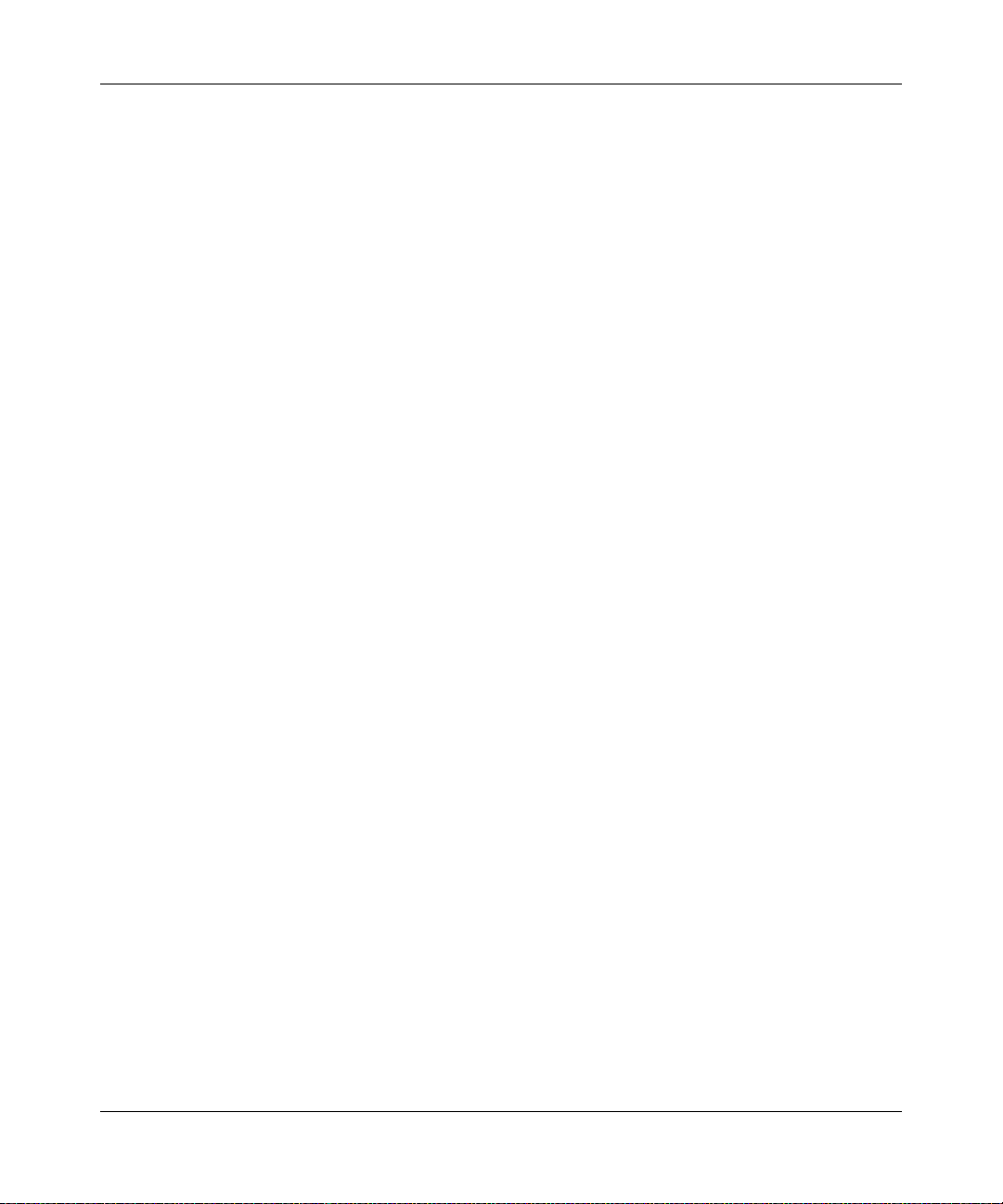
6.1.8 vlan participation ..................... ... ... ... ... .... ... ... ... .... .....................................6-4
6.1.9 vlan participation all ... ... ... ... .... ... ... ... .......................................... ... .... ... ... ..6-5
6.1.10 vlan port acceptframe all ........... .......................................... .....................6-5
6.1.11 vlan port pvid all ........................................................................................6-6
6.1.12 vlan port tagging all ..................................................................................6-6
6.1.13 vlan port ingressfilter all ............................................................................6-7
6.1.14 Global Config .................................................................... ........................6-7
6.1.15 vlan protocol group .......................... ... .... ... ....................................... ... ... ..6-7
6.1.16 vlan protocol group add protocol ......................................... ... ... ... .... ... ..... 6-7
6.1.17 vlan protocol group remove ...................................................................... 6-8
6.1.18 protocol group ......................................................... ... ... ............................6-8
6.1.19 protocol vlan group ............................. .... ... ... ....................................... ... ..6-9
6.1.20 protocol vlan group all ........ .... ... ... ... ... .... ... .......................................... ..... 6-9
6.1.21 vlan pvid .......... ... ... .... ...................................... .... ... ... ... .... ......................6-10
6.1.22 vlan tagging ..... ... ... .... ... ... ... .... .......................................... ......................6-10
6.2 VLAN Show Commands ..................................................................................6-11
6.2.1 show vlan ................................................................................................6-11
6.2.2 show vlan <vlan_id> ...............................................................................6-11
6.2.3 show vlan port ........................................................................................6-13
6.3 Provisioning (IEEE 802.1p) Commands ..........................................................6-14
6.3.1 vlan port priority all .................................................................................6-14
6.3.2 vlan priority ................................................... ... .... ... ... ... .... ......................6-14
Chapter 7
DHCP Commands
7.1 DHCP Server Commands (DHCP Config Pool Mode) ......................................7-2
7.1.1 ip dhcp pool .................. ... ... .... ... ... ... ... .... ...................................... .... ... ... ..7-2
7.1.2 client-identifier ..........................................................................................7-2
7.1.3 client-name ................................... ............................................................ 7-3
7.1.4 default-router ............................................................................................7-3
7.1.5 dns-server .................................. ......... .......... .......... .......... ......... .......... .....7-4
7.1.6 hardware-address ...................................... ............. ............. ............. ........7-4
7.1.7 host .................................. ....................................... .................................. 7-4
7.1.8 lease ....................................... .................................................................. 7-5
7.1.9 network ................................... .................................................................. 7-6
7.1.10 bootfile ...................................................................................................... 7-6
x
v1.0, February 2007
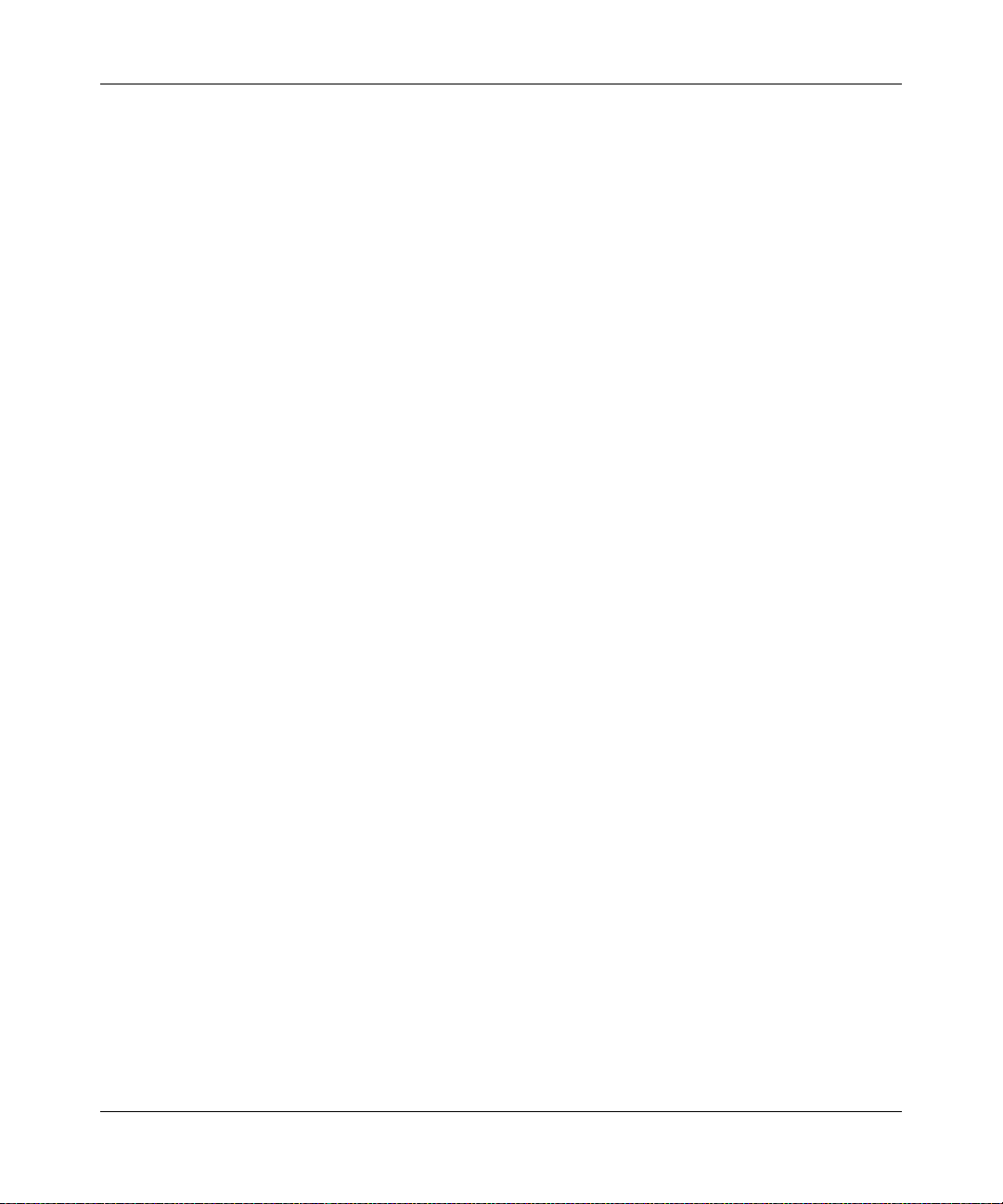
7.1.11 domain-name .................................................................... ............ ............7-6
7.1.12 netbios-name-server .................................................................. ............. ..7-7
7.1.13 netbios-node-type ................................................................ ..................... 7-7
7.1.14 next-server ................................................................. ............. ............. .....7-8
7.1.15 option ................................................................... ..................................... 7-8
7.2 DHCP Server Commands (Global Config Mode) ..............................................7-9
7.2.1 ip dhcp excluded-address ............................. ... .... ... ... ... .... ... ... ... ...............7-9
7.2.2 ip dhcp ping packets ...............................................................................7-10
7.2.3 service dhcp .................... ... .... ... ... ... ... ....................................... ... .... ... ...7-10
7.2.4 ip dhcp bootp automatic .........................................................................7-11
7.2.5 ip dhcp conflict logging ...........................................................................7-11
7.3 DHCP Server Clear and Show Commands .....................................................7-12
7.3.1 clear ip dhcp binding ...............................................................................7-12
7.3.2 clear ip dhcp server statistics .................................................................7-12
7.3.3 clear ip dhcp conflict ...............................................................................7-12
7.3.4 show ip dhcp binding ..............................................................................7-12
7.3.5 show ip dhcp global configuration ..........................................................7-13
7.3.6 show ip dhcp pool configuration .............................................................7-13
7.3.7 show ip dhcp server statistics .................................................................7-14
7.3.8 show ip dhcp conflict ..............................................................................7-15
7.4 DHCP and BOOTP Relay Commands ............................................................7-15
7.4.1 ip dhcp relay information option .............................. ................................7-15
7.4.2 bootpdhcprelay ................................... .................................................... 7-16
7.4.3 bootpdhcprelay maxhopcount ................................................................7-16
7.4.4 bootpdhcprelay minwaittime ...................................................................7-17
7.4.5 bootpdhcprelay serverip .........................................................................7-17
7.4.6 show bootpdhcprelay ..............................................................................7-18
Chapter 8
GARP, GVRP, and GMRP Commands
8.1 GARP Commands .............................................................................................8-2
8.1.1 set garp timer join .....................................................................................8-2
8.1.2 set garp timer leave ..................................................................................8-3
8.1.3 set garp timer leaveall ..............................................................................8-4
8.1.4 show garp .................................................................................................8-4
8.2 GVRP Commands .............................................................................................8-5
v1.0, February 2007
xi
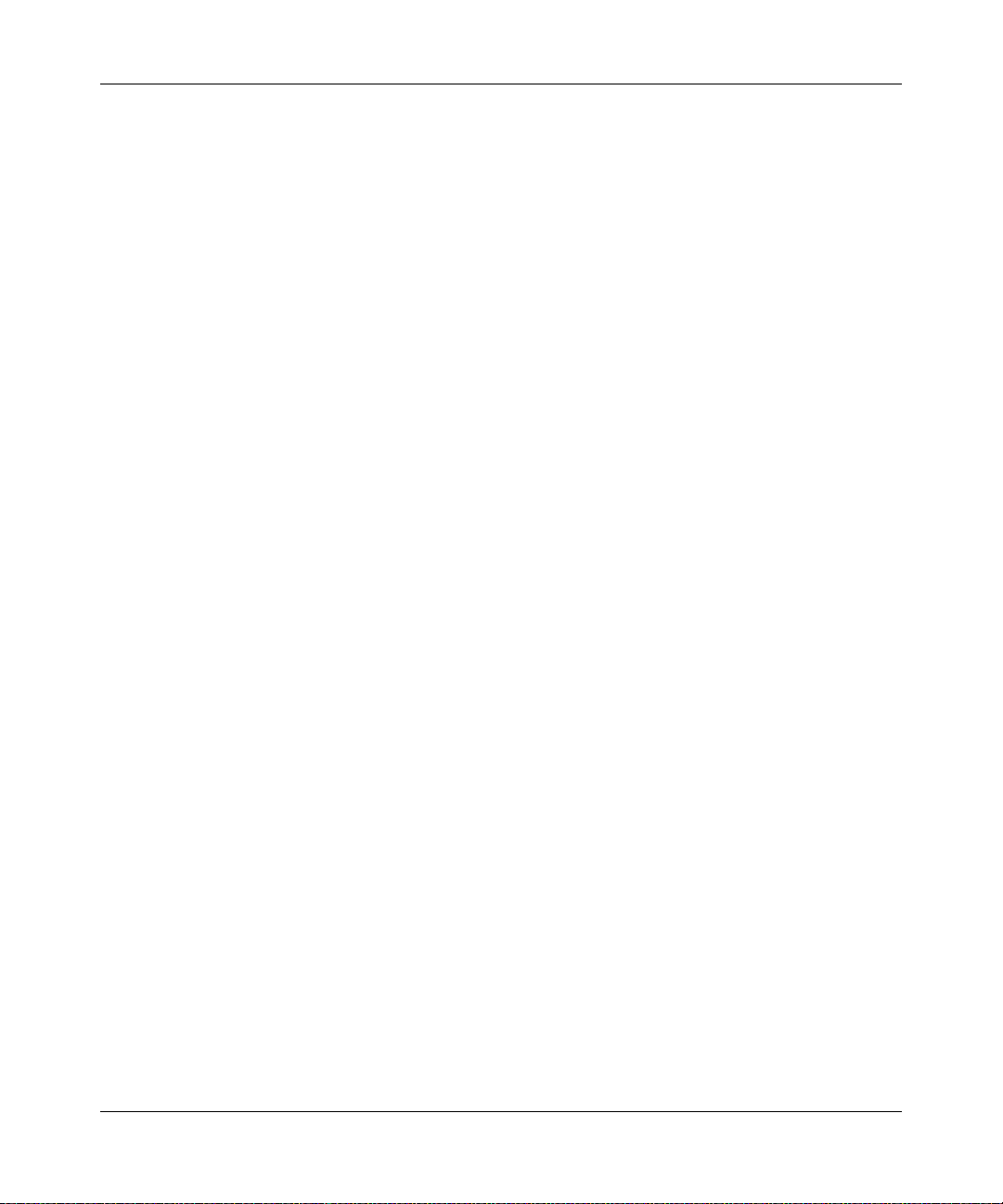
8.2.1 set gvrp adminmode .................................................................................8-5
8.2.2 set gvrp interfacemode .............................................................................8-5
8.2.3 show gvrp configuration ............................................................................8-6
8.3 GMRP Commands ............................................................................................8-7
8.3.1 set gmrp adminmode ................................................................................8-7
8.3.2 set gmrp interfacemode ............................................................................8-8
8.3.3 show gmrp configuration ..........................................................................8-8
8.3.4 show mac-address-table gmrp ...............................................................8-10
Chapter 9
Port-Based Traffic Control Commands
9.1 Port Security Commands ............. .... .......................................... ... ... ... ...............9-1
9.1.1 port-security ............................... .......................................... ..................... 9-2
9.1.2 port-security max-dynamic .......................................................................9-2
9.1.3 port-security max-static ...................... .... .......................................... ... ... ..9-3
9.1.4 port-security mac-address ......................................... ... .... ... ... ... ... .... ... ... ..9-3
9.1.5 port-security mac-address move ............... ... ... .... ... ... ... .... ... ... ..................9-3
9.1.6 show port-security ....................................................................................9-4
9.1.7 show port-security ....................................................................................9-4
9.1.8 show port-security dynamic ......................................................................9-4
9.1.9 show port-security static ...........................................................................9-4
9.1.10 show port-security violation ......................................................................9-5
9.2 Storm Control Commands .................................................................................9-5
9.2.1 storm-control broadcast ............................................................................9-5
9.2.2 storm-control multicast all .........................................................................9-6
9.2.3 storm-control unicast all ............................................................................9-6
9.2.4 storm-control broadcast ............................................................................9-7
9.2.5 storm-control multicast .............................................................................9-7
9.2.6 storm-control unicast ................................................................................9-8
9.2.7 storm-control flowcontrol ..........................................................................9-8
9.2.8 show storm-control ...................................................................................9-9
Chapter 10
SNMP Commands
10.1 SNMP Configuration Commands ....................................................................10-1
10.1.1 snmp-server ............................................................................................10-1
10.1.2 snmp-server community .........................................................................10-2
xii
v1.0, February 2007
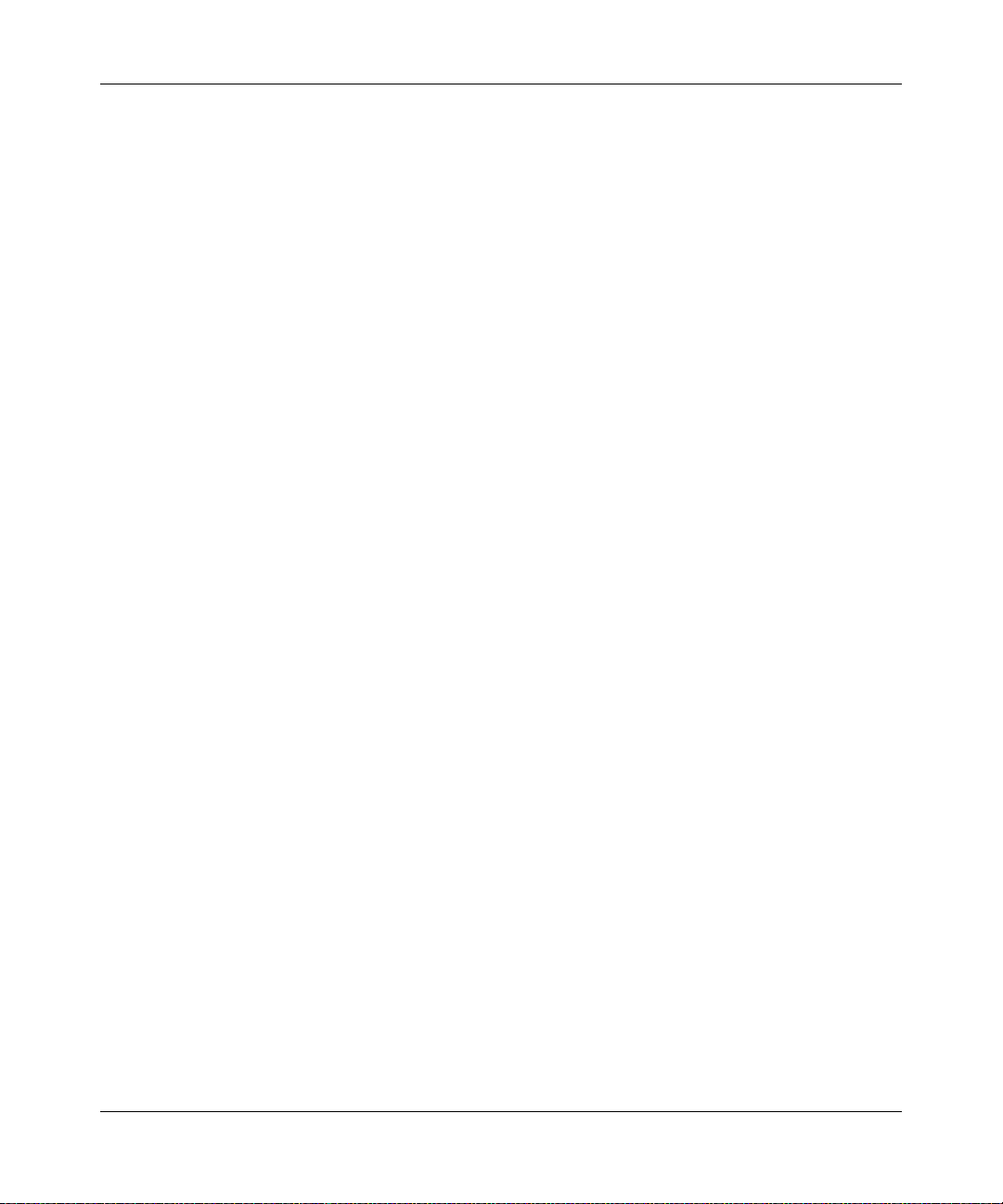
10.1.3 snmp-server community ipaddr ..............................................................10-2
10.1.4 snmp-server community ipmask .............................................................10-3
10.1.5 snmp-server community mode ...............................................................10-3
10.1.6 snmp-server community ro ..................................................................... 10-4
10.1.7 snmp-server community rw ....................................................................10-4
10.1.8 snmp-server traps violation ....................................................................10-4
10.1.9 snmp-server traps ......................... ..........................................................10-5
10.1.10 snmp-server traps bcaststorm ................................................................10-5
10.1.11 snmp-server traps linkmode ...................................................................10-6
10.1.12 snmp-server traps multiusers .................................................................10-6
10.1.13 snmp-server traps stpmode ................................................. ................... 10-6
10.1.14 snmptrap .................................................................................................10-7
10.1.15 snmptrap snmpversion ...........................................................................10-8
10.1.16 snmptrap ipaddr ......................................................................................10-8
10.1.17 snmptrap mode ................................ ............. ............. ............. ............. ...10-8
10.1.18 snmp trap link-status ..............................................................................10-9
10.1.19 snmp trap link-status all ..........................................................................10-9
10.2 SNMP Show Commands ...............................................................................10-10
10.2.1 show snmpcommunity ..........................................................................10-10
10.2.2 show snmptrap .....................................................................................10-11
10.2.3 show trapflags ......................................................................................10-11
Chapter 11
Port-Based Access and Authentication Commands
11.1 Port-Based Network Access Control Commands ............ ... ... ..........................11-1
11.1.1 authentication login .................................................................................11-1
11.1.2 clear dot1x statistics ...............................................................................11-3
11.1.3 clear radius statistics ..............................................................................11-3
11.1.4 dot1x defaultlogin ................................................................................... 11-3
11.1.5 dot1x initialize ..................................... .... ... ... ... .... ... ................................11-3
11.1.6 dot1x login ....... ... ... .... ... ... ... .... ...................................... .... ... ... ... ... .... ... ...11-3
11.1.7 dot1x max-req ............................ ............. ............. ............. ......... .............11-4
11.1.8 dot1x port-control ....................................................................................11-4
11.1.9 dot1x port-control all ...............................................................................11-5
11.1.10 dot1x re-authenticate ................................. ... ... .... ... ... ... .... ... ... ... ... .... ... ...11-5
11.1.11 dot1x re-authentication .... ... .......................................... .... ... ... ... ... .... ......11-6
v1.0, February 2007
xiii
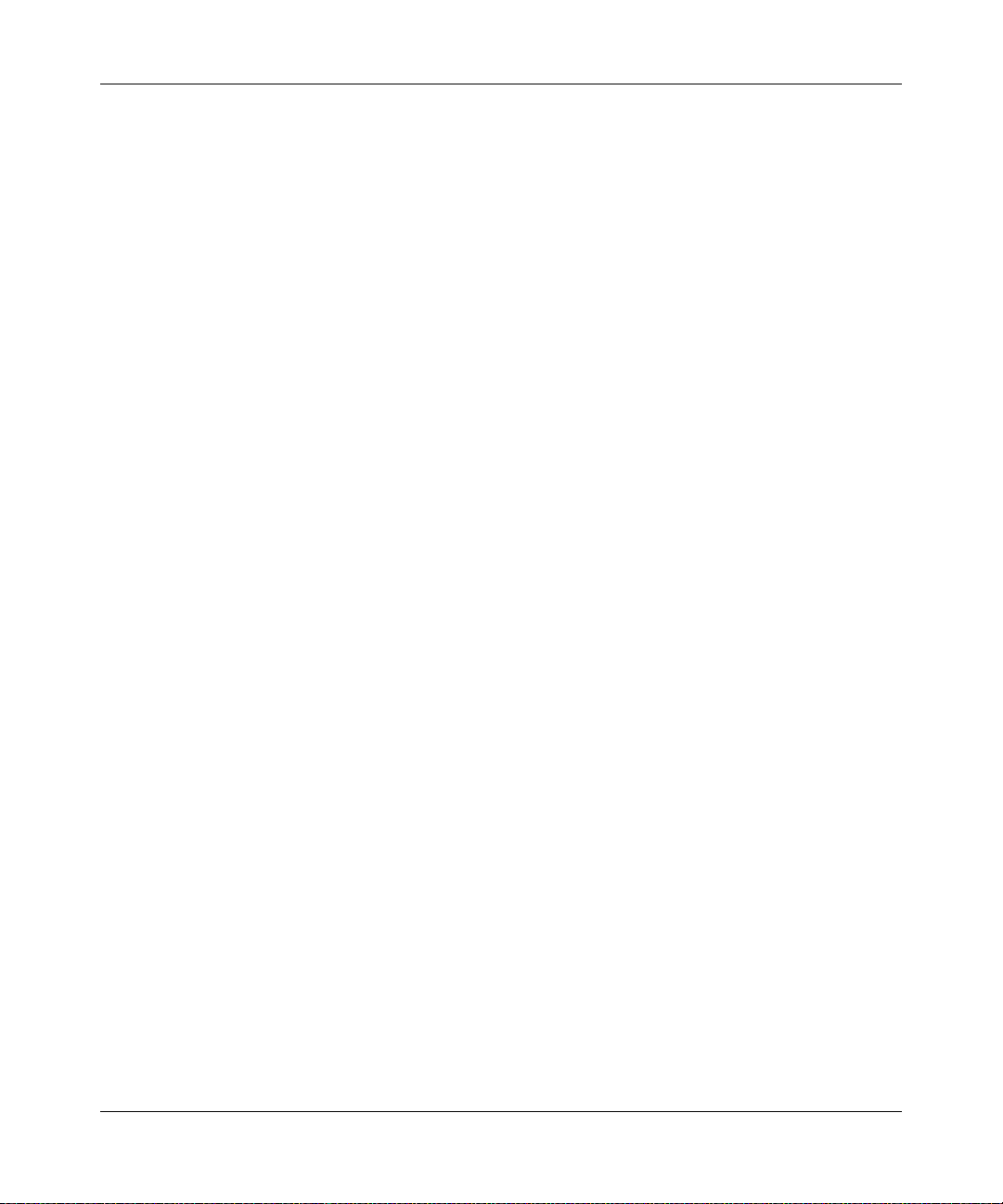
11.1.12 dot1x system-auth-control ......... ... ... ... .... ... ... ... .... ... ... ... .... ... ... ... ... .... ... ...11-6
11.1.13 dot1x timeout ...... ... .... ... ... ... .... ... ... ... ... .......................................... .... ... ...11-6
11.1.14 dot1x user .................................. ... ... ... .... ... ... ... .... ...................................11-7
11.1.15 users defaultlogin ...................................................................................11-8
11.1.16 users login ..............................................................................................11-8
11.1.17 show authentication ................................................................................11-8
11.1.18 show authentication users ......................................................................11-9
11.1.19 show dot1x .............................................................................................11-9
11.1.20 show dot1x users ..................................................................................11-13
11.1.21 show users authentication ............................... ..................................... 11-13
11.2 RADIUS Commands ......................................................................................11-13
11.2.1 radius accounting mode .......................................................................11-13
11.2.2 radius server host .................................................................................11-14
11.2.3 radius server key ............. ... .... ... ... ........................................................11-15
11.2.4 radius server msgauth .. ... ... .... ... ... ... ... .... ... ... ... .... ... ... ... .... ... .................11-15
11.2.5 radius server primary .......................... .............................................. .... 11-16
11.2.6 radius server retransmit ................................ ........................................11-16
11.2.7 radius server timeout ............................................................................11-16
11.2.8 show radius ..........................................................................................11-17
11.2.9 show radius accounting ........................................................................11-18
11.2.10 show radius statistics ............................................................................11-19
Chapter 12
Port-Channel/LAG (802.3ad) Commands
12.1 Port-Channel Configuration Commands ..........................................................12-1
12.1.1 addport ...................................................................................................12-2
12.1.2 deleteport (Interface Config) ...................................................................12-2
12.1.3 deleteport (Global Config) ......................................................................12-2
12.1.4 port-channel ............................................................................................12-3
12.1.5 clear port-channel ...................................................................................12-3
12.1.6 port-channel staticcapability ...................................................................12-3
12.1.7 port lacpmode .........................................................................................12-4
12.1.8 port lacpmode all ....................................................................................12-4
12.1.9 port-channel adminmode ........................................................................12-4
12.1.10 port-channel name ..................................................................................12-5
12.1.11 port-channel linktrap ...............................................................................12-5
xiv
v1.0, February 2007
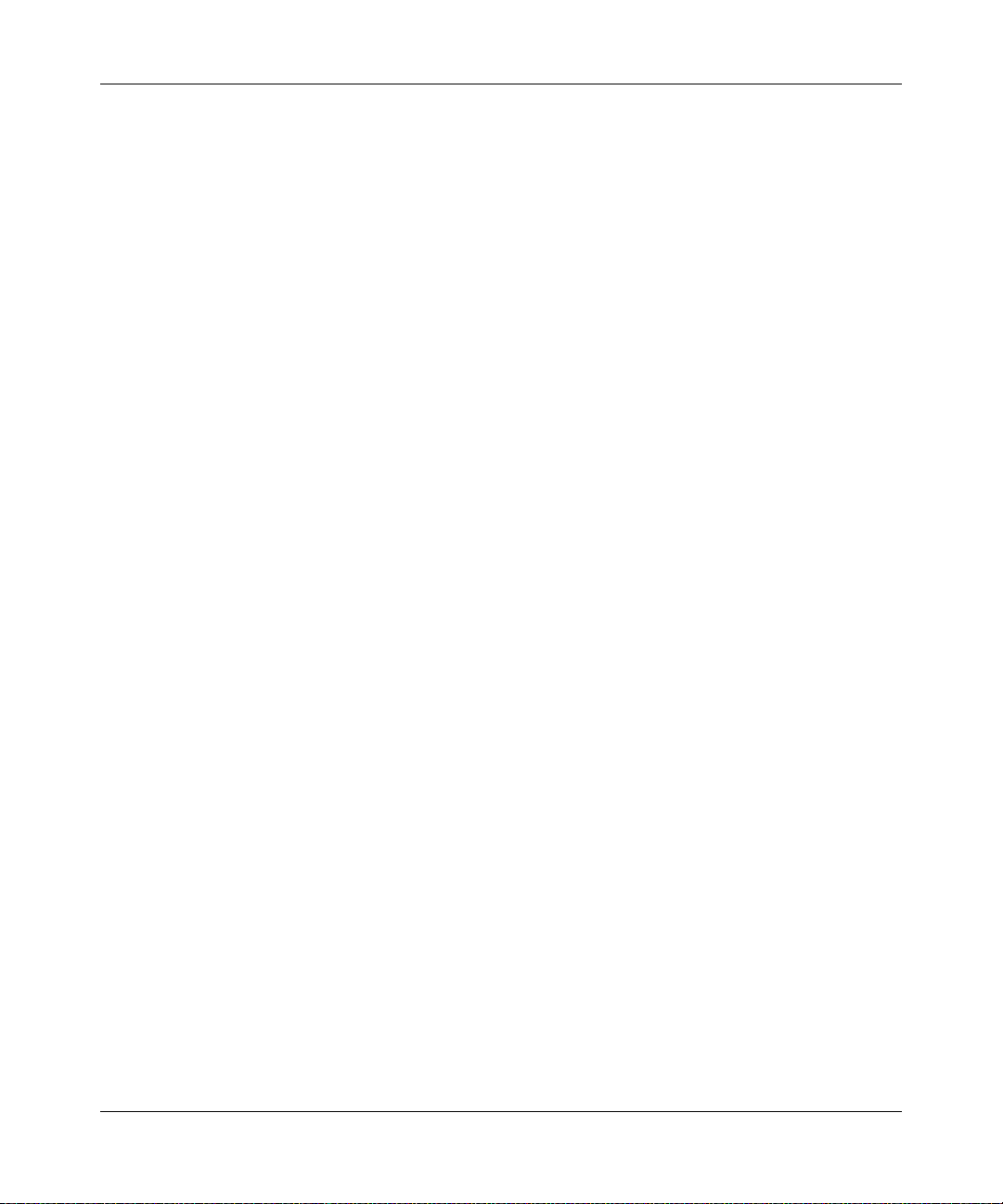
12.2 Port-Channel Show Commands ......................................................................12-6
12.2.1 show port-channel ..................................................................................12-6
12.2.2 show port-channel ..................................................................................12-6
Chapter 13
IGMP Snooping Commands
13.1 IGMP Snooping Configuration Commands .....................................................13-1
13.1.1 ip igmpsnooping ..................... ... .......................................... ... ... ... .... ......13-1
13.1.2 ip igmps nooping int erfacemode ........................... ... ... ... .... ......................13-2
13.1.3 ip igmps nooping groupmembership-in terv al ..................... ......................13-3
13.1.4 ip igmps nooping maxresponse ...............................................................13-4
13.1.5 ip igmps nooping mc rtexpiretime .............................................................13-4
13.1.6 ip igmp mrouter .......................................................................................13-5
13.1.7 ip igmp mrouter interface ........................................................... ............. 13-5
13.1.8 ip igmps nooping unknow n-mult ic as t .......................................................13-6
13.2 IGMP Snooping Show Commands ..................................................................13-6
13.2.1 show ip igmp ...........................................................................................13-6
13.2.2 show ip igmp mrouter interface ..............................................................13-8
13.2.3 show ip igmp mrouter vlan ......................................................................13-8
13.2.4 show mac-address-table igmpsnooping .................................................13-8
13.3 IGMP Querier Commands ...............................................................................13-9
13.3.1 ip igmps nooping querier ............... ........................................................13-10
13.3.2 ip igmps nooping querie r ip-address .....................................................13-10
13.3.3 ip igmps nooping querie r query-interval ................................................13-11
13.3.4 show ip igmpsnooping querier ..............................................................13-11
Chapter 14
Quality of Service (QoS) Commands
14.1 Class of Service (CoS) Commands (GSM7248 only) ......................................14-2
14.1.1 classofservice dot1p-mapping ................................................................ 14-2
14.1.2 classofservice ip-precedence-mapping ..................................................14-2
14.1.3 classofservice ip-dscp-mapping .............................................................14-3
14.1.4 classofservice trust ................................................................................. 14-3
14.1.5 cos-queue min-bandwidth ......................................................................14-4
14.1.6 cos-queue strict ......................................................................................14-4
14.1.7 traffic-shape .................................. .................................................... ......14-5
14.1.8 show classofservice dot1p-mapping .......................................................14-5
v1.0, February 2007
xv
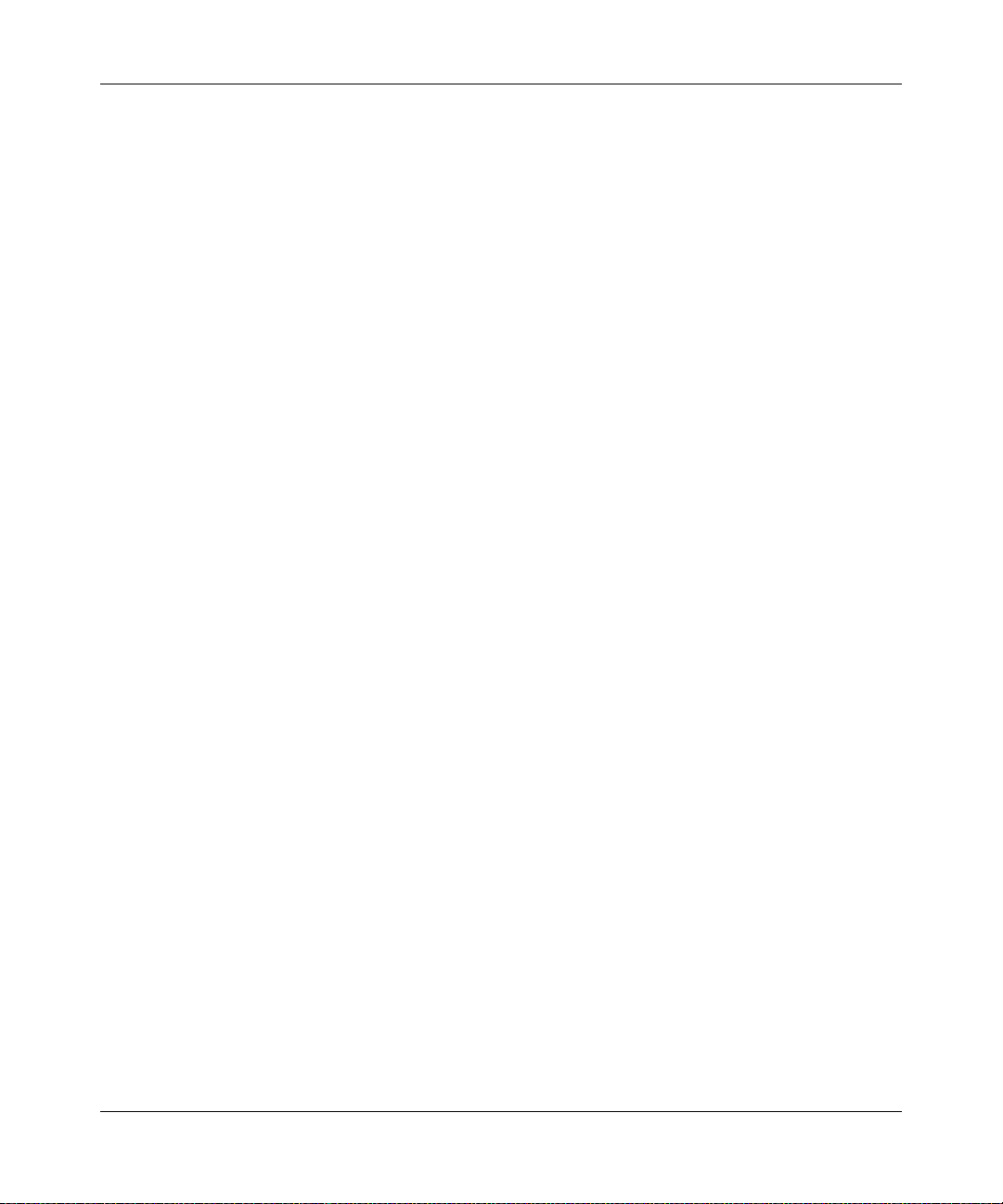
14.1.9 show classofservice ip-precedence-mapping .........................................14-5
14.1.10 show classofservice ip-dscp-mapping .................................................... 14-6
14.1.11 show classofservice trust ........................ ............. ............. ............ ..........14-6
14.1.12 show interfaces cos-queue .....................................................................14-7
14.2 Differentiated Services (DiffServ) Commands ................................................. 14-8
14.2.1 diffserv ....................................................................................................14-9
14.3 DiffServ Class Commands (GSM7248 only) ...................................................14-9
14.3.1 class-map .............................................................................................14-10
14.3.2 class-map rename ................................................................................14-11
14.3.3 match ethertype ...................... ... ... ... ... .... ... ... ... .... ... ..............................14-11
14.3.4 match any . .... ... ... ... .... .......................................... .................................14-11
14.3.5 match class-map .................... .......................................... ... ... ... ... .... ... .14-11
14.3.6 match cos ........ ... ... .... .......................................... .................................14-12
14.3.7 match destination-address mac ........................................................... .14-13
14.3.8 match dstip ...... ... .......................................... ........................................14-13
14.3.9 match dstl4port ................................ ... .... ... ... ... .....................................14-13
14.3.10 match ip dscp ............... ... ... .... ... ... ... ... ....................................... ... .... ... .14-14
14.3.11 match ip precedence .... ........................................................................14-14
14.3.12 match ip tos ........... .... ... ... ... ..................................................................14-15
14.3.13 match protocol ......................................................................................14-16
14.3.14 match source-address mac ..................................................................14-16
14.3.15 match srcip ......... ..................................................................................14-16
14.3.16 match srcl4port .....................................................................................14-17
14.3.17 match vlan ................................................. .......................................... .1 4-17
14.4 DiffServ Policy Commands (GSM7248 only) ......................................... ........ 14-17
14.4.1 policy-map ............................................................................................14-18
14.4.2 assign-queue ....................................................................... .................14-19
14.4.3 drop ......................................................................................................14-19
14.4.4 conform-color ........................................................................................14-20
14.4.5 class .....................................................................................................14-20
14.4.6 mark cos ...............................................................................................14-21
14.4.7 mark ip-dscp .........................................................................................14-21
14.4.8 mark ip-precedence ..............................................................................14-22
14.4.9 police-simple .........................................................................................14-22
14.4.10 policy-map rename ...............................................................................14-23
xvi
v1.0, February 2007
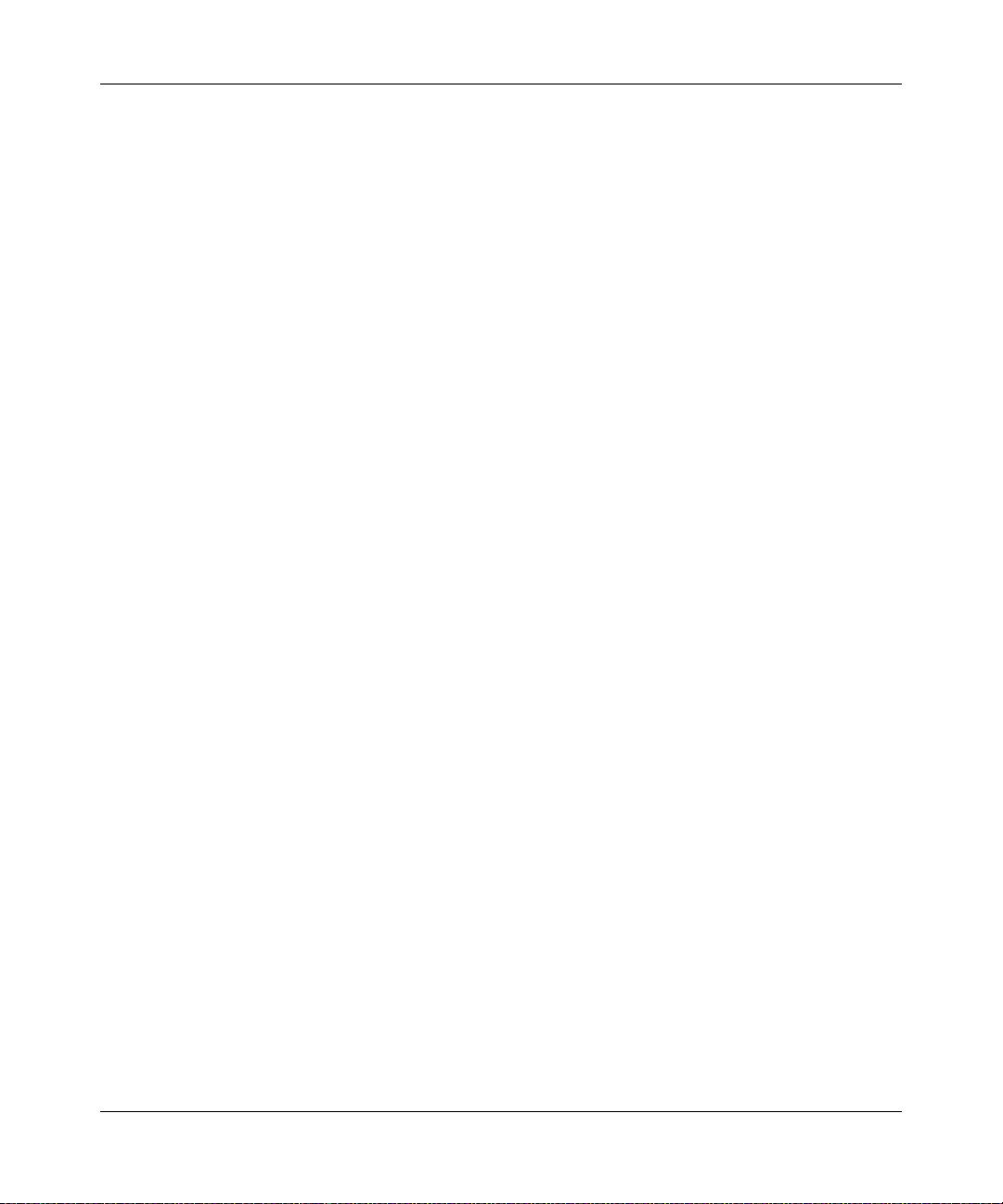
14.5 DiffServ Service Commands (GSM7248 only) ..............................................14-23
14.5.1 service-policy ....................................................... ................................. 14-24
14.6 DiffServ Show Commands .............................................................................14-25
14.6.1 show class-map (GSM7248 only) .........................................................14-25
14.6.2 show diffserv .........................................................................................14-26
14.6.3 show policy-map (GSM7248 only) ........................................................14-27
14.6.4 show diffserv service (GSM7248 only) ................................................. 14-29
14.6.5 show diffserv service brief (GSM7248 only) .........................................14-29
14.6.6 show policy-map interface (GSM7248 only) .........................................14-30
14.6.7 show service-policy (GSM7248 only) ...................................................14-31
14.7 MAC Access Control List (ACL) Commands (GSM7248 only) ......................14-31
14.7.1 mac access-list extended .....................................................................14-31
14.7.2 mac access-list extended rename ........................................................14-32
14.7.3 {deny|permit} ........................................................................................14-32
14.7.4 mac access-group ................................................................................14-34
14.7.5 show mac access-lists ..........................................................................14-34
14.8 IP Access Control List (ACL) Commands (GSM7248 only) ..........................14-35
14.8.1 access-list .............................................................................................14-36
14.8.2 ip access-group ......... ...........................................................................14-37
14.8.3 show ip access-lists ................................................................... ...........14-38
14.8.4 show access-lists ....................................................................... ...........14-38
Chapter 15
System Maintenance Commands
15.1 System Information and Statistics Commands ................................................ 15-1
15.1.1 show arp switch ......................................................................................15-2
15.1.2 show eventlog .........................................................................................15-2
15.1.3 show hardware .......................................................................................15-2
15.1.4 show interface ........................................................................................15-3
15.1.5 show interface ethernet ..........................................................................15-5
15.1.6 show logging .........................................................................................15-14
15.1.7 show mac-addr-t able ............................................................................15-14
15.1.8 clear mac-addr-table .............................................................................15-15
15.1.9 show running-config .............................................................................15-16
15.1.10 terminal length . ... ... .... ... ... ... .... ... ... ... ... .... ... .......................................... .15-16
15.1.1 1 show sysinfo .........................................................................................15-16
v1.0, February 2007
xvii
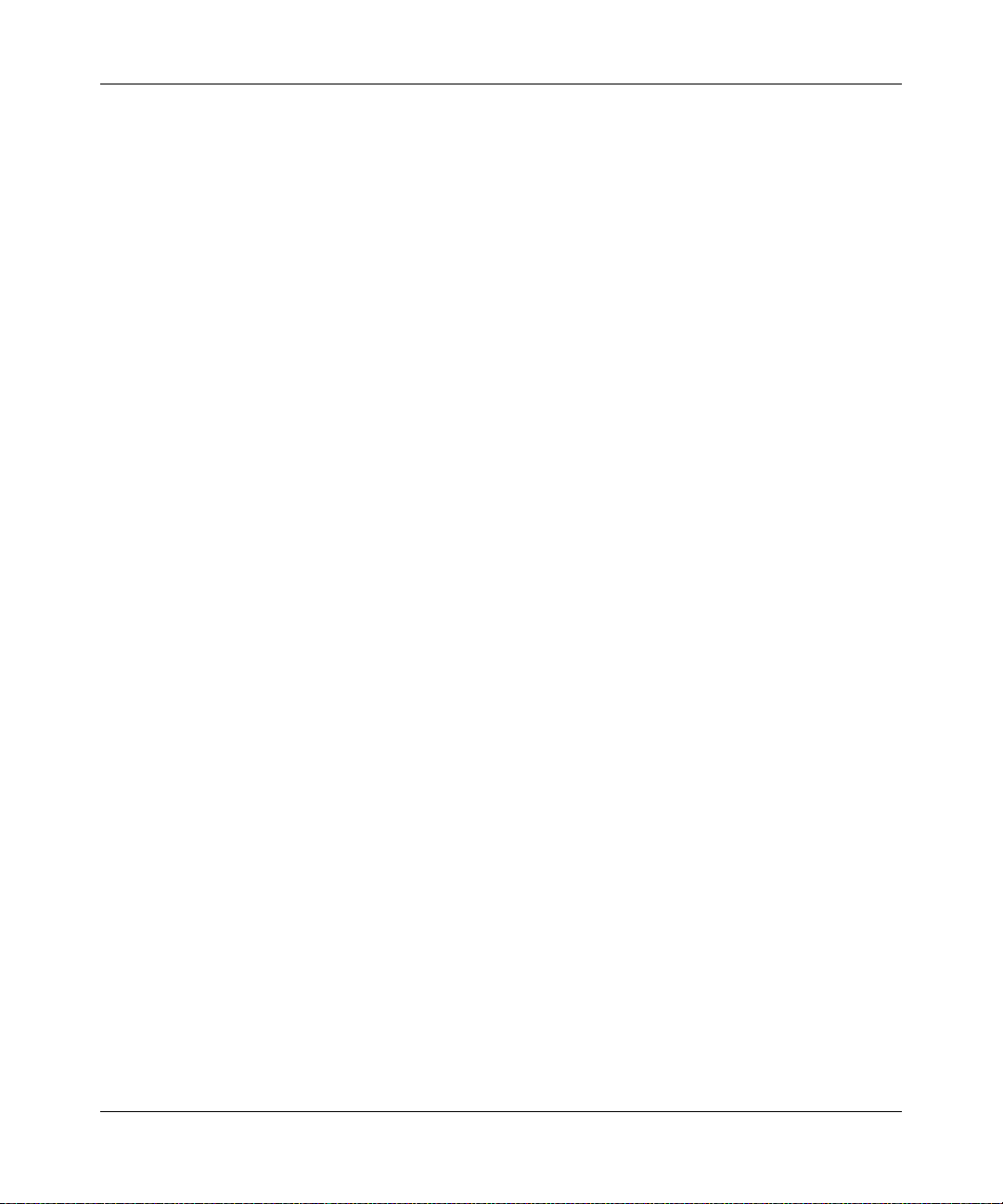
15.2 System Utility Commands ............................................ ... ... ... .... ... ... ... ... .... .... 1 5-17
15.2.1 traceroute .............................................................................................15-17
15.2.2 clear config ...........................................................................................15-18
15.2.3 clear counters .......................................................................................15-18
15.2.4 clear igmpsnooping ..............................................................................15-18
15.2.5 clear pass .............................................................................................15-18
15.2.6 enable passwd ......................................................................................15-18
15.2.7 clear port-channel .................................................................................15-19
15.2.8 clear traplog ..........................................................................................15-19
15.2.9 clear vlan ..............................................................................................15-19
15.2.10 copy .............................. ....................................................................... .15-19
15.2.11 logout ............................... .......................................... ........................... 15-21
15.2.12 ping ..................................... .......................................... ........................ 15-21
15.2.13 reload ...................................... ......... .......... .......... ......... .......... .......... ....15-21
15.3 Logging Commands ......................................................................................15-22
15.3.1 logging buffered ....................................................................................15-22
15.3.2 logging buffered wrap ...........................................................................15-22
15.3.3 logging console .....................................................................................15-23
15.3.4 logging host ..........................................................................................15-23
15.3.5 logging host remove .............................................................................15-23
15.3.6 logging port ...........................................................................................15-24
15.3.7 logging syslog .......................................................................................15-24
15.3.8 show logging .........................................................................................15-24
15.3.9 show logging buffered ..........................................................................15-26
15.3.10 clear logging buffered ... ... ... .... ... ... .......................................... ... ... .... .... 1 5-26
15.3.11 show logging hosts ...............................................................................15-26
15.3.12 show logging traplogs ...........................................................................15-27
15.4 CLI Command Logging Command ................................................................15-27
15.4.1 logging cli-command .............................................................................15-27
15.5 Configuration Scripting Commands ...............................................................15-28
15.5.1 script apply ...........................................................................................15-29
15.5.2 script delete ..........................................................................................15-29
15.5.3 script list ................................................................................................15-29
15.5.4 show script ............................................................................................15-29
15.5.5 script validate ........................................................................................15-29
xviii
v1.0, February 2007
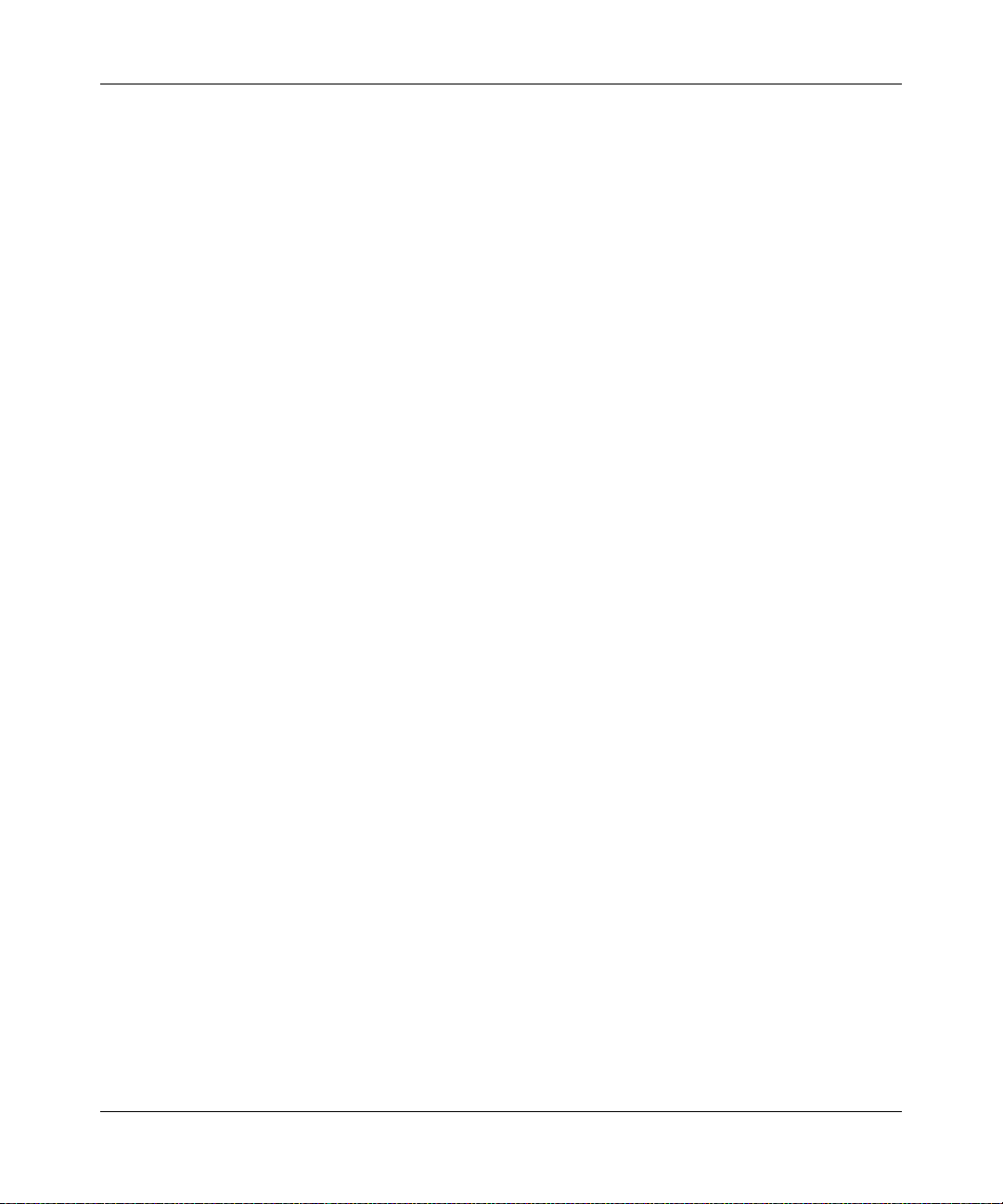
15.6 Packet Capture ..............................................................................................15-30
15.6.1 capture transmit packet ... ... .... ... ...........................................................15-30
15.6.2 capture receive packet .........................................................................15-30
15.6.3 capture all packets .................. ... ... ........................................................15-31
15.6.4 capture wrap .............................. ... ........................................................15-31
15.6.5 show capture packets ...........................................................................15-31
15.7 Dumping System Information ........................................................................15-32
15.8 Setting the Output Length of show running-config ........................................15-32
15.8.1 terminal length . ... ..................................................................................15-32
15.8.2 terminal no length ............................... .................................................. 15-32
Appendix A
Command Changes from Release 3 to Release 5
v1.0, February 2007
xix
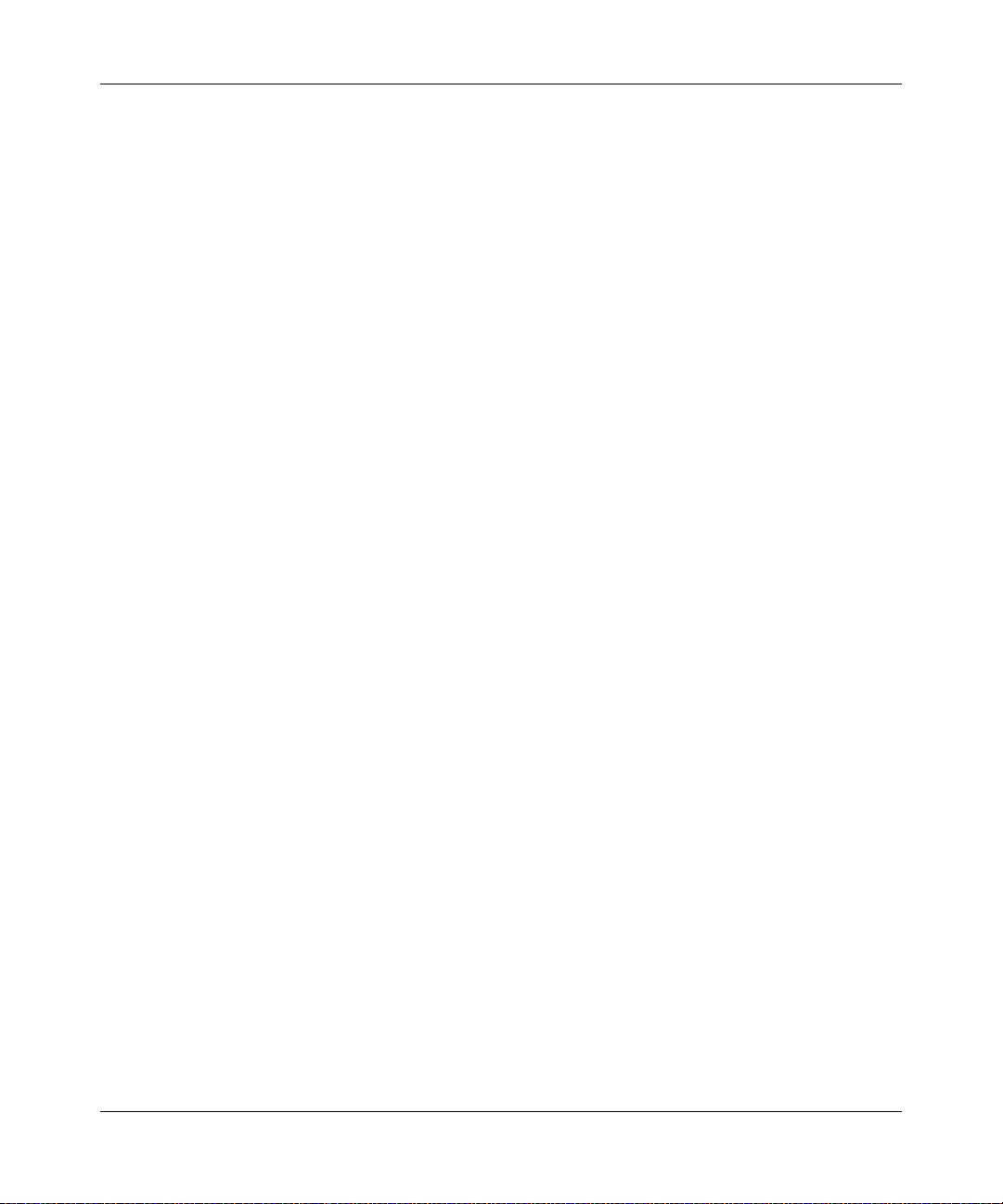
xx
v1.0, February 2007
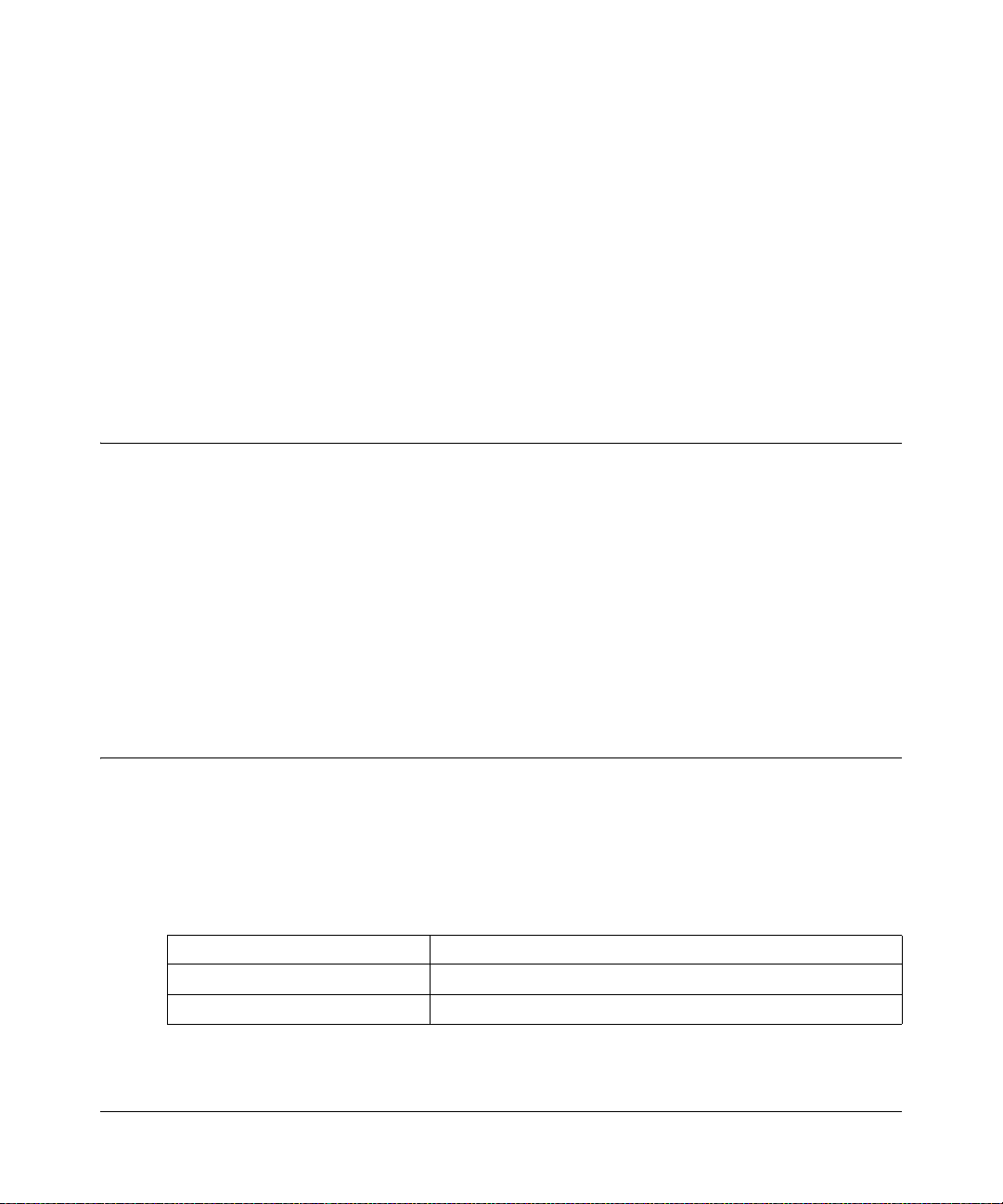
This chapter introduces the Command Line Interface Reference for the ProSafe 7200
Series Layer-2 Switches, Software Version 6.0. It describes the command-line interface
(CLI) commands used to view and configure the 7200 Series Managed Switch software.
You can access the CLI by using a direct connection to the serial port or by using telnet or
SSH over a remote network connection.
1.1 Audience
This document is for system administrators who configure and operate systems using 7200
Series Managed Switch software. Software engineers who integrate 7200 Series Managed
Switch software into their hardware platform can also benefit from a description of the
configuration options.
This document assumes that the reader has an understanding of the 7200 Series Managed
Switch software base and has read the appropriate specification for the relevant
networking device platform. It also assumes that the reader has a basic knowledge of
Ethernet and networking concepts.
Chapter 1
About This Manual
1.2 Scope
This manual is written for the 7200 Series Managed Switch according to these
specifications:
Table 1-1. Manual Specifications
Product ProSafe 7200 Series Layer-2 Managed Switch
Manual Part Number 202-10235-01
Manual Publication Date February 2007
About This Manual 1-1
Publication Version 1.0, February 2007
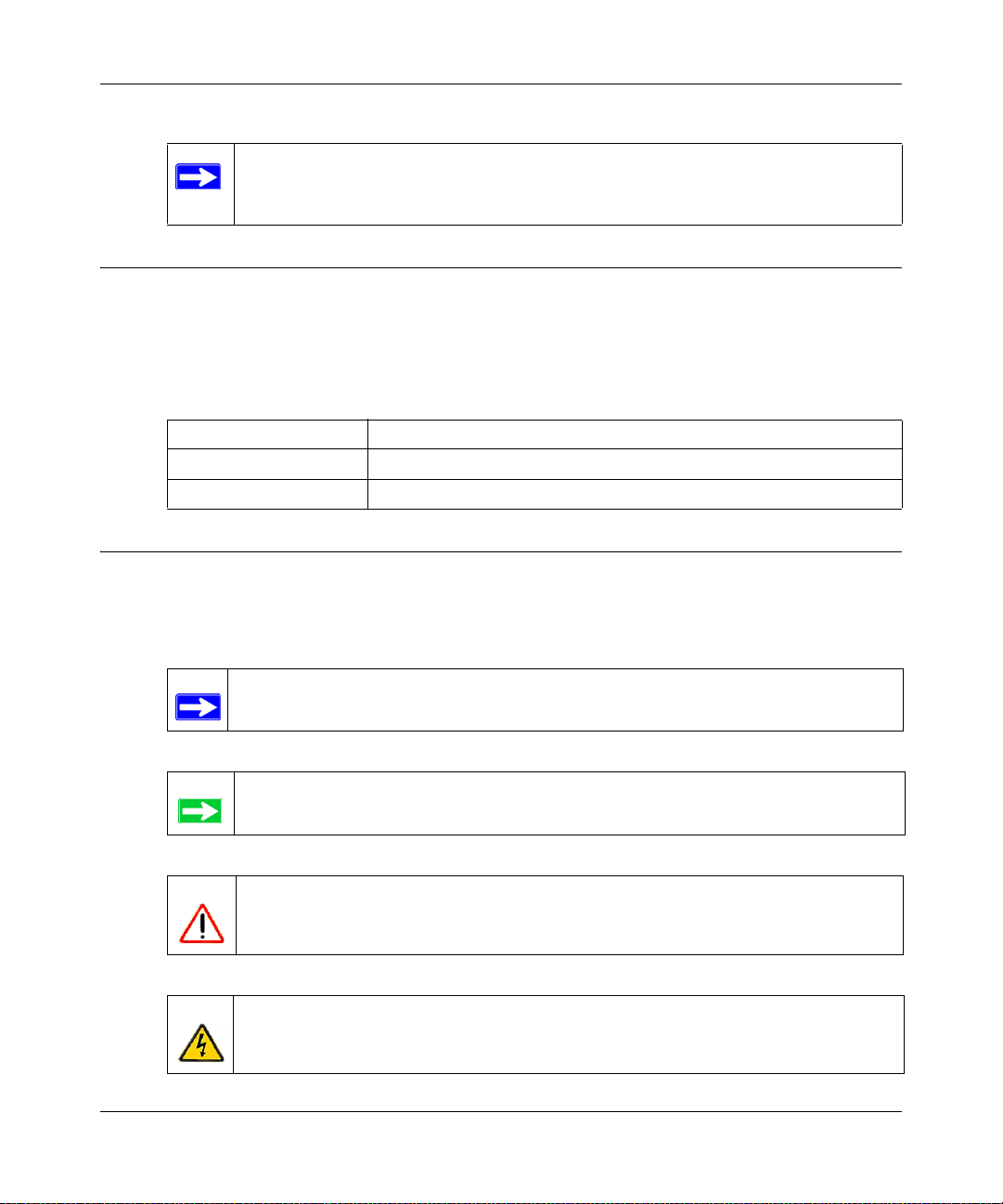
Command Line Interface Reference for the ProSafe 7200 Series Layer-2 Switches, Software Ver-
Note: Product updates are available on the NETGEAR Web site at
http://kbserver.netgear.com/products/.
1.3 Typographical Conventions
This guide uses the following typographical conventions:
Table 1-2. Typographical conventions
italics Emphasis.
bold User input.
Small Caps DOS file and directory names.
1.4 Special Message Formats
This guide uses the following formats to highlight special messages:
Note: This format is used to highlight of importance or special interest.
Tip: A time-saving or resource-saving procedural step.
Warning: This is a warning of possible damage to the equipment or software
malfunction.
Danger: Ignoring this type of warning could result in personal injury or death.
1-2 About This Manual
Publication Version 1.0, February 2007
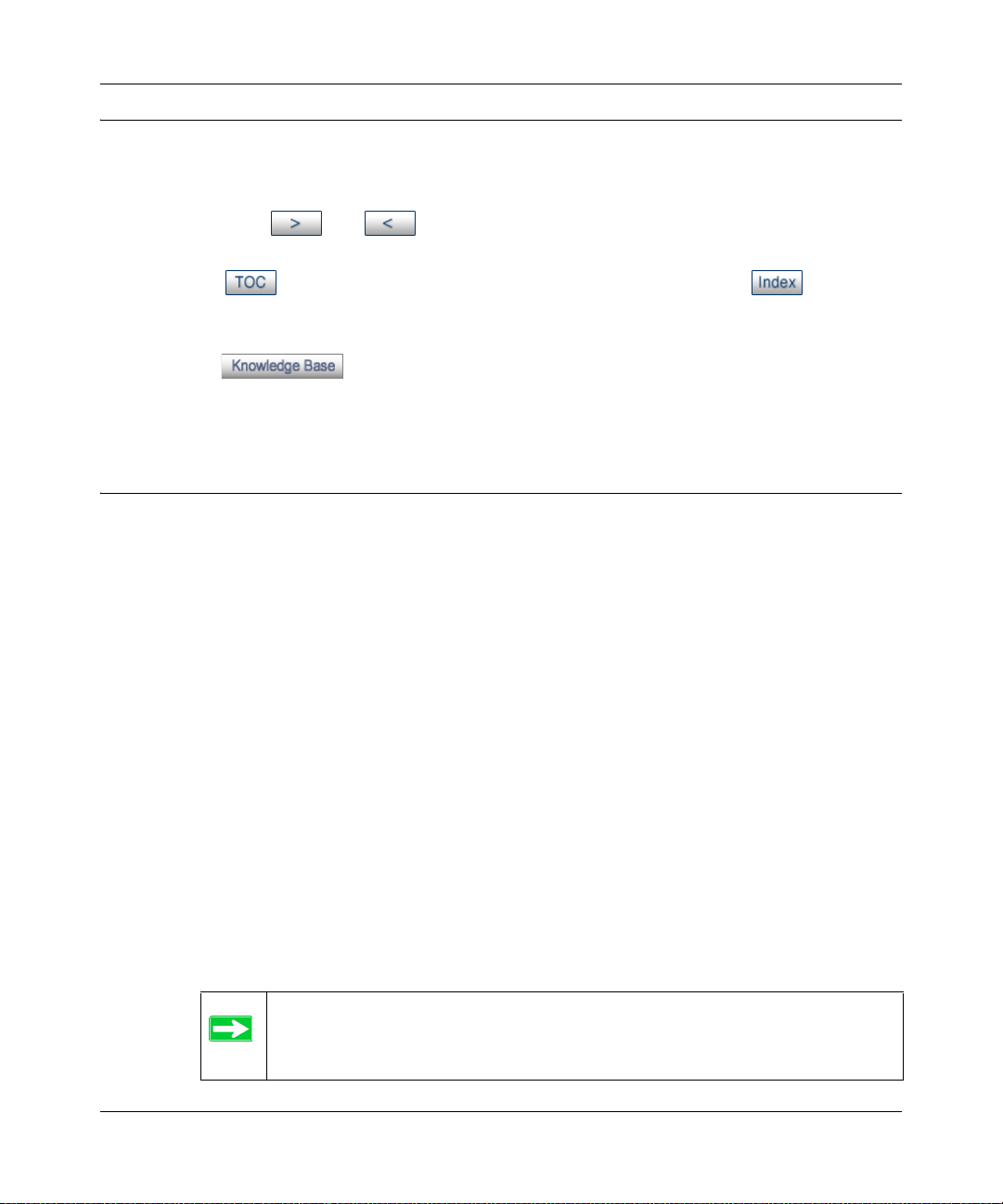
Command Line Interface Reference for the ProSafe 7200 Series Layer-2 Switches, Software Ver-
1.5 How to Use This Manual
The HTML version of this manual includes the following:
• Buttons and for browsing forwards or backwards through the manual
one page at a time.
• A button that displays the table of contents and possibly an button.
Double-click on a link in the table of contents or index to navigate directly to where
the topic is described in the manual.
• A button to access the full NETGEAR, Inc. online knowledge base for
the product model.
• Links to PDF versions of the full manual and individual chapters.
1.6 How to Print this Manual
To print this manual, choose one of the following options.
• Printing a Page in the HTML View.
Each page in the HTML version of the manual is dedicated to a major topic. Use the
Print button on the browser toolbar to print the page contents.
• Printing a Chapter.
Use the PDF of This Chapter link at the top left of any page.
— Click the PDF of This Chapter link at the top right of any page in the chapter you
want to print. The PDF version of the chapter you were viewing opens in a
browser window.
Your computer must have the free Adobe Acrobat reader installed in order to view
and print PDF files. The Acrobat reader is available on the Adobe Web site at
http://www.adobe.com.
— Click the print icon in the window toolbar.
Tip: If your printer supports printing of two or more pages on a single sheet
of paper, you can save paper and printer ink by clicking the printer
Properties button and increasing the number of pages per sheet.
About This Manual 1-3
Publication Version 1.0, February 2007
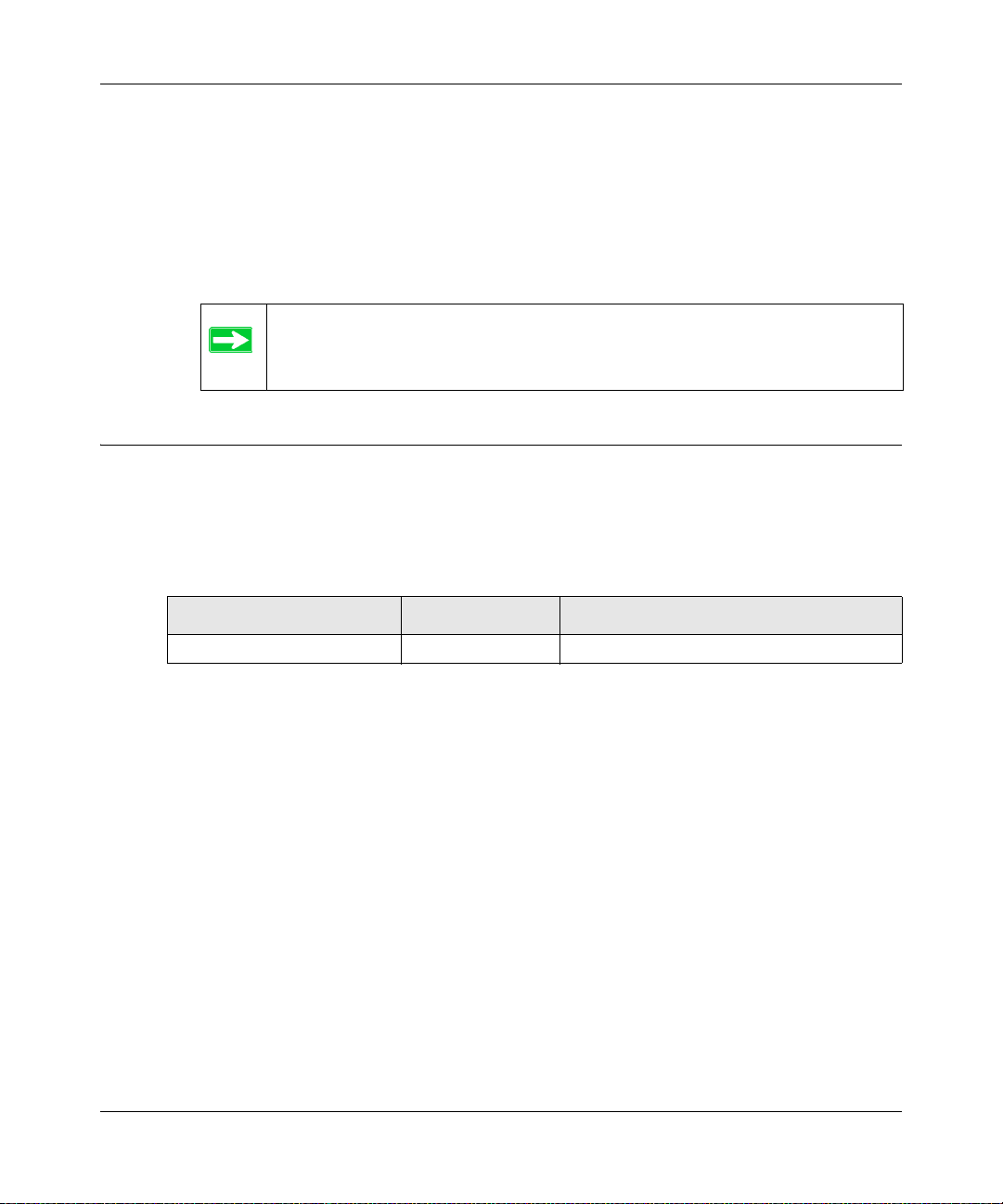
Command Line Interface Reference for the ProSafe 7200 Series Layer-2 Switches, Software Ver-
• Printing the Full Manual.
Use the Complete PDF Manual link at the top left of any page.
— Click the Complete PDF Manual link at the top left of any page in the manual.
The PDF version of the complete manual opens in a browser window.
— Click the print icon in the window toolbar.
Tip: If your printer supports printing of two or more pages on a single sheet
of paper, you can save paper and printer ink by clicking the printer
Properties button and increasing the number of pages per sheet.
1.7 Revision History
Table 1-3 lists the revision history of this manual.
Table 1-3. Revision History of This Manual
Document Part Number Revision Change Description
202-10235-01 1.0 Document for version 6.0 software release
1-4 About This Manual
Publication Version 1.0, February 2007
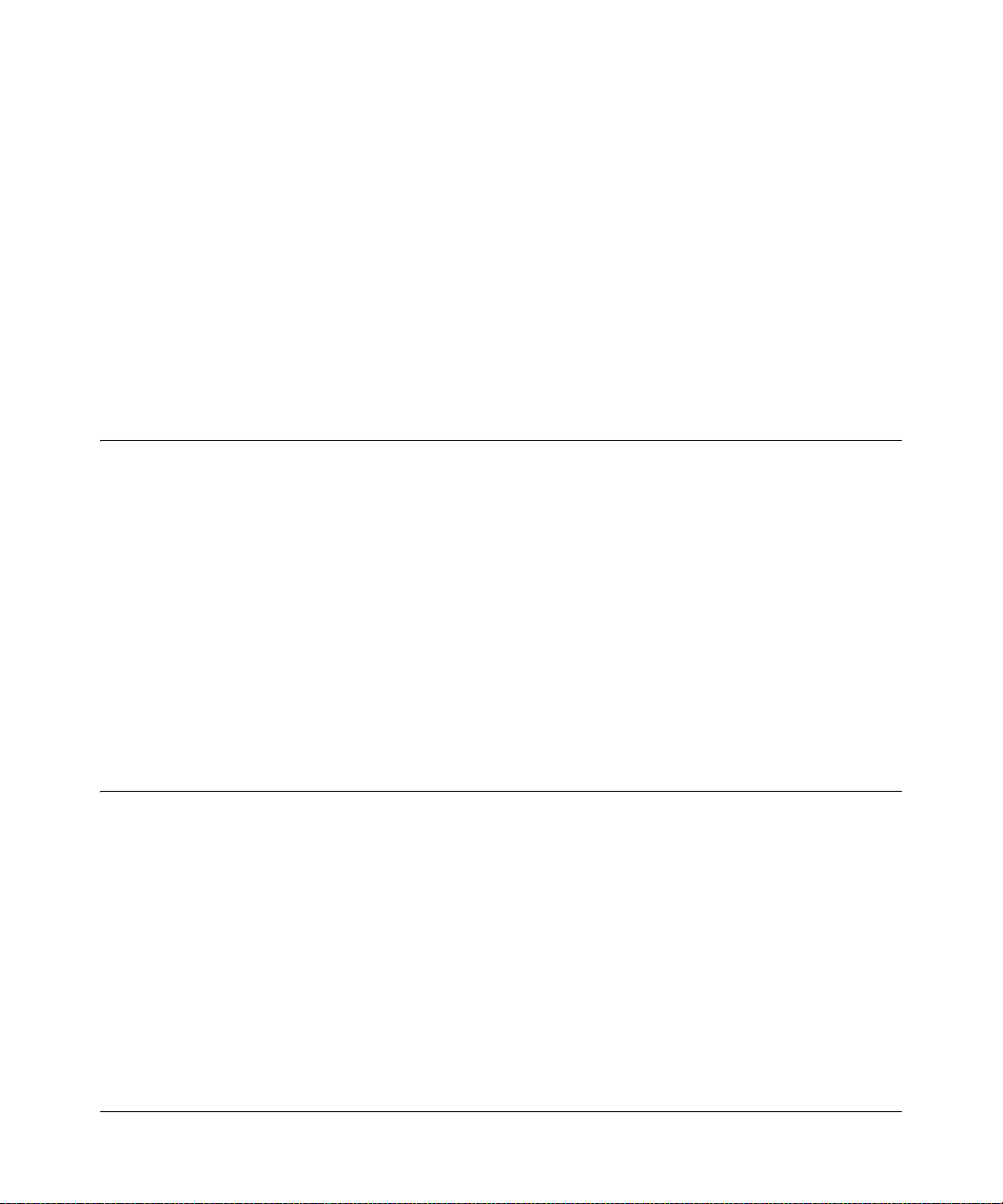
The 7200 Series Managed Switch software has two purposes:
• Assist attached hardware in switching frames, based on Layer 2, 3, or 4 information
contained in the frames.
• Provide a complete device management portfolio to the network administrator.
2.1 Scope
7200 Series Managed Switch software encompasses both hardware and software support.
It software is partitioned to run in the following processors:
• CPU—This code runs the networking device management portfolio and controls the
overall networking device hardware. It also assists in frame forwarding, as needed and
specified. This code is designed to run on multiple platforms with minimal changes
from platform to platform.
Chapter 2
Overview
• Networking Device Processor—This code does the majority of the packet switching,
usually at wire speed. This code is platform dependent, and substantial changes might
exist across products.
2.2 Product Concept
Fast Ethernet and Gigabit Ethernet switching continues to evolve from high-end backbone
applications to desktop switching applications. The price of the technology continues to
decline, while performance and feature sets continue to improve. Devices that are capable
of switching Layers 2, 3, and 4 are increasingly in demand. 7200 Series Managed Switch
software provides a flexible solution to these ever-increasing needs.
The exact functionality provided by each networking device on which the 7200 Series
Managed Switch software base runs varies depending upon the platform and requirements
of NETGEAR.
Overview 2-1
v1.0, February 2007
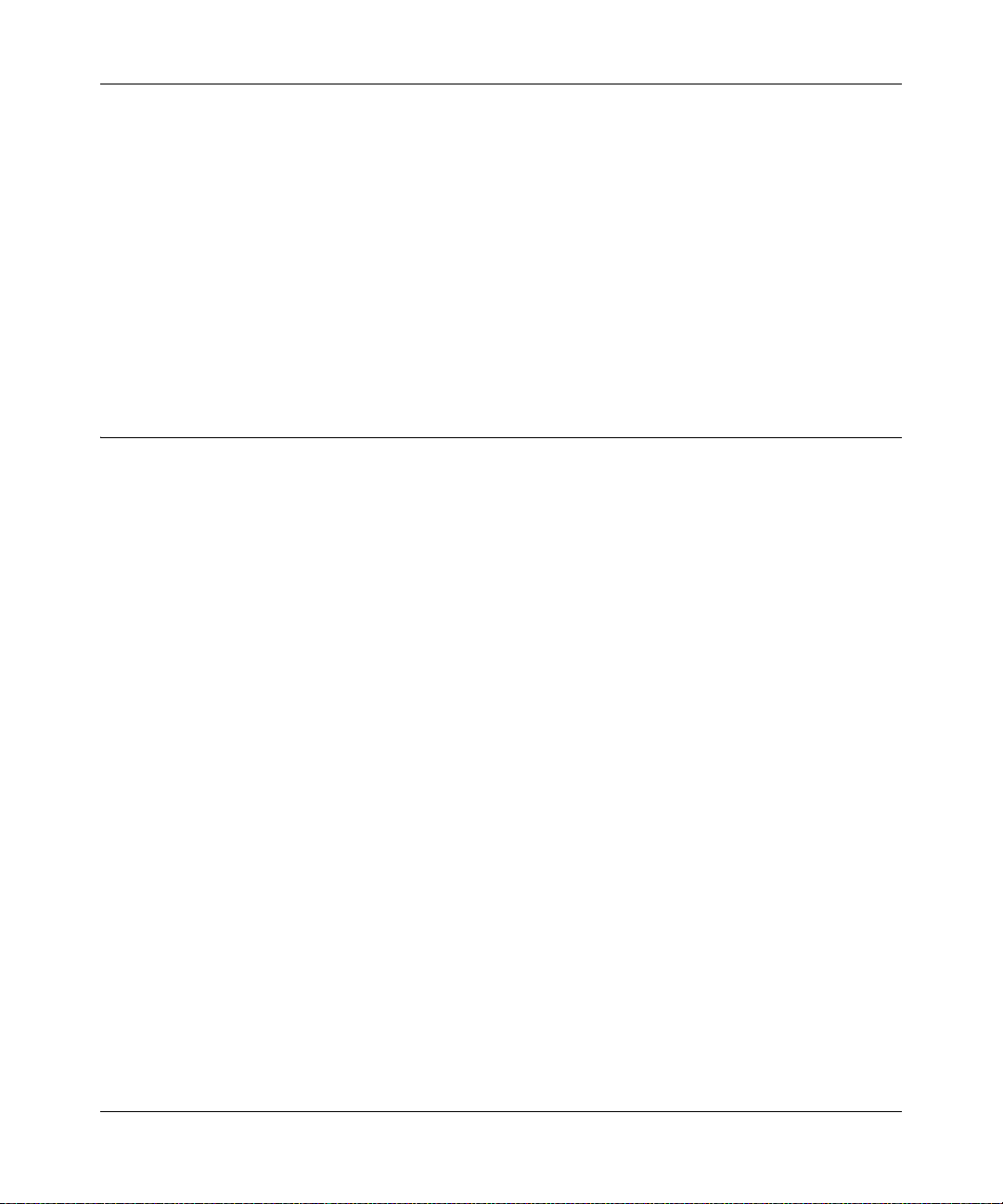
Command Line Interface Reference for the ProSafe 7200 Series Layer-2 Switches, Software Ver-
7200 Series Managed Switch software includes a set of comprehensive management
functions for managing both the switch and the network. You can manage the 7200 Series
Managed Switch software by using one of the following three methods:
• Web-based
• VT100 interface
• Simple Network Management Protocol (SNMP)
Each of the management methods enables you to configure, manage, and control the
software locally or remotely using in-band or out-of-band mechanisms. Management is
standards-based, with configuration parameters and a private MIB providing control for
functions not completely specified in the MIBs.
2.3 Using the Command-Line Interface
The command-line interface (CLI) is a text-based way to manage and monitor the system.
You can access the CLI by using a direct serial connection or by using a remote logical
connection with telnet or SSH.
This section describes the CLI syntax, conventions, and modes. It contains the following
topics:
• Section 2.3.1 “Command Syntax” on page 2-2
• Section 2.3.2 “Command Conventions” on page 2-3
• Section 2.3.3 “Unit-Slot-Port Naming Convention” on page 2-5
• Section 2.3.4 “Using the “No” Form of a Command” on page 2-6
• Section 2.3.5 “Command Modes” on page 2-6
• Section 2.3.6 “Entering CLI Commands” on page 2-9
• Section 2.3.7 “Using CLI Help” on page 2-10
• Section 2.3.8 “Accessing the CLI” on page 2-11
2.3.1 Command Syntax
A command is one or more words that might be followed by one or more parameters.
Parameters can be required or optional values.
2-2 Overview
v1.0, February 2007
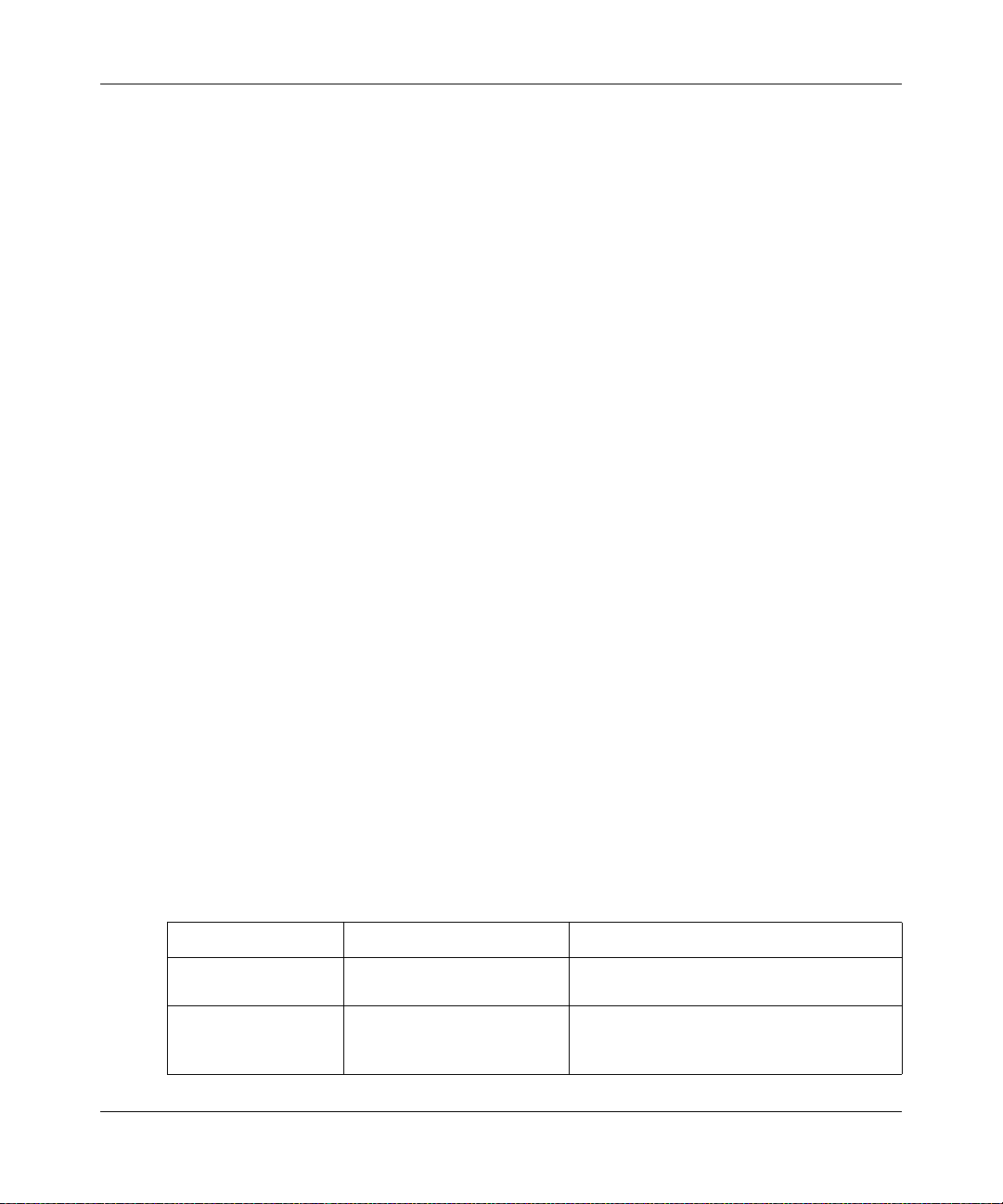
Command Line Interface Reference for the ProSafe 7200 Series Layer-2 Switches, Software Ver-
Some commands, such as show network or clear vlan, do not require parameters.
Other commands, such as
network parms, require that you supply a value after the
command. You must type the parameter values in a specific order, and optional parameters
follow required parameters. The following example describes the
network parms
command syntax:
Format
network parms <ipaddr> <netmask> [gateway]
• network parms is the command name.
•
<ipaddr> and <netmask> are parameters and represent requ ired values that you must
enter after you type the command keywords.
•
[gateway] is an optional parameter, so you are not required to enter a value in place
of the parameter.
The CLI Command Reference lists each command by the command name and provides a
brief description of the command. Each command reference also contains the following
information:
• Format shows the command keywords and the required and optional parameters.
• Mode identifies the command mode you must be in to access the command.
• Default shows the default value, if any, of a configurable setting on the device.
show commands also contain a description of the information that the command
The
displays.
2.3.2 Command Conventions
In this document, the command name is in bold font. Parameters are in italic font. You
must replace the parameter name with an appropriate value, which might be a name or
number. Parameters are order dependent.
The parameters for a command might include mandatory values, optional values, or
keyword choices. Table 2-1 describes the conventions this document uses to distinguish
between value types.
Table 2-1. Parameter Conventions
Symbol Example Description
<> angle brackets <value> Indicates that you must enter a value in
place of the brackets and text inside them.
[] square brackets [value] Indicates an optional parameter that you
can enter in place of the brackets and text
inside them.
Overview 2-3
v1.0, February 2007
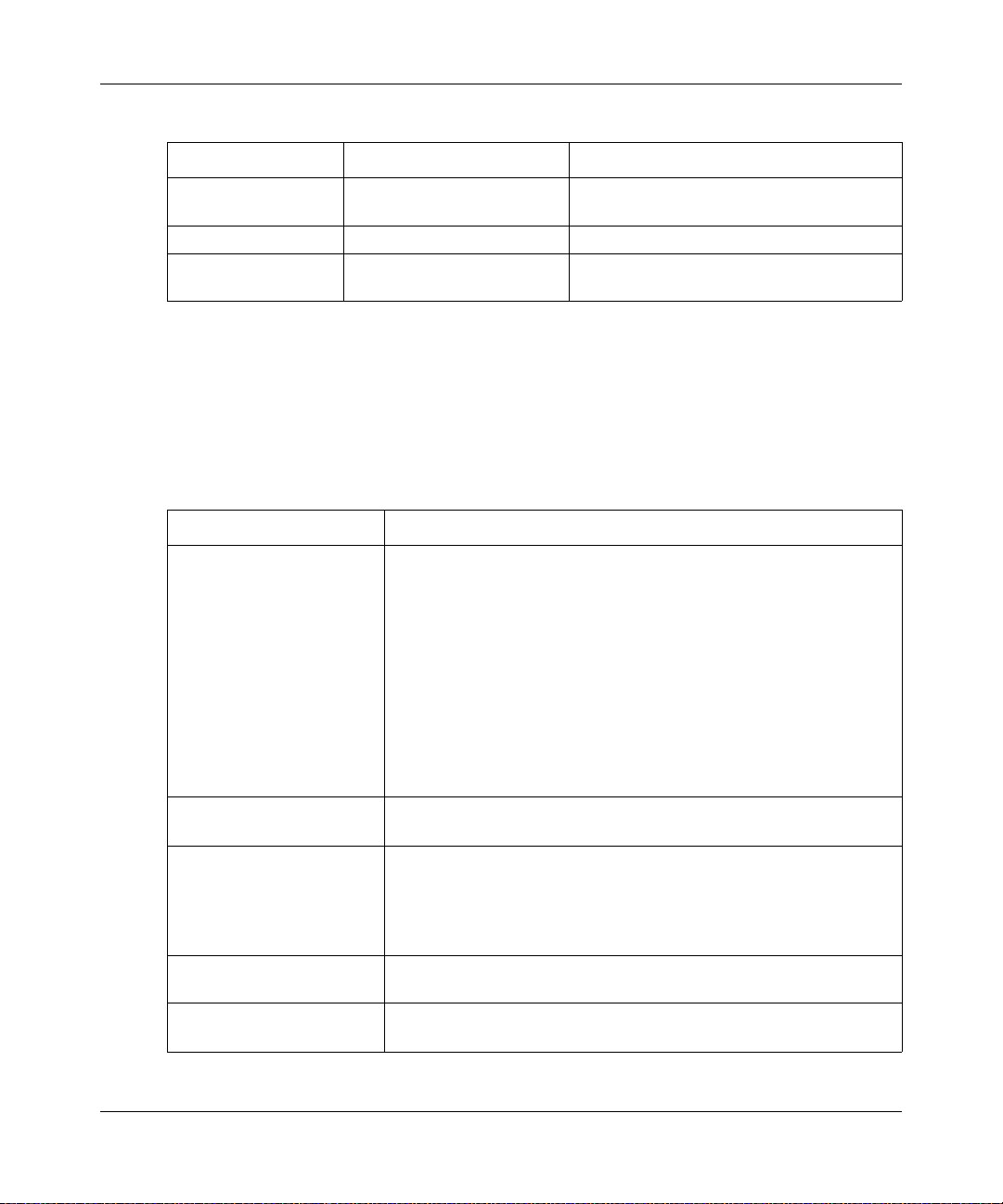
Command Line Interface Reference for the ProSafe 7200 Series Layer-2 Switches, Software Ver-
Table 2-1. Parameter Conventions
Symbol Example Description
{} curly braces {choice1 | choice2} Indicates that you must select a
parameter from the list of choices.
| Vertical bars choice1 | choice2 Separates the mutually exclusive choices.
[{}] Braces within
square brackets
[{choice1} choice2}] Indicate a choice within an optional
element.
2.3.2.1 Common Parameter Values
Parameter values might be names (strings) or numbers. To use spaces as part of a name
parameter, enclose the name value in double quotes. For example, the expression “System
Name with Spaces” forces the system to accept the spaces. Empty strings (“ ”) are not
valid user-defined strings. Table 2-2 describes common parameter values and value
formatting.
Table 2-2. Parameter Descriptions
Parameter Description
ipaddr This parameter is a valid IP address. You can enter the IP address
in the following formats:
a (32 bits)
a.b (8.24 bits)
a.b.c (8.8.16 bits)
a.b.c.d
In addition to these formats, the CLI accepts decimal, hexidecimal
and octal formats through the following input formats (where n is
any valid hexidecimal, octal or decimal number):
0xn (CLI assumes hexidecimal format)
0n (CLI assumes octal format with leading zeros)
n (CLI assumes decimal format)
macaddr The MAC address format is six hexadecimal numbers separated by
colons, for example 00:06:29:32:81:40.
areaid Enter area IDs in dotted-decimal notation (for example, 0.0.0.1). An
area ID of 0.0.0.0 is reserved for the backbone. Area IDs have the
same format as IP addresses but are distinct from IP addresses.
You can use the IP network number of the sub-netted network for
the area ID.
routerid Enter the value of <routerid> in dotted-decimal notation, such as
0.0.0.1. A router ID of 0.0.0.0 is invalid.
Interface or slot/port Valid slot and port number separated by forward slashes. For
example, 0/1 represents slot number 0 and port number 1.
(8.8.8.8)
2-4 Overview
v1.0, February 2007
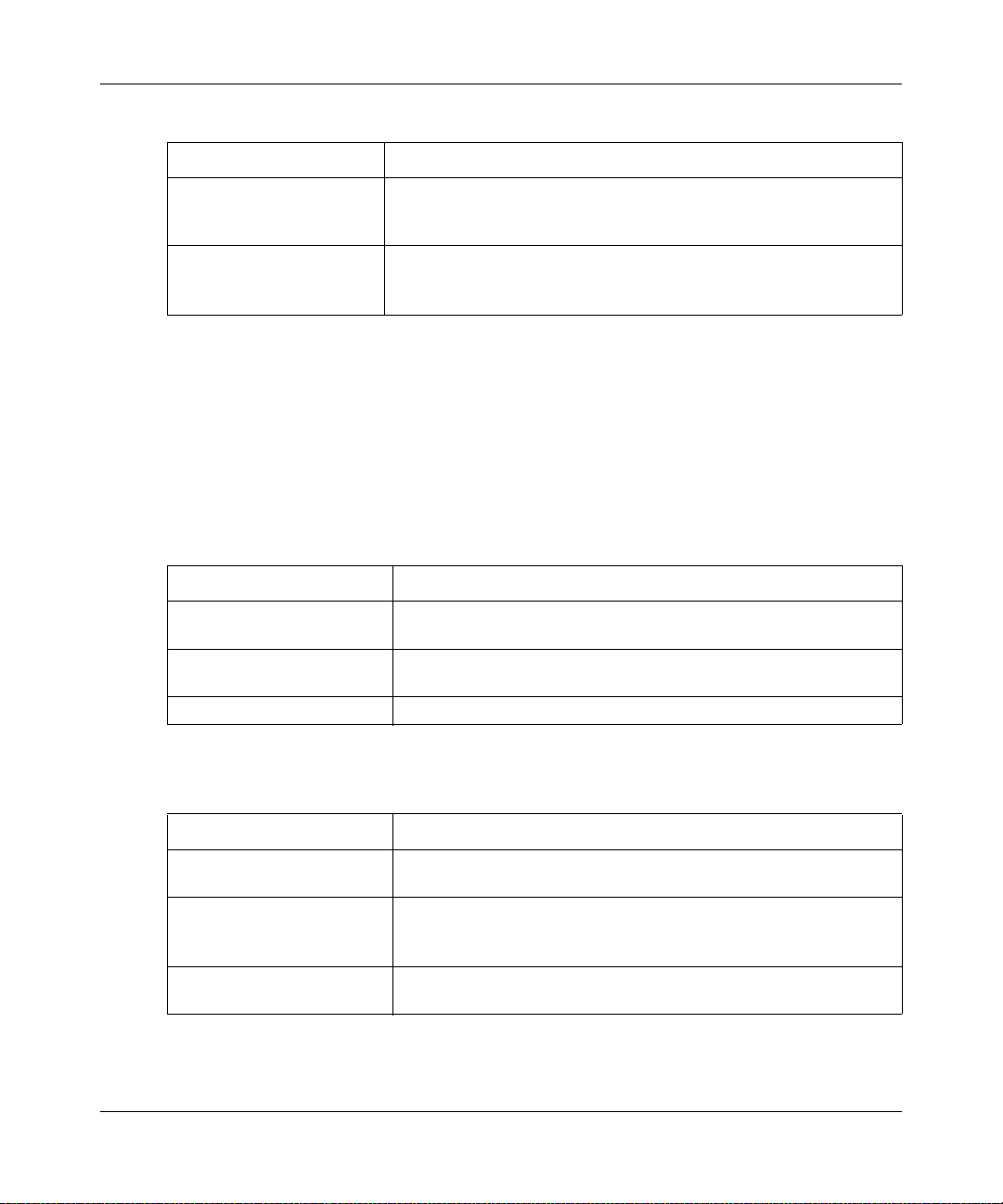
Command Line Interface Reference for the ProSafe 7200 Series Layer-2 Switches, Software Ver-
Table 2-2. Parameter Descriptions
Parameter Description
Logical Interface Logical slot and port number. This is applicable in the case of a
port-channel (LAG). Y ou can use the logical slot/port to configure
the port-channel.
Character strings Use double quotation marks to identify character strings, for
example, “System Name with Spaces”. An empty string (“”) is not
valid.
2.3.3 Unit-Slot-Port Naming Convention
7200 Series Managed Switch software references physical entities such as cards and ports
by using a Unit-Slot-Port (USP) naming convention. The software also uses this
convention to identify certain logical entities, such as port-channel interfaces.
The slot number has two uses. In the case of physical ports, it identifies the card
containing the ports. In the case of logical and CPU ports it also identifies the type of
interface or port.
Table 2-3. Type of Slots
Slot T y pe Description
Physical slot numbers Physical slot numbers begin with zero, and are allocated up to the
maximum number of physical slots.
Logical slot numbers Logical slots immediately follow physical slots and identify port-
channel (LAG) or router interfaces.
CPU slot numbers The CPU slots immediately follow the logical slots.
The port identifies the specific physical port or logical interface being managed on a given
slot.
Table 2-4. Type of Ports
Port Type Description
Physical Ports The physical ports for each slot are numbered sequentially starting
from zero.
Logical Interfaces Port-channel or Link Aggregation Group (LAG) interfaces are
logical interfaces that are only used for bridging functions.
VLAN routing interfaces are only used for routing functions.
CPU ports CPU ports are handled by the driver as one or more physical
entities located on physical slots.
Overview 2-5
v1.0, February 2007
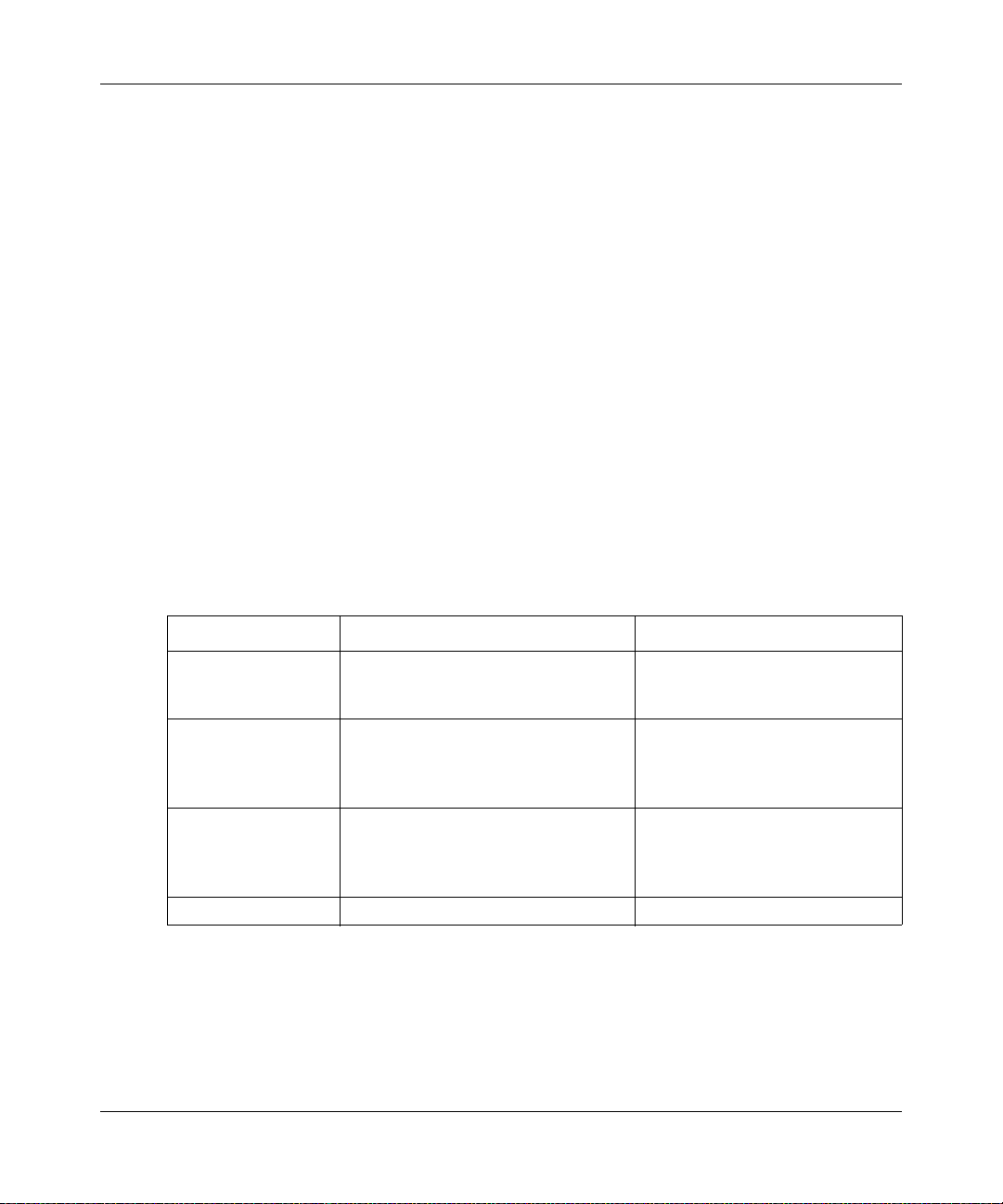
Command Line Interface Reference for the ProSafe 7200 Series Layer-2 Switches, Software Ver-
2.3.4 Using the “No” Form of a Command
The no keyword is a specific form of an existing command and does not represent a new
or distinct command. Almost every configuration command has a
no form to reverse the action of a command or reset a value back to the default. For
the
example, the
Use the command without the keyword
no shutdown configuration command reverses the shutdown of an interface.
no to re-enable a disabled feature or to enable a
feature that is disabled by default.
no form. In general, use
Only the configuration commands are available in the
2.3.5 Command Modes
The CLI groups commands into modes according to the command function. Each of the
command modes supports specific 7200 Series Managed Switch software commands. The
commands in one mode are not available until you switch to that particular mode, with the
exception of the User EXEC mode commands. You can execute the User EXEC mode
commands in the Privileged EXEC mode.
The command prompt changes in each command mode to help you identify the current
mode. Table 2-5 describes the command modes and the prompts visible in that mode.
Table 2-5. CLI Command Modes
Command Mode Prompt Mode Description
User EXEC
Privileged EXEC
Global Config
VLAN Config
Switch>
Switch#
Switch (Config)#
Switch (Vlan)#
no form.
Contains a limited set of
commands to view basic system
information.
Allows you to issue any EXEC
command, enter the VLAN
mode, or enter the Global
Configuration mode.
Groups general setup commands
and permits you to make
modifications to the running
configuration.
Groups all the VLAN commands.
2-6 Overview
v1.0, February 2007
