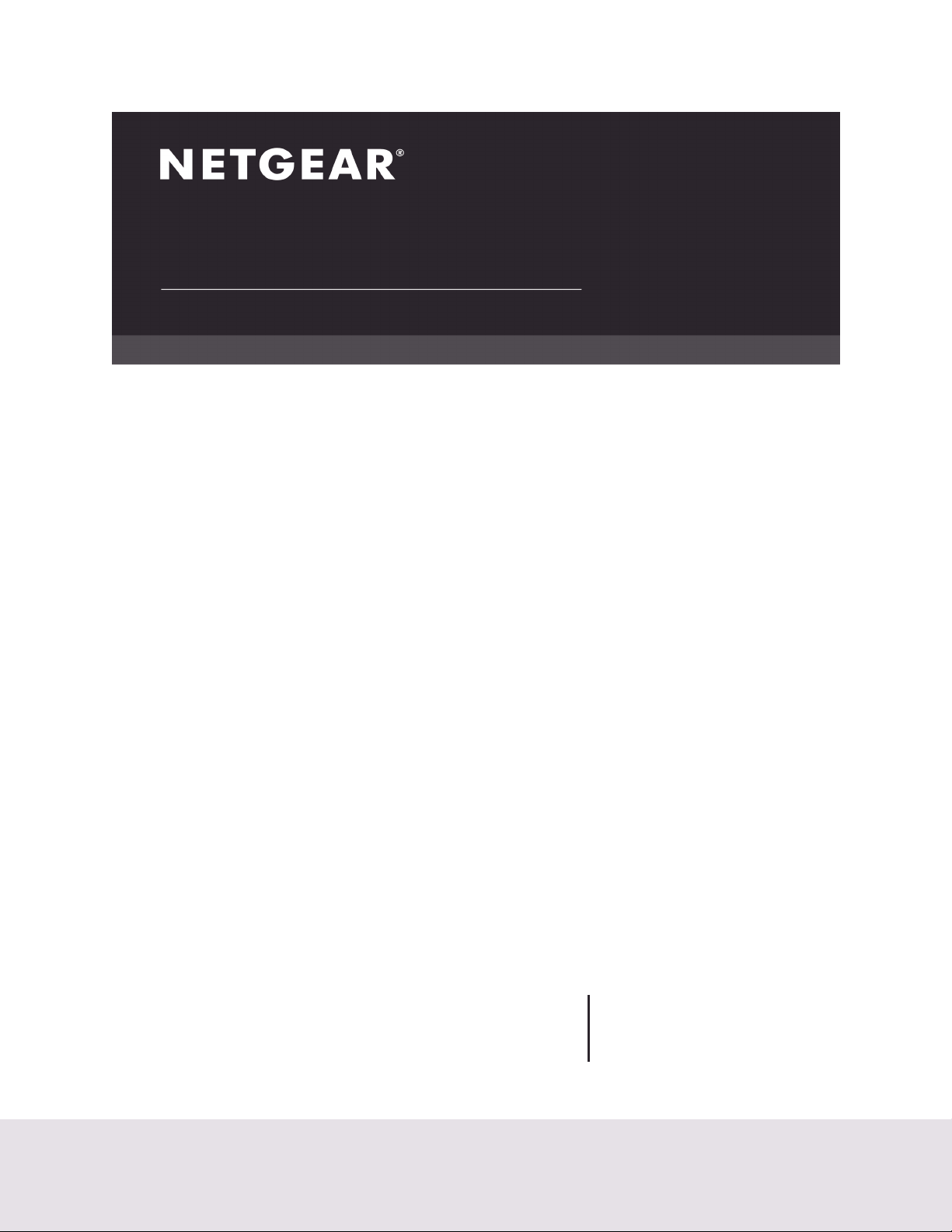
Hardware Installation Guide
GS716T, GS724T and GS748T Gigabit Smart Switch
Hardware Installation Guide
July 2019
202-11329-02
NETGEAR, Inc.
350 East Plumeria Drive
San Jose, CA 95134, USA
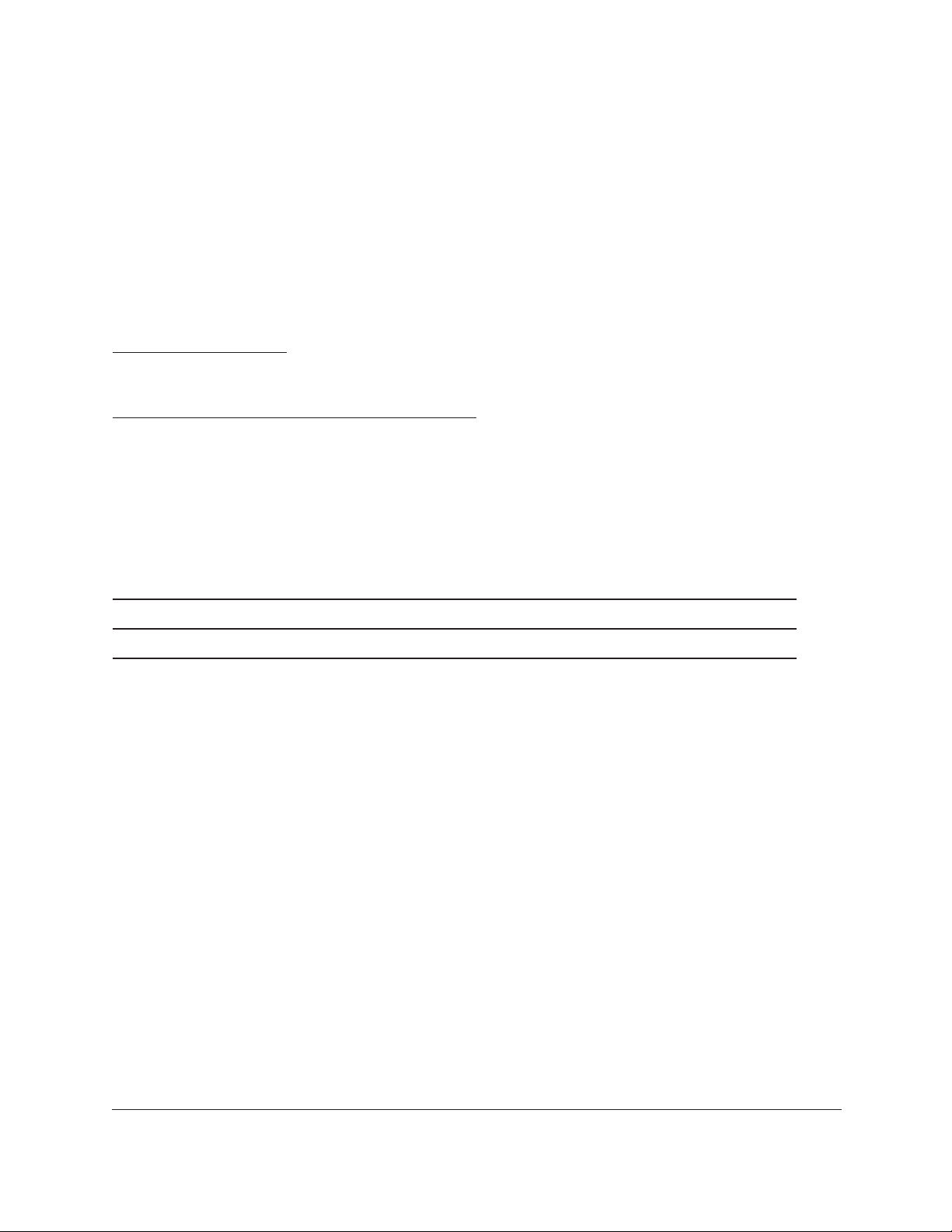
GS716T, GS724T and GS748T Gigabit Smart Switch
© 2019 by NETGEAR, Inc. All rights reserved
No part of this publication may be reproduced, transmitted, transcribed, stored in a retrieval system, or translated
into any language in any form or by any me
NETGEAR, the NETGEAR logo, and Connect with Innovation are trademarks and/or registered trademarks of
GEAR, Inc. and/or its subsidiaries in the United States and/or other countries. Information is subject to change
NET
without notice. Other brand and product names are registered trademarks or trademarks of their respective holders.
© NETGEAR, Inc. All rights reserved.
ans without the written permission of NETGEAR, Inc.
Technical Support
Thank you for choosing NETGEAR. To register your product, get the latest product updates, get support online, or
for more information about the topics covered in this manual, visit the Support website at
http://support.netgear.com
Phone (US & Canada only): 1-888-NETGEAR
Phone (Other Countries): Check the list of phone numbers at
http://support.netgear.com/app/answers/detail/a_id/984
Statement of Conditions
To improve internal design, operational function, and/or reliability, NETGEAR reserves the right to make changes to
the products described in this document without notice. NETGEAR does not assume any liability that may occur due
to the use, or application of, the product(s) or circuit layout(s) described herein.
Revision History
Publication Part Number Version Publish Date Comments
202-11329-01 1.0 September 2013 First publication
202-11329-02 2.0 July 2019 Removed CD
Hardware Installation Guide2
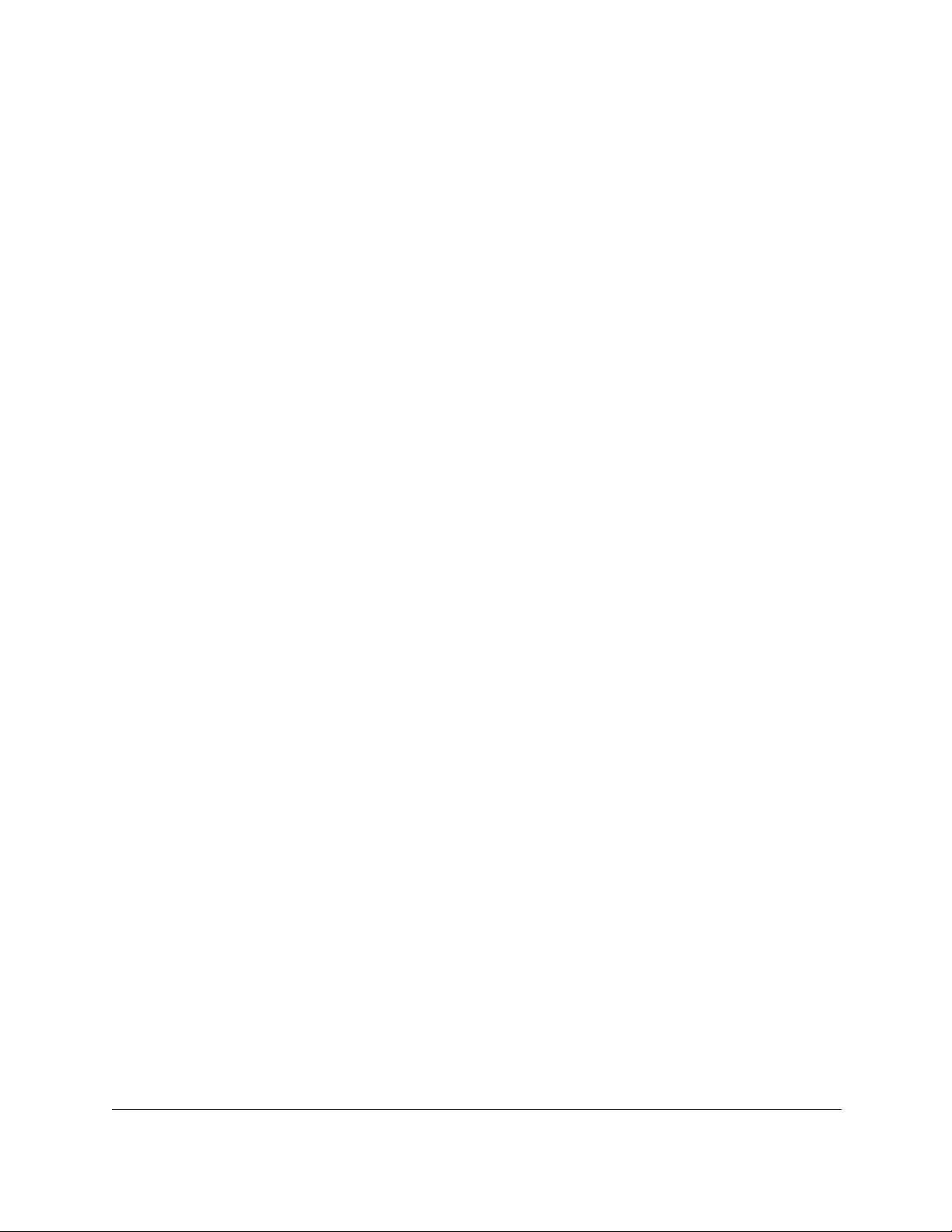
GS716T, GS724T and GS748T Gigabit Smart Switch
Chapter 1 Introduction
Overview . . . . . . . . . . . . . . . . . . . . . . . . . . . . . . . . . . . . . . . . . . . . . . . . . . . . . . . . 7
Features . . . . . . . . . . . . . . . . . . . . . . . . . . . . . . . . . . . . . . . . . . . . . . . . . . . . . . . . . 8
Package Contents . . . . . . . . . . . . . . . . . . . . . . . . . . . . . . . . . . . . . . . . . . . . . . . . . 9
Chapter 2 Physical Description
GS716T/GS724T Front Panel Configuration . . . . . . . . . . . . . . . . . . . . . . . . .11
GS716T/GS724T Back Panel Configuration. . . . . . . . . . . . . . . . . . . . . . . . . .12
GS748T Front Panel Configuration . . . . . . . . . . . . . . . . . . . . . . . . . . . . . . . . .13
GS748T Back Panel Configuration. . . . . . . . . . . . . . . . . . . . . . . . . . . . . . . . . . 13
LED Designations . . . . . . . . . . . . . . . . . . . . . . . . . . . . . . . . . . . . . . . . . . . . . . . .14
Port LEDs. . . . . . . . . . . . . . . . . . . . . . . . . . . . . . . . . . . . . . . . . . . . . . . . . . . . .14
System LEDs. . . . . . . . . . . . . . . . . . . . . . . . . . . . . . . . . . . . . . . . . . . . . . . . . .15
Device Hardware Interfaces . . . . . . . . . . . . . . . . . . . . . . . . . . . . . . . . . . . . . . . 16
RJ-45 Ports . . . . . . . . . . . . . . . . . . . . . . . . . . . . . . . . . . . . . . . . . . . . . . . . . . .16
SFP GBIC Module . . . . . . . . . . . . . . . . . . . . . . . . . . . . . . . . . . . . . . . . . . . . .16
Factory Defaults Button . . . . . . . . . . . . . . . . . . . . . . . . . . . . . . . . . . . . . . . .16
Chapter 3 Applications
Desktop Switching . . . . . . . . . . . . . . . . . . . . . . . . . . . . . . . . . . . . . . . . . . . . . . . 18
Backbone Switching. . . . . . . . . . . . . . . . . . . . . . . . . . . . . . . . . . . . . . . . . . . . . . 18
Chapter 4 Installation
Step 1: Prepare the Site . . . . . . . . . . . . . . . . . . . . . . . . . . . . . . . . . . . . . . . . . . .21
Step 2: Install the Switch . . . . . . . . . . . . . . . . . . . . . . . . . . . . . . . . . . . . . . . . . . 22
Install the Switch on a Flat Surface . . . . . . . . . . . . . . . . . . . . . . . . . . . . . . .22
Install the Switch in a Rack . . . . . . . . . . . . . . . . . . . . . . . . . . . . . . . . . . . . . .22
Step 3: Check the Installation . . . . . . . . . . . . . . . . . . . . . . . . . . . . . . . . . . . . . . 23
Step 4: Connect Devices to the Switch . . . . . . . . . . . . . . . . . . . . . . . . . . . . . . 24
Step 5: Install an SFP GBIC Module. . . . . . . . . . . . . . . . . . . . . . . . . . . . . . . . . 25
Step 6: Apply AC Power. . . . . . . . . . . . . . . . . . . . . . . . . . . . . . . . . . . . . . . . . . . 26
Step 7: Manage the Switch using a Web Browser or the Smart Control Center Utility
27
Appendix A Troubleshooting
Troubleshooting Chart. . . . . . . . . . . . . . . . . . . . . . . . . . . . . . . . . . . . . . . . . . . .29
Additional Troubleshooting Suggestions. . . . . . . . . . . . . . . . . . . . . . . . . . . .30
Network Adapter Cards . . . . . . . . . . . . . . . . . . . . . . . . . . . . . . . . . . . . . . . .30
Configuration. . . . . . . . . . . . . . . . . . . . . . . . . . . . . . . . . . . . . . . . . . . . . . . . .30
Switch Integrity . . . . . . . . . . . . . . . . . . . . . . . . . . . . . . . . . . . . . . . . . . . . . . .30
Auto-Negotiation. . . . . . . . . . . . . . . . . . . . . . . . . . . . . . . . . . . . . . . . . . . . . .30
Hardware Installation Guide4
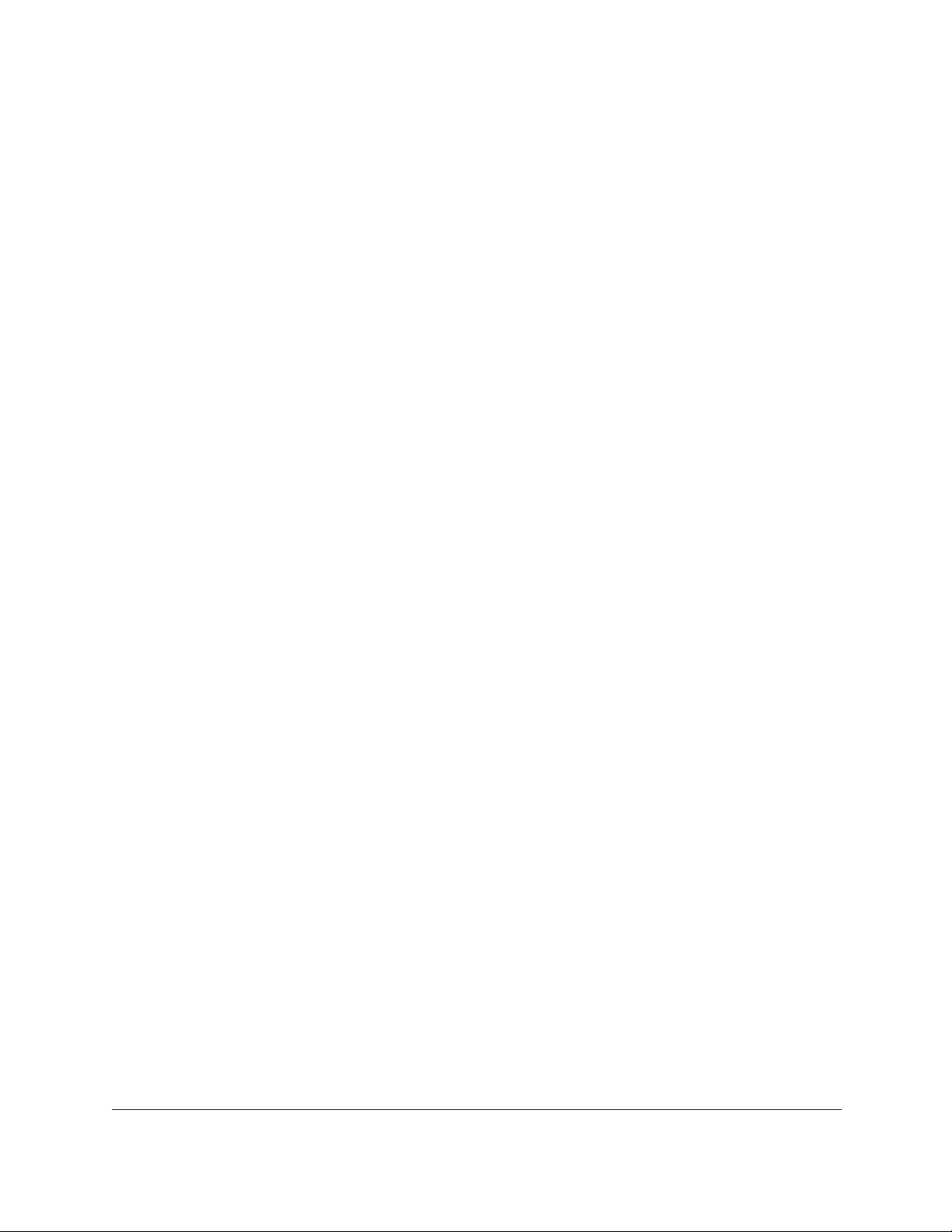
GS716T, GS724T and GS748T Gigabit Smart Switch
Appendix B Technical Specifications
Appendix C Notification of Compliance
Hardware Installation Guide5
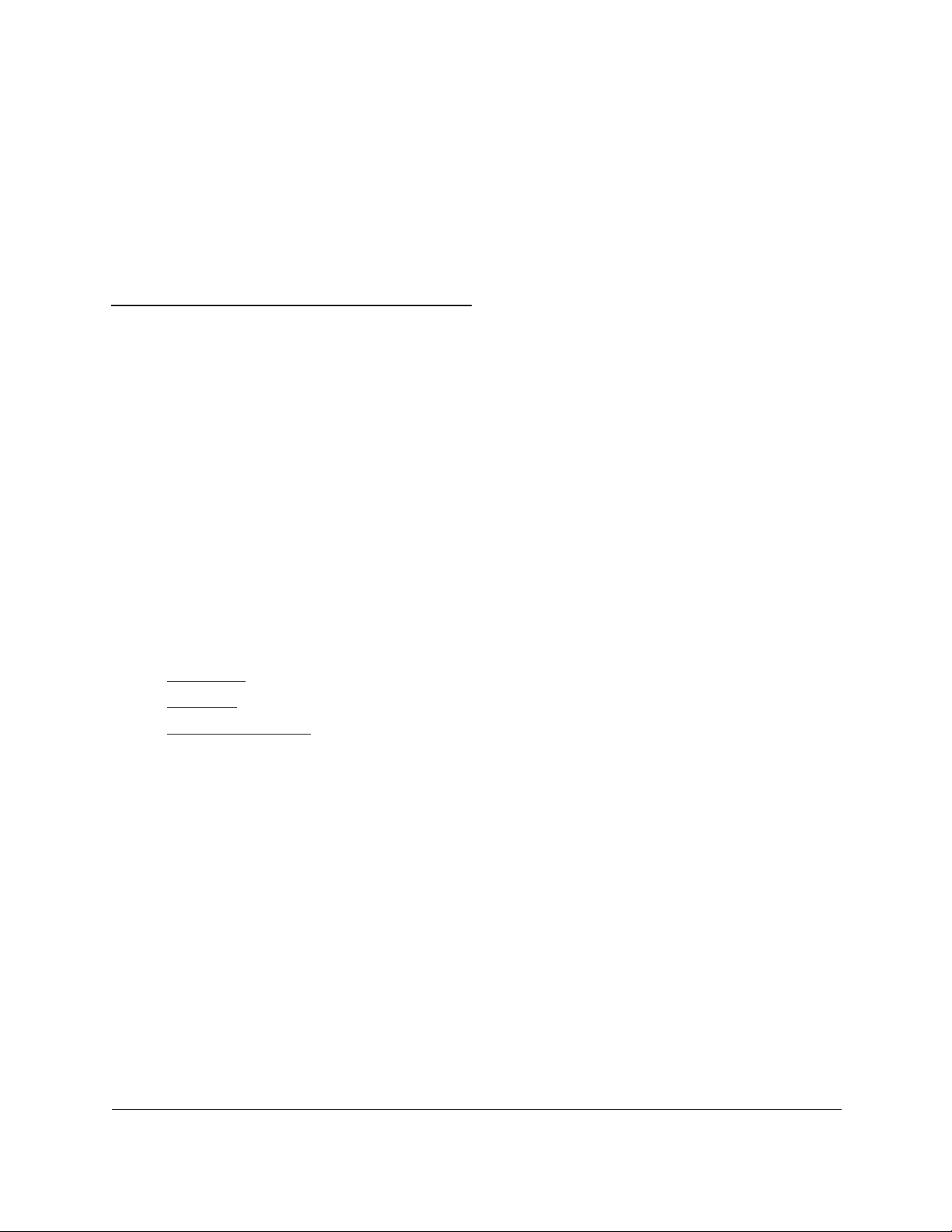
1
1Introduction
Congratulations on the purchase of the GS716T,GS724T,GS748T Series Smart Switch. This
NETGEAR Smart Switch is a state-of-the-art, high-performance, IEEE-compliant network
solution designed for users who require a large number of ports and want the power of
Gigabit connectivity to eliminate bottlenecks, boost performance, and increase productivity.
The front panel of the switch has 16/24/48 twisted-paired ports that support nonstop
10/100/1000 networks. The front panel also has 2 SFP ports that support 1000M optical
modules. To simplify installation, the switch is shipped ready for use out of the box.
The GS716Tv3, GS724Tv4, GS748Tv5 Cost Down Hardware Installation Guide describes
how to install and power on the Smart Switch. The information in this manual is intended for
readers with intermediate computer and Internet skills.
This chapter serves as an introduction to the Smart Switch and provides the following
information:
• Overview
• Features
• Package Contents
6
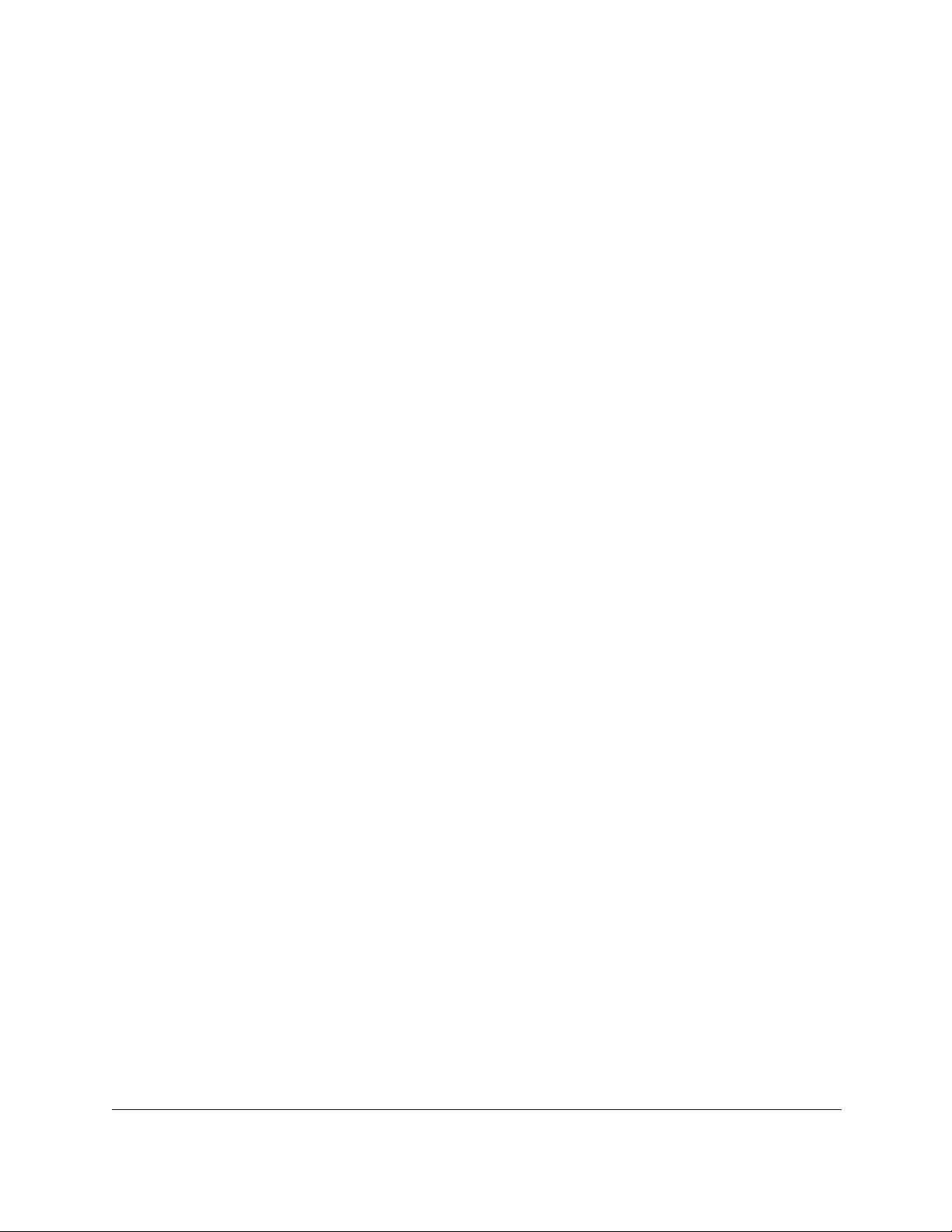
GS716T, GS724T and GS748T Gigabit Smart Switch
Overview
This Installation Guide is for the following NETGEAR Smart Switches:
• GS716Tv3 – This product offers support for 16 ports of 10/100/1000 Mbps and two
Form-factor slots, which support 1000 (1000BASE-SX/LX) Mbps Small Form-factor
Pluggable (SFP).
• GS724Tv4 – This product offers support for 24 ports of 10/100/1000 and two Form-factor
slots, which support 1000 (1000BASE-SX/LX) Mbps SFP.
• GS748Tv5 – This product provides 48 twisted-pair ports with four built-in Small Form
Factor (SFP) GBIC slots (two SFP slots are combo ports) that support nonstop 1000M
fiber networks.
Using Gigabit ports, high-speed connections can be made to a server or network backbone.
For example:
• Connect switches to each other with high-speed links
• Linking to high-speed servers
• Providing 10/100/1000 Mbps copper and fiber connectivity
These Smart Switches also provide the benefit of administrative management with a
complete package of features for the observation, configuration, and control of the network.
With a Web-based Graphical User Interface (GUI), the switch’s many capabilities can be
viewed and used in a simple and intuitive manner. The switch’s management features
include configuration for port and switch information, VLAN for traffic control, port trunking for
increased bandwidth, IPv6 Management support to enable IPv6 operation over the network
port, IPv6 QoS, IPv6 ACL and Class of Service (CoS) for traffic prioritization. These features
provide better understanding and control of the network. Initial discovery of these switches on
the network requires the Smart Control Center program, a utility that runs on a computer.
These Smart Switches can be free-standing, or rack mounted in a wiring closet or equipment
room. It is IEEE-compliant and offers low latency for high-speed networking. All ports can
automatically negotiate to the highest speed. This capability makes the switch ideal for
environments that have a mix of Ethernet, Fast Ethernet, or Gigabit Ethernet devices. In
addition, all RJ-45 ports operate in half-duplex or full-duplex mode. The maximum segment
length is 328 feet (100 meters) over Category 5 Unshielded Twisted-Pair (UTP) cable, but
much longer for fiber connections using SFP GBIC modules.
Introduction Hardware Installation Guide7
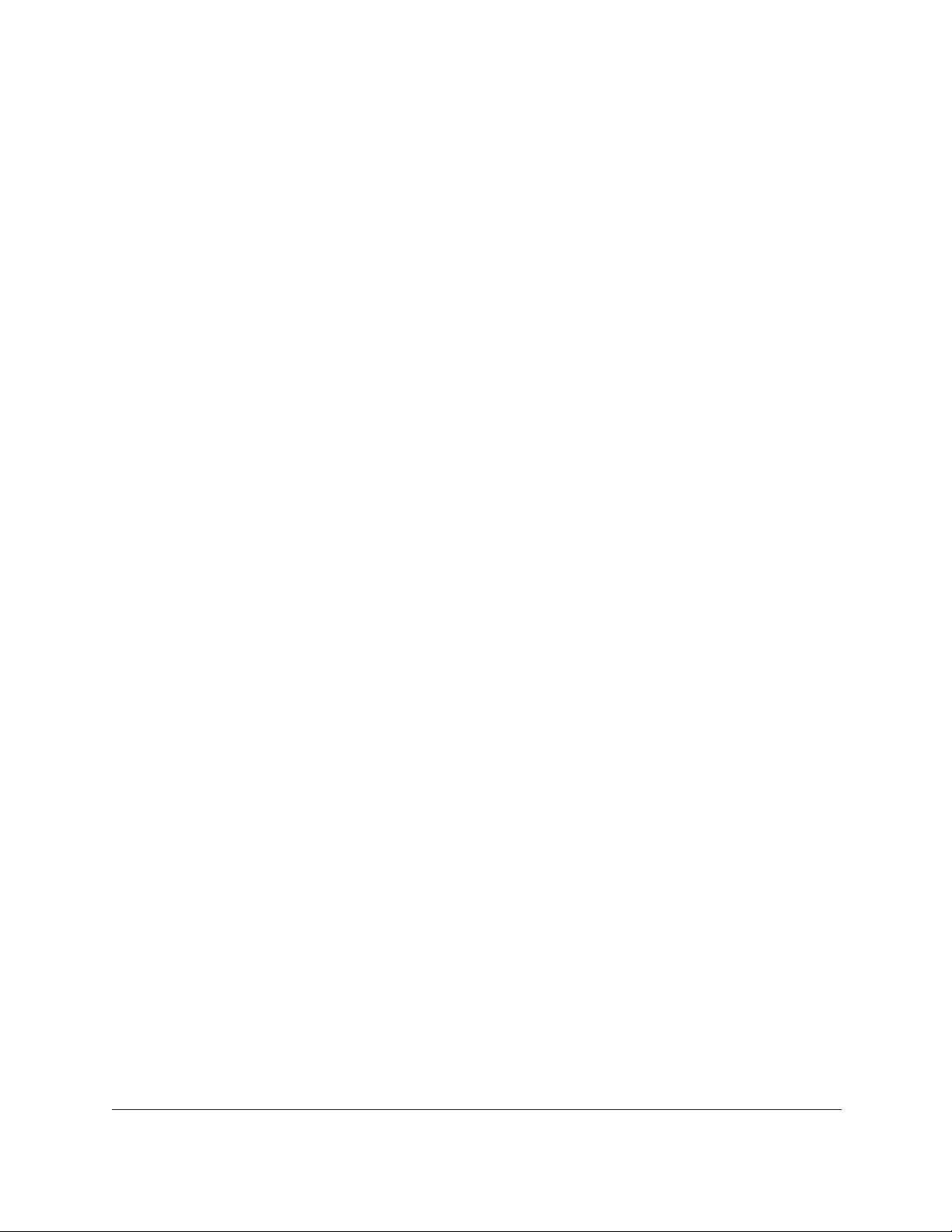
GS716T, GS724T and GS748T Gigabit Smart Switch
Features
• GS716Tv3/GS724Tv4 has 16/24 10/100/1000Mbps ethernet copper ports and 2
dedicated 1000Mbps fiber ports.
• GS748Tv5 has 48 10/100/1000Mbps ethernet copper port, 2 Combo ports and 2
dedicated 1000Mbps fiber ports.
• The following SFP types are supported:
• 1000BASE-SX
• 1000BASE-LX
• 100BASE-FX (for combo ports on GS748T only)
• The devices support full NETGEAR Smart Switch functionality.
• The devices provide full compatibility with IEEE standards:
• IEEE 802.3i, (10BASE-T)
• IEEE 802.3u (100BASE-TX, 100BASE-FX)
• IEEE 802.3x (Full-duplex flow control)
• IEEE 802.3ab (1000BASE-T)
• IEEE 802.3z (1000BASE-X)
• Auto-sensing and auto-negotiating capabilities for all ports.
• Auto Uplink™ on all ports to make the right connection.
• Automatic address learning function to build the packet-forwarding information table. The
table contains up to 16K Media Access Control (MAC) addresses.
• Full-duplex and half-duplex functions for all 10/100/1000 Mbps ports.
• Store-and-Forward transmission to remove bad packets from the network.
• Full-duplex IEEE 802.3x pause frame flow control.
• Active flow control to minimize packet loss/frame drops.
• Half-duplex back-pressure control.
• Per port LEDs, System LEDs.
• Standard NETGEAR 7xx series chassis.
• NETGEAR Green product series power-saving features:
• Automatic power consumption adjustment based on the RJ-45 cable length.
• Per port automatic power down when the port link is down.
• Energy Efficient Ethernet (EEE), defined by IEEE 802.3az, supports operation in a Low
Power Mode.
Introduction Hardware Installation Guide8
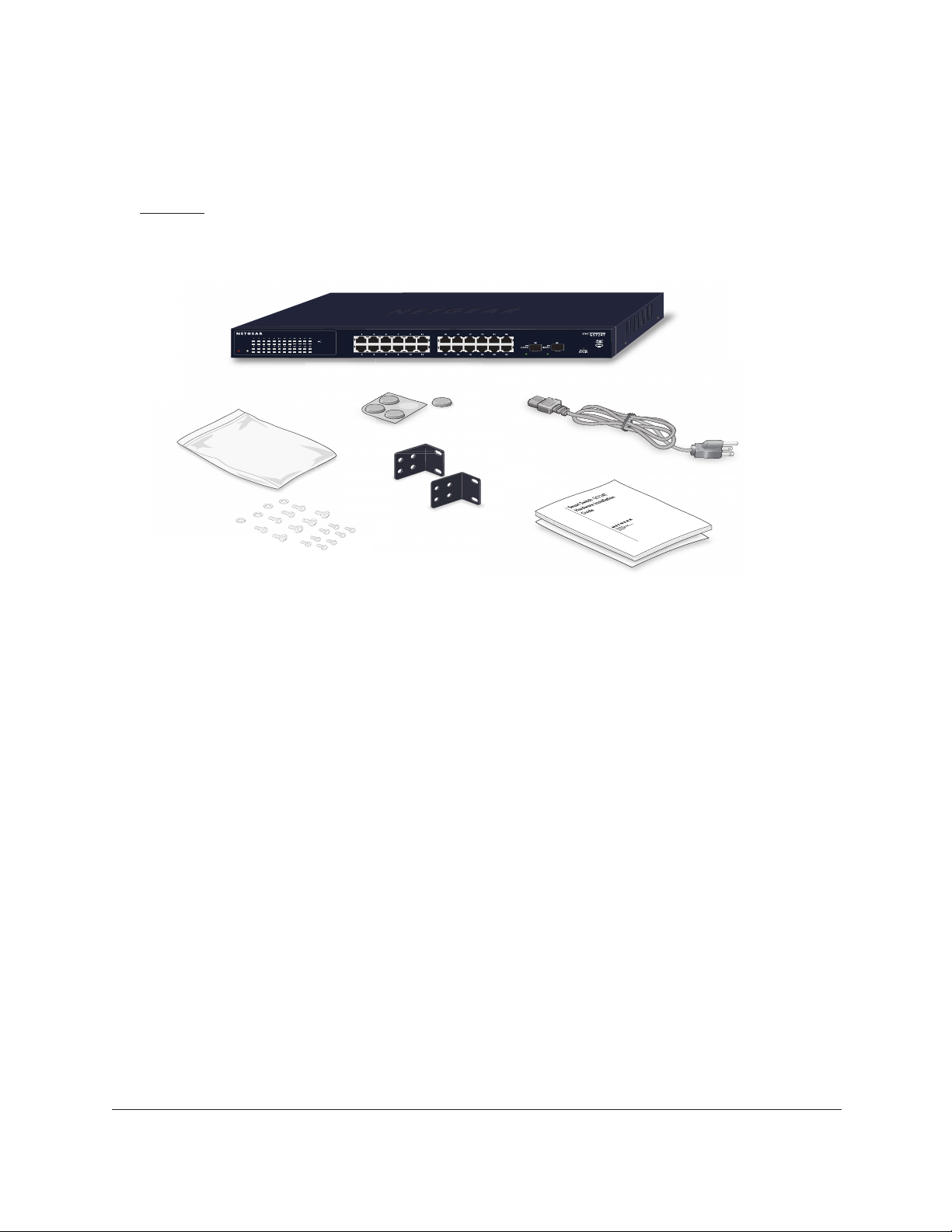
GS716T, GS724T and GS748T Gigabit Smart Switch
Package Contents
Figure 1 shows the package contents of the NETGEAR GS716Tv3 and GS724Tv4 and
GS748Tv5 Series Smart Switch.
Reset
ProSafe 24 Port 10/100/1000 Mbps Smart Switch
PWR
Link/ACT
Green(1000M)
SPD
Yellow(100M)
FDX
Link/ACT
SPD
FDX
Figure 1. Package Contents
Verify that the package contains the following:
• NETGEAR Smart Switch
• Rubber footpads for tabletop installation
• Power cord
• Rack-mount kit for installing the switch in a 19-inch rack
• Quick Installation guide
• W
arranty/Support Information Card
If any item is missing or damaged, contact the place of purchase immediately
Introduction Hardware Installation Guide9
.
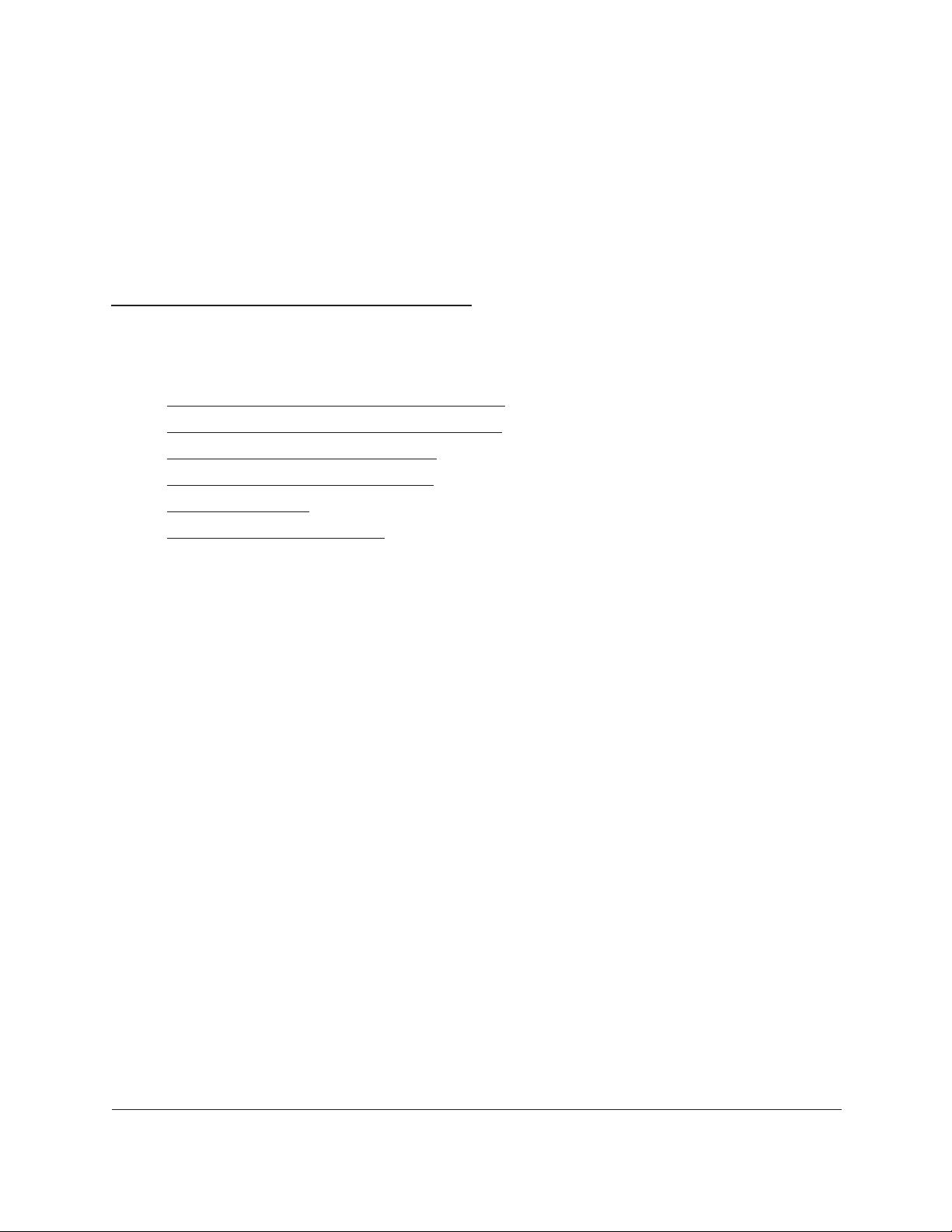
2
2Physical Description
This chapter describes the NETGEAR Smart Switch hardware features. Topics include:
• GS716T/GS724T Front Panel Configuration
• GS716T/GS724T Back Panel Configuration
• GS748T Front Panel Configuration
• GS748T Back Panel Configuration
• LED Designations
• Device Hardware Interfaces
10
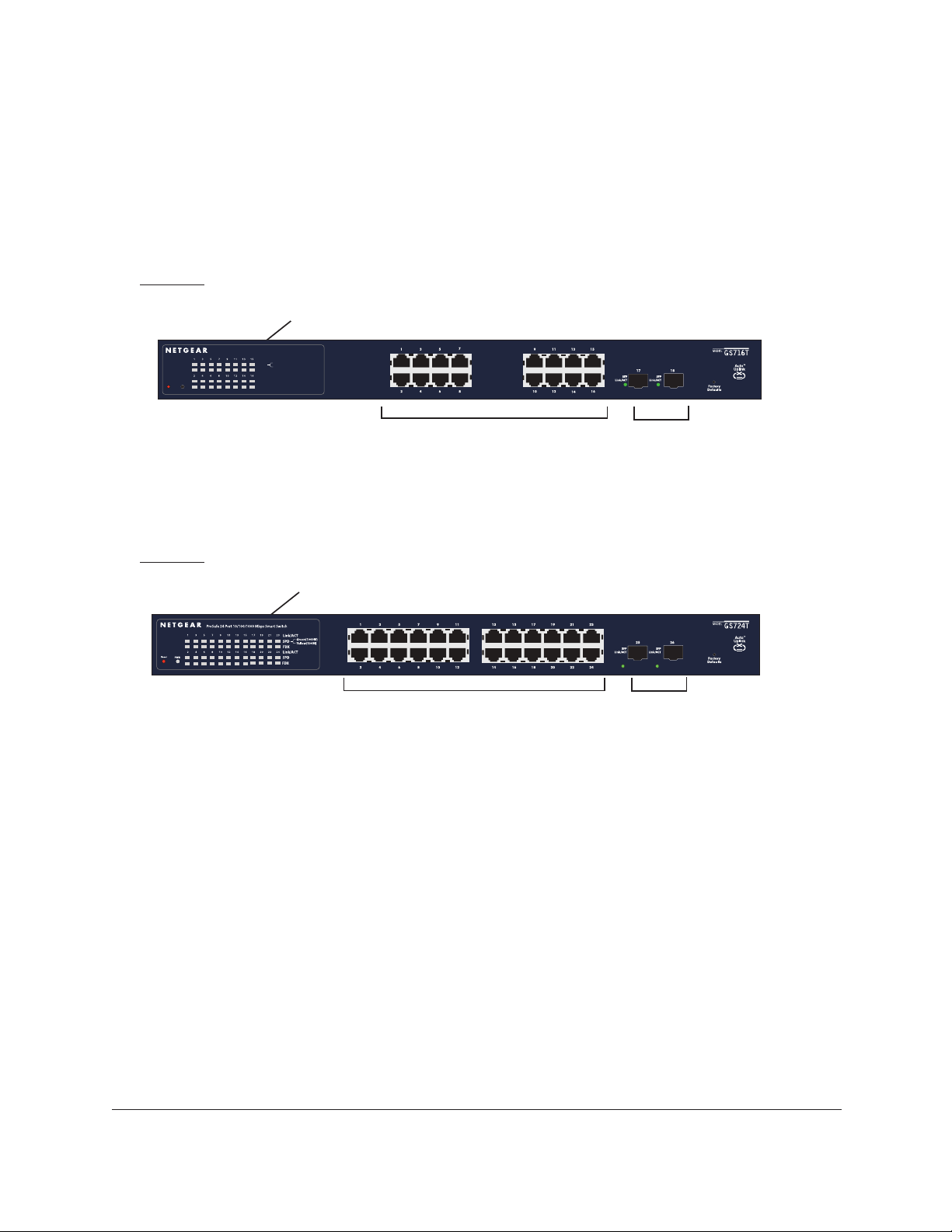
GS716T, GS724T and GS748T Gigabit Smart Switch
GS716T/GS724T Front Panel Configuration
The GS716T/GS724T has 16/24 10/100/1000 Mbps copper port and two dedicated 1000
Mbps SFP fiber ports. Every RJ-45 port is capable of sensing the line speed and negotiating
the operation duplex mode with the link partner automatically
Figure 2 illustrates the NETGEAR GS716T Smart Switch front panel:
System LEDs
ProSafe 16 Port 10/100/1000Mbps Smart Switch
Reset
PWR
Link/ACT
SPD
FDX
Link/ACT
SPD
FDX
Green(1000M)
Yellow(100M)
10/100/1000 Mbps Ethernet Ports
SFP Ports
Figure 2. GS716T Front Panel
Figure 3 illustrates the NETGEAR GS724T Smart Switch front panel:
System LEDs
10/100/1000 Mbps Ethernet Ports
SFP Ports
Figure 3. GS724T Front Panel
The front panel contains the following:
• 16/24 RJ-45 connectors for 10/100/1000 Mbps auto sensing Gigabit Ethernet switching
ports.
• T
wo SFP slots for SFP modules supporting 1000 (1000BASE-SX/LX) Mbps SFP.
• Reset button to restart the device.
• Recessed default reset button to restore the device back to the factory defaults.
• Port LEDs
• System LEDs
Physical Description Hardware Installation Guide11
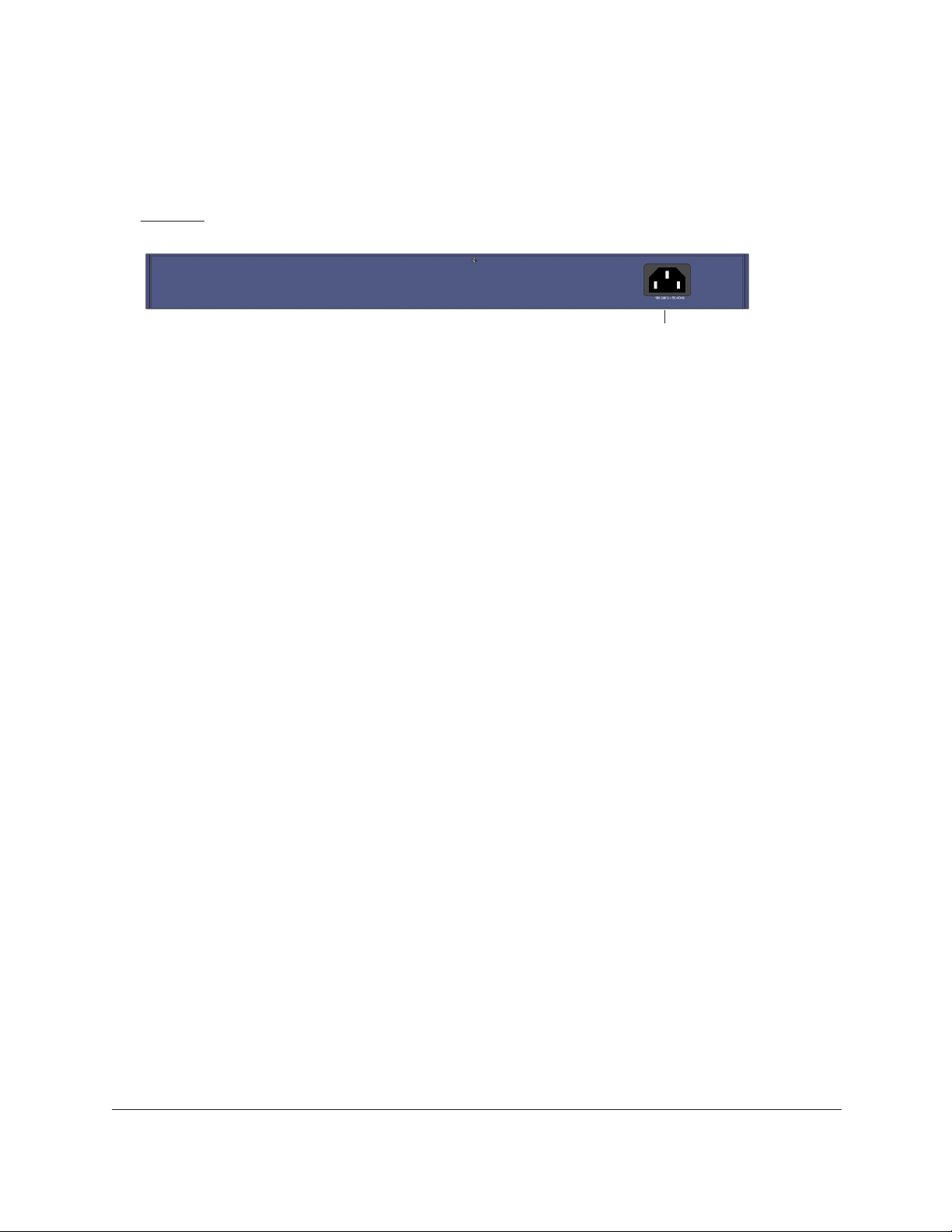
GS716T, GS724T and GS748T Gigabit Smart Switch
GS716T/GS724T Back Panel Configuration
Figure 4 illustrates the NETGEAR GS716T/GS724T Smart Switch back panel:
Power Connector
Figure 4. GS716T/GS724T Back Panel
The back panel contains the following:
• A 100-240V
accommodating the supplied power cord.
AC/50-60 Hz universal input, which is a standard AC power receptacle for
Physical Description Hardware Installation Guide12
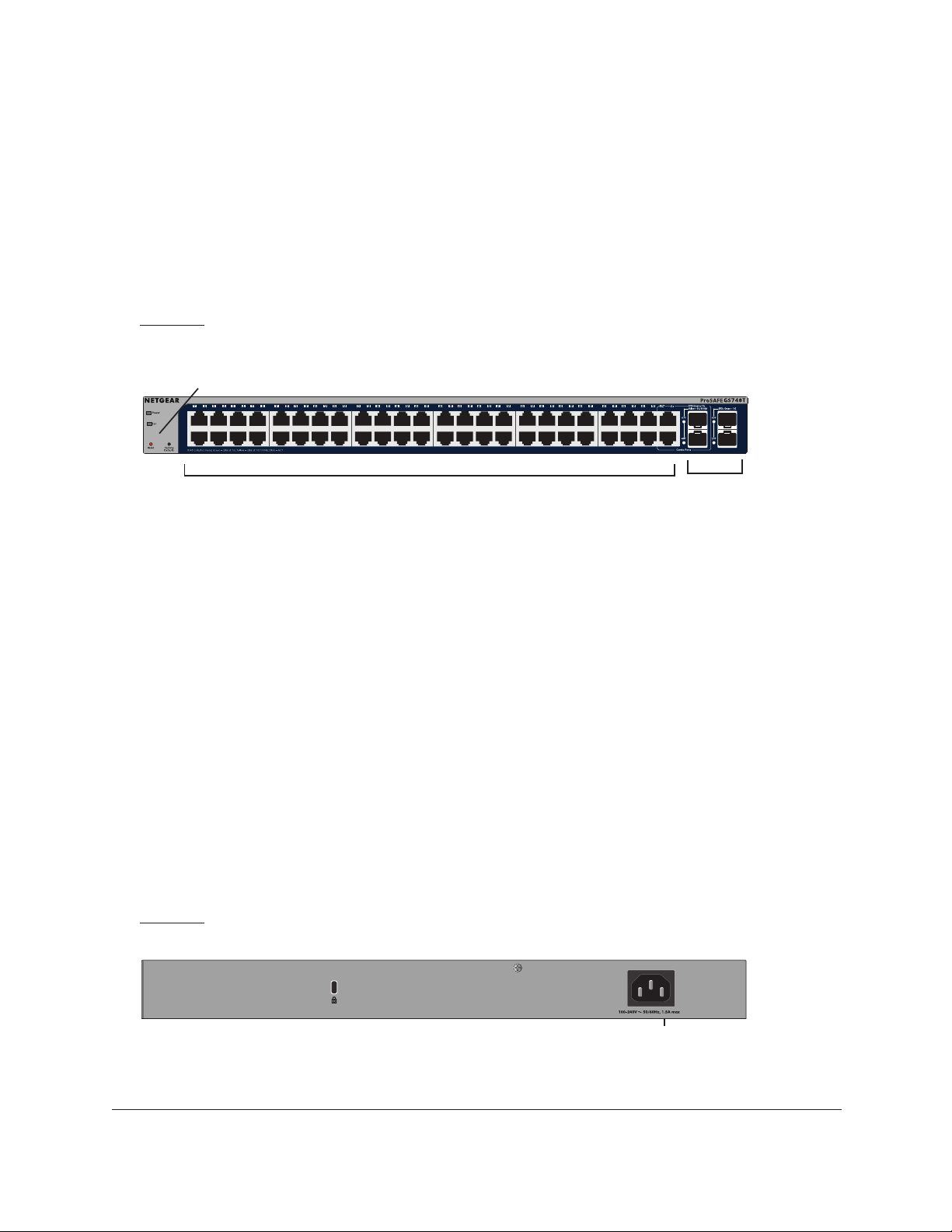
GS716T, GS724T and GS748T Gigabit Smart Switch
GS748T Front Panel Configuration
The GS748T has 48 10/100/1000 Mbps copper ports, two 1000 Mbps SFP combo ports, and
two dedicated 1000 Mbps SFP fiber ports. The SFP combo ports are shared with copper
ports 47 and 48. If the SFP combo ports are in use, copper ports 47 and 48 are inactive.
Every RJ-45 port is capable of sensing the line speed and negotiating the operation duplex
mode with the link partner automatically
Figure 5 illustrates the NETGEAR GS748T Smart Switch front panel:
System LEDs
10/100/1000 Mbps Ethernet Ports
Figure 5. GS748T Front Panel
The front panel contains the following:
• 48 RJ-45 connectors for 10/100/1000 Mbps auto sensing Gigabit Ethernet switching
ports.
• T
wo SFP combo Gigabit Ethernet switching ports
• T
wo dedicated 1000 Mbps SFP Gigabit Ethernet switching ports
• Reset button to restart the device.
• Recessed default reset button to restore the device back to the factory defaults.
• Link, Speed, and
• Power and F
Activity LEDs for each port
AN status LED
SFP Ports
GS748T Back Panel Configuration
Figure 6 illustrates the NETGEAR GS748T Smart Switch back panel:
Figure 6. GS748T Back Panel
Physical Description Hardware Installation Guide13
Power Connector

GS716T, GS724T and GS748T Gigabit Smart Switch
The back panel contains the following:
• A 100-240V
AC/50-60 Hz universal input, which is a standard AC power receptacle for
accommodating the supplied power cord.
LED Designations
Port LEDs
The following tables describe the port LED designations.
Table 1. Port LEDs GS748T
Port LED Designation
16/24-10/100/1000 Mbps
Ports - 3 LEDs per port
LINK/ACT
SPD
FDX
• Solid Green
established on the port.
• Flashing Green
reception is occurring on the port at
1000 Mbps.
• Solid Yellow
established on the port.
• Flashing Yellow
reception is occurring on the port at
10/100 Mbps.
• Off
• Solid Green
• Off
- No 10/100 Mbps link is established
on the port.
established on the port.
- No full-duplex or half-duplex link is
established on the port.
- A valid 1000 Mbps link is
- Packet transmission or
- A valid 10/100 Mbps link is
- Packet transmission or
- Full-duplex link is
2 SFP Ports - 1 LED per
port
SFP LINK/ACT • Solid Green
Physical Description Hardware Installation Guide14
- A valid 1000 Mbps SFP
module link is established on the port.
• Flashing Green
or reception is occurring on the port at
1000 Mbps.
• Off
- No SPD link is established on the
port.
- Packets transmission

GS716T, GS724T and GS748T Gigabit Smart Switch
Table 2. Port LEDs GS748T
Port LED Designation
48 10/100/1000 Mbps
Copper ports
Combo SFP port 47~48 LINK/ACT/SPD • Of
LINK/ACT/SPD • Of
• Solid
established.
• Blinking
or receiving packets at 1000 Mbps.
• Solid
established.
• Blinking
or receiving packets at 10/100 Mbps.
• If
to SFP, the port LED for copper ports 47
and 48 changes to off.
• Solid
module link is established.
• Blinking
or receiving packets at 1000 Mbps.
• Solid
module link is established.
• Blinking
receiving packets at 100 Mbps.
• If
to copper, the port LED for the SFP
combo ports changes to off.
f - No link established.
Green - A valid 1000 Mbps link is
Green - The port is transmitting
Yellow - A valid 10/100 Mbps link is
Yellow - The port is transmitting
the media for ports 47 and 48 changes
f - No SFP module link is established
Green - A valid 1000 Mbps SFP
Green - The port is transmitting
Yellow - A valid 100 Mbps SFP
Yellow -The port is transmitting or
the media for ports 47 and 48 changes
SFP port 49~50 LINK/ACT/SPD • Of
• Solid
module link is established.
• Blinking
or receiving packets at 1000 Mbps.
System LEDs
The following table describes the system LED designations.
Table 3. System LEDs
LED Designation
Power LED • Solid Green
operating normally.
• Off
Fan LED (GS748T only) • Solid yellow - The
• Off - The
- Power is disconnected.
Physical Description Hardware Installation Guide15
- Power is supplied to the switch and the switch is
fan has experienced a fail.
fan is operating normally.
f - No SFP module link is established
Green - A valid 1000 Mbps SFP
Green - The port is transmitting

GS716T, GS724T and GS748T Gigabit Smart Switch
Device Hardware Interfaces
RJ-45 Ports
RJ-45 ports are auto-sensing ports. When inserting a cable into an RJ-45 port, the switch
automatically ascertains the maximum speed (10, 100, or 1000 Mbps) and duplex mode
(half-duplex or full-duplex) of the attached device. All ports support only unshielded or
shielded twisted-pair (UTP or STP) cable terminated with an 8-pin RJ-45 plug.
To simplify the procedure for attaching devices, all RJ-45 ports support Auto Uplink. This
technology allows attaching devices to the RJ-45 ports with either straight-through or
crossover cables. When inserting a cable into the switch’s RJ-45 port, the switch
automatically:
• Senses whether the cable is a straight-through or crossover cable.
• Determines whether the link to the attached device requires a “normal” connection (such
as when connecting the port to a computer) or an “uplink” connection (such as when
connecting the port to a router, switch, or hub).
• Configures the RJ-45 port to enable communications with the attached device, without
requiring user intervention. In this way, the Auto Uplink technology compensates for
setting uplink connections, while eliminating concern about whether to use crossover or
straight-through cables when attaching devices.
SFP GBIC Module
The GBIC module bays accommodate standard SFP GBIC modules, such as the AGM731F,
AGM732F, or AGM733 from NETGEAR, allowing fiber connections on the network. GS716T,
GS724T and GS748T all have two dedicated SFP ports (the last two ports). Moreover,
GS748T has two combo ports (port 47 and 48), which are sharing SFP GBIC with RJ-45
ports. Being a combo port, only one type of connection can be active at any given time. For
example, both copper and fiber port cannot be used at the same time. If both connectors are
plugged in at the same time, the fiber port will be active.
The SFP GBIC bay accommodates a standard SFP GBIC module.
Factory Defaults Button
The Smart Switch has a Factory Default button so that you can remove the current
configuration and return the device to its factory settings. When you enable the Factory
Default button, all settings, including the password, VLAN settings and port configurations will
be removed.
Physical Description Hardware Installation Guide16

3
3Applications
Your NETGEAR GS716Tv3 and GS724Tv4 and GS748Tv5 Gigabit Smart Switch is
designed to provide flexibility in configuring your network connections. It can be used as a
stand-alone device or with 10 Mbps, 100 Mbps, and 1000 Mbps hubs and switches.
17

GS716Tv3 and GS724Tv4 and GS748Tv5 Gigabit Smart Switch
Desktop Switching
The NETGEAR Smart Switch can be used as a desktop switch to build a small network that
enables users to have 1000 Mbps access to a file server. With full-duplex enabled, the switch
port connected to the server or computer can provide 2000 Mbps throughput.
Reset
PWR
ProSafe 24 Port 10/100/1000 Mbps Smart Switch
Link/ACT
Green(1000M)
SPD
Yellow(100M)
FDX
Link/ACT
SPD
FDX
Figure 7. Desktop Switching
Backbone Switching
You can use the GS748T Gigabit Smart Switch as a backbone switch in a small network that
gives users high-speed access to servers and other network devices.
Applications Hardware Installation Guide18

Reset
Power
GS716Tv3 and GS724Tv4 and GS748Tv5 Gigabit Smart Switch
GS748T
GS748T
Combo
46T
1234567891011
LED Link/Act Mode Green=Link at 1000M Yellow=Link at 100/10M Blink=ACT
Model GS108T
12 2213 14 15 16 17 18 19 20 212324 3425 26 27 28 29 30 31 32 333536 37 38 39 40 41 42 43 44
48T
45T
47T
Ports
SFP LED
GREEN=
1000Mbps
47F
49
Blink=ACT
48F
50
Factory
Default
Model FS728TP
` `
Figure 8. Backbone Switching
```
Applications Hardware Installation Guide19

4
4Installation
This chapter describes the installation procedures for your NETGEAR GS716T,GS724T and
GS748T Series Smart Switch. Switch installation involves the following steps:
Step 1: Prepare the Site
Step 2: Install the Switch
Step 3: Check the Installation
Step 4: Connect Devices to the Switch
Step 5: Install an SFP GBIC Module
Step 6: Apply AC Power
Step 7: Manage the Switch using a Web Browser or the Smart Control Center Utility
20

GS716T, GS724T and GS748T Gigabit Smart Switch
Step 1: Prepare the Site
Before you install the switch, ensure the operating environment meets the operating
environment requirements in the following table.
Table 4. Site Requirements
Characteristics Requirements
Mounting • Desktop installations
• Rack-mount installations
equipment rack that is grounded and physically secure. The rack-mount kit supplied
with the switch is also required.
Access Locate the switch in a position that allows access to the front
front panel LEDs, and access power connector.
Power source Provide a power source within 6 feet (1.8 meters) of the installation location. Power
specifications for the switch are shown in
Ensure the AC outlet is not controlled by a wall switch, which can accidentally turn off
power to the outlet and the switch.
Environmental • Temperature
and 55ºC (32 and 131ºF). Keep the switch away from heat sources such as direct
sunlight, warm air exhausts, hot-air vents, and heaters.
• Operating humidity
humidity of 90%, non-condensing.
• Ventilation
of the switch. Keep at least 2 inches (5.08 centimeters) free on all sides for cooling.
Be sure there is adequate airflow in the room or wiring closet where the switch is
installed.
• Operating conditions
source of electromagnetic noise, such as a photocopy machine.
- Install the switch in a dry area, with ambient temperature between 0
- Do not restrict airflow by covering or obstructing air inlets on the sides
- Provide a flat table or shelf surface.
- Use a 19-inch (48.3-centimeter) EIA standard
panel RJ-45 ports, view the
GS716T/GS724T Back Panel Configuration
- The installation location should have a maximum relative
- Keep the switch at least 6 ft. (1.83 m) away from nearest
Installation Hardware Installation Guide21

GS716T, GS724T and GS748T Gigabit Smart Switch
Step 2: Install the Switch
The NETGEAR GS716T,GS724T,GS748T Series Smart Switch can be installed on a flat
surface or in a standard 19-inch rack.
Install the Switch on a Flat Surface
The switch ships with four self-adhesive rubber footpads. Stick one rubber footpad on each of
the four concave spaces on the bottom of the switch. The rubber footpads cushion the switch
against shock/vibrations.
Install the Switch in a Rack
To install the switch in a rack, use the following procedure (and see Figure 9, Rack Mount on
page 23). To perform this procedure, the 17-inch rack-mount kit supplied with switch is
required.
1. Attach the supplied mounting brackets to the side of the switch.
2. Insert the screws provided in the rack-mount kit through each bracket and into the bracket
mounting holes in the switch.
3. Tighten the screws with a #1 Phillips screwdriver to secure each bracket.
4. Align the mounting holes in the brackets with the holes in the rack, and insert two pan-head
screws with nylon washers through each bracket and into the rack.
Installation Hardware Installation Guide22

GS716T, GS724T and GS748T Gigabit Smart Switch
5. Tighten the screws with a #2 Phillips screwdriver to secure the switch in the rack.
Figure 9. Rack Mount
Step 3: Check the Installation
Before applying power perform the following:
• Inspect the equipment thoroughly
• V
erify that all cables are installed correctly.
• Check cable routing to make sure cables are not damaged or creating a safety hazard.
• Ensure all equipment is mounted properly and securely
.
.
Installation Hardware Installation Guide23

GS716T, GS724T and GS748T Gigabit Smart Switch
Step 4: Connect Devices to the Switch
The following procedure describes how to connect computers to the switch’s RJ-45 ports.
The NETGEAR GS716T,GS724T,GS748T Series Smart Switch contains Auto Uplink™
technology, which allows the attaching of devices using either straight-through or crossover
cables.
Reset
PWR
ProSafe 24 Port 10/100/1000 Mbps Smart Switch
Link/ACT
Green(1000M)
SPD
Yellow(100M)
FDX
Link/ACT
SPD
FDX
Figure 10. Connecting Devices to the Switch
Connect each computer to an RJ-45 network port on the Switch front panel (Figure 10). Use
Category 5 (Cat5) Unshielded Twisted-Pair (UTP) cable terminated with an RJ-45 connector
to make these connections.
Note: Ethernet specifications limit the cable length between the switch and
the attached device to 100 m (328 ft.).
Installation Hardware Installation Guide24

GS716T, GS724T and GS748T Gigabit Smart Switch
Step 5: Install an SFP GBIC Module
The following procedure describes how to install an SFP Gigabit Ethernet module in the
switch’s Gigabit module bay. Standard SFP GBIC modules are sold separately from the
Smart Switch. If an SFP GBIC module is not being installed at this time, skip this procedure.
To install an SFP GBIC module:
Insert the SFP module into the SFP module bay. Press firmly to ensure the module seats into
the connector.
Figure 11. Install an SFP Gigabit Ethernet Module
Rx
Tx
Installation Hardware Installation Guide25

GS716T, GS724T and GS748T Gigabit Smart Switch
Step 6: Apply AC Power
NETGEAR GS716T,GS724T,GS748T Series Smart Switch does not have an ON/OFF
switch. The method of applying or removing AC power is by connecting or disconnecting the
power cord. Before connecting the power cord, select an AC outlet that is not controlled by a
wall switch, which can turn off power to the switch. After selecting an appropriate outlet, use
the following procedure to apply AC power.
1. Connect the female end of the supplied AC power adapter cable to the power receptacle
on the back of the switch.
2. Connect the 3-pronged end of the AC power adapter cable to a grounded 3-pronged AC
outlet.
When applying power, the Power LED on the switch’s front panel is Green.
If the Power LED does not go on, check that the power cable is plugged in correctly and that
the power source is good. If this does not resolve the problem, refer to
Troubleshooting Chart.
Table 5,
Installation Hardware Installation Guide26

GS716T, GS724T and GS748T Gigabit Smart Switch
Step 7: Manage the Switch using a Web Browser or the Smart Control Center Utility
The NETGEAR GS716T,GS724T,GS748T Series Smart Switch contains software for
viewing, changing, and monitoring the way it works. This management software is not
required for the switch to work. The ports can be used without using the management
software. However, the management software enables the setup of VLAN and Trunking
features, and also improves the efficiency of the switch, which results in the improvement of
its overall performance as well as the performance of the network.
After powering up the switch for the first time, the Smart Switch can be configured using a
Web browser or a utility program called Smart Control Center. For more information about
the Smart Control Center, visit
Note: When the device powers up, there is a default IP address already
configured on the device. The default IP address is 192.168.0.239
and subnet mask 255.255.255.0.
http://www.netgear.com/support.
Installation Hardware Installation Guide27

A
ATroubleshooting
This chapter provides information about troubleshooting the NETGEAR Smart Switch. Topics
include the following:
• Troubleshooting Chart
• Additional Troubleshooting Suggestions
•
28

GS716T, GS724T and GS748T Gigabit Smart Switch
Troubleshooting Chart
The following table lists symptoms, causes, and solutions of possible problems.
Table 5. Troubleshooting Chart
Symptom Cause Solution
Power LED is off. No power is received. Check the power cord connections for the switch at
the switch and the connected device. Ensure all
cables used are correct and comply with Ethernet
specifications.
Link LED is off or
intermittent.
File transfer is slow or
performance
is a problem.
A segment or device is
not recognized as part of
the network.
ACT LED is flashing
continuously on all
connected ports and the
network is disabled.
degradation
Port connection is not
working.
Half-duplex or full-duplex
setting on the switch and
the connected device are
not the same.
One or more devices are
not properly connected,
or cabling does not meet
Ethernet guidelines.
A network loop
(redundant path) has
been created.
Check the crimp on the connectors and make sure
that the plug is properly inserted and locked into the
port at both the switch and the connecting device.
Ensure all cables used are correct and comply with
Ethernet specifications. Check for a defective
adapter card, cable, or port by testing them in an
alternate environment where all products are
functioning.
Make sure the attached device is set to
auto-negotiate.
Verify that the cabling is correct. Ensure all
connectors are securely positioned in the required
ports. Equipment may have been accidentally
disconnected.
Break the loop by ensuring that there is only one
path from any networked device to any other
networked device.
Troubleshooting Hardware Installation Guide29

GS716T, GS724T and GS748T Gigabit Smart Switch
Additional Troubleshooting Suggestions
If the suggestions in Troubleshooting Chart do not resolve the problem, refer to the
troubleshooting suggestions in this section.
Network Adapter Cards
Ensure the network adapter cards installed in the computers are in working condition and the
software driver has been installed.
Configuration
If problems occur after altering the network configuration, restore the original connections
and determine the problem by implementing the new changes, one step at a time. Ensure
that cable distances, repeater limits, and other physical aspects of the installation do not
exceed the Ethernet limitations.
Switch Integrity
If required, verify the integrity of the switch by resetting the switch. To reset the switch,
remove the AC power from the switch and then reapply AC power. If the problem continues,
contact NETGEAR technical support. In North America, call 1-888-NETGEAR. If you are
outside of North America, please refer to the support information card included with your
product.
Auto-Negotiation
The RJ-45 ports negotiate the correct duplex mode and speed if the device at the other end
of the link supports auto negotiation. If the device does not support auto negotiation, the
switch only determines the speed correctly and the duplex mode defaults to half-duplex.
The gigabit port on the Gigabit module negotiates speed, duplex mode, and flow control,
provided that the attached device supports auto-negotiation.
Troubleshooting Hardware Installation Guide30

B
BTechnical Specifications
Network Protocol and Standards Compatibility
IEEE 802.3i 10BASE-T
IEEE 802.3u 100BASE-TX,FX
IEEE 802.3ab 1000BASE-T
IEEE 802.3z 1000BASE-X
IEEE 802.3x flow control
IEEE 802.3az (Energy Efficient Ethernet)
Management
Windows 2003, Windows 2008, Windows XP, Windows 7, Microsoft Explorer 8.0 ~ 9.0,
Firefox 20 or 21
IEEE 802.1Q VLAN
IEEE 802.3ad Link Aggregation
IEEE 802.1D Spanning Tree Protocol
IEEE 802.1W Rapid Spanning Tree Protocol
IEEE 802.1AB
IEEE 802.3ab LLDP
SNMP v1, v2c, and v3
HTTP and HTTPS
IGMP snooping v1/v2/v3
MLD snooping
Multicast Vlan Registration
IEEE 802.1x (RAIDUS), Dynamic Vlan Assignment
Storm control for broadcast, multicast and unknown unicast packets
31

GS716T, GS724T and GS748T Gigabit Smart Switch
IEEE 802.1p Class of Service (CoS)
IEEE 802.1s
IEEE 802.1x Guest VLAN
Jumbo Frame Support (9K)
Static LAGs
RMON 1,2,3,9
Static L2 Multicast Filtering
Voice VLAN
Protected Ports
DHCP Snooping
Dynamic ARP Inspection
Protocol and MAC based VLAN
Static Routing
Cable Test
Syslog (RFC 3164)
Persistent log supported
Port Locking
Denial of Service Protection (control plane)
Denial of Service Protection (data plane)
TACACS+
RADIUS
EAPOL Forwarding
BPDU Flooding
Auto VoIP
Auto Video
Auto DoS
ACL Wizard
Management Security
Smart Control Center Discovery
Boot code update
Password management
Technical Specifications Hardware Installation Guide32

GS716T, GS724T and GS748T Gigabit Smart Switch
IPv6 management
Text-based config
Inventory Support (Customized)
Restore Defaults Push Button
Restore Defaults via Web
Standard L2 MIBs support
User ID configuration
Authentication login lists
IPv4 and IPv6 DiffServ
MAC, IPv4 and IPv6 ACL
Dual Image Support
SNTP (Simple Network Time Protocol) 2 servers. Disabled by default.
Interface
GS716Tv3/GS724Tv4
• 16/24 10/100/1000Mbps ethernet copper ports
• 2 dedicated 1000Mbps fiber ports
GS748Tv5
• 48 10/100/1000Mbps ethernet copper ports.
• 2 Combo ports
• 2 dedicated 1000Mbps fiber ports.
LEDs
Per port (Gigabit): Link/Activity, Speed
Per device: Power, FAN (GS748T only)
Performance Specifications
Forwarding modes: Store-and-forward
Bandwidth: 36 Gbps (for GS716T); 52Gbps (for GS724T); 100Gbps (for GS748T)
Address database size: 16K media access control (MAC) addresses per system
Mean Time Between Failure (MTBF) at 25°C:
GS716T: 726,612 hours
GS724T: 567,680 hours
GS748T: 390,728 hours
Technical Specifications Hardware Installation Guide33

GS716T, GS724T and GS748T Gigabit Smart Switch
Power Supply
GS716T/GS724T: 100-240V~, 50/60Hz, 1.0A Max, universal input
GS748T: 100-240V~, 50/60Hz, 1.5A Max, universal input
Physical Specifications
GS716T:
Dimensions (H x W x D): 43 x 440 x 204 (mm)
Weight: 2.57 kg
GS724T:
Dimensions (H x W x D): 43 x 440 x 204 (mm)
Weight: 2.74 kg
GS748T:
Dimensions (H x W x D): 43 x 440 x 257 (mm)
Weight: 3.46 kg
Environmental Specifications
Operating temperature: 0°C to 55°C (32 to 131°F)
Storage temperature: -20°C to 70°C (28 to 158°F)
Operating humidity: 10%-90% maximum relative humidity, non-condensing
Storage humidity: 5%-95% maximum relative humidity, non-condensing
Operating altitude: 3,000 m (10,000 ft.) maximum
Storage altitude: 3,000 m (10,000 ft.) maximum
Electromagnetic Emissions
CE mark, commercial
FCC Part 15 Class A
VCCI Class A
C-Tick
Electromagnetic Immunity
EN 55022 (CISPR 22), Class A
Safety
CE mark, commercial
Technical Specifications Hardware Installation Guide34

GS716T, GS724T and GS748T Gigabit Smart Switch
UL listed (UL 1950)/cUL IEC950/EN60950
CB and CCC
Modules
AGM731F 1000BASE-SX SFP GBIC for multimode fiber
AGM732F 1000BASE-LX SFP GBIC for single mode fiber
AGM733 1000BASE-LZ GBIC for long haul single mode fiber
Technical Specifications Hardware Installation Guide35

C
CNotification of Compliance
NETGEAR Wired Products
Regulatory Compliance Information
This section includes user requirements for operating this product in accordance with National
laws for usage of radio spectrum and operation of radio devices. Failure of the end-user to
comply with the applicable requirements may result in unlawful operation and adverse action
against the end-user by the applicable National regulatory authority.
This product's firmware limits operation to only the channels allowed in a particular Region or
Country. Therefore, all options described in this user's guide may not be available in your version
of the product.
FCC Requirements for Operation in the United States
FCC Information to User
This product does not contain any user serviceable components and is to be used with
approved antennas only. Any product changes or modifications will invalidate all applicable
regulatory certifications and approvals
This device complies with Part 15 of the FCC Rules. Operation is subject to the following two
conditions: (1) This device may not cause harmful interference, and (2) this device must
accept any interference received, including interference that may cause undesired operation.
FCC Guidelines for Human Exposure
This equipment complies with FCC radiation exposure limits set forth for an uncontrolled
environment. This equipment should be installed and operated with minimum distance of 20
cm between the radiator and your body.
This transmitter must not be co-located or operating in conjunction with any other antenna or
transmitter.
FCC Declaration Of Conformity
We, NETGEAR, Inc., 350 East Plumeria Drive, San Jose, CA 95134, declare under our sole
responsibility that the GS716T, GS724T and GS748T Gigabit Smart Switch complies with
Part 15 of FCC Rules.
36

GS716T, GS724T and GS748T Gigabit Smart Switch
Operation is subject to the following two conditions:
• This device may not cause harmful interference, and
• This device must accept any interference received, including interference that may cause
undesired operation.
FCC Radio Frequency Interference Warnings & Instructions
This equipment has been tested and found to comply with the limits for a Class B digital
device, pursuant to Part 15 of the FCC Rules. These limits are designed to provide
reasonable protection against harmful interference in a residential installation. This
equipment uses and can radiate radio frequency energy and, if not installed and used in
accordance with the instructions, may cause harmful interference to radio communications.
However, there is no guarantee that interference will not occur in a particular installation.
If this equipment does cause harmful interference to radio or television reception, which can
be determined by turning the equipment off and on, the user is encouraged to try to correct
the interference by one or more of the following methods:
• Reorient or relocate the receiving antenna.
• Increase the separation between the equipment and the receiver.
• Connect the equipment into an electrical outlet on a circuit different from that which the
radio receiver is connected.
• Consult the dealer or an experienced radio/TV technician for help.
Modifications made to the product, unless expressly approved by NETGEAR, Inc., could void
the user's right to operate the equipment.
Canadian Department of Communications Radio Interference Regulations
This digital apparatus, GS716T, GS724T and GS748T Gigabit Smart Switch, does not exceed
the Class B limits for radio-noise emissions from digital apparatus as set out in the Radio
Interference Regulations of the Canadian Department of Communications.
This Class [B] digital apparatus complies with Canadian ICES-003.
Cet appareil numérique de la classe [B] est conforme à la norme NMB-003 du Canada
European Union
The GS716T, GS724T and GS748T Gigabit Smart Switch complies with essential requirements
of EU EMC Directive 2004/108/EC and Low Voltage Directive 2006/95/EC as supported by
applying the following test methods and standards:
• EN55022: 2006 / A1: 2007
• EN55024: 1998 / A1: 2001 / A2: 2003
• EN60950-1: 2005 2nd Edition
• EN 61000-3-2:2006
• EN 61000-3-3:1995 w/A1: 2001+A2: 2005
Notification of Compliance Hardware Installation Guide37

GS716T, GS724T and GS748T Gigabit Smart Switch
Numerics
1000BASE-LX 8
1000BASE-SX 8
1000BASE-T 8
1000BASE-X 8
100-240VAC/50-60 12, 14
100BASE-FX 8
100BASE-TX 8
10BASE-T 8
1U 8
8-pin 16
A
AC Power 12, 14
AGM731F 16
AGM732F 16
AGM733 16
Applying AC Power 26
Attaching Switch to a Rack 23
Auto Uplink 16
Auto-negotiating 8
Auto-sensing 16
B
Back-pressure 8
Brackets 22
C
Category 5 Unshielded Twisted-Pair 7
Checking the Installation 23
Class of Service 7
compliance 36
Connecting Devices to the Switch 24
Copper 7
Crossover 16
D
Default IP Address 27
Default Reset Button 11, 13
Device Hardware Interfaces 11
Duplex Mode 16
E
Example of Desktop Switching 18
38

GS716T, GS724T and GS748T Gigabit Smart Switch
F
Factory Default Button 16
Factory Defaults 11, 13
Fiber Connectivity 7
Flat Surface 22
Full-duplex 7
G
GBIC 7, 16
Gigabit Ports 7
H
High-speed Servers 7
Hz 12, 14
I
IEEE 802.3ab 8
IEEE 802.3i 8
IEEE 802.3u 8
IEEE 802.3x 8
IEEE 802.3z 8
IEEE Standards 8
IEEE-compliant 7
Installation Guide 9
Installing an SFP GBIC Module 25
Installing the Switch 22
L
LED Designations 13, 14
LINK/ACT LED 14, 15
Low Latency 7
M
MAC 8
Media Access Control 8
Mounting Holes 22
N
Nylon Washers 22
O
ON/OFF switch 26
Operating Conditions 21
Operating Environment 21
39

Operating humidity 21
Overview 7
P
Package Contents 9
Pause Frame Flow Control 8
Phillips Screwdriver 22
Port LEDs 14
Power cord 9
Preparing the Site 21
R
Rack 22
Rack-mount Kit 9, 22
Reset Button 11, 13
RJ-45 7
RJ-45 Ports 16
Rubber footpads 9, 22
GS716T, GS724T and GS748T Gigabit Smart Switch
S
SFP GBIC Module 16
SFP LINK/ACT LED 14, 15
SFP Module Bay 25
Site Requirements 21
Smart Control Center 7
Straight-through 16
Support Information Card 9
System LEDs 15
T
technical support 3
Temperature 21
trademarks 3
Traffic Control 7
Troubleshooting Chart 29
U
User Intervention 16
UTP 24
V
Ventilation 21
VLAN 7
40

GS716T, GS724T and GS748T Gigabit Smart Switch
W
Warranty 9
Web-based Graphical User Interface 7
41
