Page 1
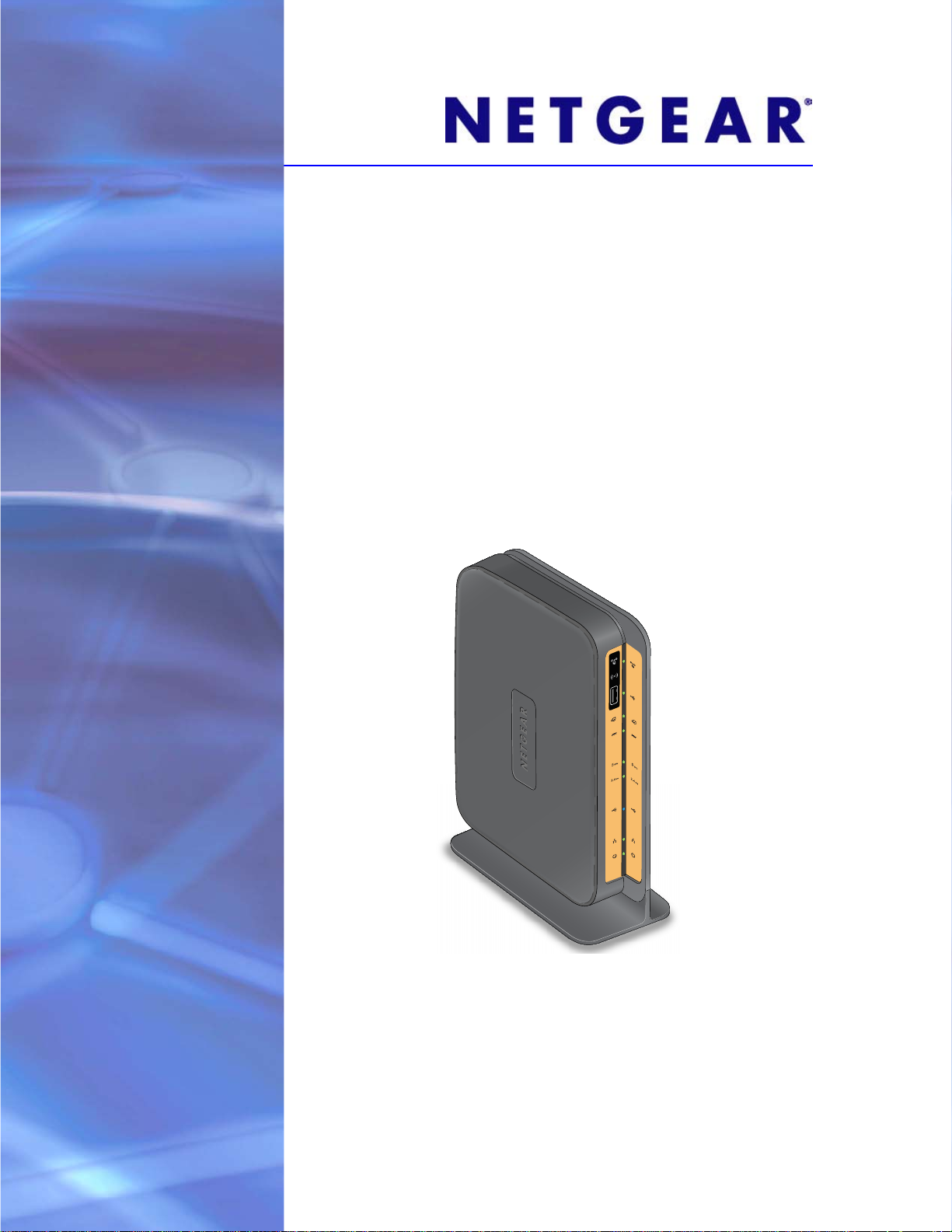
N750 Wireless Dual Band Gigabit DSL Modem Router—Premium Edition DGND4000
User Manual
350 East Plumeria Drive
San Jose, CA 95134
USA
November 2012
202-11047-01
v1.0
Page 2
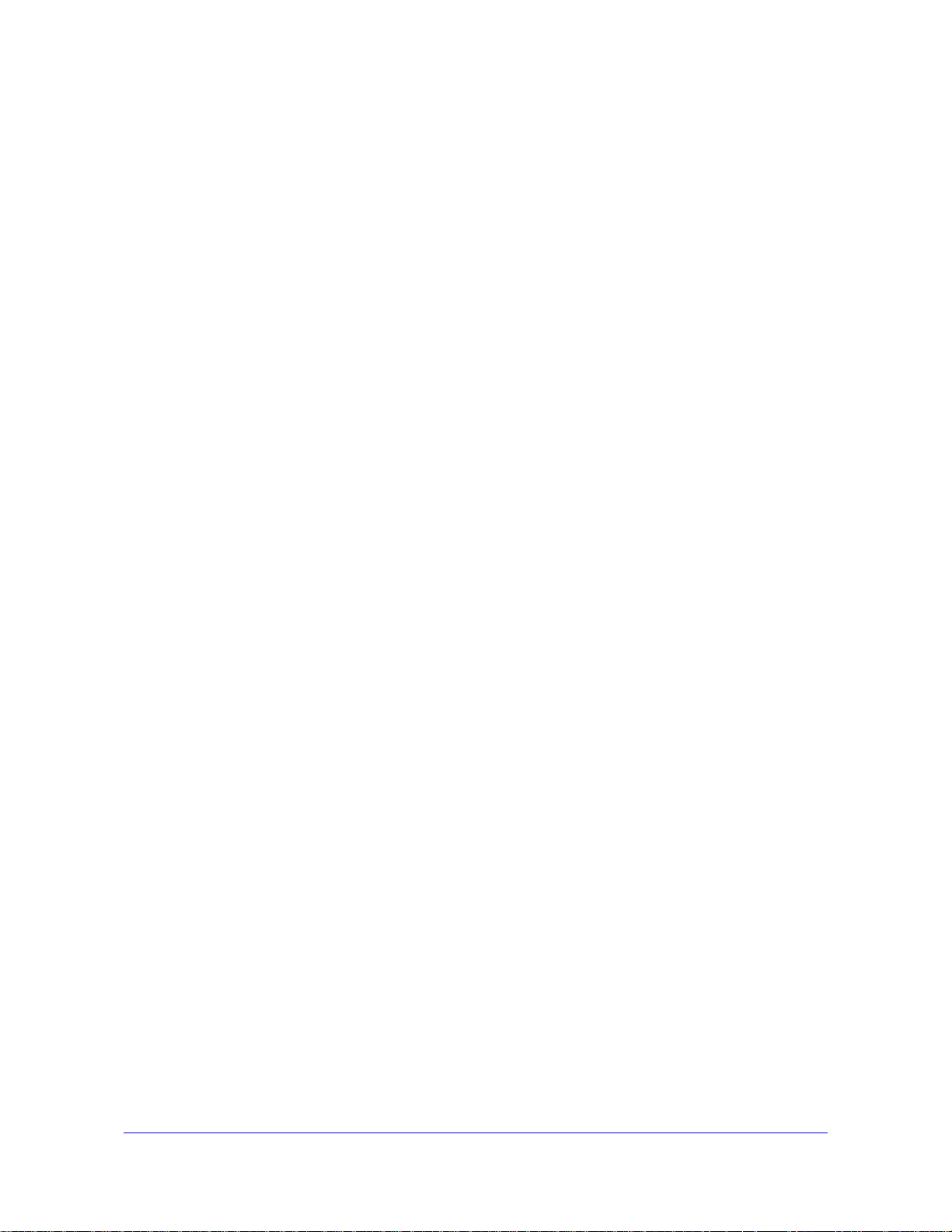
N750 Wireless Dual Band Gigabit ADSL Modem Router DGND4000
Support
Thank you for choosing NETGEAR.
After installing your device, locate the serial number on the label of your product and use it to register your product
at https://my.netgear.com. You must register your product before you can
NETGEAR recommends registering your product through the NETGEAR
support, visit http://support.netgear.com.
Phone (US & Canada only): 1-888-NETGEAR.
Phone (Other Countries): Check the li
http://support.netgear.com/general/cont
NETGEAR recommends that you use only the official NETGEAR support resources.
st of phone numbers at
act/default.aspx.
use NETGEAR telephone support.
web site. For product updates and web
Trademarks
NETGEAR, the NETGEAR logo, and Connect with Innovation are trademarks and/or registered trademarks of
NETGEAR, Inc. and/or its subsidiaries in the United States and/or other countries. Information is subject to change
without notice. Other brand and product names are registered trademarks or trademarks of their respective
holders. © 2012 All rights reserved.
2
Page 3
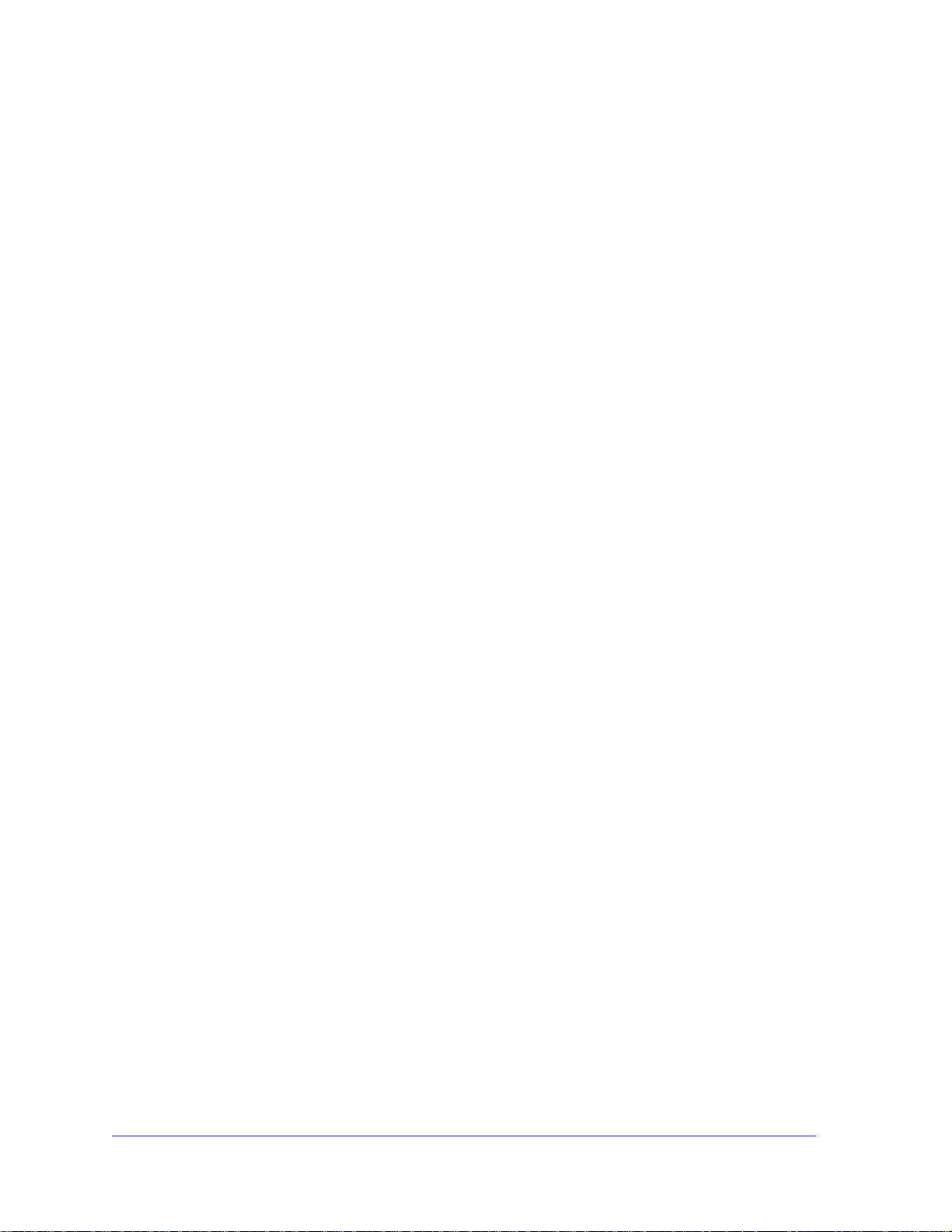
Contents
Chapter 1 Hardware Setup
Chapter 2 Get Started with NETGEAR genie
Unpack Your New Router. . . . . . . . . . . . . . . . . . . . . . . . . . . . . . . . . . . . . .11
Hardware Features. . . . . . . . . . . . . . . . . . . . . . . . . . . . . . . . . . . . . . . . . . .12
Label. . . . . . . . . . . . . . . . . . . . . . . . . . . . . . . . . . . . . . . . . . . . . . . . . . . .12
Back Panel . . . . . . . . . . . . . . . . . . . . . . . . . . . . . . . . . . . . . . . . . . . . . . .13
Front Panel. . . . . . . . . . . . . . . . . . . . . . . . . . . . . . . . . . . . . . . . . . . . . . .14
Position Your Wireless Router . . . . . . . . . .
ADSL Microfilters . . . . . . . . . . . . . . . . . . . . . . . . . . . . . . . . . . . . . . . . . . . .18
One-Line ADSL Microfilter (Not Included) . . . . . . . . . . . . . . . . . . . . . . .18
Two-Line ADSL Microfilter (Included). . . . . . . . . . . . . . . . . . . . . . . . . . .19
Summary . . . . . . . . . . . . . . . . . . . . . . . . . . . . . . . . . . . . . . . . . . . . . . . .19
Cable Your N750 Wireless Modem Router . . .
Verify the Cabling. . . . . . . . . . . . . . . . . . . . . . . . . . . . . . . . . . . . . . . . . . . .20
Prepare to Set Up the Wireless Modem Router. . . . . . . . . . . . . . . . . . . . .22
Use Standard TCP/IP Properties for DHCP . . . . . . . . . . . . . . . . . . . . . .22
Gather ISP Information. . . . . . . . . . . . . . . . . . . . . . . . . . . . . . . . . . . . . .22
Wireless Devices and Security Settings. . . . . .
Types of Logins and Access. . . . . . . . . . . . . . . . . . . . . . . . . . . . . . . . . . . .22
NETGEAR genie Setup . . . . . . . . . . . . . . . . . . . . . . . . . . . . . . . . . . . . . . .23
Use NETGEAR genie after Installat
Upgrade Wireless Modem Router Firmware . . . .
Wireless Modem Router Dashboard (BASIC
Add Wireless Devices or Computers
Manual Method. . . . . . . . . . . . . . . . . . . . . . . . . . . . . . . . . . . . . . . . . . . .26
Wi-Fi Protected Setup (WPS) Method . . . . . . . . . . . . . . . . . . . . . . . . . .26
ion. . . . . . . . . . . . . . . . . . . . . . . . . . . .24
. . . . . . . . . . . . . . . . . . . . . . . .17
. . . . . . . . . . . . . . . . . . . . .19
. . . . . . . . . . . . . . . . . . .22
. . . . . . . . . . . . . . . . . . .24
Home Screen). . . . . . . . . . .25
to Your Network. . . . . . . . . . . . . . . .26
Chapter 3 NETGEAR genie BASIC Settings
Internet Basic Settings . . . . . . . . . . . . . . . . . . . . . . . . . . . . . . . . . . . . . . . .29
Internet Basic Settings Screen Fields. . . . . . . . . . . . . . . . . . . . . . . . . . .29
Attached Devices . . . . . . . . . . . . . . . . . . . . . . . . . . . . . . . . . . . . . . . . . . . .31
Parental Controls . . . . . . . . . . . . . . . . . . . . . . . . . . . . . . . . . . . . . . . . . . . .32
ReadySHARE USB Storage and Printer . . . . . . . . . . . . . . . . . . . . . . . . . .33
USB Storage (Basic Settings) . . . . . . . . . . . . . . . . . . . . . . . . . . . . . . . .33
ReadySHARE Printer . . . . . . . . . . . . . . . . . . . . . . . . . . . . . . . . . . . . . . .34
Basic Wireless Settings . . . . . . . . . . . . . . . . . . . . . . . . . . . . . . . . . . . . . . .34
Wireless Settings Screen Fields. . . . . . . . . . . . . . . . . . . . . . . . . . . . . . .36
Change WPA Security Option and Passphrase . . . . . . . . . . . . . . . . . . .37
3
Page 4

N750 Wireless Dual Band Gigabit ADSL Modem Router DGND4000
Guest Networks . . . . . . . . . . . . . . . . . . . . . . . . . . . . . . . . . . . . . . . . . . . . .38
Guest Network Wireless Security Options . . . . . . . . . . . . . . . . . . . . . . .39
NETGEAR genie App. . . . . . . . . . . . . . . . . . . . . . . . . . . . . . . . . . . . . . . . .40
NETGEAR genie Mobile App . . . . . . . . . . . . . . . . . . . . . . . . . . . . . . . . . 41
Chapter 4 NETGEAR genie ADVANCED Home
Setup Wizard . . . . . . . . . . . . . . . . . . . . . . . . . . . . . . . . . . . . . . . . . . . . . . .43
WPS Wizard. . . . . . . . . . . . . . . . . . . . . . . . . . . . . . . . . . . . . . . . . . . . . . . .45
VPN Wizard . . . . . . . . . . . . . . . . . . . . . . . . . . . . . . . . . . . . . . . . . . . . . . . .46
Setup Menu . . . . . . . . . . . . . . . . . . . . . . . . . . . . . . . . . . . . . . . . . . . . . . . .48
ADSL Setup . . . . . . . . . . . . . . . . . . . . . . . . . . . . . . . . . . . . . . . . . . . . . . . . 49
WAN Setup. . . . . . . . . . . . . . . . . . . . . . . . . . . . . . . . . . . . . . . . . . . . . . . . . 50
Default DMZ Server . . . . . . . . . . . . . . . . . . . . . . . . . . . . . . . . . . . . . . . . 51
Change the MTU Size . . . . . . . . . . . . . . . . . . . . . . . . . . . . . . . . . . . . . .51
LAN Setup . . . . . . . . . . . . . . . . . . . . . . . . . . . . . . . . . . . . . . . . . . . . . . . . .53
LAN Setup Screen Settings . . . . . . . . . . . . . . . . . . . . . . . . . . . . . . . . . . 54
Use the Wireless Modem Router as a DHCP Server. . . . . . . . . . . . . . .54
Address Reservation . . . . . . . . . . . . . . . . . . . . . . . . . . . . . . . . . . . . . . .55
Quality of Service Setup. . . . . . . . . . . . . . . . . . . . . . . . . . . . . . . . . . . . . . . 56
Chapter 5 USB Storage
USB Drive Requirements . . . . . . . . . . . . . . . . . . . . . . . . . . . . . . . . . . . . . . 62
ReadySHARE Access . . . . . . . . . . . . . . . . . . . . . . . . . . . . . . . . . . . . . . . .62
File-Sharing Scenarios. . . . . . . . . . . . . . . . . . . . . . . . . . . . . . . . . . . . . . . .63
USB Storage Basic Settings. . . . . . . . . . . . . . . . . . . . . . . . . . . . . . . . . . . .64
Add or Edit a Network Folder . . . . . . . . . . . . . . . . . . . . . . . . . . . . . . . . . 66
USB Storage Advanced Settings . . . . . . . . . . .
Safely Remove a USB Drive . . . . . . . . . . . . . . . . . . . . . . . . . . . . . . . . . . . 68
Media Server Settings . . . . . . . . . . . . . . . . . . . . . . . . . . . . . . . . . . . . . . . .69
Specify
Connect to the USB Drive from a Remote Computer
ReadySHARE Cloud . . . . . . . . . . . . . . . . . . . . . . . . . . . . . . . . . . . . . . . . . 72
Approved USB Devices. . . . . . . . . . . . . . . . . . . . . . . . . . . . . . . . . 70
Access the Wireless Modem Router’s
. . . . . . . . . . . . . . . . . . . . .67
. . . . . . . . . . . . . . . . . 71
USB Drive Remotely Using FTP 71
Chapter 6 USB Printer Control
Control Center Configuration . . . . . . . . . . . . . . . . . . . . . . . . . . . . . . . . . . .75
USB Printer . . . . . . . . . . . . . . . . . . . . . . . . . . . . . . . . . . . . . . . . . . . . . . . . 75
Scan with a Multifunction Printer . . . . . . . . . . . . . . . . . . . . . . . . . . . . . . . . 76
Chapter 7 Security
Keyword Blocking of HTTP Traffic . . . . . . . . . . . . . . . . . . . . . . . . . . . . . . .78
Firewall Rules. . . . . . . . . . . . . . . . . . . . . . . . . . . . . . . . . . . . . . . . . . . . . . .79
Add Custom Services to Allow or Block . . . . . . . . . . . . . . . . . . . . . . . . . . .81
Schedule for Firewall Rules . . . . . . . . . . . . .
Security Event Email Notifications . . . . . . . . . . . . . . . . . . . . . . . . . . . . . . .84
. . . . . . . . . . . . . . . . . . . . . . .83
4
Page 5
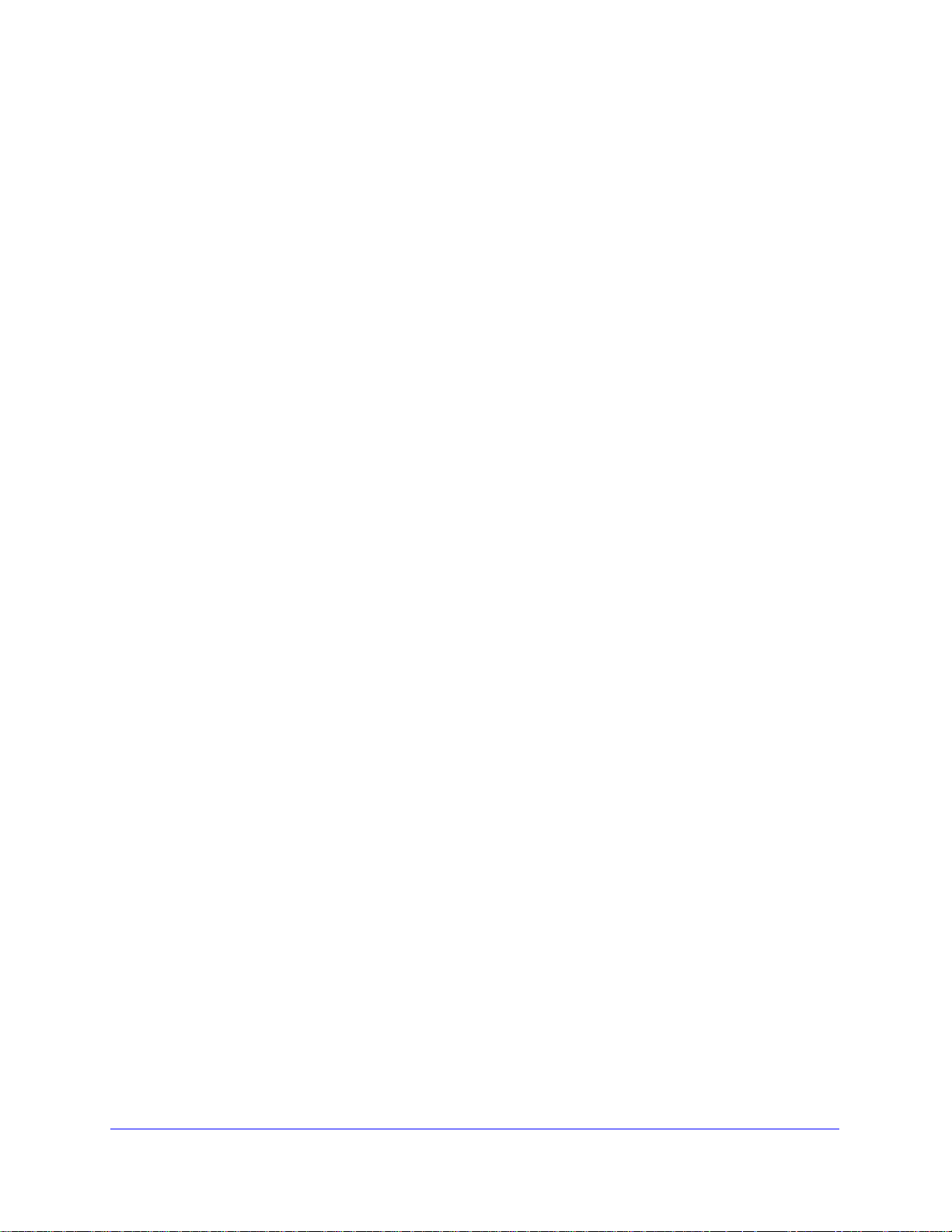
N750 Wireless Dual Band Gigabit ADSL Modem Router DGND4000
Chapter 8 Administration
Upgrade the Wireless Modem Router Firmware . . . . . . . . . . . . . . . . . . . .86
View Wireless Modem Router Status. . . . . . . . . . . . . . . . . . . . . . . . . . . . .87
Router Information . . . . . . . . . . . . . . . . . . . . . . . . . . . . . . . . . . . . . . . . .87
Internet Port . . . . . . . . . . . . . . . . . . . . . . . . . . . . . . . . . . . . . . . . . . . . . .87
Wireless Settings (2.4 GHz and 5 GHz) . . . . . . . . . . . . . . . . . . . . . . . . .89
Guest Network (2.4 GHz and 5 GHz) . . . . . . . . . . . . . . . . . . . . . . . . . . .90
View VPN Status . . . . . . . . . . . . . . . . . . . . . . . . . . . . . . . . . . . . . . . . . . . .91
View Logs of Web Access or Attempted Web Access . . . . . . . . . . . . . . . .91
Attached Devices . . . . . . . . . . . . . . . . . . . . . . . . . . . . . . . . . . . . . . . . . . . .92
Manage the Configuration File . . . . . . . . . . . . . . . . . . . . . . . . . . . . . . . . . .92
Back Up Settings . . . . . . . . . . . . . . . . . . . . . . . . . . . . . . . . . . . . . . . . . .93
Restore Configuration Settings. . . . . . . . . . . . . . . . . . . . . . . . . . . . . . . .93
Erase . . . . . . . . . . . . . . . . . . . . . . . . . . . . . . . . . . . . . . . . . . . . . . . . . . .93
Set Password . . . . . . . . . . . . . . . . . . . . . . . . . . . . . . . . . . . . . . . . . . . . . . .94
Password Recovery . . . . . . . .
Diagnostics. . . . . . . . . . . . . . . . . . . . . . . . . . . . . . . . . . . . . . . . . . . . . . . . .95
Time Machine. . . . . . . . . . . . . . . . . . . . . . . . . . . . . . . . . . . . . . . . . . . . . . .97
Set Up Time Machine. . . . . . . . . . . . . . . . . . . . . . . . . . . . . . . . . . . . . . .97
Access the Connected USB Hard Driv
Before You Back Up a Large Amount of Data . . . . . . . . . . . . . . . . . . .100
Change the Partition Scheme. . . . . . . . . . . . . . . . . . . . . . . . . . . . . . . .102
. . . . . . . . . . . . . . . . . . . . . . . . . . . . . . . .94
e. . . . . . . . . . . . . . . . . . . . . . . . .98
Chapter 9 Advanced Settings
Advanced Wireless Settings. . . . . . . . . . . . . . . . . . . . . . . . . . . . . . . . . . .104
Wireless Repeating Function (WDS) . . . . . . . . . . . . . . . . . . . . . . . . . . . .107
Wireless Repeating Function . . . . . . . . . . . . . . . . . . . . . . . . . . . . . . . .108
Set Up the Base Station . . . . . . . . . . . . . . . . . . . . . . . . . . . . . . . . . . . .109
Set Up a Repeater Unit. . . . . . . . . . . . . . . . . . . . . . . . . . . . . . . . . . . . .110
Port Forwarding and Triggering . . . . . . . . . . . . . . . . . . . . . . . . . . . . . . . .111
Remote Computer Access Basics . . . . . . . .
Port Triggering to Open Incoming Ports. . . . . . . . . . . . . . . . . . . . . . . .112
Port Forwarding to Permit External Host
How Port Forwarding Differs from Port Triggering
Set Up Port Forwarding to Local Servers. . .
Add a Custom Service . . . . . . . . . . . . . . . . . . . . . . . . . . . . . . . . . . . . .117
Edit or Delete a Port Forwarding Entry. . .
Set Up Port Triggering . . . . . . . . . . . . . . . . . . . . . . . . . . . . . . . . . . . . . . .118
Dynamic DNS. . . . . . . . . . . . . . . . . . . . . . . . . . . . . . . . . . . . . . . . . . . . . .120
Static Routes . . . . . . . . . . . . . . . . . . . . . . . . . . . . . . . . . . . . . . . . . . . . . .121
Remote Management. . . . . . . . . . . . . . . . . . . . . . . . . . . . . . . . . . . . . . . .124
USB Settings . . . . . . . . . . . . . . . . . . . . . . . . . . . . . . . . . . . . . . . . . . . . . .125
Universal Plug and Play . . . . . . . . . . . . . . . . . . . . . . . . . . . . . . . . . . . . . .125
IPv6 . . . . . . . . . . . . . . . . . . . . . . . . . . . . . . . . . . . . . . . . . . . . . . . . . . . . .127
Traffic Meter . . . . . . . . . . . . . . . . . . . . . . . . . . . . . . . . . . . . . . . . . . . . . . .127
ReadySHARE Cloud . . . . . . . . . . . . . . . . . . . . . . . . . . . . . . . . . . . . . . . .129
Device Mode. . . . . . . . . . . . . . . . . . . . . . . . . . . . . . . . . . . . . . . . . . . . . . .131
. . . . . . . . . . . . . . . . . . . .111
Communications . . . . . . . . .114
. . . . . . . . . . . . . . . .115
. . . . . . . . . . . . . . . . . . . . . .115
. . . . . . . . . . . . . . . . . . . . . .117
5
Page 6
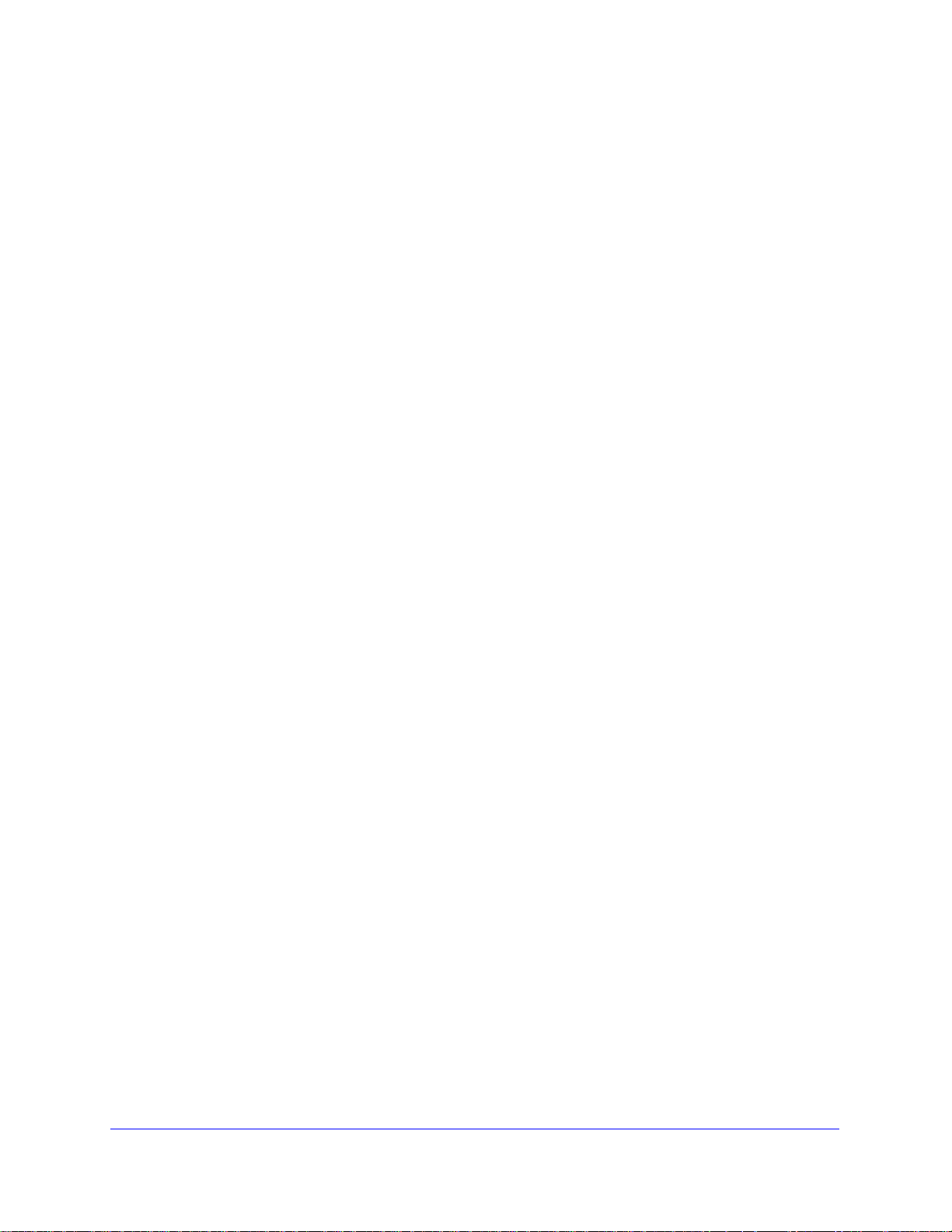
N750 Wireless Dual Band Gigabit ADSL Modem Router DGND4000
VPN Policies. . . . . . . . . . . . . . . . . . . . . . . . . . . . . . . . . . . . . . . . . . . . . . .131
Add or Edit an Auto VPN Policy . . . . . . . . . . . . . . . . . . . . . . . . . . . . . .133
Add or Edit a Manual VPN Policy. . . . . . . . . . . . . . . . . . . . . . . . . . . . .136
Chapter 10 Troubleshooting
Quick Tips . . . . . . . . . . . . . . . . . . . . . . . . . . . . . . . . . . . . . . . . . . . . . . . .139
Sequence to Restart Your Network . . . . . . . . . . . . . . . . . . . . . . . . . . .139
Check Ethernet Cable Connections . . . . . . . . . . . . . . . . . . . . . . . . . . . 139
Wireless Settings . . . . . . . . . . . . . . . . . . . . . . . . . . . . . . . . . . . . . . . . .139
Network Settings . . . . . . . . . . . . . . . . . . . . . . . . . . . . . . . . . . . . . . . . .139
Troubleshoot with the LEDs . . . . . . . . . . . . . . . . . . . . . . . . . . . . . . . . . . . 140
Power LED Is Off or Blinking . . . . . . . . . . . . . . . . . . . . . . . . . . . . . . . .140
Power LED Stays Red . . . . . . . . . . . . . . . . . . . . . . . . . . . . . . . . . . . . . 140
LEDs Never Turn Off . . . . . . . . . . . . . . . . . . . . . . . . . . . . . . . . . . . . . .141
Internet or Ethernet Port LEDs Are Off. . . . . . . . . . . . . . . . . . . . . . . . .141
Wireless LEDs Are Off . . . . . . . . . . . . . . . . . . . . . . . . . . . . . . . . . . . . .141
The Push 'N' Connect (WPS) Button Blinks Green . . . . . . . . . . . . . . . 141
Cannot Log In to the Router. . . . . . . . . . . . . . . . . . . . . . . . . . . . . . . . . . .142
Cannot Access the Internet . . . . . . . . . . . . . . . . . . . . . . . . . . . . . . . . . . . 142
Troubleshoot PPPoE . . . . . . . . . . . . . . . . . . . . . . . . . . . . . . . . . . . . . .144
Troubleshoot Internet Browsing . . . . . . . . . .
Changes Not Saved. . . . . . . . . . . . . . . . . . . . . . . . . . . . . . . . . . . . . . . . .145
Incorrect Date or Time . . . . . . . . . . . . . . . . . . . . . . . . . . . . . . . . . . . . . . .145
Wireless Connectivity. . . . . . . . . . . . . . . . . . . . . . . . . . . . . . . . . . . . . . . .145
Wireless Signal Strength . . . . . . . . . . . . . . . . . . . . . . . . . . . . . . . . . . .146
Restore the Factory Settings and Password . . . . . . . . . . . . . . . . . . . . . .146
Troubleshoot Your Netw
Test the LAN Path to Your Router . . . . . .
Test the Path from Your C
ork Using the Ping Utility . . . . . . . . . . . . . . . . . .146
omputer to a Remote Device . . . . . . . . . . .147
. . . . . . . . . . . . . . . . . . . .144
. . . . . . . . . . . . . . . . . . . . . .147
Appendix A Supplemental Information
Factory Settings . . . . . . . . . . . . . . . . . . . . . . . . . . . . . . . . . . . . . . . . . . . . 149
Technical Specifications. . . . . . . . . . . . . . . . . . . . . . . . . . . . . . . . . . . . . .151
Appendix B Notification of Compliance
Index
6
Page 7
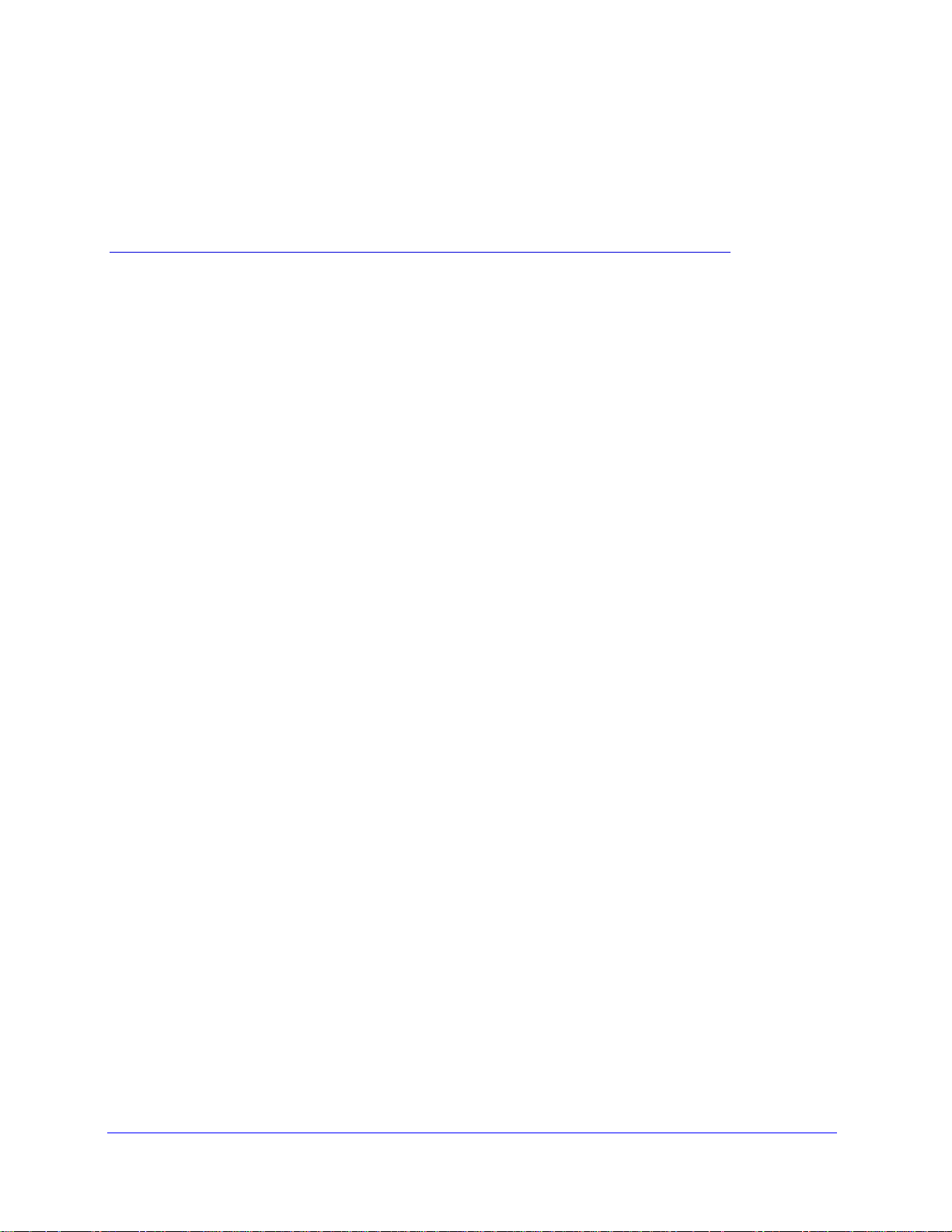
1. Hardware Setup
Get to know your wireless router
1
The NETGEAR N750 Wireless Dual Band Gigabit DSL Modem Router—Premium Edition
DGND4000 offers maximum-performance wireless speeds of up to 450 Mbps needed for
demanding applications, such as large file transfers, streaming HD video, and multiplayer
gaming. Complete with a built-in DSL modem, it is compatible with all major DSL Internet service
providers. Simultaneous dual-band technology runs both 2.4 and 5 GHz bands at the same time,
ensuring top speeds and the greatest range, while Gigabit of fers ultrafast wired connections. The
®
unit supports a wide range of premium features and applications such as ReadySHARE
ReadySHARE
• All
combined with a wireless router create an integrated home gateway.
• Re
you have an Internet connection.
• Re
• Re
• Faster mul
HD videos, simultaneous downloads, and online gaming in addition to basic Internet
applications.
• Si
speeds and the greatest range while minimizing interference.
• NETGEAR g
home networks.
• Ultrafast wired. Four Gig
gaming and video.
• Live Parent
customizable filter settings.
• Gues
using the network.
• Broad
keep costs under control.
• Se
• NETGEAR g
turn on and off to save energy when not in use.
®
Printer, and NETGEAR genie®.
-in-one. Built-in ADSL2+ modem and WAN Gigabit Ethernet port for cable or fiber
adySHARE Cloud. Access and share files on an attached USB hard drive anywhere
adySHARE Printer. Wirelessly print from yo ur Mac or PC to a connected USB printer.
adySHARE USB. Wirelessly share a USB hard drive with Macs and PCs.
timedia streaming. Provides up to 450 Mbps wireless speed for streaming
multaneous dual band. Runs both 2.4 and 5 GHz bands concurrently, ensuring top
enie. Easy setup and dashboard control to manage, monitor, and repair
abit Ethernet ports deliver ultrafast wired connections for
al Controls. Keeps your Internet experience safe using flexible and
t network access. Provides separate security and access restrictions for guests
band usage meter . Monitors Internet traf fic and sends customized report s to help
cured connection. Push 'N' Connect ensures a quick and secure network connection.
reen features. Use Power and WiFi On/Off buttons, and schedule WiFi to
Cloud,
7
Page 8
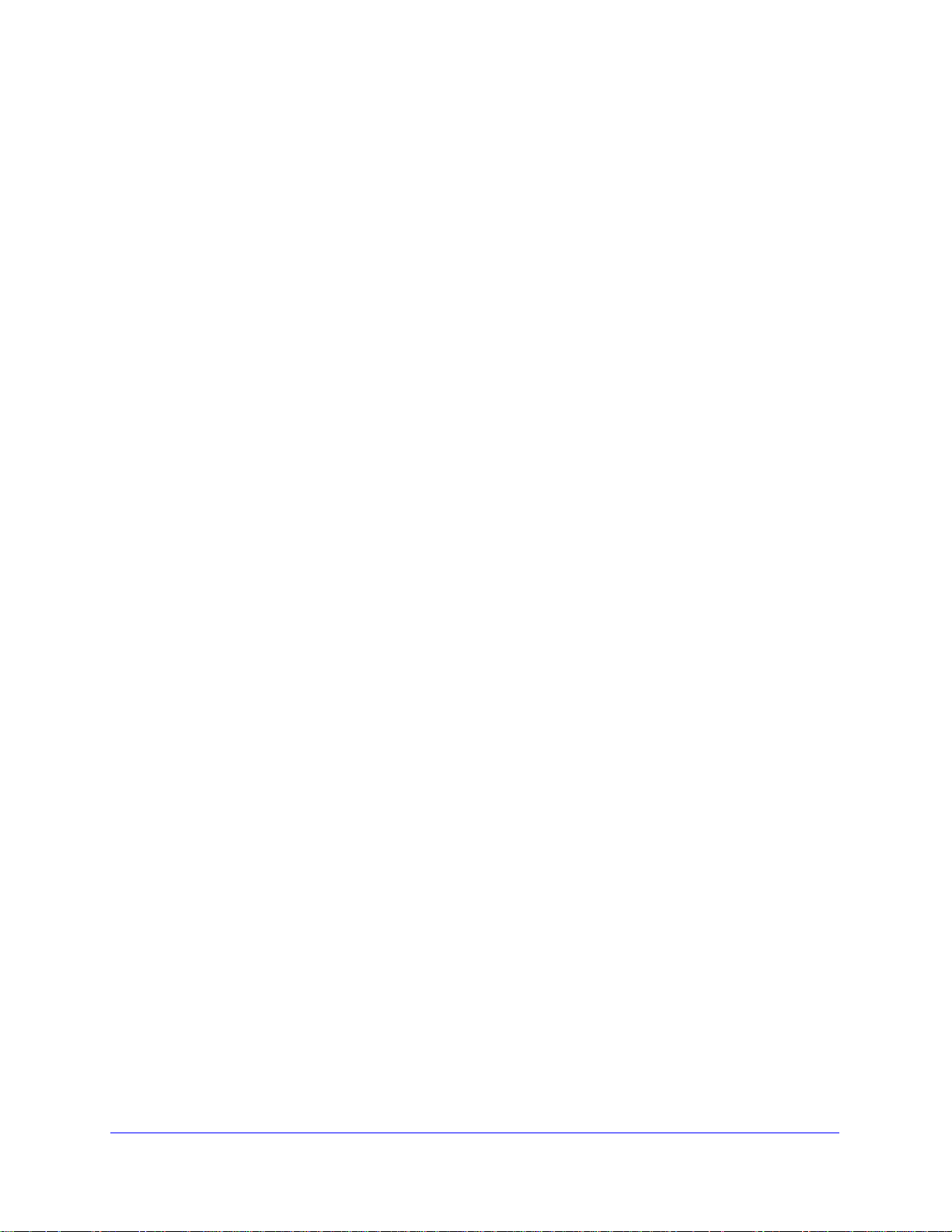
N750 Wireless Dual Band Gigabit ADSL Modem Router DGND4000
• Compatibility. Compatible with all major ADSL Internet service providers (ISPs).
Product Specifications
Package Contents
• N750 Wirele
• Etherne
• Phone
• Power ada
ss Dual Band Gigabit ADSL Modem Router DGND4000
t cable
cable and filter
pter, localized to country of sale
Warranty
• NET
GEAR 1-year warranty
System Requirements
• Broadba
- ADSL
- Cable
nd Internet service
broadband Internet service
or fiber . Connects to cable modem or fiber termination node throug h the Gigabit
Ethernet WAN port
• 802.1
1-a/b/g/n 2.4-GHz or 5.0-GHz specification wireless adapter or an Ethernet adap ter
and cable for each computer
• Microsof
• Microsof
• Use wit
t Windows 7, Vista, XP, 2000, Me, Mac OS, UNIX, or Linux
t Internet Explorer 5.0, Firefox 2.0, Safari 1.4, or later
h an N600 Wireless Dual Band USB Adapter (WNDA3100 for maximum
performance)
Standards
• IEEE 802.1
• IEEE 802.1
• Five (5) 1
• T
wo (2) USB 2.0 ports
• On
e (1) ADSL2+ port
1-b/g/n 2.4 GHz
1-a/n 5.0 GHz
0/100/1000 (1 WAN and 4 LAN) Gigabit Ethernet ports
Performance
• All-in-one
. High-speed ADSL2+ modem (built-in) and WAN Gigabit Ethernet port for cab le
or fiber
• Powerful dual-core (
• High-speed
• Memory
• Five (5) (1
• Adva
nced Quality of Service (QoS)
access to external USB storage using two USB 2.0 ports
. 128 MB flash and 128 MB RAM
WAN, 4 LAN) Gigabit-Ethernet ports
Security
400 MHz each) processor
Hardware Setup
8
Page 9
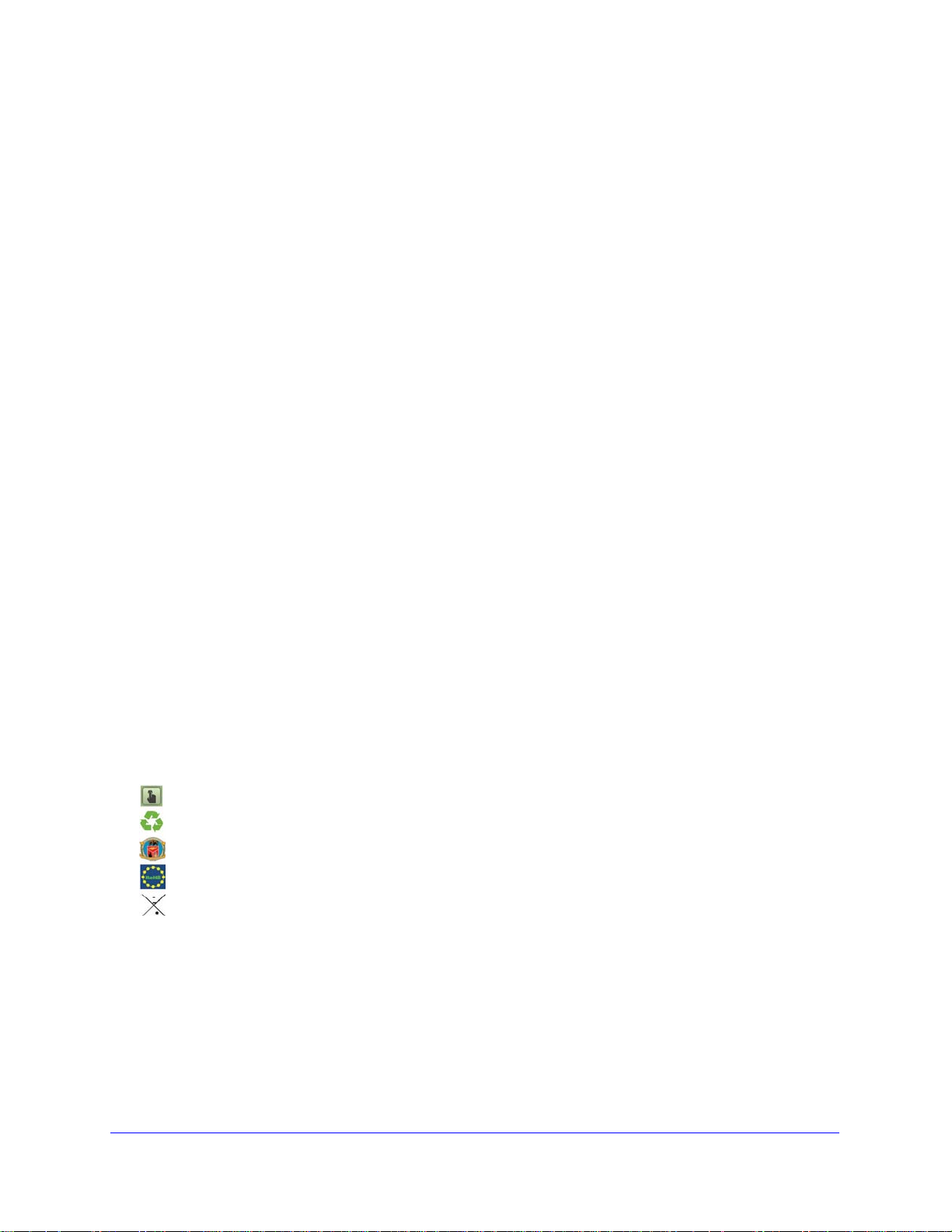
N750 Wireless Dual Band Gigabit ADSL Modem Router DGND4000
Power On/Off button
80% recycled packaging
CEC (California Efficiency)
RoHS
WEEE
• Wi-Fi Protected Access® (WPA/WPA2-PSK) and WEP
• Double firewall protection (SPI and NAT firewall)
• Denial of service (DoS) attack prevention
Ea
se of Use
• Easy installation. Conn
• Push 'N' Connect u
ect to computer and open your browser to install
sing Wi-Fi Protected Setup® (WPS)
Physical Specifications
• Dimensions
: 223 x 153 x 31 mm (8.8 x 6.0 x 1.2 inches)
• Weight: 0.5 kg (1.2 lb)
Pre
mium Features
• ReadySHARE CLOUD. Access and share a USB hard drive remotely.
• ReadySHARE PRINTER. Wirelessly access and share a USB printer.
• TIME MACHINE® compatible. Automatically back up a Mac to a connected USB hard
dri
ve, wirelessly.
Advanced Features
• Live Parental Controls with flexible and customizable filter settings.
• Simultaneous dual band. 2.4 GHz and 5 GHz operation.
• Two (2) ports for ReadySHARE® USB storage access. Supports FAT16/32, NTFS
Rea
d/Write.
• DLNA®. Stream me
dia to DLNA media players.
• Multiple SSID guest networks (separate security and access restrictions).
• Broadband usage meter measures Internet usage.
• Power and Wi-Fi On/Off buttons.
NETGEAR Green
If you have not already set up your new router using the installation guide that comes in th e box,
this chapter walks you through the hardware setup. Chapter 3, NETGEAR genie BASIC Settings,
explains how to set up your Internet connection.
For more information about the topics covered in this manual, visit the support we
http://support.netgear.com/general/contact/default.aspx.
This chapter contains the fo
• Unpack Your New Router
Features
llo
wing sections:
bsite at
Hardware Setup
9
Page 10
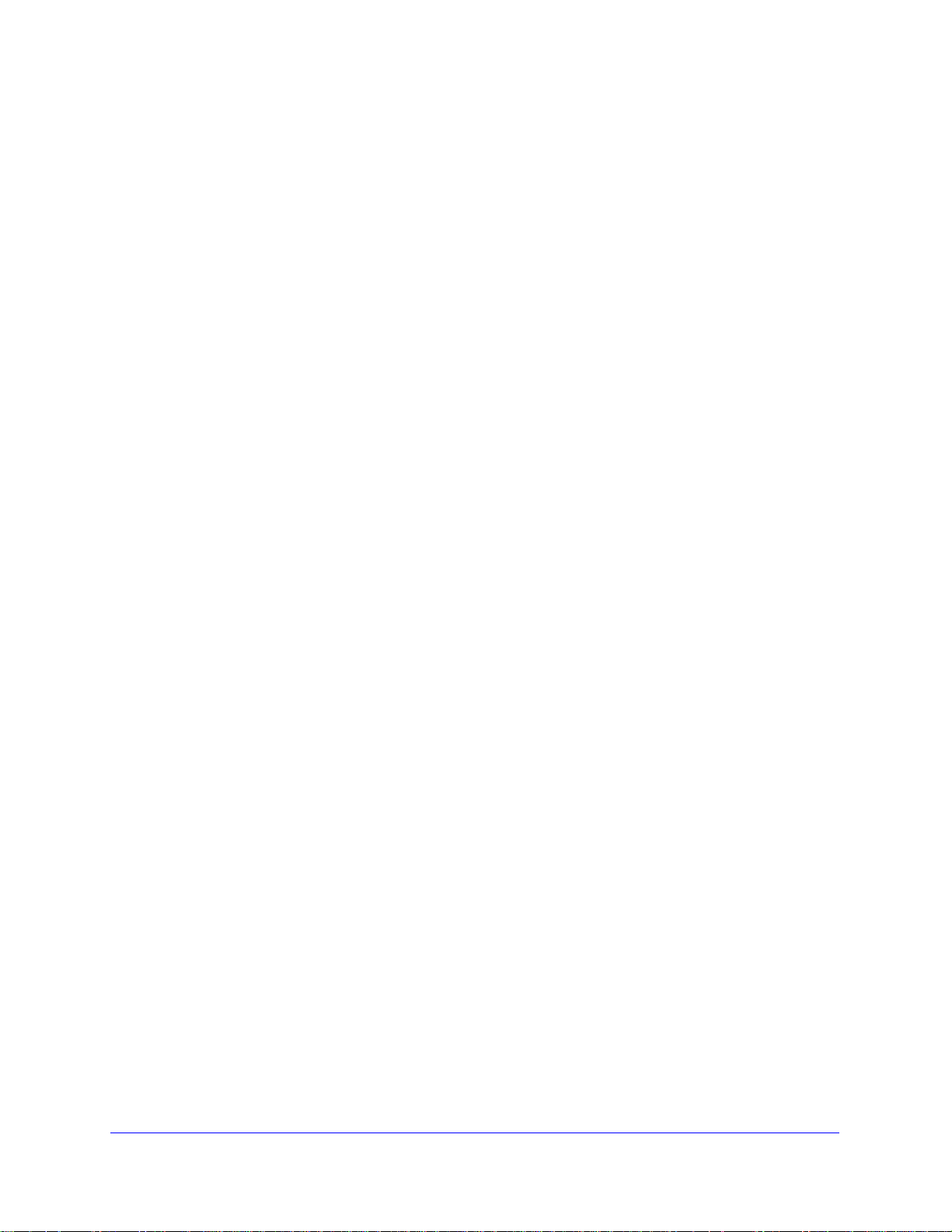
N750 Wireless Dual Band Gigabit ADSL Modem Router DGND4000
• Hardware Features
• Position Your Wireless Router
• ADSL Microfilters
• Cable Your N750 Wireless Modem Router
• Verify the Cabling
Hardware Setup
10
Page 11
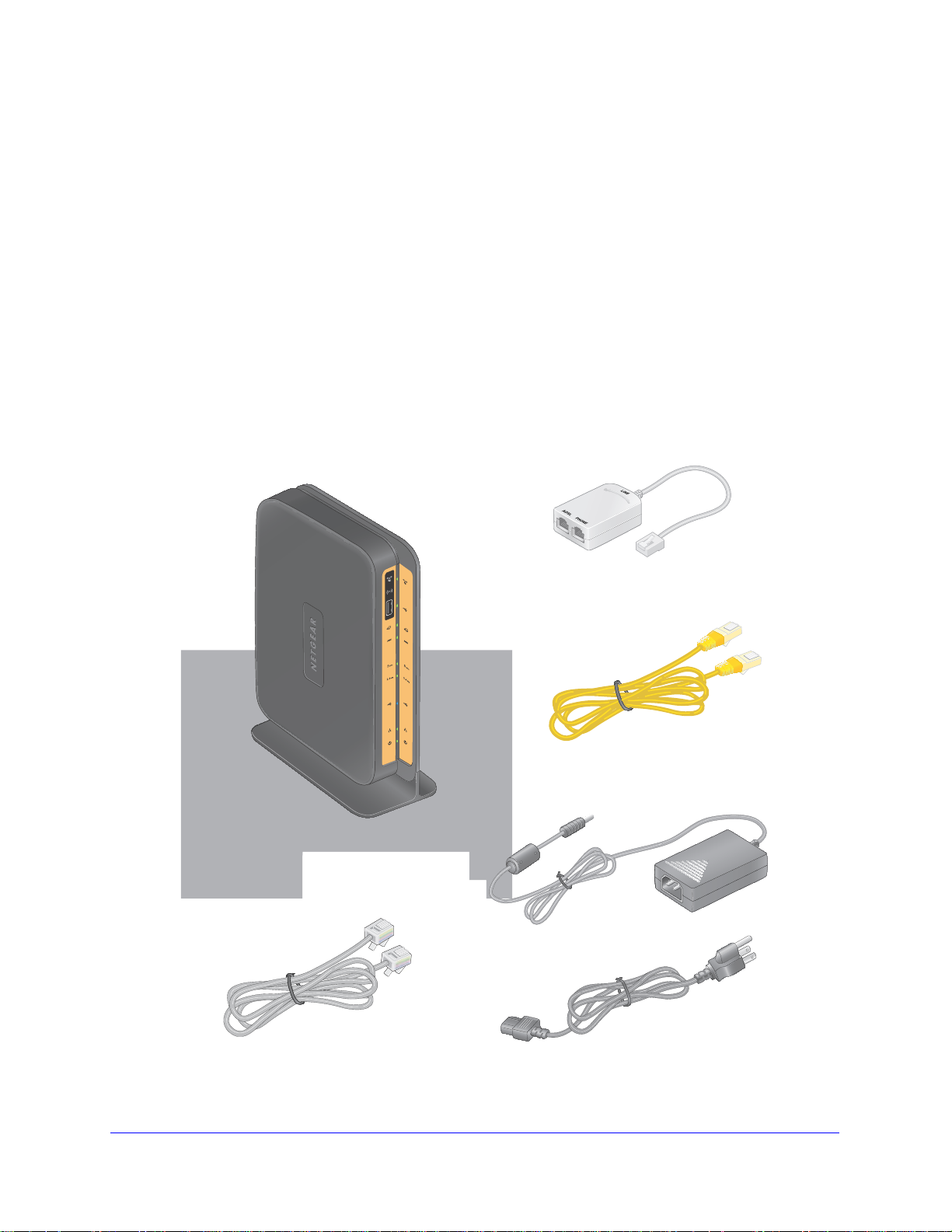
N750 Wireless Dual Band Gigabit ADSL Modem Router DGND4000
Filter splitter
Ethernet cable
Power adapter (2 parts)
Telephone cable
DGND4000
Modem Router
Unpack Your New Router
Your box should contain the following items:
• N750 Wireless Dual Band Gigabit ADSL Modem Router DGND4000
• AC power adapter (plug varies by region)
• Category 5 (Cat 5) Ethernet cable
• Telephone cable with RJ-11 connector
• Microfilters and splitters (
• Installation guide with cabling and router setup instructions
I
f any of the parts are incorrect, missing, or damaged, contact your NETGEAR dealer. Keep
the carton
repair. See Position Your Wireless Router on p
and how to position your router.
, including the original packing materials, in case you nee d to return the prod uct for
quantity and type vary by region)
age 17 for information about where to place
Figure 1. Box contents
Hardware Setup
11
Page 12
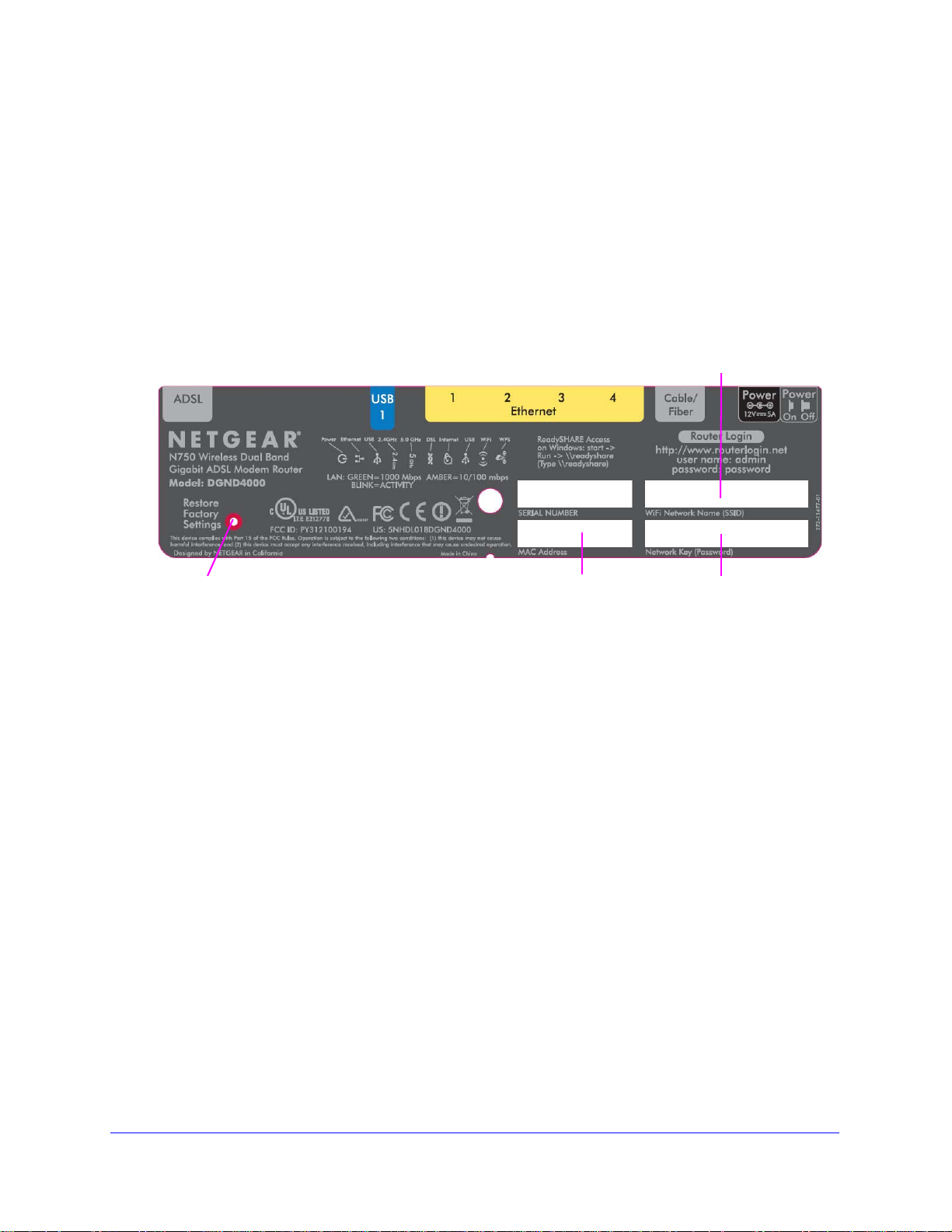
N750 Wireless Dual Band Gigabit ADSL Modem Router DGND4000
MAC address
Network key (password)
Restore Factory Settings
WiFi network name (SSID)
Hardware Features
Before you cable your router, take a moment to become familiar with the label and the front
and back panels. Pay particular attention to the LEDs on the front panel.
Label
The label on the bottom of the wireless modem router shows the router’s Restore Factory
Settings button, WiFi network name (SSID), network key (password), and MAC address.
Figure 2. Label on router bottom
See Factory Settings on page 149 for information about the Restore Factory Settings button
and the factory setting values.
Hardware Setup
12
Page 13
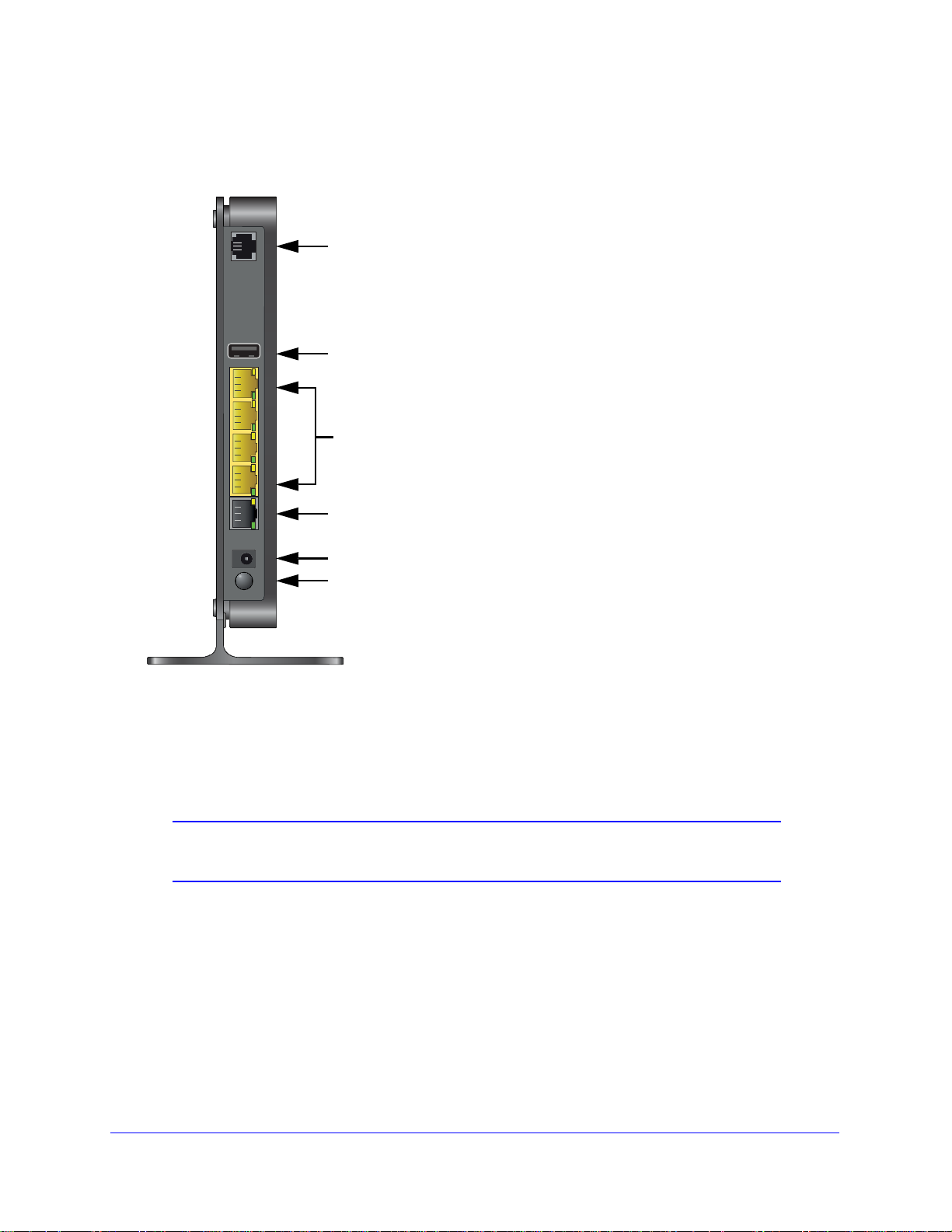
N750 Wireless Dual Band Gigabit ADSL Modem Router DGND4000
4. Gigabit Ethernet WAN port for connecting to external
6. Power On/Off button
2. USB port
5. AC power adapter input
1. ADSL line
3. Gigabit Ethernet LAN ports
cable or fiber modem
Back Panel
The back panel has the Power On/Off button and port connections shown in the figure:
Figure 3. Back panel port connections
Viewed from top to bottom, the back panel contains the following elements:
1. RJ-11 asynchronous DSL (ADSL) port for connecting the wireless modem router to a
ADSL line
Note: An ADSL port can send data over an ADSL line at one speed and
receive it at another speed.
2. USB port for connecting USB storage devices like flash drives, hard drives, or USB
printers
3. Four Gigabit
computers
Ethernet RJ-45 LAN ports for cabling the wireless modem router to the local
4. One Gigabit Ethernet WAN port for connecting the wir el e ss m o de m r o ut er to a fi b er or
cable mod
em
Hardware Setup
n
13
Page 14
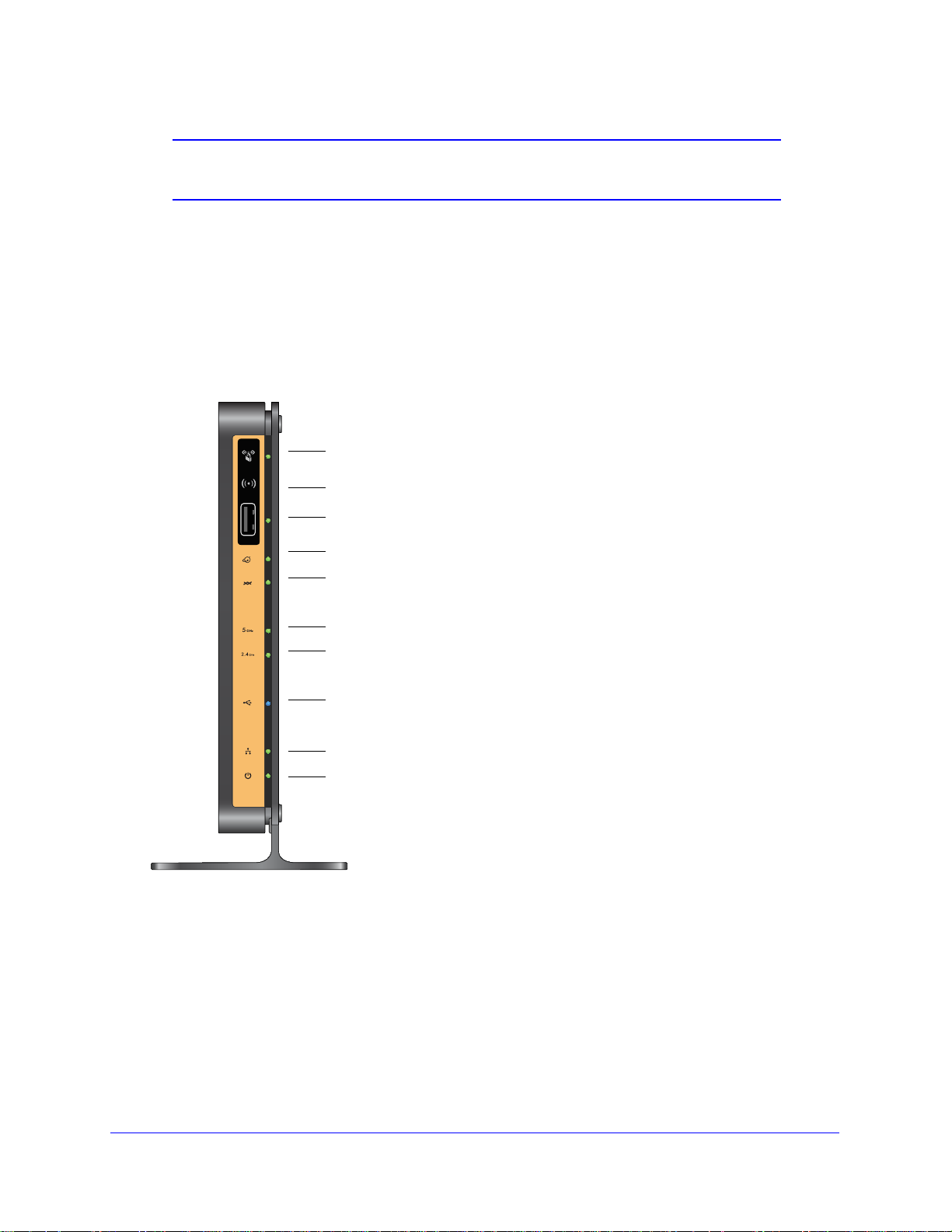
N750 Wireless Dual Band Gigabit ADSL Modem Router DGND4000
Power
LAN ports
DSL
Internet
5 GHZ wireless
USB port
Wireless On/Off button
WPS On/Off button
2.4 GHz wireless
USB
Note: You can use either the ADSL or Gigabit Ethernet port for WAN
connectivity.
5. AC power adapter input
6. Power On/O
ff button
Front Panel
The wireless modem router front panel has the 10 status LEDs, icons, and ports shown in the
figure. The Wireless On/Off and WPS icons are buttons.
Figure 4. Front panel LEDs
The following tables describe the LEDs, icons, and buttons on the front panel from top to
bottom.
Hardware Setup
14
Page 15
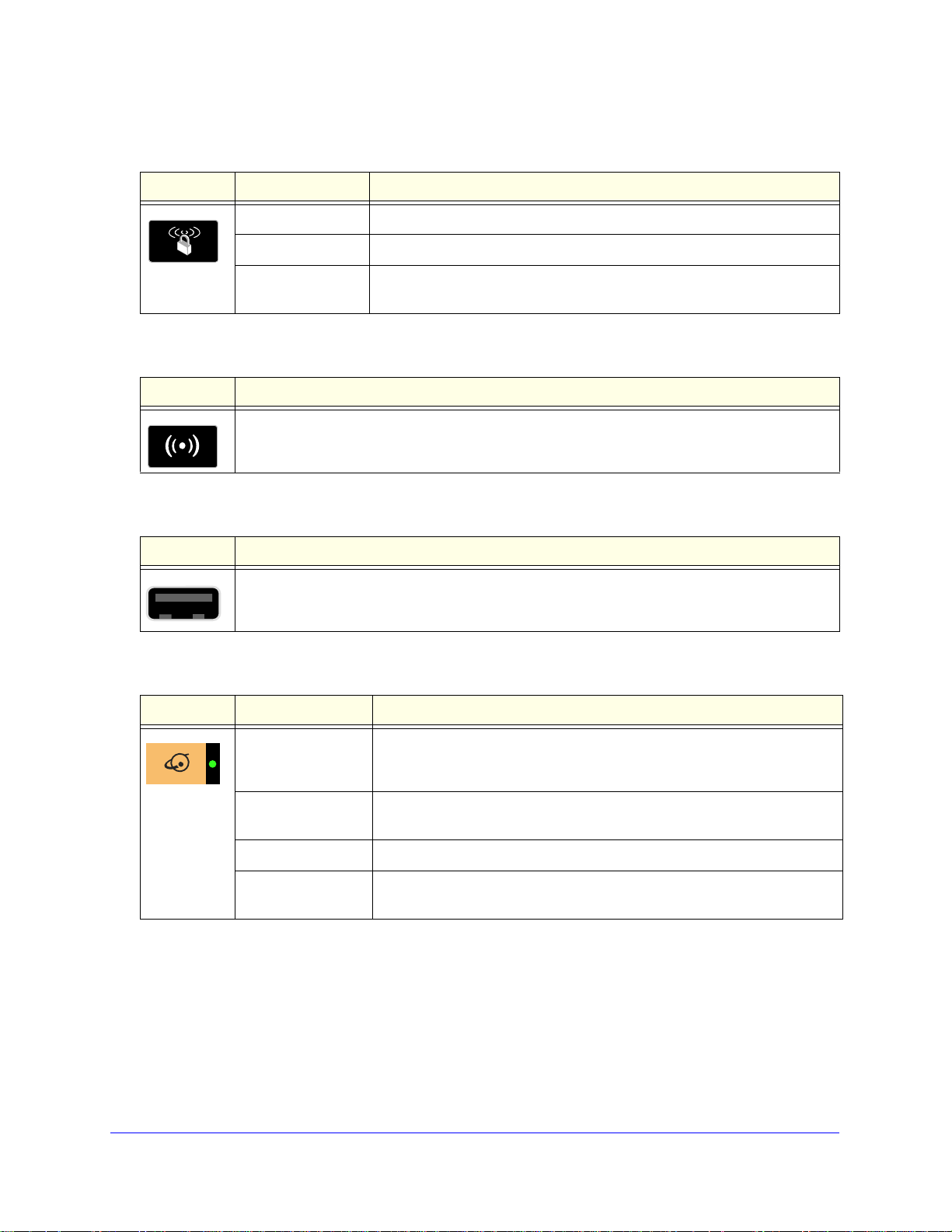
N750 Wireless Dual Band Gigabit ADSL Modem Router DGND4000
Table 1. WPS button and LED
Icon LED Activity Description
Solid green Indicates that wireless security has been enabled.
Blinking green WPS-capable device is connecting to the device.
Off WPS is not enabled. For information about the use of this button, see Wi-Fi
Protected Setup (WPS) Method on
Table 2. Wireless button
Icon Description
For information about the use of this button, see Wireless Connectivity on page 145.
page 26.
Table 3. USB port
Icon Description
USB port for connecting USB storage devices like flash drives or hard drives.
Table 4. Internet LED
Icon LED Activity Description
Solid green You have an Internet connection. If this connection is dropped due to an
idle time-out but the connection is still present, the LED stays green. If the
Internet connection is dropped for any other reaso n, the LED turns off.
Solid red The Internet (IP) connection failed. See Cannot Access the Internet on
age 142 for troubleshooting information.
p
Blinking green Data is being transmitted over the Inte
Off No Internet connection is detected or the device is in bridge mode (an
external de
rnet connection.
vice handles the ISP connection).
Hardware Setup
15
Page 16
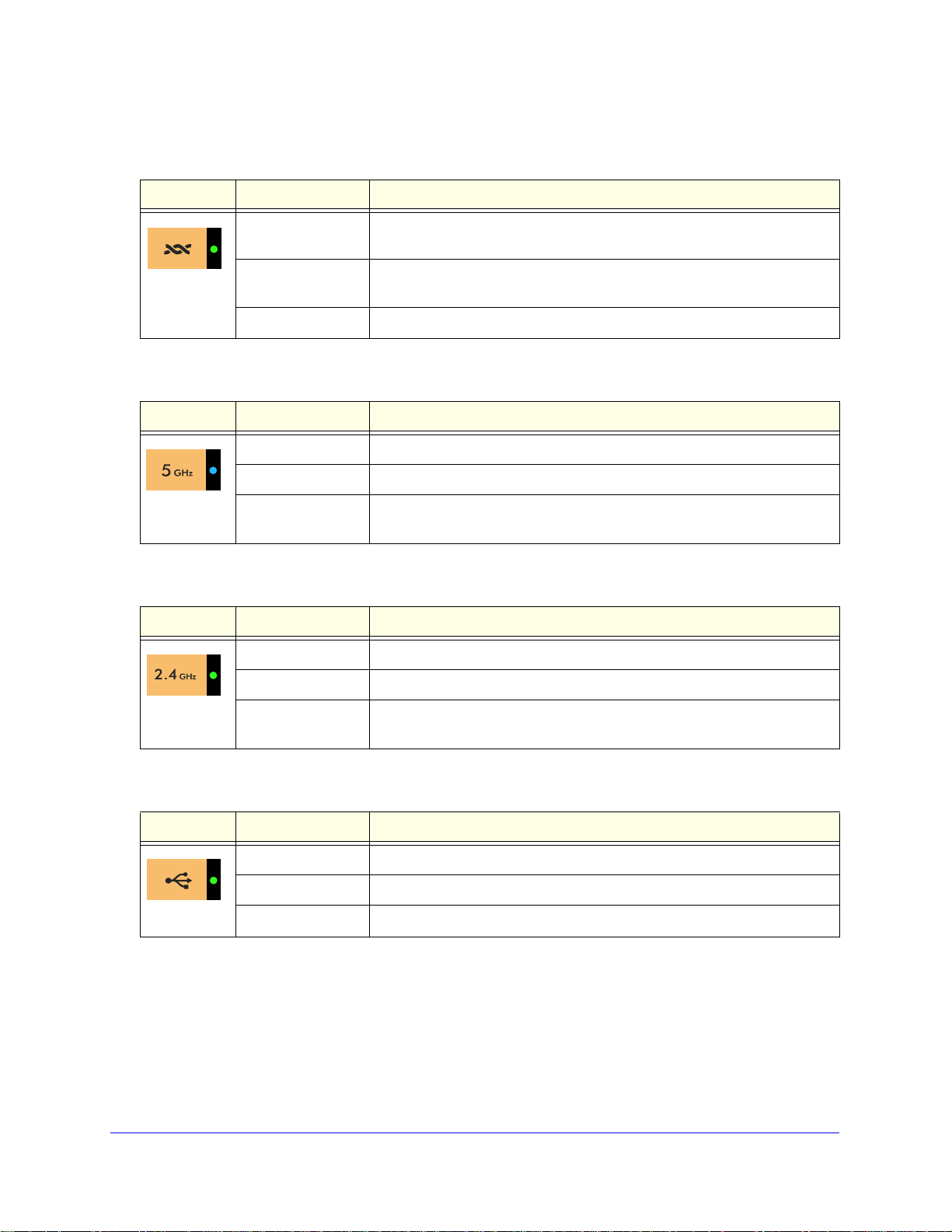
N750 Wireless Dual Band Gigabit ADSL Modem Router DGND4000
Table 5. DSL LED
Icon LED Activity Description
Solid green You have an ADSL connection. In technical terms, the ADSL port is
synchronized with an ISP’s network-access device.
Blinking green Indicates that the wireless modem router is negotiating the best possible
speed on
Off The unit is off or there is no IP connection.
Table 6. 5 GHz Wireless LED
Icon LED Activity Description
Solid blue There is wireless connectivity.
Blinking blue Data is being transmitted or received over the 5-GHz wireless link.
the ADSL line.
Off There is no wireless connectivity. You can still plug an Ethernet cable into
one of the LAN ports to get wired connectivity.
Table 7. 2.4 GHz Wireless LED
Icon LED Activity Description
Solid green There is wireless connectivity.
Blinking green Data is being transmitted or received over the 2.4-GHz wireless link.
Off There is no wireless connectivity. You can still plug an Ethernet cable into
one of the LAN ports to get wired connectivity.
Table 8. USB LED
Icon LED Activity Description
Solid green A USB port has detected a USB device.
Blinking green Data is being transmitted or received.
Off No link is detected on these ports.
Hardware Setup
16
Page 17
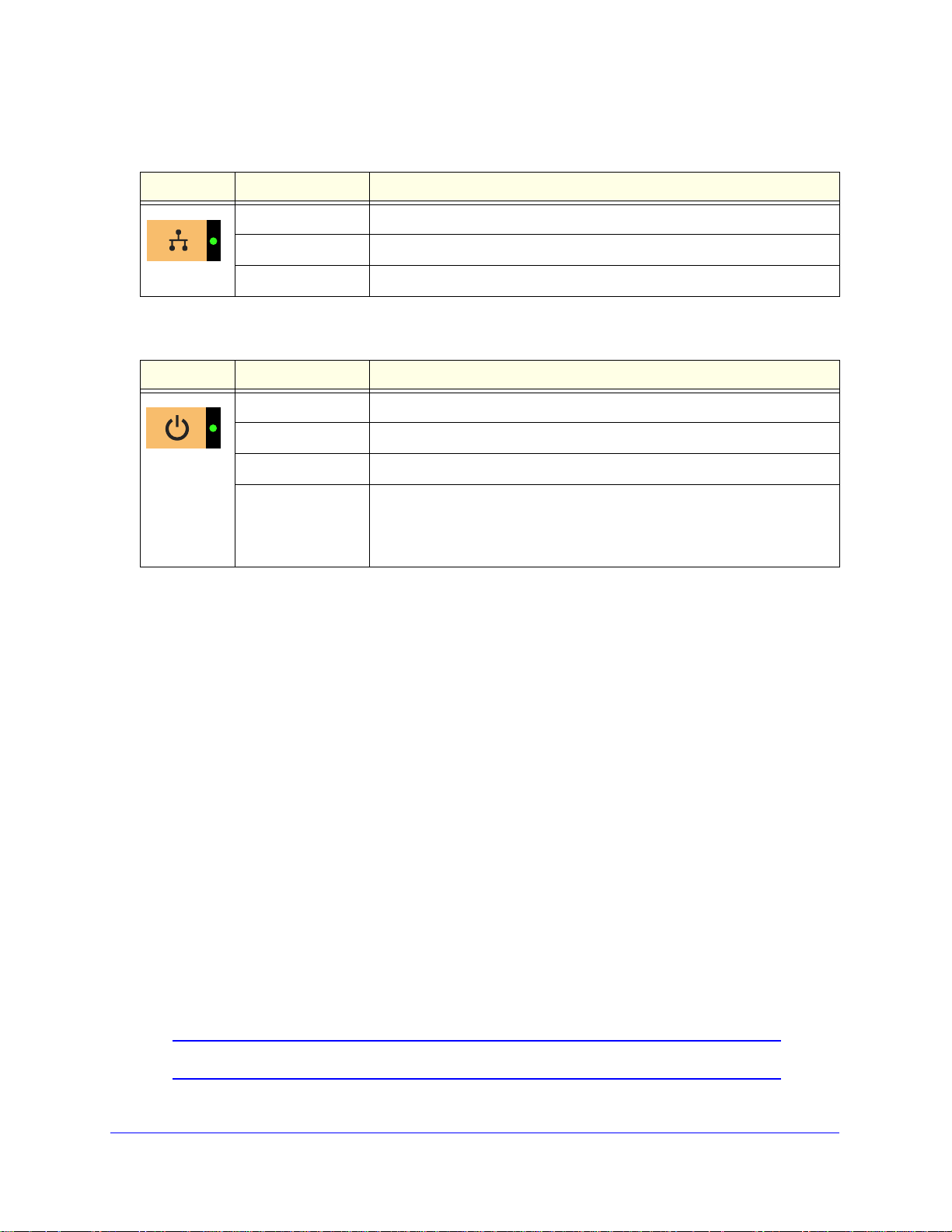
N750 Wireless Dual Band Gigabit ADSL Modem Router DGND4000
Table 9. LAN LED
Icon LED Activity Description
Solid green A LAN port has detected an Ethernet link with a device.
Blinking green Data is being transmitted or received.
Off No link is detected on these ports.
Table 10. Power On/Off LED
Icon LED Activity Description
Solid green Power is supplied to the router.
Solid red POST (power-on self-test) failure or a device malfunction has occurred.
Off Power is not supplied to the router.
Restore Factory
Settings
LED blinks momentarily when the Restore Facto
bottom of the unit is pressed for 6 seconds. The Power LED then blinks red
three times when the Restore Factory Settings button is released and then
turns green as the gateway resets to the factory defaults.
ry Settings button on the
Position Your Wireless Router
The wireless modem router lets you access your network from anywhere within the operating
range of your wireless network. However, the operating distance or range of your wireless
connection can vary significantly depending on the physical placement of your router. For
example, the thickness and number of walls the wireless signal passes through can limit the
range. For best results, place your router:
• Near the center of the area where your computers and other devices operate, and
p
referably within line of sight to your wireless devices.
• So it is accessible to an AC power outlet and near Ethernet cables for wired computers.
• In an elevated location such as a high she
between the wireless modem router and your other devices to a minimum.
• Away from electrical devices that are potential source
fans, home security systems, microwaves, computers, or the base of a cordless phone or
2.4-GHz cordless phone.
lf, keeping the number of walls and ceilings
s of interference, such as ceiling
• Away from any large metal surfaces, such as a solid me
tal door or aluminum studs. Large
expanses of other materials such as glass, insulated walls, fish tanks, mirrors, brick, and
concrete can also affect your wireless signal.
Note: The DGND4000 should be put in a vertical position only.
Hardware Setup
17
Page 18
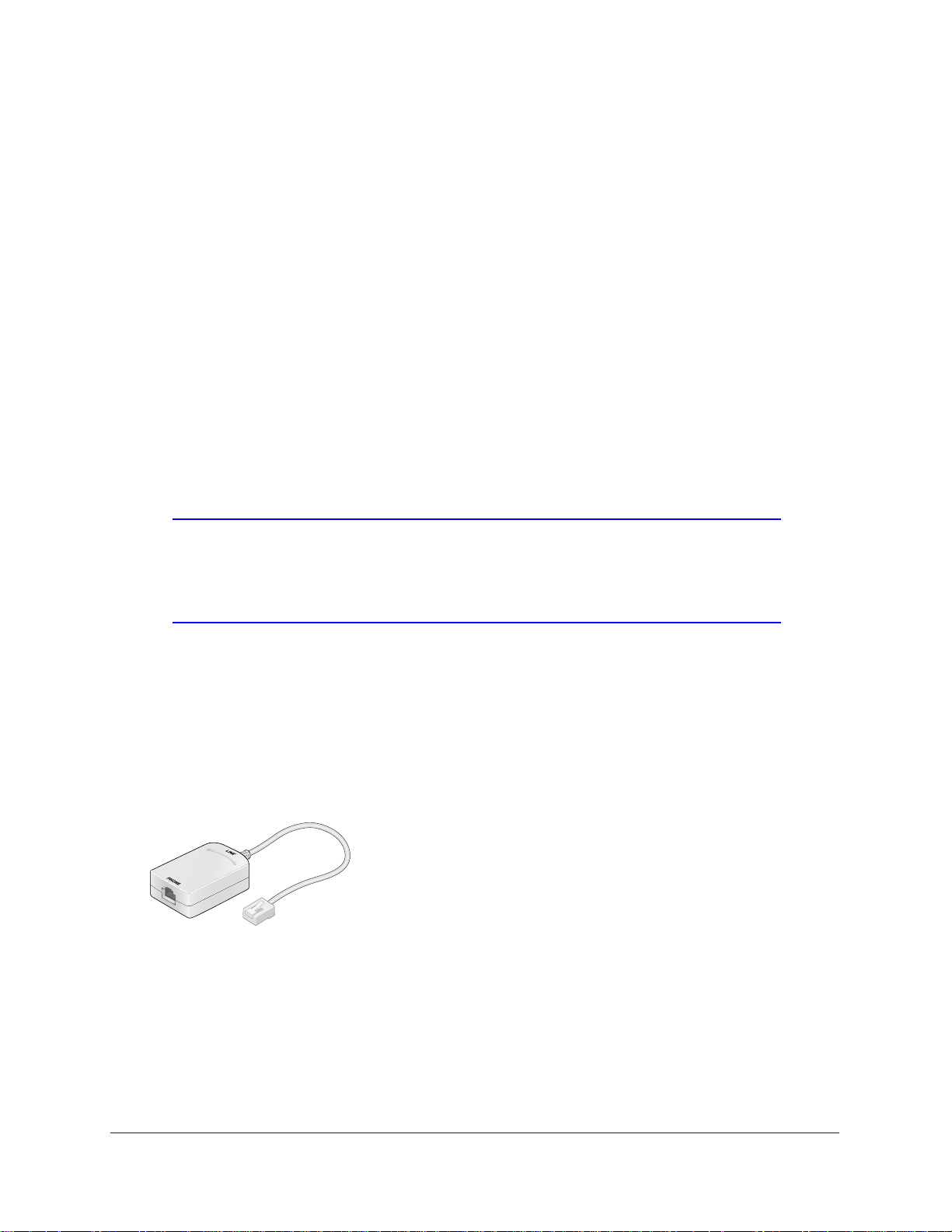
N750 Wireless Dual Band Gigabit ADSL Modem Router DGND4000
Plugs into ADSL line
Also be aware that when you use multiple access points, it is better if adjacent access points
use different radio frequency channels to reduce interference. The recommended channel
spacing between adjacent access points is five channels (for example, use Channels 1 and
6, or 6 and 11).
ADSL Microfilters
If this is the first time you have cabled a wireless router between an ADSL phone line and
your computer or laptop, you might not be familiar with ADSL microfilters. If you are, you can
skip this section and proceed to Cable Your N750 Wireless Modem Router on page 19
An ADSL microfilter is a small inline device that filters ADSL interference out of standard
phone equipme
connects to a telephone line that provides ADSL service needs an ADSL microfilter to filter
out the ADSL interference. Example devices are telephones, fax machines, answering
machines, and caller ID displays. Not every phone line in your home necessarily carries
ADSL service. That depends on the ADSL service setup in your home.
nt that shares line with your ADSL service. Every telephone device that
.
Note: Often the ADSL microfilter is included in the box with the wireless
modem router. If you purchased the wireless modem router in a
country where a microfilter is not included, you have to acquire the
ADSL microfilter separately.
One-Line ADSL Microfilter (Not Included)
Plug the ADSL microfilter into the wall outlet and plug your phone equipment into the jack
labeled Phone. The wireless modem router plugs directly into a separate ADSL line. Plugging
the wireless modem router into the phone jack blocks the Internet connection. If you do not
have a separate ADSL line for the router, the best thing to do is to use an ADSL microfilter
with a built-in splitter.
Figure 5. One-line ADSL microfilter
Second best when you do not have a separate ADSL line for the router is to get a separate
splitter. To use a one-line filter with a separate splitter, insert the splitter into the phone outlet,
connect the one-line filter to the splitter, and connect the phone to the filter.
Hardware Setup
18
Page 19
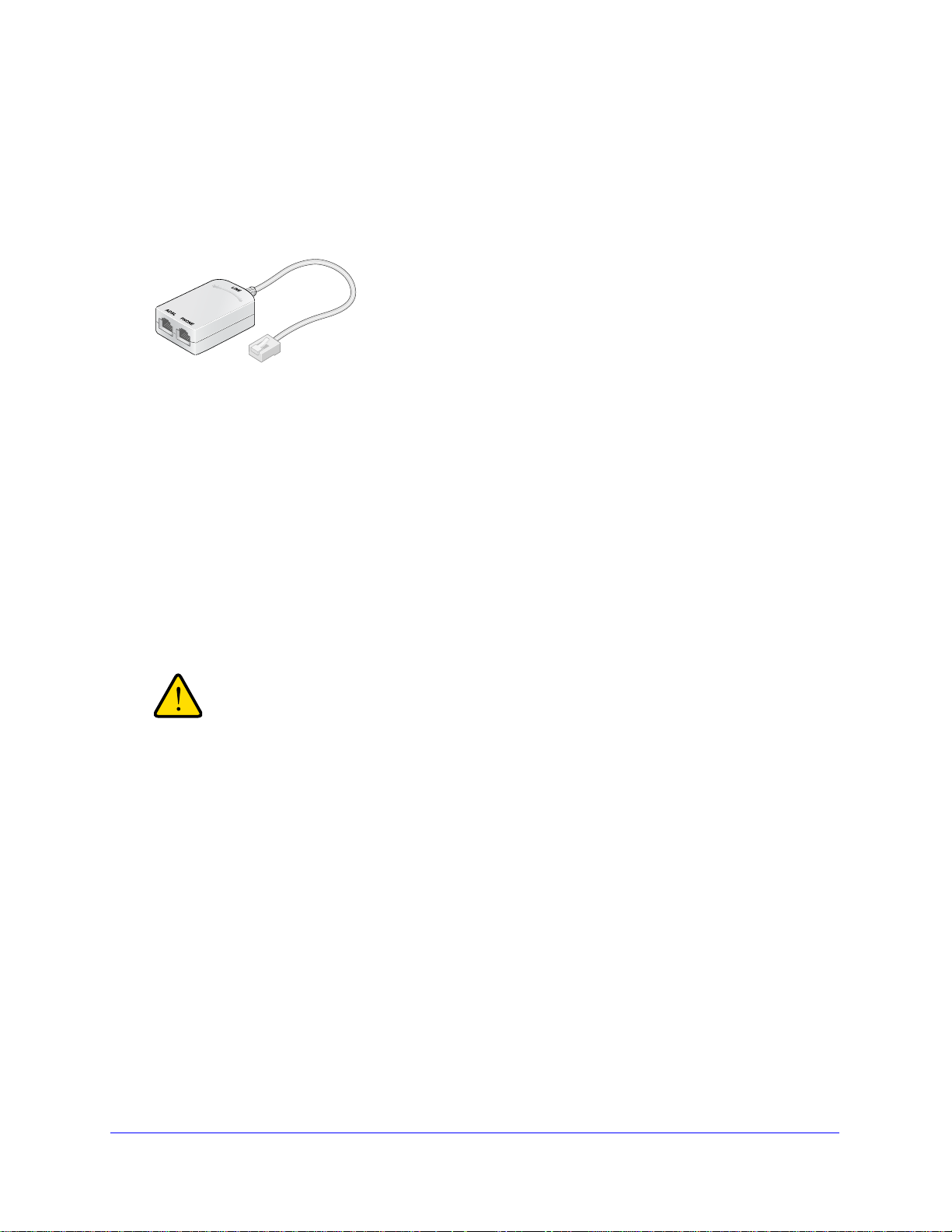
N750 Wireless Dual Band Gigabit ADSL Modem Router DGND4000
Plugs into the ADSL line
WARNING:
Two-Line ADSL Microfilter (Included)
Use an ADSL microfilter with a built-in splitter when there is a single wall outlet that provides
connectivity for both the wireless modem router and your telephone equipment. Plug the
ADSL microfilter into the wall outlet, plug your phone equipment into th e jack labele d Pho ne,
and plug the wireless modem router into the jack labeled ADSL.
Figure 6. Two-line ADSL microfilter with built-in splitter
Summary
• One-line ADSL microfilter (not included). Use with a phone or fax machine.
• Splitter (not included). Use with a one-line ADSL microfilter to share an outlet with a
hone and the wireless modem router.
p
• Two-line ADSL microfilter with built-in splitter (included). Use to share an outlet with a
p
hone and the wireless modem router.
Cable Your N750 Wireless Modem Router
DO not stack equipment, or place equipment in tight spaces, or in
drawers. Be sure that your equipment is surrounded by at least
2
inches of air space. The unit should not be wall mounted.
Hardware Setup
19
Page 20
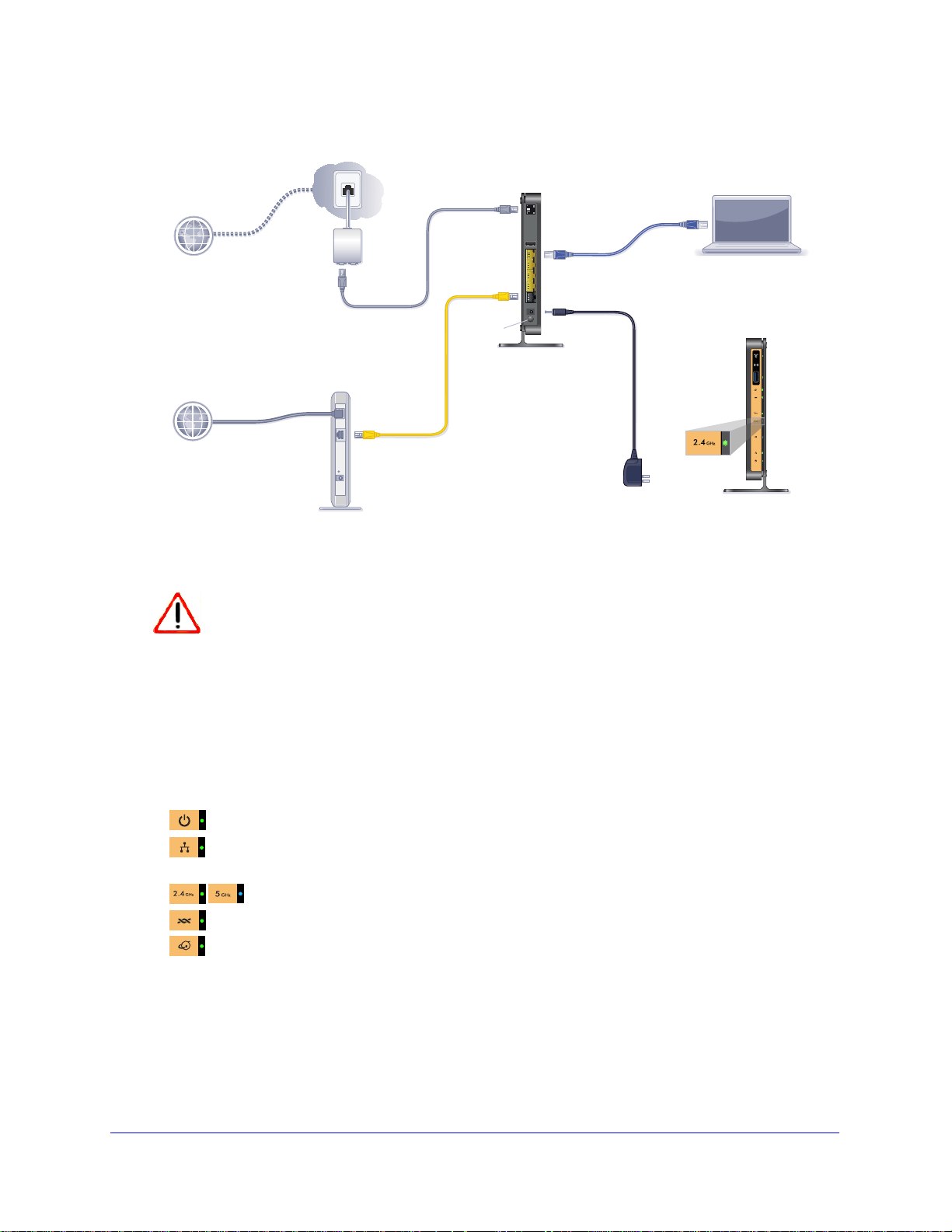
N750 Wireless Dual Band Gigabit ADSL Modem Router DGND4000
ADSL
Phone
Line
Laptop or desktop
computer
Fiber/Cable modem
Step 1:
Connect to ADSL
if connecting directly
to a DSL line.
Connect to Ethernet WAN
if connecting to a
fiber/cable modem.
Step 2:
Cable your computer.
Step 3:
Power on your router.
Wait until the 2.4 GHz
Wireless LED turns solid
green.
Note: Add an ADSL filter for every
telephone on the same phone line
as your wireless modem router.
Internet
Internet
Power On/Off
N600 Wireless Modem Router
Note: Keep the DGND3700v2
N600 Wireless Modem Router
in a vertical position.
Connect to Internet with ADSL or Ethernet WAN.
Phone cable
Ethernet cable
Ethernet cable
(not included)
Power adapter
N600 Wireless Modem Router
Wireless LED
2.4 GHz
CAUTION:
The installation guide that came in the box has a cabling diagram on the second page.
Figure 7. Cabling diagram
Incorrectly connecting a filter to your wireless modem router blocks your
ADSL connection.
Verify the Cabling
Verify that your ro uter is ca bled correctly by checkin g the wir eless modem router L EDs. Turn
on the wireless router by pressing the Power On/Off button on the back.
•
•
•
•
•
Turn on your computer. If software usually logs you in
that software. Cancel it if it starts automatically.
The Power LED is green when the modem router is turned on.
The LAN port LED is green when a computer is cabled to the router by an Ethernet
cable.
The Wireless LEDs are lit when the modem router is turned on.
The DSL LED is green when you have an ADSL connection.
The Internet LED is green when there is an Internet connection.
to your Internet connection, do not run
Hardware Setup
20
Page 21
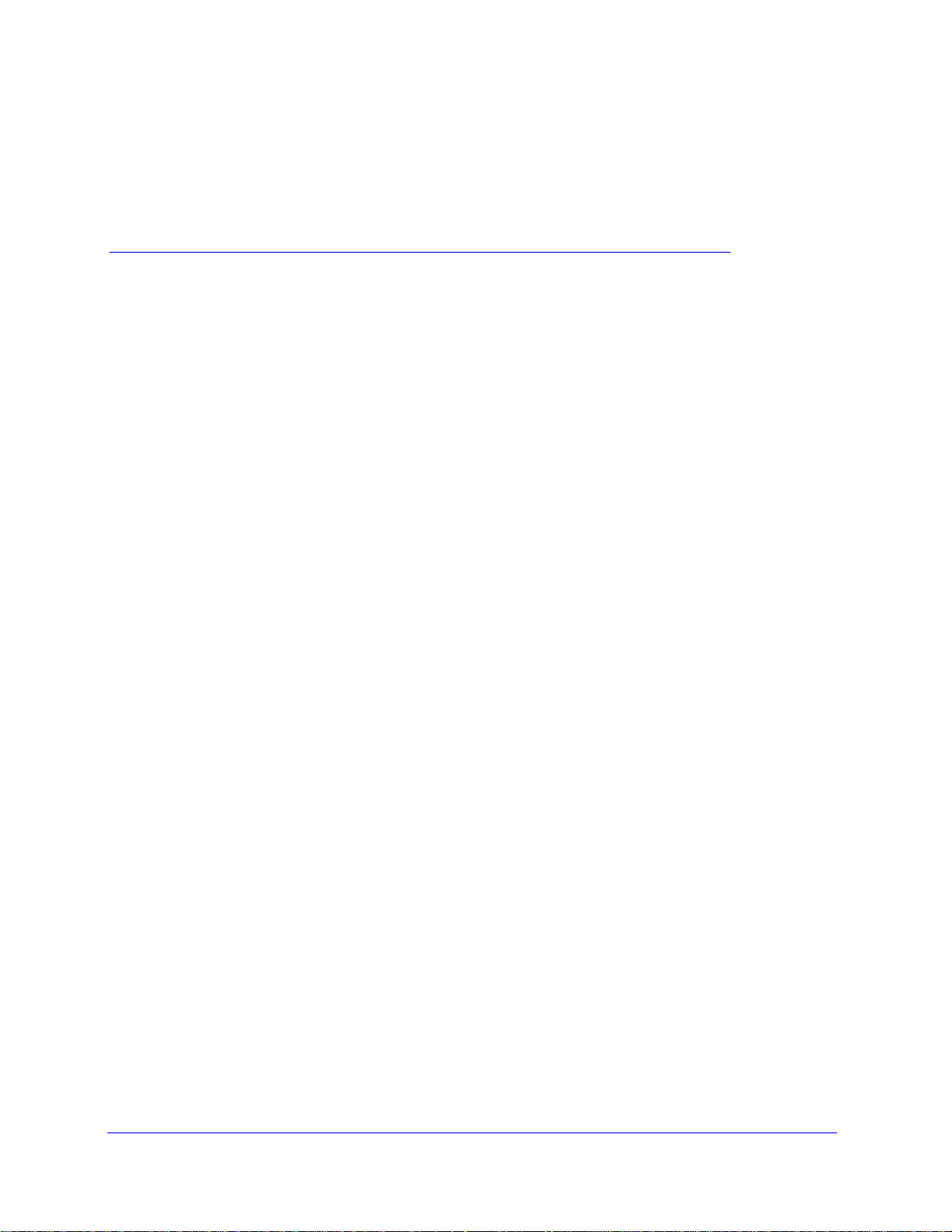
2. Get Started with NETGEAR genie
Connect to the wireless modem router
2
This chapter explains how to use NETGEAR genie to set up your wireless modem router after
you complete cabling as described in the installation guide and in the previous chapter in this
book.
This chapter contains the following sections:
• Prepare to Set Up the Wireless Modem Router
• Types of Logins and Access
• NETGEAR genie Setup
• Use NETGEAR genie after Installation
• Upgrade Wireless Modem Router Firmware
• Wireless Modem Router Dashboard (BASIC Home Screen)
• Add Wireless Devices or Computers to Your Network
21
Page 22
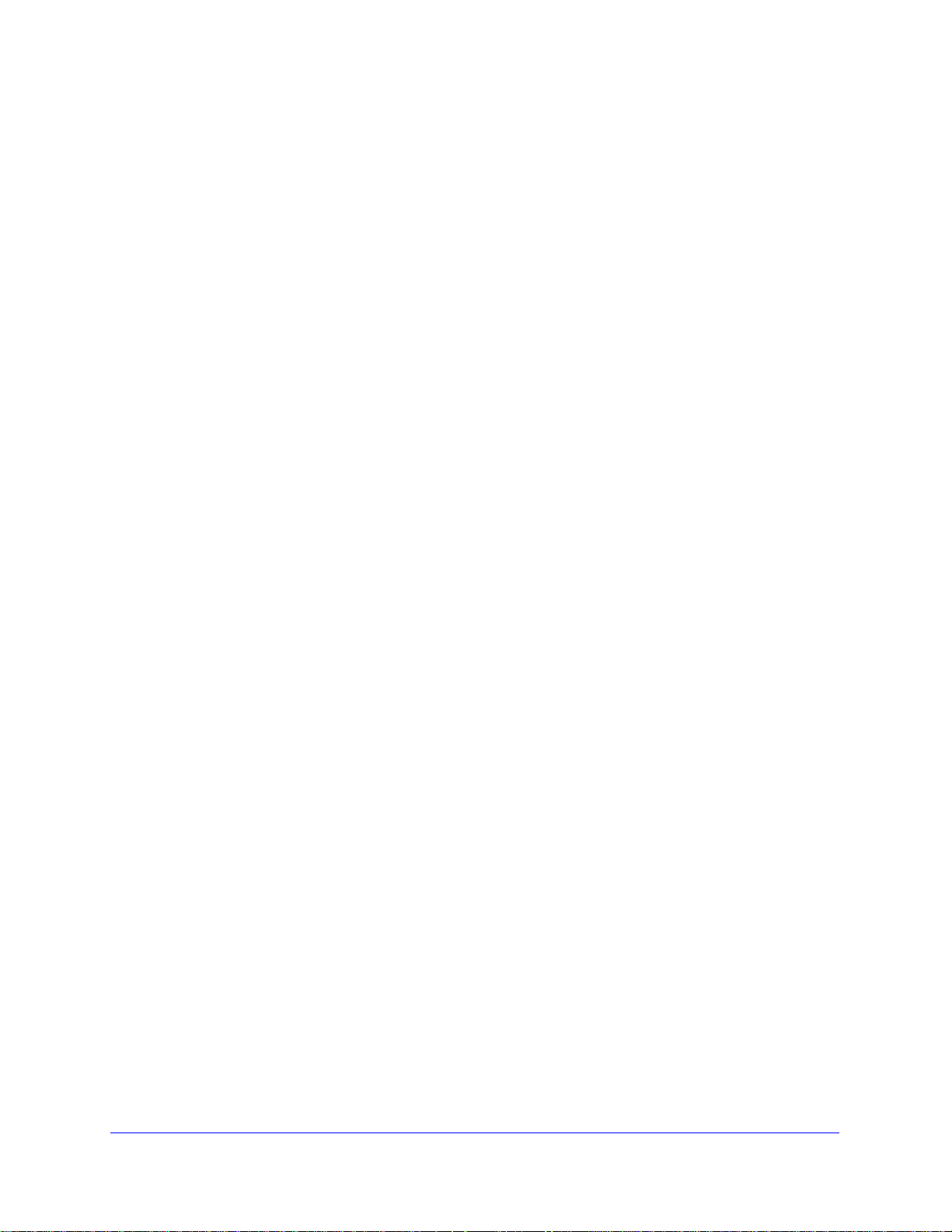
N750 Wireless Dual Band Gigabit ADSL Modem Router DGND4000
Prepare to Set Up the Wireless Modem Router
You can set up your wireless modem router with the NETGEAR genie automatically, or you
can use the genie menus and screens to set up your wireless modem router manually.
However , before you start the setup process, you need to have you r ISP information ob hand
and make sure the laptops, computers, and other devices in the network have the settings
described here.
Use Standard TCP/IP Properties for DHCP
If you set up your computer to use a static IP address, you need to change the settings so
that it uses Dynamic Host Configuration Protocol (DHCP).
Gather ISP Information
If you have DSL broadband service, you might need the following information to set up your
wireless modem router and to check that your Internet configuration is correct. Your Internet
service provider (ISP) should have provided you with all of the information needed to connect
to the Internet. If you cannot locate this information, ask your ISP to provide it. When your
Internet connection is working, you no longer need to launch the ISP’ s login pro gram on your
computer to access the Internet. When you start an Internet application, your wireless
modem router automatically logs you in.
• The I
• ISP login name an
• Fixed or
SP configuration information for your DSL account
d password
static IP address settings (special deployment by ISP; this situation is rare)
Wireless Devices and Security Settings
Make sure that the wireless device or computer that you are using supports WPA or WPA2
wireless security , which is the wireless security supported by the wireless modem router. See
Basic Wireless Settings on p
preconfigured security settings.
age 34 for information about the wireless modem router’s
Types of Logins and Access
There are two separate types of logins that have different purposes. It is important that you
understand the difference so that you know which login to use when.
ireless modem router login logs you in to the wireless modem router interface from
• W
NETGEAR genie. See Use NETGEAR genie after Installation on
about this login.
page 24 for details
Get Started with NETGEAR g enie
22
Page 23
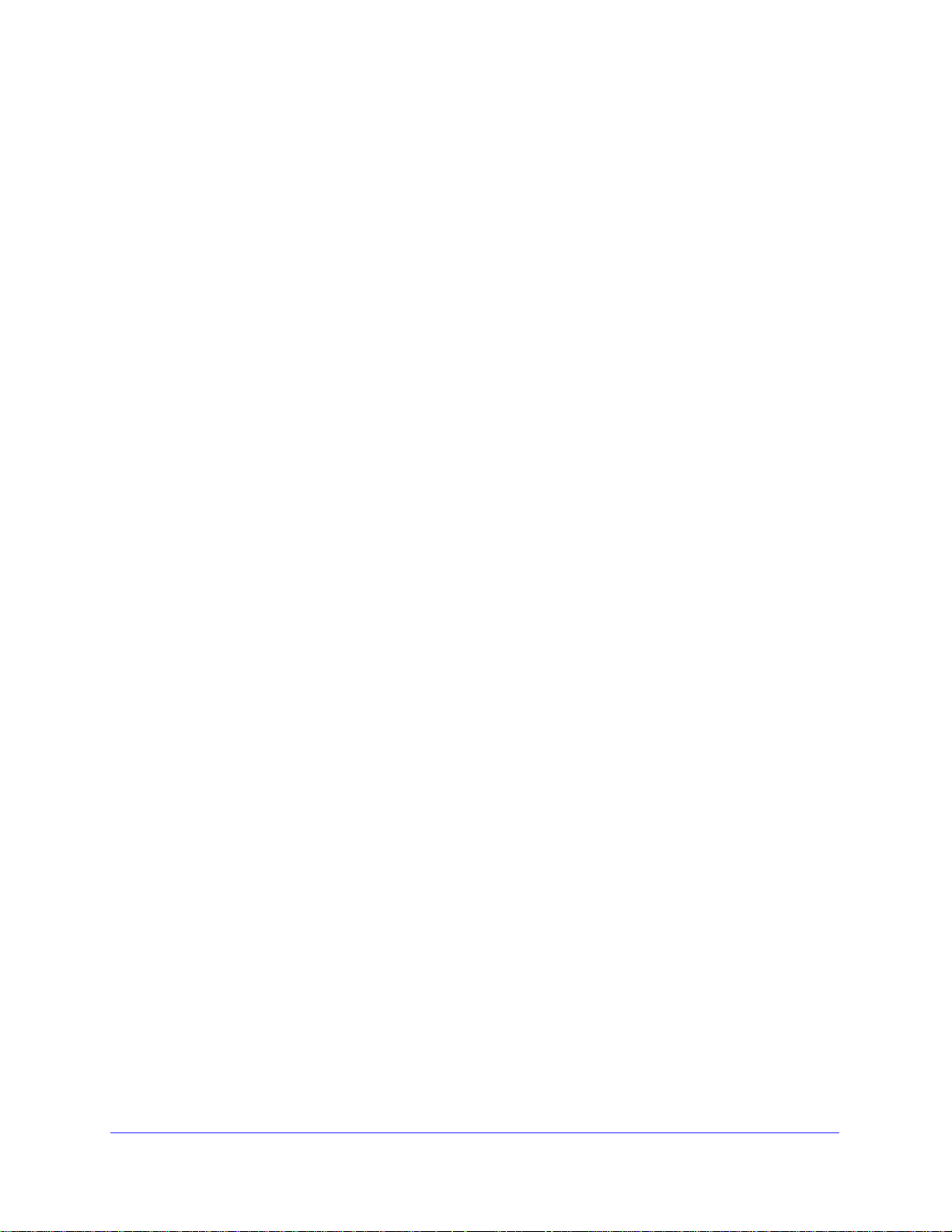
N750 Wireless Dual Band Gigabit ADSL Modem Router DGND4000
Wireless network key or password. Your wireless modem router is preset with a unique
wireless network name (SSID) and password for wireless access. This information is on
the label located on the bottom of your wireless modem router.
SP login logs you in to your Internet service. Y our service provider has provided you with
• I
this login information in a letter or some other way. If you cannot find this login
information, contact your service provider.
NETGEAR genie Setup
NETGEAR genie runs on any device with a web browser. It is the easiest way to set up the
wireless modem router because it automates many of the steps and verifies that those steps
have been successfully completed. It takes about 15 minutes to complete.
To use NETGEAR genie to set up your wireless modem router:
urn the wireless modem router on by pressing the On/Off button, if not done yet.
1. T
2. Ma
ke sure that your device is connected with an Ethernet cable to your wir el e ss m odem
router.
3. Launch your Int
f this is the first time you are setting up the Internet connection for your wireless
• I
ernet browser.
modem router, the browser automatically goes to http://www.routerlogin.net, and the
NETGEAR genie screen displays.
• I
f you already used the NETGEAR genie, type http://www.routerlogin.net in the
address field for your browser to display the NETGEAR genie screen. See Use
NETGEAR genie after Installation on p
4. Follow
the onscreen instructions to complete NETGEAR genie setup. NETGEAR genie
age 24.
guides you through connecting the wir e le ss m odem router to the Internet.
If the browser cannot display the web page:
• Make sure
that the computer is connected to one of the four Gigabit Ethernet LAN ports,
or wirelessly to the wireless modem router.
• Make sure
• Close
that the wireless modem router is ready. Its Wireless LEDs should light.
and reopen the browser to make sure the browser does not cache the previous
page.
• Bro
• I
wse to http://routerlogin.net.
f your computer is set to a static or fixed IP address (this is uncommon), change the
setting to obtain an IP address automatically from the wireless modem router.
If the wireless modem router does not connect to the Internet:
1. Review your se
ttings to be sure that you have selected the correct options and typed
everything correctly.
2. Cont
3. Read
act your ISP to verify that you have the correct configuration information.
Chapter 10, Tr oubleshooting. If problems persist, register your NETGEAR product and
contact NETGEAR technical support.
Get Started with NETGEAR genie
23
Page 24
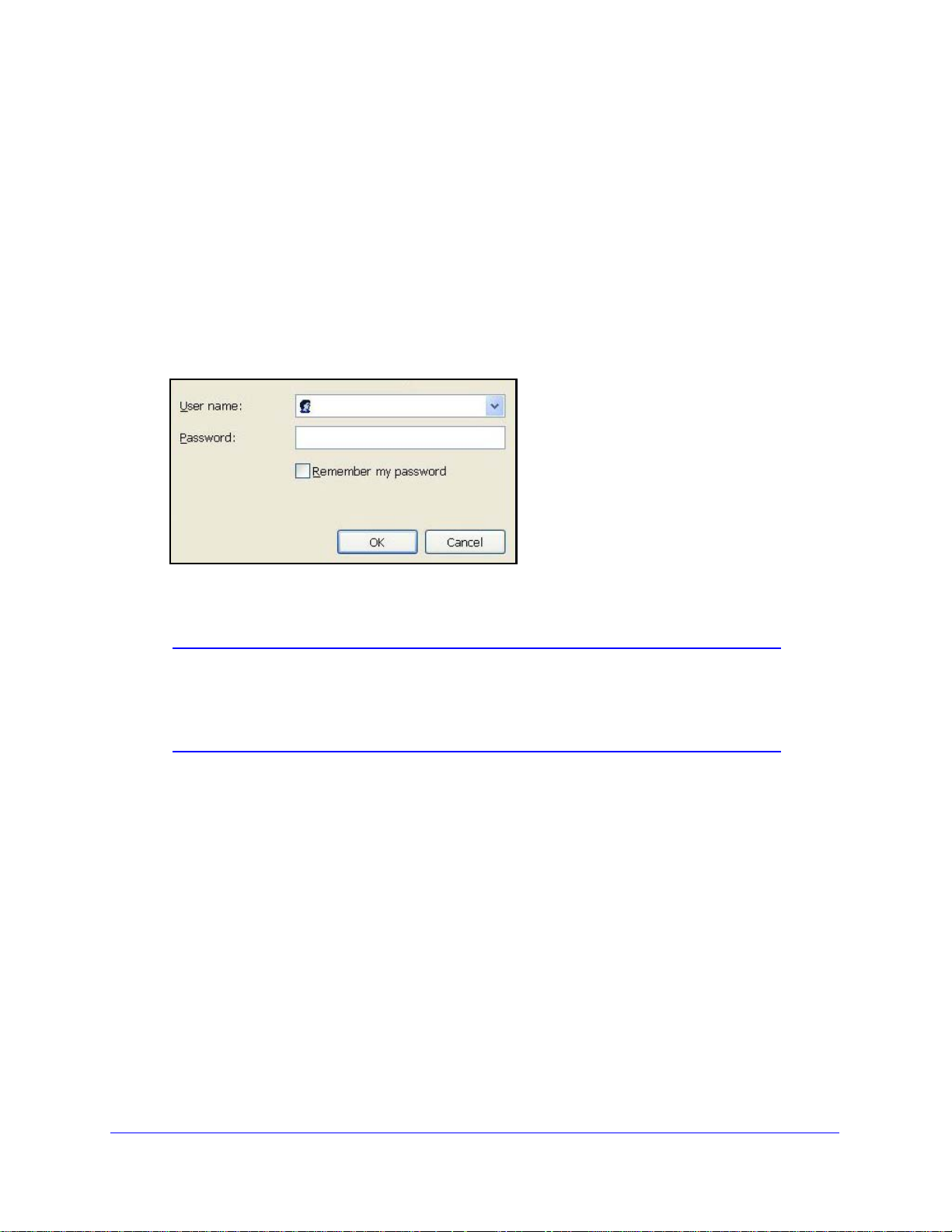
N750 Wireless Dual Band Gigabit ADSL Modem Router DGND4000
admin
********
Use NETGEAR genie after Installation
When you first set up your wireless modem router, NETGEAR genie automatically starts
when you launch an Internet browser on a computer that is connected to the wireless modem
router. You can use NETGEAR genie again if you want to view or change settings for the
wireless modem router.
1. Launch your browser from a computer or wireless device that is connected to the
wireless mode
m router.
2. Type http://www
The login window displays:
3. Enter admin for the wireless modem router user name and p assword for the wirele s s
mode m r o ut er password, both in lowercase letters.
Note: The wireless modem router user name and password are different
from the user name and password for logging in to your Internet
connection. See
information.
.routerlogin.net or http://www.routerlogin.com.
Types of Logins and Access on page 22 for more
Upgrade Wireless Modem Router Firmware
When you set up your wireless modem router and are connected to the Interne t, the wireless
modem router automatically checks for you to see if newer firmware is available. If it is, a
message is displayed on the top of the screen. See Upgrade the Wireless Modem Router
Firmware on pag
Click the message when it shows up, and click Yes
with the latest firmware. After the upgrade, the wireless modem router restarts.
e 86 for more information about upgrading firmware.
to upgrade the wireless modem router
Get Started with NETGEAR g enie
24
Page 25
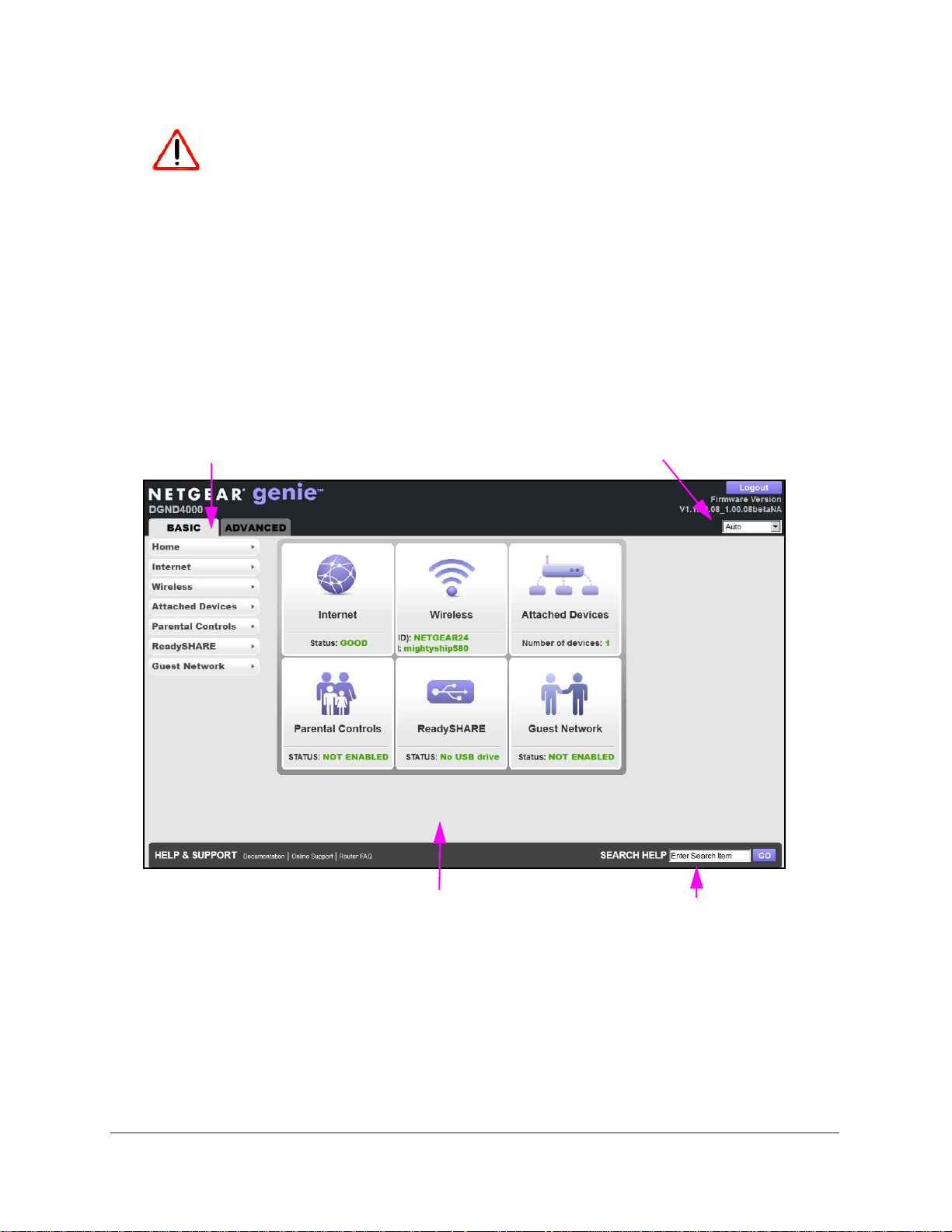
N750 Wireless Dual Band Gigabit ADSL Modem Router DGND4000
CAUTION:
Language
Help
Dashboard (Click to view details)
Menus (Click the Advanced tab to view more)
Do not try to go online, turn off the wireless modem router, shut down the
computer, or do anything else to the wireless modem router until the
wireless modem router finishes restarting and the Power LED has stopped
blinking for several seconds.
Wireless Modem Router Dashboard (BASIC Home Screen)
The wireless modem router BASIC Home screen has a dashboard that lets you see the
status of your Internet connection and network at a glance. You can click any of the six
sections of the dashboard to view more detailed information. The lef t column has the men us,
and at the top there is an ADVANCED tab that is used to access additional menus and
screens.
Figure 8. Wireless modem router BASIC Home screen with dashboard, language, and online
help
• Home. This dashboard screen displays when you log in to the wireless modem router.
• Internet. Set, u
• Wireless. V
iew or change the wireless settings for your wireless modem router.
• Attached Devices. V
pdate, and check the ISP settings of your wireless modem router.
iew the devices connected to your network.
Get Started with NETGEAR genie
25
Page 26
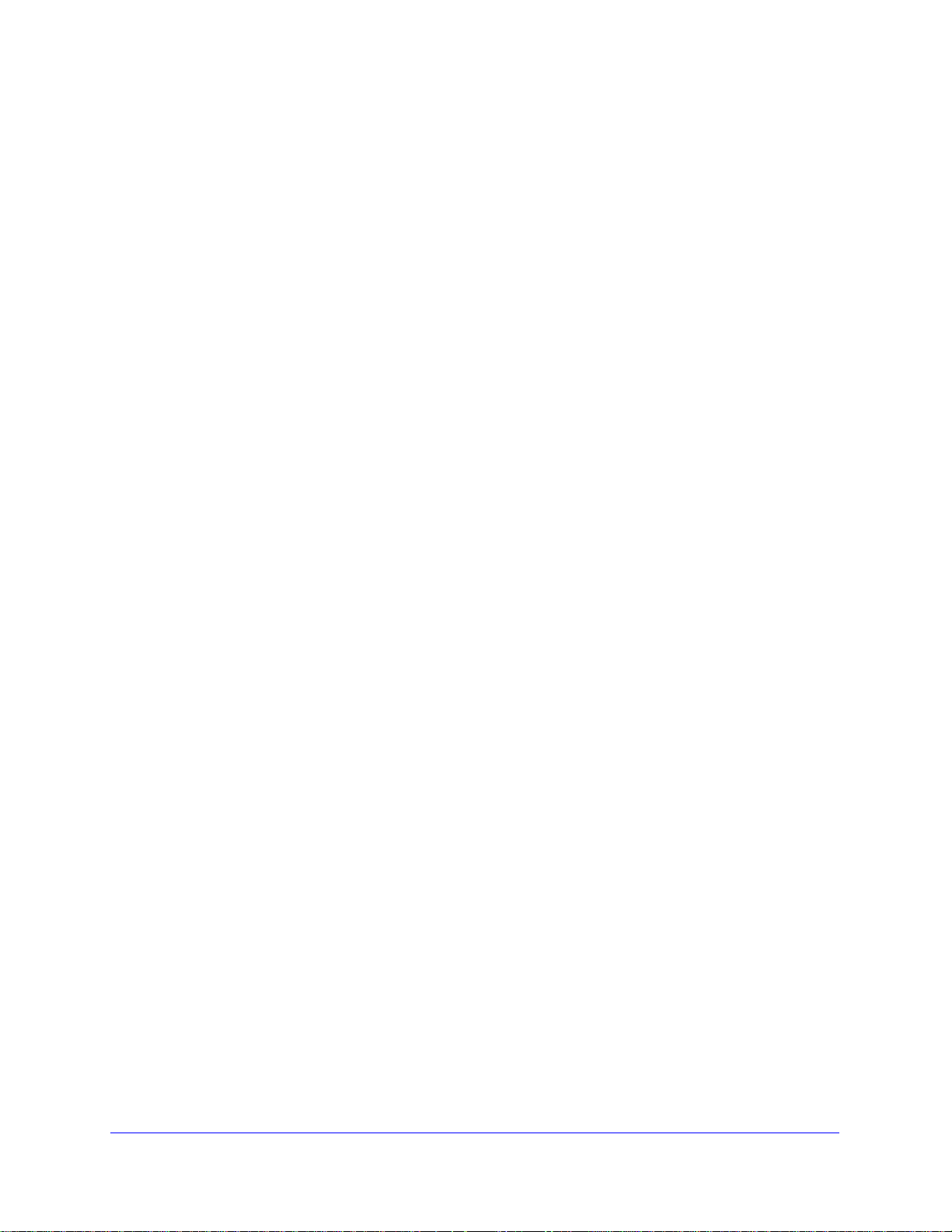
N750 Wireless Dual Band Gigabit ADSL Modem Router DGND4000
• Parental Controls. Download and set up Parental Controls to prevent objectionable
content from reaching your computers.
• ReadySHARE.
then it is displayed here.
• Guest Network. Set up
router’s Internet connection.
• Advance
remote access by IP or by domain name from the Internet is needed. See Chapter 9,
Advanced Settings. Using this tab requires a solid underst a ndin g of networking concepts.
If you connected a USB storage device to the wireless modem router,
a guest network to allow visitors to use your wireless modem
d tab. Set the wireless modem router up for unique situations such as when
• Help & Support. Go to
documentation. These links work once you have an Internet connection.
the NETGEAR support site to get information, help, and product
Add Wireless Devices or Computers to Your Network
Choose either the manual or the WPS method to add wireless devices and other equipment
to your wireless network. See Guest Networks on p
guest network.
Manual Method
To connect manually:
1. Op
2. Loo
3. Enter the wirele
4. Repeat
en the software that manages your wireless connections on the wireless device
(laptop computer, gaming device, iPhone) that you want to connect to your wireless
modem router. This software scans for all wireless networks in your area.
k for your network and select it. If you did not change the name of your network during
the setup process, look for the default WiFi network name (SSID) a nd select it. The default
SSID is located on the product label on the bottom of the wireless modem router.
ss modem router password and click Connect. The default wireless modem
router passphrase is located on the product label on the bottom of the wire le s s m od em
router.
steps 1–3 to add other wireless devices.
age 38 for instructions for how to set up a
Wi-Fi Protected Setup (WPS) Method
Wi-Fi Protected Setup (WPS) is a standard for easily adding computers and other devices to
a home network while maintaining security. T o use WPS, make sure th at all wireless device s
to be connected to the network are Wi-Fi certified and support WPS. During the connection
process, the client gets the security settings from the wireless modem router so that every
device in the network has the same security settings.
If your wireless device supports WPS (Push 'N' Conne
To use WPS to join the wireless network:
1. Press the WPS butto
n on the wireless modem router top panel.
Get Started with NETGEAR g enie
26
ct), use the following procedure.
Page 27
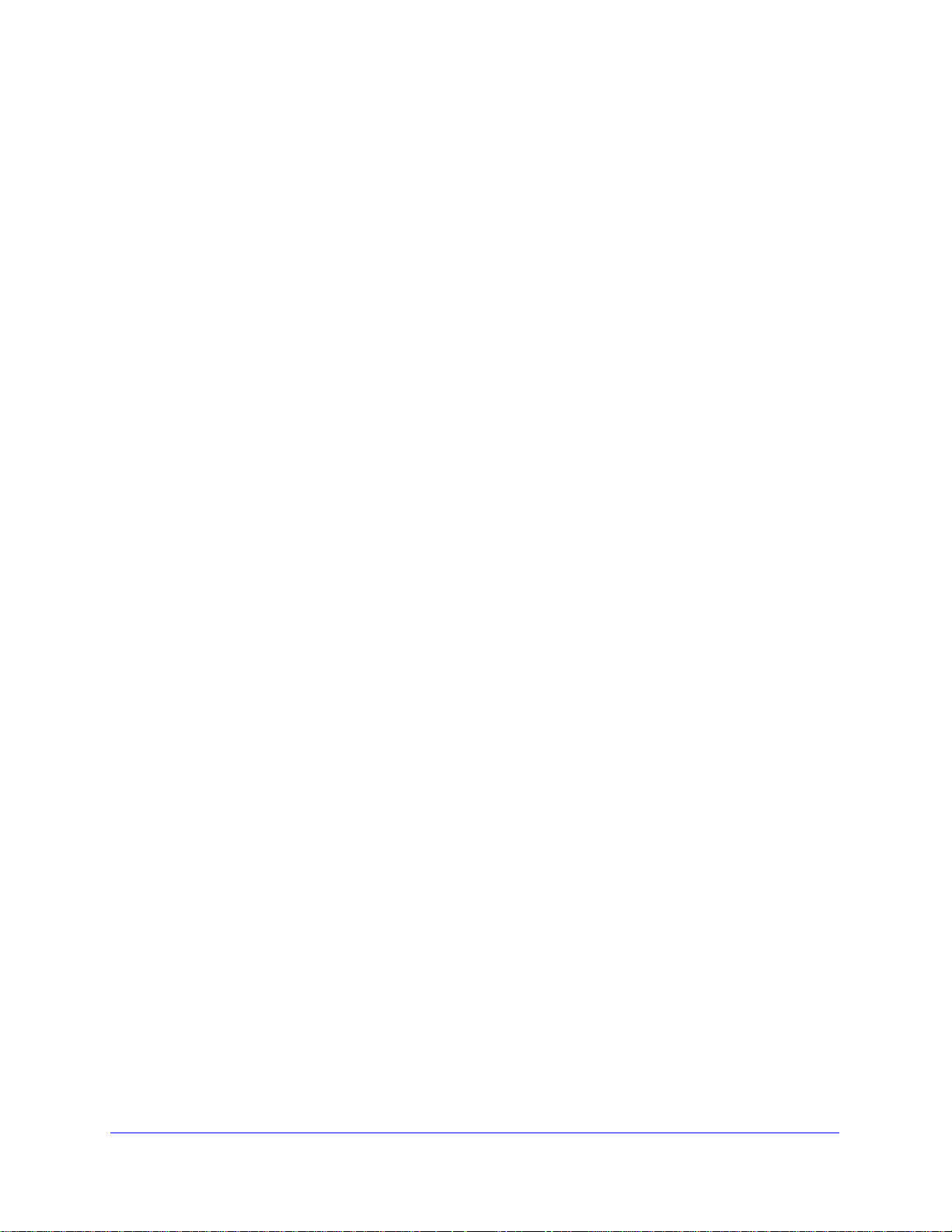
N750 Wireless Dual Band Gigabit ADSL Modem Router DGND4000
2. Within 2 minutes, press the WPS button on your wireless device, or follow the WPS
instructions that came with the device. The device is now connected to your wir el e ss
modem router.
3. Repe
at steps 1–2 to add other WPS wireless devices.
Get Started with NETGEAR genie
27
Page 28
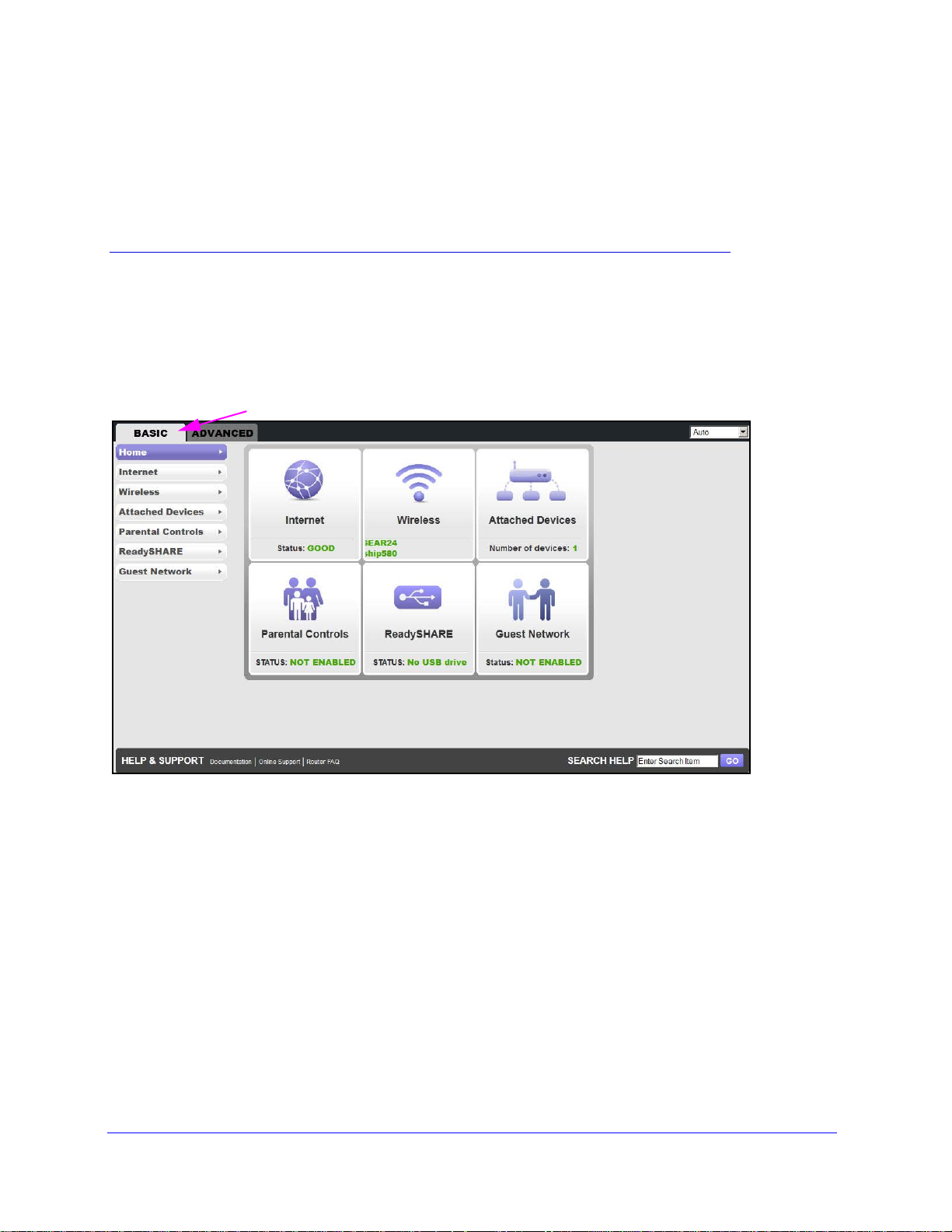
3. NETGEAR genie BASIC Settings
Your Internet connection and network
3
This chapter explains the features available from the NETGEAR genie BASIC Home screen,
shown in the following figure:
This chapter contains the following sections:
• Internet Basic Settings
• Attached Devices
• Parental Controls
• ReadySHARE USB Storage and Printer
• Basic Wireless Settings
• Guest Networks
• NETGEAR genie App
28
Page 29
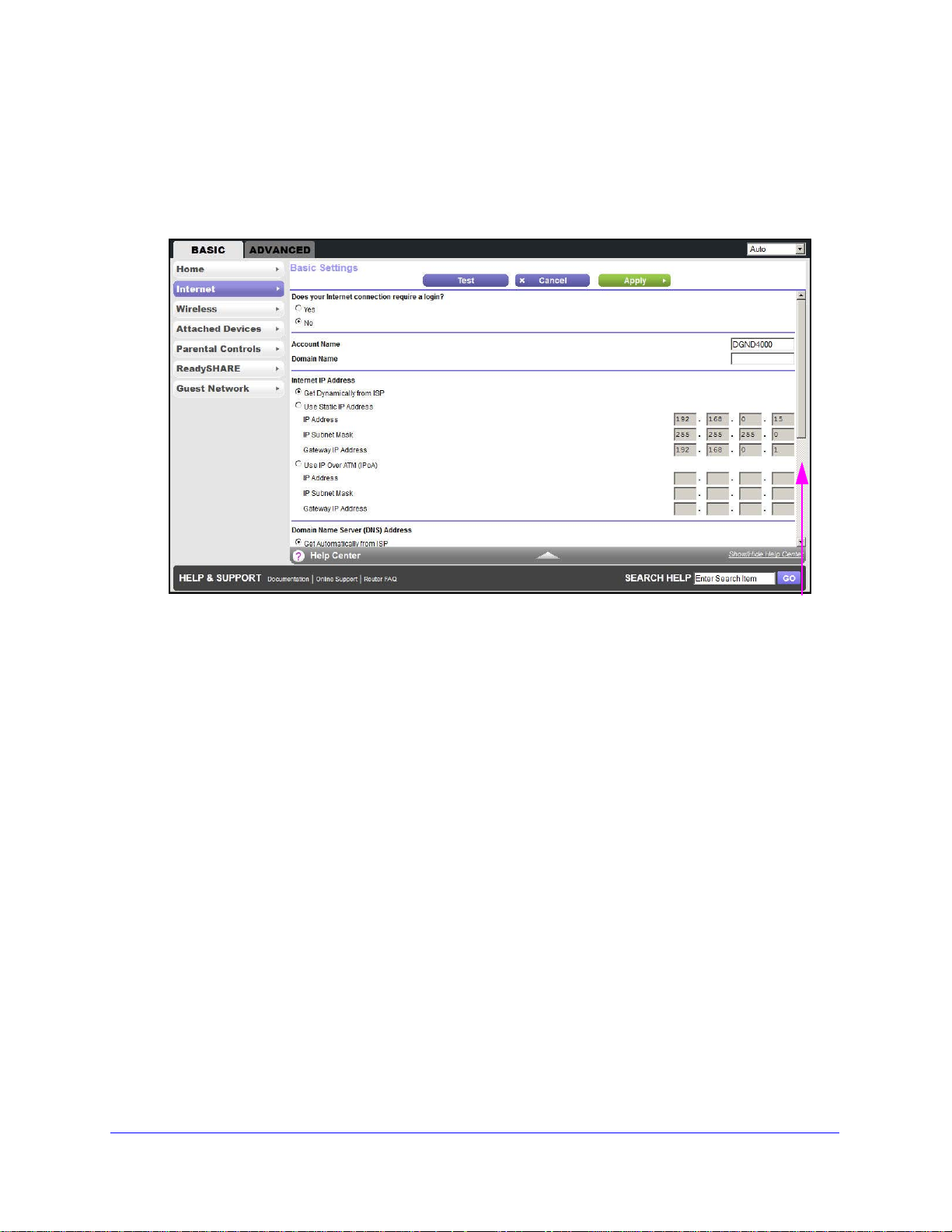
N750 Wireless Dual Band Gigabit ADSL Modem Router DGND4000
Scroll to view more settings
Internet Basic Settings
The Internet Basic Settings screen is where you view or change ISP information.
1. From the BASIC Home screen, select Internet. The
The fields that display in the Internet Basic Settings screen depend on whether your
Internet connection requires a login.
following screen displays:
• Ye
• No. Enter the accoun
2. Enter the settings for the IP address and DNS server. The default settings usually work fine.
If you have problems wit
3. Click Appl
4. Click Test
1 minute, see Chapter 10, Troubleshooting.
s. Sele
change the login time-out, enter a new value in minutes.
ct the encapsulation method and enter the login name. If you want to
t and domain names, only if needed.
h your connection, check the ISP settings.
y to save your settings.
to test your Internet connection. If the NETGEAR website does not display within
Internet Basic Settings Screen Fields
The following descriptions explain all of the possible fields in the Internet Basic Settings
screen. Which fields display in this screen depends on whether an ISP login is required.
Does Your ISP Require a Login? Answer either yes or no.
These fields display when no login is required:
• Acc
ount Name (If required). Ent
might also be called the host name.
er the account name provided by your ISP. This name
NETGEAR genie BASIC Settings
29
Page 30
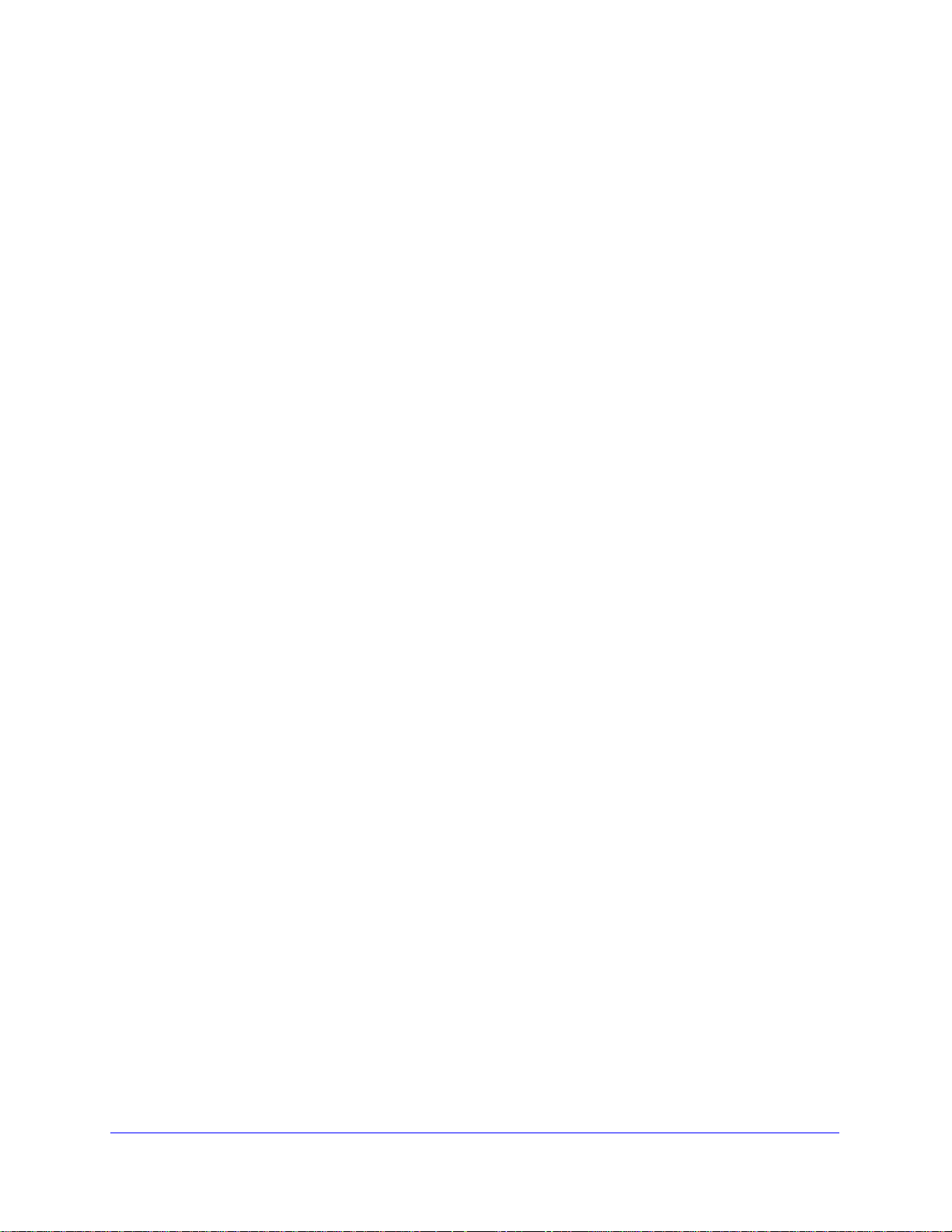
N750 Wireless Dual Band Gigabit ADSL Modem Router DGND4000
• Domain Name (If required). Enter the domain name provided by your ISP.
These fields display when your ISP requires a login:
• Internet Servi
ce Provider Encapsulation. ISP types. The choices are PPPoE or
PPPoA.
• Login.
• Password. The
• Idle
The login name provided by your ISP. This name is often an email address.
password that you use to log in to your ISP.
Timeout (In minutes). If you want to change the login time-out, ent er a new value in
minutes. This setting determines how long the wireless modem router keeps the Internet
connection active after there is no Internet activity from the LAN. Entering a value of 0
(zero) means never log out.
Internet IP Address.
• Get Dyn
amically from ISP. Your ISP uses DHCP to assign your IP address. Your ISP
automatically assigns these addresses.
• Use S
tatic IP Address. Enter the IP address, IP subnet mask, and the gateway IP
address that your ISP assigned. The gateway is the ISP’s wireless modem router to
which your wireless modem router connects.
Domain Name Server (DNS) Address. The
DNS server is used to look up site addresses
based on their names.
• Get
Automatically from ISP. Your ISP uses DHCP to assign your DNS servers. Your ISP
automatically assigns this address.
• Use Th
ese DNS Servers. If you know that your ISP does not automatically transmit DNS
addresses to the wireless modem router during login, select this option, and enter the IP
address of your ISP’s primary DNS server. If a secondary DNS server address is
available, enter it also.
Wireless Modem Router MAC Address. T
he Ethernet MAC address used by the wireless
modem router on the Internet port. Some ISPs register the MAC address of the network
interface card in your computer when your account is first opened. They then accept traffic
only from the MAC address of that computer . This feature allows your wireless modem router
to use your computer’s MAC address (this procedure is also called cloning).
• Use Defau
• Use Compu
lt Address. Use the default MAC address.
ter MAC Address. The wireless modem router captures and use the MAC
address of the computer that you are now using. You have to use the one computer that
is allowed by the ISP.
• Use Th
is MAC Address. Enter the MAC address that you want to use.
NETGEAR genie BASIC Settings
30
Page 31

N750 Wireless Dual Band Gigabit ADSL Modem Router DGND4000
Attached Devices
You can view all computers or devices that are currently connected to your network here.
From the BASIC Home screen, select Attached Devices to display the following screen:
Wired devices are connected to the wireless modem router with Ethernet cables. Wireless
devices have joined the wireless network.
• # (number). Th
• IP Address. The IP address that the wireless modem router assigned to
it joined the network. This number can change when a device is disconnected and rejoins
the network.
• Device Name. If the device
• MAC Address. The
address is typically shown on the product label.
You can click Re
e order
fre
sh to update this screen.
in which the device joined the network.
this device when
name is known, it is shown here.
unique MAC address for each device does not change. The MAC
NETGEAR genie BASIC Settings
31
Page 32

N750 Wireless Dual Band Gigabit ADSL Modem Router DGND4000
Parental Controls
The first time you select Parental Controls from the BASIC Home screen, you are
automatically directed to the Internet, where you can learn more about Live Parental Controls
or download the application. The following screen displays:
NETGEAR genie BASIC Settings
32
Page 33

N750 Wireless Dual Band Gigabit ADSL Modem Router DGND4000
ReadySHARE USB Storage and Printer
You can view information about a USB storage device that is connected to the wireless
modem router’s USB port here.
USB Storage (Basic Settings)
From the BASIC Home screen, select ReadySHARE to display the USB Storage (Basic
Settings) screen:
This screen displays the following when Basic is selected:
• Network/Device Na
USB device connected to the wireless modem router.
• Available Network Folders. The fo
Share Name. If only one d
Y ou can click the name shown, or you can type it in the address field of your web browser.
If Not Shared is shown, the default share has been deleted and no other share for the
root folder exists. Click the link to change this setting.
Read Access and Wr
network folder: All – no password (the default) allows all users to access the network
folder. The user name (account name) for All – no password is guest. The password for
admin is the same one that you use to log in to the wireless modem router. By default, it
is password.
Folder Name. Full p
Volume Name. Volume
Total Space and Free S
• Edit. Click the Edit butt
me. The default is \\readyshare. This is the name used to access the
lders on the USB device.
evice is connected, the default share name is USB_Storage.
ite Access. Show the permissions and access controls on the
ath used by the network folder.
name from the storage device (either USB drive or HDD).
pace. Show the current utilization of the storage device.
on to edit the Available Network Folders settings.
NETGEAR genie BASIC Settings
33
Page 34

N750 Wireless Dual Band Gigabit ADSL Modem Router DGND4000
• Safely Remove a USB Device. Click to safely remove the USB device attached to your
wireless modem router.
You can click Refresh t
For more information about USB storage, see Chapter 5, USB Storage.
o upda
te this screen.
ReadySHARE Printer
From the BASIC Home screen, select ReadySHARE, and from the USB Storage (Basic
Settings) screen, select ReadySHARE Printer to display the following screen:
For more information about USB printing, see Chapter 6, USB Printer Control.
Basic Wireless Settings
The Wireless Settings screen lets you view or configure the wireless network setup.
The N750 Modem Router comes with preset security. This means that the WiFi network
name (SSID), ne
the factory. You can find the preset SSID and password on the bottom of the unit.
Note: The preset SSID and password are uniquely generated for every
NETGEAR recommends that you do not change your preset security settings. If you do
decide to change your preset security settings, make a note of the new settings and store it in
a safe place where you can easily find it.
twork key (password), and security option (encryption protocol) are preset in
device to protect and maximize your wireless security.
NETGEAR genie BASIC Settings
34
Page 35

N750 Wireless Dual Band Gigabit ADSL Modem Router DGND4000
If you use a wireless computer to change the wireless network name (SSID) or other wireless
security settings, you are disconnected when you click Apply. To avoid this problem, use a
computer with a wired connection to access the wireless modem router.
To view or change basic wireless settings:
1. On the BASIC Home
screen, select Wireless to display the Wireless Settings screen.
The screen sections, settings, and procedures are explained in the following sections.
2. Make any necessary changes, and click Apply to save
3. Set up and
test your wireless devices and computers to make sure that they can connect
your settings.
wirelessly. If they do not, check the following:
NETGEAR genie BASIC Settings
35
Page 36

N750 Wireless Dual Band Gigabit ADSL Modem Router DGND4000
• Is your wireless device or computer connected to your network or another wireless
network in your area? Some wireless devices automatically connect to the first open
network (without wireless security) that they discover.
• Does your wirele
does, then it is connected to the network.
• If you are n
the bottom of your wireless modem router.
ss device or computer show up on the Attached Devices screen? If it
ot sure what the network name (SSID) or password is, look on the label on
Wireless Settings Screen Fields
Region. The location where the wireless modem router is used. Select from the countries in
the list. In the United States, the region is fixed to United States and is not changeable.
Wireless Network
Note: These settings apply separately to the 2.4-GHz b/g/n and 5-GHz a/n
bands.
Name (SSID). The SSID is also known as the wireless network name. Enter a 32-character
(maximum) name in this field. This field is case-sensitive. The default SSID is randomly
generated, and NETGEAR strongly recommends that you do not change this.
Channel.
through 13. (For products in the North America market, only Channels 1 through 11 can be
operated.) Do not change the channel unless you experience interference (when indicated by
lost connections or slow data transfers). If this interference happens, experiment with
different channels to see which is the best.
This setting is the wireless channel used by the gateway. Enter a value from 1
Mode. Up to
the network. g & b supports up to 54 Mbps. The 300 Mbps setting allows 802.11n devices to
connect at this speed.
Enable SSID Broadcast. This settin
SSID so wireless stations can see this wireless name (SSID) in their scanned network lists.
This check box is selected by default. To turn off the SSID broadcast, clear the Enable SSID
Broadcast check box, and click Apply.
Enable Wireless Isolation.
wireless devices) that join the network can use the Internet, but cannot access each other or
access Ethernet devices on the network.
130 Mbps is the default and allows 802.11n and 802.11g wireless devices to join
g allows the wireless modem router to broadcast its
If this check box is selected, then wireless clients (computers or
NETGEAR genie BASIC Settings
36
Page 37

N750 Wireless Dual Band Gigabit ADSL Modem Router DGND4000
Security Options Settings
Note: These settings apply separately to the 2.4-GHz b/g/n and 5-GHz a/n
bands.
The Security Options section of the Wireless Setup screen lets you change the security
option and passphrase. NETGEAR recommends that you do not change the security
option or passphrase, but if you want to change these settings, this section explains how.
Do not disable security.
Change WPA Security Option and Passphrase
Note: These settings apply separately to the 2.4-GHz b/g/n and 5-GHz a/n
bands.
1. Under Security Options, select the WPA option you want.
2. In the Passphrase field that displays when you select a WPA security option, enter the
network key (passphrase) that you want to use. It is a text string from 8 to 63 characters.
NETGEAR genie BASIC Settings
37
Page 38

N750 Wireless Dual Band Gigabit ADSL Modem Router DGND4000
Guest Networks
Adding a guest network allows visitors at your home to use the Internet without using your
wireless security key. You can add a guest network to each wireless network: 2.4 GHz b/g/n
and 5.0 GHz a/n.
To set up a guest network:
1. From the BASIC Home screen, select Guest Networ
k to display the following screen:
2. Select any of the following wireless settings:
NETGEAR genie BASIC Settings
38
Page 39

N750 Wireless Dual Band Gigabit ADSL Modem Router DGND4000
Note: These settings apply separately to the 2.4-GHz b/g/n and 5-GHz a/n
bands.
Enable Guest Network. When this check box is selected, the guest network is enabled,
and guests can connect to your network using the SSID of this profile.
Enable SSID Broadcast.
broadcasts its name (SSID) to all wireless stations. Stations with no SSID can adopt the
correct SSID for connections to this access point.
Allow guest to access My Local Network. If this check box is select
connects to the network with this SSID has access to your local network, not just Internet
access.
Enable Wireless Isolation. If this che
or wireless devices) that join the network can use the Internet, but cannot access each
other or access Ethernet devices on the network.
3. Give the
The guest network name is case-sensitive and can be up to 32 characters. You then
manua
in addition to the main nonguest SSID.
4. Select a securit
Wireless Security Options on p
5. Click App
guest network a name.
lly configure the wireless devices in your network to use the guest network name
y option from the list. The security options are described in Guest Network
ly to save your selections.
If this check box is selected, the wireless access point
ed, any user who
ck box is selected, then wireless clients (computers
age 39.
Guest Network Wireless Security Options
A security option is the type of security protocol applied to your wireless network. The
security protocol in force encrypts data transmissions and ensures that only trusted devices
receive authorization to connect to your network.
This section presents an overview of the security o
use which option. It is also possible to set up a guest network without wireless security.
NETGEAR does not recommend using no security on a wireless network.
Wi-Fi Protected Access (WP A) e ncryption is built into all hardware that ha s the Wi-Fi-certified
seal. This se
(http://www.wi-fi.org/) because it complies with the worldwide single standard for high-speed
wireless local area networking.
WPA-PSK uses a passphrase to authenticate and generate the initial data encryption keys.
Then it dynamically varies the encryption key
Protocol (TKIP) data encryption, implements most of the IEEE 802.11i standard, and is
designed to work with all wireless network interface cards, but not all wireless access points.
It is superseded by WPA2-PSK.
al means that the product is authorized by the Wi-Fi Alliance
NETGEAR genie BASIC Settings
39
ptions and provides guidance on when to
. WPA-PSK uses Temporal Key Integrity
Page 40

N750 Wireless Dual Band Gigabit ADSL Modem Router DGND4000
Internet
STATUS GOOD
Network Map
Number of devices 16
Parental Controls
WiFi Connection
STATUS Connected
Router Settings
Click here
ReadySHARE
Click here
Click here
genie app
WPA2-PSK is stronger than WPA. It is advertised to be indecipherable due to the greater
degree of randomness in encryption keys that it generates. WPA2-PSK gets higher speed
because it is implemented through hardware, while WPA-PSK is implemented through
software. WPA2-PSK uses a passphrase to authenticate and generate the initial data
encryption keys. Then it dynamically varies the encryption key.
WPS-PSK + WPA2-PSK Mixed Mode can provide broader support for all wireless client
WP
A2-PSK clients get higher speed and security, and WPA-PSK clients get decent speed
and security. The product documentation for your wireless adapter and WPA client software
should have instructions about configuring their WPA settings.
NETGEAR genie App
The genie app is your home network dashboard. It lets you easily view, manage, and control
your entire home network, and helps you fix common network problems. You can use the
genie app or the genie mobile app.
Visit the NETGEAR genie web page at www.netgear.com/genie.
s.
From the genie app, you can select the following:
• Internet. Monitor an
d repair Internet connectivity issues, for both wired and wireless
connections.
• WiFi Connection. V
• Router Settings. Log in to your router to
• Network Map. V
iew or change your router wireless settings.
view or change its settings.
iew network devices connected to your network.
• Parental Controls. Manage Parental Controls to protect devices in your network from
ina
ppropriate contents.
• ReadySHARE. If yo
u connected a USB storage device or printer to the USB port on the
router, then you can access its contents.
• Support. Support F
AQs are available on your computer without an Internet connection.
You can get answers to common router issues here. Some simple network tools are
available to help you debug the network as well.
NETGEAR genie BASIC Settings
40
Page 41

N750 Wireless Dual Band Gigabit ADSL Modem Router DGND4000
Android appiPad app iPhone app
To use this app, you need a
Wi-Fi connection from your phone or iPad to your
NETGEAR home network.
• Manage Wi-Fi settings and guest access for
your home network.
• View a map of your network.
• Set up or manage Parental Controls.
• Use the traffic meter to check your Internet
usage.
• With My Media, play media on devices on
your network.
NETGEAR genie Mobile App
To install the genie mobile app:
1. Using your mobile device, navigate to
the Apple AppStore or Google Play for Android,
and search for NETGEAR genie. You can use the following QR codes to speed up this
process:
2. Install the app on your iPad or phone.
3. Launch the
app, and it displays the dashboard screen.
NETGEAR genie BASIC Settings
41
Page 42

4. NETGEAR genie ADVANCED Home
This screen is also displayed through the Administration menu.
Specify custom settings
The ADVANCED screens are for advanced users who want to specify custom settings.
This chapter explains the features availabl
screen, shown in the following figure:
e from the NETGEAR genie ADVANCED Home
4
This chapter contains the following sections:
• Setup Wizard
• WPS Wizard
• VPN Wizard
• Setup Menu
• ADSL Setup
• WAN Setup
• LAN Setup
• Quality of Service Setup
42
Page 43

N750 Wireless Dual Band Gigabit ADSL Modem Router DGND4000
Some selections on the ADVANCED Home screen are described in separate chapters:
• USB Storage. Se
• Security. See
• Administration. See Chapte
• Advanced Setup. See Chap
e Chapter 5, USB Storage.
Chapter 7, Security.
r 8, Administration.
ter 9, Advanced Settings.
Setup Wizard
The NETGEAR genie installation process is launched the first time you set up the wireless
modem router. After setting up the wireless modem router the first time, if you want to
perform this task again, you can run Setup Wizard from the Advanced tab of the genie.
1. Select Se
tup W
izard to display the following screen:
2. Select either Yes or No, I want to configure the router myself. If you select No, you are
taken to the Internet Basic Settings screen (see Internet Basic Settings on page 29
3. If you selected Ye
processes your Internet connection. Click Next when prompted to advance to the next
screen.
s, click Next. A series of screens are displayed as the router discovers and
NETGEAR genie ADVANCED Home
43
).
Page 44

N750 Wireless Dual Band Gigabit ADSL Modem Router DGND4000
The Setup Wizard searches your Internet connection for servers and protocols to
determine your ISP configuration. The following screen displays:
NETGEAR genie ADV ANCED Home
44
Page 45

N750 Wireless Dual Band Gigabit ADSL Modem Router DGND4000
WPS Wizard
The WPS Wizard helps you add a WPS-capable client device (a wireless device or
computer) to your network. On the client device, you have to either press its WPS button or
locate its WPS PIN.
To use the WPS Wizard:
1. Select ADVANCED
2. Click Next. The following screen lets
wireless device or computer).
> WPS Wizard. The following screen displays:
you select the method for adding the WPS client (a
You can use either the push button or PIN method.
3. Select either Pus
• To use the push button method, either click the WPS but
the WPS button on the top of the wireless modem router. Within 2 minutes, go to the
wireless client and press its WPS button to join the network without entering a
password.
h Button or PIN Number.
NETGEAR genie ADVANCED Home
45
ton on this screen, or press
Page 46

N750 Wireless Dual Band Gigabit ADSL Modem Router DGND4000
• To use the PIN method, select the PIN Number radio button, enter the client security
PIN, and click Next.
Within 2 minutes, go to the client device and use it s WPS sof tware to join the network
without entering a password.
The wireless modem router attempts to a
on the top of the wireless modem router blinks green. When the wireless modem
router establishes a WPS connection, the LED is solid green, an
router WPS screen displays a confirmation message.
4. Repeat
Step 2 and Step 3 to add anot her WPS client to your network.
dd the
WPS-capable device. The WPS LED
d the wireless modem
VPN Wizard
The Wizard asks you series of questions that determine the IPSec keys and VPN policies it
sets up. The VPN Wizard sets the parameters for the network connection, Security
Association, traffic selectors, authentication algorithm, and encryption. These pa rameters are
based on the VPNC recommendations. More information about the VPNC recommendations
is presented in the VPN Wizard summary page.
To use the VPN Wizard:
1. Select ADVA
NCED > VPN Wizard. The following screen displays:
NETGEAR genie ADV ANCED Home
46
Page 47

N750 Wireless Dual Band Gigabit ADSL Modem Router DGND4000
2. Click Next. The following screen displays:
Enter the requested information:
• Connection name. Ente
r an appropriate name for the connection. This name is not
supplied to the remote VPN endpoint. Rather, it is used to help you manage the VPN
settings.
• Pre-shared key. Th
e key has to be entered both here and on the remote VPN
Gateway or the remote VPN client. This method does not require using a CA
(Certificate Authority).
• VPN tunne
l conne
ction. The wizard has to know if you are planning to connect to a
remote gateway or setting up the connection for a remote client or computer to
establish a secure connection to this device.
3. Click Next. T
he following screen displays:
Enter the remote IP address of the gateway you want to connect to, or provide the
Internet name of the gateway. The Internet name is the fully qualified domain name, as
set up in a Dynamic DNS service.
4. Click Next. T
he following screen displays:
Enter the remote LAN IP address and subnet mask of the remote gateway.
• If this information does not match the LAN IP address an
d subnet mask in the remote
gateway, the secure tunnel fails to connect.
• The IP address range used on the remote LAN has to be different from the IP addre ss
ra
nge used on the local LAN.
NETGEAR genie ADVANCED Home
47
Page 48

N750 Wireless Dual Band Gigabit ADSL Modem Router DGND4000
5. Click Next. The following screen displays:
This screen shows the summary of the Wizard configuration with a link to view the VPNC
recommended parameters (click here to view the VPNC-recommended parameters).
Th
6. Click Done.
e following screen displays:
7. For information about how to add or modify VPN policies, see VPN Policies on page 131.
Setup Menu
Select ADVANCED > Setup to display the Setup menu. The following selections are
available:
u
• Internet Set
that you can access from the dashboard on the BASIC Home screen. See Internet Basic
Settings on page 29.
• ADSL Setup
• Wireless Setup. This selection
you can access from the dashboard on the BASIC Home screen. See Basic Wireless
Settings on page 34.
• Guest Network. This selection
networks) screen that you can access from the dashboard on the BASIC Home screen.
See Guest Networks on page 38
• WAN Setup. In
• LAN Setup. Lo
• QoS Setup. Quality of
p. This selection is a shortcut to the same Internet Basic Settings screen
. Internet (ADSL) se
ternet (WAN) setup. See WAN Setup on page 50.
cal area network (LAN) setup. See LAN Setup on page 53.
Service (QoS) setup. See Quality of Service Setup on page 56.
tup. See ADSL Setup on page 49.
is a shortcut to the same Wireless Settings screen that
is a shortcut to the same Wireless Settings (for guest
.
NETGEAR genie ADV ANCED Home
48
Page 49

N750 Wireless Dual Band Gigabit ADSL Modem Router DGND4000
ADSL Setup
The ADSL Settings screen lets you configure the multiplexing method and virtual circuit of
your ADSL connection. The default parameters should be correct to match the system used
by your ISP. Select ADVANCED > Setup > ADSL Settings to view the following screen:
• Multiplexing Method. Your ISP indicates whether your multiplexing method is
VC-BASED or LLC-BASED.
• VPI, VCI. Your
ISP indicates which VPI and VCI combination is used for your service.
NETGEAR genie ADVANCED Home
49
Page 50

N750 Wireless Dual Band Gigabit ADSL Modem Router DGND4000
WAN Setup
The WAN Setup screen lets you configure a DMZ (demilitarized zone) server, change the
maximum transmit unit (MTU) size, and enable the wireless modem router to respond to a
ping on the WAN (Internet) port. Select ADVANCED > Setup > WAN Setup to view the
following screen:
• WAN Preference. Select your WAN preference: Auto-Detect, Must use DSL WAN, or
Must use Ethernet WAN.
• Disable Po
denial of service attacks such as Syn flood, Smurf Attack, Ping of Death , Teardrop Attack,
UDP Flood, ARP Attack, Spoofing ICMP, Null Scan, and many others. This feature should
be disabled only in special circumstances.
• Default DMZ Server. This feature is somet
games and/or videoconferencing. Be careful when using this feature because it makes
the firewall security less effective. See the following section, Default DMZ Server, for
more details.
• Respond to Ping
a ping from the Internet, select this check box. Use this only as a diagnostic tool because
it allows your wireless modem router to be discovered. Do not select this check box
unless you have a specific reason.
• MTU Size (in bytes). Th
networks is 1500 bytes, or 1492 bytes for PPPoE connections. For some ISPs, you might
need to reduce the MTU. This change is rarely required, and should not be done unless
you are sure that it is necessary for your ISP connection. See Change the MTU Size on
page 51.
• NAT Filtering. Network Ad
router processes inbound traffic. Secured NAT provides a secured firewall to protect the
rt Scan and DoS Protection. DoS protection protects your LAN against
imes helpful when you are playing online
on Internet Port. If you want the wireless modem router to respond to
e normal MTU (maximum transmit unit) value for most Ethernet
dress Translation (NAT) determines how the wireless modem
NETGEAR genie ADV ANCED Home
50
Page 51

N750 Wireless Dual Band Gigabit ADSL Modem Router DGND4000
WARNING:
computers on the LAN from attacks from the Internet, but might prevent some Internet
games, point-to-point applications, or multimedia applications from functioning. Open
NAT provides a much less secured firewall, but allows almost all Internet applications to
function.
- Dis
able SIP ALG. Some VoIP applications do not work well with the SIP ALG.
Enabling this option to turn off the SIP ALG might help your VoIP devices to create or
accept a call through the router.
Default DMZ Server
The default DMZ server feature is helpful when you are using some online games and
videoconferencing applications that are incompatible with Network Address Translation
(NAT). The wireless modem router is programmed to recognize some of these applications
and to work correctly with them, but there are other applications that might not function well.
In some cases, one local computer can run the application correctly if that computer’s IP
address is entered as the default DMZ server.
DMZ servers pose a security risk. A computer designated as the
default DMZ server loses much of the protection of the firewall
and is exposed to exploits from the Internet. If compromised, the
DMZ server computer can be used to attack other computers on
your network.
Incoming traffic from the Internet is discarded by the wireless modem router unless the traf fic
is a response to one of your local computers or a service that you have configured in the Port
Forwarding/Port Triggering screen. Instead of discarding this traffic, you can have it
forwarded to one computer on your network. This computer is called the default DMZ server.
To set up a default DMZ server:
1. On the
2. T
3. Click App
WAN Setup screen, select the Default DMZ Server check box.
ype the IP address.
ly .
Change the MTU Size
The maximum transmission unit (MTU) is the largest data packet a network device transmit s.
When one network device communicates across the Internet with another, the data packets
travel through many devices along the way. If any device in the data path has a lower MTU
setting than the other devices, the data packets have to be split or “fragmented” to
accommodate the device with the smallest MTU.
The best MTU setting for NETGEAR equipment is of
the value might fix one problem but cause another. Leave MTU unchanged unless one of
these situations occurs:
ten just the default value, and changing
NETGEAR genie ADVANCED Home
51
Page 52

N750 Wireless Dual Band Gigabit ADSL Modem Router DGND4000
• You have problems connecting to your ISP or other Internet service, and the technical
support of either the ISP or NETGEAR recommends changing the MTU setting. These
web-based applications might require an MTU change:
- A secure webs
ite that does not open, or displays only part of a web page
- Yahoo email
- MSN porta
l
- America Online’s DSL service
• You use VPN and have severe performance problems.
• You used a program to optimize MTU for p
erformance reasons, and now you have
connectivity or performance problems.
Note: An incorrect MTU setting can cause Internet communication
problems such as the inability to access certain websites, frames
within websites, secure login pages, or FTP or POP servers.
If you suspect an MTU problem, a common solution is to change the MTU to 1400. If you are
willing to experiment, you can gradually reduce the MTU from the maximum value of 1500
until the problem goes away. The following table describes common MTU sizes and
applications.
Table 11. Common MTU sizes
MTU Application
1500 The largest Ethernet packet size and the default value. This is the typical setting for
non-PPPoE, non-VPN connections, and is the default value for NETGEAR wireless
modem routers, adapters, and switches.
1492 Used in PPPoE environments.
1472 Maximum size to use for pinging. (Larger packets are fragmented.)
1468 Used in some DHCP environments.
l att
1460 Usable by AOL if you do not have large emai
1436 Used in PPTP environments or with VPN.
1400 Maximum size for AOL DSL.
576 Typical value to connect to dial-up ISPs.
To change the MTU size:
1. Select ADVA
NCED > Setup > WAN Setup.
achments, for example.
2. In the MTU Size field, enter a new size from 64 through 15 00.
3. Click Apply to save the settings.
NETGEAR genie ADV ANCED Home
52
Page 53

N750 Wireless Dual Band Gigabit ADSL Modem Router DGND4000
LAN Setup
The LAN Setup screen allows configuration of LAN IP services such as Dynamic Host
Configuration Protocol (DHCP) and Routing Information Protocol (RIP).
The wireless modem router is shipped preconfig
side and to act as a DHCP server. The wireless modem router’s default LAN IP con figuration
is:
AN IP address. 192.168.0.1
• L
• Subnet mask. 255
These addresses are part of the designated private
and should be suitable for most applications. If your network requires a different IP
addressing scheme, make those changes in the LAN Setup screen.
To change the LAN settings:
Note: If you change the LAN IP address of the wireless modem router
while connected through the browser, you are disconnected. You
have to open a new connection to the new IP address and log in
again.
1. Select ADVANCED > Setup > LAN Setup to display the following screen:
.255.255.0
ured to
use private IP addresses on the LAN
address range for use in private networks
2. Enter the settings that you want to customize. These settings are described in the following
section, LAN Setup Screen Settings.
3. Click Appl
y to save your changes.
NETGEAR genie ADVANCED Home
53
Page 54

N750 Wireless Dual Band Gigabit ADSL Modem Router DGND4000
LAN Setup Screen Settings
LAN TCP/IP Setup
• IP Address. The LAN IP address of the wireless modem router.
• IP Subnet Mask.
the IP address, the IP subnet mask allows a device to know which other addresses are
local to it, and which have to be reached through a gateway or wireless modem router.
• RIP D
• RIP V
irection. Router Information Protocol (RIP) allows a router to exchange routing
information with other routers. This setting controls how the router sends and receives
RIP packets. Both is the default setting. With the Both or Out Only setting, the router
broadcasts its routing table periodically. With the Both or In Only setting, the router
incorporates the RIP information that it receives.
ersion. This setting controls the format and the broadcasting method of the RIP
packets that the wireless modem router sends. It recognizes both format s when receiving.
By default, the RIP function is disabled.
The LAN subnet mask of the wireless modem router. Combined with
- RIP-1 is universally su
unusual network setup.
- RIP-2 ca
RIP-2 format. RIP-2B uses subnet broadcasting. RIP-2M uses multicasting.
rries more information. Both RIP-2B and RIP-2M send the routing data in
pported. It is adequate for most networks, unless you have an
Use Router as a DHCP Server
This check box is selected so that the wireless modem router functions as a Dynamic Host
Configuration Protocol (DHCP) server.
• S
tarting IP Address. Specify the start of the range for the pool of IP addresses in the
same subnet as the wireless modem router.
• Ending IP Addres
same subnet as the wireless modem router.
s. Specify the end of the range for the pool of IP addresses in the
Address Reservation
When you specify a reserved IP address for a computer on the LAN, that computer receives
the same IP address each time it accesses the wireless modem router’s DHCP server.
Assign reserved IP addresses to servers that require permanent IP settings.
Use the Wireless Modem Router as a DHCP Server
By default, the wireless modem router functions as a DHCP server, allowing it to assign IP,
DNS server, and default gateway addresses to all computers connected to the wireless
modem router’s LAN. The assigned default gateway address is the LAN address of the
wireless modem router. The wireless modem router assigns IP addresses to the attached
computers from a pool of addresses specified in this screen. Each pool address is tested
before it is assigned to avoid duplicate addresses on the LAN. For most applications, the
default DHCP and TCP/IP settings of the wireless modem router are satisfactory.
NETGEAR genie ADV ANCED Home
54
Page 55

N750 Wireless Dual Band Gigabit ADSL Modem Router DGND4000
You can specify the pool of IP addresses to be assigned by setting the starting IP address
and ending IP address. These addresses should be part of the same IP address subnet as
the wireless modem router’s LAN IP address. Using the default addressing scheme, you
should define a range between 192.168.0.2 and 192.168.0.254, although you might want to
save part of the range for devices with fixed addresses.
g p
The wireless modem router delivers the followin
arameters to any LAN device that
requests DHCP:
• An
IP address from the range you have defined
• Subnet mask
• Gateway IP address (the wireless modem route
• Primary DNS server (if
you entered a primary DNS address in the Internet Basic Settings
r’s LAN IP address)
screen; otherwise, the wireless modem router’s LAN IP address)
• Secondary DNS server (if you
entered a secondary DNS address in the Internet Basic
Settings screen)
To use another device on your network as the DHCP server, or to manually configure the
etwork settings
n
of all of your computers, clear the Use Router as DHCP Server check box
and click Apply. Otherwise, leave this check box selected. If this service is not enabled and
no other DHCP server is available on your network, you need to set your computers’ IP
addresses manually or they are not able to access the wireless modem router.
Address Reservation
When you specify a reserved IP address for a computer on the LAN, that computer always
receives the same IP address each time it accesses the wireless modem router’s DHCP
server. Reserved IP addresses should be assigned to computers or servers that require
permanent IP settings.
To reserve an IP address:
1. In the Address Reservation section of the screen, click the Add
button. The following
screen displays:
2. In the IP Address field, type the IP addres s to assign to t he comput er o r server. (Choose an
IP address from the wireless modem router’s LAN subnet, such as 192.168.0.x.)
3. Type the MAC address of the computer or server.
Ti
p: If the computer is already on your net
work, you can copy its MAC
address from the Attached Devices screen and paste it here.
NETGEAR genie ADVANCED Home
55
Page 56

N750 Wireless Dual Band Gigabit ADSL Modem Router DGND4000
4. Click Apply to enter the reserved address into the table.
The reserved address is not assigned until the next time the computer contacts the
wireless modem router’s
configuration and force a DHCP release and renew.
To edit or delete a reserved address entry, select the radio button next to the reserved
addres
s you want to edit or delete. Then click Edit or Delete.
DHCP server. Reboot the computer or access its IP
Quality of Service Setup
Quality of Service (QoS) is an advanced feature that can be used to prioritize some types of
traffic ahead of others. The N750 Modem Router can provide QoS prioritization over the
wireless link and on the Internet connection. To configure QoS, use the QoS Setup screen.
Select ADVANC
ED > Setup > QoS Setup to display the following screen:
Enable WMM QoS for Wireless Multimedia Applications
The N750 Modem Router supports Wi-Fi Multimedia Quality of Service (WMM QoS) to
prioritize wireless voice and video traffic over the wireless link. WMM QoS provides
prioritization of wireless data packets from different applications based on four access
categories: voice, video, best effort, and background. For an application to receive the
benefits of WMM QoS, both it and the client running that application have to have WMM
enabled. Legacy applications that do not support WMM and applications that do not require
QoS are assigned to the best effort category, which receives a lower priority than voice and
video.
WMM QoS is enabled by default. You can disable it in the QoS Setup screen by clearing the
k b
Enable WMM chec
ox and clicking Apply.
NETGEAR genie ADV ANCED Home
56
Page 57

N750 Wireless Dual Band Gigabit ADSL Modem Router DGND4000
Set Up QoS for Internet Access
You can give prioritized Internet access to the following types of traffic:
• Specific applications
• Specific online games
• Individual Ethernet LAN ports of the wireless modem router
• A specific device by MAC addres
s
To specify prioritization of traffic, you have to create a policy for the type of traffic and add the
policy
to the QoS Policy table in the QoS Setup screen. For convenience, the QoS Policy
table lists many common applications and online games that can benefit from QoS handling.
QoS for Applications and Online Gaming
To create a QoS policy for applications and online games:
1. In the QoS Setup screen, select the T
2. Click the Setup QoS rule butt
on to see the existing priority rules. On this screen, you can
urn Internet Access QoS On check box.
edit or delete a rule by selecting its radio button and clicking either the Edit or Delete button.
You can also delete all of the rules by simply clicking the Delete All button.
3. To add a priority rule, scroll down to the bottom of the QoS Setup screen and click Add
Priority Rule to display the following screen:
4. In the QoS Policy for field, type the name of the application or game.
NETGEAR genie ADVANCED Home
57
Page 58

N750 Wireless Dual Band Gigabit ADSL Modem Router DGND4000
5. In the Priority Category list, select either Applications or Online Gaming.
In either case, a list of applications or games displays in the Applications list.
6. In the Applications list, you can select an existing item, or you can scroll and select Add a
New Application or
Add a New Game, as applicable.
a. When you add a new entry, the QoS - Priority Rules screen expands as shown:
b. In the QoS Policy for field, enter a descriptive name for the new application or game.
c. In the Connection Type list, select either TC
P, UDP, or both (TCP/UDP), and specify
the port number or range of port numbers used by the application or game.
7. From the Priority list, select the priority that this traffic should receive relative to other
app
lications and traffic when accessing the Internet. The options are Low, Normal, High, and
Highest.
8. Click Apply to
save this rule to the QoS Policy list and return to the QoS Setup screen.
NETGEAR genie ADV ANCED Home
58
Page 59

N750 Wireless Dual Band Gigabit ADSL Modem Router DGND4000
QoS for a Wireless Modem Router LAN Port
To create a QoS policy for a device connected to one of the wireless modem router’s
LAN ports:
1. Select ADV
ANCED > Setup
> QoS Setup to display the QoS Setup screen. Select the
Turn Internet Access QoS On check box.
2. Click the Setup QoS Rule butt
3. Click the Add P
riority Rule button.
4. From the Priority Category list,
on.
select Ethernet LAN Port, as shown in the following figure:
5. From the LAN port list, select the LAN port tha t has a QoS policy.
6. From the Priority list, select the
priority that this port’s traffic should receive relative to other
applications and traffic when accessing the Internet. The options are Low, Normal, High, and
Highest.
7. Click Appl
8. In the QoS Setup screen,
y to save this rule to the QoS Policy list and return to the QoS Setup screen.
click Apply .
QoS for a MAC Address
To create a QoS policy for traffic from a specific MAC address:
1. Select ADVANCED
> Setup > QoS Setup, and click the Setup QoS Rule button. The
QoS Setup screen displays.
2. Click Add P
3. From the Priority Category list,
riority Rule.
select MAC Address to display the following screen:
4. From the Priority list, select the priority that this device’s traffic should receive relative to
other applications and traffic when accessing the Internet. The options are Low, Normal,
High, and Highest. Click Add to add this rule to MAC Device List.
5. Click Appl
6. In the QoS Setup screen,
7. Click Appl
y to save this rule to the QoS Policy list and return to the QoS Setup screen.
select the Turn Internet Access QoS On check box.
y .
NETGEAR genie ADVANCED Home
59
Page 60

N750 Wireless Dual Band Gigabit ADSL Modem Router DGND4000
Edit or Delete an Existing QoS Policy
To edit or delete a QoS policy:
1. Select ADV
2. Select the rad
ANCED > QoS Setup to display the QoS Setup screen.
io button next to the QoS policy to be edited or deleted, and do one of the
following:
• Click Delete to remove the QoS policy
• Click Edit t
o edit the QoS policy. Follow the instructions in the preceding sections to
change the policy settings.
3. Click Apply in
the QoS Setup screen to save your changes.
.
NETGEAR genie ADV ANCED Home
60
Page 61

5. USB Storage
Access and configure a USB storage drive
5
This chapter describes how to access and configure a USB storage drive attached to your
wireless modem router. The USB port on the wireless modem router can connect only to USB
storage devices like flash drives or hard drives. Do not connect computers, USB modems,
printers, CD drives, or DVD drives to the wireless modem router USB port.
This chapter contains the following sections:
• USB Drive Requirements
• ReadySHARE Access
• File-Sharing Scenarios
• USB Storage Basic Settings
• USB Storage Advanced Settings
• Safely Remove a USB Drive
• Media Server Settings
• Specify Approved USB Devices
• Connect to the USB Drive from a Remote Computer
• ReadySHARE Cloud
61
Page 62

N750 Wireless Dual Band Gigabit ADSL Modem Router DGND4000
USB Drive Requirements
The wireless modem router works with 1.0 and 1.1 (USB Full Speed) and 2.0 (USB High
Speed) st andards. The approximate USB bus speeds are shown in the following t able. Actual
bus speeds can vary, depending on the CPU speed, memory, speed of the network, and
other variables.
Table 12. USB drive speeds
Bus Speed/Sec
USB 1.1 12 Mbits
USB 2.0 480 Mbits
The wireless modem router should work with most USB-compliant external flash and hard
drives. For the most up-to-date list of USB drives supported by the wireless modem router,
visit:
http://kbserver.netgear.com/readyshare
The wireless modem router supports both read and write access for FAT16, FAT32, NTFS,
nux file systems (EXT2 and EXT3).
and Li
Note: Some USB external hard drives and flash drives require drivers to
be loaded into the computer before the computer can access the
USB device. Such USB devices do not work with the wireless
modem router.
ReadySHARE Access
Once you have set up your wireless modem router, you can connect any USB storage device
and share the contents with other users on your network.
You can access your USB device in any of the following ways:
• On
• On Windows 7, Windows XP, Windows Vista, and Windows 2000 systems, open Internet
• On Mac OS X (version 10.2 or later), enter sm
Windows 7, Windows XP, Windows Vista, and Windo
Run, and enter \\readyshare in the dialog box. Click OK.
Explorer or Sa
fari, and enter \\readyshare in the address bar.
b://readyshare in the address bar.
ws 2000 systems, select Start >
• In My Network Places, en
ter \\readyshare in the address bar.
USB Storage
62
Page 63

N750 Wireless Dual Band Gigabit ADSL Modem Router DGND4000
File-Sharing Scenarios
You can share files on the USB drive for a wide variety of business and recreational
purposes. The files can be any Windows, Mac, or Linux file type including text, Word,
PowerPoint, Excel, and MP3 files, pictures, and multimedia. USB drive applications include:
• Sha
• Sha
• Sha
A few common uses are described in the following sections.
ring multimedia such as MP3 files, pictures, and other multimedia with local and
remote users.
ring resources on your network. You might want to store files in a central location so
that you do not have to power up a computer to perform local sharing. In addition, you
can share files between Macintosh, Linux, and Windows computers by using the USB
drive as a go-between across the systems.
ring files such as Word documents, PowerPoint presentations, and text files with
remote users.
Share Photos
You can create your own central storage location for photos and multimedia. This eliminates
the need to log in to (and pay for) an external photo-sharing site.
To share files with your friends and family:
1. I
nsert your USB drive into the USB port on the wireless modem router either directly or
with a USB cable.
Computers on your local area network (LAN) can automatically access this USB drive
sing a web browser or Microsoft Networking.
u
you want to specify read-only access or to allow access from the Internet, see USB
2. If
Storage Advanced Settings on p
age 67.
Store Files in a Central Location for Printing
This scenario is for a family that has one high-quality color printer directly attached to a
computer, but not shared on the local area network (LAN). This family does not have a print
server.
• One f
• T
• T
To print photos from a Mac on the printer attached to a PC:
1. On the Mac,
2. On t
amily member has photos on a Macintosh computer that she wants to print.
he photo-capable color printer is directly attached to a computer, but not shared on the
network.
he Mac and PC are not visible to each other on the network.
access the USB drive by typing \\readyshare in the address field of a web
browser. Then copy the photos to the USB drive.
he PC, use a web browser or Microsoft Networking to copy the files from the USB drive
to the PC. Then print the files.
USB Storage
63
Page 64

N750 Wireless Dual Band Gigabit ADSL Modem Router DGND4000
Share Large Files over the Internet
Sending files that are larger than 5 MB can pose a problem for many email systems. The
wireless modem router allows you to share large files such as PowerPoint presentations or
.zip files over the Internet. FTP can be used to easily download shared files from the wireless
modem router.
Sharing files with a remote colleague involves
• There
• On
• Be su
are two user accounts: admin and guest. The password for admin is the same one
that you use to access the wireless modem router. By default, it is password. The guest
user account has no password.
the FTP site, the person receiving the files should use the guest user account and
enter any password (FTP requires that you type something in the password field).
re to select the FTP (via Internet) check box in the USB Storage (Advanced
Settings) screen. This option supports both downloading and uploading of files.
Note: You can enable the HTTP (via Internet) option on the USB Storage
(Advanced Settings) screen to share large files. This option support s
downloading files only.
the following considerations:
USB Storage Basic Settings
You can view or edit basic settings for the USB storage device attached to your wireless
modem router.
USB Storage
64
Page 65

N750 Wireless Dual Band Gigabit ADSL Modem Router DGND4000
You can access this feature by selecting BASIC > ReadySHARE, or ADVANCED > USB
Storage > ReadySHARE. The USB Storage (Basic Settings) screen displays:
By default, the USB storage device is available to all computers on your local area network
(LAN).
To access your USB device:
1. Click the netwo
rk device name or the share name in your computer’s network folders
list.
2. For SMB://readyshare, click Connect.
Note: If you logged in to the wireless modem router before you connected
your USB device, you might not see your USB device in the wireless
modem router screens until you log out and then log back in again.
USB Storage
65
Page 66

N750 Wireless Dual Band Gigabit ADSL Modem Router DGND4000
Add or Edit a Network Folder
1. You can access this feature by selecting BASIC > ReadyShare > Edit, or ADVANCED
> USB Storage > Advanced Settings.
2. Specify the changes that you want to make:
• To add a folder, click Cre
• To edit a folder, select its radio button, and then click Edit.
3. You can use this screen to select a folder, to change the share name, or to change the read
access or write access
The user name (account name) for All - no password is guest. The p assword for admin is
the same one t
password.
4. Click Apply fo
hat is used to log in to the wireless modem router. By default, it is
r your changes to take effect.
ate Network Folder.
from All - no password to admin.
USB Storage
66
Page 67

N750 Wireless Dual Band Gigabit ADSL Modem Router DGND4000
USB Storage Advanced Settings
You can set up the device name, workgroups, and network folders for your USB device. On
the Advanced tab, select USB Storage > Advanced Settings to display the following
screen:
You can use this screen to specify access to the USB storage device.
• Network Device
device connected to the wireless modem router.
• Workgroup. If you are using a Windows workgroup rathe
name is displayed here. The name works only in an operating system that supports
NetBIOS, such as Microsoft Windows.
• Acc
ess Method.
- Network Connection. Enab
LAN to have access to the USB drive.
- HTTP. Enabled b
to access the USB drive.
- HTTP (via internet). Disabled by defau
type http://<public IP address>/shares (for example, http://1.1.10.102/shares) or a
URL domain name to access the USB drive over the Internet. This setting supports
file uploading only.
- FTP. Disabled by defa
- FTP (via internet). Disabled
access the USB drive through FTP over the Internet. This setting supports both
downloading and uploading of files.
Name. The default is readyshare. This name is used to access the USB
r than a domain, the workgroup
The access methods are described here.
led by default, this connection allows all users on the
y default. You can type http://readyshare.routerlogin.net/shares
lt. If you enable this setting, remote users can
ult.
by default. If you enable this setting, remote users can
USB Storage
67
Page 68

N750 Wireless Dual Band Gigabit ADSL Modem Router DGND4000
Available Network Folders
You might need to scroll down to view this section of the screen.
• Share Name.
Y ou ca n click the name shown, or you can type it in the address field of your web bro wser .
If Not Shared is shown, the default share has been deleted, and no other share for the
root folder exists. Click the link to change this setting.
• Read Acce
network folder: All - no password (the default) allows all users to access the network
folder. The password for admin is the same one that you use to log in to the wireless
modem router.
• Folder Nam
• V
olume Name. Volume name from the storage device (either USB drive or HDD).
• To
tal Space and Free Space. Show the current utilization of the storage device.
If only one device is connected, the default share name is USB_Storage.
ss and Write Access. Show the permissions and access controls on the
e. Full path used by the network folder.
Safely Remove a USB Drive
To safely remove a USB disk drive so that no users can access it, select USB Storage >
Basic Settings, or ADV ANCED > USB S torage > Adva nced Settings, a nd click the Safely
Remove USB Device button. This procedure takes the drive offline.
USB Storage
68
Page 69

N750 Wireless Dual Band Gigabit ADSL Modem Router DGND4000
Media Server Settings
By default, the wireless modem router is set up to act as a Ready DLNA Media server, which
lets you view movies and photos on DLNA/UPnP AV–compliant media players, such as
Xbox360, Playstation, and NETGEAR’s Digital Entertainer Live.
To view these settings, select ADV
following screen:
By default the Enable Media Server check box and the Automatic (when new files are added)
radio button are selected. When these options are selected, the wireless modem router
scans for media files whenever new files are added to the ReadySHARE USB hard drive.
ANCED >
USB Storage > Media Server to display the
USB Storage
69
Page 70

N750 Wireless Dual Band Gigabit ADSL Modem Router DGND4000
Specify Approved USB Devices
For more security , you can set up the wireless modem route r to share approved USB devices
only. You can access this feature from the Advanced Setup menu on the Advanced tab.
To set up approved USB devices:
1. Select ADVA
2. Click the Approved Devices button. The USB Drive Approved Devices screen displays:
NCED > Advanced Setup > USB Settings. The following screen displays:
This screen shows the approved USB devices and the available USB devices. You can
remove or add approved USB devices.
USB Storage
70
Page 71

N750 Wireless Dual Band Gigabit ADSL Modem Router DGND4000
3. To add an approved USB device, select it from the Available USB Devices list, and then click
Add.
4. Select th
5. Click App
If you want to work with another USB device, you have to click the Safely Remove US
Device button for the currently connected USB device. Then connect the other USB device,
and repeat this process.
e Allow only approved devices check box.
ly so that your change takes effect.
Connect to the USB Drive from a Remote Computer
To connect to the USB drive from remote computers with a web browser, you have to use the
wireless modem router’s Internet port IP address. If you are using Dynamic DNS, you can
type the DNS name, rather than the IP address. You can view the wireless modem router’s
Internet IP address from the dashboard on the BASIC Home screen or the ADVANCED
Home screen.
Note: To make it easy to share the contents of your USB drive remotely
with friends and family, consider using ReadySHARE Cloud (see
ReadySHARE Cloud on page 72).
B
Access the Wireless Modem Router’s USB Drive Remotely Using FTP
To connect to the wireless modem router’s USB drive using a web browser:
1. Con
2. T
3. The direct
nect to the wireless modem router by typing ftp:// and the Internet port IP address
in the address field of Internet Explorer or Netscape Navigator, for example:
ftp://10.1.65.4
If you are using Dynamic DNS, you can type the
ype the account name and password for the account that has access rights to the USB
drive. The user name (account name) for All - no password is guest.
ories of the USB drive that your account has access to are displayed, for example,
share/partition1/directory1. You can now read and copy files from the USB directory.
DNS name, rather than the IP address.
USB Storage
71
Page 72

N750 Wireless Dual Band Gigabit ADSL Modem Router DGND4000
ReadySHARE Cloud
ReadySHARE Cloud gives you remote access over the Internet to a USB storage device that
is connected to your router’s USB port.
To enable ReadySHARE Cloud, log in to the router and select ReadySHARE (see
ReadySHARE Cloud on p
ReadySHARE Cloud server.
Use this feature to invite friends and family members to access the shared contents on the
USB devi
ce.
age 129
). Follow the instructions to register your router with the
If your friends and family do not have a ReadySHARE Cloud account, they are
create one so they can access the shared contents.
Visit http://readyshare.netgear.com and create an account to make your files and folders
accessible at any time, from anywhere.
In addition to remotely sharing anything stored on the USB device connected to your router,
you can:
• Control friend and
• Invite new
users to access the shared contents.
family access to each item stored on the USB device.
invited to
USB Storage
72
Page 73

6. USB Printer Control
Access and configure a USB printer
6
This chapter describes how to access and configure a USB printer attached to your wireless
modem router.
The USB Control Center utility allows you to control a shared USB device such as a printer from
your computer that is connected to the USB port on your router.
The utility has to be installed on each computer on your network from which you want to control
h
e device. You can download this utility at www.netgear.com/landing/en-us/readyshare.aspx.
t
73
Page 74

N750 Wireless Dual Band Gigabit ADSL Modem Router DGND4000
When you launch the USB Control Center utility, a screen similar to the following displays:
This screen is the main screen, which shows a device icon, the description for this USB device,
and its status.
• Available. The d
• Waiting to Connect. Y
evice is available from the computer that you are using.
ou need to connect to this device from the computer that you are
using. If you are connecting for the first time, you might be prompted to install the device
driver.
The following menu selections are available:
• System. Exit
• Tools. Access the
the utility.
Control Center Configuration to set up your shared USB device. See
the following section, Control Center Configuration.
• About. Vi
This chapter includes the fo
ew details about the USB Control Center software.
llowing sections:
• Control Center Configuration
• USB Printer
• Scan with a Multifunction Printer
USB Printer Control
74
Page 75

N750 Wireless Dual Band Gigabit ADSL Modem Router DGND4000
Control Center Configuration
Select Tools > Configuration to display the following screen:
Automatically execute when logging on Windows. Select this check box to have the utility
start automatically when you are logged in to Windows.
p
Timeout. S
Language. Select the display lan
ecify the time-out value for holding the USB resource when it is not in use.
guage for this utility.
USB Printer
The first time you use a printer, you need to click Connect. You might be asked to install the
driver for this printer. After the driver is installed, the printer status changes to Available.
Note: Some USB printers (for example, HP and Lexmark printer) request
that you do not connect the USB cable until you are prompted by the
installation software.
If the USB printer is detected and connected automatically, you need to disconnect the
printer, and then wait for the prompt asking you to click Connect.
USB Printer Control
75
Page 76

N750 Wireless Dual Band Gigabit ADSL Modem Router DGND4000
Once the printer shows Available status, the grayed out Paused state no longer displays in
the Windows Printers and Faxes window.
This USB printer is ready . Th e utility does not need to always hold the connection of this USB
printer. Once there is any print job for this printer, the USB utility connects to this USB printer
automatically, then prints. After the print job is done, the printer status returns to the Paused
state.
Scan with a Multifunction Printer
You can use the scan feature of a multifunction printer.
1. Make sure that th
2. Click the Network Scanner b
This procedure activates the scanner window that is use
e printer’s status shows as Available.
utton.
d to perform the scans.
USB Printer Control
76
Page 77

7. Security
Keep unwanted content out of your network
7
This chapter explains how to use the basic firewall features of the wireless modem router to
prevent objectionable content from reaching the computers and other devices connected to your
network.
This chapter includes the following sections:
• Keyword Blocking of HTTP Traffic
• Firewall Rules
• Add Custom Services to Allow or Block
• Schedule for Firewall Rules
• Security Event Email Notifications
77
Page 78

N750 Wireless Dual Band Gigabit ADSL Modem Router DGND4000
Keyword Blocking of HTTP Traffic
Use keyword blocking to prevent certain types of HTTP traffic from accessing your network.
The blocking can be always or according to a schedule.
A
1. Select ADV
NCED > Security > Block Sites to display the following screen:
2. Select one of the keyword blocking options:
• Per Schedule. T
• Always. Turn o
3. In the keyword field, enter a keyword or domain, click Ad
The keyword list supports up to 32 entries. Here are some sample entries:
• Specify XXX to block http://www
• Specify .com if you want to allow only sites with domain
• Enter a period
To delete a keyword or domain:
1. Select the keyword
2. Click Delete Keyword, and then Appl
To specify a trusted computer:
You can exempt one trusted computer from blocking and logging. The computer you
has to have a fixed IP address.
ru
1. In the T
2. Click Apply to
sted IP Address field, enter the IP address.
save your changes.
urn on keyword blocking according to the Schedule screen settings.
n keyword blocking all the time, independent of the Schedule screen.
d Keyword, and click Apply .
.badstuff.com/xxx.html.
suffixes such as .edu or .gov.
(.) to block all Internet browsing access.
you want to delete from the list.
y t o save your changes.
exempt
Security
78
Page 79

N750 Wireless Dual Band Gigabit ADSL Modem Router DGND4000
Firewall Rules
Services are functions performed by server computers at the request of client computers. For
example, web servers serve web pages, time servers serve time and date information, and
game hosts serve data about other players’ moves. When a computer on the Internet sends
a request for service to a server computer, the requested service is identified by a service or
port number. This number appears as the destination port number in the transmitted IP
packets. For example, a packet that is sent with the destination port number 80 is an HTTP
(web server) request.
The service numbers for many common protocols are defin
Task Force (IETF at http://www.ietf.org/) and published in RFC1700, “Assigned Numbers.”
Service numbers for other applications are typically chosen from the range 1024–65535 by
the auth
many service port numbers, you are not limited to these choices. You can often determine
port number information by contacting the publisher of the application, by asking user group s
or newsgroups, or by searching.
The Firewall Rules screen lets you block or allow specific Internet traffic services by
computers on your ne
To create firewall rules:
1. Select ADVANCED > Security > Firewall Rules to display th
ors of the application. Although the wireless modem router already holds a list of
two
rk. This process is called service blocking or port filtering.
Note: This feature is for advanced administrators only. Incorrect
configuration can cause serious problems.
ed by the Internet Engineering
e following screen:
Security
79
Page 80

N750 Wireless Dual Band Gigabit ADSL Modem Router DGND4000
The Firewall Rules screen lists all firewall rules that have been changed from their default
settings. The default rules allow all outgoing traffic and block all incoming traffic.
o change the firewall rules for outbound traffic, you need to edit them from the
• T
Ou
tbound Services screen as described in Step 2.
• To change the firewall rules for inbound traffic, you need to edit them from the Port
Forwarding/Port T
riggering screen as described in Port Forwarding and T r iggering on
page 111.
The Outbound Services and Inbound Services screens list the availab
le services you can
allow or block. You can also define your own custom services to allow or block with the
Add Service screen as described in Add Custom Services to Allow or Block on page 81.
On
ce you add your own custom services, they are available on the
Outbound Services
and Inbound Services screens.
You can also specify whether these services are al
blocked per schedule as described in Schedule for Firewall Rules on p
2. Outbound Serv
ices. To allow or block an outbound service, click Add to display the
ways allowed or blocked, or allowed or
age 83.
following screen:
Use the Outbound Services screen to define a new outbound firewall rule, or edit an
existing rule. The outbound firewall rules are used to block or allow access by computers
on your network to services or applications on the Internet.
a. Service. Select the service o
r application to be covered by this rule. If the service or
application you want does not appear in the list, you have to define it as described in
Add Custom Services to Allow or Block on p
b. Action. Select the action yo
u want for traffic covered by this rule:
• BLOCK always. Always block th
Security
e traffic covered by this rule.
80
age 81.
Page 81

N750 Wireless Dual Band Gigabit ADSL Modem Router DGND4000
• BLOCK by schedule, otherwise Allow. Allow the traffic covered by this rule,
unless it is blocked according to the schedule specified on the Schedule screen in
Schedule for Firewall Rules on p
• AL
• ALLOW by
LOW always. Always allow the traffic covered by this rule (this selection is the
default setting).
schedule, otherwise Block. Block the traffic covered by this rule,
unless it is blocked according to the schedule specified on the Schedule screen in
Schedule for Firewall Rules on p
age 83.
age 83.
ALLOW rules are useful only when the traffic is alrea
You would use these rules when you want to allow a subset of traffic that is currently
blocked by another rule.
c. LAN Users. The
affected by this rule, based on their source (LAN) IP address. Select the option you
want:
• Any. All local
• Addres
selected.
• Sing
d. WAN Servers. These se
rule, based on their destination (WAN) IP address. Select the option you want:
• Any. All Inter
• Addres
• Sing
e. Log. This set
the action you want:
• Always.
• Never. This ch
le address. Enter the required address in the Start field.
selected.
le address. Enter the required address in the Start field.
matches or not. (This feature is useful when you are debugging your rules.)
not.
se settings determine which computers on your network are
IP addresses are covered by this choice.
s range. You have to fill in the Start and End fields when this option is
ttings determine which Internet locations are covered by the
net IP addresses are covered by this choice.
s range. You have to fill in the Start and End fields when this option is
ting determines whether traffic covered by this rule is logged. Select
This choice always logs traffic that is covered by this rule, whether it
oice never logs traffic covered by this rule, whether it matches or
dy covered by a BLOCK rule.
f. Click Apply to ha
previous screen.
3. Inbou
4. Click App
nd Services. To allow or block an inbound service, click here to set up inbound
firewall rules for gaming or other applications. You are redirected to the Port Forwarding/Port
Triggering screen as described in Port Forwarding and Triggering on p
ly to enable your Firewall Rules selections.
ve your changes take effect, or click Cancel to return to the
age 111.
Add Custom Services to Allow or Block
You can define your own incoming and outgoing custom services to allow or block. Once you
add your own custom services, they are available on the Outbound Services screen (as
Security
81
Page 82

N750 Wireless Dual Band Gigabit ADSL Modem Router DGND4000
described in Firewall Rules on page 79) and the Inbound Services screen (as described in
Port Forwarding and Triggering on page 111).
To add a custom service:
1. Click Add Custom
Service to add a service. The Add Service screen displays:
The Add Service screen allows you to specify or edit your own custom service definition.
You can then use the custom service when creating firewall rules.
2. To add a service for blocking, first determine which
port number or range of numbers is used
by the application.
3. In the Name field, enter a suitable name for this service.
4. In the Type list, select the correct type for this service (if in doubt, select TCP/UDP):
• TCP
• UDP
• TCP/UDP
5. Enter the
starting and ending port numbers. If the application uses a single port number,
enter that number in both fields.
6. Click Apply to save
your information and return to the previous screen.
Security
82
Page 83

N750 Wireless Dual Band Gigabit ADSL Modem Router DGND4000
Schedule for Firewall Rules
You can specify the days and time that you want to block Internet access.
To specify the firewall rule schedule:
1. Select ADVANCED
2. Set up the schedule for blocking keywords and services.
• Days to Block. Select days on which you
appropriate check boxes, or select Every Day to select the check boxes for all days.
• Time of Day to Block. Select a st
Day for 24-hour blocking.
> Security > Schedule to display the following screen:
want to apply blocking by selecting the
art and end time in 24-hour format, or select All
3. Select your time zone fro
adjust for daylight savings time check box.
4. Click Appl
y to save your settings.
m the list. If you use daylight saving time, select the Automatically
Security
83
Page 84

N750 Wireless Dual Band Gigabit ADSL Modem Router DGND4000
Security Event Email Notifications
To receive logs and alerts by email, provide your email information in the E-mail screen and
specify which alerts you want to receive and how often.
To set up email notifications:
1. Select ADVA
2. To receive email logs and alerts from the wirel es s m odem router, select the Turn E-mail
Notification On check box.
3. In the Your Outgoing Mail Server field, enter the name of your ISP’s outgoing (SMTP) mail
r (such as mail.myISP.com). You might be able to find this information in the
serve
configuration screen of your email program. If you leave this field blank, log and alert
messages are not sent by email.
4. In the Send to This Email Address field, enter the email address to which logs and alerts are
sent
. This email address is also used for the From address. If you leave this field blank, log
and alert messages are not sent by email.
5. If your outgoing email server requires authentication, select the My Mail Server requires
au
thentication check box. Fill in the User Name and Password fields for the outgoing email
server .
NCED > Security > E-mail to display the following screen:
6. You can have email alerts sent immediately when someone attempts to visit a blocked site,
you can specify that logs are sent automatically.
and
If you select the Weekly, Daily, or Hourly option and the log fills up before the specified
period, the log
sent, the log is cleared from the wireless modem router’s memory. If the wireless modem
router cannot email the log file, the log buffer might fill up. In this case, the wireless
modem router overwrites the log and discards its contents.
7. Click Apply to save
is automatically emailed to the specified email address. After the log is
your settings.
Security
84
Page 85

8. Administration
Manage your network
8
This chapter describes the settings for administering and maintaining your wireless modem
router and home network. See also Remote Management o
upgrading or checking the status of your wireless modem router o
Meter on p
through your wireless modem router’s Internet port.
This chapter includes the following sections:
• Upgrade the Wireless Modem Router Firmware
• View Wireless Modem Router Status
• View VPN Status
• View Logs of Web Access or Attempted Web Access
• Attached Devices
• Manage the Configuration File
• Set Password
• Diagnostics
age 127 for information about monitoring the volume of Internet traffic passing
n page 124 for information about
ver the Internet, and Traffic
• Time Machine
85
Page 86

N750 Wireless Dual Band Gigabit ADSL Modem Router DGND4000
Click Check.
WARNING:
Upgrade the Wireless Modem Router Firmware
The wireless modem router firmware (routing software) is stored in flash memory. You can
update the firmware from the Administration menu on the Advanced tab. You might see a
message at the top of the genie screens when new firmware is available for your product.
You can use the Check button on the Firmware Upgrade screen to check and update to the
latest firmware
To check for new firmware and update your wireless modem router:
for your product when new firmware is available.
1. Select ADVA
screen:
2. Click Check.
NCED > Administration > Firmware Update to display the following
The wireless modem router finds new firmware informatio
3. Click Yes to update
When uploading firmware to the wireless modem router, do not
interrupt the web browser by closing the window, clicking a link,
or loading a new page. If the browser is interrupted, it could
corrupt the firmware.
When the upload is complete, your wireless modem router restarts. The upgrade process
typically takes about one minute. Read the new firmware release notes to determine
whether you need to reconfigure the wireless modem router after upgrading.
n when any is available.
and locate the firmware you downloaded (the file ends in .img).
Administration
86
Page 87

N750 Wireless Dual Band Gigabit ADSL Modem Router DGND4000
View Wireless Modem Router Status
To view wireless modem router status and usage information, select ADVANCED Home, or
select Administration > Router Status to display the following screen:
Router Information
Hardware Version. The wireless modem router model.
Firmware Version. The version
upgrade the wireless modem router firmware.
GUI Language Version. The localized langua
LAN Port.
AC Address. The
• M
address being used by the Ethernet (LAN) port of the wireless modem router.
• IP Address. The
modem router. The default is 192.168.1.1.
• DHCP Server. Identifies whet
active for the LAN-attached devices.
Media Access Control address. This address is the unique physical
IP address being used by the Ethernet (LAN) port of the wireless
of the wireless modem router firmware. It changes if you
ge of the user interface.
her the wireless modem router’s built-in DHCP server is
Internet Port
MAC Address. The Media Access Control address. This address is the unique physical
address being used by the Internet (WAN) port of the wireless modem router.
Administration
87
Page 88

N750 Wireless Dual Band Gigabit ADSL Modem Router DGND4000
IP Address. The IP address being used by the Internet (WAN) port of the wireless modem
router. If no address is shown or the address is 0.0.0, the wireless modem router cannot
connect to the Internet.
Active Connection. This shows if the wireless modem router is using a fixed IP address on
the WA
N. If the value is DHCP Client, the wireless modem router obtains an IP address
dynamically from the ISP.
IP Subnet Mask. The IP subnet
mask being used by the Internet (WAN) port of the wireless
modem router.
Domain Name Server. The
Domain Name
Server addresses being used by the wireless
modem router. A Domain Name Server translates human-language URLs such as
www.netgear.com into IP addresses.
Show Statistics Button
On the Router Status screen, in the Internet Port pane, click the Show Statistics button to
display the following screen:
Figure 9. System up time and poll interval statistics
System Up Time. The time elapsed since the wireless modem router was last restarted.
Port. The sta
tistics for the WAN (Internet) and LAN (Ethernet) ports. For each port, the
screen displays:
tatus. The link status of the port.
• S
• TxPkts. The number of packets transmitted on this port since reset or manual clear.
• RxPkts. T
• Collisions
• Tx B/s. The current transmission (ou
• Rx B/s. The curre
• Up Time. The
• Poll Interva
he number of packets received on this port since reset or manual clear.
. The number of collisions on this port since reset or manual clear.
tbound) bandwidth used on the WAN and LAN port s.
nt reception (inbound) bandwidth used on the WAN and LAN ports.
time elapsed since this port acquired the link.
l. The interval at which the statistics are updated in this screen.
Administration
88
Page 89

N750 Wireless Dual Band Gigabit ADSL Modem Router DGND4000
To change the polling frequency, enter a time in seconds in the Poll Interval field, and click
Set Interval.
o
To stop the polling entirely, click St
p.
Connection Status Button
On the Router S t atus screen in the Internet Port pan e, click the Connecti on Status button to
view connection status information.
Figure 10. View connection status information
The Release button returns the status of all items to 0. The Renew button refreshes the
items. The Close Window button closes the Connection Status screen.
IP Address. The
Subnet Mask. The sub
Default Gateway. The IP ad
communicates with.
DHCP Server. The
provides the TCP/IP configuration for all the computers that are connected to the wireless
modem router.
DNS Server.
network names to IP addresses.
Lease Obtained. The date a
Lease Expires. The date a
IP address t
net mask that is assigned to the wireless modem router.
IP address f
The IP address of the Domain Name Service server that provides translation of
hat is assigned to the wireless modem router.
dress for the default gateway that the wireless modem router
or the Dynamic Host Configuration Protocol server that
nd time when the lease was obtained.
nd time that the lease expires.
Wireless Settings (2.4 GHz and 5 GHz)
The following settings are displayed:
Administration
89
Page 90

N750 Wireless Dual Band Gigabit ADSL Modem Router DGND4000
Name (SSID). The wireless network name (SSID) used by the wireless modem router. The
default names for the 5 GHz ends in -5G to distinguish it from the 2.4-GHz network.
Region. T
illegal to use the wireless features of the wireless modem router in some parts of the world.
Channel.
cha
nnel is Auto. When Auto is selected, the wireless modem router finds the best operating
channel available. If you notice interference from nearby devices, you can select a different
channel. Channels 1, 6, and 11 do not interfere with each other.
Mode. Indicates the
(default), and Up to 300 Mbps.
Wireless AP. Indicate
this feature is not enabled, the Wireless LED on the front panel is off.
Broadcast Name. Ind
Wireless Isolation. Indicates whethe
are prevented.
Wi-Fi Protected Setup. Indi
network.
he geographic region where the wireless modem rout
Identifies the operating channel of the wireless port being used. The default
wireless communication mode: Up to 54 Mbps, Up to 130 Mbps
s
whether the radio feature of the wireless modem router is enabled. If
i
cates whether the wireless modem router is broadcasting its SSID.
r wireless connections to the wireless modem router
cates whether Wi-Fi Protected Setup is configured for this
er is being used. It might be
Guest Network (2.4 GHz and 5 GHz)
Name (SSID). The 11N wireless network name (SSID) used by the wireless modem router.
The default names are NETGEAR-Guest and NETGEAR-5G-Guest.
Wireless AP. Indicates
this feature is not enabled, the Wireless LEDs on the front panel are off.
Broadcast Name. Indi
Wireless Isolation. Indicates whethe
are prevented.
Allow guest to access My Local Network. Indicates
SSID can access local networks associated with the wireless modem router.
whether the radio feature of the wireless modem router is enabled. If
cates whether the wireless modem router is broadcasting its SSID.
r wireless connections to the wireless modem router
whe
ther any user who connects to this
Administration
90
Page 91

N750 Wireless Dual Band Gigabit ADSL Modem Router DGND4000
View VPN Status
The log is a detailed record of the websites you have accessed or attempted to access. Up to
256 entries are stored in the log. Log entries appear only when keyword blocking is enabled
and no
Select ADV
log entries are made for the trusted user.
A
NCED > Administration > VPN Status. The VPN Status/Log screen displays.
The VPN Status/Log screen shows the details of recent VPN activity.
To refresh the log screen, click the Refresh button.
To clear the log entries, click the Clear Log butto
To email the log immediately, click the Send Log butto
n.
n.
View Logs of Web Access or Attempted Web Access
The log is a detailed record of the websites you have accessed or attempted to access. Up to
256 entries are stored in the log. Log entries appear only when keyword blocking is enabled
and no
log entries are made for the trusted user.
Administration
91
Page 92

N750 Wireless Dual Band Gigabit ADSL Modem Router DGND4000
Select ADVANCED > Administration > Logs. The Logs screen displays.
The Logs screen shows the following information:
• Date and time. The date
• Source IP. The IP
• T arget address. Th
access was attempted.
• Action. Whether t
To refresh the log screen, click the Refre
To clear the log entries, click the Clear Log bu
To email the log immediately, click the Send Log bu
address of the initiating device for this log entry.
he access was blocked or allowed.
and time the log entry was recorded.
e name or IP address of the website or news group visited or to which
sh button.
tton.
tton.
Attached Devices
See Attached Devices on page 31.
Manage the Configuration File
The configuration settings of the N750 Modem Router are stored within the wireless modem
router in a configuration file. You can back up (save) this file to your computer, restore it, or
reset it to the factory default settings.
Administration
92
Page 93

N750 Wireless Dual Band Gigabit ADSL Modem Router DGND4000
WARNING:
Back Up Settings
To back up the wireless modem router’s configuration settings:
1. Select ADVANCED
screen:
2. Click Backup Settings to save a copy of the current settings.
3. Choose a location to store the .cfg f ile that is on a computer on your network.
> Administration > Backup Settings to display the following
Restore Configuration Settings
To restore configuration settings that you backed up:
1. Enter the full path to the file on your network, or click the Br
2. When you have located the
wireless modem router.
Upon completion, the wireless modem router reboots.
Do not interrupt the reboot process.
.cfg file, click the Restore button to upload the file to the
owse button to find the file.
Erase
Under some circumstances (for example, if you move the wireless modem router to a
different network or if you have forgotten the password), you might want to erase the
configuration and restore the factory default settings.
Administration
93
Page 94

N750 Wireless Dual Band Gigabit ADSL Modem Router DGND4000
Either you can use the Restore Factory Settings button on the back of the wireless modem
router (see Factory Settings on page 149
), or you can click the Erase button in this screen.
Erase sets the user name to admin, the password to p
192.168.1.1, and enables the wireless modem router’s DHCP.
assword, and the LAN IP address to
Set Password
This feature allows you to change the default password that is used to log in to the wireless
modem router with the user name admin.
This procedure is not the same as changing the password for wireless access. The label on
the botto
and password for wireless access (see Label on page 12).
To set the password for the user name admin:
1. Select ADVA
m of your wireless
NCED > Administration > Set Password to display the following screen:
modem router shows your unique wireless network name (SSID)
2. Type the old password, and type the new password twice in the fields on this screen.
3. If you want to be able to recover the password, select the Ena
check box.
4. Click Apply so that
your changes take effect.
ble Password Recovery
Password Recovery
NETGEAR recommends that you enable password recovery if you change the password for
the router’s user name of admin. Then you have an easy way to recover the password if it is
forgotten. This recovery process is supported in Internet Explorer, Firefox, and Chrome
browsers, but not in the Safari browser.
Administration
94
Page 95

N750 Wireless Dual Band Gigabit ADSL Modem Router DGND4000
To set up password recovery:
1. Select the Enable Password Recovery check box.
2. Select two security questi
3. Click Appl
y to save your changes.
ons, and provide answers to them.
When you use your browser to access the router, the
recovery is enabled, when you click Cancel, the password recovery process starts. You can
then enter the saved answers to the security questions to recover the password.
login window displays. If password
Diagnostics
You can perform various diagnostics. For normal operation, these tests are not required.
To perform diagnostic tests:
1. Select ADVANCED
> Administration > Diagnostics to display the following screen:
2. Perform the following diagnostics as needed:
• Ping an IP address or Host Name.
specified IP address or host name. This test is often used to test a connection. If the
request times out (in other words, no reply is received), this result usually means that
the destination is unreachable. Note, however, that some network devices can be
configured not to respond to a ping.
• Perform a DNS Lo
(for example, www.netgear.com) to an IP address. If you need the IP address of a
web, FTP, mail, or other server on the Internet, do a DNS lookup to find the IP
address.
• Display the Routing Table.
okup. A DNS (Domain Name Server) converts the Internet name
This operation displays the internal routing table.
Use this test to send a ping packet request t o the
Administration
95
Page 96

N750 Wireless Dual Band Gigabit ADSL Modem Router DGND4000
• Reboot the Router. Click this button to perform a remote restart of the router. Use
this operation if the router seems to have become unstable or is not operating
normally.
Note: Rebooting breaks any existing connections either to the router (such
as this one) or through the router (for example, LAN users accessing
the Internet). However , connections to the Internet are automatically
reestablished when possible.
Administration
96
Page 97

N750 Wireless Dual Band Gigabit ADSL Modem Router DGND4000
Time Machine
Time Machine works only on Mac computers. It automatically backs up everything on your
computer to a USB hard drive that is connected to the Mac.
Set Up Time Machine
If you are already using Time Machine software with your USB hard drive, you can skip the
setup and go directly to the following section, Access the Connected USB Hard Drive.
To set up Time Machine:
1. Physically conne
2. On your Mac, go to the magnifying glass at the top right of the desktop, and se arch for disk
util
ity .
3. Open the Disk
ct the USB hard drive to your Mac.
Utility and format your drive, as shown here.
The router supports GUID and MBR partitions only. To see how to change the partition
scheme, see Change the Partition Scheme on page 102
You can now use T ime Machine wire lessly by connecting the USB hard drive to your C router.
Administration
97
.
Page 98

N750 Wireless Dual Band Gigabit ADSL Modem Router DGND4000
Access the Connected USB Hard Drive
After the initial set up explained in the previous section, you can access the connected USB
hard drive from Your Mac or PC.
To access the drive:
1. Start ReadySHARE:
• On a Mac: Select Go > Conne
• On a PC: Select Sta
rt > Run, and then type: \\readyshare
2. From your MAC desktop, open Macintosh HD.
ct to Server, and then type: smb://readyshare
3. Click the
Connect As bu
tton. In the pop-up window, select Registered User, and enter
admin as the user name and password as the password. Click Connect.
ter connecting successfully, you can list you
• Af
r connected devices. You see one extra
device, called admin, whenever you log in as admin.
• If you are backing
Back Up a Large Amount of Data on p
4. From the Apple menu, select
up a large amount of data, before you continue, see Before You
age 100.
System Preferences. Open Time Machine. Click Select Disk
and select the backup disk. Click the Use for Backup button to complete your selection.
If you do not see the USB partition that you want to use for backup in the Ti me Machine
disk list, go to
MAC finder, and click that USB partition. Then that device displays in the
Time Machine list.
Administration
98
Page 99

N750 Wireless Dual Band Gigabit ADSL Modem Router DGND4000
Show Time Machine status in the menu bar
Click the lock to prevent further changes.
OFF ON
Time Machine
Time Machine
Show All
your music, pictures, and other inportant les. Since Time
Machine keeps daily backups, you can revisit your Mac as it
appeared in the past.
Time Machine
y
y
our music
p
p
ict
ure
s, a
n
d
o
t
h
e
r
i
n
p
p
o
rta
n
t
l
e
s
S
i
nce
T
i
m
e
Machine keeps dai
l
y
backups
,
y
o
u can revisit
y
our Mac a
s i
t
?
Enter your name and password for the server
“DGND4000” so that Time Machine can access it.
Connect as:
Name:
Guest
Registered User
Password:
admin
Cancel Connect
T_Drive
iDisk
Remote Disc
NO NAME
Mac OS X Install DVD
Desktop
tecqa
Applications
Documents
Today
Yesterday
Past Week
All Images
All Movies
All Documents
DGND4000
DEVICES
SHARED
PLACES
SEARCH FOR
999.54 GB available
Disconnect
DGND4000
Connected as: admin
admin
S_Drive
T_Drive
USB_Storage
You are prompted to log in.
,
.
5. Enter the password (the same one yo u use to log in to the router as admin, and backup
Administration
99
begins.
Page 100

N750 Wireless Dual Band Gigabit ADSL Modem Router DGND4000
Before You Back Up a Large Amount of Data
Before you back up a large amount of data with Time Machine, NETGEAR recommends that
you do the following to ensure a successful operation:
1. Upgrade
2. Verify and repair the backup disk and the local disk.
3. Verify and repair the permissions on the local disk.
4. Set Energy Saver.
a. From the Appl
b. From the Vi
c. On the Energy Saver screen, select W
the opera
ting system of the Mac machine.
e menu, select System Preferences.
ew menu, select Energy Saver.
ake for Ethernet network access.
d. Click the back arrow to exit this screen. Your changes will be saved.
5. Modify your security settings.
a. From the Appl
b. From the Vi
e menu, select System Preferences.
ew menu, select Security.
Administration
100
