Page 1
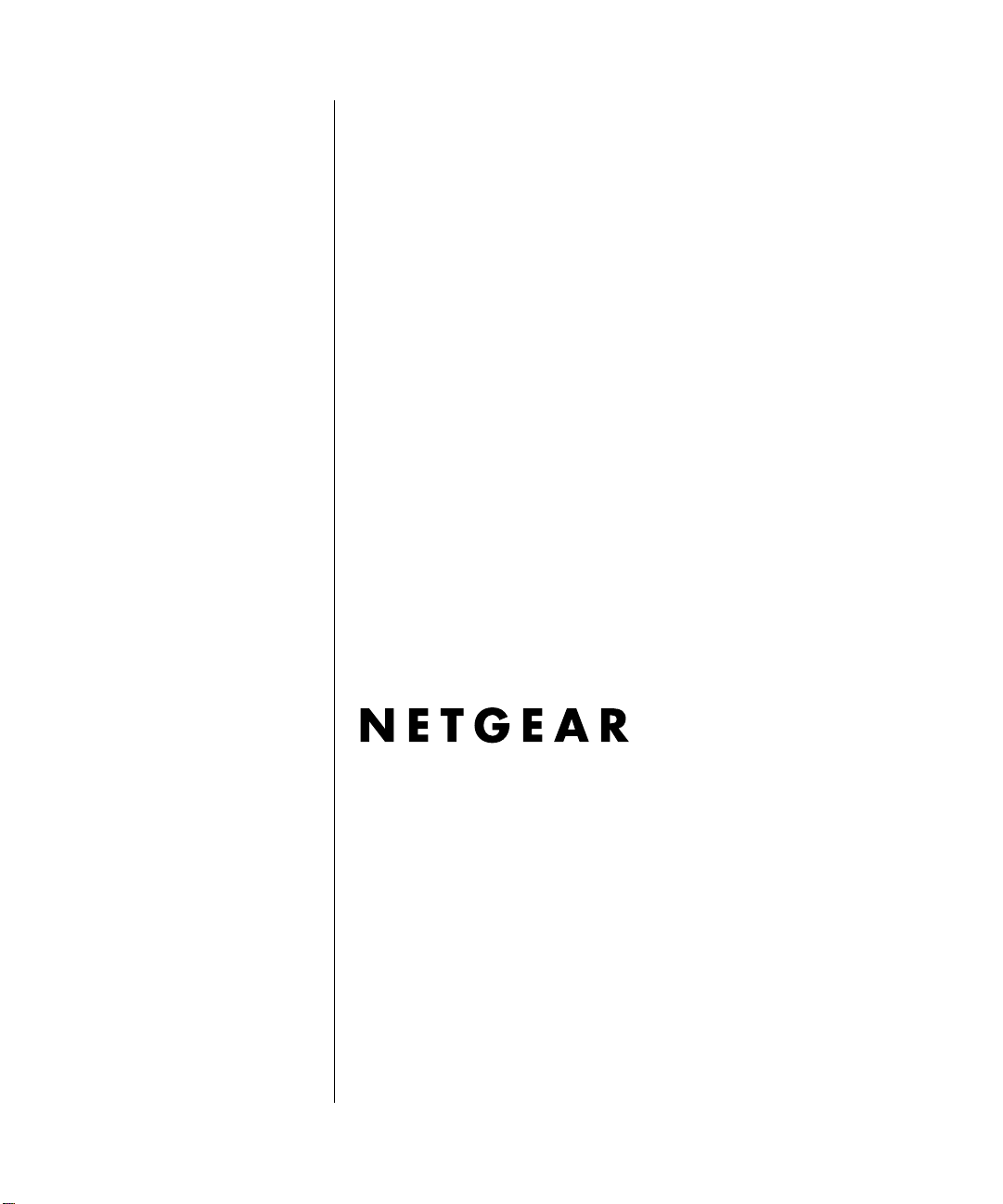
Reference Manual for the
ADSL Modem Router
DG834 v3
NETGEAR, Inc.
4500 Great America Parkway
Santa Clara, CA 95054 USA
202-10153-01
October 2006
Page 2
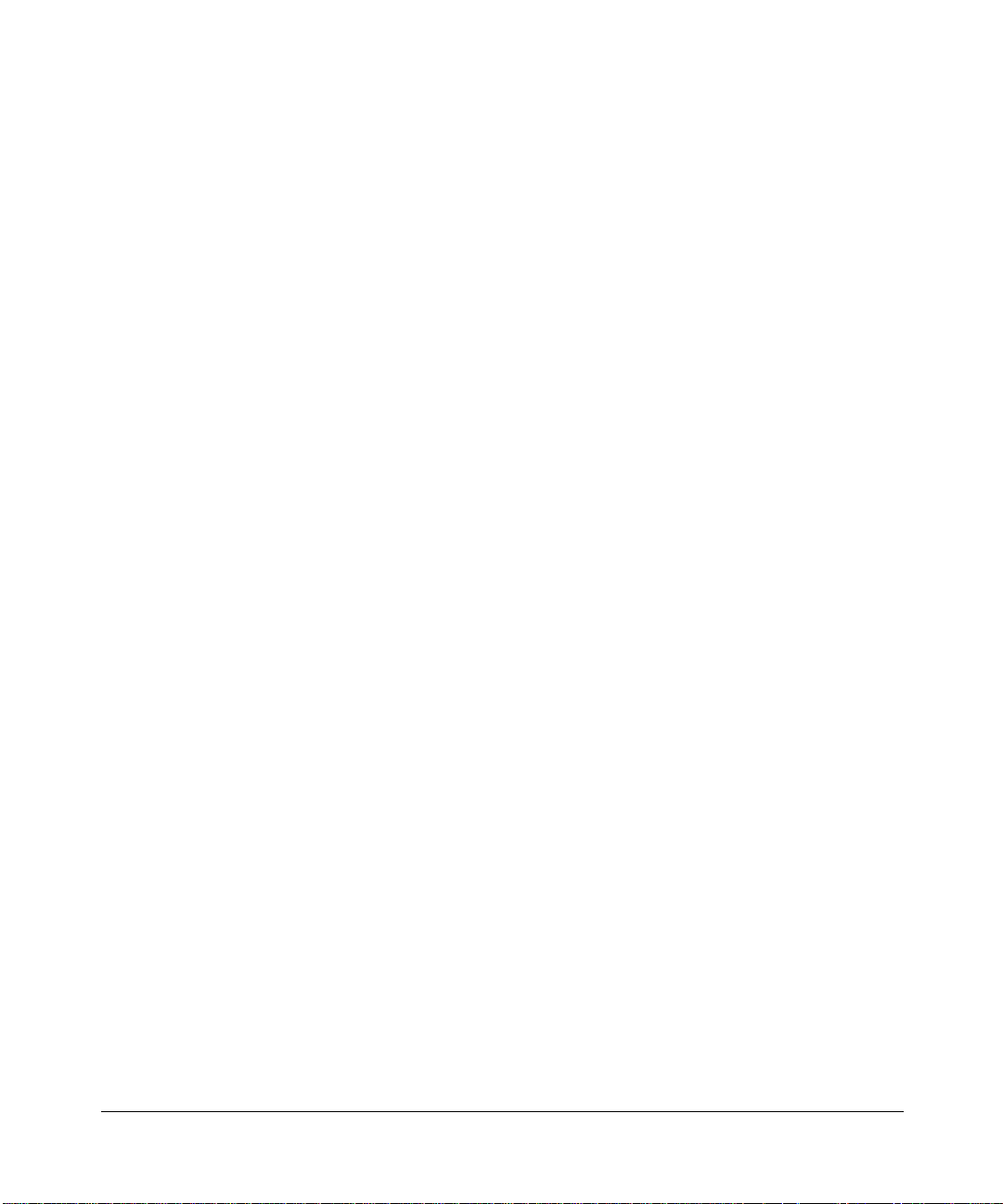
© 2006 by NETGEAR, Inc. All rights reserved.
Trademarks
NETGEAR is a trademark of Netgear, Inc.
Microsoft, Windows, and Wi ndow s NT are registered trademar ks of Microsoft Corporation.
Other brand and product names are registered trademarks or trademarks of their respective holders.
Statement of Conditions
In the interest of improving internal design, operational function, and/or reliability, NETGEAR reserves the right to
make changes to the products described in this document without notice.
NETGEAR does not assume any liability that may occur due to the use or application of the product(s) or circuit
layout(s) described herein.
Federal Communications Commission (FCC) Compliance Notice: Radio Frequency Notice
This equipment has been tested and found to comply with the limits for a Class B digital device, pursuant to
part 15 of the FCC Rules. These limits are designed to provide reasonable protection against harmful interference in a
residential installation. This equipment generates, uses, and can radiate radio frequency energy and, if not installed and
used in accordance with the instruct ions, may cause harmf ul interference to radio communications. However, there is no
guarantee that interference will not occur in a particular installation. If this equipment does cause harmful interference to
radio or television reception, which can be determined by turning the equipment off and on, the user is encouraged to try
to correct the interference by one or more of the following measures:
• Reorient or relocate the receiving antenna.
• Increase the separation between the equipment and receiver.
• Connect the equipment into an outlet on a circuit different from that to which the receiver is connected.
• Consult the dealer or an experienced radio/TV technician for help.
Federal Communications Commission (FCC) Radiation Exposure Statement
This equipment complies with FCC radiation exposure limits set forth for an uncontrolled environment. In order to avoid
the possibility of exceeding the FCC radio frequency exposure limits, human proximity to the antenna shall not be less
than 20 cm (8 inches) during normal operation.
ii
v1.1, October 2006
Page 3

European Union Statement of Compliance
Hereby, NETGEAR, Inc. declares that this modem router is in compliance with the essential requirements and other
relevant provisions of Directive 1999/5/EC.
Èesky
[Czech]
Dansk
[Danish]
Deutsch
[German]
Eesti
[Estonian]
English
Español
[Spanish]
Ελληνική
[Greek]
Français
[French]
NETGEAR, Inc. tímto prohlašuje, že tento DG834 ADSL Modem Router je ve shodì se
základními požadavky a dalšími pøíslušnými ustanoveními smìrnice 1999/5/ES.
Undertegnede
Modem Router
EF.
Hiermit erklärt
Übereinstimmung mit den grundlegenden Anforderungen und den übrigen einschlägigen
Bestimmungen der Richtlinie 1999/5/EG befindet.
Käesolevaga kinnitab NETGEAR, Inc. seadme DG834 ADSL Modem Router vastavust
direktiivi 1999/5/EÜ põhinõuetele ja nimetatud direktiivist tulenevatele teistele
asjakohastele sätetele.
Hereby, NETGEAR, Inc., declares that this DG834 ADSL Modem Router is in
compliance with the essential requirements and other relevant provisions of Directive
1999/5/EC.
Por medio de la presente NETGEAR, Inc. declara que el DG834 ADSL Modem Router
cumple con los requisitos esenciales y cualesquiera otras disposiciones aplicables o
exigibles de la Directiva 1999/5/CE.
ΜΕ ΤΗΝ ΠΑΡΟΥΣΑ NETGEAR, Inc. ΔΗΛΩΝΕΙ ΟΤΙ DG834 ADSL Modem Router
ΣΥΜΜΟΡΦΩΝΕΤΑΙ ΠΡΟΣ ΤΙΣ ΟΥΣΙΩΔΕΙΣ ΑΠΑΙΤΗΣΕΙΣ ΚΑΙ ΤΙΣ ΛΟΙΠΕΣ ΣΧΕΤΙΚΕΣ
ΔΙΑΤΑΞΕΙΣ ΤΗΣ ΟΔΗΓΙΑΣ 1999/5/ΕΚ.
Par la présente NETGEAR, Inc. déclare que l'appareil DG834 ADSL Modem Router est
conforme aux exigences essentielles et aux autres dispositions pertinentes de la directive
1999/5/CE.
NETGEAR, Inc. erklærer herved, at følgende udstyr DG834 ADSL
overholder de væsentlige krav og øvrige relevante krav i direktiv 1999/5/
NETGEAR, Inc., dass sich das Gerät DG834 ADSL Modem Router in
Italiano
[Italian]
Latviski
[Latvian]
Lietuviø
[Lithuanian]
Nederlands
[Dutch]
Con la presente NETGEAR, Inc. dichiara che questo DG834 ADSL Modem Router è
conforme ai requisiti essenziali ed alle altre disposizioni pertinenti stabilite dalla direttiva
1999/5/CE.
Ar šo NETGEAR, Inc. deklarç, ka DG834 ADSL Modem Router atbilst Direktîvas 1999/
5/EK bûtiskajâm prasîbâm un citiem ar to saistîtajiem noteikumiem.
NETGEAR, Inc. deklaruoja, kad šis DG834 ADSL Modem Router atitinka esminius
Šiuo
reikalavimus ir kitas 1999/5/EB Direktyvos nuostatas.
Hierbij verklaart
overeenstemming is met de essentiële eisen en de andere relevante bepalingen van
richtlijn 1999/5/EG.
NETGEAR, Inc. dat het toestel DG834 ADSL Modem Router in
v1.1, October 2006
iii
Page 4
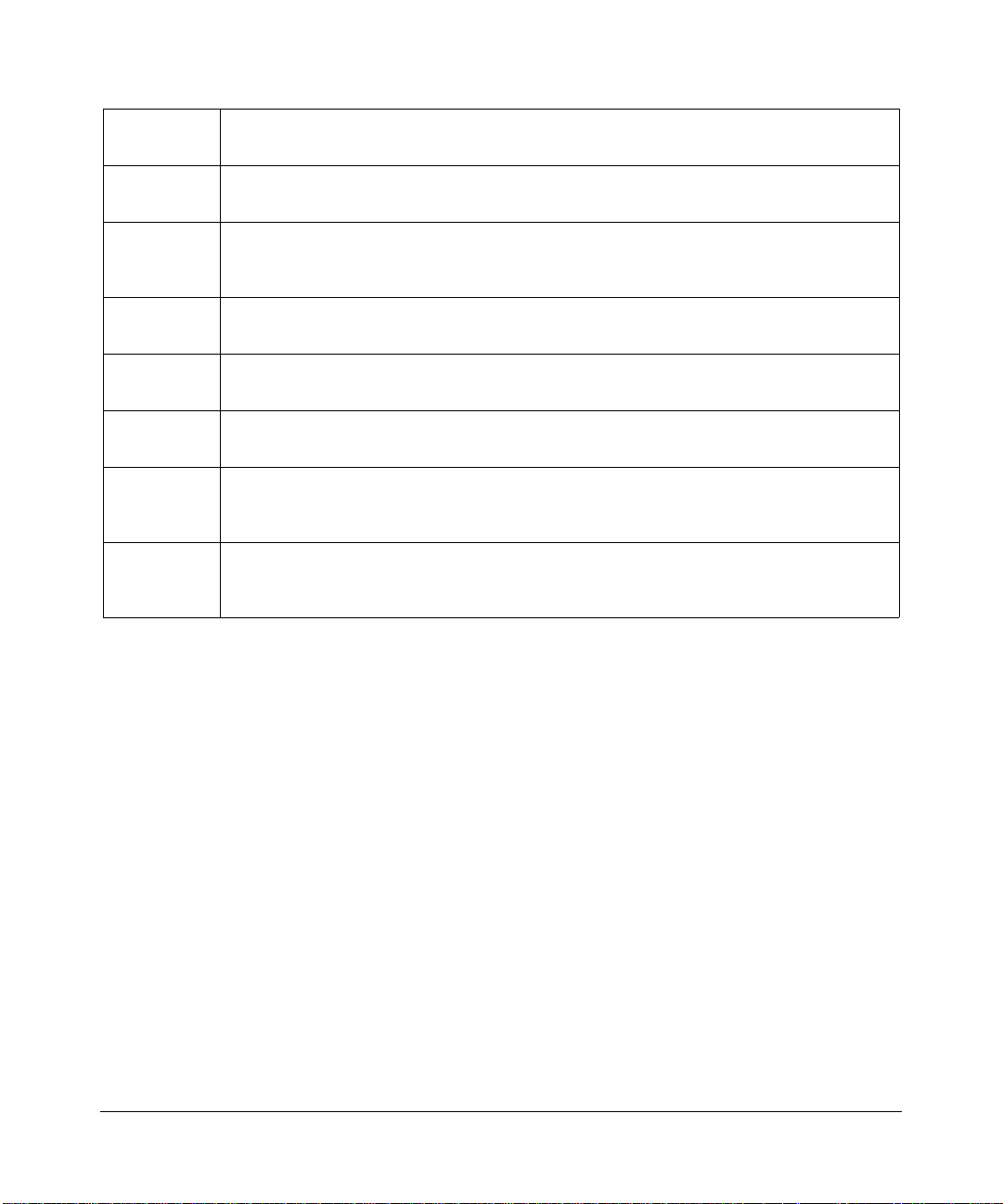
Malti
[Maltese]
Hawnhekk,
mal-tiijiet essenzjali u ma provvedimenti orajn relevanti li hemm fid-Dirrettiva 1999/5/EC.
NETGEAR, Inc., jiddikjara li dan DG834 ADSL Modem Router jikkonforma
Magyar
[Hungarian]
Polski
[Polish]
Português
[Portuguese]
Slovensko
[Slovenian]
Slovensky
[Slovak]
Suomi
[Finnish]
Svenska
[Swedish]
Alulírott,
vonatkozó alapvetõ követelményeknek és az 1999/5/EC irányelv egyéb elõírásainak.
Niniejszym
zasadniczymi wymogami oraz pozosta³ymi stosownymi postanowieniami Dyrektywy
1999/5/EC.
NETGEAR, Inc. declara que este DG834 ADSL Modem Router está conforme com os
requisitos essenciais e outras disposições da Directiva 1999/5/CE.
NETGEAR, Inc. izjavlja, da je ta DG834 ADSL Modem Router v skladu z bistvenimi
zahtevami in ostalimi relevantnimi doloèili direktive 1999/5/ES.
NETGEAR, Inc. týmto vyhlasuje, že DG834 ADSL Modem Router spåòa základné
požiadavky a všetky príslušné ustanovenia Smernice 1999/5/ES.
NETGEAR, Inc. vakuuttaa täten että DG834 ADSL Modem Router tyyppinen laite on
direktiivin 1999/5/EY oleellisten vaatimusten ja sitä koskevien direktiivin muiden ehtojen
mukainen.
Härmed intygar NETGEAR, Inc. att denna [utrustningstyp] står I överensstämmelse med
de väsentliga egenskapskrav och övriga relevanta bestämmelser som framgår av direktiv
1999/5/EG.
NETGEAR, Inc. nyilatkozom, hogy a DG834 ADSL Modem Router megfelel a
NETGEAR, Inc. oœwiadcza, ¿e DG834 ADSL Modem Router jest zgodny z
A printed copy of the EU Declaration of Conformity certificate for this product is provided in the DG834 v3
product package.
Bestätigung des Herstellers/Importeurs
Es wird hiermit bestätigt, daß das DG834 ADSL Modem Router gemäß der im BMPT-AmtsblVfg 243/1991 und Vfg 46/
1992 aufgeführten Bestimmungen entstört ist. Das vorschriftsmäßige Betreiben einiger Geräte (z.B. Testsender) kann
jedoch gewissen Beschränkungen unterliegen. Lesen Sie dazu bitte die Anmerkungen in der Betriebsanleitung.
Das Bundesamt für Zulassungen in der Telekommunikation wurde davon unterrichtet, daß dieses Gerät auf den Markt
gebracht wurde und es ist berechtigt, die Serie auf die Erfüllung der Vorschriften hin zu überprüfen.
Certificate of the Manufacturer/Importer
It is hereby certified that the DG834 ADSL Modem Router has been suppressed in accordance with the conditions set
out in the BMPT-AmtsblVfg 243/1991 and Vfg 46/1992. The operation of some equipment (for example, test
transmitters) in accordance with the regulations may, however, be subject to certain restrictions. Please refer to the notes
in the operating instructions.
Federal Office for Telecommunications Approvals has been notified of the placing of this equipment on the market
and has been granted the right to test the series for compliance with the regulations.
iv
v1.1, October 2006
Page 5
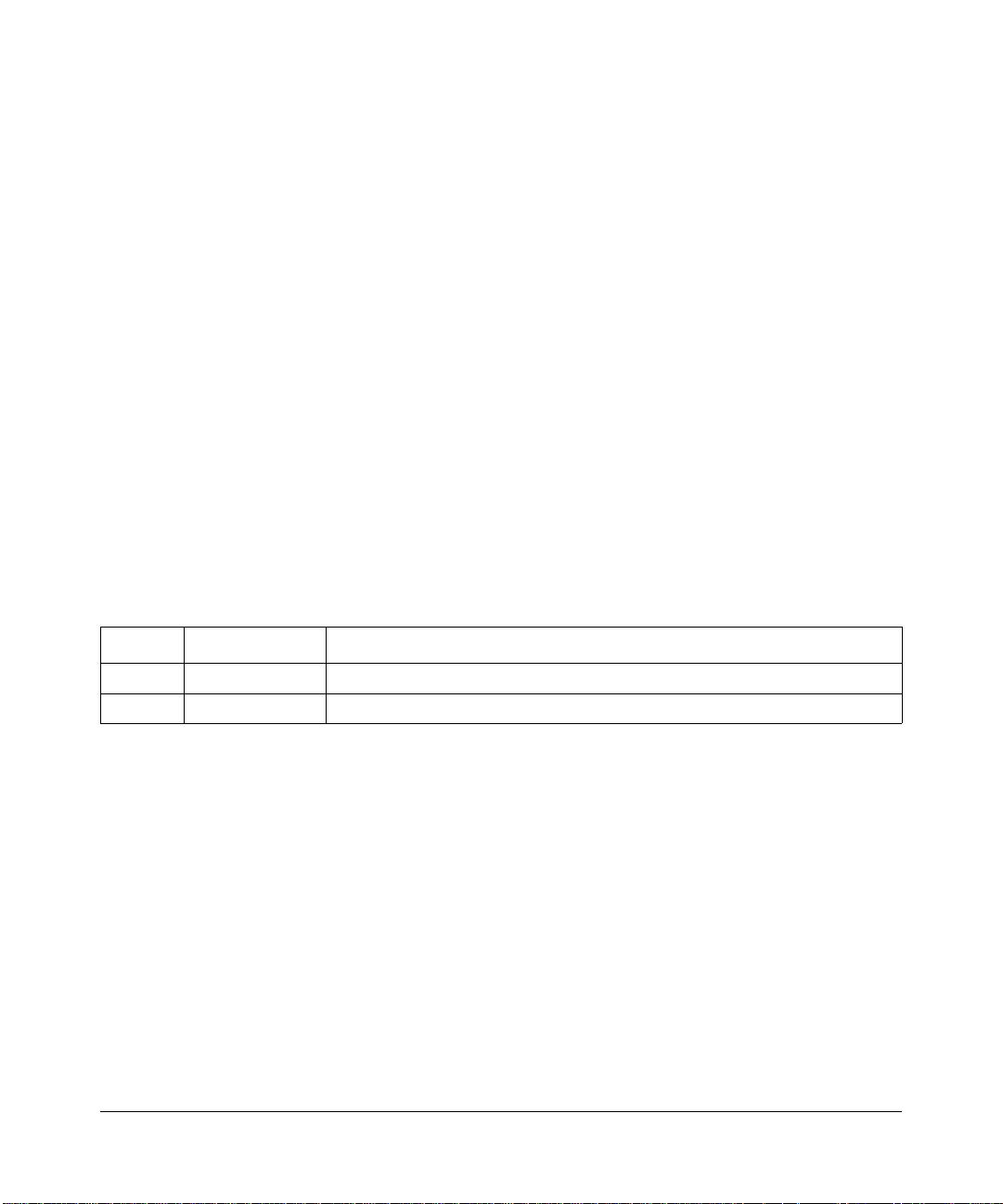
Voluntary Contr ol Council for Interference (VCCI) Statement
This equipment is in the second category (information equipment to be used in a residential area or an adjacent area
thereto) and conforms to the standards set by the Voluntary Control Council for Interference by Data Processing
Equipment and Electronic Office Machines aimed at preventing radio interference in such residential areas.
When used near a radio or TV receiver , it may become the cause of radio interference.
Read instructions for correct handling.
WProduct and Publication Details
Model Number: DG834 v3
Publication Date: October 2006
Product Family: Modem Router
Product Name: DG834 ADSL Modem Router
Home or Business Product: Home
Language: English
Publication Part Number: 202-10153-01
Change History
Version Date Published Change Description
1.0 January 2006 Original publication
1.1 October 2006 Removed NETBIOS feature.
v1.1, October 2006
v
Page 6
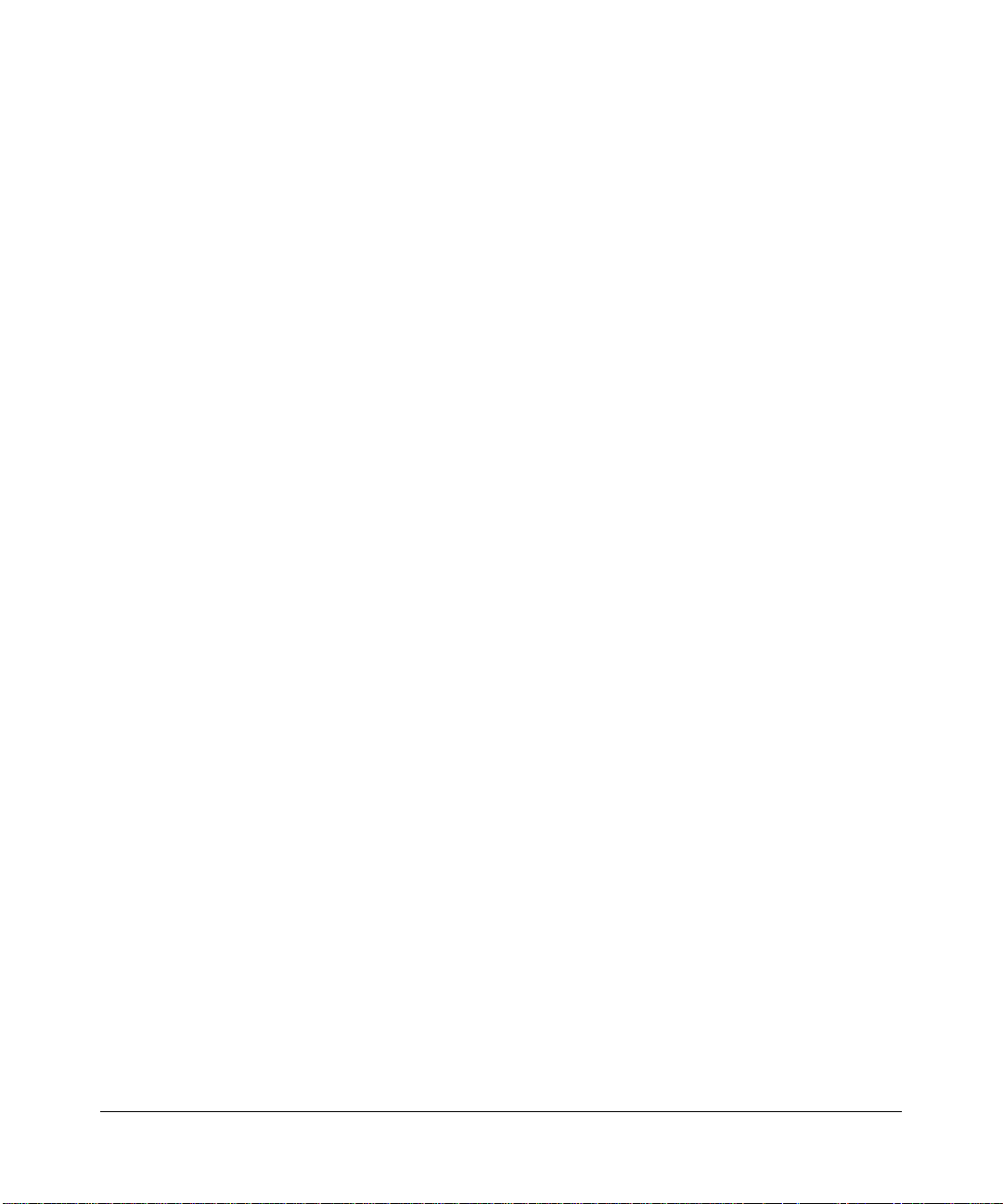
vi
v1.1, October 2006
Page 7
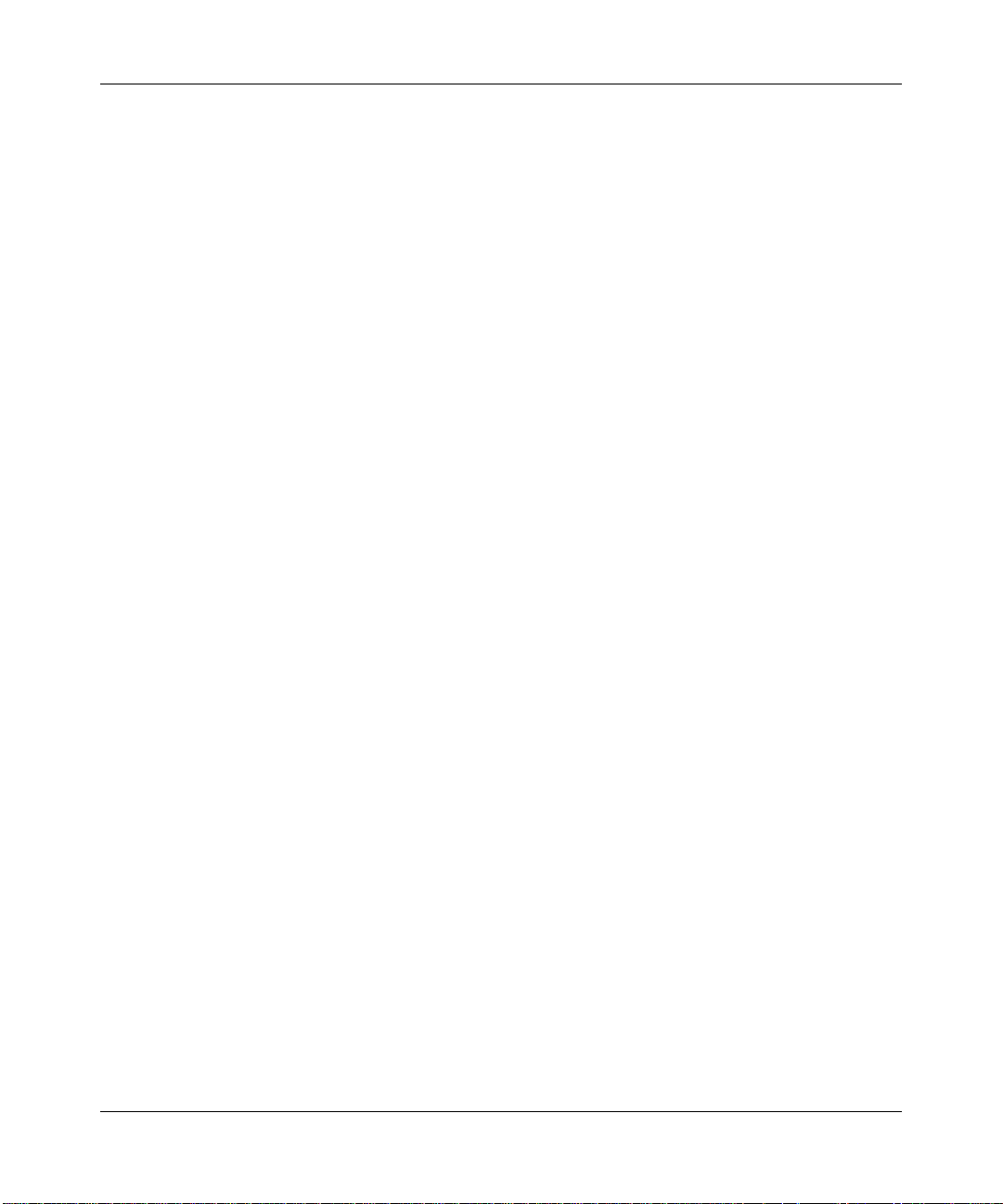
Contents
Reference Manual for the ADSL Modem Router DG834 v3
Chapter 1
About This Manual
Audience, Scope, Conventions, and Formats ................................................................1-1
How to Print this Manual .................................................................................................1-2
Chapter 2
Introduction
About the Modem Router ...............................................................................................2-1
Key Features ..................................................................................................................2-2
A Powerful, True Firewall .........................................................................................2-2
Easy Installation and Management ..........................................................................2-3
Protocol Support ......................................................................................................2-3
Virtual Private Networking (VPN) .............................................................................2-5
Auto Sensing and Auto Uplink™ LAN Ethernet Connections ..................................2-5
Content Filtering .......................................................................................................2-5
Trend Micro Home Network Security .......................................................................2-5
What’s in the Box? ..........................................................................................................2-6
The Modem Router’s Front Panel ............................................................................2-7
The Router’s Rear Panel .........................................................................................2-8
Connecting the Router to the Internet ............................................................................2-9
Chapter 3
Protecting Your Network
Protecting Access to Your DG834 ADSL Modem Router ...............................................3-1
How to Change the Built-In Password .....................................................................3-1
Changing the Administrator Login Timeout ..............................................................3-2
Configuring Basic Firewall Services ...............................................................................3-3
Blocking Keywords, Sites, and Services ..................................................................3-3
How to Block Keywords and Sites ...........................................................................3-3
v1.1, October 2006
vii
Page 8
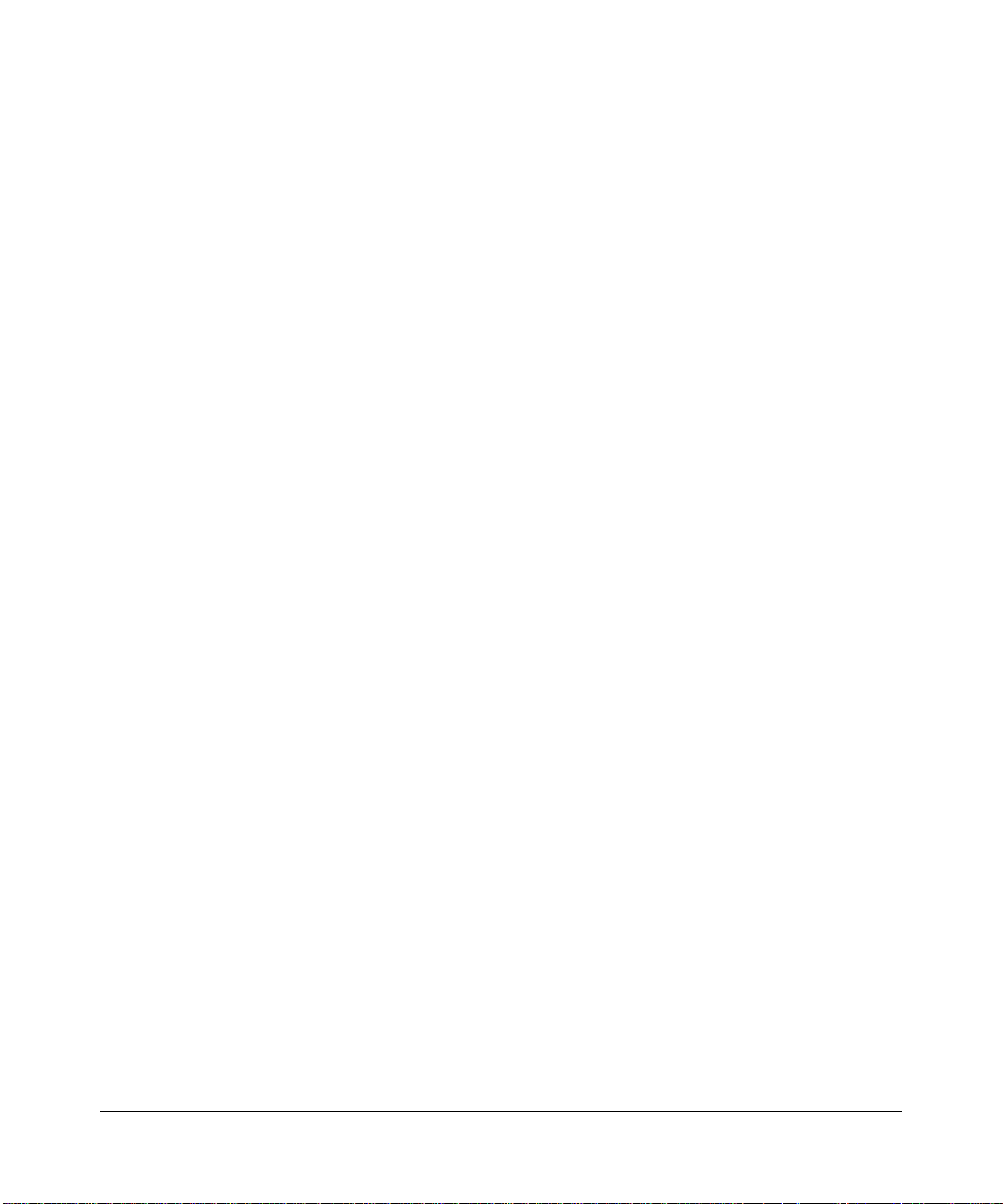
Firewall Rules .................................................................................................................3-5
Inbound Rules (Port Forwarding) .............................................................................3-6
Outbound Rules (Service Blocking) .........................................................................3-9
Order of Precedence for Rules .............................................................................. 3-11
Services ........................................................................................................................3-12
How to Define Services ..........................................................................................3-12
Setting Times and Scheduling Firewall Services ..........................................................3-13
How to Set Your Time Zone ...................................................................................3-13
How to Schedule Firewall Services ........................................................................3-15
Trend Micro Home Network Security ............................................................................3-15
Security Service Settings .......................................................................................3-16
Parental Controls Settings .....................................................................................3-18
Chapter 4
Managing Your Network
Backing Up, Restoring, or Erasing Your Settings ...........................................................4-1
How to Back Up the Configuration to a File .............................................................4-1
How to Restore the Configuration from a File ..........................................................4-2
How to Erase the Configuration ...............................................................................4-2
Upgrading the Modem Router’s Firmware ......................................................................4-2
How to Upgrade the Modem Router Firmware ........................................................4-3
Network Management Information .................................................................................4-4
Viewing Modem Router Status and Usage Statistics ...............................................4-4
Viewing Attached Devices ........................................................................................4-8
Viewing, Selecting, and Saving Logged Information ................................................4-8
Examples of Log Messages ................................................................................... 4-11
Enabling Security Event E-mail Notification .................................................................4-12
Running Diagnostic Utilities and Rebooting the Modem Router ...................................4-13
Enabling Remote Management ....................................................................................4-14
Configuring Remote Management .........................................................................4-15
Chapter 5
Advanced Configuration
Configuring Advanced Security ......................................................................................5-1
Setting Up A Default DMZ Server ............................................................................5-2
Connect Automatically, as Required ........................................................................5-3
Disable Port Scan and DOS Protection ...................................................................5-3
viii
v1.1, October 2006
Page 9
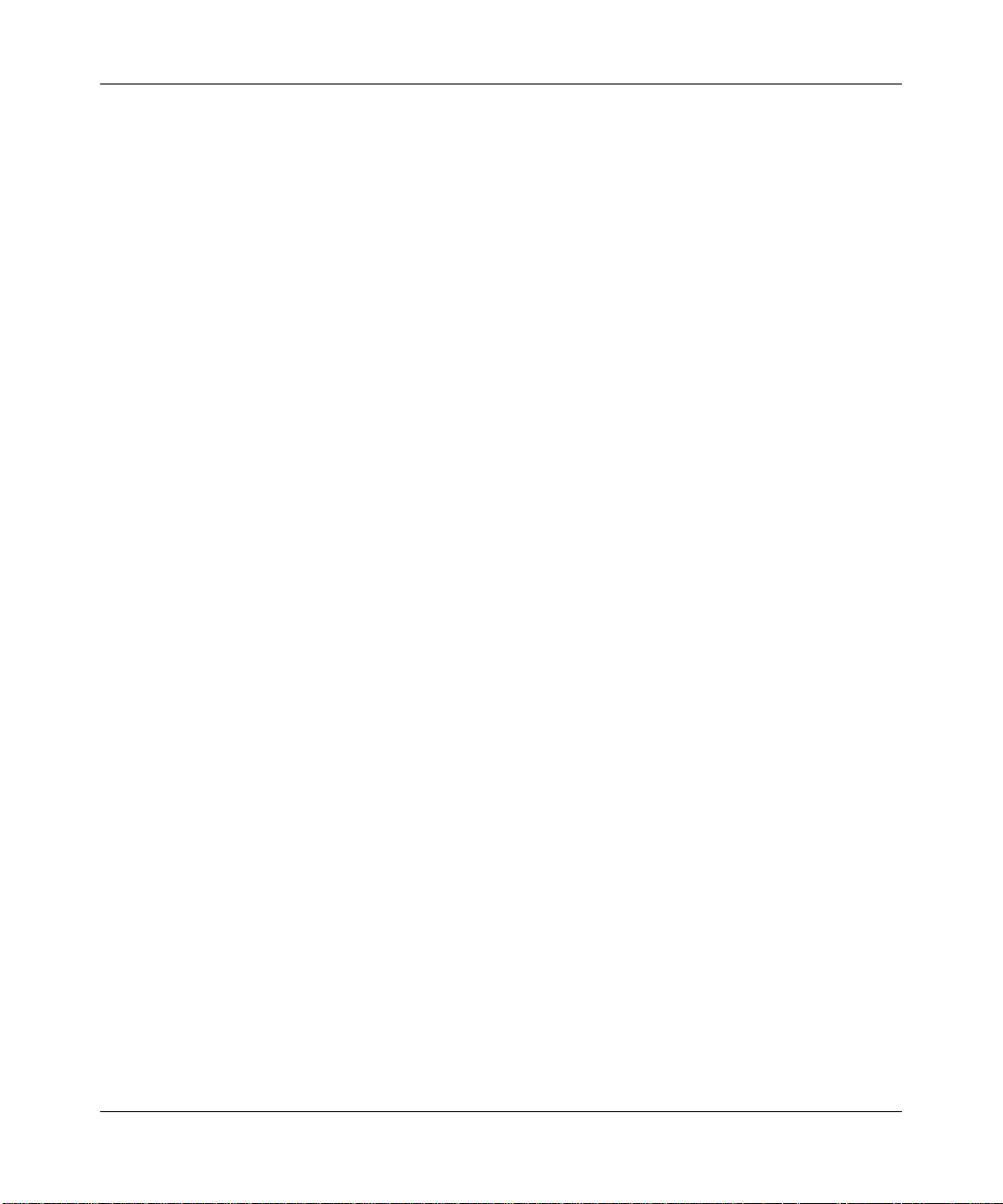
Respond to Ping on Internet WAN Port ...................................................................5-4
MTU Size .................................................................................................................5-4
Configuring LAN IP Settings ...........................................................................................5-4
DHCP .......................................................................................................................5-6
How to Configure LAN TCP/IP Settings ...................................................................5-8
Configuring Dynamic DNS .......................................................................................5-8
How to Configure Dynamic DNS ..............................................................................5-9
Using Static Routes ......................................................................................................5-10
Static Route Example .............................................................................................5-10
How to Configure Static Routes ............................................................................. 5-11
Universal Plug and Play (UPnP) ...................................................................................5-13
Chapter 6
Virtual Private Networking (Advanced Feature)
Overview of VPN Configuration ......................................................................................6-1
Client-to-Gateway VPN Tunnels ..............................................................................6-2
Gateway-to-Gateway VPN Tunnels .........................................................................6-2
Planning a VPN ..............................................................................................................6-3
VPN Tunnel Configuration ..............................................................................................6-5
How to Set Up a Client-to-Gateway VPN Configuration .................................................6-6
Step 1: Configuring the Client-to-Gateway VPN Tunnel on the DG834 v3 ..............6-6
Step 2: Configuring the NETGEAR ProSafe VPN Client on the Remote PC .........6-11
How to Set Up a Gateway-to-Gateway VPN Configuration ..........................................6-20
VPN Tunnel Control ......................................................................................................6-27
Activating a VPN Tunnel ........................................................................................6-27
Verifying the Status of a VPN Tunnel .....................................................................6-30
Deactivating a VPN Tunnel ....................................................................................6-32
Deleting a VPN Tunnel ...........................................................................................6-34
How to Set Up VPN Tunnels in Special Circumstances ...............................................6-36
Using Auto Policy to Configure VPN Tunnels ........................................................6-36
Using Manual Policy to Configure VPN Tunnels ....................................................6-46
Chapter 7
Troubleshooting
Basic Functioning ...........................................................................................................7-1
Power LED Not On ...................................................................................................7-2
Test LED Never Turns On or Test LED Stays On .....................................................7-2
v1.1, October 2006
ix
Page 10
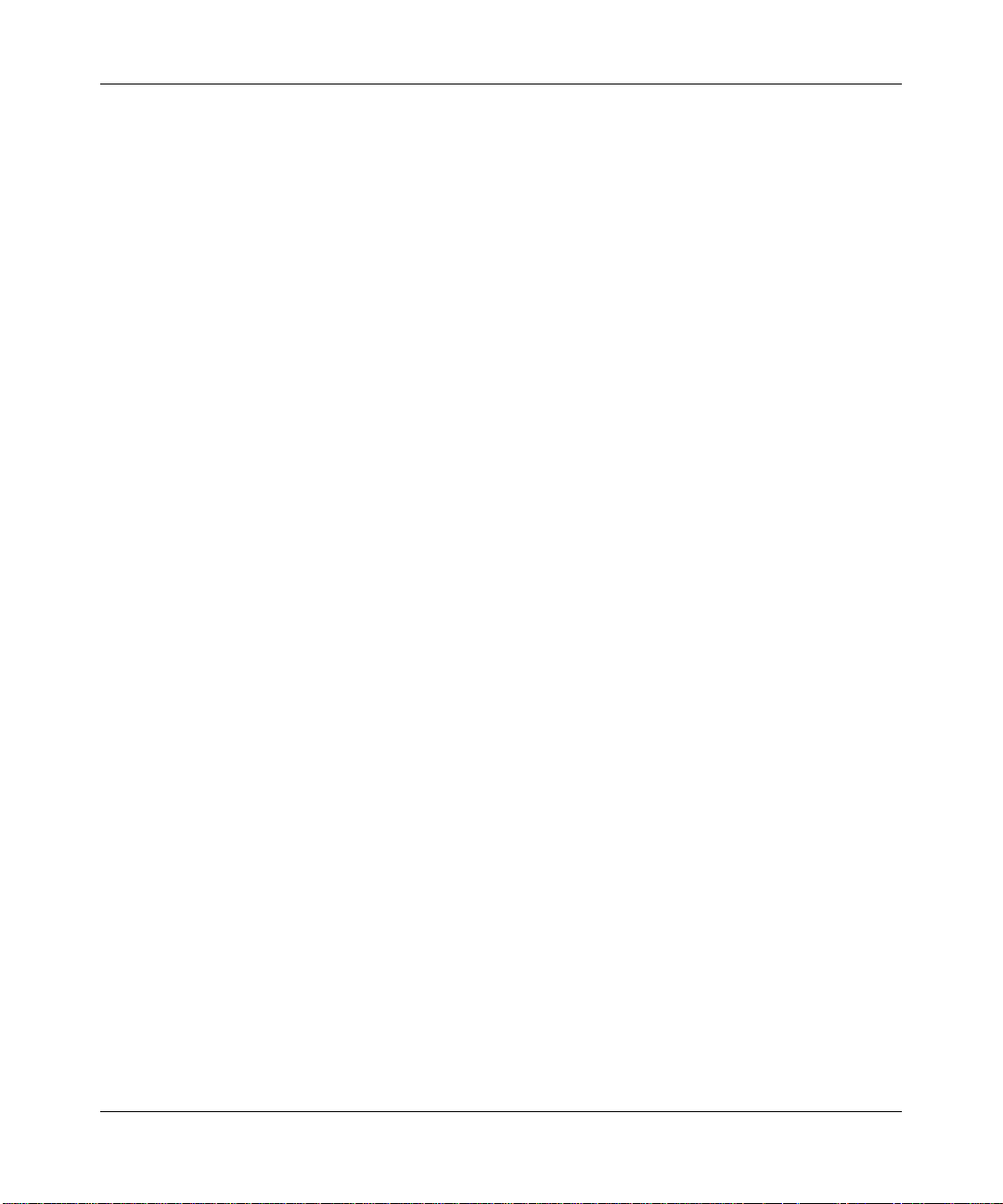
LAN or Internet Port LEDs Not On ...........................................................................7-2
Troubleshooting the Web Configuration Interface ..........................................................7-3
Troubleshooting the ISP Connection ..............................................................................7-4
ADSL link .................................................................................................................7-4
Obtaining a WAN IP Address ...................................................................................7-5
Troubleshooting PPPoE or PPPoA ..........................................................................7-6
Troubleshooting Internet Browsing ..........................................................................7-7
Troubleshooting a TCP/IP Network Using the Ping Utility ..............................................7-7
Testing the LAN Path to Your Router .......................................................................7-7
Testing the Path from Your Computer to a Remote Device .....................................7-8
Restoring the Default Configuration and Password ........................................................7-9
Using the Reset button .............................................................................................7-9
Problems with Date and Time .......................................................................................7-10
Appendix A
Technical Specifications
Appendix B
NETGEAR VPN Configuration
DG834 v3 to FVL328 ..................................................................................................... B-1
Configuration Profile ................................................................................................ B-1
Step-By-Step Configuration ..................................................................................... B-2
DG834 v3 with FQDN to FVL328 .................................................................................. B-6
Configuration Profile ................................................................................................ B-6
Step-By-Step Configuration ..................................................................................... B-8
Configuration Summary (Telecommuter Example) ...................................................... B-14
Setting Up the Client-to-Gateway VPN Configuration (Telecommuter Example) ........ B-15
Step 1: Configuring the Client-to-Gateway VPN Tunnel on the VPN Router at the
Employer’s Main Office ......................................................................................... B-15
Step 2: Configuring the NETGEAR ProSafe VPN Client on the Remote PC at the
Telecommuter’s Home Office ................................................................................ B-17
Monitoring the VPN Tunnel (Telecommuter Example) ................................................. B-27
Viewing the PC Client’s Connection Monitor and Log Viewer ............................... B-27
Viewing the VPN Router’s VPN Status and Log Information ................................ B-28
Appendix C
Related Documents
x
v1.1, October 2006
Page 11
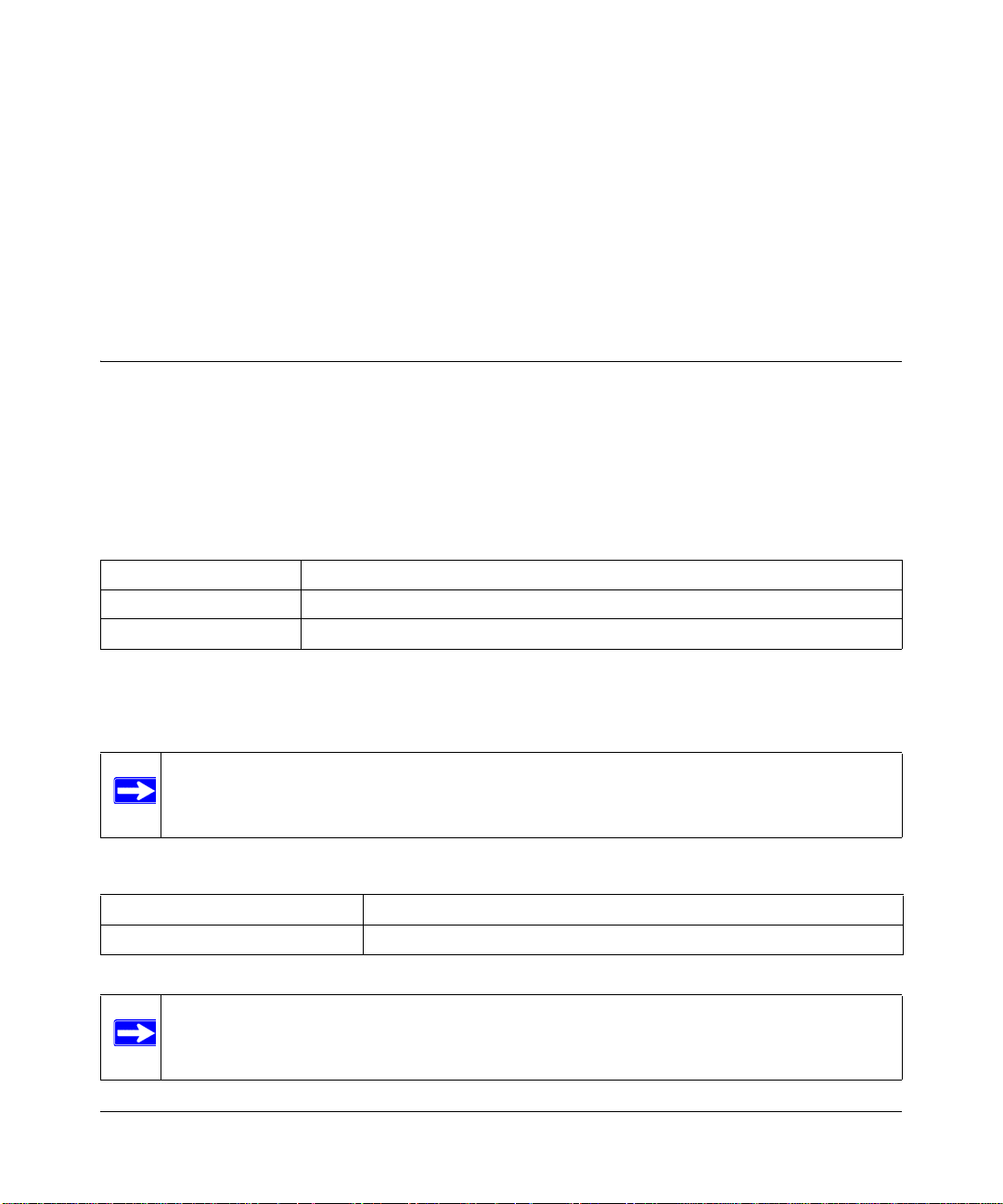
Chapter 1
About This Manual
This chapter describes the intended audience, scope, conventions, and formats of this manual.
Audience, Scope, Conventions, and Formats
This reference manual assumes that the reader has basic to intermediate computer and Internet
skills. However, basic computer network, Internet, firewall, and VPN technologies tutorial
information is provided in the Appendices and on the Netgear website.
This guide uses the following typographical conventions:
Table 1-1. Typographical Conventions
italics Emphasis, books, CDs, URL names
bold User input
fixed Screen text, file and server names, extensions, commands, IP addresses
This guide uses the following formats to highlight special messages:
This manual is written for the DG834 ADSL Modem Router according to these specifications:
Note: This format is used to highlight information of importance or special interest.
Table 1-2. Manual Scope
Product Version DG834 ADSL Modem Router
Manual Publication Date October 2006
Note: Product updates are available on the NETGEAR, Inc. Web site at
http://kbserver.netgear.com.
About This Manual 1-1
v1.1, October 2006
Page 12
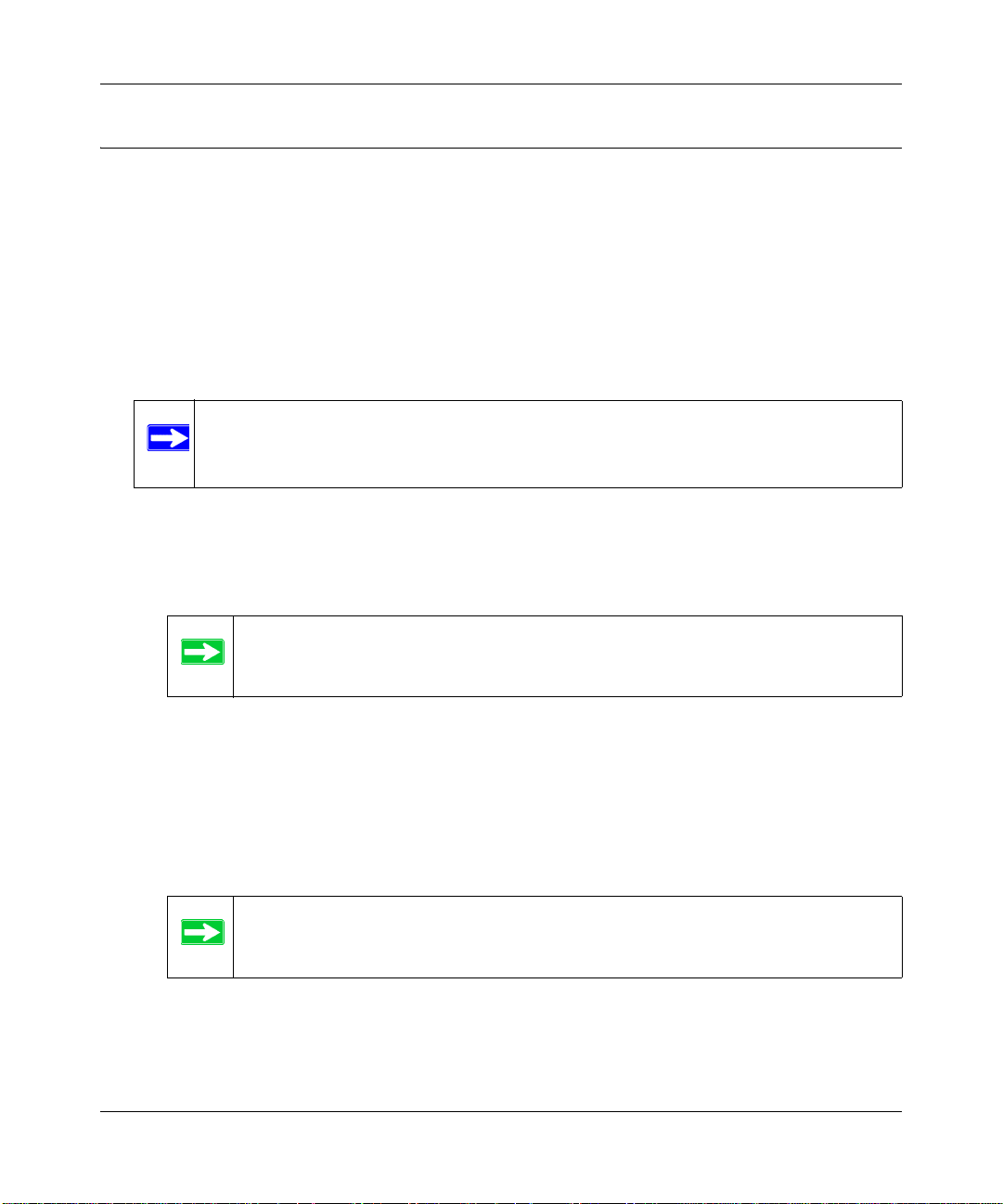
Reference Manual for the ADSL Modem Router DG83 4 v3
How to Print this Manual
To print this manual you can choose one of the following several options, according to your needs.
• Printing a Page in the HTML View.
Each page in the HTML version of the manual is dedicated to a major topic. Use the Print
button on the browser toolbar to print the page contents.
• Printing a Chapter.
Use the PDF of This Chapter link at the top left of any page.
Note: Your computer must have the free Adobe Acrobat reader installed in order to
view and print PDF files. The Acrobat reader is available on the Adobe Web
site at http://www.adobe.com.
– Click the PDF of This Chapter link at the top right of any page in the chapter you want to
print. The PDF version of the chapter you were viewing opens in a browser window.
– Click the print icon in the upper left of the window.
Tip: If your printer supports printing two pages o n a sin gle sheet of paper, you
can save paper and printer ink by selecting this feature.
• Printing the Full Manual.
Use the Complete PDF Manua l link at the top left of any page.
– Click the Complete PDF Manual link at the top left of any page in the manual. The PDF
version of the complete manual opens in a browser window.
– Click the print icon in the upper left of the window.
Tip: If your printer supports printing two pages o n a sin gle sheet of paper, you
can save paper and printer ink by selecting this feature.
1-2 About This Manual
v1.1, October 2006
Page 13
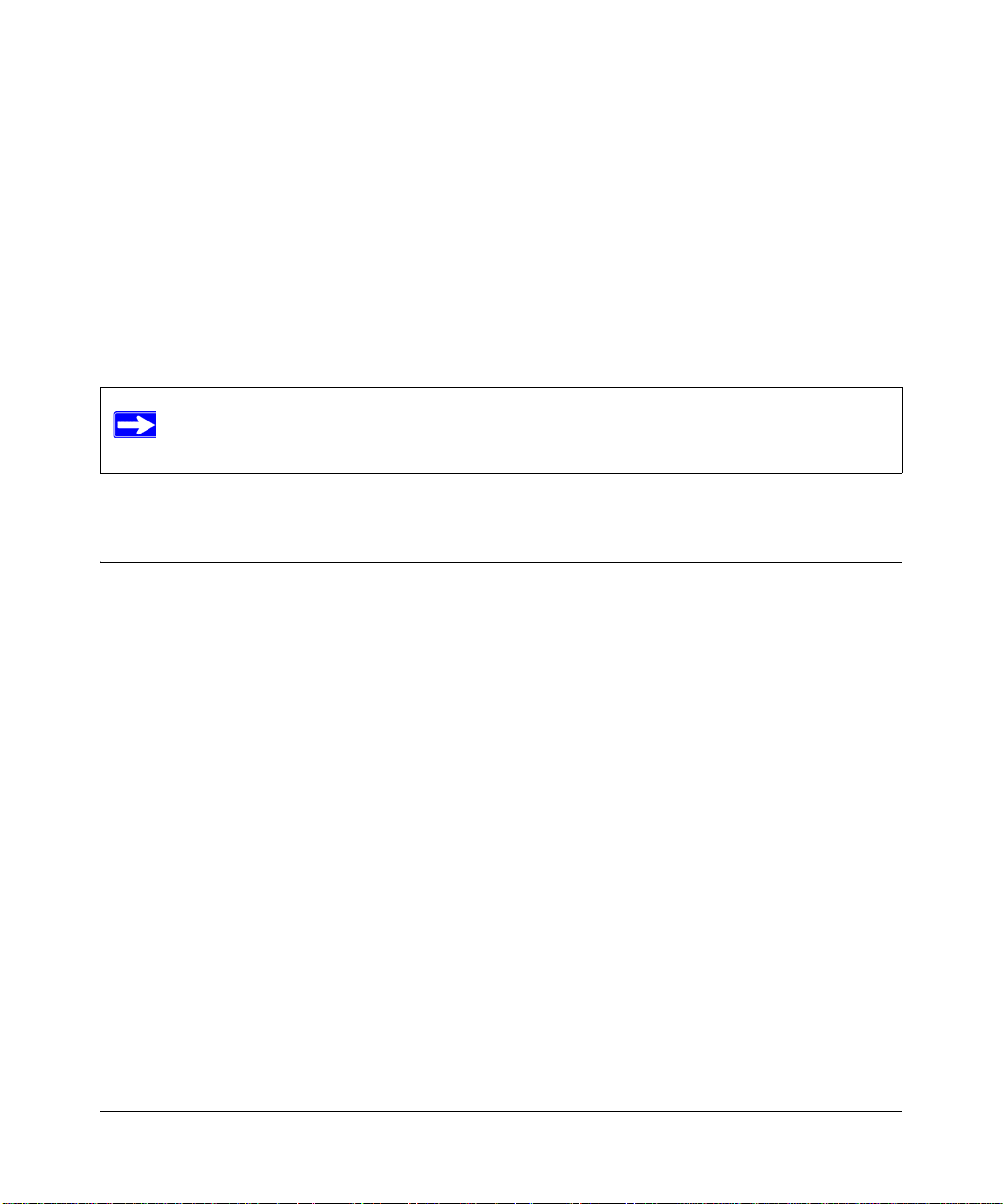
Chapter 2
Introduction
This chapter describes the features of the NETGEAR DG834 ADSL Modem Router. The DG834
ADSL Modem Router is a combination of a built-in ADSL modem, modem router, 4-port switch,
and firewall which enables your entire network to safely share an Internet connection that
otherwise would be used by a single computer.
Note: If you are unfamiliar with networking and routing, refer to “Internet Networking
and TCP/IP Addressing:” in Appendix C to become more familiar with the terms
and procedures used in this manual.
About the Modem Router
The DG834 ADSL Modem Router provides continuous, high-speed 10/100 Ethernet access
between your Ethernet devices. With minimum setup, you can install and use the modem router
within minutes.
The DG834 ADSL Modem Router provides multiple Web content filtering options, plus e-mail
alerts and logging. Parents and network administrators can establish restricted access policies
based on time of day, Web site addresses, and address keywords. They ca n also share high-speed
ADSL Internet access for up to 253 personal computers. The included firewall and Network
Address Translation (NAT) features protect you from hackers.
The DG834 v3 also supports Trend Micro Home Network Security, a bundle of services that
includes router-based Parental Controls and network-wide protection from viruses, Trojans,
spyware, spam, and other Internet threats.
Introduction 2-1
v1.1, October 2006
Page 14
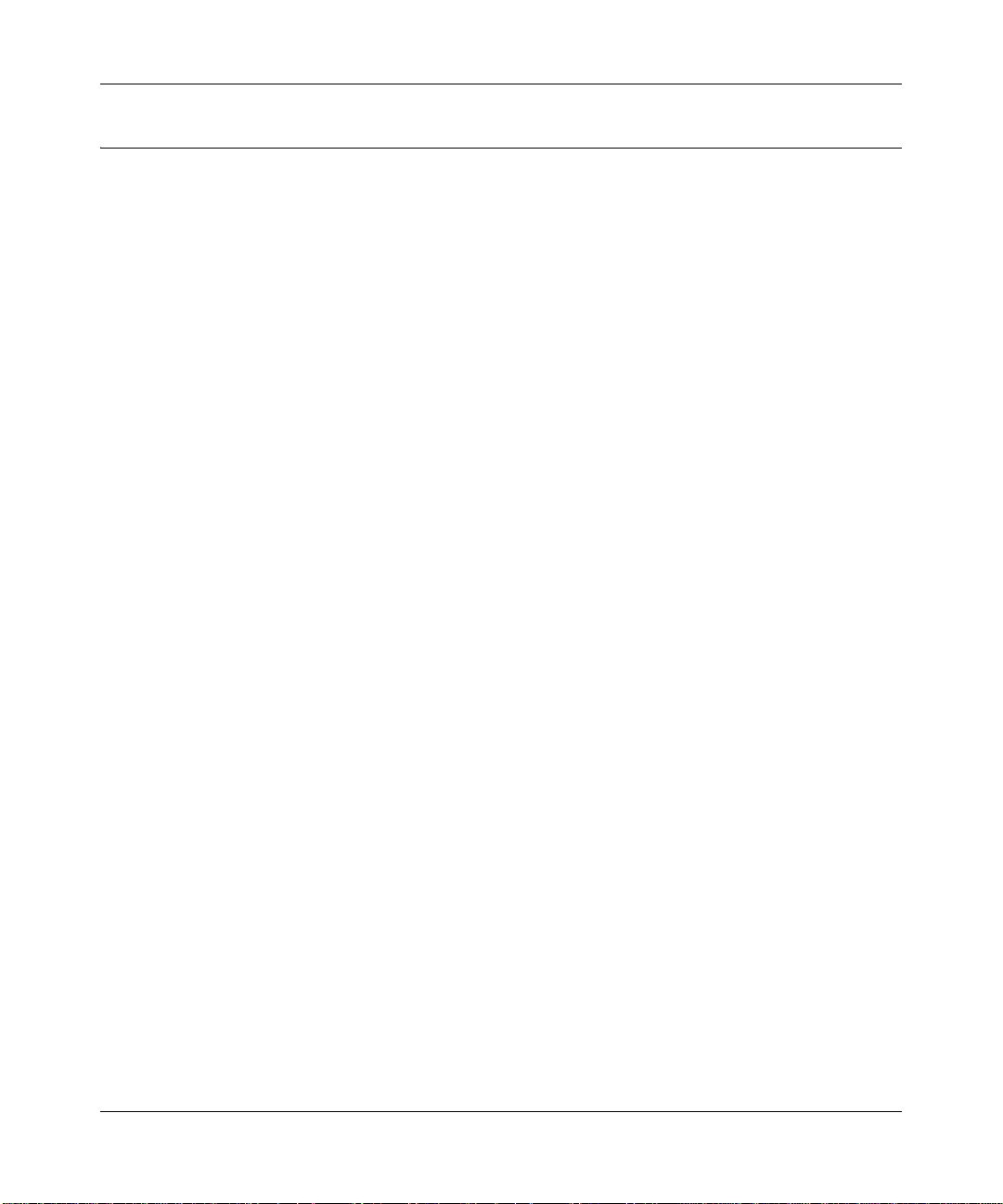
Reference Manual for the ADSL Modem Router DG83 4 v3
Key Features
The DG834 ADSL Modem Router provides the following features:
• A built-in ADSL modem
• A powerful, true firewall
• Easy, Web-based setup for installation and management
• Extensive Internet protocol support
• Trustworthy VPN Communications over the Internet
• VPN Wizard for easy VPN configuration
• Auto Sensing and Auto Uplink™ LAN Ethernet connections
• Content filtering
• Support for Trend Micro Home Network Security
These features are discussed below.
A Powerful, True Firewall
Unlike simple Internet sharing NAT routers, the DG834 v3 is a true firewall, using stateful packet
inspection to defend against hacker attacks. Its firewall features include:
• Denial of Service (DoS) protection
Automatically detects and thwarts Denial of Service (DoS) attacks such as Ping of Death,
SYN Flood, LAND Attack and IP Spoofing.
• Blocks unwanted traffic from the Internet to your LAN.
• Blocks access from your LAN to Internet locations or services that you specify as off-limits.
• Logs security incidents
The DG834 v3 will log security events such as blocked incoming traffic, port scans, attacks,
and administrator logins. You can configure the modem router to email the log to you at
specified intervals. Y ou can also configure the modem router to send immediate alert messages
to your email address or email pager whenever a significant event occurs.
2-2 Introduction
v1.1, October 2006
Page 15
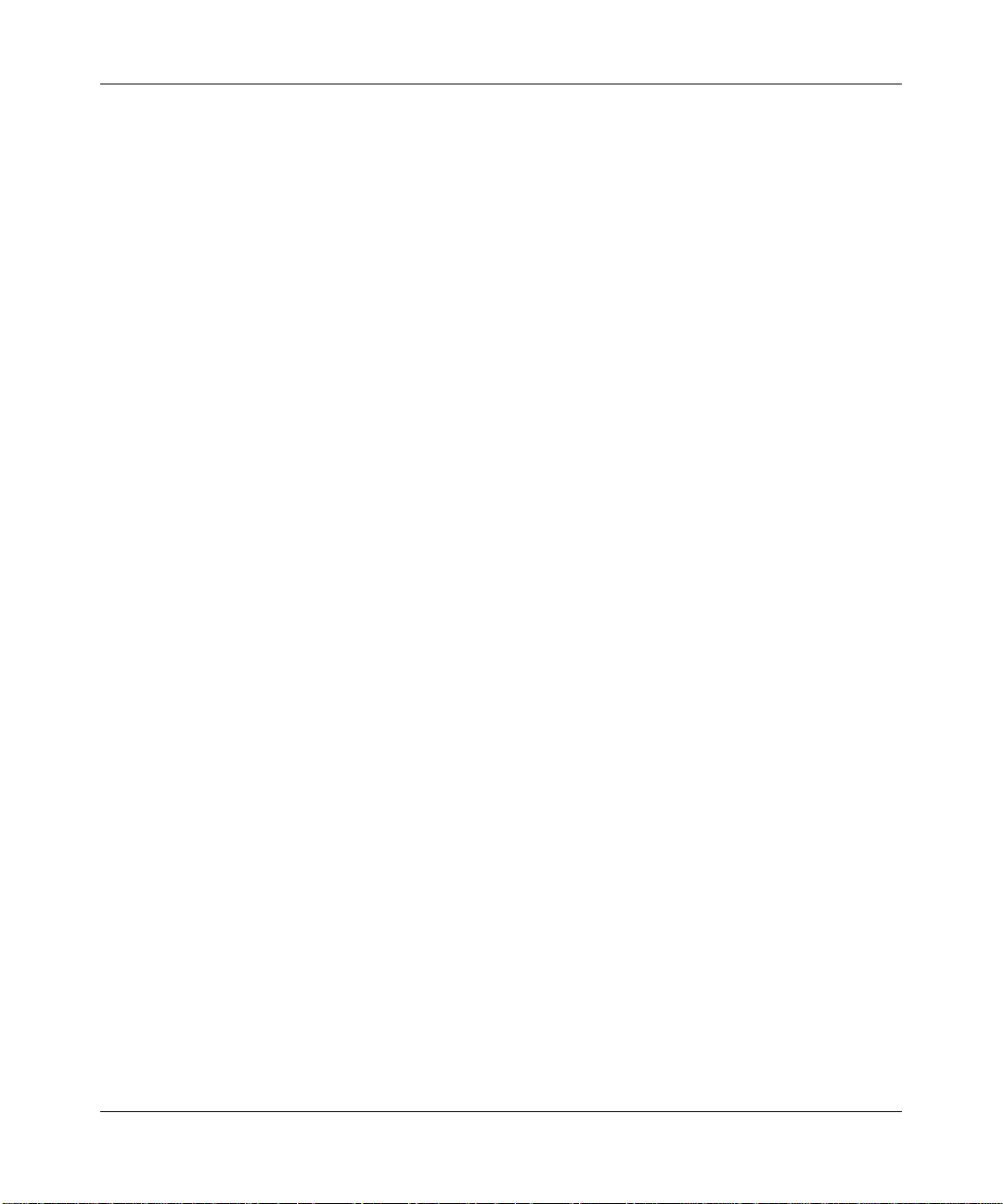
Reference Manual for the ADSL Modem Router DG834 v3
Easy Installation and Management
You can install, configure, and operate the DG834 v3 within minutes after connecting it to the
network. The following features simplify installation and management tasks:
• Browser-based management
Browser-based configuration allows you to easily configure your modem router from almost
any type of personal computer, such as Windows, Macintosh, or Linux. A user-friendly Setup
Wizard is provided and online help documentation is built into the browser-based Web
Management Interface.
• Smart Wizard
A wizard built into the modem router automatically senses the type of Internet connection,
asking you only for the information required for your type of ISP account.
• Remote management
The modem router allows you to log in to the Web management interface from a remote
location via the Internet. For security, you can limit remote management access to a specified
remote IP address or range of addresses, or you can choose a nonstandard port number.
• Diagnostic functions
The modem router incorporates built-in diagnostic functions such as Ping, DNS lookup, and
remote reboot. These functions allow you to test Internet connectivity and reboot the modem
router. You can use these diagnostic functions directly from th e DG834 v3 when you are
connected on the LAN or when you are connected over the Internet via the remote
management function.
• Visual monitoring
The modem router’s front panel LEDs provide an easy way to monitor its status and activity.
• Flash erasable programmable read-only memory (EPROM) for firmware upgrades.
Protocol Support
The DG834 v3 supports Transmission Control Protocol/Internet Protocol (TCP/IP) and Routing
Information Protocol (RIP). “Internet Networking and TCP/IP Addressing:” in Appendix C
provides further information on TCP/IP.
• The Ability to Enable or Disable IP Address Sharing by NAT
The DG834 v3 allows several networked PCs to share an Internet account using only a single
IP address, which may be statically or dynamically assigned by your Internet service provider
(ISP). This technique, known as Network Address Translation (NAT), allows the use of an
inexpensive single-user ISP account. This feature can also be turned off comp let ely while
using the DG834 v3 if you want to manage the IP address scheme yourself.
Introduction 2-3
v1.1, October 2006
Page 16
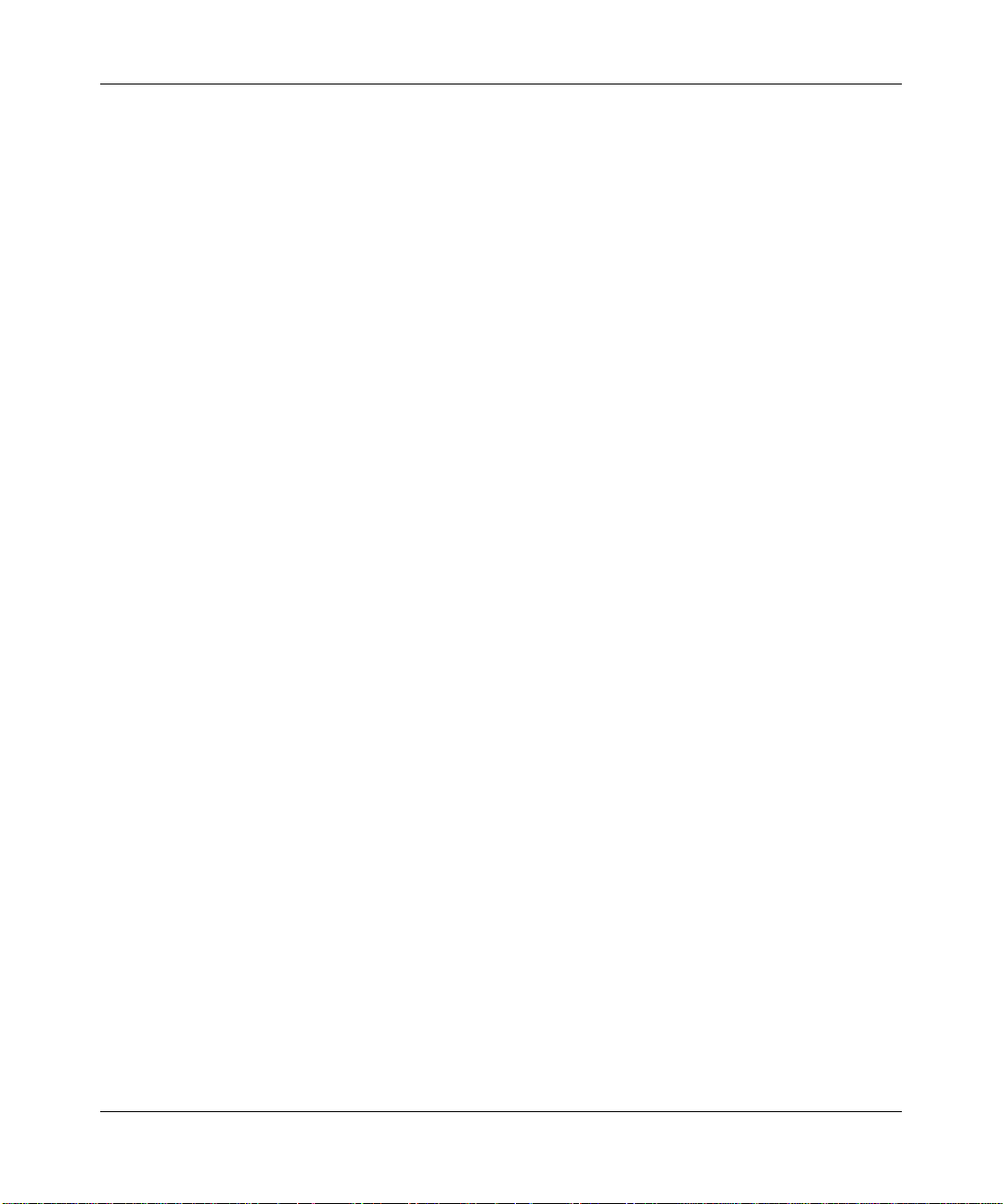
Reference Manual for the ADSL Modem Router DG83 4 v3
• Automatic Configuration of Attached PCs by DHCP
The DG834 v3 dynamically assigns network configuration information, including IP, modem
router, and domain name server (DNS) addresses, to attached PCs on the LAN using the
Dynamic Host Configuration Protocol (DHCP). This feature greatly simplifies configuration
of PCs on your local network.
• DNS Proxy
When DHCP is enabled and no DNS addresses are specified, the modem router provides its
own address as a DNS server to the attached PCs. The modem router obtains actual DNS
addresses from the ISP during connection setup and forwards DNS requests from the LAN.
• Classical IP (RFC 1577)
Some Internet service providers, in Europe for example, use Classical IP in their ADSL
services. In such cases, the modem router is able to use the Classical IP address from the ISP.
• PPP over Ethernet (PPPoE)
PPP over Ethernet is a protocol for connecting remote hosts to the Internet over an ADSL
connection by simulating a dial-up connection. This feature eliminates the need to run a login
program such as EnterNet or WinPOET on your computer.
• PPP over ATM (PPPoA)
PPP over ATM is a protocol for connecting remote hosts to the Internet over an ADSL
connection by simulating an ATM connection.
• Dynamic DNS
Dynamic DNS services allow remote users to find your network using a domain name when
your IP address is not permanently assigned. The modem router contains a client that can
connect to many popular Dynamic DNS services to register your dynamic IP address.
• Universal Plug and Play (UPnP)
UPnP is a networking architecture that provides compatibility between networking
technologies. UPnP compliant routers provide broadband users at home and small businesses
with a seamless way to participate in online games, videoconferencing and other peer-to-peer
services.
2-4 Introduction
v1.1, October 2006
Page 17
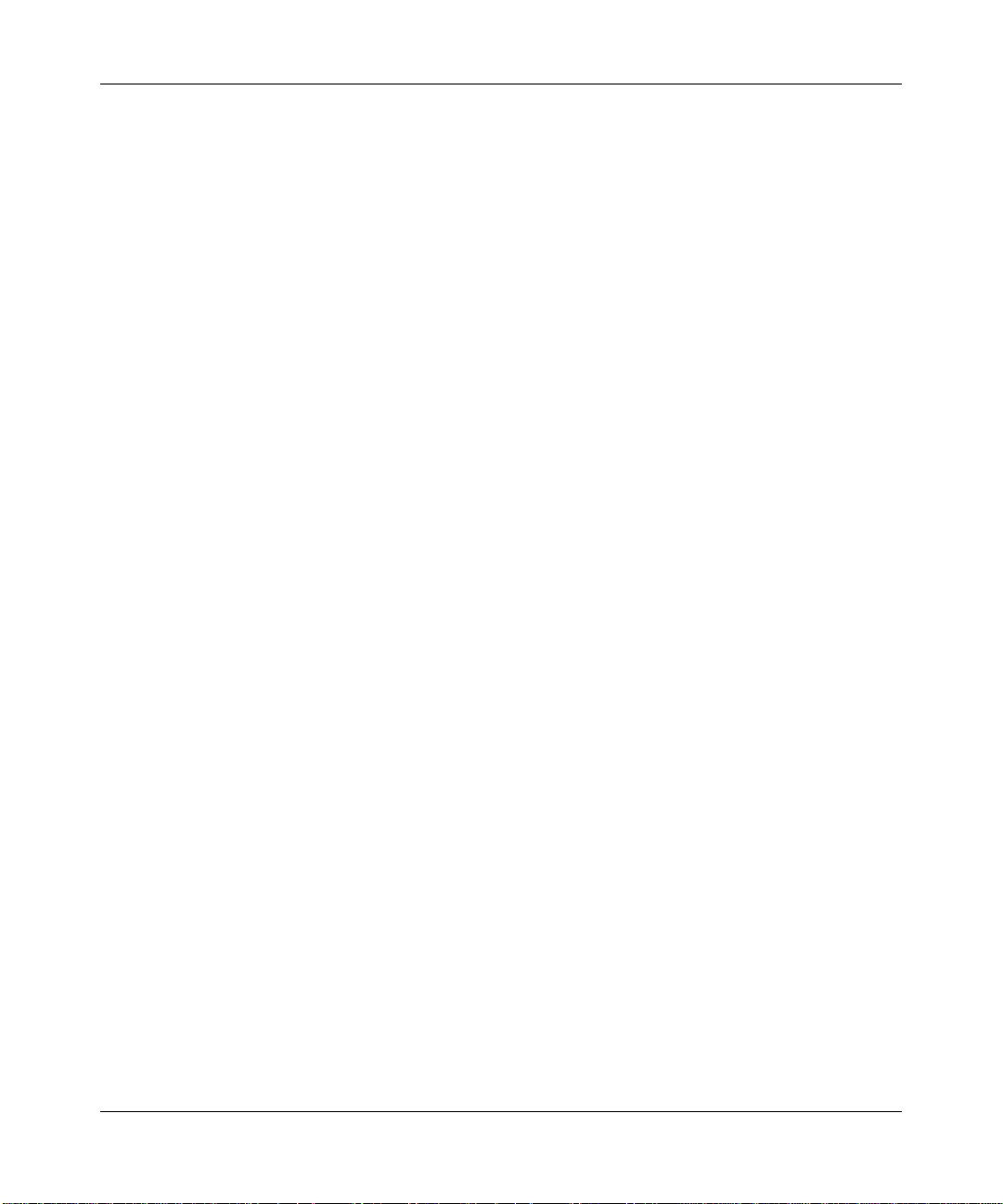
Reference Manual for the ADSL Modem Router DG834 v3
Virtual Private Networking (VPN)
The DG834 ADSL Modem Router provides a secure encrypted connection between your local
area network (LAN) and remote networks or clients. It includes the following VPN features:
• Supports 5 VPN connections.
• Supports industry standard VPN protocols
The DG834 ADSL Modem Router supports standard Manual or IKE keying methods,
standard MD5 and SHA-1 authentication methods, and standard DES and 3DES encryption
methods. It is compatible with many other VPN products.
• Supports 3DES encryption for maximum security.
• VPN Wizard based on VPNC recommended settings.
Auto Sensing and Auto Uplink™ LAN Ethernet Connections
With its internal 4-port 10/100 switch, the DG834 v3 can connect to either a 10 Mbps standard
Ethernet network or a 100 Mbps Fast Ethernet network. The local LAN ports are autosensing and
capable of full-duplex or half-duplex operation.
The modem router incorporates Auto Uplink
automatically sense whether the Ethernet cable plugged into the port should have a ‘normal’
connection such as to a computer or an ‘uplink’ connection such as to a switch or hub. That port
will then configure itself to the correct configuration. This feature also eliminates the need to
worry about crossover cables, as Auto Uplink will accommodate either type of cable to make the
right connection.
TM
technology. Each local Ethernet port will
Content Filtering
With its content filtering feature, the DG834 v3 prevents objectionable content from reaching your
PCs. The modem router allows you to control access to Internet content by screening for keywords
within Web addresses. You can co nfig ure the mo dem router to log and report attempts to access
objectionable Internet sites.
Trend Micro Home Network Security
This service bundle from Trend Micro has three components:
• Trend Micro dashboard
This component is free for unlimited use. From the dashboard you can:
— Scan your computer and entire network for security vulnerabilities
— View individual computer and network-wide security reports
Introduction 2-5
v1.1, October 2006
Page 18
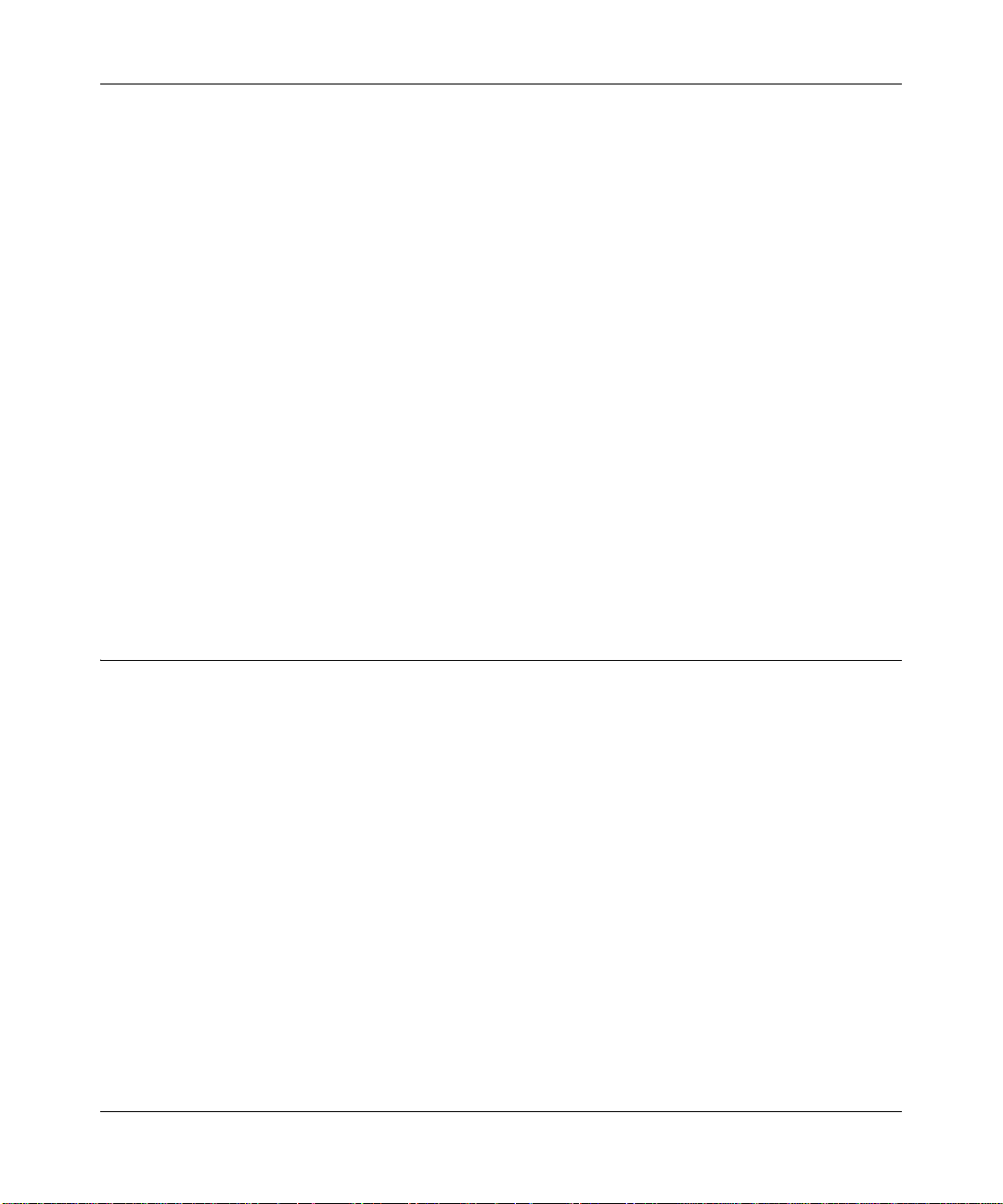
Reference Manual for the ADSL Modem Router DG83 4 v3
— Detect and remove spyware
— View attempts to access content restricted by Parental Controls
— Purchase subscriptions for Parental Controls and Trend Micro Internet Security
• Trend Micro Internet Security
You can install this program on up to 10 computers and try it free for 60 days. Its features
include:
— Real-time and scheduled scanning to remove viruses, Trojans, spyware, and other Internet
threats
— Personal firewall
— Network intruder detection
—Anti-spam
• Router-based Parental Controls
This service restricts home network users from viewing inappropriate Web content. It is free
for 60 days, and when you register your free trial of Trend Micro Internet Security, your free
use of Parental Controls is automatically extended to one year.
For instructions on activating these services, refer to “Trend Micro Home Network Security” on
page 3-15.
What’s in the Box?
The product package should contain the following items:
• DG834 ADSL Modem Router
• AC power adapter (varies by region)
• Category 5 (Cat 5) Ethernet cable
• Telephone cable with RJ-11 connector
• Microfilters (quantity and type vary by region)
• ADSL Modem Router Resource CD, including this guide
• A Printed Quick Installation Guide
• Warranty and Support Information Cards
• Two plastic feet that can be used to stand the DG834 ADSL Modem Router on end.
If any of the parts are incorrect, missing, or damaged, contact your NETGEAR dealer. Keep the
carton, including the original packing materials, in case you need to return the product for repair.
2-6 Introduction
v1.1, October 2006
Page 19
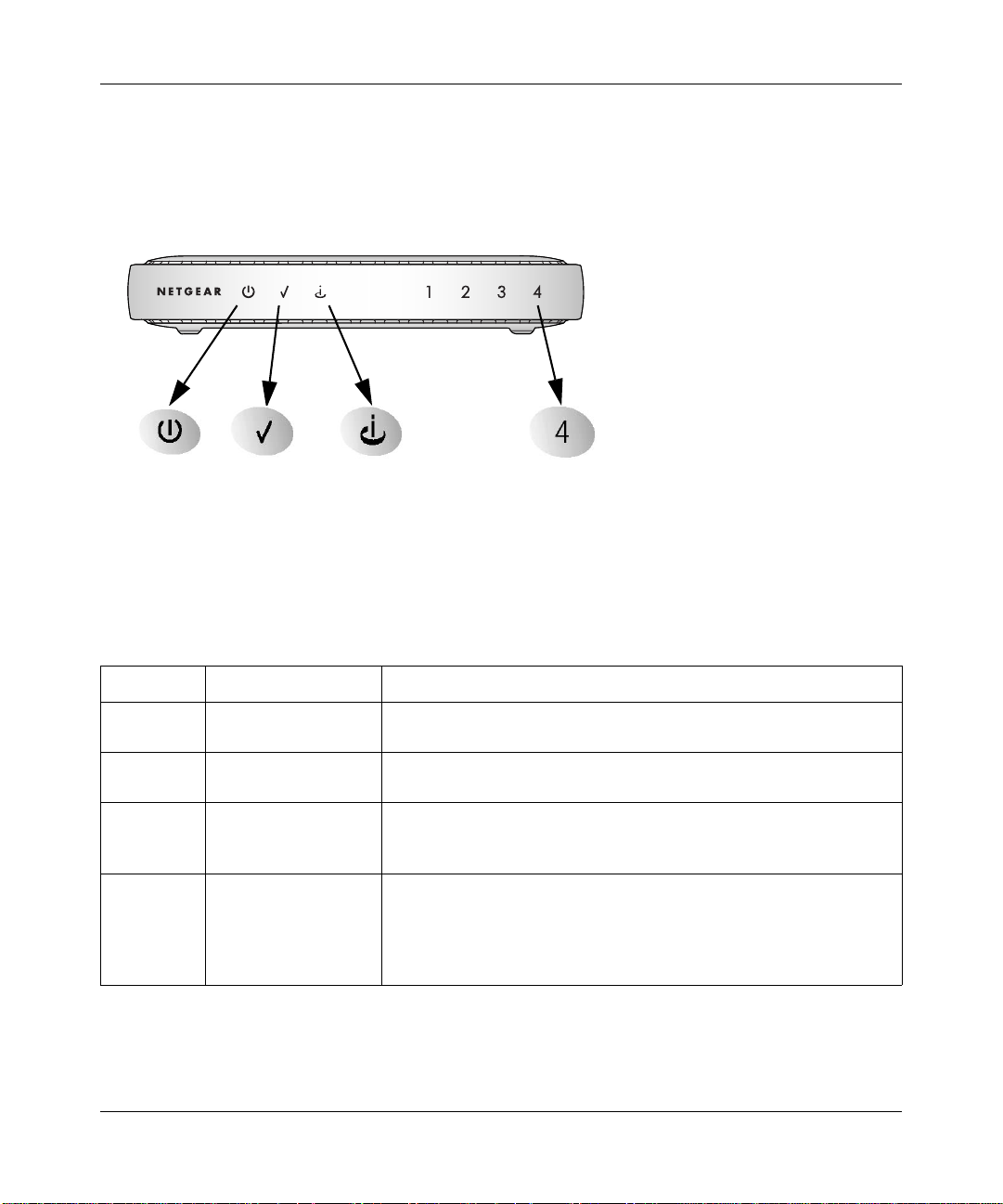
Reference Manual for the ADSL Modem Router DG834 v3
The Modem Router’s Front Panel
The DG834 ADSL Modem Router front panel shown below contains status LEDs.
1
2
34
Figure 2-1
You can use the LEDs to verify various conditions. Table 2-1 lists and describes each LED on the
front panel of the modem router. These LEDs are green when lit.
Table 2-1. LED Descriptions
Label Activity Description
1. Power
2. Test
3. Internet
4. LAN
On
Off
On
Off
Blink — Amber
On — Green
Blink — Green
On (Green)
Blink (Green)
On (Amber)
Blink (Amber)
Off
Power is supplied to the modem router.
Power is not supplied to the modem router.
The system is initializing.
The system is ready and running.
Indicates ADSL training.
The Internet port has detected a link with an attached device.
Data is being transmitted or received by the Internet port.
The Local port has detected a link with a 100 Mbps device.
Data is being transmitted or received at 100 Mbps.
The Local port has detected a link with a 10 Mbps device.
Data is being transmitted or received at 10 Mbps.
No link is detected on this port.
Introduction 2-7
v1.1, October 2006
Page 20

Reference Manual for the ADSL Modem Router DG83 4 v3
The Router’s Rear Panel
The rear panel of the DG834 ADSL Modem Router (Figure 2-2) contains port connections.
2
4
1
Figure 2-2
3
Viewed from left to right, the rear panel contains the following elements:
1. RJ-11 ADSL port for connecting the firewall to an ADSL line
2. Four Local Ethernet RJ-45 LAN ports for connecting the firewall to the local computers
3. Factory Default Reset push button
4. AC power adapter outlet
2-8 Introduction
v1.1, October 2006
Page 21
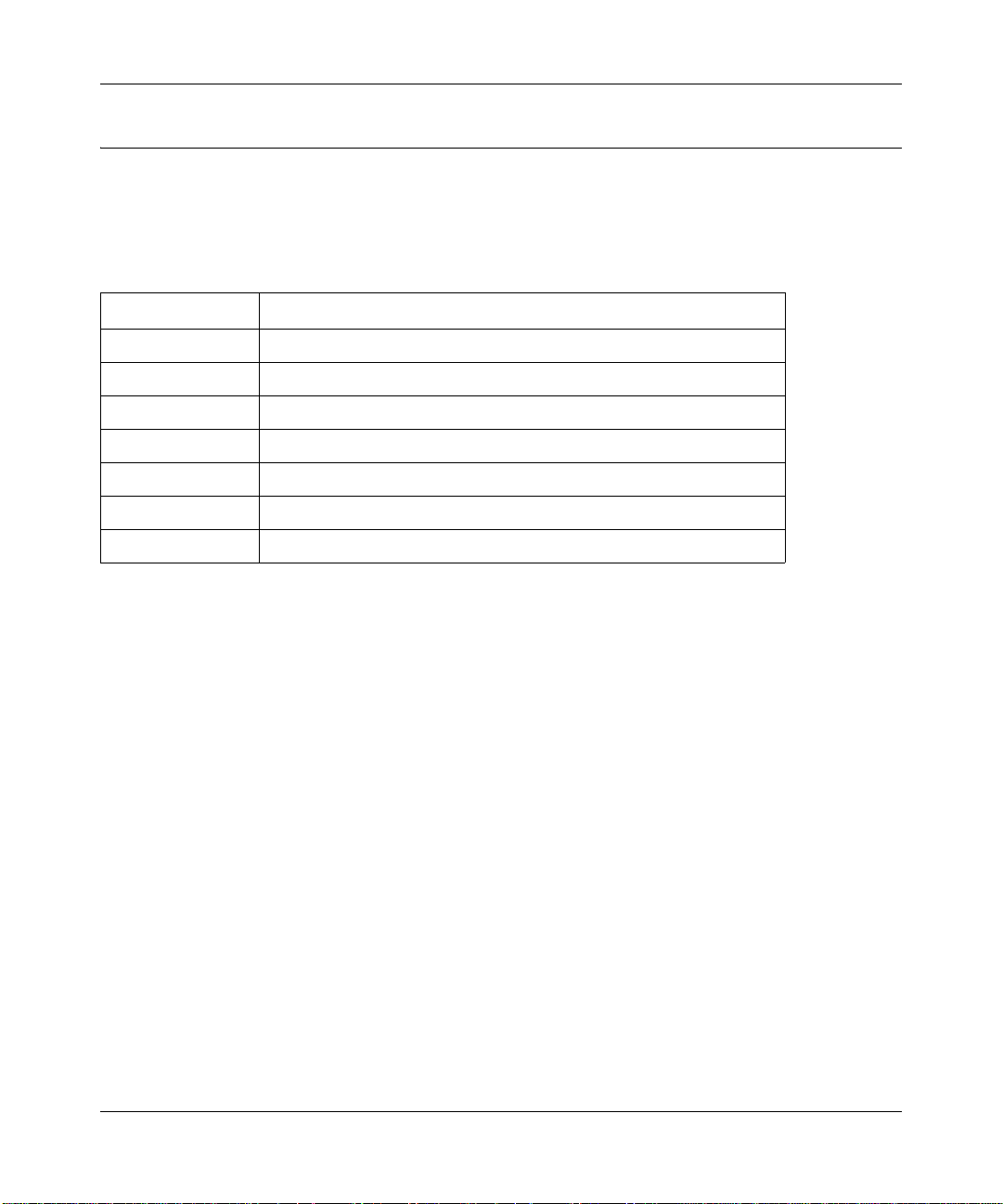
Reference Manual for the ADSL Modem Router DG834 v3
Connecting the Router to the Internet
To connect your DG834 ADSL Modem Router to the Internet, refer to the ADSL Modem Router
Setup Manual on the ADSL Modem Router Resource CD or online as shown in the following table.
Table 2-1.
Language URL
Dutch
English
French
German
Italian
Spanish
Swedish
http://documentation.netgear.com/dg834/nld/208-10032-01/
http://documentation.netgear.com/dg834/enu/208-10026-01/
http://documentation.netgear.com/dg834/fra/208-10027-01/
http://documentation.netgear.com/dg834/deu/208-10028-01/
http://documentation.netgear.com/dg834/ita/208-10029-01/
http://documentation.netgear.com/dg834/esp/208-10030-01/
http://documentation.netgear.com/dg834/sve/208-10031-01/
Introduction 2-9
v1.1, October 2006
Page 22
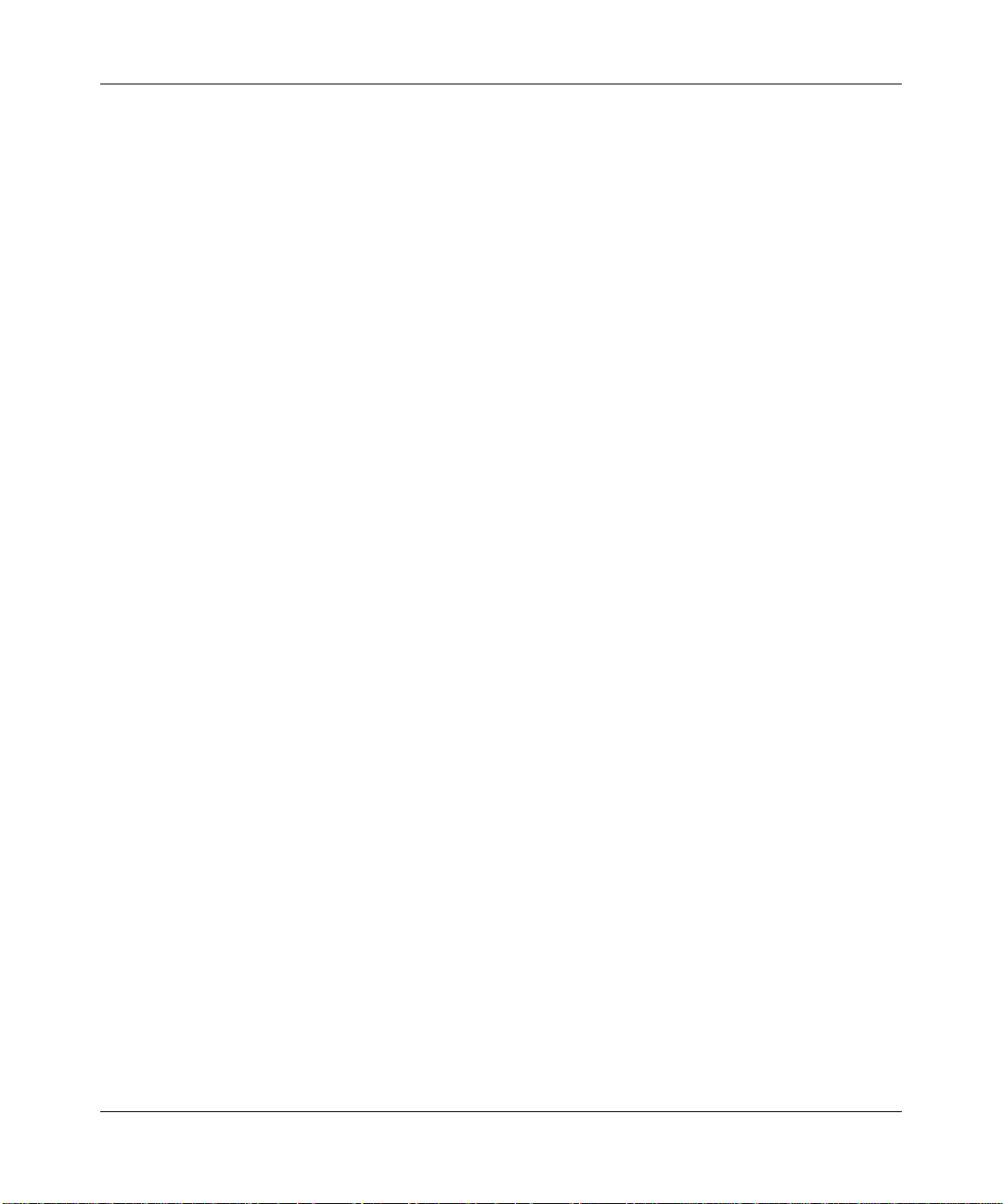
Reference Manual for the ADSL Modem Router DG83 4 v3
2-10 Introduction
v1.1, October 2006
Page 23
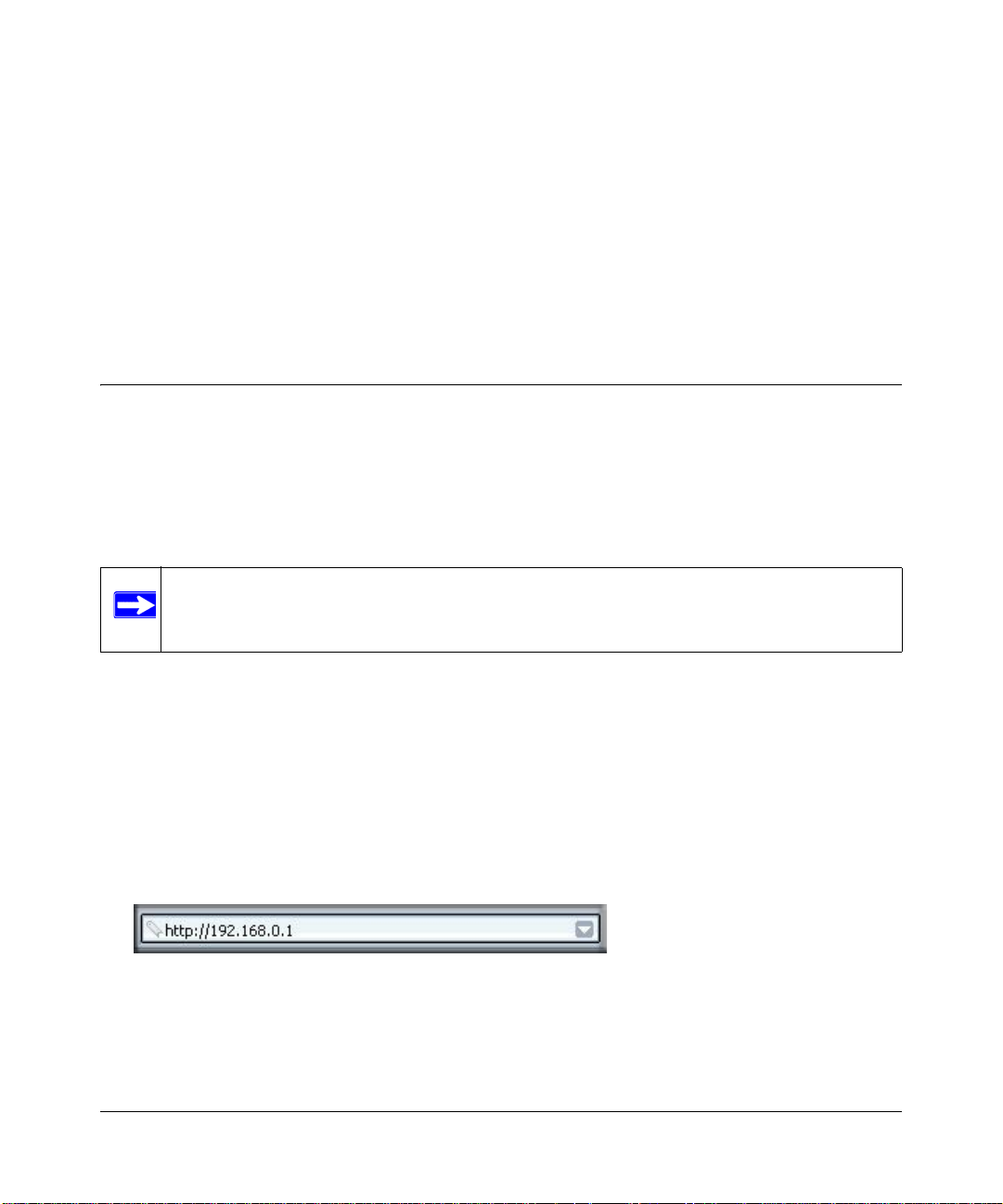
Chapter 3
Protecting Your Network
This chapter describes how to use the basic firewall features of the DG834 ADSL Modem Router
to protect your network. It also describes how to configure Trend Micro Home Network Security.
Protecting Access to Your DG834 ADSL Modem Router
For security reasons, the modem router has its own user name and password. Also, after a period
of inactivity for a set length of time, the administrator login will automatically disconnect. When
prompted, enter admin for the modem router User Name and password for the modem router
Password. You can use procedures below to change the modem router's password and the amount
of time for the administrator’s login timeout.
Note: The user name and password are not the same as any user name or password your
may use to log in to your Internet connection.
NETGEAR recommends that you change this password to a more secure password. The ideal
password should contain no dictionary words from any language, and should be a mixture of both
upper and lower case letters, numbers, and symbols. Your password can be up to 30 characters.
How to Change the Built-In Password
1. Log in to the modem router at its default LAN address of http://192.168.0.1 with its default
User Name of admin, default password of password, or using whatever Password and LAN
address you have chosen for the modem router.
Figure 3-1
Protecting Your Network 3-1
v1.1, October 2006
Page 24
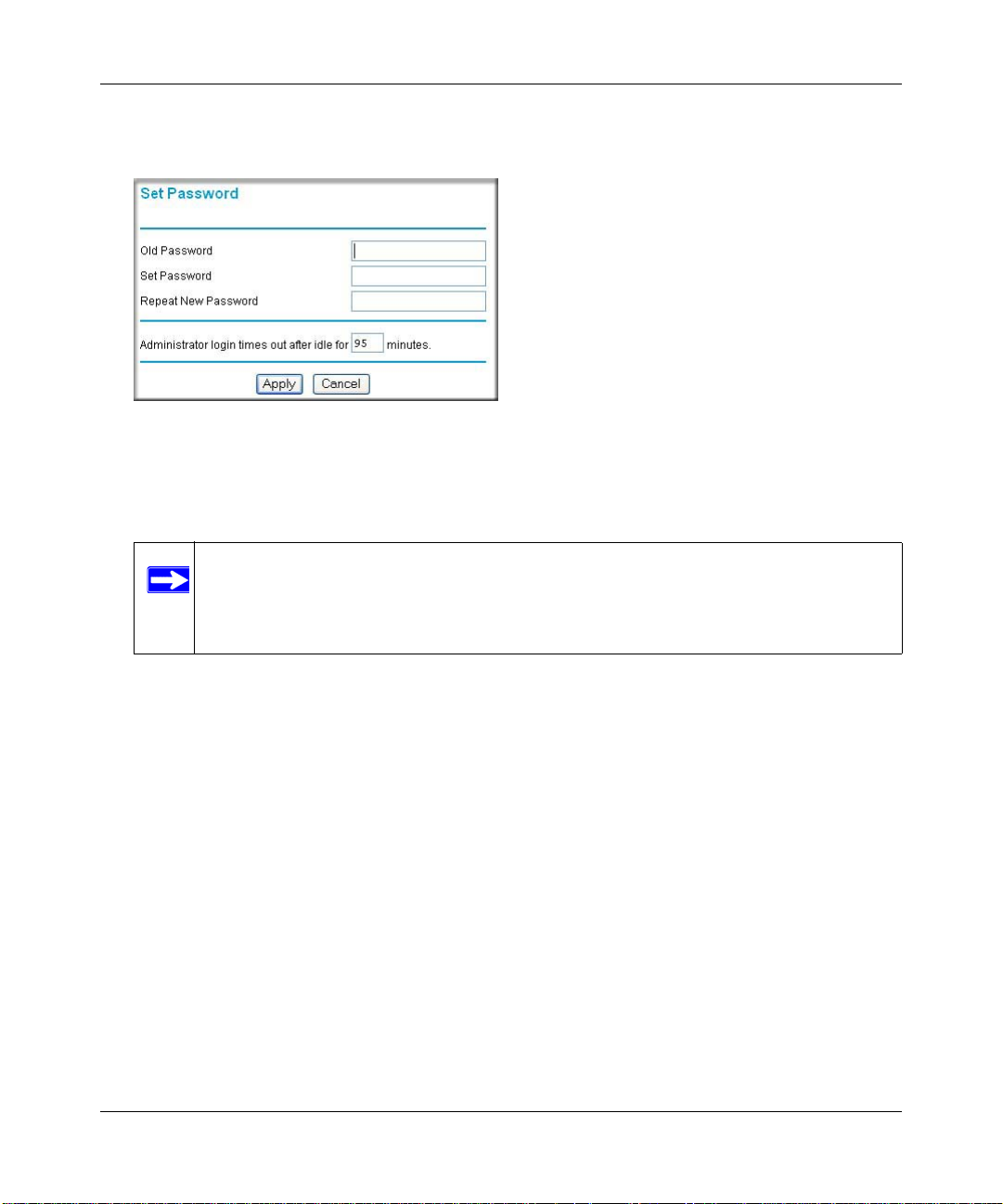
Reference Manual for the ADSL Modem Router DG83 4 v3
2. From the Main Menu of the browser interface, under the Maintenance heading, select Set
Password to bring up the menu shown in Figure 3-2.
Figure 3-2
3. To change the password, first enter the old password, and then enter the new password twice.
4. Click Apply to save your changes.
Note: After changing the password, you will be required to log in again to continue
the configuration. If you have backed up the modem router settings previously,
you should do a new backup so that the saved settings file includes the new
password.
Changing the Administrator Login Timeout
For security , the administrator's login to the modem router configuration will timeout after a period
of inactivity. To change the login timeout period:
1. In the Set Password menu, type a number in ‘Administrator login times out’ field. The
suggested default value is 5 minutes.
2. Click Apply to save your changes or click Cancel to keep the current period.
3-2 Protecting Your Network
v1.1, October 2006
Page 25
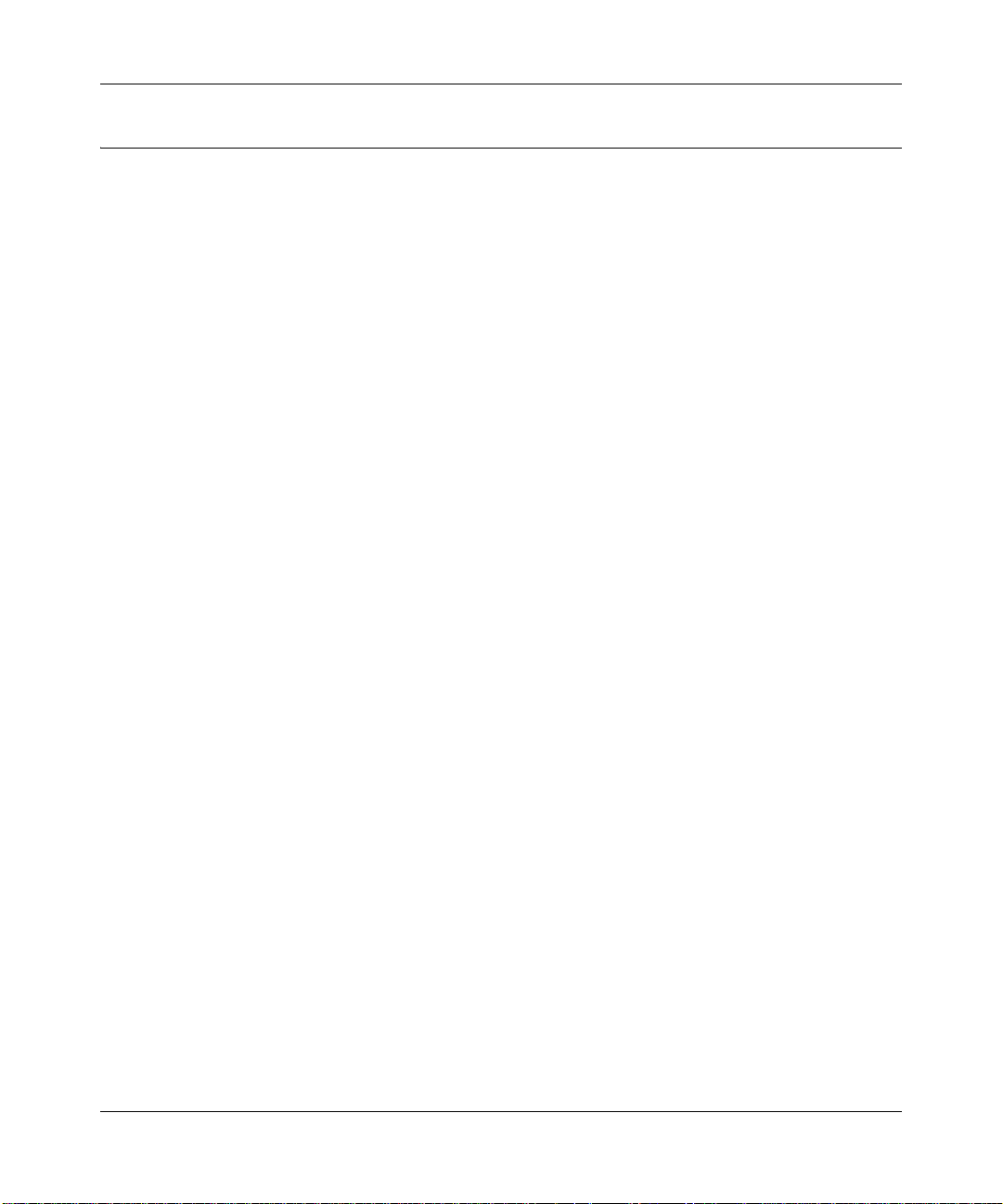
Reference Manual for the ADSL Modem Router DG834 v3
Configuring Basic Firewall Services
Basic firewall services you can configure include access blocking and scheduling of firewall
security. These topics are presented below.
Blocking Keywords, Sites, and Services
The modem router provides a variety of options for blocking Internet based content and
communications services. With its content filtering feature, the DG834 ADSL Modem Router
prevents objectionable content from reaching your PCs. The modem router allows you to control
access to Internet content by screening for keywords within Web addresses. Key content filtering
options include:
• Keyword blocking of HTTP traffic.
• Outbound Service Blocking limits access from your LAN to Internet locations or services that
you specify as off-limits.
• Denial of Service (DoS) protection. Automatically detects and thwarts Denial of Service
(DoS) attacks such as Ping of Death, SYN Flood, LAND Attack and IP Spoofing.
• Blocking unwanted traffic from the Internet to your LAN.
The section below explains how to configure your
modem router to perform these functions.
How to Block Keywords and Sites
The DG834 ADSL Modem Router allows you to restrict access to Internet content based on
functions such as Web addresses and Web address keywords.
1. Log in to the modem router at its default LAN address of http://192.168.0.1 with its default
User Name of admin, default password of password, or using whatever Password and LAN
address you have chosen for the modem router.
Protecting Your Network 3-3
v1.1, October 2006
Page 26
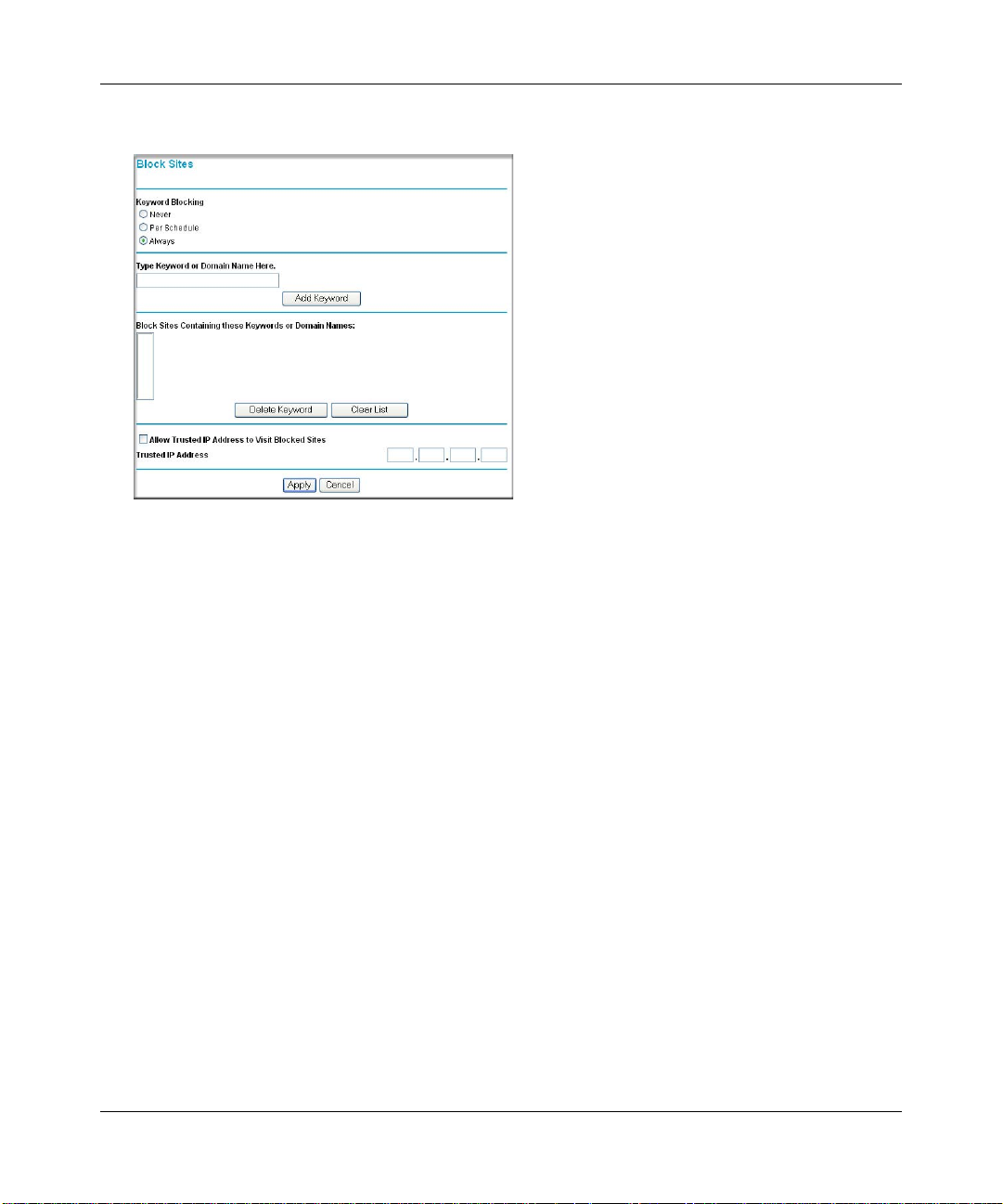
Reference Manual for the ADSL Modem Router DG83 4 v3
2. Select the Block Sites link of the Security menu.
Figure 3-3
3. To enable keyword blocking, select one of the following:
• Per Schedule—to turn on keyword blocking according to the settings on the Schedule
page.
• Always—to turn on keyword blocking all of the time, independent of the Schedule page.
4. Enter a keyword or domain in the Keyword box, click Add Keyword, then click Apply.
Some examples of Keyword application follow:
• If the keyword “XXX” is specified, the URL <http://www.badstuff.com/xxx.html> is
blocked.
• If the keyword “.com” is specified, only Web sites with other domain suffixes (such as
.edu or .gov) can be viewed.
• Enter the keyword “.” to block all Internet browsing access.
Up to 32 entries are supported in the Keyword list.
5. T o delete a keyword or domain, select it from the list, click Delete Keyword, then click Apply.
6. To specify a trusted user, enter that computer’s IP address in the Trusted IP Address box and
click Apply.
3-4 Protecting Your Network
v1.1, October 2006
Page 27
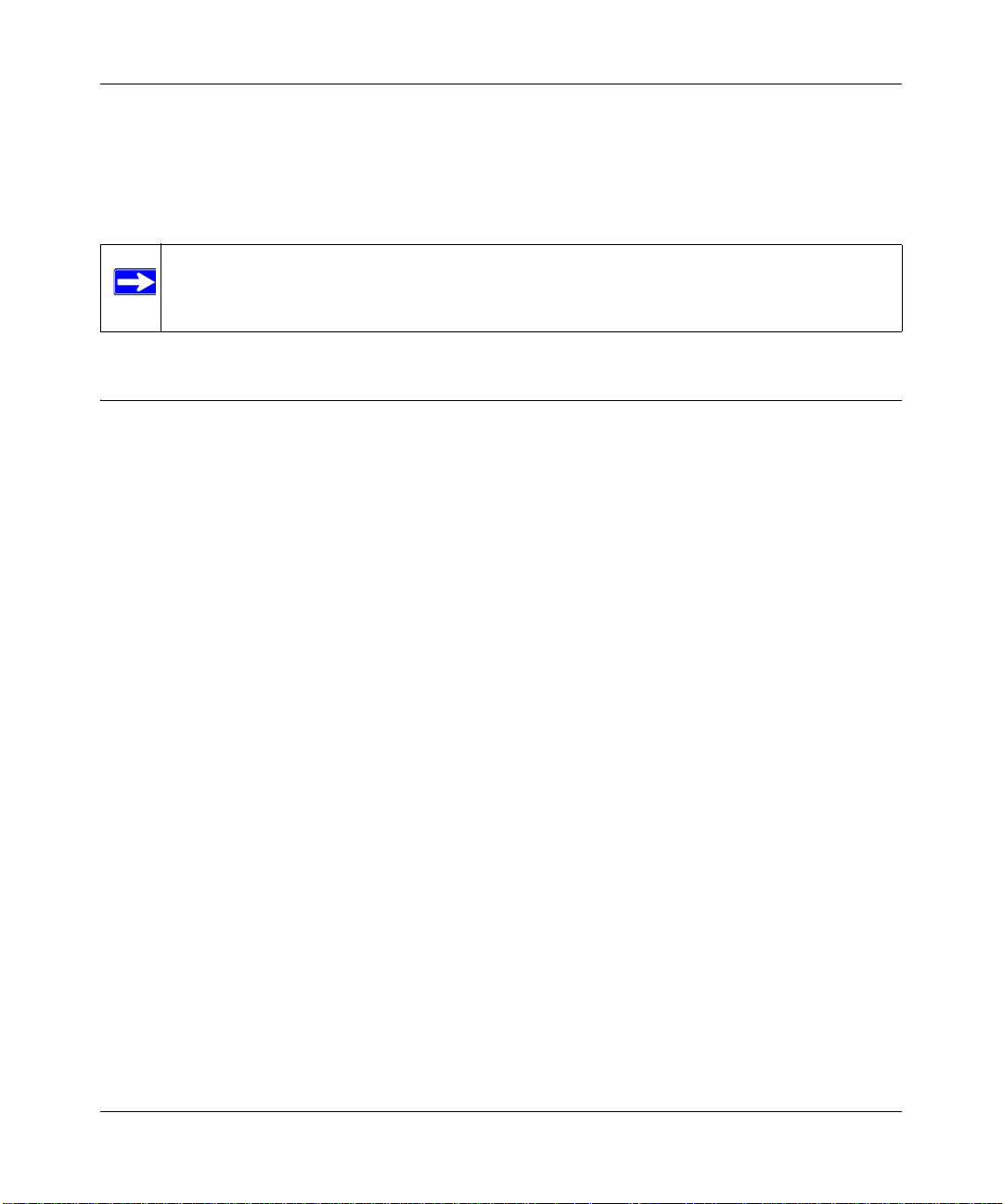
Reference Manual for the ADSL Modem Router DG834 v3
You can specify one trusted user, which is a computer that will be exempt from blocking and
logging. Since the trusted user will be identified by an IP address, you should configure that
computer with a fixed IP address.
7. Click Apply to save your settings.
Note: The Block Sites feature is disabled when the Trend Micr o Home Security featu re is
enabled. This is because the Trend security system has incorporates its own siteblocking capability.
Firewall Rules
Firewall rules are used to block or allow specific traffic passing through from one side of the router
to the other. Inbound rules (WAN to LAN) restrict access by outsiders to private resources,
selectively allowing only specific outside users to access specific resources. Outbound rules (LAN
to WAN) determine what outside resources local users can have access to.
A firewall has two default rules, one for inbound traffic and one for outbound. The default rules of
the DG834 v3 are:
• Inbound: Block all access from outside except responses to requests from the LAN side.
• Outbound: Allow all access from the LAN side to the outside.
You can define additional rules that will specify exceptions to the default rules. By adding custom
rules, you can block or allow access based on the service or application, source or destinat ion IP
addresses, and time of day. You can also choose to log traffic that matches or does not match the
rule you have defined.
You can change the order of precedence of rules so that the rule that applies most often will take
effect first. See “Order of Precedence for Rules” on page 3-11 for more details.
Protecting Your Network 3-5
v1.1, October 2006
Page 28
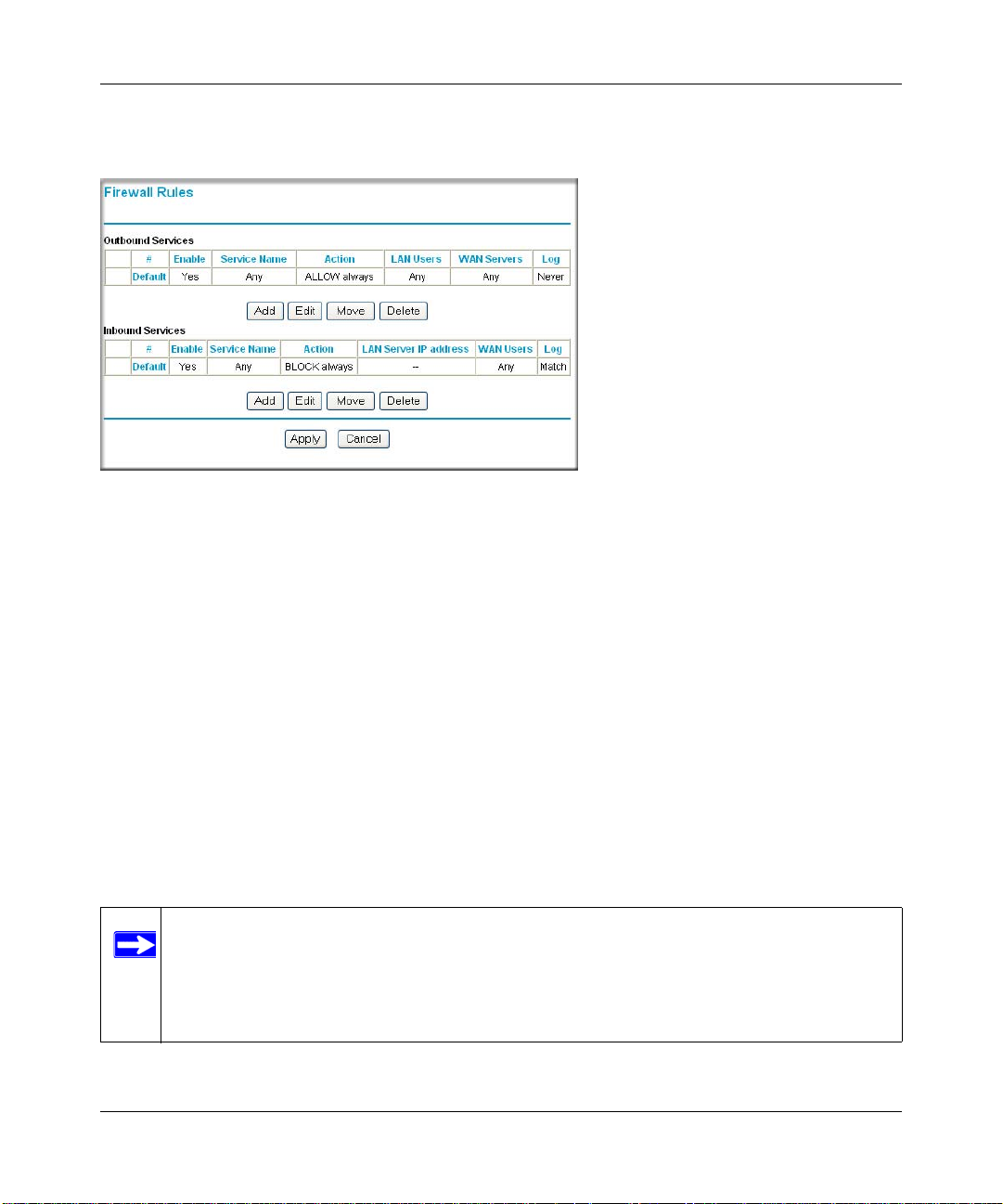
Reference Manual for the ADSL Modem Router DG83 4 v3
T o access the rules configuration of the DG834 v3, click the Firewall Rules link on the main menu,
then click Add for either an Outbound or Inbound Service.
Figure 3-4
• To edit an existing rule, select its button on the left side of the table and click Edit.
• To delete an existing rule, select its button on the left side of the table and click Delete.
• To move an existing rule to a different position in the table, select its button on the left side of
the table and click Move. At the script prompt, enter the number of the desired new position
and click OK.
Inbound Rules (Port Forwarding)
Because the DG834 v3 uses Network Address Translation (NAT), your network presents only one
IP address to the Internet, and outside users cannot directly address any of your local computers.
However, by defining an inbound rule you can make a local server (for example, a Web server or
game server) visible and available to the Internet. The rule tells the modem router to direct
inbound traffic for a particular service to one local server based on the destination port number.
This is also known as port forwarding.
Note: Some residential broadband ISP accounts do not allow you to run any server
processes (such as a Web or FTP server) from your location. Your ISP may
periodically check for servers and may suspend your account if it discovers any
active services at your location. If you are unsure, refer to the Acceptable Use
Policy of your ISP.
3-6 Protecting Your Network
v1.1, October 2006
Page 29
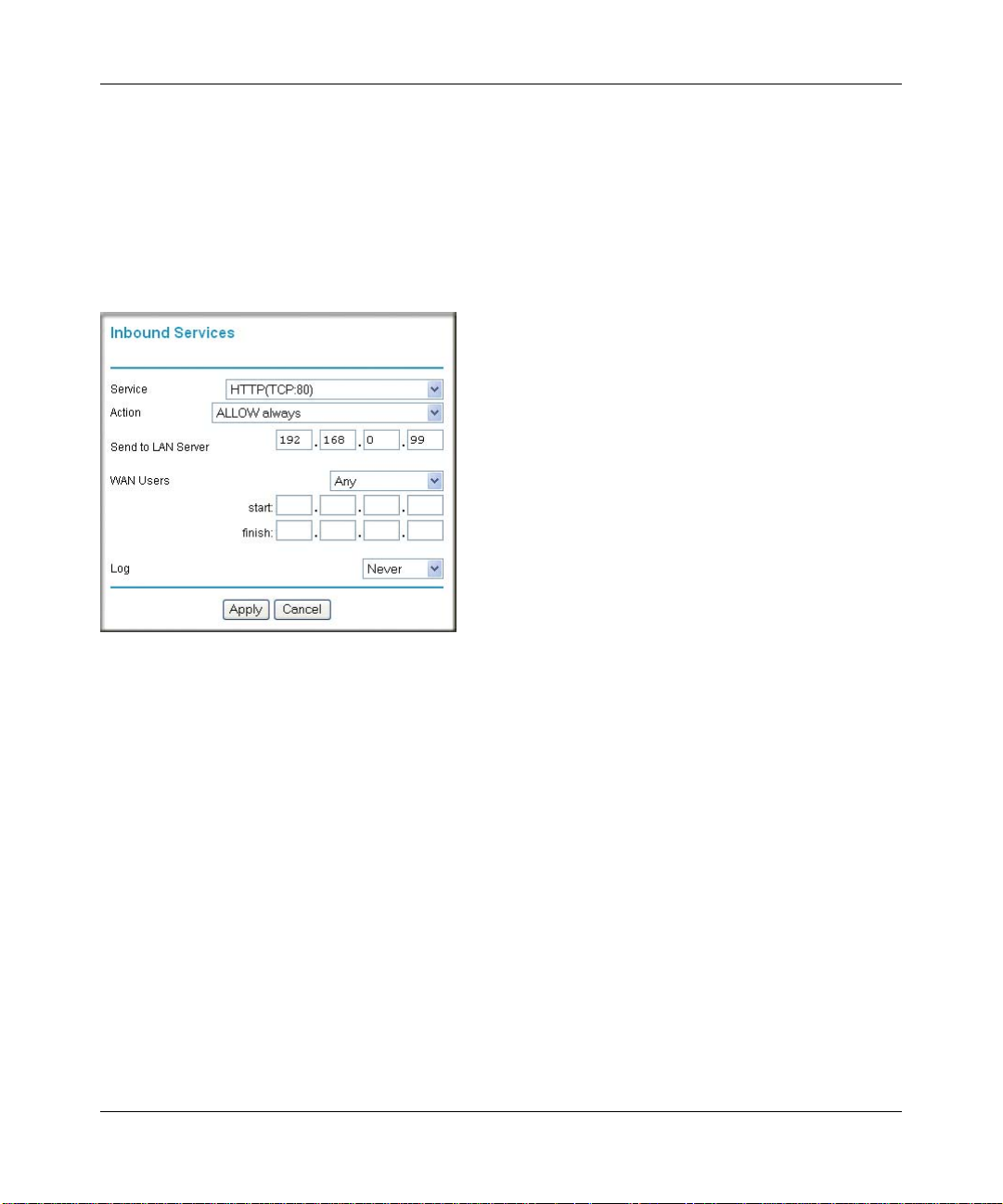
Reference Manual for the ADSL Modem Router DG834 v3
Remember that allowing inbound services opens holes in your firewall. Only enable those ports
that are necessary for your network. Following are two application examples of inbound rules:
Inbound Rule Example: A Local Public Web Server
If you host a public W eb ser ver on your local network, you can define a rule to allow inbound Web
(HTTP) requests from any outside IP address to the IP address of your Web server at any time of
day. This rule is shown in Figure 3-5:
Figure 3-5
The parameters are:
•Service
From this list, select the application or service to be allowed or blocked. The list already
displays many common services, but you are not limited to these choices. Use the Services
menu to add any additional services or applications that do not already appear.
• Action
Choose how you want this type of traffic to be handled. You can block or allow always, or you
can choose to block or allow according to the schedule you have defined in the Schedule
menu.
• Send to LAN Server
Enter the IP address of the computer or server on your LAN which will receive the inbound
traffic covered by this rule.
• WAN Users
These settings determine which packets are covered by the rule, based on their source (WAN)
IP address. Select the desired option:
Protecting Your Network 3-7
v1.1, October 2006
Page 30
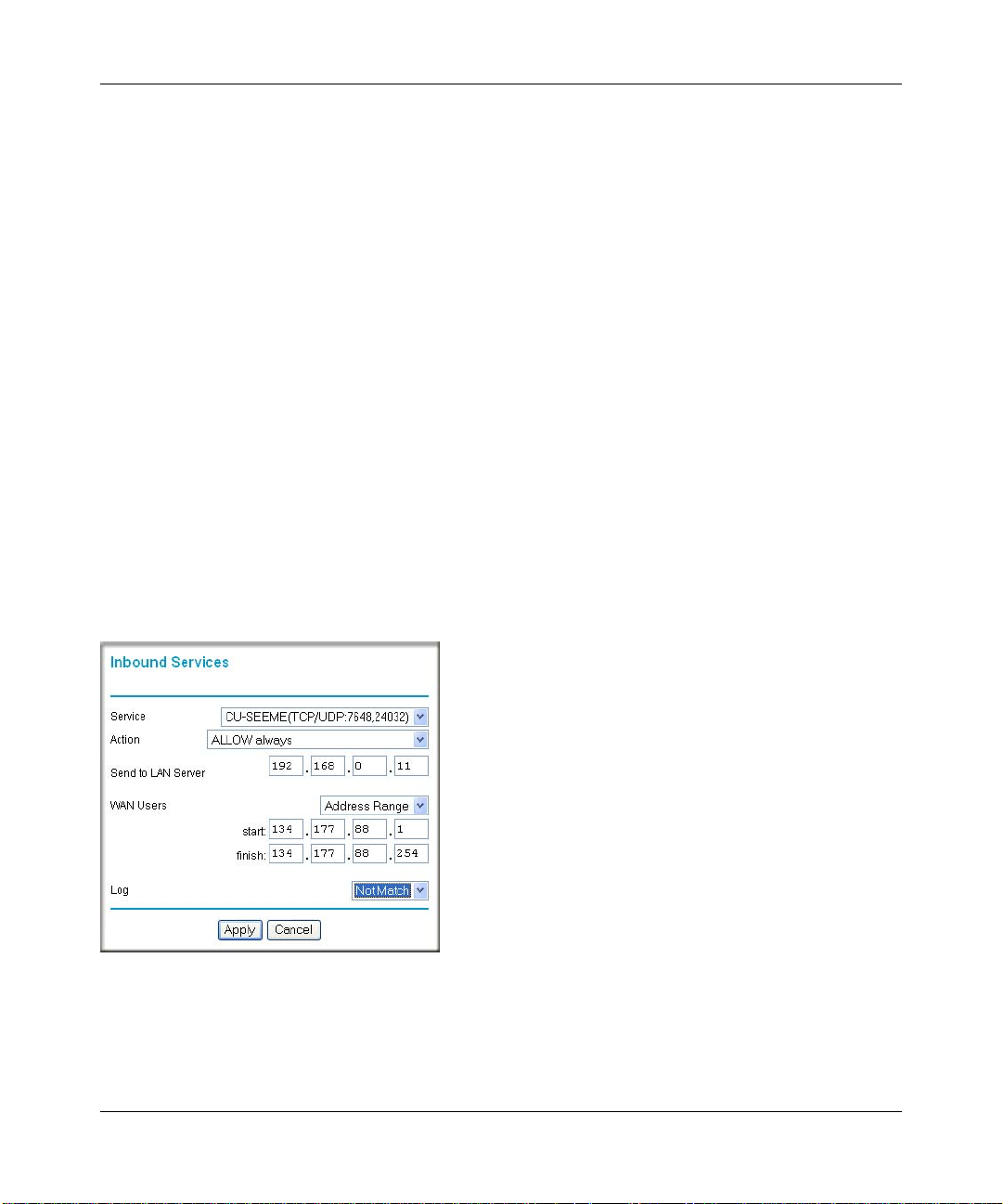
Reference Manual for the ADSL Modem Router DG83 4 v3
– Any — all IP addresses are covered by this rule.
– Address range — if this option is selected, you must enter the Start and Finish fields.
– Single address — enter the required address in the Start field.
•Log
You can select whether the traffic will be logged. The choices are:
– Never — no log entries will be made for this service.
– Always — any traffic for this service type will be logged.
– Match — traffic of this type which matches the parameters and action will be logged.
– Not match — traffic of this type which does not match the parameters and action will be
logged.
Inbound Rule Example: Allowing Videoconferencing
If you want to allow incoming videoconferencing to be initiated from a restricted range of outside
IP addresses, such as from a branch office, you can create an inbound rule. In the example shown
in Figure 3-6, CU-SeeMe connections are allowed only from a specified range of external IP
addresses. In this case, we have also specified logging of any incoming CU-SeeMe requests that
do not match the allowed parameters.
Figure 3-6
3-8 Protecting Your Network
v1.1, October 2006
Page 31

Reference Manual for the ADSL Modem Router DG834 v3
Considerations for Inbound Rules
• If your external IP address is assigned dynamically by your ISP, the IP address may change
periodically as the DHCP lease expires. Consider using the Dynamic DNS feature in the
Advanced menu so that external users can always find your network.
• If the IP address of the local server computer is assigned by DHCP, it may change when the
computer is rebooted. To avoid this, use the Reserved IP address feature in the LAN IP menu
to keep the computer’s IP address constant.
• Local computers must access the local server using the computer’s local LAN address
(192.168.0.11 in the example in Figure 3-6 above). Attempts by local computers to access the
server using the external WAN IP address will fail.
Outbound Rules (Service Blocking)
The DG834 v3 allows you to block the use of certain Internet services by computers on your
network. This is called service blocking or port filtering. You can define an outbound rule to block
Internet access from a local computer based on:
• IP address of the local computer (source address)
• IP address of the Internet site being contacted (destination address)
•Time of day
• Type of service being requested (service port number)
Following is an application example of outbound rules:
Protecting Your Network 3-9
v1.1, October 2006
Page 32

Reference Manual for the ADSL Modem Router DG83 4 v3
Outbound Rule Example: Blocking Instant Messenger
If you want to block Instant Messenger usage by employees during working hours, you can create
an outbound rule to block that application from any internal IP address to any external address
according to the schedule that you have created in the Schedule menu. You can also have the
modem router log any attempt to use Instant Messenger during that blocked period.
Figure 3-7
The parameters are:
•Service
From this list, select the application or service to be allowed or blocked. The list already
displays many common services, but you are not limited to these choices. Use the Add Custom
Service feature to add any additional services or applications that do not already appear.
• Action
Choose how you want this type of traffic to be handled. You can block or allow always, or you
can choose to block or allow according to the schedule you have defined in the Schedule
menu.
• LAN Users
These settings determine which packets are covered by the rule, based on their source LAN IP
address. Select the desired option:
– Any — all IP addresses are covered by this rule.
– Address range — if this option is selected, you must enter the Start and Finish fields.
3-10 Protecting Your Network
v1.1, October 2006
Page 33

Reference Manual for the ADSL Modem Router DG834 v3
– Single address — enter the required address in the Start field.
• WAN Users
These settings determine which packets are covered by the rule, based on their destination
WAN IP address. Select the desired option:
– Any — all IP addresses are covered by this rule.
– Address range —if this option is selected, you must enter the Start and Finish fields.
– Single address — enter the required address in the Start field.
•Log
You can select whether the traffic will be logged. The choices are:
– Never — no log entries will be made for this service.
– Always — any traffic for this service type will be logged.
– Match — traffic of this type that matches the parameters and action will be logged.
– Not match — traffic of this type that does not match the parameters and action will be
logged.
Order of Precedence for Rules
As you define new rules, they are added to the tables in the Rules menu, as shown in Figure 3-8:
Figure 3-8
Protecting Your Network 3-11
v1.1, October 2006
Page 34

Reference Manual for the ADSL Modem Router DG83 4 v3
For any traffic attempting to pass through the firewall, the packet information is subjected to the
rules in the order shown in the Rules Table, beginning at the top and proceeding to the default rules
at the bottom. In some cases, the order of precedence of two or more rules may be important in
determining the disposition of a packet. The Move button allows you to relocate a defined rule to a
new position in the table.
Services
Services are functions performed by server computers at the request of client computers. For
example, Web servers serve Web pages, time servers serve time and date information, and game
hosts serve data about other players’ moves. When a computer on the Internet sends a request for
service to a server computer, the requested service is identified by a service or port number. This
number appears as the destination port number in the transmitted IP packets. For example, a packet
that is sent with destination port number 80 is an HTTP (Web server) request.
The service numbers for many common protocols are defined by the Internet Engineering Task
Force (IETF) and published in RFC1700, “Assigned Numbers.” Service numbers for other
applications are typically chosen from the range 1024 to 65535 by the authors of the application.
Although the DG834 v3 already holds a list of many service port numbers, you are not limited to
these choices. Use the procedure below to create your own service definitions.
How to Define Services
1. Log in to the modem router at its default LAN address of http://192.168.0.1 with its default
User Name of admin, default password of password, or using whatever Password and LAN
address you have chosen for the modem router.
2. Select the Services link of the Security menu to display the Services menu shown in
Figure 3-9:
Figure 3-9
• To create a new Service, click the Add Custom Service button.
3-12 Protecting Your Network
v1.1, October 2006
Page 35

Reference Manual for the ADSL Modem Router DG834 v3
• To edit an existing Service, select its button on the left side of the table and click Edit
Service.
• To delete an existing Service, select its button on the left side of the table and click Delete
Service.
3. Use the page shown below to define or edit a service.
Figure 3-10
4. Click Apply to save your changes.
Setting Times and Scheduling Firewall Services
The DG834 ADSL Modem Router uses the Network Time Protocol (NTP) to obtain the current
time and date from one of several Network Time Servers on the Internet.
How to Set Your Time Zone
In order to localize the time for your log entries, you must specify your Time Zone:
1. Log in to the modem router at its default LAN address of http://192.168.0.1 with its default
User Name of admin, default password of password, or using whatever Password and LAN
address you have chosen for the modem router.
Protecting Your Network 3-13
v1.1, October 2006
Page 36

Reference Manual for the ADSL Modem Router DG83 4 v3
2. Select the Schedule link of the Security menu to display menu shown below.
Figure 3-11
3. Select your Time Zone. This setting will be used for the blocking schedule according to your
local time zone and for time-stamping log entries.
Select the Adjust for daylight savings time check box if your time zone is currently in daylight
savings time.
Note: If your region uses Daylight Savings Time, you must manually select Adjust
for Daylight Savings Time on th e first day of Daylight Savi ngs T ime, an d clear
it at the end. Enabling Daylight Savings Time will cause one hour to be added
to the standard time.
4. The modem router has a list of NETGEAR NTP servers. If you would prefer to use a particular
NTP server as the primary server, enter its IP address under Use this NTP Server.
5. Click Apply to save your settings.
3-14 Protecting Your Network
v1.1, October 2006
Page 37

Reference Manual for the ADSL Modem Router DG834 v3
How to Schedule Firewall Services
If you enabled services blocking in the Block Services menu or Port forwarding in the Ports menu,
you can set up a schedule for when blocking occurs or when access is not restricted.
1. Log in to the modem router at its default LAN address of http://192.168.0.1 with its default
User Name of admin, default password of password, or using whatever Password and LAN
address you have chosen for the modem router.
2. Select the Schedule link of the Security menu to display menu shown above in Figure 3-11.
3. T o block Internet services based on a schedule, select Every Day or select one or more days. If
you want to limit access completely for the selected days, select All Day. Otherwise, to limit
access during certain times for the selected days, enter Start Blocking and End Blocking times.
4. Enter the values in 24-hour time format. For example, 10:30 am would be 10 hours and 30
minutes and 10:30 pm would be 22 hours and 30 minutes. If you set the start time after the end
time, the schedule will be effective through midnight the next day.
5. Click Apply to save your changes.
Trend Micro Home Network Security
You can enable Home Network Security as described in this section if you did not do so when you
originally set up your router. Home routers provide an enhanced Internet experience, but the
likelihood of attacks also increases. Trend Micro Home Network Security addresses the security
needs of computers accessing the Internet via home routers.
Note: The DG834 ADSL Modem Router supports Home Network Security. To take
advantage of this feature you must register an account with Trend Micro. For
more information, refer to the Home Network Security Quick Start Guide on the
NETGEAR Resource CD, or to http://www.trendmicro.com/offers/netgear. The
Trend Micro software requires Microsoft Internet Explorer 5.5 or higher.
To begin using Home Network Security, configure the Security Service and Parental Controls
menus on your DG834 ADSL Modem Router. Each screen has a GUI button to click that will take
you to the Trend Micro Web site to open your Trend Micro account.
Note: Because of overlapping functionality, the Block Sites feature, described in “How to
Block Keywords and Sites” on page 3-3, is disabled if you enable Trend Micro
Home Security.
Protecting Your Network 3-15
v1.1, October 2006
Page 38

Reference Manual for the ADSL Modem Router DG83 4 v3
Security Service Settings
Click Security Service under Content Filtering on the Main menu to get the Security Service
Settings menu shown below:
Click this banner to install the
Trend Micro dashboard and
set up your Trend Micro account.
Figure 3-12
To install Home Network Security, click the Trend Micro banner and then follow the on-screen
instructions. For assistance, refer to the Home Network Security Quick Start Guide included on the
NETGEAR Resource CD. (You can download this document and the Home Network Security
User’s Guide at http://www.trendmicro.com/en/support/tmss/netgear.)
• Enable Trend Micro Security Services. Select this check box and then click Apply to enable
the Security Service features on this page (automatic updates and Client Virus Protection
Status information).
• Automatically check for update components. Select this check box to automatically check
for updates to Trend Micro scanning components. Choose the desired checking interval from
the list, and then click Apply.
3-16 Protecting Your Network
v1.1, October 2006
Page 39

Reference Manual for the ADSL Modem Router DG834 v3
Note: If your ISP bills by the amount of time or traffic you use, set the update
frequency to once a day.
• Client Virus Protection Status. Provides information on all computers on your network.
– IP Address: The computer’s IP address
– Computer Name: The name of the computer (as shown in Control Panel > System)
– Antivirus Software: The type of antivirus software installed on the computer
– Virus Def. File Version: The version of the virus pattern file in use by the antivirus
software
– Scan Engine: The version of the scan engine in use by the antivirus software
– Status: Indicates if the virus pattern file or scan engine require updating (if no recognized
antivirus software is found, the status is “Potential Threat”)
Protecting Your Network 3-17
v1.1, October 2006
Page 40

Reference Manual for the ADSL Modem Router DG83 4 v3
Parental Controls Settings
Click Parental Controls under Content Filtering on the Main menu to get the Trend Micro Parental
Controls menu shown below:
Click this banner to install the Trend Micro
dashboard and set up your Trend Micro
account.
Figure 3-13
To configure Parental Controls:
• Click Always to turn on Parental Controls all the time.
• Click Never to turn off Parental Controls.
• Click Per Schedule to turn on Parental Controls at the times specified on the Schedule page.
Note: After changing Parental Controls settings, click Apply to save changes.
3-18 Protecting Your Network
v1.1, October 2006
Page 41

Reference Manual for the ADSL Modem Router DG834 v3
To select Parental Controls Mode:
• Click Use General Controls to select General mode. In General mode, one access profile
applies to all users.
• Click Use Per-User Controls to select Per-User mode. In Per-User mode, each user has an
individual access profile.
Note: When in Per-User mode, everyone accessing the Internet through the router is
required to log in.
To configure General mode:
1. Enter a password in the Parental Controls Bypass Password box, re-enter it in the Confirm
password box, and then click Apply. This password allows users to access pages that are
blocked by Parental Controls.
2. Select the access profile that will apply to all users, as follows:
a. To select a predefined profile, click Apply Profile and then choose a profile from the list.
b. To create a custom profile, click Use Custom Settings and then select the check boxes as
desired. (For additional choices, click More Categories).
c. To allow unrestricted Internet access, click No Restrictions.
3. Click Apply.
To configure Per-User mode:
The User Account Information table in Per-User mode shows each user’s name, access profile, and
status. Users with Active status can access the Internet sites permitted by their access profiles.
Users with Inactive status cannot log in and cannot access any Interne t si tes.
To add a new user:
1. Click Add. Type the new user’s login name and password, and then re-enter the password in
the Confirm password box.
2. Select the new user’s status. To allow Internet access, click Active. T o completely disable this
user’s Internet access, click Inactive.
3. Select the access profile that will apply to this user, as follows:
a. To select a predefined profile, click Apply Profile and then choose a profile from the list.
Protecting Your Network 3-19
v1.1, October 2006
Page 42

Reference Manual for the ADSL Modem Router DG83 4 v3
b. To create a custom profile, click Use Custom Settings and then select the check boxes as
desired. (For additional choices, click More Categories).
c. To allow unrestricted Internet access, click No Restrictions.
d. Click Apply.
To change a user’s account informati on :
1. Select the user’s name in the User Account Information table and then click Edit.
2. Make the desired changes, and then click Apply.
To delete a user, select the user’s name in the User Account Information table and then click
Delete.
Parental Controls Logs
Click Parental Controls Logs to view attempts to access restricted sites, and actual accesses.
Blocking criteria for potentially offensive categories
Trend Micro has defined twelve potentially offensive categories of Web sites. Following are the
blocking criteria for each category:
• Adult/Mature Content: Sites that contain material of an adult nature but without excessive
violence, sexual content, or nudity. These sites may include profane or vulgar content not
appropriate for children.
• Alcohol/Tobacco: Sites that promote or sell alcohol and tobacco products. Includes sites that
glamorize or otherwise encourage alcohol or tobacco use. Does not include sites that sell
alcohol or tobacco as a subset of another business.
• Gambling: Sites where users can place bets or participate in betting pools (including lotteries)
online. Also includes sites that provide information, assistance, recommendations, or training
on placing bets or participating in games of chance. Does not include sites that sell gamblingrelated products or machines. Also does not include offline casino and hotel sites, unless
meeting one of the foregoing criteria).
• Hacking/Proxy Avoidance: Sites providing information on illegal or questionable access to,
or use of, communications equipment and software, or that provide information on how to
bypass proxy server features or gain unauthorized access to URLs.
• Illegal Drugs: Sites that promote, offer, sell, supply, or advocate the illegal use, cultivation,
manufacture, or distribution of drugs, pharmace uticals, intoxicati ng plants and chemicals, and
related paraphernalia.
3-20 Protecting Your Network
v1.1, October 2006
Page 43

Reference Manual for the ADSL Modem Router DG834 v3
• Illegal/Questionable: Sites that advocate or advise on performing illegal acts such as service
theft, evading law enforcement, fraud, bur glary techniques, and plagiarism. Also includes sites
that provide or sell questionable educational materials, such as term papers.
• Intimate Apparel/Swimsuit: Sites that contain images of swimsuits, intimate apparel, or
other suggestive clothing. Does not include sites selling undergarments as a subset of another
business.
• Nudity: Sites containing nude or seminude depictions of the human bod y. Such depictions
need not be sexual in intent or effect. May include sites containing nude paintings or photo
galleries of an artistic nature. This category includes nudist or naturist sites.
• Pornography: Sites that contain sexually explicit material.
• Sex Education: Sites that provide information (sometimes graphic) on reproduction, sexual
development, safe sex practices, sexuality, birth control, and sexual development. Also
includes sites that offer tips for better sex as well as products used for sexual enhancement.
• Violence/Hate/Racism: Sites depicting or advocating physical harm to people or property.
Includes sites that convey hostility or aggression toward, or the denigration of, an individual or
group on the basis of race, religion, gender, nationality, ethnic origin, and so forth.
• Weapons: Sites that sell, review, or describe guns, knives, martial arts devices, and related
accessories. Does not include sites that promote weapons collecting, or groups that either
support or oppose weapons ownership.
Protecting Your Network 3-21
v1.1, October 2006
Page 44

Reference Manual for the ADSL Modem Router DG83 4 v3
3-22 Protecting Your Network
v1.1, October 2006
Page 45

Chapter 4
Managing Your Network
This chapter describes how to perform network management tasks with your DG834 ADSL
Modem Router.
Backing Up, Restoring, or Erasing Your Settings
The configuration settings of the DG834 ADSL Modem Router are stored in a configuration file in
the modem router. This file can be backed up to your computer, restored, or reverted to factory
default settings. The procedures below explain how to do these tasks.
How to Back Up the Configuration to a File
1. Log in to the modem router at its default LAN address of http://192.168.0.1 with its default
User Name of admin, default password of password, or using whatever User Name,
Password and LAN address you have chosen for the modem router.
2. From the Maintenance heading of the Main Menu, select the Backup Settings menu as seen in
Figure 4-1.
Figure 4-1
3. Click Backup to save a copy of the current settings.
4. Store th e
Managing Your Network 4-1
.cfg file on a computer on your network.
v1.1, October 2006
Page 46

Reference Manual for the ADSL Modem Router DG83 4 v3
How to Restore the Configuration from a File
1. Log in to the modem router at its default LAN address of http://192.168.0.1 with its default
User Name of admin, default password of password, or using whatever User Name,
Password and LAN address you have chosen for the modem router.
2. From the Maintenance heading of the Main Menu, select the Settings Backup menu as seen in
Figure 4-1.
3. Enter the full path to the file on your network or click the Browse button to locate the file.
4. When you have located the
router.
5. The modem router will then reboot automatically .
.cfg file, click the Restore button to upload the file to the modem
How to Erase the Configuration
It is sometimes desirable to restore the modem router to the factory default settings. This can be
done by using the Erase function.
1. To erase the configuration, from the Maintenance menu Settings Backup link, click the Erase
button on the screen.
2. The modem router will then reboot automatically .
After an erase, the modem router's password will be password, the LAN IP address will be
192.168.0.1, and the modem router's DHCP client will be enabled.
Note: To restore the factory default configuration settings without knowing the login
password or IP address, you must use the Default Reset button on the rear
panel of the modem router. See Figure 2-2 on page 2-8.
Upgrading the Modem Router’s Firmware
The software of the DG834 ADSL Modem Router is stored in FLASH memory, and can be
upgraded as new software is released by NETGEAR.
Upgrade files can be downloaded from NETGEAR's Web site. If the upgrade file is compressed
(.ZIP file), you must first extract the binary (.BIN or .IMG) file before uploading it to the modem
router.
4-2 Managing Your Network
v1.1, October 2006
Page 47

Reference Manual for the ADSL Modem Router DG834 v3
How to Upgrade the Modem Router Firmware
Note: NETGEAR recommends that you back up your configuration before doing a
firmware upgrade. After the upgrade is complete, you may need to restore your
configuration settings.
1. Download and unzip the new software file from NETGEAR.
The Web browser used to upload new firmware into the modem router must support HTTP
uploads. NETGEAR recommends using Microsoft Internet Explorer 5.0 or above, or Netscape
Navigator 4.7 or above.
2. Log in to the modem router at its default LAN address of http://192.168.0.1 with its default
User Name of admin, default password of password, or using whatever User Name,
Password and LAN address you have chosen for the modem router.
3. From the Main Menu of the browser interface, under the Maintenance heading, select the
Modem Router Upgrade heading to display the menu shown in Figure 4-2.
Figure 4-2
4. In the Modem Router Upgrade menu, click the Browse to locate the binary (.BIN or .IMG)
upgrade file.
5. Click Upload.
Note: When uploading software to the modem router, it is important not to interrupt
the W eb browser by closing the wind ow , clicking a link, or lo ading a new page.
If the browser is interrupted, it may corrupt the software. When the upload is
complete, your modem router will automatically restart. The upgrade process
will typically take about one minute. In some cases, you may need to clear the
configuration and reconfigure the modem router after upgrading.
Managing Your Network 4-3
v1.1, October 2006
Page 48

Reference Manual for the ADSL Modem Router DG83 4 v3
Network Management Information
The DG834 v3 provides a variety of status and usage information w hich is discussed below.
Viewing Modem Router Status and Usage Statistics
From the Main Menu, under Maintenance, select Modem Router Status to view the screen in
Figure 4-3.
Figure 4-3
The Modem Router Status menu provides status and usage information.
This screen shows the following parameters:
4-4 Managing Your Network
v1.1, October 2006
Page 49

Reference Manual for the ADSL Modem Router DG834 v3
Table 4-1. Menu 3.2 - Modem Router Status Fields
Field Description
Account Name The Host Name assigned to the modem router in the Basic Settings
menu.
Firmware Version Displays the modem router firmware version.
ADSL Port These parameters apply to the Internet (ADSL) port of the modem router.
MAC Address Displays the Ethernet MAC address being used by the Internet (ADSL)
port of the modem router.
IP Address Displays the IP address being used by the Internet (ADSL) port of the
modem router. If no address is shown, the modem router cannot connect
to the Internet.
Network Type The network type depends on your ISP.
IP Subnet Mask This field displays the IP Subnet Mask being used by the Internet (ADSL)
port of the modem router.
Domain Name Server (DNS) Displays the DNS Server IP addresses being used by the modem router.
These addresses are usually obtained dynamically from the ISP.
LAN Port These parameters apply to the Local (ADSL) port of the modem router.
MAC Address Displays the Ethernet MAC address being used by the Local (LAN) port
of the modem router.
IP Address Displays the IP address being used by the Local (LAN) port of the
modem router. The default is 192.168.0.1.
DHCP If OFF, the modem router will not assign IP addresses to PCs on the
LAN.
If ON, the modem router will assign IP addresses to PCs on the LAN.
IP Subnet Mask Displays the IP Subnet Mask being used by the Local (LAN) port of the
modem router. The default is 255.255.255.0.
Modem These parameters apply to the Local (WAN) port of the modem router.
ADSL Firmware Version The version of the firmware.
Modem Status The connection status of the modem.
Downstream Speed The speed at which the modem is receiving data from the ADSL line.
Upstream Speed The speed at which the modem is transmitting data to the ADSL line.
VPI The Virtual Path Identifier setting.
VCI The Virtual Channel Identifier setting.
Managing Your Network 4-5
v1.1, October 2006
Page 50

Reference Manual for the ADSL Modem Router DG83 4 v3
Click the Show Statistics button to display modem router usage statistics, as shown in Figure 4-3
below:
Figure 4-4
This screen shows the following statistics:.
Table 4-1. Router Statistics Fields
Field Description
WAN, LAN, or
Serial Port
Status The link status of the port.
TxPkts The number of packets transmitted on this port since reset or manual clear.
RxPkts The number of packets received on this port since reset or manual clear.
Collisions The number of collisions on this port since reset or manual clear.
Tx B/s The current line utilization—percentage of current bandwidth used on this port.
Rx B/s The average line utilization for this port.
Up Time The time elapsed since the last power cycle or reset.
ADSL Link
Downstream or
Upstream
Connection
Speed
The statistics for the WAN (Internet), LAN (local), and Serial ports. For each port, the
screen displays:
The statistics for the upstream and downstream ADSL link. These statistics will be of
interest to your technical support representative if you are having problems obtaining
or maintaining a connection.
Typically, the downstream speed is faster than the upstream speed.
4-6 Managing Your Network
v1.1, October 2006
Page 51

Reference Manual for the ADSL Modem Router DG834 v3
Table 4-1. Router Stat istics Fields (continued)
Field Description
Line Attenuation The line attenuation will increase the further you are physically located from your ISP’s
facilities.
Noise Margin This is the signal-to-noise ratio and is a measure of the quality of the signal on the line.
Poll Interval Specifies the interval at which the statistics are updated in this window. Click Stop to
freeze the display.
Click the Connection Status button to display modem router connection status, as shown in
Figure 4-5 below:
Figure 4-5
Clicking the Renew button updates the status information.
This screen shows the following statistics:
Table 4-1. Connection Status Fields for PPPoA
Field Description
Connection Time The time elapsed since the last connection to the Internet via the ADSL port.
Connecting to
Sender
Negotiation ON or OFF
Authentication ON or OFF
IP Address The IP Address assigned to the WAN port by the ADSL Internet Service Provider.
Network Mask The Network Mask assigned to the WAN port by the ADSL Internet Service Provider.
Managing Your Network 4-7
The connection status.
v1.1, October 2006
Page 52

Reference Manual for the ADSL Modem Router DG83 4 v3
Viewing Attached Devices
The Attached Devices menu contains a table of all IP devices that the modem router has
discovered on the local network. From the Main Menu of the browser interface, under the
Maintenance heading, select Attached Devices to view the table, shown in Figure 4-6:
Figure 4-6
For each device, the table shows the IP address, Device Name if available, and the Ethernet MAC
address. Note that if the modem router is rebooted, the table data is lost until the modem router
rediscovers the devices. To force the modem router to look for attached devices, click the Refresh
button.
Viewing, Selecting, and Saving Logged Information
The modem router will log security-related events such as denied incoming service requests,
hacker probes, and administrator logins. If you enabled content filtering in the Block Sites menu,
the Logs page can show you when someone on your network tries to access a blocked site. If you
enabled e-mail notification, you will receive these logs in an e-mail message. If you do not have email notification enabled, you can view the logs here.
4-8 Managing Your Network
v1.1, October 2006
Page 53

Reference Manual for the ADSL Modem Router DG834 v3
An example of the logs file is shown below.
Figure 4-7
Log entries are described in Table 4-1 below:
Managing Your Network 4-9
v1.1, October 2006
Page 54

Reference Manual for the ADSL Modem Router DG83 4 v3
Table 4-1. Security Log entry descriptions
Field D escription
Date and Time The date and time the log entry was recorded.
Description or
The type of event and what action was taken if any.
Action
Source IP The IP address of the initiating device for this log entry.
Source port and
interface
The service port number of the initiating device, and whether it
originated from the LAN or WAN
Destination The name or IP address of the destination de vice or Web site.
Destination port
and interface
The service port number of the destination device, and whether
it’s on the LAN or WAN.
Log action buttons are described in Table 4-2 below:
Table 4-2. Security Log action buttons
Field D escription
Refresh Refresh the log screen.
Clear Log Clear the log entries.
Send Log Email the log immediately.
Apply Apply the current settings.
Cancel Clear the current settings.
Selecting What Information to Log
Besides the standard information listed above, you can choose to log additional information. Those
optional selections are as follows:
• Attempted access to blocked site
• Connections to the Web-based interface of the modem router
• Modem Router operation (start up, get time, etc.)
• Known DoS attacks and Port Scans
4-10 Managing Your Network
v1.1, October 2006
Page 55

Reference Manual for the ADSL Modem Router DG834 v3
Saving Log Files on a Server
You can choose to write the logs to a computer running a syslog program. To activate this feature,
select to Broadcast on Lan or enter the IP address of the server where the Syslog file will be
written.
Examples of Log Messages
Following are examples of log messages. In all cases, the log entry shows the timestamp as: Day ,
Year-Month-Date Hour:Minute:Second
Activation and Administration
Tue, 2002-05-21 18:48:39 - NETGEAR activated
[This entry indicates a power-up or reboot with initial time entry.]
Tue, 2002-05-21 18:55:00 - Administrator login successful - IP:192.168.0.2
Thu, 2002-05-21 18:56:58 - Administrator logout - IP:192.168.0.2
[This entry shows an administrator logging in and out from IP address 192.168.0.2.]
Tue, 2002-05-21 19:00:06 - Login screen timed out - IP:192.168.0.2
[This entry shows a time-out of the administrator login.]
Wed, 2002-05-22 22:00:19 - Log emailed
[This entry shows when the log was emailed.]
Dropped Packets
Wed, 2002-05-22 07:15:15 - TCP packet dropped - Source:64.12.47.28,4787,WAN Destination:134.177.0.11,21,LAN - [Inbound Default rule match]
Sun, 2002-05-22 12:50:33 - UDP packet dropped - Source:64.12.47.28,10714,WAN Destination:134.177.0.11,6970,LAN - [Inbound Default rule match]
Sun, 2002-05-22 21:02:53 - ICMP packet dropped - Source:64.12.47.28,0,WAN Destination:134.177.0.11,0,LAN - [Inbound Default rule match]
[These entries show an inbound FTP (port 21) packet, User Datagram Protocol (UDP) packet
(port 6970), and Internet Control Message Protocol (ICMP) packet (port 0) being dropped as a
result of the default inbound rule, which states that all inbound packets are denied.]
Managing Your Network 4-11
v1.1, October 2006
Page 56

Reference Manual for the ADSL Modem Router DG83 4 v3
Enabling Security Event E-mail Notification
In order to receive logs and alerts by e-mail, you must provide your e-mail information in the Email subheading:
Figure 4-8
• Turn e-mail notification on. Select this check box if you want to receive e-mail logs and
alerts from the modem router.
• Send alerts and logs via email.
— Send To This E-mail Address Enter the e-mail address where you want to send the alerts
and logs. Use a full e-mail address, such as ChrisXY@myISP.com.
— Outgoing Mail Server. Enter the name or IP address of the outgoing SMTP mail server of
your ISP (such as mail.myISP.com).
4-12 Managing Your Network
v1.1, October 2006
Page 57

Reference Manual for the ADSL Modem Router DG834 v3
— Check My Mail Server requires authentication if you need to login to your SMTP
server to send E-mail. If you check this box, you must enter the user name and password
for the mail server.
Tip: If you cannot remember the above information from when you set up your
e-mail account, check the settings in your e-mail program.
• Send alert immediately. Select the corresponding check box if you would like immed iate
notification of a significant security event, such as a known attack, port scan, or attempted
access to a blocked site.
• Send logs according to this schedule. Specifies how often to send the logs: Hourly, Daily,
Weekly, or When Full.
– Day for sending log
Specifies which day of the week to send the log. Relevant when the log is sent weekly or
daily.
– Time for sending log
Specifies the time of day to send the log. Relevant when the log is sent daily or weekly.
If the Weekly, Daily or Hourly option is selected and the log fills up before the specified
period, the log is automatically e-mailed to the specified e-mail address. After the log is sent, it
is cleared from the modem router’s memory. If the modem router cannot e-mail the log file,
the log buffer may fill up. In this case, the modem router overwrites the log and discards its
contents.
Running Diagnostic Utilities and Rebooting the Modem Router
The DG834 ADSL Modem Router has a diagnostics feature. You can use the diagnostics menu to
perform the following functions from the modem router:
• Ping an IP Address to test connectivity to see if you can reach a remote host.
• Perform a DNS Lookup to test if an Internet name resolves to an IP address to verify that the
DNS server configuration is working.
• Display the Routing Table to identify what other modem routers the modem router is
communicating with.
Managing Your Network 4-13
v1.1, October 2006
Page 58

Reference Manual for the ADSL Modem Router DG83 4 v3
• Reboot the modem router to enable new network configurations to take effect or to clear
problems with the modem router’s network connection.
From the Main Menu of the browser interface, under the Maintenance heading, select the Modem
Router Diagnostics heading to display the menu shown in Figure 4-9.
Figure 4-9
Enabling Remote Management
Using the Remote Management page, you can allow a user or users on the Internet to configure,
upgrade and check the status of your DG834 ADSL Modem Router.
Note: Be sure to change the modem router's default password to a very secure password.
The ideal password should contain no dictionary words from an y language, and
should be a mixture of letters (both upper and lower case), numbers, and symbols.
Your password can be up to 30 characters.
4-14 Managing Your Network
v1.1, October 2006
Page 59

Reference Manual for the ADSL Modem Router DG834 v3
Configuring Remote Management
1. Log in to the modem router at its default LAN address of http://192.168.0.1 with its default
User Name of admin, default password of password, or using whatever User Name,
Password and LAN address you have chosen for the modem router.
2. From the Advanced section of the main menu, select the Remote Management link.
Figure 4-10
3. Select the Turn Remote Management On check box.
4. Specify what external addresses will be allowed to access the modem router’s remote
management.
For security, restrict access to as few external IP addresses as practical:
• To allow access from any IP address on the Internet, select Everyone.
• To allow access from a range of IP addresses on the Internet, select IP address range.
Enter a beginning and ending IP address to define the allowed range.
• To allow access from a single IP address on the Internet, select Only this Computer.
Enter the IP address that will be allowed access.
5. Specify the Port Number that will be used for accessing the management interface.
Managing Your Network 4-15
v1.1, October 2006
Page 60

Reference Manual for the ADSL Modem Router DG83 4 v3
Web browser access normally uses the standard HTTP service port 80. For greater security,
you can change the remote management Web interface to a custom port by entering that
number in the box provided. Choose a number between 1024 and 65535, but do not use the
number of any common service port. The default is 8080, which is a common alternate for
HTTP.
6. Click Apply to have your changes take effect.
When accessing your modem router from the Internet, you will type your modem router's
WAN IP address in your browser's Address (in IE) or Location (in Netscape) box, followed by
a colon (:) and the custom port number. For example, if your external address is 134.177.0.123
and you use port number 8080, enter in your browser:
http://134.177.0.123:8080
Note: In this case, the http:// must be included in the address.
4-16 Managing Your Network
v1.1, October 2006
Page 61

Chapter 5
Advanced Configuration
This chapter describes how to configure the advanced features of your DG834 ADSL Modem
Router.
Configuring Advanced Security
The DG834 ADSL Modem Router provides a variety of advanced features, such as:
• Setting up a Demilitarized Zone (DMZ) Server
• Connecting Automatically, as Required
• Disabling Port Scan and DOS Protection
• Responding to a Ping on the Internet WAN Port
•MTU Size
• Flexibility on configuring your LAN TCP/IP settings
• Using the Router as a DHCP Server
• Configuring Dynamic DNS
• Configuring Static Routes
These features are discussed below.
Advanced Configuration 5-1
v1.1, October 2006
Page 62

Reference Manual for the ADSL Modem Router DG83 4 v3
Setting Up A Default DMZ Server
The Default DMZ Server feature is helpful when using some online games and videoconferencing
applications that are incompatible with NAT. The modem router is prog rammed to recognize some
of these applications and to work properly with them, but there are other applications that may not
function well. In some cases, one local computer can run the application properly if that
computer’s IP address is entered as the Default DMZ Server.
Note: For security reasons, you should avoid using the Default DMZ Server feature.
When a computer is designated as the Default DMZ Server, it loses much of the
protection of the firewall, and is exposed to many exploits from the Internet. If
compromised, the computer can be used to attack your network.
Incoming traffic from the Internet is normally discarded by the modem router unless the traffic is a
response to one of your local computers or a service that you have configured in the Ports menu.
Instead of discarding this traffic, you can have it forwarded to one computer on your network. This
computer is called the Default DMZ Server.
How to Configure a Default DMZ Server
To assign a computer or server to be a Default DMZ server, follow these steps:
1. Log in to the modem router at its default LAN address of http://192.168.0.1 with its default
User Name of admin, default password of password, or using whatever Password and LAN
address you have chosen for the modem router.
5-2 Advanced Configuration
v1.1, October 2006
Page 63

Reference Manual for the ADSL Modem Router DG834 v3
2. From the Main Menu, under Advanced, click the WAN Setup link to view the page shown in
Figure 5-1:
Figure 5-1
3. Select the Default DMZ Server check box.
4. Type the IP address for that server.
5. Click Apply to save your changes.
Connect Automatically, as Required
Normally , this option should be enabled, so that an Internet connection will be made automatically ,
whenever Internet-bound traffic is detected. If this causes high connection costs, you can disable
this setting.
If disabled, you must connect manually, using the sub-screen accessed from the "Connection
Status" button on the Status screen.
If you have an "Always on" connection, this setting has no effect.
Disable Port Scan and DOS Protection
The Firewall protects your LAN against Port Scans and Denial of Service (DOS) attacks. This
should be disabled only in special circumstances.
Advanced Configuration 5-3
v1.1, October 2006
Page 64

Reference Manual for the ADSL Modem Router DG83 4 v3
Respond to Ping on Internet WAN Port
If you want the modem router to respond to a 'ping' from the Internet, select the ‘Respond to Ping
on Internet WAN Port’ check box. This should only be used as a diagnostic tool, since it allows
your modem router to be discovered. Do not select this box unless yo u have a specific reason to do
so.
MTU Size
The normal MTU (Maximum Transmit Unit) value for most Ethernet networks is 1500 Bytes, or
1492 Bytes for PPPoE connections. For some ISPs you may need to reduce the MTU. But this is
rarely required, and should not be done unless you are sure it is necessary for your ISP connection.
Configuring LAN IP Settings
The LAN IP Setup menu allows configuration of LAN IP services such as DHCP and RIP. These
features can be found under the Advanced heading in the Main Menu of the browser interface.
The modem router is shipped preconfigured to use private IP addresses on the LAN side, and to act
as a DHCP server. The modem router’s default LAN IP configuration is:
• LAN IP addresses—192.168.0.1
• Subnet mask—255.255.255.0
5-4 Advanced Configuration
v1.1, October 2006
Page 65

Reference Manual for the ADSL Modem Router DG834 v3
These addresses are part of the Internet Engineering T ask Force (IETF)-designated private address
range for use in private networks, and should be suitable in most applications. If your network has
a requirement to use a different IP addressing scheme, you can make those changes in this menu.
Figure 5-2
The LAN TCP/IP Setup parameters are:
• IP Address
This is the LAN IP address of the modem router.
• IP Subnet Mask
This is the LAN Subnet Mask of the modem router. Combined with the IP address, the IP
Subnet Mask allows a device to know which other addresses are local to it, and which must be
reached through a gateway or modem router.
• RIP Direction
RIP (Router Information Protocol) allows a modem router to exchange routing information
with other routers. The RIP Direction selection controls how the Modem Router sends and
receives RIP packets. Both is the default.
— When set to Both or Out Only, the modem router will broadcast its routing table
periodically.
— When set to Both or In Only, it will incorporate the RIP information that it receives.
— When set to None, it will not send any RIP packets and will ignore any RIP packets
received.
Advanced Configuration 5-5
v1.1, October 2006
Page 66

Reference Manual for the ADSL Modem Router DG83 4 v3
• RIP Version
This controls the format and the broadcasting method of the RIP packets that the modem
router sends. It recognizes both formats when receiving. By default, this is set for RIP-1.
— RIP-1 is universally supported. RIP-1 is probably adequate for most networks, unless you
have an unusual network setup.
— RIP-2 carries more information. Both RIP-2B and RIP-2M send the routing data in RIP-2
format.
– RIP-2B uses subnet broadcasting.
– RIP-2M uses multicasting.
Note: If you change the LAN IP address of the modem router while connected
through the browser, you will be disconnected. You must then open a new
connection to the new IP address and log in again.
DHCP
By default, the modem router will function as a DHCP (Dynamic Host Configuration Protocol)
server, allowing it to assign IP, DNS server, and default gateway addresses to all computers
connected to the modem router's LAN. The assigned default gateway address is the LAN address
of the router. IP addresses will be assigned to the attached PCs from a pool of addresses specified
in this menu. Each pool address is tested before it is assigned to avoid duplicate addresses on the
LAN.
For most applications, the default DHCP and TCP/IP settings of the router are satisfactory. See
“Internet Networking and TCP/IP Addressing:” in Appendix C for an explanation of DHCP and
information about how to assign IP addresses for your network.
Use Router as DHCP server
If another device on your network will be the DHCP server, or if you will manually configure the
network settings of all of your computers, clear the ‘Use router as DHCP server’ check box.
Otherwise, leave it selected.
Specify the pool of IP addresses to be assigned by setting the Starting IP Address and Ending IP
Address. These addresses should be part of the same IP address subnet as the router’s LAN IP
address. Using the default addressing scheme, you should define a range between 192.168.0.2 and
192.168.0.254, although you may want to save part of the range for devices with fixed addresses.
5-6 Advanced Configuration
v1.1, October 2006
Page 67

Reference Manual for the ADSL Modem Router DG834 v3
The router will deliver the following parameters to any LAN device that requests DHCP:
• An IP Address from the range you have defined
• Subnet Mask
• Gateway IP Address is the router’s LAN IP address
• Primary DNS Server, if you entered a Primary DNS address in the Basic Settings menu;
otherwise, the router’s LAN IP address
• Secondary DNS Server, if you entered a Secondary DNS address in the Basic Settings menu
• WINS Server, short for Windows Internet Naming Service Server, determines the IP address
associated with a particular Windows computer. A WINS server re cords and reports a list of
names and IP address of Windows PCs on its local network. If you connect to a remote
network that contains a WINS server, enter the server’s IP address here. This allows your PCs
to browse the network using the Network Neighborhood feature of Windows.
Reserved IP addresses
When you specify a reserved IP address for a computer on the LAN, that computer will always
receive the same IP address each time it access the router’s DHCP server. Reserved IP addresses
should be assigned to servers that require permanent IP settings.
To reserve an IP address:
1. Click the Add button.
2. In the IP Address box, type the IP address to assign to the computer or server.
Choose an IP address from the router’s LAN subnet, such as 192.168.0.x.
3. Type the MAC Address of the computer or server.
Tip: If the computer is already present on your network, you can copy its MAC address from
the Attached Devices menu and paste it here.
4. Click Apply to enter the reserved address into the table.
Note: The reserved address will not be assigned until the next time the computer contacts the
router's DHCP server. Reboot the computer or access its IP configuration and force a DHCP
release and renew.
To edit or delete a reserved address entry:
1. Click the button next to the reserved address you want to edit or delete.
2. Click Edit or Delete.
Advanced Configuration 5-7
v1.1, October 2006
Page 68

Reference Manual for the ADSL Modem Router DG83 4 v3
How to Configure LAN TCP/IP Settings
1. Log in to the router at its default LAN address of http://192.168.0.1 with its default User Name
of admin, default password of password, or using whatever User Name, Password and LAN
address you have chosen for the router.
2. From the Main Menu, under Advanced, click the LAN IP Setup link to view the menu, shown
in Figure 5-3:
Figure 5-3
3. Enter the TCP/IP, DHCP, or Reserved IP parameters.
4. Click Apply to save your changes.
Configuring Dynamic DNS
If your network has a permanently assigned IP address, you can register a domain name and have
that name linked with your IP address by public Domain Name Servers (DNS). However, if your
Internet account uses a dynamically assigned IP address, you will not know in advance what your
IP address will be, and the address can change frequently. In this case, you can use a commercial
dynamic DNS service that will allow you to register your domain to their IP address, and will
forward traffic directed at your domain to your frequently-changing IP address.
5-8 Advanced Configuration
v1.1, October 2006
Page 69

Reference Manual for the ADSL Modem Router DG834 v3
The router contains a client that can connect to a dynamic DNS service provider. To use this
feature, you must select a service provider and obtain an account with them. After you have
configured your account information in the router, whenever your ISP-assigned IP address
changes, your router will automatically contact your dynamic DNS service provider, log in to your
account, and register your new IP address.
How to Configure Dynamic DNS
1. Log in to the router at its default LAN address of http://192.168.0.1 with its default User Name
of admin, default password of password, or using whatever User Name, Password and LAN
address you have chosen for the router.
2. From the Main Menu of the browser interface, under Advanced, select Dynamic DNS to
display the page below.
Figure 5-4
3. Access the Web site of one of the dynamic DNS service providers whose names appear in the
‘Service Provider’ box, and register for an account.
For example, for dyndns.org, go to www.dyndns.org.
4. Select the “Use a dynamic DNS service” check box.
5. Select the name of your dynamic DNS Service Provider.
6. Type the Host Name that your dynamic DNS service provider gave you.
The dynamic DNS service provider may call this the domain name. If your URL is
myName.dyndns.org, then your Host Name is “myName.”
7. Type the User Name for your dynamic DNS account.
8. Type the Password (or key) for your dynamic DNS account.
Advanced Configuration 5-9
v1.1, October 2006
Page 70

Reference Manual for the ADSL Modem Router DG83 4 v3
9. If your dynamic DNS provider allows the use of wildcards in resolving your URL, you can
select the Use wildcards check box to activate this feature.
For example, the wildcard feature will cause *.yourhost.dyndns.org to be aliased to the same
IP address as yourhost.dyndns.org
10. Click Apply to save your configuration.
Note: If your ISP assigns a private WAN IP address such as 192.168.x.x or 10.x.x.x,
the dynamic DNS service will not work because private addresses will not be
routed on the Internet.
Using Static Routes
Static Routes provide additional routing information to your router. Under normal circumstances,
the router has adequate routing information after it has been configured for Internet access, and
you do not need to configure additional static routes. You must configure static routes only for
unusual cases such as multiple routers or multiple IP subnets located on your network.
Static Route Example
As an example of when a static route is needed, consider the following case:
• Your primary Internet access is through a cable modem to an ISP.
• You have an ISDN router on your home network for connecting to the company where you are
employed. This router’s address on your LAN is 192.168.0.100.
• Your company’s network is 134.177.0.0.
When you first configured your router, two implicit static routes were created. A default route was
created with your ISP as the modem router, and a second static route was created to your local
network for all 192.168.0.x addresses. With this configuration, if you attempt to access a device on
the 134.177.0.0 network, your router will forward your request to the ISP. The ISP forwards your
request to the company where you are employed, and the request will likely be denied by the
company’s firewall.
In this case you must define a static route, telling your router that 134.177.0.0 should be accessed
through the ISDN router at 192.168.0.100. The static route would look like Figure 5-6.
5-10 Advanced Configuration
v1.1, October 2006
Page 71

Reference Manual for the ADSL Modem Router DG834 v3
In this example:
• The Destination IP Address and IP Subnet Mask fields specify that this static route applies to
all 134.177.x.x addresses.
• The Modem Router IP Address fields specifies that all traffic for these addresses should be
forwarded to the ISDN router at 192.168.0.100.
• A Metric value of 1 will work since the ISDN router is on the LAN.
This represents the number of routers between your network and the des tination. This is a
direct connection so it is set to 1.
• Private is selected only as a precautionary security measure in case RIP is activated.
How to Configure Static Routes
1. Log in to the router at its default LAN address of http://192.168.0.1 with its default User Name
of admin, default password of password, or using whatever User Name, Password and LAN
address you have chosen for the router.
2. From the Main Menu of the browser interface, under Advanced, click Static Routes to view
the Static Routes menu, shown in Figure 5-5.
Figure 5-5
Advanced Configuration 5-11
v1.1, October 2006
Page 72

Reference Manual for the ADSL Modem Router DG83 4 v3
3. To add or edit a Static Route:
a. Click the Add to add a new route or the Edit button to edit an existing route. The Static
Routes screen will be displayed, as shown in Figure 5-6.
Figure 5-6
b. Type a route name for this static route in the Route Name box under the table.
This is for identification purpose only.
c. Select Private if you want to limit access to the LAN only.
The static route will not be reported in RIP.
d. Select Active to make this route effective.
e. Type the Destination IP Address of the final destination.
f. Type the IP Subnet Mask for this destination.
If the destination is a single host, type 255.255.255.255.
g. Type the Gateway IP Address, which must be a router on the same LAN segment as the
router.
h. Type a number between 1 and 15 as the Metric value.
This represents the number of routers between your network and the destination. Usually,
a setting of 2 or 3 works, but if this is a direct connection, set it to 1.
4. Click Apply to have the static route entered into the table.
5-12 Advanced Configuration
v1.1, October 2006
Page 73

Reference Manual for the ADSL Modem Router DG834 v3
Universal Plug and Play (UPnP)
Universal Plug and Play (UPnP) helps devices, such as Internet appliances and computers, access
the network and connect to other devices as needed. UPnP devices can automatically discover the
services from other registered UPnP devices on the network.
1. Click UPnP on the main menu to invoke the UPnP menu:
Figure 5-7
2. Fill out the UPnP screen:
• Turn UPnP On: UPnP can be enabled or disabled for automatic device configuration. The
default setting for UPnP is enabled. If disabled, the Router will not allow any device to
automatically control the resources, such as port forwarding (mapping), of the Router.
• Advertisement Period: The Advertisement Period is how often the Router will advertise
(broadcast) its UPnP information. This value can range from 1 to 1440 minutes. The
default period is for 30 minutes. Shorter durations will ensure that control points have
current device status at the expense of additional network traffic. Longer durations may
compromise the freshness of the device status but can significantly reduce network traffic.
• Advertisement Time To Live: The time to live for the advertisement is measured in hops
(steps) for each UPnP packet sent. A hop is the number of steps allowed to propagate for
each UPnP advertisement before it disappears. The number of hops can range from 1 to
255. The default value for the advertisement time to live is 4 hops, which should be fine
for most home networks. If you notice that some devices are not being updated or reached
correctly, then it may be necessary to increase this value a little.
Advanced Configuration 5-13
v1.1, October 2006
Page 74

Reference Manual for the ADSL Modem Router DG83 4 v3
• UPnP Portmap Table: The UPnP Portmap Table displays the IP address of each UPnP
device that is currently accessing the Router and which ports (Internal and External) that
device has opened. The UPnP Portmap Table also displays what type of port is opened and
if that port is still active for each IP address.
3. To save, cancel or refresh the table:
a. Click Apply to save the new settings to the Router.
b. Click Cancel to disregard any unsaved changes.
c. Click Refresh to update the portmap table and to show the active ports that are currently
opened by UPnP devices.
5-14 Advanced Configuration
v1.1, October 2006
Page 75

Chapter 6
Virtual Private Networking (Advanced Feature)
This chapter describes how to use the virtual private networking (VPN) features of the DG834
ADSL Modem Router. VPN communications paths are called tunnels. VPN tunnels provide
secure, encrypted communications between your local network and a remote network or computer.
This chapter is organized as follows:
• “Overview of VPN Configuration” on page 6-1 provides an overview of the two most
common VPN configurations: Client-to-Gateway and Gateway-to-Gateway.
• “Planning a VPN” on page 6-3 provides a worksheet for recording the configuration
parameters of the VPN you want to set up, along with the VPN Committee (VPNC)
recommended default parameters set by the VPN Wizard.
• “VPN Tunnel Configuration” on page 6-5 summarizes the three ways to configure a VPN
tunnel: VPN Wizard (recommended for most situations), Auto Policy, and Manual Policy.
• “How to Set Up a Client-to-Gateway VPN Configuration” on page 6-6 provides the steps
needed to configure a VPN tunnel between a remote PC and a network gateway using the VPN
Wizard and the NETGEAR ProSafe VPN Client.
• “How to Set Up a Gateway-to-Gateway VPN Configuration” on page 6-20 provides the steps
needed to configure a VPN tunnel between two network gateways using the VPN Wizard.
• “VPN Tunnel Control” on page 6-27 provides the step-by-step procedures for activating,
verifying, deactivating, and deleting a VPN tunnel once the VPN tunnel has been configured.
• “How to Set Up VPN Tunnels in Special Circumstances” on page 6-36 provides the steps
needed to configure VPN tunnels when there are special circumstances and the VPNC
recommended defaults of the VPN Wizard are inappropriate. The two alternatives for
configuring VPN tunnels are Auto Policy and Manual Policy.
Overview of VPN Configuration
T wo common scenarios for configuring VPN tunnels are between a remote personal computer an d
a network gateway and between two or more network gateway s. The DG834 v3 supports both of
these types of VPN configurations. The DG834 ADSL Modem Router supports up to five
concurrent tunnels.
Virtual Private Networking (Advanced Feature) 6-1
v1.1, October 2006
Page 76

Reference Manual for the ADSL Modem Router DG83 4 v3
Client-to-Gateway VPN Tunnels
Client-to-Gateway VPN Tunnels provide secure access from a remote PC, such as a telecommuter
connecting to an office network (see Figure 6-1).
VPN Tunnel
DG834
PC
(Running NETGEAR
PCs
Figure 6-1
A VPN client access allows a remote PC to connect to your network from any location on the
Internet. In this case, the remote PC is one tunnel endpoint, running the VPN client software. The
DG834 ADSL Modem Router on your network is the other tunnel endpoint. See “How to Set Up a
Client-to-Gateway VPN Configuration” on page 6-6 to set up this configuration.
ProSafe VPN Client)
Gateway-to-Gateway VPN Tunnels
• Gateway-to-Gateway VPN Tunnels provide secure access between networks, such as a branch
or home office and a main office (see Figure 6-2).
VPN Tunnel
A
DG834 VPN Firewall
PCs
Figure 6-2
6-2 Virtual Private Networking (Advanced Feature)
v1.1, October 2006
DG834 VPN Firewall
B
PCs
Page 77

Reference Manual for the ADSL Modem Router DG834 v3
A VPN between two or more NETGEAR VPN-enabled routers is a good way to connect branch or
home offices and business partners over the Internet. VPN tunnels also enable access to network
resources across the Internet. In this case, use DG834 v3s on each end of the tunnel to form the
VPN tunnel end points. See “How to Set Up a Gateway-to-Gateway VPN Configuration” on
page 6-20 to set up this configuration.
Planning a VPN
When you set up a VPN, it is helpful to plan the network configuration and record the
configuration parameters on a worksheet:
Table 6-1. VPN Tunnel Configuration Worksheet
Connection Name:
Pre-Shared Key:
Secure Association -- Main Mode or Manual Keys:
Perfect Forward Secrecy -- Enabled or Disabled:
Encryption Protocol -- DES or 3DES:
Authentication Protocol -- MD5 or SHA-1:
Diffie-Hellman (DH) Group -- Group 1 or Group 2:
Key Life in seconds:
IKE Life Time in seconds:
FQDN or Gateway IP
VPN Endpoint Local IPSec ID LAN IP Address Subnet Mask
(WAN IP Address)
To set up a VPN connection, you must configure each endpoint with specific identification and
connection information describing the other endpoint. You must configure the outbound VPN
settings on one end to match the inbound VPN settings on other end, and vice versa.
Virtual Private Networking (Advanced Feature) 6-3
v1.1, October 2006
Page 78

Reference Manual for the ADSL Modem Router DG83 4 v3
This set of configuration information defines a security association (SA) between the two VPN
endpoints. When planning your VPN, you must make a few choices first:
• Will the local end be any device on the LAN, a portion of the local network (as defined by a
subnet or by a range of IP addresses), or a single PC?
• Will the remote end be any device on the remote LAN, a portion of the remote network (as
defined by a subnet or by a range of IP addresses), or a single PC?
• Will either endpoint use Fully Qualified Domain Names (FQDNs)? FQDNs supplied by
Dynamic DNS providers (see “The Use of a Fully Qualified Domain Name (FQDN)” on
page B-8) can allow a VPN endpoint with a dynamic IP address to initiate or respond to a
tunnel request. Otherwise, the side using a dynamic IP address must always be the initiator.
• What method will you use to configure your VPN tunnels?
— The VPN Wizard using VPNC defaults (see Table 6-2)
— The typical automated Internet Key Exchange (IKE) setup (see “Using Auto Policy to
Configure VPN Tunnels” on page 6-36)
— A Manual Keying setup in which you must specify each phase of the connection (see
“Using Manual Policy to Configure VPN Tunnels” on page 6-46)?
Table 6-2. Parameters Recommended by the VPNC and Used in the VPN Wizard
Parameter Factory Default
Secure Association Main Mode
Authentication Method Pre-shared Key
Encryption Method 3DES
Authentication Protocol SHA-1
Diffie-Hellman (DH) Group Group 2 (1024 bit)
Key Life 8 hours
IKE Life Time 1 hour
• What level of IPSec VPN encryption will you use?
— DES - The Data Encryption Standard (DES) processes input data that is 64 bits wide,
encrypting these values using a 56 bit key. Faster but less secure than 3DES.
— 3DES - (Triple DES) achieves a higher level of security by encrypting the data three times
using DES with three different, unrelated keys.
• What level of authentication will you use?
6-4 Virtual Private Networking (Advanced Feature)
v1.1, October 2006
Page 79

Reference Manual for the ADSL Modem Router DG834 v3
— MDS: 128 bits, faster but less secure.
— SHA-1: 160 bits, slower but more secure.
Note: NETGEAR publishes additional interoperability scenarios with various gateway
and client software products. Look on the NETGEAR web site at
www.netgear.com for these interoperability scenarios.
VPN Tunnel Configuration
There are two tunnel configurations and three ways to configure them:
• Use the VPN Wizard to configure a VPN tunnel (recommended for most situations):
— See “How to Set Up a Client-to-Gateway VPN Configuration” on page 6-6.
— See “How to Set Up a Gateway-to-Gateway VPN Configuration” on page 6-20.
• See “Using Auto Policy to Configure VPN Tunnels” o n pag e 6-36 when the VPN Wizard and
its VPNC defaults (see Table 6-2 on page 6-4) are not appropriate for your special
circumstances, but you want to automate the Internet Key Exchange (IKE) setup.
• See “Using Manual Policy to Configure VPN Tunnels” on page 6-46 when the VPN Wizard
and its VPNC defaults (see Table 6-2 on page 6-4) are not appropriate for your special
circumstances and you must specify each phase of the connection. You manually enter all the
authentication and key parameters. You have more control over the process, however the
process is more complex and there are more opportunities for errors or configuration
mismatches between your DG834 v3 and the corresponding VPN endpoint gateway or client
workstation.
Virtual Private Networking (Advanced Feature) 6-5
v1.1, October 2006
Page 80

Reference Manual for the ADSL Modem Router DG83 4 v3
How to Set Up a Client-to-Gateway VPN Configuration
Setting up a VPN between a remote PC running the NETGEAR ProSafe VPN Client and a
network gateway (see Figure 6-3) involves the following two steps:
• “Step 1: Configuring the Client-to-Gateway VPN Tunnel on the DG834 v3” on page 6-6 uses
the VPN Wizard to configure the VPN tunnel between the remote PC and network gateway.
• “Step 2: Configuring the NETGEAR ProSafe VPN Client on the Remote PC” on page 6-11
configures the NETGEAR ProSafe VPN Client endpoint.
VPN Tunnel
22.23.24.25
DG834
192.168.3.1
PCs
0.0.0.0
PC
(Running NETGEAR
ProSafe VPN Client)
Figure 6-3
Step 1: Configuring the Client-to-Gateway VPN Tunnel on the DG834 v3
Note: This section uses the VPN Wizard to set up the VPN tunnel using the VPNC
default parameters listed in T able 6-2 on page 6-4. If you have special requirements
not covered by these VPNC-recommended parameters, refer to “How to Set Up
VPN Tunnels in Special Circumstances” on page 6-36 to set up the VPN tunnel.
The worksheet below identifies the parameters used in the following procedure. A blank
worksheet is at “Planning a VPN” on page 6-3.
6-6 Virtual Private Networking (Advanced Feature)
v1.1, October 2006
Page 81

Reference Manual for the ADSL Modem Router DG834 v3
Table 6-1. VPN Tunnel Configuration Worksheet
Connection Name: RoadWarrior
Pre-Shared Key: 12345678
Secure Association -- Main Mode or Manual Keys: Main
Perfect Forward Secrecy -- Enabled or Disabled: Disabled
Encryption Protocol -- DES or 3DES: 3DES
Authentication Protocol -- MD5 or SHA-1: SHA-1
Diffie-Hellman (DH) Group -- Group 1 or Group 2: Group 2
Key Life in seconds: 28800
IKE Life Time in seconds: 3600 (1 hour)
VPN Endpoint Local IPSec ID LAN IP Address Subnet Mask
Client toDG834 — — Dynamic
DG834 v3 toClient 192.16 8.3 .1 255.255.255.0 22.23.24.25
(8 hours)
FQDN or Gateway IP
(WAN IP Address)
Follow this procedure to configure a client-to-gateway VPN tunnel using the VPN Wizard.
Virtual Private Networking (Advanced Feature) 6-7
v1.1, October 2006
Page 82

Reference Manual for the ADSL Modem Router DG83 4 v3
1. Log in to the DG834 v3 at its LAN address of http://192.168.0.1 with its default user name of
admin and password of password. Click the VPN Wizard link in the main menu to display
this screen. Click Next to proceed.
Figure 6-4
2. Fill in the Connection Name and the pre-shared key, select the type of target end point, and
click Next to proceed.
Note: The Connection Name is arbitrary and not relevant to how the configuration
functions.
Enter the new Connection Name:
(e.g., RoadWarrior)
Enter the pre-shared key:
(e.g., 12345678)
Select the radio button:
A remote VPN client (single PC)
Figure 6-5
6-8 Virtual Private Networking (Advanced Feature)
v1.1, October 2006
Page 83

Reference Manual for the ADSL Modem Router DG834 v3
The Summary screen below displays.
Figure 6-6
Virtual Private Networking (Advanced Feature) 6-9
v1.1, October 2006
Page 84

Reference Manual for the ADSL Modem Router DG83 4 v3
To view the VPNC recommended authentication and encryption settings used by the VPN
Wizard, click the “here” link (see Figure 6-6). Click Back to return to the Summary screen.
1 hour
Figure 6-7
3. Click Done on the Summary screen (see Figure 6-6) to complete the configuration procedure.
The VPN Policies menu below displays showing that the new tunnel is enabled.
Figure 6-8
6-10 Virtual Private Networking (Advanced Feature)
v1.1, October 2006
Page 85

Reference Manual for the ADSL Modem Router DG834 v3
To view or modify the tunnel settings, select the radio button next to the tunnel entry and click
Edit.
Note: Refer to “Using Auto Policy to Configure VPN Tunnels” on page 6-36 to enable
the IKE keep-alive capability on an existing VPN tunnel.
Step 2: Configuring the NETGEAR ProSafe VPN Client on the Remote PC
This procedure describes how to configure the NETGEAR ProSafe VPN Client. We will assume
the PC running the client has a dynamically assigned IP address.
The PC must have the NETGEAR ProSafe VPN Client program installed that supports IPSec. Go
to the NETGEAR website (http://www.netgear.com) and select VPN01L_VPN05L in the Product
Quick Find drop-down menu for information on how to purchase the NETGEAR ProSafe VPN
Client.
Note: Before installing the NETGEAR ProSafe VPN Client software, be sure to turn off
any virus protection or firewall software you may be running on your PC.
1. Install the NETGEAR ProSafe VPN Client on the remote PC and reboot.
• You may need to insert your Windows CD to complete the installation.
• If you do not have a modem or dial-up adapter installed in your PC, you may see the
warning message stating “The NETGEAR ProSafe VPN Component requires at least one
dial-up adapter be installed.” You can disregard this message.
• Install the IPSec Component. You may have the option to install either the VPN Adapter
or the IPSec Component or both. The VPN Adapter is not necessary.
• The system should show the ProSafe icon ( ) in the system tray after rebooting.
• Double-click the system tray icon to open the Security Policy Editor.
2. Add a new connection as follows:
a. Run the NETGEAR ProSafe Security Policy Editor program and, using the “VPN Tu nnel
Configuration Worksheet” on page 6-7, create a VPN Connection.
Virtual Private Networking (Advanced Feature) 6-11
v1.1, October 2006
Page 86

Reference Manual for the ADSL Modem Router DG83 4 v3
b. From the Edit menu of the Security Policy Editor, click Add, then Connection. A “New
Connection” listing appears in the list of policies. Rename the “New Connection” so that it
matches the Connection Name you entered in the VPN Set tings of th e DG834 v3 on LAN
A.
Note: In this example, the Connection Name used on the client side of the VPN
tunnel is toDG834 and it does not have to match the RoadWarrior
Connection Name used on the gateway side of the VPN tunnel (see
Figure 6-5) because Connection Names are arbitrary to how the VPN
tunnel functions.
Tip: Choose Connection Names that ma ke sense to the people using and
administrating the VPN.
Figure 6-9
6-12 Virtual Private Networking (Advanced Feature)
v1.1, October 2006
Page 87

Reference Manual for the ADSL Modem Router DG834 v3
Figure 6-10
c. Select the Secure in the Connection Security check box.
d. Select IP Subnet in the ID Type menu.
e. In this example, type 192.168.3.1 in the Subnet field as the network address of the DG834
v3.
f. Enter 255.255.255.0 in the Mask field as the LAN Subnet Mask of the DG834 v3.
g. Select All in the Protocol menu to allow all traffic through the VPN tunnel.
h. Select the Connect using Secure Gateway Tunnel check box.
i. Select IP Address in the ID Type menu below the check box.
j. Enter the public WAN IP Address of the DG834 v3 in the field directly below the ID Type
menu. In this example,
22.23.24.25 would be used.
k. The resulting Connection Settings are shown in Figure 6-10.
3. Configure the Security Policy in the NETGEAR ProSafe VPN Client software:
a. In the Network Security Policy list, expand the new connection by double clicking its
name or clicking on the “+” symbol. My Identity and Security Policy subheadings appear
below the connection name.
Virtual Private Networking (Advanced Feature) 6-13
v1.1, October 2006
Page 88

Reference Manual for the ADSL Modem Router DG83 4 v3
b. Click on the Security Policy subheading to show the Security Policy menu.
Figure 6-11
c. Select the Main Mode in the Select Phase 1 Negotiation Mode check box.
4. Configure the VPN Client Identity.
In this step, you will provide information about the remote VPN client PC. You will need to
provide the Pre-Shared Key that you configured in the DG834 v3 and either a fixed IP address
or a “fixed virtual” IP address of the VPN client PC.
6-14 Virtual Private Networking (Advanced Feature)
v1.1, October 2006
Page 89

Reference Manual for the ADSL Modem Router DG834 v3
a. In the Network Security Policy list on the left side of the Security Policy Editor window,
click on My Identity.
Figure 6-12
b. Choose None in the Select Certificate menu.
c. Select IP Address in the ID Type menu. If you are using a virtual fixed IP address, enter
this address in the Internal Network IP Address box. Otherwise, leave this box empty.
d. In the Internet Interface box, select the adapter you use to access the Internet. Select PPP
Adapter in the Name menu if you have a dial-up Internet account. Select your Ethernet
adapter if you have a dedicated Cable or DSL line. You may also choose Any if you will
be switching between adapters or if you have only one adapter.
e. Click the Pre-Shared Key button. In the Pre-Shared Key dialog box, click the Enter Key
button. Enter the DG834 v3's Pre-Shared Key and click OK. In this example, 12345678 is
entered. This field is case sensitive.
Figure 6-13
Virtual Private Networking (Advanced Feature) 6-15
v1.1, October 2006
Page 90

Reference Manual for the ADSL Modem Router DG83 4 v3
5. Configure the VPN Client Authentication Proposal.
In this step, you will provide the type of encryption (DES or 3DES) to be used for this
connection. This selection must match your selection in the DG834 v3 configuration.
a. In the Network Security Policy list on the left side of the Security Policy Editor window,
expand the Security Policy heading by double clicking its name or clicking on the “+”
symbol.
b. Expand the Authentication subheading by double clicking its name or clicking on the “+”
symbol. Then select Proposal 1 below Authentication.
Figure 6-14
c. In the Authentication Method menu, select Pre-Shared key.
d. In the Encrypt Alg menu, select the type of encryption to correspond with what was
configured for the Encryption Protocol in the DG834 v3 in Table 6-1 on page -7. In this
example, use Triple DES.
e. In the Hash Alg menu, select SHA-1.
f. In the SA Life menu, select Unspecified.
g. In the Key Group menu, select Diffie-Hellman Group 2.
6. Configure the VPN Client Key Exchange Proposal.
In this step, you will provide the type of encryption (DES or 3DES) to be used for this
connection. This selection must match your selection in the DG834 v3 configuration.
6-16 Virtual Private Networking (Advanced Feature)
v1.1, October 2006
Page 91

Reference Manual for the ADSL Modem Router DG834 v3
a. Expand the Key Exchange subheading by double clicking its name or clicking on the “+”
symbol. Then select Proposal 1 below Key Exchange.
Figure 6-15
b. In the SA Life menu, select Unspecified.
c. In the Compression menu, select None.
d. Check the Encapsulation Protocol (ESP) checkbox.
e. In the Encrypt Alg menu, select the type of encryption to correspond with what was
configured for the Encryption Protocol in the DG834 v3 in Table 6-1 on page -7. In this
example, use Triple DES.
f. In the Hash Alg menu, select SHA-1.
g. In the Encapsulation menu, select Tunnel.
h. Leave the Authentication Protocol (AH) checkbox unchecked.
7. Save the VPN Client Settings.
From the File menu at the top of the Security Policy Editor window, select Save.
After you have configured and saved the VPN client information, your PC will automatically
open the VPN connection when you attempt to access any IP addresses in the range of the
remote VPN router’s LAN.
8. Check the VPN Connection.
Virtual Private Networking (Advanced Feature) 6-17
v1.1, October 2006
Page 92

Reference Manual for the ADSL Modem Router DG83 4 v3
To check the VPN Connection, you can initiate a request from the remote PC to the DG834
v3’s network by using the “Connect” option in the NETGEAR ProSafe menu bar. The
NETGEAR ProSafe client will report the results of the attempt to connect. Since the remote
PC has a dynamically assigned WAN IP address, it must initiate the request.
To perform a ping test using our example, start from the remote PC:
a. Establish an Internet connection from the PC.
b. On the Windows taskbar, click the Start button, and then click Run.
c. Type
ping -t 192.168.3.1 , and then click OK.
Figure 6-16
This will cause a continuous ping to be sent to the first DG834 v3. After between several
seconds and two minutes, the ping response should change from “timed out” to “reply.”
Figure 6-17
Once the connection is established, you can open the browser of the PC and enter the LAN IP
address of the remote DG834 v3. After a short wait, you should see the login screen of the Modem
Router (unless another PC already has the DG834 v3 management interface open).
6-18 Virtual Private Networking (Advanced Feature)
v1.1, October 2006
Page 93

Reference Manual for the ADSL Modem Router DG834 v3
Information on the progress and status of the VPN client connection can be viewed by opening the
NETGEAR ProSafe Log Viewer.
1. To launch this function, click on the Windows Star t button, then select Programs, then
NETGEAR ProSafe VPN Client, then Log Viewer.
2. The Log Viewer screen for a successful connection is shown below:
Figure 6-18
Note: Use the active VPN tunnel information and pings to determine whether a failed
connection is due to the VPN tunnel or some reason outside the VPN tunnel.
3. The Connection Monitor screen for this connection is shown below:
Figure 6-19
Virtual Private Networking (Advanced Feature) 6-19
v1.1, October 2006
Page 94

Reference Manual for the ADSL Modem Router DG83 4 v3
In this example you can see the following:
• The DG834 v3 has a public IP WAN address of 22.23.24.25.
• The DG834 v3 has a LAN IP address of 192.168.3.1.
• The VPN client PC has a dynamically assigned address of 192.168.2.2.
While the connection is being established, the Connection Name field in this menu will say “SA”
before the name of the connection. When the connection is successful, the “SA” will change to the
yellow key symbol shown in the illustration above.
Note: While your PC is connected to a remote LAN through a VPN, you might not have
normal Internet access. If this is the case, you will need to close the VPN
connection in order to have normal Internet access.
How to Set Up a Gateway-to-Gateway VPN Configuration
Note: This section uses the VPN Wizard to set up the VPN tunnel using the VPNC
default parameters listed in T a bl e 6-2 on page -4. If you have special requirements
not covered by these VPNC-recommended parameters, refer to “How to Set Up
VPN Tunnels in Special Circumstances” on page -36 to set up the VPN tunnel.
Follow this procedure to configure a gateway-to-gateway VPN tunnel using the VPN Wizard.
A
14.15.16.17
DG834 VPN Firewall
192.168.0.1
PCs
Figure 6-20
6-20 Virtual Private Networking (Advanced Feature)
VPN Tunnel
22.23.24.25
192.168.3.1
v1.1, October 2006
B
DG834 VPN Firewall
PCs
Page 95

Reference Manual for the ADSL Modem Router DG834 v3
Set the LAN IPs on each DG834 v3 to different subnets and configure each properly for the
Internet. The examples below assume the following settings:
Table 6-1. VPN Tunnel Configuration Worksheet
Connection Name: GtoG
Pre-Shared Key: 12345678
Secure Association -- Main Mode or Manual Keys: Main
Perfect Forward Secrecy -- Enabled or Disabled: Disabled
Encryption Protocol -- DES or 3DES: 3DES
Authentication Protocol -- MD5 or SHA-1: SHA-1
Diffie-Hellman (DH) Group -- Group 1 or Group 2: Group 2
Key Life in seconds: 28800
IKE Life Time in seconds: 3600 (1 hour)
VPN Endpoint Local IPSec ID LAN IP Address Subnet Mask
DG834 v3_A GW_A 192.168.0.1 255.255.255.0 14.15.16.17
DG834 v3_B GW_B 192.168.3.1 255.255.255.0 22.23.24.25
(8 hours)
FQDN or Gateway IP
(WAN IP Address)
Note: The LAN IP address ranges of each VPN endpoint must be different. The
connection will fail if both are using the NETGEAR default address range of
192.168.0.x.
Virtual Private Networking (Advanced Feature) 6-21
v1.1, October 2006
Page 96

Reference Manual for the ADSL Modem Router DG83 4 v3
Follow this procedure to configure a gateway-to-gateway VPN tunnel using the VPN Wizard.
1. Log in to the DG834 v3 on LAN A at its default LAN address of http://192.168.0.1 with its
default user name of
admin and password of password. Click the VPN Wizard link in the
main menu to display this screen. Click Next to proceed.
Figure 6-21
2. Fill in the Connection Name and the pre-shared key, select the type of target end point, and
click Next to proceed.
Enter the new Connection Name:
(e.g., GtoG)
Enter the pre-shared key:
(e.g., 12345678)
Select the radio button:
A remote VPN Gateway
Figure 6-22
6-22 Virtual Private Networking (Advanced Feature)
v1.1, October 2006
Page 97

Reference Manual for the ADSL Modem Router DG834 v3
3. Fill in the IP Address or FQDN for the target VPN endpoint WAN connection and click Next.
Enter the WAN IP address of the
remote VPN gateway: (e.g.,
22.23.24.25)
Figure 6-23
4. Identify the IP addresses at the target endpoint which can use this tunnel, and click Next.
Enter the LAN IP settings of the remote
VPN gateway:
• IP Address (e.g., 192.168.3.1)
• Subnet Mask (e.g., 255.255.255.0)
Figure 6-24
Virtual Private Networking (Advanced Feature) 6-23
v1.1, October 2006
Page 98

Reference Manual for the ADSL Modem Router DG83 4 v3
The Summary screen below displays.
Figure 6-25
6-24 Virtual Private Networking (Advanced Feature)
v1.1, October 2006
Page 99

Reference Manual for the ADSL Modem Router DG834 v3
To view the VPNC recommended authentication and encryption settings used by the VPN
Wizard, click the “here” link (see Figure 6-25). Click Back to return to the Summary screen.
1 hour
Figure 6-26
5. Click Done on the Summary screen (see Figure 6-25) to complete the configuration
procedure. The VPN Settings menu below displays showing that the new tunnel is enabled.
Figure 6-27
Note: Refer to “Using Auto Policy to Configure VPN Tunnels” on page 6-36 to
enable the IKE keepalive capability on an existing VPN tunnel.
Virtual Private Networking (Advanced Feature) 6-25
v1.1, October 2006
Page 100

Reference Manual for the ADSL Modem Router DG83 4 v3
6. Repeat for the DG834 v3 on LAN B and pay special attention to use the following network
settings as appropriate.
• WAN IP of the remote VPN gateway (e.g., 14.15.16.17)
• LAN IP settings of the remote VPN gateway:
— IP Address (e.g, 192.168.0.1)
— Subnet Mask (e.g., 255.255.255.0)
• Preshared Key (e.g., 12345678)
7. Use the VPN Status screen to activate the VPN tunnel by performing the following steps:
Note: The VPN Status screen is only one of three ways to active a VPN tunnel. See
“Activating a VPN Tunnel” on page 6-27 for information on the other ways.
a. Open the DG834 v3 management interface and click on VPN Status to get the VPN
Status/Log screen (Figure 6-28).
Figure 6-28
6-26 Virtual Private Networking (Advanced Feature)
v1.1, October 2006
