Netgear DG834PN Reference Manual
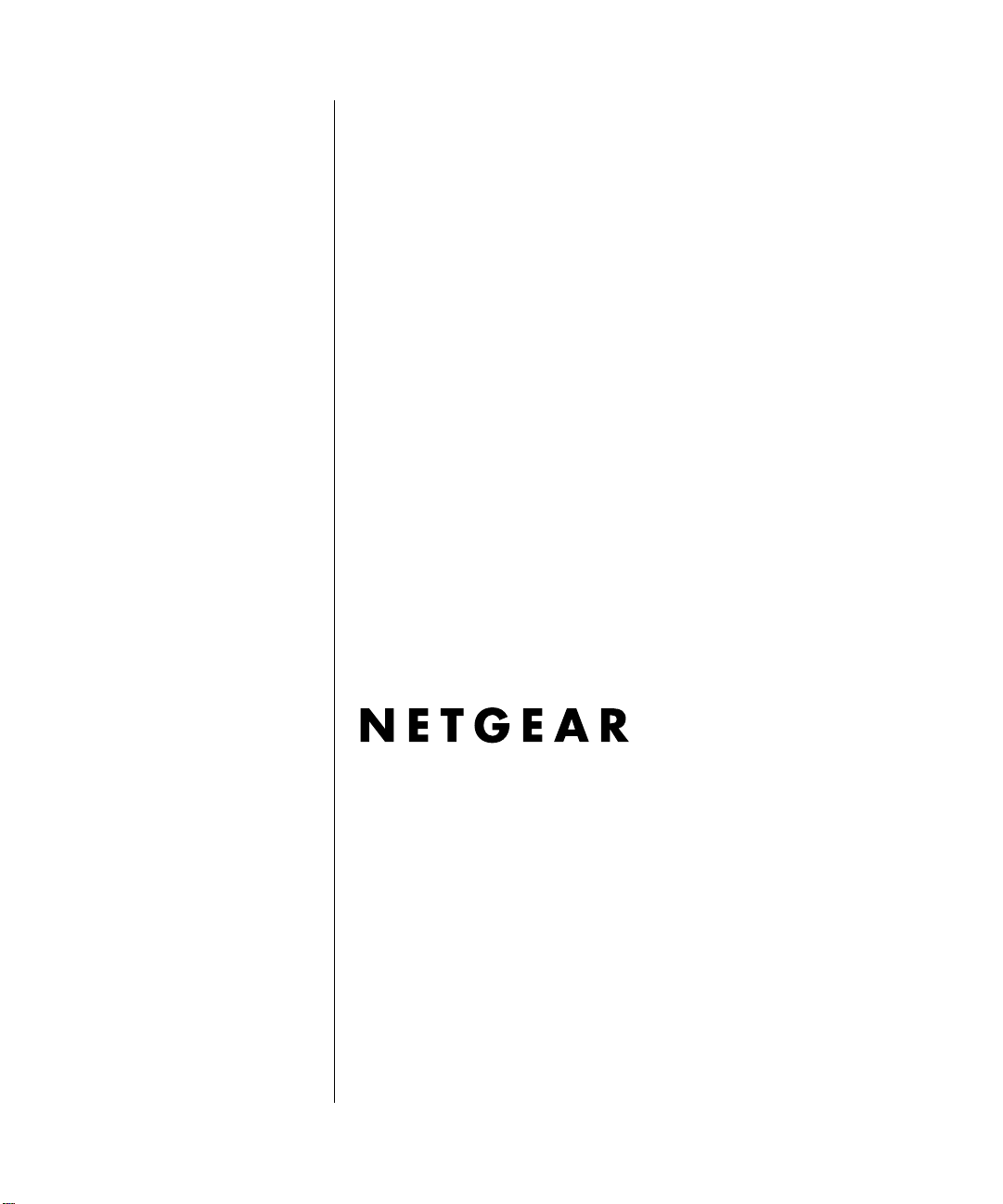
Reference Manual for the
DG834PN RangeMax
TM
ADSL Modem Wireless
Router
NETGEAR, Inc.
4500 Great America Parkway
Santa Clara, CA 95054 USA
Phone 1-888-NETGEAR
202-10127-01
November 2005
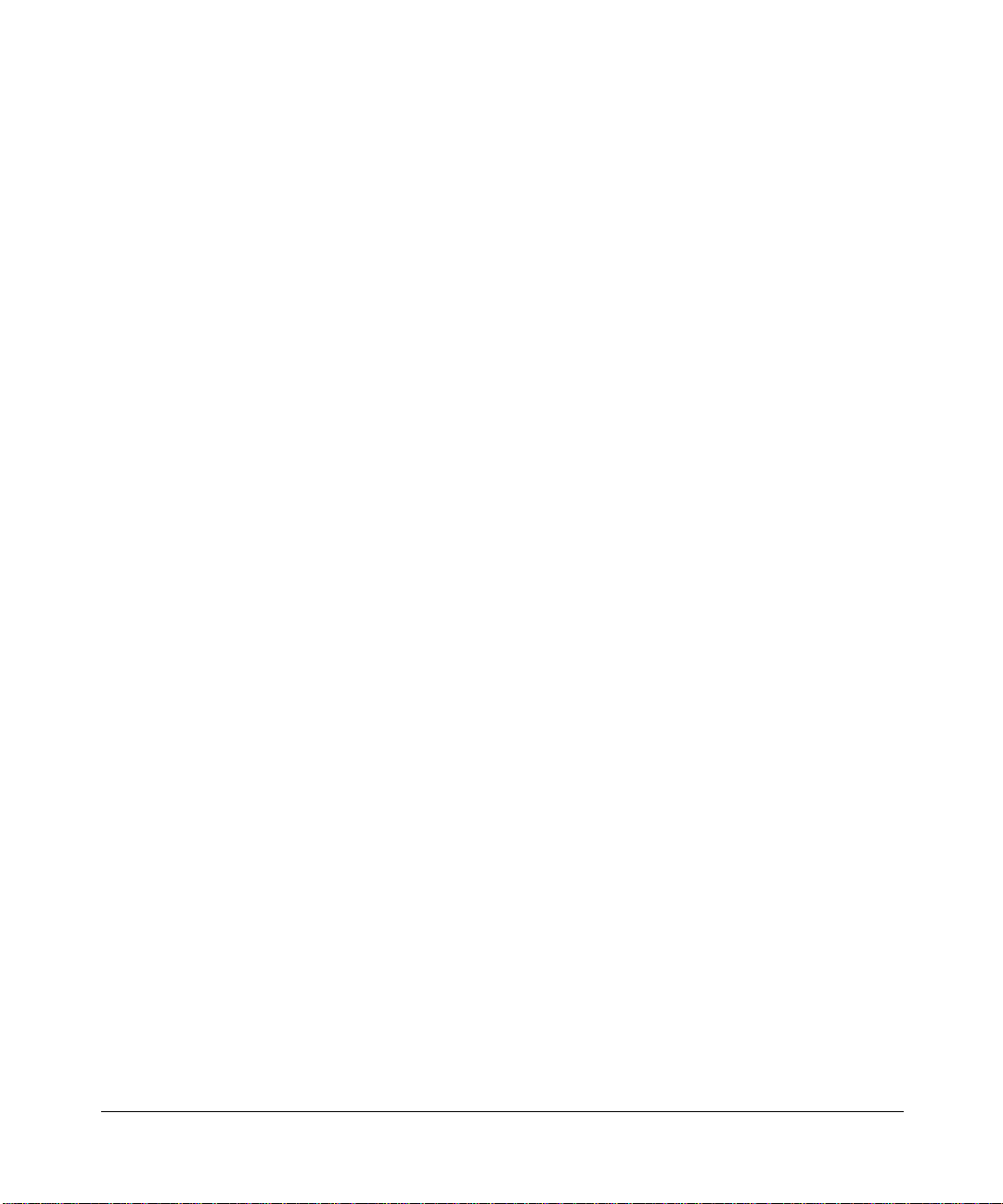
© 2005 by NETGEAR, Inc. All rights reserved. November 2005.
Trademarks
NETGEAR is a trademark of Netgear, Inc.
Microsoft, Windows, and Wi ndow s NT are registered trademar ks of Microsoft Corporation.
Other brand and product names are registered trademarks or trademarks of their respective holders.
Statement of Conditions
In the interest of improving internal design, operational function, and/or reliability, NETGEAR reserves the right to
make changes to the products described in this document without notice.
NETGEAR does not assume any liability that may occur due to the use or application of the product(s) or circuit
layout(s) described herein.
Federal Communications Commission (FCC) Compliance Notice: Radio Frequency Notice
This equipment has been tested and found to comply with the limits for a Class B digital device, pursuant to
part 15 of the FCC Rules. These limits are designed to provide reasonable protection against harmful interference in a
residential installation. This equipment generates, uses, and can radiate radio frequency energy and, if not installed and
used in accordance with the instruct ions, may cause harmf ul interference to radio communications. However, there is no
guarantee that interference will not occur in a particular installation. If this equipment does cause harmful interference to
radio or television reception, which can be determined by turning the equipment off and on, the user is encouraged to try
to correct the interference by one or more of the following measures:
• Reorient or relocate the receiving antenna.
• Increase the separation between the equipment and receiver.
• Connect the equipment into an outlet on a circuit different from that to which the receiver is connected.
• Consult the dealer or an experienced radio/TV technician for help.
Federal Communications Commission (FCC) Radiation Exposure Statement
This equipment complies with FCC radiation exposure limits set forth for an uncontrolled environment. In order to avoid
the possibility of exceeding the FCC radio frequency exposure limits, human proximity to the antenna shall not be less
than 20 cm (8 inches) during normal operation.
ii
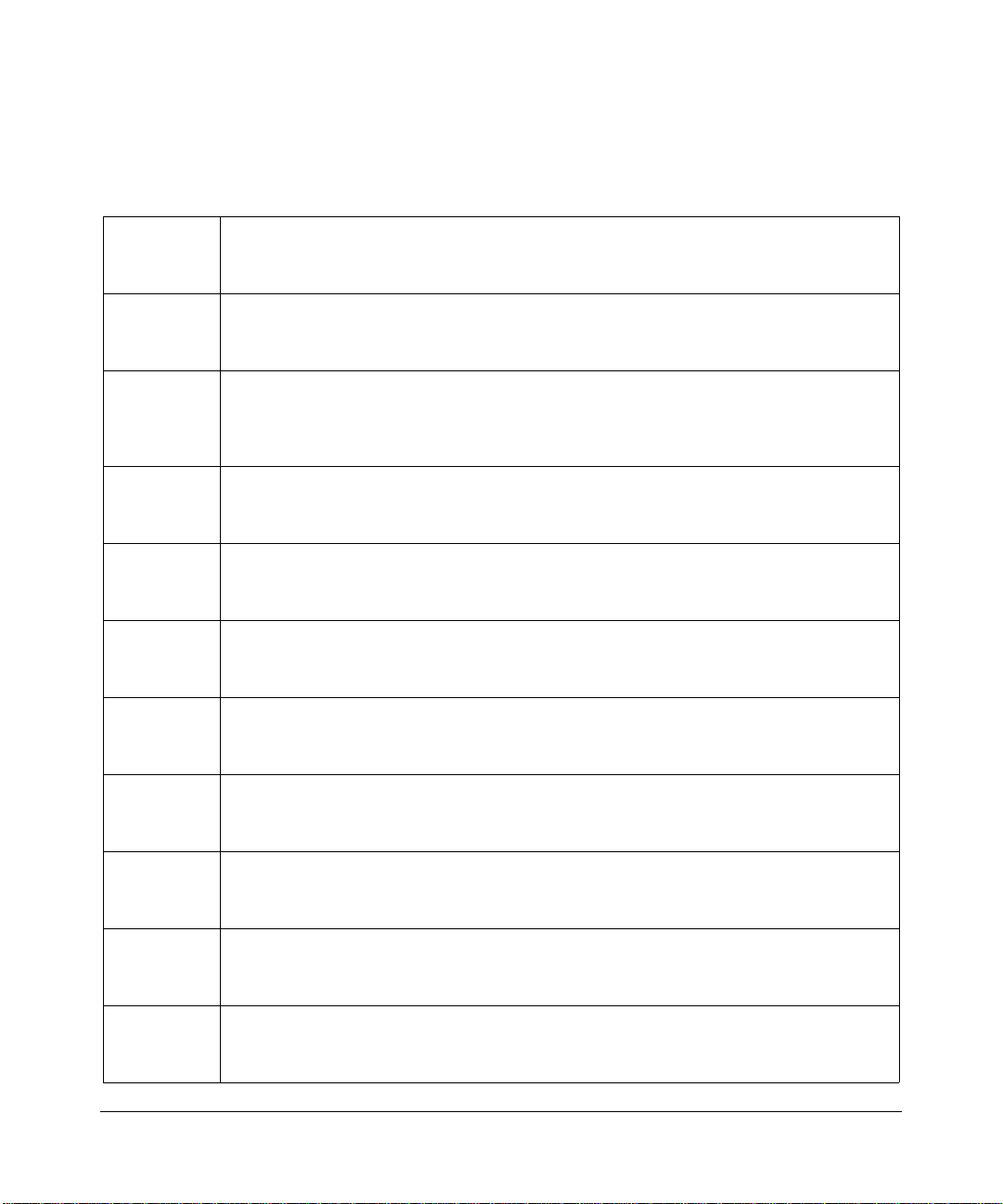
European Union Statement of Compliance
Hereby, NETGEAR, Inc. declares that this ADSL modem wireless router is in compliance with the essential
requirements and other relevant provisions of Directive 1999/5/EC.
Èesky
[Czech]
Dansk
[Danish]
Deutsch
[German]
Eesti
[Estonian]
English
Español
[Spanish]
Ελληνική
[Greek]
NETGEAR, Inc. tímto prohlašuje, že tento DG834PN 108 Mbps RangeMax
TM
ADSL
Modem Wireless Router je ve shodì se základními požadavky a dalšími pøíslušnými
ustanoveními smìrnice 1999/5/ES.
Undertegnede
RangeMax
NETGEAR, Inc. erklærer herved, at følgende udstyr DG834PN 108 Mbps
TM
ADSL Modem Wireless Router overholder de væsentlige krav og øvrige
relevante krav i direktiv 1999/5/EF.
Hiermit erklärt
NETGEAR, Inc., dass sich das Gerät DG834PN 108 Mbps RangeMax
TM
ADSL Modem Wireless Router in Übereinstimmung mit den grundlegenden
Anforderungen und den übrigen einschlägigen Bestimmungen der Richtlinie 1999/5/EG
befindet.
Käesolevaga kinnitab
NETGEAR, Inc. seadme DG834PN 108 Mbps RangeMax
TM
ADSL Modem Wireless Router vastavust direktiivi 1999/5/EÜ põhinõuetele ja nimetatud
direktiivist tulenevatele teistele asjakohastele sätetele.
Hereby,
NETGEAR, Inc., declares that this DG834PN 108 Mbps RangeMax
TM
ADSL
Modem Wireless Router is in compliance with the essential requirements and other
relevant provisions of Directive 1999/5/EC.
Por medio de la presente
RangeMax
TM
ADSL Modem Wireless Router cumple con los requisitos esenciales y
NETGEAR, Inc. declara que el DG834PN 108 Mbps
cualesquiera otras disposiciones aplicables o exigibles de la Directiva 1999/5/CE.
ΜΕ ΤΗΝ ΠΑΡΟΥΣΑ
NETGEAR, Inc. ∆ΗΛΩΝΕΙ ΟΤΙ DG834PN 108 Mbps RangeMax
TM
ADSL Modem Wireless Router ΣΥΜΜΟΡΦΩΝΕΤΑΙ ΠΡΟΣ ΤΙΣ ΟΥΣΙΩ∆ΕΙΣ ΑΠΑΙΤΗΣΕΙΣ
ΚΑΙ ΤΙΣ ΛΟΙΠΕΣ ΣΧΕΤΙΚΕΣ ∆ΙΑΤΑΞΕΙΣ ΤΗΣ Ο∆ΗΓΙΑΣ 1999/5/ΕΚ.
Français
[French]
Italiano
[Italian]
Latviski
[Latvian]
Lietuviø
[Lithuanian]
Par la présente
RangeMax
NETGEAR, Inc. déclare que l'appareil DG834PN 108 Mbps
TM
ADSL Modem Wireless Router est conforme aux exigences essentielles et
aux autres dispositions pertinentes de la directive 1999/5/CE.
Con la presente
NETGEAR, Inc. dichiara che questo DG834PN 108 Mbps RangeMax
TM
ADSL Modem Wireless Router è conforme ai requisiti essenziali ed alle altre disposizioni
pertinenti stabilite dalla direttiva 1999/5/CE.
NETGEAR, Inc. deklarç, ka DG834PN 108 Mbps RangeMax
Ar šo
TM
ADSL Modem
Wireless Router atbilst Direktîvas 1999/5/EK bûtiskajâm prasîbâm un citiem ar to
saistîtajiem noteikumiem.
NETGEAR, Inc. deklaruoja, kad šis DG834PN 108 Mbps RangeMax
Šiuo
TM
ADSL
Modem Wireless Router atitinka esminius reikalavimus ir kitas 1999/5/EB Direktyvos
nuostatas.
iii
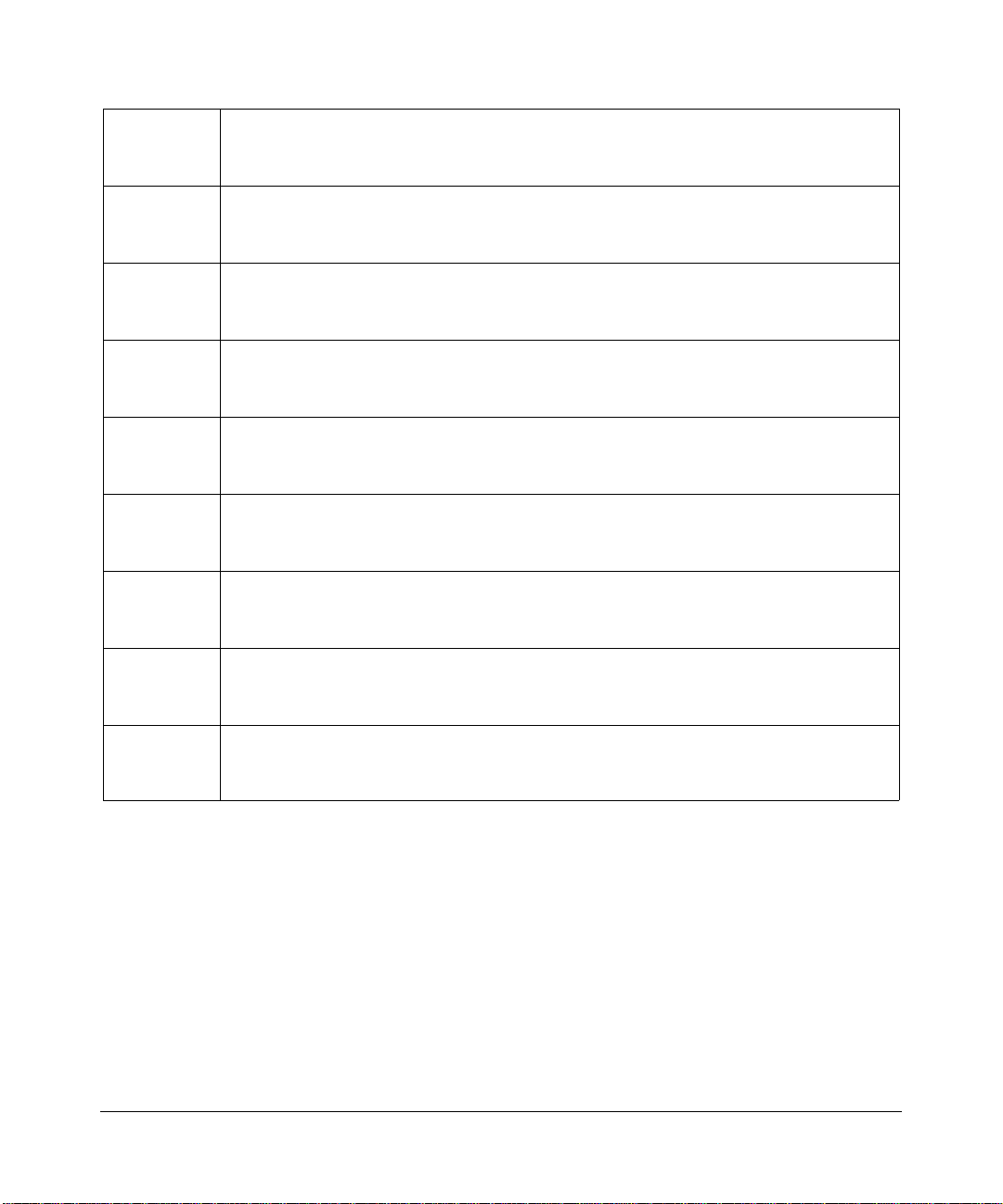
Nederlands
[Dutch]
Hierbij verklaart
NETGEAR, Inc. dat het toestel DG834PN 108 Mbps RangeMax
TM
ADSL Modem Wireless Router in overeenstemming is met de essentiële eisen en de
andere relevante bepalingen van richtlijn 1999/5/EG.
Malti
[Maltese]
Magyar
[Hungarian]
Polski
[Polish]
Português
[Portuguese]
Slovensko
[Slovenian]
Slovensky
[Slovak]
Suomi
[Finnish]
Hawnhekk,
NETGEAR, Inc., jiddikjara li dan DG834PN 108 Mbps RangeMax
TM
ADSL
Modem Wireless Router jikkonforma mal-tiijiet essenzjali u ma provvedimenti orajn
relevanti li hemm fid-Dirrettiva 1999/5/EC.
Alulírott,
NETGEAR, Inc. nyilatkozom, hogy a DG834PN 108 Mbps RangeMax
TM
ADSL
Modem Wireless Router megfelel a vonatkozó alapvetõ követelményeknek és az 1999/5/
EC irányelv egyéb elõírásainak.
Niniejszym
NETGEAR, Inc. oœwiadcza, ¿e DG834PN 108 Mbps RangeMax
TM
ADSL
Modem Wireless Router jest zgodny z zasadniczymi wymogami oraz pozosta³ymi
stosownymi postanowieniami Dyrektywy 1999/5/EC.
NETGEAR, Inc. declara que este DG834PN 108 Mbps RangeMax
TM
ADSL Modem
Wireless Router está conforme com os requisitos essenciais e outras disposições da
Directiva 1999/5/CE.
NETGEAR, Inc. izjavlja, da je ta DG834PN 108 Mbps RangeMax
TM
ADSL Modem
Wireless Router v skladu z bistvenimi zahtevami in ostalimi relevantnimi doloèili direktive
1999/5/ES.
NETGEAR, Inc. týmto vyhlasuje, že DG834PN 108 Mbps RangeMax
TM
ADSL Modem
Wireless Router spåòa základné požiadavky a všetky príslušné ustanovenia Smernice
1999/5/ES.
NETGEAR, Inc. vakuuttaa täten että DG834PN 108 Mbps RangeMax
Wireless Router
tyyppinen laite on direktiivin 1999/5/EY oleellisten vaatimusten ja sitä
TM
ADSL Modem
koskevien direktiivin muiden ehtojen mukainen.
Svenska
[Swedish]
Härmed intygar
de väsentliga egenskapskrav och övriga relevanta bestämmelser som framgår av direktiv
NETGEAR, Inc. att denna [utrustningstyp] står I överensstämmelse med
1999/5/EG.
A printed copy of the EU Declaration of Conformity certificate for this product is provided in the DG834PN
product package.
iv
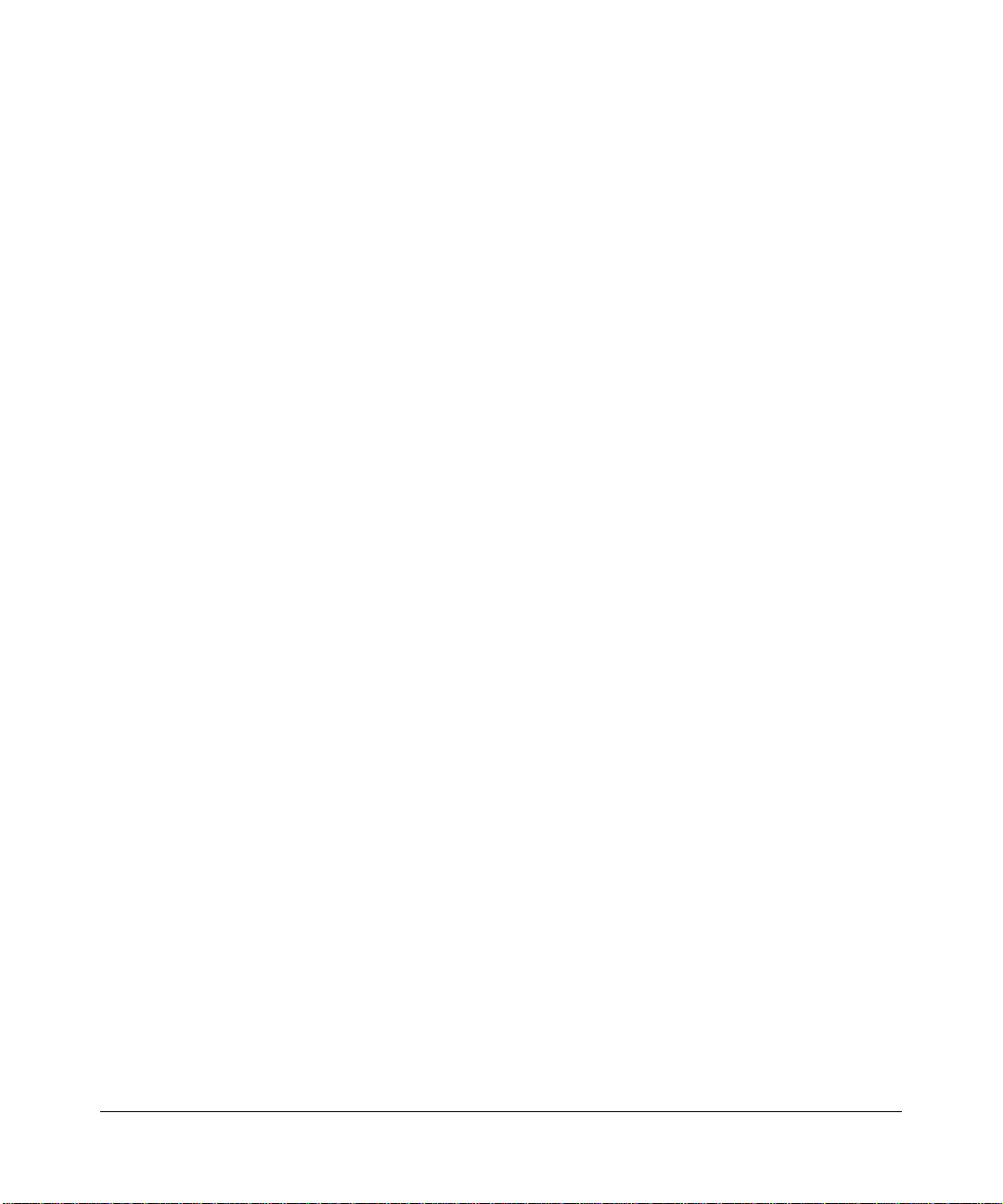
Bestätigung des Herstellers/Importeurs
Es wird hiermit bestätigt, daß das DG834PN 108 Mbps RangeMaxTM ADSL Modem Wireless Router gemäß der im
BMPT-AmtsblVfg 243/1991 und Vfg 46/1992 aufgeführten Bestimmungen entstört ist. Das vorschriftsmäßige Betreiben
einiger Geräte (z.B. Testsender) kann jedoch gewissen Beschränkungen unterliegen. Lesen Sie dazu bitte die
Anmerkungen in der Betriebsanleitung.
Das Bundesamt für Zulassungen in der Telekommunikation wurde davon unterrichtet, daß dieses Gerät auf den Markt
gebracht wurde und es ist berechtigt, die Serie auf die Erfüllung der Vorschriften hin zu überprüfen.
Certificate of the Manufacturer/Importer
It is hereby certified that the DG834PN 108 Mbps RangeMaxTM ADSL Modem Wireless Router has been suppressed
in accordance with the conditions set out in the BMPT-AmtsblVfg 243/1991 and Vfg 46/1992. The operation of some
equipment (for example, test transmitters) in accordance with the regulations may, however, be subject to certain
restrictions. Please refer to the notes in the operating instructions.
Federal Office for Telecommunications Approvals has been notified of the placing of this equipment on the market
and has been granted the right to test the series for compliance with the regulations.
Voluntary Control Council for Interference (VCCI) Statement
This equipment is in the second category (information equipment to be used in a residential area or an adjacent area
thereto) and conforms to the standards set by the Voluntary Control Council for Interference by Data Processing
Equipment and Electronic Office Machines aimed at preventing radio interference in such residential areas.
When used near a radio or TV receiver , it may become the cause of radio interference.
Read instructions for correct handling.
Customer Support
Refer to the Support Information Card that shipped with your DG834PN 108 Mbps RangeMaxTM ADSL Modem
Wireless Router.
World Wide Web
NETGEAR maintains a World Wide Web home page that you can access at the universal resource locator (URL)
http://www.netgear.com. A direct connection to the Internet and a Web browser such as Internet Explorer
or Netscape are required.
v
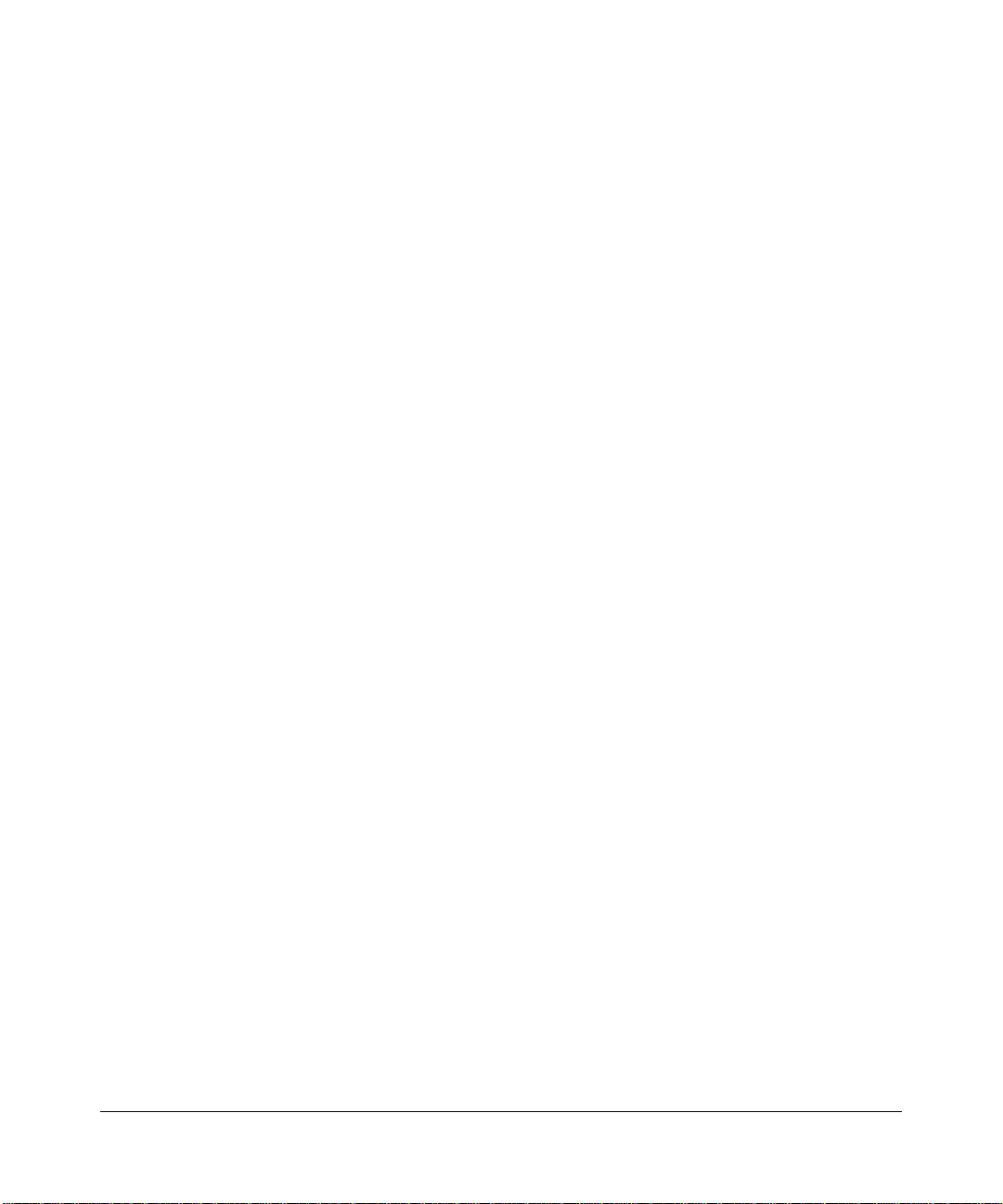
Product and Publication Details
Model Number: DG834PN
Publication Date: November 2005
Product Family: ADSL Modem Wireless Router
Product Name: DG834PN 108 Mbps RangeMax
Home or Business Product: Home
Language: English
Publication Part Number: 202-10127-01
Publication Version Number: 1.0
TM
ADSL Modem Wireless Router
vi
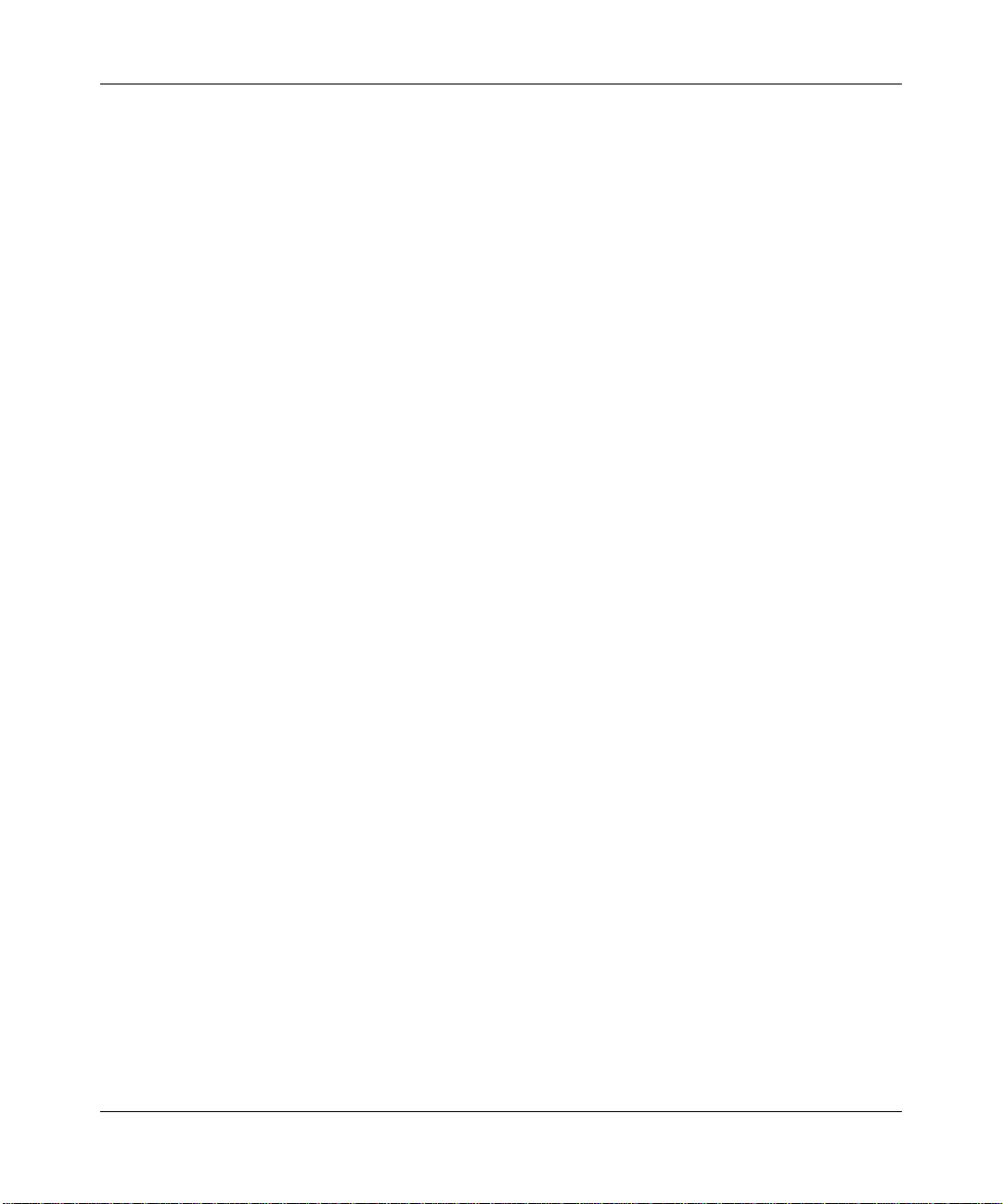
Contents
Reference Manual for the DG834PN RangeMaxTM ADSL Modem Wireless
Router
Chapter 1
About This Guide
Audience, Conventions, Scope ......................................................................................1-1
How to Use This Manual ................................................................................................1-2
How to Print this Manual .................................................................................................1-3
Chapter 2
Introduction
About the ADSL Modem Wireless Router ......................................................................2-1
Key Features ..................................................................................................................2-2
Range Max™ Multi-In, Multi-Out (MIMO) Technology .............................................2-2
802.11g Wireless Networking ...................................................................................2-3
A Powerful, True Firewall .........................................................................................2-4
Easy Installation and Management ..........................................................................2-4
Protocol Support ......................................................................................................2-5
Content Filtering .......................................................................................................2-6
Auto Sensing and Auto Uplink™ LAN Ethernet Connections ..................................2-6
What’s in the Box? ..........................................................................................................2-7
The Router’s Front Panel .........................................................................................2-8
The Router’s Rear Panel .........................................................................................2-9
Connecting the Router to the Internet ..........................................................................2-10
Chapter 3
Wireless Configuration
Considerations for a Wireless Network ..........................................................................3-1
Observe Performance, Placement, and Range Guidelines .....................................3-1
Implement Appropriate Wireless Security ................................................................3-2
Understanding Wireless Settings ...................................................................................3-4
v1.0, November 2005
vii
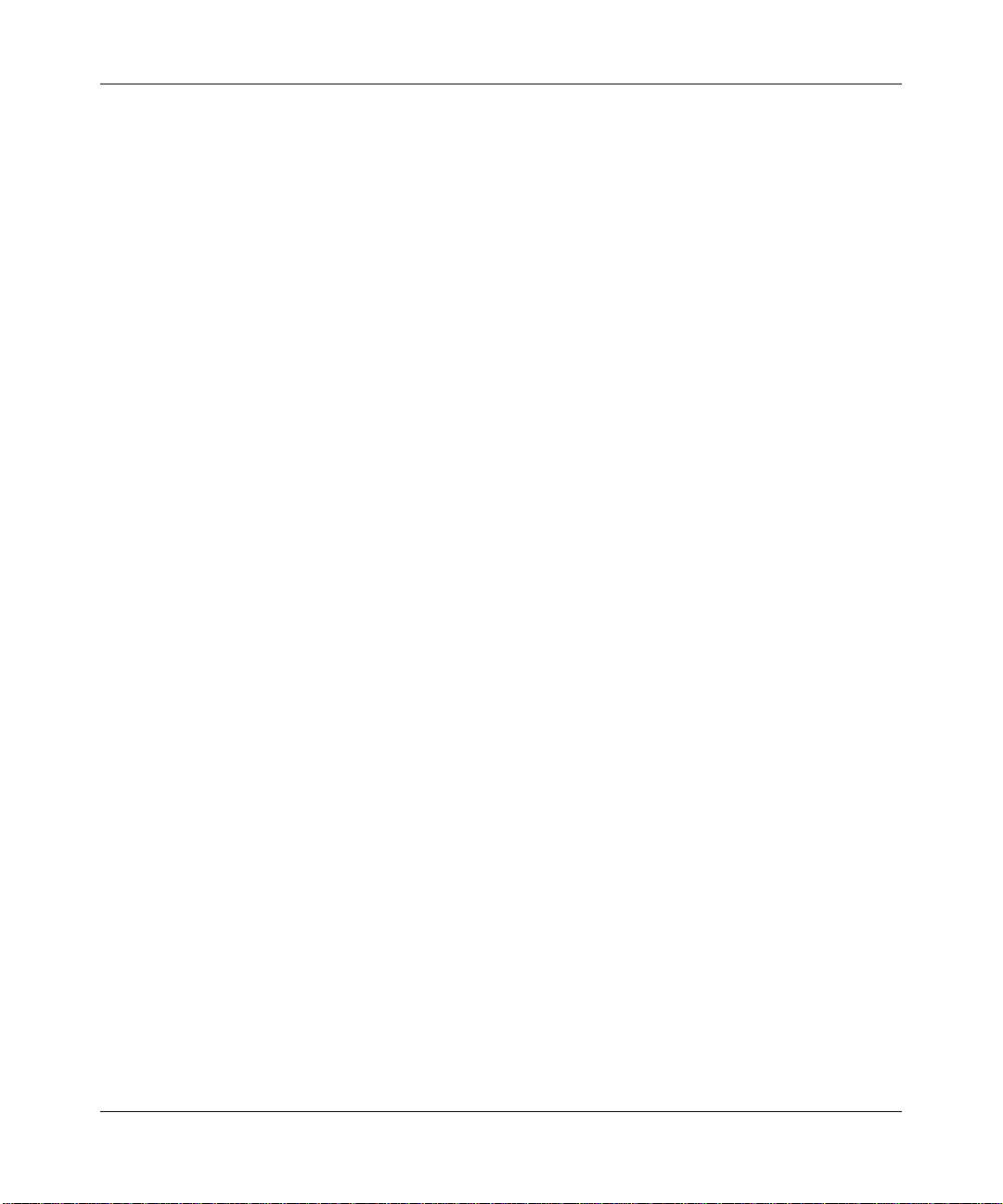
How to Set Up and Test Basic Wireless Connectivity ..............................................3-8
How to Restricting Wireless Access to Your Network ..............................................3-9
Choosing WEP Authentication and Security Encryption Methods .........................3-12
How to Configure WEP ..........................................................................................3-14
How to Configure WPA-PSK ..................................................................................3-15
Controlling the Dome LEDs ..........................................................................................3-16
Chapter 4
Protecting Your Network
Protecting Access to Your DG834PN 108 Mbps RangeMax
TM
ADSL Modem Wireless Router
4-1
How to Change the Built-In Password .....................................................................4-1
Changing the Administrator Login Timeout ..............................................................4-2
Configuring Basic Firewall Services ...............................................................................4-2
Blocking Keywords, Sites, and Services ..................................................................4-3
How to Block Keywords and Sites ...........................................................................4-3
Firewall Rules .................................................................................................................4-5
Inbound Rules (Port Forwarding) .............................................................................4-6
Outbound Rules (Service Blocking) .........................................................................4-9
Order of Precedence for Rules .............................................................................. 4-11
Services ........................................................................................................................4-12
How to Define Services ..........................................................................................4-12
Setting Times and Scheduling Firewall Services ..........................................................4-13
How to Set Your Time Zone ...................................................................................4-13
How to Schedule Firewall Services ........................................................................4-15
Chapter 5
Managing Your Network
Backing Up, Restoring, or Erasing Your Settings ...........................................................5-1
How to Back Up the Configuration to a File .............................................................5-1
How to Restore the Configuration from a File ..........................................................5-2
How to Erase the Configuration ...............................................................................5-2
Upgrading the ADSL Modem Wireless Router’s Firmware ............................................5-3
How to Upgrade the ADSL Modem Wireless Router Firmware ...............................5-3
Network Management Information .................................................................................5-5
Viewing ADSL Modem Wireless Router Status and Usage Statistics ......................5-5
Viewing Attached Devices ......................................................................................5-10
viii
v1.0, November 2005
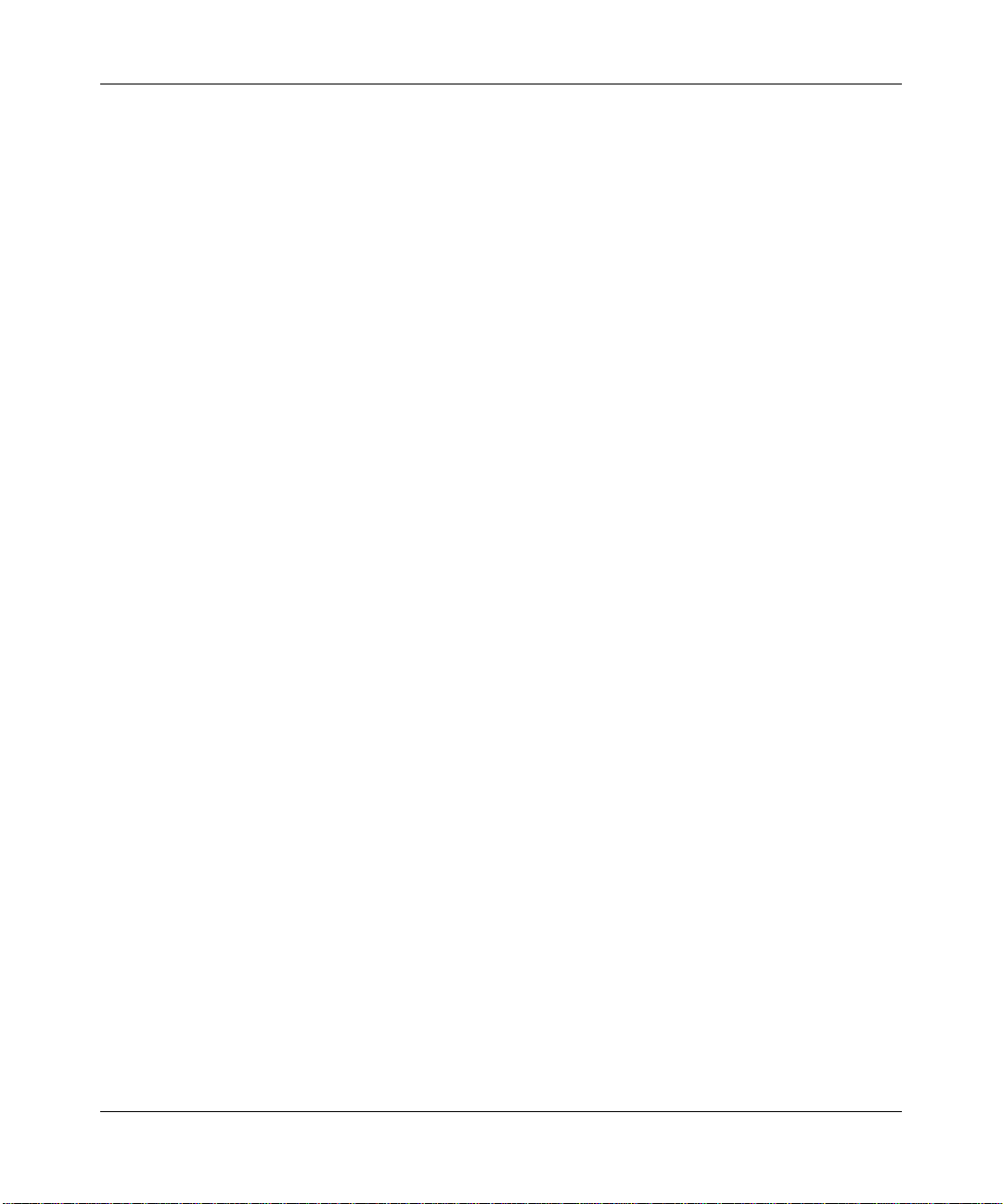
Viewing, Selecting, and Saving Logged Information ..............................................5-10
Examples of Log Messages ...................................................................................5-13
Enabling Security Event E-mail Notification .................................................................5-14
Running Diagnostic Utilities and Rebooting the ADSL Modem Wireless Router .........5-15
Enabling Remote Management ....................................................................................5-16
Configuring Remote Management .........................................................................5-16
Chapter 6
Advanced Configuration
Configuring Advanced Security ......................................................................................6-1
Setting Up A Default DMZ Server ............................................................................6-1
Connect Automatically, as Required ........................................................................6-3
Disable Port Scan and DOS Protection ...................................................................6-3
Respond to Ping on Internet WAN Port ...................................................................6-3
MTU Size .................................................................................................................6-3
Configuring LAN IP Settings ...........................................................................................6-3
DHCP .......................................................................................................................6-5
How to Configure LAN TCP/IP Settings ...................................................................6-7
Configuring Dynamic DNS .......................................................................................6-7
How to Configure Dynamic DNS ..............................................................................6-8
Using Static Routes ........................................................................................................6-9
Static Route Example ...............................................................................................6-9
How to Configure Static Routes .............................................................................6-10
Chapter 7
Troubleshooting
Basic Functioning ...........................................................................................................7-1
Power LED Not On ...................................................................................................7-2
Test LED Never Turns On or Test LED Stays On .....................................................7-2
LAN or Internet Port LEDs Not On ...........................................................................7-2
Troubleshooting the Web Configuration Interface ..........................................................7-3
Troubleshooting the ISP Connection ..............................................................................7-4
ADSL link .................................................................................................................7-4
Obtaining a WAN IP Address ...................................................................................7-5
Troubleshooting PPPoE or PPPoA ..........................................................................7-6
Troubleshooting Internet Browsing ..........................................................................7-6
Troubleshooting a TCP/IP Network Using the Ping Utility ..............................................7-7
v1.0, November 2005
ix
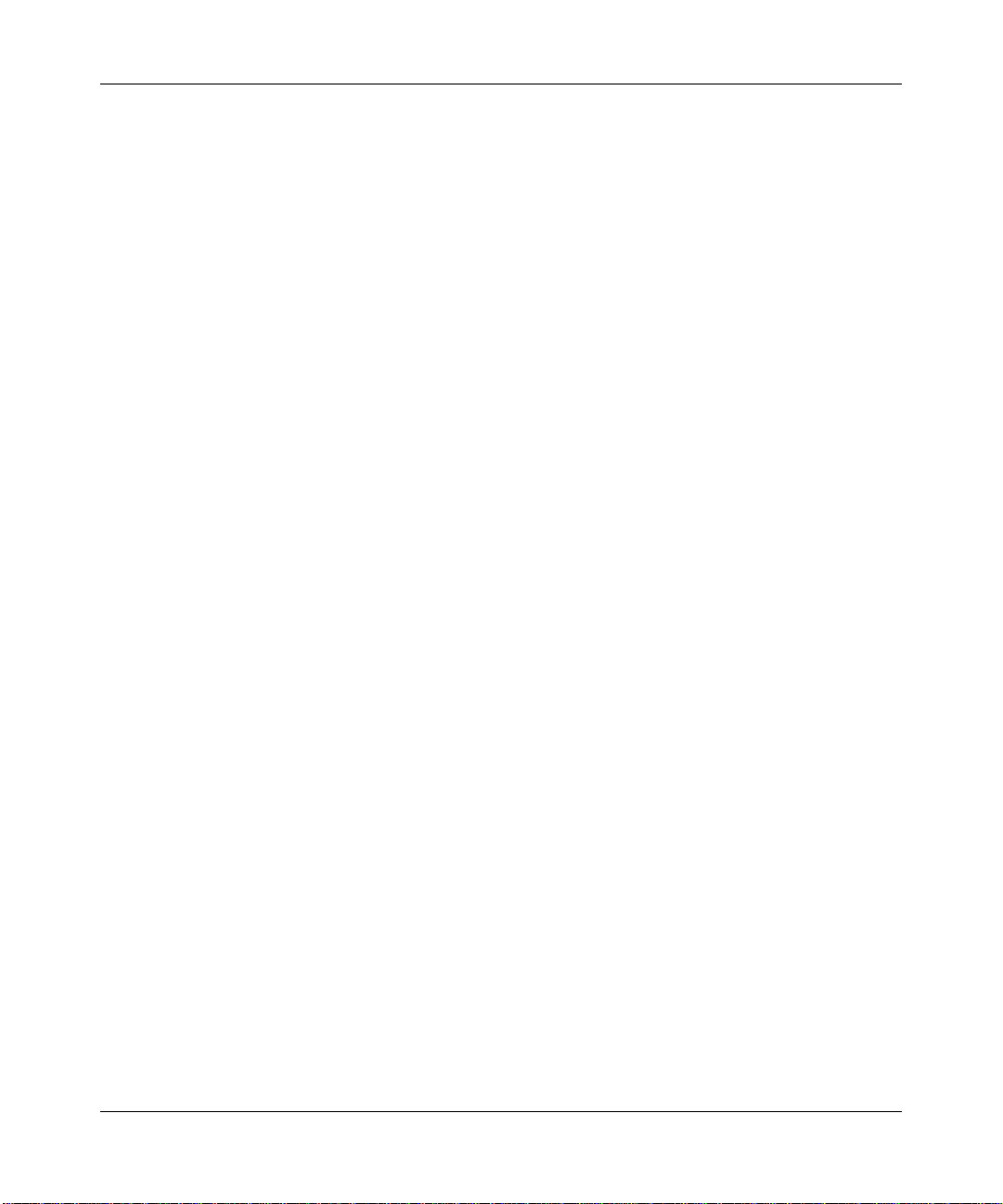
Testing the LAN Path to Your Router .......................................................................7-7
Testing the Path from Your Computer to a Remote Device .....................................7-8
Restoring the Default Configuration and Password ........................................................7-9
Using the Reset button .............................................................................................7-9
Problems with Date and Time .........................................................................................7-9
Appendix A
Technical Specifications
Appendix B
Related Documents
x
v1.0, November 2005
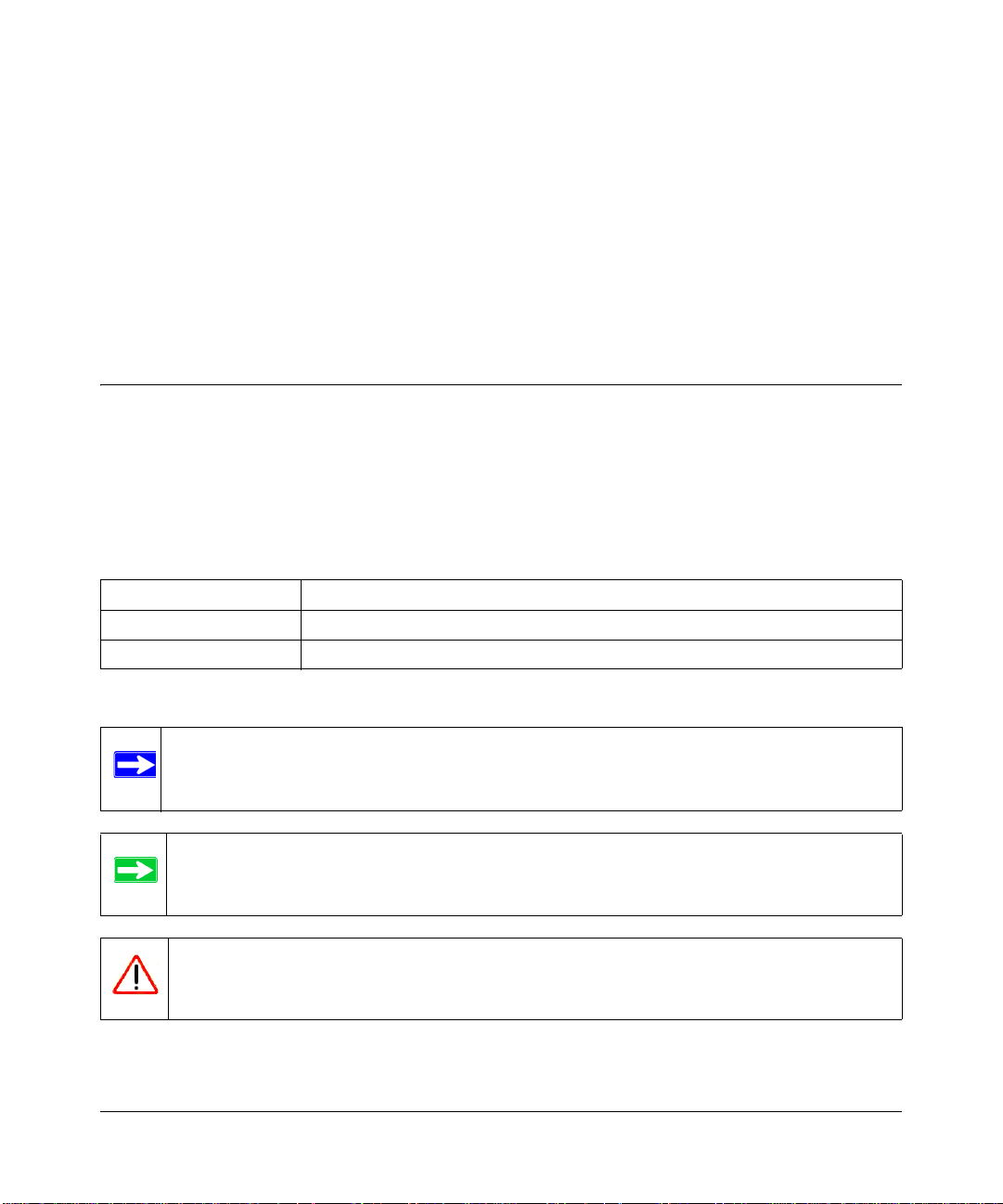
Chapter 1
About This Guide
Thank you for purchasing the NETGEAR™ DG834PN 108 Mbps RangeMaxTM ADSL Modem
Wireless Router.
Audience, Conventions, Scope
This reference manual assumes that the reader has basic-to-intermediate computer and Internet
skills. However, basic computer network, Internet, firewall, and networking technology tutorial
information is provided in the Appendices.
This guide uses the following typographical conventions:
Table 1. Typographical conventions
italics Emphasis, books, CDs, URL names
bold User input
mono space Screen text, file and server names, extensions, commands, IP addresses
This guide uses the following formats to highlight special messages:
Note: This format is used to highlight information of importance or special interest.
Tip: This format is used to highlight a procedure that will save time or resources.
Warning: Ignoring this type of note may result in a malfunction or damage to the
equipment.
About This Guide 1-1
v1.0, November 2005
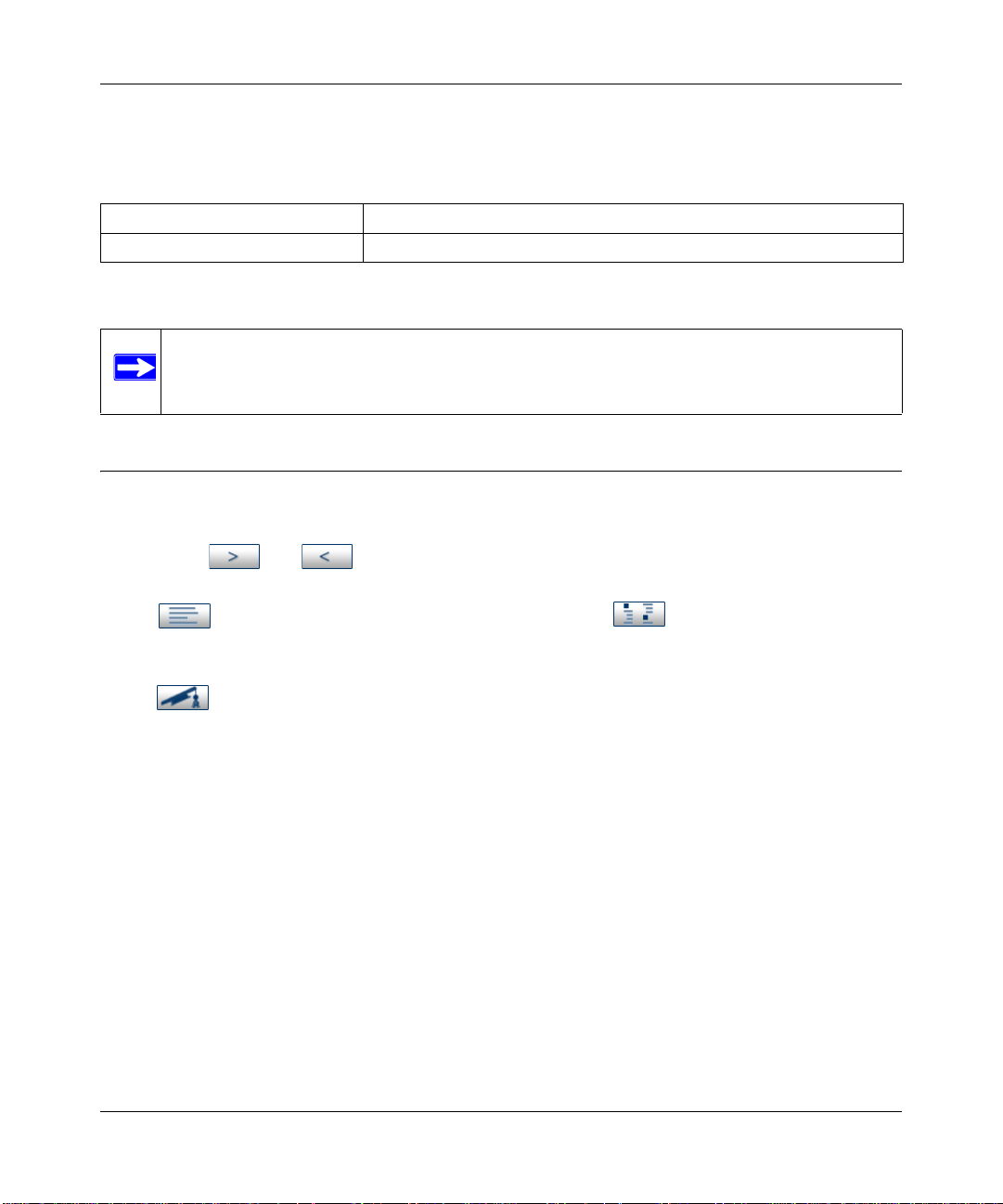
Reference Manual for the DG834PN Range M axTM ADSL Modem Wireless Router
This manual is written for the DG834PN RangeMax ADSL Modem Wireless Router according to
these specifications:
Table 1-1. Manual Specifications
Product Version DG834PN 108 Mbps RangeMaxTM ADSL Modem Wireless Router
Manual Publication Date November 2005
Note: Product updates are available on the NETGEAR, Inc. Web site at
http://kbserver.netgear.com/DG834PN.asp.
How to Use This Manual
The HTML version of this manual includes the following:
• Buttons, and , for browsing forwards or backwards through the manual one page
at a time
• A button that displays the table of contents and an index button. Double-click
on a link in the table of contents or index to navigate directly to where the topic is described in
the manual.
• A button to access the full NETGEAR, Inc. online knowledge base for the product
model.
• Links to PDF versions of the full manual and individual chapters.
1-2 About This Guide
v1.0, November 2005
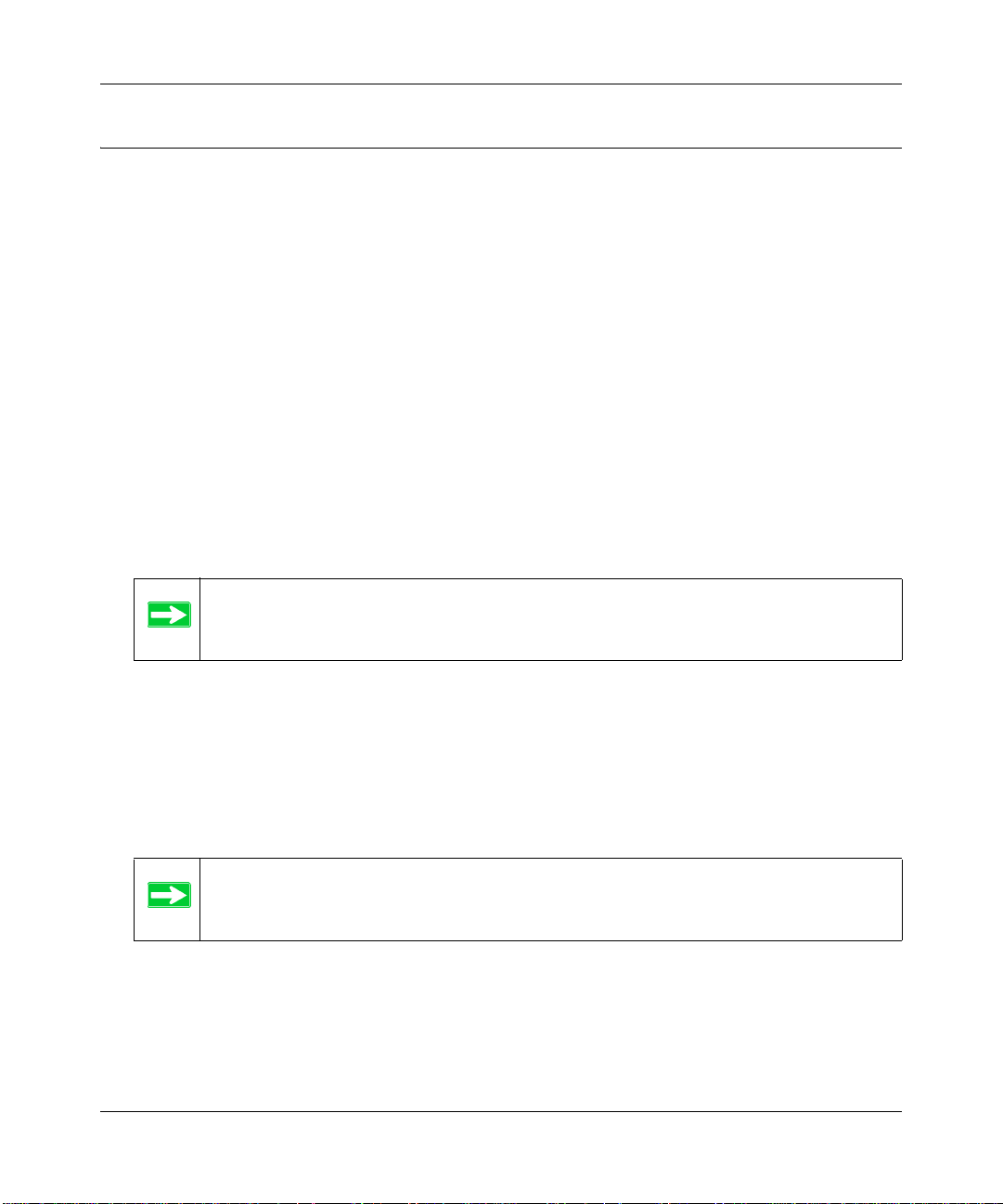
Reference Manual for the DG834PN RangeMaxTM ADSL Modem Wireless Router
How to Print this Manual
To print this manual you can choose one of the following several options, according to your needs.
• Printing a Page in the HTML View.
Each page in the HTML version of the manual is dedicated to a major topic. Use the Print
button on the browser toolbar to print the page contents.
• Printing a Chapter.
Use the PDF of This Chapter link at the top left of any page.
— Click the PDF of This Chapter link at the top right of any page in the chapter you want to
print. The PDF version of the chapter you were viewing opens in a browser window.
— Your computer must have the free Adobe Acrobat reader installed in order to view and
print PDF files. The Acrobat reader is available on the Adobe Web site at
http://www.adobe.com.
— Click the print icon in the upper left of the window.
Tip: If your printer supports printing two pages on a single sheet of paper, you can
save paper and printer ink by selecting this feature.
• Printing the Full Manual.
Use the Complete PDF Manua l link at the top left of any page.
— Click the Complete PDF Manual link at the top left of any page in the manual. The PDF
version of the complete manual opens in a browser window.
— Click the print icon in the upper left of the window.
Tip: If your printer supports printing two pages on a single sheet of paper, you can
save paper and printer ink by selecting this feature.
About This Guide 1-3
v1.0, November 2005
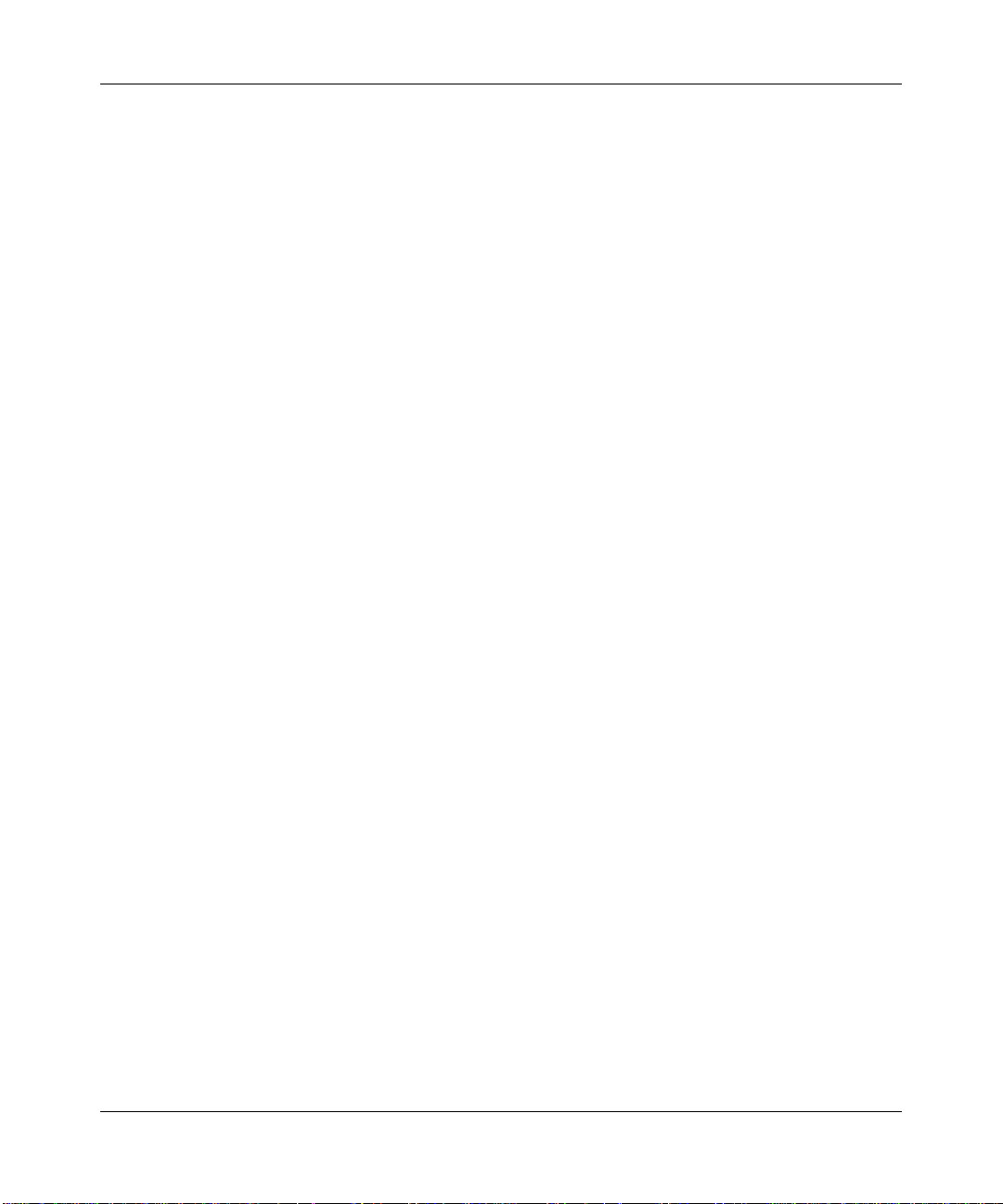
Reference Manual for the DG834PN Range M axTM ADSL Modem Wireless Router
1-4 About This Guide
v1.0, November 2005

Chapter 2
Introduction
This chapter describes the features of the NETGEAR DG834PN 108 Mbps RangeMaxTM ADSL
Modem Wireless Router. The DG834PN is a combination of a built-in ADSL modem, wireless
router, 4-port switch, firewall, and up to 108 Mbps wireless access point that enables your entire
network to safely share an Internet connection that otherwise is used by a single computer.
Note: If you are unfamiliar with networking and routing, refer to “Wireless
Communications:” in Appendix B to become more familiar with the terms and
procedures used in this manual.
About the ADSL Modem Wireless Router
The DG834PN 108 Mbps RangeMaxTM ADSL Modem Wireless Router provides continuous,
high-speed 10/100 Ethernet access between your Ethernet devices. The DG834PN enables your
entire network to share an Internet connection through the built-in ADSL modem that otherwise is
used by a single computer. With minimum setup, you can install and use the ADSL modem
wireless router within minutes.
The DG834PN RangeMax ADSL Modem Wireless Router provides multiple Web content filtering
options, reporting, and instant e-mail alerts. Parents and network administrators can establish
restricted access policies based on time of day, Web site addresses, and address keywords. They
can also share high-speed ADSL Internet access for up to 253 personal computers. The included
firewall and Network Address Translation (NAT) features protect you from hackers.
Introduction 2-1
v1.0, November 2005
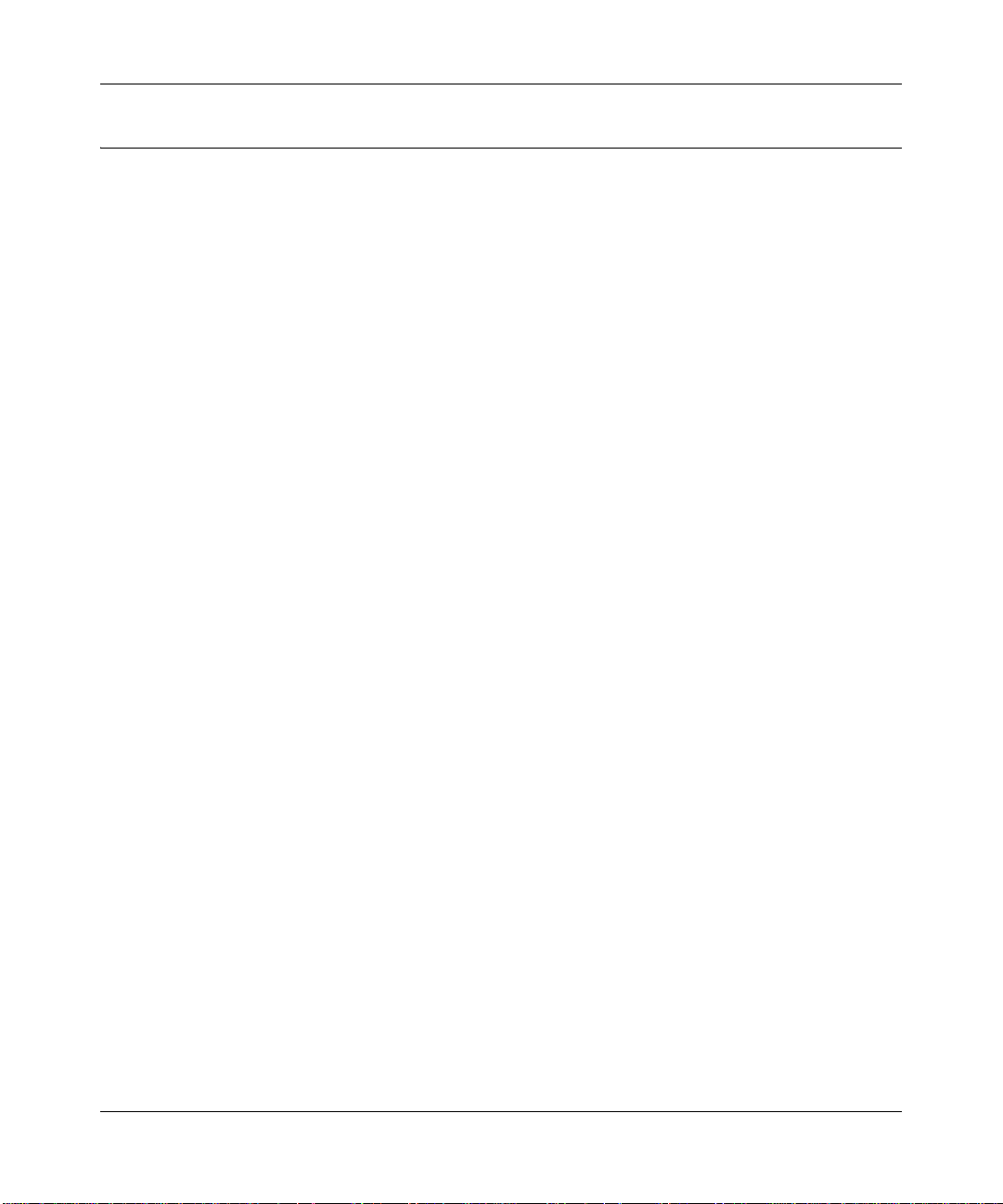
Reference Manual for the DG834PN Range M axTM ADSL Modem Wireless Router
Key Features
The DG834PN RangeMax ADSL Modem Wireless Router provides the following features:
• RangeMax™ Multi-In, Multi-Out (MIMO) wireless technology
• 802.11g wireless networking, with the ability to operate in Auto 108 Mbps mode, the
802.11b+g modes, and 802.11g-only.
• A built-in ADSL modem
• A powerful, true firewall
• Easy, Web-based setup for installation and management
• Extensive Internet protocol support
• Content filtering
• Auto Sensing and Auto Uplink™ LAN Ethernet connections
These features are discussed below.
Range Max™ Multi-In, Multi-Out (MIMO) Technology
Netgear’s RangeMax Multi-In, Multi-Out (MIMO) technology provides up to five times more
coverage than standard 802.11g alone by eliminating “dead spots” in your area of coverage where
you use your wireless computers. Your whole house or office suite now becomes a “hot spot”
without requiring any range extenders, repeaters, or external antennae. RangeMax maintains your
high speed throughout your home, not just when you are close to your router.
RangeMax is an advanced Smart MIMO (Multi-In, Multi-Out) technology that uses six internal
antennae. RangeMax constantly surveys your home environment for physical barriers and
interference and adjusts the wireless signal to compensate for these performance blockers.
For example, if you carry your laptop from the family room to the bedroom, RangeMax
automatically senses the change and selects from over 100 possible antenna configurations to
deliver the fastest, clearest connection so that everyone can enjoy consistently high-speed
connections, everywhere in your house with no drop-outs and no dead spots.
RangeMax is also 100% compatible with your existing 802.11b/g products (i.e., 802.11b, 802.1 1g,
Centrino, and SuperG™ wireless clients) and boosts their range and speed by up to 50%.
2-2 Introduction
v1.0, November 2005
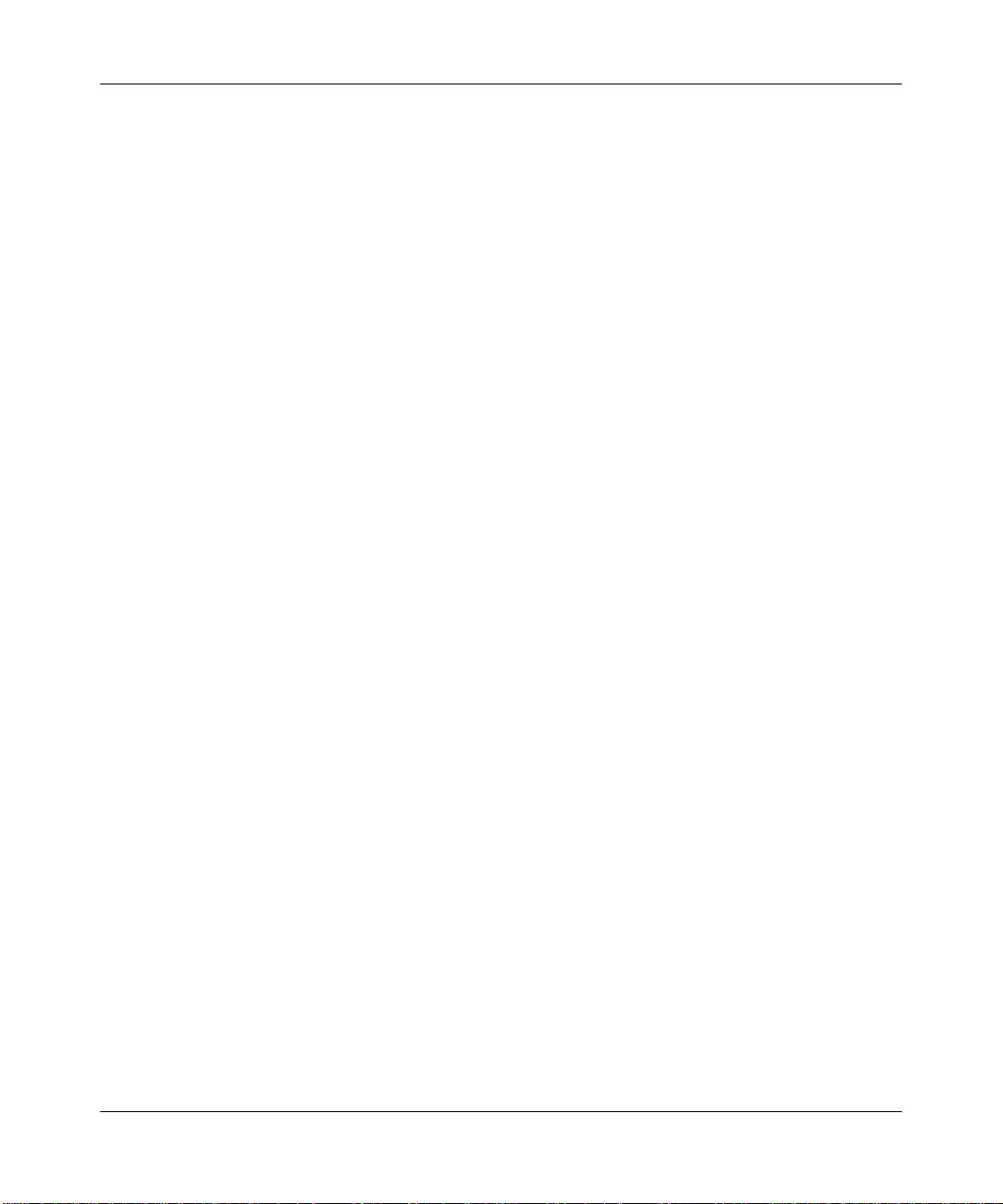
Reference Manual for the DG834PN RangeMaxTM ADSL Modem Wireless Router
802.11g Wireless Networking
The DG834PN RangeMax ADSL Modem Wireless Router includes an 802.11g wireless access
point, providing continuous, high-speed 54 Mbps access between your wireless and Ethernet
devices. The access point provides:
• Wireless networking at up to 108 Mbps.
• 802.11g wireless networking, with the ability to operate in the following modes, thus
providing backwards compatibility with 802.11b devices or dedicating the wireless network to
the higher bandwidth 802.11g or 108 Mbps devices:
— Auto 108 Mbps mode (i.e., all 802.11g, 802.11b, and Netgear 108 Mbps wireless stations
can be used
— 802.11b+g modes
— 802.11g-only
• 64-bit and 128-bit WEP encryption security.
• WPA-PSK encryption
• WEP keys can be generated manually or by passphrase.
• Wireless access can be restricted by MAC address.
• Wireless network name broadcast can be turned off so that only devices that have the network
name (SSID) can connect.
Introduction 2-3
v1.0, November 2005
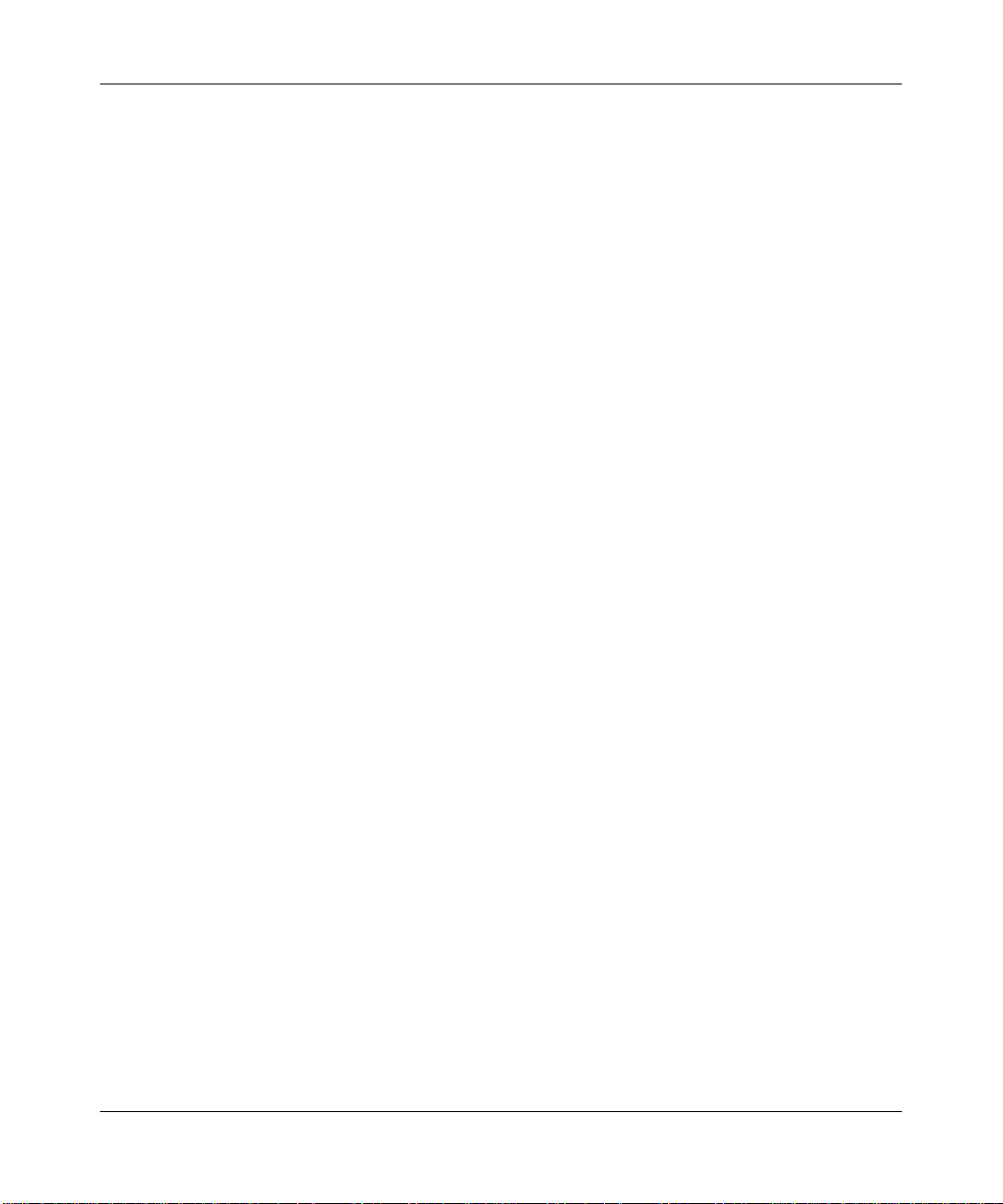
Reference Manual for the DG834PN Range M axTM ADSL Modem Wireless Router
A Powerful, True Firewall
Unlike simple Internet sharing NAT routers, the DG834PN RangeMax ADSL Modem Wireless
Router is a true firewall, using stateful packet inspection to defend against hacker attacks. Its
firewall features include:
• Denial of Service (DoS) protection
Automatically detects and thwarts Denial of Service (DoS) attacks such as Ping of Death,
SYN Flood, LAND Attack and IP Spoofing.
• Blocks unwanted traffic from the Internet to your LAN.
• Blocks access from your LAN to Internet locations or services that you specify as off-limits.
• Logs security incidents
The DG834PN will log security events such as blocked incoming traffic, port scans, attacks,
and administrator logins. You can configure the ADSL modem wireless router to e-mail the
log to you at specified intervals. You can also configure the ADSL modem wireless router to
send immediate alert messages to your e-mail address or e-mail pager whenever a significant
event occurs.
Easy Installation and Management
You can install, configure, and operate the DG834PN within minutes after connecting it to the
network. The following features simplify installation and management tasks:
• Browser-based management
Browser-based configuration allows you to easily configure your ADSL modem wireless
router from almost any type of personal computer, such as Windows, Macintosh, or Linux. A
user-friendly Setup Wizard is provided and online help documentation is built into the
browser-based Web Management Interface.
• Smart Wizard
The ADSL modem wireless router automatically senses the type of Internet connection, asking
you only for the information required for your type of ISP account.
• Remote management
The ADSL modem wireless router allows you to log in to the Web management interface from
a remote location via the Internet. For security, you can limit remote management access to a
specified remote IP address or range of addresses, and you can choose a nonstandard port
number.
2-4 Introduction
v1.0, November 2005

Reference Manual for the DG834PN RangeMaxTM ADSL Modem Wireless Router
• Diagnostic functions
The ADSL modem wireless router incorporates built-in diagnostic functions such as Ping,
DNS lookup, and remote reboot. These functions allow you to test Internet connectivity and
reboot the ADSL modem wireless router. Y ou can use these diagnostic functions directly from
the DG834PN when you are connected on the LAN or when you are connected over the
Internet via the remote management function.
• Visual monitoring
The ADSL modem wireless router’s front panel LEDs provide an easy way to monitor its
status and activity.
• Flash erasable programmable read-only memory (EPROM) for firmware upgrades.
Protocol Support
The DG834PN supports Transmission Control Protocol/Internet Protocol (TCP/IP) and Routing
Information Protocol (RIP). “Wireless Communications:” in Appendix B provides further
information on TCP/IP.
• The Ability to Enable or Disable IP Address Sharing by NAT
The DG834PN allows several networked PCs to share an Internet account using only a single
IP address, which may be statically or dynamically assigned by your Internet service provider
(ISP). This technique, known as Network Address Translation (NAT), allows the use of an
inexpensive single-user ISP account. This feature can also be turned off comp let ely while
using the DG834PN if you want to manage the IP address scheme yourself.
• Automatic Configuration of Attached PCs by DHCP
The DG834PN dynamically assigns network configuration information, including IP, ADSL
modem wireless router, and domain name server (DNS) addresses, to attached PCs on the
LAN using the Dynamic Host Configuration Protocol (DHCP). This feature greatly simplifies
configuration of PCs on your local network.
• DNS Proxy
When DHCP is enabled and no DNS addresses are specified, the ADSL modem wireless
router provides its own address as a DNS server to the attached PCs. The ADSL modem
wireless router obtains actual DNS addresses from the ISP during connection setup and
forwards DNS requests from the LAN.
• Classical IP (RFC 1577)
Some Internet service providers, in Europe for example, use Classical IP in their ADSL
services. In such cases, the ADSL modem wireless router is able to use the Classical IP
address from the ISP.
Introduction 2-5
v1.0, November 2005

Reference Manual for the DG834PN Range M axTM ADSL Modem Wireless Router
• PPP over Ethernet (PPPoE)
PPP over Ethernet is a protocol for connecting remote hosts to the Internet over an ADSL
connection by simulating a dial-up connection. This feature eliminates the need to run a login
program such as EnterNet or WinPOET on your computer.
• PPP over ATM (PPPoA)
PPP over ATM is a protocol for connecting remote hosts to the Internet over an ADSL
connection by simulating an ATM connection.
• Dynamic DNS
Dynamic DNS services allow remote users to find your network using a domain name when
your IP address is not permanently assigned. The ADSL modem wireless router contains a
client that can connect to many popular Dynamic DNS services to register your dynamic IP
address.
• Universal Plug and Play (UPnP)
UPnP is a networking architecture that provides compatibility between networking
technologies. UPnP compliant routers provide broadband users at home and small businesses
with a seamless way to participate in online games, video conferencing and other peer-to-peer
services.
Content Filtering
With its content filtering feature, the DG834PN prevents objectionable content from reaching your
PCs. The ADSL modem wireless router allows you to control access to Internet content by
screening for keywords within Web addresses. You can configure the ADSL modem wireless
router to log and report attempts to access objectionable Internet sites.
Auto Sensing and Auto Uplink™ LAN Ethernet Connections
With its internal 4-port 10/100 switch, the DG834PN can connect to either a 10 Mbps standard
Ethernet network or a 100 Mbps Fast Ethernet network. The local LAN ports are autosensing and
capable of full-duplex or half-duplex operation.
The ADSL modem wireless router incorporates Auto Uplink
port will automatically sense whether the Ethernet cable plugged into the port should have a
‘normal’ connection such as to a computer or an ‘uplink’ connection such as to a switch or hub.
That port will then configure itself to the correct configuration. This feature also eliminates the
need to worry about crossover cables, as Auto Uplink will accommodate either type of cable to
make the right connection.
2-6 Introduction
v1.0, November 2005
TM
technology. Each local Ethernet

Reference Manual for the DG834PN RangeMaxTM ADSL Modem Wireless Router
What’s in the Box?
The product package should contain the following items:
• DG834PN 108 Mbps RangeMax
• AC power adapter (varies by region)
• Category 5 (Cat 5) Ethernet cable
• Telephone cable
• Microfilters (quantity and type vary by region)
• Resource CD, which includes this guide
• A printed Quick Installation Guide
• Warranty and Support Information cards
• Two plastic feet for standing the unit on one end
If any of the parts are incorrect, missing, or damaged, contact your NETGEAR dealer. Keep the
carton, including the original packing materials, in case you need to return the product for repair.
TM
ADSL Modem Wireless Router
Introduction 2-7
v1.0, November 2005
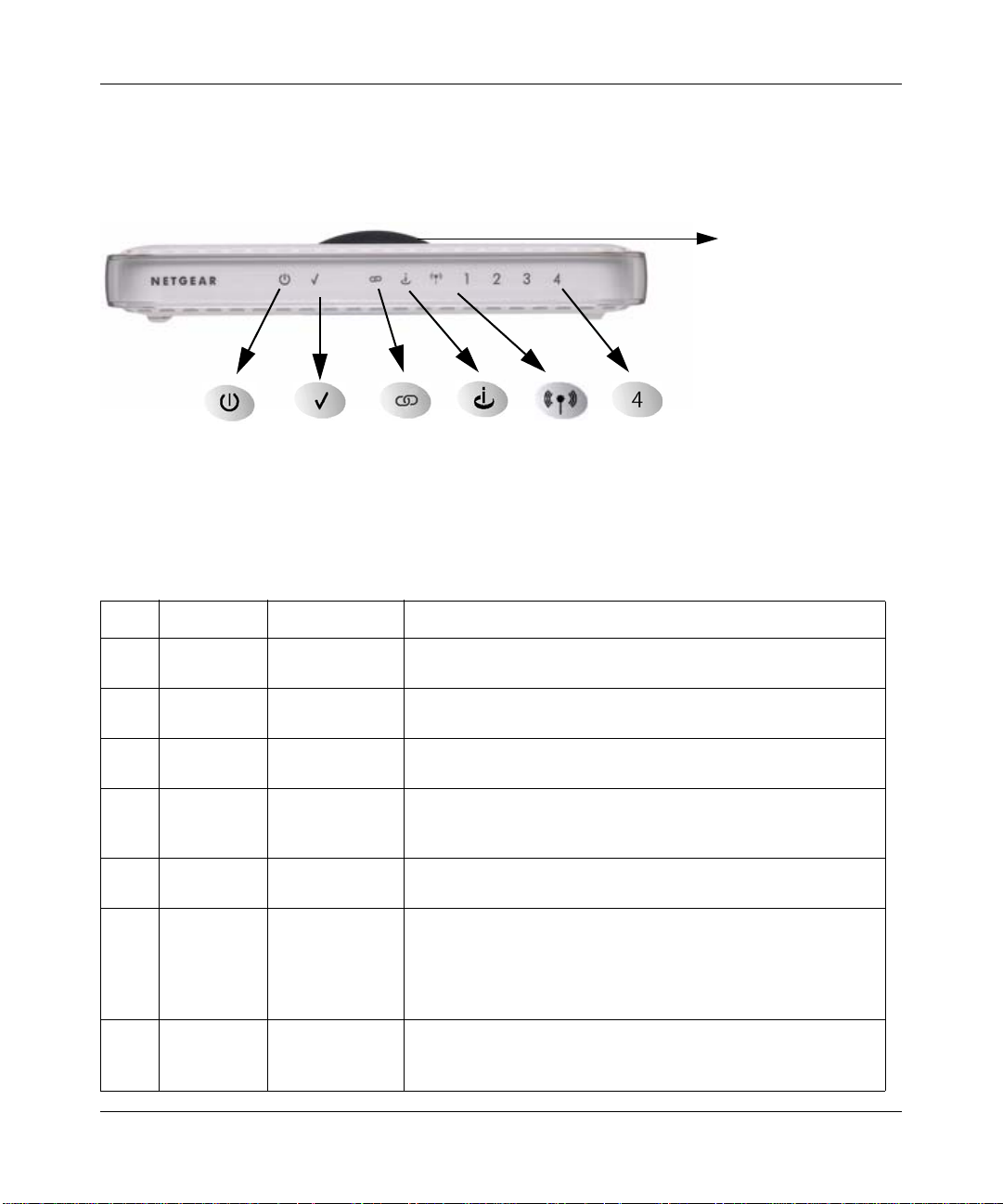
Reference Manual for the DG834PN Range M axTM ADSL Modem Wireless Router
The Router’ s Front Panel
The DG834PN 108 Mbps RangeMaxTM ADSL Modem Wireless Router front panel shown below
contains status LEDs.
7
12 45
3
6
Figure 2-1
You can use the LEDs to verify various conditions. Table 2-1 lists and describes each LED on the
front panel of the router.
Table 2-1. LED Descriptions
Item Function Activity Description
1 Power On
Off
2Test On
Off
3 PPP Link On -- Green
Off
4 Internet Blink -- Amber
On -- Green
Blink -- Green
5WirelessOn
Off
6 LAN On (Green)
Blink (Green)
On (Amber)
Blink (Amber)
Off
7Dome
On (Blue)
Off
Power is supplied to the router.
Power is not supplied to the router.
The system is initializing.
The system is ready and running.
PPP link is active or has reached idle timeout.
No PPP link, modem is off, or no ADSL connection
Indicates ADSL training.
The Internet port has detected a link with an attached device.
Data is being transmitted or received by the Internet port.
Indicates that the Wireless port is initialized.
The Wireless Access Point is turned off.
The Local port has detected a link with a 100 Mbps device.
Data is being transmitted or received at 100 Mbps.
The Local port has detected a link with a 10 Mbps device.
Data is being transmitted or received at 10 Mbps.
No link is detected on this port.
There are six LEDs in the dome, one for each antenna.
Antenna element associated with LED is on.
Antenna off or LEDs programmatically switched off.
2-8 Introduction
v1.0, November 2005

Reference Manual for the DG834PN RangeMaxTM ADSL Modem Wireless Router
The Router’s Rear Panel
The rear panel of the DG834PN 108 Mbps RangeMaxTM ADSL Modem Wireless Router
(Figure 2-2) contains port connections.
4
Figure 2-2
2
1
3
Viewed from left to right, the rear panel contains the following elements:
1. Factory Default Reset push button
2. ADSL port for connecting the router to an ADSL line
3. Four Local Ethernet RJ-45 LAN ports for connecting the router to the local computers
4. DC power in
Introduction 2-9
v1.0, November 2005

Reference Manual for the DG834PN Range M axTM ADSL Modem Wireless Router
Connecting the Router to the Internet
T o connect your DG834PN RangeMax ADSL Modem Wireless Router to the Internet, refer to the
ADSL Modem Wireless Router Setup Manual on the Resource CD or online as shown in the
following table.
Table 2-2.
Language URL
Dutch
English
French
German
Italian
Spanish
Swedish
http://documentation.netgear.com/dg834pn/nld/208-10025-01/
http://documentation.netgear.com/dg834pn/enu/208-10019-01/
http://documentation.netgear.com/dg834pn/fra/208-10020-01/
http://documentation.netgear.com/dg834pn/deu/208-10021-01/
http://documentation.netgear.com/dg834pn/ita/208-10022-01/
http://documentation.netgear.com/dg834pn/esp/208-10023-01/
http://documentation.netgear.com/dg834pn/sve/208-10024-01/
2-10 Introduction
v1.0, November 2005
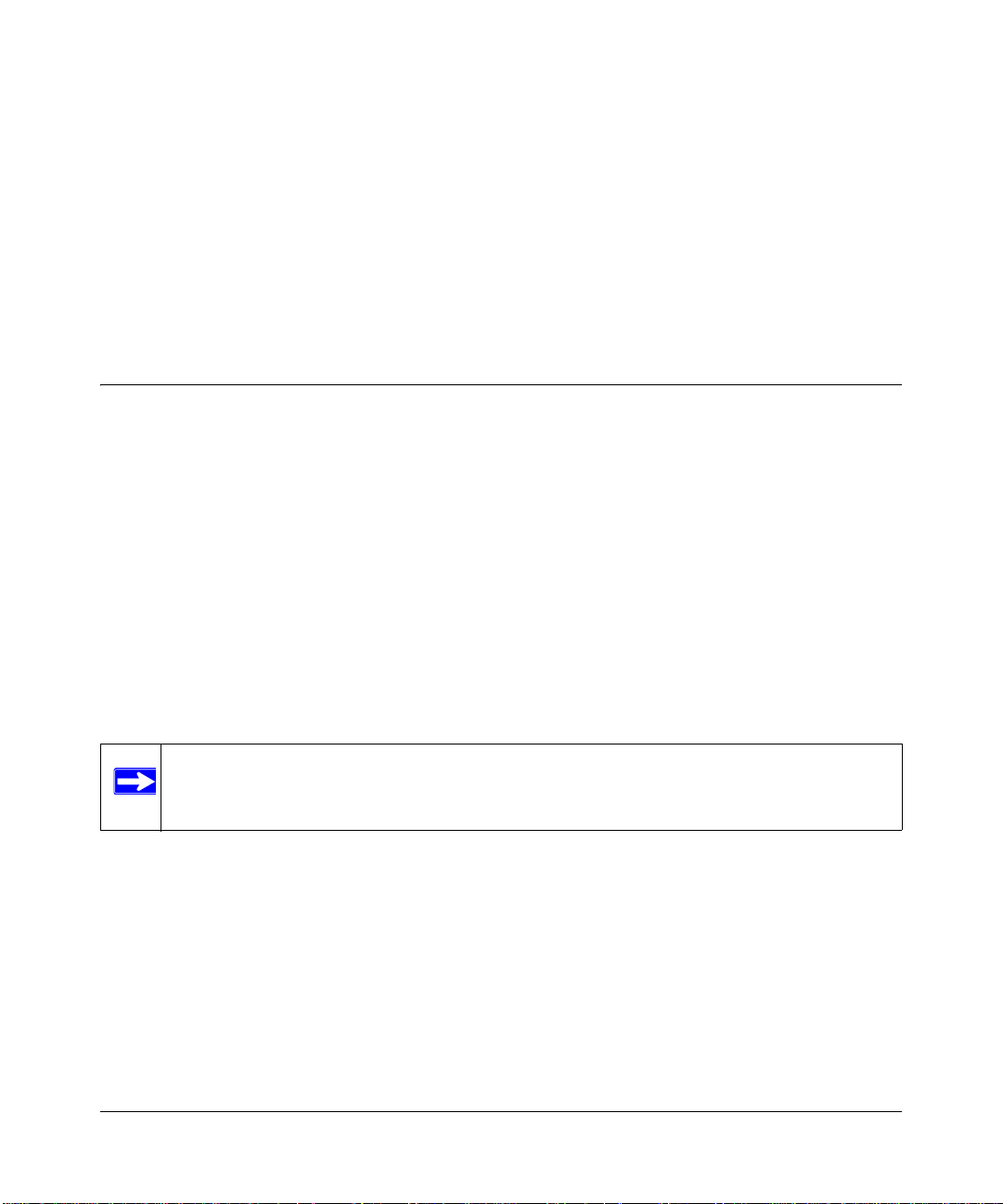
Chapter 3
Wireless Configuration
This chapter describes how to configure the wireless features of your DG834PN 108 Mbps
RangeMax
Considerations for a Wireless Network
In planning your wireless network, you should consider the level of security required. You should
also select the physical placement of your ADSL modem wireless router in order to maximize the
network speed. For further information, refer to “Internet Networking and TCP/IP Addressing:” in
Appendix B.
To ensure proper compliance and compatibility between similar products in your area, the
operating channel and region must be set correctly.
Observe Performance, Placement, and Range Guidelines
The operating distance or range of your wireless connection can vary significantly bas ed on the
physical placement of the wireless firewall. The latency, data throughput performance, and
notebook power consumption also vary depending on your configuration choices.
TM
ADSL Modem Wireless Router.
Note: Failure to follow these guidelines can result in significant performance degradation
or inability to wirelessly connect to the router. For complete range/performance
specifications, please see Appendix A, “Technical Specifications”.
For best results, place your firewall:
• Near the center of the area in which your computers will operate
• In an elevated location such as a high shelf where the wirelessly connected computers have
line-of-sight access (even if through walls)
• Away from sources of interference, such as computers, microwaves, and cordless phones
• Away from large metal surfaces
Wireless Configuration 3-1
v1.0, November 2005
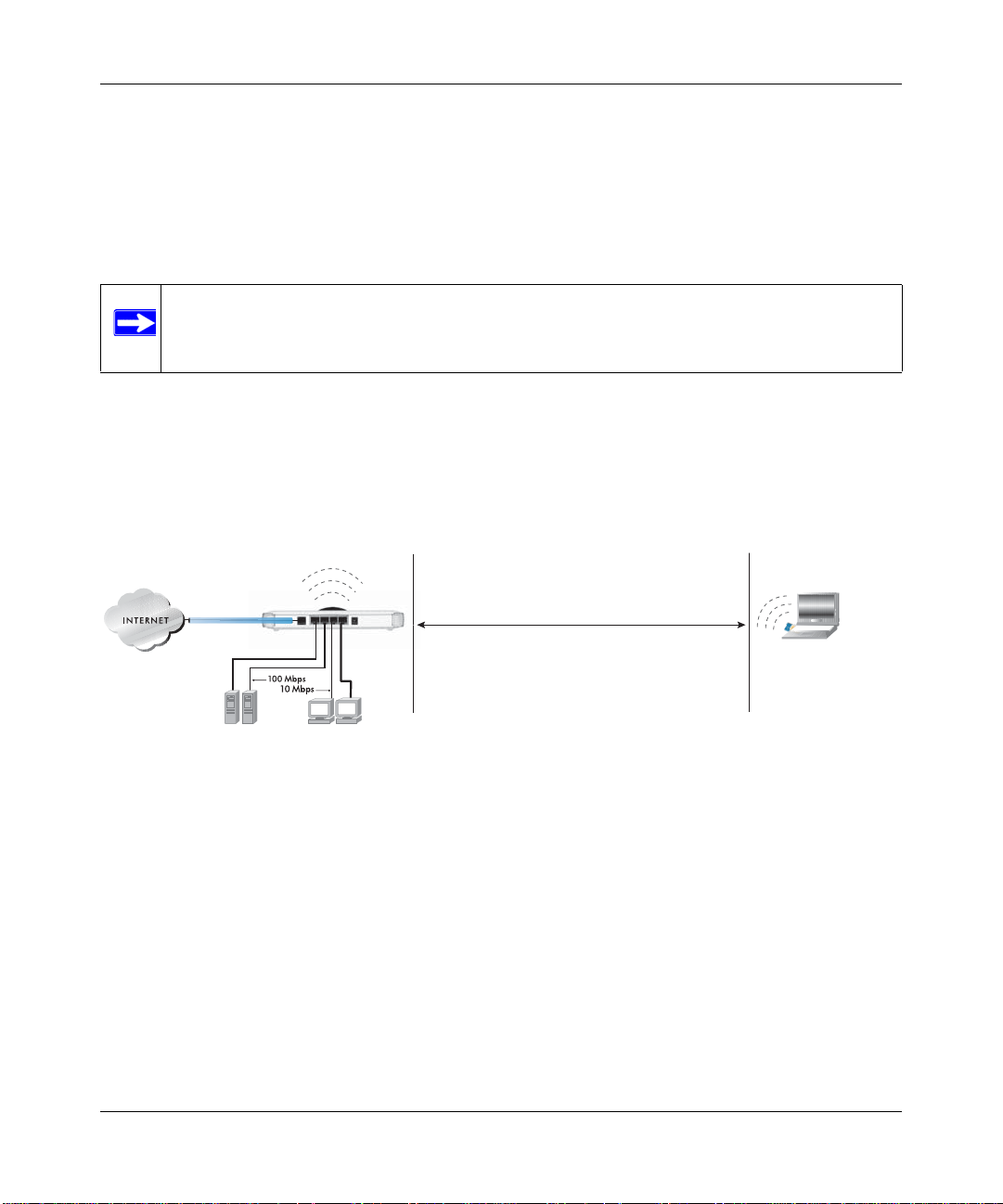
Reference Manual for the DG834PN Range M axTM ADSL Modem Wireless Router
The time it takes to establish a wireless connection can vary depending on both your security
settings and placement. WEP connections can take slightly longer to establish. Also, WEP
encryption can consume more battery power on a notebook computer.
Implement Appropriate Wireless Security
Note: Indoors, computers can connect over 802.11g wireless networks at a maximum
range of up to 300 feet. Such distances can allow for others outside of your
immediate area to access your network.
Unlike wired network data, your wireless data transmissions can extend beyond your walls and
can be received by anyone with a compatible adapter. For this reason, use the security features of
your wireless equipment. The DG834PN RangeMax ADSL Modem Wireless Router provides
highly effective security features which are covered in detail in this chapter. Deploy the sec urity
features appropriate to your needs.
DG834PN
:LUHOHVV'DWD
6HFXULW\2SWLRQV
5DQJH8SWR)HHW
/PEN3YSTEM%ASYBUTNOSECURITY
-!#!CCESS,IST.ODATASECURITY
3ERVERS
Figure 3-1
There are several ways you can enhance the security of your wireless network:
• Restrict Access Based on MAC Address. You can allow only trusted PCs to connect so that
unknown PCs cannot wirelessly connect to the DG834PN. Restricting access by MAC address
adds an obstacle against unwanted access to your network, but the data broadcast over the
wireless link is fully exposed.
• Turn Off the Broadcast of the Wireless Network Name SSID. If you disable broadcast of
the SSID, only devices that have the correct SSID can connect. This nullifies wireless network
‘discovery’ feature of some products, such as Windows XP, but the data is still exposed.
0#S
7%03ECURITYBUTSOMEPERFORMANCEIMPACT
70!03+
3-2 Wireless Configuration
v1.0, November 2005
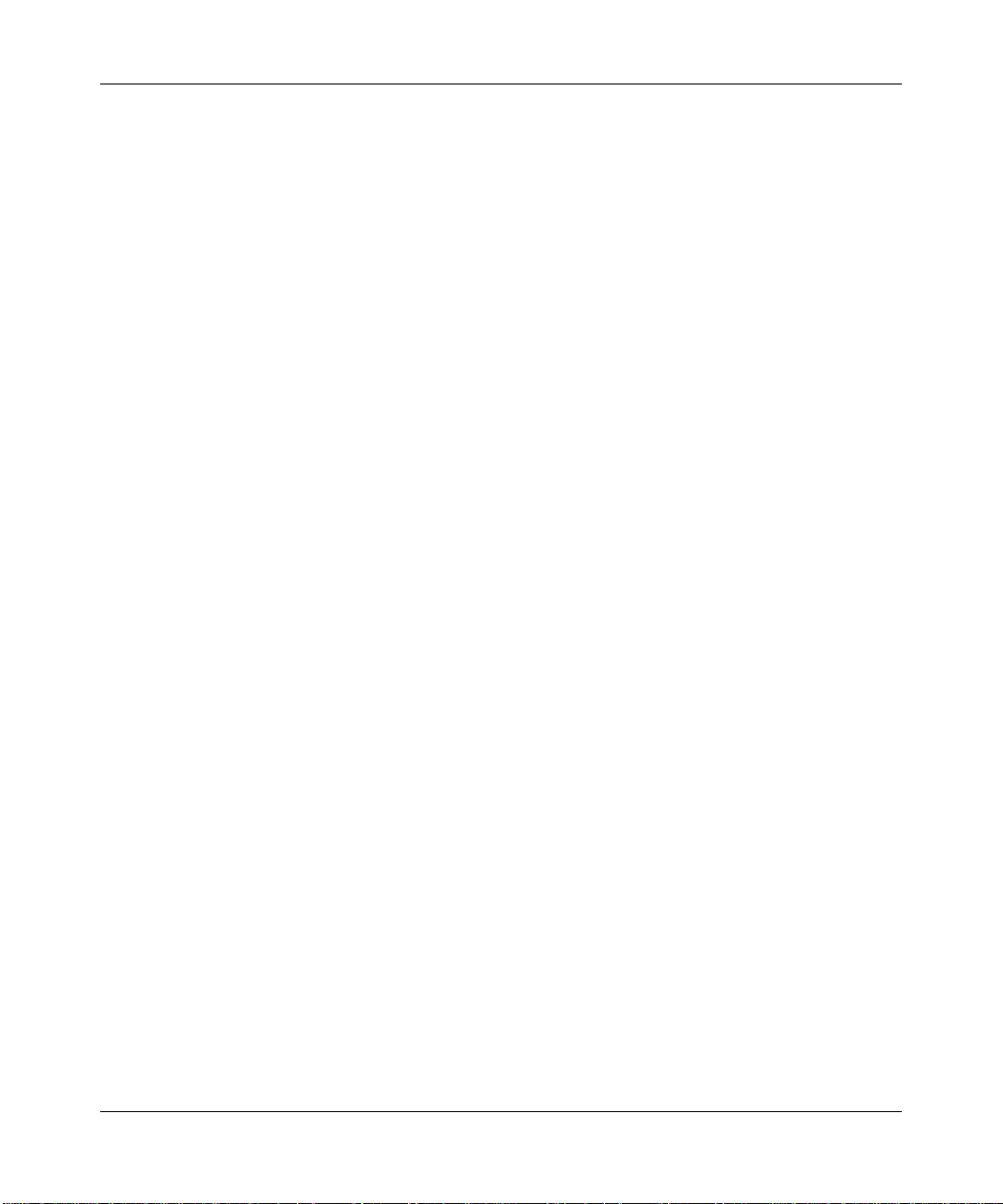
Reference Manual for the DG834PN RangeMaxTM ADSL Modem Wireless Router
• WEP. Wired Equivalent Privacy (WEP) data encryption provides data security. WEP Shared
Key authentication and WEP data encryption will block all but the most determined
eavesdropper.
• WPA-PSK. Wi-Fi Protected Access (WPA) data enc ryption provides data security. The very
strong authentication along with dynamic per frame re-keying of WPA make it virtually
impossible to compromise. Because this is a new standard, wireless device driver and software
availability may be limited.
Wireless Configuration 3-3
v1.0, November 2005
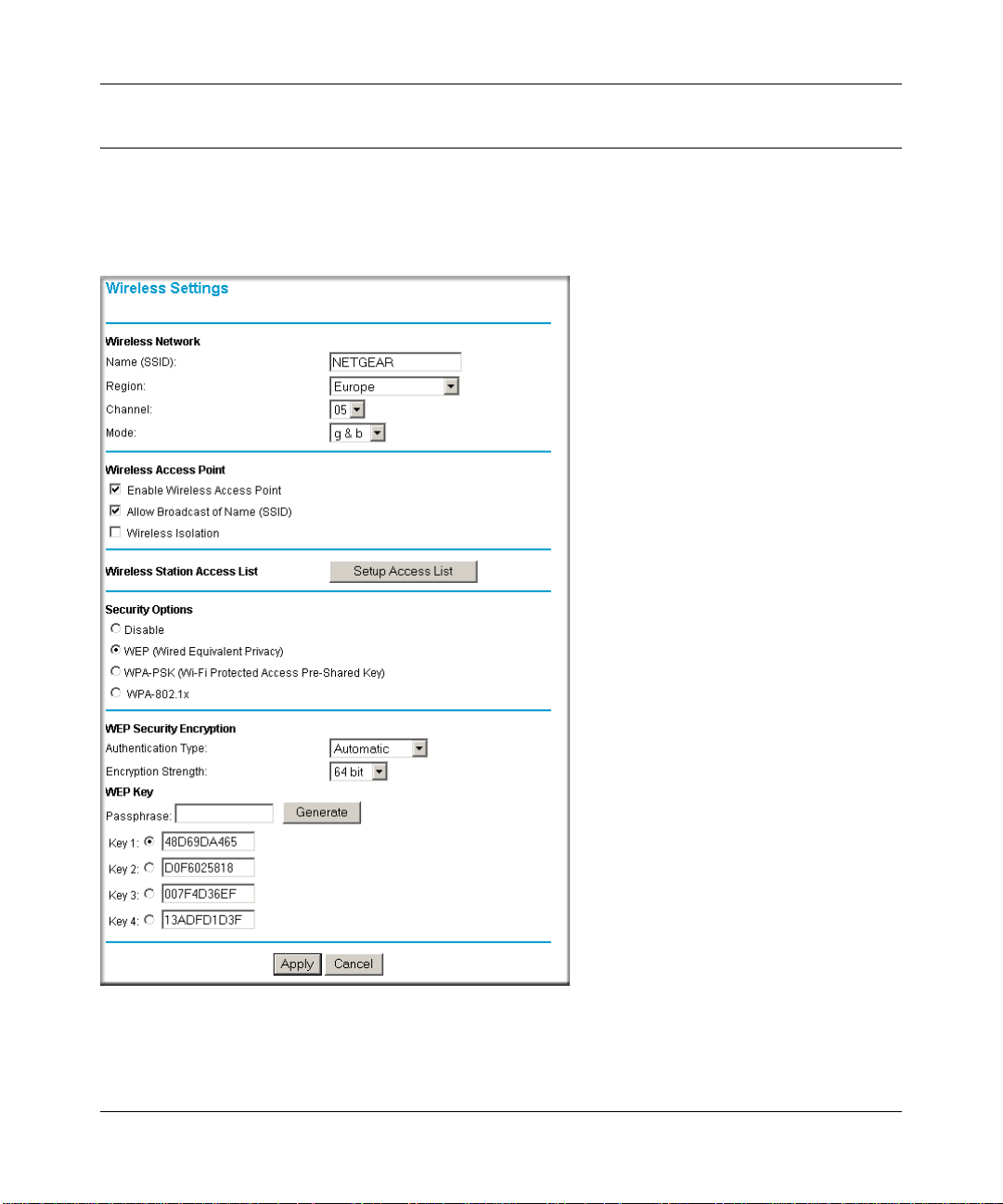
Reference Manual for the DG834PN Range M axTM ADSL Modem Wireless Router
Understanding Wireless Settings
To configure the Wireless interface of your ADSL modem wireless router, click the Wireless link
in the main menu of the browser interface. The following Wireless Settings menu will appear after
WEP (Wired Equivalent Privacy) under Security Options is subsequently selected:
Figure 3-2
3-4 Wireless Configuration
v1.0, November 2005
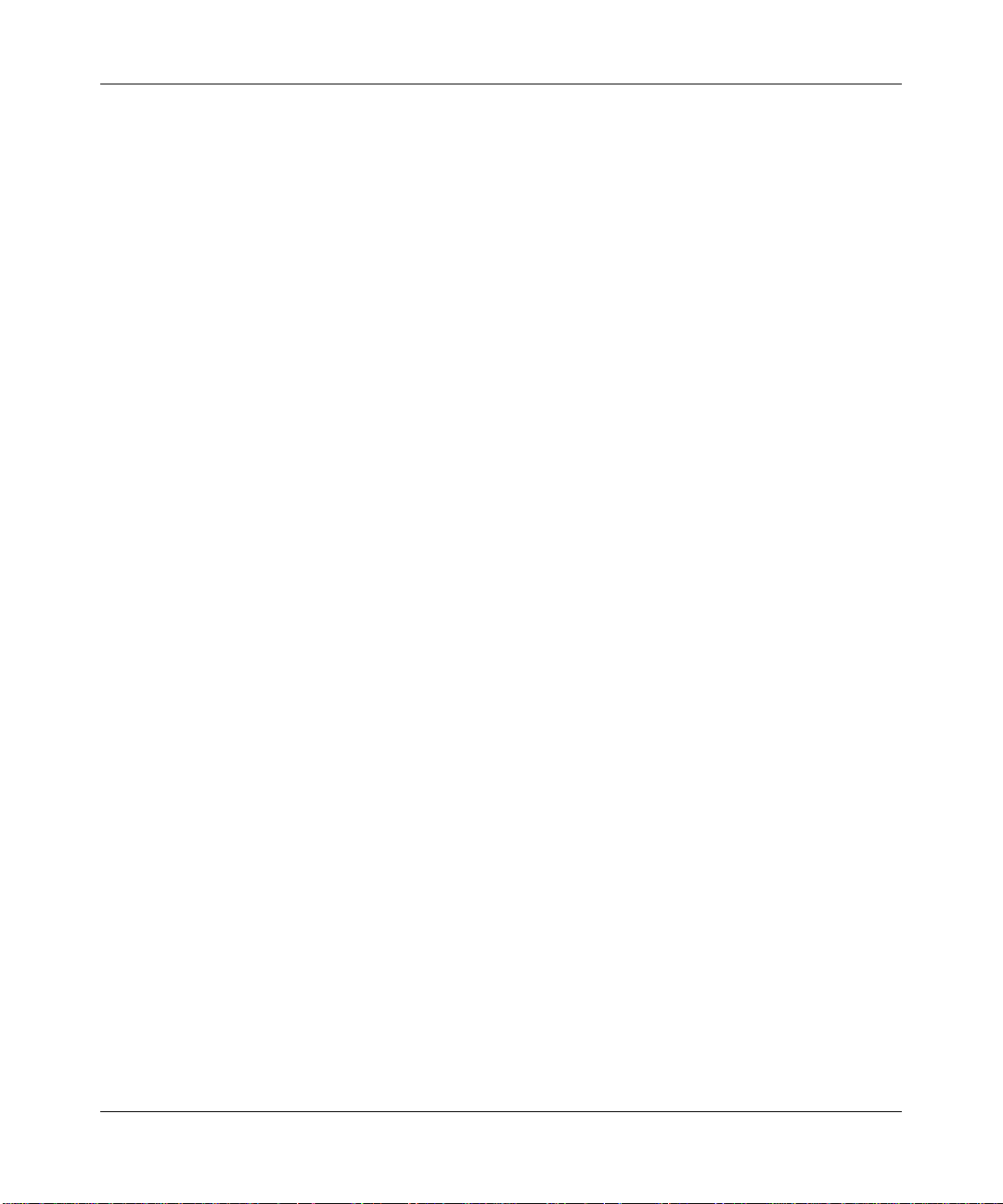
Reference Manual for the DG834PN RangeMaxTM ADSL Modem Wireless Router
The following parameters are in the Wireless Settings menu:
Wireless Network.
• Name (SSID). The Service Set ID, also known as the wireless network name. Enter a value of
up to 32 alphanumeric characters. The same Name (SSID) must be assigned to all wireless
devices in your network. The default SSID is NETGEAR, but NETGEAR strongly
recommends that you change your network Name to a different value.
• This value is case sensitive. For example, Wireless is not the same as wireless.
• Region. Select your region from the drop-down list. This field displays the region of operation
for which the wireless interface is intended. It may not be legal to operate the ADSL modem
wireless router in a region other than the region shown here.
• Channel. This field determines which operating frequency will be used. It should not be
necessary to change the wireless channel unless you notice interference problems with another
nearby access point.
• Mode.
— "g & b" allows both "g" and "b" wireless stations to access this device (default).
— “g only” allows only 802.11g wireless stations to be used.
— “Auto 108 Mbps” means all 802.11g, 802.11b, and Netgear 108 Mbps wireless stations
can be used. Auto 108 Mbps mode is the fastest mode.
Wireless Configuration 3-5
v1.0, November 2005
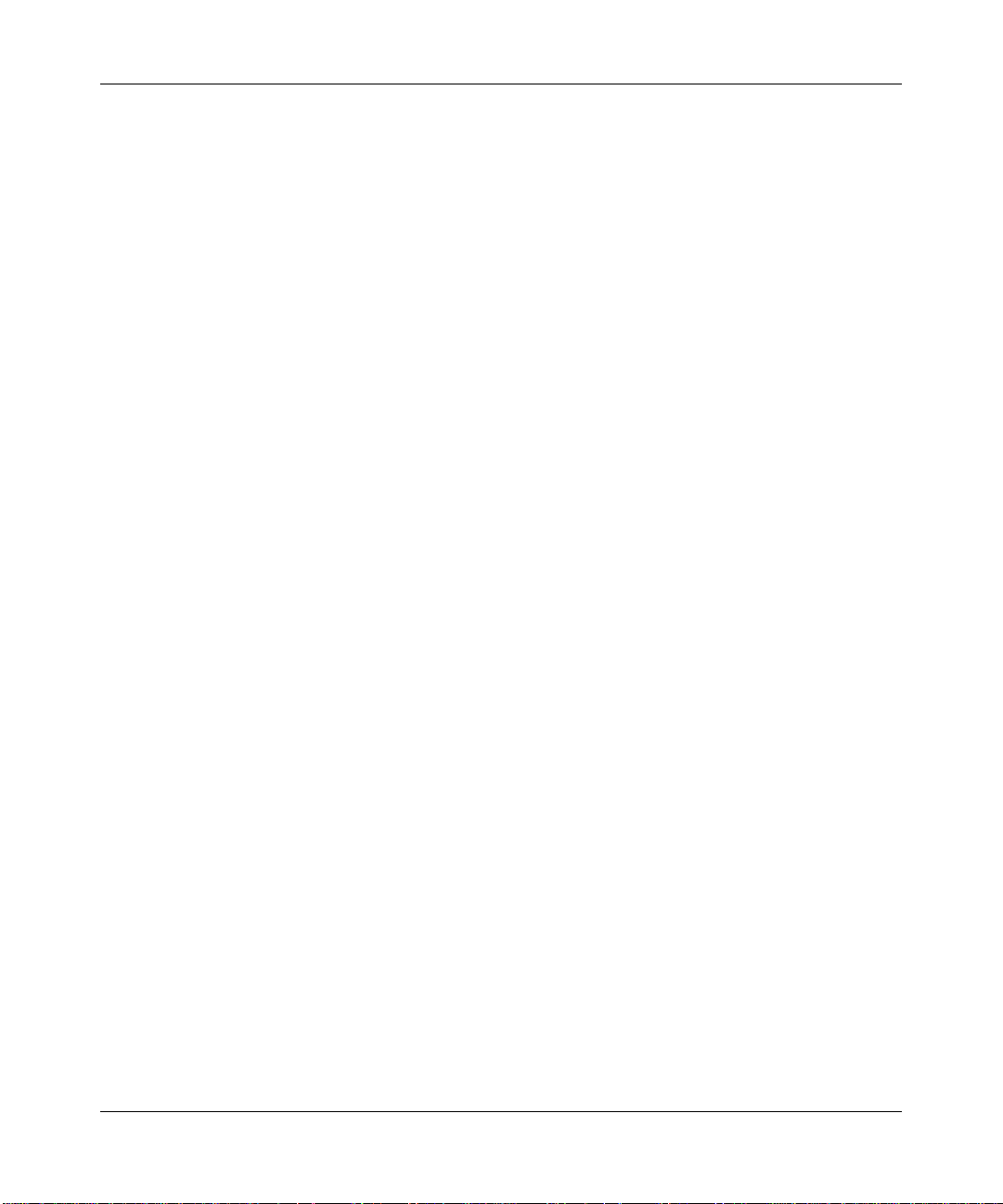
Reference Manual for the DG834PN Range M axTM ADSL Modem Wireless Router
Wireless Access Point.
• Enable Wireless Access Point. This field lets you turn off or turn on the wireless access point
built in to the ADSL modem wireless router. The wireless icon on the front of the ADSL
modem wireless router will also display the current status of the Wireless Access Point to let
you know if it is disabled or enabled. The wireless access point must be enabled to allow
wireless stations to access the Internet.
• Allow Broadcast of Name (SSID). If enabled, the SSID is broadcast to all Wireless Stations.
Stations which have no SSID (or a "null" value) can then adopt the correct SSID for
connections to this Access Point.
• Wireless Isolation. If enabled, Wireless Stations will not be able to communicate with each
other or with Stations on the wired network. This feature should normally be disabled.
Wireless Station Access List.
• By default, any wireless computer that is configured with the correct wireless network name or
SSID will be allowed access to your wireless network. For increased security, you can restrict
access to the wireless network to only specific computers based on their MAC addresses.
Click Setup Access List to display the Wireless Station Access List menu.
3-6 Wireless Configuration
v1.0, November 2005
