Page 1
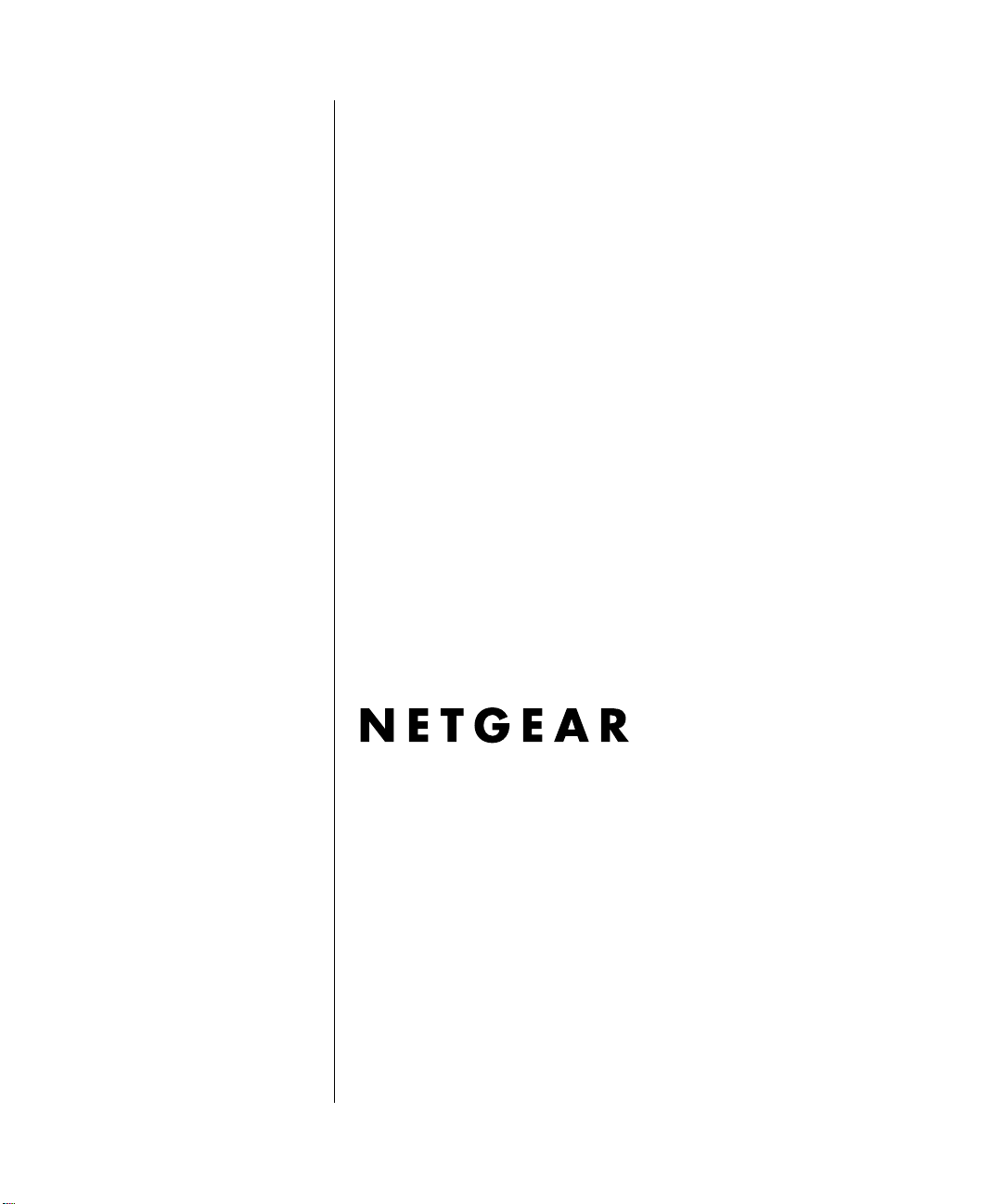
Reference Manual for the
ADSL Modem Wireless
Router DG834GSP
NETGEAR, Inc.
4500 Great America Parkway
Santa Clara, CA 95054 USA
202-10262-01
June 2007
Page 2
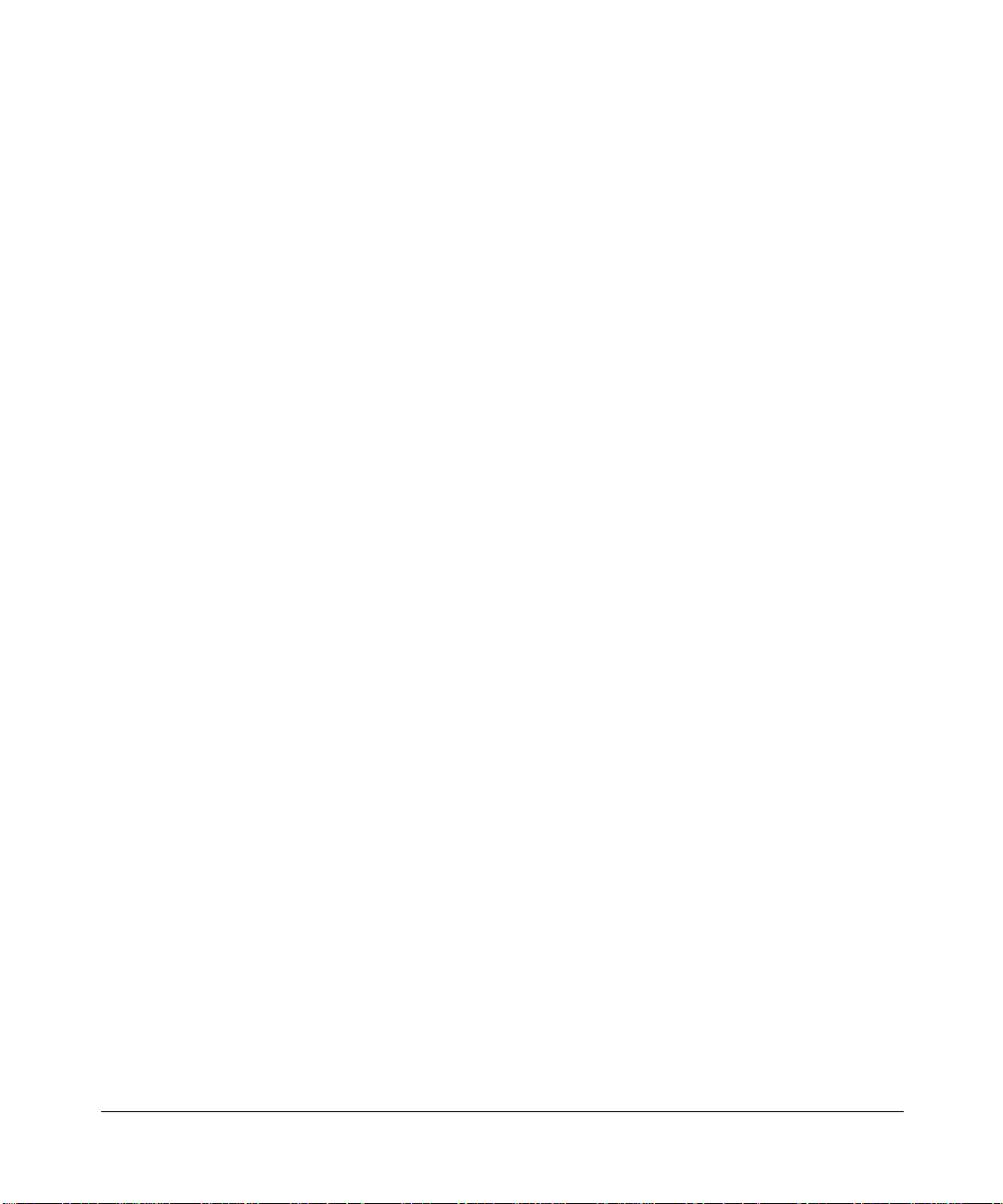
© 2007 by NETGEAR, Inc. All rights reserved.
Trademarks
NETGEAR is a trademark of Netgear, Inc.
Microsoft, Windows, and Wi ndow s NT are registered trademar ks of Microsoft Corporation.
Other brand and product names are registered trademarks or trademarks of their respective holders.
Statement of Conditions
In the interest of improving internal design, operational function, and/or reliability, NETGEAR reserves the right to
make changes to the products described in this document without notice.
NETGEAR does not assume any liability that may occur due to the use or application of the product(s) or circuit
layout(s) described herein.
Federal Communications Commission (FCC) Compliance Notice: Radio Frequency Notice
This equipment has been tested and found to comply with the limits for a Class B digital device, pursuant to
part 15 of the FCC Rules. These limits are designed to provide reasonable protection against harmful interference in a
residential installation. This equipment generates, uses, and can radiate radio frequency energy and, if not installed and
used in accordance with the instruct ions, may cause harmf ul interference to radio communications. However, there is no
guarantee that interference will not occur in a particular installation. If this equipment does cause harmful interference to
radio or television reception, which can be determined by turning the equipment off and on, the user is encouraged to try
to correct the interference by one or more of the following measures:
• Reorient or relocate the receiving antenna.
• Increase the separation between the equipment and receiver.
• Connect the equipment into an outlet on a circuit different from that to which the receiver is connected.
• Consult the dealer or an experienced radio/TV technician for help.
Federal Communications Commission (FCC) Radiation Exposure Statement
This equipment complies with FCC radiation exposure limits set forth for an uncontrolled environment. In order to avoid
the possibility of exceeding the FCC radio frequency exposure limits, human proximity to the antenna shall not be less
than 20 cm (8 inches) during normal operation.
ii
v1.0, June 2007
Page 3
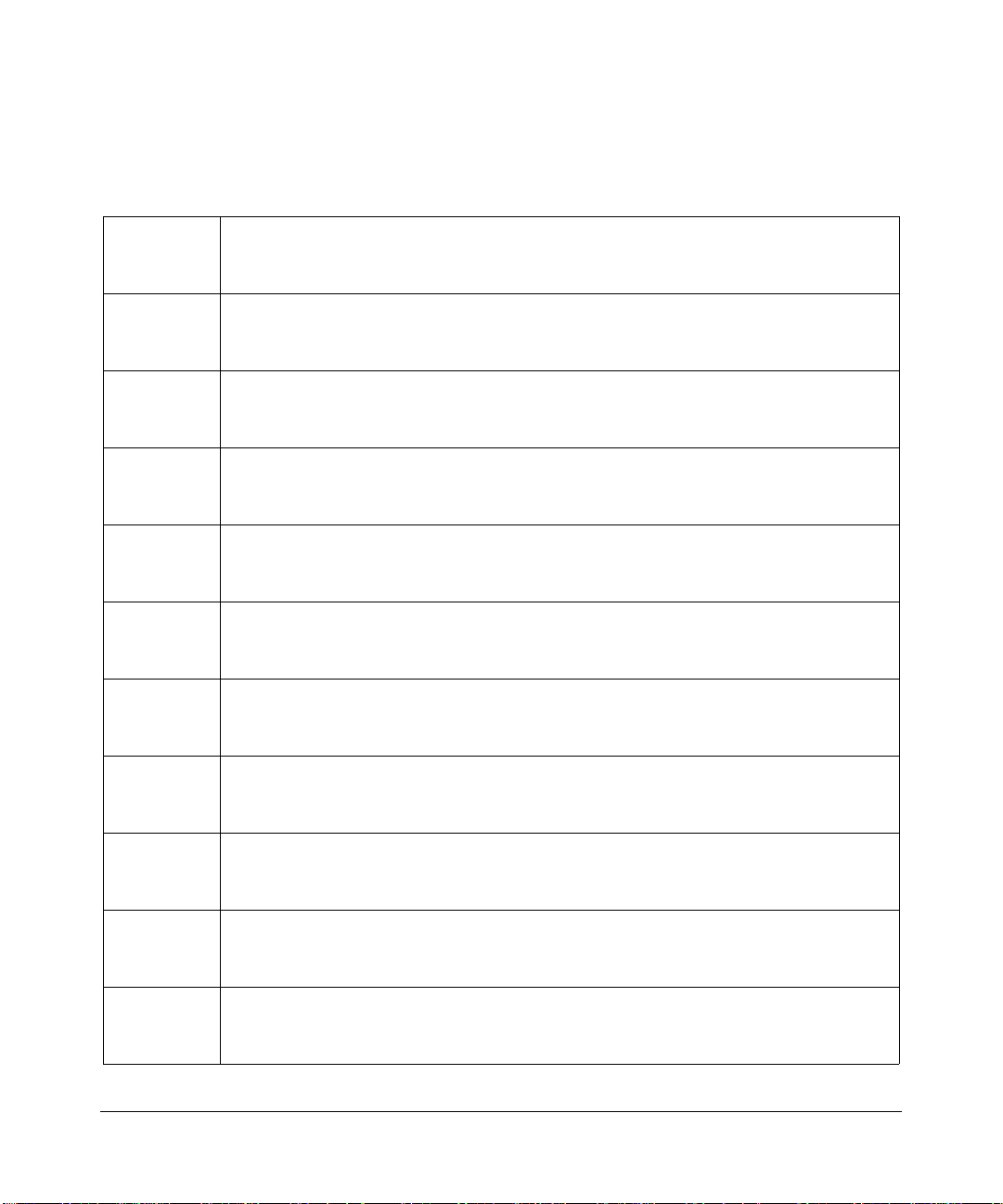
European Union Statement of Compliance
Hereby, NETGEAR, Inc. declares that this modem router is in compliance with the essential requirements and other
relevant provisions of Directive 1999/5/EC.
Èesky
[Czech]
Dansk
[Danish]
Deutsch
[German]
Eesti
[Estonian]
English
Español
[Spanish]
Ελληνική
[Greek]
NETGEAR, Inc. tímto prohlašuje, že tento 54 Mbps ADSL Modem Wireless Router
Model DG834GSP
ustanoveními smìrnice 1999/5/ES.
Undertegnede
Modem Wireless Router Model DG834GSP
relevante krav i direktiv 1999/5/EF.
Hiermit erklärt
Router Model DG834GSP
und den übrigen einschlägigen Bestimmungen der Richtlinie 1999/5/EG befindet.
Käesolevaga kinnitab
Model DG834GSP
tulenevatele teistele asjakohastele sätetele.
Hereby,
NETGEAR, Inc., declares that this 54 Mbps ADSL Modem Wireless Router
Model DG834GSP
provisions of Directive 1999/5/EC.
Por medio de la presente
Wireless Router Model DG834GSP
otras disposiciones aplicables o exigibles de la Directiva 1999/5/CE.
ΜΕ ΤΗΝ ΠΑΡΟΥΣΑ
Router Model DG834GSP
ΤΙΣ ΛΟΙΠΕΣ ΣΧΕΤΙΚΕΣ ΔΙΑΤΑΞΕΙΣ ΤΗΣ ΟΔΗΓΙΑΣ 1999/5/ΕΚ.
je ve shodì se základními požadavky a dalšími pøíslušnými
NETGEAR, Inc. erklærer herved, at følgende udstyr 54 Mbps ADSL
overholder de væsentlige krav og øvrige
NETGEAR, Inc., dass sich das Gerät 54 Mbps ADSL Modem Wireless
in Übereinstimmung mit den grundlegenden Anforderungen
NETGEAR, Inc. seadme 54 Mbps ADSL Modem Wireless Router
vastavust direktiivi 1999/5/EÜ põhinõuetele ja nimetatud direktiivist
is in compliance with the essential requirements and other relevant
NETGEAR, Inc. declara que el 54 Mbps ADSL Modem
cumple con los requisitos esenciales y cualesquiera
NETGEAR, Inc. ΔΗΛΩΝΕΙ ΟΤΙ 54 Mbps ADSL Modem Wireless
ΣΥΜΜΟΡΦΩΝΕΤΑΙ ΠΡΟΣ ΤΙΣ ΟΥΣΙΩΔΕΙΣ ΑΠΑΙΤΗΣΕΙΣ ΚΑΙ
Français
[French]
Italiano
[Italian]
Latviski
[Latvian]
Lietuviø
[Lithuanian]
Par la présente
Router Model DG834GSP
dispositions pertinentes de la directive 1999/5/CE.
Con la presente
Router Model DG834GSP
pertinenti stabilite dalla direttiva 1999/5/CE.
NETGEAR, Inc. deklarç, ka 54 Mbps ADSL Modem Wireless Router Model
Ar šo
DG834GSP
noteikumiem.
NETGEAR, Inc. deklaruoja, kad šis 54 Mbps ADSL Modem Wireless Router
Šiuo
Model DG834GSP
nuostatas.
NETGEAR, Inc. déclare que l'appareil 54 Mbps ADSL Modem Wireless
est conforme aux exigences essentielles et aux autres
NETGEAR, Inc. dichiara che questo 54 Mbps ADSL Modem Wireless
è conforme ai requisiti essenziali ed alle altre disposizioni
atbilst Direktîvas 1999/5/EK bûtiskajâm prasîbâm un citiem ar to saistîtajiem
atitinka esminius reikalavimus ir kitas 1999/5/EB Direktyvos
v1.0, June 2007
iii
Page 4
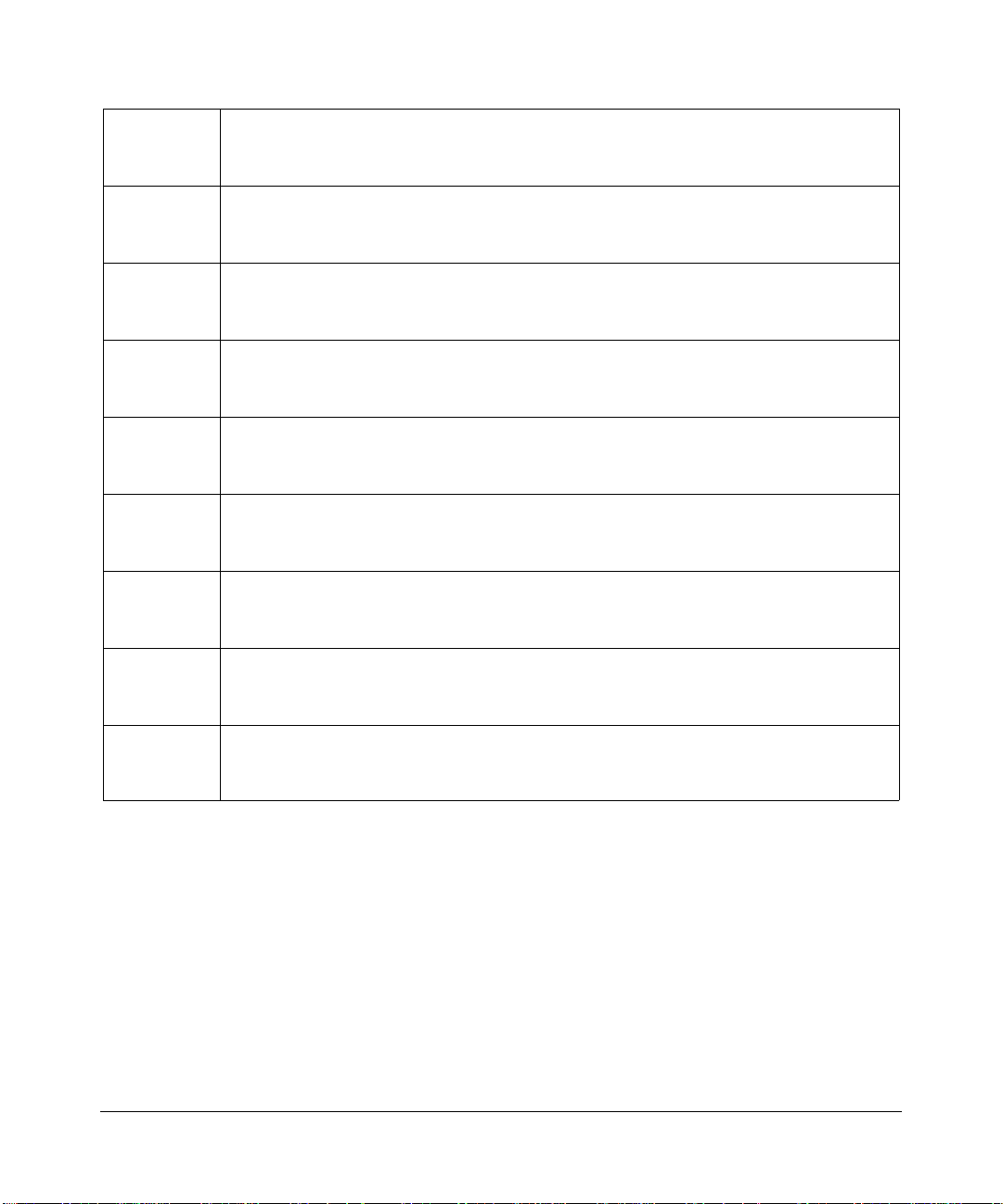
Nederlands
[Dutch]
Hierbij verklaart
Model DG834GSP
relevante bepalingen van richtlijn 1999/5/EG.
NETGEAR, Inc. dat het toestel 54 Mbps ADSL Modem W ireless Router
in overeenstemming is met de essentiële eisen en de andere
Malti
[Maltese]
Magyar
[Hungarian]
Polski
[Polish]
Português
[Portuguese]
Slovensko
[Slovenian]
Slovensky
[Slovak]
Suomi
[Finnish]
Hawnhekk,
Model DG834GSP
hemm fid-Dirrettiva 1999/5/EC.
Alulírott,
Model DG834GSP
irányelv egyéb elõírásainak.
Niniejszym
Model DG834GSP
postanowieniami Dyrektywy 1999/5/EC.
NETGEAR, Inc., jiddikjara li dan 54 Mbps ADSL Modem Wireless Router
jikkonforma mal-tiijiet essenzjali u ma provvedimenti orajn relevanti li
NETGEAR, Inc. nyilatkozom, hogy a 54 Mbps ADSL Modem Wireless Router
megfelel a vonatkozó alapvetõ követelményeknek és az 1999/5/EC
NETGEAR, Inc. oœwiadcza, ¿e 54 Mbps ADSL Modem Wireless Router
jest zgodny z zasadniczymi wymogami oraz pozosta³ymi stosownymi
NETGEAR, Inc. declara que este 54 Mbps ADSL Modem Wireless Router Model
DG834GSP
Directiva 1999/5/CE.
está conforme com os requisitos essenciais e outras disposições da
NETGEAR, Inc. izjavlja, da je ta 54 Mbps ADSL Modem Wireless Router Model
DG834GSP
1999/5/ES.
v skladu z bistvenimi zahtevami in ostalimi relevantnimi doloèili direktive
NETGEAR, Inc. týmto vyhlasuje, že 54 Mbps ADSL Modem Wireless Router Model
DG834GSP
5/ES.
spåòa základné požiadavky a všetky príslušné ustanovenia Smernice 1999/
NETGEAR, Inc. vakuuttaa täten että 54 Mbps ADSL Modem Wireless Router Model
DG834GSP
koskevien direktiivin muiden ehtojen mukainen.
tyyppinen laite on direktiivin 1999/5/EY oleellisten vaatimusten ja sitä
Svenska
[Swedish]
Härmed intygar
de väsentliga egenskapskrav och övriga relevanta bestämmelser som framgår av direktiv
1999/5/EG.
NETGEAR, Inc. att denna [utrustningstyp] står I överensstämmelse med
A printed copy of the EU Declaration of Conformity certificate for this product is provided in the
DG834GSP product package.
Bestätigung des Herstellers/Importeurs
Es wird hiermit bestätigt, daß das 54 Mbps ADSL Modem Wireless Router Model DG834GSP gemäß der im BMPTAmtsblVfg 243/1991 und Vfg 46/1992 aufgeführten Bestimmungen entstört ist. Das vorschriftsmäßige Betreiben
einiger Geräte (z.B. Testsender) kann jedoch gewissen Beschränkungen unterliegen. Lesen Sie dazu bitte die
Anmerkungen in der Betriebsanleitung.
Das Bundesamt für Zulassungen in der Telekommunikation wurde davon unterrichtet, daß dieses Gerät auf den Markt
gebracht wurde und es ist berechtigt, die Serie auf die Erfüllung der Vorschriften hin zu überprüfen.
iv
v1.0, June 2007
Page 5
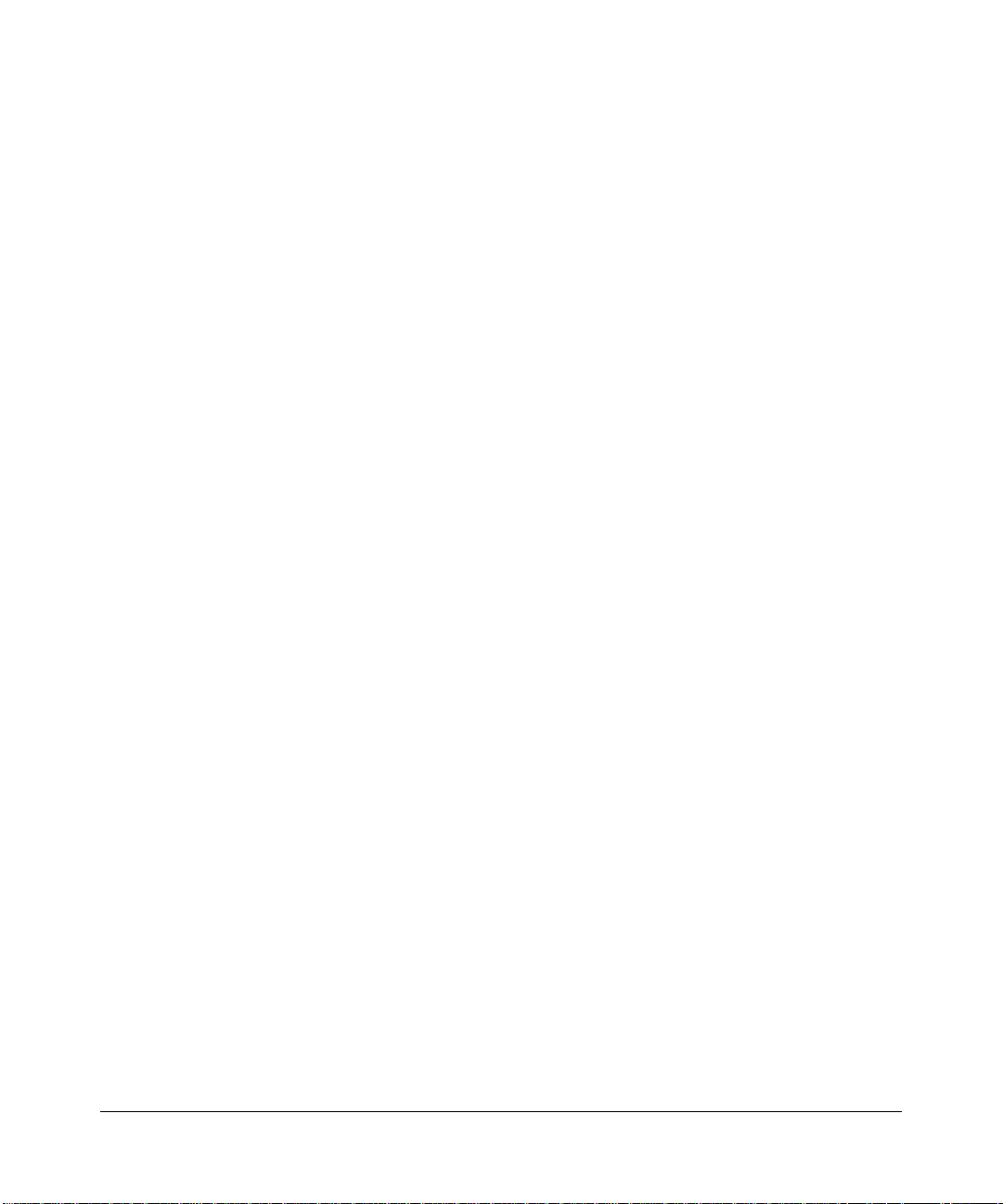
Certificate of the Manufacturer/Importer
It is hereby certified that the 54 Mbps ADSL Modem Wireless Router Model DG834GSP has been suppressed
in accordance with the conditions set out in the BMPT-AmtsblVfg 243/1991 and Vfg 46/1992. Th e operation of some
equipment (for example, test transmitters) in accordance with the regulations may, however, be subject to certain
restrictions. Please refer to the notes in the operating instructions.
Federal Office for Telecommunications Approvals has been notified of the placing of this equipment on the market
and has been granted the right to test the series for compliance with the regulations.
Voluntary Contr ol Council for Interference (VCCI) Statement
This equipment is in the second category (information equipment to be used in a residential area or an adjacent area
thereto) and conforms to the standards set by the Voluntary Control Council for Interference by Data Processing
Equipment and Electronic Office Machines aimed at preventing radio interference in such residential areas.
When used near a radio or TV receiver , it may become the cause of radio interference.
Read instructions for correct handling.
Customer Support
Refer to the Support Information Card that shipped with your 54 Mbps ADSL Modem Wireless Router Model
DG834GSP.
World Wide Web
NETGEAR maintains a World Wide Web home page that you can access at the universal resource locator (URL)
http://www.netgear.com. A direct connection to the Internet and a Web browser such as Internet Explorer or
Netscape are required.
Product and Publication Details
Model Number: DG834GSP
Publication Date: June 2007
Product Family: Modem Router
Product Name: 54 Mbps ADSL Modem Wireless Router Model DG834GSP
Home or Business Product: Home
Language: English
Publication Part Number: 202-10262-01
Publication Version Number: 1.0
v1.0, June 2007
v
Page 6
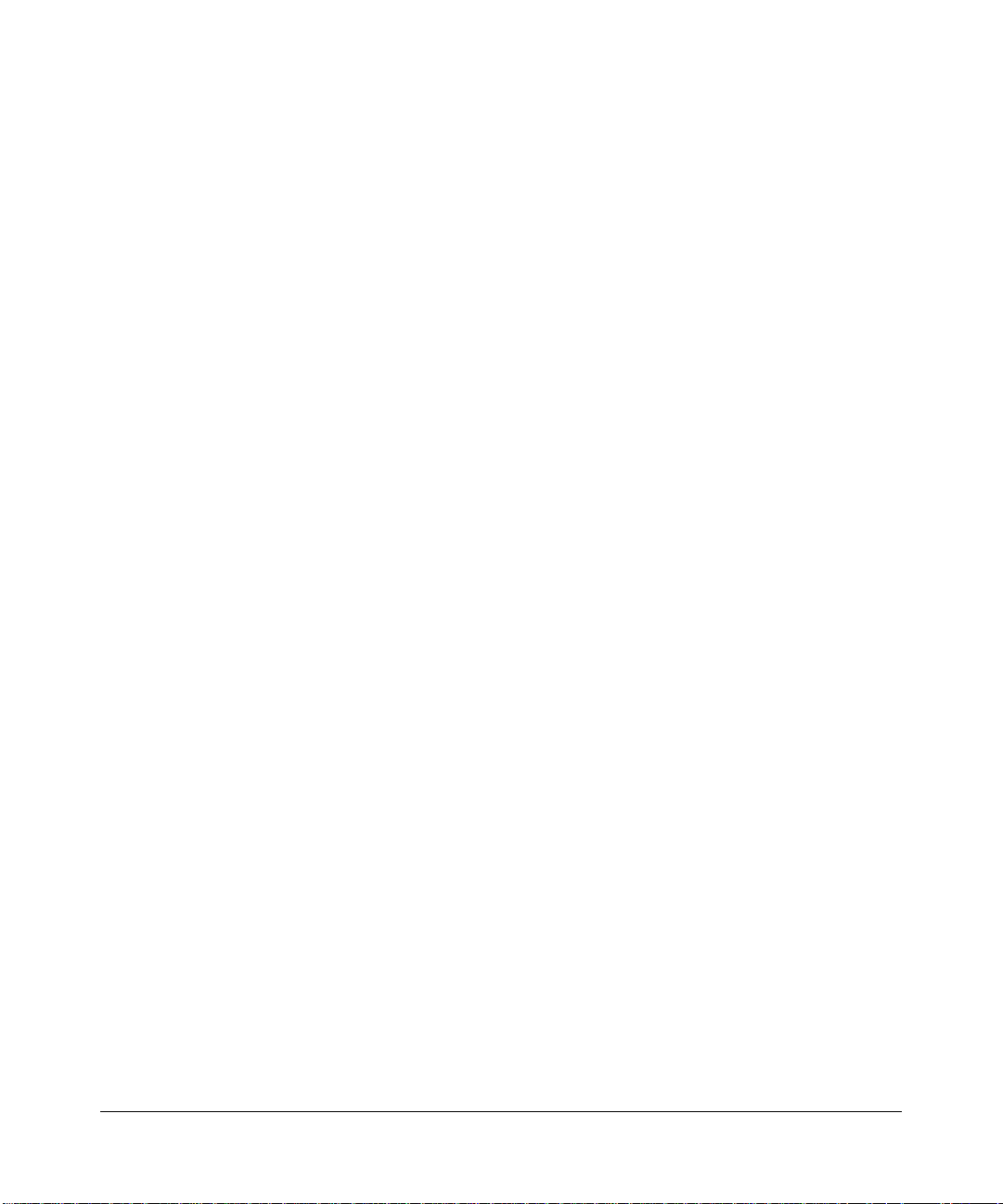
vi
v1.0, June 2007
Page 7
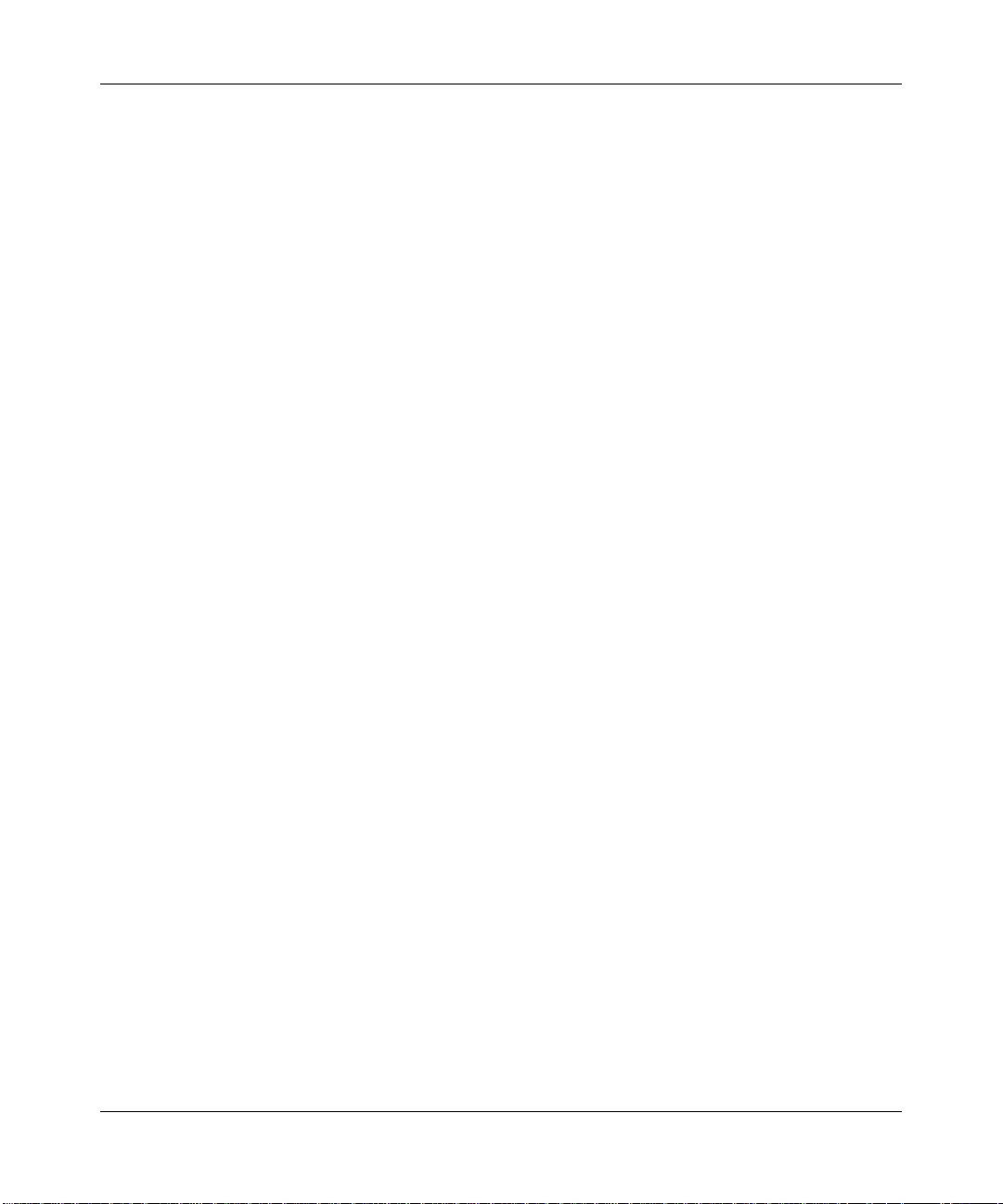
Contents
Reference Manual for the ADSL Modem Wireless Router DG834GSP
Chapter 1
About This Manual
Audience, Scope, Conventions, and Formats ................................................................1-1
How to Print this Manual .................................................................................................1-2
Chapter 2
Introduction
About the Modem Router ...............................................................................................2-1
Key Features ..................................................................................................................2-2
A Powerful, True Firewall .........................................................................................2-2
802.11 Standards-based Wireless Networking ........................................................2-3
Easy Installation and Management ..........................................................................2-3
Protocol Support ......................................................................................................2-4
Virtual Private Networking (VPN) .............................................................................2-5
Auto Sensing and Auto Uplink™ LAN Ethernet Connections ..................................2-5
Content Filtering .......................................................................................................2-6
Wi-Fi Multimedia (WMM) Quality of Service (QoS) ..................................................2-6
What’s in the Box? ..........................................................................................................2-6
The Router’s Front Panel .........................................................................................2-8
The Router’s Rear Panel .........................................................................................2-9
Chapter 3
Configuring Your Internet Connection
Connecting the Router to the Internet ............................................................................3-1
Manual Setup .................................................................................................................3-1
What You Need Before You Begin ...........................................................................3-1
Understanding ADSL Microfilters .............................................................................3-2
Computers Set to DHCP ..........................................................................................3-3
Manual Setup Procedure ................................................................................................3-4
v1.0, June 2007
1
Page 8
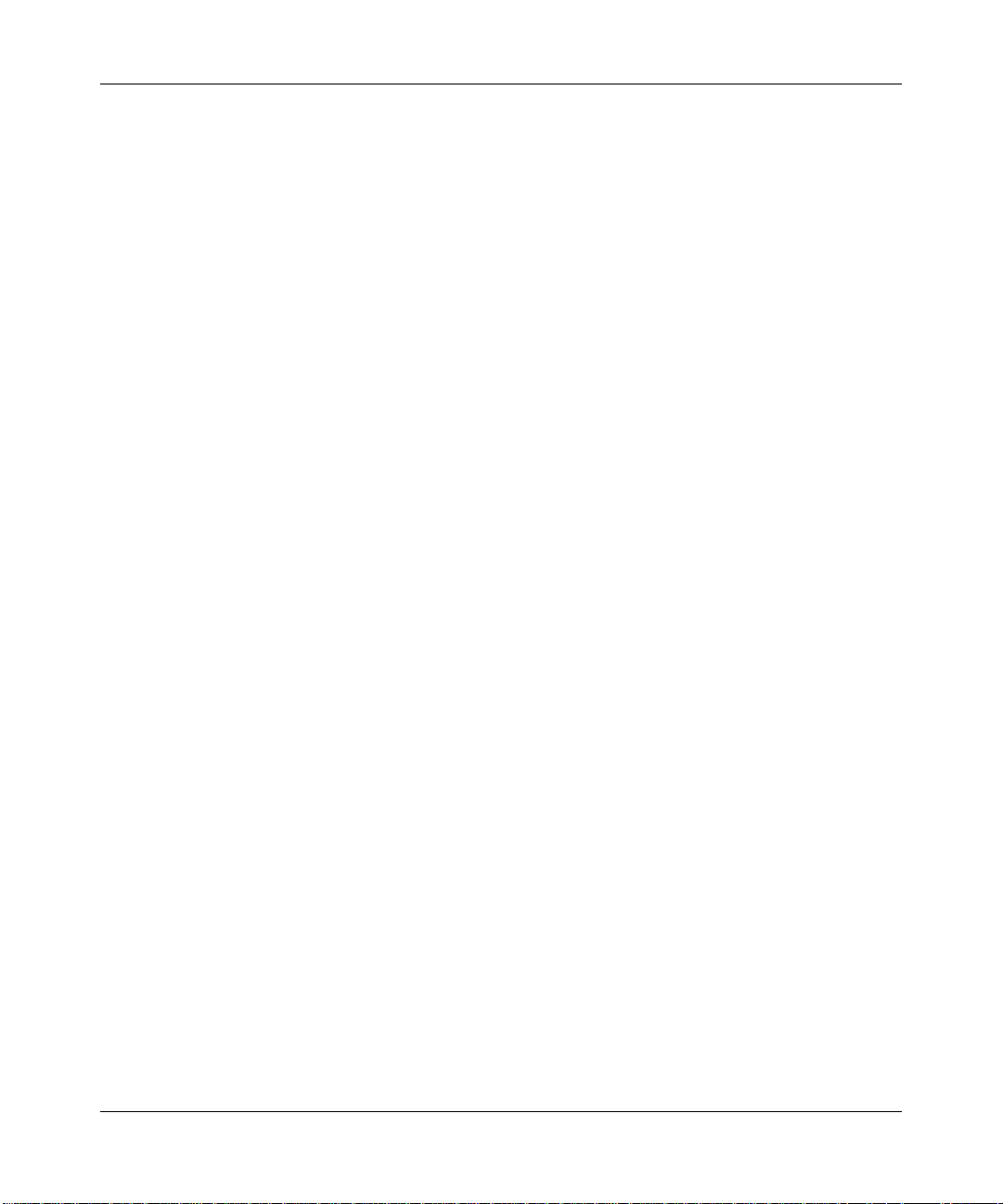
Auto-Detecting Your Internet Connection Type ............................................................3-10
Wizard-Detected PPPoE Login Account Setup ...................................................... 3-11
Wizard-Detected PPPoA Login Account Setup ...................................................... 3-11
Wizard-Detected Dynamic IP Account Setup .........................................................3-12
Wizard-Detected IP Over ATM Account Setup ......................................................3-12
Wizard-Detected Fixed IP (Static) Account Setup ..................................................3-13
Testing Your Internet Connection ..................................................................................3-14
Manually Configuring Your Internet Connection ...........................................................3-15
How to Perform Manual Configuration ...................................................................3-16
ADSL Settings ........................................................................................................3-20
Chapter 4
Wireless Configuration
Considerations for a Wireless Network ..........................................................................4-1
Observe Performance, Placement, and Range Guidelines .....................................4-1
Implement Appropriate Wireless Security ...............................................................4-2
Understanding Wireless Settings ...................................................................................4-4
How to Set Up and Test Basic Wireless Connectivity ..............................................4-7
How to Restrict Wireless Access to Your Network ...................................................4-8
How to Configure WPA-PSK/WPA2-PSK Security ................................................. 4-11
How to Configure WPA-802.1x/WPA2-802.1x Security .........................................4-12
Choosing WEP Authentication and Security Encryption Methods .........................4-13
How to Configure WEP ..........................................................................................4-14
Chapter 5
Protecting Your Network
Protecting Access to Your 54 Mbps ADSL Modem Wireless Router Model DG834GSP 5-1
How to Change the Built-In Password .....................................................................5-1
Changing the Administrator Login Timeout ..............................................................5-2
Configuring Basic Firewall Services ...............................................................................5-3
Blocking Keywords, Sites, and Services ..................................................................5-3
How to Block Keywords and Sites ...........................................................................5-3
Firewall Rules .................................................................................................................5-5
Inbound Rules (Port Forwarding) .............................................................................5-7
Outbound Rules (Service Blocking) .........................................................................5-9
Order of Precedence for Rules .............................................................................. 5-11
Services ........................................................................................................................5-11
2
v1.0, June 2007
Page 9
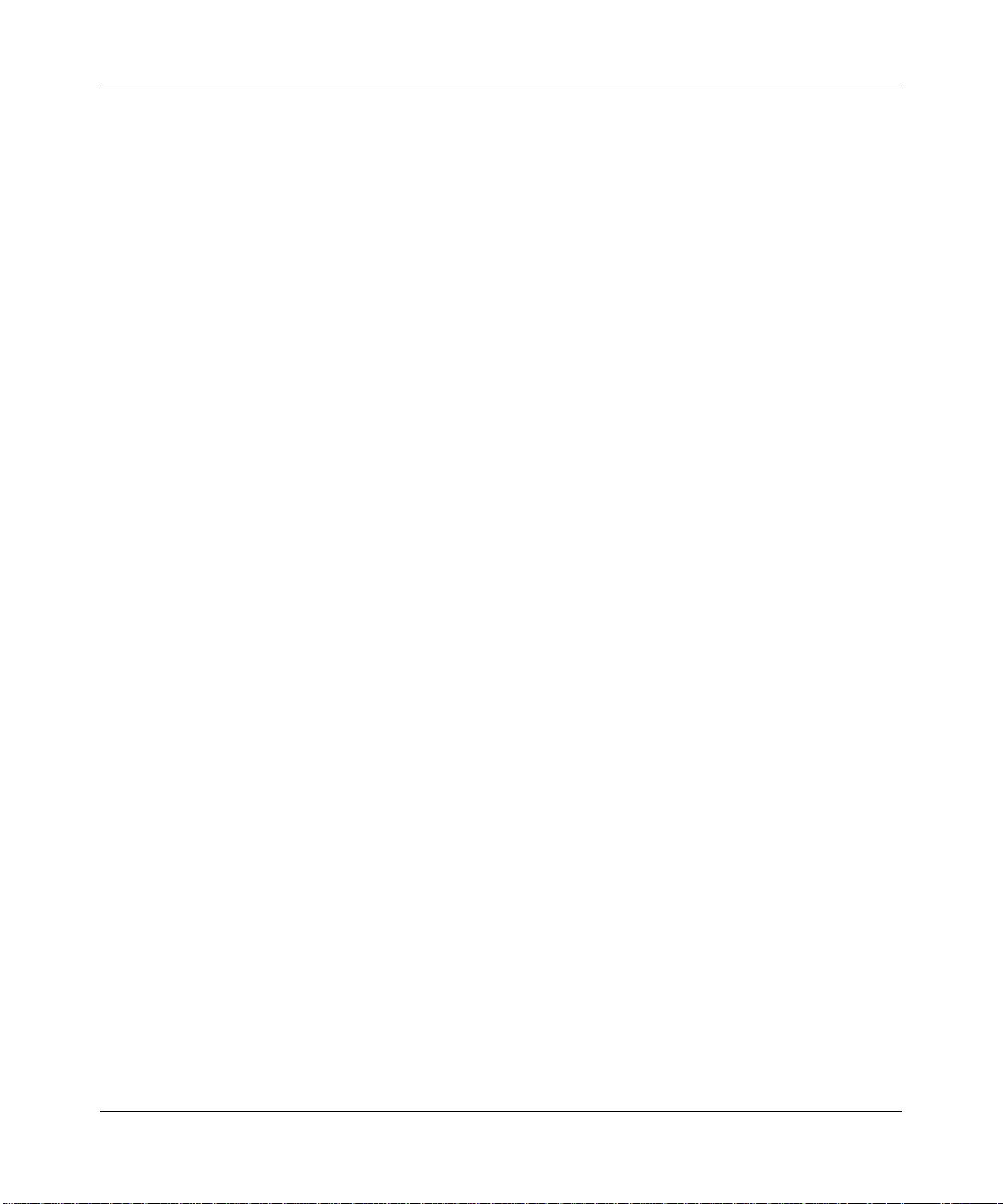
How to Define Services ..........................................................................................5-12
Setting Times and Scheduling Firewall Services ..........................................................5-13
How to Set Your Time Zone ...................................................................................5-13
How to Schedule Firewall Services ........................................................................5-14
Chapter 6
Managing Your Network
Backing Up, Restoring, or Erasing Your Settings ...........................................................6-1
How to Back Up the Configuration to a File .............................................................6-1
How to Restore the Configuration from a File ..........................................................6-2
How to Erase the Configuration ...............................................................................6-2
Upgrading the Modem Router’s Firmware ......................................................................6-2
How to Upgrade the Modem Router Firmware ........................................................6-3
Network Management Information .................................................................................6-4
Viewing Modem Router Status and Usage Statistics ...............................................6-4
Viewing Attached Devices ........................................................................................6-9
Viewing, Selecting, and Saving Logged Information ................................................6-9
Examples of Log Messages ...................................................................................6-12
Enabling Security Event E-mail Notification .................................................................6-13
Running Diagnostic Utilities and Rebooting the Modem Router ...................................6-15
Enabling Remote Management ....................................................................................6-16
Configuring Remote Management .........................................................................6-16
Chapter 7
Advanced Configuration
Configuring Advanced Security ......................................................................................7-1
Setting Up A Default DMZ Server ............................................................................7-2
Connect Automatically, as Required ........................................................................7-3
Enable PPPoE-Relay ...............................................................................................7-4
Disable Port Scan and DOS Protection ...................................................................7-4
Respond to Ping on Internet WAN Port ...................................................................7-4
MTU Size .................................................................................................................7-4
Configuring LAN IP Settings ...........................................................................................7-4
DHCP .......................................................................................................................7-6
How to Configure LAN TCP/IP Settings ...................................................................7-8
Configuring Dynamic DNS .......................................................................................7-9
How to Configure Dynamic DNS ............................................................................7-10
v1.0, June 2007
3
Page 10
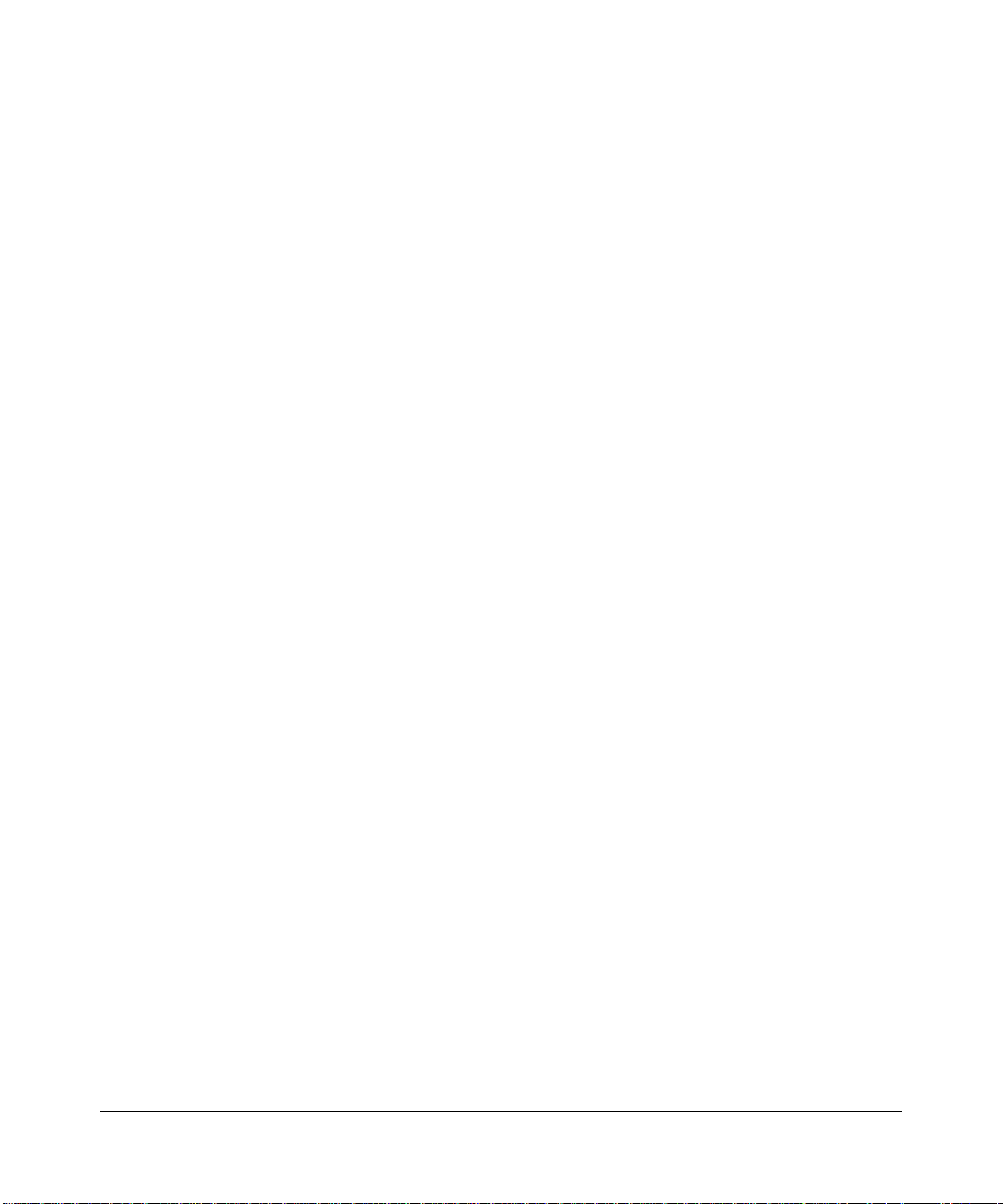
Using Static Routes ...................................................................................................... 7-11
Static Route Example ............................................................................................. 7-11
How to Configure Static Routes .............................................................................7-12
Universal Plug and Play (UPnP) ...................................................................................7-13
Chapter 8
Virtual Private Networking
Overview of VPN Configuration ......................................................................................8-2
Client-to-Gateway VPN Tunnels ..............................................................................8-2
Gateway-to-Gateway VPN Tunnels .........................................................................8-3
Planning a VPN ..............................................................................................................8-4
VPN Tunnel Configuration ..............................................................................................8-6
How to Set Up a Client-to-Gateway VPN Configuration .................................................8-7
Step 1: Configuring the Client-to-Gateway VPN Tunnel on the DG834GSP ...........8-7
Step 2: Configuring the NETGEAR ProSafe VPN Client on the Remote PC .........8-12
How to Set Up a Gateway-to-Gateway VPN Configuration ..........................................8-21
VPN Tunnel Control ......................................................................................................8-29
Activating a VPN Tunnel ........................................................................................8-29
Verifying the Status of a VPN Tunnel .....................................................................8-33
Deactivating a VPN Tunnel ....................................................................................8-35
Deleting a VPN Tunnel ...........................................................................................8-37
How to Set Up VPN Tunnels in Special Circumstances ...............................................8-38
Using Auto Policy to Configure VPN Tunnels ........................................................8-38
Using Manual Policy to Configure VPN Tunnels ....................................................8-48
Chapter 9
Troubleshooting
Basic Functioning ...........................................................................................................9-1
Power LED Not On ...................................................................................................9-2
Test LED Never Turns On or Test LED Stays On .....................................................9-2
LAN or Internet Port LEDs Not On ...........................................................................9-2
Troubleshooting the Web Configuration Interface ..........................................................9-3
Troubleshooting the ISP Connection ..............................................................................9-4
ADSL link .................................................................................................................9-4
Obtaining a WAN IP Address ...................................................................................9-5
Troubleshooting PPPoE or PPPoA ..........................................................................9-6
Troubleshooting Internet Browsing ..........................................................................9-7
4
v1.0, June 2007
Page 11
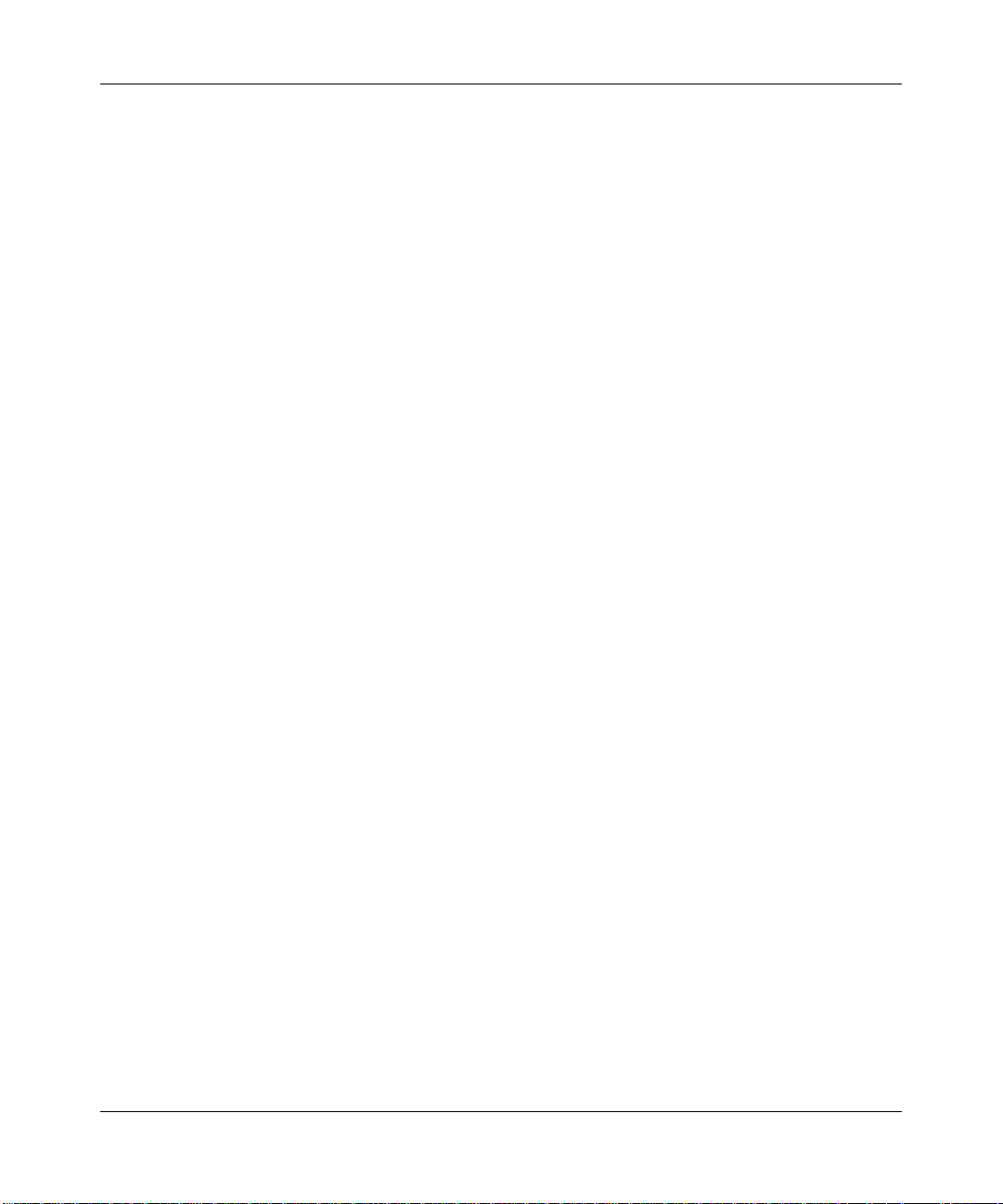
Troubleshooting a TCP/IP Network Using the Ping Utility ..............................................9-7
Testing the LAN Path to Your Router .......................................................................9-7
Testing the Path from Your Computer to a Remote Device .....................................9-8
Restoring the Default Configuration and Password ........................................................9-9
Using the Reset button .............................................................................................9-9
Problems with Date and Time .........................................................................................9-9
Appendix A
Technical Specifications
Appendix B
NETGEAR VPN Configuration
DG834GSP to FVL328 .................................................................................................. B-1
Configuration Profile ................................................................................................ B-1
Step-By-Step Configuration ..................................................................................... B-2
DG834GSP with FQDN to FVL328 ............................................................................... B-6
Configuration Profile ................................................................................................ B-6
Step-By-Step Configuration ..................................................................................... B-8
Configuration Summary (Telecommuter Example) ...................................................... B-14
Setting Up the Client-to-Gateway VPN Configuration (Telecommuter Example) ........ B-14
Step 1: Configuring the Client-to-Gateway VPN Tunnel on the VPN Router at the
Employer’s Main Office ......................................................................................... B-15
Step 2: Configuring the NETGEAR ProSafe VPN Client on the Remote PC at the
Telecommuter’s Home Office ................................................................................ B-18
Monitoring the VPN Tunnel (Telecommuter Example) ................................................. B-28
Viewing the PC Client’s Connection Monitor and Log Viewer ............................... B-28
Viewing the VPN Router’s VPN Status and Log Information ................................ B-29
Appendix C
Related Documents
v1.0, June 2007
5
Page 12
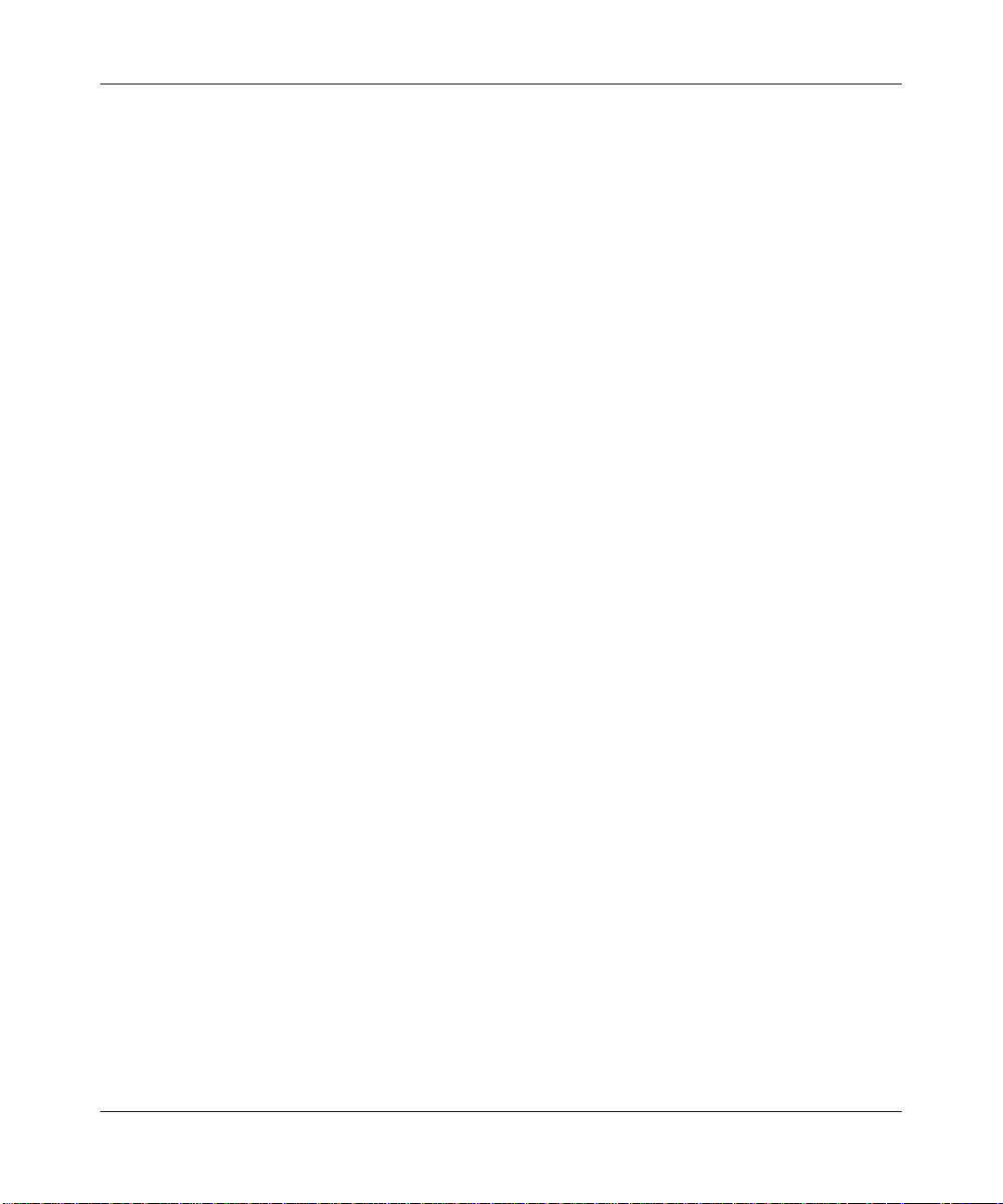
6
v1.0, June 2007
Page 13
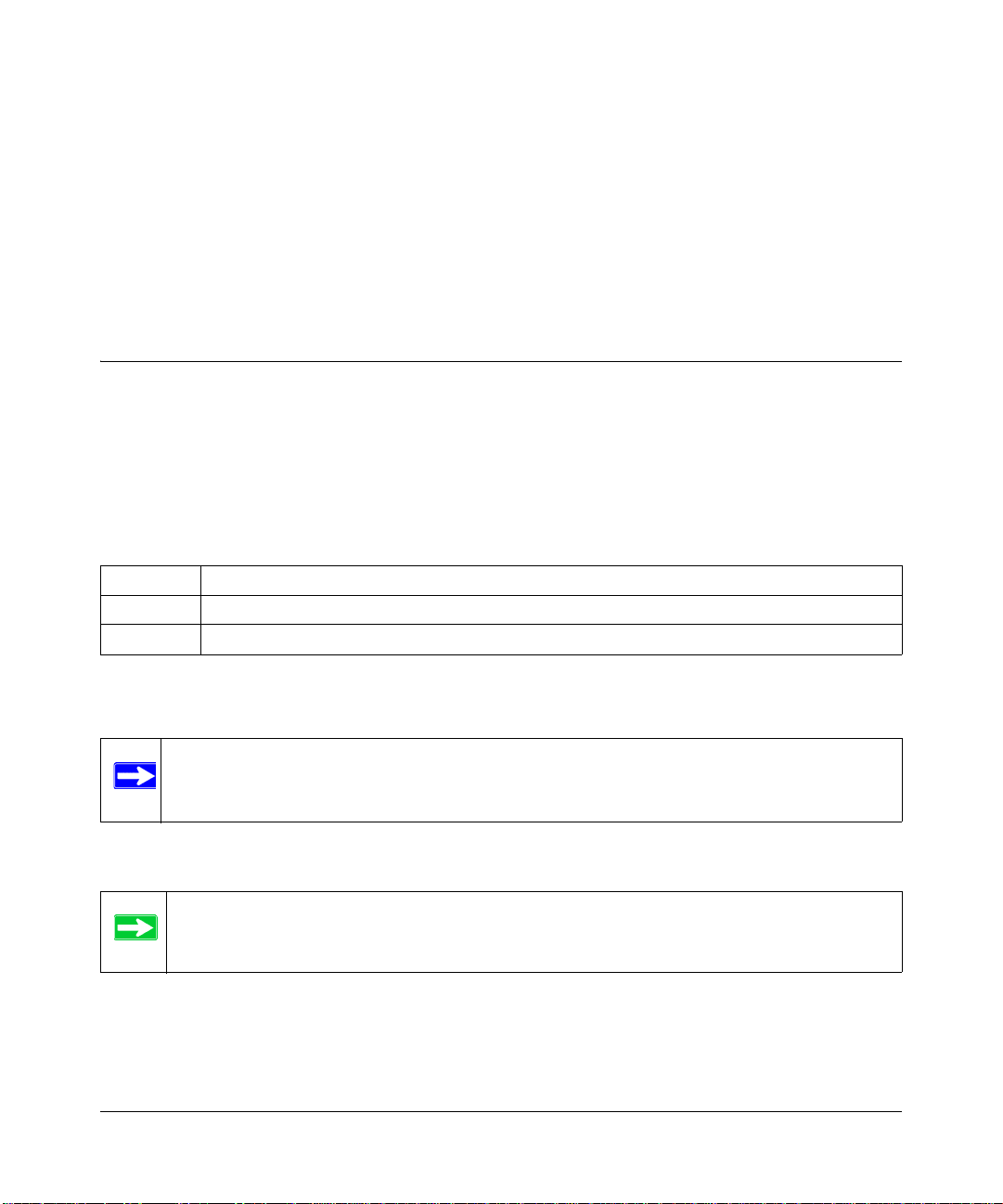
Chapter 1
About This Manual
This chapter describes the intended audience, scope, conventions, and formats of this manual.
Audience, Scope, Conventions, and Formats
This reference manual assumes that the reader has basic to intermediate computer and Internet
skills. However, basic computer network, Internet, firewall, and VPN technologies tutorial
information is provided in the Appendices and on the Netgear website.
This guide uses the following typographical conventions:
Table 1-1.
italics Emphasis, books, CDs, URL names
bold User input
fixed Screen text, file and server names, extensions, commands, IP addresses
This guide uses the following formats to highlight special messages:
Note: This format is used to highlight information of importance or special interest.
Tip: This format is used to highlight a procedure that will save time or resources.
About This Manual 1-1
v1.0, June 2007
Page 14
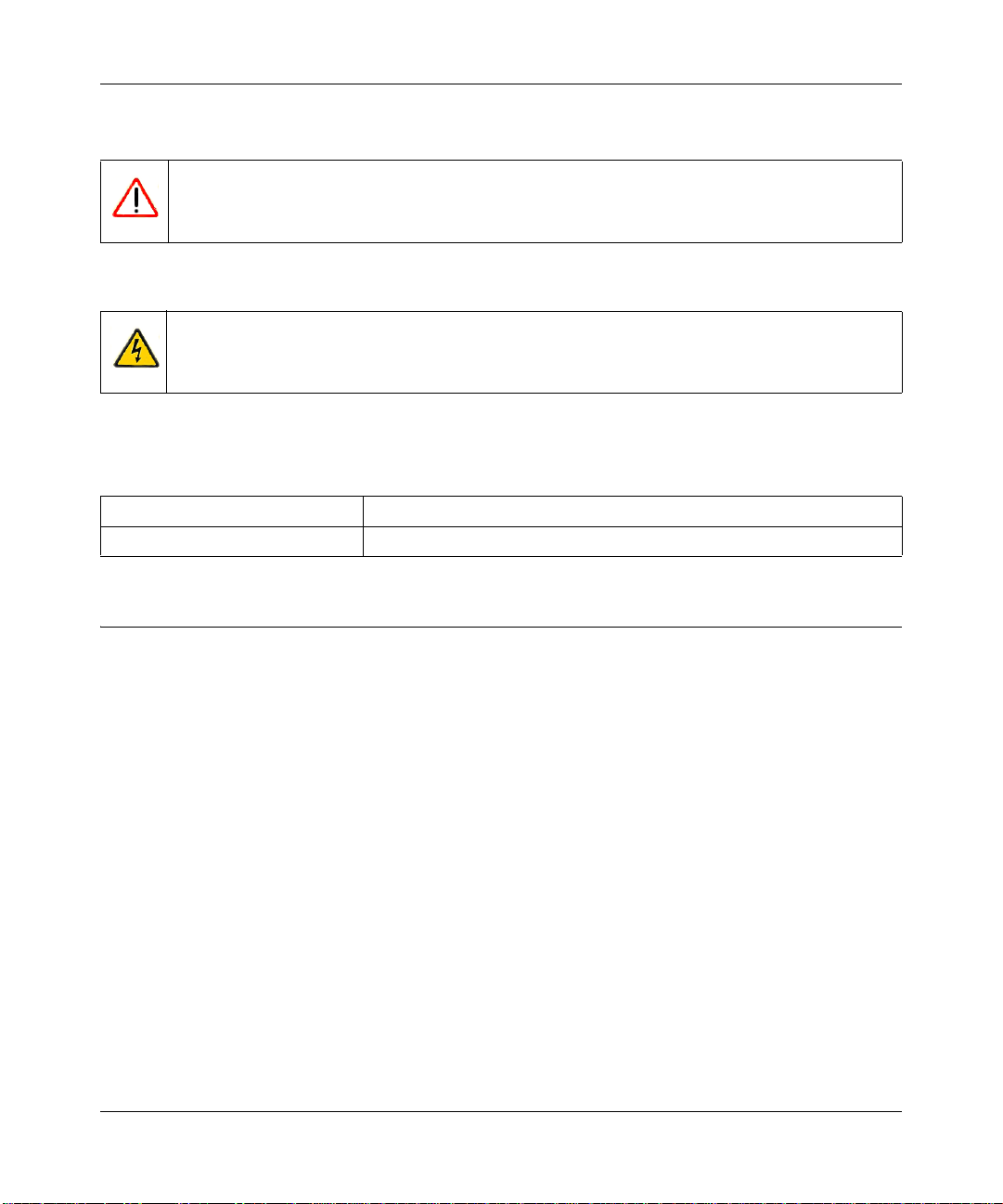
Reference Manual for the ADSL Modem Wireless Router DG834GSP
Warning: Ignoring this type of note may result in a malfunction or damage to the
equipment.
Danger: This is a safety warning. Failure to take heed of this notice may result in
personal injury or death.
This manual is written for the ADSL Modem Wireless Router according to these specifications:
Table 1-2. Manual Scope
Product Version 54 Mbps ADSL Modem Wireless Router Model DG834GSP
Manual Publication Date June 2007
How to Print this Manual
To print this manual you can choose one of the following several options, according to your needs.
• Printing a Page in the HTML View.
Each page in the HTML version of the manual is dedicated to a major topic. Use the Print
button on the browser toolbar to print the page contents.
• Printing a Chapter.
Use the PDF of This Chapter link at the top left of any page.
— Click the PDF of This Chapter link at the top right of any page in the chapter you want to
print. The PDF version of the chapter you were viewing opens in a browser window.
— Your computer must have the free Adobe Acrobat reader installed in order to view and
print PDF files. The Acrobat reader is available on the Adobe Web site at
http://www.adobe.com.
1-2 About This Manual
v1.0, June 2007
Page 15
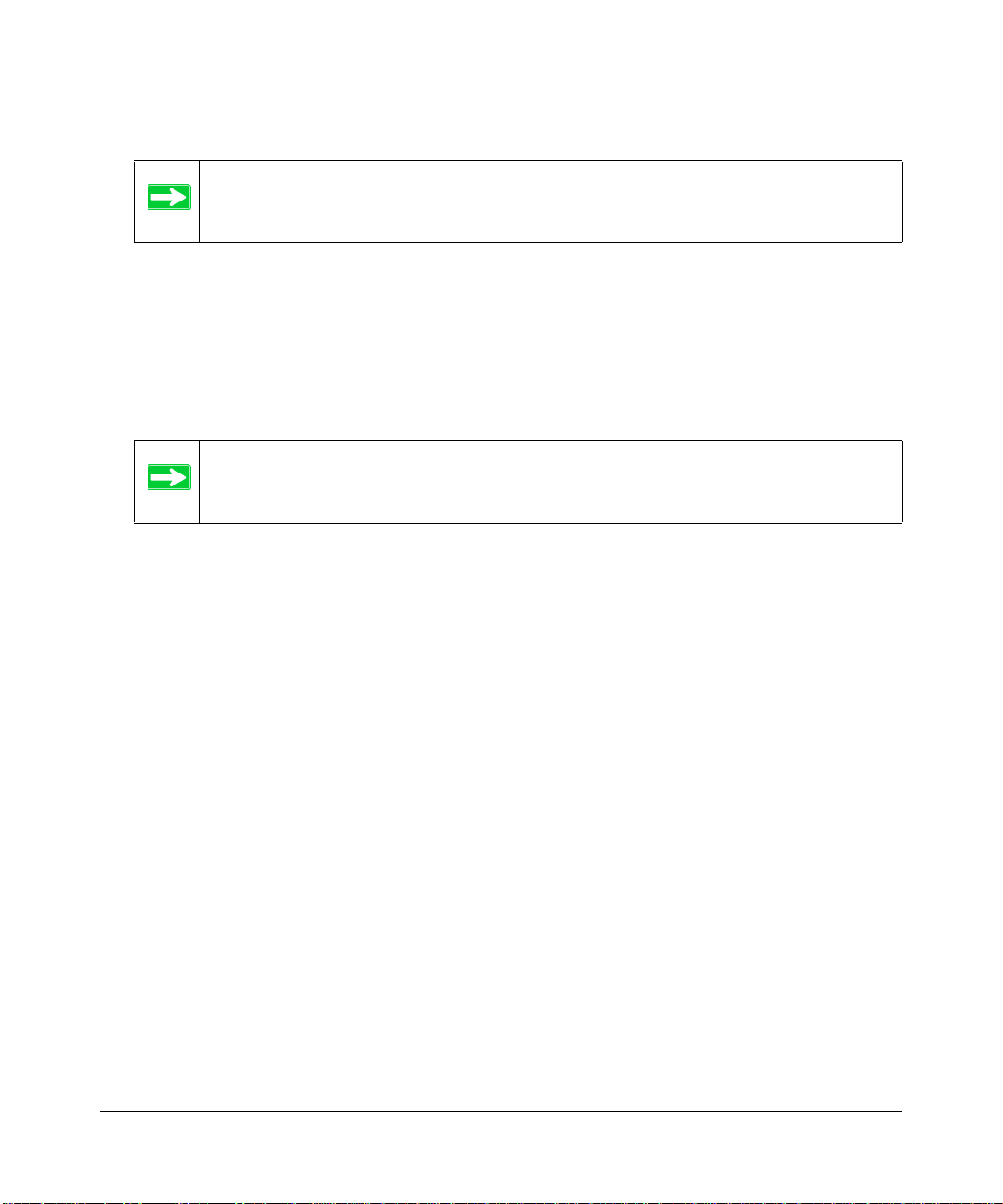
Reference Manual for the ADSL Modem Wireless Router DG834GSP
— Click the print icon in the upper left of the window.
Tip: If your printer supports printing two pages on a single sheet of paper, you can
save paper and printer ink by selecting this feature.
• Printing the Full Manual.
Use the Complete PDF Manua l link at the top left of any page.
— Click the Complete PDF Manual link at the top left of any page in the manual. The PDF
version of the complete manual opens in a browser window.
— Click the print icon in the upper left of the window.
Tip: If your printer supports printing two pages on a single sheet of paper, you can
save paper and printer ink by selecting this feature.
About This Manual 1-3
v1.0, June 2007
Page 16
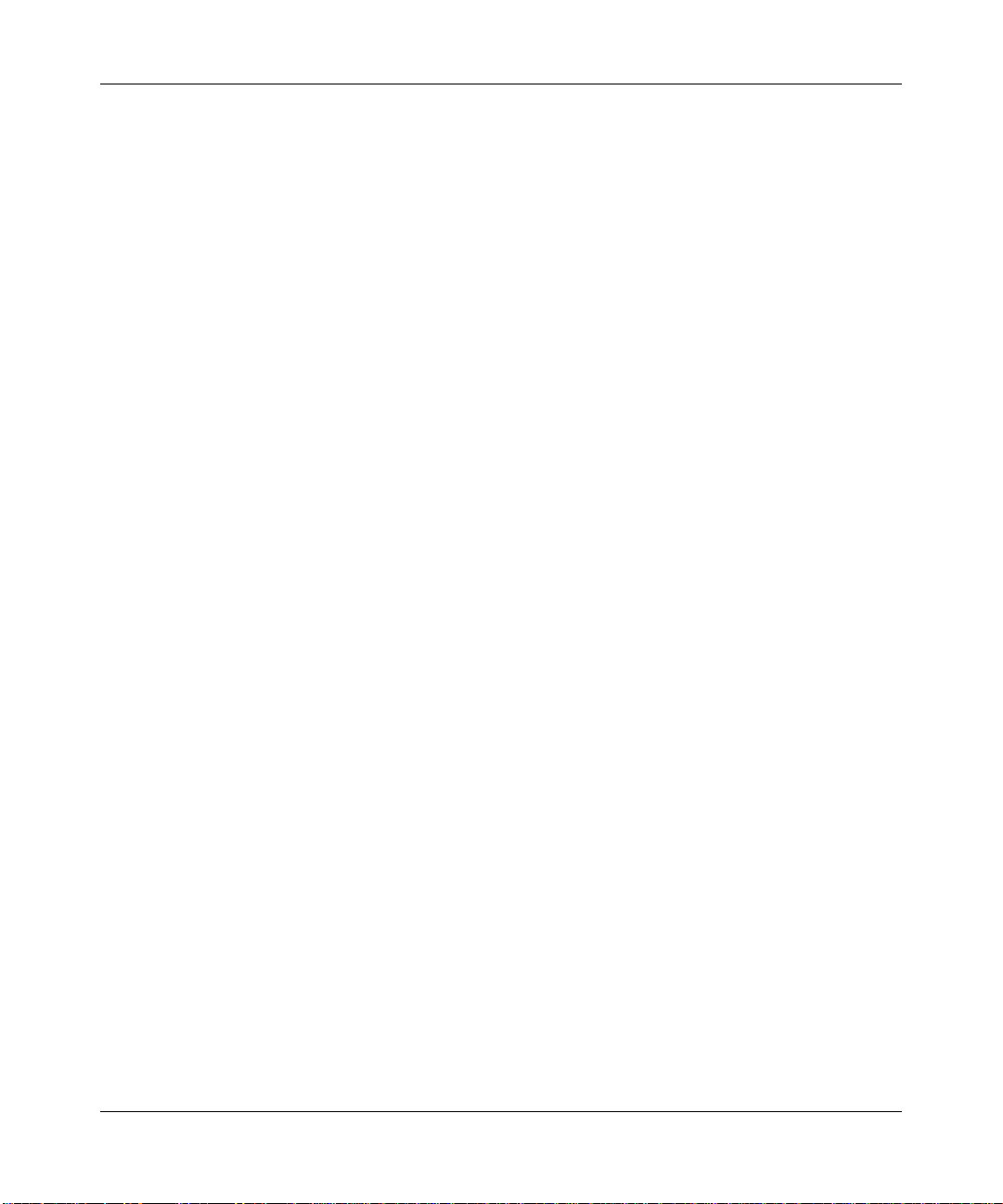
Reference Manual for the ADSL Modem Wireless Router DG834GSP
1-4 About This Manual
v1.0, June 2007
Page 17
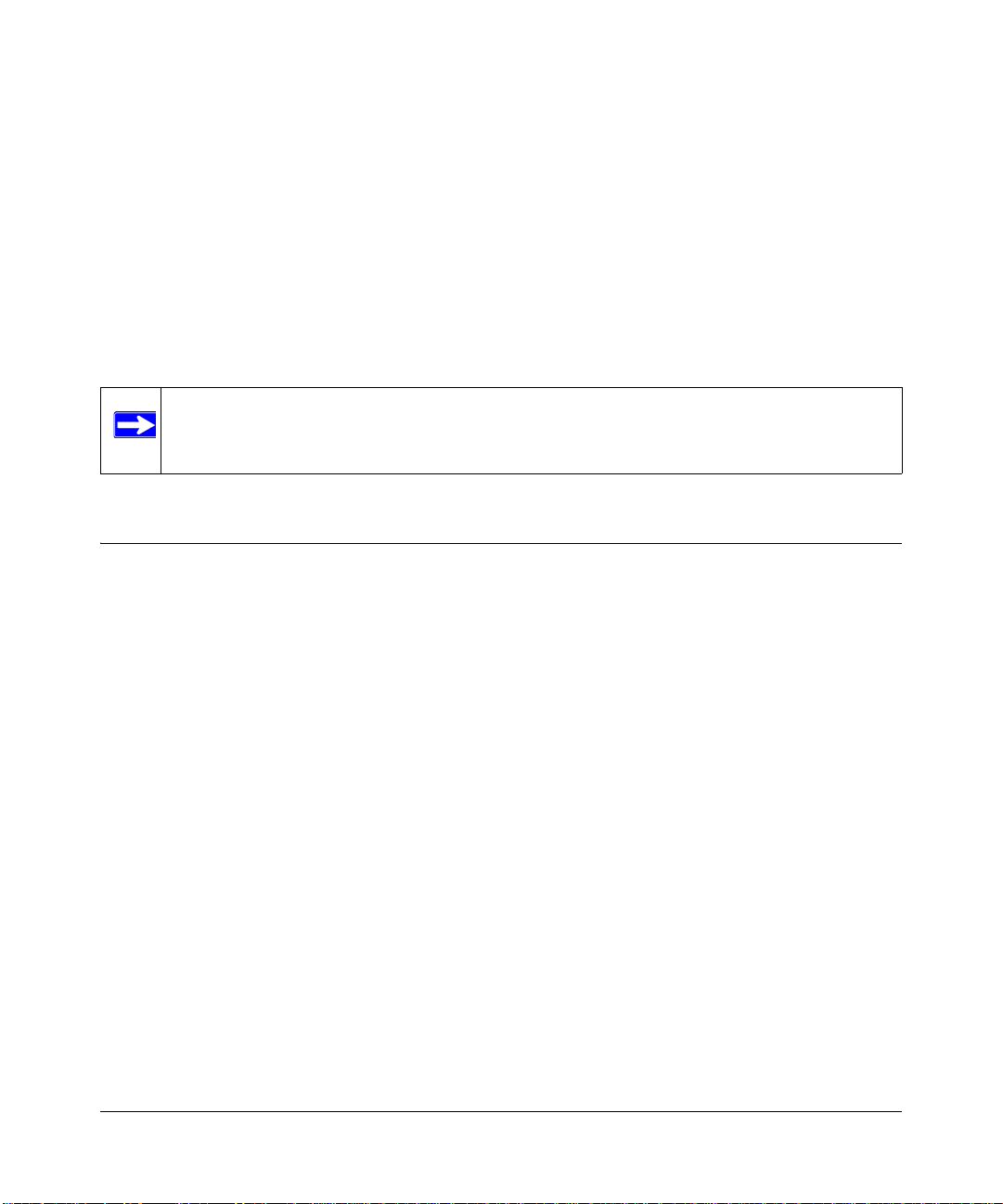
Chapter 2
Introduction
This chapter describes the features of the NETGEAR 54 Mbps ADSL Modem Wireless Router
Model DG834GSP. The ADSL Modem Wireless Router is a combination of a built-in ADSL
modem, modem router, 4-port switch, and firewall which enables your entire network to safely
share an Internet connection that otherwise would be used by a single computer.
Note: If you are unfamiliar with networking and routing, refer to “Internet Networking
and TCP/IP Addressing” in Appendix C to become more familiar with the terms
and procedures used in this manual.
About the Modem Router
The 54 Mbps ADSL Modem Wireless Router Model DG834GSP provides continuous, high-speed
10/100 Ethernet access between your Ethernet devices. With minimum setup, you can install and
use the modem router within minutes.
The ADSL Modem Wireless Router provides multiple Web content filtering options, reporting,
and instant alerts. Parents and network administrators can establish restricted access policies based
on time of day, Web site addresses, and address keywords. They can also share high-speed ADSL
Internet access for up to 253 personal computers. The included firewall and Network Address
Translation (NAT) features protect you from hackers.
Introduction 2-1
v1.0, June 2007
Page 18
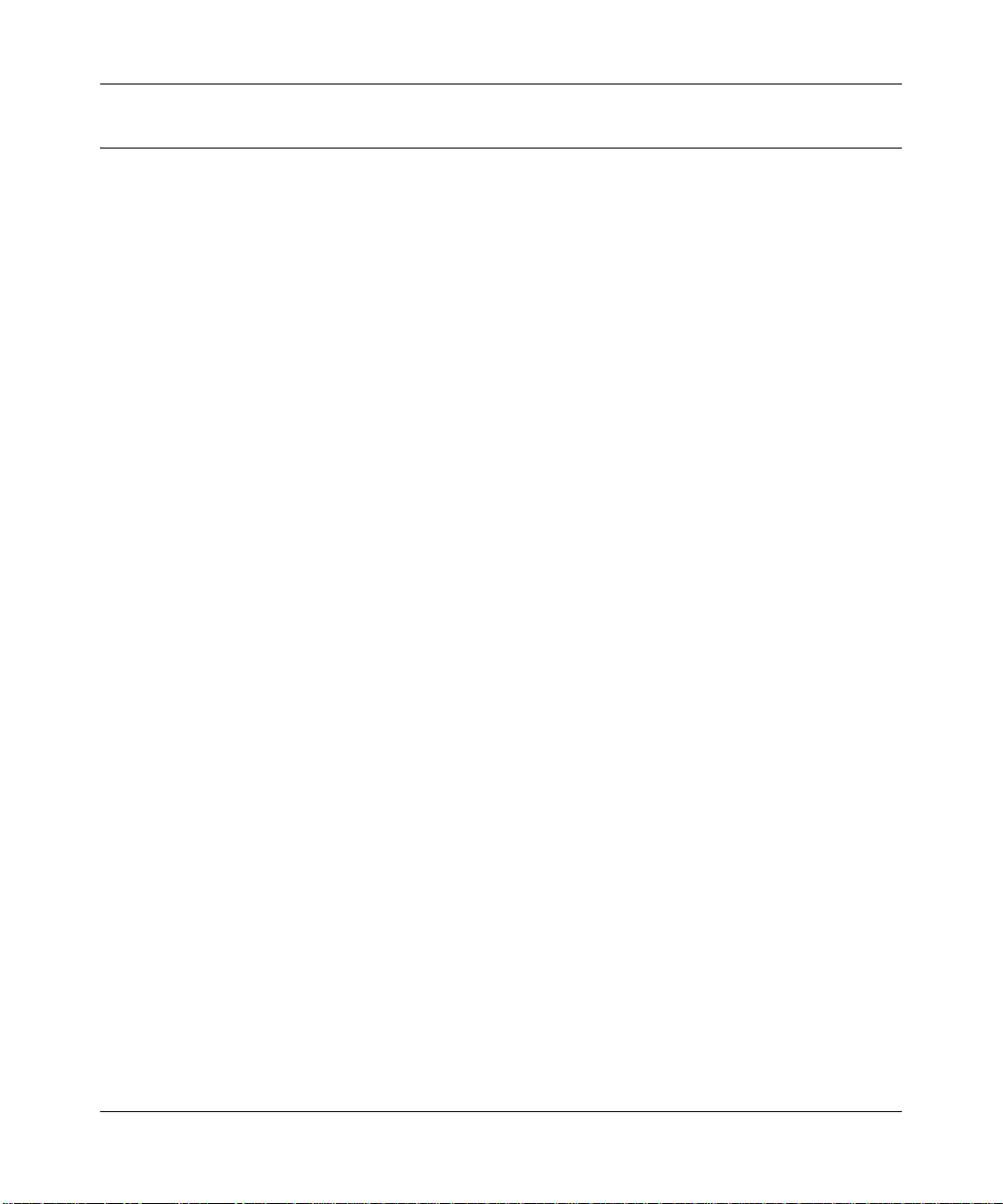
Reference Manual for the ADSL Modem Wireless Router DG834GSP
Key Features
The ADSL Modem Wireless Router provides the following features:
• A built-in ADSL modem
• A powerful, true firewall
• 802.11g standards-based wireless networking
• Easy, Web-based setup for installation and management
• Extensive Internet protocol support
• Trustworthy VPN Communications over the Internet
• VPN Wizard for easy VPN configuration
• Auto Sensing and Auto Uplink™ LAN Ethernet connections
• Content filtering
• Wi-Fi Multimedia (WMM) QoS (Quality of Service) to prioritize voice and video traffic
These features are discussed below.
A Powerful, True Firewall
Unlike simple Internet sharing NAT routers, the DG834GSP is a true firewall, using stateful packet
inspection to defend against hacker attacks. Its firewall features include:
• Denial of Service (DoS) protection
Automatically detects and thwarts Denial of Service (DoS) attacks such as Ping of Death,
SYN Flood, LAND Attack and IP Spoofing.
• Blocks unwanted traffic from the Internet to your LAN.
• Blocks access from your LAN to Internet locations or services that you specify as off-limits.
• Logs security incidents
The DG834GSP will log security events such as blocked incoming traffic, port scans, attacks,
and administrator logins. You can configure the modem router to email the log to you at
specified intervals. Y ou can also configure the modem router to send immediate alert messages
to your email address or email pager whenever a significant event occurs.
2-2 Introduction
v1.0, June 2007
Page 19
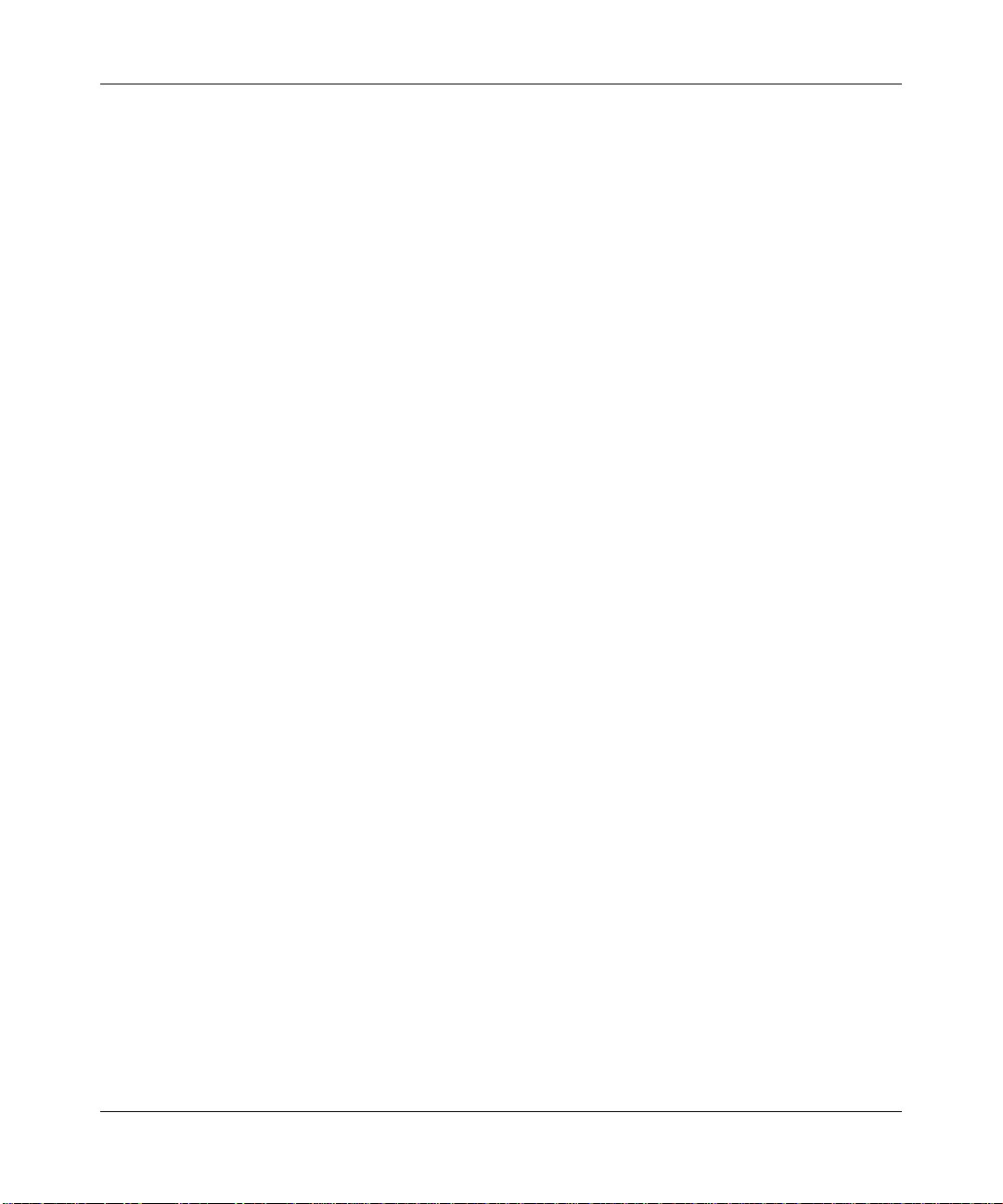
Reference Manual for the ADSL Modem Wireless Router DG834GSP
802.11 Standards-based Wireless Networking
The ADSL Modem Wireless Router includes an 802.11g-compliant wireless access point,
providing continuous, high-speed 10/100 Mbps access between your wireless and Ethernet
devices. The access point provides:
• 802.11g Standards-based wireless networking at up to 54 Mbps
• Works with both 802.11g and 802.11b wireless devices
• 64-bit and 128-bit WEP encryption security
• WEP keys can be entered manually or generated by passphrase
• Support for Wi-Fi Protected Access Pre-Shared Key (WPA-PSK and WPA2-PSK) encryption
and 802.1x authentication
• Wireless access can be restricted by MAC address
Easy Installation and Management
You can install, configure, and operate the DG834GSP within minutes after connecting it to the
network. The following features simplify installation and management tasks:
• Browser-based management
Browser-based configuration allows you to easily configure your modem router from almost
any type of personal computer, such as Windows, Macintosh, or Linux. A user-friendly Setup
Wizard is provided and online help documentation is built into the browser-based Web
Management Interface.
• Smart Wizard
The firmware in the modem router automatically senses the type of Internet connection, asking
you only for the information required for your type of ISP account.
• Remote management
The modem router allows you to log in to the Web management interface from a remote
location via the Internet. For security, you can limit remote management access to a specified
remote IP address or range of addresses, or you can choose a nonstandard port number.
• Diagnostic functions
The modem router incorporates built-in diagnostic functions such as Ping, DNS lookup, and
remote reboot. These functions allow you to test Internet connectivity and reboot the modem
router. You can use these diagnostic functions directly from th e DG834GSP when you are
connected on the LAN or when you are connected over the Internet via the remote
management function.
Introduction 2-3
v1.0, June 2007
Page 20
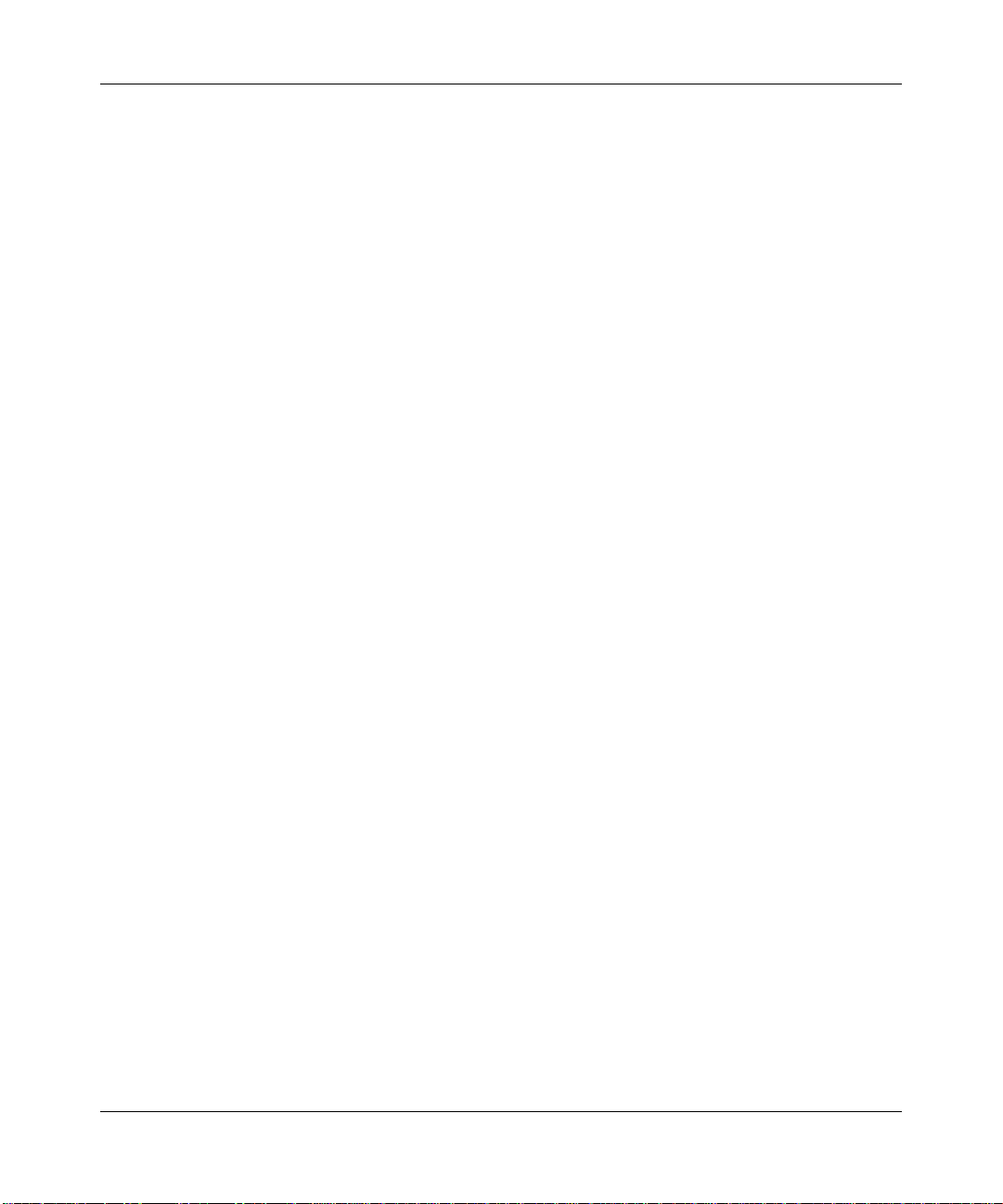
Reference Manual for the ADSL Modem Wireless Router DG834GSP
• Visual monitoring
The modem router’s front panel LEDs provide an easy way to monitor its status and activity.
• Flash erasable programmable read-only memory (EPROM) for firmware upgrades.
Protocol Support
The DG834GSP supports Transmission Control Protocol/Internet Protocol (TCP/IP) and Routing
Information Protocol (RIP). “Internet Networking and TCP/IP Addressing” in Appendix C
provides further information on TCP/IP.
• The Ability to Enable or Disable IP Address Sharing by NAT
The DG834GSP allows several networked PCs to share an Internet account using only a single
IP address, which may be statically or dynamically assigned by your Internet service provider
(ISP). This technique, known as Network Address Translation (NAT), allows the use of an
inexpensive single-user ISP account. This feature can also be turned off comp let ely while
using the DG834GSP if you want to manage the IP address scheme yourself.
• Automatic Configuration of Attached PCs by DHCP
The DG834GSP dynamically assigns network configuration information, including IP, modem
router, and domain name server (DNS) addresses, to attached PCs on the LAN using the
Dynamic Host Configuration Protocol (DHCP). This feature greatly simplifies configuration
of PCs on your local network.
• DNS Proxy
When DHCP is enabled and no DNS addresses are specified, the modem router provides its
own address as a DNS server to the attached PCs. The modem router obtains actual DNS
addresses from the ISP during connection setup and forwards DNS requests from the LAN.
• Classical IP (RFC 1577)
Some Internet service providers, in Europe for example, use Classical IP in their ADSL
services. In such cases, the modem router is able to use the Classical IP address from the ISP.
• PPP over Ethernet (PPPoE)
PPP over Ethernet is a protocol for connecting remote hosts to the Internet over an ADSL
connection by simulating a dial-up connection. This feature eliminates the need to run a login
program such as EnterNet or WinPOET on your computer.
• PPP over ATM (PPPoA)
PPP over ATM is a protocol for connecting remote hosts to the Internet over an ADSL
connection by simulating an ATM connection.
2-4 Introduction
v1.0, June 2007
Page 21
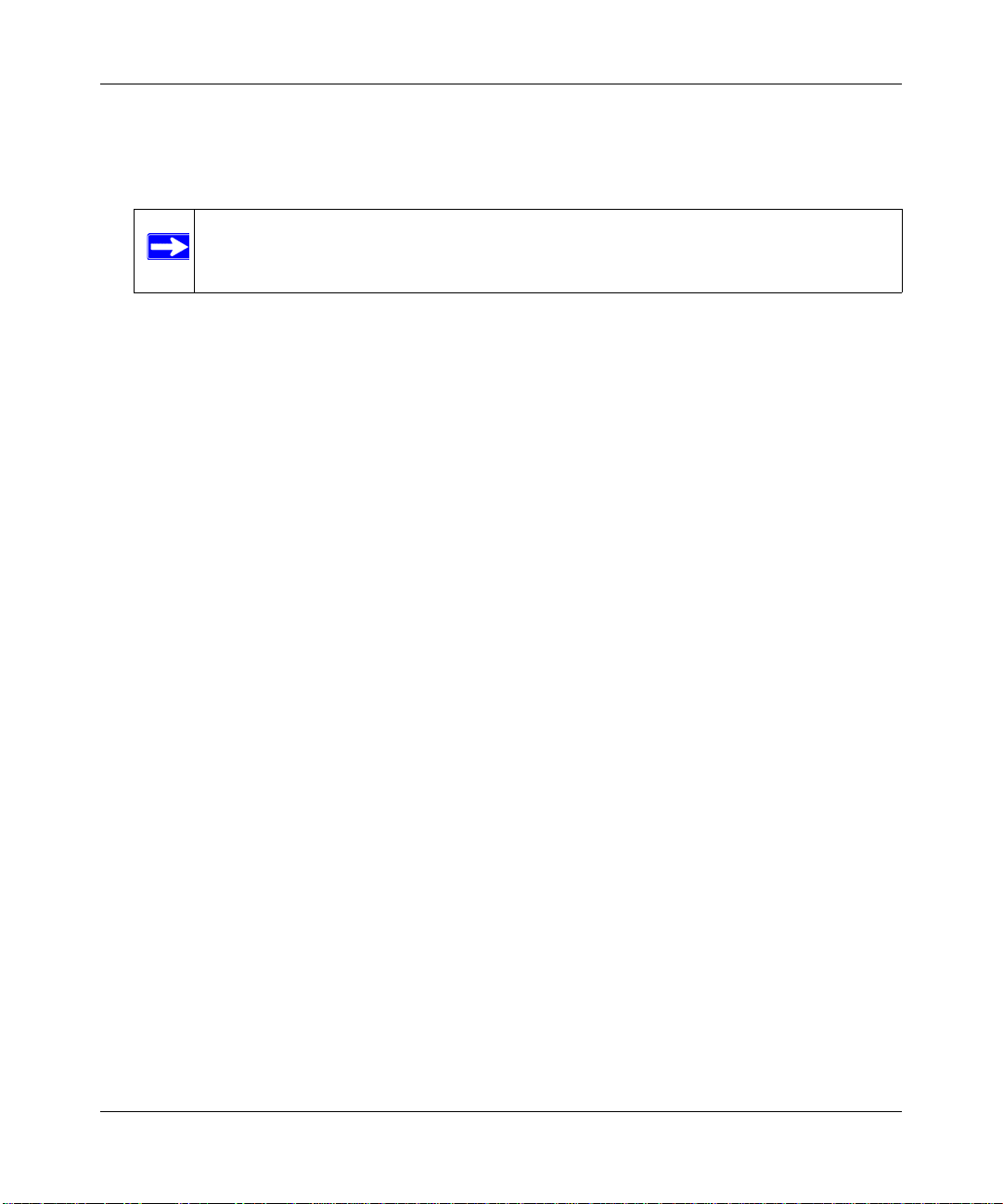
Reference Manual for the ADSL Modem Wireless Router DG834GSP
• Point-to-Point Tunneling Protocol (PPTP)
Typically used as a protocol for virtual private networks. This protocol is used by some
Russian ISPs for connecting remote hosts to the Internet over an ADSL connection.
Note: PPTP must be manually configured. At present, the SmartWizard cannot
automatically detect a PPTP type of connecton with your ISP.
• Dynamic DNS
Dynamic DNS services allow remote users to find your network using a domain name when
your IP address is not permanently assigned. The modem router contains a client that can
connect to many popular Dynamic DNS services to register your dynamic IP address.
• Universal Plug and Play (UPnP)
UPnP is a networking architecture that provides compatibility between networking
technologies. UPnP compliant routers provide broadband users at home and small businesses
with a seamless way to participate in online games, videoconferencing and other peer-to-peer
services.
Virtual Private Networking (VPN)
The ADSL Modem Wireless Router provides a secure encrypted connection between your local
area network (LAN) and remote networks or clients. It includes the following VPN features:
• Supports 5 VPN connections.
• Supports industry standard VPN protocols
The ADSL Modem Wireless Router supports standard Manual or IKE keying methods,
standard MD5 and SHA-1 authentication methods, and standard DES and 3DES encryption
methods. It is compatible with many other VPN products.
• Supports 3DES encryption for maximum security.
• VPN Wizard based on VPNC recommended settings.
Auto Sensing and Auto Uplink™ LAN Ethernet Connections
With its internal 4-port 10/100 switch, the DG834GSP can connect to either a 10 Mbps standard
Ethernet network or a 100 Mbps Fast Ethernet network. The local LAN ports are autosensing and
capable of full-duplex or half-duplex operation.
Introduction 2-5
v1.0, June 2007
Page 22
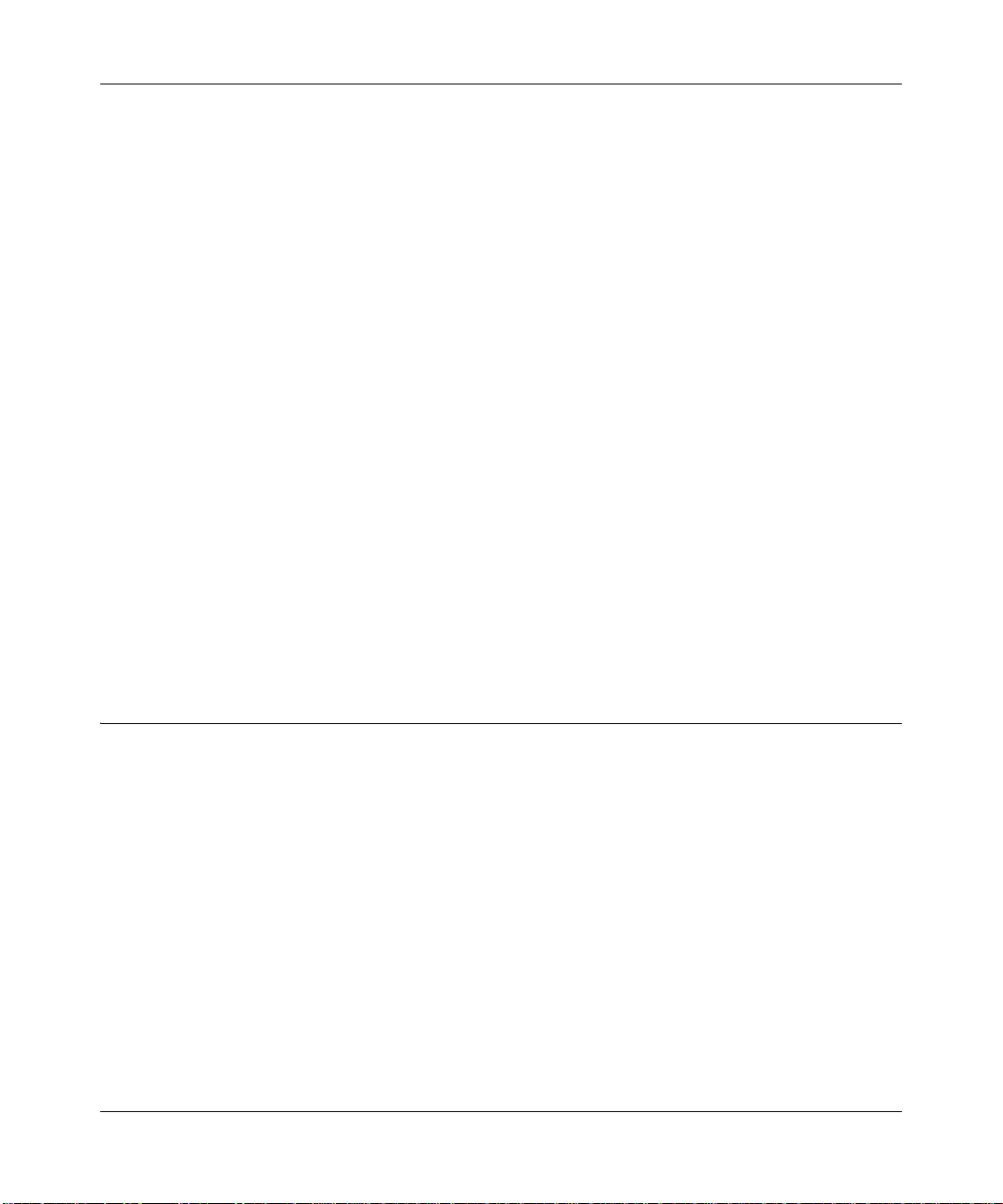
Reference Manual for the ADSL Modem Wireless Router DG834GSP
The modem router incorporates Auto UplinkTM technology. Each local Ethernet port will
automatically sense whether the Ethernet cable plugged into the port should have a ‘normal’
connection such as to a computer or an ‘uplink’ connection such as to a switch or hub. That port
will then configure itself to the correct configuration. This feature also eliminates the need to
worry about crossover cables, as Auto Uplink will accommodate either type of cable to make the
right connection.
Content Filtering
With its content filtering feature, the DG834GSP prevents objectionable content from reaching
your PCs. The modem router allows you to control access to Internet content by screening for
keywords within W eb addresses. You can configure the modem router to log and report attempts to
access objectionable Internet sites.
Wi-Fi Multimedia (WMM) Quality of Service (QoS)
WMM is a QoS feature that provides prioritization of wireless data packets from different
applications based on four access categories: voice, video, best effort, and background. For an
application to receive the benefits of WMM QoS, both it and the client running that application
must be WMM-enabled. Legacy applications that do not support WMM, and applications that do
not require QoS, are assigned to the best-effort category, which receives a lower priority than
voice and video.
What’s in the Box?
The product package should contain the following items:
• 54 Mbps ADSL Modem Wireless Router Model DG834GSP
• AC power adapter (varies by region)
• Category 5 (Cat 5) Ethernet cable
• Telephone cable with RJ-11 connector
• Microfilters (quantity and type vary by region)
• DG834GSP ADSL Modem Wireless Router Resource CD, including this guide
• Two plastic feet that can be used to stand the ADSL Modem Wireless Router on end
• Warranty and Support Information cards
2-6 Introduction
v1.0, June 2007
Page 23
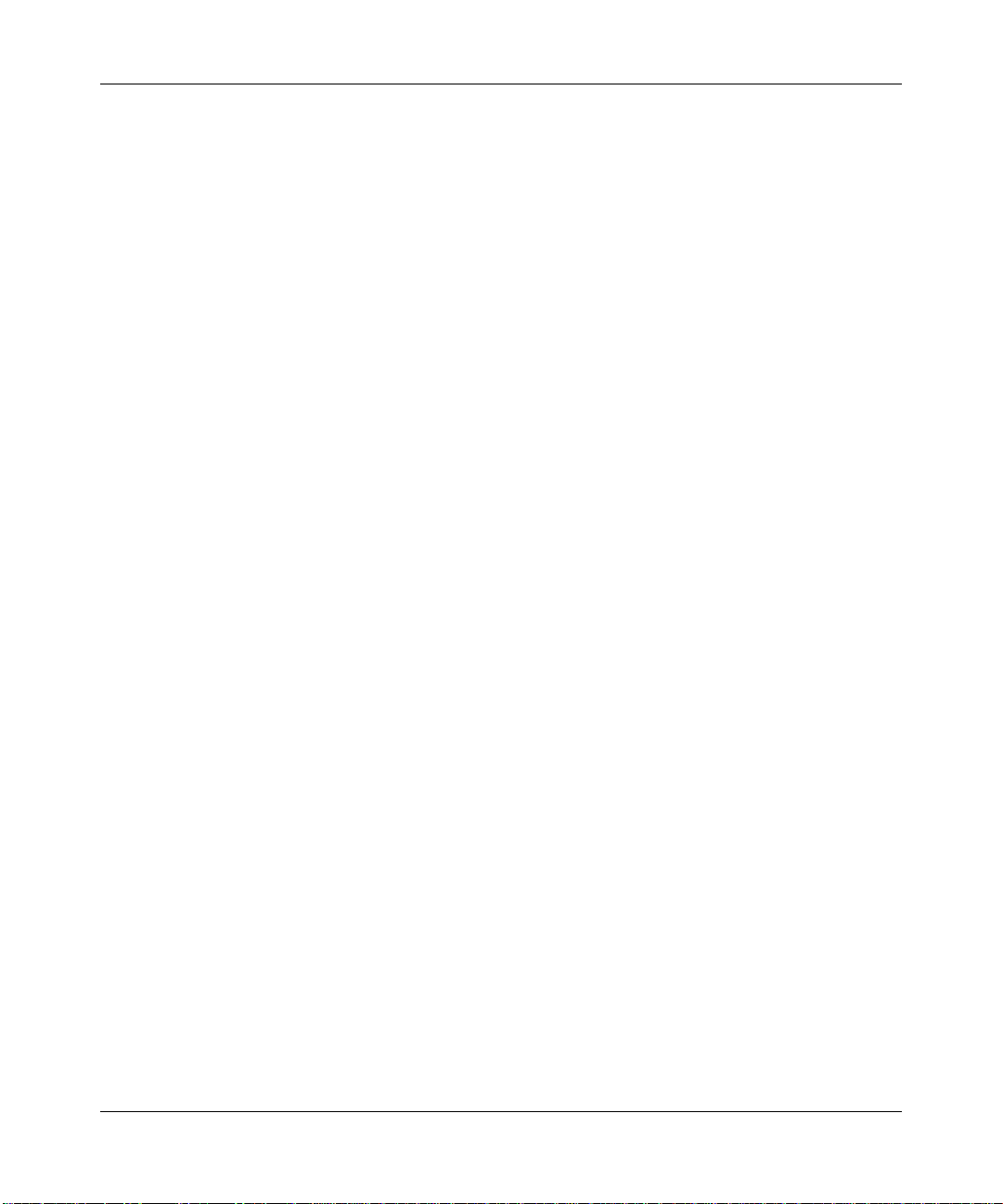
Reference Manual for the ADSL Modem Wireless Router DG834GSP
If any of the parts are incorrect, missing, or damaged, contact your NETGEAR dealer. Keep the
carton, including the original packing materials, in case you need to return the product for repair.
Introduction 2-7
v1.0, June 2007
Page 24
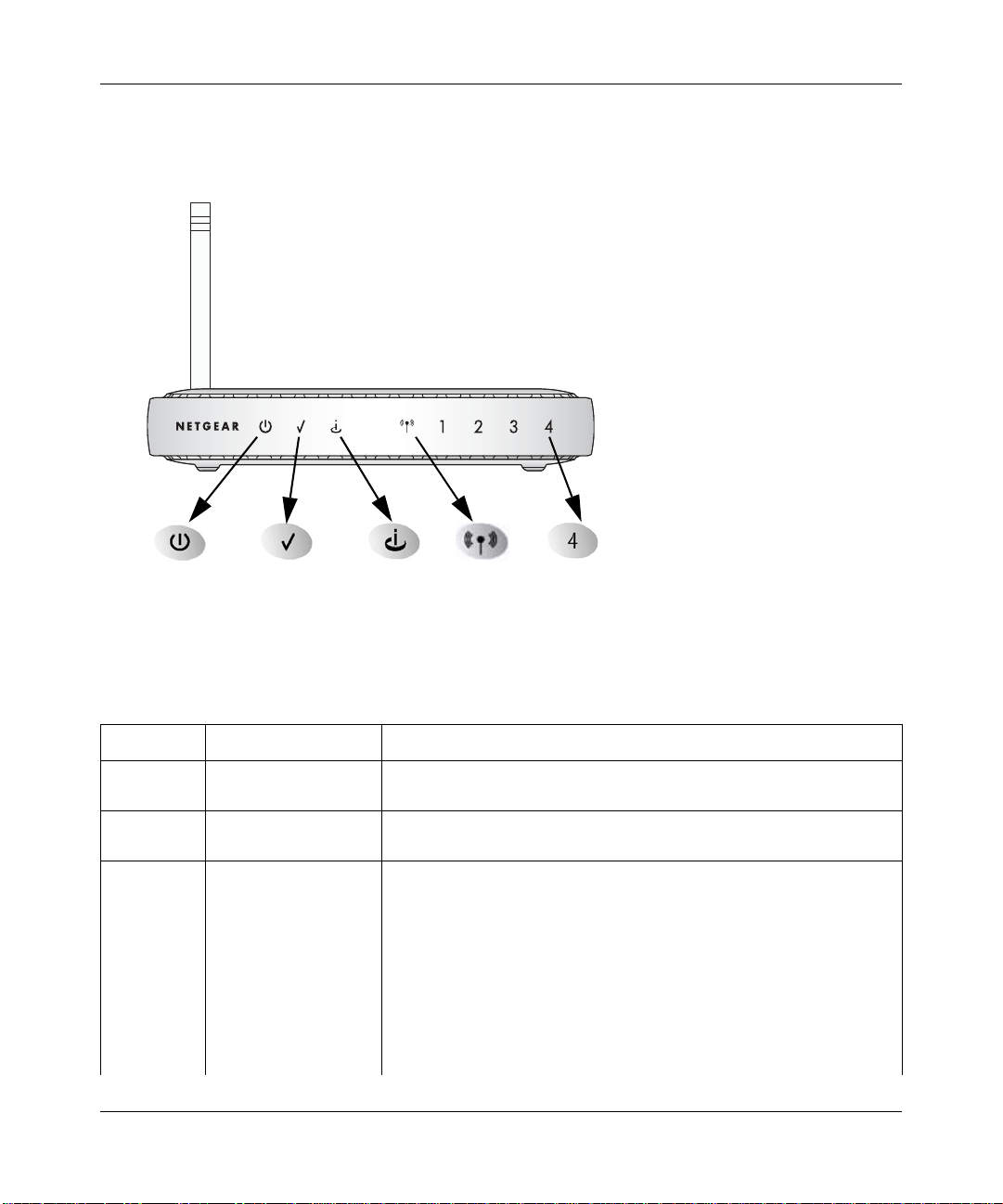
Reference Manual for the ADSL Modem Wireless Router DG834GSP
The Router’ s Front Panel
The front panel shown below contains status LEDs.
Figure 2-1
You can use the LEDs to verify various conditions. Table 2-1 describes each LED.
Table 2-1. LED Descriptions
Label Activity Description
1. Power
2. Test
3. Internet
On
Off
On
Off
On -- Green
Blink -- Green
On -- Amber
Blink -- Amber
Off
2-8 Introduction
Power is supplied to the router.
Power is not supplied to the router.
The system is initializing.
The system is ready and running.
The Internet port is connected and an Internet session is in progress.
If the IP or PPPoE session is dropped due to an idle timeout, the light
will remain green. If the session is dropped for any other reason, the
LED color will change to amber.
Data is being transmitted or received by the Internet port.
The ADSL port is synchronized with your ISP’s DSLAM but there is
no Internet session.
The ADSL port is in the process of synchronizing with the your ISP’s
DSLAM.
No link is detected on the ADSL port.
v1.0, June 2007
Page 25
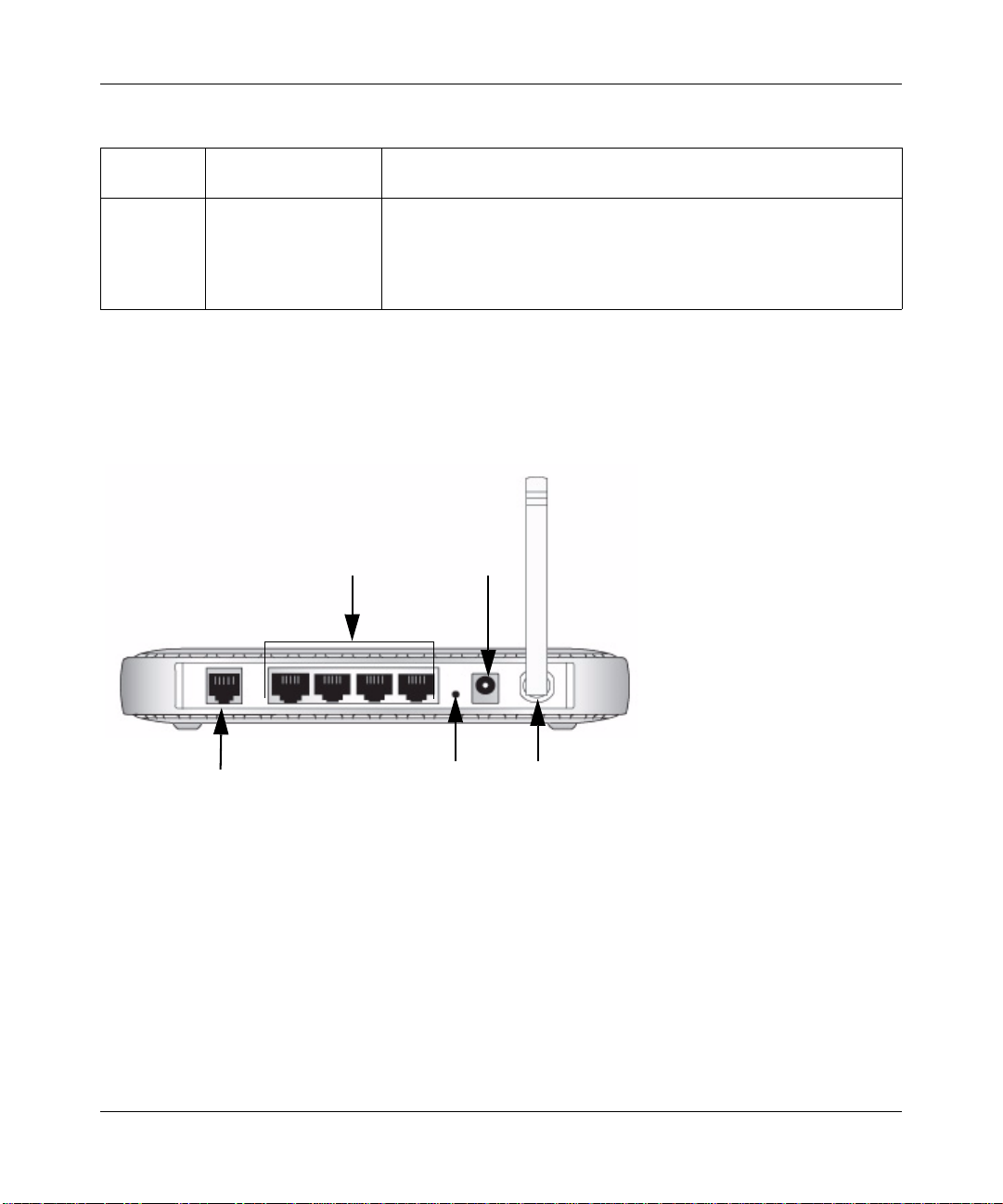
Reference Manual for the ADSL Modem Wireless Router DG834GSP
Table 2-1. LED Descriptions (continued)
4. Wireless
5. LAN
On
Off
On (Green)
Blink (Green)
On (Amber)
Blink (Amber)
Off
Indicates that the Wireless port is initialized.
The Wireless Access Point is turned off.
The Local port has detected a link with a 100 Mbps device.
Data is being transmitted or received at 100 Mbps.
The Local port has detected a link with a 10 Mbps device.
Data is being transmitted or received at 10 Mbps.
No link is detected on this port.
The Router’s Rear Panel
The rear panel of the 54 Mbps ADSL Modem Wireless Router Model DG834GSP (Figure 2-2)
contains port connections.
2
4
1
3
5
Figure 2-2
Viewed from left to right, the rear panel contains the following elements:
1. RJ-11 ADSL port for connecting the firewall to an ADSL line
2. Four Local Ethernet RJ-45 LAN ports for connecting the firewall to the local computers
3. Factory Default Reset push button
4. AC power adapter outlet
5. Wireless antenna
Introduction 2-9
v1.0, June 2007
Page 26
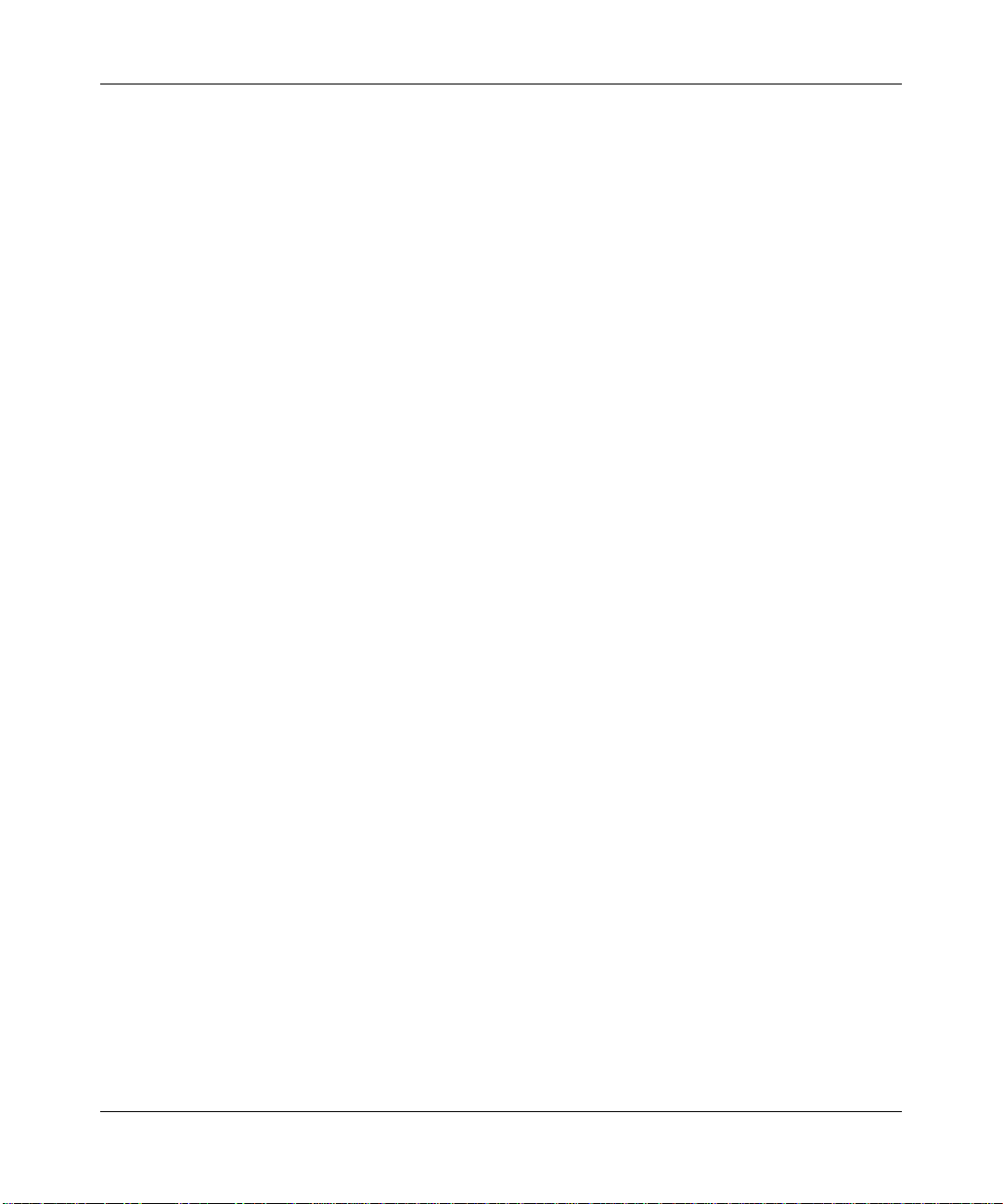
Reference Manual for the ADSL Modem Wireless Router DG834GSP
2-10 Introduction
v1.0, June 2007
Page 27
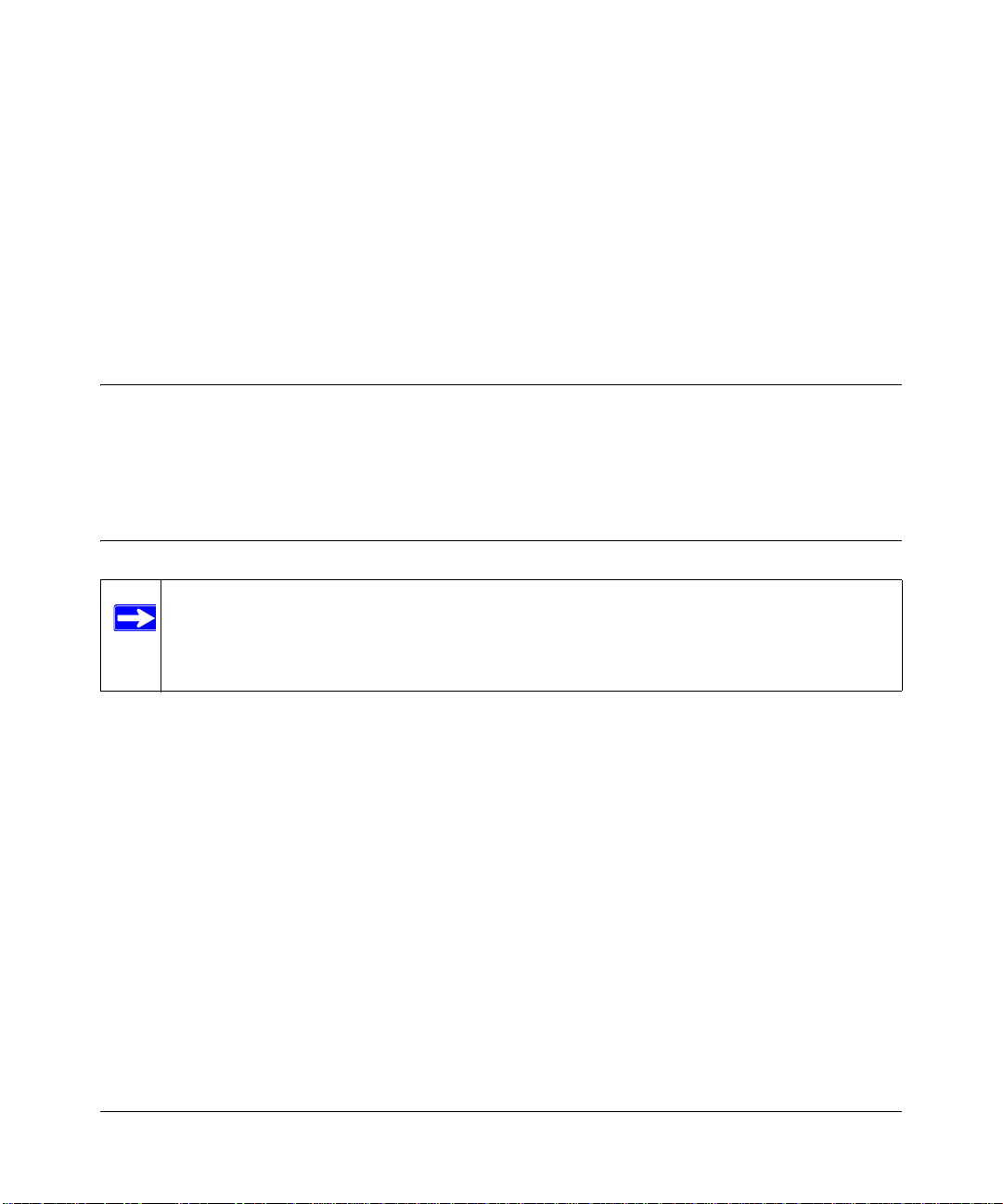
Chapter 3
Configuring Your Internet Connection
This chapter describes how to configure the wired internet connection of your 54 Mbps ADSL
Modem Wireless Router Model DG834GSP.
Connecting the Router to the Internet
To connect your ADSL Modem Wireless Router to the Internet, refer to the ADSL Modem
Wirelesss Route r Setup Manual on the DG834GSP ADSL Modem Wireless Router Resource CD
Manual Setup
Note: The most reliable way to set up your modem router is by performing the setup from
the CD, because it will be tailored to the configuration requirements of your ISP.
You will only need to perform a setup from your router’s configuration utility if
you change your ISP or you are troubleshooting your connection.
Use the topics and procedures below to manually set up your modem router.
What You Need Before You Begin
You need to prepare the following before you can set up your modem router:
• Active Internet service provided by an ADSL account.
• The Internet Service Provider (ISP) configuration information for your ADSL account.
– ISP Login Name and Password
– ISP Domain Name Server (DNS) Addresses
– Fixed or Static IP Address
• ASDL microfilters as explained below.
• Your computers set to DHCP.
Configuring Your Internet Connection 3-1
v1.0, June 2007
Page 28
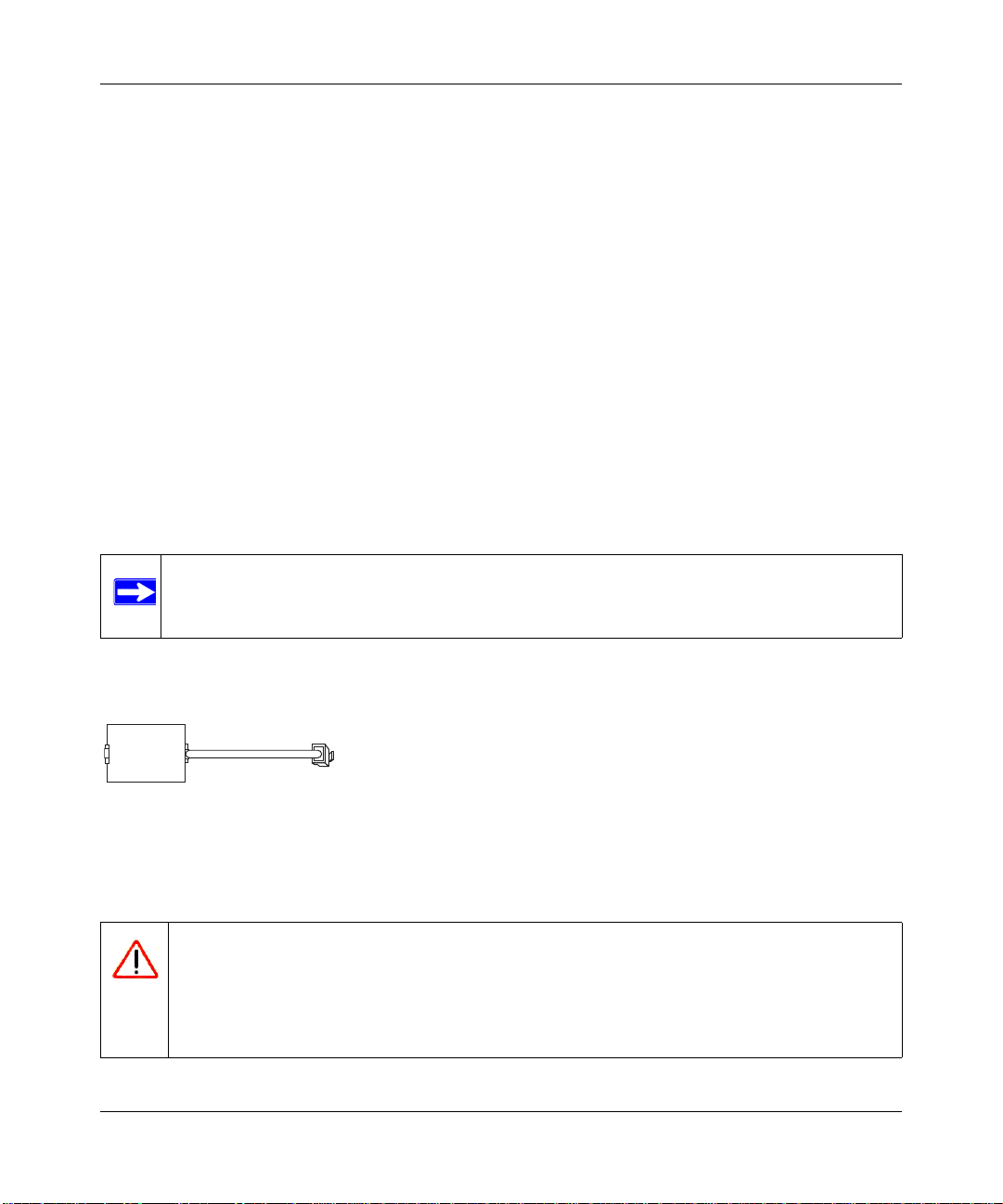
Reference Manual for the ADSL Modem Wireless Router DG834GSP
Your ISP should have provided you with all the information needed to connect to the Internet. If
you cannot locate this information, you can ask your ISP to provide it.
Internet Configuration Requirements
Depending on how your ISP set up your Internet account, you need one or more of these
configuration parameters to connect your modem router to the Internet:
• Virtual Path Identifier (VPI)/Virtual Channel Indentifier (VCI) parameters
• Multiplexing Method
• Host and Domain Names
Understanding ADSL Microfilters
ADSL technology uses the same wires as your telephone service. However, ADSL adds signals to
the telephone lines which create noise in the telephone service. You must use ADSL microfilters to
filter out these signals before they reach your telephone.
Note: If you purchased the modem router in a country where a microfilter is not included,
you must acquire one.
ADSL Microfilter
Phone
Figure 3-1
Each device such as a telephone, fax machine, answering machine, or caller ID display will require
an ADSL microfilter.
Warning: Do not connect the modem router to the ADSL line through a microfilter
unless the microfilter is a combination microfilter/splitter specifically
designed for this purpose. Doing so will prevent block your connection to the
Internet. If you have any doubts about this, connect the modem router directly
to the ADSL line.
3-2 Configuring Your Internet Connection
v1.0, June 2007
Page 29
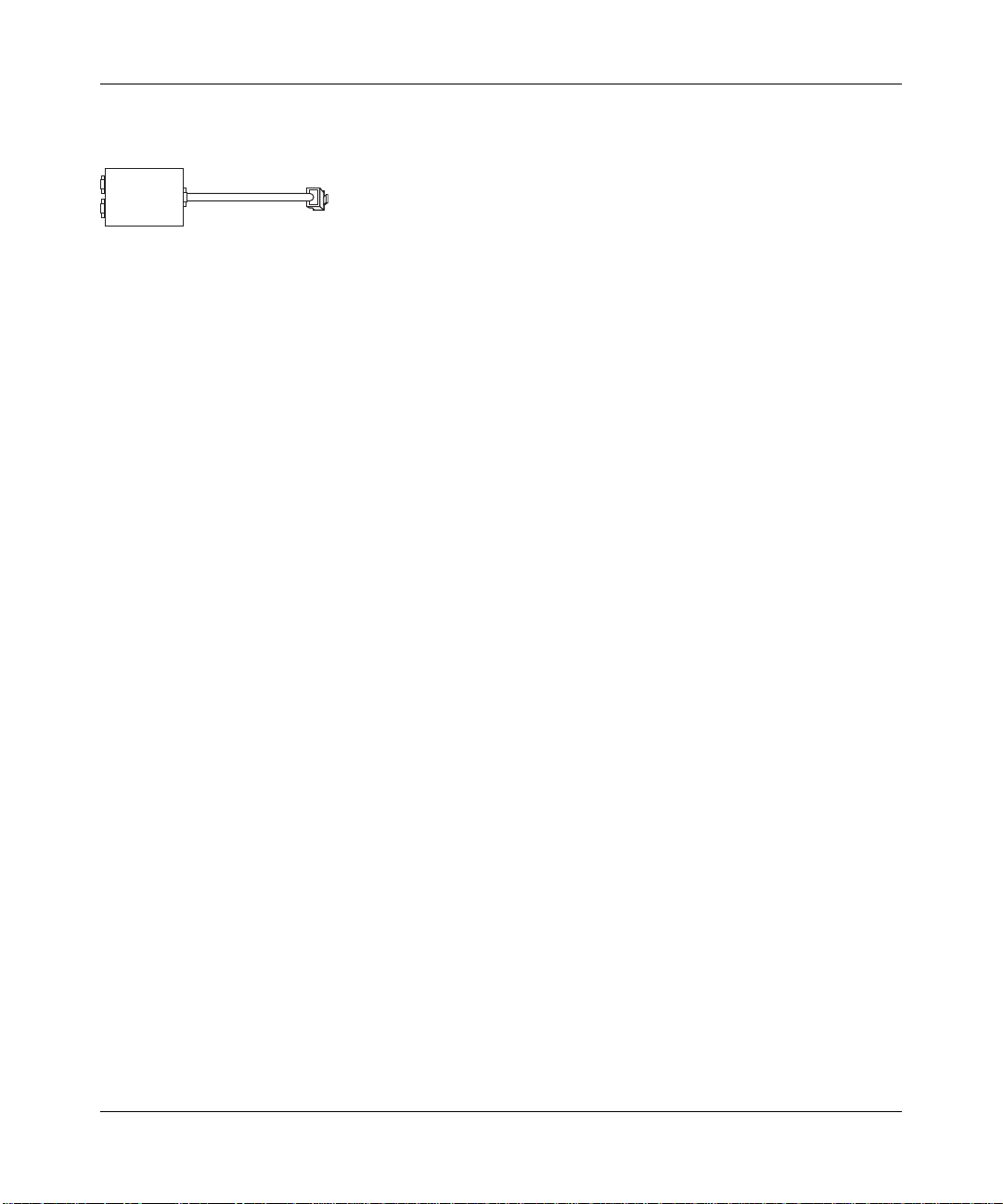
Reference Manual for the ADSL Modem Wireless Router DG834GSP
ADSL Microfilter with Built-In Splitter
DSL
Phone
Figure 3-2
Line
Use an ADSL microfilter with built-in splitter when there is a single wall outlet which must
provide connectivity for both the modem router and telephone equipment.
Computers Set to DHCP
For the initial connection to your modem router, your computer has to be set to automatically get
its TCP/IP configuration from the modem router via DHCP. This is usually the case. The
NETGEAR Smart Wizard CD automatically takes care of this requirement. For manual setup,
refer to the documentation that came with your computer.
Configuring Your Internet Connection 3-3
v1.0, June 2007
Page 30
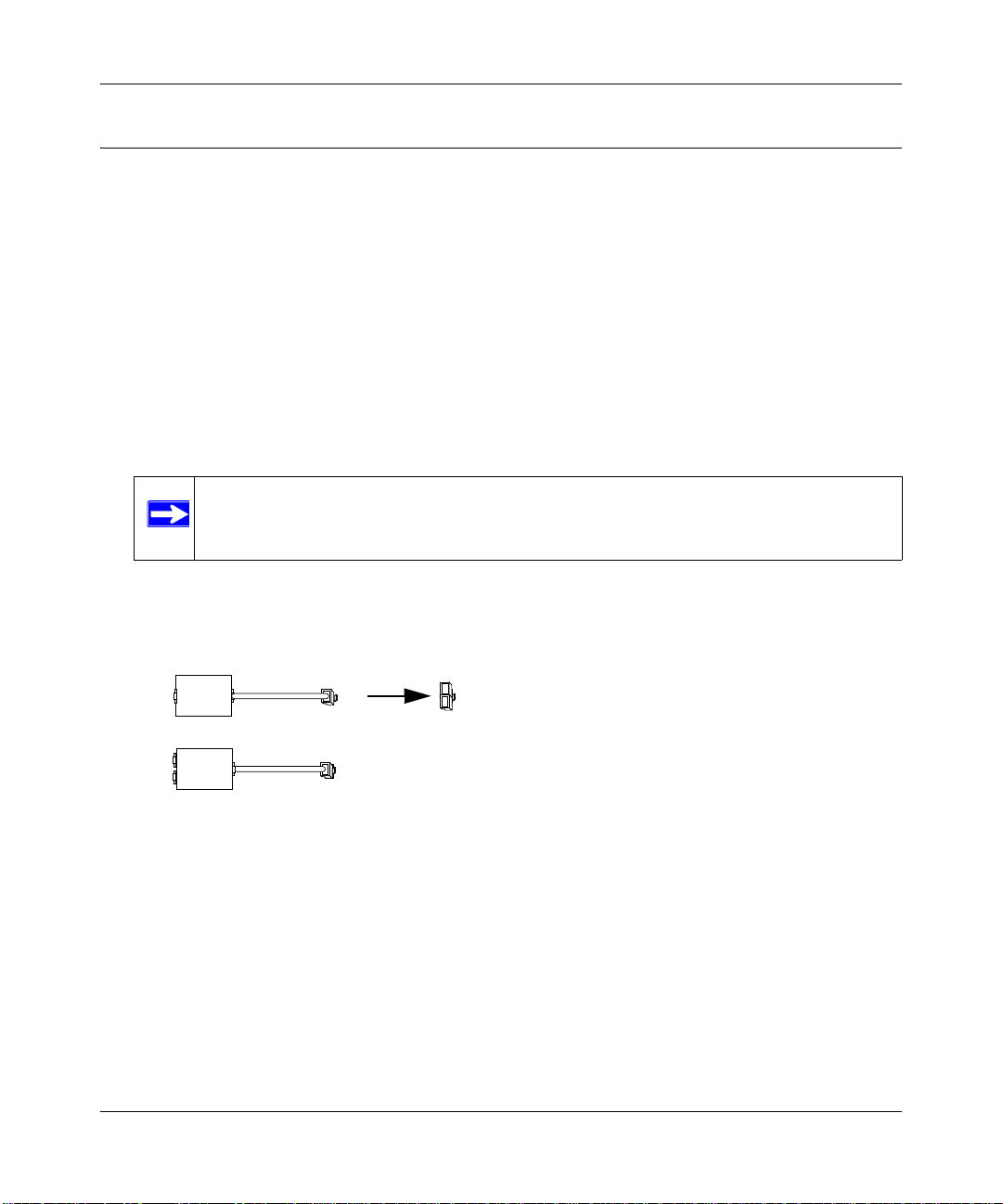
Reference Manual for the ADSL Modem Wireless Router DG834GSP
Manual Setup Procedure
There are four steps to setting up your modem router:
1. Install ADSL filters on the phone lines.
2. Connect the modem router to the ADSL line.
3. Log in to the modem router.
4. Connect to the Internet.
Follow the steps below to connect your modem router to your network. Before you begin, locate
the ADSL configuration information from your Internet Service Provider (ISP).
1. Connect the ADSL filter.
Note: If you purchased the DG834GSP in a country where an ADSL filter is not
included, you must acquire one.
a. You need to install an ADSL filter for every telephone that uses the same phone line as
your modem router. Select the filter that came with your modem router.
1
Phone
2
3
Line
DSL
Phone
1. One-Line Filter: Use with a phone or fax machine.
2. Splitter: Use with a one-line filter to share an outlet with a phone and the
3. Two-Line Filter with Splitter: Use to share an outlet with a phone and the modem router.
modem router.
Figure 3-3
3-4 Configuring Your Internet Connection
v1.0, June 2007
Page 31
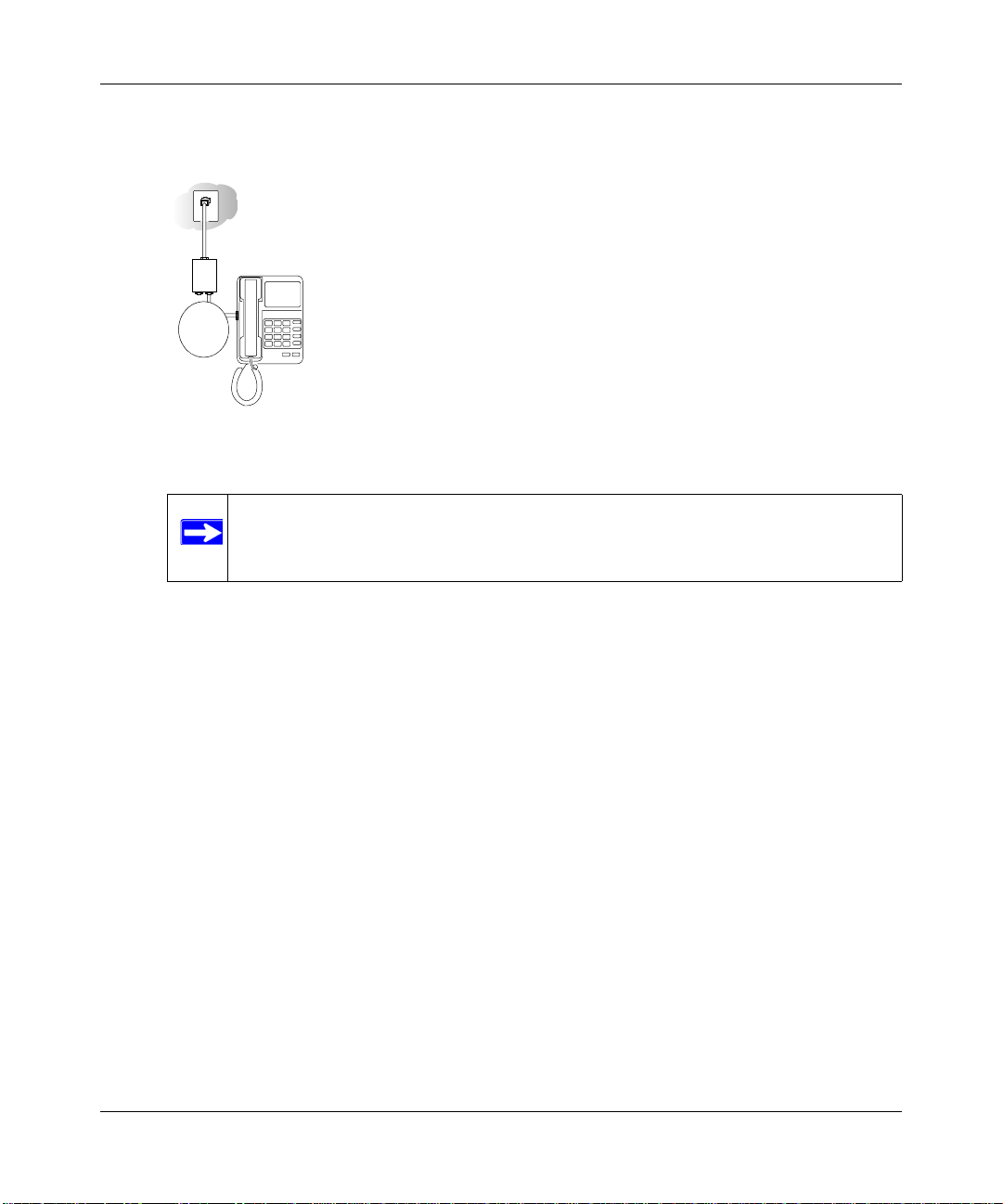
Reference Manual for the ADSL Modem Wireless Router DG834GSP
b. Two-Line Filter Example. Insert the two-line filter into the phone outlet and connect the
phone to the phone line connector (A):
Line
Phone
DSL
A
Figure 3-4
Note: To use a one-line filter with a separate splitter, insert the splitter into the
phone outlet, connect the one-line filter to the splitter, and connect the
phone to the filter.
Configuring Your Internet Connection 3-5
v1.0, June 2007
Page 32

Reference Manual for the ADSL Modem Wireless Router DG834GSP
2. Connect the modem router to the ADSL filter.
a. Using the included phone cable with RJ-11 jacks, connect the ADSL port (B) of the
modem router to the ADSL port (C) of the two-line filter.
Line
Phone
DSL
C
B
Figure 3-5
Warning: Improperly connecting a filter to your modem router will block your
ADSL connection.
3-6 Configuring Your Internet Connection
v1.0, June 2007
Page 33

Reference Manual for the ADSL Modem Wireless Router DG834GSP
b. Connect the Ethernet cable (D) from a modem router LAN port to the Ethernet adapter in
your computer.
Line
Phone
DSL
D
Figure 3-6
Configuring Your Internet Connection 3-7
v1.0, June 2007
Page 34

Reference Manual for the ADSL Modem Wireless Router DG834GSP
c. Connect the power adapter to the modem router and plug it in to a power outlet. Verify the
following:
The power light is lit after turning on the modem router.
The test light comes on briefly, then goes off.
The wireless light is lit after turning on the modem router.
The ADSL light is amber, indicating you have a physical connection to the ADSL
network.
d. Now, turn on your computer. If software usually logs you in to your Internet connection,
do not run that software. Cancel it if it starts automatically. Verify the following:
The local LAN lights are lit for any connected computers.
3. Log in to the modem router.
Note: Your computer needs to be configured for DHCP. For instructions on
configuring for DHCP, please see the documentation that came with your
computer or “Preparing a Computer for Network Access” in Appendix C.
a. Type http://10.1.1.1 in the address field of a browser such as Internet Explorer or
Netscape
3-8 Configuring Your Internet Connection
®
Navigator.
v1.0, June 2007
Page 35

Reference Manual for the ADSL Modem Wireless Router DG834GSP
This login window opens:
Figure 3-7
Enter admin for the user name and password for the password, both in lower case letters.
b. After logging in, you will see the menu below.
Figure 3-8
Configuring Your Internet Connection 3-9
v1.0, June 2007
Page 36

Reference Manual for the ADSL Modem Wireless Router DG834GSP
4. Connect to the Internet
You are now ready to configure your modem router to connect to the Internet. There are two
ways you can configure your modem router to connect to the Internet:
a. Let the modem router Setup Wizard auto-detect the type of Internet connection you have
and configure it. For more details, refer to “Auto-Detecting Your Internet Connection
Type” on page 3-10
b. Manually choose which type of Internet connection you have and configure it. For more
details, refer to “Manually Configuring Your Internet Connection” on page 3-15
In either case, use to the configuration parameters your ISP provided to assure that the
configuration settings for your Internet connection are correct.
5. Test your Internet connection.
From the bottom of the Setup menu, click Test. If the NETGEAR Web site does not appear
within one minute, refer to Chapter 9, “Troubleshooting”.
Your modem router is now configured to provide Internet access for your network. Your modem
router automatically connects to the Internet when one of your computers requires access. It is not
necessary to run a dialer or login application such as Dial-Up Networking or Enternet to connect,
log in, or disconnect. These functions are performed automatically by the modem router as needed.
T o access the Internet from any computer connected to your modem router, launch a browser su ch
as Microsoft Internet Explorer or Netscape Navigator. You should see the modem router’s Internet
LED blink, indicating communication to the ISP. The browser should begin to display a Web page.
Auto-Detecting Your Internet Connection Type
The Web Configuration Manager built in to the modem router contains a Setup Wizard that can
automatically determine your network connection type.
The procedures for filling in the configuration page for each type of connection follow below.
Note: At present, the SmartW izard cannot automatically detect a PPTP type of connecton
with your ISP. If your ISP uses this type of protocol you must configure your
connection manually (see “Manual Setup Procedure” on page 3-4).
3-10 Configuring Your Internet Connection
v1.0, June 2007
Page 37

Reference Manual for the ADSL Modem Wireless Router DG834GSP
Wizard-Detected PPPoE Login Account Setup
If the Setup Wizard determines that your Internet service account uses a login protocol such as
PPP over Ethernet (PPPoE), you will be directed to the PPPoE page shown:
Figure 3-9
Enter the PPPoE login user name and password.
Wizard-Detected PPPoA Login Account Setup
If the Setup Wizard determines that your Internet service account uses a login protocol such as
PPP over ATM (PPPoA), you will be directed to the PPPoA page shown:
Figure 3-10
Enter your login user name and password. These fields are case sensitive.
Configuring Your Internet Connection 3-11
v1.0, June 2007
Page 38

Reference Manual for the ADSL Modem Wireless Router DG834GSP
Wizard-Detected Dynamic IP Account Setup
If the Setup Wizard determines that your Internet service account uses Dynamic IP assignment,
you will be directed to the page shown:
Figure 3-11
Click Apply to set Dynamic IP as the connection method.
Wizard-Detected IP Over ATM Account Setup
If the Setup Wizard determines that your Internet service account uses IP over ATM Classical IP
assignment (RFC1577), you will be directed to the page shown:
Figure 3-12
1. Enter your assigned IP Address and Subnet Mask. This information should have been
provided to you by your ISP. You need the configuration parameters from your ISP.
2. Enter the IP address of your ISP’s Primary DNS Server . If a Secondary DNS Server address is
available, enter it also.
3-12 Configuring Your Internet Connection
v1.0, June 2007
Page 39
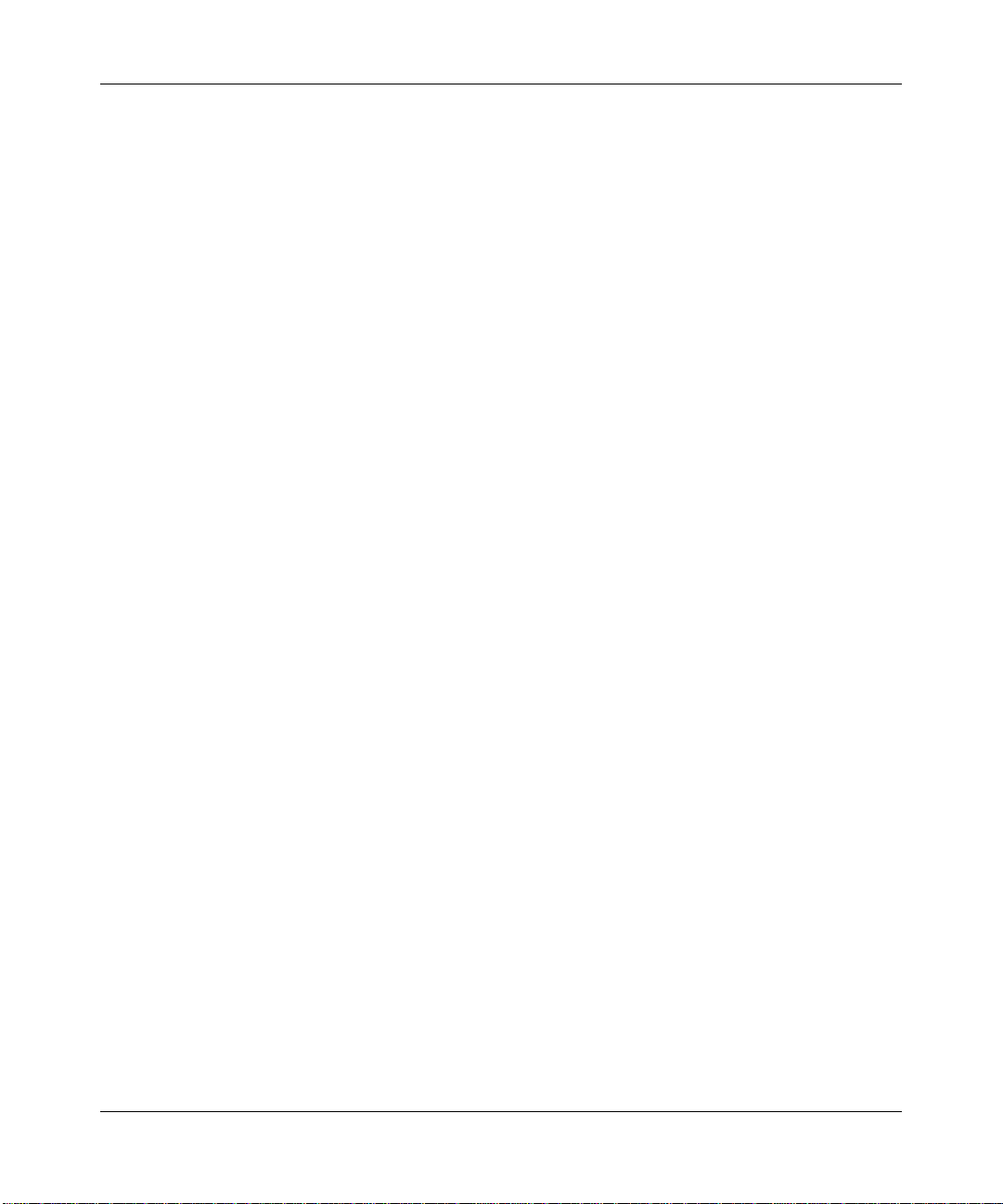
Reference Manual for the ADSL Modem Wireless Router DG834GSP
DNS servers are required to perform the function of translating an Internet name such as
www.netgear.com to a numeric IP address. For a fixed IP address configuration, you must
obtain DNS server addresses from your ISP and enter them manually here.
3. Click Apply to save the settings.
4. Click the Test button to test your Internet connection. If the NETGEAR Web site does not
appear within one minute, refer to Chapter 9, “Troubleshooting”.
Wizard-Detected Fixed IP (Static) Account Setup
If the router determines that your Internet service account uses Fixed IP assignment, you will be
directed to the page where you can enter the IP addresses.
1. If required, enter the Account Name and Domain Name from your ISP.
2. Choose “Use Static IP Address” or “Use IP Over ATM” (IPoA — RFC1483 Routed)
according to the information from your ISP. If you choose IPoA, the router will be able to
detect the gateway IP address but you still need to provide the router IP address.
3. Enter your assigned IP Address, Subnet Mask, and the IP Address of your ISP’s gateway
modem router. This information should have been provided to you by your ISP. You need the
configuration parameters from your ISP.
4. Enter the IP address of your ISP’s Primary DNS Server . If a Secondary DNS Server address is
available, enter it also.
DNS servers are required to perform the function of translating an Internet name such as
www.netgear.com to a numeric IP address. For a fixed IP address configuration, you must
obtain DNS server addresses from your ISP and enter them manually here.
5. Click Apply to save the settings.
6. Click the Test button to test your Internet connection. If the NETGEAR Web site does not
appear within one minute, refer to Chapter 9, “Troubleshooting”.
Configuring Your Internet Connection 3-13
v1.0, June 2007
Page 40

Reference Manual for the ADSL Modem Wireless Router DG834GSP
Testing Your Internet Connection
After completing the Internet connection configuration, your can test your Internet connection.
Log in to the modem router, then, from the Basic Settings link in the Setup menu, click the Test
button. If the NETGEAR Web site does not appear within one minute, refer to Chapter 9,
“Troubleshooting”.
Your modem router is now configured to provide Internet access for your network. Your modem
router automatically connects to the Internet when one of your computers requires access. It is not
necessary to run a dialer or login application such as Dial-Up Networking or Enternet to connect,
log in, or disconnect. These functions are performed by the modem router as needed.
T o access the Internet from any computer connected to your modem router, launch a browser su ch
as Microsoft Internet Explorer or Netscape Navigator. You should see the modem router’s Internet
LED blink, indicating communication to the ISP. The browser should begin to display a Web page.
The following chapters describe how to configure the Advanced features of your modem router,
and how to troubleshoot problems that may occur.
3-14 Configuring Your Internet Connection
v1.0, June 2007
Page 41

Reference Manual for the ADSL Modem Wireless Router DG834GSP
Manually Configuring Your Internet Connection
You can manually configure your modem router using the menu below, or y ou can allow the Setup
Wizard to determine your configuration as described in the previous section.
ISP Does Not Require Login
ISP Does Require Login
Figure 3-13
Configuring Your Internet Connection 3-15
v1.0, June 2007
Page 42

Reference Manual for the ADSL Modem Wireless Router DG834GSP
How to Perform Manual Configuration
We recommend that you start the manual configuration from the Setup Wizard:
1. Select your country and language. Language choices are English, F rench, German, and Italian.
After you change the language, the remaining setup screens change to the language of your
choice.
2. Select No to manually configure your modem router connection.
3. Click Next.
4. Manually configure the modem router in the Basic Settings menu shown above.
5. Follow the instructions below according to the encapsulation method and whether your
Internet connection requires a login. The following methods are available:
• Internet Connection Requires Login and Uses PPPoE
• Internet Connection Requires Login and Uses PPPoA
• Internet Connection Does Not Require a Login
6. Usually the default ADSL Settings work fine for most ISPs and you can skip this step. If you
have any problems with your connection, check the ADSL Settings. See “ADSL Settings” on
page 3-20 for more details.
Internet Connection Requires Login and Uses PPPoE
1. If your Internet connection does require login, select Yes and fill in the settings according to
the instructions below.
Note: You will no longer need to launch the ISP’s login program on your comput er in
order to access the Internet. When you start an Internet application, your
modem router automatically logs you in.
2. Choose PPPoE for the encapsulation method.
3. Enter the login name (frequently the email address your ISP provided), password, and service
name (if required).
4. If you want to change the login timeout, enter a new value in minutes. This determines how
long the modem router keeps the Internet connection active after there is no Internet activity
from the LAN. Entering an Idle Timeout value of zero means never log out.
5. When a connection uses PPPoE, the IP address is normally assigned automatically. However,
the DG834GSP allows this address to be set manually.
3-16 Configuring Your Internet Connection
v1.0, June 2007
Page 43

Reference Manual for the ADSL Modem Wireless Router DG834GSP
• Select “Get Dynamically from ISP” if your ISP assigns your IP address.
• Select “Use Static IP Address” if your ISP gave you a statically assigned address.
6. The DNS server is used to look up site addresses based on their names.
• Select “Get Automatically from ISP” if your ISP uses DHCP to assign your DNS servers.
Your ISP will automatically assign this address.
• Select “Use These DNS Servers” if your ISP gave you one or two DNS addresses. Type
the primary and secondary addresses.
7. You should only disable NAT if you are sure you do not require it. NAT automatically assigns
private IP addresses (10.1.1.x) to LAN connected devices. When NAT is disabled, only
standard routing is performed by this router.
Classical routing lets you directly manage the IP addresses the DG834GSP uses. Classical
routing should be selected only by experienced users.
Note: Disabling NAT will reboot the router and reset all the DG834GSP
configuration settings to the factory default. Disable NAT only if you plan to
install the DG834GSP in a setting where you will be manually administering
the IP address space on the LAN side of the router.
The “Disable Firewall” option disables the firewall in addition to disabling NAT. The
“Disable” option leaves the firewall active. With the firewall disabled, the protections
normally provided to your network will be disabled.
Internet Connection Requires Login and Uses PPPoA
1. If your Internet connection does require login, select Yes and fill in the settings according to
the instructions below.
Note: You will no longer need to launch the ISP’s login program on your comput er in
order to access the Internet. When you start an Internet application, your
modem router automatically logs you in.
2. Choose PPPoA for the encapsulation method.
3. Enter the login name (frequently the email address your ISP provided), and password.
4. If you want to change the login timeout, enter a new value in minutes. This determines how
long the modem router keeps the Internet connection active after there is no Internet activity
from the LAN. Entering an Idle Timeout value of zero means never log out.
Configuring Your Internet Connection 3-17
v1.0, June 2007
Page 44

Reference Manual for the ADSL Modem Wireless Router DG834GSP
5. When a connection uses PPPoA, the IP address is normally assigned automatically. However,
the DG834GSP allows this address to be set manually.
• Select “Get Dynamically from ISP” if your ISP assigns your IP address.
• Select “Use Static IP Address” if your ISP gave you a statically assigned address.
6. The DNS server is used to look up site addresses based on their names.
• Select “Get Automatically from ISP” if your ISP uses DHCP to assign your DNS servers.
Your ISP will automatically assign this address.
• Select “Use These DNS Servers” if your ISP gave you one or two DNS addresses. Type
the primary and secondary addresses.You should only disable NAT if you are sure you do
not require it.
7. NAT automatically assigns private IP addresses (10.1.1.x) to LAN-connected devices. When
NAT is disabled, only standard routing is performed by this router.
Classical routing lets you directly manage the IP addresses the DG834GSP uses. Classical
routing should be selected only by experienced users.
Note: Disabling NAT will reboot the router and reset all the DG834GSP
configuration settings to the factory default. Disable NAT only if you plan to
install the DG834GSP in a setting where you will be manually administering
the IP address space on the LAN side of the router.
The “Disable Firewall” option disables the firewall in addition to disabling NAT. The
“Disable” option leaves the firewall active. With the firewall disabled, the protections
normally provided to your network will be disabled.
Internet Connection Requires Login and Uses PPTP
1. If your Internet connection does require login, select Yes and fill in the settings according to
the instructions below.
Note: You will no longer need to launch the ISP’s login program on your comput er in
order to access the Internet. When you start an Internet application, your
modem router automatically logs you in.
2. Choose PPTP Client for the encapsulation method.
3. Set the following items using the information assigned to you by your ISP:
• Your local IP address and IP subnet mask
• The server IP address for your ISP
3-18 Configuring Your Internet Connection
v1.0, June 2007
Page 45

Reference Manual for the ADSL Modem Wireless Router DG834GSP
• Your user name and password
Internet Connection Does Not Require A Login
1. If your Internet connection does not require a login, select No and fill in the settings according
to the instructions below.
2. Enter your Account Name (may also be called Host Name) and Domain Name.
These parameters may be necessary to access your ISP’s mail or news servers.
3. Internet IP Address:
• Select “Get Dynamically from ISP” if your ISP uses DHCP to assign your IP address.
Your ISP will automatically assign these addresses.
• Select “Use Static IP Address” if your ISP has assigned you a permanent, fixed (static) IP
address. Enter the IP address that your ISP assigned. Also enter the IP Subnet Mask and
the Gateway IP Address. The gateway is the ISP’s modem router to which your modem
router will connect.
• Select “IP Over ATM (IPoA)” if your ISP uses Classical IP Addresses (RFC1577). Enter
the IP address, IP Subnet Mask, and Gateway IP Addresses that your ISP assigned.
4. Domain Name Server (DNS) Address:
• Select “Get Dynamically from ISP” if your ISP uses DHCP to assign your IP address.
Your ISP will automatically assign this address.
• If you know that your ISP does not automatically transmit DNS addresses to the modem
router during login, select “Use these DNS servers” and enter the IP address of your ISP’s
Primary DNS Server. If a Secondary DNS Server address is available, enter it also.
A DNS server is a host on the Internet that translates Internet names (such as
www .netgear.com) to numeric IP addresses. Typically your ISP transfers the IP address of one
or two DNS servers to your modem router during login. If the ISP does not transfer an address,
you must obtain it from the ISP and enter it manually here.
5. You should only disable NAT if you are sure you do not require it. NAT automatically assigns
private IP addresses (10.1.1.x) to LAN connected devices. When NAT is disabled, only
standard routing is performed by this router.
Classical routing lets you directly manage the IP addresses the DG834GSP uses. Classical
routing should be selected only by experienced users.
Note: Disabling NAT will reboot the router and reset all the DG834GSP
configuration settings to the factory default. Disable NAT only if you plan to
install the DG834GSP in a setting where you will be manually administering
the IP address space on the LAN side of the router.
Configuring Your Internet Connection 3-19
v1.0, June 2007
Page 46

Reference Manual for the ADSL Modem Wireless Router DG834GSP
6. The “Disable Firewall” option disables the firewall in addition to disabling NAT. The
“Disable” option leaves the firewall active. With the firewall disabled, the protections
normally provided to your network will be disabled.
7. Modem Router MAC Address:
This section determines the Ethernet MAC address that will be used by the modem router on
the Internet port. Some ISPs will register the Ethernet MAC address of the network interface
card in your computer when your account is first opened. They will then only accept traffic
from the MAC address of that computer. This feature allows your modem router to
masquerade as that computer by “cloning” its MAC address.
To change the MAC address, select “Use this Computer’s MAC address”. The modem router
will then capture and use the MAC address of the computer that you are now using. You must
be using the one computer that is allowed by the ISP. Alternatively, select “Use this MAC
address” and enter it.
8. Click Apply to save your settings.
9. Click Test to test your Internet connection. If the NETGEAR Web site does not appear within
one minute, refer to Chapter 9, “Troubleshooting”.
ADSL Settings
The default settings of your 54 Mbps ADSL Modem Wireless Router Model DG834GSP will
work fine for most ISPs. However, some ISPs use a specific Multiplexing Method and Virtual
Circuit Number for the Virtual Path Identifier (VPI) and Virtual Channel Identifier (VCI).
Note: The correct country must be selected from the Setup Wizard’s first page for the
default ADSL Settings to work.
If your ISP provided you with a specific Multiplexing Method or VPI/VCI number, then fill in the
following:
3-20 Configuring Your Internet Connection
v1.0, June 2007
Page 47

Reference Manual for the ADSL Modem Wireless Router DG834GSP
1. Select the ADSL Settings link from the main menu.
Figure 3-14
2. For the Multiplexing Method, select LLC-based or VC-based.
3. Type a number between 0 and 255 for the VPI. The default is 8.
4. Type a number between 1 and 65535 for the VCI. The default is 35.
5. Click Apply.
Configuring Your Internet Connection 3-21
v1.0, June 2007
Page 48
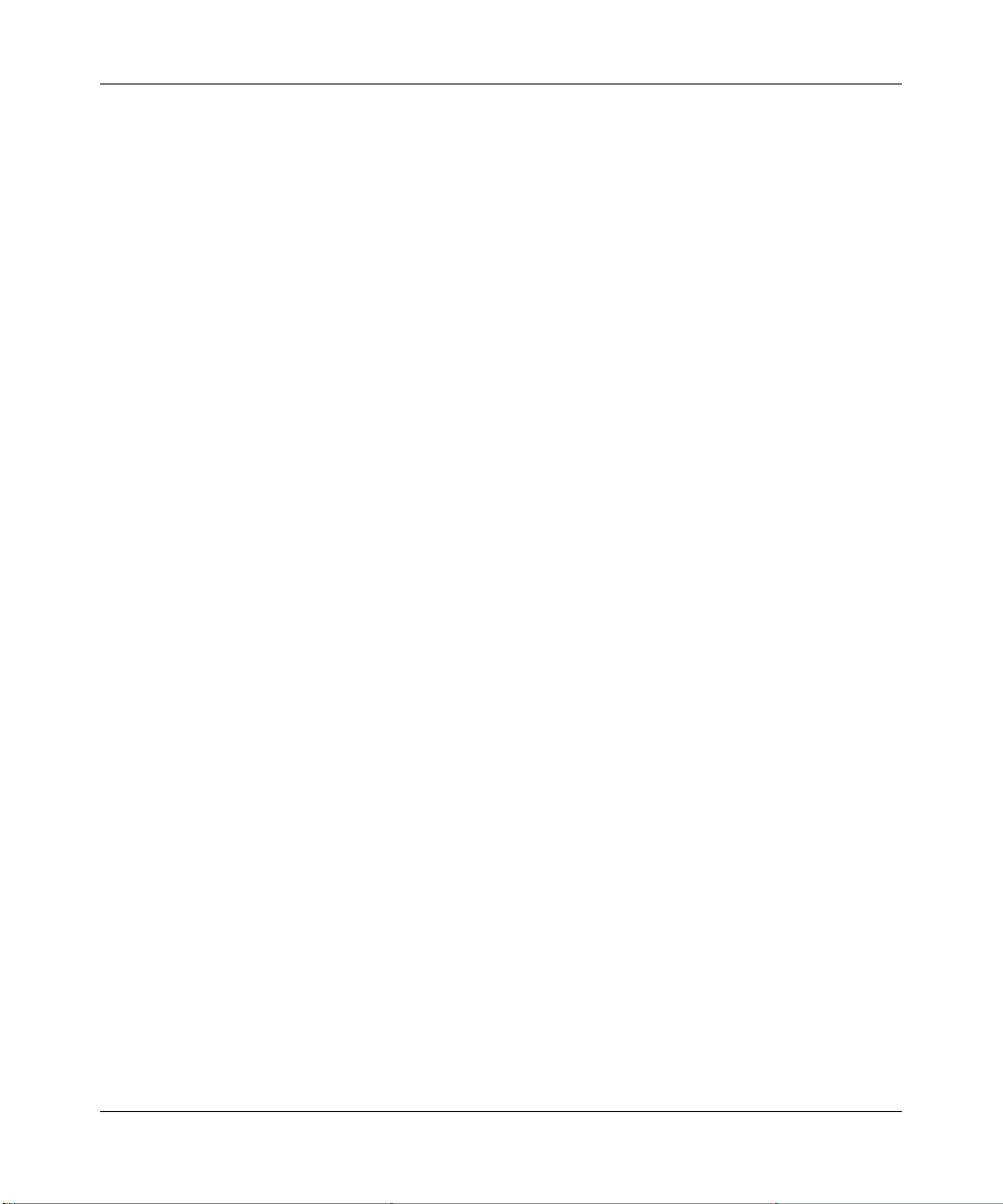
Reference Manual for the ADSL Modem Wireless Router DG834GSP
3-22 Configuring Your Internet Connection
v1.0, June 2007
Page 49

Chapter 4
Wireless Configuration
This chapter describes how to configure the wireless features of your 54 Mbps ADSL Modem
Wireless Router Model DG834GSP.
Considerations for a Wireless Network
In planning your wireless network, you should consider the level of security required. You should
also select the physical placement of your modem router in order to maximize the network speed.
To ensure proper compliance and compatibility between similar products in your area, the
operating channel and region must be set correctly.
Observe Performance, Placement, and Range Guidelines
The operating distance or range of your wireless connection can vary significantly bas ed on the
physical placement of the wireless modem router. The latency, data throughput performance, and
notebook power consumption also vary depending on your configuration choices.
Note: Failure to follow these guidelines can result in significant performance degradation
or inability to wirelessly connect to the router. For complete range/performance
specifications, please see Appendix A, “Technical Specifications”.
For best results, place your modem router:
• Near the center of the area in which your computers will operate
• In an elevated location such as a high shelf where the wirelessly connected computers have
line-of-sight access (even if through walls)
• Away from sources of interference, such as computers, microwave s, and cordless phones
• With the Antenna tight and in the upright position
• Away from large metal surfaces
Wireless Configuration 4-1
v1.0, June 2007
Page 50

Reference Manual for the ADSL Modem Wireless Router DG834GSP
The time it takes to establish a wireless connection can vary depending on both your security
settings and placement. WEP connections can take slightly longer to establish. Also, WEP
encryption can consume more battery power on a notebook computer.
Implement Appropriate Wireless Security
Note: Indoors, computers can connect over 802.11g wireless networks at a maximum
range of up to 300 feet. Such distances can allow for others outside of your
immediate area to access your network.
Unlike wired network data, your wireless data transmissions can extend beyond your walls and
can be received by anyone with a compatible adapter. For this reason, use the security features of
your wireless equipment. The ADSL Modem Wireless Router provides highly effective security
features which are covered in detail in this chapter. Deploy the security features appropriate to
your needs.
:LUHOHVV'DWD
6HFXULW\2SWLRQV
5DQJH8SWR)HHW
/PEN3YSTEM%ASYBUTNOSECURITY
-!#!CCESS,IST.ODATASECURITY
7%03ECURITYBUTSOMEPERFORMANCEIMPACT
70!3TRONGSECURITY
Figure 4-1
There are several ways you can enhance the security of your wireless network:
• Restrict Access Based on MAC Address. You can allow only trusted PCs to connect so that
unknown PCs cannot wirelessly connect to the DG834GSP. Restrictin g access by MAC
address adds an obstacle against unwanted access to your network, but the data broadcast over
the wireless link is fully exposed.
• Turn Off the Broadcast of the Wireless Network Name SSID. If you disable broadcast of
the SSID, only devices that have the correct SSID can connect. This nullifies wireless network
‘discovery’ feature of some products, such as Windows XP, but the data is still exposed.
4-2 Wireless Configuration
v1.0, June 2007
Page 51

Reference Manual for the ADSL Modem Wireless Router DG834GSP
• WEP. Wired Equivalent Privacy (WEP) data encryption provides data security. WEP Shared
Key authentication and WEP data encryption will block all but the most determined
eavesdropper. This data encryption mode has been superseded by WPA-PSK and WPA2-PSK.
• WPA-802.1x, WPA2-802.1x. Wi-Fi Protected Access (WPA) with user authentication
implemented using IEE 802.1x and RADIUS servers.
• WPA-PSK (TKIP), WPA2-PSK (AES). Wi-Fi Protected Access (WPA) using a pre-shared
key to perform authentication and generate the initial data encryption keys. The very strong
authentication along with dynamic per frame re-keying of WPA make it virtually impossible to
compromise. Because this is a relatively new standard, wireless device driver and software
availability may be limited.
Wireless Configuration 4-3
v1.0, June 2007
Page 52

Reference Manual for the ADSL Modem Wireless Router DG834GSP
Understanding Wireless Settings
To configure the Wireless interface of your modem router, click the Wireless Settings link in the
Setup section of the main menu. The Wireless Settings menu will appear, similar to that shown
below:
Figure 4-2
4-4 Wireless Configuration
v1.0, June 2007
Page 53

Reference Manual for the ADSL Modem Wireless Router DG834GSP
The following parameters are in the Wireless Settings menu:
• Wireless Network.
— Name (SSID). The Service Set ID, also known as the wireless network name. Enter a
value of up to 32 alphanumeric characters. The same Name (SSID) must be assigned to all
wireless devices in your network. The default SSID is a unique value printed on the label
on the bottom of your modem router.
Note: This value is case sensitive. For example, Wireless is not the same as
wireless.
Since your default SSID is unique, there is no good reason for changing its
value. If you do change the value, performing a hard reset will restore the
SSID to its default.
— Region. Select your country/region from the drop-down list. This field displays the region
of operation for which the wireless interface is intended.
— Channel. This field determines which operating frequency will be used. The default
channel is selected by encoding the MAC address. It should not be necessary to change the
wireless channel unless you notice interference problems with another nearby access
point.
— Mode. The default is "g & b", which allows both "g" and "b" wireless stations to access
this device. “g only” allows only 802.11g wireless stations to be used. “b only” allows
802.11b wireless stations; 802.1 1g wireless stations can still be used if they can operate in
802.11b mode.
• Wireless Access Point.
— Enable Wireless Access Point. This field lets you turn off or turn on the wireless access
point built in to the modem router. The wireless icon on the front of the modem router will
also display the current status of the Wireless Access Point to let you know if it is disabled
or enabled. The wireless access point must be enabled to allow wireless stations to access
the Internet.
— Allow Broadcast of Name (SSID). If enabled, the SSID is broadcast to all Wireless
Stations. Stations that have no SSID (or a "null" value) ca n then adopt the correct SSID for
connections to this Access Point.
— Wireless Isolation. If enabled, Wireless S tations will not be able to communicate with
each other or with Stations on the wired network. This feature should normally be
disabled.
Wireless Configuration 4-5
v1.0, June 2007
Page 54

Reference Manual for the ADSL Modem Wireless Router DG834GSP
• Wireless Station Access List.
— By default, any wireless computer that is configured with the correct wireless network
name or SSID will be allowed access to your wireless network. For increased security , you
can restrict access to the wireless network to only specific computers based on their MAC
addresses. Click Setup Access List to display the Wireless Station Access List menu.
• Security Options
Table 4-1 . Wireless Security Options
Field Description
Disable
WEP (Wired
Equivalent
Privacy)
Wireless security is not used.
You can select the following WEP options:
Authentication Type
• Open: the DG834GSP does not perform any authentication.
• Shared: WEP shared key authentication. For a full explanation of WEP shared key,
see “Wireless Communications” in Appendix C.
Encryption Strength
• If Shared or Open Network Authentication is enabled, you can choose 64- or 128-bit
WEP data encryption.
Note: With Open Network Authentication and 64- or 128-bit WEP Data Encryption, the
DG834GSP does perform 64- or 128-bit data encryption but does not perform any
authentication.
Security Encryption (WEP) Key
These key values must be identical on all wireless devices in your network (key 1 must
be the same for all, key 2 must be the same for all, and so on).
The DG834GSP provides two methods for creating WEP encryption keys:
• Passphrase. These characters are case sensitive. Enter a word or group of printable
characters in the Passphrase box and click the Generate button.
Note: Not all wireless adapters support passphrase key generation.
• Manual. These values are not case sensitive.
64-bit WEP: enter 10 hexadecimal digits (any combination of 0-9, a-f, or A-F).
128-bit WEP: enter 26 hexadecimal digits (any combination of 0-9, a-f, or A-F).
4-6 Wireless Configuration
v1.0, June 2007
Page 55

Reference Manual for the ADSL Modem Wireless Router DG834GSP
Table 4-1. Wireless Security Options (continued)
Field Description
WPA-PSK
(TKIP), WPA2PSK (AES)
WPA-802.1x,
WPA2-802.1x
WPA Pre-Shared-Key (Wi-Fi Protected Access Pre-Shared Key) uses a pre-shared key
to perform the authentication and generate the initial data encryption keys. Then, it
dynamically varies the encryption key. WPA-PSK (TKIP) implements most of the IEEE
802.11i standard and is designed to work with all wireless network interface cards, but
not all wireless access points. WPA2-PSK (AES) implements the full standard, but will
not work with some older network cards. For a full explanation of WPA, see “Wireless
Communications” in Appendix C.
By default, your unit is configured for WPA-PSK, which is the recommended encryption
method to use with Windows Vista.
User authentication is implemented using 802.1x and RADIUS servers. For a full
explanation of WPA, see “Wireless Communications” in Appendix C.
Fill in the following:
• Radius Server Name/IP Address
This field is required. Enter the name or IP address of the Radius Server on your LAN.
• Radius Port
Enter the port number used for connections to the Radius Server.
• Radius Shared Key
Enter the desired value for the Radius shared key. This key enables the DG834GSP
to log in to the Radius server and must match the value used on the Radius server.
How to Set Up and Test Basic Wireless Connectivity
Follow the instructions below to set up and test basic wireless connectivity. Once you have
established basic wireless connectivity , you can enable security settings appropriate to your needs.
1. Log in to the DG834GSP modem router at its default LAN address of http://10.1.1.1 with its
default user name of admin and default password of password, or using whatever LAN
address and password you have set up.
2. Click the Wireless Settings link in the main menu of the DG834GSP modem router.
3. Set the Region. Select the region in which the wireless interface will operate.
4. If necessary, set the Channel. The default channel is dependent on the MAC address.
Wireless Configuration 4-7
v1.0, June 2007
Page 56

Reference Manual for the ADSL Modem Wireless Router DG834GSP
This field determines which operating frequency will be used. It should not be necessary to
change the wireless channel unless you notice interference problems with another nearby
wireless router or access point. Select a channel that is not being used by any other wireless
networks within several hundred feet of your modem router. For more information on the
wireless channel frequencies please refer to “Wireless Communications” in Appendix C.
5. For initial configuration and test, leave the Wireless Card Access List set to allow everyone
access by making sure that Turn Access Control On is not selected in the Wireless Station
Access List. In addition, leave the Encryption Strength set to “Disabled.”
6. Click Apply to save your changes.
Note: If you are configuring the modem router from a wireless computer and you
change the modem router’s SSID, channel, or security settings, you will lose
your wireless connection when you click Apply. You must then change the
wireless settings of your computer to match the modem router’s new settings.
7. Configure and test your computers for wireless connectivity.
Program the wireless adapter of your computers to have the same SSID and encryption type
and passphrase as you configured in your modem router. Check that they have a wireless link
and are able to obtain an IP address by DHCP from the modem router.
Once your computers have basic wireless connectivity to the modem router, you can configure the
advanced wireless security functions of the modem router.
How to Restrict Wireless Access to Your Network
By default, any wireless PC that is configured with the correct SSID and WPA-PSK network key
will be allowed access to your wireless network. This will be sufficient to deter all but the most
determined hackers. The 54 Mbps ADSL Modem Wireless Router Model DG834GSP provides
several ways to further restrict wireless access to your network:
• Turn off wireless connectivity completely
• Hiding your Wireless Network Name (SSID)
• Restrict access based on the Wireless Card Access List
4-8 Wireless Configuration
v1.0, June 2007
Page 57

Reference Manual for the ADSL Modem Wireless Router DG834GSP
These options are discussed below.
Figure 4-3
Restricting Access to Your Network by Turning Off Wireless Connectivity
You can completely turn off the wireless portion of the DG834GSP. For example, if your notebook
computer is used to wirelessly connect to your router and you take a business trip, you can turn off
the wireless portion of the router while you are traveling. Other members of your household who
use computers connected to the router via Ethernet cables will still be able to use the router.
Hiding Your Wireless Network Name (SSID)
The DG834GSP can restrict wireless access to your network by not broadcasting the wireless
network name (SSID). However, by default, this feature is turned off. If you turn this feature on,
wireless devices will not ‘see’ your DG834GSP. You must configure your wireless devices to
match the wireless network name (SSID) you configure in the ADSL Modem Wireless Router.
Note: The SSID of any wireless access adapters must match the SSID you configure in
the 54 Mbps ADSL Modem Wireless Router Model DG834GSP. If they do not
match, you will not get a wireless connection to the DG834GSP.
Restricting Wireless Access Based on the Wireless Station Access List
This list determines which wireless hardware devices will be allowed to connect to the modem
router.
To restrict access based on MAC addresses, follow these steps:
1. Log in to the DG834GSP modem router at its default LAN address of http://10.1.1.1 with its
default user name of admin and default password of password, or using whatever LAN
address and password you have set up.
Wireless Configuration 4-9
v1.0, June 2007
Page 58

Reference Manual for the ADSL Modem Wireless Router DG834GSP
2. From the Wireless Settings menu, W ireless Station Access List section, click the Setup Access
List button to display the list, shown below:
Figure 4-4
3. Select the Turn Access Control On check box to enable restricting wireless computers by
their MAC addresses.
4. If the wireless station is currently connected to the network, you can select it from the
Available Wireless Stations list. Click Add to add the station to the Trusted Wireless Stations
list.
5. If the wireless station is not currently connected, you can enter its address manually. Enter the
MAC address of the authorized computer. The MAC address is usually printed on the wireless
card, or it may appear in the modem router’s DHCP table. The MAC address will be 12
hexadecimal digits.
Click Add to add your entry. You can add several stations to the list, but the entries will be
discarded if you do not click Apply.
4-10 Wireless Configuration
v1.0, June 2007
Page 59

Reference Manual for the ADSL Modem Wireless Router DG834GSP
You can copy and paste the MAC addresses from the modem router’s Attached Devices menu
into the MAC Address box of this menu. To do this, configure each wireless computer to
obtain a wireless link to the modem router. The computer should then appear in the Attached
Devices menu.
Note: If you are configuring the modem router from a wireless computer whose
MAC address is not in the Trusted Wireless Stations list, and you select
Trusted Wireless Stations only, you will lose your wireless connection when
you click Apply. You must then access the modem router from a wired
computer to make any further changes.
6. Make sure the Turn Access Control On check box is selected, then click Apply.
Now, only devices on this list will be allowed to wirelessly connect to the DG834GSP. This
prevents unauthorized access to your network.
How to Configure WPA-PSK/WPA2-PSK Security
Note: The WPA-PSK key is printed on the bottom label. Not all wireless adapters support
WPA. Consult the product document for your wireless adapter for instructions on
configuring WPA settings.
To configure WPA-PSK or WPA2-PSK, follow these steps:
1. Log in at the default LAN address of http://10.1.1.1, with the default user name of admin and
default password of password, or using whatever LAN address and password you have set up.
2. Click Wireless Settings in the Setup section of the main menu of the DG834GSP.
3. Choose the WPA-PSK, WPA2-PSK, or WPA-PSK+WPA2-PSK rad io bu tton. The WPA-
PSK+WPA2-PSK option is the most flexible, as it allows wireless clients to use either WPA-
PSK or WPA2-PSK protocol. The Security Encryption section will be displayed.
4. Enter the pre-shared key in the Passphrase field.
5. Click Apply to save your settings.
Wireless Configuration 4-11
v1.0, June 2007
Page 60

Reference Manual for the ADSL Modem Wireless Router DG834GSP
How to Configure WPA-802.1x/WPA2-802.1x Security
Note: Not all wireless adapters support WPA. Consult the product document for your
wireless adapter for instructions on configuring WPA settings.
To configure WPA-802.1x/WPA2-802.1x, follow these steps:
1. Log in at the default LAN address of http://10.1.1.1, with the default user name of admin and
default password of password, or using whatever LAN address and password you have set up.
2. Click Wireless Settings in the Setup section of the main menu of the DG834GSP.
3. Choose the WPA-802.1x, W A2-802.1x, or WPA-802.1x+WPA2-802.1x radio button. The
WPA-802.1x+WPA2-802.1x option is the most flexible, as it allows wireless clients to use
either WPA-802.1x or WPA2-802.1x protocol.The page will display the WPA-802.1x/WPA2-
802.1x section.
4. Enter the Radius server name/IP address.
5. Enter the Radius port number.
6. Enter the Shared Key.
7. Click Apply to save your settings.
4-12 Wireless Configuration
v1.0, June 2007
Page 61

Reference Manual for the ADSL Modem Wireless Router DG834GSP
Choosing WEP Authentication and Security Encryption Methods
Warning: WEP is an older sec urity standard than WPA and is easier to compromise.
Only use this form of security if one or more of your wireless clients does not
support WPA security.
Figure 4-5
Restricting wireless access prevents intruders from connecting to your network. However, the
wireless data transmissions are still vulnerable to snooping. Using the WEP data encryption
settings described below will prevent a determined intruder from eavesdropping on your wireless
data communications. Also, if you are using the Internet for such activities as purchases or
banking, those Internet sites use another level of highly secure encryption called SSL. You can tell
if a web site is using SSL because the web address begins with HTTPS rather than HTTP.
Authentication Type Selection
The DG834GSP lets you select the following wireless authentication schemes.
• Automatic
• Open System
Wireless Configuration 4-13
v1.0, June 2007
Page 62

Reference Manual for the ADSL Modem Wireless Router DG834GSP
• Shared key
Note: The authentication scheme is separate from the data encryption. You can choose an
authentication scheme which requires a shared key but still leave the data
transmissions unencrypted. If you require strong security, use both the Shared Key
and WEP encryption settings.
Set your wireless adapter according to the authentication scheme you choose for the ADSL
Modem Wireless Router. Please refer to
“Wireless Communications” in Appendix C for a full
explanation of each of these options, as defined by the IEEE 802.11g wireless communication
standard.
Encryption Choices
Please refer to
“Wireless Communications” in Appendix C for a full explanation of each of the
following choices, as defined by the IEEE 802.11g wireless communication standard. Choose the
encryption strength from the drop-down list:
Disable. No encryption will be applied. This setting is useful for troubleshooting your wireless
connection, but leaves your wireless data fully exposed.
64 or 128 bit WEP. When 64 Bit WEP or 128 Bit WEP is selected, WEP encryption will be
applied.
If WEP is enabled, you can manually or automatically program the four data encryption keys.
These values must be identical on all computers and access points in your network.
There are two methods for creating WEP encryption keys:
• Passphrase. Enter a word or group of printable characters in the Passphrase box and click the
Generate button.
• Manual. 64-bit WEP: Enter 10 hexadecimal digits (any combination of 0-9, a-f, or A-F).
128-bit WEP: Enter 26 hexadecimal digits (any combination of 0-9, a-f, or A-F).
Select the radio button for the key you want to make active.
How to Configure WEP
To configure WEP data encryption, follow these steps:
4-14 Wireless Configuration
v1.0, June 2007
Page 63

Reference Manual for the ADSL Modem Wireless Router DG834GSP
1. Log in to the DG834GSP modem router at its default LAN address of http://10.1.1.1 with its
default user name of admin and default password of password, or using whatever LAN
address and password you have set up.
2. Click the Wireless Settings link in the Setup section of the main menu for the DG834GSP
modem router.
3. In the Security Options section, select the WEP (Wired Equivalent Privacy) radio button
4. Go to the WEP Security Encryption portion of the page:
Figure 4-6
5. Select the Authentication Type.
6. Select the Encryption Strength setting.
7. Enter the encryption keys. You can manually or automatically program the four data
encryption keys. These values must be identical on all computers and Access Points in your
network.
• Automatic — enter a word or group of printable characters in the Passphrase box and click
the Generate button. The four key boxes will be automatically populated with key values.
• Manual — enter hexadecimal digits (any combination of 0-9, a-f, or A-F).
Select which of the four keys will be active.
8. Select the radio button for the key you want to make active.
Be sure you clearly understand how the WEP key settings are configured in your wireless
adapter. Wireless adapter configuration utilities such as the one included in Windows XP only
allow entry of one key which must match the default key you set in the DG834GSP.
Wireless Configuration 4-15
v1.0, June 2007
Page 64

Reference Manual for the ADSL Modem Wireless Router DG834GSP
9. Click Apply to save your settings.
Note: When configuring the modem router from a wireless computer, if you configure
WEP settings, you will lose your wireless connection when you click Apply. You
must then either configure your wireless adapter to match the modem router WEP
settings or access the modem router from a wired computer to make any further
changes.
4-16 Wireless Configuration
v1.0, June 2007
Page 65

Chapter 5
Protecting Your Network
This chapter describes how to use the basic firewall features of the 54 Mbps ADSL Modem
Wireless Router Model DG834GSP to protect your network.
Protecting Access to Your 54 Mbps ADSL Modem Wireless Router Model DG834GSP
For security reasons, the modem router has its own user name and password. Also, after a period
of inactivity for a set length of time, the administrator login will automatically disconnect. When
prompted, enter admin for the modem router User Name and password for the modem router
Password. You can use procedures below to change the modem router's password and the amount
of time for the administrator’s login timeout.
Note: The user name and password are not the same as any user name or password your
may use to log in to your Internet connection.
NETGEAR recommends that you change this password to a more secure password. The ideal
password should contain no dictionary words from any language, and should be a mixture of both
upper and lower case letters, numbers, and symbols. Your password can be up to 30 characte rs.
How to Change the Built-In Password
1. Log in to the modem router at its default LAN address of http://10.1.1.1 with its default User
Name of admin, default password of password, or using whatever Password and LAN
address you have chosen for the modem router.
Protecting Your Network 5-1
v1.0, June 2007
Page 66

Reference Manual for the ADSL Modem Wireless Router DG834GSP
2. From the Main Menu of the browser interface, under the Maintenance heading, select Set
Password to bring up the menu shown.
Figure 5-1
3. To change the password, first enter the old password, and then enter the new password twice.
4. Click Apply to save your changes.
Note: After changing the password, you will be required to log in again to continue
the configuration. If you have backed up the modem router settings previously,
you should do a new backup so that the saved settings file includes the new
password.
Changing the Administrator Login Timeout
For security , the administrator's login to the modem router configuration will timeout after a period
of inactivity. To change the login timeout period:
1. In the Set Password menu, type a number in ‘Administrator login times out’ field. The
suggested default value is 5 minutes.
2. Click Apply to save your changes or click Cancel to keep the current period.
5-2 Protecting Your Network
v1.0, June 2007
Page 67

Reference Manual for the ADSL Modem Wireless Router DG834GSP
Configuring Basic Firewall Services
Basic firewall services include access blocking and scheduling of firewall security. These topics
are presented below.
Blocking Keywords, Sites, and Services
The modem router provides a variety of options for blocking Internet-based content and
communications services. With its content filtering feature, the ADSL Modem Wireless Router
prevents objectionable content from reaching your PCs. The modem router allows you to control
access to Internet content by screening for keywords within Web addresses. Key content filtering
options include:
• Keyword blocking of HTTP traffic.
• Outbound Service Blocking limits access from your LAN to Internet locations or services that
you specify as off-limits.
• Denial of Service (DoS) protection. Automatically detects and thwarts Denial of Service
(DoS) attacks such as Ping of Death, SYN Flood, LAND Attack and IP Spoofing.
• Blocking unwanted traffic from the Internet to your LAN.
The section below explains how to configure your modem router to perform these functions.
How to Block Keywords and Sites
The ADSL Modem Wireless Router allows you to restrict access to Internet content based on
functions such as Web addresses and Web address keywords.
1. Log in to the modem router at its default LAN address of http://10.1.1.1 with its default User
Name of admin, default password of password, or using whatever Password and LAN
address you have chosen for the modem router.
Protecting Your Network 5-3
v1.0, June 2007
Page 68

Reference Manual for the ADSL Modem Wireless Router DG834GSP
2. Select the Block Sites link of the Content Filtering menu.
Figure 5-2
3. To enable keyword blocking, select one of the following:
• Per Schedule—to turn on keyword blocking according to the settings on the Schedule
page.
• Always—to turn on keyword blocking all of the time, independent of the Schedule page.
4. Enter a keyword or domain in the Keyword box, click Add Keyword, then click Apply.
Some examples of Keyword application follow:
• If the keyword “XXX” is specified, the URL <http://www.badstuff.com/xxx.html> is
blocked.
• If the keyword “.com” is specified, only Web sites with other domain suffixes (such as
.edu or .gov) can be viewed.
• Enter the keyword “.” to block all Internet browsing access.
Up to 32 entries are supported in the Keyword list.
5. To delete a keyword or domain, select it from the list, click Delete Keyword, then click
Apply.
6. To specify a trusted user, enter that computer’s IP address in the Trusted IP Address box and
click Apply.
5-4 Protecting Your Network
v1.0, June 2007
Page 69

Reference Manual for the ADSL Modem Wireless Router DG834GSP
You can specify one trusted user, which is a computer that will be exempt from blocking and
logging. Since the trusted user will be identified by an IP address, you should configure that
computer with a fixed IP address.
7. Click Apply to save your settings.
Firewall Rules
Firewall rules are used to block or allow specific traffic passing through from one side of the router
to the other. Inbound rules (WAN to LAN) restrict access by outsiders to private resources,
selectively allowing only specific outside users to access specific resources. Outbound rules (LAN
to WAN) determine what outside resources local users can have access to.
A firewall has two default rules, one for inbound traffic and one for outbound. The default rules of
the DG834GSP are:
• Inbound: Block all access from outside except responses to requests from the LAN side.
• Outbound: Allow all access from the LAN side to the outside.
You can define additional rules that will specify exceptions to the default rules. By adding custom
rules, you can block or allow access based on the service or application, source or destinat ion IP
addresses, and time of day. You can also choose to log traffic that matches or does not match the
rule you have defined.
You can change the order of precedence of rules so that the rule that applies most often will take
effect first. See “Order of Precedence for Rules” on page 5-11 for more details.
Protecting Your Network 5-5
v1.0, June 2007
Page 70

Reference Manual for the ADSL Modem Wireless Router DG834GSP
To ac cess the rules configuration of the DG834GSP, click the Firewall Rules link on the main
menu, then click Add for either an Outbound or Inbound Service.
Figure 5-3
• To edit an existing rule, select its button on the left side of the table and click Edit.
• To delete an existing rule, select its button on the left side of the table and click Delete.
• To move an existing rule to a different position in the table, select its button on the left side of
the table and click Move. At the script prompt, enter the number of the desired new position
and click OK.
5-6 Protecting Your Network
v1.0, June 2007
Page 71

Reference Manual for the ADSL Modem Wireless Router DG834GSP
Inbound Rules (Port Forwarding)
Because the DG834GSP uses Network Address Translation (NAT), your network presents only
one IP address to the Internet, and outside users cannot directly address any of your local
computers. However, by defining an inboun d rule you can make a local server (for example, a Web
server or game server) visible and available to the Internet. The rule tells the modem router to
direct inbound traffic for a particular service to one local server based on the destination port
number. This is also known as port forwarding.
Note: Some residential broadband ISP accounts do not allow you to run any server
processes (such as a Web or FTP server) from your location. Your ISP may
periodically check for servers and may suspend your account if it discovers any
active services at your location. If you are unsure, refer to the Acceptable Use
Policy of your ISP.
Remember that allowing inbound services opens holes in your firewall. Only enable those ports
that are necessary for your network. Following are two application examples of inbound rules:
Inbound Rule Example: A Local Public Web Server
If you host a public W eb ser ver on your local network, you can define a rule to allow inbound Web
(HTTP) requests from any outside IP address to the IP address of your Web server at any time of
day. This rule is shown:
Figure 5-4
Protecting Your Network 5-7
v1.0, June 2007
Page 72

Reference Manual for the ADSL Modem Wireless Router DG834GSP
The parameters are:
• Service—From this list, select the application or service to be allowed or blocked. The list
already displays many common services, but you are not limited to these choices. Use the
Services menu to add any additional services or applications that do not already appear.
• Action—Choose how you want this type of traffic to be handled. You can block or allow
always, or you can choose to block or allow according to the schedule you have defined in the
Schedule menu.
• Send to LAN Server—Enter the IP address of the computer or server on your LAN which
will receive the inbound traffic covered by this rule.
• WAN Users—These settings determine which packets are covered by the rule, based on their
source (WAN) IP address. Select the desired option:
– Any — all IP addresses are covered by this rule.
– Address range — if this option is selected, you must enter the Start and Finish fields.
– Single address — enter the required address in the Start field.
• Log—You can select whether the traffic will be logged. The choices are:
– Never — no log entries will be made for this service.
– Always — any traffic for this service type will be logged.
– Match — traffic of this type which matches the parameters and action will be logged.
– Not match — traffic of this type which does not match the parameters and action will be
logged.
Considerations for Inbound Rules
If your external IP address is assigned dynamically by your ISP, the IP address may change
periodically as the DHCP lease expires. Consider using the Dynamic DNS feature in the Advanced
menu so that external users can always find your network.
If the IP address of the local server computer is assigned by DHCP, it may change when the
computer is rebooted. To avoid this, use the Reserved IP address feature in the LAN IP menu to
keep the computer’s IP address constant.
Local computers must access the local server using the server’s local LAN address (10.1.1.2 in the
example above). Attempts by local computers to access the server using the external WAN IP
address will fail.
5-8 Protecting Your Network
v1.0, June 2007
Page 73

Reference Manual for the ADSL Modem Wireless Router DG834GSP
Outbound Rules (Service Blocking)
The DG834GSP allows you to block the use of certain Internet services by computers on your
network. This is called service blocking or port filtering. You can define an outbound rule to block
Internet access from a local computer based on:
• IP address of the local computer (source address)
• IP address of the Internet site being contacted (destination address)
•Time of day
• Type of service being requested (service port number)
Following is an application example of outbound rules.
Outbound Rule Example: Blocking Instant Messenger
If you want to block Instant Messenger usage by employees during working hours, you can create
an outbound rule to block that application from any internal IP address to any external address
according to the schedule that you have created in the Schedule menu. You can also have the
modem router log any attempt to use Instant Messenger during that blocked period.
Figure 5-5
Protecting Your Network 5-9
v1.0, June 2007
Page 74

Reference Manual for the ADSL Modem Wireless Router DG834GSP
The parameters are:
• Service—From this list, select the application or service to be allowed or blocked. The list
already displays many common services, but you are not limited to these choices. Use the Add
Custom Service feature to add any additional services or applications that do not already
appear; see “How to Define Services” on page 5-12 for details.
• Action—Choose how you want this type of traffic to be handled. You can block or allow
always, or you can choose to block or allow according to the schedule you have defined in the
Schedule menu.
• LAN Users—These settings determine which packets are covered by the rule, based on their
source LAN IP address. Select the desired option:
– Any — all IP addresses are covered by this rule.
– Address range — if this option is selected, you must enter the Start and Finish fields.
– Single address — enter the required address in the Start field.
• WAN Users—These settings determine which packets are covered by the rule, based on their
destination WAN IP address. Select the desired option:
– Any — all IP addresses are covered by this rule.
– Address range —if this option is selected, you must enter the Start and Finish fields.
– Single address — enter the required address in the Start field.
• Log—You can select whether the traffic will be logged. The choices are:
– Never — no log entries will be made for this service.
– Always — any traffic for this service type will be logged.
– Match — traffic of this type that matches the parameters and action will be logged.
– Not match — traffic of this type that does not match the parameters and action will be
logged.
5-10 Protecting Your Network
v1.0, June 2007
Page 75

Reference Manual for the ADSL Modem Wireless Router DG834GSP
Order of Precedence for Rules
As you define new rules, they are added to the tables in the Rules menu, as shown:
Figure 5-6
For any traffic attempting to pass through the firewall, the packet information is subjected to the
rules in the order shown in the Rules Table, beginning at the top and proceeding to the default rules
at the bottom. In some cases, the order of precedence of two or more rules may be important in
determining the disposition of a packet. The Move button allows you to relocate a defined rule to a
new position in the table.
Services
Services are functions performed by server computers at the request of client computers. For
example, Web servers serve Web pages, time servers serve time and date information, and game
hosts serve data about other players’ moves. When a computer on the Internet sends a request for
service to a server computer, the requested service is identified by a service or port number. This
number appears as the destination port number in the transmitted IP packets. For example, a packet
that is sent with destination port number 80 is an HTTP (Web server) request.
The service numbers for many common protocols are defined by the Internet Engineering Task
Force (IETF) and published in RFC1700, “Assigned Numbers.” Service numbers for other
applications are typically chosen from the range 1024 to 65535 by the authors of the application.
Protecting Your Network 5-11
v1.0, June 2007
Page 76

Reference Manual for the ADSL Modem Wireless Router DG834GSP
Although the DG834GSP already holds a list of many service port numbers, you are not limited to
these choices. Use the procedure below to create your own service definitions.
How to Define Services
1. Log in to the modem router at its default LAN address of http://10.1.1.1 with its default User
Name of admin, default password of password, or using whatever Password and LAN
address you have chosen for the modem router.
2. Select the Services link of the Content Filtering menu to display the Services menu shown:
Figure 5-7
• To create a new Service, click the Add Custom Service button.
• To edit an existing Service, select its button on the left side of the table and click Edit
Service.
• T o delete an existing Service, select its button on the left side of the table and click Delete
Service.
3. Use the page shown below to define or edit a service.
Figure 5-8
4. Click Apply to save your changes.
5-12 Protecting Your Network
v1.0, June 2007
Page 77

Reference Manual for the ADSL Modem Wireless Router DG834GSP
Setting Times and Scheduling Firewall Services
The ADSL Modem Wireless Router uses the Network Time Protocol (NTP) to obtain the current
time and date from one of several Network Time Servers on the Internet.
How to Set Your Time Zone
In order to localize the time for your log entries, you must specify your Time Zone:
1. Log in to the modem router at its default LAN address of http://10.1.1.1 with its default User
Name of admin, default password of password, or using whatever Password and LAN
address you have chosen for the modem router.
2. Select the Schedule link of the Content Filtering menu to display menu shown below.
Figure 5-9
3. Select your time zone. This setting will be used for the blocking schedule according to your
local time zone and for time-stamping log entries.
Protecting Your Network 5-13
v1.0, June 2007
Page 78

Reference Manual for the ADSL Modem Wireless Router DG834GSP
Select the Adjust for daylight savings time check box if your time zone is currently in
daylight savings time.
Note: If your region uses Daylight Savings Time, you must manually select Adjust
for Daylight Savings Time on the first day of Daylight Savings Time, and
clear it at the end. Enabling Daylight Savings Time will cause one hour to be
added to the standard time.
4. The modem router has a list of NETGEAR NTP servers. If you would prefer to use a particular
NTP server as the primary server, enter its IP address under Use this NTP Server.
5. Click Apply to save your settings.
How to Schedule Firewall Services
If you enabled services blocking in the Block Services menu or Port forwarding in the Ports menu,
you can set up a schedule for when blocking occurs or when access is not restricted.
1. Log in to the modem router at its default LAN address of http://10.1.1.1 with its default User
Name of admin, default password of password, or using whatever Password and LAN
address you have chosen for the modem router.
2. Select the Schedule link of the Content Filtering menu to display menu shown above.
3. T o block Internet services based on a schedule, select Every Day or select one or more days. If
you want to limit access completely for the selected days, select All Day. Otherwise, to limit
access during certain times for the selected days, enter Start Blocking and End Blocking times.
4. Enter the values in 24-hour time format. For example, 10:30 am would be 10 hours and 30
minutes and 10:30 pm would be 22 hours and 30 minutes. If you set the start time after the end
time, the schedule will be effective through midnight the next day.
5. Click Apply to save your changes.
5-14 Protecting Your Network
v1.0, June 2007
Page 79

Chapter 6
Managing Your Network
This chapter describes how to perform network management tasks with your 54 Mbps ADSL
Modem Wireless Router Model DG834GSP.
Backing Up, Restoring, or Erasing Your Settings
The configuration settings of the ADSL Modem Wireless Router are stored in a configuration file
in the modem router. This file can be backed up to your computer, restored, or reverted to factory
default settings. The procedures below explain how to do these tasks.
How to Back Up the Configuration to a File
1. Log in to the modem router at its default LAN address of http://10.1.1.1 with its default User
Name of admin, default password of password, or using whatever User Name, Password and
LAN address you have chosen for the modem router.
2. From the Maintenance heading of the Main Menu, select the Backup Settings menu shown.
Figure 6-1
3. Click Backup to save a copy of the current settings.
4. Store the
Managing Your Network 6-1
.cfg file on a computer on your network.
v1.0, June 2007
Page 80

Reference Manual for the ADSL Modem Wireless Router DG834GSP
How to Restore the Configuration from a File
1. Log in to the modem router at its default LAN address of http://10.1.1.1 with its default User
Name of admin, default password of password, or using whatever User Name, Password and
LAN address you have chosen for the modem router.
2. From the Maintenance heading of the Main Menu, select the Settings Backup menu.
3. Enter the full path to the file on your network or click the Browse button to locate the file.
4. When you have located the
router.
5. The modem router will then reboot automatically .
.cfg file, click the Restore button to upload the file to the modem
How to Erase the Configuration
It is sometimes desirable to restore the modem router to the factory default settings. This can be
done by using the Erase function.
1. To erase the configuration, from the Maintenance menu Settings Backup link, click the Erase
button on the screen.
2. The modem router will then reboot automatically .
After an erase, the modem router's password will be password, the LAN IP address will be
10.1.1.1, and the modem router's DHCP client will be enabled.
Note: To restore the factory default configuration settings without knowing the login
password or IP address, you must use the Default Reset button on the rear panel of
the modem router. See “The Router’s Rear Panel” on page 2-9.
Upgrading the Modem Router’s Firmware
The software of the ADSL Modem Wireless Router is stored in FLASH memory, and can be
upgraded as new software is released by NETGEAR.
Upgrade files can be downloaded from NETGEAR's Web site. If the upgrade file is compressed
(.ZIP file), you must first extract the binary (.BIN or .IMG) file before uploading it to the modem
router.
6-2 Managing Your Network
v1.0, June 2007
Page 81
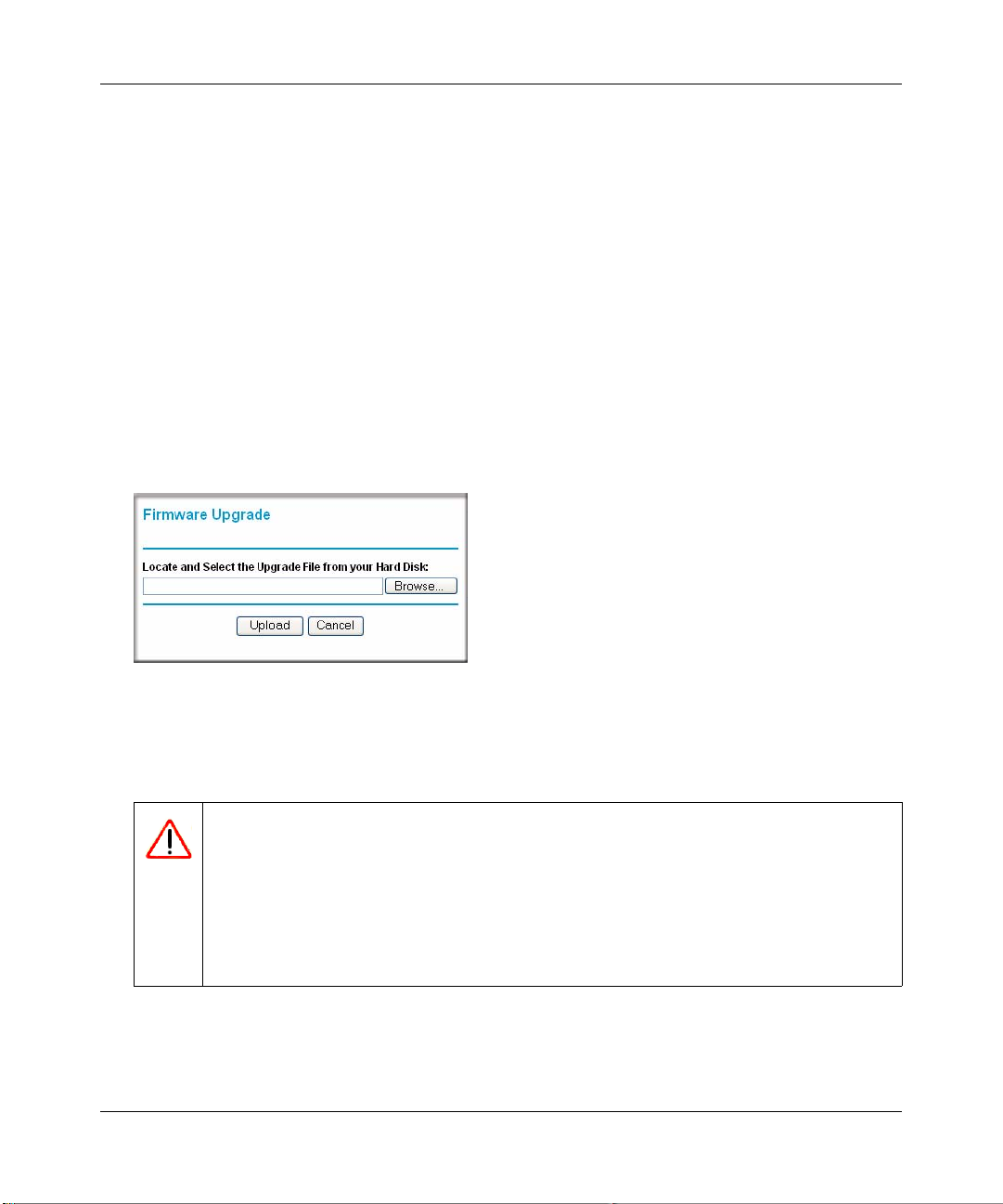
Reference Manual for the ADSL Modem Wireless Router DG834GSP
How to Upgrade the Modem Router Firmware
NETGEAR recommends that you back up your configuration before doing a firmware upgrade.
After the upgrade is complete, you may need to restore your configuration settings.
1. Download and unzip the new software file from NETGEAR.
The Web browser used to upload new firmware into the modem router must support HTTP
uploads. NETGEAR recommends using Microsoft Internet Explorer 5.0 or above, or Netscape
Navigator 4.7 or above.
2. Log in to the modem router at its default LAN address of http://10.1.1.1 with its default User
Name of admin, default password of password, or using whatever User Name, Password and
LAN address you have chosen for the modem router.
3. From the Main Menu of the browser interface, under the Maintenance heading, select the
Router Upgrade heading to display the menu shown.
Figure 6-2
4. In the Router Upgrade menu, click Browse to locate the binary (.BIN or .IMG) upgrade file.
5. Click Upload.
Warning: When uploading software to the modem router, it is important not to
interrupt the Web browser by closing the window, clicking a link, or
loading a new page. If the browser is interrupted, it may corrupt the
software. When the upload is complete, your modem router will
automatically restart. The upgrade process will typically take about one
minute. In some cases, you may need to clear the configuration and
reconfigure the modem router after upgrading.
Managing Your Network 6-3
v1.0, June 2007
Page 82

Reference Manual for the ADSL Modem Wireless Router DG834GSP
Network Management Information
The DG834GSP provides a variety of status and usage informat ion which is discussed below.
Viewing Modem Router Status and Usage Statistics
From the Main Menu, under Maintenance, click Router Status to view this screen.
Figure 6-3
6-4 Managing Your Network
v1.0, June 2007
Page 83

Reference Manual for the ADSL Modem Wireless Router DG834GSP
The Modem Router Status menu provides status and usage information.
This screen shows the following parameters:
Table 6-1. Menu 3.2 - Modem Router Status Fields
Field Description
Account Name The Host Name assigned to the modem router in the Basic Settings
menu.
Firmware Version This field displays the modem router firmware version.
ADSL Port These parameters apply to the Internet (ADSL) port of the modem
router.
MAC Address This field displays the Ethernet MAC address being used by the Internet
(ADSL) port of the modem router.
IP Address This field displays the IP address being used by the Internet (ADSL)
port of the modem router. If no address is shown, the modem router
cannot connect to the Internet.
Network Type The network type depends is determined by your ISP. Common network
types are PPPoE and PPPoA.
IP Subnet Mask This field displays the IP Subnet Mask being used by the Internet
(ADSL) port of the modem router.
Domain Name Server
(DNS)
LAN Port These parameters apply to the Local (ADSL) port of the modem router.
MAC Address This field displays the Ethernet MAC address being used by the Local
IP Address This field displays the IP address being used by the Local (LAN) port of
DHCP If OFF, the modem router will not assign IP addresses to PCs on the
IP Subnet Mask This field displays the IP Subnet Mask being used by the Local (LAN)
Modem These parameters apply to the Local (WAN) port of the modem router.
This field displays the DNS Server IP addresses being used by the
modem router. These addresses are usually obtained dynamically from
the ISP.
(LAN) port of the modem router.
the modem router. The default is 10.1.1.1.
LAN.
If ON, the modem router will assign IP addresses to PCs on the LAN.
port of the modem router. The default is 255.255.255.0.
Managing Your Network 6-5
v1.0, June 2007
Page 84

Reference Manual for the ADSL Modem Wireless Router DG834GSP
Table 6-1. Menu 3.2 - Modem Router Status Fields (continued)
Field Description
ADSL Firmware Version The version of the firmware.
Modem Status The connection status of the modem.
Downstream Speed The speed at which the modem is receiving data from the ADSL line.
Upstream Speed The speed at which the modem is transmitting data to the ADSL line.
VPI The Virtual Path Identifier setting.
VCI The Virtual Channel Identifier setting.
Wireless Port These are the settings as set in the Wireless Settings page; see
“Understanding Wireless Settings” in Chapter 4 for details.
Name (SSID) The Service Set ID, also known as the wireless network name.
Region The country where the unit is set up for use.
Channel The current channel, which determines the operating frequency.
Wireless AP Indicates if the Access Point feature is disabled or not. If not enabled, the
Wireless LED on the front panel will be off.
Broadcast Name Indicates if the DG834GSP is configured to broadcast its SSID.
Click the Show Statistics button to display modem router usage statistics, as shown below:
Figure 6-4
6-6 Managing Your Network
v1.0, June 2007
Page 85

Reference Manual for the ADSL Modem Wireless Router DG834GSP
This screen shows the following statistics:
Table 6-2. Router Statistics Fields
Field Description
WAN or LAN Port The statistics for the WAN (Internet) and LAN ports.
Status The link status of the port.
TxPkts The number of packets transmitted on this port since reset or manual clear.
RxPkts The number of packets received on this port since reset or manual clear.
Collisions The number of collisions on this port since reset or manual clear.
Tx B/s The current line utilization—percentage of current bandwidth used on this port.
Rx B/s The average line utilization for this port.
Up Time The time elapsed since the last power cycle or reset.
ADSL Link Downstream
or Upstream
Connection Speed Typically, the downstream speed is faster than the upstream speed.
Line Attenuation The line attenuation will increase the further you are physically located from
Noise Margin This is the signal-to-noise ratio and is a measure of the quality of the signal on
Poll Interval Specifies the interval at which the statistics are updated in this window. Click
The statistics for the upstream and downstream ADSL link. These statistics will
be of interest to your technical support representative if you are having
problems obtaining or maintaining a connection.
your ISP’s facilities.
the line.
Stop to freeze the display.
Managing Your Network 6-7
v1.0, June 2007
Page 86

Reference Manual for the ADSL Modem Wireless Router DG834GSP
Click the Connection Status button to display modem router connection status, shown below:
Figure 6-5
This screen shows the following statistics:
Ta ble 6-3. Connection Status Fields for PPPoA
Field Description
Connection Time The time elapsed since the last connection to the Internet via the ADSL port.
Connecting to
Sender
Negotiation ON or OFF
Authentication ON or OFF
IP Address The IP Address assigned to the WAN port by the ADSL Internet Service Provider.
Network Mask The Network Mask assigned to the WAN port by the ADSL Internet Service Provider.
The connection status.
6-8 Managing Your Network
v1.0, June 2007
Page 87

Reference Manual for the ADSL Modem Wireless Router DG834GSP
Viewing Attached Devices
The Attached Devices menu contains a table of all IP devices that the modem router has
discovered on the local network. From the Main Menu of the browser interface, under the
Maintenance heading, select Attached Devices to view the table, shown:
Figure 6-6
For each device, the table shows the IP address, Device Name if available, and the Ethernet MAC
address. Note that if the modem router is rebooted, the table data is lost until the modem router
rediscovers the devices. To force the modem router to look for attached devices, click the Refresh
button.
Viewing, Selecting, and Saving Logged Information
The modem router will log security-related events such as denied incoming service requests,
hacker probes, and administrator logins. If you enabled content filtering in the Block Sites menu,
the Logs page can show you when someone on your network tries to access a blocked site. If you
enabled e-mail notification, you will receive these logs in an e-mail message. If you do not have email notification enabled, you can view the logs here.
Managing Your Network 6-9
v1.0, June 2007
Page 88

Reference Manual for the ADSL Modem Wireless Router DG834GSP
An example of the logs file is shown below.
Figure 6-7
6-10 Managing Your Network
v1.0, June 2007
Page 89

Reference Manual for the ADSL Modem Wireless Router DG834GSP
Log entries are described in Table 6-4 below:
Table 6-4. Security Log entry descriptions
Field Description
Date and Time The date and time the log entry was recorded.
Description or
The type of event and what action was taken if any.
Action
Source IP The IP address of the initiating device for this log entry.
Source port and
interface
The service port number of the initiating device, and whether it
originated from the LAN or WAN
Destination The name or IP address of the destination device or Web site.
Destination port
and interface
The service port number of the destination device, and whether
it’s on the LAN or WAN.
Log action buttons are described in Table 6-5 below:
Table 6-5. Security Log action buttons
Field Description
Refresh Refresh the log screen.
Clear Log Clear the log entries.
Send Log Email the log immediately.
Apply Apply the current settings.
Cancel Clear the current settings.
Managing Your Network 6-11
v1.0, June 2007
Page 90

Reference Manual for the ADSL Modem Wireless Router DG834GSP
Selecting What Information to Log
Besides the standard information listed above, you can choose to log additional information. Those
optional selections are as follows:
• Attempted access to blocked site
• Connections to the Web-based interface of the modem router
• Modem Router operation (start up, get time, etc.)
• Known DoS attacks and Port Scans
Saving Log Files on a Server
You can choose to write the logs to a computer running a syslog program. To activate this feature,
select to Broadcast on Lan or enter the IP address of the server where the Syslog file will be
written.
Examples of Log Messages
Following are examples of log messages. In all cases, the log entry shows the timestamp as: Day ,
Year-Month-Date Hour:Minute:Second.
Activation and Administration
Tue, 2002-05-21 18:48:39 - NETGEAR activated
[This entry indicates a power-up or reboot with initial time entry.]
Tue, 2002-05-21 18:55:00 - Administrator login successful - IP:10.1.1.2
Thu, 2002-05-21 18:56:58 - Administrator logout - IP:10.1.1.2
[This entry shows an administrator logging in and out from IP address 10.1.1.2.]
Tue, 2002-05-21 19:00:06 - Login screen timed out - IP:10.1.1.2
[This entry shows a time-out of the administrator login.]
Wed, 2002-05-22 22:00:19 - Log emailed
[This entry shows when the log was emailed.]
6-12 Managing Your Network
v1.0, June 2007
Page 91

Reference Manual for the ADSL Modem Wireless Router DG834GSP
Dropped Packets
Wed, 2002-05-22 07:15:15 - TCP packet dropped - Source:64.12.47.28,4787,WAN Destination:134.177.0.11,21,LAN - [Inbound Default rule match]
Sun, 2002-05-22 12:50:33 - UDP packet dropped - Source:64.12.47.28,10714,WAN Destination:134.177.0.11,6970,LAN - [Inbound Default rule match]
Sun, 2002-05-22 21:02:53 - ICMP packet dropped - Source:64.12.47.28,0,WAN Destination:134.177.0.11,0,LAN - [Inbound Default rule match]
[These entries show an inbound FTP (port 21) packet, User Datagram Protocol (UDP) packet
(port 6970), and Internet Control Message Protocol (ICMP) packet (port 0) being dropped as a
result of the default inbound rule, which states that all inbound packets are denied.]
Enabling Security Event E-mail Notification
In order to receive logs and alerts by e-mail, you must provide your e-mail information in the Email heading in the Content Filtering section of the main menu:
Figure 6-8
Managing Your Network 6-13
v1.0, June 2007
Page 92

Reference Manual for the ADSL Modem Wireless Router DG834GSP
• Turn e-mail notification on. Select this check box if you want to receive e-mail logs and
alerts from the modem router.
• Send alerts and logs via email.
— Send To This E-mail Address Enter the e-mail address where you want to send the alerts
and logs. Use a full e-mail address, such as ChrisXY@myISP.com.
— Outgoing Mail Server. Enter the name or IP address of the outgoing SMTP mail server of
your ISP (such as mail.myISP.com).
— Check My Mail Server requires authentication if you need to login to your SMTP
server to send E-mail. If you check this box, you must enter the user name and password
for the mail server.
Tip: If you cannot remember the above information from when you set up your
e-mail account, check the settings in your e-mail program.
• Send alert immediately. Select the corresponding check box if you would like immed iate
notification of a significant security event, such as a known attack, port scan, or attempted
access to a blocked site.
• Send logs according to this schedule. Specifies how often to send the logs: Hourly, Daily,
Weekly, or When Full.
– Day for sending log
Specifies which day of the week to send the log. Relevant when the log is sent weekly or
daily.
– Time for sending log
Specifies the time of day to send the log. Relevant when the log is sent daily or weekly.
If the Weekly, Daily or Hourly option is selected and the log fills up before the specified
period, the log is automatically e-mailed to the specified e-mail address. After the log is sent, it
is cleared from the modem router’s memory. If the modem router cannot e-mail the log file,
the log buffer may fill up. In this case, the modem router overwrites the log and discards its
contents.
6-14 Managing Your Network
v1.0, June 2007
Page 93

Reference Manual for the ADSL Modem Wireless Router DG834GSP
Running Diagnostic Utilities and Rebooting the Modem Router
The ADSL Modem Wireless Router has a diagnostics feature. You can use the diagnostics menu to
perform the following functions from the modem router:
• Ping an IP Address to test connectivity to see if you can reach a remote host. If Ping VPN is
enabled, the ping packet always goes through the VPN if the VPN tunnel is enabled and
working.
• Perform a DNS Lookup to test if an Internet name resolves to an IP address to verify that the
DNS server configuration is working.
• Display the Routing Table to identify what other modem routers the modem router is
communicating with.
• Reboot the modem router to enable new network configurations to take effect or to clear
problems with the modem router’s network connection.
From the Main Menu of the browser interface, under the Maintenance heading, select the Modem
Router Diagnostics heading to display the menu shown.
Figure 6-9
Managing Your Network 6-15
v1.0, June 2007
Page 94

Reference Manual for the ADSL Modem Wireless Router DG834GSP
Enabling Remote Management
Using the Remote Management page, you can allow a user or users on the Internet to configure,
upgrade and check the status of your 54 Mbps ADSL Modem Wireless Router Model DG834GSP.
Tip: Be sure to change the modem router's default password to a very secure password.
The ideal password should contain no dictionary words from any language, and
should be a mixture of letters (both upper and lower case), numbers, and symbols.
Your password can be up to 30 characters.
Configuring Remote Management
1. Log in to the modem router at its default LAN address of http://10.1.1.1 with its default User
Name of admin, default password of password, or using whatever User Name, Password and
LAN address you have chosen for the modem router.
2. From the Advanced section of the main menu, select the Remote Management link.
Figure 6-10
3. Select the Turn Remote Management On check box.
6-16 Managing Your Network
v1.0, June 2007
Page 95

Reference Manual for the ADSL Modem Wireless Router DG834GSP
4. Specify what external addresses will be allowed to access the modem router’s remote
management.
For security, restrict access to as few external IP addresses as practical:
• To allow access from any IP address on the Internet, select Everyone.
• To allow access from a range of IP addresses on the Internet, select IP address range.
Enter a beginning and ending IP address to define the allowed range.
• To allow access from a single IP address on the Internet, select Only this Computer.
Enter the IP address that will be allowed access.
5. Specify the Port Number that will be used for accessing the management interface.
Web browser access norma lly uses the standard HTTP service port 80. For greater security,
you can change the remote management Web interface to a custom port by entering that
number in the box provided. Choose a number between 1024 and 65535, but do not use the
number of any common service port. The default is 8080, which is a common alternate for
HTTP.
6. Click Apply to have your changes take effect.
When accessing your modem router from the Internet, you will type your modem router's
WAN IP address in your browser's Address (in IE) or Location (in Netscape) box, followed by
a colon (:) and the custom port number. For example, if your external address is 134.177.0.123
and you use port number 8080, enter in your browser:
http://134.177.0.123:8080
Note: In this case, the http:// must be included in the address.
Managing Your Network 6-17
v1.0, June 2007
Page 96

Reference Manual for the ADSL Modem Wireless Router DG834GSP
6-18 Managing Your Network
v1.0, June 2007
Page 97

Chapter 7
Advanced Configuration
This chapter describes how to configure the advanced features of your 54 Mbps ADSL Modem
Wireless Router Model DG834GSP.
Configuring Advanced Security
The 54 Mbps ADSL Modem Wireless Router Model DG834GSP provides a variety of advanced
features, such as:
• Setting up a Demilitarized Zone (DMZ) Server
• Connecting Automatically, as Required
• Disabling Port Scan and DOS Protection
• Responding to a Ping on the Internet WAN Port
•MTU Size
• Flexibility on configuring your LAN TCP/IP settings
• Using the Router as a DHCP Server
• Configuring Dynamic DNS
• Configuring Static Routes
• Wireless Bridging and Repeating
These features are discussed below.
Advanced Configuration 7-1
v1.0, June 2007
Page 98

Reference Manual for the ADSL Modem Wireless Router DG834GSP
Setting Up A Default DMZ Server
The Default DMZ Server feature is helpful when using some online games and videoconferencing
applications that are incompatible with NAT. The modem ro uter is programmed to recognize some
of these applications and to work properly with them, but there are other applications that may not
function well. In some cases, one local computer can run the application properly if that
computer’s IP address is entered as the Default DMZ Server.
Warning: For security reasons, you should avoid using the Default DMZ Server feature.
When a computer is designated as the Default DMZ Server, it loses much of
the protection of the firewall, and is exposed to many exploits from the
Internet. If compromised, the computer can be used to attack your network.
Incoming traffic from the Internet is normally discarded by the modem router unless the traffic is a
response to one of your local computers or a service that you have configured in the Ports menu.
Instead of discarding this traffic, you can have it forwarded to one computer on your network. This
computer is called the Default DMZ Server.
How to Configure a Default DMZ Server
To as sign a computer or server to be a Default DMZ server, follow these steps:
1. Log in to the modem router at its default LAN address of http://10.1.1.1 with its default User
Name of admin, default password of password, or using whatever Password and LAN
address you have chosen for the modem router.
7-2 Advanced Configuration
v1.0, June 2007
Page 99

Reference Manual for the ADSL Modem Wireless Router DG834GSP
2. From the Main Menu, under Advanced, click the WAN Setup link to view the page shown:
Figure 7-1
3. Select the Default DMZ Server check box.
4. Type the IP address for that server.
5. Click Apply to save your changes.
Connect Automatically, as Required
Normally , this option should be enabled, so that an Internet connection will be made automatically ,
whenever Internet-bound traffic is detected. If this causes high connection costs, you can disable
this setting.
If disabled, you must connect manually, using the sub-screen accessed from the "Connection
Status" button on the Status screen.
If you have an "Always on" connection, this setting has no effect.
Advanced Configuration 7-3
v1.0, June 2007
Page 100

Reference Manual for the ADSL Modem Wireless Router DG834GSP
Enable PPPoE-Relay
When enabled, this feature allows a PPPoE client on a local PC to a remote PPPoE server with the
gateway acting as a relay agent.
Disable Port Scan and DOS Protection
The Firewall protects your LAN against Port Scans and Denial of Service (DOS) attacks. This
should be disabled only in special circumstances.
Respond to Ping on Internet WAN Port
If you want the modem router to respond to a 'ping' from the Internet, select the Respond to Ping
on Internet WAN Port check box. This should only be used as a diagnostic tool, since it allows
your modem router to be discovered. Do not select this box unless yo u have a specific reason to do
so.
MTU Size
The normal MTU (Maximum Transmit Unit) value for most Ethernet networks is 1500 Bytes, or
1492 Bytes for PPPoE connections. For some ISPs you may need to reduce the MTU. But this is
rarely required, and should not be done unless you are sure it is necessary for your ISP connection.
Configuring LAN IP Settings
The LAN IP Setup menu allows configuration of LAN IP services such as DHCP and RIP. These
features can be found under the Advanced heading in the Main Menu of the browser interface.
The modem router is shipped preconfigured to use private IP addresses on the LAN side, and to act
as a DHCP server. The modem router’s default LAN IP configuration is:
• LAN IP addresses—10.1.1.1
• Subnet mask—255.255.255.0
7-4 Advanced Configuration
v1.0, June 2007
