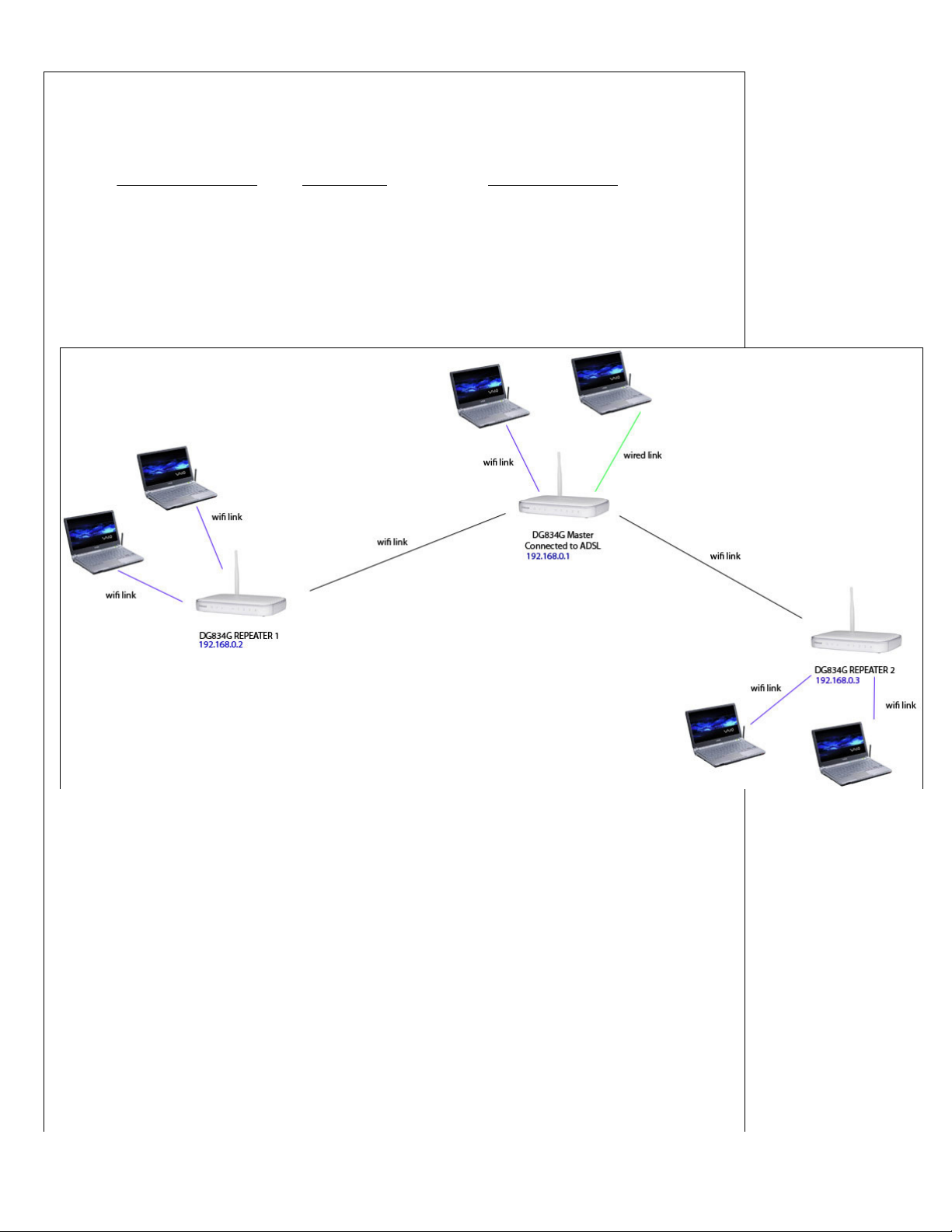
8/18/09 9:43 AMUsing the dg834g as a repeater
Page 1 of 3http://www.unix.ms/netgear/
How to use the Netgear DG834G as a wirelessHow to use the Netgear DG834G as a wireless
repeater.repeater.
17/09/08 17/09/08 I wanted to extend the range of my wireless network using a number of Netgear DG834G routers.
After trawling the web for guides on how to do this, I got nowhere. So after learning how to do it myself, here
is a guide on how to do it. This should work with any WDS equipped Netgear product, but I have DG834Gs.
Here is what my network looks like:
Here's what you need to do to get t hi s to work:Here's what you need to do to get t hi s to work:
1: Log in to the MasterMaster router. This is the one connected to your ADSL line.
2: Select Wireless Settings > Setup access list > Add the MAC addresses of your laptops / wireless PCs
3: Select Advanced Wireless Settings > Enable Wireless Bridging and Repeating >Repeater with Wireless Client
Association > Fill in MAC address details of Repeater 1 a nd R ep ea te r 2 Repeater 1 an d Repeater 2 > Apply
4: Select LAN IP Setup > Set IP address to 192.168.0.1 > 192.168.0.1 > Tick "Use Router as a DHCP Server" > Starting IP
address 192.168.0.4192.168.0.4 > Ending IP address 192.168.0.255 > Apply
--------------------------------------------------------------------------------------------------
5: L og in to Repeater 1 Log in to Repeater 1
6: Select Wireless Settings > Setup access list > Add the MAC addresses of your laptops / wireless PCs
7: Select Advanced Wireless Settings > Enable Wireless Bridging and Repeating >Repeater with Wireless Client
Association > Fill in MAC address details of MASTER ROUTER ONLYMASTER ROUTER ONLY> Apply
8: Select LAN IP Setup > Set IP address to 192.168.0.2192.168.0.2 > untick "Use Router as a DHCP Server" > Apply
WiFi All-In -Ones by Epson
Blazing Fast Wireless Printers at
Affordable Prices! Starting at $129
Epson.com
HP Officejet Pro
HP Officejet: 50% Less Energy Use
& Cost Per Page than Laser Printers!
www.hp.com
IP Address Management
Discover, Monitor, Alert, History,
Custom Field & Reports. Free Trial
www.adventnet.com/oputils
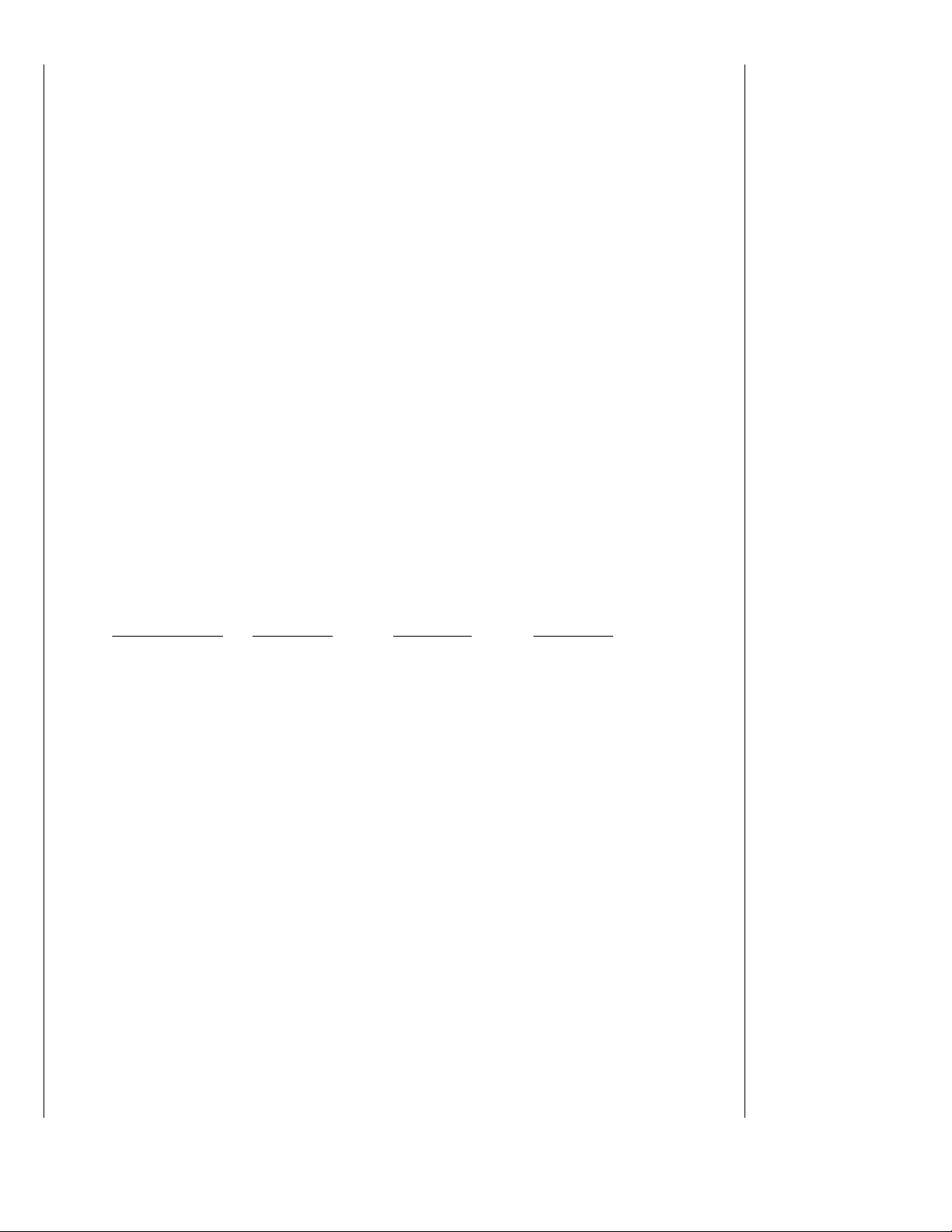
8/18/09 9:43 AMUsing the dg834g as a repeater
Page 2 of 3http://www.unix.ms/netgear/
--------------------------------------------------------------------------------------------------
9: Lo g in to Repeater 2Log in to Re pe at er 2
10: Select Wireless Settings > Setup access list > Add the MAC addresses of your laptops / wireless PCs
11: Select Advanced Wireless Settings > Enable Wireless Bridging and Repeating >Repeater with Wireless
Client Association > Fill in MAC address details of MASTER ROUTER ONLYMA ST ER ROUTER ONLY> Apply
12: Select LAN IP Setup > Set IP address to 192.168.0.3192.168.0.3 > untick "Use Router as a DHCP Server" > Apply
---------------------------------------------------------------------------------------------------
13: Turn all routers off
14: Turn on the Master Router
15: Turn on Repeater 1 and Repeater 2
16: You are now done.
To set up wired devices: IE plug a wired PC into a repea te r upstairs in order t o us e a wirelessTo set up wired devices: IE plug a wired PC into a repea te r upstairs in order t o us e a wireless
connection downstairs:connection downstairs:
0: Follow the steps above, then:
1: Plug in the wired device to one of the repeaters
2: Manually configure the interface:
IP Address: 192.168.0.100 - choose a high number to avoid any DHCP clashes
Subnet mask: 255.255.255.0
Default Gateway: 192.168.0.1 (The master repeater)
DNS: 192.168.0.1 (The master repeater)
Things t o note:Things t o note:
1: Most wireless clients will automatically connect to the strongest signal available, whether this is the master
or one of the repeater routers. Some clients will need to be manually connected, usually by disabling and reenabling their WIFI card.
2: The Channel, SSID, WEP and MAC Authentication settings MUSTMUST be the same across the master and
repeater routers. If you change one, you must change them all.
3: You can plug wired devices into the Master router or the repeaters.
4: The MAC addresses for each router are printed on the bottom of the router.
5: Repeating the signal halves the bandwidth available on your WLAN - not a problem if you're just
downloading stuff from the internet as your ADSL is unlikely to be faster than your WLAN - but worth noting
if you transfer a lot of files between machines over your WLAN.
6:This system uses MAC authentication. Before a laptop or other device can use the network, its MAC address
needs to be added to the MAC tables on ALL THREE routers.
7: You can use WEP or not, it's up to you, but the WDS repeating protocol mustmust use MAC authentication.
WPA encryption is not currently supported - it might be in a later firmware release. 14/05/09 Apparently
WPA/2 is supported in v3 and v4 latest firmware - although I haven't tested this.
8: Only v3 and greater DG834Gs support WDS. Most vendors are selling v4 and v5 these days so this
shouldn't be a problem unless you have a really old router.
Wireless Range Extender
Find Wireless Range Extender
From 4000+ Majors Computer
Stores.
Become.com
Router Setup Help
Easily setup routers, printers, PCs
Troubleshoot & fix. Free download
www.networkmagic.com
Free Space Optics
GigE, Point to Point, Wireless FSO
Custom Design. Site Survey
Services
www.pacdatacom.com
wireless solutions
Wireless lan, mini -pci, embedded
pc mikrotik routerboards, access
point
www.dynamictradingco.net

8/18/09 9:43 AMUsing the dg834g as a repeater
Page 3 of 3http://www.unix.ms/netgear/
9: The routers MUSTMUST have different IP addresses, and the DHCP server MUSTMUST be active on the Master router.
I use the following setup:
Master: 192.168.0.1
Repeater 1: 192.168.0.2
Repeater 2: 192.168.0.3
DHCP pool: 192.168.0.4 - 192.168.0.255
10: Yes I know WEP can be cracked. The chances of someone with mad skills breaking into the Pentagon from
my ADSL line are next to zero though. Do the windows in your house have bulletproof glass?
11: Why not use WG602s? Because DG834Gs are the same price or cheaper, and I now have spare ADSL
routers if the master blows up.
12: I found this guide to wireless repeating at Ben Carpenter's Website to be very useful.
Microwave Backhaul
Public Safety, Utilities, Telecom
Ethernet T1 licensed unlicensed
www.AireWire.com
Wireless Modem Router
Combine Up to 5 Cell Modems for
Fast & Reliable Mobile Internet
Now
www.MushroomNetworks.com
NETGEAR is on Sale Now
Huge discounts on NETGEAR
products, renewals, & services.
Order online!
www.NETGEARWorks.com
Wireless Repeater
600+ Netgear Products Shop,
Compare and Save at Pronto.
Netgear.Pronto.com
