Page 1
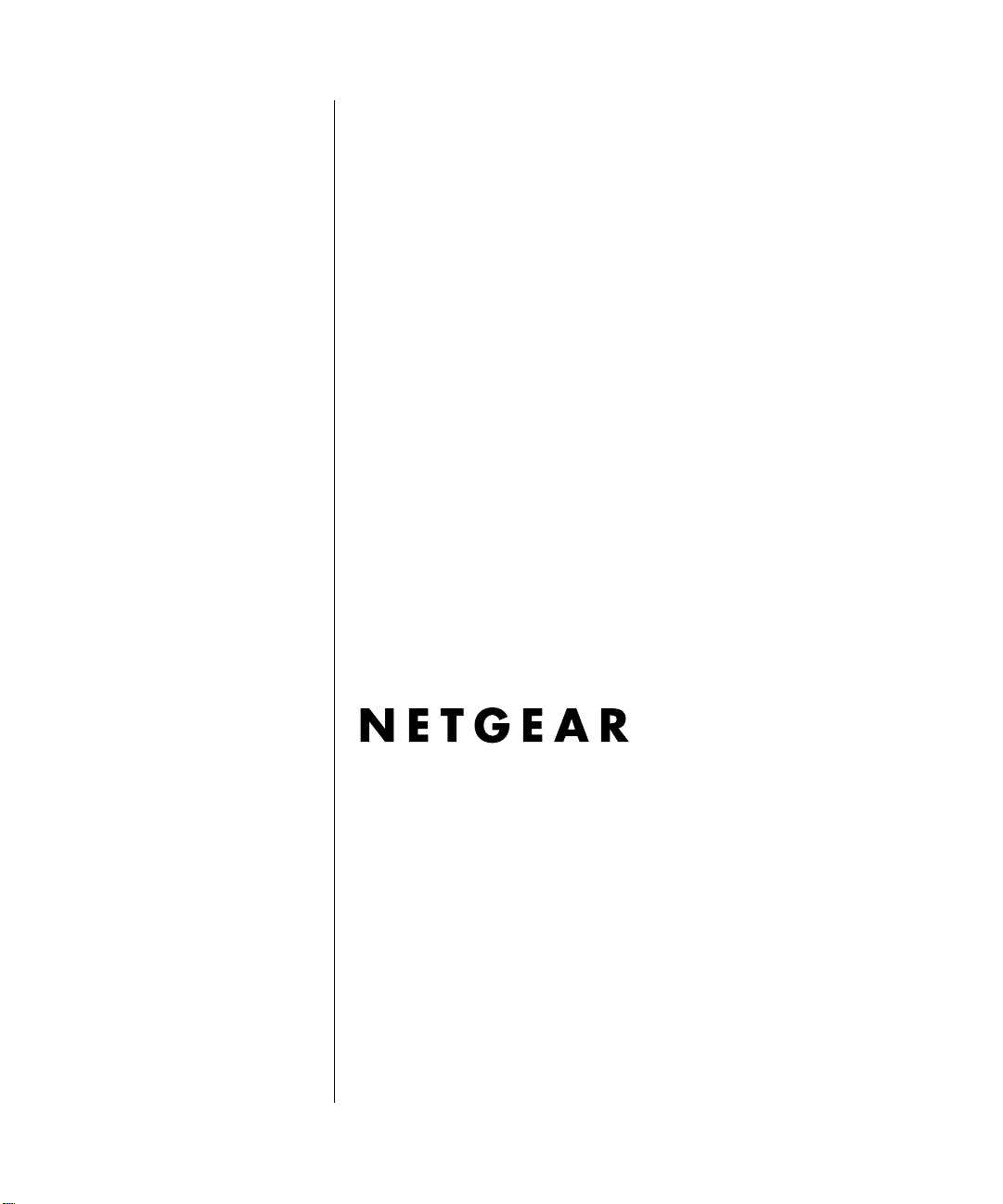
Reference Manual for the Model DG834 ADSL Firewall Router
NETGEAR, Inc.
4500 Great America Parkway
Santa Clara, CA 95054 USA
Phone 1-888-NETGEAR
SM-DG834V2NA-1
May 2004
Page 2
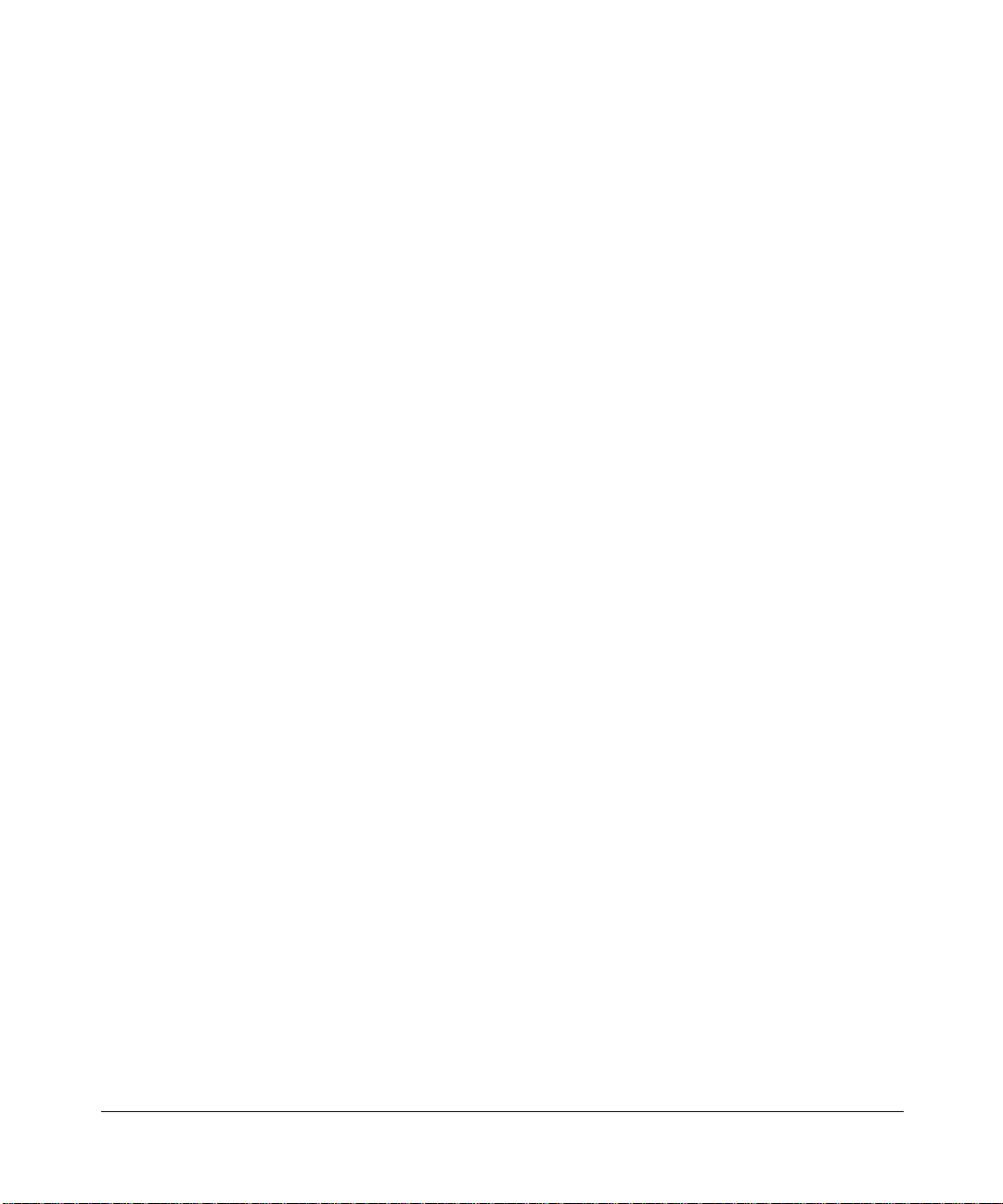
© 2004 by NETGEAR, Inc. All rights reserved. May, 2004.
Trademarks
NETGEAR is a trademark of Netgear, Inc.
Microsoft, Windows, and Wi ndow s NT are registered trademar ks of Microsoft Corporation.
Other brand and product names are registered trademarks or trademarks of their respective holders.
Statement of Conditions
In the interest of improving internal design, operational function, and/or reliability, NETGEAR reserves the right to
make changes to the products described in this document without notice.
NETGEAR does not assume any liability that may occur due to the use or application of the product(s) or circuit
layout(s) described herein.
Federal Communications Commission (FCC) Compliance Notice: Radio Frequency Notice
This equipment has been tested and found to comply with the limits for a Class B digital device, pursuant to
part 15 of the FCC Rules. These limits are designed to provide reasonable protection against harmful interference in a
residential installation. This equipment generates, uses, and can radiate radio frequency energy and, if not installed and
used in accordance with the instruct ions, may cause harmf ul interference to radio communications. However, there is no
guarantee that interference will not occur in a particular installation. If this equipment does cause harmful interference to
radio or television reception, which can be determined by turning the equipment off and on, the user is encouraged to try
to correct the interference by one or more of the following measures:
• Reorient or relocate the receiving antenna.
• Increase the separation between the equipment and receiver.
• Connect the equipment into an outlet on a circuit different from that to which the receiver is connected.
• Consult the dealer or an experienced radio/TV technician for help.
Federal Communications Commission (FCC) Radiation Exposure Statement
This equipment complies with FCC radiation exposure limits set forth for an uncontrolled environment. In order to avoid
the possibility of exceeding the FCC radio frequency exposure limits, human proximity to the antenna shall not be less
than 20 cm (8 inches) during normal operation.
EN 55 022 Declaration of Conformance
This is to certify that the DG834 ADSL Firewall Router is shielded against the generation of radio interference in
accordance with the application of Council Directive 89/336/EEC, Article 4a. Conformity is declared by the application
of EN 55 022 Class B (CISPR 22).
ii
Page 3
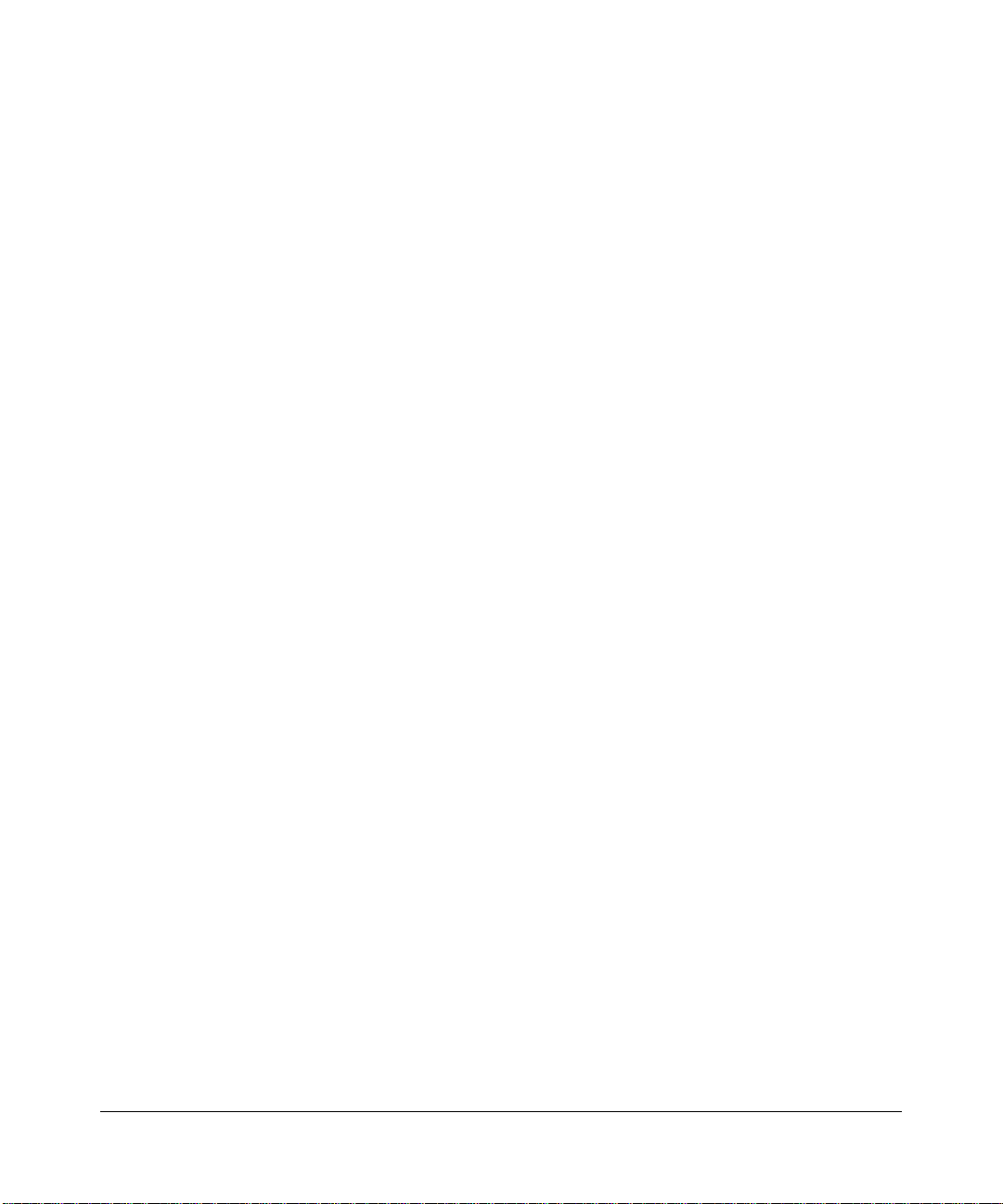
Bestätigung des Herstellers/Importeurs
Es wird hiermit bestätigt, daß das DG834 ADSL Firewall Router gemäß der im BMPT-AmtsblVfg 243/1991 und Vfg
46/1992 aufgeführten Bestimmungen entstört ist. Das vorschriftsmäßige Betreiben einiger Geräte (z.B. Testsender) kan n
jedoch gewissen Beschränkungen unterliegen. Lesen Sie dazu bitte die Anmerkungen in der Betriebsanleitung.
Das Bundesamt für Zulassungen in der Telekommunikation wurde davon unterrichtet, daß dieses Gerät auf den Markt
gebracht wurde und es ist berechtigt, die Serie auf die Erfüllung der Vorschriften hin zu überprüfen.
Certificate of the Manufacturer/Importer
It is hereby certified that the DG834 ADSL Firewall Router has been suppressed in accordance with the conditions set
out in the BMPT-AmtsblVfg 243/1991 and Vfg 46/1992. The operation of some equipment (for example, test
transmitters) in accordance with the regulations may, however, be subject to certain restrictions. Please refer to the notes
in the operating instructions.
Federal Office for Telecommunications Approvals has been notified of the placing of this equipment on the market
and has been granted the right to test the series for compliance with the regulations.
Voluntary Contr ol Council for Interference (VCCI) Statement
This equipment is in the second category (information equipment to be used in a residential area or an adjacent area
thereto) and conforms to the standards set by the Voluntary Control Council for Interference by Data Processing
Equipment and Electronic Office Machines aimed at preventing radio interference in such residential areas.
When used near a radio or TV receiver , it may become the cause of radio interference.
Read instructions for correct handling.
Customer Support
Refer to the Support Information Card that shipped with your DG834 ADSL Firewall Router.
World Wide Web
NETGEAR maintains a World Wide Web home page that you can access at the universal resource locator (URL)
http://www.netgear.com. A direct connection to the Internet and a Web browser such as Internet Explorer
or Netscape are required.
iii
Page 4
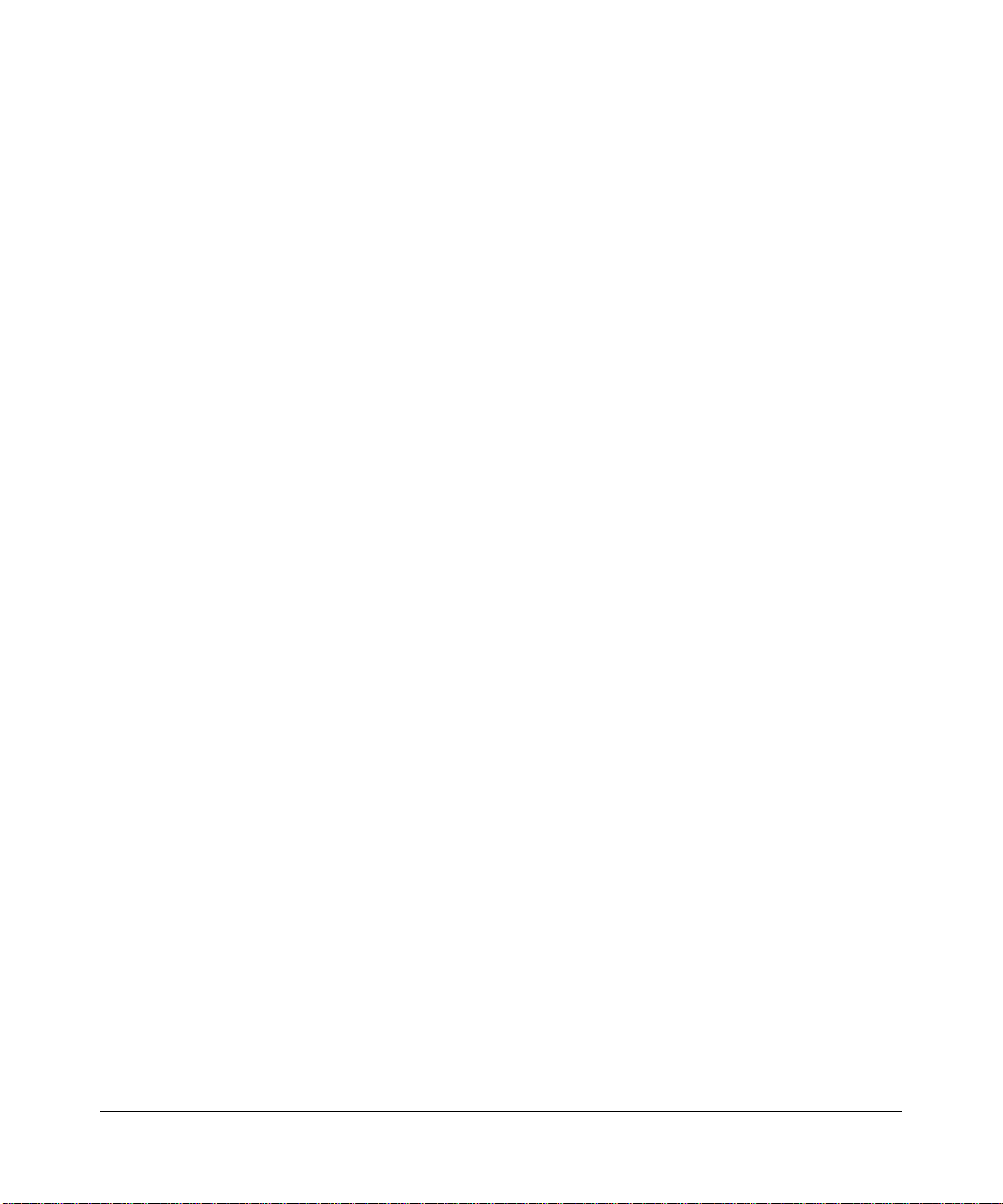
iv
Page 5
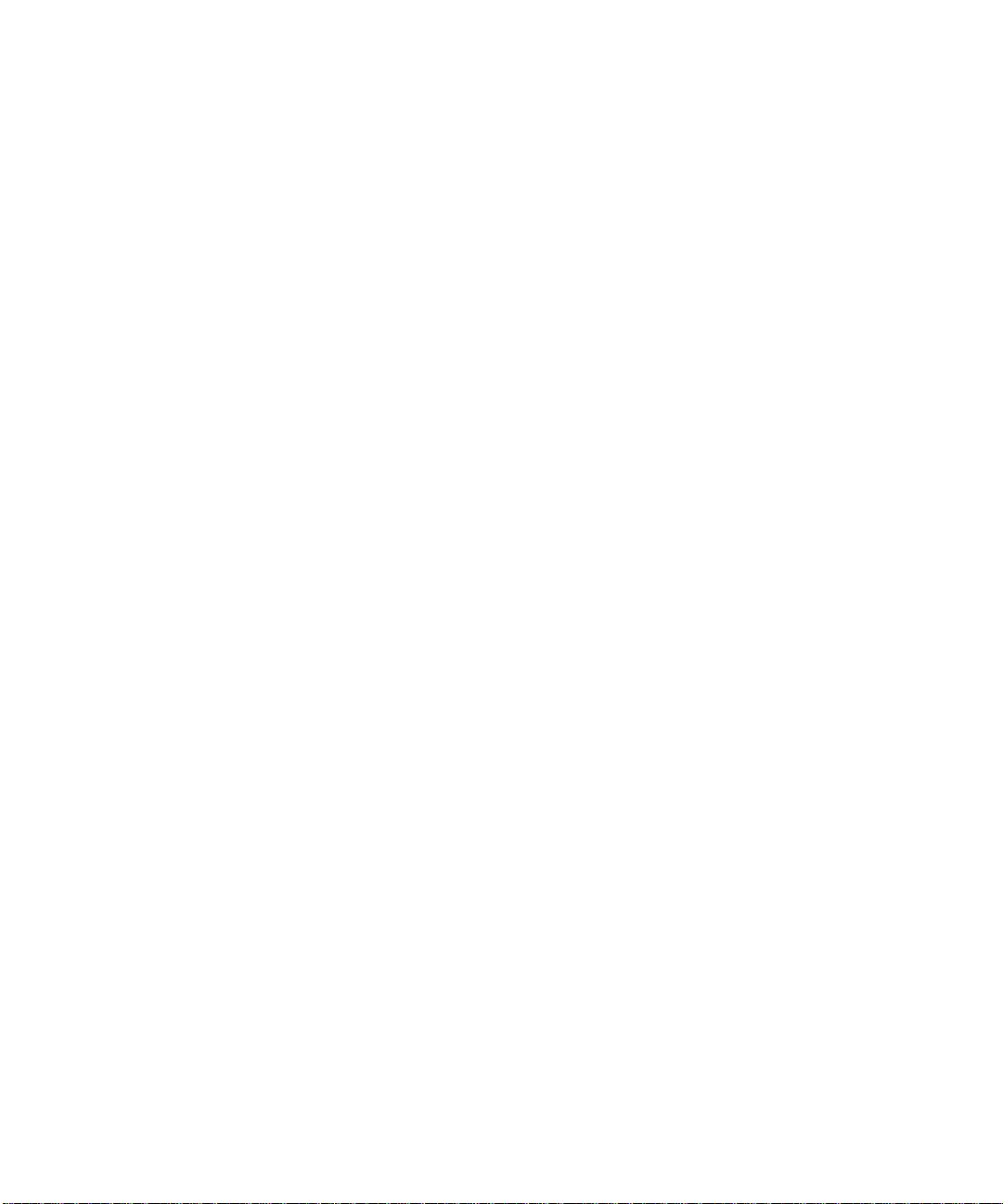
Contents
Chapter 1
About This Guide
Audience, Conventions, Scope ......................................................................................1-1
How to Use this Manual ..................................................................................................1-2
How to Print this Manual .................................................................................................1-3
Chapter 2
Introduction
About the Router ............................................................................................................2-1
Key Features ..................................................................................................................2-2
A Powerful, True Firewall .........................................................................................2-2
Content Filtering .......................................................................................................2-2
Auto Sensing and Auto Uplink™ LAN Ethernet Connections ..................................2-3
Protocol Support ......................................................................................................2-3
Easy Installation and Management ..........................................................................2-4
What’s in the Box? ..........................................................................................................2-5
The Router’s Front Panel .........................................................................................2-6
The Router’s Rear Panel .........................................................................................2-7
Chapter 3
Connecting the Router to the Internet
What You Need Before You Begin ..................................................................................3-1
ADSL Microfilter Requirements ................................................................................3-1
ADSL Microfilter .................................................................................................3-1
ADSL Microfilter with Built-In Splitter .................................................................3-2
Ethernet Cabling Requirements ............................................................................... 3-2
Computer Hardware Requirements .........................................................................3-2
LAN Configuration Requirements ............................................................................3-2
Internet Configuration Requirements ....................................................................... 3-3
Where Do I Get the Internet Configuration Parameters? ............................. ............3-3
Record Your Internet Connection Information ..........................................................3-3
Contents v
Page 6
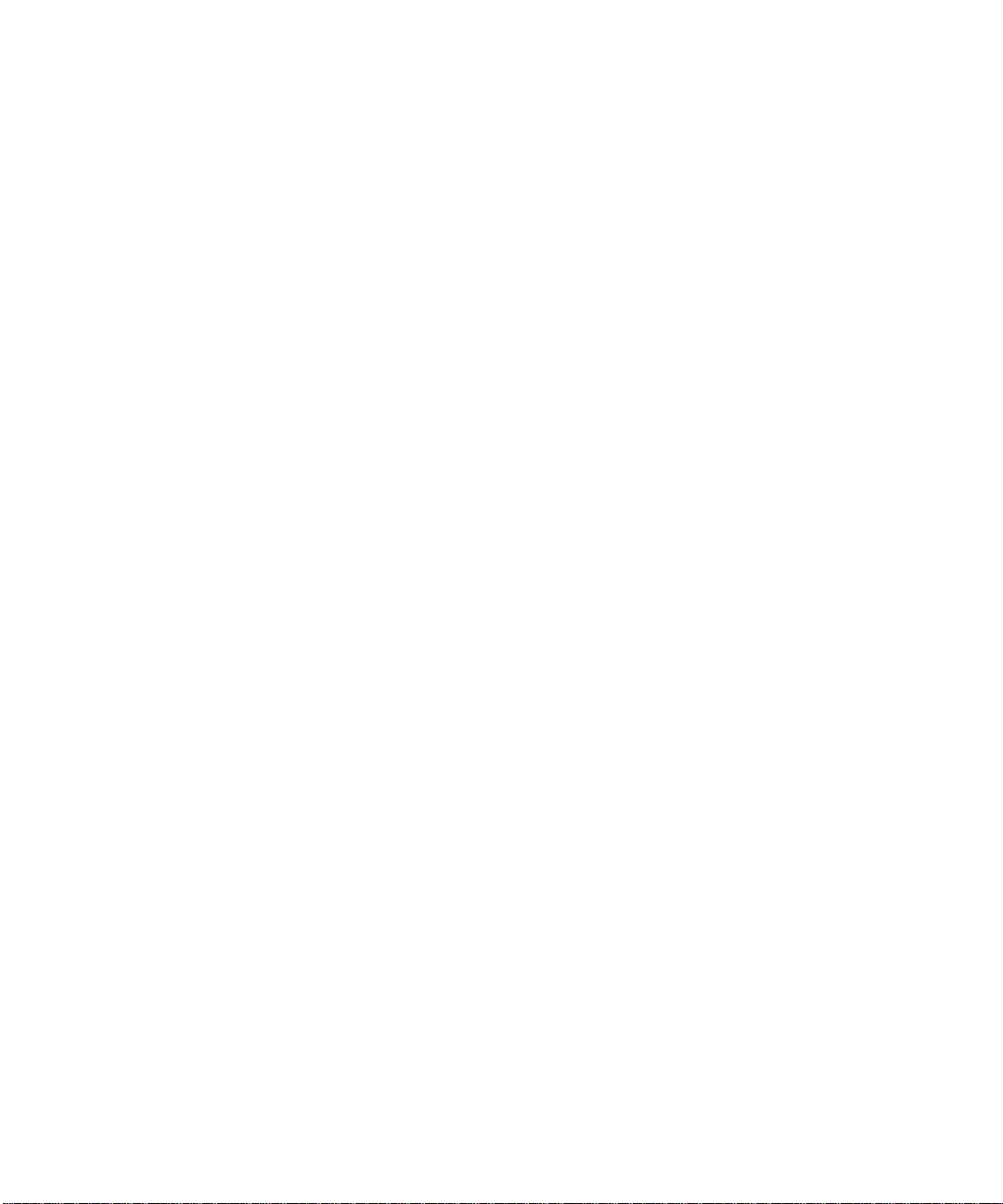
Connecting the DG834 to Your LAN ............. ... ... ... ... .... ... ... ... .... ... ... ... .... ........................3-5
How to Connect the Router ......................................................................................3-5
Auto-Detecting Your Internet Connection Type ..............................................................3-9
Wizard-Detected PPPoE Login Account Setup ............ ....... ...... ....... ...... ...... ....... ...3-11
Wizard-Detected PPPoA Login Account Setup ............ ....... ...... ....... ...... ...... ....... ...3-11
Wizard-Detected Dynamic IP Account Setup .........................................................3-12
Wizard-Detected IP Over ATM Account Setup ......................................................3-12
Wizard-Detected Fixed IP (Static) Account Setup ........................................ ..........3-13
Testing Your Internet Connection ..................................................................................3-14
Manually Configuring Your Internet Connection ................. ... .... ... ... ... .... ... ... ... ... ..........3-15
How to Perform Manual Configuration ...................................................................3-16
Internet Connection Requires Login and Uses PPPoE ...................................3-16
Internet Connection Requires Login and Uses PPPoA ...................................3-17
Internet Connection Does Note Require A Login ............................................3-18
ADSL Settings ........................................................................................................3-19
Chapter 4
Protecting Your Network
Protecting Access to Your DG834 ADSL Firewall Router ................... .... ... ... ... ... .... ... ... ..4-1
How to Change the Built-In Password .....................................................................4-1
Changing the Administrator Login Timeout ..............................................................4-2
Configuring Basic Firewall Services ...............................................................................4-2
Blocking Keywords, Sites, and Services ......... ... .... ... ... ... .... ... ... ... .... ... ... ... ... .... ... ... ..4-3
How to Block Keywords and Sites ...........................................................................4-3
Firewall Rules .................................................................................................................4-5
Inbound Rules (Port Forwarding) .............................. ............................................... 4-6
Inbound Rule Example: A Local Public Web Server ..........................................4-7
Inbound Rule Example: Allowing Videoconferencing ........................................ 4-8
Considerations for Inbound Rules .....................................................................4-9
Outbound Rules (Service Blocking) .........................................................................4-9
Outbound Rule Example: Blocking Instant Messenger ...................................4-10
Order of Precedence for Rules ..............................................................................4-12
Services ................................. ................................................ .......................................4-12
How to Define Services ..........................................................................................4-13
Setting Times and Scheduling Firewall Services ................................................ .......... 4-14
How to Set Your Time Zone ...................................................................................4-14
vi Contents
Page 7
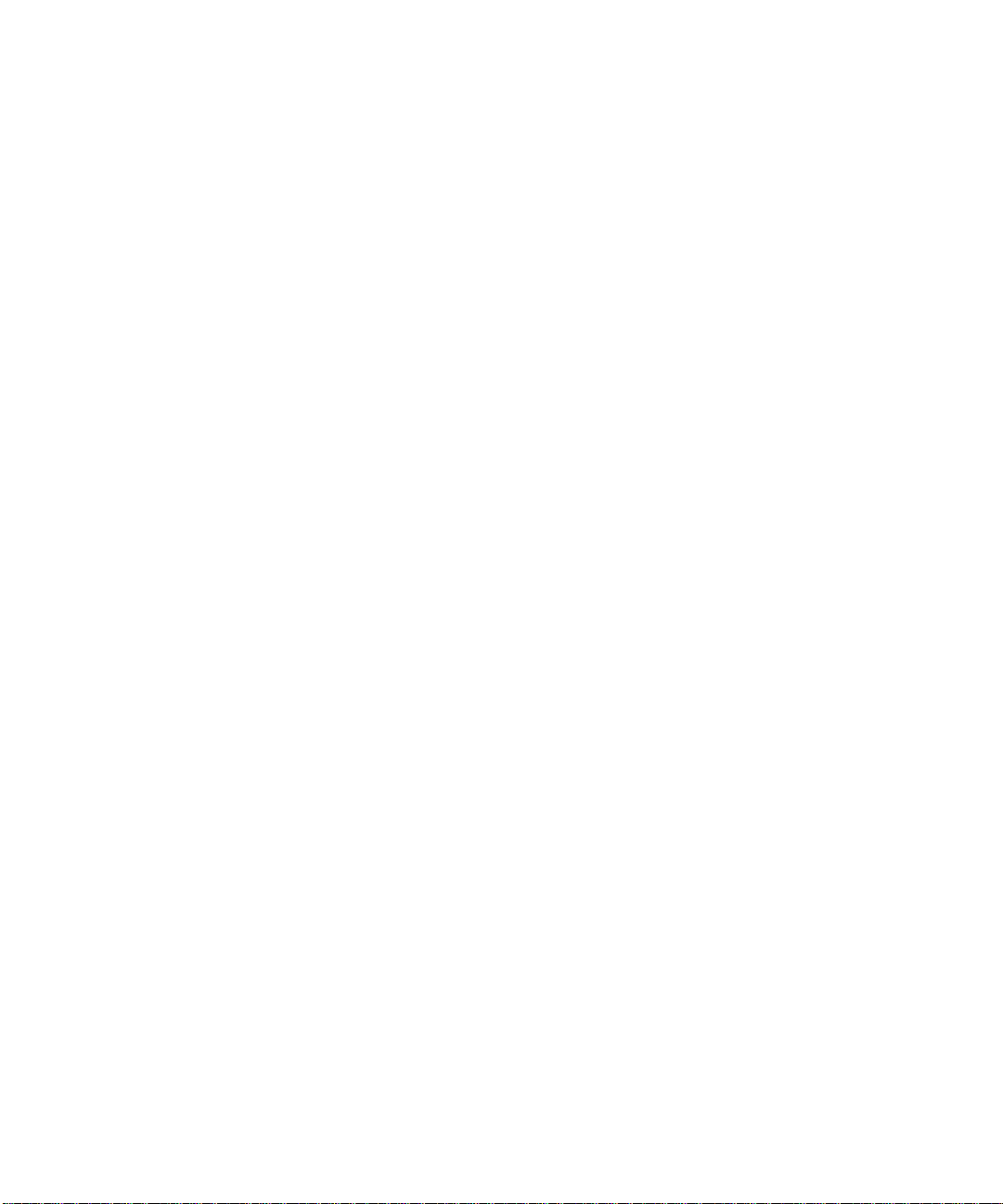
How to Schedule Firewall Services ........................................................................4-15
Chapter 5
Managing Your Network
Backing Up, Restoring, or Erasing Your Settings ...........................................................5-1
How to Back Up the Configuration to a File ............................................................. 5-1
How to Restore the Configuration from a File .............................. ............................5-2
How to Erase the Configuration ...............................................................................5-2
Upgrading the Router’s Firmware .................... ......... .......... .......... .......... ......... .......... .....5-2
How to Upgrade the Router Firmware .....................................................................5-3
Network Management Information .................................................................................5-4
Viewing Router Status and Usage Statistics ............................................................5-4
Viewing Attached Devices ........................................................................................5-9
Viewing, Selecting, and Saving Logged Information ................................................5-9
Selecting What Information to Log ..................................................................5-11
Saving Log Files on a Server ..........................................................................5-12
Examples of Log Messages ...................................................................................5-12
Activation and Administration ..........................................................................5-12
Dropped Packets .............................................................................................5-12
Enabling Security Event E-mail Notification .................................................................5-13
Running Diagnostic Utilities and Rebooting the Router ................................................5-14
Enabling Remote Management ....................................................................................5-14
Configuring Remote Management .........................................................................5-15
Chapter 6
Advanced Configuration
Configuring Advanced Security ......................................................................................6-1
Setting Up A Default DMZ Server ............................................................................6-1
How to Configure a Default DMZ Server ...........................................................6-2
Connect Automatically, as Required ........................................................................6-3
Disable Port Scan and DOS Protection ...................................................................6-3
Respond to Ping on Internet WAN Port ...................................................................6-3
MTU Size .................................................................................................................6-3
Configuring LAN IP Settings ...........................................................................................6-3
DHCP ................................. .............................................................. ........................6-5
Use Router as DHCP server . .......................................... ... ... .... ... ... ... ... .... ... ..... 6-5
Reserved IP addresses .....................................................................................6-6
Contents vii
Page 8
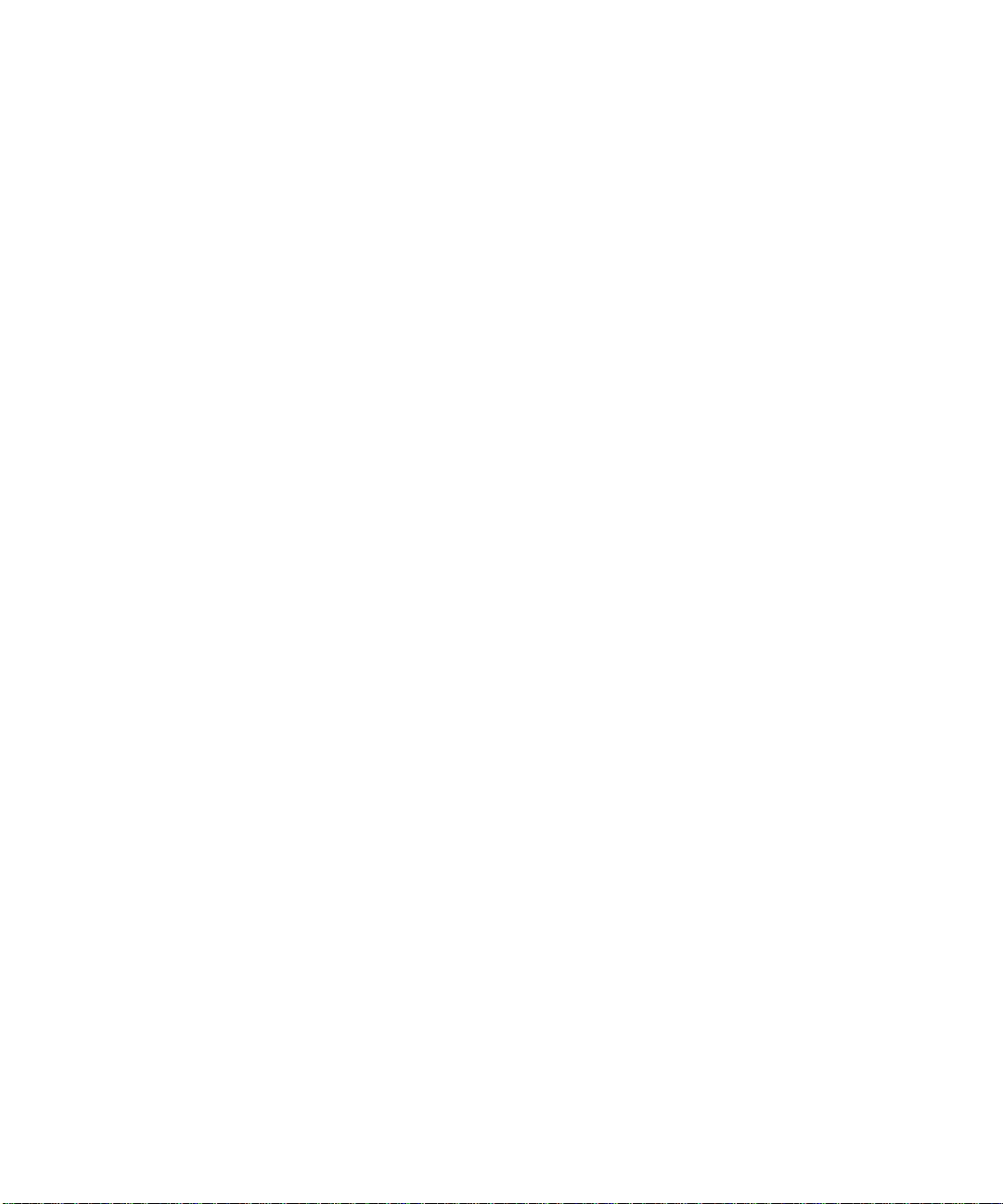
How to Configure LAN TCP/IP Settings ...................................................................6-7
Configuring Dynamic DNS .......................................................................................6-7
How to Configure Dynamic DNS ..............................................................................6-8
Using Static Routes ........................................................................................................6-9
Static Route Example ...............................................................................................6-9
How to Configure Static Routes .............................................................................6-10
Chapter 7
Troubleshooting
Basic Functioning ...........................................................................................................7-1
Power LED Not On ...................................................................................................7-2
Test LED Never Turns On or Test LED Stays On .....................................................7-2
LAN or WAN Port LEDs Not On ...............................................................................7-2
Troubleshooting the Web Configuration Interface ..........................................................7-3
Troubleshooting the ISP Connection ..............................................................................7-4
ADSL link .................................................................................................................7-4
WAN LED Blinking Yellow ..................................................................................7-4
WAN LED Off ......................................... ... ... ....................................... ... .... ... ... ..7-4
Obtaining a WAN IP Address .... ... ... .......................................... ... .... ... ... ..................7-5
Troubleshooting PPPoE or PPPoA .......................................................................... 7-6
Troubleshooting Internet Browsing ..........................................................................7-6
Troubleshooting a TCP/IP Network Using the Ping Utility ..............................................7-7
Testing the LAN Path to Your Router .......................................................................7-7
Testing the Path from Your Computer to a Remote Device .....................................7-8
Restoring the Default Configuration and Password ............... .........................................7-9
Using the Reset button .............................................................................................7-9
Problems with Date and Time .........................................................................................7-9
Appendix A
Technical Specifications
Appendix B
Network and Routing Basics
Related Publications ...................................................................................................... B-1
Basic Router Concepts .................................................................................................. B-1
What is a Router? ................................................................................................... B-1
Routing Information Protocol ................................................................................... B-2
IP Addresses and the Internet ......................................... .... ... ... ... .... ... ... ... ... .... ... ... . B-2
viii Contents
Page 9
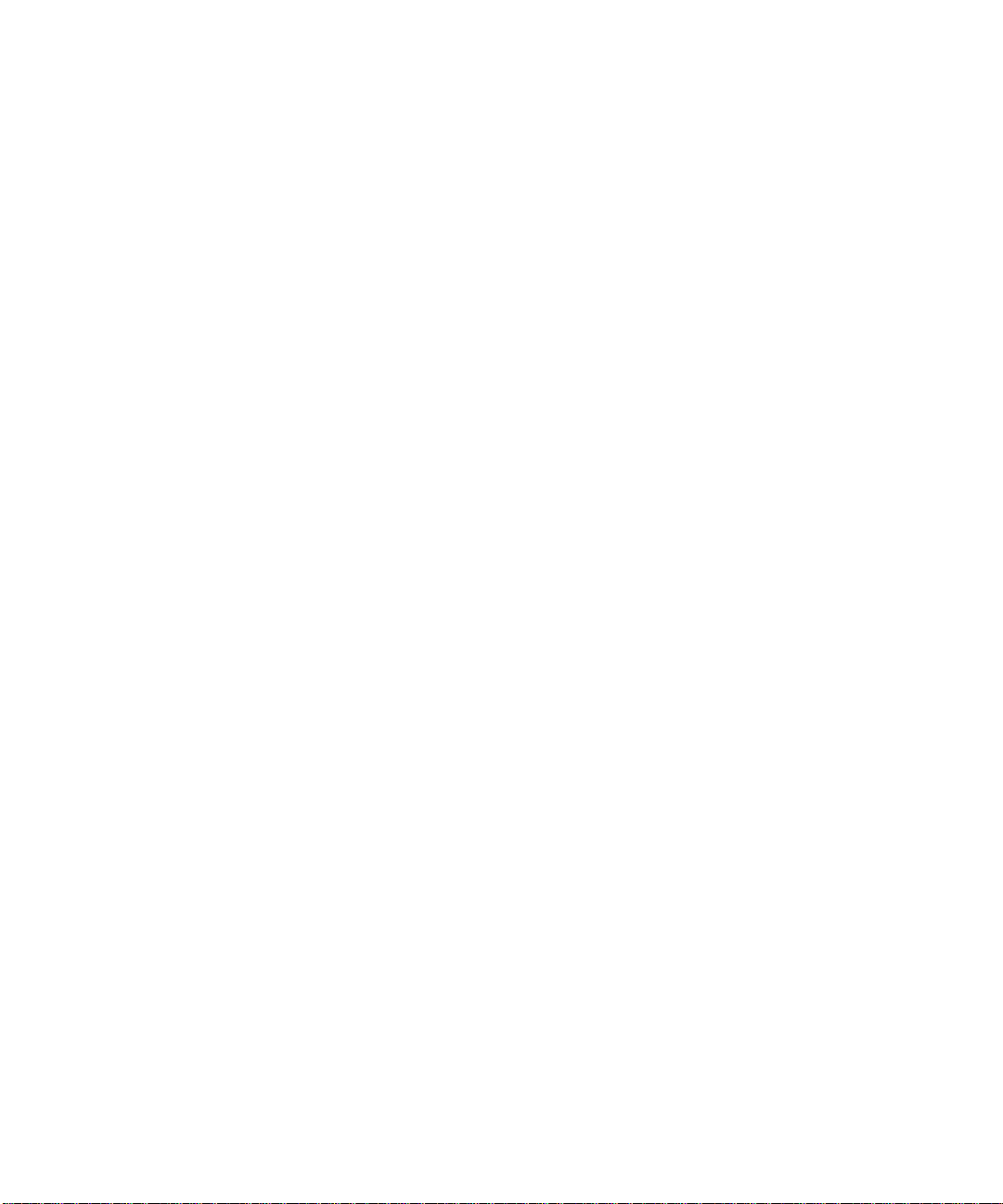
Netmask .................................... ................................................................ ..............B-4
Subnet Addressing .................................................................................................. B-4
Private IP Addresses ................................. ... ... ... .......................................... ........... B-7
Single IP Address Operation Using NAT ................................................................. B-7
MAC Addresses and Address Resolution Protocol ................................................. B-9
Related Documents ................................................................................................. B-9
Domain Name Server .............................................................................................. B-9
IP Configuration by DHCP ..................... ... ... ... ... .... ... ... ......................................... B-10
Internet Security and Firewalls .................................................................................... B-10
What is a Firewall? .................................................................................................B-11
Stateful Packet Inspection ............................... ... .... ... ... ... .... ... ................................B-11
Denial of Service Attack .........................................................................................B-11
Ethernet Cabling ................................. ... ... .... .......................................... ... ... ... .............B-11
Category 5 Cable Quality ...................................................................................... B-12
Inside Twisted Pair Cables .................................................................................... B-13
Uplink Switches, Crossover Cables, and MDI/MDIX Switching ............................ B-14
Appendix C
Preparing Your Network
Preparing Your Computers for TCP/IP Networking ......................................... ... .... ... ... . C-1
Configuring Windows 95, 98, and Me for TCP/IP Networking ....................................... C-2
Installing or Ve rifying Windows Networking Components ....................................... C-2
Enabling DHCP to Automatically Configure TCP/IP Settings in Windows 95B, 98, and Me
C-4
Selecting the Windows’ Internet Access Method .................................................... C-6
Verifying TCP/IP Properties .................................................................................... C-6
Configuring Windows NT4, 2000 or XP for IP Networking ............................................ C-7
Installing or Ve rifying Windows Networking Components ....................................... C-7
DHCP Configuration of TCP/IP in Windows XP, 2000, or NT4 ........................... .... ... ... . C-8
DHCP Configuration of TCP/IP in Windows XP ..................................................... C-8
DHCP Configuration of TCP/IP in Windows 2000 ................................................ C-10
DHCP Configuration of TCP/IP in Windows NT4 .................................................. C-13
Verifying TCP/IP Properties for Windows XP, 2000, and NT4 ..................... .... ... .. C-15
Configuring the Macintosh for TCP/IP Networking ...................................................... C-16
MacOS 8.6 or 9.x ................................................... ... ... ... .... ... ... ... .... .....................C-16
MacOS X ...... ... .......................................... .......................................... ..................C-16
Verifying TCP/IP Properties for Macintosh Computers ... .... ... ... ... .... ... ... ... ... .... .....C-17
Contents ix
Page 10
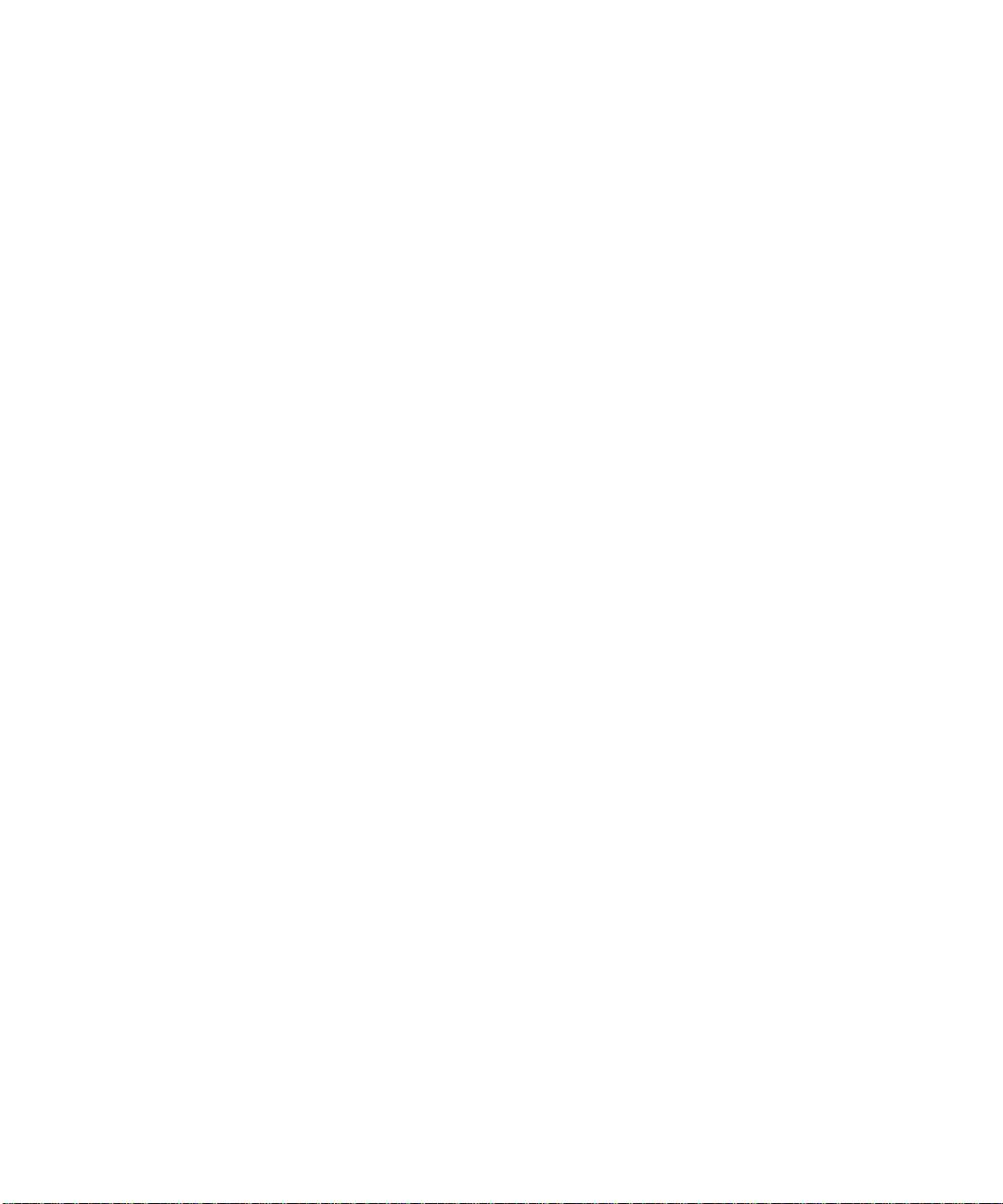
Verifying the Readiness of Your Internet Account ....................................................... C-18
Are Login Protocols Used? ................................................................................... C-18
What Is Your Configuration Information? ..............................................................C-18
Obtaining ISP Configuration Information for Windows Computers ....................... C-19
Obtaining ISP Configuration Information for Macintosh Computers .....................C-20
Restarting the Network ................................................................................................ C-21
Glossary
x Contents
Page 11
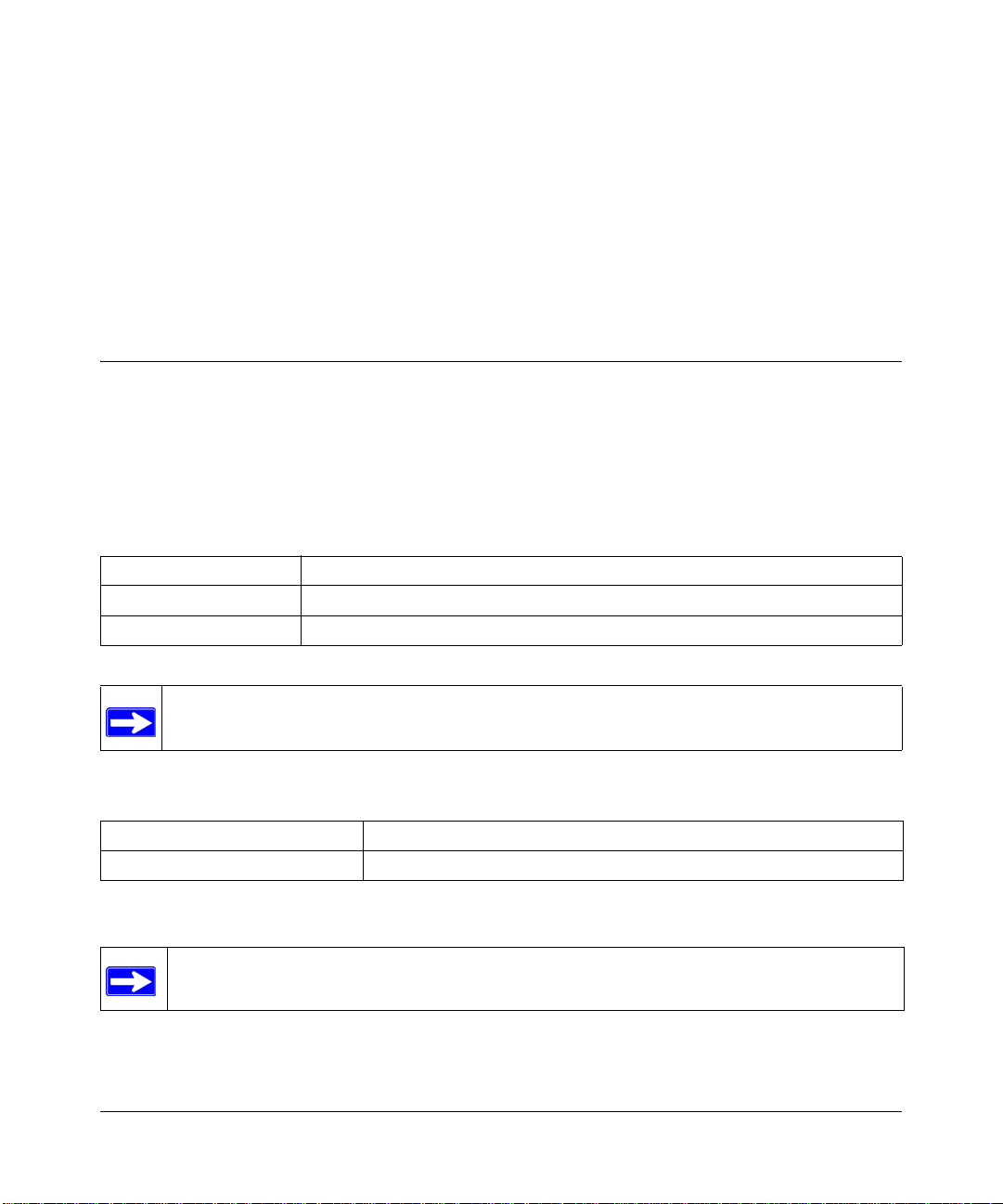
Chapter 1
About This Guide
Thank you for purchasing the NETGEAR™ DG834 ADSL Firewall Router.
Audience, Conventions, Scope
This reference manual assumes that the reader has basic-to-intermediate computer and Internet
skills. However, basic computer network, Internet, firewall, and networking technology tutorial
information is provided in the Appendices.
This guide uses the following typographical conventions:
Table 1. Typographical conventions
italics Emphasis, books, CDs, URL names
bold User input
mono space Screen text, file and server names, extensions, commands, IP addresses
Note: This format is used to highlight information of importance or special interest.
This manual is written for the DG834 ADSL router according to these specifications:
Table 1-1. Manual Specifications
Product Version DG834 ADSL Firewall Router
Manual Publication Date May 2004
Note: Product updates are available on the NETGEAR, Inc. Web site at
http://www.netgear.com/support/main.asp.
About This Guide 1-1
Page 12
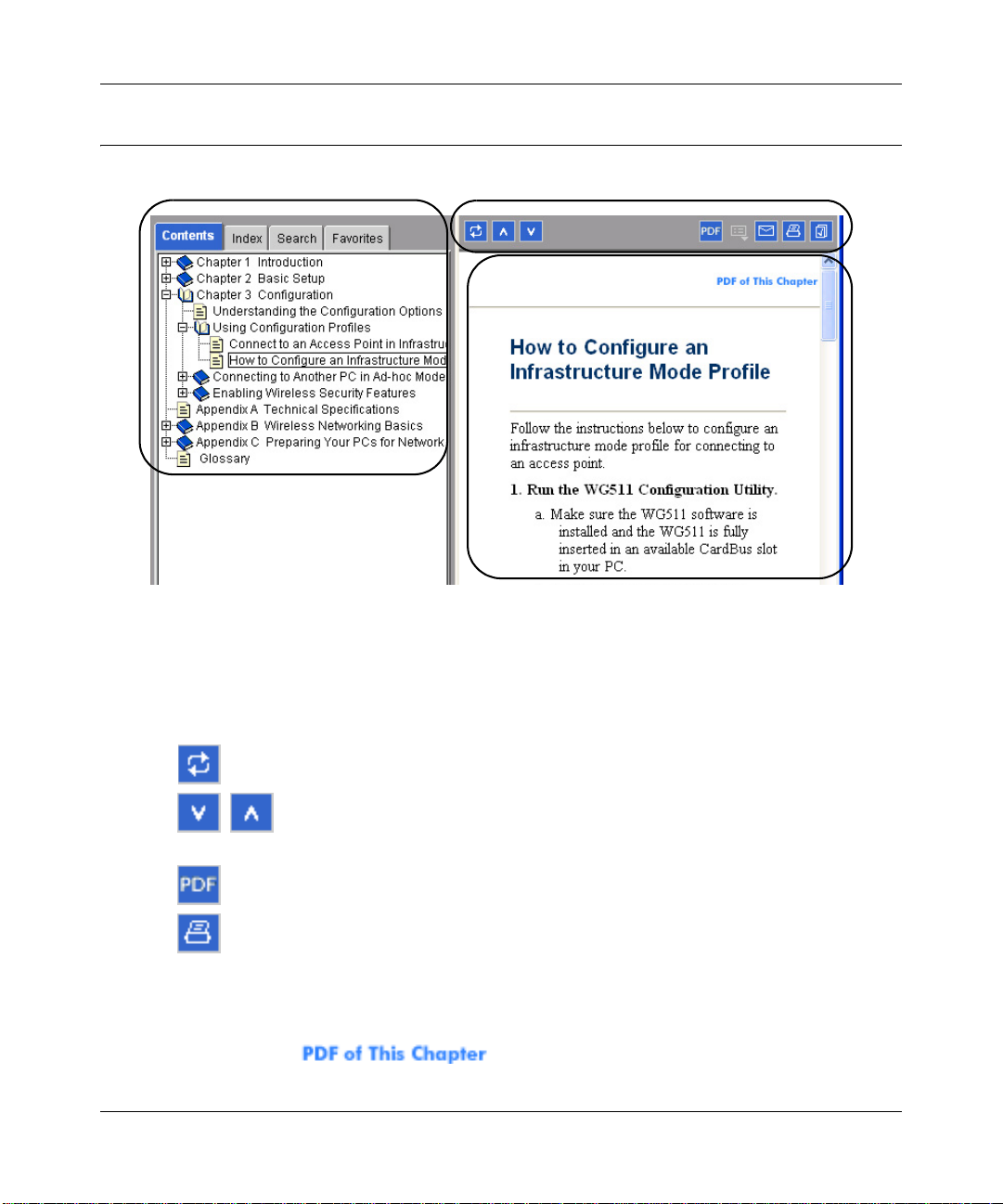
Reference Manual for the Model DG834 ADSL Firewall Router
How to Use this Manual
The HTML version of this manual includes these features.
1
2
3
Figure 1 -1: HTML version of this manual
1. Left pane. Use the left pane to view the Contents, Index, Search, and Favorites tabs.
To view the HTML version of the manual, you must have a version 4 or later browser with
JavaScript enabled.
2. Toolbar buttons. Use the toolbar buttons across the top to navigate, print pages, and more.
–The Show in Contents button locates the current topic in the Contents tab.
– Previous/Next buttons display the previous or next topic.
–The PDF button links to a PDF version of the full manual.
–The Print button prints the current topic. Using this button when a step-by-step
procedure is displayed will send the entire procedure to your printer--you do not
have to worry about specifying the correct range of pages.
3. Right pane. Use the right pane to view the contents of the manual. Also, each page of the
manual includes a link at the top right which links to a PDF file
containing just the currently selected chapter of the manual.
1-2 About This Guide
Page 13
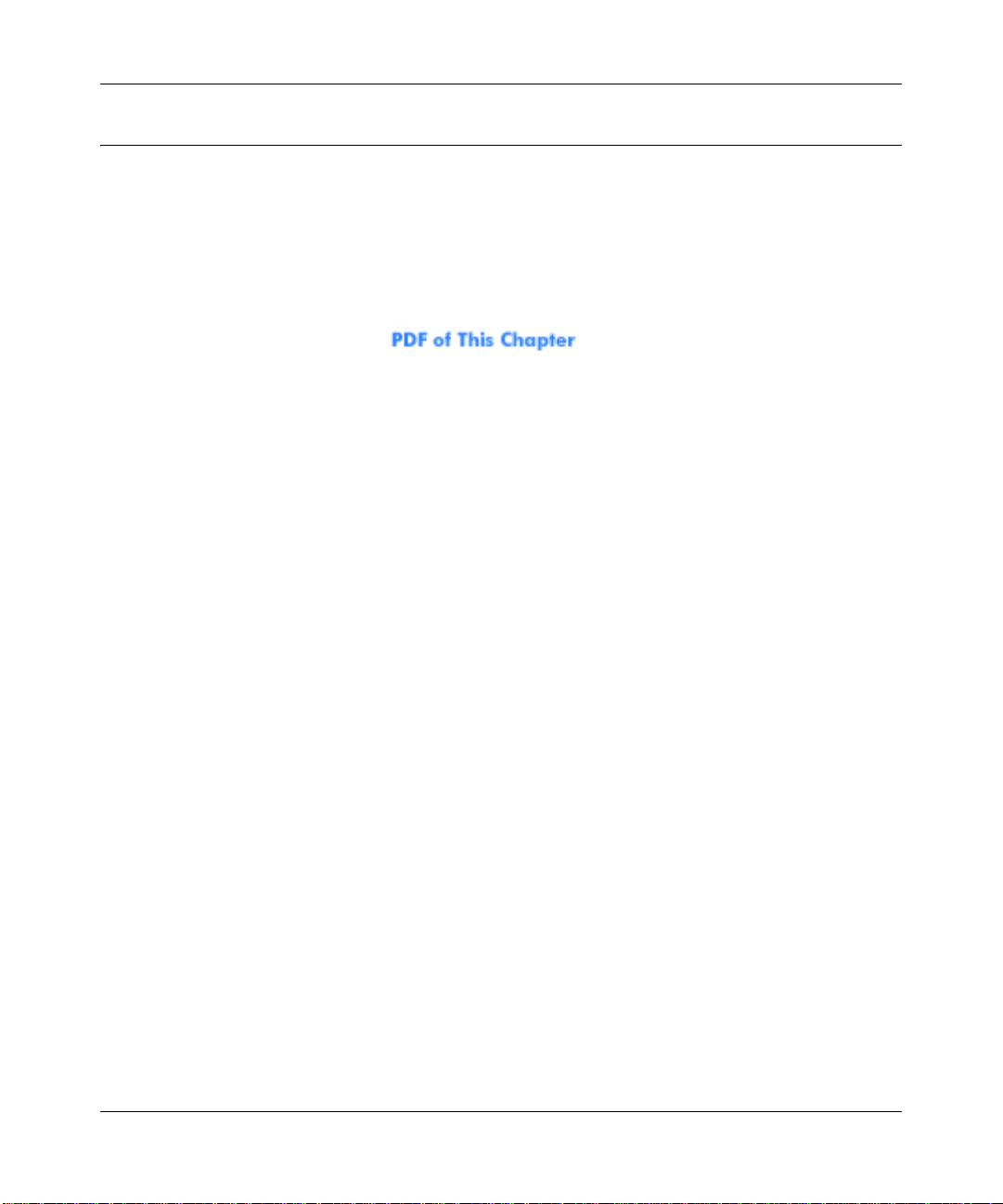
Reference Manual for the Model DG834 ADSL Firewall Router
How to Print this Manual
To print this manual you man choose one of the following several options, according to your
needs.
• Printing a “How To” Sequence of Steps in the HTML View. Use the Print button on the
upper right of the toolbar to print the currently displayed topic. Using this button when a
step-by-step procedure is displayed will send the entire procedure to your printer--you do not
have to worry about specifying the correct range of pages.
• Printing a Chapter. Use the link at the top right of any page.
– Click “PDF of This Chapter” link at the top right of any page in the chapter you want to
print. A new browser window opens showing the PDF version of the chapter you were
viewing.
– Click the print icon in the upper left of the window.
– Tip: If your printer supports printing two pages on a single sheet of paper, you can save
paper an printer ink by selecting this feature.
• Printing the Full Manual. Use the PDF button in the toolbar at the top right of the browser
window.
– Click PDF button. A new browser window opens showing the PDF version of the chapter
you were viewing.
– Click the print icon in the upper left of the window.
– Tip: If your printer supports printing two pages on a single sheet of paper, you can save
paper an printer ink by selecting this feature.
About This Guide 1-3
Page 14
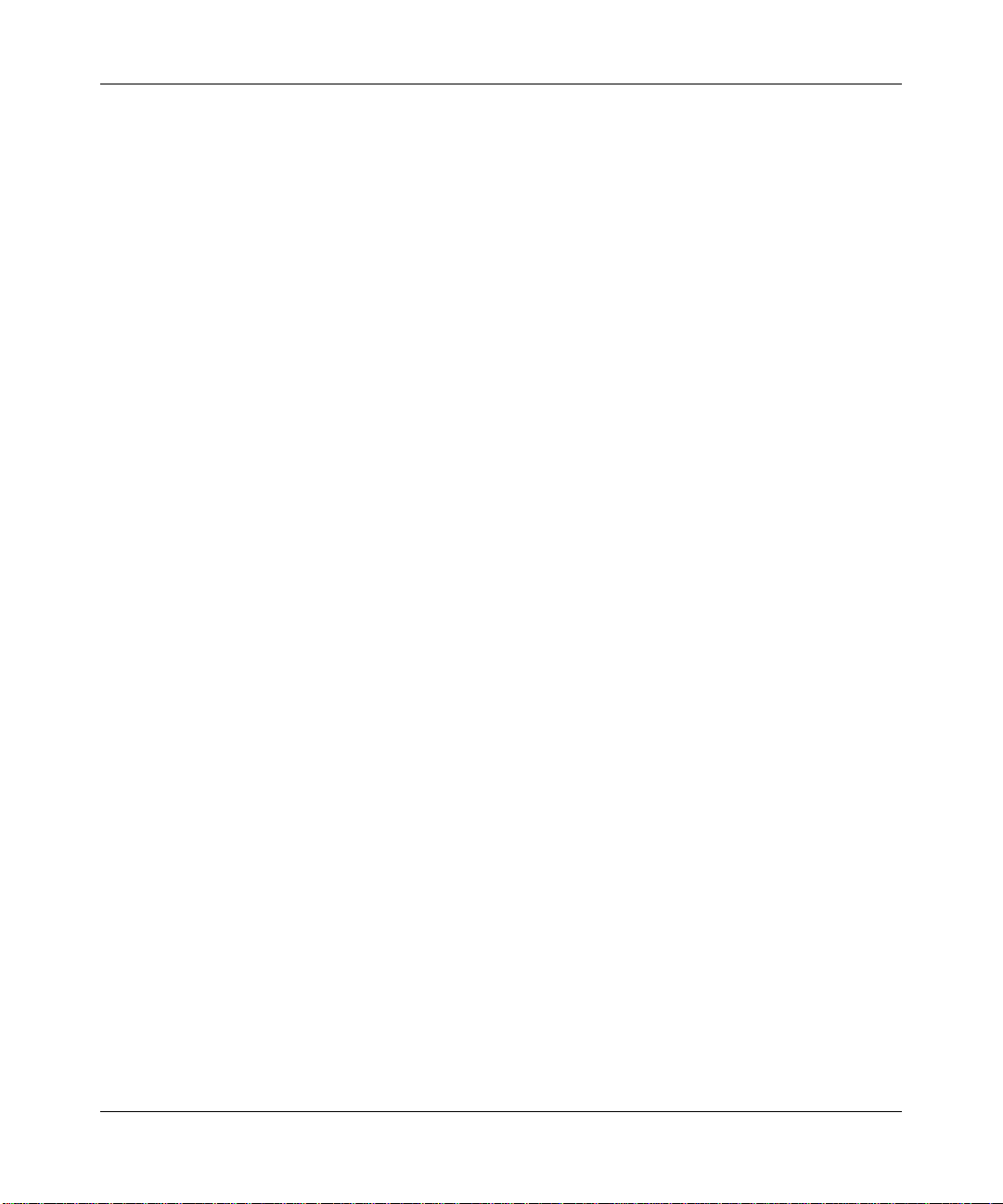
Reference Manual for the Model DG834 ADSL Firewall Router
1-4 About This Guide
Page 15
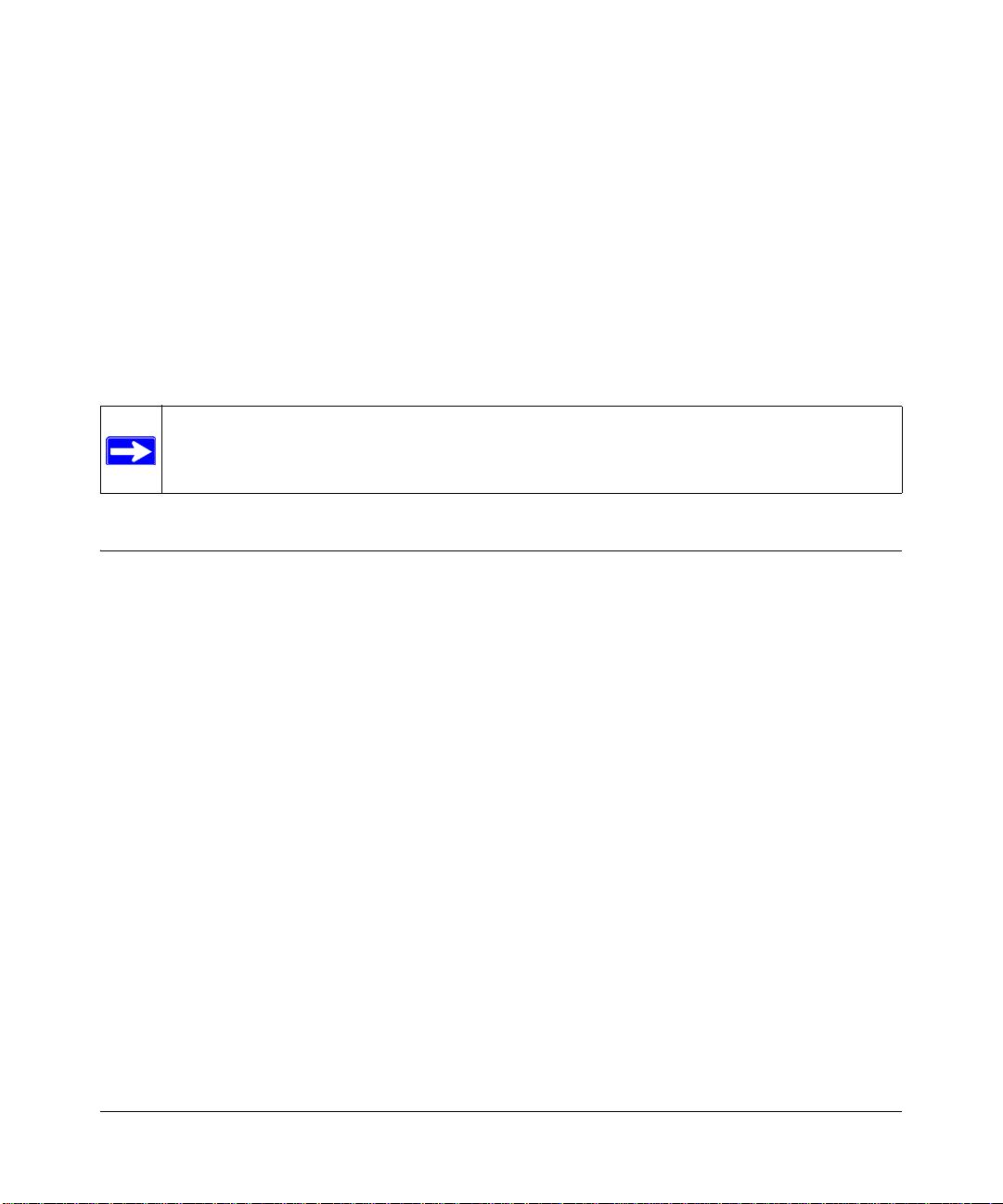
Chapter 2
Introduction
This chapter describes the features of the NETGEAR DG834 ADSL Firewall Router. The DG834
ADSL router is a combination of a built-in ADSL modem, router, 4-port switch, and firewall
which enables your entire network to safely share an Internet connection that otherwise is used by
a single computer.
Note: If you are unfamiliar with networking and routing, refer to Appendix B, “Network
and Routing Basics” to become more familiar with the terms and procedures used in this
manual.
About the Router
The DG834 ADSL Firewall Router provides continuous, high-speed 10/100 Ethernet access
between your Ethernet devices. The DG834 ADSL router enables your entire network to share an
Internet connection through the built-in ADSL modem that otherwise is used by a single computer.
With minimum setup, you can install and use the router within minutes.
The DG834 ADSL router provides multiple Web content filtering options, plus e-mail browsing
activity reporting and instant alerts. Parents and network administrators can establish restricted
access policies based on time-of-day, Web site addresses and address keywords, and share
high-speed ADSL Internet access for up to 253 personal computers. The included firewall and
Network Address Translation (NAT) features protect you from hackers.
Introduction 2-1
Page 16
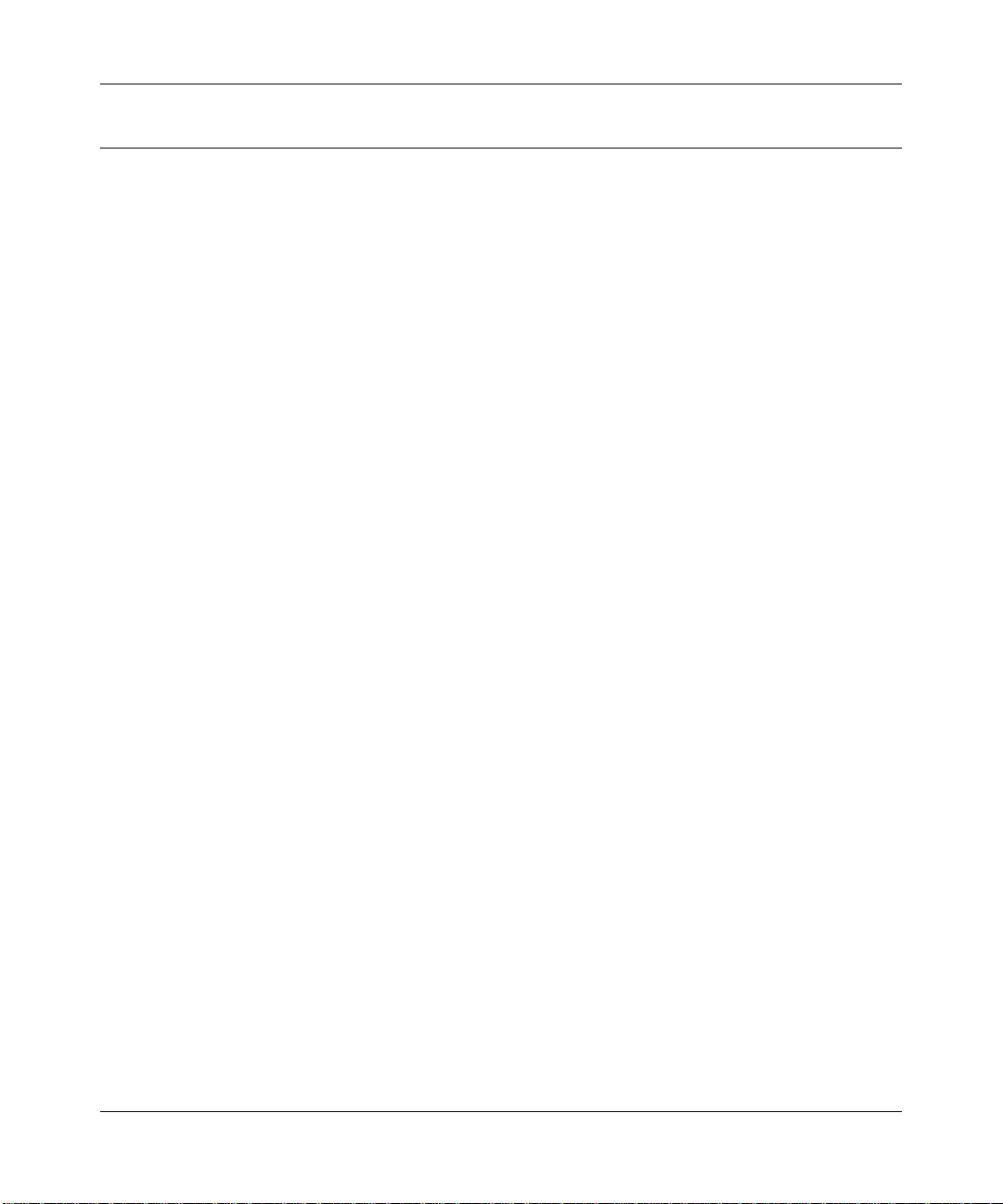
Reference Manual for the Model DG834 ADSL Firewall Router
Key Features
The DG834 ADSL router provides the following features :
• A powerful, true firewall
• Content filtering
• Auto Sensing and Auto Uplink™ LAN Ethernet connections
• Extensive Internet protocol support
• Easy, Web-based setup for installation and management
• A built-in ADSL modem
These features are discussed below.
A Powerful, True Firewall
Unlike simple Internet sharing NAT routers, the DG834 is a true firewall, using stateful packet
inspection to defend against hacker attacks. Its firewall features include:
• Denial of Service (DoS) protection
Automatically detects and thwarts Denial of Service (DoS) attacks such as Ping of Death,
SYN Flood, LAND Attack and IP Spoofing.
• Blocks unwanted traffic from the Internet to your LAN.
• Blocks access from your LAN to Internet locations or services that you specify as off-limits.
• Logs security incidents
The DG834 will log security events such as blocked incoming traffic, port scans, attacks, and
administrator logins. Y ou can configure the router to email the log to you at specified intervals.
You can also configure the router to send immediate alert messages to your email address or
email pager whenever a significant event occurs.
Content Filtering
With its content filtering feature, the DG834 prevents objectionable content from reaching your
PCs. The router allows you to control access to Internet content by screening for keywords within
Web addresses. You can configure the router to log and report attempts to access objectionable
Internet sites.
2-2 Introduction
Page 17
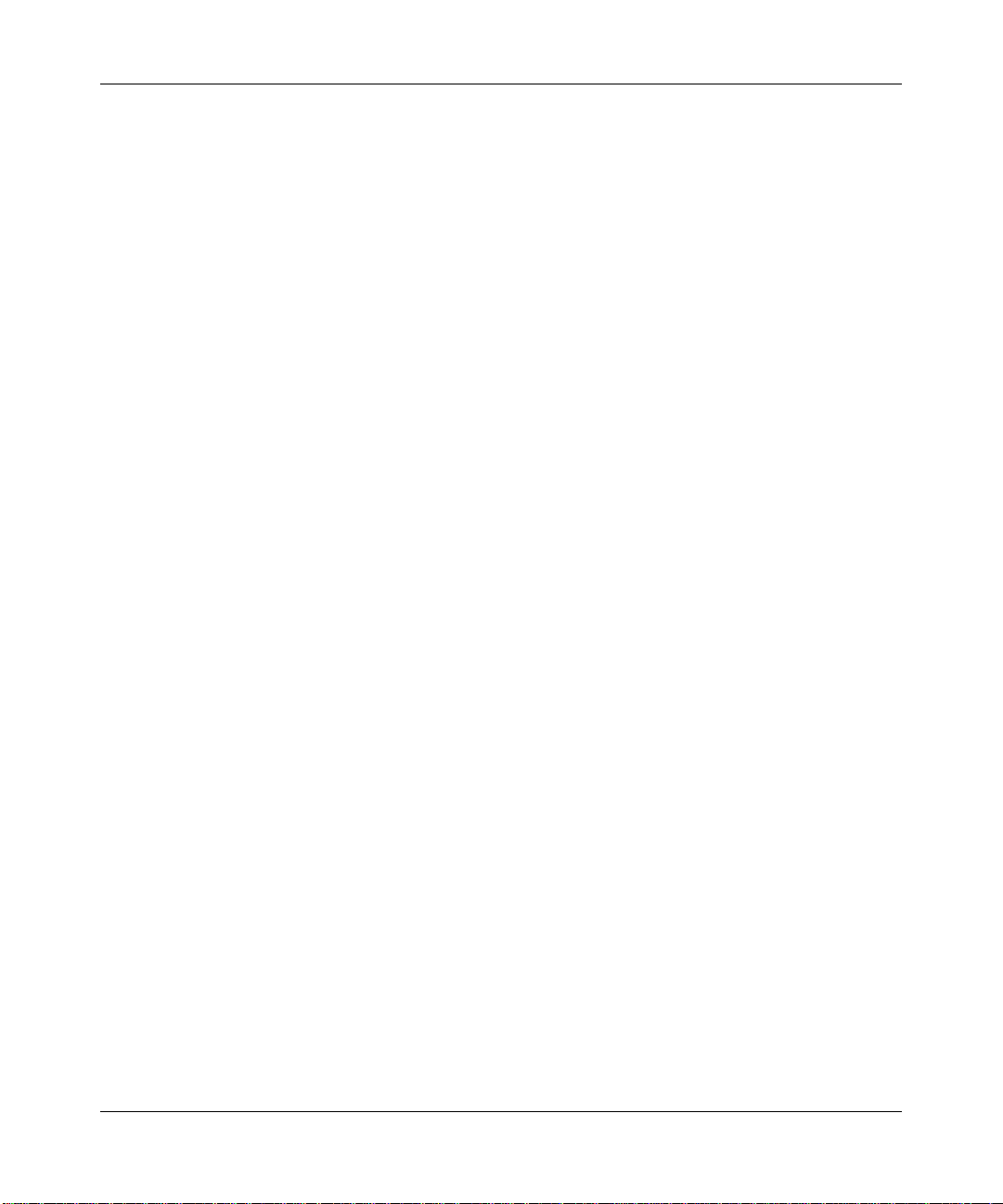
Reference Manual for the Model DG834 ADSL Firewall Router
Auto Sensing and Auto Uplink™ LAN Ethernet Connections
With its internal 4-port 10/100 switch, the DG834 can connect to either a 10 Mbps standard
Ethernet network or a 100 Mbps Fast Ethernet network. The local LAN ports are autosensing and
capable of full-duplex or half-duplex operation.
TM
The router incorporates Auto Uplink
technology. Each local Ethernet port will automatically
sense whether the Ethernet cable plugged into the port should have a ‘normal’ connection such as
to a computer or an ‘uplink’ connection such as to a switch or hub. That port will then configure
itself to the correct configuration. This feature also eliminates the need to worry about crossover
cables, as Auto Uplink will accommodate either type of cable to make the right connection.
Protocol Support
The DG834 supports Transmission Control Protocol/Internet Protocol (TCP/IP) and Routing
Information Protocol (RIP). Appendix B, “Network and Routing Basics” provides further
information on TCP/IP.
• The Ability to Enable or Disable IP Address Sharing by NAT
The DG834 allows several networked PCs to share an Internet account using only a single IP
address, which may be statically or dynamically assigned by your Internet service provider
(ISP). This technique, known as Network Address Translation (NAT), allows the use of an
inexpensive single-user ISP account. This feature can also be turned off completely for using
the DG834 if you want to manage the IP address scheme yourself.
• Automatic Configuration of Attached PCs by DHCP
The DG834 dynamically assigns network configuration information, including IP, router, and
domain name server (DNS) addresses, to attached PCs on the LAN using the Dynamic Host
Configuration Protocol (DHCP). This feature greatly simplifies configuration of PCs on your
local network.
• DNS Proxy
When DHCP is enabled and no DNS addresses are specified, the router provides its own
address as a DNS server to the attached PCs. The router obtains actual DNS addresses from
the ISP during connection setup and forwards DNS requests from the LAN.
• Classical IP (RFC 1577)
Some Internet service providers, in Europe for example, use Classical IP in their ADSL
services. In such cases, the router is able to use the Classical IP address from the ISP.
Introduction 2-3
Page 18
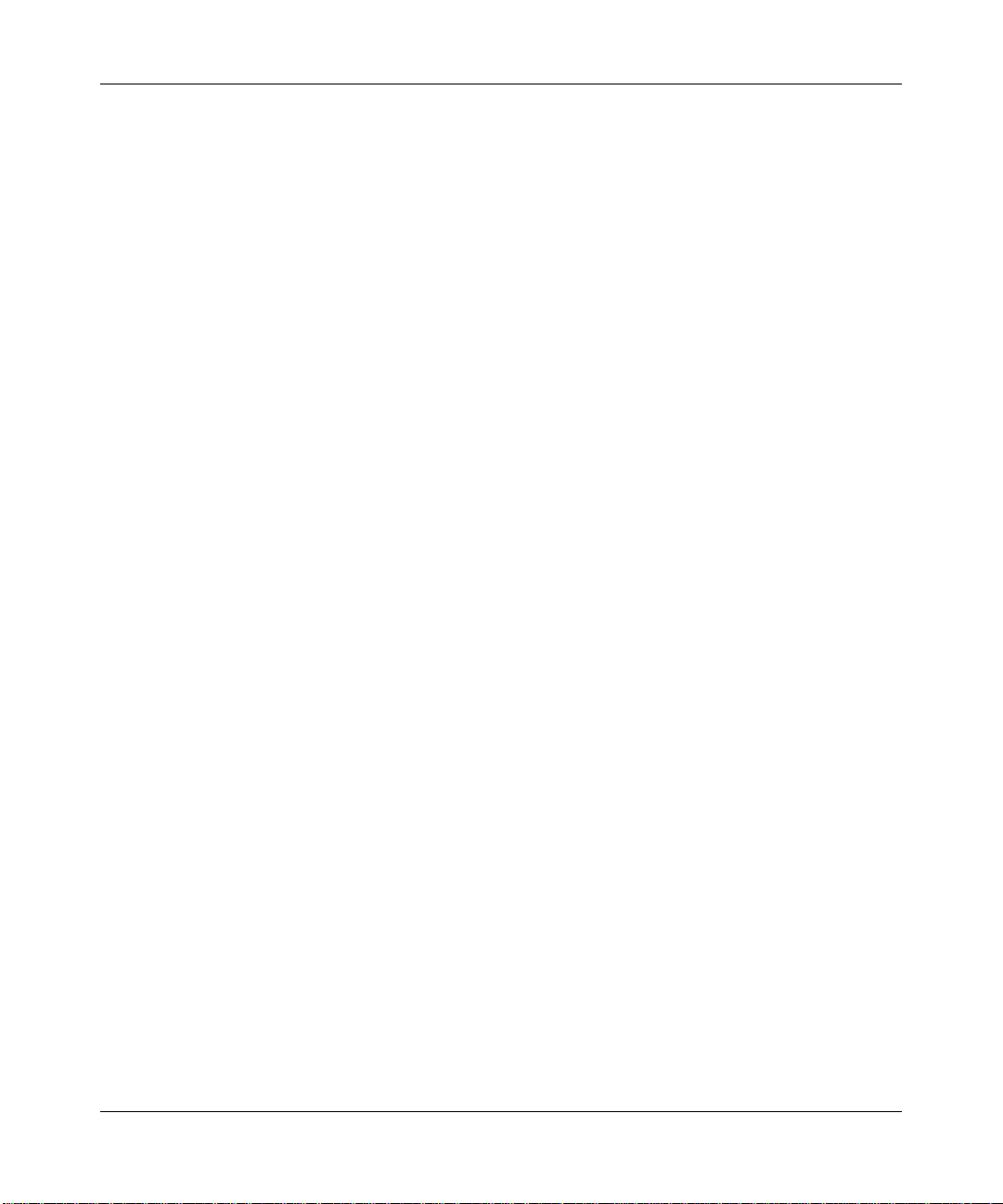
Reference Manual for the Model DG834 ADSL Firewall Router
• PPP over Ethernet (PPPoE)
PPP over Ethernet is a protocol for connecting remote hosts to the Internet over an ADSL
connection by simulating a dial-up connection. This feature eliminates the need to run a login
program such as EnterNet or WinPOET on your computer.
• PPP over ATM (PPPoA)
PPP over ATM is a protocol for connecting remote hosts to the Internet over an ADSL
connection by simulating an ATM connection.
• Dynamic DNS
Dynamic DNS services allow remote users to find your network using a domain name when
your IP address is not permanently assigned. The router contains a client that can connect to
many popular Dynamic DNS services to register your dynamic IP address.
• Universal Plug and Play (UPnP)
UPnP is a networking architecture that provides compatibility among networking technology.
UPnP compliant routers provide broadband users at home and small businesses with a
seamless way to participate in online games, videoconferencing and other peer-to-peer
services.
Easy Installation and Management
You can install, configure, and operate the DG834 within minutes after connecting it to the
network. The following features simplify installation and management tasks:
• Browser-based management
Browser-based configuration allows you to easily configure your router from almost any type
of personal computer, such as Windows, Macintosh, or Linux. A user-friendly Setup Wizard is
provided and online help documentation is built into the browser-based Web Management
Interface.
• Smart Wizard
The router automatically senses the type of Internet connection, asking you only for the
information required for your type of ISP account.
• Remote management
The router allows you to login to the Web management interface from a remote location via
the Internet. For security, you can limit remote management access to a specified remote IP
address or range of addresses, and you can choose a nonstandard port number.
2-4 Introduction
Page 19
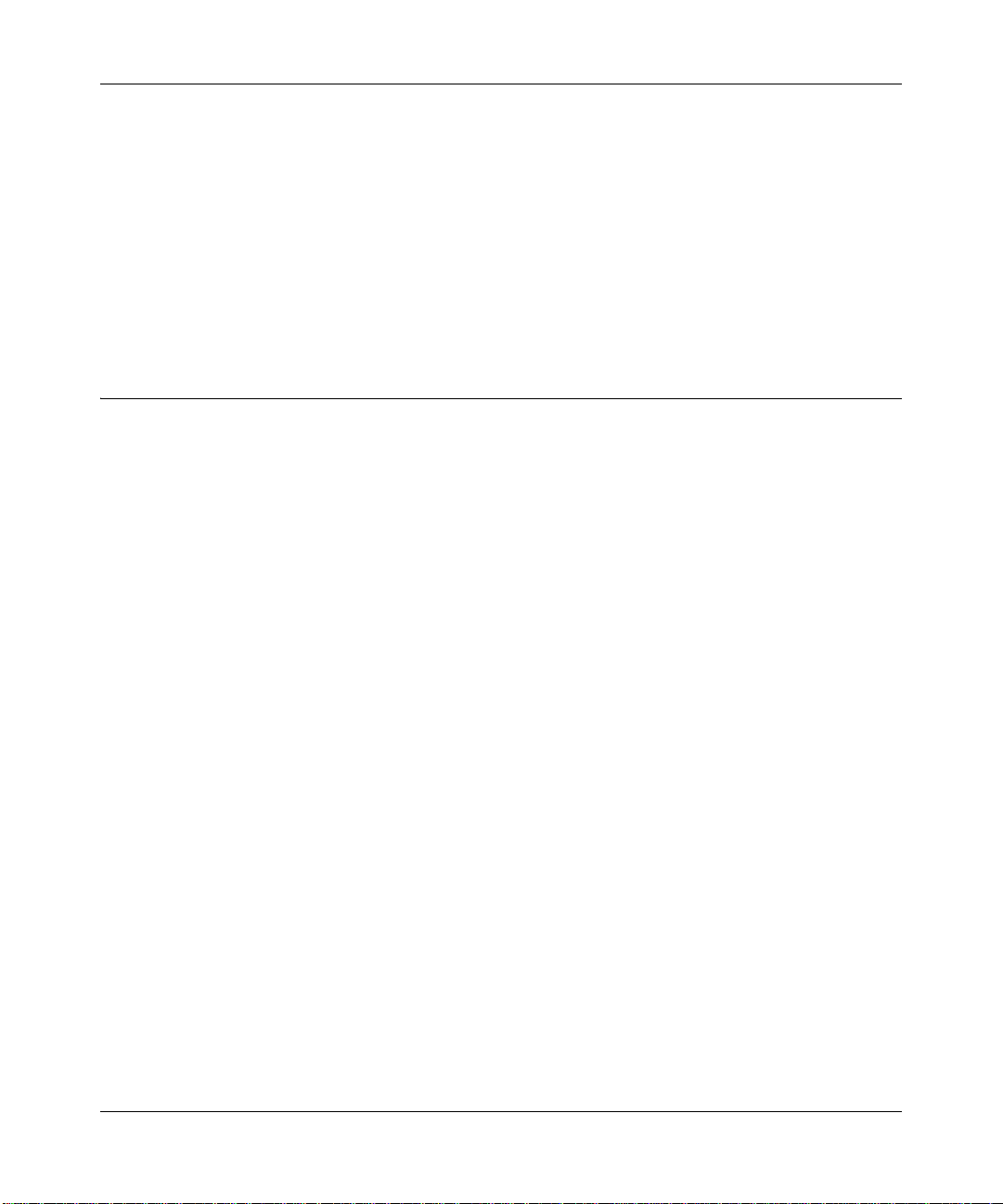
Reference Manual for the Model DG834 ADSL Firewall Router
• Diagnostic functions
The router incorporates built-in diagnostic functions such as Ping, DNS lookup, and remote
reboot. These functions allow you to test Internet connectivity and reboot the router. You can
use these diagnostic functions directly from the DG834 when your are connect on the LAN or
when you are connected over the Internet via the remote management function.
• Visual monitoring
The router’s front panel LEDs provide an easy way to monitor its status and activity.
• Flash erasable programmable read-only memory (EPROM) for firmware upgrade
What’s in the Box?
The product package should contain the following items:
• DG834 ADSL Firewall Router
• AC power adapter (varies by region)
• Category 5 (Cat 5) Ethernet cable
• Telephone cable
• Microfilters (quantity and type vary by region)
• ADSL Firewall Router Resource CD, including:
—This guide
— Application Notes
• A Printed Quick Installation Guide
• Warranty and Support Information Cards
If any of the parts are incorrect, missing, or damaged, contact your NETGEAR dealer. Keep the
carton, including the original packing materials, in case you need to return the product for repair.
Introduction 2-5
Page 20
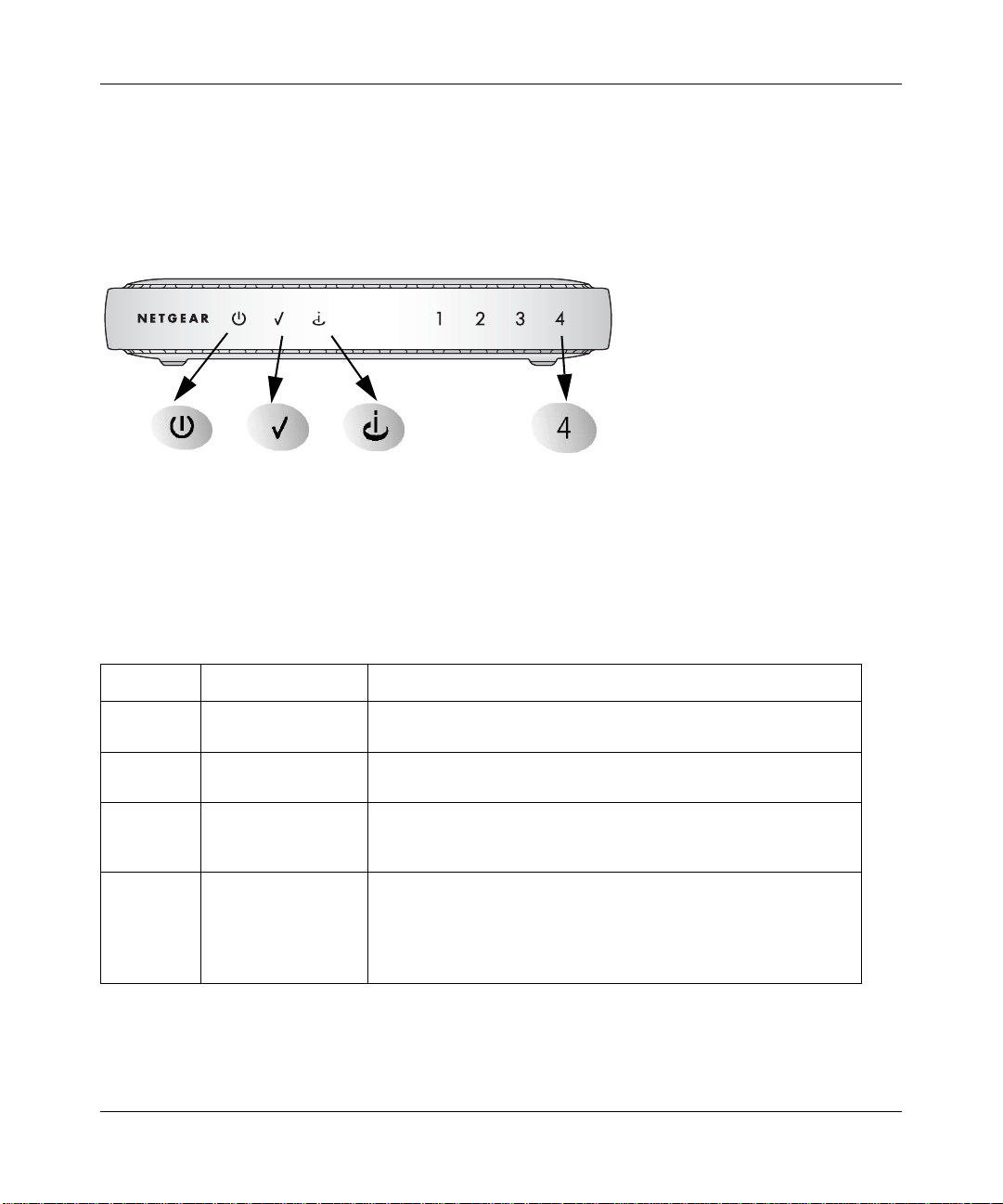
Reference Manual for the Model DG834 ADSL Firewall Router
The Router’ s Front Panel
The DG834 ADSL Firewall Router front panel shown below contains status LEDs.
ADSL Firewall Router DG834
Power Test Internet LAN
Figure 2-1: DG834 Front Panel
You can use the LEDs to verify various conditions. Table 2-1 lists and describes each LED on the
front panel of the router. These LEDs are green when lit.
Table 2-1. LED Descriptions
Label Activity Description
Power On
Off
Test On
Off
Internet Blink — Amber
On — Green
Blink — Green
LAN On (Green)
Blink (Green)
On (Amber)
Blink (Amber)
Off
Power is supplied to the router.
Power is not supplied to the router.
The system is initializing.
The system is ready and running.
Indicates ADSL training.
The Internet port has detected a link with an attached device.
Data is being transmitted or received by the Internet port.
The Local port has detected link with a 100 Mbps device.
Data is being transmitted or received at 100 Mbps.
The Local port has detected link with a 10 Mbps device.
Data is being transmitted or received at 10 Mbps.
No link is detected on this port.
2-6 Introduction
Page 21
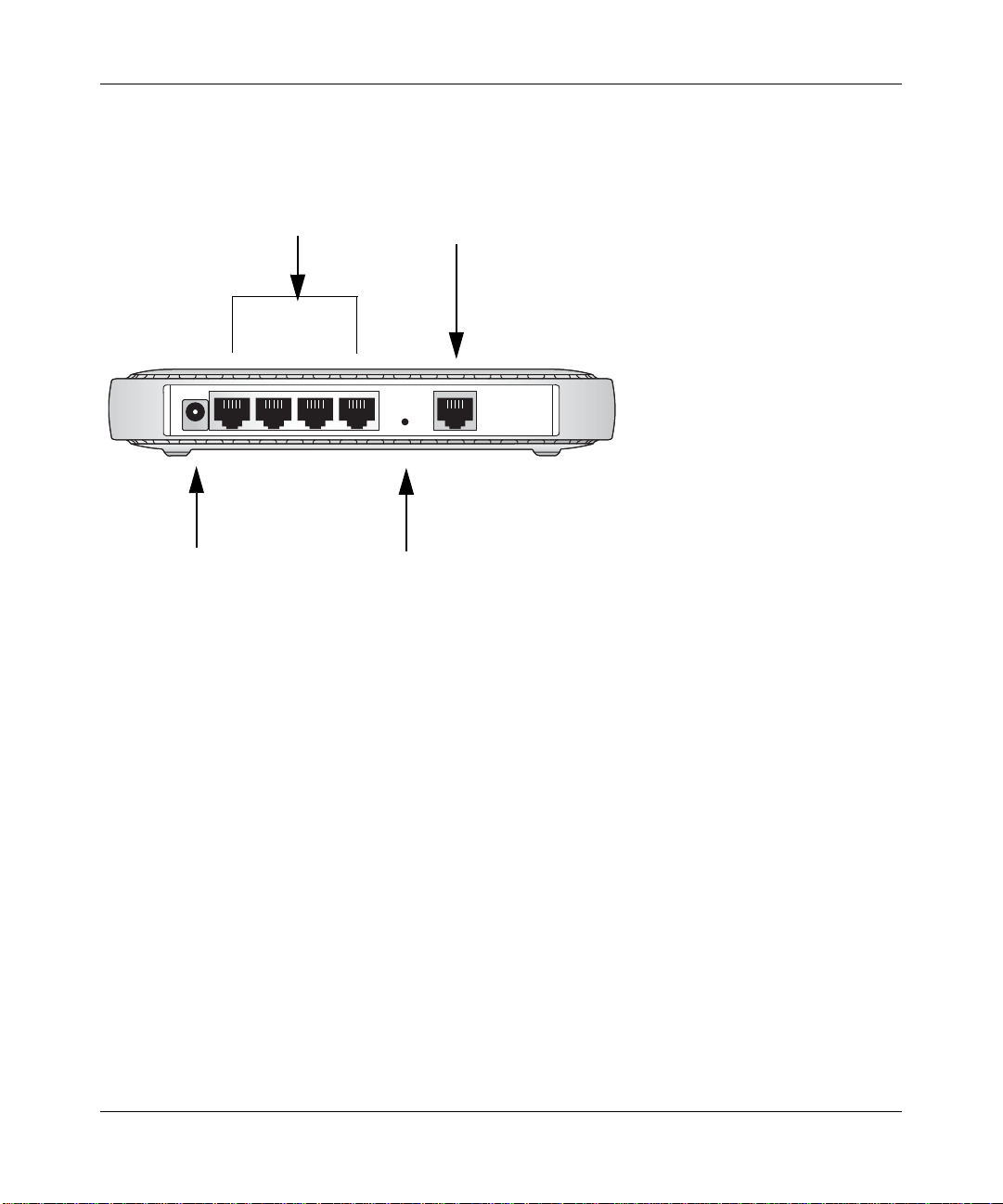
Reference Manual for the Model DG834 ADSL Firewall Router
The Router’s Rear Panel
The rear panel of the DG834 ADSL Firewall Router (Figure 2-2) contains port connections.
LAN
ADSL
Internet
ADSL Firewall Router DG834
Power
Figure 2-2: DG834 Rear Panel
Viewed from left to right, the rear panel contains the following elements:
• AC power adapter outlet
• Four Local Ethernet RJ-45 ports for connecting the router to the local computers
Reset
• Factory Default Reset push button
• ADSL port for connecting the router to an ADSL line
Introduction 2-7
Page 22
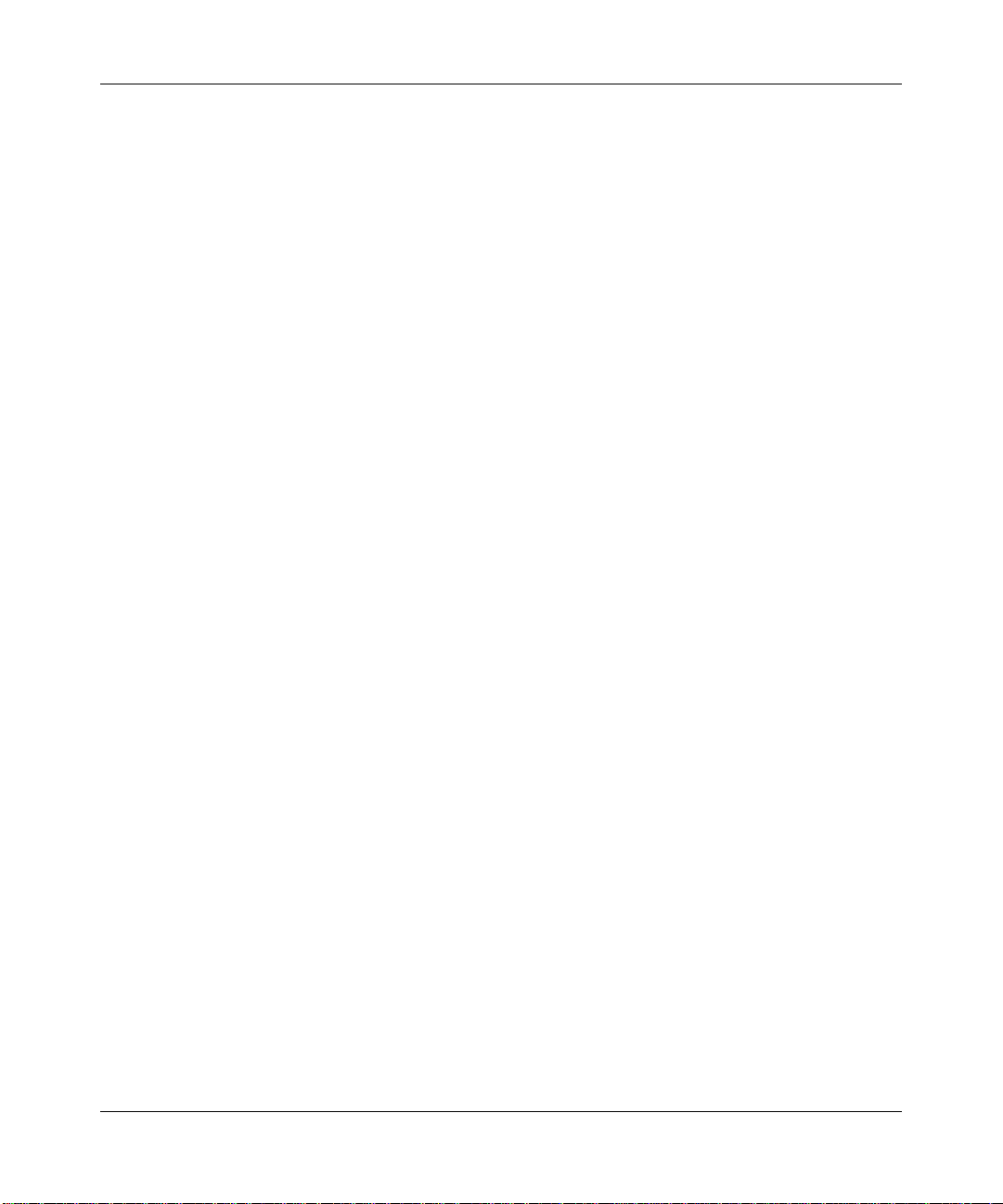
Reference Manual for the Model DG834 ADSL Firewall Router
2-8 Introduction
Page 23

Chapter 3
Connecting the Router to the Internet
This chapter describes how to set up the router on your Local Area Network (LAN) and connect to
the Internet. It describes how to configure your DG834 ADSL Firewall Router for Internet access
using the Setup Wizard, or how to manually configure your Internet connection.
What You Need Before You Begin
You need to prepare the following before you can establish an Internet connection through your
router:
1. The router connected to an ADSL line and a computer properly connected to the router as
explained below.
2. Active Internet service such as that provided by an ADSL account.
3. The Internet Service Provider (ISP) configuration information for your DSL account.
Note: If you purchased the DG834 in a country where a microfilter is not included, you must
acquire one.
ADSL Microfilter Requirements
ADSL technology uses the same wires as your telephone service. However, ADSL adds signals to
the telephone lines which create noise in the telephone service. You must use ADSL microfilters to
filter out these signals before they reach your telephone.
ADSL Microfilter
Phone
Figure 3-1: ADSL microfilter
Connecting the Router to the Internet 3-1
Page 24
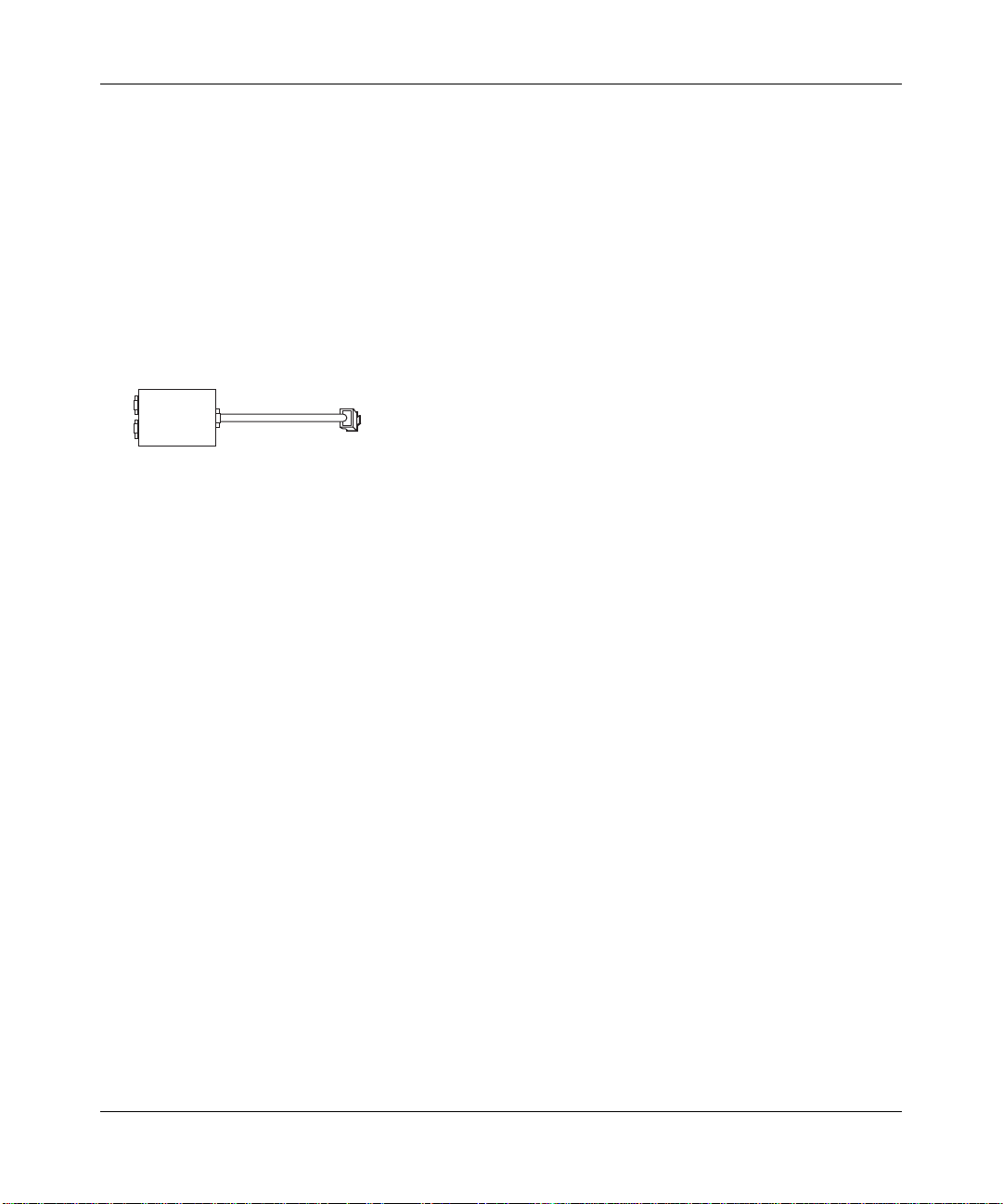
Reference Manual for the Model DG834 ADSL Firewall Router
Each device such as a telephone, fax machine, answering machine, or caller ID display will require
an ADSL microfilter.
Note: Do not connect the DG834 to the ADSL line through a microfilter unless the microfilter is a
combination microfilter/splitter specifically designed for this purpose. Doing so will prevent the
built-in ADSL modem in the DG834 from establishing a connection to the Internet. If you have
any doubts about this, connect the DG834 directly to the ADSL line.
ADSL Microfilter with Built-In Splitter
DSL
Phone
Figure 3-2: ADSL microfilter with built-in splitter
Line
Use an ADSL microfilter with built-in splitter when there is a single wall outlet which must
provide connectivity for both the DG834 and telephone equipment.
Ethernet Cabling Requirements
The DG834 ADSL router connects to your Ethernet LAN via twisted-pair cables. If the computer
will connect to your network at 100 Mbps, you must use a Category 5 (CAT5) cable such as the
one provided with your router.
Computer Hardware Requirements
To use the DG834 ADSL router on your network, each computer must have an installed Ethernet
adapter and an Ethernet cable, or a 802.11g wireless adapter.
LAN Configuration Requirements
For the initial connection to the Internet and configuration of your router, you need to connect a
computer to the router which is set to automatically get its TCP/IP configuration from the router
via DHCP.
Note: Please refer to Appendix C, “Preparing Your Network” for assistance with DHCP
configuration.
3-2 Connecting the Router to the Internet
Page 25
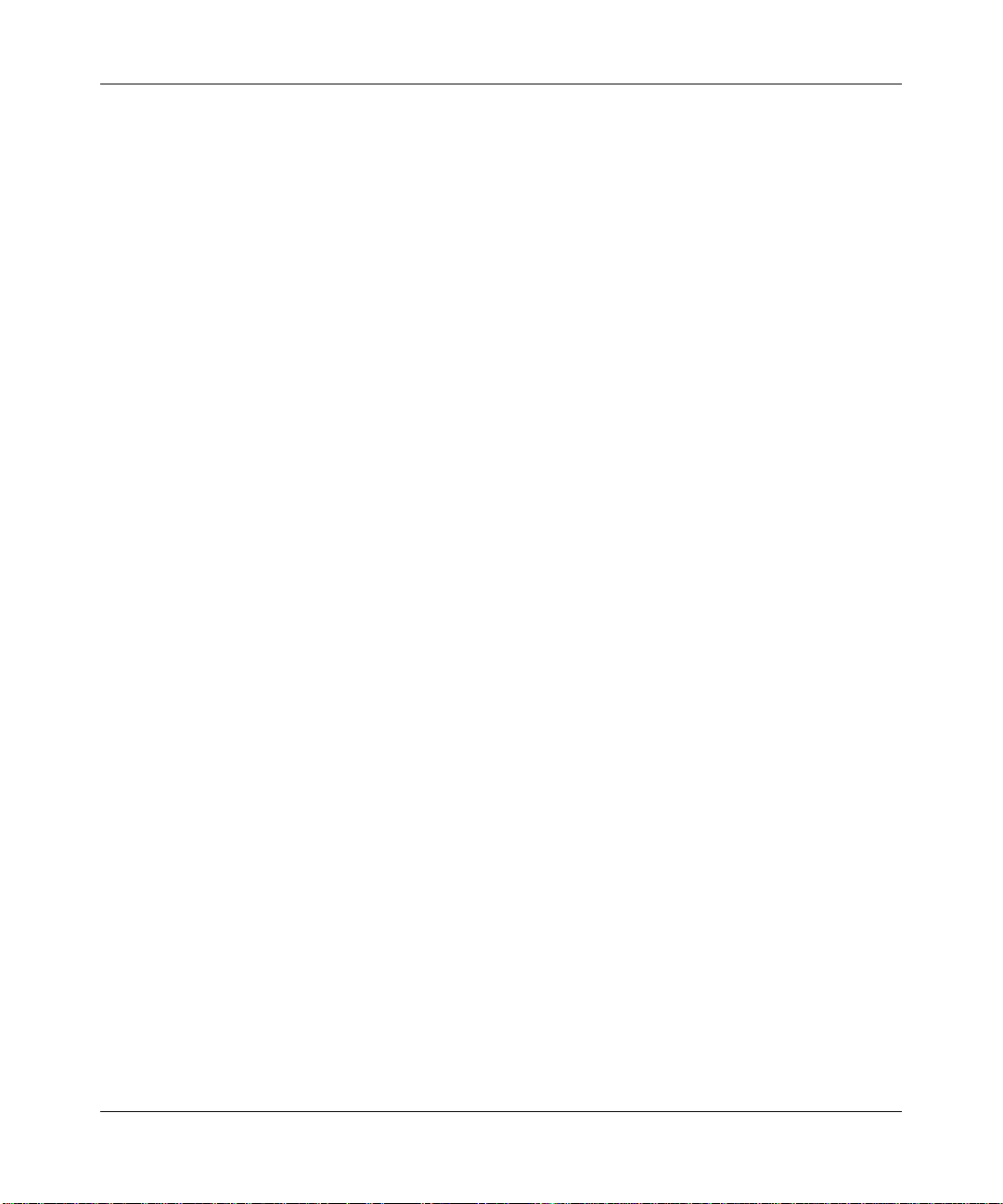
Reference Manual for the Model DG834 ADSL Firewall Router
Internet Configuration Requirements
Depending on how your ISP set up your Internet account, you need one or more of these
configuration parameters to connect your router to the Internet:
• Virtual Path Identifier (VPI)/Virtual Channel Indentifier (VCI) parameters
• Multiplexing Method
• Host and Domain Names
• ISP Login Name and Password
• ISP Domain Name Server (DNS) Addresses
• Fixed or Static IP Address
Where Do I Get the Internet Configuration Parameters?
There are several ways you can gather the required Internet connection information.
• Your ISP should have provided you with all the information needed to connect to the Internet.
If you cannot locate this information, you can ask your ISP to provide it or you can try one of
the options below.
• If you have a computer already connected using the active Internet access account, you can
gather the configuration information from that computer.
• For Windows 95/98/ME, open the Network control panel, select the TCP/IP entry for the
Ethernet adapter, and click Properties.
• For Windows 2000/XP, open the Local Area Network Connection, select the TCP/IP entry
for the Ethernet adapter, and click Properties.
• For Macintosh computers, open the TCP/IP or Network control panel.
• You can also refer to the DG834 Resource CD for the NETGEAR Router ISP Guide which
provides Internet connection information for many ISPs.
Once you locate your Internet configuration parameters, you may want to record them on the page
below according to the instructions in “Record Your Internet Connection Information” on page
3-3.
Record Your Internet Connection Information
Print the following page. Fill in the configuration parameters from your Internet Service Provider
(ISP).
Connecting the Router to the Internet 3-3
Page 26
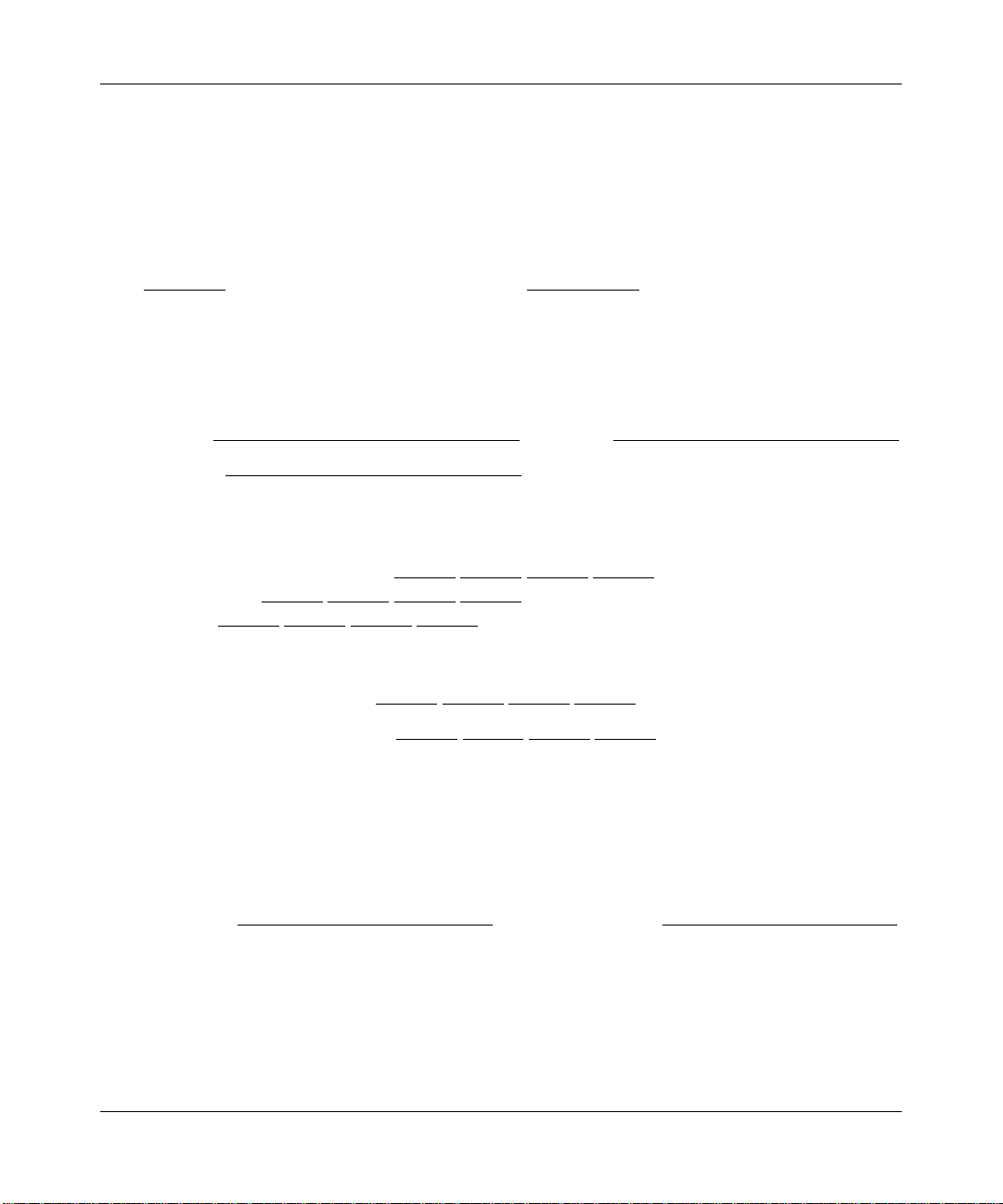
Reference Manual for the Model DG834 ADSL Firewall Router
ISP Multiplexing Method and Virtual Circuit Number: The default settings of your DG834
ADSL Firewall Router will work fine for most ISPs. However, some ISPs use a specific
Multiplexing Method or a Virtual Circuit Number for either the Virtual Path Identifier (VPI) or
V irtual Channel Identifier (VCI). If your ISP provided you with a specific Multiplexing Method or
VPI/VCI number, then fill in the following:
Multiplexing Method, circle one: LLC-based or VC-based
VPI: ________
A number between 0 and 255. VCI: ___________ A number between 1 and
65535.
ISP Login Name: The login name and password are case sensitive and must be entered exactly as
given by your ISP. Some ISPs use your full e-mail address as the login name. The Service Name is
not required by all ISPs. If you use a login name and password, then fill in the following:
Login Name: ______________________________
Password: __________________________ __
Service Name: _____________________________
Fixed or Static IP Address: If you have a static IP address, record the following information. For
example, 169.254.141.148 could be a valid IP address.
Fixed or Static Internet IP Address: ______
.______.______.______
Router IP Address: ______.______.______.______
Subnet Mask: ______.______.______.______
ISP DNS Server Addresses: If you were given DNS server addresses, fill in the following:
Primary DNS Server IP Address: ______
.______.______.______
Secondary DNS Server IP Address: ______.______.______.______
Host and Domain Names: Some ISPs use a specific host or domain name like CCA7324-A or
home. If you did not get host or domain names, use the following examples as a guide:
• If your main e-mail account with your ISP is aaa@yyy.com, then use aaa as your host name.
Your ISP might call this your account, user, host, computer, or system name.
• If your ISP’s mail server is mail.xxx.yyy.com, then use xxx.yyy.com as the domain name.
ISP Host Name: _________________________
ISP Domain Name: _______________________
For Wireless Access: For configuration of the wireless network, record the following:
Wireless Network Name (SSID): ________ ___ __ __ __ _
WEP Authentication (circle one): Automatic, Open System, or Shared Key
WEP Encryption (circle one): 64 or 128; Passphrase or Key: ____________________
3-4 Connecting the Router to the Internet
Page 27
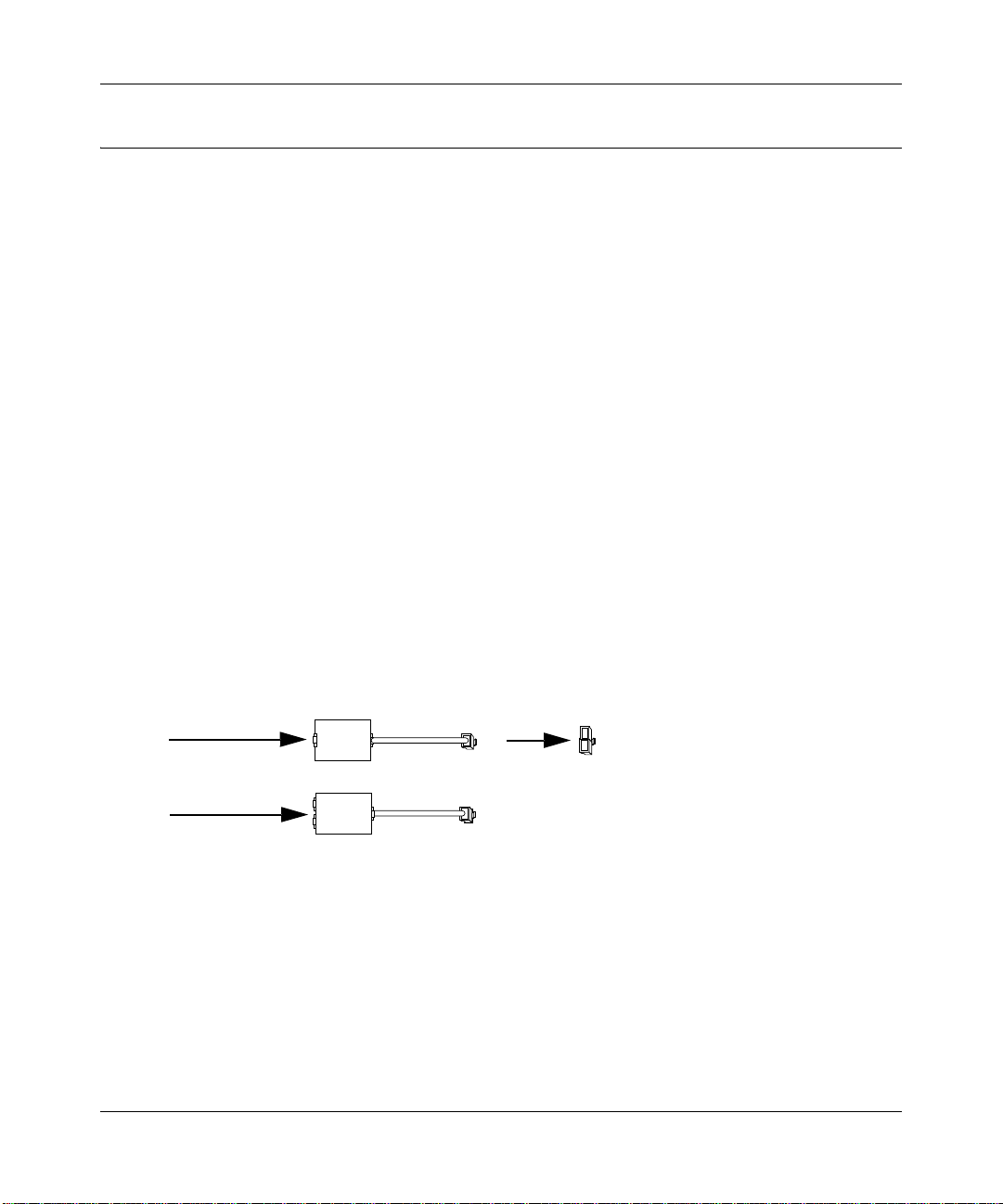
Reference Manual for the Model DG834 ADSL Firewall Router
Connecting the DG834 to Your LAN
This section provides instructions for connecting the DG834 ADSL router.
Note: The Resource CD included with your router contains an animated Installation Assistant to
help you through this procedure.
How to Connect the Router
There are four steps to connecting your firewall:
1. Connect the router to your ADSL line.
2. Connect the router to the computers on your network.
3. Log in to the router.
4. Connect to the Internet.
Follow the steps below to connect your router to your network. Before you begin, locate the ADSL
configuration information from your Internet Service Provider (ISP).
1. CONNECT THE DG834 TO THE ADSL LINE.
a. You need to install a filter on every telephone or device that shares the same phone
number as your ADSL router. Select the filter that came with your router.
One-Line Filter
Two-Line Filter
With Splitter
Figure 3-3: ADSL microfilters
Phone
DSL
Phone
Line
Note: If you purchased the DG834 in a country where the filter is not included, you must
acquire one.
b. Two-Line Filter Example. Insert the two-line filter into the phone outlet and connect the
phone to the phone line connector (A):
Connecting the Router to the Internet 3-5
Splitter
Page 28
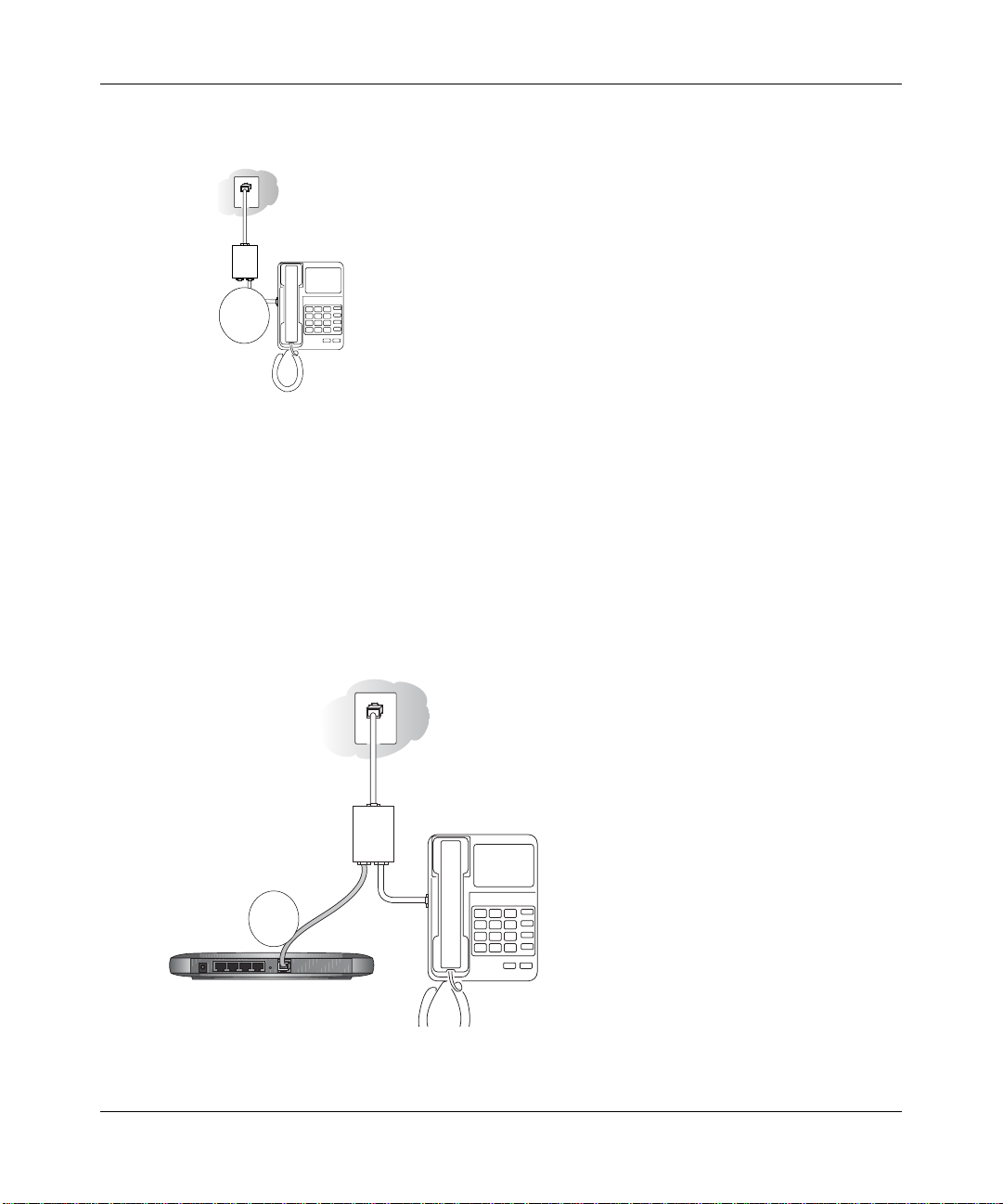
Reference Manual for the Model DG834 ADSL Firewall Router
.
Line
Phone
DSL
A
Figure 3-4: Connecting an ADSL microfilter and phone
Note: To use a one-line filter with a separate splitter, insert the splitter into the phone
outlet, connect the one-line filter to the splitter, and connect the phone to the filter.
2. CONNECT THE DG834 TO THE INTERNET.
Note: Improperly connecting a filter to your DG834 ADSL router will block your ADSL
connection.
a. Turn off your computer.
b. Connect the ADSL port of the DG834 to the ADSL port (B) of the two-line filter:
/LQH
3KRQH
'6/
B
!$3,&IREWALL2OUTER$'
Figure 3-5: Connecting the DG834 ADSL router to an ADSL microfilter and phone
3-6 Connecting the Router to the Internet
Page 29
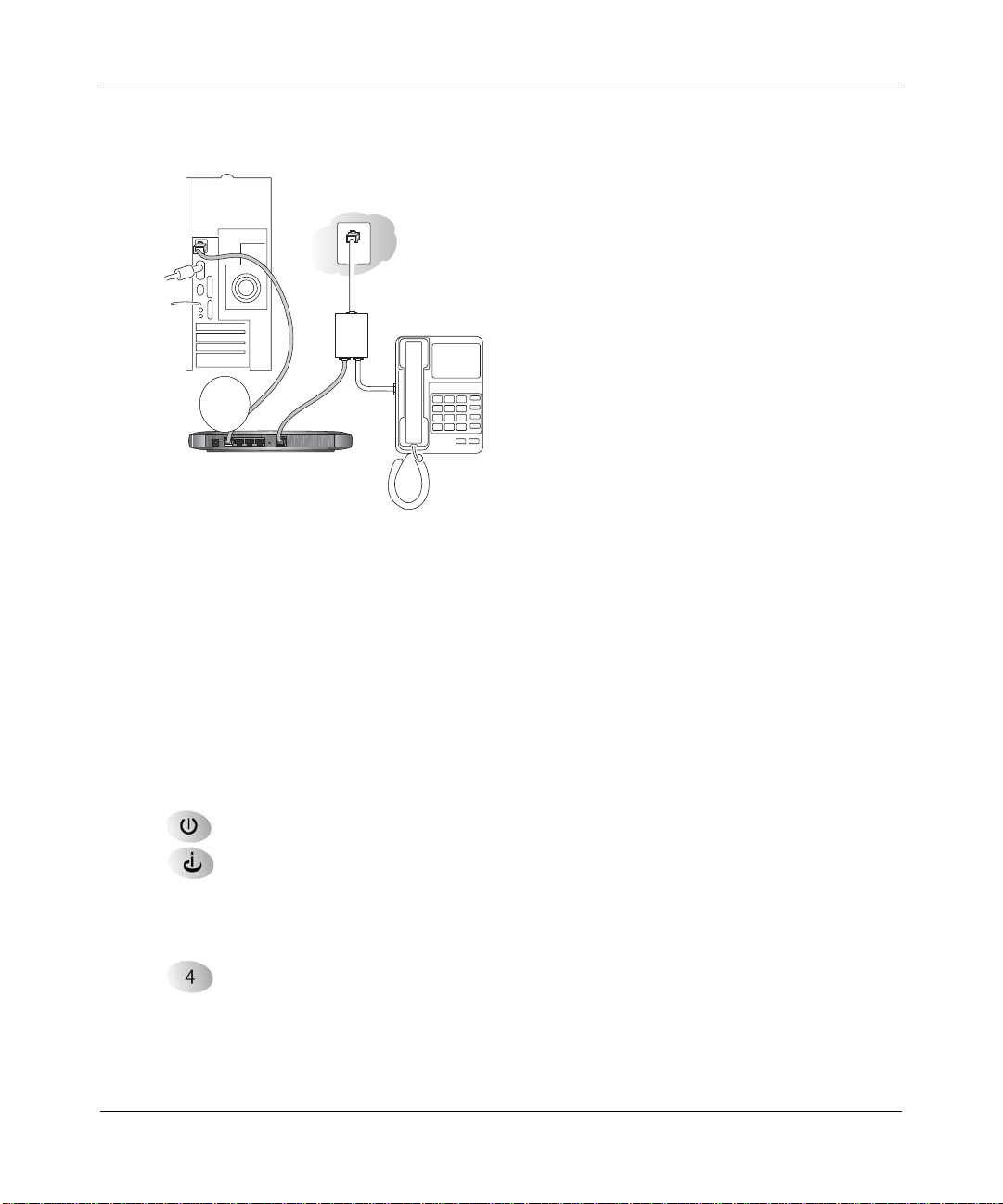
Reference Manual for the Model DG834 ADSL Firewall Router
Connect the Ethernet cable (C) from your DG834’s LAN port to the Ethernet adapter in
c.
your computer.
/LQH
3KRQH
'6/
C
!$3,&IREWALL2OUTER$'
Figure 3-6: Connecting a computer to the DG834 ADSL router
Note: The DG834 ADSL router incorporates Auto UplinkTM technology. Each Ethernet LAN
port will automatically sense whether the cable plugged into the port should have a 'normal'
connection (for example, connecting to a computer) or an 'uplink' connection (for example,
connecting to a switch or hub). That port will then configure itself to the correct configuration.
This feature also eliminates the need to worry about crossover cables, as Auto Uplink will
accommodate either type of cable to make the right connection.
d. Connect the power adapter to the router and plug it in to a power outlet. Verify the
following:
The power light is lit after turning on the router.
The ADSL link light is solid green, indicating a link has been established to the
ADSL network.
e. Now, turn on your computer. If software usually logs you in to your Internet connection,
do not run that software or cancel it if it starts automatically. Verify the following:
The local lights are lit for any connected computers.
Note: For instructions on connecting computers to the DG834 via wireless links, please
see the Chapter 4, “Wireless Configuration”.
Connecting the Router to the Internet 3-7
Page 30
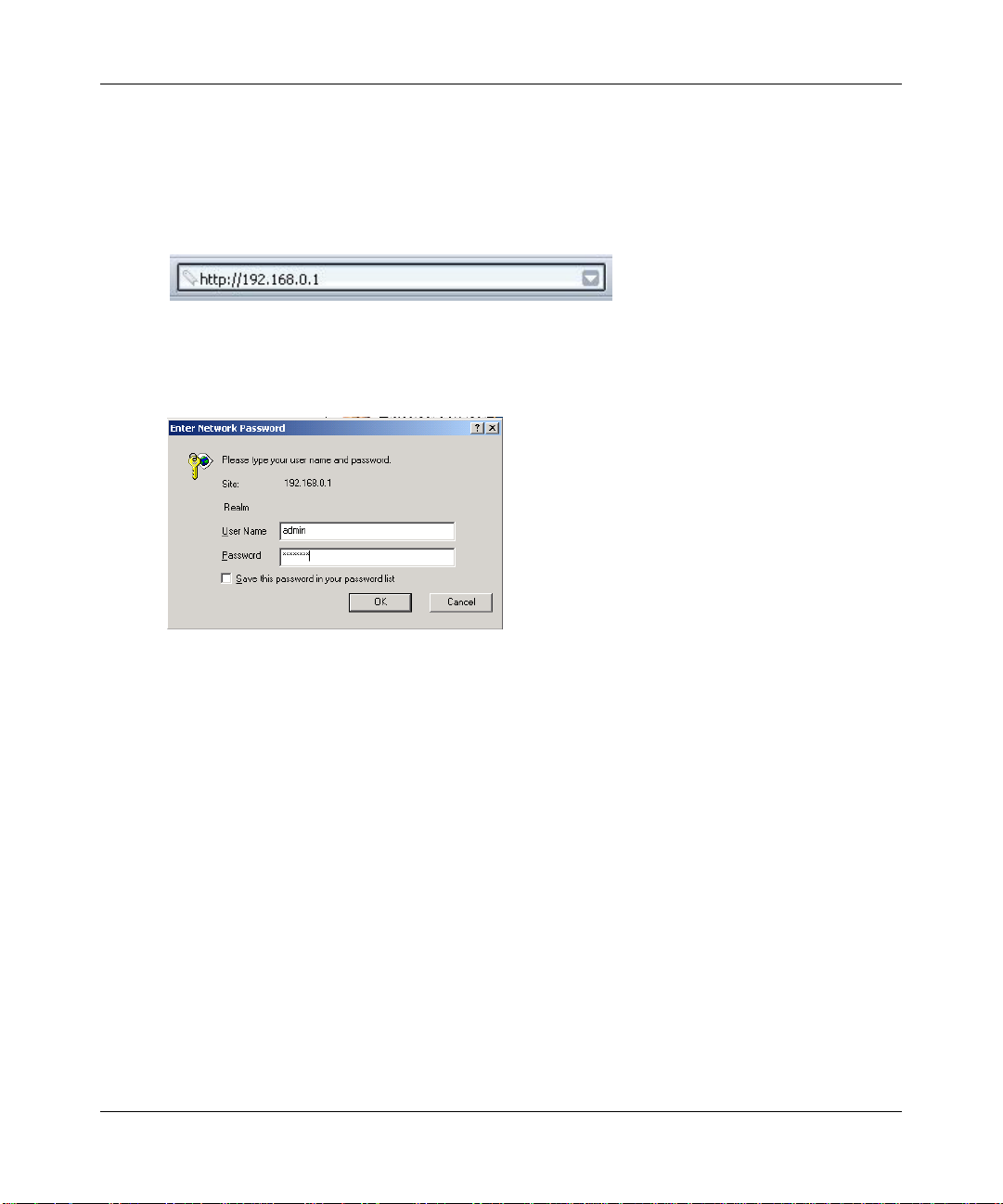
Reference Manual for the Model DG834 ADSL Firewall Router
3.
LOG IN TO THE DG834.
Note: Your computer needs to be configured for DHCP. For instructions on configuring for
DHCP, please see Appendix C, “Preparing Yo ur Network”.
a. Connect to the router by typing http://192.168.0.1 in the address field of Internet Explorer
or Netscape
Figure 3-7: Connect to the router
®
Navigator.
A login window opens as shown below:
Figure 3-8: Login window
b.
When prompted, enter admin for the user name and password for the password, both in
lower case letters. After logging in, you will see the menu below.
3-8 Connecting the Router to the Internet
Page 31

Reference Manual for the Model DG834 ADSL Firewall Router
Figure 3-9: Setup Wizard
4.
CONNECT TO THE INTERNET
The router is now properly attached to your network. You are now ready to configure your
router to connect to the Internet. There are two ways you can configure your router to connect
to the Internet:
a. Let the DG834 auto-detect the type of Internet connection you have and configure it. See
“Auto-Detecting Your Internet Conn ection Type” on page 3-9 for instructions.
b. Manually choose which type of Internet connection you have and configure it. See
“Manually Configuring Your Internet Connection” on page 3-15 for instructions.
These options are described below. In either case, unless your ISP automatically assigns your
configuration automatically via DHCP, you need the configuration parameters from your ISP you
recorded in “Record Your Internet Connection Information” on page 3-3.
Auto-Detecting Your Internet Connection Type
The Web Configuration Manager built in to the router contains a Setup Wizard that can
automatically determine your network connection type.
1. If your router has not yet been configured, the Setup Wizard shown in Figure 3-9 should
launch automatically.
Connecting the Router to the Internet 3-9
Page 32

Reference Manual for the Model DG834 ADSL Firewall Router
Note: If instead of the Setup Wizard menu, the main menu of the router’s Configuration
Manager as shown in Figure 3-15 appears, click the Setup Wizard link in the upper left to
bring up this menu.
2. You must select a country and language. Language choices are English, French, German, and
Italian. After you change the language, the remaining setup screens change to the language of
your choice.
3. Select Yes to allow the router to automatically determine your connection.
4. Click Next.
The Setup Wizard will now check for the following connection types:
• Dynamic IP assignment
• A login protocol such as PPPoE or PPPoA
• Classical IP over ATM (RFC1577)
• Fixed IP address assignment
Next, the Setup Wizard will report which connection type it has discovered, and then display
the appropriate configuration page. If the Setup Wizard finds no connection, you will be
prompted to check the physical connection between your router and the ADSL line. When the
connection is properly made, the router’s Internet LED should be on.
5. The ADSL settings for the multiplexing method and VPI/VCI will update with the preset
defaults. The multiplexing method preset default settings will usually work. Only change the
multiplexing method if you are sure your ISP requires Virtual Path Identifier (VPI) or Virtual
Channel Identifier (VCI) settings that are different from the default values.
Incorrect VPI or VCI settings will prevent you from connecting to the Internet. To change
these settings, click the ADSL Settings link on the main menu. See “ADSL Settings” on page
3-19 for more details.
The procedures for filling in the configuration page for each type of connection follow below.
3-10 Connecting the Router to the Internet
Page 33

Reference Manual for the Model DG834 ADSL Firewall Router
Wizard-Detected PPPoE Login Account Setup
If the Setup Wizard determines that your Internet service account uses a login protocol such as
PPP over Ethernet (PPPoE), you will be directed to the PPPoE page shown in Figure 3-10:
Figure 3-10: Setup Wizard menu for PPPoE login accounts
Enter the PPPoE login user name and password.
Wizard-Detected PPPoA Login Account Setup
If the Setup Wizard determines that your Internet service account uses a login protocol such as
PPP over ATM (PPPoA), you will be directed to the PPPoA page shown in Figure 3-10 below:
Figure 3-11: Setup Wizard menu for PPPoA login accounts
Enter your login user name and password. These fields are case sensitive.
Connecting the Router to the Internet 3-11
Page 34

Reference Manual for the Model DG834 ADSL Firewall Router
Wizard-Detected Dynamic IP Account Setup
If the Setup Wizard determines that your Internet service account uses Dynamic IP assignment,
you will be directed to the page shown in Figure 3-12 below:
Figure 3-12: Setup Wizard menu for Dynamic IP address
Click Apply to set Dynamic IP as the connection method.
Wizard-Detected IP Over ATM Account Setup
If the Setup Wizard determines that your Internet service account uses IP Over ATM Classical IP
assignment (RFC1577), you will be directed to the page shown in Figure 3-13 below:
Figure 3-13: Setup Wizard menu for IP Over ATM (Classical IP) address
1.
Enter your assigned IP Address and Subnet Mask. This information should have been
provided to you by your ISP. You need the configuration parameters from your ISP you
recorded in “Record Your Internet Connection Information” on page 3-3.
2. Enter the IP address of your ISP’s Primary DNS Server. If a Secondary DNS Server address is
available, enter it also.
3-12 Connecting the Router to the Internet
Page 35

Reference Manual for the Model DG834 ADSL Firewall Router
DNS servers are required to perform the function of translating an Internet name such as
www.netgear.com to a numeric IP address. For a fixed IP address configuration, you must
obtain DNS server addresses from your ISP and enter them manually here.
3. Click Apply to save the settings.
4. Click the Test button to test your Internet connection. If the NETGEAR Web site does not
appear within one minute, refer to Chapter 7, “Troubleshooting”.
Wizard-Detected Fixed IP (Static) Account Setup
If the router determines that your Internet service account uses Fixed IP assignment, you will be
directed to the page shown in Figure 3-14 below:
Figure 3-14: Setup Wizard menu for Fixed IP address
1.
If required, enter the Account Name and Domain Name from your ISP.
2. Choose “Use Static IP Address” or “Use IP Over ATM” (IPoA — RFC1483 Routed)
according to the information from your ISP. If you choose IPoA, the router will be able to
detect the gateway IP address but you still need to provide the router IP address.
3. Enter your assigned IP Address, Subnet Mask, and the IP Address of your ISP’s gateway
router. This information should have been provided to you by your ISP. You need the
configuration parameters from your ISP you recorded in “Record Your Internet Connection
Information” on page 3-3.
Connecting the Router to the Internet 3-13
Page 36

Reference Manual for the Model DG834 ADSL Firewall Router
Enter the IP address of your ISP’s Primary DNS Server. If a Secondary DNS Server address is
4.
available, enter it also.
DNS servers are required to perform the function of translating an Internet name such as
www.netgear.com to a numeric IP address. For a fixed IP address configuration, you must
obtain DNS server addresses from your ISP and enter them manually here.
5. Click Apply to save the settings.
6. Click the Test button to test your Internet connection. If the NETGEAR Web site does not
appear within one minute, refer to Chapter 7, “Troubleshooting”.
Testing Your Internet Connection
After completing the Internet connection configuration, your can test your Internet connection.
Log in to the router, then, from the Basic Settings link in the Setup menu, click the Test button. If
the NETGEAR Web site does not appear within one minute, refer to Chapter 7,
“Troubleshooting”.
Your router is now configured to provide Internet access for your network. Your router
automatically connects to the Internet when one of your computers requires access. It is not
necessary to run a dialer or login application such as Dial-Up Networking or Enternet to connect,
log in, or disconnect. These functions are performed by the router as needed.
To access the Internet from any computer connected to your router, launch a browser such as
Microsoft Internet Explorer or Netscape Navigator. You should see the router’s Internet LED
blink, indicating communication to the ISP. The browser should begin to display a Web page.
The following chapters describe how to configure the Advanced features of your router, and how
to troubleshoot problems that may occur.
3-14 Connecting the Router to the Internet
Page 37

Reference Manual for the Model DG834 ADSL Firewall Router
Manually Configuring Your Internet Connection
You can manually configure your router using the menu below, or you can allow the Setup W izard
to determine your configuration as described in the previous section.
ISP Does Not Require Login
ISP Does Require Login
Figure 3-15: Basic Settings menu
Connecting the Router to the Internet 3-15
Page 38

Reference Manual for the Model DG834 ADSL Firewall Router
How to Perform Manual Configuration
We recommend that you start the manual configuration from the Setup Wizard:
1. Select your country and language. Language choices are Englis h, French, Germa n, and Italian.
After you change the language, the remaining setup screens change to the language of your
choice.
2. Select No to manually configure your router connection.
3. Click Next.
4. Manually configure the router in the Basic Settings menu shown in Figure 3-15.
5. Follow the instructions below according to the encapsulation method and whether your
Internet connection requires a login. The following methods are available:
• Internet Connection Requires Login and Uses PPPoE
• Internet Connection Requires Login and Uses PPPoA
• Internet Connection Does Not Require a Login
6. Usually the default ADSL Settings work fine for most ISPs and you can skip this step. If you
have any problems with your connection, check the ADSL Settings. See “ADSL Settings” on
page 3-19 for more details.
Internet Connection Requires Login and Uses PPPoE
1. If your Internet connection does require login, select Yes and fill in the settings according to
the instructions below.
Note: You will no longer need to launch the ISP’s login program on your computer in order to
access the Internet. When you start an Internet application, your router automatically logs you
in.
2. Choose PPPoe for the encapsulation method your ISP uses.
3. Enter the login name (frequently the email address your ISP provided), password, and service
name (if required).
4. If you want to change the login timeout, enter a new value in minutes. This determines how
long the router keeps the Internet connection active after there is no Internet activity from the
LAN. Entering an Idle Timeout value of zero means never log out.
5. When a connection uses PPPoE, the IP address is normally assigned automatically. However,
the DG834 allows this address to be set manually.
3-16 Connecting the Router to the Internet
Page 39

Reference Manual for the Model DG834 ADSL Firewall Router
• Select “Get Automatically from ISP” if your ISP assigns your IP address.
• Select “Use Static IP Address” if your ISP gives you a statically assigned address.
6. The DNS server is used to look up site addresses based on their names.
• Select “Get Automatically from ISP” if your ISP uses DHCP to assign your DNS servers.
Your ISP will automatically assign this address.
• Select “Use These DNS Servers” if your ISP gave you one or two DNS addresses. Type
the primary and secondary addresses.
7. You should only disable NAT if you are sure you do not require it. NAT automatically assigns
private IP addresses (192.168.0.x) to LAN connected devices. When NAT is disabled, only
standard routing is performed by this router.
Classical routing lets you directly manage the IP addresses the DG834 uses. Classical routing
should selected only by experienced users.
Note: Disabling NAT will reboot the router and reset all the DG834 configuration settings to
the factory default. Disable NAT only if you plan to install the DG834 in a setting where you
will be manually administering the IP address space on the LAN side of the router.
Internet Connection Requires Login and Uses PPPoA
1. If your Internet connection does require login, select Yes and fill in the settings according to
the instructions below.
Note: You will no longer need to launch the ISP’s login program on your computer in order to
access the Internet. When you start an Internet application, your router automatically logs you
in.
2. Choose PPPoA for the encapsulation method your ISP uses.
3. Enter the login name (frequently the email address your ISP provided), and password.
4. If you want to change the login timeout, enter a new value in minutes. This determines how
long the router keeps the Internet connection active after there is no Internet activity from the
LAN. Entering an Idle Timeout value of zero means never log out.
5. When a connection uses PPPoA, the IP address is normally assigned automatically. However,
the DG834 allows this address to be set manually.
• Select “Get Automatically from ISP” if your ISP assigns your IP address.
• Select “Use Static IP Address” if your ISP gives you a statically assigned address.
6. The DNS server is used to look up site addresses based on their names.
Connecting the Router to the Internet 3-17
Page 40

Reference Manual for the Model DG834 ADSL Firewall Router
• Select “Get Automatically from ISP” if your ISP uses DHCP to assign your DNS servers.
Your ISP will automatically assign this address.
7. Select “Use These DNS Servers” if your ISP gave you one or two DNS addresses. Type the
primary and secondary addresses.You should only disable NAT if you are sure you do not
require it. NAT automatically assigns private IP addresses (192.168.0.x) to LAN connected
devices. When NAT is disabled, only standard routing is performed by this router.
Classical routing lets you directly manage the IP addresses the DG834 uses. Classical routing
should selected only by experienced users.
Note: Disabling NAT will reboot the router and reset all the DG834 configuration settings to
the factory default. Disable NAT only if you plan to install the DG834 in a setting where you
will be manually administering the IP address space on the LAN side of the router.
Internet Connection Does Note Require A Login
1. If your Internet connection does not require a login, select No and fill in the settings according
to the instructions below.
2. Enter your Account Name (may also be called Host Name) and Domain Name.
These parameters may be necessary to access your ISP’s mail or news servers.
3. Internet IP Address:
• Select “Get Dynamically from ISP” if your ISP uses DHCP to assign your IP address.
Your ISP will automatically assign these addresses.
• Select “Use Static IP Address” if your ISP has assigned you a permanent, fixed (static) IP
address. Enter the IP address that your ISP assigned. Also enter the IP Subnet Mask and
the Gateway IP Address. The gateway is the ISP’s router to which your router will
connect.
• Select “IP Over ATM (IPoA)” if your ISP uses Classical IP Addresses (RFC1577). Enter
the IP address, IP Subnet Mask, and Gateway IP Addresses that your ISP assigned.
4. Domain Name Server (DNS) Address:
• Select “Get Dynamically from ISP” if your ISP uses DHCP to assign your IP address.
Your ISP will automatically assign this address.
• If you know that your ISP does not automatically transmit DNS addresses to the router
during login, select “Use these DNS servers” and enter the IP address of your ISP’s
Primary DNS Server. If a Secondary DNS Server address is available, enter it also.
3-18 Connecting the Router to the Internet
Page 41

Reference Manual for the Model DG834 ADSL Firewall Router
A DNS server is a host on the Internet that translates Internet names (such as
www .netgear.com) to numeric IP addresses. Typically your ISP transfers the IP address of one
or two DNS servers to your router during login. If the ISP does not transfer an address, you
must obtain it from the ISP and enter it manually here.
5. You should only disable NAT if you are sure you do not require it. NAT automatically assigns
private IP addresses (192.168.0.x) to LAN connected devices. When NAT is disabled, only
standard routing is performed by this router.
Classical routing lets you directly manage the IP addresses the DG834 uses. Classical routing
should selected only by experienced users.
Note: Disabling NAT will reboot the router and reset all the DG834 configuration settings to
the factory default. Disable NAT only if you plan to install the DG834 in a setting where you
will be manually administering the IP address space on the LAN side of the router
6. Router MAC Address:
This section determines the Ethernet MAC address that will be used by the router on the
Internet port. Some ISPs will register the Ethernet MAC address of the network interface card
in your computer when your account is first opened. They will then only accept traffic from
the MAC address of that computer. This feature allows your router to masquerade as that
computer by “cloning” its MAC address.
T o change the MAC address, select “Use this Computer’ s MAC address”. The router will then
capture and use the MAC address of the computer that you are now using. You must be using
the one computer that is allowed by the ISP. Alternatively, select “Use this MAC address” and
enter it.
7. Click Apply to save your settings.
8. Click the Test button to test your Internet connection.
If the NETGEAR Web site does not appear within one minute, refer to Chapter 7,
“Troubleshooting”.
ADSL Settings
The default settings of your DG834 ADSL Firewall Router will work fine for most ISPs. However,
some ISPs use a specific Multiplexing Method or a Virtual Circuit Number for either the Virtual
Path Identifier (VPI) or Virtual Channel Identifier (VCI).
Note: The correct country must be selected from the Setup Wizard’s first page for the default
ADSL Settings to work.
Connecting the Router to the Internet 3-19
Page 42

Reference Manual for the Model DG834 ADSL Firewall Router
If your ISP provided you with a specific Multiplexing Method or VPI/VCI number, then fill in the
following:
1. Select the ADSL Settings link from the main menu.
2. For the Multiplexing Method, select LLC-based or VC-based.
3. Type a number between 0 and 255 for the VPI. The default is 8.
4. Type a number between 1 and 65535 for the VCI. The default is 35.
5. Click Apply.
3-20 Connecting the Router to the Internet
Page 43

Chapter 4
Protecting Your Network
This chapter describes how to use the basic firewall features of the DG834 ADSL Firewall Router
to protect your network.
Protecting Access to Your DG834 ADSL Firewall Router
For security reasons, the router has its own user name and password. Also, after a period of
inactivity for a set length of time, the administrator login will automatically disconnect. When
prompted, enter admin for the router User Name and password for the router Password. You can
use procedures below to change the router's password and the amount of time for the
administrator’s login timeout.
Note: The user name and password are not the same as any user name or password your may use
to log in to your Internet connection.
NETGEAR recommends that you change this password to a more secure password. The ideal
password should contain no dictionary words from any language, and should be a mixture of both
upper and lower case letters, numbers, and symbols. Your password can be up to 30 characters.
How to Change the Built-In Password
1. Log in to the router at its default LAN address of http://192.168.0.1 with its default User Name
of admin, default password of password, or using whatever Password and LAN address you
have chosen for the router.
Figure 4-1: Log in to the router
Protecting Your Network 4-1
Page 44

Reference Manual for the Model DG834 ADSL Firewall Router
From the Main Menu of the browser interface, under the Maintenance heading, select Set
2.
Password to bring up the menu shown in Figure 4-2.
Figure 4-2: Set Password menu
3.
To change the password, first enter the old password, and then enter the new password twice.
4. Click Apply to save your changes.
Note: After changing the password, you will be required to log in again to continue the
configuration. If you have backed up the router settings previously , you should do a new backup so
that the saved settings file includes the new password.
Changing the Administrator Login Timeout
For security, the administrator's login to the router configuration will timeout after a period of
inactivity. To change the login timeout period:
1. In the Set Password menu, type a number in ‘Administrator login times out’ field. The
suggested default value is 5 minutes.
2. Click Apply to save your changes or click Cancel to keep the current period.
Configuring Basic Firewall Services
Basic firewall services you can configure include access blocking and scheduling of firewall
security. These topics are presented below.
4-2 Protecting Your Network
Page 45

Reference Manual for the Model DG834 ADSL Firewall Router
Blocking Keywords, Sites, and Services
The router provides a variety of options for blocking Internet based content and communications
services. With its content filtering feature, the DG834 ADSL router prevents objectionable content
from reaching your PCs. The router allows you to control access to Internet content by screening
for keywords within Web addresses. Key content filtering options include:
• Keyword blocking of HTTP traffic.
• Outbound Service Blocking limits access from your LAN to Internet locations or services that
you specify as off-limits.
• Denial of Service (DoS) protection. Automatically detects and thwarts Denial of Service
(DoS) attacks such as Ping of Death, SYN Flood, LAND Attack and IP Spoofing.
• Blocks unwanted traffic from the Internet to your LAN.
The section below explains how to configure your
router to perform these functions.
How to Block Keywords and Sites
The DG834 ADSL router allows you to restrict access to Internet content based on functions such
as Web addresses and Web address keywords.
1. Log in to the router at its default LAN address of http://192.168.0.1 with its default User Name
of admin, default password of password, or using whatever Password and LAN address you
have chosen for the router.
Protecting Your Network 4-3
Page 46

Reference Manual for the Model DG834 ADSL Firewall Router
Select the Block Sites link of the Security menu.
2.
Figure 4-3: Block Sites menu
3.
To enable keyword blocking, select one of the following:
• Per Schedule to turn on keyword blocking according to the settings on the Schedule page.
• Always to turn on keyword blocking all of the time, independent of the Schedule page.
4. Enter a keyword or domain in the Keyword box, click Add Keyword, then click Apply.
Some examples of Keyword application follow:
• If the keyword “XXX” is specified, the URL <http://www.badstuff.com/xxx.html> is
blocked.
• If the keyword “.com” is specified, only Web sites with other domain suffixes (such as
.edu or .gov) can be viewed.
• Enter the keyword “.” to block all Internet browsing access.
Up to 32 entries are supported in the Keyword list.
5. T o delete a keyword or domain, select it from the list, click Delete Keyword, then click Apply.
6. To specify a trusted user, enter that computer’s IP address in the Trusted IP Address box and
click Apply.
You can specify one trusted user, which is a computer that will be exempt from blocking and
logging. Since the trusted user will be identified by an IP address, you should configure that
computer with a fixed IP address.
4-4 Protecting Your Network
Page 47

Reference Manual for the Model DG834 ADSL Firewall Router
Click Apply to save your settings.
7.
Firewall Rules
Firewall rules are used to block or allow specific traffic passing through from one side to the other.
Inbound rules (WAN to LAN) restrict access by outsiders to private resources, selectively allowing
only specific outside users to access specific resources. Outbound rules (LAN to WAN) determine
what outside resources local users can have access to.
A firewall has two default rules, one for inbound traffic and one for outbound. The default rules of
the DG834 are:
• Inbound: Block all access from outside except responses to requests from the LAN side.
• Outbound: Allow all access from the LAN side to the outside.
You can define additional rules that will specify exceptions to the default rules. By adding custom
rules, you can block or allow access based on the service or application, source or destinat ion IP
addresses, and time of day. You can also choose to log traffic that matches or does not match the
rule you have defined.
You can change the order of precedence of rules so that the rule that applies most often will take
effect first. See “Order of Precedence for Rules” on page 4-12 for more details.
To access the rules configuration of the DG834, click the Firewall Rules link on the main menu,
then click Add for either an Outbound or Inbound Service.
Figure 4-4: Rules menu
Protecting Your Network 4-5
Page 48

Reference Manual for the Model DG834 ADSL Firewall Router
• To edit an existing rule, select its button on the left side of the table and click Edit.
• To delete an existing rule, select its button on the left side of the table and click Delete.
• T o move an existing rule to a dif ferent position in the table, select its button on the left side
of the table and click Move. At the script prompt, enter the number of the desired new
position and click OK.
Inbound Rules (Port Forwarding)
Because the DG834 uses Network Address Translation (NAT), your network presents only one IP
address to the Internet, and outside users cannot directly address any of your local computers.
However, by defining an inbound rule you can make a local server (for example, a Web server or
game server) visible and available to the Internet. The rule tells the rou ter to direct inb ound traffic
for a particular service to one local server based on the destination port number. This is also known
as port forwarding.
Note: Some residential broadband ISP accounts do not allow you to run any server
processes (such as a Web or FTP server) from your location. Your ISP may periodically
check for servers and may suspend your account if it discovers any active services at
your location. If you are unsure, refer to the Acceptable Use Policy of your ISP.
Remember that allowing inbound services opens holes in your firewall. Only enable those ports
that are necessary for your network. Following are two application examples of inbound rules:
4-6 Protecting Your Network
Page 49

Reference Manual for the Model DG834 ADSL Firewall Router
Inbound Rule Example: A Local Public Web Server
If you host a public W eb ser ver on your local network, you can define a rule to allow inbound Web
(HTTP) requests from any outside IP address to the IP address of your Web server at any time of
day. This rule is shown in Figure 4-5:
Figure 4-5: Rule example: A Local Public Web Server
The parameters are:
•Service
From this list, select the application or service to be allowed or blocked. The list already
displays many common services, but you are not limited to these choices. Use the Services
menu to add any additional services or applications that do not already appear.
• Action
Choose how you want this type of traffic to be handled. You can block or allow always, or
you can choose to block or allow according to the schedule you have defined in the
Schedule menu.
• Send to LAN Server
Enter the IP address of the computer or server on your LAN which will receive the
inbound traffic covered by this rule.
Protecting Your Network 4-7
Page 50

Reference Manual for the Model DG834 ADSL Firewall Router
• WAN Users
These settings determine which packets are covered by the rule, based on their source
(WAN) IP address. Select the desired option:
• Any — all IP addresses are covered by this rule.
• Address range — if this option is selected, you must enter the Start and Finish fields.
• Single address — enter the required address in the Start fields.
•Log
You can select whether the traffic will be logged. The choices are:
• Never — no log entries will be made for this service.
• Always — any traffic for this service type will be logged.
• Match — traffic of this type which matches the parameters and action will be logged.
• Not match — traffic of this type which does not match the parameters and action will
be logged.
Inbound Rule Example: Allowing Videoconferencing
If you want to allow incoming videoconferencing to be initiated from a restricted range of outside
IP addresses, such as from a branch office, you can create an inbound rule. In the example shown
in Figure 4-6, CU-SeeMe connections are allowed only from a specified range of external IP
addresses. In this case, we have also specified logging of any incoming CU-SeeMe requests that
do not match the allowed parameters.
Figure 4-6: Rule example: Videoconference from Restrict ed Addresses
4-8 Protecting Your Network
Page 51

Reference Manual for the Model DG834 ADSL Firewall Router
Considerations for Inbound Rules
• If your external IP address is assigned dynamically by your ISP, the IP address may change
periodically as the DHCP lease expires. Consider using the Dynamic DNS feature in the
Advanced menus so that external users can always find your network.
• If the IP address of the local server computer is assigned by DHCP, it may change when the
computer is rebooted. To avoid this, use the Reserved IP address feature in the LAN IP menu
to keep the computer’s IP address constant.
• Local computers must access the local server using the computer’s local LAN address
(192.168.0.11 in the example in Figure 4-6 above). Attempts by local computers to access the
server using the external WAN IP address will fail.
Outbound Rules (Service Blocking)
The DG834 allows you to block the use of certain Internet services by computers on your network.
This is called service blocking or port filtering. You can define an outbound rule to block Internet
access from a local computer based on:
• IP address of the local computer (source address)
• IP address of the Internet site being contacted (destination address)
•Time of day
• Type of service being requested (service port number)
Following is an application example of outbound rules:
Protecting Your Network 4-9
Page 52

Reference Manual for the Model DG834 ADSL Firewall Router
Outbound Rule Example: Blocking Instant Messenger
If you want to block Instant Messenger usage by employees during working hours, you can create
an outbound rule to block that application from any internal IP address to any external address
according to the schedule that you have created in the Schedule menu. Y ou can also have the router
log any attempt to use Instant Messenger during that blocked period.
Figure 4-7: Rule example: Blocking Instant Messenger
The parameters are:
•Service
From this list, select the application or service to be allowed or blocked. The list already
displays many common services, but you are not limited to these choices. Use the Add
Custom Service feature to add any additional services or applications that do not already
appear.
• Action
Choose how you want this type of traffic to be handled. You can block or allow always, or
you can choose to block or allow according to the schedule you have defined in the
Schedule menu.
4-10 Protecting Your Network
Page 53

Reference Manual for the Model DG834 ADSL Firewall Router
• LAN Users
These settings determine which packets are covered by the rule, based on their source
LAN IP address. Select the desired option:
• Any — all IP addresses are covered by this rule.
• Address range — if this option is selected, you must enter the Start and Finish fields.
• Single address — enter the required address in the Start fields.
• WAN Users
These settings determine which packets are covered by the rule, based on their destination
WAN IP address. Select the desired option:
• Any — all IP addresses are covered by this rule.
• Address range —if this option is selected, you must enter the Start and Finish fields.
• Single address — enter the required address in the Start fields.
•Log
You can select whether the traffic will be logged. The choices are:
• Never — no log entries will be made for this service.
• Always — any traffic for this service type will be logged.
• Match — traffic of this type that matches the parameters and action will be logged.
• Not match — traffic of this type that does not match the parameters and action will be
logged.
Protecting Your Network 4-11
Page 54

Reference Manual for the Model DG834 ADSL Firewall Router
Order of Precedence for Rules
As you define new rules, they are added to the tables in the Rules menu, as shown in Figure 4-8:
Figure 4-8: Rules table with examples
For any traffic attempting to pass through the firewall, the packet information is subjected to the
rules in the order shown in the Rules Table, beginning at the top and proceeding to the default rules
at the bottom. In some cases, the order of precedence of two or more rules may be important in
determining the disposition of a packet. The Move button allows you to relocate a defined rule to a
new position in the table.
Services
Services are functions performed by server computers at the request of client computers. For
example, Web servers serve Web pages, time servers serve time and date information, and game
hosts serve data about other players’ moves. When a computer on the Internet sends a request for
service to a server computer, the requested service is identified by a service or port number. This
number appears as the destination port number in the transmitted IP packets. For example, a packet
that is sent with destination port number 80 is an HTTP (Web server) request.
The service numbers for many common protocols are defined by the Internet Engineering Task
Force (IETF) and published in RFC1700, “Assigned Numbers.” Service numbers for other
applications are typically chosen from the range 1024 to 65535 by the authors of the application.
4-12 Protecting Your Network
Page 55

Reference Manual for the Model DG834 ADSL Firewall Router
Although the DG834 already holds a list of many service port numbers, you are not limited to
these choices. Use the procedure below to create your own service definitions.
How to Define Services
1. Log in to the router at its default LAN address of http://192.168.0.1 with its default User Name
of admin, default password of password, or using whatever Password and LAN address you
have chosen for the router.
2. Select the Services link of the Security menu to display the Services menu shown in
Figure 4-9:
Figure 4-9: Services menu
• To create a new Service, click the Add Custom Service button.
• To edit an existing Service, select its button on the left side of the table and click Edit
Service.
• To delete an existing Service, select its button on the left side of the table and click Delete
Service.
3. Use the page shown below to define or edit a service.
Figure 4-10: Add Services menu
Protecting Your Network 4-13
Page 56

Reference Manual for the Model DG834 ADSL Firewall Router
Click Apply to save your changes.
4.
Setting Times and Scheduling Firewall Services
The DG834 ADSL router uses the Network Time Protocol (NTP) to obtain the current time and
date from one of several Network Time Servers on the Internet.
How to Set Your Time Zone
In order to localize the time for your log entries, you must specify your Time Zone:
1. Log in to the router at its default LAN address of http://192.168.0.1 with its default User Name
of admin, default password of password, or using whatever Password and LAN address you
have chosen for the router.
2. Select the Schedule link of the Security menu to display menu shown below.
Figure 4-11: Schedule Services menu
3.
Select your Time Zone. This setting will be used for the blocking schedule according to your
local time zone and for time-stamping log entries.
Select the Adjust for daylight savings time box if your time zone is currently in daylight
savings time.
4-14 Protecting Your Network
Page 57

Reference Manual for the Model DG834 ADSL Firewall Router
Note: If your region uses Daylight Savings Time, you must manually select Adjust for
Daylight Savings Time on the first day of Daylight Savings Time, and clear it at the end.
Enabling Daylight Savings Time will cause one hour to be added to the standard time.
4. The router has a list of NETGEAR NTP servers. If you would prefer to use a particular NTP
server as the primary server, enter its IP address under Use this NTP Server.
5. Click Apply to save your settings.
How to Schedule Firewall Services
If you enabled services blocking in the Block Services menu or Port forwarding in the Ports menu,
you can set up a schedule for when blocking occurs or when access is not restricted.
1. Log in to the router at its default LAN address of http://192.168.0.1 with its default User Name
of admin, default password of password, or using whatever Password and LAN address you
have chosen for the router.
2. Select the Schedule link of the Security menu to display menu shown above in the Schedule
Services menu.
3. T o block Internet services based on a schedule, select Every Day or select one or more days. If
you want to limit access completely for the selected days, select All Day. Otherwise, to limit
access during certain times for the selected days, enter Start Blocking and End Blocking times.
Note: Enter the values in 24-hour time format. For example, 10:30 am would be 10 hours and
30 minutes and 10:30 pm would be 22 hours and 30 minutes. If you set the start time after the
end time, the schedule will be effective through midnight the next day.
4. Click Apply to save your changes.
Protecting Your Network 4-15
Page 58

Reference Manual for the Model DG834 ADSL Firewall Router
4-16 Protecting Your Network
Page 59

Chapter 5
Managing Your Network
This chapter describes how to perform network management tasks with your DG834 ADSL
Firewall Router.
Backing Up, Restoring, or Erasing Your Settings
The configuration settings of the DG834 ADSL router are stored in a configuration file in the
router. This file can be backed up to your computer, restored, or reverted to factory default
settings. The procedures below explain how to do these tasks.
How to Back Up the Configuration to a File
1. Log in to the router at its default LAN address of http://192.168.0.1 with its default User Name
of admin, default password of password, or using whatever User Name, Password and LAN
address you have chosen for the router.
2. From the Maintenance heading of the Main Menu, select the Backup Settings menu as seen in
Figure 5-1.
Figure 5-1: Backup Settings menu
3.
Click Backup to save a copy of the current settings.
Managing Your Network 5-1
Page 60

Reference Manual for the Model DG834 ADSL Firewall Router
Store th e .cfg file on a computer on your network.
4.
How to Restore the Configuration from a File
1. Log in to the router at its default LAN address of http://192.168.0.1 with its default User Name
of admin, default password of password, or using whatever User Name, Password and LAN
address you have chosen for the router.
2. From the Maintenance heading of the Main Menu, select the Settings Backup menu as seen in
Figure 5-1.
3. Enter the full path to the file on your network or click the Browse button to locate the file.
4. When you have located the .cfg file, click the Restore button to upload the file to the router.
5. The router will then reboot automatically.
How to Erase the Configuration
It is sometimes desirable to restore the router to the factory default settings. This can be done by
using the Erase function.
1. To erase the configuration, from the Maintenance menu Settings Backup link, click the Erase
button on the screen.
2. The router will then reboot automatically.
After an erase, the router's password will be password, the LAN IP address will be
192.168.0.1, and the router's DHCP client will be enabled.
Note: To restore the factory default configuration settings without knowing the login password or
IP address, you must use the Default Reset button on the rear panel of the router. See “DG834 Rear
Panel“ on page 2-7.
Upgrading the Router’s Firmware
The software of the DG834 ADSL router is stored in FLASH memory, and can be upgraded as
new software is released by NETGEAR.
Upgrade files can be downloaded from NETGEAR's Web site. If the upgrade file is compressed
(.ZIP file), you must first extract the binary (.BIN or .IMG) file before uploading it to the router.
5-2 Managing Your Network
Page 61

Reference Manual for the Model DG834 ADSL Firewall Router
How to Upgrade the Router Firmware
Note: NETGEAR recommends that you back up your config uration before doing a firmware
upgrade. After the upgrade is complete, you may need to restore your configuration settings.
1. Download and unzip the new software file from NETGEAR.
The Web browser used to upload new firmware into the router must support HTTP uploads.
NETGEAR recommends using Microsoft Internet Explorer 5.0 or above, or Netscape
Navigator 4.7 or above.
2. Log in to the router at its default LAN address of http://192.168.0.1 with its default User Name
of admin, default password of password, or using whatever User Name, Password and LAN
address you have chosen for the router.
3. From the Main Menu of the browser interface, under the Maintenance heading, select the
Router Upgrade heading to display the menu shown in Figure 5-2.
Figure 5-2: Router Upgrade menu
4.
In the Router Upgrade menu, click the Browse to locate the binary (.BIN or .IMG) upgrade
file.
5. Click Upload.
Note: When uploading software to the router, it is important not to interrupt the Web
browser by closing the window, clicking a link, or loading a new page. If the browser is
interrupted, it may corrupt the software. When the upload is complete, your router will
automatically restart. The upgrade process will typically take about one minute. In some
cases, you may need to clear the configuration and reconfigure the router after
upgrading.
Managing Your Network 5-3
Page 62

Reference Manual for the Model DG834 ADSL Firewall Router
Network Management Information
The DG834 provides a variety of status and usage inform ation which is discussed below.
Viewing Router Status and Usage Statistics
From the Main Menu, under Maintenance, select Router Status to view the screen in Figure 5-3 .
Figure 5-3: Router Status screen
The Router Status menu provides a limited amount of status and usage information.
5-4 Managing Your Network
Page 63

Reference Manual for the Model DG834 ADSL Firewall Router
This screen shows the following parameters:
Table 5-1. Menu 3.2 - Router Status Fields
Field Description
Account Name The Host Name assigned to the router in the Basic Settings menu.
Firmware Version This field displays the router firmware version.
ADSL Port These parameters apply to the Internet (ADSL) port of the router.
MAC Address This field displays the Ethernet MAC address being used by the Internet
(ADSL) port of the router.
IP Address This field displays the IP address being used by the Internet (ADSL) port
of the router. If no address is shown, the router cannot connect to the
Internet.
DHCP If None, the router will use a fixed IP address on the ADSL.
If Client, the router will obtain an IP address dynamically from the ISP
IP Subnet Mask This field displays the IP Subnet Mask being used by the Internet
(ADSL) port of the router.
Domain Name Server (DNS) This field displays the DNS Server IP addresses being used by the
router. These addresses are usually obtained dynamically from the ISP.
LAN Port These parameters apply to the Local (ADSL) port of the router.
MAC Address This field displays the Ethernet MAC address being used by the Local
(LAN) port of the router.
IP Address This field displays the IP address being used by the Local (LAN) port of
the router. The default is 192.168.0.1
DHCP If OFF, the router will not assign IP addresses to PCs on the LAN.
If ON, the router will assign IP addresses to PCs on the LAN.
IP Subnet Mask This field displays the IP Subnet Mask being used by the Local (LAN)
port of the router. The default is 255.255.255.0.
Modem These parameters apply to the Local (WAN) port of the router.
ADSL Firmware Version The version of the firmware.
Modem Status The connection status of the modem.
Downstream Speed The speed at which the modem is receiving data from the ADSL line.
Upstream Speed The speed at which the modem is transmitting data to the ADSL line.
VPI The Virtual Path Identifier setting.
VCI The Virtual Channel Identifier setting.
Managing Your Network 5-5
Page 64

Reference Manual for the Model DG834 ADSL Firewall Router
Click the Show Statistics button to display router usage statistics, as shown in Figure 5-3 below:
Figure 5-4: Router Statistics screen
This screen shows the following statistics:.
Table 5-1. Router Statistics Fields
Field Description
WAN, LAN, or
Serial Port
Status The link status of the port.
TxPkts The number of packets transmitted on this port since reset or manual clear.
RxPkts The number of packets received on this port since reset or manual clear.
Collisions The number of collisions on this port since reset or manual clear.
Tx B/s The current line utilization—percentage of current bandwidth used on this port.
Rx B/s The average line utilization for this port.
Up Time The time elapsed since the last power cycle or reset.
Poll Interval Specifies the interval at which the statistics are updated in this window. Click Stop to
The statistics for the WAN (Internet), LAN (local), and Serial ports. For each port, the
screen displays:
freeze the display.
5-6 Managing Your Network
Page 65

Reference Manual for the Model DG834 ADSL Firewall Router
Click the Connection Status button to display router connection status, as shown in Figure 5-5 and
Figure 5-6.
Figure 5-5: Connection Status screen for Dynamic IP
Clicking the Renew button updates the status information.
This screen shows the following statistics:
Table 5-1. Connection Status Fields for Dynamic IP
Field Description
IP Address The IP Address assigned to the WAN port by the ADSL Internet Service Provider.
Subnet Mask Then Network Mask assigned to the WAN port by the ADSL Internet Service Provider.
Default Gateway Then default gateway router assigned to the WAN port by the ADSL Internet Service
Provider.
DHCP Server The DHCP server’s IP address.
DNS Server The DNS server’s IP address.
Lease Obtained Date and time the lease was obtained.
Lease Expires Date and time the lease expires.
Managing Your Network 5-7
Page 66

Reference Manual for the Model DG834 ADSL Firewall Router
An alternate view of the Connection Status screen is shown in Figure 5-6 below:
Figure 5-6: Connection Status screen for PPPoA
Clicking the Renew button updates the status information.
This screen shows the following statistics:
Table 5-1. Connection Status Fields for PPPoA
Field Description
Connection Time The time elapsed since the last connection to the Internet via the ADSL port.
Connection Method The method the ADSL port acquired its TCP/IP configuration.
Negotiation ON or OFF
Authentication ON or OFF
IP Address The IP Address assigned to the WAN port by the ADSL Internet Service Provider.
Network Mask Then Network Mask assigned to the WAN port by the ADSL Internet Service Provider.
5-8 Managing Your Network
Page 67

Reference Manual for the Model DG834 ADSL Firewall Router
Viewing Attached Devices
The Attached Devices menu contains a table of all IP devices that the router has discovered on the
local network. From the Main Menu of the browser interface, under the Maintenance heading,
select Attached Devices to view the table, shown in Figure 5-7
Figure 5-7: Attached Devices menu
For each device, the table shows the IP address, Device Name if available, and the Ethernet MAC
address. Note that if the router is rebooted, the table data is lost until the router rediscovers the
devices. To force the router to look for attached devices, click the Refresh button.
Viewing, Selecting, and Saving Logged Information
The router will log security-related events such as denied incoming service requests, hacker
probes, and administrator logins. If you enabled content filtering in the Block Sites menu, the Logs
page can show you when someone on your network tries to access a blocked site. If you enabled
e-mail notification, you will receive these logs in an e-mail message. If you do not have e-mail
notification enabled, you can view the logs here.
Managing Your Network 5-9
Page 68

Reference Manual for the Model DG834 ADSL Firewall Router
An example of the logs file is shown below.
Figure 5-8: Security Logs menu
5-10 Managing Your Network
Page 69

Reference Manual for the Model DG834 ADSL Firewall Router
Log entries are described in Table 5-1 below:
Table 5-1. Security Log entry descriptions
Field Description
Date and Time The date and time the log entry was recorded.
Description or
The type of event and what action was taken if any.
Action
Source IP The IP address of the initiating device for this log entry.
Source port and
interface
The service port number of the initiating device, and whether it
originated from the LAN or WAN
Destination The name or IP address of the destination de vice or Web site.
Destination port
and interface
The service port number of the destination device, and whether
it’s on the LAN or WAN.
Log action buttons are described in Table 5-2
Table 5-2. Security Log action buttons
Field Description
Refresh Refresh the log screen.
Clear Log Clear the log entries.
Send Log Email the log immediately.
Apply Apply the current settings.
Cancel Clear the current settings.
Selecting What Information to Log
Besides the standard information listed above, you can choose to log additional information. Those
optional selections are as follows:
• Attempted access to blocked site
• Connections to the Web-based interface of the router
• Router operation (start up, get time, etc.)
Managing Your Network 5-11
Page 70

Reference Manual for the Model DG834 ADSL Firewall Router
• Known DoS attacks and Port Scans
Saving Log Files on a Server
You can choose to write the logs to a computer running a syslog program. To activate this feature,
select to Broadcast Lan or enter the IP address of the server where the Syslog file will be written.
Examples of Log Messages
Following are examples of log messages. In all cases, the log entry shows the timestamp as: Day,
Year-Month-Date Hour:Minute:Second
Activation and Administration
Tue, 2002-05-21 18:48:39 - NETGEAR activated
[This entry indicates a power-up or reboot with initial time entry.]
Tue, 2002-05-21 18:55:00 - Administrator login successful - IP:192.168.0.2
Thu, 2002-05-21 18:56:58 - Administrator logout - IP:192.168.0.2
[This entry shows an administrator logging in and out from IP address 192.168.0.2.]
Tue, 2002-05-21 19:00:06 - Login screen timed out - IP:192.168.0.2
[This entry shows a time-out of the administrator login.]
Wed, 2002-05-22 22:00:19 - Log emailed
[This entry shows when the log was emailed.]
Dropped Packets
Wed, 2002-05-22 07:15:15 - TCP packet dropped - Source:64.12.47.28,4787,WAN Destination:134.177.0.11,21,LAN - [Inbound Default rule match]
Sun, 2002-05-22 12:50:33 - UDP packet dropped - Source:64.12.47.28,10714,WAN Destination:134.177.0.11,6970,LAN - [Inbound Default rule match]
Sun, 2002-05-22 21:02:53 - ICMP packet dropped - Source:64.12.47.28,0,WAN Destination:134.177.0.11,0,LAN - [Inbound Default rule match]
[These entries show an inbound FTP (port 21) packet, User Datagram Protocol (UDP) packet
(port 6970), and Internet Control Message Protocol (ICMP) packet (port 0) being dropped as a
result of the default inbound rule, which states that all inbound packets are denied.]
5-12 Managing Your Network
Page 71

Reference Manual for the Model DG834 ADSL Firewall Router
Enabling Security Event E-mail Notification
In order to receive logs and alerts by e-mail, you must provide your e-mail information in the
E-mail subheading:
• Turn e-mail notification on. Select this box if you want to receive e-mail logs and alerts from
the router.
• Send alerts and logs via email. Enter the name or IP address of your ISP’s outgoing (SMTP)
mail server (such as mail.myISP.com). You may be able to find this information in the
configuration menu of your e-mail program. Enter the e-mail address to which logs and alerts
are sent. This e-mail address will also be used as the From address. If you leave this box blank,
log and alert messages will not be sent via e-mail.
• Send alert immediately. Select a box if you would like immediate notification of a significant
security event, such as a known attack, port scan, or attempted access to a blocked site.
• Send logs according to this schedule. Specifies how often to send the logs: Hourly, Daily,
Weekly, or When Full.
– Day for sending log
Specifies which day of the week to send the log. Relevant when the log is sent weekly or
daily.
– Time for sending log
Specifies the time of day to send the log. Relevant when the log is sent daily or weekly.
If the Weekly, Daily or Hourly option is selected and the log fills up before the specified
period, the log is automatically e-mailed to the specified e-mail address. After the log is sent, it
is cleared from the router’s memory. If the router cannot e-mail the log file, the log buffer may
fill up. In this case, the router overwrites the log and discards its contents.
Managing Your Network 5-13
Page 72

Reference Manual for the Model DG834 ADSL Firewall Router
Running Diagnostic Utilities and Rebooting the Router
The DG834 ADSL router has a diagnostics feature. You can use the diagnostics menu to perform
the following functions from the router:
• Ping an IP Address to test connectivity to see if you can reach a remote host.
• Perform a DNS Lookup to test if an Internet name resolves to an IP address to verify that the
DNS server configuration is working.
• Display the Routing Table to identify what other routers the router is communicating with.
• Reboot the router to enable new network configurations to take effect or to clear problems
with the router’s network connection.
From the Main Menu of the browser interface, under the Maintenance heading, select the Router
Diagnostics heading to display the menu shown in Figure 5-9.
Figure 5-9: Diagnostics menu
Enabling Remote Management
Using the Remote Management page, you can allow a user or users on the Internet to configure,
upgrade and check the status of your DG834 ADSL Firewall Router.
5-14 Managing Your Network
Page 73

Reference Manual for the Model DG834 ADSL Firewall Router
Note: Be sure to change the router's default password to a very secure password. The
ideal password should contain no dictionary words from a ny language, and should be a
mixture of letters (both upper and lower case), numbers, and symbols. Your password
can be up to 30 characters.
Configuring Remote Management
1. Log in to the router at its default LAN address of http://192.168.0.1 with its default User Name
of admin, default password of password, or using whatever User Name, Password and LAN
address you have chosen for the router.
2. From the Advanced section of the main menu, select the Remote Management link.
3. Select the Turn Remote Management On check box.
4. Specify what external addresses will be allowed to access the router’s remote management.
For security, restrict access to as few external IP addresses as practical.
a. To allow access from any IP address on the Internet, select Everyone.
b. To allow access from a range of IP addresses on the Internet, select IP address range.
Enter a beginning and ending IP address to define the allowed range.
c. To allow access from a single IP address on the Internet, select Only this Computer.
Enter the IP address that will be allowed access.
5. Specify the Port Number that will be used for accessing the management interface.
Web browser access normally uses the standard HTTP service port 80. For greater security,
you can change the remote management Web interface to a custom port by entering that
number in the box provided. Choose a number between 1024 and 65535, but do not use the
number of any common service port. The default is 8080, which is a common alternate for
HTTP.
6. Click Apply to have your changes take effect.
When accessing your router from the Internet, you will type your router's WAN IP address in
your browser's Address (in IE) or Location (in Netscape) box, followed by a colon (:) and th e
custom port number. For example, if your external address is 134.177.0.123 and you use port
number 8080, enter in your browser:
http://134.177.0.123:8080
Note: In this case, the http:// must be included in the address.
Managing Your Network 5-15
Page 74

Reference Manual for the Model DG834 ADSL Firewall Router
5-16 Managing Your Network
Page 75

Chapter 6
Advanced Configuration
This chapter describes how to configure the advanced features of your DG834 ADSL Firewall
Router.
Configuring Advanced Security
The DG834 ADSL Firewall Router provides a variety of advanced features, such as:
• Setting up a Demilitarized Zone (DMZ) Server
• Connecting Automatically, as Required
• Disabling Port Scan and DOS Protection
• Responding to a Ping on the Internet WAN Port
•MTU Size
• The flexibility of configuring your LAN TCP/IP settings
• Using the Router as a DHCP Server
• Configuring Dynamic DNS
• Configuring Static Routes
These features are discussed below.
Setting Up A Default DMZ Server
The Default DMZ Server feature is helpful when using some online games and videoconferencing
applications that are incompatible with NAT. The router is programmed to recognize some of these
applications and to work properly with them, but there are other applications that may not function
well. In some cases, one local computer can run the application properly if that computer’s IP
address is entered as the Default DMZ Server.
Advanced Configuration 6-1
Page 76

Reference Manual for the Model DG834 ADSL Firewall Router
Note: For security reasons, you should avoid using the Default DMZ Server feature.
When a computer is designated as the Default DMZ Server, it loses much of the
protection of the firewall, and is exposed to many exploits from the Internet. If
compromised, the computer can be used to attack your network.
Incoming traffic from the Internet is normally discarded by the router unless the traffic is a
response to one of your local computers or a service that you have configured in the Ports menu.
Instead of discarding this traffic, you can have it forwarded to one computer on your network. This
computer is called the Default DMZ Server.
How to Configure a Default DMZ Server
To assign a computer or server to be a Default DMZ server, follow these steps:
1. Log in to the router at its default LAN address of http://192.168.0.1 with its default User Name
of admin, default password of password, or using whatever Password and LAN address you
have chosen for the router.
2. From the Main Menu, under Advanced, click the WAN Setup link to view the page shown in
Figure 6-1
Figure 6-1: WAN Setup Page
3.
Click Default DMZ Server.
4. Type the IP address for that server.
5. Click Apply to save your changes.
6-2 Advanced Configuration
Page 77

Reference Manual for the Model DG834 ADSL Firewall Router
Connect Automatically, as Required
Normally, this option should be Enabled, so that an Internet connection will be made
automatically, whenever Internet-bound traffic is detected. If this causes high connection costs,
you can disable this setting.
If disabled, you must connect manually, using the sub-screen accessed from the "Connection
Status" button on the Status screen.
If you have an "Always on" connection, this setting has no effect.
Disable Port Scan and DOS Protection
The Firewall protects your LAN against Port Scans and Denial of Service (DOS) attacks. This
should be disabled only in special circumstances.
Respond to Ping on Internet WAN Port
If you want the router to respond to a 'ping' from the Internet, select the ‘Respond to Ping on
Internet WAN Port’ check box. This should only be used as a diagnostic tool, since it allows your
router to be discovered. Do not select this box unless you have a specific reason to do so.
MTU Size
The normal MTU (Maximum Transmit Unit) value for most Ethernet networks is 1500 Bytes, or
1492 Bytes for PPPoE connections. For some ISPs you may need to reduce the MTU. But this is
rarely required, and should not be done unless you are sure it is necessary for your ISP connection.
Configuring LAN IP Settings
The LAN IP Setup menu allows configuration of LAN IP services such as DHCP and RIP. These
features can be found under the Advanced heading in the Main Menu of the browser interface.
The router is shipped preconfigured to use private IP addresses on the LAN side, and to act as a
DHCP server. The router’s default LAN IP configuration is:
• LAN IP addresses—192.168.0.1
• Subnet mask—255.255.255.0
Advanced Configuration 6-3
Page 78

Reference Manual for the Model DG834 ADSL Firewall Router
These addresses are part of the Internet Engineering T ask Force (IETF)-designated private address
range for use in private networks, and should be suitable in most applications. If your network has
a requirement to use a different IP addressing scheme, you can make those changes in this menu.
Figure 6-2: LAN IP Setup Menu
The LAN TCP/IP Setup parameters are:
• IP Address
This is the LAN IP address of the router.
• IP Subnet Mask
This is the LAN Subnet Mask of the router. Combined with the IP address, the IP Subnet Mask
allows a device to know which other addresses are local to it, and which must be reached
through a gateway or router.
• RIP Direction
RIP (Router Information Protocol) allows a router to exchange routing information with other
routers. The RIP Direction selection controls how the Router sends and receives RIP packets.
Both is the default.
— When set to Both or Out Only, the router will broadcast its routing table periodically.
— When set to Both or In Only, it will incorporate the RIP information that it receives.
— When set to None, it will not send any RIP packets and will ignore any RIP packets
received.
6-4 Advanced Configuration
Page 79

Reference Manual for the Model DG834 ADSL Firewall Router
• RIP Version
This controls the format and the broadcasting method of the RIP packets that the router sends.
It recognizes both formats when receiving. By default, this is set for RIP-1.
— RIP-1 is universally supported. RIP-1 is probably adequate for most networks, unless you
have an unusual network setup.
— RIP-2 carries more information. Both RIP-2B and RIP-2M send the routing data in RIP-2
format.
— RIP-2B uses subnet broadcasting.
— RIP-2M uses multicasting.
Note: If you change the LAN IP address of the router while connected through the
browser, you will be disconnected. You must then open a new connection to the new IP
address and log in again.
DHCP
By default, the router will function as a DHCP (Dynamic Host Configuration Protocol) server,
allowing it to assign IP, DNS server, and default gateway addresses to all computers connected to
the router's LAN. The assigned default gateway address is the LAN address of the router. IP
addresses will be assigned to the attached PCs from a pool of addresses specified in this menu.
Each pool address is tested before it is assigned to avoid duplicate addresses on the LAN.
For most applications, the default DHCP and TCP/IP settings of the router are satisfactory. See “IP
Configuration by DHCP”on page B-10 for an explanation of DHCP and information about how to
assign IP addresses for your network.
Use Router as DHCP server
If another device on your network will be the DHCP server, or if you will manually configure the
network settings of all of your computers, clear the ‘Use router as DHCP server’ check box.
Otherwise, leave it selected.
Specify the pool of IP addresses to be assigned by setting the Starting IP Address and Ending IP
Address. These addresses should be part of the same IP address subnet as the router’s LAN IP
address. Using the default addressing scheme, you should define a range between 192.168.0.2 and
192.168.0.254, although you may want to save part of the range for devices with fixed addresses.
The router will deliver the following parameters to any LAN device that requests DHCP:
Advanced Configuration 6-5
Page 80

Reference Manual for the Model DG834 ADSL Firewall Router
• An IP Address from the range you have defined
• Subnet Mask
• Gateway IP Address is the router’s LAN IP address
• Primary DNS Server, if you entered a Primary DNS address in the Basic Settings menu;
otherwise, the router’s LAN IP address
• Secondary DNS Server, if you entered a Secondary DNS address in the Basic Settings menu
Reserved IP addresses
When you specify a reserved IP address for a computer on the LAN, that computer will always
receive the same IP address each time it access the router’s DHCP server. Reserved IP addresses
should be assigned to servers that require permanent IP settings.
To reserve an IP address:
1. Click the Add button.
2. In the IP Address box, type the IP address to assign to the computer or server.
Choose an IP address from the router’s LAN subnet, such as 192.168.0.x.
3. Type the MAC Address of the computer or server.
Tip: If the computer is already present on your network, you can copy its MAC address from
the Attached Devices menu and paste it here.
4. Click Apply to enter the reserved address into the table.
Note: The reserved address will not be assigned until the next time the computer contacts the
router's DHCP server. Reboot the computer or access its IP configuration and force a DHCP
release and renew.
To edit or delete a reserved address entry:
1. Click the button next to the reserved address you want to edit or delete.
2. Click Edit or Delete.
How to Configure LAN TCP/IP Settings
1. Log in to the router at its default LAN address of http://192.168.0.1 with its default User Name
of admin, default password of password, or using whatever User Name, Password and LAN
address you have chosen for the router.
6-6 Advanced Configuration
Page 81

Reference Manual for the Model DG834 ADSL Firewall Router
From the Main Menu, under Advanced, click the LAN IP Setup link to view the men u, shown
2.
in Figure 6-3.
Figure 6-3: LAN IP Setup Menu
3.
Enter the TCP/IP, DHCP, or Reserved IP parameters.
4. Click Apply to save your changes.
Configuring Dynamic DNS
If your network has a permanently assigned IP address, you can register a domain name and have
that name linked with your IP address by public Domain Name Servers (DNS). However, if your
Internet account uses a dynamically assigned IP address, you will not know in advance what your
IP address will be, and the address can change frequently. In this case, you can use a commercial
dynamic DNS service that will allow you to register your domain to their IP address, and will
forward traffic directed at your domain to your frequently-changing IP address.
The router contains a client that can connect to a dynamic DNS service provider. To use this
feature, you must select a service provider and obtain an account with them. After you have
configured your account information in the router, whenever your ISP-assigned IP address
changes, your router will automatically contact your dynamic DNS service provider, log in to your
account, and register your new IP address.
Advanced Configuration 6-7
Page 82

Reference Manual for the Model DG834 ADSL Firewall Router
How to Configure Dynamic DNS
1. Log in to the router at its default LAN address of http://192.168.0.1 with its default User Name
of admin, default password of password, or using whatever User Name, Password and LAN
address you have chosen for the router.
2. From the Main Menu of the browser interface, under Advanced, select Dynamic DNS to
display the page below.
3. Access the Web site of one of the dynamic DNS service providers whose names appear in the
‘Service Provider’ box, and register for an account.
For example, for dyndns.org, go to www.dyndns.org.
4. Select the “Use a dynamic DNS service” check box.
5. Select the name of your dynamic DNS Service Provider.
6. Type the Host Name that your dynamic DNS service provider gave you.
The dynamic DNS service provider may call this the domain name. If your URL is
myName.dyndns.org, then your Host Name is “myName.”
7. Type the User Name for your dynamic DNS account.
8. Type the Password (or key) for your dynamic DNS account.
9. If your dynamic DNS provider allows the use of wildcards in resolving your URL, you can
select the Use wildcards check box to activate this feature.
For example, the wildcard feature will cause *.yourhost.dyndns.org to be aliased to the same
IP address as yourhost.dyndns.org
10. Click Apply to save your configuration.
6-8 Advanced Configuration
Page 83

Reference Manual for the Model DG834 ADSL Firewall Router
Note: If your ISP assigns a private WAN IP address such as 192.168.x.x or 10.x.x.x, the
dynamic DNS service will not work because private addresses will not be routed on the
Internet.
Using Static Routes
Static Routes provide additional routing information to your router. Under normal circumstances,
the router has adequate routing information after it has been configured for Internet access, and
you do not need to configure additional static routes. You must configure static routes only for
unusual cases such as multiple routers or multiple IP subnets located on your network.
Static Route Example
As an example of when a static route is needed, consider the following case:
• Your primary Internet access is through a cable modem to an ISP.
• You have an ISDN router on your h ome network for connecting to the company where
you are employed. This router’s address on your LAN is 192.168.0.100.
• Your company’s network is 134.177.0.0.
When you first configured your router, two implicit static routes were created. A default route was
created with your ISP as the router, and a second static route was created to your local network for
all 192.168.0.x addresses. With this configuration, if you attempt to access a device on the
134.177.0.0 network, your router will forward your request to the ISP. The ISP forwards your
request to the company where you are employed, and the request will likely be denied by the
company’s firewall.
In this case you must define a static route, telling your router that 134.177.0.0 should be accessed
through the ISDN router at 192.168.0.100. The static route would look like Figure 6-5.
In this example:
• The Destination IP Address and IP Subnet Mask fields specify that this static route applies to
all 134.177.x.x addresses.
Advanced Configuration 6-9
Page 84

Reference Manual for the Model DG834 ADSL Firewall Router
• The Router IP Address fields specifies that all traffic for these addresses should be forwarded
to the ISDN router at 192.168.0.100.
• A Metric value of 1 will work since the ISDN router is on the LAN.
This represents the number of routers between your network and the des tination. This is a
direct connection so it is set to 1.
• Private is selected only as a precautionary security measure in case RIP is activated.
How to Configure Static Routes
1. Log in to the router at its default LAN address of http://192.168.0.1 with its default User Name
of admin, default password of password, or using whatever User Name, Password and LAN
address you have chosen for the router.
2. From the Main Menu of the browser interface, under Advanced, click Static Routes to view
the Static Routes menu, shown in Figure 6-4.
Figure 6-4: Static Routes Table
6-10 Advanced Configuration
Page 85

Reference Manual for the Model DG834 ADSL Firewall Router
To add or edit a Static Route:
3.
a. Click the Edit button to open the Edit Menu, shown in Figure 6-5.
Figure 6-5: Static Ro ute Entry and Edit Menu
b.
Type a route name for this static route in the Route Name box under the table.
This is for identification purpose only.
c. Select Private if you want to limit access to the LAN only.
The static route will not be reported in RIP.
d. Select Active to make this route effective.
e. Type the Destination IP Address of the final destination.
f. Type the IP Subnet Mask for this destination.
If the destination is a single host, type 255.255.255.255.
g. Type the Gateway IP Address, which must be a router on the same LAN segment as the
router.
h. Type a number between 1 and 15 as the Metric value.
This represents the number of routers between your network and the destination. Usually,
a setting of 2 or 3 works, but if this is a direct connection, set it to 1.
4. Click Apply to have the static route entered into the table.
Advanced Configuration 6-11
Page 86

Reference Manual for the Model DG834 ADSL Firewall Router
6-12 Advanced Configuration
Page 87

Chapter 7
Troubleshooting
This chapter gives information about troubleshooting your DG834 ADSL Firewall Router. After
each problem description, instructions are provided to help you diagnose and solve the problem.
For the common problems listed, go to the section indicated.
• Is the router on?
• Have I connected the router correctly?
Go to “Basic Functioning” on page 7- 1.
• I can’t access the router’s configuration with my browser.
Go to “Troubleshooting the Web Configuration Interface” on page 7-3.
• I’ve configured the router but I can’t access the Internet.
Go to “Troubleshooting the ISP Connection” on page 7-4.
• I can’t remember the router’s configuration password.
• I want to clear the configuration and start over again.
Go to “Restoring the Default Configuration and Password” on page 7-9.
Basic Functioning
After you turn on power to the router, the following sequence of events should occur:
1. When power is first applied, verify that the Power LED is on (see “The Router’s Front Panel”
on page 2-6 for an illustration and explanation of the LEDs).
2. Verify that the Test LED lights within a few seconds, indicating that the self-test procedure is
running.
3. After approximately 10 seconds, verify that:
a. The Test LED is not lit.
b. The LAN port LEDs are lit for any local ports that are connected.
c. The WAN port LED is lit.
Troubleshooting 7-1
Page 88

Reference Manual for the Model DG834 ADSL Firewall Router
If a port’s LED is lit, a link has been established to the connected device. If a LAN port is
connected to a 100 Mbps device, verify that the port’ s LED is green. If the port is 10 Mbps, the
LED will be amber.
If any of these conditions does not occur, refer to the appropriate following section.
Power LED Not On
If the Power and other LEDs are off when your router is turned on:
• Make sure that the power cord is properly connected to your router and that the power supply
adapter is properly connected to a functioning power outlet.
• Check that you are using the 12 V DC power adapter supplied by NETGEAR for this product.
If the error persists, you have a hardware problem and should contact technical support.
Test LED Never Turns On or Test LED Stays On
When the router is turned on, the Test LED turns on for about 10 seconds and then turns off. If the
Test LED does not turn on, or if it stays on, there is a fault within the router.
If you experience problems with the Test LED:
• Cycle the power to see if the router recovers and the LED blinks for the correct amount of
time.
If all LEDs including the Test LED are still on one minute after power up:
• Cycle the power to see if the router recovers.
• Clear the router’s configuration to factory defaults. This will set the router’s IP address to
192.168.0.1. This procedure is explained in “Using the Reset button” on page 7-9.
If the error persists, you might have a hardware problem and should contact technical support.
LAN or WAN Port LEDs Not On
If either the LAN LEDs or WAN LED do not light when the Ethernet connection is made, check
the following:
• Make sure that the Ethernet cable connections are secure at the router and at the hub or
workstation.
7-2 Troubleshooting
Page 89

Reference Manual for the Model DG834 ADSL Firewall Router
• Make sure that power is turned on to the connected hub or workstation.
• Be sure you are using the correct cable:
— When connecting the router’s WAN ADSL port, use the cable that was supplied with the
DG834.
Troubleshooting the Web Configuration Interface
If you are unable to access the router’s Web Configuration interface from a computer on your local
network, check the following:
• If you are using an Ethernet-connected computer, check the Ethernet connection between the
computer and the router as described in the previous section.
• Make sure your computer’s IP address is on the same subnet as the router. If you are using the
recommended addressing scheme, your computer’s address should be in the range of
192.168.0.2 to 192.168.0.254. Refer to “Verifying TCP/IP Properties” on page C-6 or
“Verifying TCP/IP Properties for Macintosh Computers” on page C-17 to find your
computer’s IP address. Follow the instructions in Appendix C to configure your computer.
Note: If your computer’s IP address is shown as 169.254.x.x:
Recent versions of Windows and MacOS will generate and assign an IP address if the
computer cannot reach a DHCP server. These auto-generated addresses are in the range of
169.254.x.x. If your IP address is in this range, check the connection from the computer to the
router and reboot your computer.
• If your router’s IP address was changed and you do not know the current IP address, clear the
router’s configuration to factory defaults. This will set the router’s IP address to 192.168.0.1.
This procedure is explained in “Using the Reset button” on page 7-9.
• Make sure your browser has Java, JavaScript, or ActiveX enabled. If you are using Internet
Explorer, click Refresh to be sure the Java applet is loaded.
• Try quitting the browser and launching it again.
• Make sure you are using the correct login information. The factory default login name is
admin and the password is password. Make sure that CAPS LOCK is off when entering this
information.
If the router does not save changes you have made in the Web Configuration Interface, check the
following:
• When entering configuration settings, be sure to click the APPLY button before moving to
another menu or tab, or your changes are lost.
Troubleshooting 7-3
Page 90

Reference Manual for the Model DG834 ADSL Firewall Router
• Click the Refresh or Reload button in the Web browser. The changes may have occurred, but
the Web browser may be caching the old configuration.
Troubleshooting the ISP Connection
If your router is unable to access the Internet, you should check the ADSL connection, then the
WAN TCP/IP connection.
ADSL link
If your router is unable to access the Internet, you should first determine whether you have an
ADSL link with the service provider. The state of this connection is indicated with the WAN LED.
WAN LED Green or Blinking Green
If your WAN LED is green or blinking green, then you have a good ADSL connection. You can be
confident that the service provider has connected your line correctly and that your wiring is
correct.
WAN LED Blinking Yellow
If your WAN LED is blinking yellow, then yo ur router is attempting to make an ADSL conn ection
with the service provider. The LED should turn green within several minutes.
If the WAN LED does not turn green, disconnect all telephones on the line. If this solves the
problem, reconnect the telephones one at a time, being careful to use a microfilter on each
telephone. If the microfilters are connected correctly, you should be able to connect all your
telephones.
If disconnecting telephones does not result in a green WAN LED, there may be a problem with
your wiring. If the telephone company has tested the ADSL signal at your Network Interface
Device (NID), then you may have poor quality wiring in your house.
WAN LED Off
If the WAN LED is off, disconnect all telephones on the line. If this solves the problem, reconnect
the telephones one at a time, being careful to use a microfilter on each telephone. If the microfilters
are connected correctly, you should be able to connect all your telephones.
7-4 Troubleshooting
Page 91

Reference Manual for the Model DG834 ADSL Firewall Router
If disconnecting telephones does not result in a green WAN LED the problem may be one of the
following:
• Check that the telephone company has made the connection to your line and tested it.
• Verify that you are connected to the correct telephone line. If you have more than one phone
line, be sure that you are connected to the line with the ADSL service. It may be necessary to
use a swapper if you ADSL signal is on pins 1 and 4 or the RJ-11 jack. The DG834 ADSL
router uses pins 2 and 3.
Obtaining a WAN IP Address
If your router is unable to access the internet, and your WAN LED is green or blinking green, you
should determine whether the router is able to obtain a WAN IP address from the ISP. Unless you
have been assigned a static IP address, your router must request an IP address from the ISP. You
can determine whether the request was successful using the browser interface.
To check the WAN IP address from the browser interface:
1. Launch your browser and select an external site such as www.netgear.com.
2. Access the Main Menu of the router’s configuration at http://192.168.0.1.
3. Under the Maintenance heading check that an IP address is shown for the WAN Port.
If 0.0.0.0 is shown, your router has not obtained an IP address from your ISP.
If your router is unable to obtain an IP address from the ISP, the problem may be one of the
following:
• Your ISP may require a Multiplexing Method or Virtual Path Identifier/Virtual Channel
Identifier parameter.
Verify with your ISP the Multiplexing Method and parameter value, and update the router’s
ADSL Settings accordingly.
• Your ISP may require a login program.
Ask your ISP whether they require PPP over Ethernet (PPPoE) or PPP over ATM (PPPOA)
login.
• If you have selected a login program, you may have incorrectly set the Service Name, User
Name and Password. See “Troubleshooting PPPoE or PPPoA”, below.
• Your ISP may check for your computer's host name.
Assign the computer Host Name of your ISP account to the router in the browser-based Setup
Wizard.
Troubleshooting 7-5
Page 92

Reference Manual for the Model DG834 ADSL Firewall Router
• Your ISP only allows one Ethernet MAC address to connect to Internet, and may check for
your computer’s MAC address. In this case:
Inform your ISP that you have bought a new network device, and ask them to use the router’s
MAC address.
OR
Configure your router to spoof your computer’s MAC address. This can be done in the Basic
Settings menu. Refer to “Manually Configuring Your Internet Co nnection” on page 3-15.
Troubleshooting PPPoE or PPPoA
The PPPoA or PPPoA connection can be debugged as follows:
1. Access the Main Menu of the router at http://192.168.0.1.
2. Under the Maintenance heading, select the Router Status link.
3. Click the Connection Status button.
4. If all of the steps indicate “OK” then your PPPoE or PPPoA connection is up and working.
5. If any of the steps indicates “Failed”, you can attempt to reconnect by clicking “Connect”. The
router will continue to attempt to connect indefinitely.
If you cannot connect after several minutes, you may be using an incorrect Service Name, User
Name or Password. There also may be a provisioning problem with your ISP.
Note: Unless you connect manually, the router will not authenticate using PPPoE or
PPPoA until data is transmitted to the network.
Troubleshooting Internet Browsing
If your router can obtain an IP address but your computer is unable to load any Web pages from th e
Internet:
• Your computer may not recognize any DNS server addresses.
7-6 Troubleshooting
Page 93

Reference Manual for the Model DG834 ADSL Firewall Router
A DNS server is a host on the Internet that translates Internet names (such as www addresses)
to numeric IP addresses. Typically your ISP will provide the addresses of one or two DNS
servers for your use. If you entered a DNS address during the router’s configuration, reboot
your computer and verify the DNS address as described in “Verifying TCP/IP Properties” on
page C-6. Alternatively, you can configure your computer manually with DNS addresses, as
explained in your operating system documentation.
• Your computer may not have the rou t er configured as its TCP/IP router.
If your computer obtains its information from the router by DHCP, reboot the computer and
verify the router address as described in “Verifying TCP/IP Properties” on page C-6.
Troubleshooting a TCP/IP Network Using the Ping Utility
Most TCP/IP terminal devices and routers contain a ping utility that sends an echo request packet
to the designated device. The device then responds with an echo reply. Troubleshooting a TCP/IP
network is made very easy by using the ping utility in your computer.
Testing the LAN Path to Your Router
You can ping the router from your computer to verify that the LAN path to your router is set up
correctly.
To ping the router from a PC running Windows 95 or later:
1. From the Windows toolbar, click the Start button and select Run.
2. In the field provided, type Ping followed by the IP address of the router, as in this example:
ping 192.168.0.1
3. Click OK.
You should see a message like this one:
Pinging <IP address> with 32 bytes of data
If the path is working, you see this message:
Reply from < IP address >: bytes=32 time=NN ms TTL=xxx
If the path is not working, you see this message:
Request timed out
If the path is not functioning correctly, you could have one of the following problems:
Troubleshooting 7-7
Page 94

Reference Manual for the Model DG834 ADSL Firewall Router
• Wrong physical connections
— Make sure the LAN port LED is on. If the LED is off, follow the instructions in “LAN
or WAN Port LEDs Not On” on page 7-2.
— Check that the corresponding Link LEDs are on for your network interface card and
for the hub ports (if any) that are connected to your workstation and router.
• Wrong network configuration
— Verify that the Ethernet card driver software and TCP/IP software are both installed
and configured on your PC or workstation.
— Verify that the IP address for your router and your workstation are correct and that the
addresses are on the same subnet.
Testing the Path from Your Computer to a Remote Device
After verifying that the LAN path works correctly, test the path from your PC to a remote device.
From the Windows run menu, type:
PING -n 10 <IP address>
where <IP address> is the IP address of a remote device such as your ISP’s DNS server.
If the path is functioning correctly, replies as in the previous section are displayed. If you do not
receive replies:
— Check that your PC has the IP address of your router listed as the default router. If the IP
configuration of your PC is assigned by DHCP, this information will not be visible in your
PC’s Network Control Panel. Verify that the IP address of the router is listed as the default
router as described in “Verifying TCP/IP Properties” on page C-6.
— Check to see that the network address of your PC (the portion of the IP address specified
by the netmask) is different from the network address of the remote device.
— Check that your cable or DSL modem is connected and functioning.
— If your ISP assigned a host name to your PC, enter that host name as the Account Name in
the Basic Settings menu.
— Your ISP could be rejecting the Ethernet MAC addresses of all but one of your PCs. Many
broadband ISPs restrict access by only allowing traffic from the MAC address of your
broadband modem, but some ISPs additionally restrict access to the MAC address of a
single PC connected to that modem. If this is the case, you must configure your router to
“clone” or “spoof” the MAC address from the authorized PC. Refer to “Manually
Configuring Your Internet Connection” on page 3-15.
7-8 Troubleshooting
Page 95

Reference Manual for the Model DG834 ADSL Firewall Router
Restoring the Default Configuration and Password
This section explains how to restore the factory default configuration settings, changing the
router’s administration password to password and the IP address to 192.168.0.1. You can erase the
current configuration and restore factory defaults in two ways:
• Use the Erase function of the Web Configuration Manager (see “Backing Up, Restoring, or
Erasing Your Settings” on page 5-1).
• Use the Default Reset button on the rear panel of the router. Use this method for cases when
the administration password or IP address is not known.
Using the Reset button
To restore the factory default configuration settings without knowing the administration password
or IP address, you must use the Default Reset button on the rear panel of the router.
1. Press and hold the Default Reset button until the Test LED turns on (about 10 seconds).
2. Release the Default Reset button and wait for the router to reboot.
Problems with Date and Time
The E-mail menu in the Content Filtering section displays the current date and time of day. The
DG834 ADSL router uses the Network Time Protocol (NTP) to obtain the current time from one
of several Network Time Servers on the Internet. Each entry in the log is stamped with the date and
time of day. Problems with the date and time function can include:
• Date shown is January 1, 2000
Cause: The router has not yet successfully reached a Network Time Server. Check that your
Internet access settings are configured correctly. If you have just completed configuring the
router, wait at least five minutes and check the date and time again.
• Time is off by one hour
Cause: The router does not automatically sense Daylight Savings Time. In the E-mail menu,
check or uncheck the box marked “Adjust for Daylight Savings Time”.
Troubleshooting 7-9
Page 96

Reference Manual for the Model DG834 ADSL Firewall Router
7-10 Troubleshooting
Page 97

Appendix A
Technical Specifications
This appendix provides technical specifications for the DG834 ADSL Firewall Router.
Network Protocol and Standards Compatibility
Data and Routing Protocols: TCP/IP, RIP-1, RI P-2, DHCP, PPP over Ethernet (PPPoE) or
PPP over ATM (PPPoA), RFC 1483 Bridged or Routed
Ethernet, and RFC 1577 Classical IP over ATM
Power Adapter
North America: 120V, 60 Hz, input
United Kingdom, Australia: 240V, 50 Hz, input
Europe: 230V, 50 Hz, input
Japan: 100V, 50/60 Hz, input
All regions (output): 12 VDC @ 1.0A output, 12W maximum
Physical Specifications
Dimensions: 6.9" x 1.1" x 4.7"
175mm x 28mm x 119mm
Weight: 0.7 lbs.
0.3 kg
Environmental Specifications
Operating temperature: 0° to 40° C (32º to 104º F)
Operating humidity: 90% maximum relative humidity, noncondensing
Electromagnetic Emissions
Meets requirements of: FCC Part 15 Class B
VCCI Class B
EN 55 022 (CISPR 22), Class B
Interface Specifications
Technical Specifications A-1
Page 98

Reference Manual for the Model DG834 ADSL Firewall Router
LAN: 10BASE-T or 100BASE-Tx, RJ-45
WAN: ADSL, Dual RJ-11, pins 2 and 3
T1.413, G.DMT, G.Lite
ITU Annex A or B
A-2 Technical Specifications
Page 99

Appendix B
Network and Routing Basics
This chapter provides an overview of IP networks and routing.
Related Publications
As you read this document, you may be directed to various RFC documents for further
information. An RFC is a Request For Comment (RFC) published by the Internet Engineering
T ask Force (IETF), an open organization that defines the architecture and operation of the Internet.
The RFC documents outline and define the standard protocols and procedures for the Internet. The
documents are listed on the World Wide Web at www.ietf.org and are mirrore d and indexed at
many other sites worldwide.
Basic Router Concepts
Large amounts of bandwidth can be provided easily and relatively inexpensively in a local area
network (LAN). However, providing high bandwidth between a local network and the Internet can
be very expensive. Because of this expense, Internet access is usually provided by a slower-speed
wide-area network (WAN) link such as a cable or DSL modem. In order to make the best use of the
slower WAN link, a mechanism must be in place for selecting and transmitting only the data traffic
meant for the Internet. The function of selecting and forwarding this data is performed by a router.
What is a Router?
A router is a device that forwards traffic between networks based on network layer information in
the data and on routing tables maintained by the router. In these routing tables, a router builds up a
logical picture of the overall network by gathering and exchanging information with other routers
in the network. Using this information, the router chooses the best path for forwarding network
traffic.
Routers vary in performance and scale, number of routing protocols supported, and types of
physical WAN connection they support. The DG834 ADSL Firewall Router is a small office router
that routes the IP protocol over a single-user broadband connection.
Network and Routing Basics B-1
Page 100

Reference Manual for the Model DG834 ADSL Firewall Router
Routing Information Protocol
One of the protocols used by a router to build and maintain a picture of the network is the Routing
Information Protocol (RIP). Using RIP, routers periodically update one another and check for
changes to add to the routing table.
The DG834 ADSL router supports both the older RIP-1 and the newer RIP-2 protocols. Among
other improvements, RIP-2 supports subnet and multicast protocols. RIP is not required for most
home applications.
IP Addresses and the Internet
Because TCP/IP networks are interconnected across the world, every machine on the Internet must
have a unique address to make sure that transmitted data reaches the correct destination. Blocks of
addresses are assigned to organizations by the Internet Assigned Numbers Authority (IANA).
Individual users and small organizations may obtain their addresses either from the IANA or from
an Internet service provider (ISP). You can contact IANA at www.iana.org.
The Internet Protocol (IP) uses a 32-bit address structure. The address is usually written in dot
notation (also called dotted-decimal notation), in which each group of eight bits is written in
decimal form, separated by decimal points.
For example, the following binary address:
11000011 00100010 00001100 00000111
is normally written as:
195.34.12.7
The latter version is easier to remember and easier to enter into your computer.
In addition, the 32 bits of the address are subdivided into two parts. The first part of the address
identifies the network, and the second part identifies the host node or station on the network. The
dividing point may vary depending on the address range and the application.
There are five standard classes of IP addresses. These address classes have different ways of
determining the network and host sections of the address, allowing for different numbers of hosts
on a network. Each address type begins with a unique bit pattern, which is used by the TCP/IP
software to identify the address class. After the address class has been determined, the software
can correctly identify the host section of the address. The follow figure shows the three main
address classes, including network and host sections of the address for each address type.
B-2 Network and Routing Basics
