Page 1

Reference Manual for the Model DG814 DSL Modem Internet Gateway
NETGEAR, Inc.
4500 Great America Parkway
Santa Clara, CA 95054 USA
SM-DG814UK-0
April 2002
Page 2
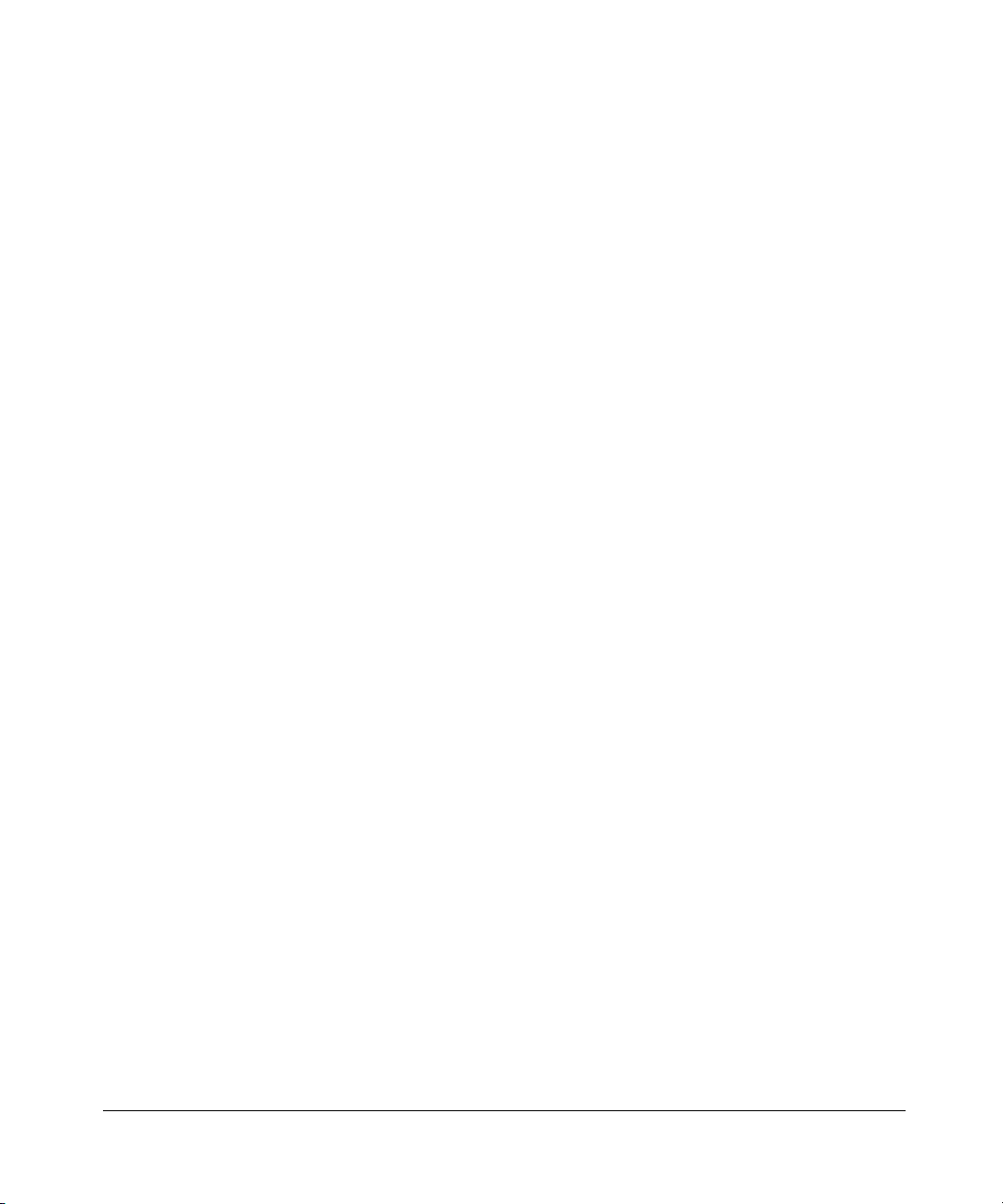
© 2002 by NETGEAR, Inc. All rights reserved.
Trademarks
NETGEAR and FirstGear are trademarks Netgear, Inc.
Microsoft, Windows, and Windows NT are registered trademarks of Microsoft Corporation.
Other brand and product names are registered trademarks or trademarks of their respective holders.
Statement of Conditions
In the interest of improving internal design, operational function, and/or reliability, NETGEAR reserves the right to
make changes to the products described in this document without notice.
NETGEAR does not assume any liability that may occur due to the use or application of the product(s) or circuit
layout(s) described herein.
Federal Communications Commission (FCC) Compliance Notice: Radio Frequency Notice
This equipment has been tested and found to comply with the limits for a Class B digital device, pursuant to
part 15 of the FCC Rules. These limits are designed to provide reasonable protection against harmful interference in a
residential installation. This equipment generates, uses, and can radiate radio frequency energy and, if not installed and
used in accordance with the instructions, may cause harmful interference to radio communications. However, there is no
guarantee that interference will not occur in a particular installation. If this equipment does cause harmful interference to
radio or television reception, which can be determined by turning the equipment off and on, the user is encouraged to try
to correct the interference by one or more of the following measures:
• Reorient or relocate the receiving antenna.
• Increase the separation between the equipment and receiver.
• Connect the equipment into an outlet on a circuit different from that to which the receiver is connected.
• Consult the dealer or an experienced radio/TV technician for help.
EN 55 022 Declaration of Conformance
This is to certify that the Model DG814 DSL Modem Internet Gateway is shielded against the generation of radio
interference in accordance with the application of Council Directive 89/336/EEC, Article 4a. Conformity is declared by
the application of EN 55 022 Class B (CISPR 22).
ii
Page 3
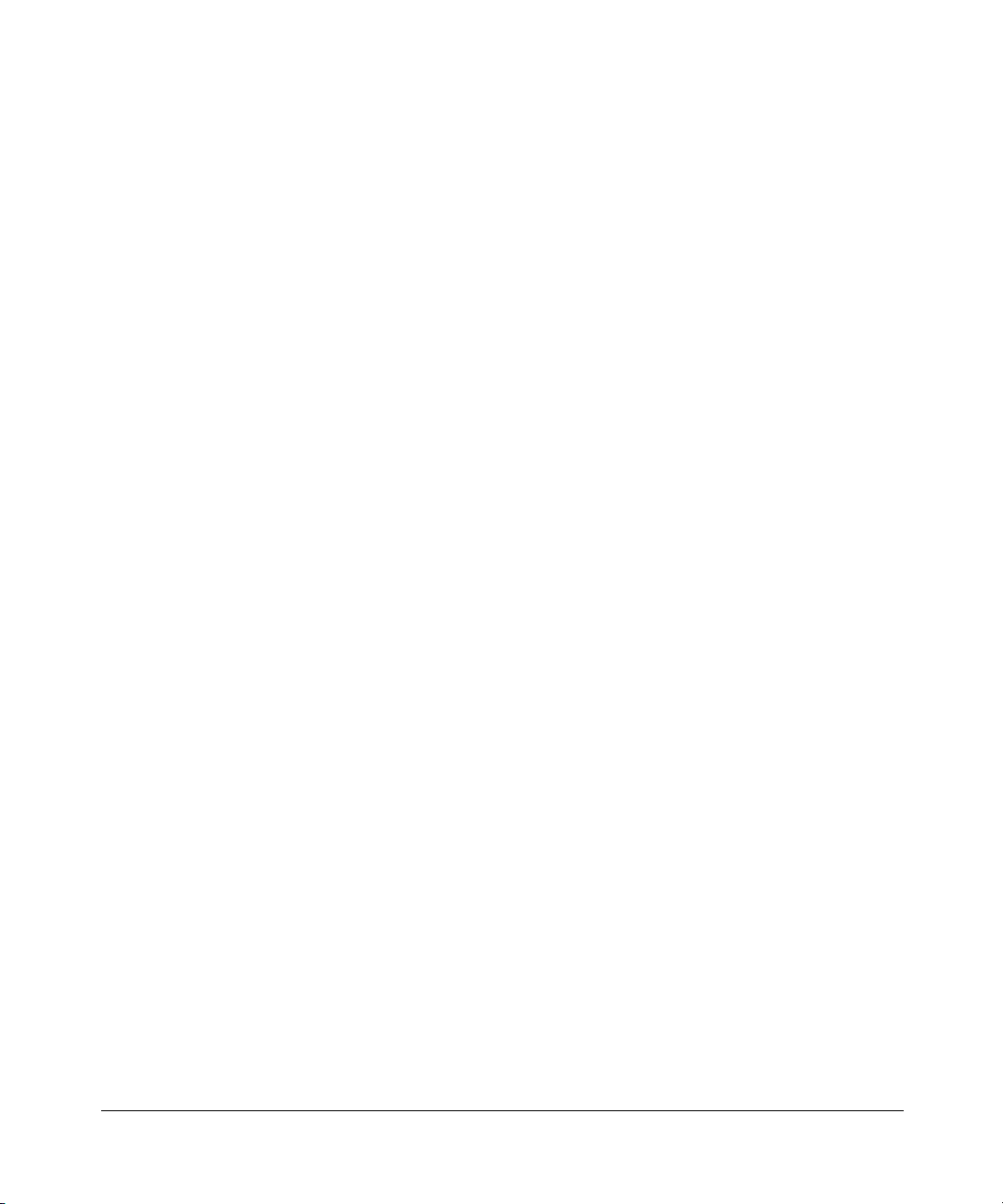
Bestätigung des Herstellers/Importeurs
Es wird hiermit bestätigt, daß das Model DG814 DSL Modem Internet Gateway gemäß der im BMPT-AmtsblVfg 243/
1991 und Vfg 46/1992 aufgeführten Bestimmungen entstört ist. Das vorschriftsmäßige Betreiben einiger Geräte (z.B.
Testsender) kann jedoch gewissen Beschränkungen unterliegen. Lesen Sie dazu bitte die Anmerkungen in der
Betriebsanleitung.
Das Bundesamt für Zulassungen in der Telekommunikation wurde davon unterrichtet, daß dieses Gerät auf den Markt
gebracht wurde und es ist berechtigt, die Serie auf die Erfüllung der Vorschriften hin zu überprüfen.
Certificate of the Manufacturer/Importer
It is hereby certified that the Model DG814 DSL Modem Internet Gateway has been suppressed in accordance with the
conditions set out in the BMPT-AmtsblVfg 243/1991 and Vfg 46/1992. The operation of some equipment (for example,
test transmitters) in accordance with the regulations may, however, be subject to certain restrictions. Please refer to the
notes in the operating instructions.
Federal Office for Telecommunications Approvals has been notified of the placing of this equipment on the market
and has been granted the right to test the series for compliance with the regulations.
Voluntary Control Council for Interference (VCCI) Statement
This equipment is in the second category (information equipment to be used in a residential area or an adjacent area
thereto) and conforms to the standards set by the Voluntary Control Council for Interference by Data Processing
Equipment and Electronic Office Machines aimed at preventing radio interference in such residential areas.
When used near a radio or TV receiver, it may become the cause of radio interference.
Read instructions for correct handling.
Customer Support
Refer to the Support Information Card that shipped with your Model DG814 DSL Modem Internet Gateway.
World Wide Web
NETGEAR maintains a World Wide Web home page that you can access at the universal resource locator (URL)
http://www.netgear.com. A direct connection to the Internet and a Web browser such as Internet Explorer
or Netscape are required.
iii
Page 4
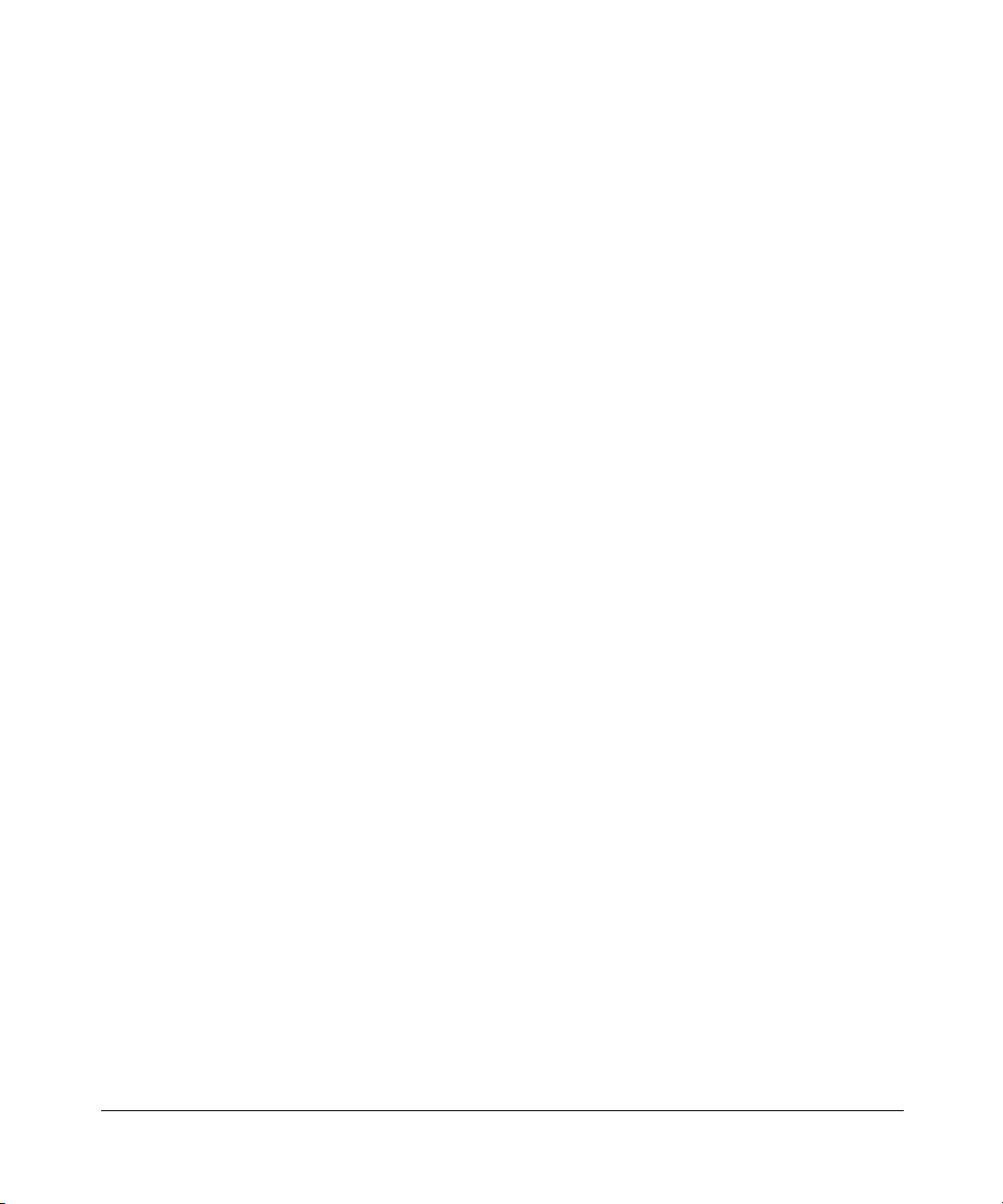
iv
Page 5
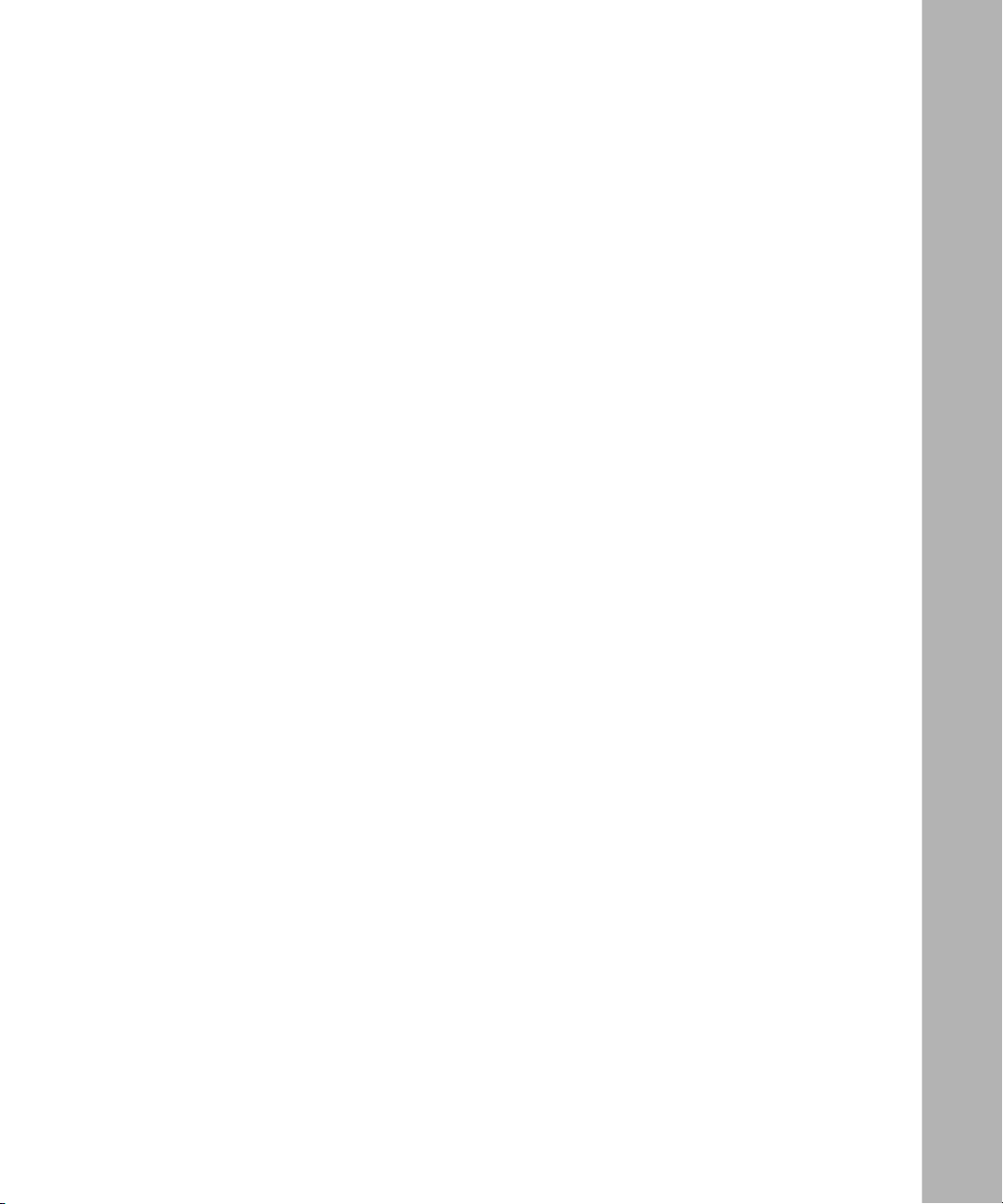
Contents
About This Guide
Technical Support ............................................................................................................ xiii
Related Publications ........................................................................................................xiii
Typographical Conventions ............................................................................................. xv
Special Message Formats ............................................................................................... xv
Chapter 1
Introduction
About the Router ............................................................................................................1-1
Key Features ..................................................................................................................1-1
Security ....................................................................................................................1-2
Content Filtering .......................................................................................................1-3
Autosensing 10/100 Ethernet ...................................................................................1-3
TCP/IP ......................................................................................................................1-4
Easy Installation and Management ..........................................................................1-4
Maintenance and Support ........................................................................................1-5
Chapter 2
Setting Up the Hardware
Package Contents .......................................................................................................... 2-1
Local Network Hardware Requirements .........................................................................2-2
PC Requirements ..............................................................................................2-2
Access Requirement .........................................................................................2-2
The Router’s Front Panel ...............................................................................................2-2
The Router’s Rear Panel ................................................................................................2-3
Connecting the Router .................................................................................................... 2-4
Connecting to your Local Ethernet Network ............................................................. 2-5
Connecting to Your ADSL Service and Telephone Provider ....................................2-6
ADSL through a modular RJ-11 wall jack. ......................................................... 2-6
ADSL through other wall jacks .......................................................................... 2-7
Connecting the Power Adapter ................................................................................2-7
Contents v
Page 6
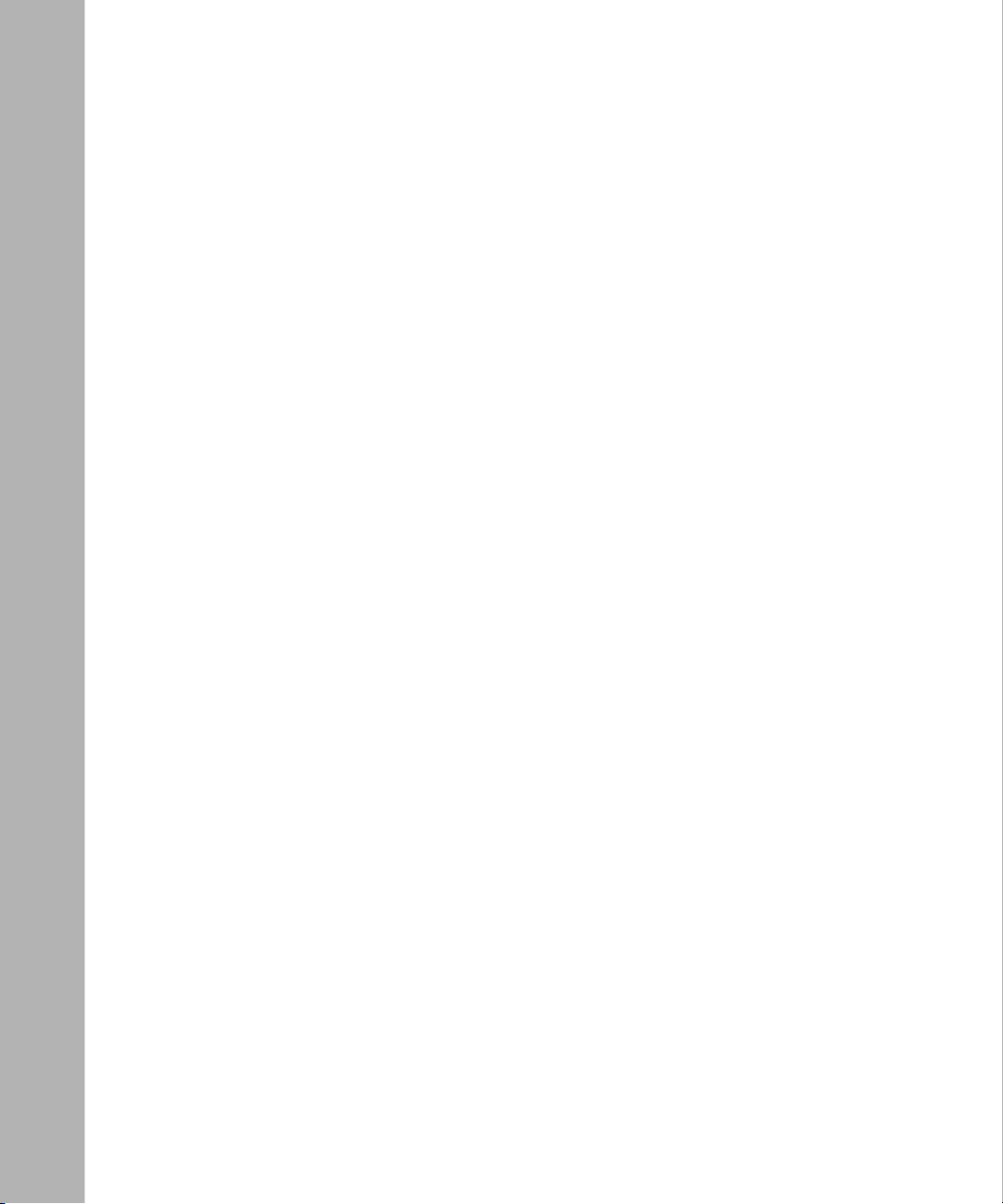
Verifying Power ........................................................................................................2-7
Chapter 3
Preparing Your Network
Preparing Your Personal Computers for IP Networking .................................................3-1
Configuring Windows 95, 98 and ME for IP Networking .................................................3-2
Install or Verify Windows Networking Components ..................................................3-2
Assign TCP/IP configuration by DHCP .................................................................... 3-4
Selecting Internet Access Method ............................................................................3-4
Verifying TCP/IP Properties (Windows) ...................................................................3-5
Configuring Windows NT or 2000 for IP Networking ...................................................... 3-5
Install or Verify Windows Networking Components ..................................................3-5
Verifying TCP/IP Properties .....................................................................................3-6
Configuring the Macintosh for IP Networking .................................................................3-6
Mac OS 7, 8.6 or 9.x ................................................................................................3-7
Mac OS X .................................................................................................................3-7
Verifying TCP/IP Properties (Macintosh) ..................................................................3-8
Your Internet Account .....................................................................................................3-8
Login Protocols ........................................................................................................ 3-9
Account Information .................................................................................................3-9
Obtaining ISP Configuration Information (Windows) ....................................... 3-10
Obtaining ISP Configuration Information (Macintosh) ..................................... 3-11
Ready for Configuration ................................................................................................ 3-11
Chapter 4
Basic Configuration of the Router
Configuring for Internet Access ......................................................................................4-1
Configuring for Content Filtering .....................................................................................4-6
E-Mail .......................................................................................................................4-7
Keyword ................................................................................................................... 4-8
Schedule .................................................................................................................. 4-9
Trusted ...................................................................................................................4-10
Logs ....................................................................................................................... 4-11
Chapter 5
Advanced Configuration of the Router
System Settings ..............................................................................................................5-1
System Tab ..............................................................................................................5-1
vi Contents
Page 7
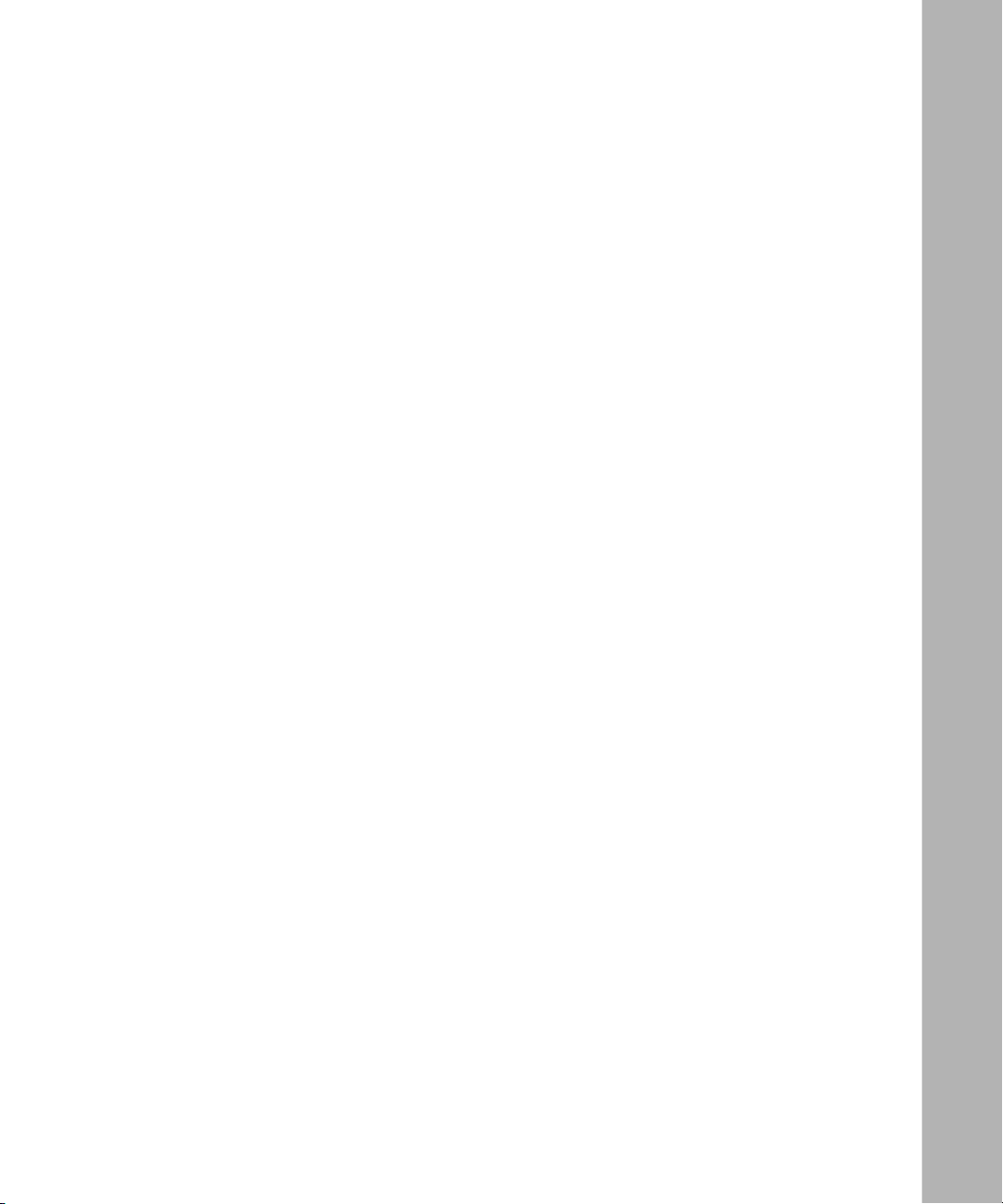
Dynamic DNS ...........................................................................................................5-2
Password ................................................................................................................. 5-2
LAN Setup ......................................................................................................................5-3
DHCP .......................................................................................................................5-3
LAN TCP/IP ..............................................................................................................5-4
Configuring for Port Forwarding to Local Servers ..........................................................5-6
Local Web and FTP Server Example ................................................................ 5-7
Local Game Host or Videoconference Example ................................................ 5-8
Static Routes ..................................................................................................................5-8
Static Route Example .............................................................................................5-10
Chapter 6
Maintenance
System Status .................................................................................................................6-1
DHCP Table ....................................................................................................................6-5
Upgrade ..........................................................................................................................6-6
Configuration File Management ..................................................................................... 6-6
Restore and Backup the Configuration ....................................................................6-7
Erase the Configuration ...........................................................................................6-7
Restoring the Default Configuration and Password ........................................................6-7
Using the Default Reset button ................................................................................6-8
Chapter 7
Troubleshooting
Basic Functioning ........................................................................................................... 7-1
PWR LED Not On ....................................................................................................7-1
Test LED Never Blinks or LED Stays On ..................................................................7-2
Troubleshooting the Web Configuration Interface ..........................................................7-2
Troubleshooting the ISP Connection ..............................................................................7-3
ADSL link .................................................................................................................7-3
WAN LED Blinking Yellow .................................................................................. 7-3
WAN LED Off .....................................................................................................7-4
Obtaining a WAN IP Address ...................................................................................7-4
Troubleshooting PPPoE or PPPoA ..........................................................................7-5
Troubleshooting Internet Browsing ..........................................................................7-6
Troubleshooting a TCP/IP Network Using a Ping Utility .................................................7-6
Testing the LAN Path to Your Router .......................................................................7-6
Contents vii
Page 8
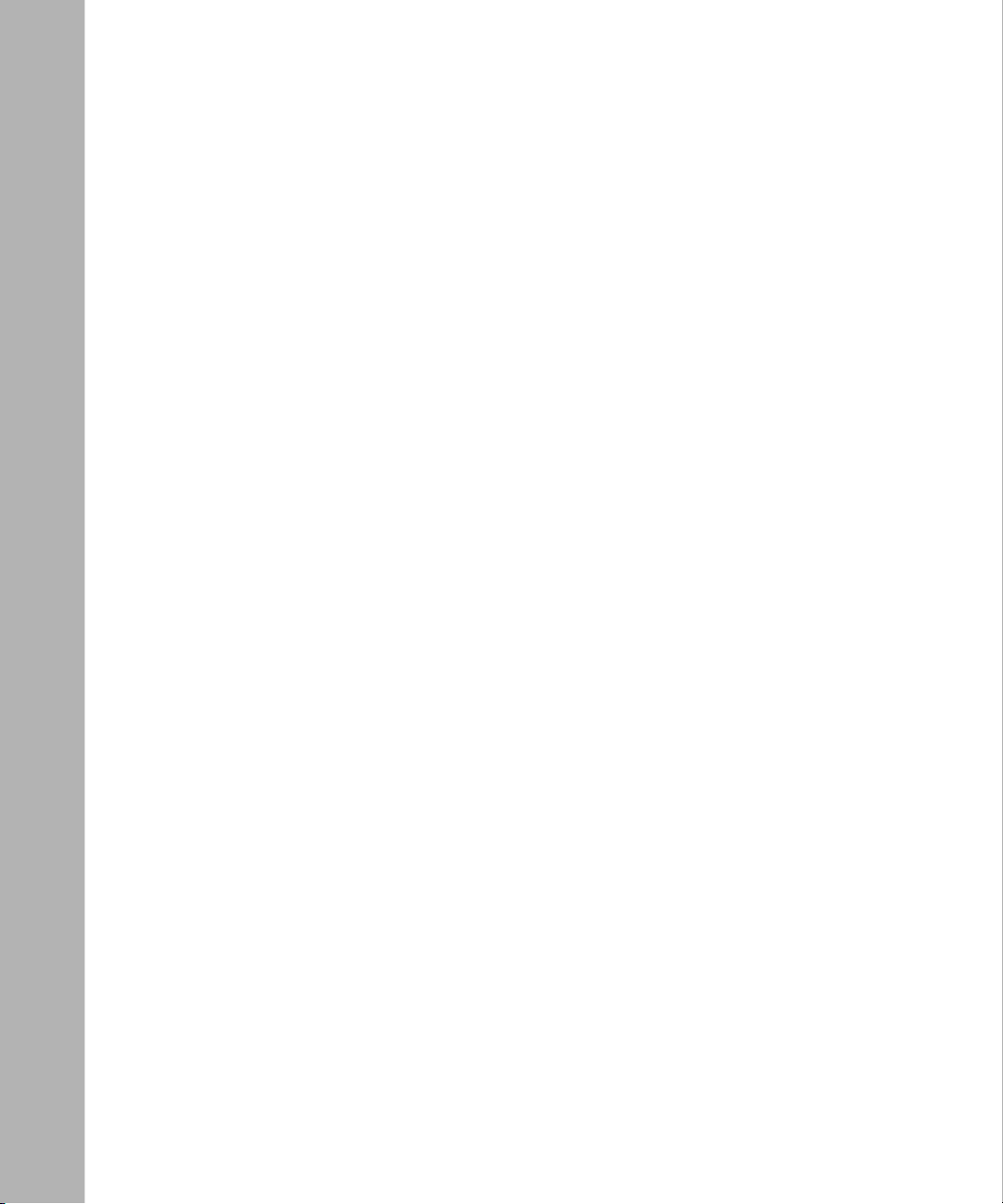
Testing the Path from Your PC to a Remote Device ................................................7-7
Problems with Date and Time .........................................................................................7-8
Appendix A
Technical Specifications
General Specifications ................................................................................................... A-1
Appendix B
Networks and Routing Basics
Basic Router Concepts .................................................................................................. B-1
What is a Router? ................................................................................................... B-1
Routing Information Protocol ................................................................................... B-2
IP Addresses and the Internet ................................................................................. B-2
Netmask .................................................................................................................. B-4
Subnet Addressing .................................................................................................. B-4
Private IP Addresses ............................................................................................... B-7
Single IP Address Operation Using NAT ................................................................. B-7
MAC Addresses and Address Resolution Protocol ................................................. B-9
Domain Name Server .............................................................................................. B-9
IP Configuration by DHCP .................................................................................... B-10
Ethernet Cabling ...........................................................................................................B-11
Uplink Switches, Crossover Cables, and MDI/MDIX Switching .............................B-11
Cable Quality ......................................................................................................... B-12
Glossary
Index
viii Contents
Page 9
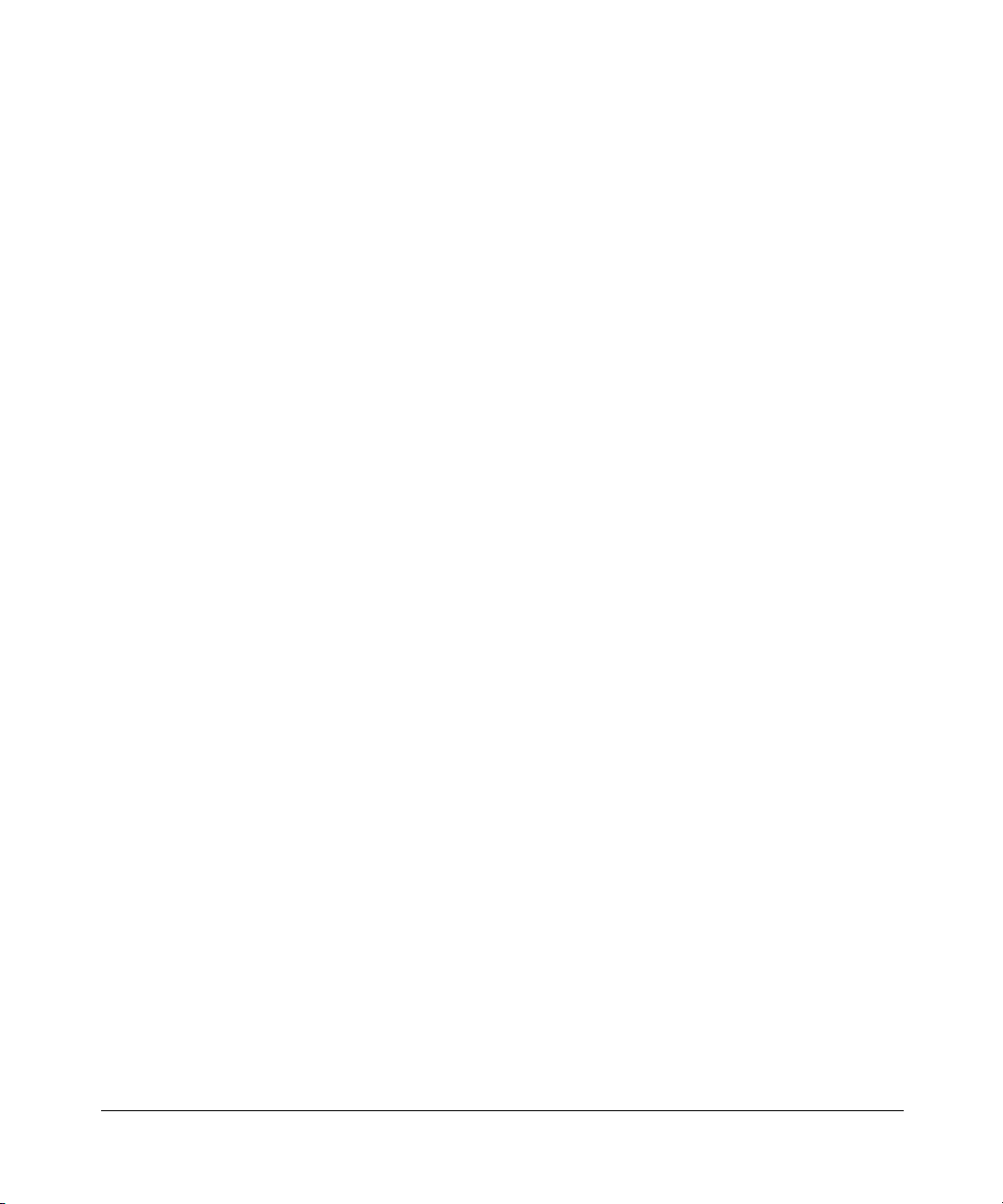
Figure 2-1. DG814 Front Panel ..................................................................................2-2
Figure 2-2. DG814 Rear Panel ...................................................................................2-3
Figure 2-3. Typical installation ....................................................................................2-5
Figure 4-1. Login window ...........................................................................................4-2
Figure 4-2. Browser-based configuration main menu ................................................4-2
Figure 4-3. Browser-based Setup Wizard, first screen ...............................................4-3
Figure 4-4. Browser-based Setup Wizard, second screen .........................................4-3
Figure 4-5. Browser-based Setup Wizard, third screen .............................................4-4
Figure 4-6. Browser-based Setup Wizard, fourth screen ...........................................4-5
Figure 5-1. LAN Setup Menu ......................................................................................5-3
Figure 5-2. Port Forwarding Menu ............................................................................. 5-6
Figure 5-3. IP Static Route Summary Table ...............................................................5-8
Figure 5-4. Static Route Entry and Edit Menu ............................................................5-9
Figure 5-5. Static Route Example .............................................................................5-10
Figure 6-1. System Status screen ..............................................................................6-1
Figure 6-2. Router Statistics screen ...........................................................................6-3
Figure 6-3. PPPoE Status screen ...............................................................................6-4
Figure 6-4. Ping Status screen ...................................................................................6-5
Figure 6-5. DHCP Table .............................................................................................6-5
Figure B-1. Three Main Address Classes .................................................................. B-3
Figure B-2. Example of Subnetting a Class B Address ............................................. B-5
Figure B-3. Single IP Address Operation Using NAT ................................................ B-8
ix
Page 10
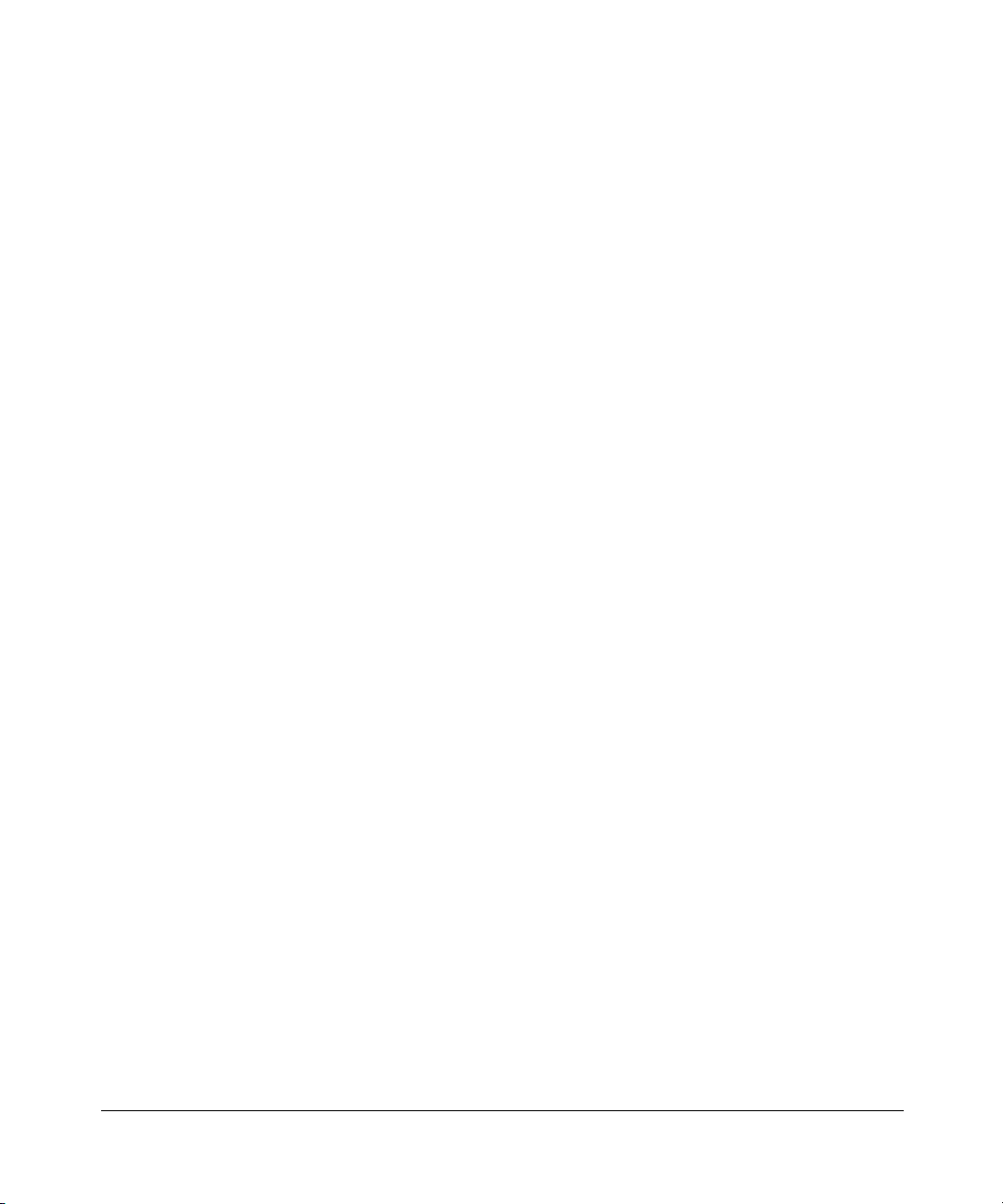
x
Page 11

Table 2-1. LED Descriptions .....................................................................................2-3
Table 4-1. Content Filter Log entry descriptions ..................................................... 4-11
Table 4-2. Log display buttons ................................................................................ 4-12
Table 5-1. Dynamic DNS configuration fields ...........................................................5-2
Table 5-2. DHCP Setup Fields .................................................................................5-4
Table 5-3. LAN TCP/IP Setup Fields .......................................................................5-4
Table 5-4. Port Table Entries (Example) ................................................................... 5-7
Table 5-5. Edit IP Static Route Fields ...................................................................... 5-9
Table 6-1. System Status fields .................................................................................6-2
Table 6-2. Router Statistics Fields ........................................................................... 6-3
Table B-1. Netmask Notation Translation Table for One Octet ................................. B-6
Table B-2. Netmask Formats .................................................................................... B-6
Table B-3. UTP Ethernet cable wiring, straight-through ..........................................B-11
xi
Page 12
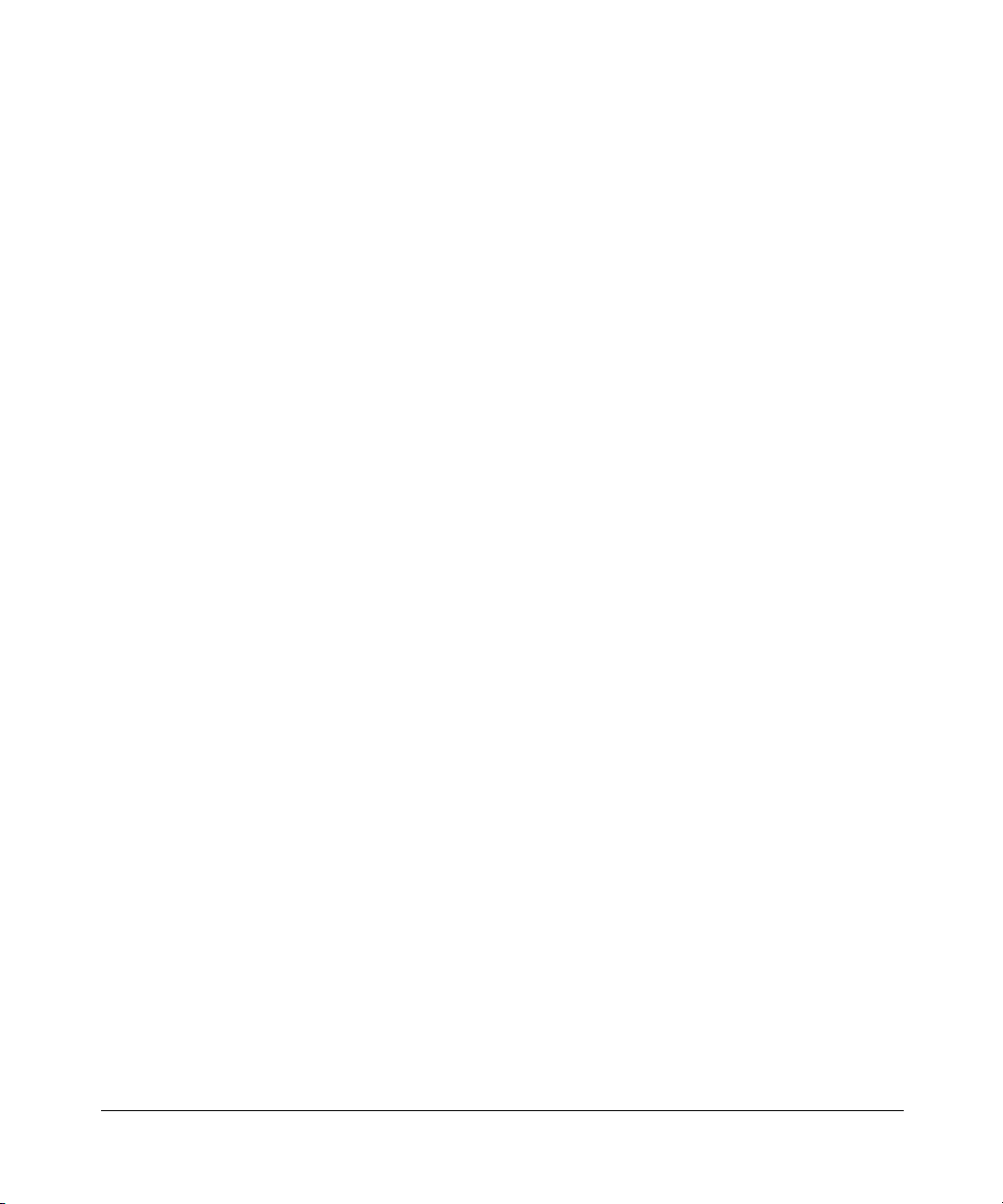
xii
Page 13
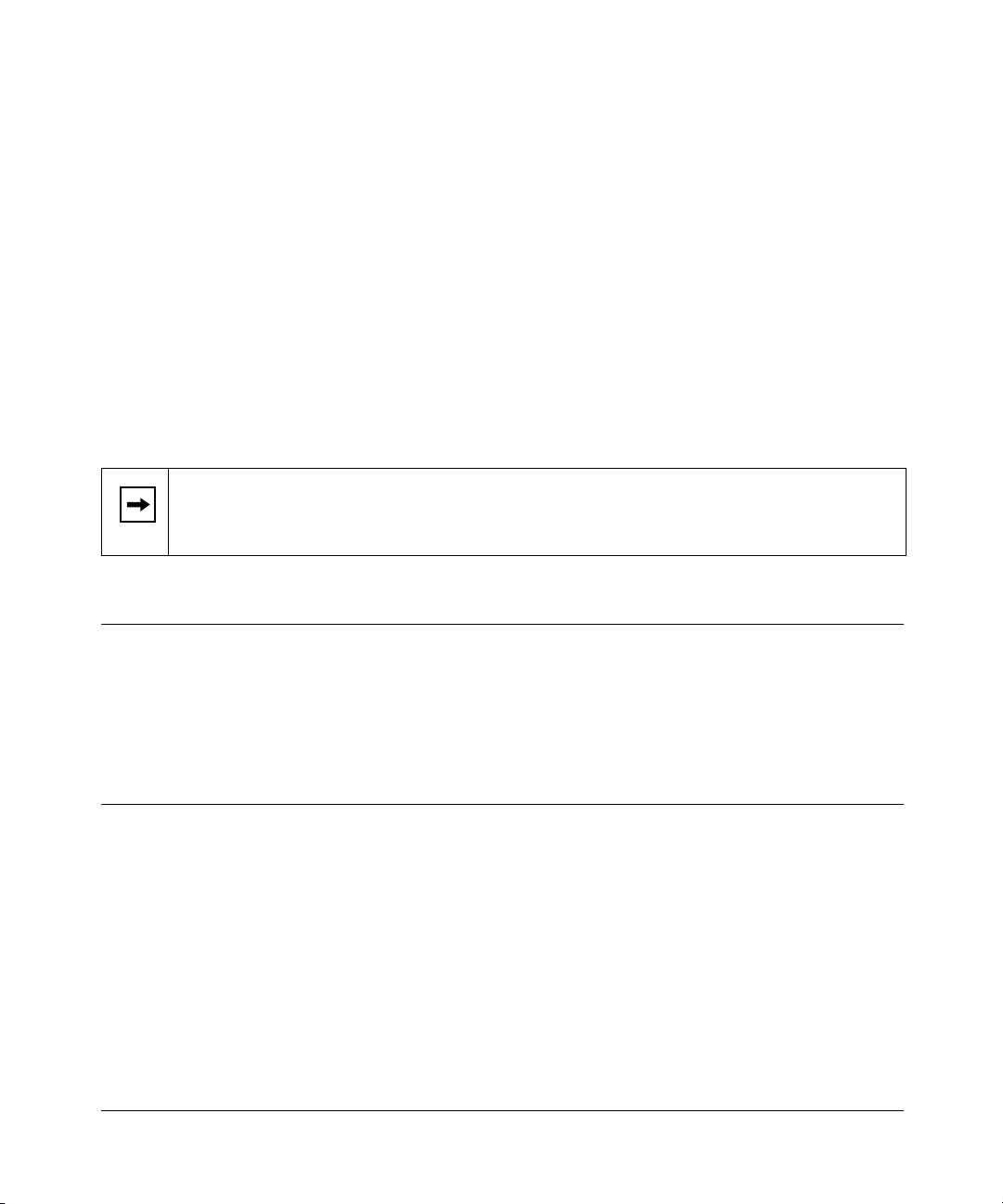
About This Guide
Congratulations on your purchase of the NETGEAR™ Model DG814 DSL Modem Internet
Gateway.
The Model DG814 gateway provides a secure connection for multiple personal computers (PCs) to
the Internet through an internal ADSL modem that is normally intended for use by a single PC.
Note: If you are unfamiliar with networking and routing, refer to Appendix B,
“Networks and Routing Basics,” to become more familiar with the terms and procedures
used in this manual.
Technical Support
For help with any technical issues, contact Customer Support, or visit us on the Web at
www.NETGEAR.com. The NETGEAR Web site includes an extensive knowledge base, answers
to frequently asked questions, and a means for submitting technical questions online.
Related Publications
As you read this document, you may be directed to various RFC documents for further
information. An RFC is a Request For Comment (RFC) published by the Internet Engineering
Task Force (IETF), an open organization that defines the architecture and operation of the Internet.
The RFC documents outline and define the standard protocols and procedures for the Internet. The
documents are listed on the World Wide Web at www.ietf.org and are mirrored and indexed at
many other sites worldwide.
For more information about address assignment, refer to the IETF documents RFC 1597, Address
Allocation for Private Internets, and RFC 1466, Guidelines for Management of IP Address Space.
About This Guide xiii
Page 14
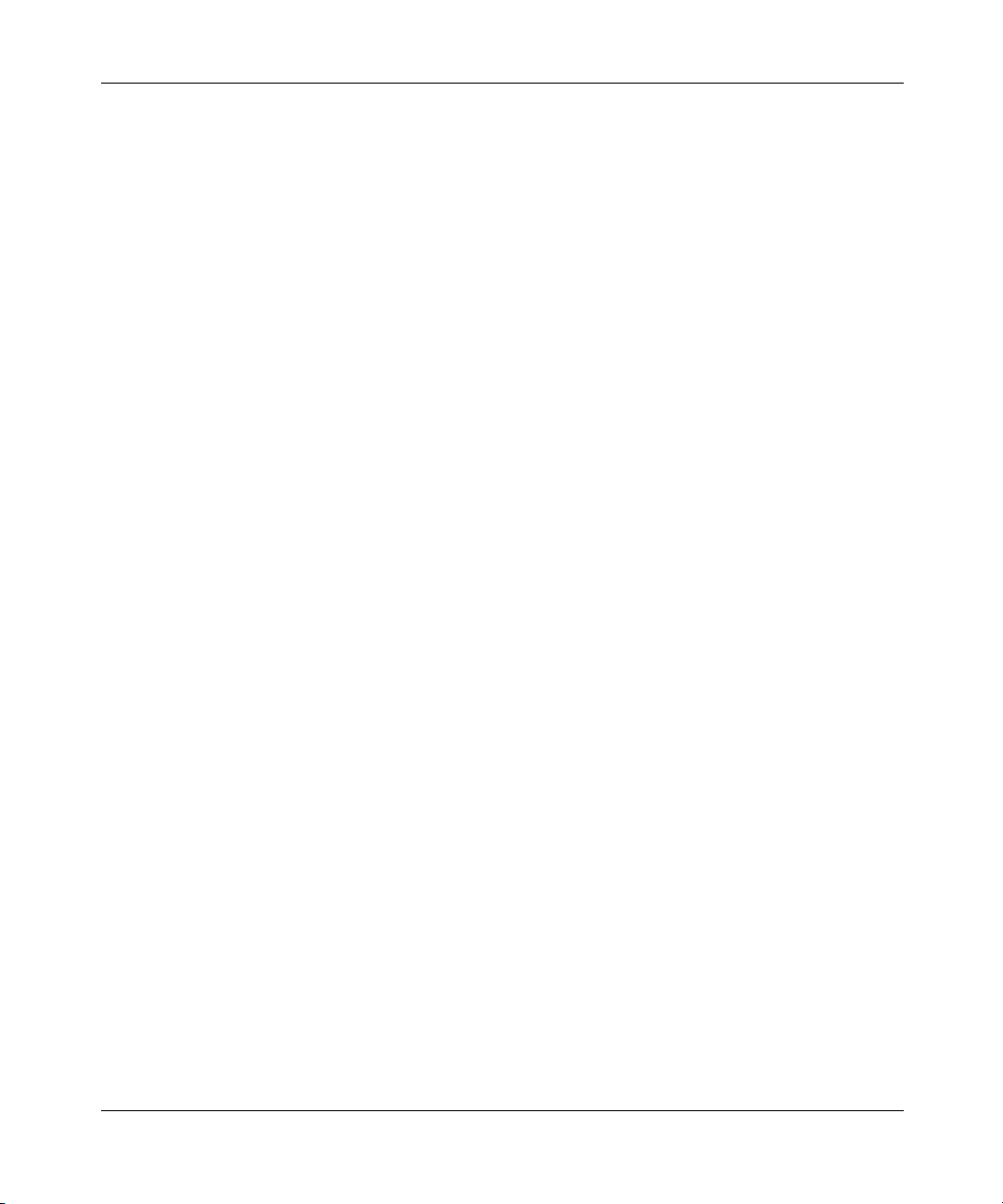
Reference Manual for the Model DG814 DSL Modem Internet Gateway
For more information about IP address translation, refer to RFC 1631, The IP Network Address
Translator (NAT).
xiv About This Guide
Page 15
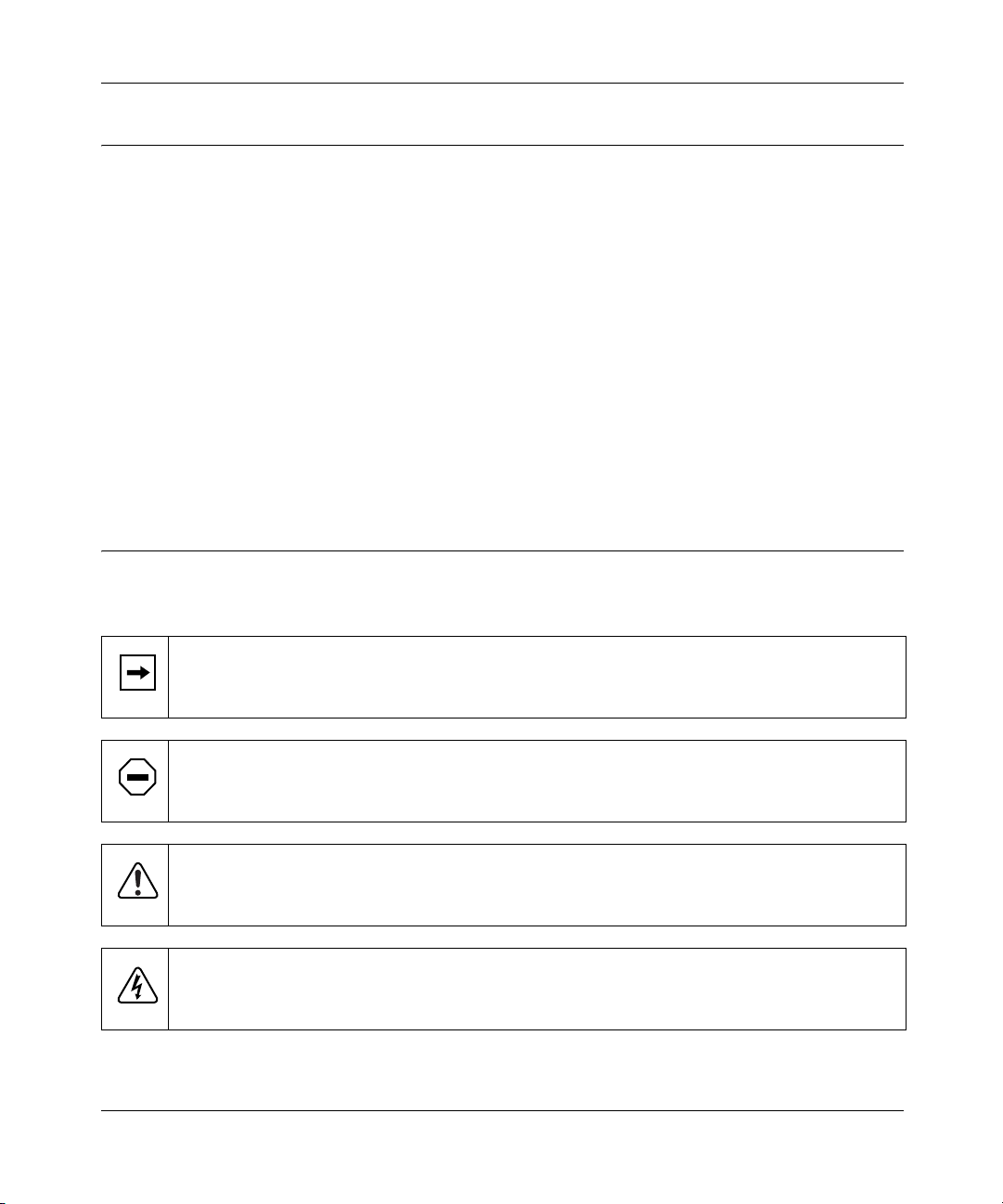
Reference Manual for the Model DG814 DSL Modem Internet Gateway
Typographical Conventions
This guide uses the following typographical conventions:
italics Book titles and UNIX file, command, and directory names.
courier font Screen text, user-typed command-line entries.
Initial Caps Menu titles and window and button names.
[Enter] Named keys in text are shown enclosed in square brackets. The notation
[Enter] is used for the Enter key and the Return key.
[Ctrl]+C Two or more keys that must be pressed simultaneously are shown in text
linked with a plus (+) sign.
ALL CAPS DOS file and directory names.
Special Message Formats
This guide uses the following formats to highlight special messages:
Note: This format is used to highlight information of importance or special interest.
Caution: This format is used to highlight information that will help you prevent
equipment failure or loss of data.
Warning: This format is used to highlight information about the possibility of injury or
equipment damage.
Danger: This format is used to alert you that there is the potential for incurring an
electrical shock if you mishandle the equipment.
About This Guide xv
Page 16
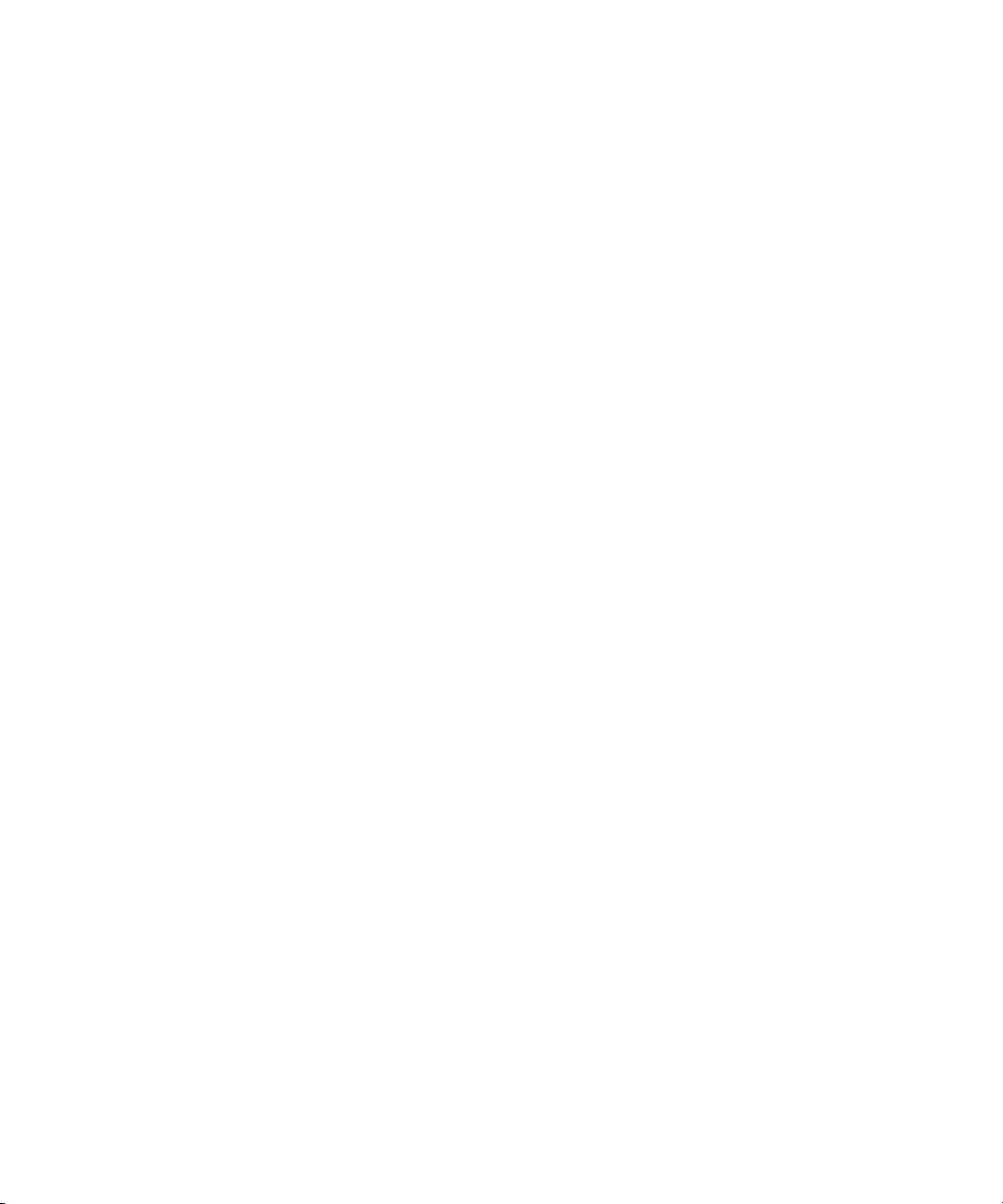
Page 17
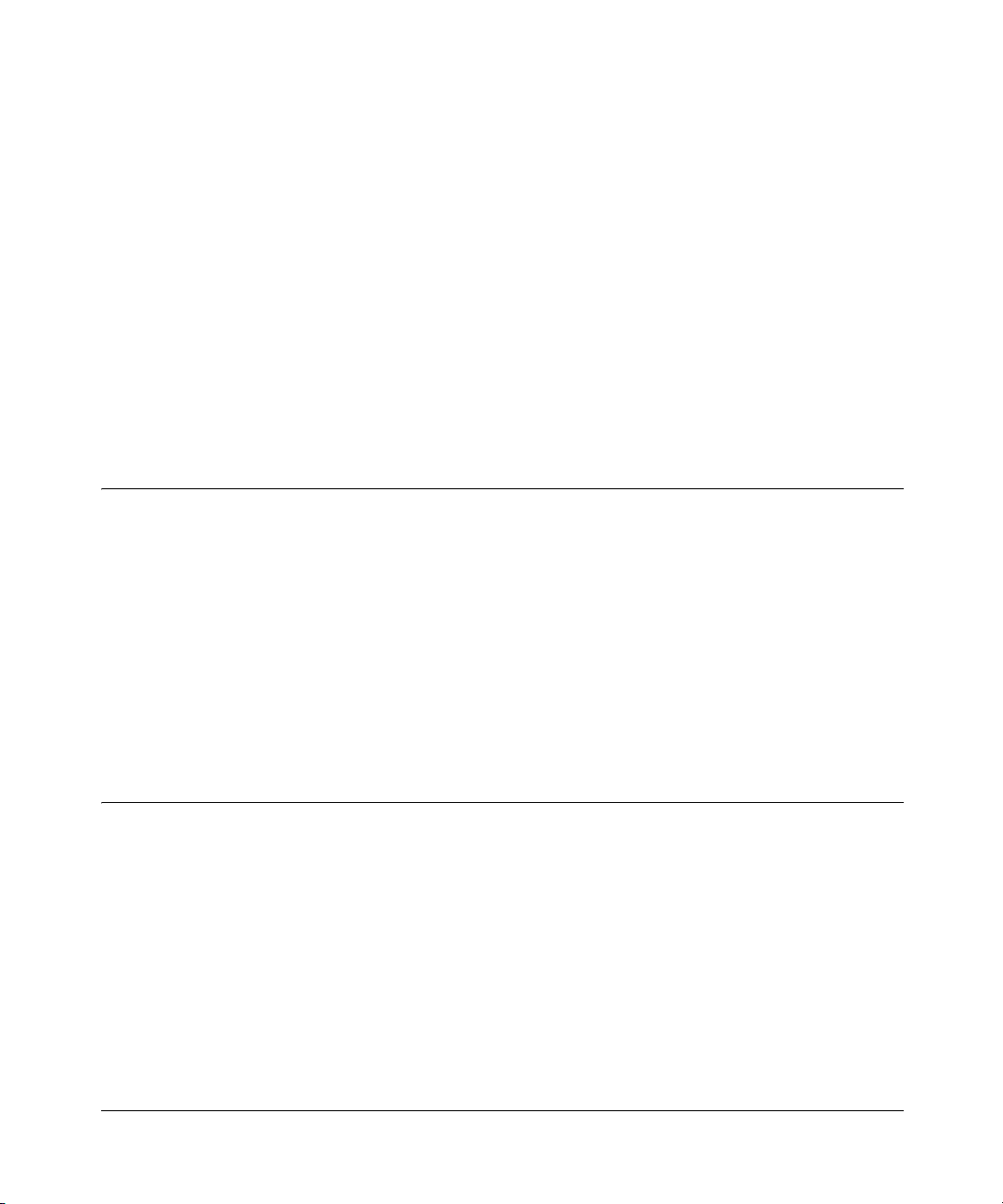
Chapter 1
Introduction
This chapter describes the features of the NETGEAR Model DG814 DSL Modem Internet
Gateway and discusses planning considerations for installation.
About the Router
The Model DG814 DSL Modem Internet Gateway with 4-port switch connects your local area
network (LAN) to the Internet using a built-in ADSL modem.
The Model DG814 gateway provides you with multiple Web content filtering options, plus
browsing activity reporting and instant alerts via e-mail. Parents and network administrators can
establish restricted access policies based on time-of-day and address keywords, and share
high-speed ADSL Internet access for up to 253 personal computers.
With minimum setup, you can install and use the gateway within minutes.
Key Features
The Model DG814 gateway provides the following features:
• Security
– Parental control of web browsing using Web Address (URL) keyword blocking
– Auditing and e-mail reporting of web browsing activities
– Blocking can be scheduled by day and time
– Network Address Translation (NAT) hides local PCs from the Internet
– Incoming port forwarding and DMZ for specific services
Introduction 1-1
Page 18
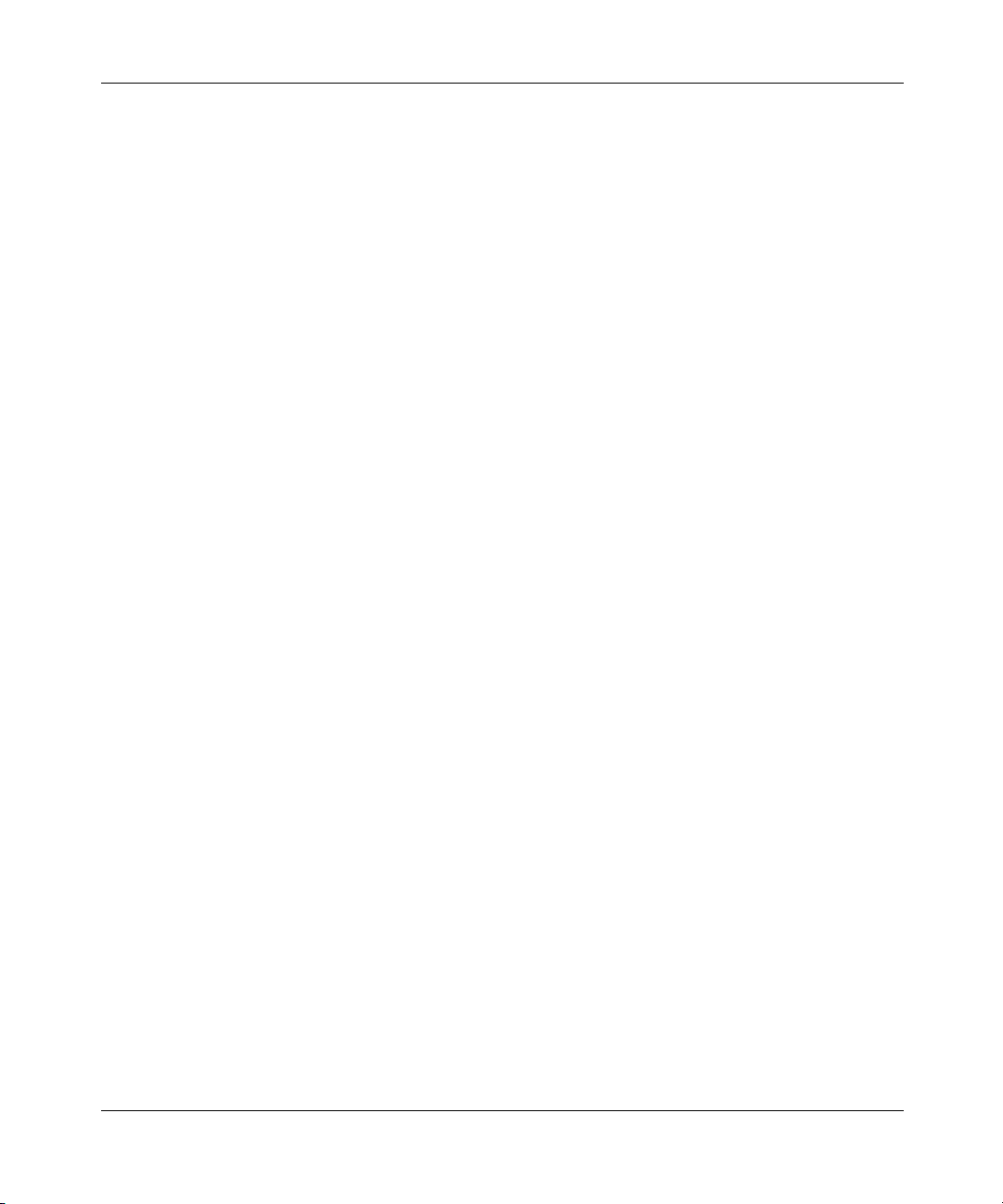
Reference Manual for the Model DG814 DSL Modem Internet Gateway
• Built in 4-port 10/100 Mbps Switch
– Allows LAN connections at 10 megabits per second (Mbps) or 100 Mbps
– Autosensing for Ethernet (10BASE-T) or Fast Ethernet (100BASE-TX) transmissions
– Autosensing MDI/MDIX configures each port for normal or uplink connection
– Half-duplex or full-duplex operation
• Direct connection to the wide area network (WAN) using the built-in ADSL modem
• Protocol Support
– IP routing
– Dynamic extended Network Address Translation (NAT+) with port forwarding for
operation with a single static or dynamic IP address
– Dynamic Host Configuration Protocol (DHCP) server for dynamically assigning
network configuration information to PCs on the LAN
– DHCP client for dynamically obtaining configuration information from the Internet
Service Provider (ISP)
– DNS Proxy for simplified configuration
– PPP over Ethernet (PPPoE) support
– PPP over ATM (PPPoA) support
– Classical IP support
• Login capability
– Automatically executes user login for PPP over Ethernet or PPP over ATM accounts
• Easy, web-based setup for configuration
• Front panel LEDs for easy monitoring of status and activity
• Flash EPROM for firmware upgrade
• Free technical support seven days a week, twenty-four hours a day
Security
The Model DG814 gateway is equipped with several features designed to maintain security as
described in this section.
1-2 Introduction
Page 19
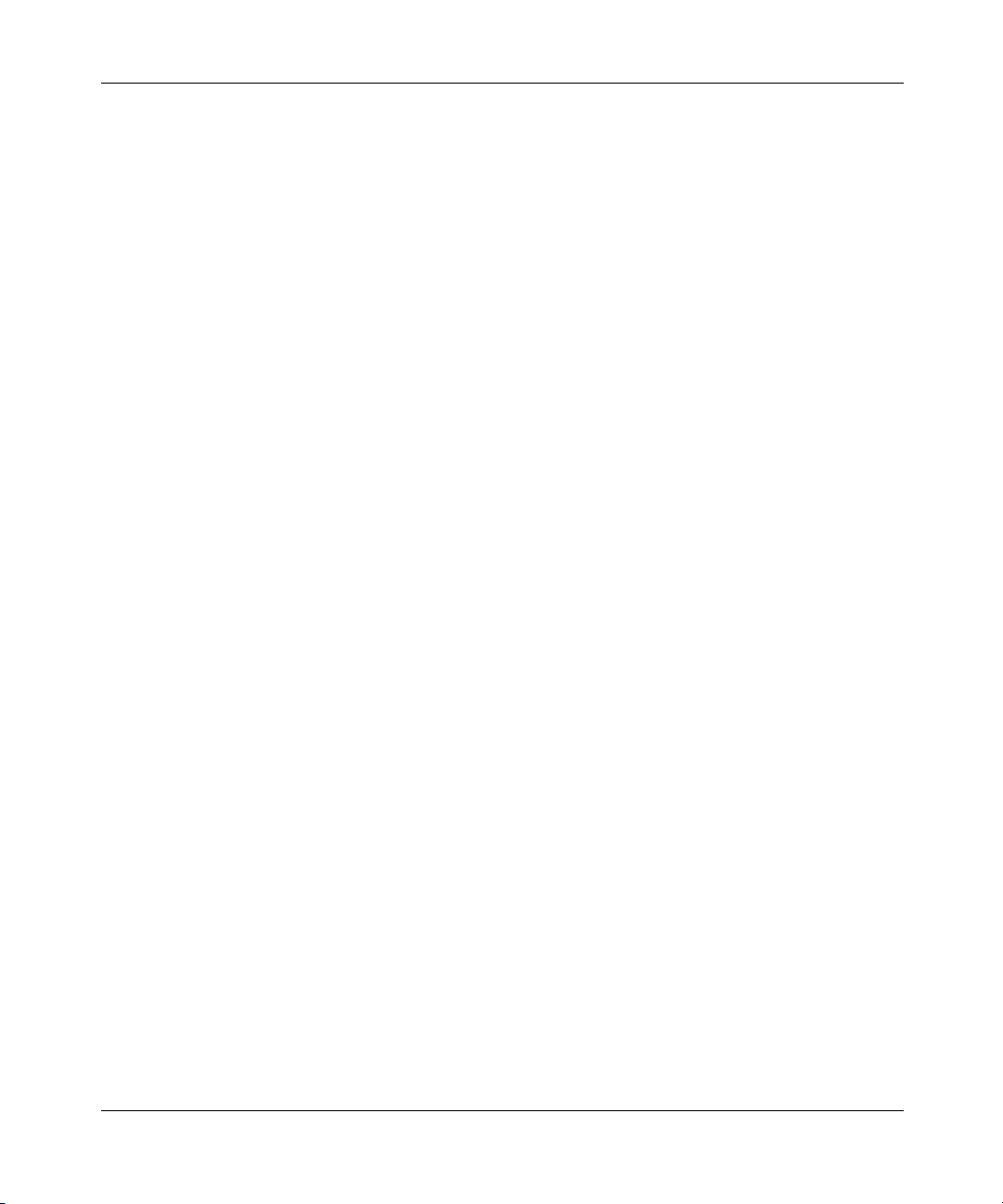
Reference Manual for the Model DG814 DSL Modem Internet Gateway
• PCs Hidden by NAT
Network address translation (NAT) opens a temporary path to the Internet for requests
originating from the local network. Requests originating from outside the LAN are discarded,
preventing users outside the LAN from finding and directly accessing the PCs on the LAN.
• Port Forwarding with NAT
Although NAT prevents Internet locations from directly accessing the PCs on the LAN, the
router allows you to direct incoming traffic to specific PCs based on the service port number
of the incoming request, or to one designated “DMZ” host computer.
Content Filtering
With its content filtering features, the Model DG814 gateway prevents objectionable content from
reaching your PCs. Its content filtering features include:
• Content filtering by domain or keyword
The Model DG814 gateway uses content filtering to enforce your network’s Internet access
policies. The gateway allows you to control access to Internet content by screening for
keywords within Web URLs.
• Logging of inappropriate use
You can configure the Model DG814 gateway to log access to Web sites and to e-mail the log
to you. You can also configure the gateway to send an immediate alert e-mail message to you
whenever a local user attempts to access a blocked Web site.
Autosensing 10/100 Ethernet
With its internal, 4-port 10/100 switch, the Model DG814 gateway can connect to either a 10 Mbps
standard Ethernet network or a 100 Mbps Fast Ethernet network. The local LAN interface is
autosensing and is capable of full-duplex or half-duplex operation.
TM
The Model DG814 gateway incorporates Auto Uplink
Each LOCAL Ethernet port will automatically sense whether the Ethernet cable plugged into the
port should have a 'normal' connection (e.g. connecting to a PC) or an 'uplink' connection (e.g.
connecting to a router, switch, or hub). That port will then configure itself to the correct
configuration. This feature also eliminates the need to worry about crossover cables, as Auto
Uplink
Introduction 1-3
TM
will accommodate either type of cable to make the right connection.
technology (also called MDI/MDIX).
Page 20
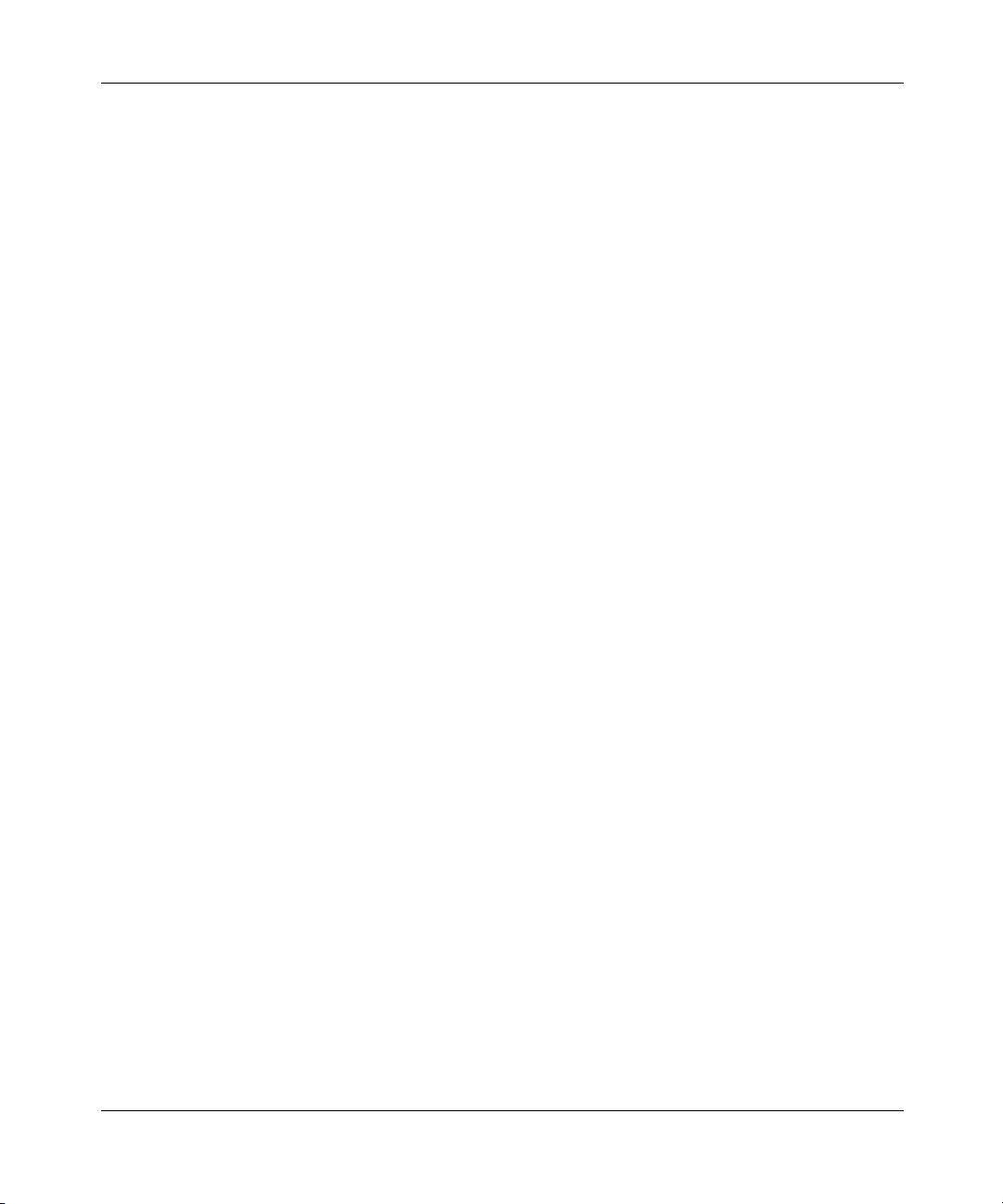
Reference Manual for the Model DG814 DSL Modem Internet Gateway
TCP/IP
The Model DG814 gateway supports the Transmission Control Protocol/Internet Protocol (TCP/
IP) and Routing Information Protocol (RIP).
For further information about TCP/IP, refer to Appendix B, “Networks and Routing Basics.”
• IP Address Masquerading by Dynamic NAT+
The Model DG814 gateway allows several networked PCs to share an Internet account using
only a single IP address, which may be statically or dynamically assigned by your Internet
service provider (ISP). This technique, an extension of Network Address Translation (NAT), is
also known as IP address masquerading and allows the use of an inexpensive single-user ISP
account.
• Automatic Configuration of Attached PCs by DHCP
The Model DG814 gateway dynamically assigns network configuration information,
including IP, gateway, and domain name server (DNS) addresses, to attached PCs on the LAN
using the Dynamic Host Configuration Protocol (DHCP). This feature greatly simplifies
configuration of LAN-attached PCs.
• DNS Proxy
When DHCP is enabled and no DNS addresses are specified, the router provides its own
address as a DNS server to the attached PCs. The router obtains actual DNS addresses from
the ISP during connection setup and forwards DNS requests from the LAN.
• PPP over Ethernet (PPPoE) and PPP over ATM (PPPoA)
PPPoE and PPPoA are protocols for connecting remote hosts to the Internet over an always-on
connection by simulating a dial-up connection.
Easy Installation and Management
You can install, configure, and operate the Model DG814 DSL Modem Internet Gateway within
minutes after connecting it to the network. The following features simplify installation and
management tasks:
• Animated installation assistant
The Resource CD contains an animated installation assistant to guide you through set up.
• Browser-based management
Browser-based configuration allows you to easily configure your gateway from almost any
type of personal computer, such as Windows, Macintosh, or Linux. A user-friendly Setup
Wizard is provided and online help documentation is built into the browser-based Web
Management Interface.
1-4 Introduction
Page 21
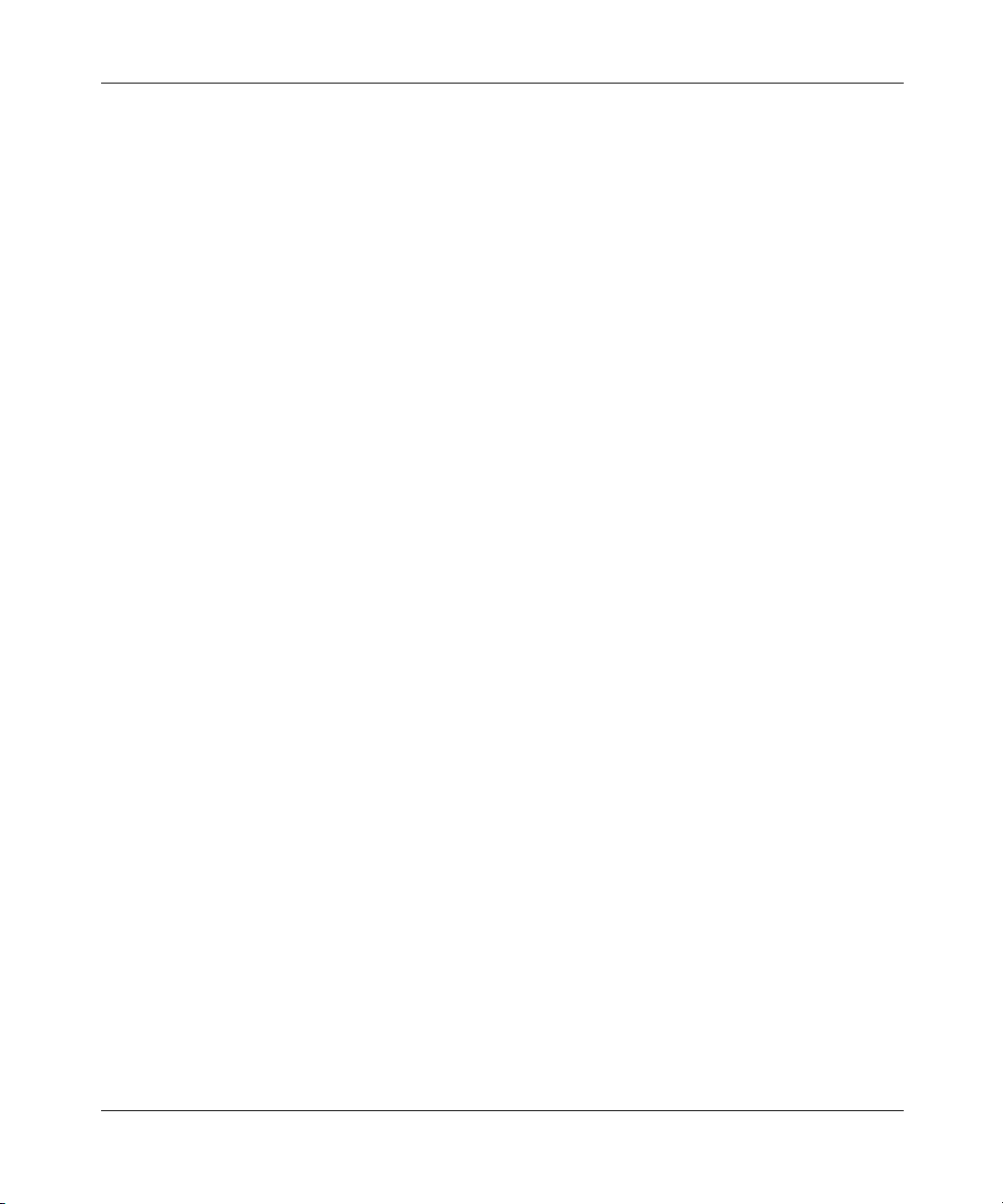
Reference Manual for the Model DG814 DSL Modem Internet Gateway
• Visual monitoring
The Model DG814 gateway’s front panel LEDs provide an easy way to monitor its status and
activity.
Maintenance and Support
NETGEAR offers the following features to help you maximize your use of the Model DG814
gateway:
• Flash EPROM for firmware upgrade
• Free technical support seven days a week, twenty-four hours a day
Introduction 1-5
Page 22
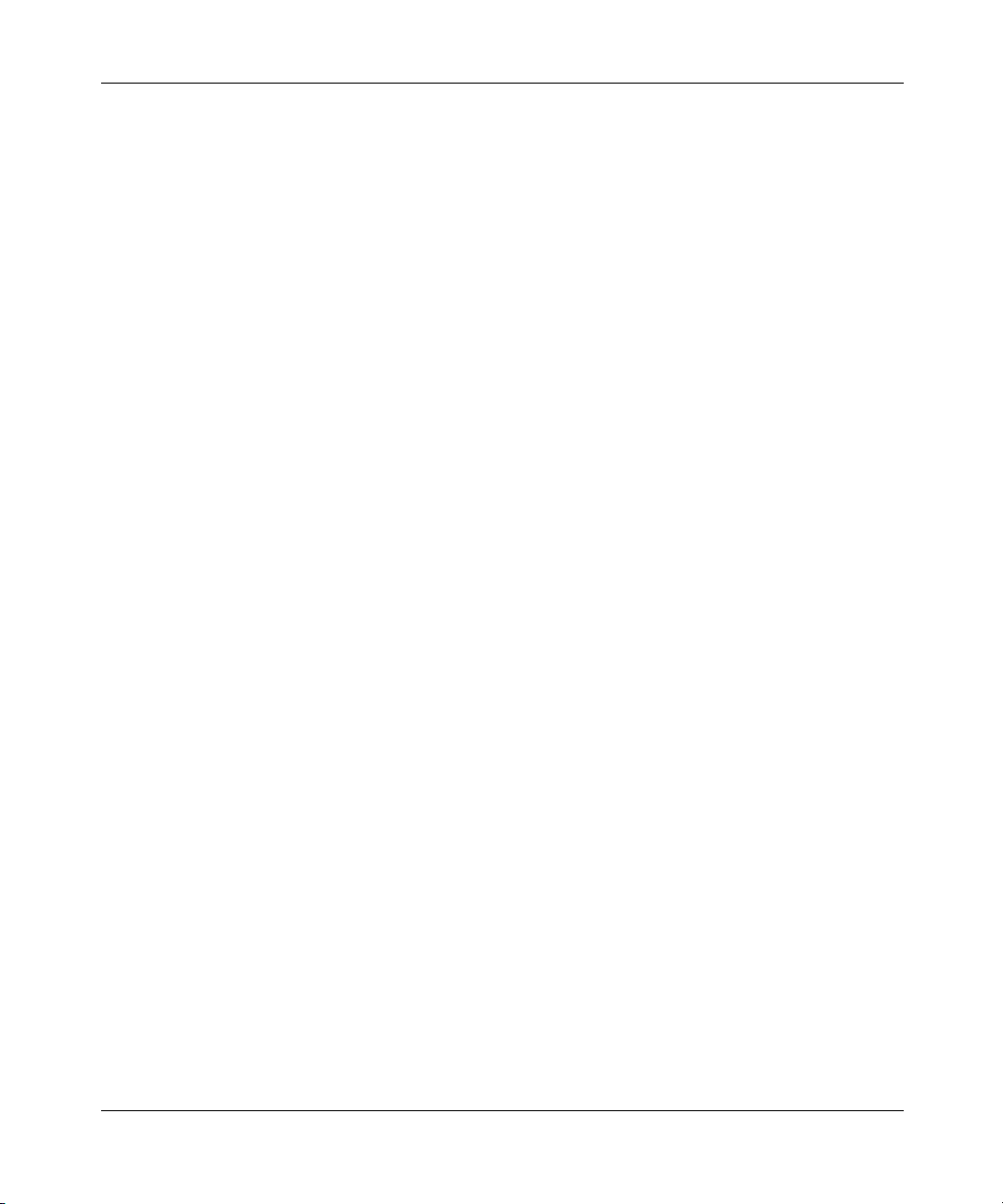
Reference Manual for the Model DG814 DSL Modem Internet Gateway
1-6 Introduction
Page 23
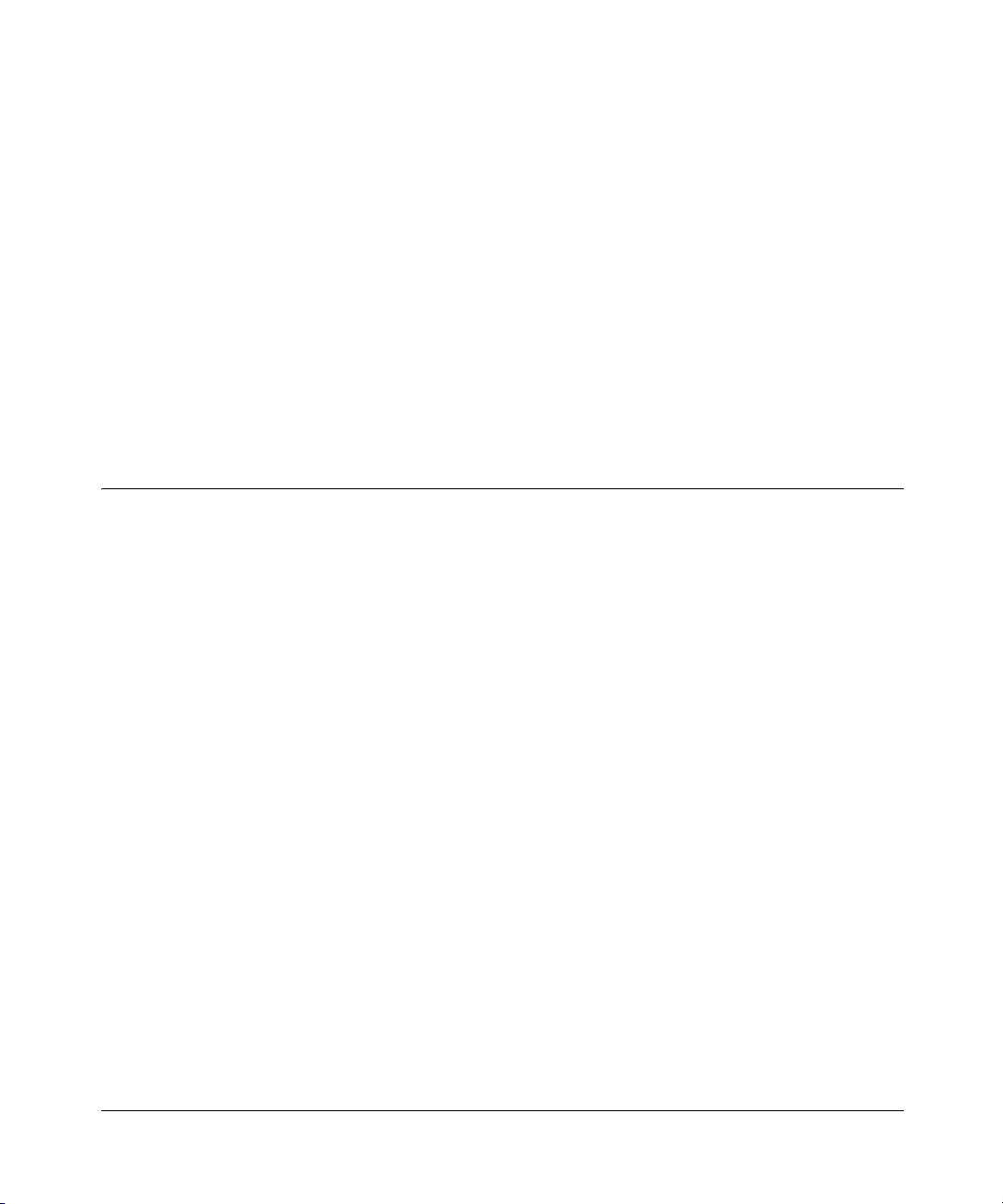
Chapter 2
Setting Up the Hardware
This chapter describes the Model DG814 DSL Modem Internet Gateway hardware and provides
instructions for installing it.
Package Contents
The product package should contain the following items:
• Model DG814 DSL Modem Internet Gateway
• AC power adapter, 18 V AC output (varies by region)
• Category 5 (Cat 5) Ethernet cable, straight-through wiring
• Telephone cable
• Microfilters (quantity and type vary by region)
• Model DG814 Resource CD, including:
—This guide
— Application Notes
• DG814 DSL Modem Internet Gateway Installation Guide
• Warranty Card
• Support Information Card
If any of the parts are incorrect, missing, or damaged, contact your NETGEAR dealer. Keep the
carton, including the original packing materials, in case you need to return the gateway for repair.
Setting Up the Hardware 2-1
Page 24
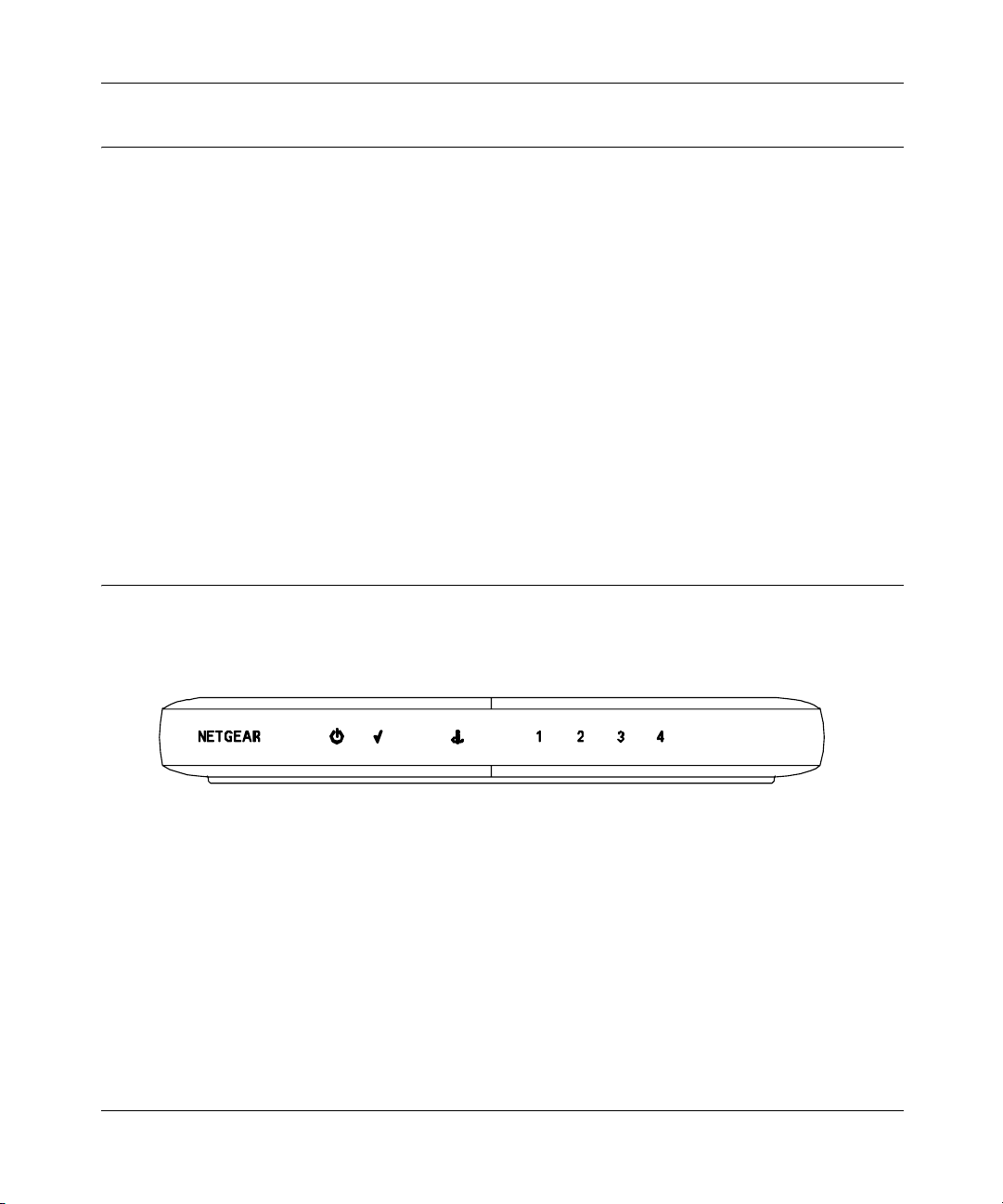
Reference Manual for the Model DG814 DSL Modem Internet Gateway
Local Network Hardware Requirements
The Model DG814 DSL Modem Internet Gateway is intended for use in a network of personal
computers (PCs) that are interconnected by twisted-pair Ethernet cables.
PC Requirements
To install and run the Model DG814 gateway over your network of PCs, each PC must have an
installed Ethernet Network Interface Card (NIC) and an Ethernet cable. If the PC will connect to
your network at 100 Mbps, you must use a Category 5 (CAT5) cable such as the cable provided
with your router.
Access Requirement
The Model DG814 DSL Modem Internet Gateway contains a built-in ADSL modem, which
connects directly to an ADSL service provider.
The Router’s Front Panel
The front panel of the Model DG814 gateway (Figure 2-1) contains status LEDs.
Figure 2-1. DG814 Front Panel
2-2 Setting Up the Hardware
Page 25

Reference Manual for the Model DG814 DSL Modem Internet Gateway
You can use some of the LEDs to verify connections. Table 2-1 lists and describes each LED on
the front panel of the Model DG814 gateway. These LEDs are green when lit.
Table 2-1. LED Descriptions
Label Activity Description
Power On
Off
Te st O n
Off
ADSL
(Wide Area
Network)
Local
(Local Area
Network)
On (Green)
Blink (Green)
Blink (Yellow)
Off
On (Green)
Blink (Green)
On (Yellow)
Blink (Yellow)
Off
Power is supplied to the router.
Power is not supplied to the router.
The system is initializing.
The system is ready and running.
The ADSL port has linked with the service provider.
Data is being transmitted or received over the ADSL port.
The ADSL port is attempting to train with the service provider.
The ADSL port is not making contact with the service provider.
The Local port has detected link with a 100 Mbps device.
Data is being transmitted or received at 100 Mbps.
The Local port has detected link with a 10 Mbps device.
Data is being transmitted or received at 10 Mbps.
No link is detected on this port.
The Router’s Rear Panel
The rear panel of the Model DG814 gateway (Figure 2-2) contains port connections and a power
switch.
Figure 2-2. DG814 Rear Panel
Setting Up the Hardware 2-3
Page 26
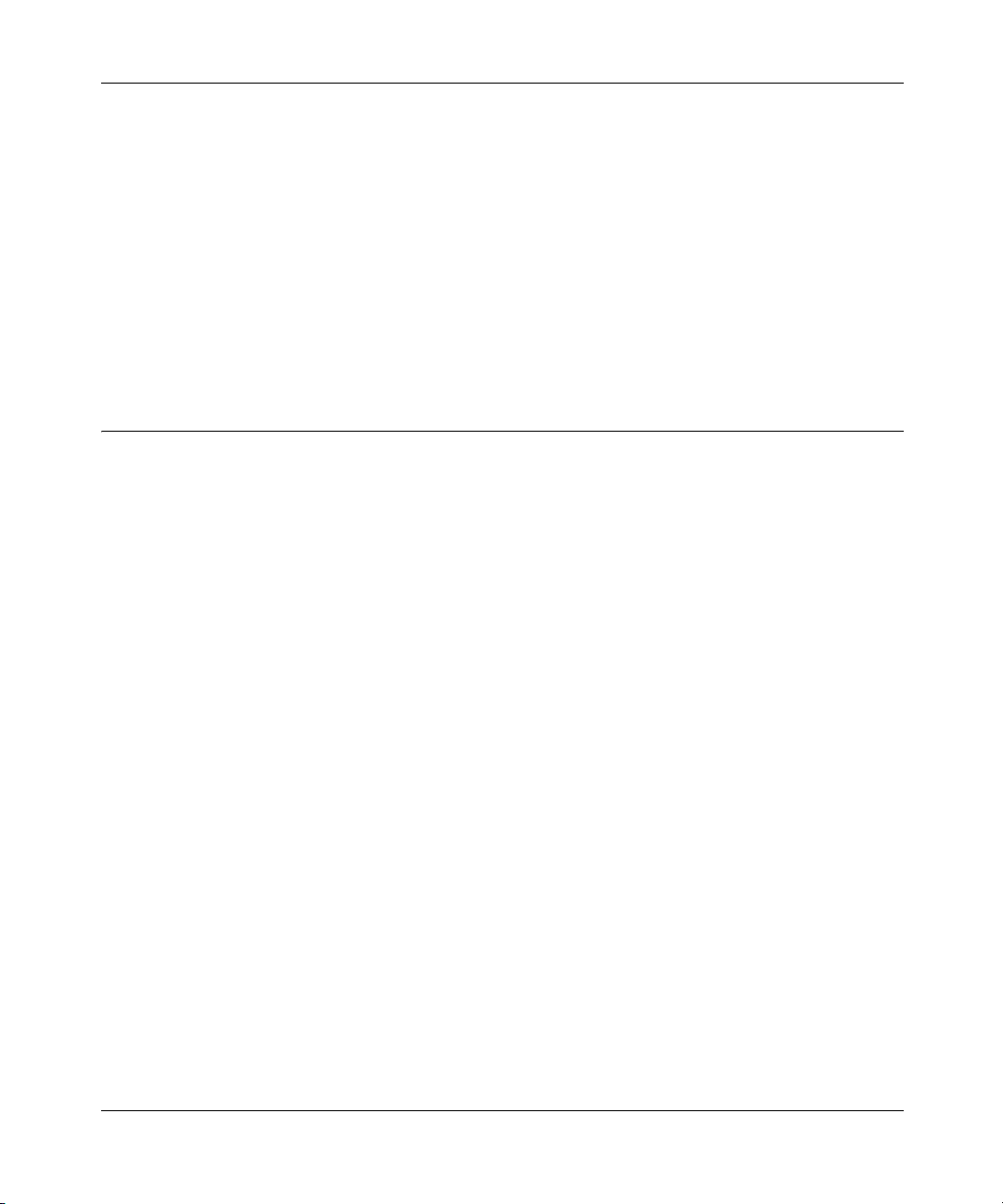
Reference Manual for the Model DG814 DSL Modem Internet Gateway
The rear panel contains the following features (from left to right):
• Power switch
• 18 V AC power adapter outlet
• Four Local (LAN) Ethernet ports for connecting the router to the local PCs
• Factory Default Reset push-button
• ADSL (WAN) port, with two identical connectors, for connecting the router to the ADSL
service provider. One of the ports can be connected to a telephone using an external
microfilter.
Connecting the Router
Before using your gateway, you need to do the following:
• Connect your local Ethernet network to the Local port(s) of the gateway (see page 2-5).
• Connect the line from your ADSL service provider to the ADSL port of the gateway (see page
2-6).
• Connect the power adapter (see page 2-7).
2-4 Setting Up the Hardware
Page 27
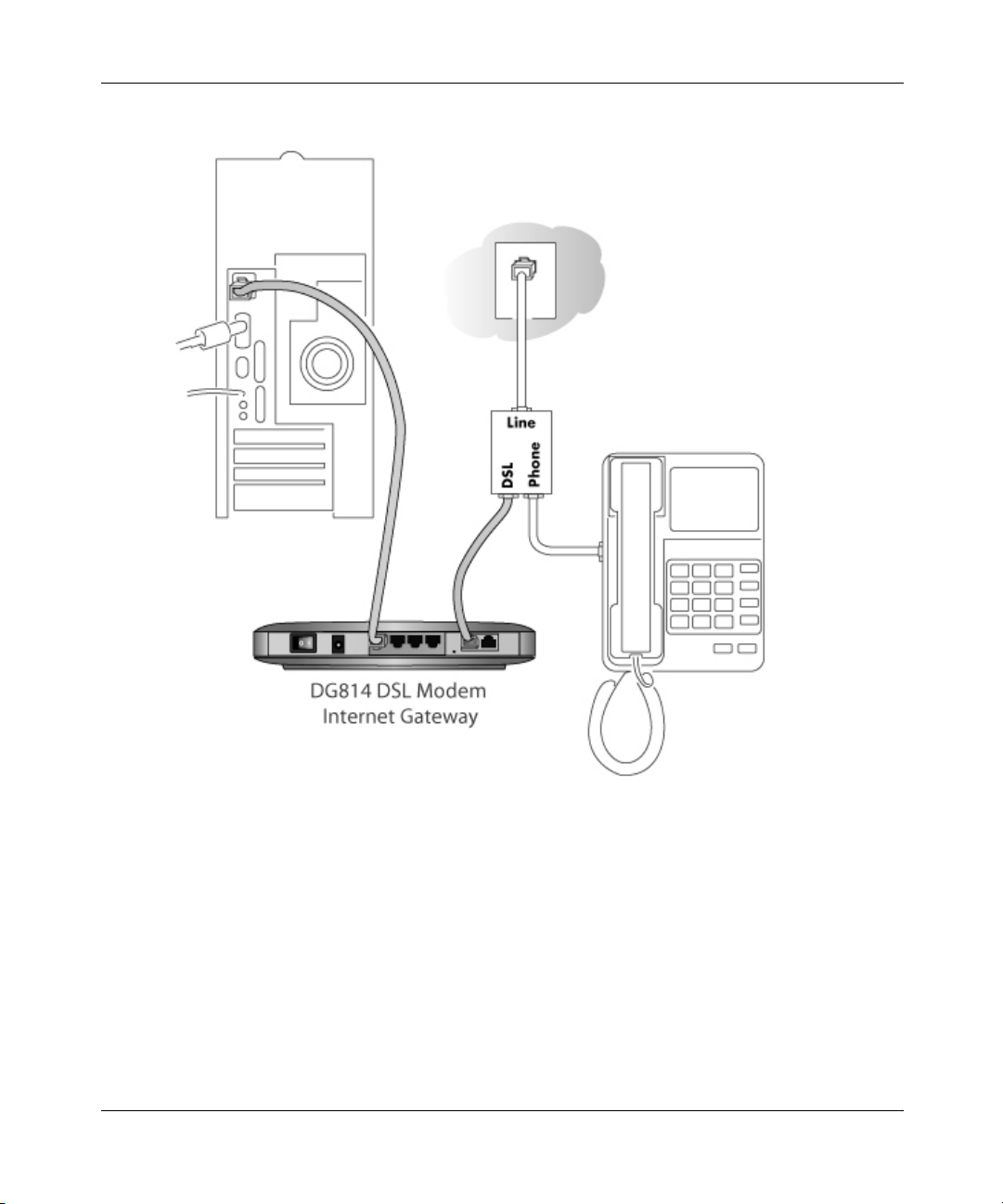
Reference Manual for the Model DG814 DSL Modem Internet Gateway
A typical installation is shown in Figure 2-3, below
Figure 2-3. Typical installation
Connecting to your Local Ethernet Network
Your local network (LAN) will attach to the four Local router ports shown in Figure 2-2. The
Local ports operate at either 10 Mbps (10BASE-T) or 100 Mbps (100BASE-Tx), depending on the
Ethernet interface of the attached PC, hub, or switch. For any connection which will operate at 100
Mbps, you must use a Category 5 (Cat 5) rated Ethernet cable, such as the cable included with the
router.
Setting Up the Hardware 2-5
Page 28
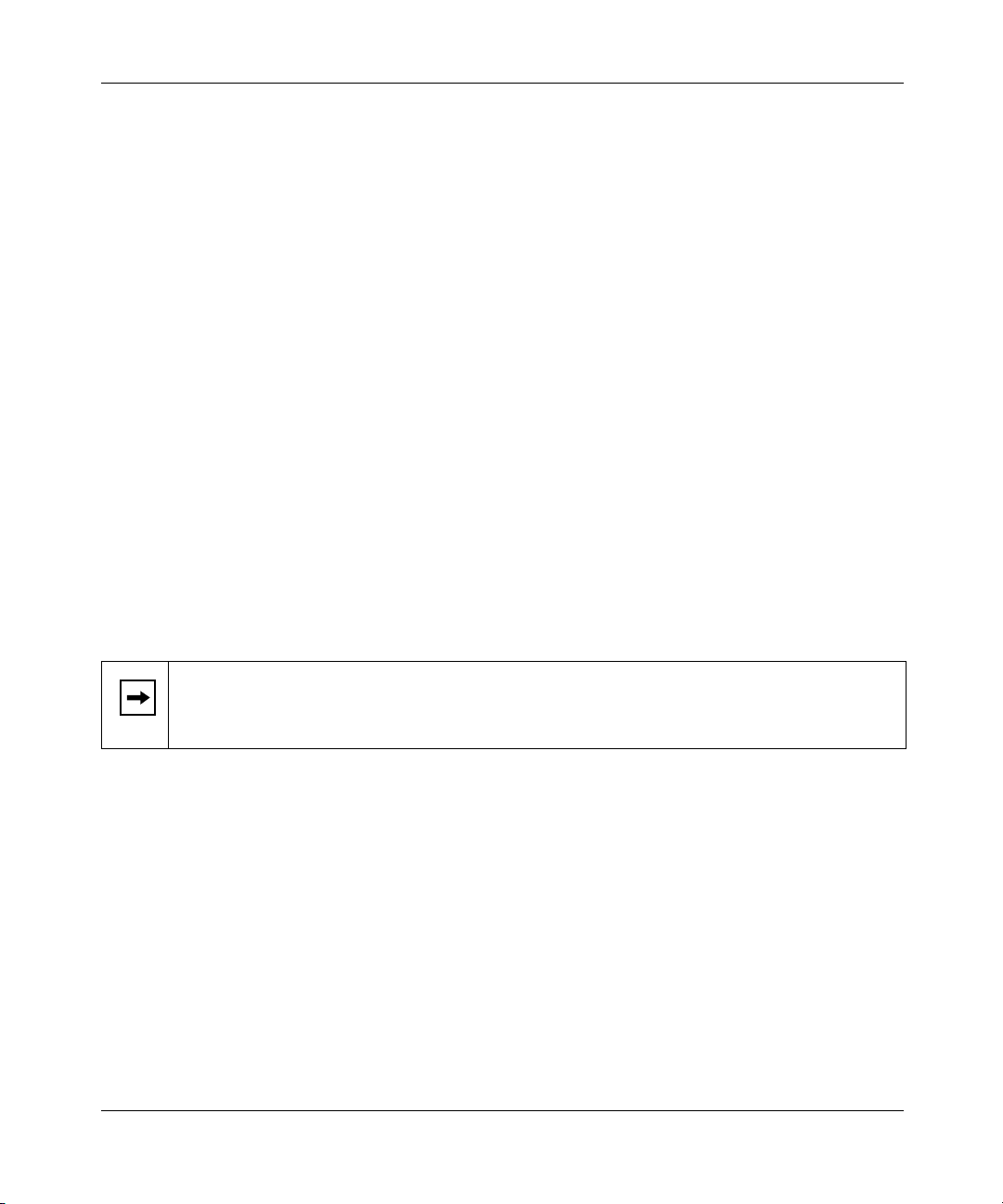
Reference Manual for the Model DG814 DSL Modem Internet Gateway
The Model DG814 gateway incorporates a four-port switch for connecting to your local network.
To connect the Model DG814 gateway to your LAN:
• Connect up to four PCs directly to any of the four Local ports of the router using standard
Ethernet cables.
If your local network consists of more than four computers, you will need to connect your router to
another hub or switch:
• Connect any Local port of your router to any port of an Ethernet hub or switch using a
standard or crossover Ethernet cable.
Because the gateway incorporates Auto Uplink
TM
technology (also called Auto MDI/MDI-X),
it is capable of automatically sensing the polarity of the Ethernet connection. You can
therefore connect to the other hub’s normal or uplink port using a standard or crossover
Ethernet cable. The Local port of your Model DG814 gateway will automatically configure
itself properly.
Connecting to Your ADSL Service and Telephone Provider
The ADSL and telephone connections may vary by region.
ADSL through a modular RJ-11 wall jack.
Note: The wall jack attached to the ADSL port of the router must provide the ADSL
signal on the inner pair of wires (pins 2 and 3 of the 4-pin jack). If this is not the case, a
swapper (not included) is necessary to move the connection to the inner pair.
To install the Model DG814 gateway directly to the wall jack without installing a telephone:
1. Connect the provided telephone cable to the wall jack.
2. Connect the other end of the telephone cable to the ADSL port on the router.
To install both the Model DG814 gateway and a telephone:
1. Plug the “LINE” connection from the included microfilter into the wall jack.
2. Connect the “DSL” jack of the microfilter to the ADSL port of your router using the telephone
cable provided.
3. Connect the “PHONE” side of the microfilter to your telephone, using your existing telephone
cable.
2-6 Setting Up the Hardware
Page 29
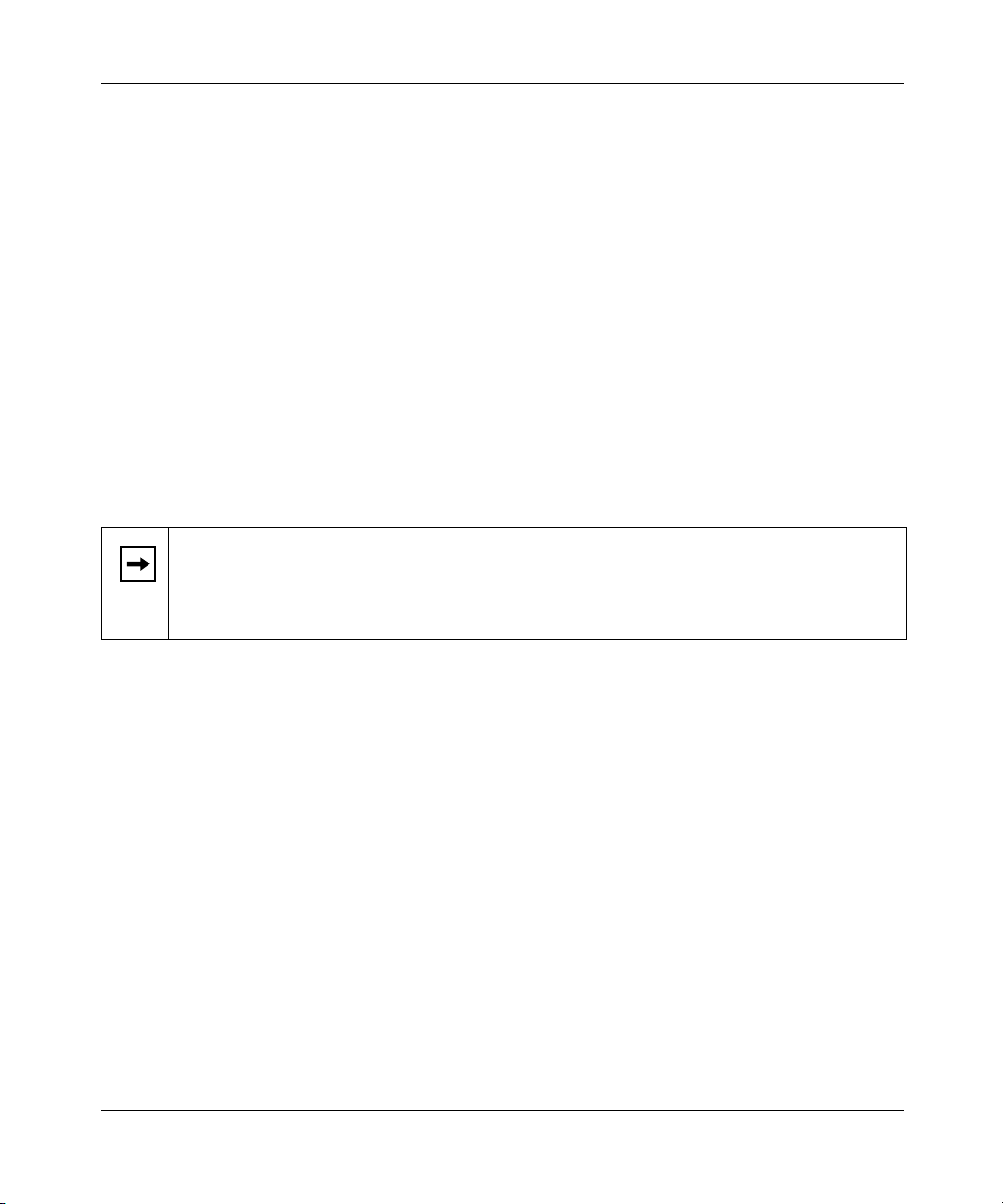
Reference Manual for the Model DG814 DSL Modem Internet Gateway
ADSL through other wall jacks
1. Plug the “LINE” connection from the included microfilter into the wall jack.
2. Connect the “DSL” jack of the microfilter to the ADSL port of your router using the telephone
cable provided.
3. Connect the “PHONE” side of the microfilter to your telephone, using your existing telephone
cable.
A telephone can be attached to the second RJ-11 jack on your router. However, a microfilter
should be connected between the router and the telephone. Be careful to connect the microfilter
according to its markings, with the “LINE” side plugged into the router and the “PHONE” side
connected to your telephone.
If you have additional telephones, you will need to purchase additional microfilters and connect
them between the telephones and the wall jack. A microfilter is required for each telephone on the
line.
Note: Microfilters are required to isolate your ADSL signal from your telephone signal.
If microfilters are not used, or if they are connected backward, you may notice a
“ticking” noise on your telephone, and the performance of your ADSL line may be
affected.
Connecting the Power Adapter
To connect the power adapter to the gateway:
1. Plug the connector of the power adapter into the 18 V AC adapter outlet on the rear panel of
the router.
2. Plug the other end of the adapter into a standard wall outlet.
3. Set the gateway’s Power switch to the ON position.
4. Verify that the PWR LED on the router is lit.
Verifying Power
After applying power to the gateway, complete the following steps to verify that power is correctly
applied:
1. When power is first applied, verify that the Power LED comes on.
Setting Up the Hardware 2-7
Page 30
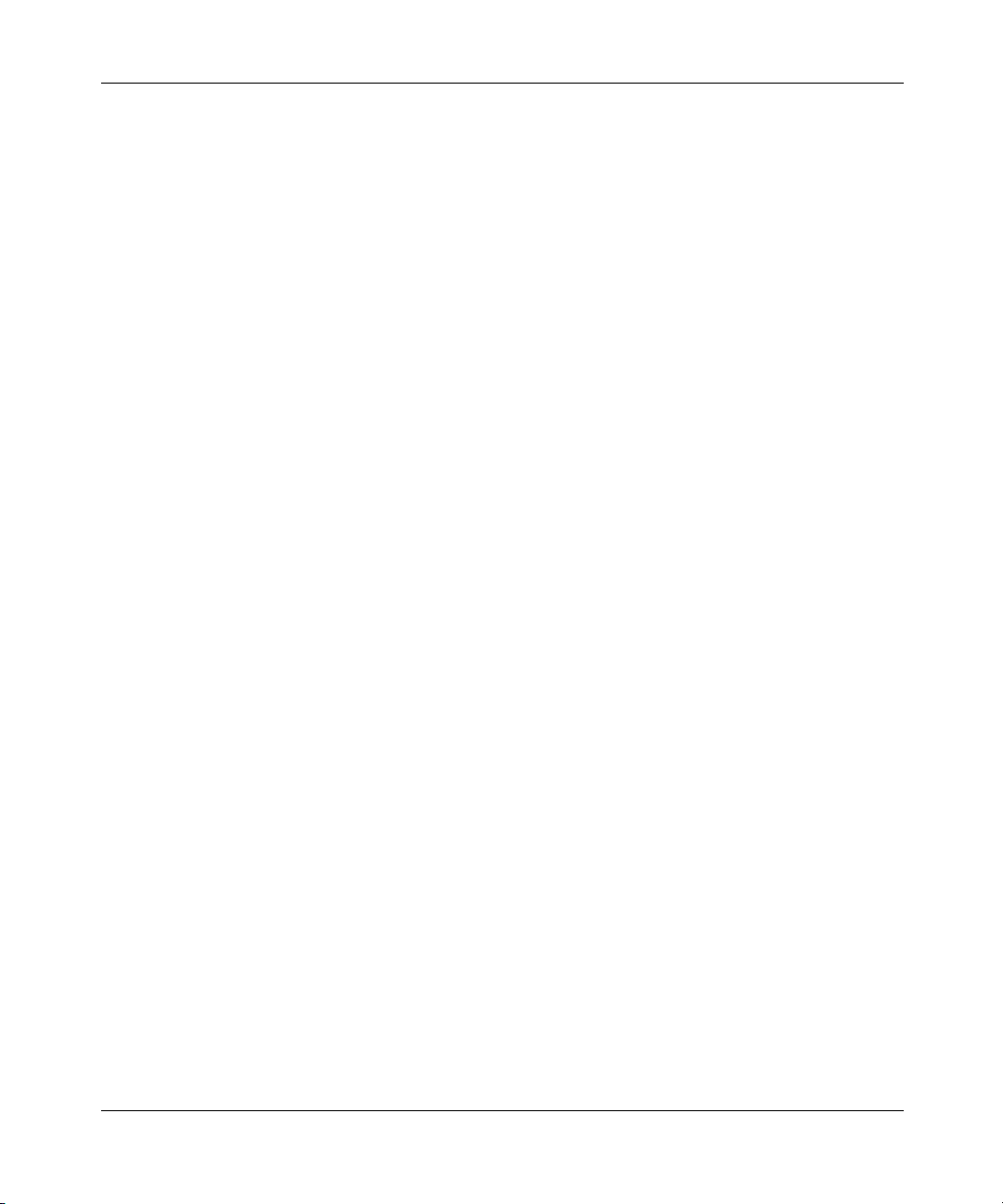
Reference Manual for the Model DG814 DSL Modem Internet Gateway
All LEDs will briefly be tested.
2. After approximately 10 seconds, verify that:
• The Test LED is not lit.
• The Local port LEDs are lit for any local ports that are connected.
3. If a port’s LED is lit, a link has been established to the connected device. If a Local port is
connected to a 100 Mbps device, verify that the port’s LED is green. If the port is 10 Mbps, the
LED should be yellow.
You are now ready to begin configuration of your network, as described in the following chapter.
2-8 Setting Up the Hardware
Page 31

Chapter 3
Preparing Your Network
This chapter describes how to prepare your PC network to connect to the Internet through the
Model DG814 DSL Modem Internet Gateway and how to order broadband Internet service from
an Internet service provider (ISP).
Note: If an ISP technician configured your PC during the installation of a broadband
modem, or if you configured it using instructions provided by your ISP, you may need to
copy the current configuration information for use in the configuration of your gateway.
Refer to “Obtaining ISP Configuration Information (Windows)” on page 3-10 or
“Obtaining ISP Configuration Information (Macintosh)” on page 3-11 for further
information.
Preparing Your Personal Computers for IP Networking
Personal Computers access the Internet using a protocol called TCP/IP (Transmission Control
Protocol/Internet Protocol). Each PC on your network must have TCP/IP installed and selected as
its networking protocol. If a Network Interface Card (NIC) is already installed in your PC, then
TCP/IP is probably already installed as well.
Note: In this chapter, we use the term “PC” to refer to personal computers in general, and not
necessarily Windows computers.
Most operating systems include the software components you need to install and use TCP/IP on
your PC:
®
•Windows
establishing a TCP/IP network.
• Windows 3.1 does not include a TCP/IP component. You need to purchase a third-party TCP/
IP application package such as NetManage Chameleon.
Preparing Your Network 3-1
95 or later (including Windows NT®) includes the software components for
Page 32

Reference Manual for the Model DG814 DSL Modem Internet Gateway
• Macintosh Operating System 7 or later includes the software components for establishing a
TCP/IP network.
• All versions of UNIX or Linux include TCP/IP components. Follow the instructions provided
with your operating system or networking software to install TCP/IP on your computer.
In your IP network, each PCs and the gateway must be assigned unique IP addresses. Each PC
must also have certain other IP configuration information such as a subnet mask (netmask), a
domain name server (DNS) address, and a default gateway address. In most cases, you should
install TCP/IP so that the PC obtains its specific network configuration information automatically
from a DHCP server during bootup. For a detailed explanation of the meaning and purpose of
these configuration items, refer to “Appendix B, “Networks and Routing Basics.”
The Model DG814 gateway is shipped preconfigured as a DHCP server. The gateway assigns the
following TCP/IP configuration information automatically when the PCs are rebooted:
• PC or workstation IP addresses—192.168.0.2 through 192.168.0.254
• Subnet mask—255.255.255.0
• Gateway address (the gateway)—192.168.0.1
These addresses are part of the IETF-designated private address range for use in private networks.
Configuring Windows 95, 98 and ME for IP Networking
As part of the PC preparation process, you need to manually install and configure TCP/IP on each
networked PC. Before starting, locate your Windows CD; you may need to insert it during the
TCP/IP installation process.
Install or Verify Windows Networking Components
To install or verify the necessary components for IP networking:
1. On the Windows taskbar, click the Start button, point to Settings, and then click Control Panel.
2. Double-click the Network icon.
The Network window opens, which displays a list of installed components:
3-2 Preparing Your Network
Page 33

Reference Manual for the Model DG814 DSL Modem Internet Gateway
You must have an Ethernet adapter, the TCP/IP protocol, and Client for Microsoft Networks.
Note: It is not necessary to remove any other network components shown in the
Network window in order to install the adapter, TCP/IP, or Client for Microsoft
Networks.
If you need the adapter:
1. Click the Add button.
2. Select Adapter, and then click Add.
3. Select the manufacturer and model of your Ethernet adapter, and then click OK.
If you need TCP/IP:
1. Click the Add button.
2. Select Protocol, and then click Add.
3. Select Microsoft.
4. Select TCP/IP, and then click OK.
Preparing Your Network 3-3
Page 34

Reference Manual for the Model DG814 DSL Modem Internet Gateway
If you need Client for Microsoft Networks:
1. Click the Add button.
2. Select Client, and then click Add.
3. Select Microsoft.
4. Select Client for Microsoft Networks, and then click OK.
5. Restart your PC for the changes to take effect.
Assign TCP/IP configuration by DHCP
After the TCP/IP protocol components are installed, each PC must be assigned specific
information about itself and resources that are available on its network. The simplest way to
configure this information is to allow the PC to obtain the information from the internal DHCP
server of the Model DG814 gateway. To use DHCP with the recommended default addresses,
follow these steps:
1. Connect all PCs to the router, then restart the gateway and allow it to boot.
2. On each attached PC, open the Network control panel (refer to the previous section) and select
the Configuration tab.
3. From the components list, select TCP/IP->(your Ethernet adapter) and click Properties.
4. In the IP Address tab, select “Obtain an IP address automatically”.
5. Select the Gateway tab.
6. If any gateways are shown, remove them.
7. Click OK.
8. Restart the PC.
Repeat steps 2 through 8 for each PC on your network.
Selecting Internet Access Method
1. On the Windows taskbar, click the Start button, point to Settings, and then click Control Panel.
2. Double-click the Internet Options icon.
3. Select “I want to set up my Internet connection manually” or “I want to connect through a
Local Area Network” and click Next.
3-4 Preparing Your Network
Page 35

Reference Manual for the Model DG814 DSL Modem Internet Gateway
Select “I want to connect through a Local Area Network” and click Next.
4.
5. Uncheck all boxes in the LAN Internet Configuration screen and click Next.
6. Proceed to the end of the Wizard.
Verifying TCP/IP Properties (Windows)
After your PC is configured and has rebooted, you can check the TCP/IP configuration using the
utility winipcfg.exe:
1. On the Windows taskbar, click the Start button, and then click Run.
2. Type winipcfg, and then click OK.
The IP Configuration window opens, which lists (among other things), your IP address, subnet
mask, and default gateway.
3. From the drop-down box, select your Ethernet adapter.
The window is updated to show your settings, which should match the values below if you are
using the default TCP/IP settings that NETGEAR recommends:
• The IP address is between 192.168.0.2 and 192.168.0.253
• The subnet mask is 255.255.255.0
• The default gateway is 192.168.0.1
Configuring Windows NT or 2000 for IP Networking
As part of the PC preparation process, you need to manually install and configure TCP/IP on each
networked PC. Before starting, locate your Windows CD; you may need to insert it during the
TCP/IP installation process.
Install or Verify Windows Networking Components
To install or verify the necessary components for IP networking:
1. On the Windows taskbar, click the Start button, point to Settings, and then click Control Panel.
2. Double-click the Network and Dialup Connections icon.
3. If an Ethernet adapter is present in your PC, you should see an entry for Local Area
Connection. Double-click that entry.
Preparing Your Network 3-5
Page 36

Reference Manual for the Model DG814 DSL Modem Internet Gateway
Select Properties.
4.
5. Verify that ‘Client for Microsoft Networks’ and ‘Internet Protocol (TCP/IP)’ are present. If
not, select Install and add them.
6. Select ‘Internet Protocol (TCP/IP)’, click Properties, and verify that “Obtain an IP address
automatically is selected.
7. Click OK and close all Network and Dialup Connections windows.
8. Make sure your PC is connected to the router, then reboot your PC.
Verifying TCP/IP Properties
To check your PC’s TCP/IP configuration:
1. On the Windows taskbar, click the Start button, and then click Run.
The Run window opens.
2. Type cmd and then click OK.
A command window opens
3. Type ipconfig /all
Your IP Configuration information will be listed, and should match the values below if you are
using the default TCP/IP settings that NETGEAR recommends:
• The IP address is between 192.168.0.2 and 192.168.0.254
• The subnet mask is 255.255.255.0
• The default gateway is 192.168.0.1
4. Type exit
Configuring the Macintosh for IP Networking
Beginning with Macintosh Operating System 7, TCP/IP is already installed on the Macintosh. On
each networked Macintosh, you will need to configure TCP/IP to use DHCP by following these
steps:
3-6 Preparing Your Network
Page 37

Reference Manual for the Model DG814 DSL Modem Internet Gateway
Mac OS 7, 8.6 or 9.x
1. From the Apple menu, choose Control Panels, and then chooseTCP/IP.
The TCP/IP control panel opens:
2. If not already selected, select Ethernet in the “Connect via” list.
3. Select Using DHCP Server in the “Configure” list.
4. Click the Close box
5. Click Save.
6. Repeat this for each Macintosh on your network.
Mac OS X
1. Choose System Preferences from the Apple menu.
2. Double-click Network.
3. If not already selected, select Built-in Ethernet in the “Configure” list.
4. If not already selected, select Using DHCP in the TCP/IP tab.
5. Click Save
6. Repeat this for each Macintosh on your network.
Preparing Your Network 3-7
Page 38

Reference Manual for the Model DG814 DSL Modem Internet Gateway
Verifying TCP/IP Properties (Macintosh)
After your Macintosh is configured and has rebooted, you can check the TCP/IP configuration by
returning to the TCP/IP Control Panel. From the Apple menu, choose Control Panels, then TCP/IP.
The panel is updated to show your settings, which should match the values below if you are using
the default TCP/IP settings that NETGEAR recommends:
• The IP Address is between 192.168.0.2 and 192.168.0.254
• The Subnet mask is 255.255.255.0
• The Router address is 192.168.0.1
If you do not see these values, you may need to restart your Macintosh or you may need to switch
the “Configure” setting to a different option, then back again to “Using DHCP Server”.
Your Internet Account
For access to the Internet, you need to contract with an Internet service provider (ISP) for a
single-user Internet access account using ADSL. The Model DG814 DSL Modem Internet
Gateway includes a built-in ADSL modem that connects directly to your ADSL line.
3-8 Preparing Your Network
Page 39

Reference Manual for the Model DG814 DSL Modem Internet Gateway
For a single-user Internet account, your ISP supplies TCP/IP configuration information (such as IP
address, subnet mask and default gateway) and VPI and VCI multiplexing information for one PC.
Your ISP may also provide other login information, such as User Name and Password, in the case
where the PPPoE or PPPoA protocol is required. With a typical account, much of the configuration
information is dynamically assigned when your PC is first booted up while connected to the ISP,
and you will not need to know that dynamic information.
In order to share the Internet connection among several computers, your gateway takes the place of
the single PC, and you need to configure it with the TCP/IP information that the single PC would
normally use. When the gateway’s ADSL port is connected, the gateway appears to be a single PC
to the ISP. The gateway then allows the PCs on the local network to masquerade as the single PC
to access the Internet through the broadband modem. The method used by the gateway to
accomplish this is called Network Address Translation (NAT) or IP masquerading.
Login Protocols
Some ISPs require special login protocols. In this case, you will need to know what type of
protocol is used, and you will need a login name and password. The two common protocols are:
• PPP over Ethernet (PPPoE)
Two common PPPoE clients are WinPOET and EntreNet.
• PPP over ATM (PPPoA)
After your network and gateway are configured, the gateway will perform the login task when
needed, and you will no longer need to login from your PC.
Account Information
Unless these items are dynamically assigned by the ISP, your ISP should give you the following
basic information for your account:
• An IP address and subnet mask
• A gateway IP address, which is the address of the ISP’s router
• One or more domain name server (DNS) IP addresses
• Host name and domain suffix
For example, your account’s full server names may look like this:
mail.xxx.yyy.com
Preparing Your Network 3-9
Page 40

Reference Manual for the Model DG814 DSL Modem Internet Gateway
In this example, the domain suffix is xxx.yyy.com.
If any of these items are dynamically supplied by the ISP, your gateway automatically acquires
them. If an ISP technician configured your PC during the installation of the broadband modem, or
if you configured it using instructions provided by your ISP, you need to copy configuration
information from your PC’s Network TCP/IP Properties window (or Macintosh TCP/IP Control
Panel) before reconfiguring your PC for use with the gateway. These procedures are described
next.
Obtaining ISP Configuration Information (Windows)
As mentioned above, you may need to collect configuration information from your PC so that you
can use this information when you configure the Model DG814 gateway. Following this procedure
is only necessary when your ISP does not dynamically supply the account information.
To get the information you need to configure the gateway for Internet access:
1. On the Windows taskbar, click the Start button, point to Settings, and then click Control Panel.
2. Double-click the Network icon.
The Network window opens, which displays a list of installed components.
3. Select TCP/IP, and then click Properties.
The TCP/IP Properties dialog box opens.
4. Select the IP Address tab.
If an IP address and subnet mask are shown, write down the information. If an address is
present, your account uses a fixed (static) IP address. If no address is present, your account
uses a dynamically-assigned IP address. Click “Obtain an IP address automatically”.
5. Select the Gateway tab.
If an IP address appears under Installed Gateways, write down the address. This is the ISP’s
gateway address. Select the address and then click Remove to remove the gateway address.
6. Select the DNS Configuration tab.
If any DNS server addresses are shown, write down the addresses. If any information appears
in the Host or Domain information box, write it down. Click Disable DNS.
7. Click OK to save your changes and close the TCP/IP Properties dialog box.
You are returned to the Network window.
8. Click OK.
3-10 Preparing Your Network
Page 41

Reference Manual for the Model DG814 DSL Modem Internet Gateway
Reboot your PC at the prompt. You may also be prompted to insert your Windows CD.
9.
Obtaining ISP Configuration Information (Macintosh)
As mentioned above, you may need to collect configuration information from your Macintosh so
that you can use this information when you configure the Model DG814 gateway. Following this
procedure is only necessary when your ISP does not dynamically supply the account information.
To get the information you need to configure the gateway for Internet access:
1. From the Apple menu, select Control Panels, then TCP/IP.
The TCP/IP Control Panel opens, which displays a list of configuration settings. If the
“Configure” setting is “Using DHCP Server”, your account uses a dynamically-assigned IP
address. In this case, close the Control Panel and skip the rest of this section.
2. If an IP address and subnet mask are shown, write down the information.
3. If an IP address appears under Router address, write down the address. This is the ISP’s
gateway address.
4. If any Name Server addresses are shown, write down the addresses. These are your ISP’s DNS
addresses.
5. If any information appears in the Search domains information box, write it down.
6. Change the “Configure” setting to “Using DHCP Server”.
7. Close the TCP/IP Control Panel.
Ready for Configuration
After configuring all of your PCs for TCP/IP networking and connecting them to the LOCAL
network of your Model DG814 gateway, you are ready to access and configure the gateway.
Proceed to the next chapter.
Preparing Your Network 3-11
Page 42

Reference Manual for the Model DG814 DSL Modem Internet Gateway
3-12 Preparing Your Network
Page 43

Chapter 4
Basic Configuration of the Router
This chapter describes how to perform the basic configuration of your Model DG814 DSL Modem
Internet Gateway using the Setup Wizard which walks you through the configuration process for
your Internet connection.
Configuring for Internet Access
In order to use the browser-based Web Configuration Manager, your PC must have a web browser
program installed such as Microsoft Internet Explorer or Netscape Navigator. Because the
Configuration Manager uses Java, your Web browser must be Java-enabled and support HTTP
uploads. NETGEAR recommends using Netscape Navigator 3.0 or above. Free browser programs
are readily available for Windows, Macintosh, or UNIX/Linux.
To configure for Internet access using your browser:
1. Turn on the router and wait for initialization to complete.
Allow at least one minute and verify that the TEST LED is off.
2. Reboot your PC to obtain DHCP configuration from the router.
3. Launch your web browser.
4. In the Address box of your browser, type http://192.168.0.1 and press ENTER.
Basic Configuration of the Router 4-1
Page 44

Reference Manual for the Model DG814 DSL Modem Internet Gateway
A login window opens as shown in Figure 4-1 below:.
Figure 4-1. Login window
This screen may have a different appearance in other browsers.
5. Type admin in the User Name box, password in the Password box, and then click OK.
If your gateway password was previously changed, enter the current password.
6. In the opening screen, shown in Figure 4-2, select WIZARD SETUP.
Figure 4-2. Browser-based configuration main menu
4-2 Basic Configuration of the Router
Page 45

Reference Manual for the Model DG814 DSL Modem Internet Gateway
In the first Wizard screen, enter your account’s System Name and Domain Name, as shown in
7.
Figure 4-3 below:
Figure 4-3. Browser-based Setup Wizard, first screen
These parameters may be necessary to access your ISP’s services such as mail or news servers.
If your ISP does not provide a System or Host name leave this field blank. If you leave the
Domain Name field blank, the router will attempt to learn the domain automatically from the
ISP. If this is not successful, you will need to enter it manually.
8. Click Next to go to the ISP Parameters screen, shown in Figure 4-4 below.
Figure 4-4. Browser-based Setup Wizard, second screen
Basic Configuration of the Router 4-3
Page 46

Reference Manual for the Model DG814 DSL Modem Internet Gateway
Your ISP will indicate whether your Multiplexing Method is VC-BASED or LLC-BASED and
which VPI and VCI is used. Enter the information in this screen. The most common
Multiplexing Method is LLC-based. If your service provider does not indicate which one is
used, use LLC-BASED.
9. Click Next to go to the second ISP Parameters screen, shown in Figure 4-5 below:
Figure 4-5. Browser-based Setup Wizard, third screen
This screen determines whether a login program will be run.
• If your service provider does not require a login program, leave Encapsulation as Ethernet.
It is not necessary to enter a Service Type, User Name, or Password. Proceed to Step 3.
• If your service provider uses PPP over Ethernet (PPPoE), select Encapsulation as PPP
over Ethernet, and enter these additional parameters:
1. If your connection supports multiple ISPs, enter the Service Name of the one you use.
Otherwise leave Service Name blank.
2. Enter the PPPoE login user name and password provided by your ISP. These fields are
case sensitive.
3. If you wish to change the login timeout, enter a new value in minutes.
Proceed to Step 3.
• If your service provider uses PPP over ATM (PPPoA), select Encapsulation as PPP over
ATM, and enter these additional parameters:
1. Enter the PPPoA login user name and password provided by your ISP. These fields are
case sensitive.
4-4 Basic Configuration of the Router
Page 47

Reference Manual for the Model DG814 DSL Modem Internet Gateway
If you wish to change the login timeout, enter a new value in minutes.
2.
• If your service provider uses Classical IP, select Classical IP. It is not necessary to enter a
Service Type, User Name, or Password. Proceed to Step 3..
Note: PPPoE and PPPoA will authenticate with the network when you have data to
transmit.The gateway will stay connected until you stop transmitting and will then wait
for the login timeout to expire before disconnecting.
3. Click Next to go to the final Wizard screen shown in Figure 4-6 below.
Figure 4-6. Browser-based Setup Wizard, fourth screen
This screen provides setup for the following parameters:
• WAN IP Address Assignment: Unless your ISP has assigned a fixed permanent IP address
for your use, select "Get automatically from ISP" to obtain and IP address using DHCP.
Otherwise, enter your IP Address, Subnet Mask, and the IP Address of your ISP’s gateway
router.
• DNS Server Address Assignment: If you know that your ISP does not automatically
transmit DNS addresses to the router during login, select “Use fixed IP address” and enter
the IP address of the ISP’s DNS server.
A DNS server is a host on the Internet that translates Internet names (such as www
addresses) to numeric IP addresses. Typically your ISP transfers the IP addresses of one or
two DNS servers to your router during login. If the ISP does not transfer an address, you
must obtain it from the ISP and enter it manually here. If you enter an address here, you
should reboot your PCs after configuring the router.
4. Click Finish.
Basic Configuration of the Router 4-5
Page 48

Reference Manual for the Model DG814 DSL Modem Internet Gateway
Click the NETGEAR website address to test your Internet connection.
5.
If the NETGEAR website does not appear within one minute, refer to Chapter 7,
“Troubleshooting”.
Your gateway is now configured to provide Internet access for your network. When your router
and PCs are configured correctly, your router automatically accesses the Internet when one of your
LAN devices requires access. It is not necessary to run a dialer application such as Dial-Up
Networking or PPPoE or PPPoA Login to connect, log in, or disconnect. These functions are
performed by the router as needed.
To access the Internet from any PC connected to your router, launch a browser such as Microsoft
Internet Explorer or Netscape Navigator. You should see the router’s Internet LED blink,
indicating communication to the ISP. The browser should begin to display a Web page.
Configuring for Content Filtering
The Model DG814 DSL Modem Internet Gateway provides you with Web content filtering
options, plus browsing activity reporting and instant e-mail alerts. Parents and network
administrators can establish restricted access policies based on time-of-day, web addresses and
web address keywords.
To configure these features of your router, click the Advanced heading in the Main Menu of the
browser interface. From the subheadings shown, click CONTENT FILTER. The tabs described
below contain the settings for the content filtering.
4-6 Basic Configuration of the Router
Page 49

Reference Manual for the Model DG814 DSL Modem Internet Gateway
In order to receive logs and alerts by e-mail, you must provide your e-mail information in the
E-Mail tab, shown below
• Turn E-mail Notification On
Check this box to enable the e-mail notification feature.
• Mail Server
Specifies the name of your outgoing (SMTP) mail server. You can enter either the server name
(such as mail.myISP.com) or its IP Address.
• E-mail To
Specifies the e-mail address to which logs and alerts are sent. This e-mail address will be used
as the From address, as well. If you leave this box blank, the log is not sent via e-mail to any
address.
You can specify that logs are automatically sent to the specified e-mail address with these options:
• Send immediate alert upon attempted access to a blocked site
Check this box if you would like immediate notification of inappropriate access attempts.
• Log Schedule
Specifies how often to send the logs: Hourly, Daily, Weekly, or When Full.
• Day for Sending Log
Specifies which day of the week to send the log. Relevant when the log is sent weekly or daily.
Basic Configuration of the Router 4-7
Page 50

Reference Manual for the Model DG814 DSL Modem Internet Gateway
• Time for Sending Log
Specifies the time of day to send the log, using 23:59 notation. Relevant when the log is sent
daily.
•Time Zone
Specify your local time zone and click Apply. This setting will be used for the blocking
schedule and also for time-stamping log entries.
• Adjust for Daylight Savings Time
The gateway does not automatically adjust for daylight savings time. Check this box if you are
currently on daylight savings time.
If the Weekly, Daily or Hourly option is selected and the log fills up before the specified period,
the log is automatically e-mailed to the specified e-mail address. After the log is sent, the log is
cleared from the gateway’s memory. If the gateway cannot e-mail the log file, the log buffer may
fill up. In this case, the router overwrites the log and discards its contents.
The Model DG814 gateway uses the Network Time Protocol (NTP) to obtain the current time and
date from one of several Network Time Servers on the Internet. This menu displays the current
time.
Keyword
The Model DG814 gateway allows you to restrict access based on web addresses and web address
keywords. Up to 255 entries are supported in the Keyword list. The Keyword tab is shown below.
To enable keyword blocking, check Enable Keyword Blocking, then click Apply. Be sure that a
time period for blocking is specified on the Schedule setup screen.
4-8 Basic Configuration of the Router
Page 51

Reference Manual for the Model DG814 DSL Modem Internet Gateway
To add a keyword or domain, type it in the Keyword box, click Add Keyword, then click Apply.
To delete a keyword or domain, select it from the list, click Delete Keyword, then click Apply.
Keyword application examples:
• If the keyword "XXX" is specified, the web address <http://www.badstuff.com/xxx.html> is
blocked.
• If the keyword “.com” is specified, only websites with other domain suffixes (such as .edu or
.gov) can be viewed.
• If you wish to block all Internet browsing access during a scheduled period, enter the keyword
“.” and set the schedule in the Schedule menu.
Schedule
The Model DG814 gateway allows you to specify when blocking will be enforced. The Schedule
tab is shown below.
• Days to Block
Select days to block by checking the appropriate boxes. Select Everyday to check the boxes
for all days. Click Apply.
• Time of Day to Block
Select a start and end time in 23:59 format. Select All day for 24 hour blocking. Click Apply.
Basic Configuration of the Router 4-9
Page 52

Reference Manual for the Model DG814 DSL Modem Internet Gateway
Trusted
The Model DG814 gateway allows you to specify one Trusted User, which is a PC that will be
exempt from blocking and logging. Since the Trusted User will be identified by an IP address, you
should configure that PC with a fixed IP address.
The Trusted tab is shown below.
To specify a Trusted Host, enter the Trusted Host’s IP address in the Trusted Device box and click
Apply.
4-10 Basic Configuration of the Router
Page 53

Reference Manual for the Model DG814 DSL Modem Internet Gateway
Logs
The log is a detailed record of what websites you have accessed or attempted to access. Up to 128
entries are stored in the log. Log entries will only appear when keyword blocking is enabled, and
no log entries will be made for the Trusted User.
Log entries are described in Table 4-1
Table 4-1. Content Filter Log entry descriptions
Field Description
No. The index number of the content filter log entries. 128 entries
are available numbered from 0 to 127. The log will keep the
record of the latest 128 entries.
Time and Entry The date and time the log entry was recorded. Below the date
and time is the name or IP address of the website visited or
attempted to access.
Source IP The IP address of the initiating device for this log entry.
Action This field displays whether the packet was blocked or forwarded
(BLOCK or FORWARD).
Basic Configuration of the Router 4-11
Page 54

Reference Manual for the Model DG814 DSL Modem Internet Gateway
Log viewing buttons are described in Table 4-2
Table 4-2. Log display buttons
Field Description
Previous Page Click this button to view the previous log page.
Refresh Click this button to refresh the log screen.
Clear Click this button to clear the log entries.
Next Page
Click this button to view the next log page.
4-12 Basic Configuration of the Router
Page 55

Chapter 5
Advanced Configuration of the Router
This chapter describes how to configure the advanced features of your Model DG814 DSL Modem
Internet Gateway. These features can be found by clicking on the Advanced heading in the Main
Menu of the browser interface. One advanced feature, Content Filtering, is described in the
previous chapter.
System Settings
The first feature category under the Advanced heading is SYSTEM settings. These are general
purpose settings.
System Tab
The System Tab contains fields for setting the System (Host) Name and Domain Name. These
parameters may be necessary to access your ISP’s services such as mail or news servers.
•System Name
This is the host or account name given by your ISP for naming your PC. It is often the primary
e-mail name of your account.This name can be up to 30 alphanumeric characters long. Spaces
are not allowed, but dashes "-" and underscores "_" are accepted.
• Domain Name
This is the extended domain suffix that follows your ISP server names. For example, if your
ISP’s mail server is mail.sfbay.myISP.com, then your Domain Name is sfbay.myISP.com.
Advanced Configuration of the Router 5-1
Page 56

Reference Manual for the Model DG814 DSL Modem Internet Gateway
Dynamic DNS
Your router supports Dynamic Domain Name Service (DDNS). In a Dynamic DNS service, an IP
registry server provides a public central database where dynamically-assigned IP addresses can be
stored and retrieved by hostname lookup. The Dynamic DNS server also stores
password-protected e-mail addresses along with IP addresses and hostnames and accepts queries
based on e-mail addresses.
To utilize this service, you must register with the Dynamic DNS service provider, who will give
you a password or key. At this time, the Model DG814 gateway only supports DynDNS service.
For more information, visit www.dyndns.org.
The configuration fields for Dynamic DNS are shown in Table 5-1:
Table 5-1. Dynamic DNS configuration fields
Field Description
Active Use this field to activate or deactivate dynamic DNS registration.
Service Provider Select a dynamic DNS service provider.
Host Name Enter the static host name that will link to your dynamic IP address.
Domain Name Enter the domain name.
User Enter the user name of your dynamic DNS account.
Password Enter the password of your dynamic DNS account.
Enable Wildcard DynDNS.org allows the use of wildcards in resolving your URL.
Enabling the wildcard feature for your host will cause
*.yourhost.dyndns.org to be aliased to the same IP address as
yourhost.dyndns.org.
For example, to register yourhost.dyndns.org, enter yourhost for the Host Name and dyndns.org
for the Domain Name.
Password
Select the Password tab to change your router’s management password. This is the password to
access the router for configuration, not for Internet access. To change the password, first enter the
old password, and then enter the new password twice. Click Apply.
5-2 Advanced Configuration of the Router
Page 57

Reference Manual for the Model DG814 DSL Modem Internet Gateway
LAN Setup
The second feature category under the Advanced heading is LAN SETUP. This menu allows
configuration of LAN IP services such as DHCP and RIP. From the Main Menu of the browser
interface, under Advanced, click LAN to view the LAN SETUP menu, shown in Figure 5-1,
below.
Figure 5-1. LAN Setup Menu
DHCP
The Model DG814 gateway has the capability to act as a DHCP server, allowing it to assign IP,
DNS, and default gateway addresses to attached PCs. The assigned default gateway address is the
LAN address of the router. IP addresses will be assigned to the attached PCs from a pool of
addresses specified in this menu. Each pool address is tested before it is assigned to avoid
duplicate addresses on the LAN.
See “IP Configuration by DHCP” on page B-10 for an explanation of DHCP and information
about how to assign IP addresses for your network.
For most applications, the default DHCP and TCP/IP settings of the router are satisfactory. These
default settings are:
• DHCP server enabled with 253 client addresses starting from 192.168.0.1.
Advanced Configuration of the Router 5-3
Page 58

Reference Manual for the Model DG814 DSL Modem Internet Gateway
Table 5-2 lists and describes the fields to use for setting up DHCP parameters.
Table 5-2. DHCP Setup Fields
Field Description
DHCP Server: If this box is checked, the router acts as a DHCP server.
If this box is cleared, the router’s DHCP server is disabled.
Pool Starting Address The beginning of the range of IP addresses to assign.
Count The number of sequential addresses available for assignment to
attached hosts. The maximum is 253.
Primary DNS Server If you want the router to provide the Primary DNS Server address to
attached hosts, enter the DNS address in this field. If this field is 0.0.0.0,
the router assigns its own address as DNS Server, and performs a DNS
Proxy if it can obtain a DNS address from the ISP.
Secondary DNS Server If you want the router to assign the Secondary DNS Server address
to attached hosts, enter the address in this field.
LAN TCP/IP
Table 5-3 lists and describes the fields to use for setting up TCP/IP parameters for the LAN..
Table 5-3. LAN TCP/IP Setup Fields
Field Description
TCP/IP Setup:
IP Address Enter the IP address of the LAN interface of the router in dotted-decimal
notation (four 8-bit numbers, between 0 and 255, separated by periods,
for example, 192.168.0.1). Every device on the TCP/IP network must
have a unique IP address.
IP Subnet Mask An IP address consists of two parts, the network ID and the host ID. The
IP Subnet Mask specifies the network ID portion of the address, written
in dotted-decimal notation. The router automatically calculates this mask
for the class of the IP address that you assign. Unless you have a
special need for subnetting, use the default subnet mask calculated by
the router. All hosts on the LAN segment should use the same mask.
5-4 Advanced Configuration of the Router
Page 59

Reference Manual for the Model DG814 DSL Modem Internet Gateway
Table 5-3. LAN TCP/IP Setup Fields (continued)
Field Description
RIP Direction This parameter determines how the router handles RIP (Routing
Information Protocol). RIP allows the router to exchange routing
information with other routers. If set to None (default), the router does
not participate in any RIP exchange with other routers. If set to Both, the
router broadcasts the routing table of the router on the LAN and
incorporates RIP broadcasts by other routers into its routing table. If set
to In Only, the router broadcasts its routing table on the LAN. If set to
Out Only, the router broadcasts its routing table, but it ignores any RIP
broadcast packets that it receives. Usually, you should leave this
parameter at the default (None)
RIP Version This field determines the format and broadcasting method of any RIP
(Routing Information Protocol) transmissions by the router. The following
RIP options are supported by the Model DG814 gateway:
• RIP-1—The router sends RIP-1 messages only.
• RIP-2B—The router sends RIP-2 messages in broadcast format.
• RIP-2M—The router sends RIP-2 messages in multicast format.
For most applications, the recommended version is RIP-1.
.
Note: If you change the LAN IP address of the router while connected through the
browser, you will be disconnected. You must then open a new connection to the new IP
address and log in again.
Advanced Configuration of the Router 5-5
Page 60

Reference Manual for the Model DG814 DSL Modem Internet Gateway
Configuring for Port Forwarding to Local Servers
Although the router causes your entire local network to appear as a single machine to the Internet,
you can make local servers for different services (for example, FTP or HTTP) visible and available
to the Internet. This is done using the PORTS menu. From the Main Menu of the browser
interface, under Advanced, click PORTS to view the port forwarding screen, shown in Figure 5-2.
Figure 5-2. Port Forwarding Menu
Requested services are identified by port numbers in an incoming IP packet. For example, a packet
that is sent to the external IP address of your router and destined for port number 80 is an HTTP
(Web server) request, and port 21 is an FTP request. Examples of port numbers are shown at the
top of the PORTS menu, although you are not limited to these choices. See IETF RFC1700,
“Assigned Numbers,” for port numbers for common protocols.
Note: Many residential broadband ISP accounts do not allow you to run any server
processes (such as a Web or FTP server) from your location. Your ISP may periodically
check for servers and may suspend your account if it discovers any active services at
your location. If you are unsure, refer to the Acceptable Use Policy of your ISP.
5-6 Advanced Configuration of the Router
Page 61

Reference Manual for the Model DG814 DSL Modem Internet Gateway
Use the PORTS menu to configure the router to forward incoming protocols to IP addresses on
your local network based on the port number. In addition to servers for specific protocols, you can
also specify a Default (also called DMZ) Server to which all other incoming protocols are
forwarded. To configure port forwarding to a local server:
1. Enter the Port Number in an unused Start Port box.
2. To forward only one port, enter it again in the End Port box. To specify a range of ports, enter
the last port to be forwarded in the End Port box.
3. Enter the IP address of the local server in the corresponding Server IP Address box.
4. Click Apply at the bottom of the menu.
Local Web and FTP Server Example
If a local PC, with a private address of 192.168.0.33, acts as a Web and FTP server, configure the
PORTS menu to forward ports 80 (HTTP) and 21 (FTP) to local address 192.168.0.33 as shown in
Table 5-4.
Table 5-4. Port Table Entries (Example)
Port # Server IP Address
Default 0.0.0.0
80 (HTTP) 192.168.0.33
21 (FTP) 192.168.0.33
In order for a remote user to access this server from the Internet, the remote user must know the IP
address that has been assigned by your ISP. If this address is 172.16.1.23, for example, an Internet
user can access your Web server by directing the browser to http://172.16.1.23. The assigned IP
address can be found in the Maintenance Status Menu, where it is shown as the WAN IP Address.
Some considerations for this application are:
• If your account’s IP address is assigned dynamically by your ISP, the IP address may change
periodically as the DHCP lease expires.
• If the IP address of the local PC is assigned by DHCP, it may change when the PC is rebooted.
To avoid this, change the configuration of your PCs to use fixed private addresses rather than
DHCP-assigned addresses.
Advanced Configuration of the Router 5-7
Page 62

Reference Manual for the Model DG814 DSL Modem Internet Gateway
• Local PCs must access the local server using the PCs’ local LAN address (192.168.0.33 in this
example). Attempts by local PCs to access the server using the external IP address
(172.16.1.23 in this example) will fail.
Local Game Host or Videoconference Example
Some online games and videoconferencing applications are incompatible with NAT. The
Model DG814 gateway is programmed to recognize some of these applications and to work
properly with them, but there are other applications that may not function well. In some cases,
one local PC can run the application properly if that PC’s IP address is entered as the default in
the PORTS Menu. If one local PC acts as a game or videoconference host, enter its IP address
as the default.
Static Routes
The fourth feature category under the Advanced heading is STATIC ROUTE, which allows
configuration of additional routing information. Under normal circumstances, the gateway has
adequate routing information after it has been configured for Internet access, and you do not need
to configure additional static routes. You must configure static routes only for unusual cases such
as multiple routers or multiple IP subnets located on your network.
From the Main Menu of the browser interface, under Advanced, click STATIC ROUTE to view
the IP Static Route menu, shown in Figure 5-3.
Figure 5-3. IP Static Route Summary Table
5-8 Advanced Configuration of the Router
Page 63

Reference Manual for the Model DG814 DSL Modem Internet Gateway
To add or edit a Static Route, select a number and click the Edit button to open the Edit Menu,
shown in Figure 5-4, below.
Figure 5-4. Static Route Entry and Edit Menu
Table 5-5 lists and describes the fields for the IP Static Route Edit menu.
Table 5-5. Edit IP Static Route Fields
Field Description
Route Name Enter a descriptive name for this route for identification purposes only.
Destination IP Address Enter the IP network address of the final destination. Routing is always based
on network number. If you need to specify a route to a single host, use a
subnet mask of 255.255.255.255 in the subnet mask field to force the
network number to be identical to the host ID.
IP Subnet Mask Enter the subnet mask for this destination.
Gateway IP Address Enter the IP address of the gateway to the destination network. The gateway
is the next router that your router contacts in order to forward packets to the
destination. On the LAN, the gateway must be a router on the same segment
as the router. Over the WAN, the gateway will be the IP address of the router
at your ISP.
Metric Enter the cost in ‘hops’ of transmission for routing purposes. IP routing uses
hop counts as the measurement of cost, with a minimum of 1 for directly
connected networks. Enter a number that approximates the cost for this link.
The number does not have to be precise, but it must be between 1 and 16. In
practice, 2 or 3 is usually a good number.
Private Use this field to determine whether the router includes the route to this
remote node in its RIP broadcasts. If set to Yes, this route is kept private and
not included in any RIP broadcast. If set to No, the route to this remote node
is propagated to other hosts through RIP broadcasts.
Advanced Configuration of the Router 5-9
Page 64

Reference Manual for the Model DG814 DSL Modem Internet Gateway
Static Route Example
As an example of when a static route is needed, consider the following case:
• Your primary Internet access is through the Model DG814 gateway to an ISP.
• You have an ISDN router on your home network for connecting to the company where
you are employed. This router’s address on your LAN is 192.168.0.100.
• Your company’s network is 134.177.0.0.
When you first configured your gateway, two implicit static routes were created. A default route
was created with your ISP as the gateway, and a second static route was created to your local
network for all 192.168.x.x addresses. With this configuration, if you attempt to access a device on
the 134.177.0.0 network, your router will forward your request to the ISP. The ISP forwards your
request to the company where you are employed, and the request will likely be denied by the
company’s firewall.
In this case you must define a static route, telling your router that 134.177.0.0 should be accessed
through the ISDN router at 192.168.100. The static route would look like Figure 5-5, below.
Figure 5-5. Static Route Example
In this example:
• The Destination IP Address and IP Subnet Mask fields specify that this static route applies
to all 134.177.x.x addresses.
• The Gateway IP Address fields specifies that all traffic for these addresses should be
forwarded to the ISDN router at 192.168.0.100.
• A Metric value of either 1 or 2 will work.
• Private is selected only as a precautionary security measure in case RIP is activated.
5-10 Advanced Configuration of the Router
Page 65

Chapter 6
Maintenance
This chapter describes how to use the maintenance features of your Model DG814 DSL Modem
Internet Gateway. These features can be found by clicking on the Maintenance heading in the
Main Menu of the browser interface.
System Status
The System Status menu provides a limited amount of status and usage information. From the
Main Menu of the browser interface, click Maintenance, then select SYSTEM STATUS to view
the System Status screen, shown in Figure 6-1.
Figure 6-1. System Status screen
Maintenance 6-1
Page 66

Reference Manual for the Model DG814 DSL Modem Internet Gateway
The System Status screen shows the parameters listed in Tab le 6-1
Table 6-1. System Status fields
Field Description
System Name This field displays the Host Name assigned to the router.
Router Firmware Version This field displays the router firmware version.
WAN Port These parameters apply to the Internet (WAN) port of the router.
IP Address This field displays the IP address being used by the Internet (WAN) port
of the router. If no address is shown, the router cannot connect to the
Internet.
IP Subnet Mask This field displays the IP Subnet Mask being used by the Internet (WAN)
port of the router.
DHCP If set to None, the router is configured to use a fixed IP address on the
WAN or to use PPPoE or PPPoA.
If set to Client, the router is configured to obtain an IP address
dynamically from the ISP.
LAN Port These parameters apply to the Local (LAN) port of the router.
IP Address This field displays the IP address being used by the Local (LAN) port of
the router. The default is 192.168.0.1
IP Subnet Mask This field displays the IP Subnet Mask being used by the Local (LAN)
port of the router. The default is 255.255.255.0
DHCP If set to None, the router will not assign IP addresses to local PCs on the
LAN.
If set to Server, the router is configured to assign IP addresses to local
PCs on the LAN.
ADSL Firmware Version This field displays the ADSL chipset firmware version.
Modem Status This field displays the state of the ADSL connection to your service
provider, either “Connecting” or “Connected”
Connect Mode This field displays the protocol used to connect to your service provider.
When the ADSL link comes up, the connection will be either “Fast” or
“Interleaved”, depending on the way the telephone company has
configured its equipment
Down Stream This field displays the connection rate in from the service provider to the
router in bits per second
Up Stream This field displays the connection rate in from the router to the service
provider in bits per second
VPI This field displays the VPI entered in the WIZARD SETUP
VCI This field displays the VCI entered in the WIZARD SETUP
6-2 Maintenance
Page 67

Reference Manual for the Model DG814 DSL Modem Internet Gateway
Click the “Show Statistics” button to display router usage statistics, as shown in Figure 6-2 below.:
Figure 6-2. Router Statistics screen
This screen shows the following statistics:.
Table 6-2. Router Statistics Fields
Field Description
Port The statistics for the WAN (Internet) and LAN (local) ports. For each port, the screen
displays:
Status The link status of the port.
TxPkts The number of packets transmitted on this port since reset or manual clear.
RxPkts The number of packets received on this port since reset or manual clear.
Collisions The number of collisions on this port since reset or manual clear.
Tx B/s The average line utilization, measured in Bytes transmitted per second, over the Poll
Interval specified.
Rx B/s The average line utilization, measured in Bytes received per second, over the Poll
Interval specified.
Up Time The time elapsed since this port acquired link.
System up Time The time elapsed since the last power cycle or reset.
Poll Interval Specifies the interval (in seconds) at which the statistics are updated in this window.
Click Stop to freeze the display.
Maintenance 6-3
Page 68

Reference Manual for the Model DG814 DSL Modem Internet Gateway
Click the “PPPoE Status” or “PPPoA Status” button to check the status in detail, as shown in
Figure 6-3, below.
Figure 6-3. PPPoE Status screen
The router will automatically authenticate with the PPPoE or PPPoA network when you have data
to transmit. You can manually connect to the network by clicking on the Connect button.
This screen gives you more detailed information about your PPPoE or PPPoA link. When the
connection is up and working, the amount of time that has elapsed since it came up is indicated in
the Connection Time field. The Model DG814 gateway goes through the following steps to bring
up a PPPoE or PPPoA connection.
1. The WAN LED indicates whether the ADSL physical layer can connect to the telephone
companies ADSL equipment, called a DSL Access Multiplexor (DSLAM). The WAN LED
will be solid green when this connection is made.
2. “Connecting to server”, “PPP LCP negotiation” and “Authentication” indicate whether the
router is able to reach the PPPoE or PPPoA server and authenticate the User Name and
Password. If one of these steps fail it may indicate that the values entered in the WIZARD
SETUP screens are not correct.
3. “Getting IP addresses“ indicates whether the router has successfully received a DHCP
assignment from the DHCP server. This step is not necessary if a static IP address has been
assigned.
6-4 Maintenance
Page 69

Reference Manual for the Model DG814 DSL Modem Internet Gateway
Click the “Ping Status” button to perform a connectivity test from your router, as shown in
Figure 6-4 below.
Figure 6-4. Ping Status screen
This screen allows you to “ping” an IP address on the LAN to verify connectivity. Enter the IP
address and click the “PING” button to perform the test.
DHCP Table
The DHCP Table shows all IP address assignments that have been made by the gateway’s DHCP
server. From the Main Menu of the browser interface, click Maintenance, then select DHCP Table
to view the table, shown in Figure 6-5, below.
Figure 6-5. DHCP Table
Maintenance 6-5
Page 70

Reference Manual for the Model DG814 DSL Modem Internet Gateway
For each PC client, the table shows the IP address, NetBIOS Host Name and Ethernet MAC
address. Note that if the gateway is rebooted, the table data is lost until each PC renews its DHCP
lease.
Upgrade
The routing software of the Model DG814 gateway is stored in FLASH memory, and can be
upgraded as new software is released by NETGEAR. Upgrade files can be downloaded from
Netgear's website. If the upgrade file is compressed (.ZIP file), you must first extract the binary
(.BIN) file before sending it to the gateway. The upgrade file can be sent to the gateway using your
browser.
Note: The Web browser used to upload new firmware into the Model DG814 gateway must
support HTTP uploads. NETGEAR recommends using Microsoft Internet Explore or Netscape
Navigator 3.0 or above.
To reach the Upgrade menu, click Maintenance from the navigation bar on the left, and then click
the UPGRADE heading. To upload new firmware:
1. Download and unzip the new software file from NETGEAR.
2. In the Software Upgrade menu, click the Browse button and browse to the location of the
binary (.BIN) upgrade file
3. Click Upload.
Note: When uploading software to the Model DG814 gateway, it is important not to interrupt
the Web browser by closing the window, clicking a link, or loading a new page. If the browser
is interrupted, it may corrupt the software. When the upload is complete, your gateway will
automatically restart.
In some cases, you may need to reconfigure the gateway after upgrading.
Configuration File Management
The configuration settings of the Model DG814 gateway are stored within the router in a
configuration file. This file can be saved (backed up) to a user’s PC, retrieved (restored) from the
user’s PC, or cleared to factory default settings.
To manage the configuration file, click Maintenance in the Main Menu of the browser interface,
then select Files. Three submenu tabs are available, and are described in the following sections.
6-6 Maintenance
Page 71

Reference Manual for the Model DG814 DSL Modem Internet Gateway
Restore and Backup the Configuration
The Restore and Backup tabs in the Maintenance menu allow you to save and retrieve a file
containing your gateway’s configuration settings.
To save your settings, select the Backup tab. Click the Backup button. Your browser will extract
the configuration file, named ‘rom-0’, from the gateway and will prompt you for a location on
your PC to store the file.
To restore your settings, select the Restore tab. Enter the full path to the configuration file on your
PC or click the Browse button to browse to the file. When you have located it, click the Upload
button to send the file to the router. The router will then reboot automatically.
Erase the Configuration
It is sometimes desirable to restore the gateway to a known blank condition. This can be done by
using the Erase function, which will restore all factory settings. After an erase, the router's
password will be password, the LAN IP address will be 192.168.0.1, and the router's DHCP client
will be enabled.
To erase the configuration, click the Erase tab, then click the Erase button on the screen.
To restore the factory default configuration settings without knowing the login password or IP
address, you must use the Default Reset button on the rear panel of the router. See “Using the
Default Reset button“ on page 6-8.
Restoring the Default Configuration and Password
This section explains how to restore the factory default configuration settings, changing the
Manager password to password and the IP address to 192.168.0.1. You can erase the current
configuration and restore factory defaults in two ways:
• Use the Erase function of the Web Manager (see “Erase the Configuration“ on page 6-7).
• Use the Default Reset button on the rear panel of the router. Use this method for cases when
the Manager password or IP address is not known.
Maintenance 6-7
Page 72

Reference Manual for the Model DG814 DSL Modem Internet Gateway
Using the Default Reset button
To restore the factory default configuration settings without knowing the Manager password or IP
address, you must use the Default Reset button on the rear panel of the router.
1. Press the Default Reset button for 10 seconds, then release it.
If the TEST LED begins to blink, the defaults have been restored and the router is now
rebooting. Otherwise, go to step 2.
2. Disconnect the power from the router.
3. While depressing the Default Reset button, reconnect power to the router.
Continue to hold the Default Reset button. The TEST LED will begin to blink, then will
flicker very quickly after about 10 or 15 seconds. This indicates that the defaults have been
restored and the router is now rebooting.
4. Release the Default Reset button and wait for the router to reboot.
6-8 Maintenance
Page 73

Chapter 7
Troubleshooting
This chapter gives information about troubleshooting your Model DG814 DSL Modem Internet
Gateway. After each problem description, instructions are provided to help you diagnose and solve
the problem.
Basic Functioning
After you turn on power to the router, the following sequence of events should occur:
1. When power is first applied, verify that the Power LED is on.
2. Verify that the Test LED lights within a few seconds, indicating that the self-test
procedure is running.
3. After approximately 10 seconds, verify that:
a. The Test LED is not lit.
b. The LAN port LEDs are lit for any local ports that are connected.
If a port’s LED is lit, a link has been established to the connected device. If a LAN port is
connected to a 100 Mbps device, verify that the port’s LED is green. If the port is 10
Mbps, the LED will be amber.
If any of these conditions does not occur, refer to the appropriate following section.
PWR LED Not On
If the PWR and other LEDs are off when your router is turned on:
• Make sure that the power cord is properly connected to your router and that the power supply
adapter is properly connected to a functioning power outlet.
Troubleshooting 7-1
Page 74

Reference Manual for the Model DG814 DSL Modem Internet Gateway
• Check that you are using the 18 V AC power adapter supplied by NETGEAR for this product.
If the error persists, you have a hardware problem and should contact technical support.
Test LED Never Blinks or LED Stays On
When the router is turned on, the Test LED turns on for about 10 seconds and then turns off. If the
Test LED does not turn on, or if it stays on, there is a fault within the router.
If you experience problems with the Test LED:
• Cycle the power to see if the router recovers and the LED blinks for the correct amount of
time.
If all LEDs including the Test LED are still on one minute after power up:
• Cycle the power to see if the router recovers.
• Clear the router’s configuration to factory defaults. This will set the router’s IP address to
192.168.0.1. This procedure is explained in “Using the Default Reset button“ on page 6-8.
If the error persists, you might have a hardware problem and should contact technical support.
Troubleshooting the Web Configuration Interface
If you are unable to access the router’s Web Configuration interface from a PC on your local
network, check the following:
• Check the Ethernet connection between your PC and the router as described in the previous
section.
• Make sure your PC’s IP address is on the same subnet as the router. If you are using the
recommended addressing scheme, your PC’s address should be in the range of 192.168.0.2 to
192.168.0.254. Refer to “Verifying TCP/IP Properties (Windows)“ on page 3-5 or “Verifying
TCP/IP Properties (Macintosh)“ on page 3-8 to find your PC’s IP address. Follow the
instructions in Chapter 3 to configure your PC.
Note: If your PC’s IP address is shown as 169.254.x.x:
Recent versions of Windows and MacOS will generate and assign an IP address if the
computer cannot reach a DHCP server. These auto-generated addresses are in the range of
169.254.x.x. If your IP address is in this range, check the connection from the PC to the router
and reboot your PC.
7-2 Troubleshooting
Page 75

Reference Manual for the Model DG814 DSL Modem Internet Gateway
• If your router’s IP address has been changed and you don’t know the current IP address, clear
the router’s configuration to factory defaults. This will set the router’s IP address to
192.168.0.1. This procedure is explained in “Using the Default Reset button“ on page 6-8.
• Make sure your browser has Java, JavaScript, or ActiveX enabled. If you are using Internet
Explorer, click Refresh to be sure the Java applet is loaded.
• Try quitting the browser and launching it again.
• Make sure you are using the correct login information. The factory default login name is
admin and the password is password. Make sure that CAPS LOCK is off when entering this
information.
If the router does not save changes you have made in the Web Configuration Interface, check the
following:
• When entering configuration settings, be sure to click the APPLY button before moving to
another menu or tab, or your changes are lost.
• Click the Refresh or Reload button in the Web browser. The changes may have occurred, but
the Web browser may be caching the old configuration.
Troubleshooting the ISP Connection
ADSL link
If your router is unable to access the Internet, you should first determine whether you have an
ADSL link with the service provider. The state of this connection is indicated with the WAN LED.
WAN LED Green or Blinking Green
If your WAN LED is green or blinking green, then you have a good ADSL connection. You can be
confident that the service provider has connected you line correctly and that your wiring is correct.
WAN LED Blinking Yellow
If your WAN LED is blinking yellow then your router is attempting to make an ADSL connection
with the service provider. The LED should turn green within several minutes.
Troubleshooting 7-3
Page 76

Reference Manual for the Model DG814 DSL Modem Internet Gateway
If the WAN LED does not turn green, disconnect all telephones on the line. If this solves the
problem, reconnect the telephones one at a time, being careful to use a microfilter on each
telephone. If the microfilters are connected correctly, you should be able to connect all your
telephones.
If disconnecting telephones does not result in a green WAN LED there may be a problem with
your wiring. If the telephone company has tested the ADSL signal at your Network Interface
Device (NID), then you may have poor quality wiring in your house.
WAN LED Off
If the WAN LED is off, disconnect all telephones on the line. If this solves the problem, reconnect
the telephones one at a time, being careful to use a microfilter on each telephone. If the microfilters
are connected correctly, you should be able to connect all your telephones.
If disconnecting telephones does not result in a green WAN LED the problem may be one of the
following:
• Check that the telephone company has made the connection to your line and tested it.
• Verify that you are connected to the correct telephone line.
1. Temporarily connect a telephone to the ADSL line. This telephone will need to be
removed and re-installed with a microfilter after your ADSL problem is debugged.
2. Listen for a dial tone. You should be able to hear a dial-tone on the ADSL line. If you
cannot hear a dial tone then you are not connected to the ADSL signal. You may have the
ADSL signal on the wrong pair of pins on you modular wall jack, in which case you will
need to use a swapper, which is not provided. You also may have a problem will your
household wiring.
3. If you have more than one telephone line, verify that you are connected to the correct one.
From another telephone, call the phone number on which the telephone company installed
ADSL. The temporary telephone should ring. If it does not, you are connected to the
wrong line.
4. Disconnect the temporary telephone. You can reconnect it using a microfilter.
Obtaining a WAN IP Address
If your router is unable to access the internet, and your WAN LED is green or blinking green, you
should determine whether the router is able to obtain a WAN IP address from the ISP. Unless you
have been assigned a static IP address, your router must request an IP address from the ISP. You
can determine whether the request was successful using the browser interface.
7-4 Troubleshooting
Page 77

Reference Manual for the Model DG814 DSL Modem Internet Gateway
To check the WAN IP address from the browser interface:
1. Launch your browser and select an external site such as www.netgear.com
2. Access the Main Menu of the router’s configuration at http://192.168.0.1
3. Under the Maintenance heading check that an IP address is shown for the WAN Port
If 0.0.0.0 is shown, your router has not obtained an IP address from your ISP.
If your router is unable to obtain an IP address from the ISP, the problem may be one of the
following:
• Your ISP may require a login program.
Ask your ISP whether they require PPP over Ethernet (PPPoE) or PPP over ATM (PPPOA)
login.
• If you have selected a login program, you may have incorrectly set the Service Name, User
Name and Password. See “Troubleshooting PPPoE or PPPoA”, below.
• Your ISP may check for your PC's host name.
Assign the PC Host Name of your ISP account to the router in the browser-based Setup
Wizard.
• Your ISP only allows one MAC address to connect to Internet, and may check for your PC’s
MAC address. In this case, inform your ISP that you have bought a new network device, and
ask them to use the router’s MAC address.
Troubleshooting PPPoE or PPPoA
The PPPoA or PPPoA connection can be debugged as follows:
1. Access the Main Menu of the routers configuration at http://192.168.0.1.
2. Under the Maintenance heading, click the “Show PPPoE Status” or “Show PPPoA Status”
button, depending on your connection type.
3. If all of the steps indicate “OK” then your PPPoE or PPPoA connection is up and working.
4. If any of the steps indicates “Failed”, you can attempt to reconnect by clicking “Connect”. The
router will continue to attempt to connect indefinitely.
Troubleshooting 7-5
Page 78

Reference Manual for the Model DG814 DSL Modem Internet Gateway
If you cannot connect after several minutes, you may be using an incorrect Service Name, User
Name or Password. There also may be a provisioning problem with your ISP.
Note: Unless you connect manually, the router will not authenticate using PPPoE or
PPPoA until data is transmitted to the network.
Troubleshooting Internet Browsing
If your router can obtain an IP address but your PC is unable to load any web pages from the
Internet:
• Your PC may not recognize any DNS server addresses.
A DNS server is a host on the Internet that translates Internet names (such as www addresses)
to numeric IP addresses. Typically your ISP will provide the addresses of one or two DNS
servers for your use. If you entered a DNS address during the router’s configuration, reboot
your PC and verify the DNS address as described in “Verifying TCP/IP Properties (Windows)“
on page 3-5. Alternatively, you may configure your PC manually with DNS addresses, as
explained in your operating system documentation.
• Your PC may not have the router configured as its TCP/IP gateway.
If your PC obtains its information from the router by DHCP, reboot the PC and verify the
gateway address as described in “Verifying TCP/IP Properties (Windows)“ on page 3-5.
Troubleshooting a TCP/IP Network Using a Ping Utility
Most TCP/IP terminal devices and routers contain a ping utility that sends an echo request packet
to the designated device. The device then responds with an echo reply. Troubleshooting a TCP/IP
network is made very easy by using the ping utility in your PC or workstation.
Testing the LAN Path to Your Router
You can ping the router from your PC to verify that the LAN path to your router is set up correctly.
To ping the router from a PC running Windows 95 or later:
1. From the Windows toolbar, click the Start button and select Run.
7-6 Troubleshooting
Page 79

Reference Manual for the Model DG814 DSL Modem Internet Gateway
In the field provided, type Ping followed by the IP address of the router, as in this example:
2.
ping 192.168.0.1
3.
Click OK.
You should see a message like this one:
Pinging <IP address> with 32 bytes of data
If the path is working, you see this message:
Reply from < IP address >: bytes=32 time=NN ms TTL=xxx
If the path is not working, you see this message:
Request timed out
If the path is not functioning correctly, you could have one of the following problems:
• Wrong physical connections
— Make sure the LAN LNK/ACT LED is on. If the LNK/ACT LED is off, follow the
instructions in “Troubleshooting the Web Configuration Interface” on page 7-2.
— Check that the corresponding Link LEDs are on for your network interface card and
for the hub ports (if any) that are connected to your workstation and router.
• Wrong network configuration
— Verify that the Ethernet card driver software and TCP/IP software are both installed
and configured on your PC or workstation.
— Verify that the IP address for your router and your workstation are correct and that the
addresses are on the same subnet.
Testing the Path from Your PC to a Remote Device
After verifying that the LAN path works correctly, test the path from your PC to a remote device.
From the Windows run menu, type:
PING -n 10 <IP address>
where <IP address> is the IP address of a remote device such as your ISP’s DNS server.
If the path is functioning correctly, replies as in the previous section are displayed. If you do not
receive replies:
Troubleshooting 7-7
Page 80

Reference Manual for the Model DG814 DSL Modem Internet Gateway
— Check that your PC has the IP address of your router listed as the default gateway. If the IP
configuration of your PC is assigned by DHCP, this information will not be visible in your
PC’s Network Control Panel. Go to the Run… window and run winipcfg. Verify that the
IP address of the router is listed as the default gateway as described in“Verifying TCP/IP
Properties“ on page 3-6.
— Check to see that the network address of your PC (the portion of the IP address specified
by the netmask) is different from the network address of the remote device.
— If your ISP assigned a host name to your PC, enter that host name as the router name in the
Wizard Setup.
Problems with Date and Time
The E-Mail menu in the Content Filtering section displays the current date and time of day. The
Model DG814 gateway uses the Network Time Protocol (NTP) to obtain the current time from one
of several Network Time Servers on the Internet. Each entry in the log is stamped with the date
and time of day. Problems with the date and time function can include:
• Date shown is January 1, 2000
Cause: The router has not yet successfully reached a Network Time Server. Check that your
Internet access settings are configured correctly. If you have just completed configuring the
router, wait at least five minutes and check the date and time again.
• Time is off by one hour
Cause: The router does not automatically sense Daylight Savings Time. In the E-Mail menu,
check or uncheck the box marked “Adjust for Daylight Savings Time”.
7-8 Troubleshooting
Page 81

Appendix A
Technical Specifications
This appendix provides technical specifications for the Model DG814 DSL Modem Internet
Gateway.
General Specifications
Network Protocol and Standards Compatibility
Data and Routing Protocols: TCP/IP
RIP-1/RIP-2
DHCP server and DHCP relay
RFC 1483, 2684 Bridged Ethernet Encapsulation
RFC 2516 PPP over Ethernet (PPPoE)
RFC 2364 PPP over ATM (PPPoA)
RFC 1577 Classical IP over ATM
Power Adapter
North America: 120V, 60 Hz, input
United Kingdom, Australia: 240V, 50 Hz, input
Europe: 230V, 50 Hz, input
Technical Specifications A-1
Page 82

Reference Manual for the Model DG814 DSL Modem Internet Gateway
Japan: 100V, 50/60 Hz, input
All regions (output): 18 V AC @ 0.4A output, 30W maximum
Physical Specifications
Dimensions: 255 by 169 by 34 mm
10.0 by 6.7 by 1.3 in.
Weight: 0.54 kg
1.2 lb.
Environmental Specifications
Operating temperature: 0° to 40° C
Operating humidity: 90% maximum relative humidity, noncondensing
Electromagnetic Emissions
Meets requirements of: FCC Part 15 Class B
VCCI Class B
EN 55 022 (CISPR 22), Class B
Interface Specifications
LAN: 10BASE-T or 100BASE-Tx, RJ-45
WAN: ADSL, Dual RJ-11, pins 2 and 3
T1.413, G.DMT, G.Lite
ITU Annex A
A-2 Technical Specifications
Page 83

Appendix B
Networks and Routing Basics
This chapter provides an overview of IP networks, routing, and firewalls.
Basic Router Concepts
Large amounts of bandwidth can be provided easily and relatively inexpensively in a local area
network (LAN). However, providing high bandwidth between a local network and the Internet can
be very expensive. Because of this expense, Internet access is usually provided by a slower-speed
wide-area network (WAN) link such as a cable or DSL modem. In order to make the best use of the
slower WAN link, a mechanism must be in place for selecting and transmitting only the data traffic
meant for the Internet. The function of selecting and forwarding this data is performed by a router.
What is a Router?
A router is a device that forwards traffic between networks based on network layer information in
the data and on routing tables maintained by the router. In these routing tables, a router builds up a
logical picture of the overall network by gathering and exchanging information with other routers
in the network. Using this information, the router chooses the best path for forwarding network
traffic.
Routers vary in performance and scale, number of routing protocols supported, and types of
physical WAN connection they support. The Model DG814 DSL Modem Internet Gateway is a
residential or small office router that routes the IP protocol over a single-user ADSL connection.
Networks and Routing Basics B-1
Page 84

Reference Manual for the Model DG814 DSL Modem Internet Gateway
Routing Information Protocol
One of the protocols used by a router to build and maintain a picture of the network is the Routing
Information Protocol (RIP). Using RIP, routers periodically update one another and check for
changes to add to the routing table.
The Model DG814 gateway supports both the older RIP-1 and the newer RIP-2 protocols. Among
other improvements, RIP-2 supports subnet and multicast protocols. RIP is not required for most
home applications.
IP Addresses and the Internet
Because TCP/IP networks are interconnected across the world, every machine on the Internet must
have a unique address to make sure that transmitted data reaches the correct destination. Blocks of
addresses are assigned to organizations by the Internet Assigned Numbers Authority (IANA).
Individual users and small organizations may obtain their addresses either from the IANA or from
an Internet service provider (ISP). You can contact IANA at www.iana.org.
The Internet Protocol (IP) uses a 32-bit address structure. The address is usually written in dot
notation (also called dotted-decimal notation), in which each group of eight bits is written in
decimal form, separated by decimal points.
For example, the following binary address:
11000011 00100010 00001100 00000111
is normally written as:
195.34.12.7
The latter version is easier to remember and easier to enter into your computer.
In addition, the 32 bits of the address are subdivided into two parts. The first part of the address
identifies the network, and the second part identifies the host node or station on the network. The
dividing point may vary depending on the address range and the application.
There are five standard classes of IP addresses. These address classes have different ways of
determining the network and host sections of the address, allowing for different numbers of hosts
on a network. Each address type begins with a unique bit pattern, which is used by the TCP/IP
software to identify the address class. After the address class has been determined, the software
can correctly identify the host section of the address. The follow figure shows the three main
address classes, including network and host sections of the address for each address type.
B-2 Networks and Routing Basics
Page 85

Reference Manual for the Model DG814 DSL Modem Internet Gateway
1
C
N
C
C
lass A
etwork Node
lass B
Network Node
lass C
Network Node
726
Figure B-1. Three Main Address Classes
The five address classes are:
• Class A
Class A addresses can have up to 16,777,214 hosts on a single network. They use an eight-bit
network number and a 24-bit node number. Class A addresses are in this range:
1.x.x.x to 126.x.x.x.
• Class B
Class B addresses can have up to 65,354 hosts on a network. A Class B address uses a 16-bit
network number and a 16-bit node number. Class B addresses are in this range:
128.1.x.x to 191.254.x.x.
• Class C
Class C addresses can have 254 hosts on a network. Class C addresses use 24 bits for the
network address and eight bits for the node. They are in this range:
192.0.1.x to 223.255.254.x.
• Class D
Class D addresses are used for multicasts (messages sent to many hosts). Class D addresses are
in this range:
224.0.0.0 to 239.255.255.255.
• Class E
Class E addresses are for experimental use.
Networks and Routing Basics B-3
Page 86

Reference Manual for the Model DG814 DSL Modem Internet Gateway
This addressing structure allows IP addresses to uniquely identify each physical network and each
node on each physical network.
For each unique value of the network portion of the address, the base address of the range (host
address of all zeros) is known as the network address and is not usually assigned to a host. Also,
the top address of the range (host address of all ones) is not assigned, but is used as the broadcast
address for simultaneously sending a packet to all hosts with the same network address.
Netmask
In each of the address classes previously described, the size of the two parts (network address and
host address) is implied by the class. This partitioning scheme can also be expressed by a netmask
associated with the IP address. A netmask is a 32-bit quantity that, when logically combined (using
an AND operator) with an IP address, yields the network address. For instance, the netmasks for
Class A, B, and C addresses are 255.0.0.0, 255.255.0.0, and 255.255.255.0, respectively.
For example, the address 192.168.170.237 is a Class C IP address whose network portion is the
upper 24 bits. When combined (using an AND operator) with the Class C netmask, as shown here,
only the network portion of the address remains:
11000000 10101000 10101010 11101101 (192.168.170.237)
combined with:
11111111 11111111 11111111 00000000 (255.255.255.0)
Equals:
11000000 10101000 10101010 00000000 (192.168.170.0)
As a shorter alternative to dotted-decimal notation, the netmask may also be expressed in terms of
the number of ones from the left. This number is appended to the IP address, following a backward
slash ( / ), as “/n.” In the example, the address could be written as 192.168.170.237/24, indicating
that the netmask is 24 ones followed by 8 zeros.
Subnet Addressing
By looking at the addressing structures, you can see that even with a Class C address, there are a
large number of hosts per network. Such a structure is an inefficient use of addresses if each end of
a routed link requires a different network number. It is unlikely that the smaller office LANs would
have that many devices. You can resolve this problem by using a technique known as subnet
addressing.
B-4 Networks and Routing Basics
Page 87

Reference Manual for the Model DG814 DSL Modem Internet Gateway
2
C
Subnet addressing allows us to split one IP network address into smaller multiple physical
networks known as subnetworks. Some of the node numbers are used as a subnet number instead.
A Class B address gives us 16 bits of node numbers translating to 64,000 nodes. Most
organizations do not use 64,000 nodes, so there are free bits that can be reassigned. Subnet
addressing makes use of those bits that are free, as shown below.
lass B
Network Subnet Node
726
Figure B-2. Example of Subnetting a Class B Address
A Class B address can be effectively translated into multiple Class C addresses. For example, the
IP address of 172.16.0.0 is assigned, but node addresses are limited to 255 maximum, allowing
eight extra bits to use as a subnet address. The IP address of 172.16.97.235 would be interpreted as
IP network address 172.16, subnet number 97, and node number 235. In addition to extending
the number of addresses available, subnet addressing provides other benefits. Subnet addressing
allows a network manager to construct an address scheme for the network by using different
subnets for other geographical locations in the network or for other departments in the
organization.
Although the preceding example uses the entire third octet for a subnet address, note that you are
not restricted to octet boundaries in subnetting. To create more network numbers, you need only
shift some bits from the host address to the network address. For instance, to partition a Class C
network number (192.68.135.0) into two, you shift one bit from the host address to the network
address. The new netmask (or subnet mask) is 255.255.255.128. The first subnet has network
number 192.68.135.0 with hosts 192.68.135.1 to 129.68.135.126, and the second subnet has
network number 192.68.135.128 with hosts 192.68.135.129 to 192.68.135.254.
Note: The number 192.68.135.127 is not assigned because it is the broadcast address
of the first subnet. The number 192.68.135.128 is not assigned because it is the network
address of the second subnet.
Networks and Routing Basics B-5
Page 88

Reference Manual for the Model DG814 DSL Modem Internet Gateway
The following table lists the additional subnet mask bits in dotted-decimal notation. To use the
table, write down the original class netmask and replace the 0 value octets with the dotted-decimal
value of the additional subnet bits. For example, to partition your Class C network with subnet
mask 255.255.255.0 into 16 subnets (4 bits), the new subnet mask becomes 255.255.255.240.
Table B-1. Netmask Notation Translation Table for One Octet
Number of Bits Dotted-Decimal Value
1 128
2 192
3 224
4 240
5 248
6 252
7 254
8 255
The following table displays several common netmask values in both the dotted-decimal and the
masklength formats.
Table B-2. Netmask Formats
Dotted-Decimal Masklength
255.0.0.0 /8
255.255.0.0 /16
255.255.255.0 /24
255.255.255.128 /25
255.255.255.192 /26
255.255.255.224 /27
255.255.255.240 /28
255.255.255.248 /29
255.255.255.252 /30
255.255.255.254 /31
255.255.255.255 /32
B-6 Networks and Routing Basics
Page 89

Reference Manual for the Model DG814 DSL Modem Internet Gateway
NETGEAR strongly recommends that you configure all hosts on a LAN segment to use the same
netmask for the following reasons:
• So that hosts recognize local IP broadcast packets
When a device broadcasts to its segment neighbors, it uses a destination address of the local
network address with all ones for the host address. In order for this scheme to work, all devices
on the segment must agree on which bits comprise the host address.
• So that a local router or bridge recognizes which addresses are local and which are remote
Private IP Addresses
If your local network is isolated from the Internet (for example, when using NAT), you can assign
any IP addresses to the hosts without problems. However, the IANA has reserved the following
three blocks of IP addresses specifically for private networks:
10.0.0.0 - 10.255.255.255
172.16.0.0 - 172.31.255.255
192.168.0.0 - 192.168.255.255
NETGEAR recommends that you choose your private network number from this range. The
DHCP server of the Model DG814 gateway is preconfigured to automatically assign private
addresses.
Regardless of your particular situation, do not create an arbitrary IP address; always follow the
guidelines explained here. For more information about address assignment, refer to RFC 1597,
Address Allocation for Private Internets, and RFC 1466, Guidelines for Management of IP
Address Space. The Internet Engineering Task Force (IETF) publishes RFCs on its Web site at
www.ietf.org.
Single IP Address Operation Using NAT
In the past, if multiple PCs on a LAN needed to access the Internet simultaneously, you had to
obtain a range of IP addresses from the ISP. This type of Internet account is more costly than a
single-address account typically used by a single user with a modem, rather than a router. The
Model DG814 gateway employs an address-sharing method called Network Address Translation
(NAT). This method allows several networked PCs to share an Internet account using only a single
IP address, which may be statically or dynamically assigned by your ISP.
Networks and Routing Basics B-7
Page 90

Reference Manual for the Model DG814 DSL Modem Internet Gateway
1
1
1
1
The router accomplishes this address sharing by translating the internal LAN IP addresses to a
single address that is globally unique on the Internet. The internal LAN IP addresses can be either
private addresses or registered addresses. For more information about IP address translation, refer
to RFC 1631, The IP Network Address Translator (NAT).
The following figure illustrates a single IP address operation.
Private IP addresses
assigned by user
IP addresses
92.168.0.2
assigned by ISP
92.168.0.3
92.168.0.4
92.168.0.5
192.168.0.1 172.21.15.105
Internet
7786EA
Figure B-3. Single IP Address Operation Using NAT
This scheme offers the additional benefit of simple firewall-like protection because the internal
LAN addresses are not available to the Internet through the translated connection. All incoming
inquiries are filtered out by the router. This filtering can prevent intruders from probing your
system. However, using port forwarding, you can allow one PC (for example, a Web server) on
your local network to be accessible to outside users.
B-8 Networks and Routing Basics
Page 91

Reference Manual for the Model DG814 DSL Modem Internet Gateway
MAC Addresses and Address Resolution Protocol
An IP address alone cannot be used to deliver data from one LAN device to another. To send data
between LAN devices, you must convert the IP address of the destination device to its media
access control (MAC) address. Each device on an Ethernet network has a unique MAC address,
which is a 48-bit number assigned to each device by the manufacturer. The technique that
associates the IP address with a MAC address is known as address resolution. Internet Protocol
uses the Address Resolution Protocol (ARP) to resolve MAC addresses.
If a device sends data to another station on the network and the destination MAC address is not yet
recorded, ARP is used. An ARP request is broadcast onto the network. All stations on the network
receive and read the request. The destination IP address for the chosen station is included as part of
the message so that only the station with this IP address responds to the ARP request. All other
stations discard the request.
The station with the correct IP address responds with its own MAC address directly to the sending
device. The receiving station provides the transmitting station with the required destination MAC
address. The IP address data and MAC address data for each station are held in an ARP table. The
next time data is sent, the address can be obtained from the address information in the table.
Domain Name Server
Many of the resources on the Internet can be addressed by simple descriptive names such as
www.NETGEAR.com. This addressing is very helpful at the application level, but the descriptive
name must be translated to an IP address in order for a user to actually contact the resource. Just as
a telephone directory maps names to phone numbers, or as an ARP table maps IP addresses to
MAC addresses, a domain name system (DNS) server maps descriptive names of network
resources to IP addresses.
When a PC accesses a resource by its descriptive name, it first contacts a DNS server to obtain the
IP address of the resource. The PC sends the desired message using the IP address. Many large
organizations, such as ISPs, maintain their own DNS servers and allow their customers to use the
servers to look up addresses.
Networks and Routing Basics B-9
Page 92

Reference Manual for the Model DG814 DSL Modem Internet Gateway
IP Configuration by DHCP
When an IP-based local area network is installed, each PC must be configured with an IP address.
If the PCs need to access the Internet, they should also be configured with a gateway address and
one or more DNS server addresses. As an alternative to manual configuration, there is a method by
which each PC on the network can automatically obtain this configuration information. A device
on the network may act as a Dynamic Host Configuration Protocol (DHCP) server. The DHCP
server stores a list or pool of IP addresses, along with other information (such as gateway and DNS
addresses) that it may assign to the other devices on the network. The Model DG814 gateway has
the capacity to act as a DHCP server.
The Model DG814 gateway also functions as a DHCP client when connecting to the ISP. The
router can automatically obtain an IP address, subnet mask, DNS server addresses, and a gateway
address if the ISP provides this information by DHCP.
B-10 Networks and Routing Basics
Page 93

Reference Manual for the Model DG814 DSL Modem Internet Gateway
Ethernet Cabling
Although Ethernet networks originally used thick or thin coaxial cable, most installations currently
use unshielded twisted pair (UTP) cabling. The UTP cable contains eight conductors, arranged in
four twisted pairs, and terminated with an RJ45 type connector. A normal "straight-through" UTP
Ethernet cable follows the EIA568B standard wiring and pinout as described in Table B-3.
Table B-3. UTP Ethernet cable wiring, straight-through
Pin Wire color Signal
1 Orange/White Transmit (Tx) +
2 Orange Transmit (Tx) -
3 Green/White Receive (Rx) +
4Blue
5 Blue/White
6 Green Receive (Rx) -
7 Brown/White
8Brown
Uplink Switches, Crossover Cables, and MDI/MDIX Switching
In the wiring table above, the concept of transmit and receive are from the perspective of the PC,
which is wired as Media Dependent Interface (MDI). In this wiring, the PC transmits on pins 1 and
2. At the hub, the perspective is reversed, and the hub receives on pins 1 and 2. This wiring is
referred to as Media Dependent Interface - Crossover (MDI-X). When connecting a PC to a PC, or
a hub port to another hub port, the transmit pair must be exchanged with the receive pair. This
exchange is done by one of three mechanisms:
• Uplink switch
Most hubs provide an Uplink switch which will exchange the pairs on one port, allowing that
port to be connected to another hub using a normal Ethernet cable.
Networks and Routing Basics B-11
Page 94

Reference Manual for the Model DG814 DSL Modem Internet Gateway
• Crossover cable
A crossover cable is a special cable in which the transmit and receive pairs are exchanged at
one of the two cable connectors. Crossover cables are often unmarked as such, and must be
identified by comparing the two connectors. Since the cable connectors are clear plastic, it is
easy to place them side by side and view the order of the wire colors on each. On a
straight-through cable, the color order will be the same on both connectors. On a crossover
cable, the orange and blue pairs will be exchanged from one connector to the other.
• Auto MDI/MDI-X switching
Some Ethernet switch products, such as the Model DG814 gateway, are able to sense the
polarity of a connection and automatically adapt to the proper mating polarity.
Cable Quality
A twisted pair Ethernet network operating at 10 Mbits/second (10BASE-T) will often tolerate low
quality cables, but at 100 Mbits/second (10BASE-Tx) the cable must be rated as Category 5, or
"Cat 5", by the Electronic Industry Association (EIA). This rating will be printed on the cable
jacket. A Category 5 cable will meet specified requirements regarding loss and crosstalk. In
addition, there are restrictions on maximum cable length for both 10 and 100 Mbits/second
networks.
B-12 Networks and Routing Basics
Page 95

Glossary
10BASE-T
100BASE-Tx
ADSL
Asymmetric Digital
Subscriber Line
Denial of Service
attack
DHCP
DNS
Domain Name
Domain Name Server
DSLAM
IEEE 802.3 specification for 10 Mbps Ethernet over twisted pair wiring.
IEEE 802.3 specification for 100 Mbps Ethernet over twisted pair wiring.
See Asymmetric Digital Subscriber Line
A technology for sending data over regular telephone lines. ADSL allows data
rates up to 8 Mbps downstream and 640 Kbps upstream.
A hacker attack designed to prevent your computer or network from operating
or communicating.
See Dynamic Host Configuration Protocol.
See Domain Name Server.
A descriptive name for an address or group of addresses on the Internet.
Domain names are of the form of a registered entity name plus one of a
number of predefined top level suffixes such as .com, .edu, .uk, etc. For
example, in the address mail.NETGEAR.com, mail is a server name and
NETGEAR.com is the domain.
A Domain Name Server (DNS) resolves descriptive names of network
resources (such as www.NETGEAR.com) to numeric IP addresses.
DSL Access Multiplexor. The piece of equipment at the telephone company
central office that provides the ADSL signal.
Dynamic Host
Configuration
Protocol
IP
Glossary
DHCP. An Ethernet protocol specifying how a centralized DHCP server can
assign network configuration information to multiple DHCP clients. The
assigned information includes IP addresses, DNS addresses, and gateway
(router) addresses.
See Internet Protocol.
1
Page 96

Reference Manual for the Model DG814 DSL Modem Internet Gateway
IP Address
IPSec
IPX
ISP
Internet Packet
Exchange
Internet Protocol
LAN
Local Area Network
A four-byte number uniquely defining each host on the Internet. Ranges of
addresses are assigned by Internic, an organization formed for this purpose.
Usually written in dotted-decimal notation with periods separating the bytes
(for example, 134.177.244.57).
Internet Protocol Security. IPSec is a series of guidelines for securing private
information transmitted over public networks. IPSec is a VPN method
providing a higher level of security than PPTP.
See Internet Packet Exchange.
Internet service provider.
Novell’s internetworking protocol.
The main internetworking protocol used in the Internet. Used in conjunction
with the Transfer Control Protocol (TCP) to form TCP/IP.
See local area network.
LAN. A communications network serving users within a limited area, such as
one floor of a building. A LAN typically connects multiple personal
computers and shared network devices such as storage and printers. Although
many technologies exist to implement a LAN, Ethernet is the most common
for connecting personal computers.
MAC address
Media Access Control address. A unique 48-bit hardware address assigned to
every Ethernet node. Usually written in the form 01:23:45:67:89:ab.
MSB
MRU
Maximum Receive
Unit
Most Significant Bit or
Most Significant Byte
See Most Significant Bit or Most Significant Byte.
See Maximum Receive Unit.
The size in bytes of the largest packet that can be sent or received.
The portion of a number, address, or field that is farthest left when written as a
single number in conventional hexadecimal ordinary notation. The part of the
number having the most value.
NAT
Netmask
See Network Address Translation.
A number that explains which part of an IP address comprises the network
address and which part is the host address on that network. It can be
expressed in dotted-decimal notation or as a number appended to the IP
address. For example, a 28-bit mask starting from the MSB can be shown as
255.255.255.192 or as /28 appended to the IP address.
2 Glossary
Page 97

Reference Manual for the Model DG814 DSL Modem Internet Gateway
Network Address
Translation
NID
Packet
PPP
PPPoA
PPPoE
PPP over ATM
PPP over Ethernet
PPTP
PSTN
A technique by which several hosts share a single IP address for access to the
Internet.
Network Interface Device. The point of demarcation, where the telephone line
comes into the house.
A block of information sent over a network. A packet typically contains a
source and destination network address, some protocol and length
information, a block of data, and a checksum.
See Point-to-Point Protocol.
See PPP over ATM
See PPP over Ethernet
PPPoA. PPP over ATM is a protocol for connecting remote hosts to the
Internet over an always-on connection by simulating a dial-up connection.
PPPoE. PPP over Ethernet is a protocol for connecting remote hosts to the
Internet over an always-on connection by simulating a dial-up connection.
Point-to-Point Tunneling Protocol. A method for establishing a virtual private
network (VPN) by embedding Microsoft’s network protocol into Internet
packets.
Public Switched Telephone Network.
Point-to-Point
Protocol
RFC
RIP
Router
Routing Information
Protocol
Subnet Mask
UTP
Glossary
PPP. A protocol allowing a computer using TCP/IP to connect directly to the
Internet.
Request For Comment. Refers to documents published by the Internet
Engineering Task Force (IETF) proposing standard protocols and procedures
for the Internet. RFCs can be found at www.ietf.org.
See Routing Information Protocol.
A device that forwards data between networks. An IP router forwards data
based on IP source and destination addresses.
A protocol in which routers periodically exchange information with one
another so that they can determine minimum distance paths between sources
and destinations.
See netmask.
Unshielded twisted pair. The cable used by 10BASE-T and 100BASE-Tx
Ethernet networks.
3
Page 98

Reference Manual for the Model DG814 DSL Modem Internet Gateway
VCI
VPI
VPN
WAN
Wide Area Network
Windows Internet
Naming Service
WINS
Virtual Channel Identifier. Together with the VPI, defines a Virtual Channel
through an ATM network. Used by ATM switching equipment to route data
through the network.
Virtual Path Identifier. Together with the VCI, defines a Virtual Channel
through an ATM network. Used by ATM switching equipment to route data
through the network.
Virtual Private Network. A method for securely transporting data between two
private networks by using a public network such as the Internet as a
connection.
See wide area network.
WAN. A long distance link used to extend or connect remotely located local
area networks. The Internet is a large WAN.
WINS. Windows Internet Naming Service is a server process for resolving
Windows-based computer names to IP addresses. If a remote network
contains a WINS server, your Windows PCs can gather information from that
WINS server about its local hosts. This allows your PCs to browse that remote
network using Network Neighborhood.
See Windows Internet Naming Service.
4 Glossary
Page 99

Index
A
Address Resolution Protocol B-9
ADSL
connecting through other jacks 2-7
connecting through RJ11 2-6
ARP B-9
Auto MDI/MDI-X 1-2, 1-3, 2-6, B-11, B-12
Auto Uplink 1-3, 2-6
B
backup configuration 6-7
blocking
by keyword 4-8
C
cables, pinout B-11
Cabling B-11
Cat5 cable 2-2, 2-5, B-12
Classical IP 1-2, 4-5
configuration
automatic by DHCP 1-4
backup 6-7
erase 6-7
restore 6-6
router, initial 4-1
Connect Mode 6-2
connection rate
ASDL 6-2
content filtering 1-3
configuring 4-6
conventions
typography xv
crossover cable 1-3, 2-6, B-12
customer support iii
D
date and time 7-8
daylight savings time 4-8, 7-8
default reset button 6-8
DHCP 1-2, 1-4, 3-2, 4-5, 5-3, B-10
configuring on PC 3-4
DHCP Setup 5-4
DMZ 1-3, 5-7
DNS Proxy 1-2, 1-4, 5-4
DNS server 3-10, 4-5, 5-4
DNS, dynamic 5-2
domain 3-10
Domain Name
Dynamic DNS 5-2
domain name 4-3
domain name server (DNS) B-9
DSLAM 6-4
Dynamic DNS 5-2
dynamic NAT. See Network Address Translation
E
E-Mail
sending logs 4-7
Encapsulation 4-4
End Port 5-7
EPROM, for firmware upgrade 1-2, 1-5
erase configuration 6-7
Ethernet cable 2-6, B-11
Index 1
Page 100

F
factory settings, restoring 6-7
features 1-1
Firmware Version
ADSL 6-2
router 6-2
front panel 2-2
G
gateway address 3-10
H
Host Name
Dynamic DNS 5-2
Host name 4-3
I
IANA
contacting B-2
IETF xiii
Web site address B-7
installation 1-4
Internet account
address information 3-9
establishing 3-8
IP address
router setup 5-4
Static Route menu 5-9
IP addresses 3-10
and NAT B-7
and the Internet B-2
assigning xiii, B-2
auto-generated 7-2
masquerading 1-4
private B-7
translating xiv
IP configuration by DHCP B-10
IP networking
for Macintosh 3-6
for Windows 3-2, 3-5
ipconfig untility 3-6
K
keyword blocking 4-8
L
LAN interface 1-3
LAN Setup
configuring 5-3
LAN Setup Menu 5-3
LEDs 2-2
description 2-3
Linux 3-2
LLC-BASED
multiplexing method 4-4
log
sending 4-7
log entries 4-11
Logging 1-3
Login capability, PPPoE and PPPoA 1-2
M
MAC address B-9
Macintosh 3-10
configuring for IP networking 3-6
Obtaining ISP Configuration Information 3-11
OS 7, 8.6 or 9.x configuration 3-7
OS X configuration 3-7
Macintosh Operating System 7 3-2
MDI/MDI-X 1-2, 1-3, 2-6, B-11, B-12
Metric
Static Route menu 5-9
microfilter 2-4
Modem Status 6-2
Multiplexing Method 4-4
Multiplexing, VPI, VCI 3-9
N
NAT 1-2, 1-3, 3-9, B-7
NAT. See Network Address Translation
NETGEAR
2 Index
