Page 1
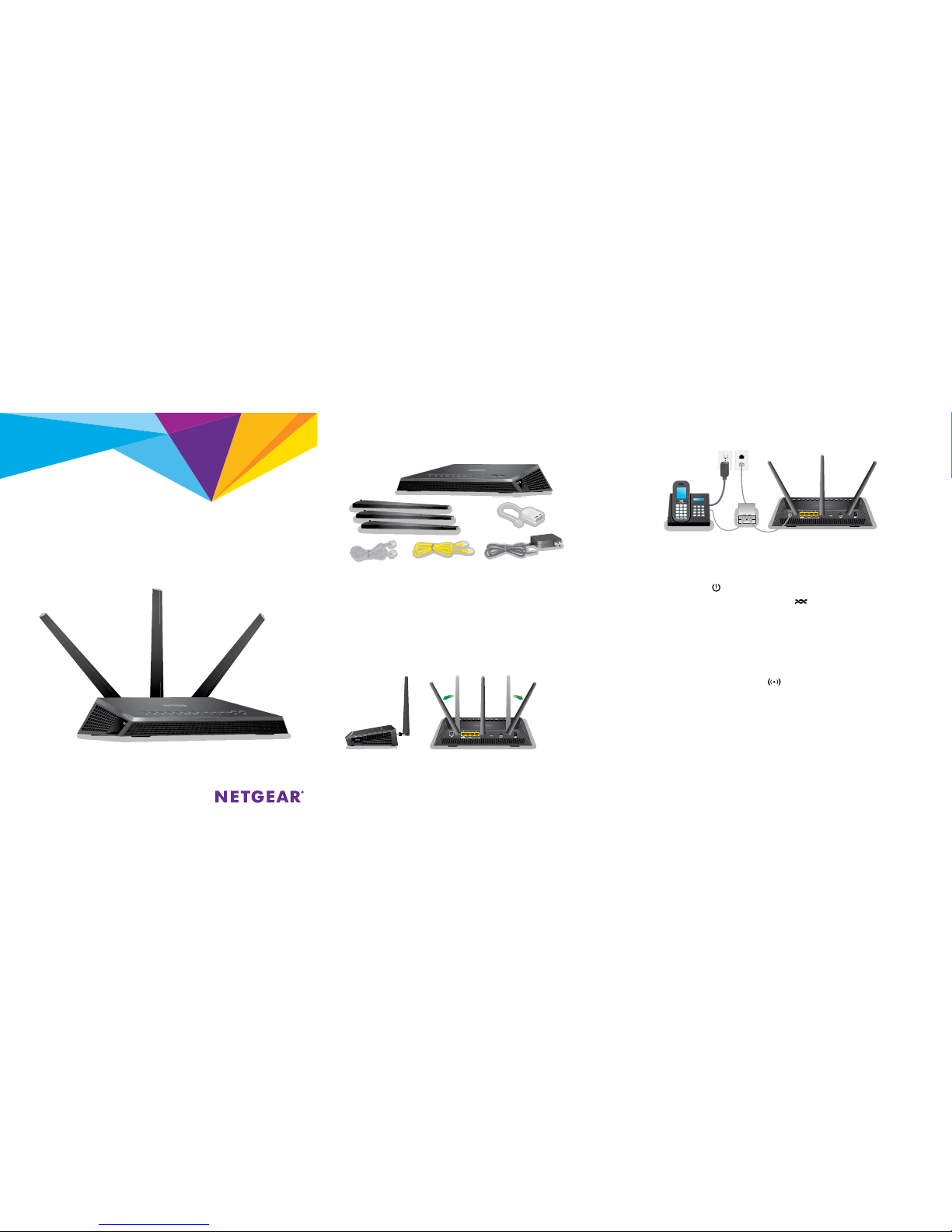
Quick Start
Nighthawk
AC1900 WiFi VDSL/ADSL Modem Router
Model D7000v2
Connect the modem router DSL port to a DSL outlet.
If your package includes a DSL microfilter, install the DSL microfilter and connect it
to the modem router DSL port. You can connect a phone to the DSL microfilter.
Connect the power adapter to the modem router and press the Power button.
The Power LED lights white.
Wait one or two minutes for the DSL LED to light white.
If the DSL LED does not light, your DSL line might be a bonded pair line, which is
not compatible with the modem router.
Attach and tighten the antennas on the threaded antenna posts.
Position the antennas as shown.
Package Contents
Modem router
Antennas (3)
Ethernet cable
3. Plug In Your Modem Router
4. Connect to the Internet
You can either use an Ethernet cable or connect with WiFi to the modem router.
To connect with WiFi:
Make sure that the WiFi LED on the modem router is lit. The WiFi
network name and password are on the modem router label.
Open the WiFi connection manager on your WiFi-enabled computer or
mobile device, find the modem router’s WiFi network name, and use the
modem router’s password to connect.
Launch a web browser. If the NETGEAR installation assistant does not display, visit
www.routerlogin.net. If a login window displays, enter admin for the user name
and password for the password.
Follow the NETGEAR installation assistant steps to connect to the Internet.
If the modem router does not connect to the Internet, see the user manual,
available online at support.netgear.com, or visit community.netgear.com for help.
2. Attach the Antennas
Power adapter
(varies by region)
DSL microfiilter
(varies by region)
Phone cable
45° 45°
1. Find Your ISP Account Login Information
Find your Internet service provider (ISP) account login information, such as your ISP user name
and password. You might need this information to se tup your modem router. If you do not know
your ISP account login information, contact your ISP.
Page 2
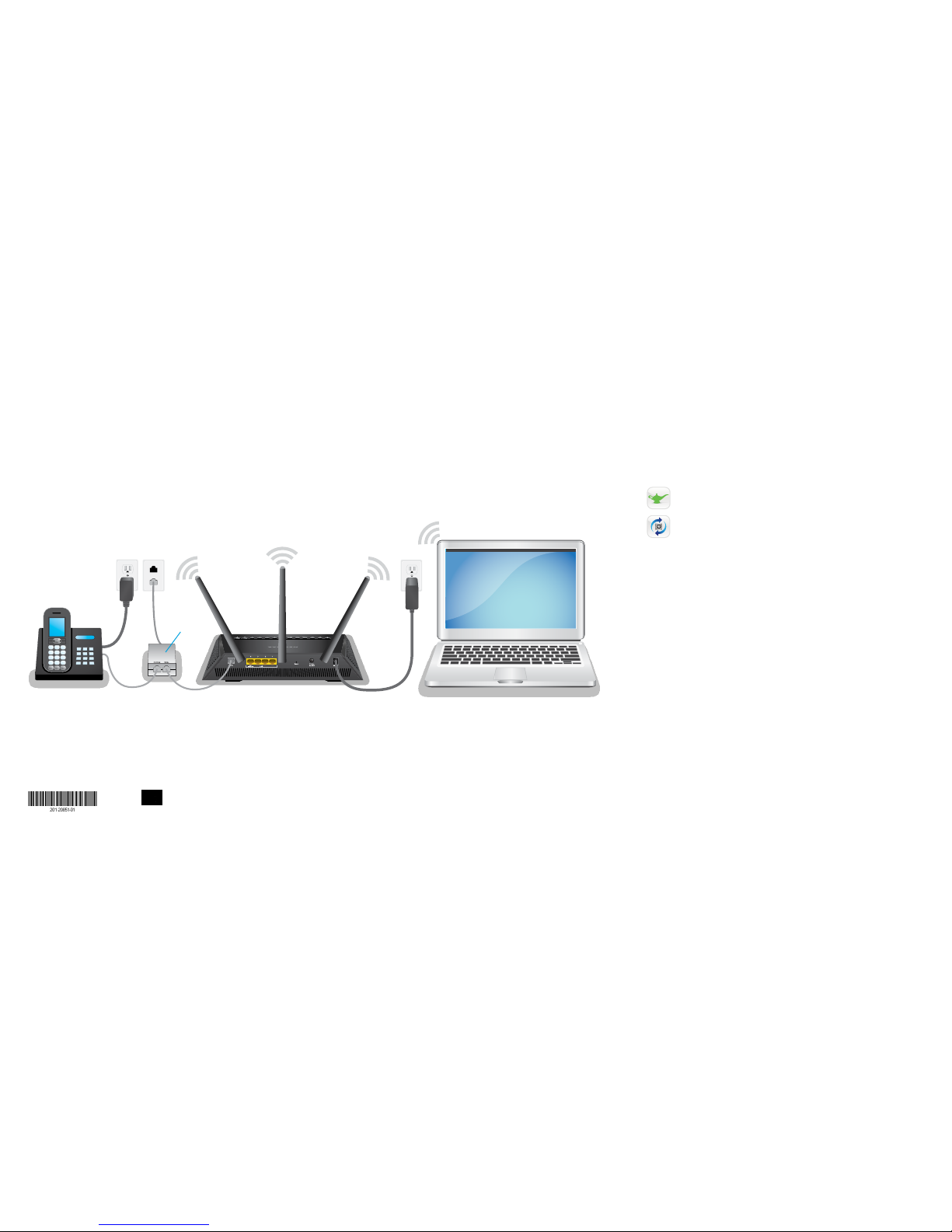
NETGEAR, Inc.
350 East Plumeria Drive
San Jose, CA 95134, USA
© NETGEAR, Inc., NETGEAR and the NETGEAR Logo
are trademarks of NETGEAR, Inc. Any non‑NETGEAR
trademarks are used for reference purposes only.
March 2017
NETGEAR INTL LTD
Building 3, University Technology Centre
Curraheen Road, Cork, Ireland
Get Free Apps
Start enjoying your new modem router right away with free apps that make
management simple. Visit support.netgear.com to download the apps.
NETGEAR genie. Personal dashboard to monitor, control, and repair your
home network.
ReadySHARE® Vault. Free soware for automatic backup of a Windows
computer to a USB hard drive connected to the modem router.
Support
Thank you for purchasing this NETGEAR product. You can visit netgear.com/support to
register your product, get help, access the latest downloads and user manuals, and join
our community. We recommend that you use only ocial NETGEAR suppor t resources.
For the current EU Declaration of Conformity, visit
http://support.netgear.com/app/answers/detail/a_id/11621/.
For regulatory compliance information, visit
http://www.netgear.com/about/regulatory/.
See the regulatory compliance document before connecting the power supply.
All Set Up!
Phone
cable
Phone
Computer
Power
adapter
DSL
microfilter
DSL outlet
Modem router
