Page 1
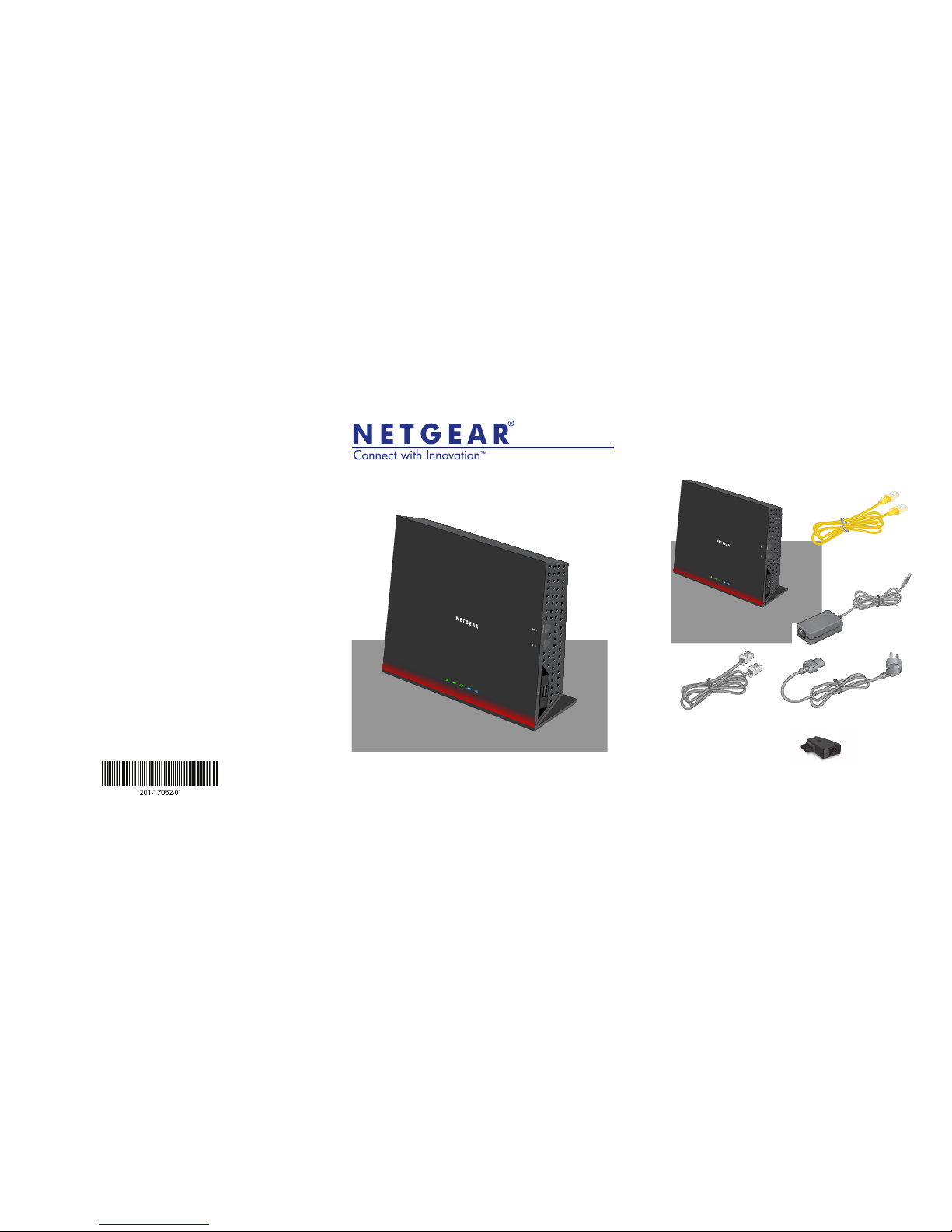
NETGEAR, Inc.
350 East Plumeria Drive
San Jose, CA 95134 USA
January 2013
Trademarks
NETGEAR, the NETGEAR logo, and Connect with Innovation are
trademarks and/or registered trademarks of NETGEAR, Inc. and/or its
subsidiaries in the United States and/or other countries. Information is
subject to change without notice. © NETGEAR, Inc. All rights reserved.
Compliance
For the current EU Declaration of Conformity, visit
http://support.netgear.com/app/answers/detail/a_id/11621/.
Intended for indoor use only in all EU member states, EFTA states, and
Swit
zerland.
D6300B WiFi Modem Router Installation Guide
Package Contents
The box should contain the following items. If any items are
incorrect, missing, or damaged, contact your NETGEAR dealer.
GM plug to US jack adapter
The filter or splitter
provided depends
on the region.
Ethernet cable
DSL cable
D6300B Modem Router
Power adapter (2 parts)
Page 2

You can use this diagram to connect your modem router to an ADSL line or a cable/fiber modem, or you can
follow the instructions in this booklet.
1. ADSL Internet
2. Computer
3. Power
4. Open browser
or cable/fiber
modem*
After power-on, wait for
the WiFi LED to turn blue.
*Note: Connect to the telephone line for ADSL Internet or to the cable/fiber modem from the Gigabit Ethernet WAN port.
If the web page does not display,
close and reopen the browser; enter
http://routerlogin.net in the address
bar. Enter the user name admin
and the password password.
Support
Thank you for selecting NETGEAR products.
After installing your device, locate the serial number on the label
of
your product and use it to register your product at
https://my.netgear.com.
You must register your product before you can use NETGEAR
telep
hone support. NETGEAR recommends registering your
product through the NETGEAR website.
For product updates and web support, visit
http://support.netgear.com.
NETGEAR recommends that you use on
ly the official NETGEAR
support resources.
You can get the user manual online at
http://downloadcenter.netgear.com or through a link in the
product’s user interface.
Page 3
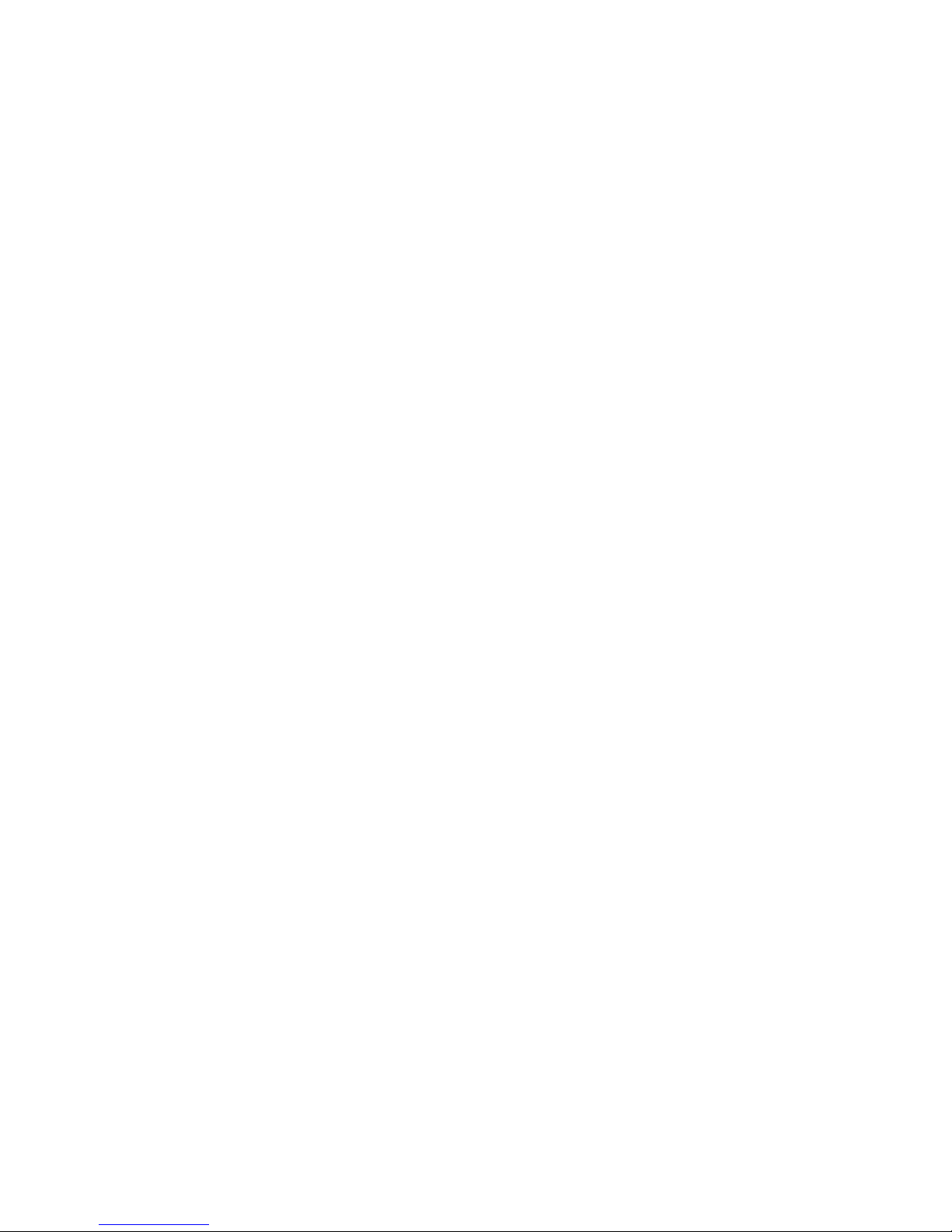
Contents
Before You Begin (DSL Connection). . . . . . . . . . . . . . . . . . . . . 2
Install Your Modem Router . . . . . . . . .
. . . . . . . . . . . . . . . . . . . . 3
Connect the Router to Your Internet Serv
ice . . . . . . . . . . . 3
Power on Your Router . . . . . . . . . . . . . . . . . . . . . . . . . . . . 5
Connect a Computer. . . . . . . . . . . . . . . . . . . . . . . . . . . . . . 6
Open a Web Browser . . . . . . . . . . . . . . . . . . . . . . . . . . . . . 7
Preset
Wireless Security . . . . . . . . . . . . . . . . . . . . . . . . . . . . . . 8
Wireless Network Settings . . . . . . . . . . . . . . . . . . . . . . . . . . 9
Join the Wireless Network . . . . . . . . . . . . . . . . . . . . . . . . . . . . 10
WPS Method. . . . . . . . . . . . . . . . . . . . . . . . . . . . . . . . . . . 10
Manual Method. . . . . . . . . . . . . . . . . . . . . . . . . . . . . . . . . 10
Access the Router to Make Changes
. . . . . . . . . . . . . . . . . . . . 11
NETGEAR genie App . . . . . . . . . . . . . . . . . . . . . . . . . . . . . . . 12
NETGEAR genie Mobile App . . . . . . . . . . . . . . . . . . . . . . 13
ReadySHARE Access. . . . . . . . . . . . . . . . . . . . . . . . . . . . . . . 14
ReadySHARE Printer . . . . . . . . . . . . .
. . . . . . . . . . . . . . . . . . 15
Control Center Configuration
. . . . . . . . . . . . . . . . . . . . . . 17
USB Printer . . . . . . . . . . . . . . . . . . . . . . . . . . . . . . . . . . . . 18
Scan with a Multifunction Printer . . . . . . . . . . . . . . . . . . . 19
Troubleshooting. . . . . . . . . . . . . . . . . . . . . . . . . . . . . . . . . . . . 19
Page 4
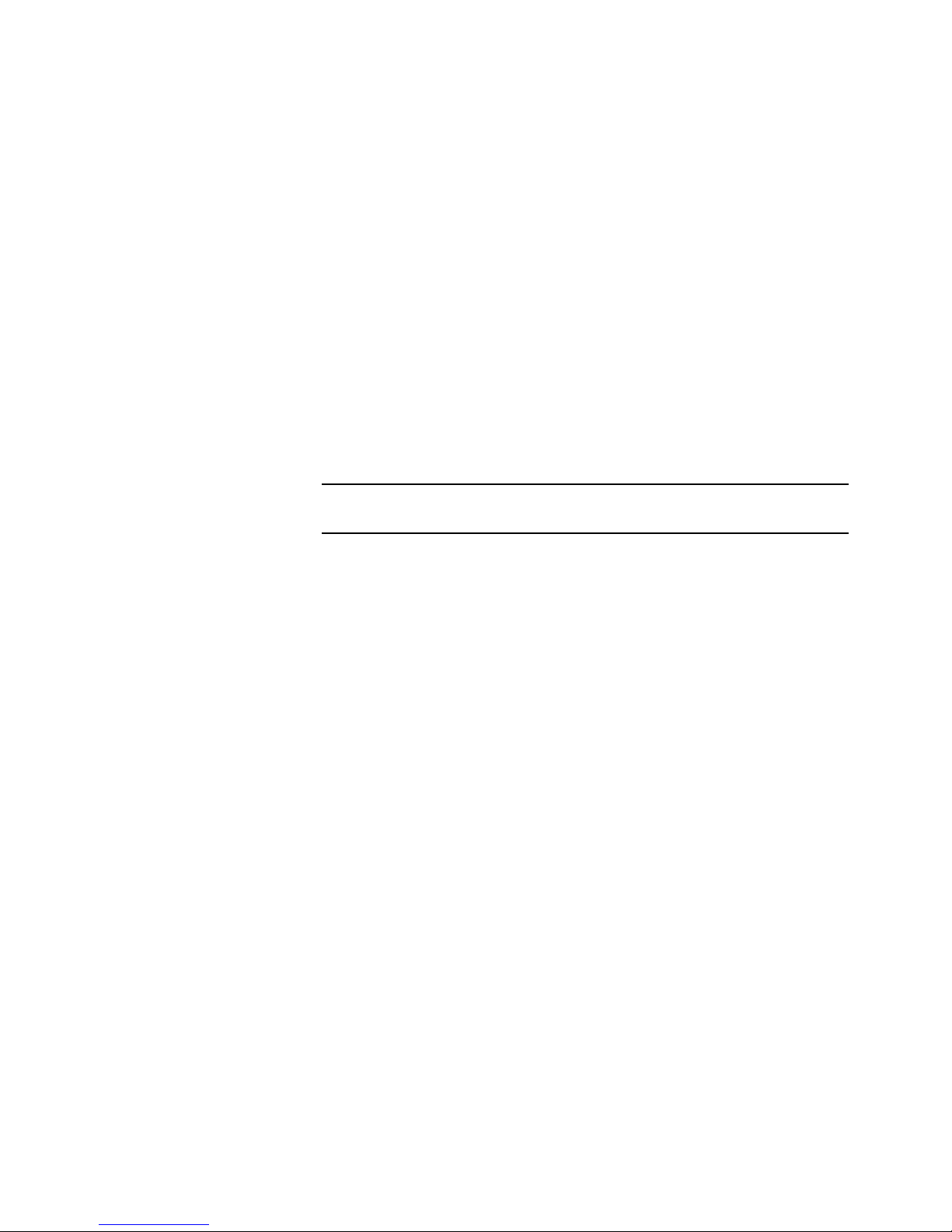
2
Before You Begin (DSL Connection)
If you are connecting to a DSL line, make sure that your DSL service
is active before you install the modem router. You need the
information listed here to install your DSL modem and connect to the
Internet. Locate it and have it on hand before you st art the inst allation
procedure.
• DSL user name
and password. These are included in the
welcome letter your DSL Internet service provide r (ISP) sent you
when you signed up for your service. Record your DSL Internet
service account user nam e and passwor d he re :
User name:
Password:
• Your telephone number or DSL account number. If you do not
have voice service, you can use your DSL account number in
place of a phone number.
If you do not know or cannot locate your user name and password,
call
your DSL Internet service pr ov ide r.
Be specific when speaking with your DSL Internet service
provide
r. For example, you could say:
I need my DSL service user name and password. Can you help me ?
Note: If your provider says that they do not support NETGEAR
d
evices, tell them you need only your DSL user na me a nd password;
you do not need support.
Page 5
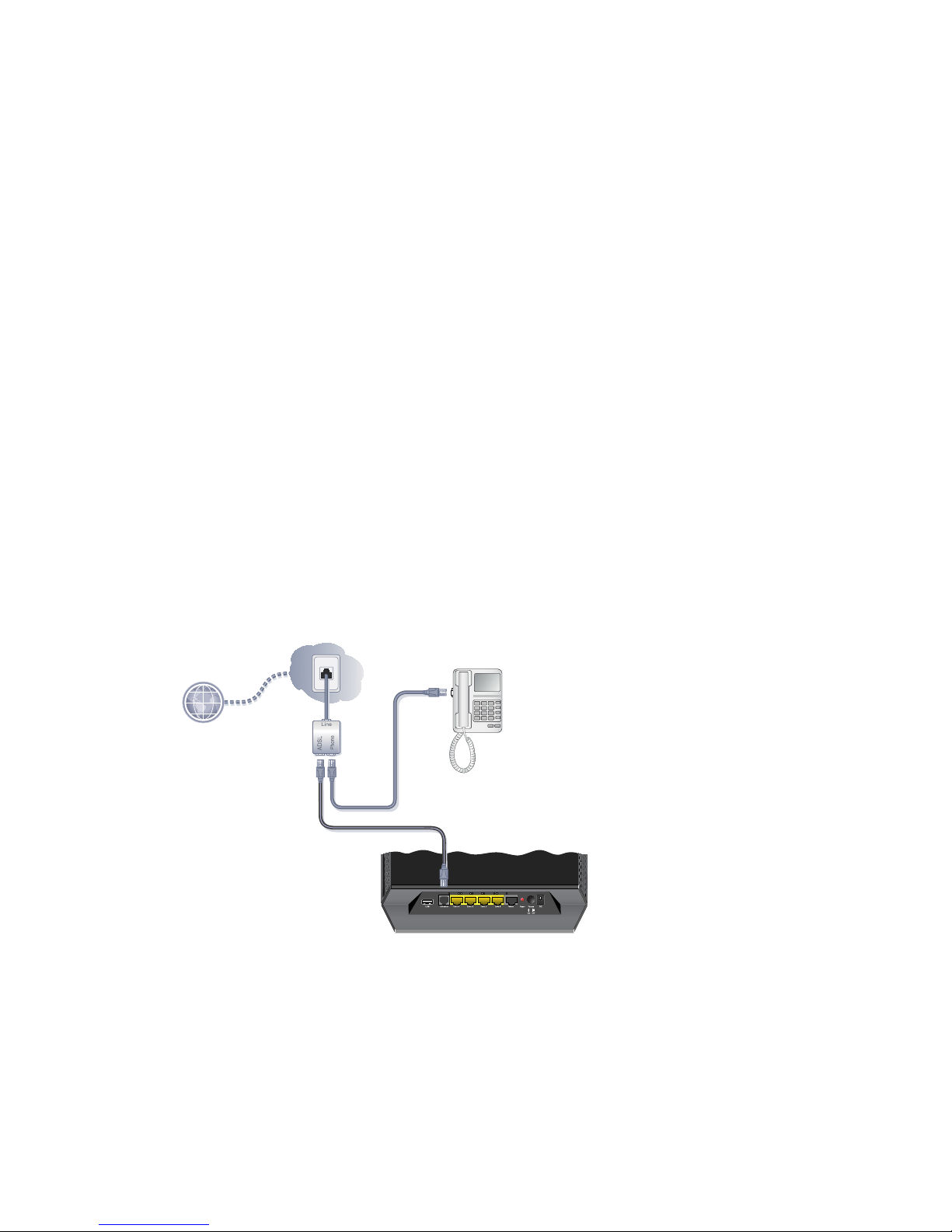
3
Install Your Modem Router
Note: Keep your modem router in a vertical position.
Installing your modem router involves the
following high-level steps:
• Connect the Router to Your Internet Service
• Power on Your Router
• Connect a Computer
• Open a Web Browser
Each of these steps is explained in more detail in th e following
sections
.
Connect the Router to Your Internet Service
You can connect either directly to a DSL line or to a fiber/cable
modem.
T
o connect to a DSL line:
1. Inst
all an ADSL microfilter between the phone line and the
phone.
2. Conn
ect the ADSL port of the modem router to the ADSL p ort of
the microfilter.
Page 6
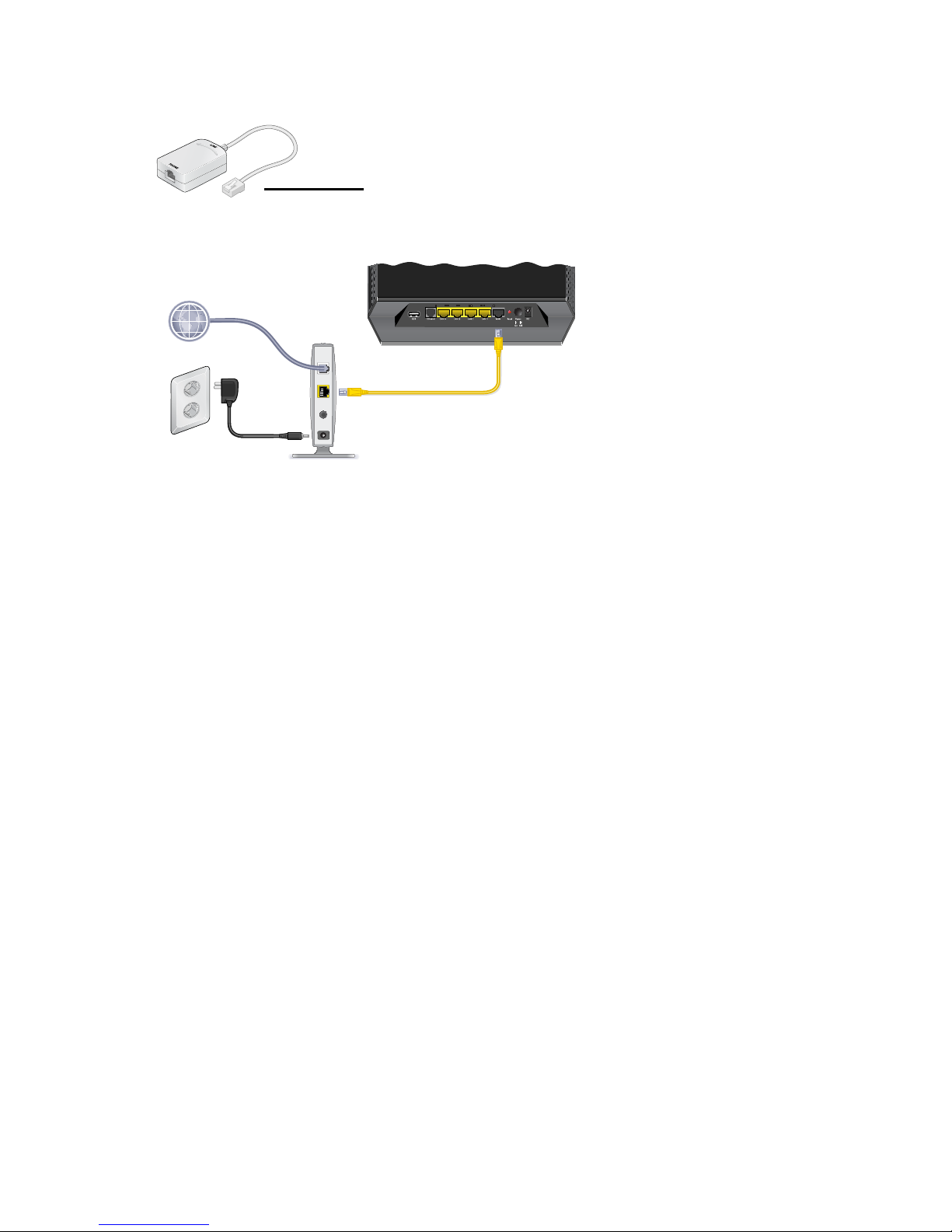
4
3. Use an ADSL microfilter for every phone line in the house if your
modem router and telephone connect to the same phone line.
Plugs into the ADSL line
To connect to a cable/fiber modem:
1. Connect one end of the yellow Ethe
rnet cable to the WAN port
on the router.
2. Connect the other end of t h e ye l lo w E th er n et c a bl e to your cable/
fib
er modem.
Page 7
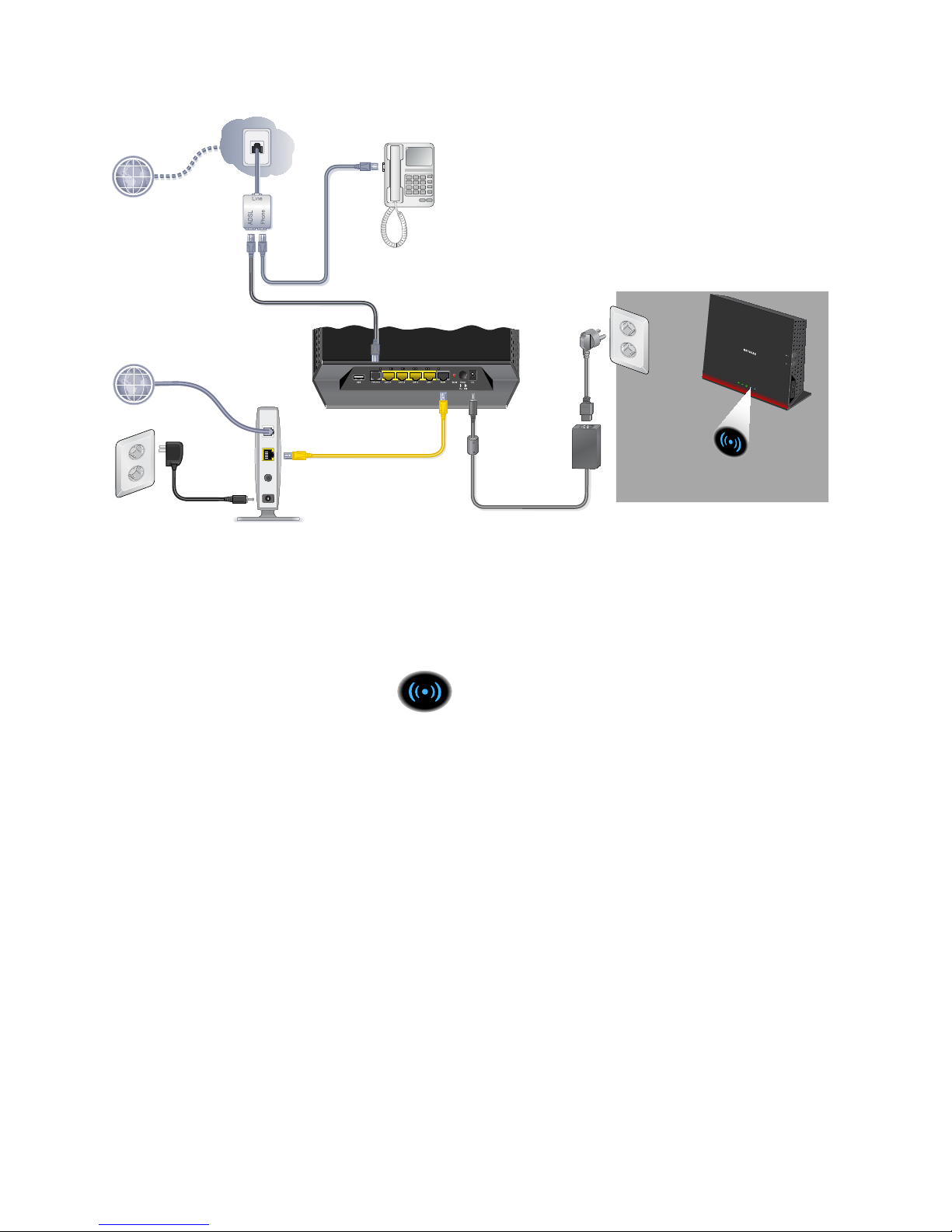
5
Power on Your Router
To power on your router:
1. Connect the power adapter to the router, and plug the power
a
dapter into an outlet.
2. Wait until the WiFi LED
turns solid blue.
Page 8

6
Connect a Computer
You can use an Ethernet cable or connect wirelessly.
• Use an Ethernet cable (not provided) to connect your com puter to
an Ethernet port on your router.
• Or connect
wirelessly by using the preset wireless security
settings on the label on the bottom of the router.
Page 9

7
Open a Web Browser
To display the NETGEAR genie installation wizard:
1. Open a web browser.
The NETGEAR
genie installation wizard displays
.
If you do not see the genie screen, close and reop en the browser ,
and enter http://routerlogin.net in the address bar. See
Troubleshooting on p
age 19.
2. Click Ne
xt.
Follow the genie steps to set up your Internet connection.
Note for DSL: If your DSL Inter
net service requires a user name
or password, you are p rompted to enter this information. If you do
not have this information, contact your Internet service provider
(see “Before You Begin (DSL Connection)” on page 2).
Page 10

8
Preset Wireless Security
This product has a unique WiFi network name (SSI D) an d ne tw or k
key (password). The default SSID and password are uniquely
generated for every device, like a serial number, to protect and
maximize your wireless security. This information is on the label on
the bottom of the product.
The WiFi
network name
(SSID) and
password
are here.
NETGEAR recommends that you do not change the pr eset SSID or
password. If you do change the settings, the security SSID and
password on the bottom of the product no longer apply.
Note: Your network name (SSID) and password are case-sensitive.
Y
our network name, security me th od , an d password need to be the
same for all the wireless devices that are connecte d to your router on
a network.
Page 11

9
Wireless Network Settings
Record the default preset wireless settings that are printed on the
label in the spaces here for easy reference.
2.4 GHz WiFi network name (SSID):
2.4 GHz network key (password):
5 GHz WiFi network name (SSID):
5 GHz network key (password):
If you change the default settings, record them here for easy
reference, and then store this booklet in a safe place:
2.4 GHz WiFi network name (SSID):
2.4 GHz network key (password):
5 GHz WiFi network name (SSID):
5 GHz network key (Password):
To retrieve or update your wireless password, type
http://www.routerlogin.net in a web browser and log in using the
default user name (admin) and pa ssword (password).
Select Basic > Wireless Settings t
o locate your wireless passwords.
Page 12

10
Join the Wireless Network
You can use either the Wi-Fi Protected Setup (WPS) method or the
manual method to join your wireless network.
WPS Method
WPS lets you join your WiFi network without typing the password.
If your wireless device supports WPS, the first time you join the
ne
twork, you might be prompted to press the WPS button on the
modem router.
1. Press the WP
S button on the modem rout er.
2. Within 2 minutes, press the WP
S button on the computer or
wireless device that is trying to join the network.
Follow the WPS instructions that came wi
th your computer or
wireless device to join the network.
Note: Some
older wireless computers or devices cannot use WPS.
Manual Method
1. On your computer or wireless device, open the software that
manages its wireless connections.
This software scans for wireless networks in your area.
2. Look for the WiFi network name (SSID) on the list and select it.
Th
e SSID is on the label on the bottom of the modem router.
Note: If you changed the name of your network during the setup
p
rocess, look for that network name.
3. Enter the pres
et password (or your custom password if you
changed it), and click Connect.
Page 13

11
Access the Router to Make Changes
After you use genie to set up the modem router, you can log in to the
modem router to view or change its settings.
To log in to the modem router:
1.
Launch a web browser from a co mputer or wireless device that
is co
nnected to the modem router.
2. Type ww
w.routerlogin.net or www.routerlogin.com in the
address field of the browser.
A login screen displays:
3. Enter admin for the user name and password for the password.
The genie Home screen displays:
Page 14

12
For information about the modem router screens and features,
see the user manual.
NETGEAR genie App
The genie app is your home network dashboard. It lets you easily
view, manage, and control your entire home network, and helps you
fix common network problems. You can use the genie app or the
genie mobile app.
Internet
STATUS GOOD
Network Map
Number of devices 16
Parental Controls
WiFi Connection
STATUS Connected
Router Settings
Click here
ReadySHARE
Click here
Click here
genie app
Visit the NETGEAR genie web page at www.netgear.com/genie.
From the genie app, you can view and configure settings for the
following:
•
Internet. Monitor
and repair Internet connectivity issues for both
wired and wireless connections.
• WiFi Connection. V
iew or change your router wireless settings.
• Router Settings.
Log in to your router to view or change its
settings.
• Network Map. V
iew network devices connected to your network.
• Parental Controls. Ma
nage parental controls to block
inappropriate content in your network.
• ReadySHARE. If yo
u connected a USB storage device or printer
to the USB port on the router, you can access its contents.
Page 15

13
• Support. Support FAQs are available on your computer without
an Internet connection. You can get answers to common router
issues here. Some simple network tools are available to help you
debug the network as well.
NETGEAR genie Mobile App
To install the genie mobile app:
1. Use your mobile device to navigate to the Apple AppStore or
Goog
le Play for Android and search for NETGEAR genie.
You can use the following QR codes to speed up this process:
Android appiPad app iPhone app
2. Install the app on your iPad or phone.
Page 16

14
3. Launch the app to display the dashboard screen.
To use this app, you need a
WiFi connection from your
phone or iPad to your NETGEAR
home network.
• Manage WiFi settings and guest
access for your home network.
• View a map of your network.
• Set up or manage parental
controls.
• Use the traffic meter to check
your Internet usage.
• With My Media, play media on
devices on your network.
ReadySHARE Access
After installation, you can insert a USB storage device into the USB
ports on the modem router
and share the contents with others on the
network. (If your USB device has special drivers, it is not compatible.)
USB port
USB port
on the rear on the side
If your USB device needs a power supply, you have to use it when
you connect the USB device to the USB port. It might take up to 2
minutes before the USB drive is ready for sharing after you connect it.
Page 17

15
To access your USB device:
On Windows systems, use any of these methods:
• Select
Start > Run and enter \\readyshare in the dialog box.
Click OK.
• Ope
n Explorer or Safari and enter \\readyshare in the address
bar.
• Op
en My Network Places, and enter \\readyshare in the address
bar.
On Mac systems, do this:
1. Sel
ect Go > Connect to Server.
2. Enter smb://read
yshare as the server address.
3. Cl
ick Connect.
The readyshareconnect.exe file (fo
r Windows) is available to
download here: www.netgear.com/readyshare
ReadySHARE Printer
The USB Control Center utility allows you to control a shared USB
device from the computer that is connected to the USB port on your
router. The utility allows you to control a printer.
Install the utility on each computer
on your network from which you
want to control the device. You can download this utility at
www.netgear.com/readyshare.
Page 18

16
When you launch the USB Control Center utility, a screen similar to
the following displays:
The main screen shows a device icon, the description for this USB
device, and its status.
Available. The device is available from the computer that you are
us
ing.
Waiting to Connect. Yo
u need to connect to this device from the
computer that you are using. The first time you co nnect, you might be
prompted to install the device driver.
The following menus are available:
• System. Exit the
utility.
• Tools.
Access the Control Center - Configuration screen to set up
your shared USB device. See the following section, Control
Center Configuration.
• About. View details about the USB Control Center software.
Page 19

17
Control Center Configuration
Select Tools > Configuration to display the following screen:
Automatically execute when logging on Windows. Select this
check box to have the utility start automatically when you are logged
in to Windows.
Timeout. Specify the time-out value for holding the USB resource
when it
is not in use.
Language. Select
the display language for this utility.
Page 20

18
USB Printer
The first time that you use a printer, you need to click Connect. You
might be asked to install the driver for this printer. After the driver is
installed, the printer status changes to Available.
Note: Some
USB printers (for example, HP and Lexmark printers)
request that you do not connect the USB cable until the installation
software prompts you to do so.
If the USB printer is detected and connected automatically, you need
to disconnect
the printer, and then wait for the prompt asking you to
click Connect.
Once the printer shows Available status, the grayed out Paused state
no
longer displays in the Windows Printers and Faxes window.
This USB printer is ready . The utility does not always need to hold the
connection of this USB printer. Once there is any print job for this
printer , the USB utility connects to this USB printer automatically, then
prints. After the print job is done, the printer status returns to the
Paused state.
Page 21

19
Scan with a Multifunction Printer
You can use the scan feature of a multifunction printer.
1. M
ake sure that the printer status sho ws as Available.
2. Cl
ick the Network Scanner button.
The scanning window activates so you can perform scans.
Troubleshooting
If the browser does not display the web page:
• Ma
ke sure that the computer is connected to one of the four LAN
Ethernet ports, or wirelessly to the router.
• M
ake sure that the modem router has po we r an d th at the WiF i
LED is lit.
• Close an
d reopen the browser so the browse r does not cache the
previous page.
• Browse to http://w
ww.routerlogin.net.
• If th
e computer is set to a static or fixed IP address (this is
uncommon), change it to obtain an IP addr ess automatically from
the modem router.
If the modem router does not power on:
1. Ma
ke sure that the On/Off button on the back of the modem
router is in the on position.
2. Check your cabl
es.
• Disco
nnect and reconnect each cable. There is usually an
audible click when the cable is correctly connected.
• Fo
r ADSL connections, see if the telephone cable co nnecting
your modem router to the wall jack is plugged into a filter. If
you do not have telephone voice service, a filter is not
Page 22

20
required. A filter that is installed where it is not needed mig ht
eliminate your ADSL signal.
3. Power down
your mo de m r ou te r , and then power it up again.
a. T
urn off the modem router.
b. Unp
lug the power adapter cord and all other cables from the
back of the modem rout er.
c. W
ait 30 seconds, then reconnect the cables and power
adapter cord to your modem router, and turn it on.
d. Make sure
that the Power LED is lit. If the LED is off, try
plugging the power adapter cord into another power outlet.
e. W
ait for the WiFi LED to turn blue.
4. Open a web browser
and try to access the Internet.
If steps 1–4 do not resolve the problem:
5. R
eset your modem router.
To reset your modem router, use a pin or paper clip to press in
a
nd hold the Reset button.
Page 23

21
Trademarks
NETGEAR, the NETGEAR logo, and Connect with Innovation are trademarks
and/or registered trademarks of NETGEAR, Inc. and/or its subsidiaries in the
United St ates and/or other countries. Information is subject to change without
notice. Other brand and product names are registered trademarks or
trademarks of their respective holders. © NETGEAR, Inc. All rights reserved.
No part of this publication may be rep
roduced, transmitted, transcribed,
stored in a retrieval system, or translated into any language in any form or by
any means without the written permission of NETGEAR, Inc.
Statement of Conditions
In the interest of improving internal design, operational function, and/or
reliability, NETGEAR reserves the right to make changes to the products
described in this document without notice. NETGEAR does not assume any
liability that may occur due to the use or application of the product(s) or circuit
layout(s) described herein.
