Page 1

Do More
AC1200 WiFi VDSL2/ADSL2+ Modem Router
Model D6220
Page 2
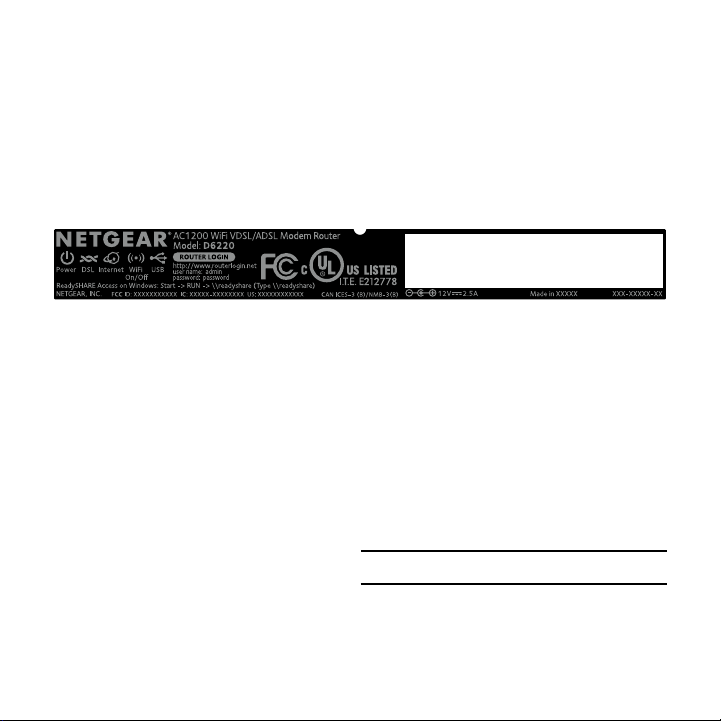
WiFi Network Name and Password
The preset WiFi network name (SSID) and password (network key)
are unique to your modem router, like a serial number. Because the
modem router automatically uses WiFi security, you don’t need to set it
up. The WiFi settings are on the label on the modem router.
We recommend that you use the preset WiFi settings because you can
check the label if you forget them. You can also log in to the modem router
to change these settings. If you do so, write down the new WiFi settings
and store them in a safe place.
You can write the WiFi settings from the label on your modem router in
this space for easy reference. If you change the WiFi settings, write the
new settings here for easy reference and store this booklet in a safe place.
WiFi network name (SSID):
Network key (password):
2
Page 3
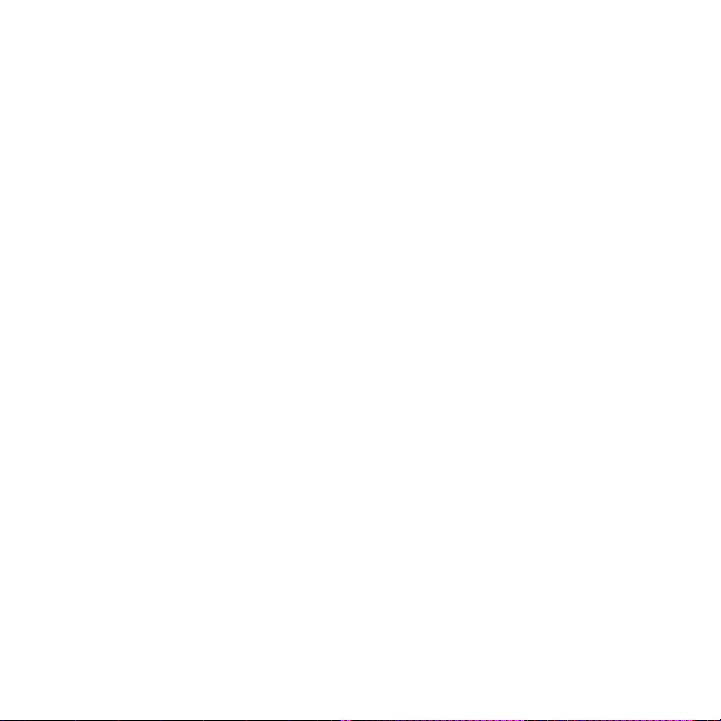
Join the WiFi Network
You can either use Wi-Fi Protected Setup (WPS) or select your WiFi
network and type its password.
Join the WiFi Network Using WPS
For help with the WPS button on your computer or other WiFi-enabled
device, check the instructions or online help that came with that computer
or device. Some older equipment cannot use WPS.
¾ To join the network using WPS:
1. Press the WPS button on the modem router for 3–5 seconds.
The WPS LED on the modem router blinks white.
2. Within two minutes, on your computer or other WiFi-enabled device,
press its WPS button or click its onscreen WPS button.
The WPS LED on the modem router lights solid white when the
computer or WiFi-enabled device connects to your modem router.
3. Repeat this process to add other computers or WiFi-enabled devices.
3
Page 4
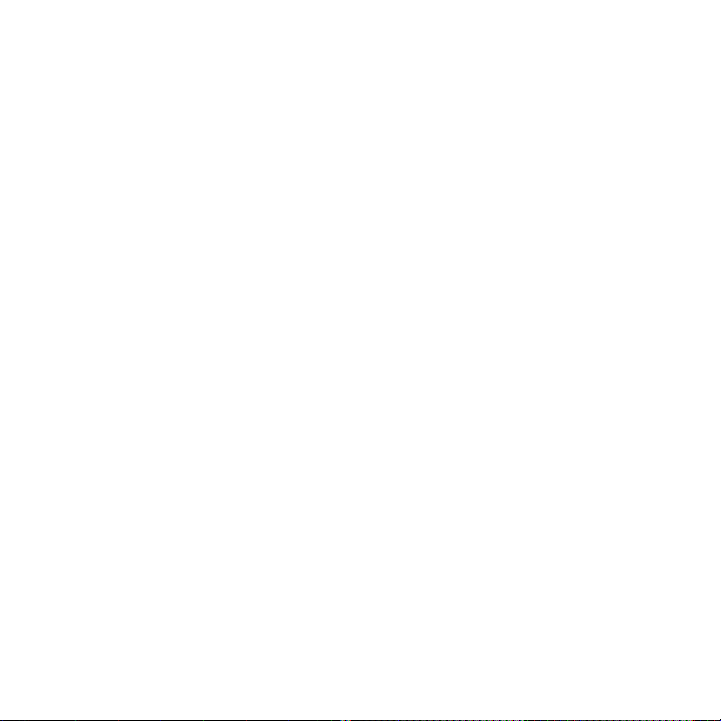
Join the WiFi Network Using the
Modem Router’s WiFi Settings
Use the modem router’s WiFi network name and password to connect
your computer or other WiFi-enabled device to the modem router through
WiFi. If you did not change the modem router’s WiFi network name and
password, the modem router’s WiFi network name and password are on
the label on the modem router.
¾ To select your network and enter its password:
1. On your computer or other WiFi-enabled device, open the WiFi
connection manager that manages your WiFi connections.
The WiFi connection manager scans for WiFi networks in your area.
2. Find and select your modem router’s WiFi network name (SSID).
The SSID is on the label on the modem router.
3. Enter the modem router’s password (or your custom password if you
changed it) and click the Connect button.
The password is on the label on the modem router.
4. Repeat Step 1 through Step 3 to add other computers or
WiFi-enabled devices.
4
Page 5
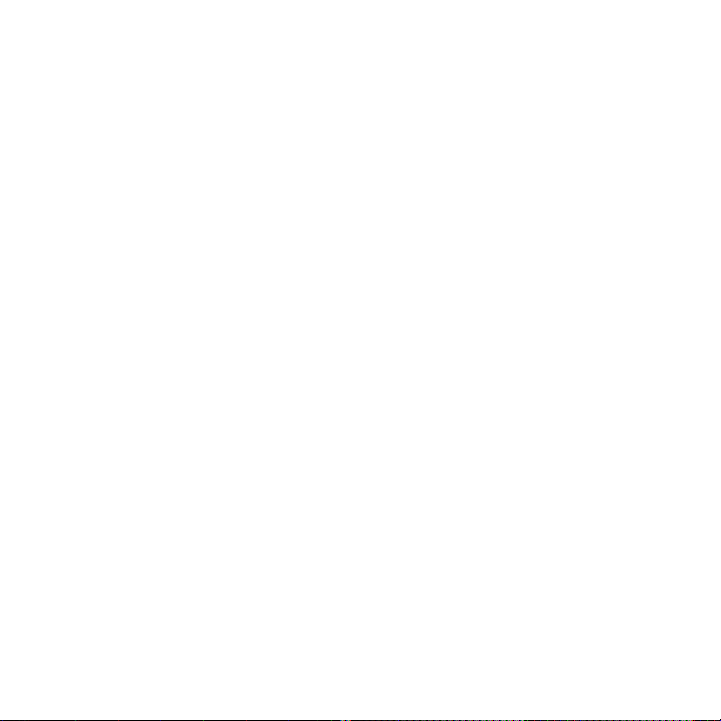
View or Change the Modem Router Settings
After you use the NETGEAR installation assistant to set up the
modem router, you can log in to the modem router to view or change its
settings.
Log In to the Modem Router
¾ To log in to the modem router:
1. Connect a computer or WiFi-enabled device to the modem router.
You can connect using a wired connection or a WiFi connection:
• To connect using a wired connection, use an Ethernet cable (not
included) to connect an Ethernet port on your computer to an
Ethernet port on the modem router.
• To connect using a WiFi connection, find the modem router’s
preassigned WiFi network name and password on the label on
the modem router. Open the WiFi connection manager on your
computer or other WiFi-enabled device, find the modem router’s
WiFi network name, and use the modem router’s password to
connect.
2. Launch a web browser.
3. Enter www.routerlogin.net in the address field of the browser.
A login window opens.
5
Page 6
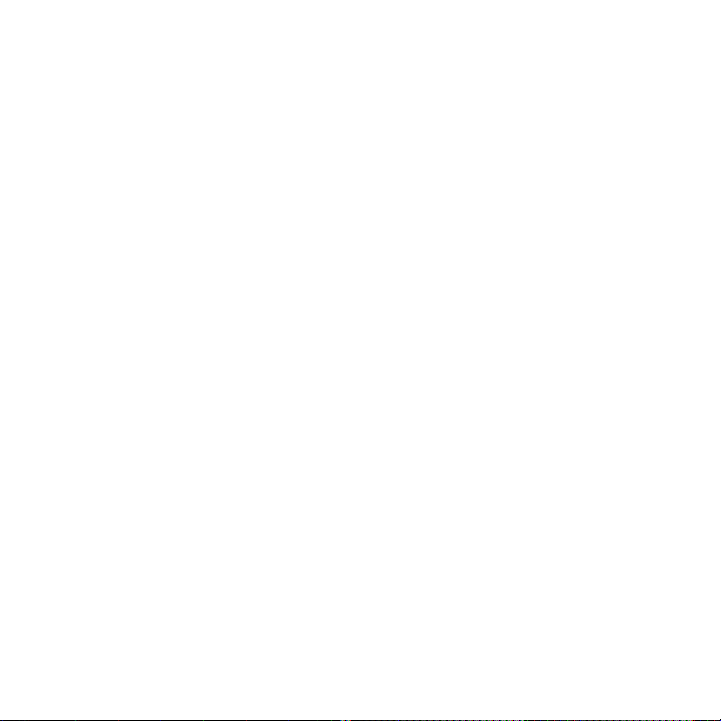
4. Enter admin for the user name and password for the password.
The BASIC Home page displays.
Change the admin Password
¾ To change the admin password:
1. Launch a web browser and enter www.routerlogin.net in the
address field of the browser.
A login window opens.
2. Enter admin for the user name and password for the password.
The BASIC Home page displays.
3. Select ADVANCED > Administration > Set Password.
The Set Password page displays.
4. Type your old password and type the new password twice.
5. To be able to recover the password, select the Enable Password
Recovery check box.
We recommend that you enable password recovery.
6. Select two security questions and provide answers to them.
7. Click the Apply button.
Your settings are saved.
6
Page 7

Recover a Forgotten admin Password
The default password for the admin user name is password. If you
changed the password and enabled the password recovery feature, you
can retrieve this password.
¾ To retrieve a forgotten admin password:
1. Launch a web browser and enter www.routerlogin.net in the
address field of the browser.
A login window opens.
2. Click the Cancel button.
If password recovery is enabled, you are prompted to enter the serial
number of the modem router. The serial number is on the product label.
3. Enter the serial number of the modem router.
4. Click the Continue button.
A page displays requesting the answers to your security questions.
5. Enter the saved answers to your security questions.
6. Click the Continue button.
A page displays your recovered password.
7. Click the Login again button.
A login window opens.
8. With your recovered password, log in to the modem router.
7
Page 8

Change the WiFi Network Name and Password
The modem router’s preset WiFi network name (SSID) and password are on
the label on the modem router. If you want to change your modem router’s
WiFi network name and password, log in to the modem router.
¾ To change the modem router’s WiFi network name and
password:
1. Launch a web browser and enter www.routerlogin.net in the
address field.
A login window opens.
2. Enter the modem router user name and password.
The default user name is admin and the default password is
password. Use the default credentials if you did not change them.
The BASIC Home page displays.
3. Select Wireless.
The Wireless Setup page displays.
4. To change the WiFi network name (SSID), enter a new name in the
Name (SSID) field.
5. To change the WiFi password, enter a new password in the
Passphrase field.
6. Click the Apply button.
Your settings are saved.
8
Page 9

Access a USB Device on the Network
ReadySHARE lets you access and share a USB storage device connected to
the modem router’s USB ports. (If your USB device uses special drivers, it
is not compatible.)
¾ To access the USB storage device from a Windows computer:
1. Connect your USB storage device to a USB port on the modem router.
2. If your USB storage device uses a power supply, connect it.
You must use the power supply when you connect the USB storage
device to the modem router.
When you connect the USB storage device to the modem router’s USB
port, it might take up to two minutes before it is ready for sharing. By
default, the USB storage device is available to all computers on your
local area network (LAN).
9
Page 10

3. On a Windows computer that is connected to the network, select
Start > Run, enter \\readyshare in the dialog box, and click the OK
button.
A window displays the files and folders on the device.
¾ To access the USB storage device from a Mac:
1. Connect your USB storage device to a USB port on the modem router.
2. If your USB storage device uses a power supply, connect it.
You must use the power supply when you connect the USB storage
device to the modem router.
When you connect the USB storage device to the modem router’s USB
port, it might take up to two minutes before it is ready for sharing. By
default, the USB storage device is available to all computers on your
local area network (LAN).
3. On a Mac that is connected to the network, launch Finder and select
Go > Connect to Server.
The Connect to server window opens.
4. Enter the smb://readyshare in the Server Address field and click
the Connect button.
5. When prompted, select the Guest radio button.
6. If you set up access control on the modem router and you allowed
your Mac to access the network, select the Registered User
10
Page 11

radio button and enter admin for the name and password for the
password.
For more information about access control, see the user manual,
which is available online at downloadcenter.netgear.com or through a
link in the modem router’s user interface.
7. Click the Connect button.
A window displays the files and folders on the device.
Back Up With ReadySHARE Vault
Your modem router comes with free backup soware for all the
Windows computers in your home. Connect a USB hard disk drive
(HDD) to the USB port on your modem router for centralized,
continuous, and automatic backup.
Note: The following operating systems support ReadySHARE Vault:
Windows 7, Windows 8, Windows 8.1, and Windows 10.
¾ To back up your Windows computer:
1. Connect a USB HDD to a USB port on the modem router.
2. Download ReadySHARE Vault from netgear.com/readyshare and install
it on each Windows computer.
3. Launch ReadySHARE Vault.
11
Page 12

The ReadySHARE Vault dashboard displays.
4. Use the dashboard or the Backup tab to set up and run your backup jobs.
Share a USB Printer
You can connect a USB printer to a USB port on the modem router and
print wirelessly.
¾ To set up ReadySHARE Printer:
1. Connect the USB printer to a USB port on the modem router with a
USB printer cable.
2. On each computer that will share the printer, do the following:
a. Install the current USB printer driver software (available from the
printer manufacturer).
b. Download the NETGEAR USB Control Center utility from
netgear.com/readyshare and install it.
c. Select the language.
3. If prompted, select the printer and click the Connect button for each
computer.
When the first computer connects, the status changes to Manually
connected by xxx.
For each computer, when you complete Step 3, the printer status
displays as Available.
12
Page 13

Download the NETGEAR genie App
The free NETGEAR genie app lets you easily monitor, connect, and
control your home network from a Windows or Mac computer, tablet,
or smartphone. You can share and stream music or videos, diagnose and
repair network issues, set up parental controls, and more:
• Access your modem router and change its settings or diagnose and
repair network issues.
• Make a printer AirPrint compatible so that you can print from an iPad
or iPhone.
• Use MyMedia to find and play media files in your network.
• Use Turbo Transfer to quickly send files from your computer or
smartphone to another device on the network.
• Set up parental controls.
• Connect your smartphones and tablets to your home WiFi by scanning
the WiFi QR code from genie.
Download the free genie app from netgear.com/home/discover/apps/
genie.aspx.
13
Page 14

Remotely Access Your Modem Router
Using the genie App
You can use the genie app to remotely access your modem router and
change its key settings. Remote access with the genie app is supported for
Windows computers, iOS mobile devices, and Android mobile devices. For
more information about this feature, see the genie app user manual, which
is available online at downloadcenter.netgear.com.
¾ To set up remote access using the genie app for Windows
computers:
1. Visit netgear.com/home/discover/apps/genie.aspx and download the
latest version of the genie app for Windows.
2. Create a remote access genie account:
a. Connect your computer to the modem router’s WiFi network with
a WiFi or a wired Ethernet connection.
b. Launch the genie app.
c. Select Router Settings.
The Router Login page displays.
d. From the Login as menu, select Remote Access.
e. Click the Sign up link.
f. Complete the fields to create an account.
14
Page 15
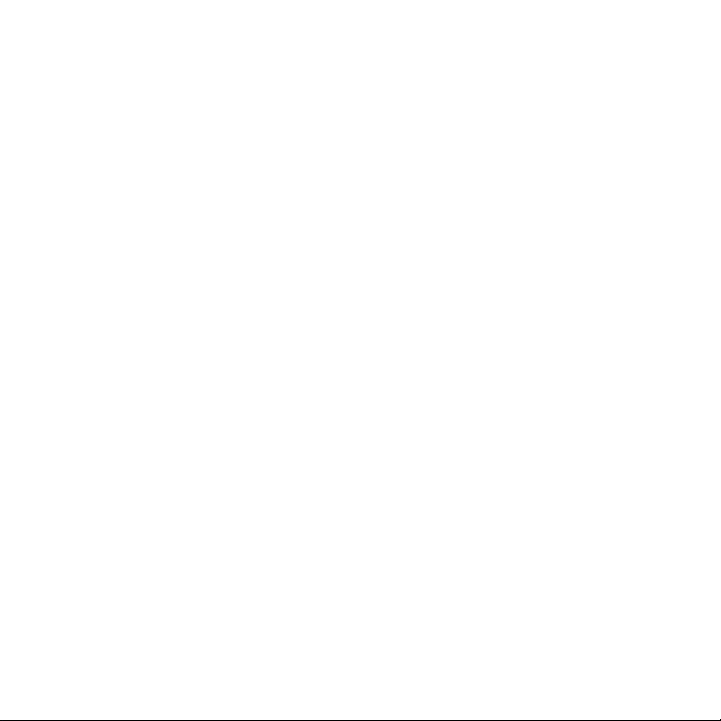
3. Log in to your remote access genie account.
The genie app determines if the modem router is registered with
your genie account. If the modem router is not registered, follow the
onscreen instructions.
After the modem router registers with your genie account, a
cloud icon displays on the page. You can now remotely access your
modem router from the genie app that is installed on your computer.
15
Page 16

NETGEAR, Inc.
350 East Plumeria Drive
San Jose, CA 95134, USA
NETGEAR INTL LTD
Building 3, University Technology Centre
Curraheen Road, Cork, Ireland
Support
Thank you for purchasing this NETGEAR product. You can visit
www.netgear.com/support to register your product, get help, access the latest
downloads and user manuals, and join our community. We recommend that you use
only official NETGEAR support resources.
Trademarks
© NETGEAR, Inc., NETGEAR and the NETGEAR Logo are trademarks of NETGEAR, Inc.
Any non-NETGEAR trademarks are used for reference purposes only.
Compliance
For the current EU Declaration of Conformity, visit
http://support.netgear.com/app/answers/detail/a_id/11621/.
For regulatory compliance information, visit
www.netgear.com/about/regulatory/.
See the regulatory compliance document before connecting the power supply.
March 2016
