Page 1
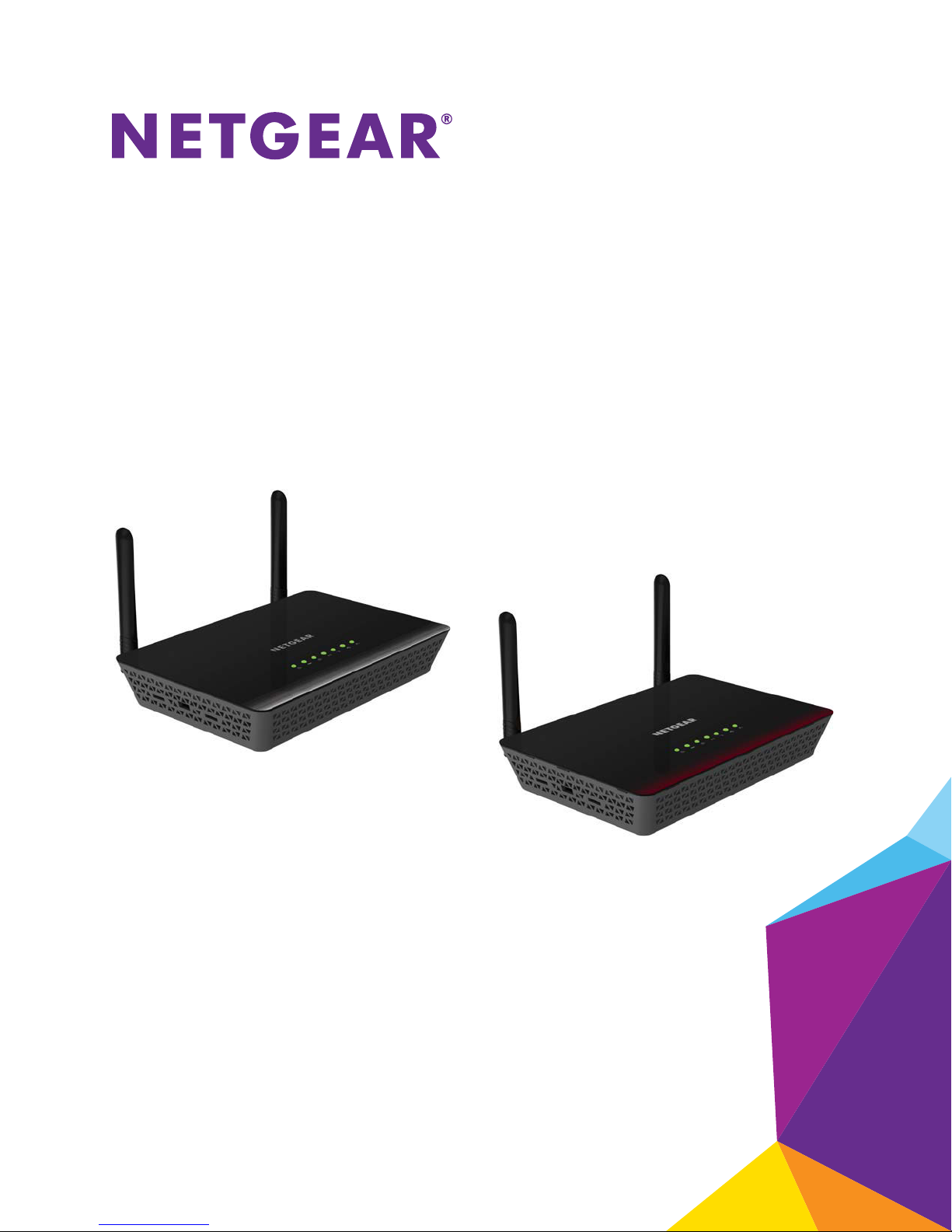
N600 WiFi DSL Modem Router
Model D3600
AC750 WiFi DSL Modem Router
Model D6000
User Manual
March 2015
202-11386-01
350 East Plumeria Drive
San Jose, CA 95134
USA
Page 2
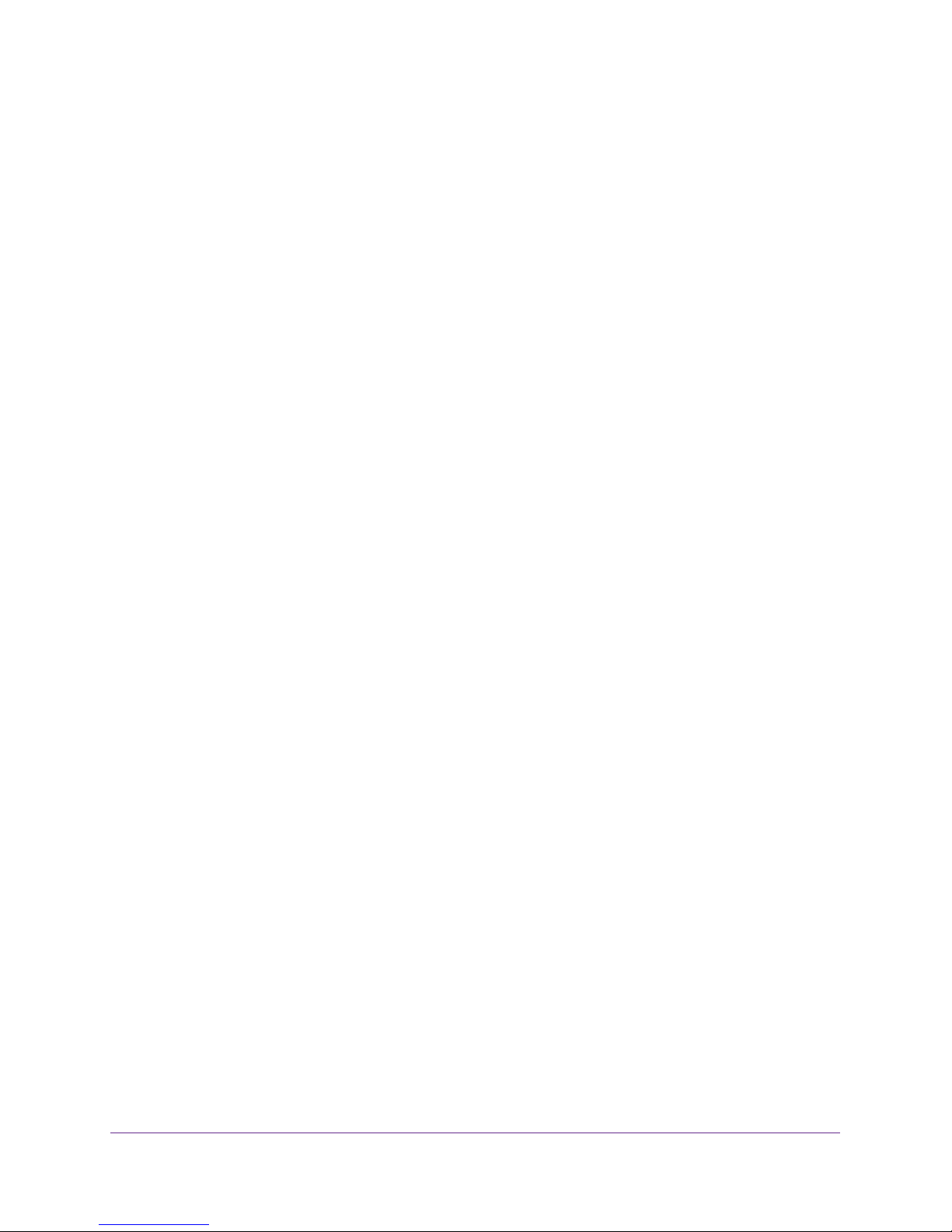
N600 and AC750 WiFi DSL Modem Routers
Support
Thank you for selecting NETGEAR products.
After installing your device, locate the serial number on the label of your product and use it to register your product at
https://my.netgear.com. You must register your product before you can use NETGEAR telephone support. NETGEAR
recommends registering your product through the NETGEAR website.
For product updates and web support, visit http://support.netgear.com.
Phone (US & Canada only): 1-888-NETGEAR.
Phone (Other Countries): Check the list of phone numbers at http://support.netgear.com/general/contact/default.aspx.
Compliance
For regulatory compliance information, visit http://www.netgear.com/about/regulatory.
See the regulatory compliance document before connecting the power supply.
Trademarks
© NETGEAR, Inc. NETGEAR and the NETGEAR Logo are trademarks of NETGEAR, Inc. Any non-NETGEAR trademarks are
used for reference purposes only.
2
Page 3
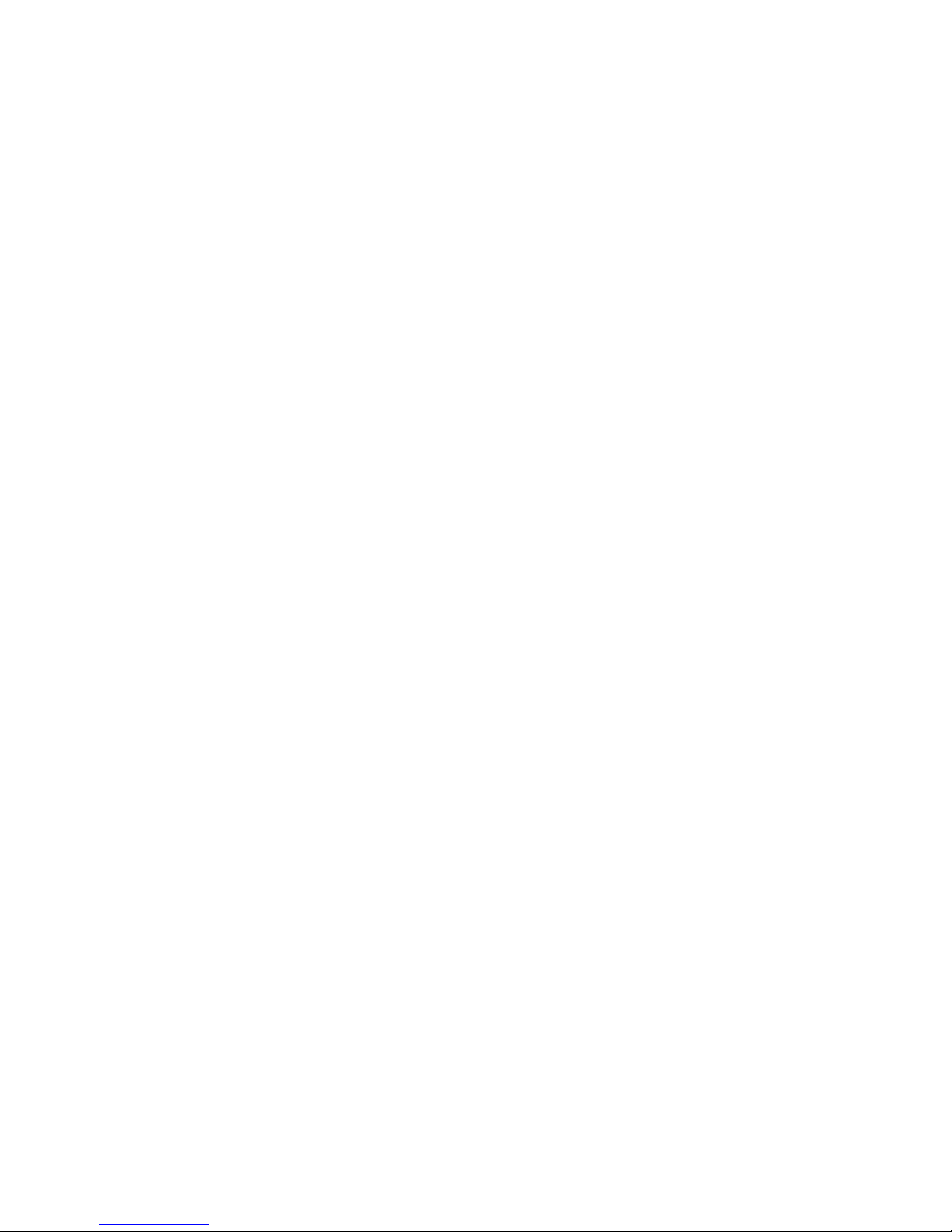
Contents
Chapter 1 Hardware Overview of the Modem Router
Chapter 2 Install and Access the Modem Router and Its Network
Unpack Your Modem Router . . . . . . . . . . . . . . . . . . . . . . . . . . . . . . . . . . . . . . . . . . . 9
Top Panel with LEDs . . . . . . . . . . . . . . . . . . . . . . . . . . . . . . . . . . . . . . . . . . . . . . . . . 10
Back Panel with Ports, Buttons, DC Connector, and Antennas. . . . . . . . . . . . . . 11
Bottom Panel Product Label . . . . . . . . . . . . . . . . . . . . . . . . . . . . . . . . . . . . . . . . . . 13
Position Your Modem Router. . . . . . . . . . . . . . . . . . . . . . . . . . . . . . . . . . . . . . . . . . 15
Before You Connect to the Modem Router . . . . . . . . . . . . . . . . . . . . . . . . . . . . . . 16
Wired Connection . . . . . . . . . . . . . . . . . . . . . . . . . . . . . . . . . . . . . . . . . . . . . . . . . 16
WiFi Connection . . . . . . . . . . . . . . . . . . . . . . . . . . . . . . . . . . . . . . . . . . . . . . . . . . 16
Types of Logins . . . . . . . . . . . . . . . . . . . . . . . . . . . . . . . . . . . . . . . . . . . . . . . . . . . 17
NETGEAR genie Setup Wizard. . . . . . . . . . . . . . . . . . . . . . . . . . . . . . . . . . . . . . . 17
Set Up Your Modem Router for DSL Service. . . . . . . . . . . . . . . . . . . . . . . . . . . . . 18
DSL Service . . . . . . . . . . . . . . . . . . . . . . . . . . . . . . . . . . . . . . . . . . . . . . . . . . . . . . 18
Cable the Modem Router for DSL Service and Access the Modem Router . 19
Set Up Your Modem Router for Cable or Fiber Service. . . . . . . . . . . . . . . . . . . . 26
Log In to the Modem Router After Setup to View or Change Settings. . . . . . . 33
Change the Language . . . . . . . . . . . . . . . . . . . . . . . . . . . . . . . . . . . . . . . . . . . . . . . . 34
Change the admin Password . . . . . . . . . . . . . . . . . . . . . . . . . . . . . . . . . . . . . . . . . . 35
Let the Modem Router Automatically Update Its Firmware . . . . . . . . . . . . . . . . 36
Access the Modem Router with the NETGEAR genie App . . . . . . . . . . . . . . . . . . 37
Chapter 3 Manage the Internet Settings Manually
Use the Setup Wizard After Initial Setup . . . . . . . . . . . . . . . . . . . . . . . . . . . . . . . . 39
Manually Set Up the Internet Connection . . . . . . . . . . . . . . . . . . . . . . . . . . . . . . . 44
Specify an Internet Connection Without a Login. . . . . . . . . . . . . . . . . . . . . . . 44
Specify an Internet Connection That Uses a Login and PPPoE Service . . . . 47
Specify an Internet Connection That Uses a Login and PPPoA Service . . . . 50
Manage the MTU Size. . . . . . . . . . . . . . . . . . . . . . . . . . . . . . . . . . . . . . . . . . . . . . . . 52
MTU Concepts. . . . . . . . . . . . . . . . . . . . . . . . . . . . . . . . . . . . . . . . . . . . . . . . . . . . 52
Change the MTU Size . . . . . . . . . . . . . . . . . . . . . . . . . . . . . . . . . . . . . . . . . . . . . . 53
Chapter 4 Manage the WiFi Network Settings
Manage the Basic WiFi Settings and WiFi Security of the Main Network. . . . . 56
View or Change the Basic WiFi Settings . . . . . . . . . . . . . . . . . . . . . . . . . . . . . . 56
Configure WEP Legacy WiFi Security . . . . . . . . . . . . . . . . . . . . . . . . . . . . . . . . 62
Use WPS to Add a Device to the WiFi Network . . . . . . . . . . . . . . . . . . . . . . . . . . 64
3
Page 4

N600 and AC750 WiFi DSL Modem Routers
Use WPS with the Push Button Method . . . . . . . . . . . . . . . . . . . . . . . . . . . . . . 64
Use WPS with the PIN Method . . . . . . . . . . . . . . . . . . . . . . . . . . . . . . . . . . . . . . 66
Manage the WiFi Settings and WiFi Security of the Guest Network. . . . . . . . . 67
Set Up and Enable a Guest Network . . . . . . . . . . . . . . . . . . . . . . . . . . . . . . . . . 67
Configure WEP Legacy WiFi Security for the Guest WiFi Network. . . . . . . . 71
Control the WiFi Radios . . . . . . . . . . . . . . . . . . . . . . . . . . . . . . . . . . . . . . . . . . . . . . 73
Use the WiFi On/Off Button . . . . . . . . . . . . . . . . . . . . . . . . . . . . . . . . . . . . . . . . 73
Enable or Disable the WiFi Radios. . . . . . . . . . . . . . . . . . . . . . . . . . . . . . . . . . . . 74
Manage the WPS Settings . . . . . . . . . . . . . . . . . . . . . . . . . . . . . . . . . . . . . . . . . . . . 75
Manage Advanced WiFi Features . . . . . . . . . . . . . . . . . . . . . . . . . . . . . . . . . . . . . . 76
Manage Wi-Fi Multimedia Quality of Service. . . . . . . . . . . . . . . . . . . . . . . . . . . . 78
Chapter 5 Control Access to the Internet
Set Up Parental Controls . . . . . . . . . . . . . . . . . . . . . . . . . . . . . . . . . . . . . . . . . . . . . 81
Use Keywords to Block Internet Sites . . . . . . . . . . . . . . . . . . . . . . . . . . . . . . . . . . 85
Set Up Blocking . . . . . . . . . . . . . . . . . . . . . . . . . . . . . . . . . . . . . . . . . . . . . . . . . . . 85
Remove a Keyword or Domain from the Blocked List. . . . . . . . . . . . . . . . . . . 86
Remove All Keywords and Domains from the Blocked List . . . . . . . . . . . . . . 87
Specify a Trusted Computer . . . . . . . . . . . . . . . . . . . . . . . . . . . . . . . . . . . . . . . . 87
Manage Simple Outbound Firewall Rules for Services and Applications. . . . . . 89
Add an Outbound Firewall Rule. . . . . . . . . . . . . . . . . . . . . . . . . . . . . . . . . . . . . . 89
Add an Outbound Firewall Rule for a Custom Service or Application . . . . . . 91
Change an Outbound Firewall Rule. . . . . . . . . . . . . . . . . . . . . . . . . . . . . . . . . . . 93
Remove an Outbound Firewall Rule . . . . . . . . . . . . . . . . . . . . . . . . . . . . . . . . . . 94
Set Up a Schedule for Keyword Blocking and Outbound Firewall Rules . . . . . . 95
Set Up a WiFi Access List and Manage WiFi Access . . . . . . . . . . . . . . . . . . . . . . . 97
Set Up and Enable a WiFi Access List . . . . . . . . . . . . . . . . . . . . . . . . . . . . . . . . . 97
Change the Settings for a Device on the WiFi Access List . . . . . . . . . . . . . . . 98
Remove a Device From the WiFi Access List. . . . . . . . . . . . . . . . . . . . . . . . . . . 99
Set Up Security Event Email Notifications. . . . . . . . . . . . . . . . . . . . . . . . . . . . . . 100
Chapter 6 Share a Storage Device
USB Device Requirements . . . . . . . . . . . . . . . . . . . . . . . . . . . . . . . . . . . . . . . . . . . 104
Connect a USB Device to the Modem Router . . . . . . . . . . . . . . . . . . . . . . . . . . . 104
Access a Storage Device Connected to the Modem Router . . . . . . . . . . . . . . . 105
Back Up Windows Computers with ReadySHARE Vault. . . . . . . . . . . . . . . . . . . 106
Back Up Mac Computers with Time Machine . . . . . . . . . . . . . . . . . . . . . . . . . . . 106
Set Up a USB Hard Drive on a Mac. . . . . . . . . . . . . . . . . . . . . . . . . . . . . . . . . . 106
Prepare to Back Up a Large Amount of Data . . . . . . . . . . . . . . . . . . . . . . . . . 107
Use Time Machine to Back Up onto a Storage Device. . . . . . . . . . . . . . . . . . 107
Control Access to a Storage Device . . . . . . . . . . . . . . . . . . . . . . . . . . . . . . . . . . . 108
Use FTP Within Your Network . . . . . . . . . . . . . . . . . . . . . . . . . . . . . . . . . . . . . . . . 110
View Network Folders on a Device. . . . . . . . . . . . . . . . . . . . . . . . . . . . . . . . . . . . 111
Add a Network Folder on a Storage Device. . . . . . . . . . . . . . . . . . . . . . . . . . . . . 112
Change a Network Folder, Including Read and Write Access, on a USB Drive 113
Safely Remove a USB Device. . . . . . . . . . . . . . . . . . . . . . . . . . . . . . . . . . . . . . . . . 115
4
Page 5
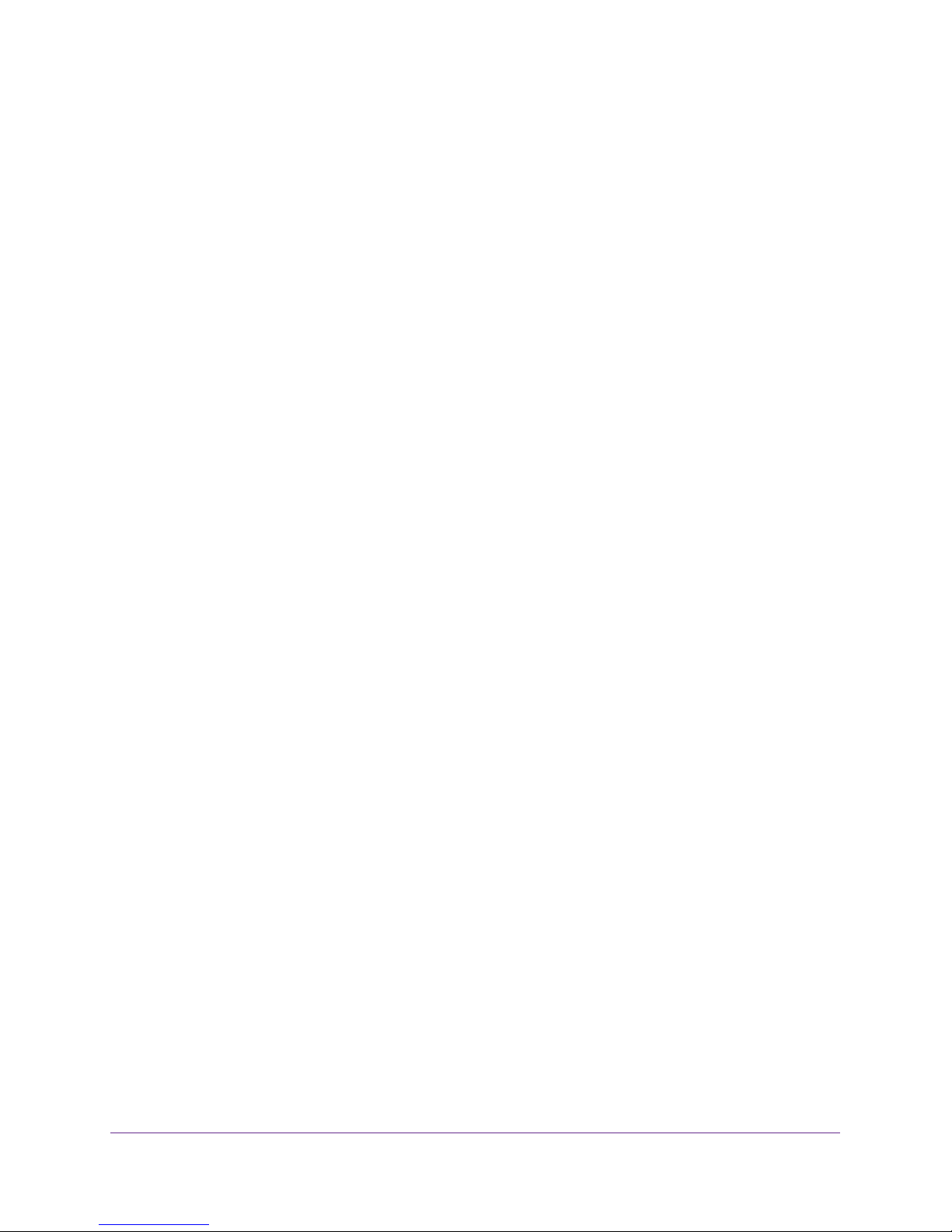
N600 and AC750 WiFi DSL Modem Routers
Chapter 7 Share a USB Printer
Install the Printer Driver and Cable the Printer. . . . . . . . . . . . . . . . . . . . . . . . . . 117
Download the ReadySHARE Printer Utility . . . . . . . . . . . . . . . . . . . . . . . . . . . . .117
Install the ReadySHARE Printer Utility . . . . . . . . . . . . . . . . . . . . . . . . . . . . . . . . . 118
Use the Shared Printer . . . . . . . . . . . . . . . . . . . . . . . . . . . . . . . . . . . . . . . . . . . . . . 119
View or Change the Status of a Printer . . . . . . . . . . . . . . . . . . . . . . . . . . . . . . . . 120
Use the Scan Feature of a Multifunction USB Printer . . . . . . . . . . . . . . . . . . . . 121
Change NETGEAR USB Control Center Settings . . . . . . . . . . . . . . . . . . . . . . . . .122
Change the NETGEAR USB Control Center Language . . . . . . . . . . . . . . . . . .123
Specify the Time-out . . . . . . . . . . . . . . . . . . . . . . . . . . . . . . . . . . . . . . . . . . . . . 123
Chapter 8 Access Storage Devices Through the Internet
Set Up and Manage Dynamic DNS . . . . . . . . . . . . . . . . . . . . . . . . . . . . . . . . . . . . 125
Your Personal FTP Server . . . . . . . . . . . . . . . . . . . . . . . . . . . . . . . . . . . . . . . . . 125
Set Up Dynamic DNS . . . . . . . . . . . . . . . . . . . . . . . . . . . . . . . . . . . . . . . . . . . . . 126
Access Storage Devices Through the Internet . . . . . . . . . . . . . . . . . . . . . . . . . . 127
Set Up FTP Access Through the Internet. . . . . . . . . . . . . . . . . . . . . . . . . . . . . 127
Access Storage Devices Through the Internet with FTP . . . . . . . . . . . . . . . . 129
Chapter 9 Manage the WAN and LAN Network Settings
Manage the ADSL Settings . . . . . . . . . . . . . . . . . . . . . . . . . . . . . . . . . . . . . . . . . .131
Change the Type of Physical WAN Connection. . . . . . . . . . . . . . . . . . . . . . . . . . 133
Manage the WAN Security Settings . . . . . . . . . . . . . . . . . . . . . . . . . . . . . . . . . . . 134
Set Up a Default DMZ Server . . . . . . . . . . . . . . . . . . . . . . . . . . . . . . . . . . . . . . . . 135
Manage IGMP Proxying and VPN Pass-Through. . . . . . . . . . . . . . . . . . . . . . . . . 136
Manage NAT Filtering . . . . . . . . . . . . . . . . . . . . . . . . . . . . . . . . . . . . . . . . . . . . . . . 137
Manage the SIP Application-Level Gateway . . . . . . . . . . . . . . . . . . . . . . . . . . . . 137
Manage the Modem Router’s LAN IP Address Settings. . . . . . . . . . . . . . . . . . . 138
Manage Reserved LAN IP Addresses . . . . . . . . . . . . . . . . . . . . . . . . . . . . . . . . . . 139
Reserve a LAN IP address . . . . . . . . . . . . . . . . . . . . . . . . . . . . . . . . . . . . . . . . . 139
Change a Reserved IP Address . . . . . . . . . . . . . . . . . . . . . . . . . . . . . . . . . . . . . 140
Remove a Reserved IP Address Entry . . . . . . . . . . . . . . . . . . . . . . . . . . . . . . . 141
Change the Modem Router’s Device Name. . . . . . . . . . . . . . . . . . . . . . . . . . . . . 141
Manage the DHCP Server Address Pool . . . . . . . . . . . . . . . . . . . . . . . . . . . . . . . 142
Disable the Built-In DHCP Server . . . . . . . . . . . . . . . . . . . . . . . . . . . . . . . . . . . . . 143
Set Up and Manage Custom Static Routes. . . . . . . . . . . . . . . . . . . . . . . . . . . . . .144
Set Up a Static Route . . . . . . . . . . . . . . . . . . . . . . . . . . . . . . . . . . . . . . . . . . . . . 145
Change a Static Route . . . . . . . . . . . . . . . . . . . . . . . . . . . . . . . . . . . . . . . . . . . .147
Remove a Static Route . . . . . . . . . . . . . . . . . . . . . . . . . . . . . . . . . . . . . . . . . . . . 147
Improve Network Connections with Universal Plug and Play . . . . . . . . . . . . . . 148
Chapter 10 Manage the Modem Router and Monitor the Traffic
Update the Firmware of the Modem Router. . . . . . . . . . . . . . . . . . . . . . . . . . . . 151
Check for New Firmware and Update the Modem Router . . . . . . . . . . . . . . 151
Manually Upload New Firmware and Update the Modem Router . . . . . . . . 152
5
Page 6
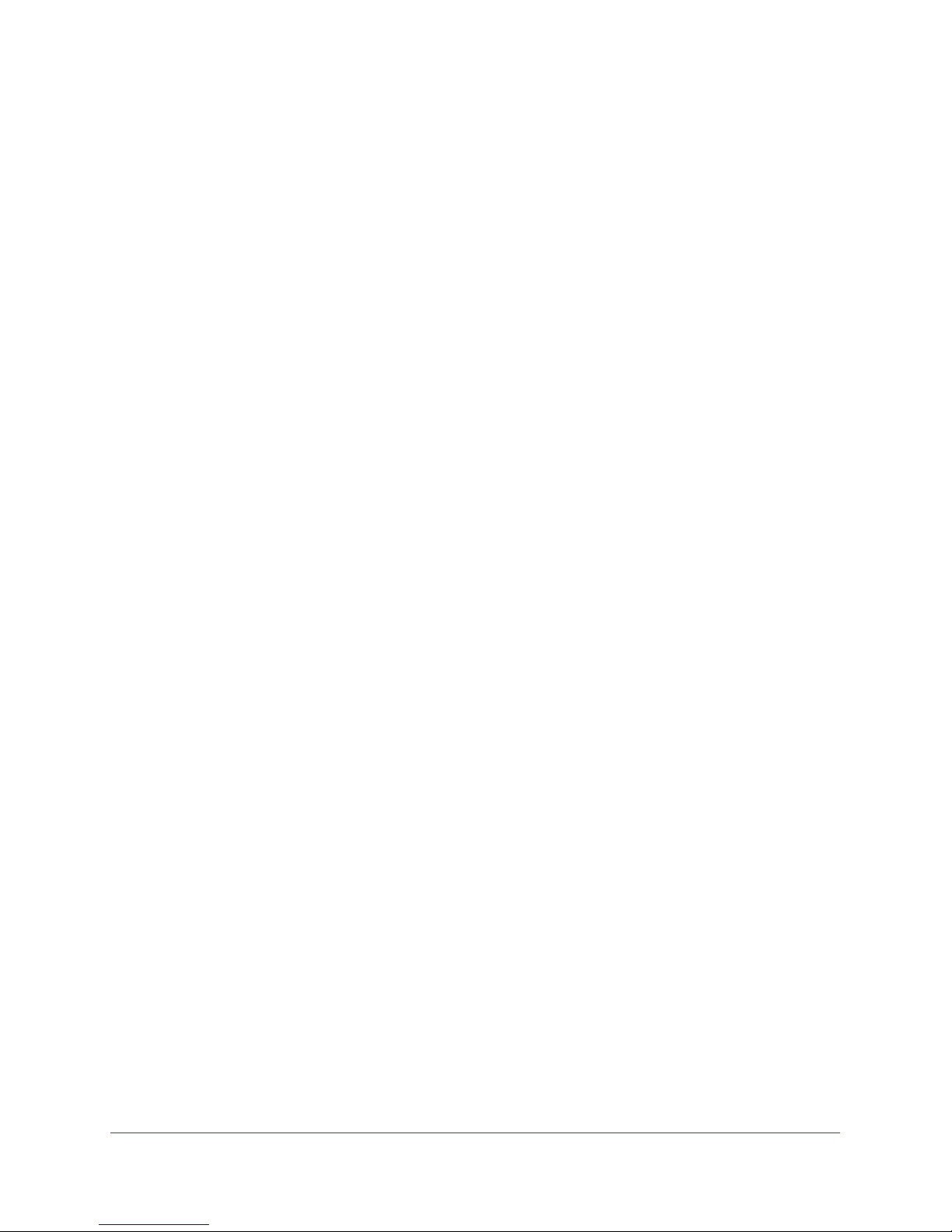
N600 and AC750 WiFi DSL Modem Routers
Manage the Configuration File of the Modem Router. . . . . . . . . . . . . . . . . . . . 153
Back Up the Settings . . . . . . . . . . . . . . . . . . . . . . . . . . . . . . . . . . . . . . . . . . . . . 153
Restore the Settings . . . . . . . . . . . . . . . . . . . . . . . . . . . . . . . . . . . . . . . . . . . . . . 154
Return the Modem Router to Its Factory Default Settings. . . . . . . . . . . . . . . . 155
Use the Reset Button . . . . . . . . . . . . . . . . . . . . . . . . . . . . . . . . . . . . . . . . . . . . . 155
Erase the Settings. . . . . . . . . . . . . . . . . . . . . . . . . . . . . . . . . . . . . . . . . . . . . . . . 156
View the Status and Statistics of the Modem Router . . . . . . . . . . . . . . . . . . . . 157
View Information About the Modem Router and the Internet,
Modem, and WiFi Settings. . . . . . . . . . . . . . . . . . . . . . . . . . . . . . . . . . . . . . . . . 157
View the Traffic Statistics . . . . . . . . . . . . . . . . . . . . . . . . . . . . . . . . . . . . . . . . . 161
View or Change a PPPoE or PPPoA Internet Connection . . . . . . . . . . . . . . . 164
View or Change a TCP/IP Internet Connection . . . . . . . . . . . . . . . . . . . . . . . 165
Manage the Activity Log . . . . . . . . . . . . . . . . . . . . . . . . . . . . . . . . . . . . . . . . . . . . 167
View the Logs . . . . . . . . . . . . . . . . . . . . . . . . . . . . . . . . . . . . . . . . . . . . . . . . . . . 167
Specify Which Activities Are Logged. . . . . . . . . . . . . . . . . . . . . . . . . . . . . . . . 168
View Devices Currently on the Network . . . . . . . . . . . . . . . . . . . . . . . . . . . . . . . 169
Manage the Modem Router Remotely. . . . . . . . . . . . . . . . . . . . . . . . . . . . . . . . . 170
Chapter 11 Manage Port Forwarding and Port Triggering
Manage Port Forwarding to a Local Server for Services and Applications. . . 173
Forward Incoming Traffic for a Default Service or Application . . . . . . . . . . 173
Add a Port Forwarding Rule with a Custom Service or Application. . . . . . . 174
Change a Port Forwarding Rule . . . . . . . . . . . . . . . . . . . . . . . . . . . . . . . . . . . . 176
Remove a Port Forwarding Rule . . . . . . . . . . . . . . . . . . . . . . . . . . . . . . . . . . . . 177
Application Example: Make a Local Web Server Public. . . . . . . . . . . . . . . . . 178
How the Modem Router Implements the Port Forwarding Rule . . . . . . . . . 179
Manage Port Triggering for Services and Applications . . . . . . . . . . . . . . . . . . . 179
Add a Port Triggering Rule. . . . . . . . . . . . . . . . . . . . . . . . . . . . . . . . . . . . . . . . . 180
Change a Port Triggering Rule . . . . . . . . . . . . . . . . . . . . . . . . . . . . . . . . . . . . . 182
Remove a Port Triggering Rule . . . . . . . . . . . . . . . . . . . . . . . . . . . . . . . . . . . . . 183
Specify the Time-Out Period for Port Triggering . . . . . . . . . . . . . . . . . . . . . 184
Disable Port Triggering. . . . . . . . . . . . . . . . . . . . . . . . . . . . . . . . . . . . . . . . . . . . 185
Application Example: Port Triggering for Internet Relay Chat . . . . . . . . . . . 185
Chapter 12 Troubleshooting
Quick Tips for Troubleshooting . . . . . . . . . . . . . . . . . . . . . . . . . . . . . . . . . . . . . . . 188
Troubleshoot with the LEDs. . . . . . . . . . . . . . . . . . . . . . . . . . . . . . . . . . . . . . . . . . 189
Power LED Is Off. . . . . . . . . . . . . . . . . . . . . . . . . . . . . . . . . . . . . . . . . . . . . . . . . 189
WiFi LED Is Off . . . . . . . . . . . . . . . . . . . . . . . . . . . . . . . . . . . . . . . . . . . . . . . . . . 189
Ethernet LED Is Off . . . . . . . . . . . . . . . . . . . . . . . . . . . . . . . . . . . . . . . . . . . . . . 190
You Cannot Log In to the Modem Router . . . . . . . . . . . . . . . . . . . . . . . . . . . . . . 190
Troubleshoot the Internet Connection. . . . . . . . . . . . . . . . . . . . . . . . . . . . . . . . . 191
Troubleshoot the DSL Link. . . . . . . . . . . . . . . . . . . . . . . . . . . . . . . . . . . . . . . . . 191
Internet LED Is Off . . . . . . . . . . . . . . . . . . . . . . . . . . . . . . . . . . . . . . . . . . . . . . . 192
Obtain an Internet IP Address . . . . . . . . . . . . . . . . . . . . . . . . . . . . . . . . . . . . . . 192
Troubleshoot PPPoE or PPPoA . . . . . . . . . . . . . . . . . . . . . . . . . . . . . . . . . . . . . 193
Troubleshoot Internet Browsing . . . . . . . . . . . . . . . . . . . . . . . . . . . . . . . . . . . . 194
6
Page 7
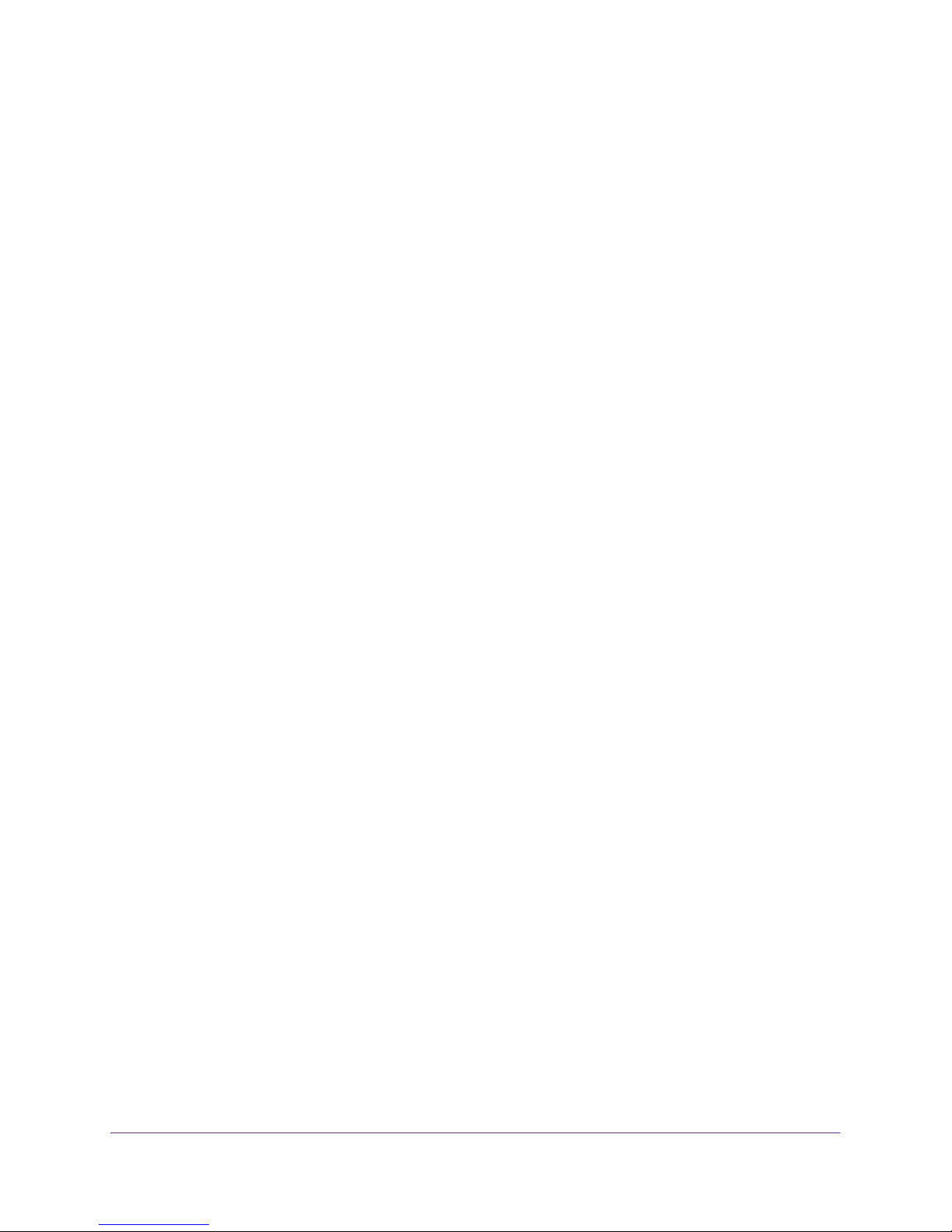
N600 and AC750 WiFi DSL Modem Routers
Changes Are Not Saved . . . . . . . . . . . . . . . . . . . . . . . . . . . . . . . . . . . . . . . . . . . . . 195
Troubleshoot the WiFi Connectivity . . . . . . . . . . . . . . . . . . . . . . . . . . . . . . . . . . . 195
Troubleshoot Your Network Using the Ping Utility . . . . . . . . . . . . . . . . . . . . . . . 196
Test the LAN Path to Your Modem Router . . . . . . . . . . . . . . . . . . . . . . . . . . . 196
Test the Path from Your Computer to a Remote Device . . . . . . . . . . . . . . . . 197
Appendix A Supplemental Information
Factory Settings. . . . . . . . . . . . . . . . . . . . . . . . . . . . . . . . . . . . . . . . . . . . . . . . . . . . 199
Technical and Environmental Specifications . . . . . . . . . . . . . . . . . . . . . . . . . . . . 201
7
Page 8
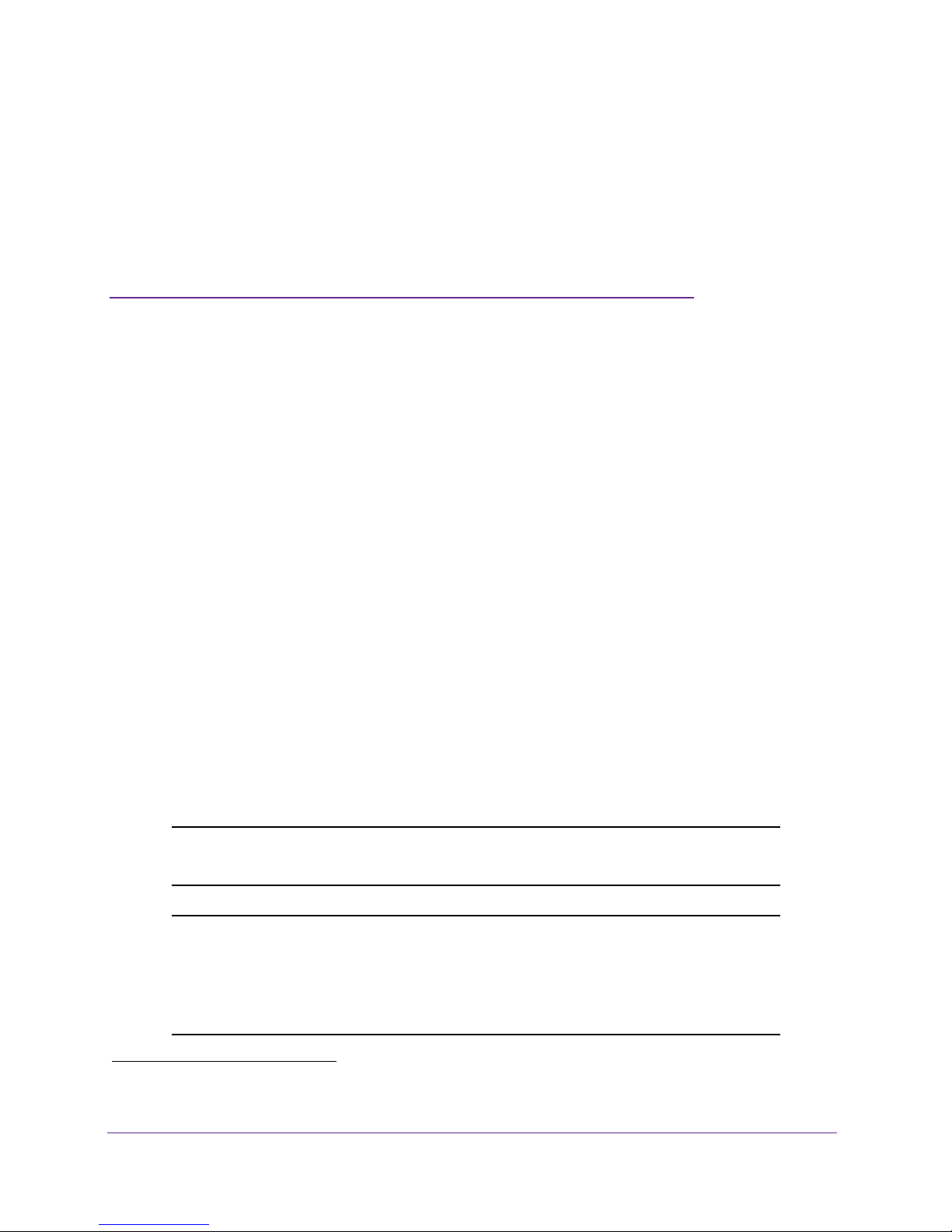
1. Hardware Overview of the Modem
Router
This manual describes the following models:
• NETGEAR
Provides two radios with WiFi connection speeds up to
aggregate throughput of 600 Mbps. The 2.4 GHz radio supports 802.11n and the 5 GHz
radio supports 802.11na.
• NETGEAR
Provides two radios with WiFi connection speeds up to
and up to
The 2.4 GHz radio supports 802.11n and the 5 GHz radio supports 802.11ac.
For each model, both radios can be active simultaneously.These models are compatible with
most major DSL Internet service providers and also supports cable or fiber Internet service.
In this manual, both models are referred to as the modem router. Also, in this manual, the terms
wireless and WiFi are interchangeable.
The chapter contains the following sections:
• Unpack Your Modem Router
• Top Panel with LEDs
• Back Panel with Ports, Buttons, DC Connector, and Antennas
• Bottom Panel Product Label
®
N600 WiFi DSL Modem Router, Model D3600.
®
AC750 WiFi DSL Modem Router, Model D6000.
1
433 Mbps for the 5 GHz radio for a total aggregate throughput of 750 Mbps.
1
300 Mbps per radio for a total
1
300 Mbps for the 2.4 GHz radio
1
Note: For more information about the topics that are covered in this manual,
visit the support website at support.netgear.com.
Note: Firmware updates with new features and bug fixes are made available
from time to time at downloadcenter.netgear.com. You can check for and
download new firmware manually. If the features or behavior of your
product does not match what is described in this guide, you might need to
update your firmware.
1. Actual data throughput and WiFi coverage will vary. Network conditions and environmental factors, including volume of network traffic, building
materials and construction, and network overhead, lower actual data throughput rate and WiFi coverage. NETGEAR makes no express or implied
representations or warranties about this product’s compatibility with any future standards.
8
Page 9

N600 and AC750 WiFi DSL Modem Routers
Unpack Your Modem Router
Your package contains the following items.
Phone cable
Figure 1. Package contents for the modem router
Modem router
(D6000 shown)
Ethernet cable
ADSL filter
(varies by region)
Power adapter
(varies by region)
Your package might contain more items. The filter or phone cable provided depends on the
region, and in some locations, a CD is included.
Hardware Overview of the Modem Router
9
Page 10
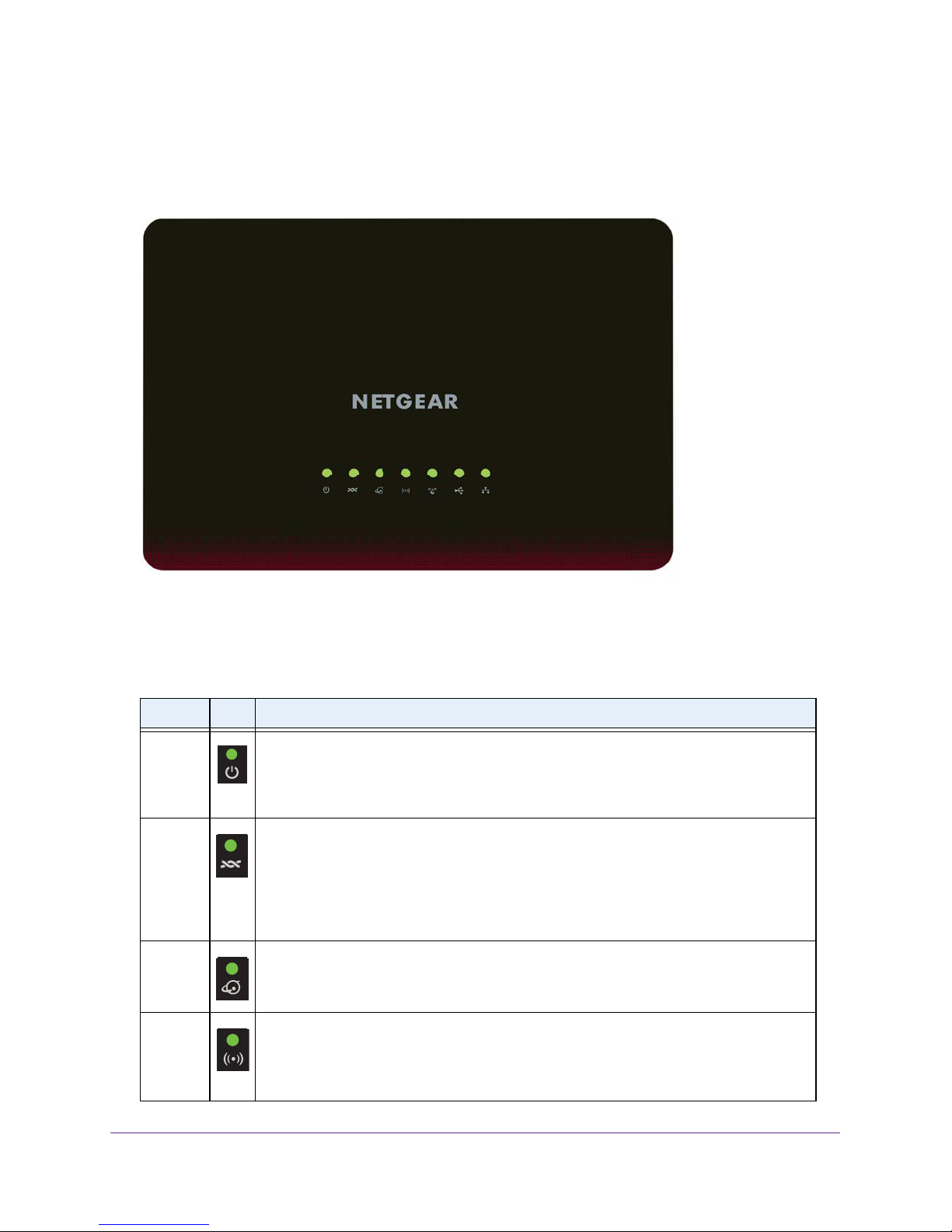
N600 and AC750 WiFi DSL Modem Routers
Top Panel with LEDs
The modem router displays status LEDs on top.
Figure 2. Modem router top panel with LEDs
The following table describes the LEDs from right to left and their behavior. For information
about how to troubleshoot with the LEDs, see Troubleshoot with the LEDs on page 189.
Table 1. LED descriptions
LED Icon Description
Power
DSL
• Solid green. The power is on and the modem router is functioning normally.
• Blinking green. The modem router is starting up, the firmware is upgrading, or
someone pressed the Reset button.
• Off
.
The modem router is not receiving power.
• Solid green. The modem router is providing a DSL connection. In technical terms,
the DSL port is synchronized with an ISP’s network-access device.
• Blinking green.
DSL line.
• Off.
The modem router is not negotiating the speed on the DSL line and is not
providing a DSL connection.
The modem router is negotiating the best possible speed on the
Internet
WiFi
• Solid green. The modem router is connected to the Internet.
• Blinking green. The Internet port is transmitting or receiving traffic.
• Off
. The modem router is not connected to the Internet.
• Solid green. The modem router is providing WiFi connectivity.
• Blinking green. The WiFi link
• Off. The modem router is not providing WiFi connectivity. You can still plug an
Ethernet cable into one of the LAN ports to get wired connectivity.
is transmitting or receiving traffic.
Hardware Over view of the Modem Router
10
Page 11
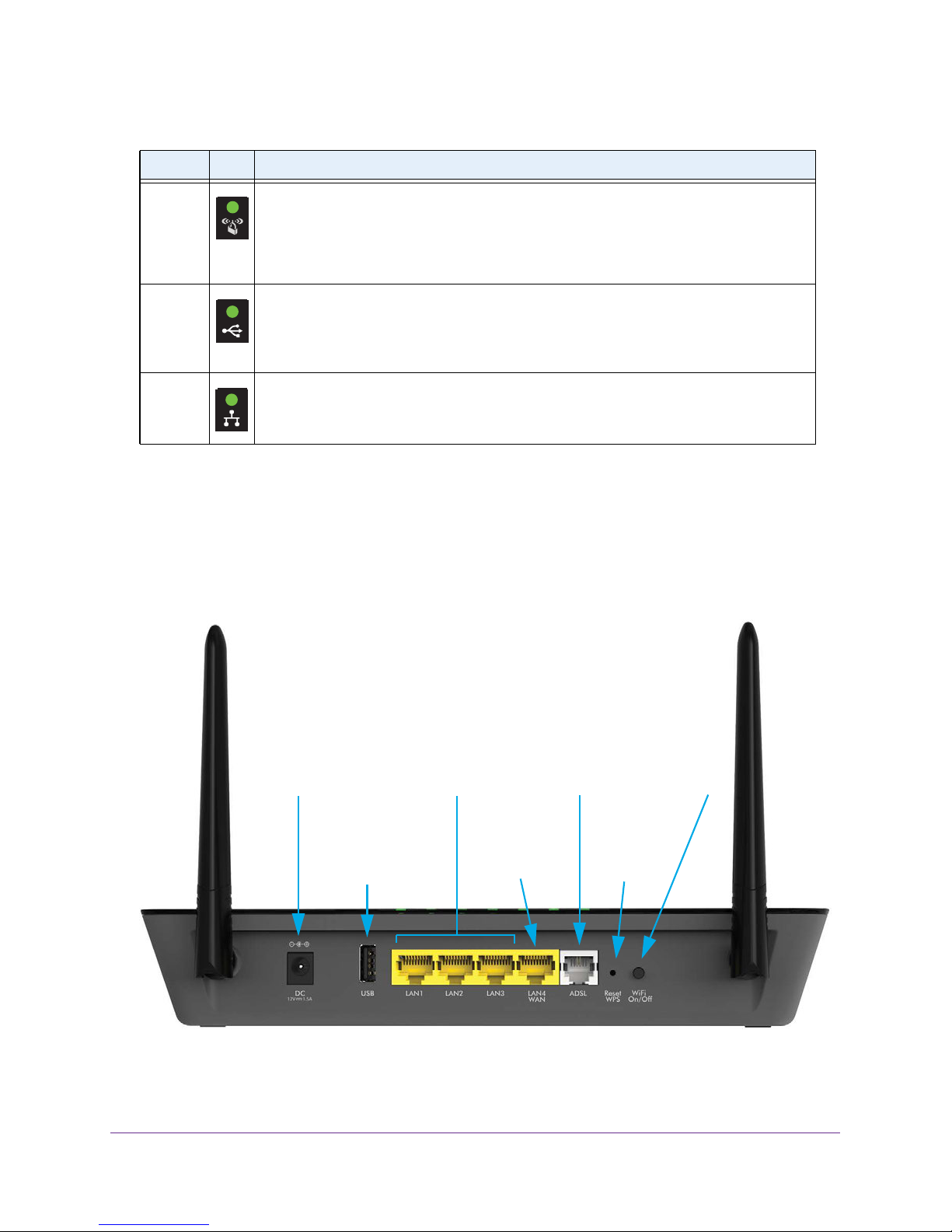
N600 and AC750 WiFi DSL Modem Routers
Table 1. LED descriptions (continued)
LED Icon Description
WPS • Solid green. WPS (Wi-Fi Protected Setup) is ready for use. By default, the WPS LED
lights solid green when the power is on.
• Blinking green for two minutes. Someone pressed the WPS button on the modem
router to join the WiFi network. For more information, see Use WPS to Add a Device
to the WiFi Network on page 64.
USB
Ethernet
• Solid green. A USB device is connected and is ready.
• Blinking green. A USB device is plugged in and is trying to connect.
• Off. No USB device is connected, or someone clicked the Safely Remove Hardware
button and it is now safe to remove the attached USB device.
• Solid green. One or more Ethernet ports are connected to powered-on devices.
• Blinking green. One or more Ethernet ports are transmitting or receiving traffic.
• Off. None of the Ethernet ports are connected to a powered-on device.
Back Panel with Ports, Buttons, DC Connector, and
Antennas
The following figure shows the ports, button, DC connector, and antennas on the back panel
of the modem router.
DC power
connector
Ethernet
LAN ports
1 through3
ADSL
port
WiFi
On/Off
button
Figure 3. Modem router back panel
Ethernet LAN
port 4 or
USB port
Hardware Overview of the Modem Router
WAN port
11
Reset and
WPS button
Page 12
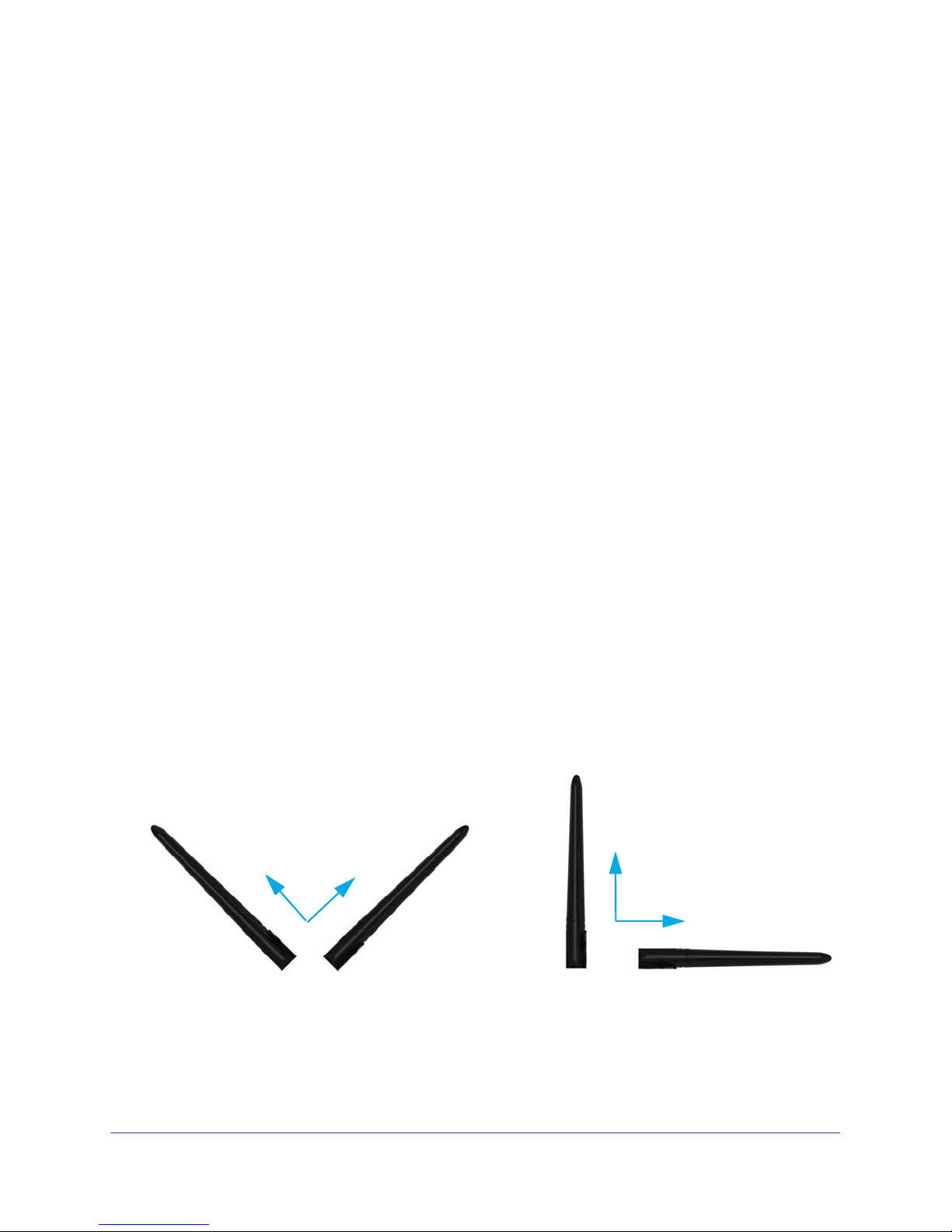
N600 and AC750 WiFi DSL Modem Routers
Viewed from left to right, the back panel contains the following components:
• Antenna. One fixed antenna that you can swivel in any direction.
• DC power connector. Connect the power adapter that came in the product package to
the DC power connector.
• USB port. One USB 2.0 port.
• Ethernet LAN ports. Four Gigabit Ethernet RJ-45 LAN ports to connect the modem
router to LAN devices.
These ports are colored yellow.
The LAN4 WAN port can also
function as a WAN port for cable or fiber service.
• ADSL port. One RJ-11 asynchronous DSL (ADSL) port for connecting the modem router
to an ADSL line.
This port is colored gray.
Note: You can use either the ADSL port or the LAN4 WAN port for Internet
connectivity.
• Reset and WPS button.
This button provides the following two functions:
- Resetting the modem router to factory default settings. Pressing this button for
about eight seconds resets the modem router to factory default settings. For more
information, see
Use the Reset Button on page 155.
- Activating WPS. Pressing this button and releasing it quickly activates WPS (Wi-Fi
Protected Setup) to let you add a WiFi device to the WiFi network without typing the
WiFi password. For information about this function, see Use WPS with the Push
Button Method on page 64.
• WiFi On/Off button. Press the W
iFi On/Off button to turn the WiFi radios on or off.
• Antenna. A second fixed antenna hat you can swivel in any direction.
Although you can swivel the antennas in any direction, for best performance, NETGEAR
recommends that you position the antennas perpendicular
, that is, at a 90-degree angle to
each other.
.
90-degree angle
90-degree angle
Figure 4. Recommended antenna angle
Hardware Over view of the Modem Router
12
Page 13
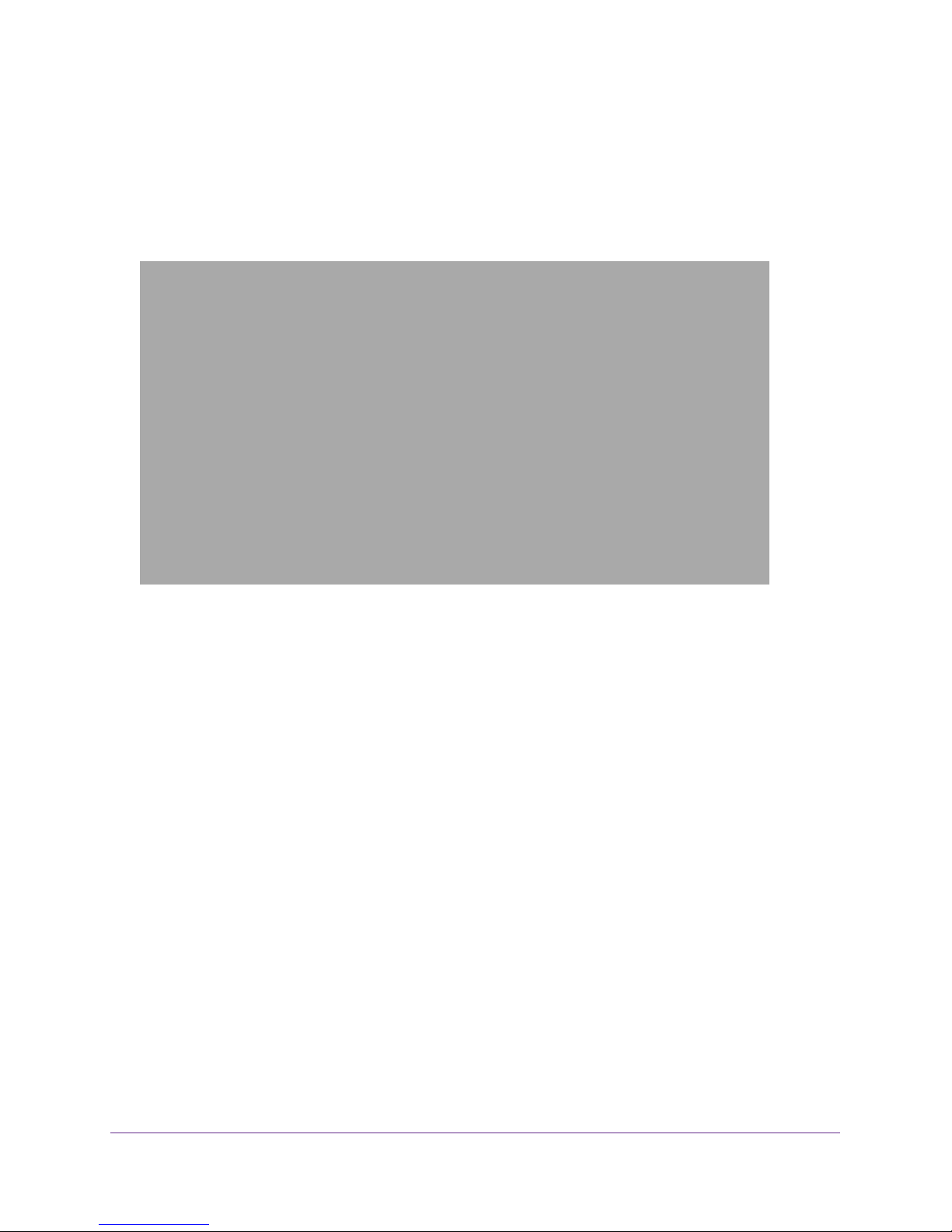
N600 and AC750 WiFi DSL Modem Routers
Bottom Panel Product Label
The product label on the bottom panel of the modem router lists the login information, WiFi
network name (SSID), network key (password), serial number, and MAC address of the
modem router.
Figure 5. Modem router product label
Hardware Overview of the Modem Router
13
Page 14
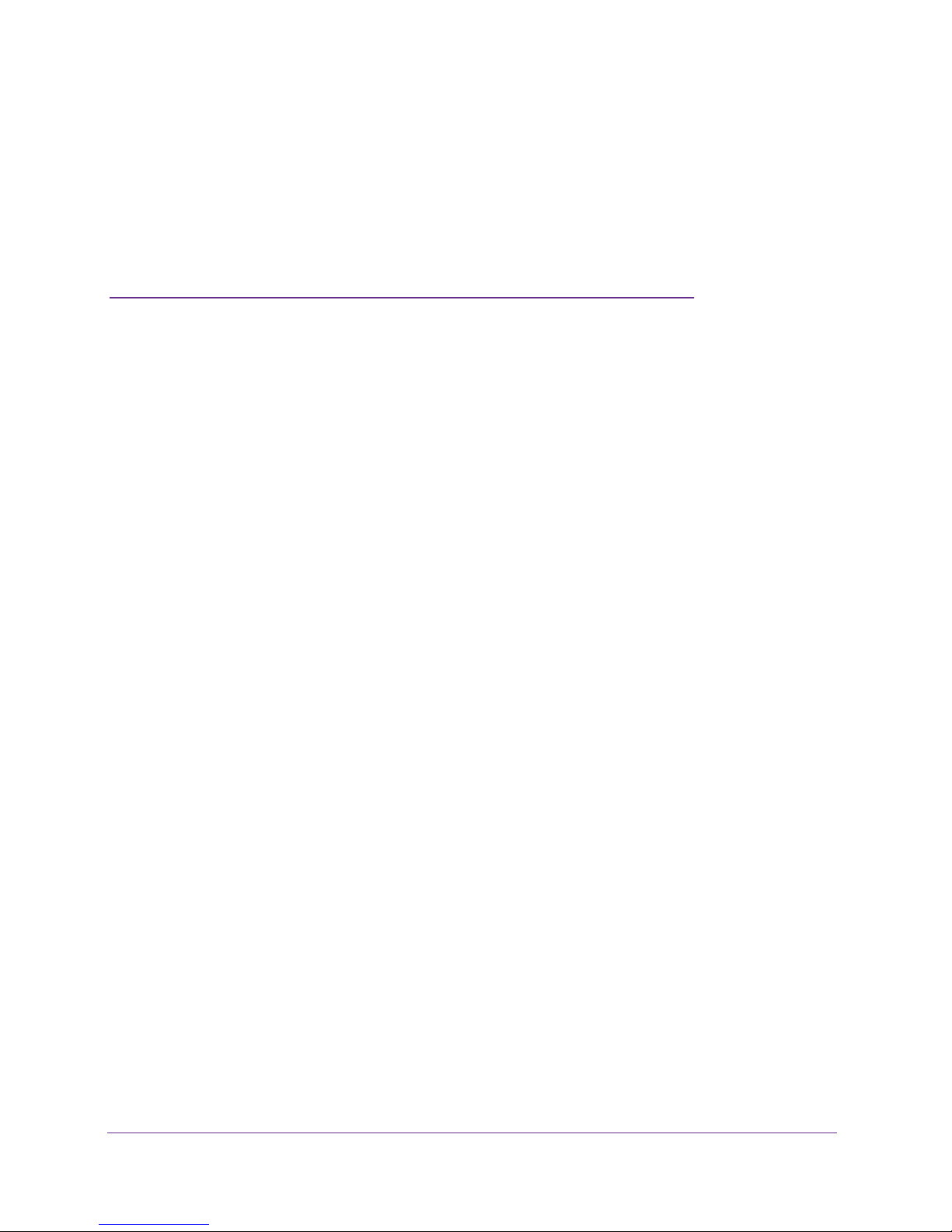
2. Install and Access the Modem
Router and Its Network
This chapter describes how you can install and access the modem router and its network.
The chapter contains the following sections:
• Position Your Modem Router
• Before You Connect to the Modem Router
• Set Up Your Modem Router for DSL Service
• Set Up Your Modem Router for Cable or Fiber Service
• Log In to the Modem Router After Setup to View or Change Settings
• Change the Language
• Change the admin Password
• Let the Modem Router Automatically Update Its Firmware
• Access the Modem Router with the NETGEAR genie App
2
14
Page 15
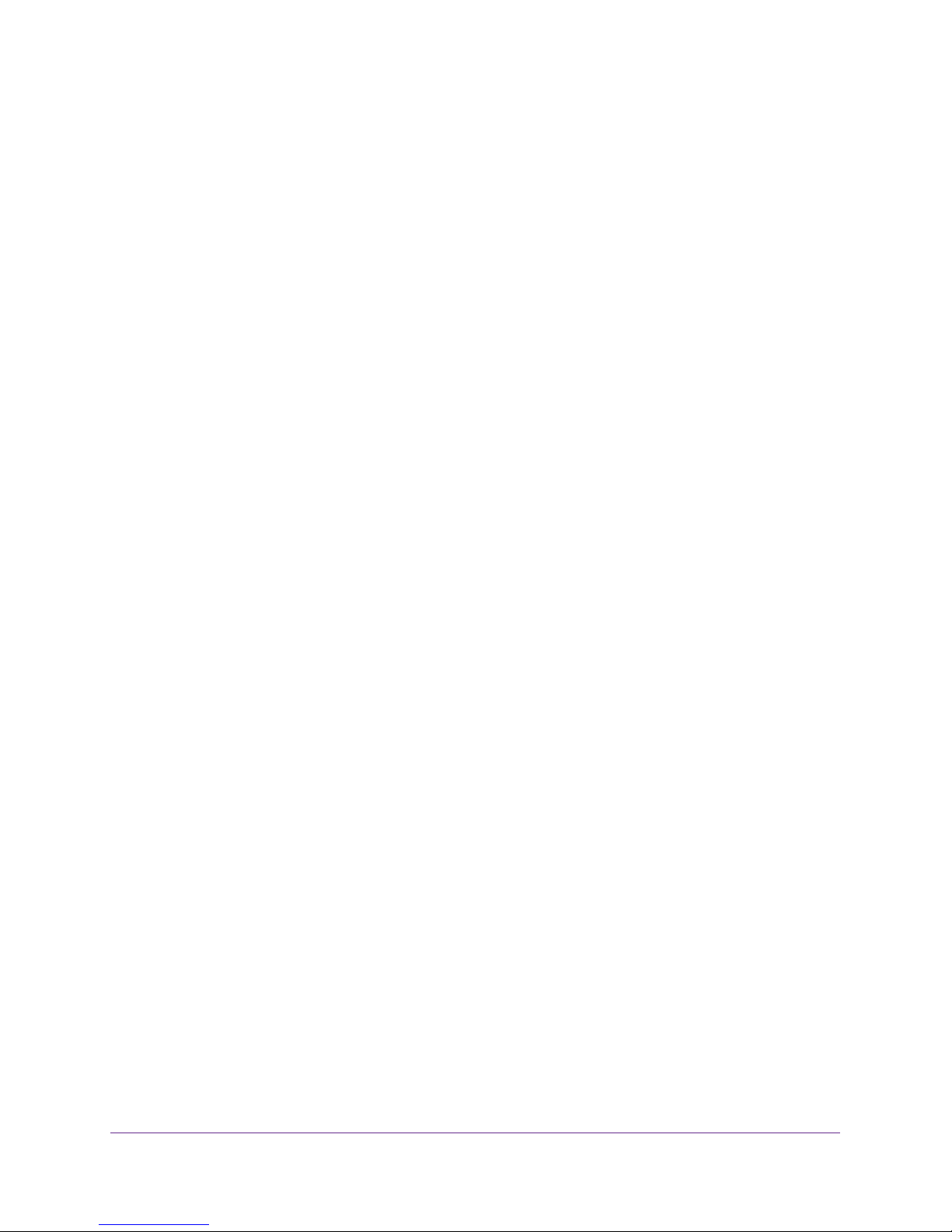
N600 and AC750 WiFi DSL Modem Routers
Position Your Modem Router
The modem router lets you access your network anywhere within the operating range of your
WiFi network. However, the operating distance or range of your WiFi connection can vary
significantly depending on the physical placement of your modem router. For example, the
thickness and number of walls the WiFi signal passes through can limit the range.
Additionally, other WiFi access points in and around your home might affect your modem
router’s signal. WiFi access points are routers, repeaters, WiFi range extenders, and any
other device that emits a WiFi signal for network access.
Position your modem router according to the following guidelines:
• Place your modem router near the center of the area where your computers and other
devices operate and within line of sight to your WiFi devices.
• Make sure that the modem router is within reach of an AC power outlet and near Ethernet
cables for wired computers.
• Place the modem router in an elevated location, minimizing the number walls and ceilings
between the modem router and your other devices.
• Place the modem router away from electrical devices such as these:
- Ceiling fans
- Home security systems
- Microwaves
- Computers
- Base of a cordless phone
- 2.4 GHz cordless phone
• Place the modem router away from large metal surfaces, large glass surfaces, insulated
walls, and items such as these:
- Solid metal door
- Aluminum studs
- Fish tanks
- Mirrors
- Brick
- Concrete
If you are using adjacent access points, use dif
interference.
For information about the best angle for the antennas of the modem router, see Back Panel
with Ports, Buttons, DC Connector, and Antennas on page 11.
Install and Access the Modem Router and Its Network
ferent radio frequency channels to reduce
15
Page 16
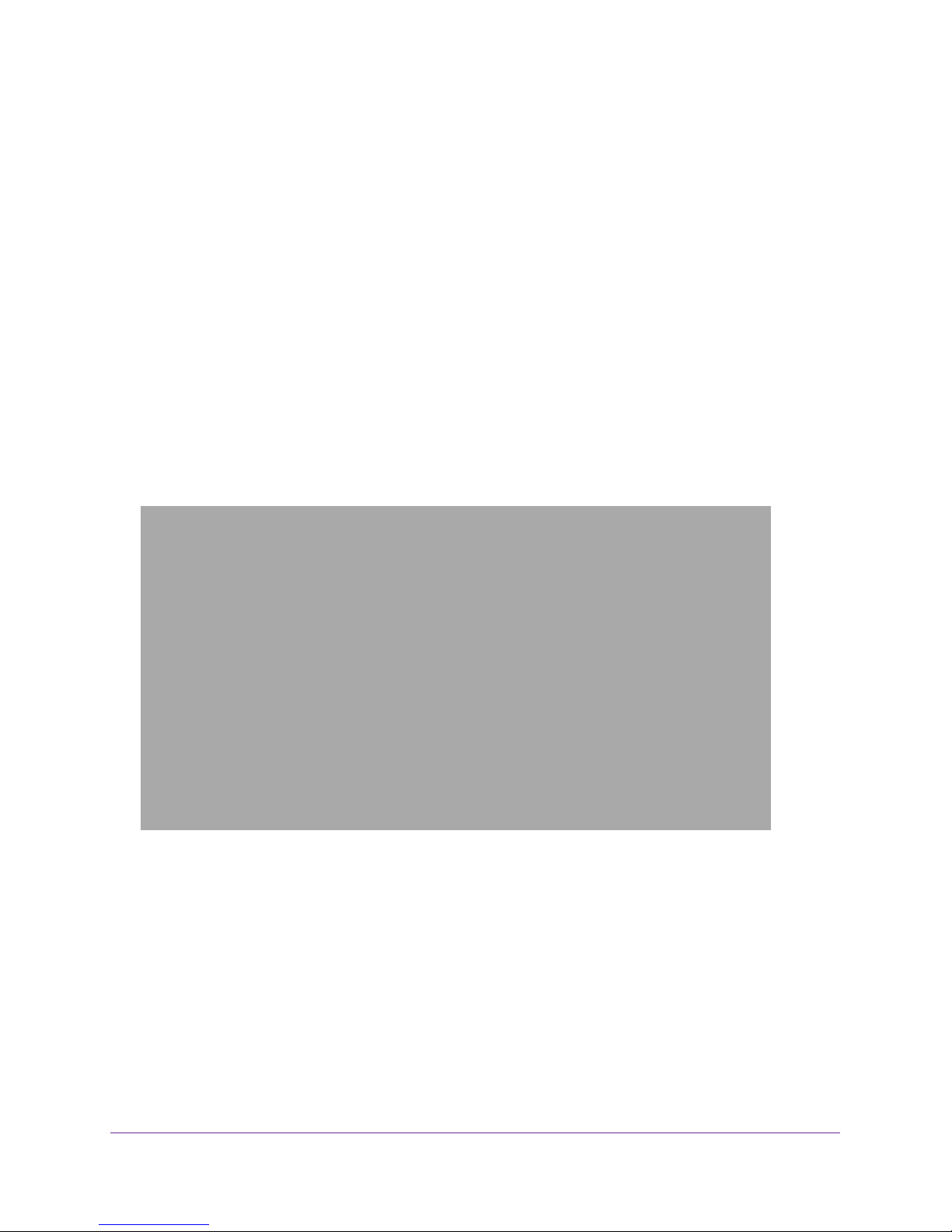
N600 and AC750 WiFi DSL Modem Routers
Before You Connect to the Modem Router
During and after installation, you can connect to the modem router’s network through a wired
or WiFi connection. If you set up your computer to use a static IP address, change the
settings of your computer so that it uses Dynamic Host Configuration Protocol (DHCP).
Wired Connection
You can connect your computer to the modem router using an Ethernet cable and join the
modem router’s local area network (LAN).
WiFi Connection
You can connect to the modem router’s WiFi network, which is listed on the product label in
the WiFi Network Name (SSID) field. The password that you must use to connect to the WiFi
network is listed in the Network Key (Password) field.
WiFi Network Name (SSID)
Network key (password)
Figure 6. Modem router product label with WiFi network name (SSID) and password (network key)
Install and Access the Modem Router and Its Network
16
Page 17
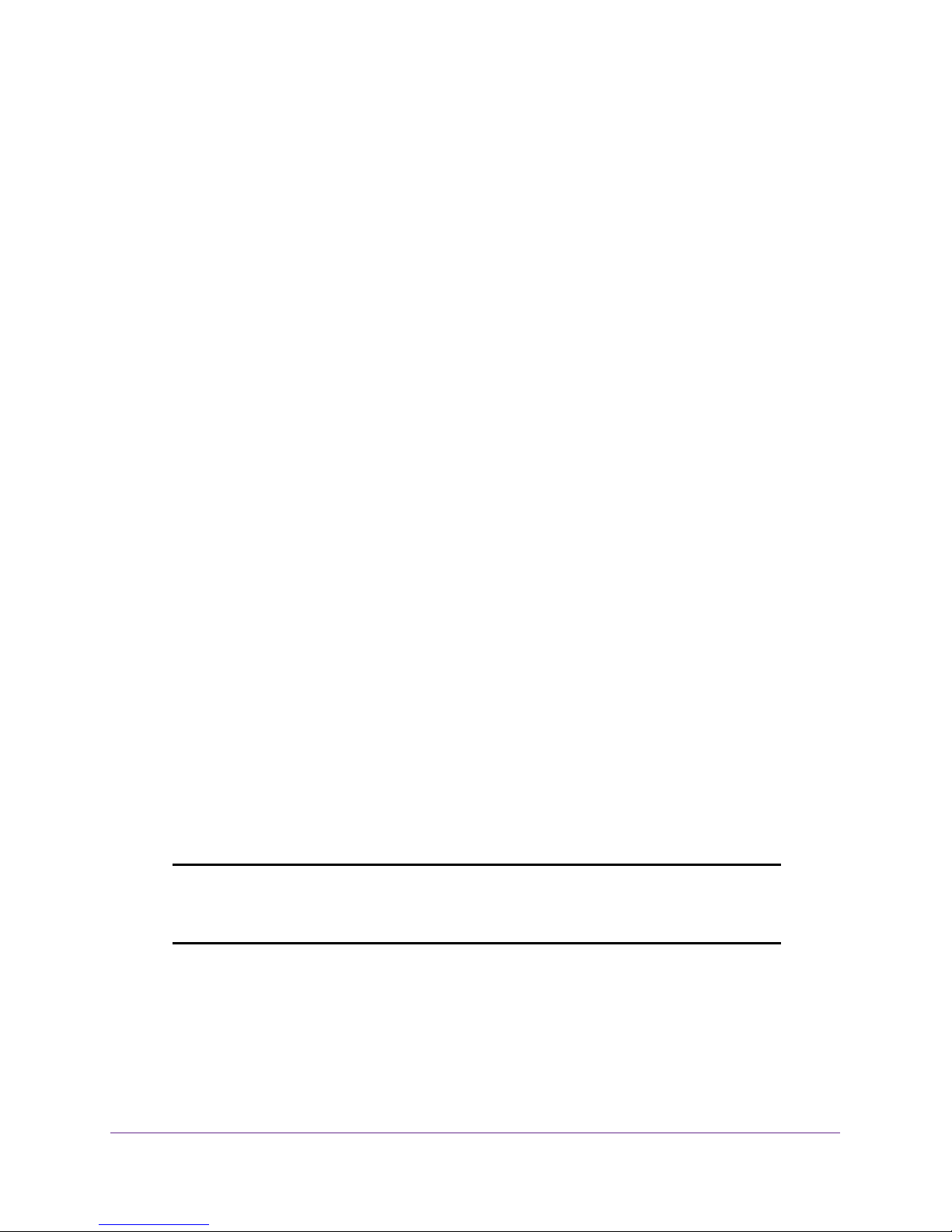
N600 and AC750 WiFi DSL Modem Routers
Types of Logins
Separate types of logins serve different purposes. It is important that you understand the
difference so that you know which login to use when.
Types of logins:
• ISP login. The login that your Internet service provider (ISP) gave you logs you in to your
Internet service.
you cannot find this login information, contact your ISP.
• WiFi network key or password. Your modem router is preset with a unique WiFi
network name (SSID) and password for WiFi access.
label. Use this information to connect a WiFi device to the WiFi network of the modem
router.
• Modem Router login.
Internet browser
Your ISP gave you this login information in a letter or some other way. If
This information is on the product
This logs you in to the modem router interface as admin from an
.
NETGEAR genie Setup Wizard
How you can use the NETGEAR genie Setup Wizard during installation and setup of your
modem router depends on the type of Internet service that you use:
• DSL service. If you install your modem router for DSL service, you can set up your
modem router with the NETGEAR genie Setup Wizard, which launches the first time that
you set up the Internet connection for your modem router. The NETGEAR genie Setup
Wizard runs on any device with a web browser.
For more information, see Set Up Your Modem Router for DSL Service on page 18.
• Cable or fiber service. If you install your modem router for cable or fiber service, you
must cancel the NETGEAR genie Setup Wizard when it launches the first time that you
set up the Internet connection for your modem router. Y
management interface to change the default WAN connection method and then manually
start the NETGEAR genie Setup Wizard.
For more information, see Set Up Your Modem Router for Cable or Fiber Service on
page 26.
Note: After installation and setup, the NETGEAR genie Setup Wizard is
always accessible, either for an installation with cable or fiber service
or for an installation with DSL service.
ou must first use the web
Whether you install your modem router for DSL service or for cable or fiber service, you can
always use the genie menus and screens to set up your modem router manually.
Before you start the setup process, get your ISP information and make sure that the settings
that are described here are specified for the computers and devices in the network.
Install and Access the Modem Router and Its Network
17
Page 18
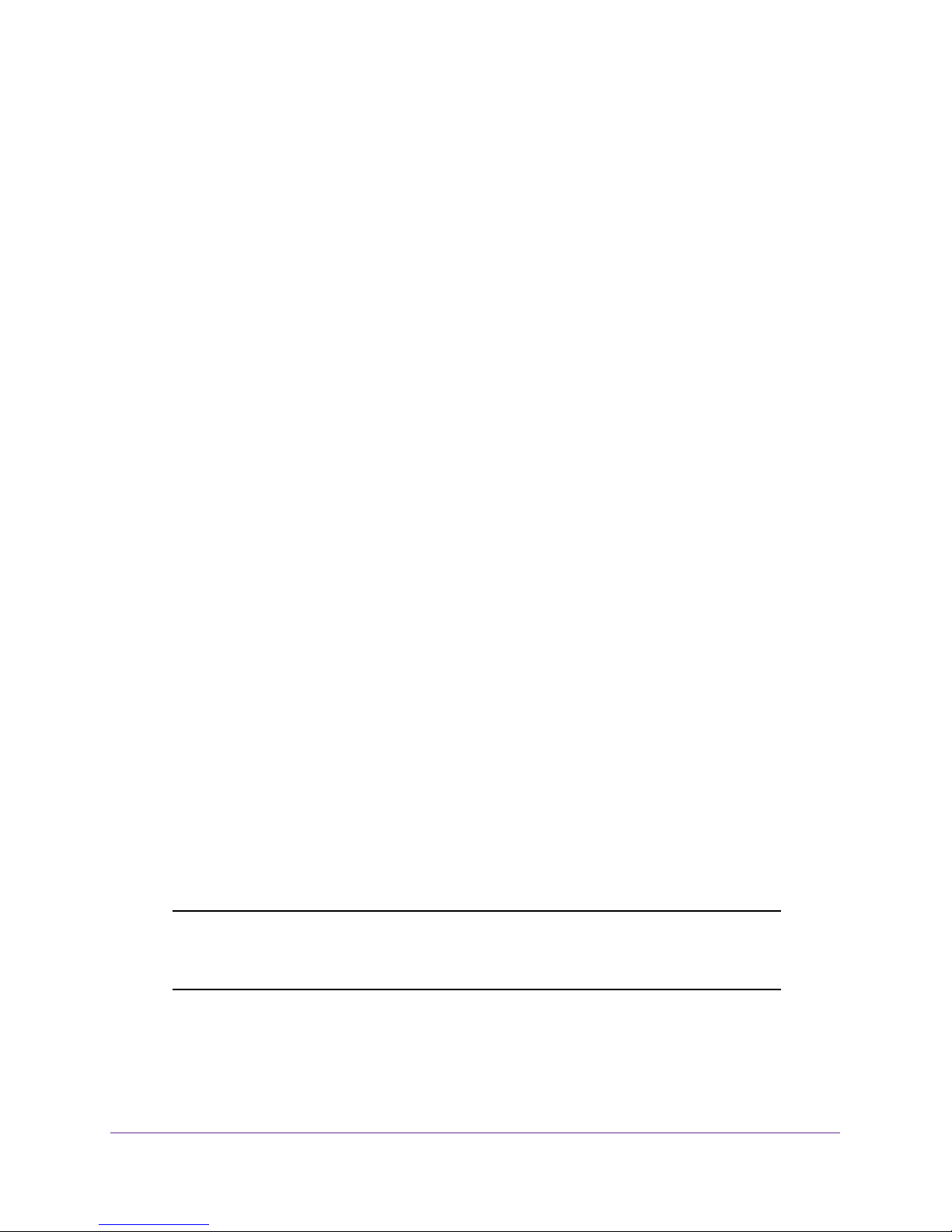
N600 and AC750 WiFi DSL Modem Routers
When your Internet service starts, your Internet service provider (ISP) typically gives you all
the information that you need to connect to the Internet.
For DSL service, you might need the following information to set up your modem router:
• The ISP configuration information for your DSL account
• ISP login name and password
• Fixed or static IP address settings (special deployment by ISP; this setting is rare)
If you cannot locate this information, ask your ISP to provide it. When your Internet
connection is working, you no longer need to launch the ISP login program on your computer
to access the Internet. When you start an Internet application, your modem router
automatically logs you in.
Set Up Your Modem Router for DSL Service
You can install your modem router for DSL service or for cable or fiber (Ethernet WAN)
service. If you use a DSL modem, follow the procedure that is described in Cable the Modem
Router for DSL Service and Access the Modem Router on page 19. If you use a cable or fiber
modem, follow the procedure that is described in Set Up Your Modem Router for Cable or
Fiber Service on page 26.
DSL Service
Make sure that your DSL service is active before you install the modem router. You need the
following information to install your DSL modem and connect to the Internet:
• DSL user name and password. This information is included in the welcome letter your
DSL ISP sent you when you signed up for your service. Record your DSL Internet service
account user name and password.
• Your telephone number or DSL account number. If you do not use voice service, you
can use your DSL account number in place of a phone number
If you do not know or cannot locate your DSL user name and password, call your DSL
Internet service provider (ISP). Be specific when speaking with your DSL Internet service
provider. For example, you could say, “I need my DSL service user name and password. Can
you help me?”
Note: If your provider says that they do not support NETGEAR services, tell
them that you need only your DSL user name and password; you do
not need support.
.
Install and Access the Modem Router and Its Network
18
Page 19
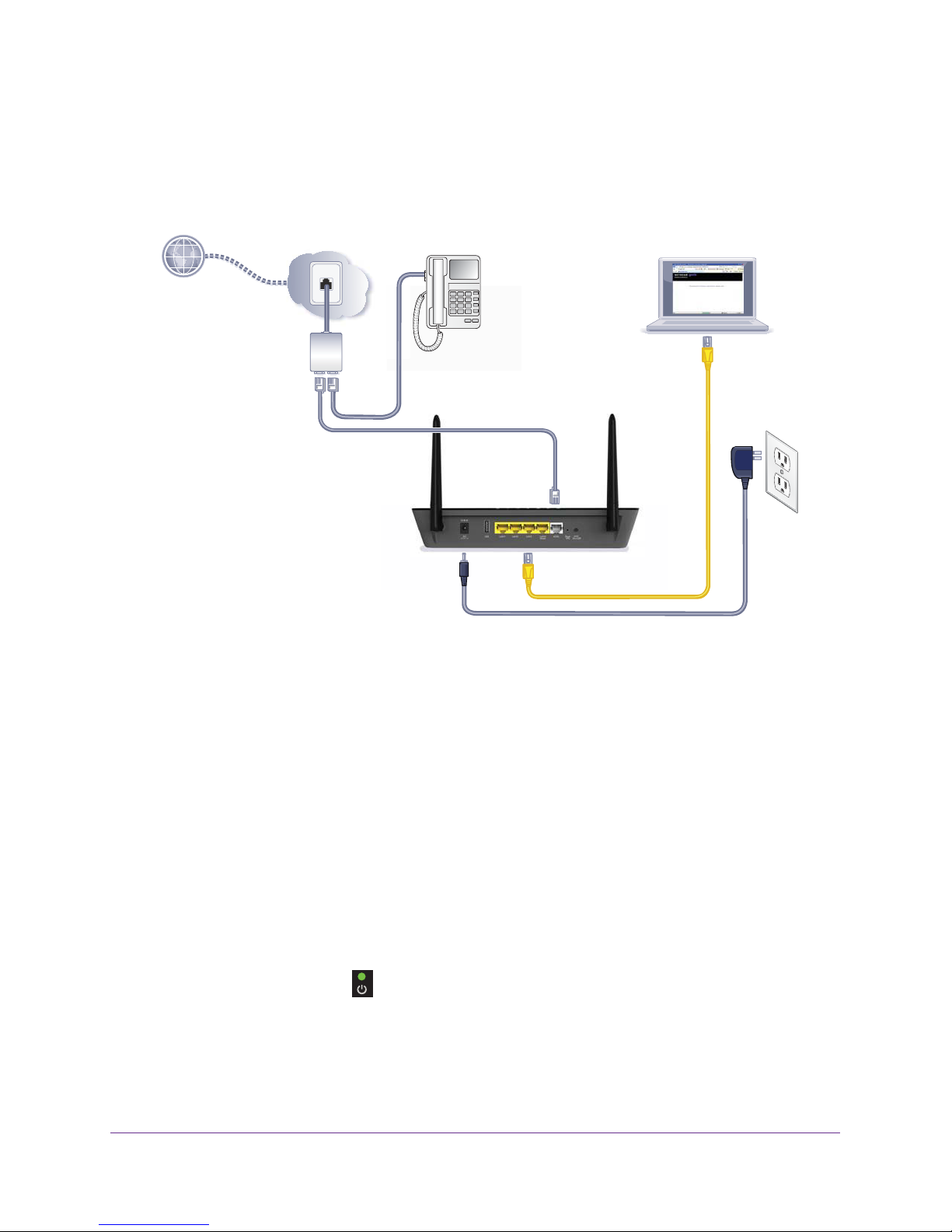
N600 and AC750 WiFi DSL Modem Routers
Cable the Modem Router for DSL Service and Access the
Modem Router
The following figure shows the cabling of your modem router for DSL service.
Line
Phone
ADSL
Figure 7. Modem router cabling for DSL service
To connect your modem router to a DSL service:
1. Unplug your DSL modem’s power, leaving the DSL modem connected to the wall jack
for your Internet service.
2. If your DSL modem includes a battery backup, remove the battery
.
3. Install an ADSL microfilter between the phone line and the phone.
The product package contains an
ADSL microfilter
.
4. Use a phone cable to connect the microfilter to the gray ADSL port on the modem router.
The product package contains a phone cable.
5. If your DSL modem includes a battery backup, reinsert the battery.
6. Plug in your DSL modem’s power and turn on your DSL modem.
7. Connect the power adapter to the modem router and plug it into an electrical outlet.
W
ait for the Power LED
to light solid green, which takes about 80 seconds. (The
Power LED lights solid green for about 20 seconds and then blinks for about one minute
before it lights solid green again.)
Install and Access the Modem Router and Its Network
19
Page 20
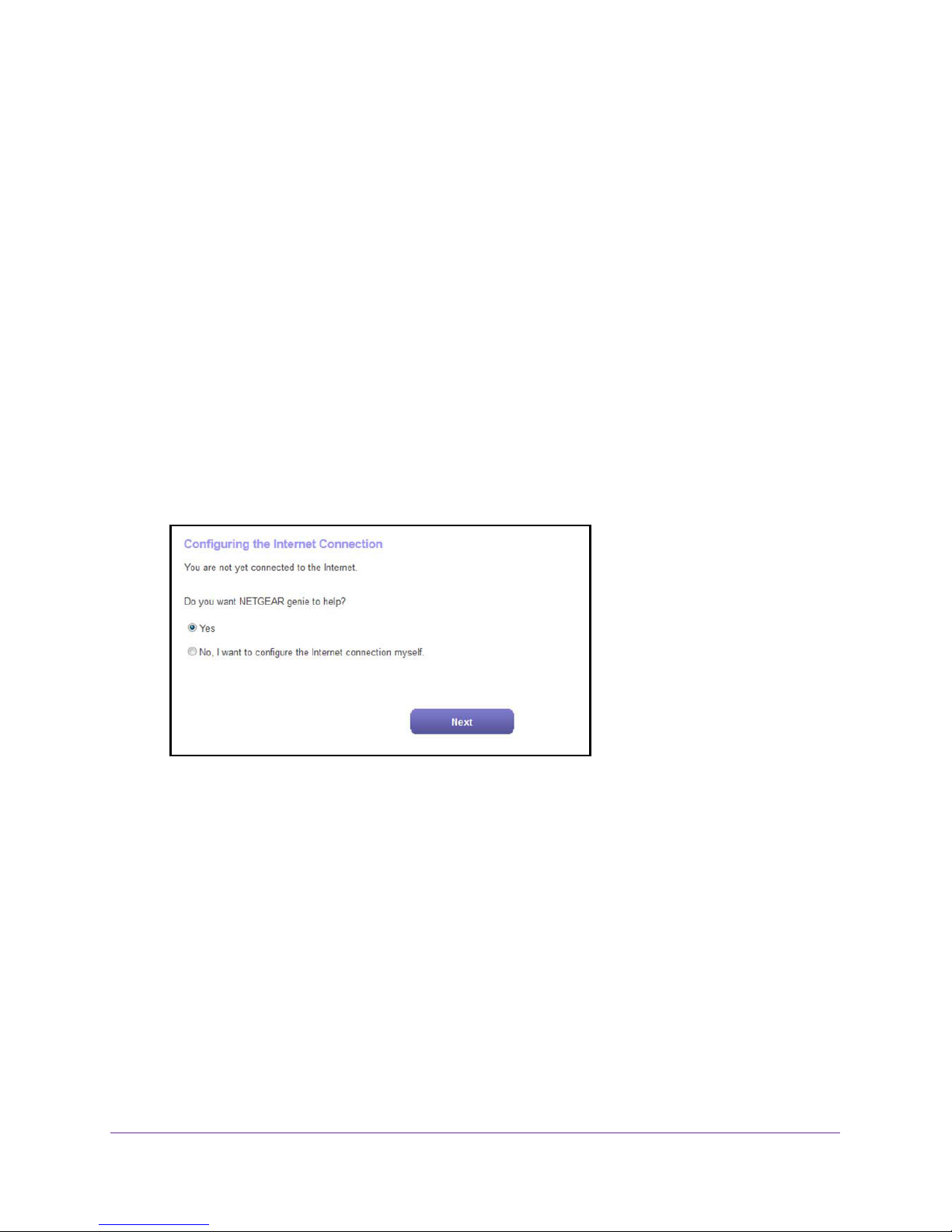
N600 and AC750 WiFi DSL Modem Routers
8. Connect a computer to the modem router by one of the following methods:
• Ethernet cable. Use an Ethernet cable to connect your computer to a yellow Ethernet
port on the modem router.
The product package contains a yellow Ethernet cable.
Your computer connects to the
modem router’s LAN.
• WiFi. Connect to the default WiFi network of the modem router:
a. On your computer or WiFi device, find and select the WiFi network.
The WiFi network name (SSID) is on the
product label.
b. Join the WiFi network and enter the WiFi password.
The password (network key) is on the product label.
Y
our computer or WiFi device connects to the modem router’
9. Launch a web browser.
The NETGEAR genie Setup Wizard displays.
s WiFi network.
If the NETGEAR genie Setup Wizard displays, skip to Step 11. If it does not display, do
the following:
a. In the address field of the web browser, enter www.routerlogin.net.
b. When prompted, enter admin for the user name and password for the password.
If the NETGEAR genie Setup Wizard displays, skip to Step 11. If the NETGEAR genie
Setup Wizard still does not display, see Step 10.
10. If the browser cannot display the web page, do the following:
• Make sure that the computer is connected to one of the LAN Ethernet ports or over
WiFi to the modem router.
• Make sure that the Power LED of the modem router is lit green.
• Make sure that your browser does not cache the previous page by closing and
reopening the browser
Install and Access the Modem Router and Its Network
.
20
Page 21
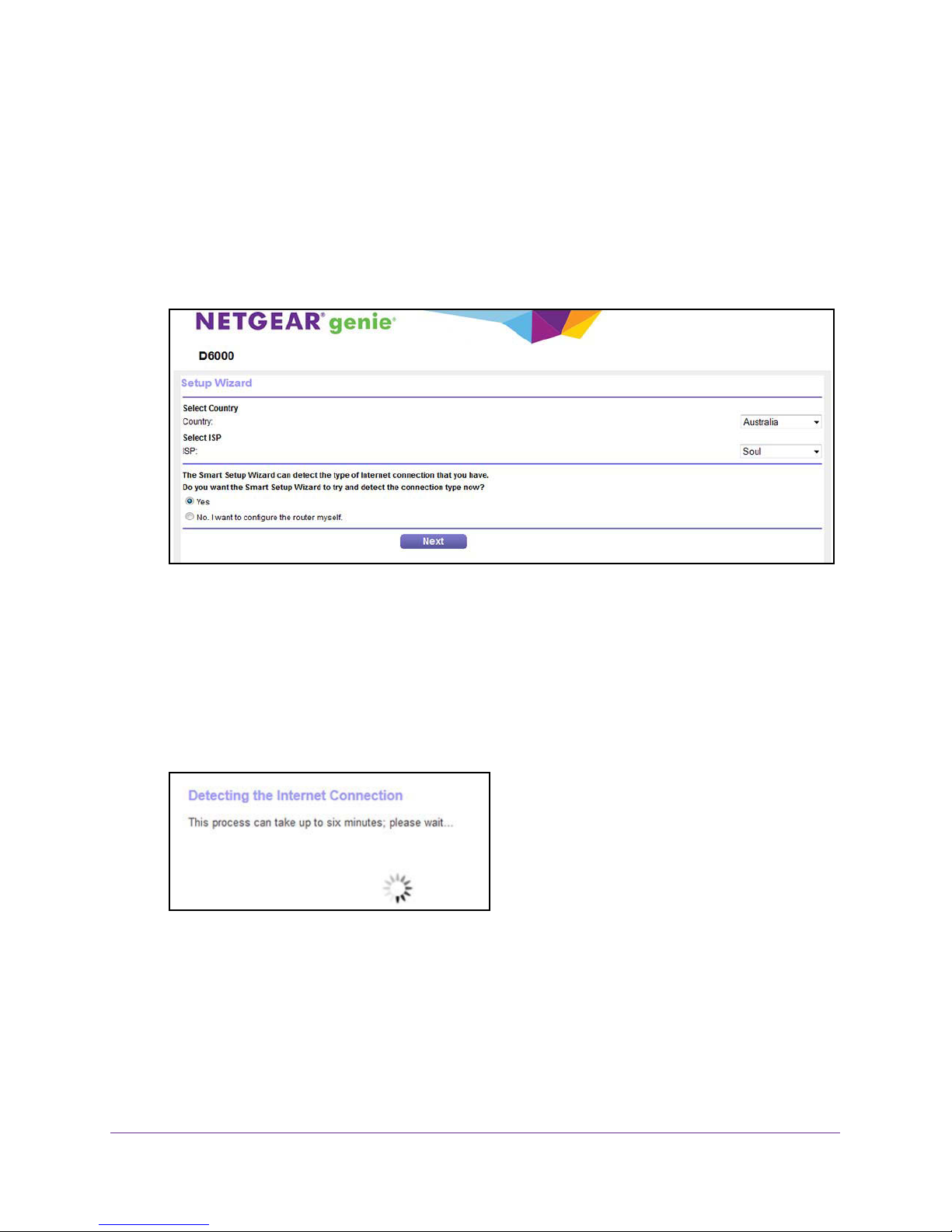
N600 and AC750 WiFi DSL Modem Routers
• Clear the browser cache.
• If the computer is set to a static or fixed IP address (this setting is uncommon), either
change the computer to obtain an IP address automatically from the modem router
through DHCP, or change the IP address of the computer to a static or fixed IP
address in the 192.168.1.2–192.168.1.254 range.
11. Keep the Yes radio button selected (which is the default setting) and click the Next button.
The Setup Wizard starts.
12. From the Country menu, select the country in which you use the modem router.
13. From the ISP menu, select the ISP that you are using.
If your ISP is not in the menu, select Other.
14. Select the Ye
s radio button.
15. Click the Next button.
The Setup Wizard searches your Internet connection for servers and protocols to
determine your ISP configuration.
When the modem router is connected to the Internet, the Congratulations! screen
displays, and you successfully completed the setup process.
If the Congratulations! screen does not display, other screens might display and you
might need to provide more information, in which case you must continue with the next
step. The screens that display depend on your type of ISP connection and configuration.
Install and Access the Modem Router and Its Network
21
Page 22
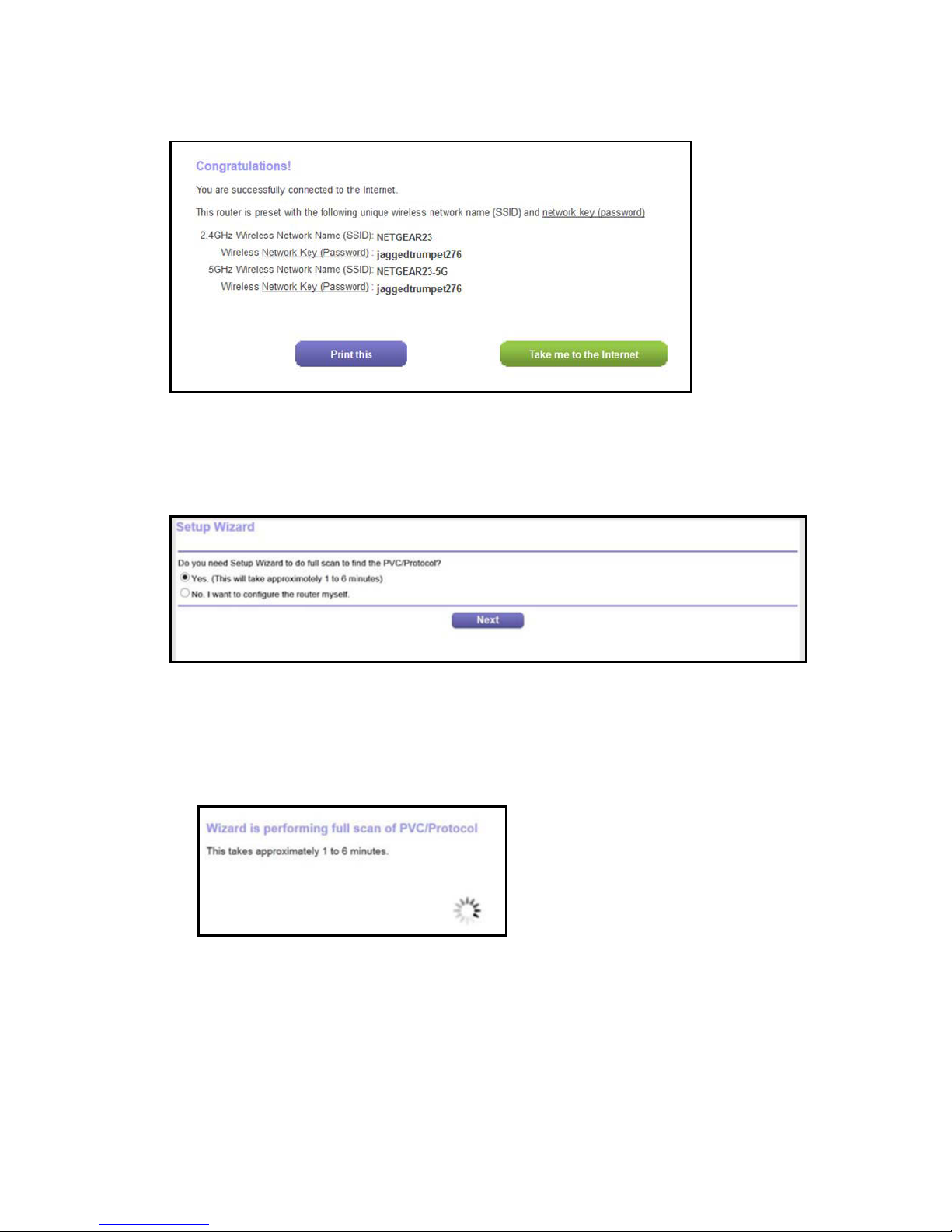
N600 and AC750 WiFi DSL Modem Routers
16. (Only if the following screen displays) Specify a full scan to let the Setup Wizard find the
PVC protocol.
The screen that displays might ask you if you need the Setup Wizard to do a full scan to
find the PVC protocol. If this screen does not display, continue with the next step.
Do the following:
a. Select the Yes radio button.
b. Click the Next
button.
The Setup Wizard performs a full scan, which might take up to six minutes.
17. (Only if the following screen displays) Specify how to manage problems with the detection of
the Internet connection.
The screen that might display states that a problem occurred while detecting the Internet
connection. If this screen does not display, continue with the next step.
Install and Access the Modem Router and Its Network
22
Page 23
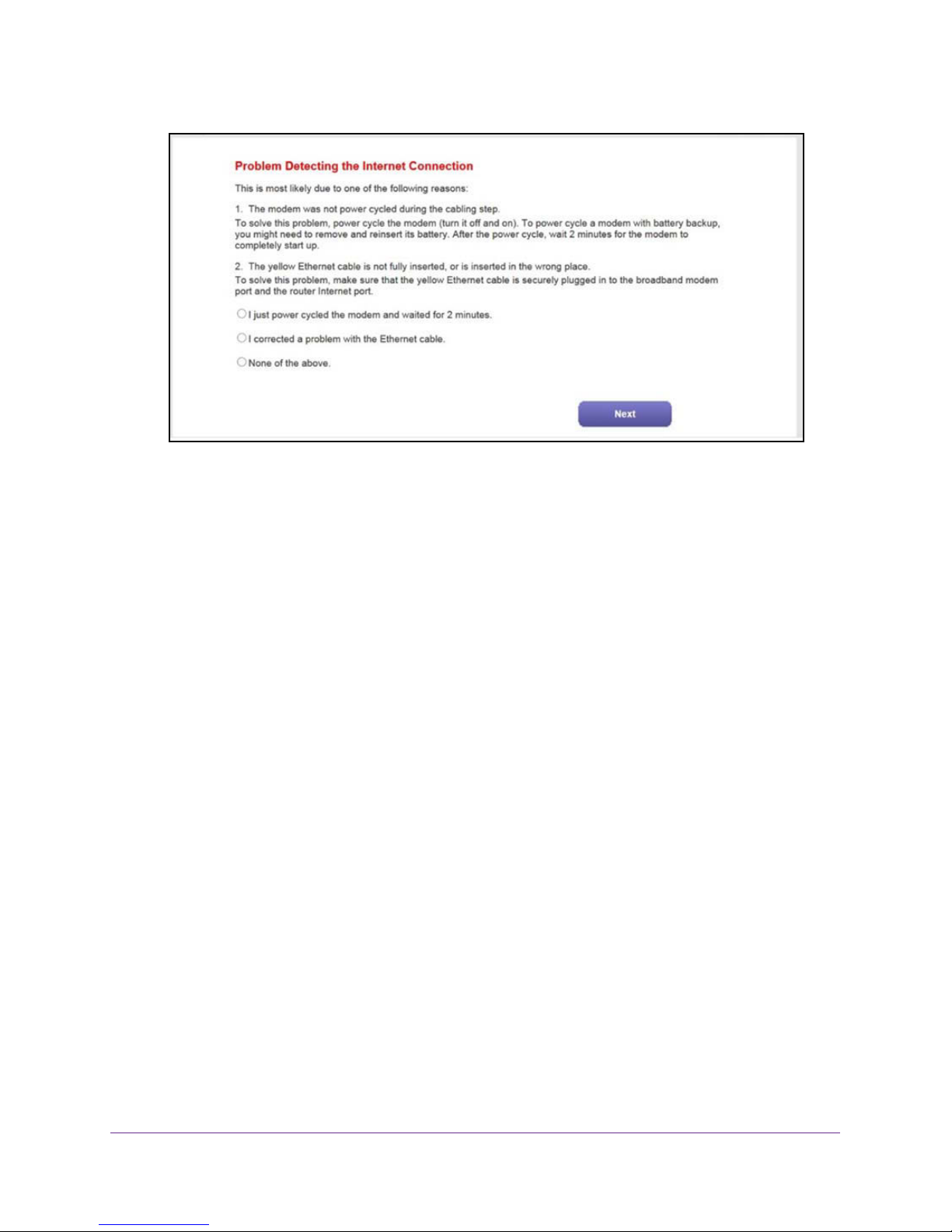
N600 and AC750 WiFi DSL Modem Routers
Note: The option for the Ethernet cable connection that is stated onscreen
applies to a cable or fiber Internet connection only (see Set Up Your
Modem Router for Cable or Fiber Service on page 26).
Take one of the following actions:
• If you already power-cycled the DSL modem (see Step 1 through Step 7), do the
following:
a. Select the None of the above radio button.
b. Click the Next button.
• If you did not yet power-cycle the DSL modem, do the following:
a. Unplug your DSL modem’s power, leaving the DSL modem connected to the wall
jack for your Internet service.
b. If your DSL modem includes a battery backup, remove the battery.
c. Wait 10 seconds.
d. If your DSL modem includes a battery backup, reinsert the battery.
e. Plug in your DSL modem’s power and turn on your DSL modem.
f. Wait two minutes.
g. Select the
I just power cycled the modem and waited for 2 minutes radio
button.
h. Click the
Next button.
18. (Only if the following screen displays) Specify how to manage problems with the detection of
the IP address for the Internet connection.
The screen that might display states that a problem occurred while detecting the Internet
connection IP address.
Install and Access the Modem Router and Its Network
23
Page 24
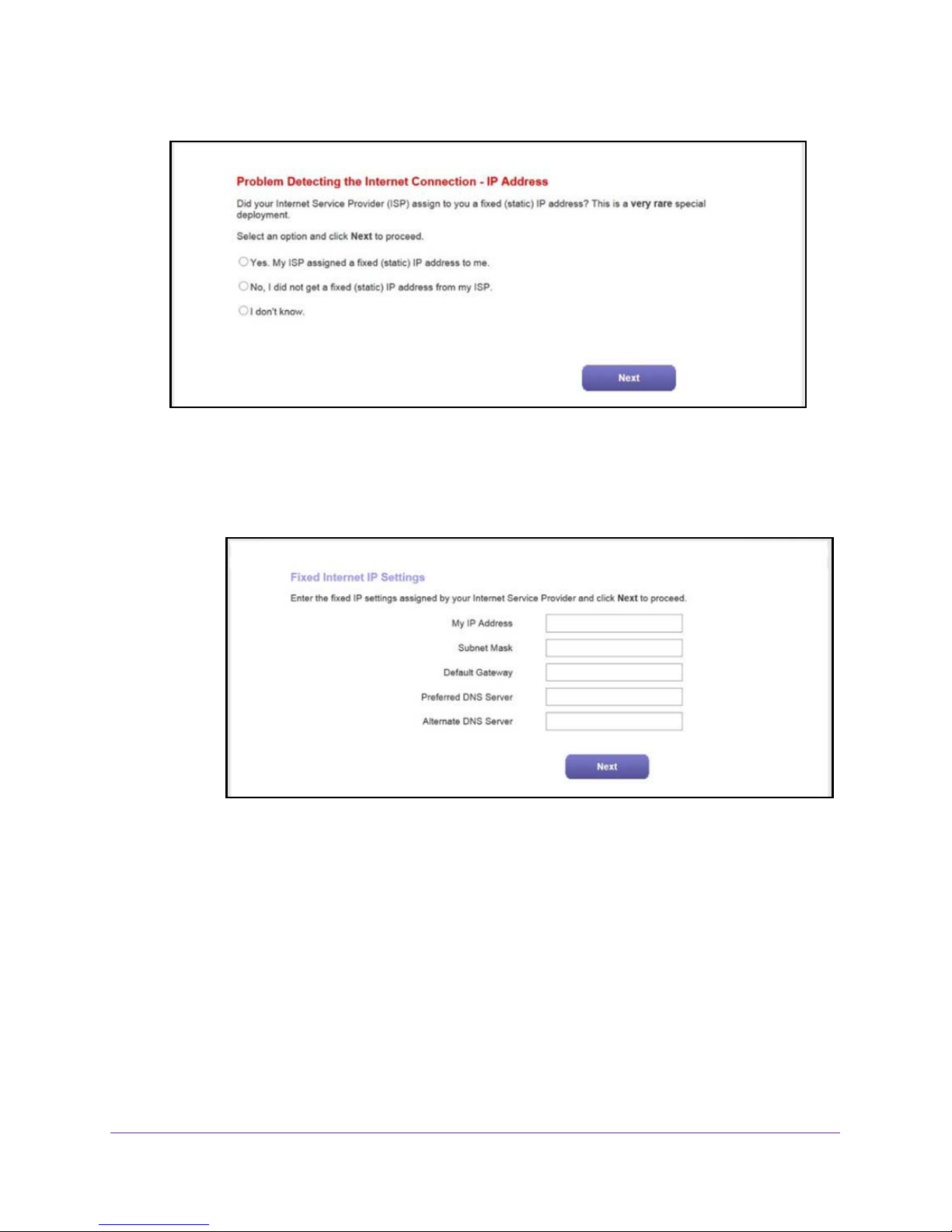
N600 and AC750 WiFi DSL Modem Routers
Take one of the following actions:
• If your ISP assigned you a fixed (static) IP address, do the following:
a. Select the Ye
b. Click the Next
s radio button.
button.
c. Enter the address information that your ISP gave you for your fixed IP address
configuration.
d. Click the Next button.
• If your ISP did not assign you a fixed IP address or you do not know if your ISP
assigned you a fixed IP address, do the following:
a. Select either the No or the I don’t know radio button.
b. Click the Next button.
Install and Access the Modem Router and Its Network
24
Page 25
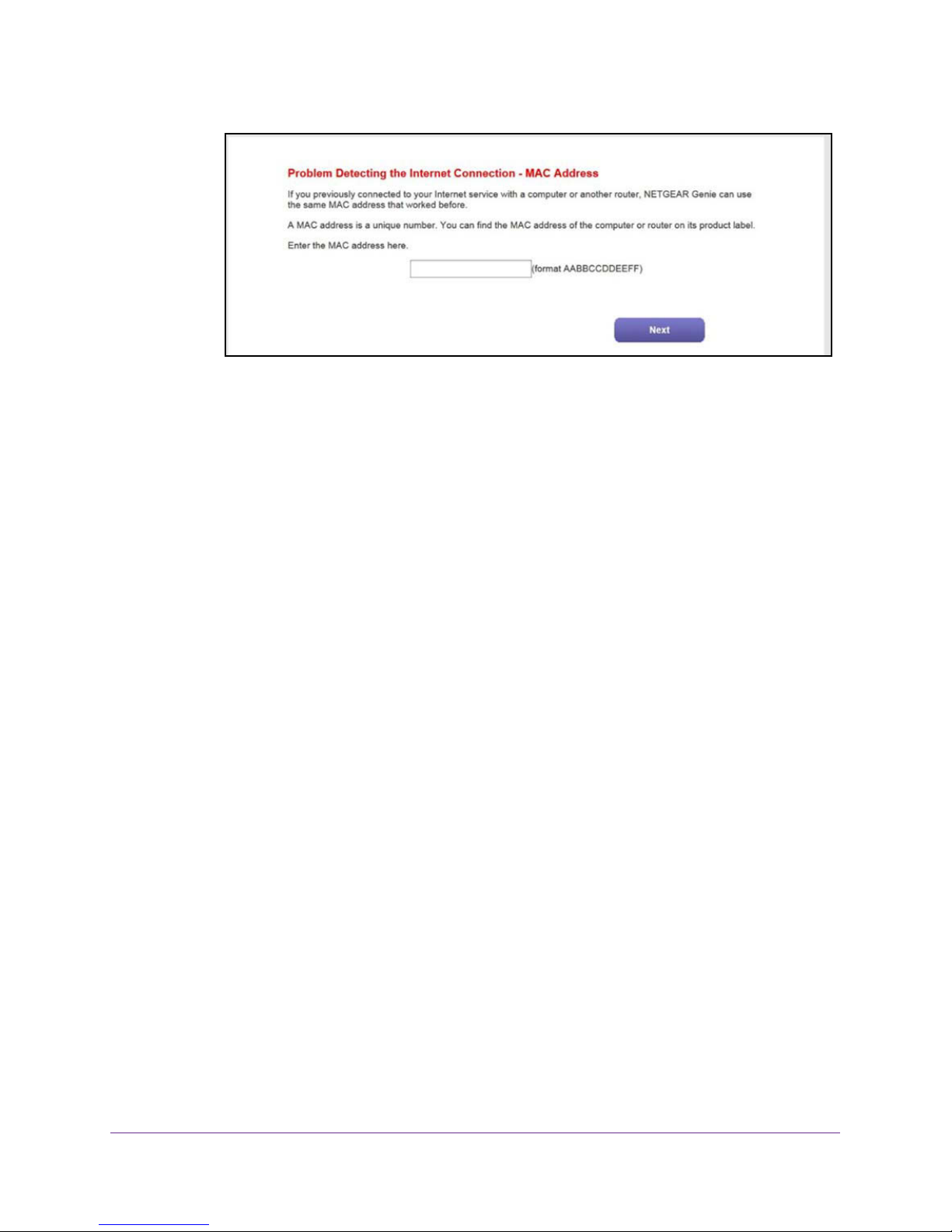
N600 and AC750 WiFi DSL Modem Routers
c. Enter the MAC address of the computer or router with which you previously were
able to connect to the Internet.
You might find the MAC address on the product label of your device. Enter the
MAC address in the AABBCCDDEEFF format, not in the AA:BB:CC:DD:EE:FF
format.
d. Click the
Next button.
19. If the Congratulations! screen still does not display and the modem router still does not
connect to the Internet, do the following:
a. Review all your settings.
Make sure that you selected the correct options and entered everything correctly.
b. Run the Setup Wizard one more time.
c. Contact your ISP to verify that you are using the correct configuration information.
d. Read Troubleshoot the Internet Connection on page 191.
e. If problems persist, register your NETGEAR product and contact NETGEAR
technical support.
Install and Access the Modem Router and Its Network
25
Page 26
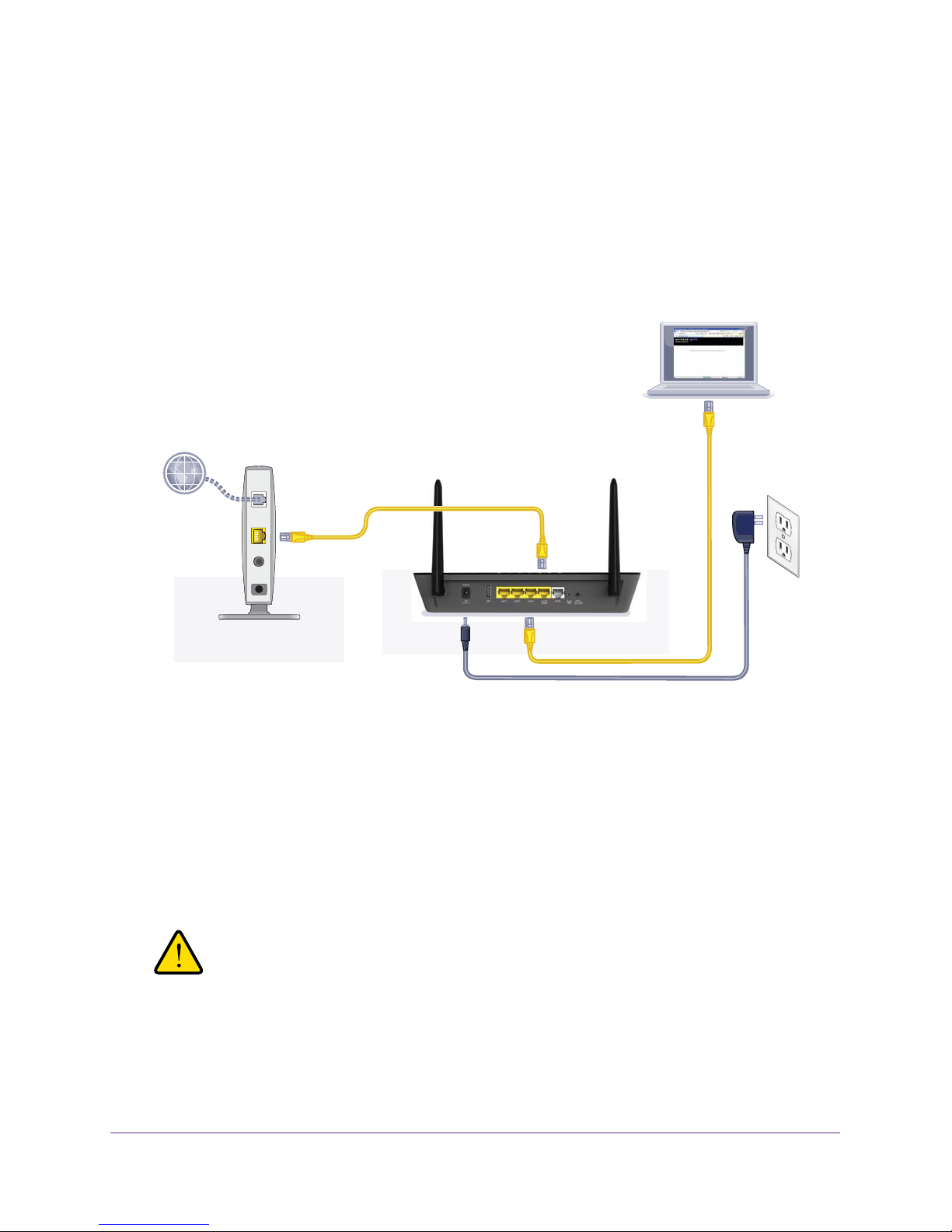
N600 and AC750 WiFi DSL Modem Routers
Set Up Your Modem Router for Cable or Fiber Service
You can install your modem router for cable or fiber (Ethernet WAN) service or for DSL
service. If you use a cable or fiber modem, follow the procedure that is described in this
section. If you use a DSL modem, follow the procedure that is described in Cable the Modem
Router for DSL Service and Access the Modem Router on page 19.
The following figure shows the cabling of your modem router for cable or fiber service.
Figure 8. Modem router cabling for cable or fiber service
To connect your modem router to a cable or fiber service:
1. Unplug your cable or fiber modem’s power, leaving the modem connected to the wall
jack for your Internet service.
2. If your cable of fiber modem includes a battery backup, remove the battery.
3. Use an Ethernet cable to connect the cable or fiber modem to
the yellow LAN4 WAN
Ethernet port on the modem router.
The product package contains a yellow Ethernet cable.
WARNING:
Do not use another yellow Ethernet port for the connection to the
cable or fiber modem. Use the LAN4 WAN port only.
4. If your DSL modem includes a battery backup, reinsert the battery.
5. Plug in your DSL modem’s power
Install and Access the Modem Router and Its Network
and turn on your DSL modem.
26
Page 27
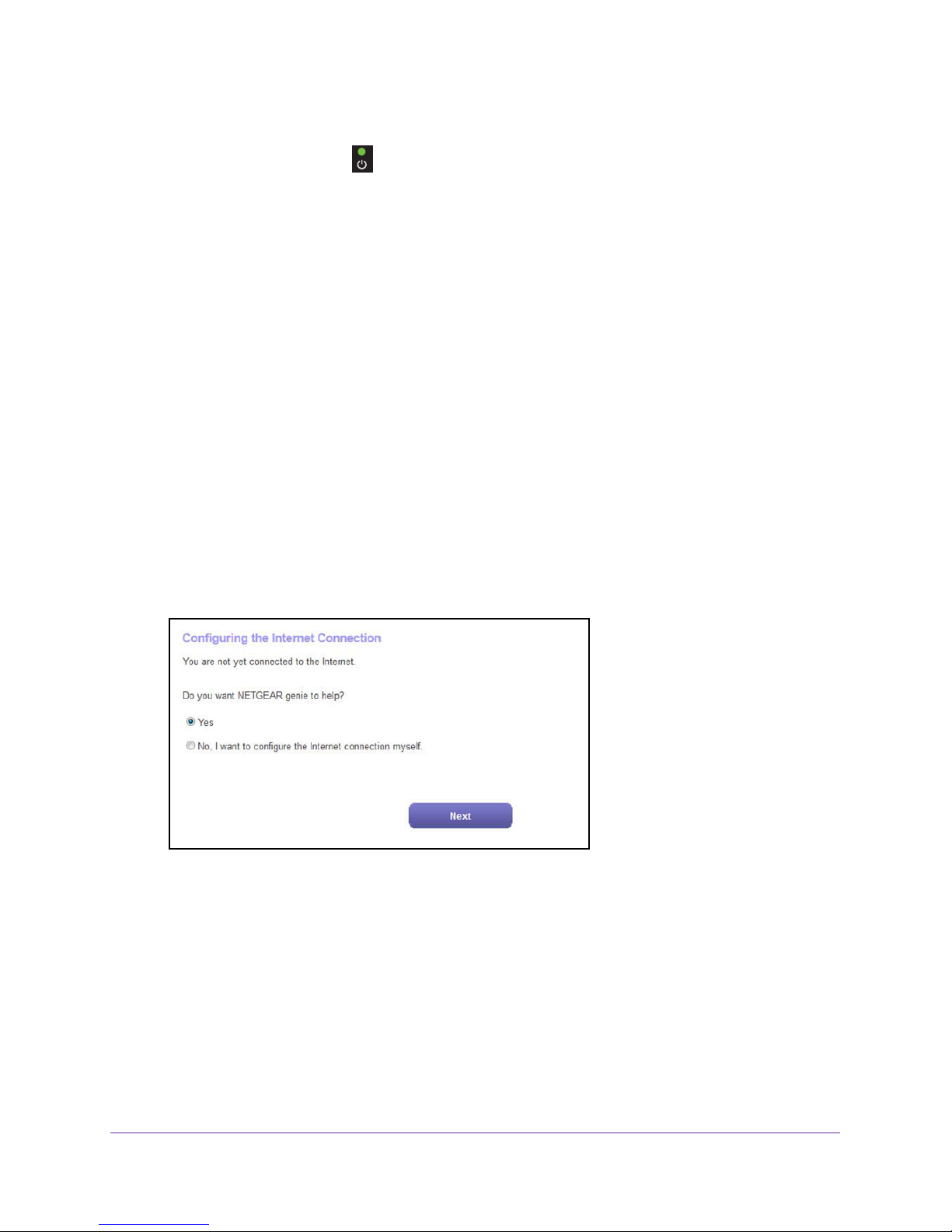
N600 and AC750 WiFi DSL Modem Routers
6. Connect the power adapter to the modem router and plug it into an electrical outlet.
Wait for the Power LED
to light solid green, which takes about 80 seconds. (The
Power LED lights solid green for about 20 seconds and then blinks for about one minute
before it lights solid green again.)
7. Connect a computer to the modem router by one of the following methods:
• Ethernet cable. Use an Ethernet cable to connect your computer to the yellow LAN1,
LAN2, or LAN3 Ethernet port on the modem router.
The product package contains a yellow Ethernet cable.
Your computer connects to the
modem router’s LAN.
• WiFi. Connect to the default WiFi network of the modem router:
a. On your computer or WiFi device, find and select the WiFi network.
The WiFi network name (SSID) is on the
product label.
b. Join the WiFi network and enter the WiFi password.
The password (network key) is on the product label.
Y
our computer or WiFi device connects to the modem router’
s WiFi network.
8. Launch a web browser.
The NETGEAR genie Setup Wizard displays.
If the NETGEAR genie Setup Wizard displays, skip to Step 10. If it does not display, do
the following:
a. In the address field of the web browser, enter www.routerlogin.net.
b. When prompted, enter admin for the user name and password for the password.
If the Setup Wizard displays, skip to Step 10. If the NETGEAR genie Setup Wizard still
does not display, see Step 9.
Install and Access the Modem Router and Its Network
27
Page 28
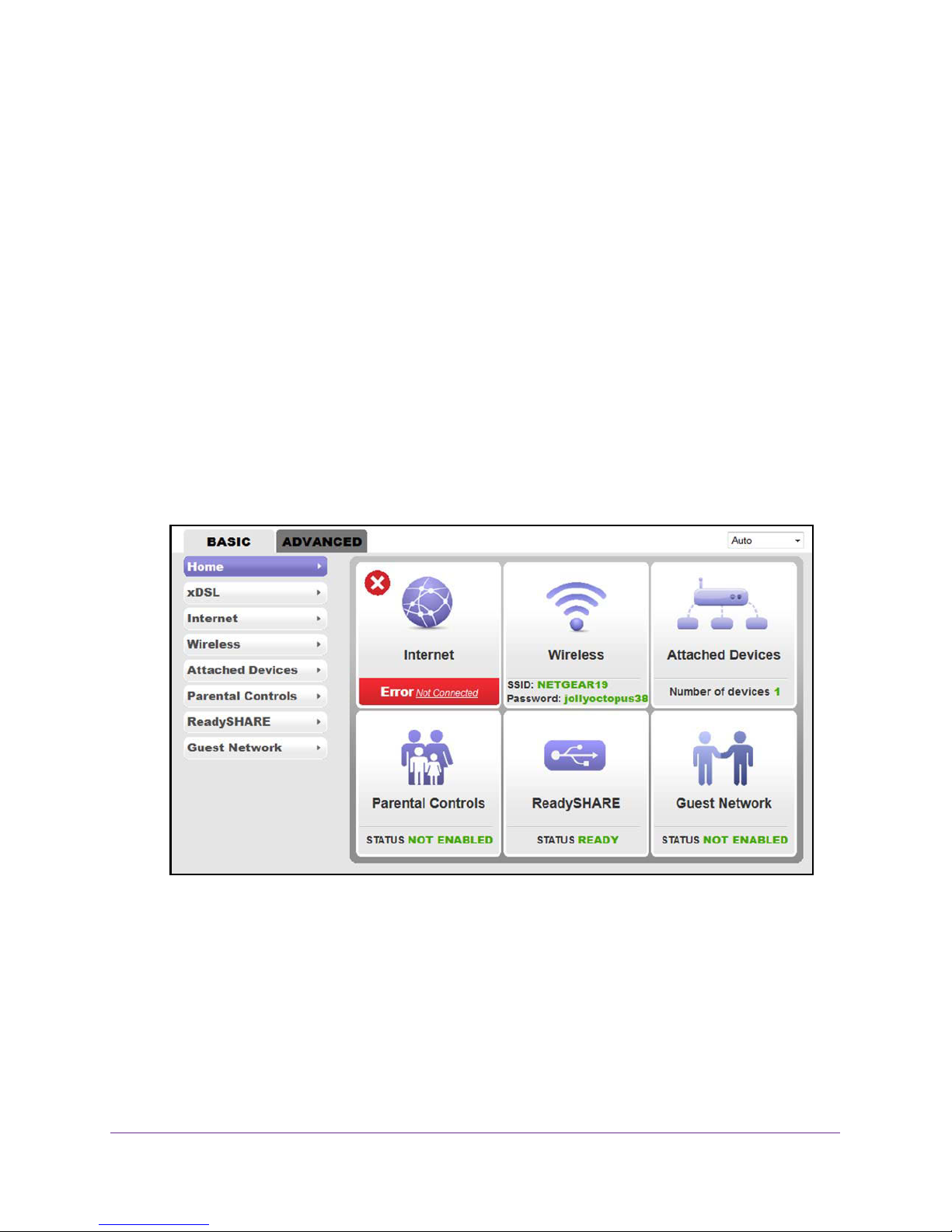
N600 and AC750 WiFi DSL Modem Routers
9. If the browser cannot display the web page, do the following:
• Make sure that the computer is connected to the yellow LAN1, LAN2, or LAN3
Ethernet port or over WiFi to the modem router.
• Make sure that the Power LED of the modem router is lit green.
• Make sure that your browser does not cache the previous page by closing and
reopening the browser.
• Clear the browser cache.
• If the computer is set to a static or fixed IP address (this setting is uncommon), either
change the computer to obtain an IP address automatically from the modem router
through DHCP
, or change the IP address of the computer to a static or fixed IP
address in the 192.168.1.2–192.168.1.254 range.
10. On the NETGEAR genie Setup Wizard screen, select the No, I want to configure the
Internet connection myself radio button.
11. Click the Next button.
12. Confirm your selection.
The NETGEAR genie BASIC home screen of the web management interface displays.
Because you are not yet connected to the Internet, the Internet pane displays Error Not
Connected.
Install and Access the Modem Router and Its Network
28
Page 29
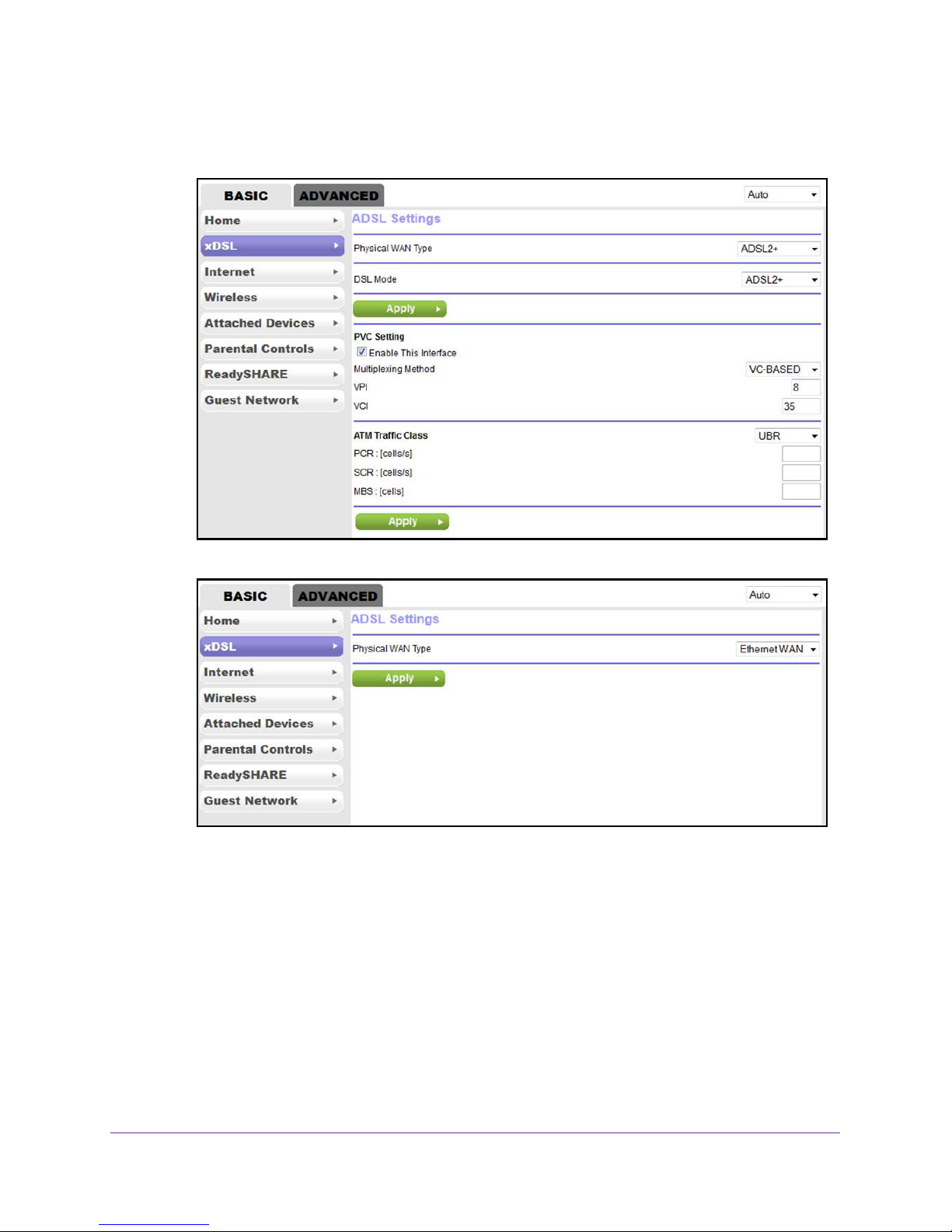
N600 and AC750 WiFi DSL Modem Routers
13. Change the default WAN connection method:
a. Select xDSL.
b. From the Physical WAN Type menu, select Ethernet WAN.
c. Click the Apply button.
14. If the computer is disconnected from the modem router, reconnect the computer to the
modem router (see Step 7), relaunch the web browser, and access the web management
interface again:
a. In the address field of the web browser
, enter www.routerlogin.net
.
b. When prompted, enter admin for the user name and password for the password.
The NETGEAR genie BASIC home screen of the web management interface displays
again.
Install and Access the Modem Router and Its Network
29
Page 30
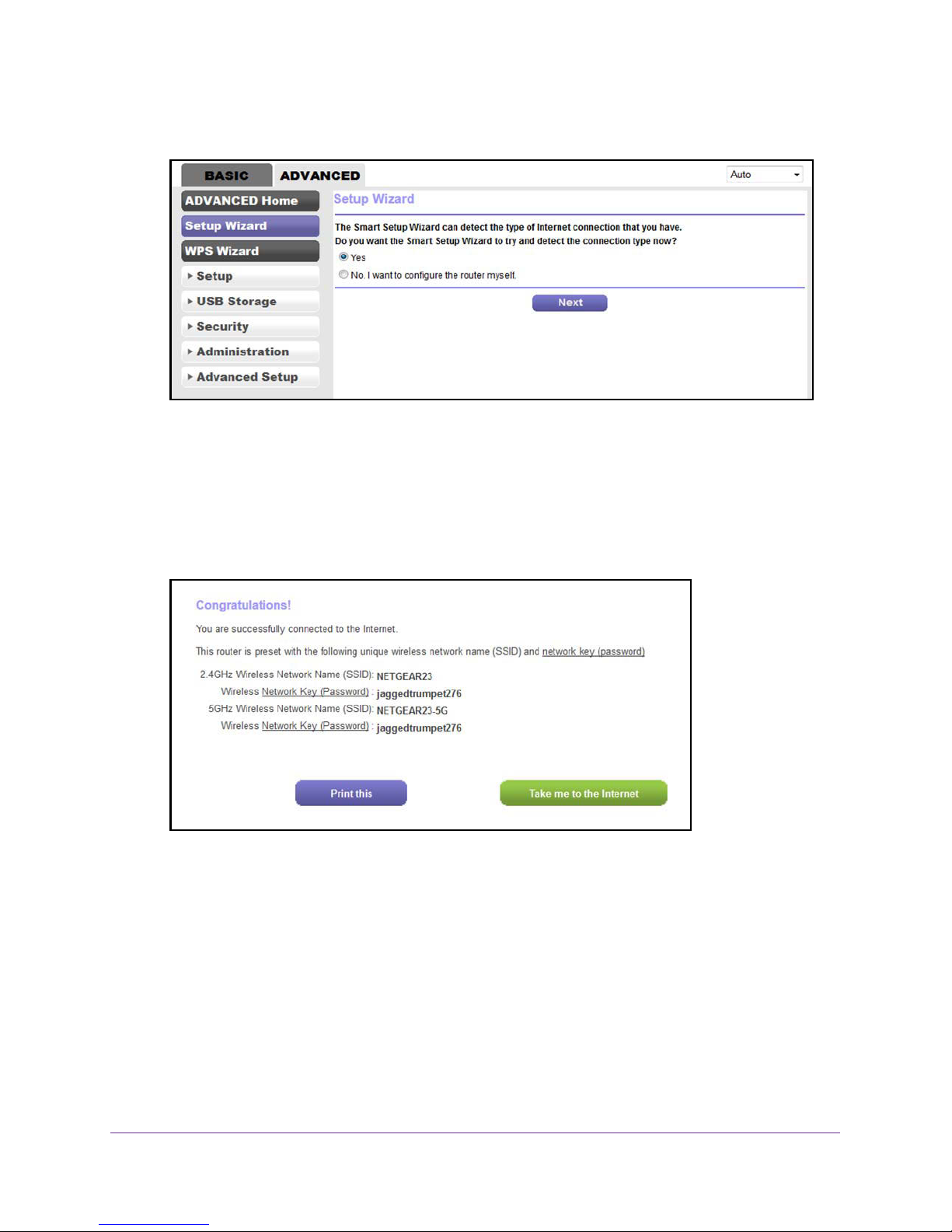
N600 and AC750 WiFi DSL Modem Routers
15. Select ADVANCED > Setup Wizard.
16. Select the Yes radio button.
17. Click the Next button.
The Setup Wizard starts and searches your Internet connection for servers and protocols
to determine your ISP configuration.
If the Internet connection is set up successfully , the Congratulation screen displays. If this
screen does not display
, see Step 18.
18. (Only if the following screen displays) Specify how to manage problems with the detection of
the Internet connection.
The screen that might display states that a problem occurred while detecting the Internet
connection. If this screen does not display, continue with the next step.
Install and Access the Modem Router and Its Network
30
Page 31

N600 and AC750 WiFi DSL Modem Routers
Note: The option for power-cycling the modem router that is stated onscreen
applies to a DSL Internet connection only (see Set Up Your Modem
Router for DSL Service on page 18).
Take one of the following actions:
• If the yellow Ethernet cable is fully inserted in the correct places at the cable or fiber
modem and at the modem router, do the following:
a. Select the None of the above radio button.
b. Click the Next button.
• If the yellow Ethernet cable is not fully inserted or is inserted at a wrong place, do the
following:
a. Fully insert the Ethernet cable in the correct port on the cable or fiber modem
and in the red Internet port on the modem router.
b. Select the I corrected a problem with the Ethernet cable radio button.
c. Click the Next button.
19. (Only if the following screen displays) Specify how to manage problems with the detection of
the IP address for the Internet connection.
The screen that might display states that a problem occurred while detecting the Internet
connection IP address.
Install and Access the Modem Router and Its Network
31
Page 32

N600 and AC750 WiFi DSL Modem Routers
Take one of the following actions:
• If your ISP assigned you a fixed (static) IP address, do the following:
a. Select the Ye
b. Click the Next
s radio button.
button.
c. Enter the address information that your ISP gave you for your fixed IP address
configuration.
d. Click the Next button.
• If your ISP did not assign you a fixed IP address or you do not know if your ISP
assigned you a fixed IP address, do the following:
a. Select either the No or the I don’t know radio button.
b. Click the Next button.
Install and Access the Modem Router and Its Network
32
Page 33

N600 and AC750 WiFi DSL Modem Routers
c. Enter the MAC address of the computer or router with which you previously were
able to connect to the Internet.
You might find the MAC address on the product label of your device. Enter the
MAC address in the AABBCCDDEEFF format, not in the AA:BB:CC:DD:EE:FF
format.
d. Click the
20. If the Congratulations! screen still does not display and the modem router still does not
connect to the Internet, do the following:
a. Review all your settings.
Make sure that you selected the correct options and entered everything correctly.
b. Run the Setup Wizard one more time.
c. Contact your ISP to verify that you are using the correct configuration information.
d. Read Troubleshoot the Internet Connection on page 191.
e. If problems persist, register your NETGEAR product and contact NETGEAR
technical support.
Next button.
Log In to the Modem Router After Setup to View or
Change Settings
After you set up the modem router for DSL, cable, or fiber service, you can view or change
the settings for the modem router by accessing NETGEAR genie.
To log in to the modem router:
1. Launch an Internet browser from a computer or WiFi device that is connected to the
network.
2. T
ype http://www.routerlogin.net or http://www
The nature of the login screen that displays depends on your Internet browser.
Install and Access the Modem Router and Its Network
.routerlogin.com.
33
Page 34

N600 and AC750 WiFi DSL Modem Routers
3. Enter the modem router user name and password.
The user name is admin. The default password is password.
The user name and
password are case-sensitive.
4. Click the OK button.
The BASIC Home screen displays a dashboard that lets you see the status of your
Internet connection and network at a glance. You can click any of the three sections of
the dashboard to view more detailed information. The left column displays the menus,
and at the top is an ADVANCED tab that you can use to access more menus and
screens.
Change the Language
By default, the language is set as Auto, which means that the modem router detects the
language automatically based on your browser settings. You can change the language.
To change the language:
1. Launch an Internet browser from a computer or WiFi device that is connected to the
network.
2. T
ype http://www.routerlogin.net.
Install and Access the Modem Router and Its Network
34
Page 35

N600 and AC750 WiFi DSL Modem Routers
A login screen displays.
3. Enter the modem router user name and password.
The user name is admin. The default password is
password. The user name and
password are case-sensitive.
4. Click the OK button.
The BASIC Home screen displays.
5. In the upper right corner, select a language from the menu.
6. When prompted, click the OK
button to confirm this change.
The screen refreshes with the language that you selected.
Change the admin Password
NETGEAR recommends that you change the default password that you use to log in to the
modem router to a more secure password. This is the password that you use to log in to the
modem router with the user name admin.
The ideal password contains no dictionary words from any language and contains uppercase
and lowercase letters, numbers, and symbols. It can be up to 30 characters.
Note: This admin password is not the password that you use for WiFi access.
The label on your modem router shows your unique WiFi network
name (SSID) and password for WiFi access.
To change the password for the user name admin:
1. Launch an Internet browser from a computer or WiFi device that is connected to the
network.
2. T
ype http://www
.routerlogin.net.
A login screen displays.
3. Enter the user name and password for the modem router.
The user name is admin.
The default password is
password. The user name and
password are case-sensitive.
4. Click the OK button.
The BASIC Home screen displays.
5. Select ADVANCED >
Administration > Set Password.
Install and Access the Modem Router and Its Network
35
Page 36

N600 and AC750 WiFi DSL Modem Routers
6. Type the old password.
7. Type the new password twice.
8. Click the Apply button.
Y
our settings are saved.
Let the Modem Router Automatically Update Its Firmware
When you set up your modem router and are connected to the Internet, the modem router
automatically checks for you to see if newer firmware is available. If it is, a message is
displayed at the top of the screen. For information about manually upgrading firmware, see
Manually Upload New Firmware and Update the Modem Router on page 152.
To automatically update the firmware:
1. Launch an Internet browser from a computer or WiFi device that is connected to the
network.
2. T
ype http://www.routerlogin.net.
A login screen displays.
3. Enter the modem router user name and password.
The user name is admin
password are case-sensitive.
4. Click the OK button.
.
The default password is password.
The user name and
The BASIC Home screen displays.
5. Wait for the modem router to check if newer firmware is available.
Install and Access the Modem Router and Its Network
36
Page 37

N600 and AC750 WiFi DSL Modem Routers
This process might take a few minutes. If the modem router detects new firmware, the
modem router displays a message at the top of the screen.
6. Click the message.
7. To upgrade the modem router with the latest firmware, click the Yes button.
After the upgrade, the modem router restarts.
WARNING:
To avoid the risk of corrupting the firmware, do not interrupt the
upload. For example, do not close the browser, click a link, or load a
new page. Do not turn off the modem router. Wait until the modem
router finishes restarting and the Power LED turns solid green.
Access the Modem Router with the NETGEAR genie App
The genie app is the easy dashboard for managing, monitoring, and repairing your
home network from a smartphone, tablet, or computer. The genie app can help you with the
following:
• Automatically repair common WiFi network problems.
• Easily manage modem router features such as Live Parental Controls, guest access,
speed test, and more.
• Share and stream music or videos.
To use the genie app to access the modem router:
1. Visit the NETGEAR genie web page at www.NETGEAR.com/genie.
2. Follow the onscreen instructions to install the app on your smartphone, tablet, or computer.
3. Launch the genie app.
The genie app dashboard screen displays. The following figure shows the genie app
dashboard for a PC.
Install and Access the Modem Router and Its Network
37
Page 38

3. Manage the Internet Settings
Manually
This chapter describes how you can manage the Internet settings of the modem router manually .
Usually, the quickest way to set up the modem router is to allow the NETGEAR genie Setup
Wizard to detect the Internet connection when you first access the modem router with an Internet
browser. For a cable of fiber service, you can use the Setup Wizard to detect the Internet
connection.
and Its Network. You can also customize or specify your Internet settings manually.
The chapter contains the following sections:
• Use the Setup Wizard After Initial Setup
• Manually Set Up the Internet Connection
• Manage the MTU Size
These options are described in Chapter 2, Install and Access the Modem Router
3
38
Page 39

N600 and AC750 WiFi DSL Modem Routers
Use the Setup Wizard After Initial Setup
Whether you use DSL, cable, or fiber service, you can use the Setup Wizard to detect your
Internet settings and automatically set up your modem router. If you use cable or fiber
service, the default connection method must be Ethernet WAN for you to be able to use the
Setup Wizard successfully. For more information about the default connection method, see
Change the T ype of Physical W AN Connection on page 133.
To use the Setup Wizard:
1. Launch an Internet browser from a computer or WiFi device that is connected to the
network.
2. T
ype http://www.routerlogin.net.
A login screen displays.
3. Enter the modem router user name and password.
The user name is admin
.
The default password is password
. The user name and
password are case-sensitive.
4. Click the OK button.
The BASIC Home screen displays.
5. Select ADVANCED > Setup Wizard
.
The screen that displays depends on whether the type of Internet connection is DSL,
cable, or fiber:
• DSL connection.
For a DSL connection, configure the following settings, which do not display for a
cable or fiber connection:
a. From the Country menu, select the country in which the modem router operates.
b. From the ISP menu, select the DSL service provider.
c. Go to Step 6.
Manage the Internet Settings Manually
39
Page 40

N600 and AC750 WiFi DSL Modem Routers
• Cable of fiber connection.
6. Select the Yes radio button.
If you select the No radio button, you are taken to the Internet Setup screen (see
Manually Set Up the Internet Connection on page 44).
7. Click the Next button.
The Setup Wizard searches your Internet connection for servers and protocols to
determine your ISP configuration.
When the modem router is connected to the Internet, the Congratulations! screen
displays, and you successfully completed the setup process.
If the Congratulations! screen does not display, other screens might display and you
might need to provide more information, in which case you must continue with the next
step. The screens that display depend on your type of ISP connection and configuration.
Manage the Internet Settings Manually
40
Page 41

N600 and AC750 WiFi DSL Modem Routers
8. (Only if the following screen displays) Specify a full scan to let the Setup Wizard find the
PVC protocol.
The screen that might display asks you if you need the Setup Wizard to do a full scan to
find the PVC protocol. If this screen does not display, continue with the next step.
Do the following:
a. Select the Yes radio button.
b. Click the Next
button.
The Setup Wizard performs a full scan, which might take up to six minutes.
9. (Only if the following screen displays) Specify how to manage problems with the detection of
the Internet connection.
The screen that might display states that a problem occurred while detecting the Internet
connection. If this screen does not display, continue with the next step.
Manage the Internet Settings Manually
41
Page 42

N600 and AC750 WiFi DSL Modem Routers
Take one of the following actions:
• If your setup includes a DSL modem, power-cycle the DSL modem:
a. Unplug your DSL modem’s power, leaving the DSL modem connected to the wall
jack for your Internet service.
b. If your DSL modem includes a battery backup, remove the battery.
c. Wait 10 seconds.
d. If your DSL modem includes a battery backup, reinsert the battery.
e. Plug in your DSL modem’s power
and turn on your DSL modem.
f. Wait two minutes.
g. Select the I just power cycled the modem and waited for 2 minutes radio
button.
h. Click the
Next button.
• If your setup includes a cable or fiber modem, see if the yellow Ethernet cable is not
fully inserted or is inserted at the wrong place. If necessary, do the following:
a. Fully insert the Ethernet cable in the correct port on the cable or fiber modem
and in the red Internet port on the modem router.
b. Select the I corrected a problem with the Ethernet cable radio button.
c. Click the Next button.
• If you do not need to power-cycle the DSL modem or the Ethernet cable is already
fully inserted in the correct ports, do the following:
a. Select the None of the above radio button.
b. Click the Next button.
10. (Only if the following screen displays) Specify how to manage problems with the detection of
the IP address for the Internet connection.
The screen that might display states that a problem occurred while detecting the Internet
connection IP address.
Manage the Internet Settings Manually
42
Page 43

N600 and AC750 WiFi DSL Modem Routers
Take one of the following actions:
• If your ISP assigned you a fixed (static) IP address, do the following:
a. Select the Yes radio button.
b. Click the Next
button.
c. Enter the address information that your ISP gave you for your fixed IP address
configuration.
d. Click the Next button.
• If your ISP did not assign you a fixed IP address or you do not know if your ISP
assigned you a fixed IP address, do the following:
a. Select either the No or the I don’t know radio button.
b. Click the Next button.
c. Enter the MAC address of the computer or router with which you previously were
able to connect to the Internet.
You might find the MAC address on the product label of your device. Enter the
MAC address in the AABBCCDDEEFF format, not in the AA:BB:CC:DD:EE:FF
format.
d. Click the
Next button.
Manage the Internet Settings Manually
43
Page 44

N600 and AC750 WiFi DSL Modem Routers
11. If the Congratulations! screen still does not display and the modem router still does not
connect to the Internet, do the following:
a. Review all your settings.
Make sure that you selected the correct options and entered everything correctly.
b. Run the Setup Wizard one more time.
c. Contact your ISP to verify that you are using the correct configuration information.
d. Read Troubleshoot the Internet Connection on page 191.
e. If problems persist, register your NETGEAR product and contact NETGEAR
technical support.
Manually Set Up the Internet Connection
You can view or change the modem router’s Internet connection settings manually. The
following sections describe the options to manually set up the Internet connection:
• Specify an Internet Connection Without a Login on page 44
• Specify an Internet Connection That Uses a Login and PPPoE Service on page 47
• Specify an Internet Connection That Uses a Login and PPPoA Service on page 50
Specify an Internet Connection Without a Login
If you want to manually configure the Internet connection settings, use the information that
your ISP gave you to log in to your Internet service. If you cannot find this information, contact
your ISP.
To view or specify the Internet connection settings without a login:
1. Launch an Internet browser from a computer or WiFi device that is connected to the
network.
2. T
ype http://www
A login screen displays.
3. Enter the modem router user name and password.
The user name is admin.
password are case-sensitive.
4. Click the OK button.
.routerlogin.net.
The default password is
password. The user name and
The BASIC Home screen displays.
5. Select Internet.
The Internet Setup screen displays.
6. In the Does your Internet connection require a login? section, select the No radio button.
Manage the Internet Settings Manually
44
Page 45

N600 and AC750 WiFi DSL Modem Routers
7. Enter the settings as described in the following table.
Field Description
Account Name (If Required) Enter the account name provided by your ISP. This name might also be
Domain Name (If Required) Enter the domain name provided by your ISP. If you do not know the
Internet IP Address
Get Dynamically from ISP Your ISP uses DHCP to assign your IP address. Your ISP automatically
called the host name. If you do not know the account name, leave this field
blank.
By default, the Account Name field contains the model number of the
modem router.
domain name, leave this field blank.
assigns these addresses.
Manage the Internet Settings Manually
45
Page 46

N600 and AC750 WiFi DSL Modem Routers
Field Description
Use Static IP Address Enter the IP address, IP subnet mask, and gateway IP address that your
ISP assigned for static IP address service. The gateway is the ISP router to
which your modem router connects.
Use IP over ATM (IPoA) Enter the IP address, IP subnet mask, and gateway IP address that your
ISP assigned for IPoA service.
modem router connects.
The gateway is the ISP router to which your
Domain Name Server (DNS)
The DNS server is used to look up site addresses based on their names.
Get Dynamically from ISP Your ISP uses DHCP to assign your DNS servers. Your ISP automatically
Use These DNS Servers If you know that your ISP does not automatically transmit DNS addresses
Router MAC
The Ethernet MAC address that the modem router uses on the Internet port. Some ISPs register the MAC
address of the network interface card in your computer when your account is first opened.
traf
fic only from the MAC address of that computer. This feature allows your modem router to use your
computer’s MAC address (also called cloning).
Use Default Address Use the default MAC address.
Use Computer MAC Address The modem router captures and uses the MAC address of the computer
Use This MAC Address Enter the MAC address that you want to use.
NAT (Network Address Translation)
NAT allows computers on your home network to share the modem router Internet connection. NAT is
enabled by default because it is needed in most situations. Select the NA
• Enable
• Disable. NAT is disabled.
Address
. NA
T is enabled.
Address
assigns this address.
to the modem router during login, select this option and enter the IP
address of your ISP primary DNS server
address is available, enter it also.
that you are now using.
the ISP.
This is the default setting.
Y
ou must use the one computer that is allowed by
. If a secondary DNS server
They accept
T setting:
8. Click the Apply button.
Your settings are saved.
9. Click the Test button to test your Internet connection.
If the NETGEAR website does not display within one minute, see
Internet Connection on page 191.
T roubleshoot the
Manage the Internet Settings Manually
46
Page 47

N600 and AC750 WiFi DSL Modem Routers
Specify an Internet Connection That Uses a Login and PPPoE
Service
If you want to manually configure the Internet connection settings, use the information that
your ISP gave you to log in to your Internet service. If you cannot find this information,
contact your ISP.
To view or specify the Internet connection settings with a login for PPPoE service:
1. Launch an Internet browser from a computer or WiFi device that is connected to the
network.
2. T
ype http://www
A login screen displays.
3. Enter the modem router user name and password.
.routerlogin.net.
The user name is admin.
password are case-sensitive.
4. Click the OK button.
The BASIC Home screen displays.
5. Select Internet.
The Internet Setup screen displays.
6. In the Does your Internet connection require a login? section, make sure that the Ye
button is selected.
The Ye
s radio button is selected by default.
The default password is
password. The user name and
s radio
Manage the Internet Settings Manually
47
Page 48

N600 and AC750 WiFi DSL Modem Routers
7. From the Encapsulation menu, select PPPoE (PPP over Ethernet).
8. Enter the settings as described in the following table.
Field Description
Login Enter the login name that your ISP gave you. This login name is often an
Password Enter the password that you use to log in to your Internet service.
Service Name (If Required) Enter the service name that your ISP gave you. Often, a service name is
Connection Mode From the Connection Mode menu, select Always
email address.
not required.
or
Manually Connect.
Manage the Internet Settings Manually
48
On, Dial on Demand,
Page 49

N600 and AC750 WiFi DSL Modem Routers
Field Description
Idle Timeout (In Minutes) To change the number of minutes until the Internet login times out, enter
the number of minutes.
The idle time-out specifies how long the modem router keeps the Internet
connection active when no one on the network is using the Internet
connection.
A value of 0 (zero) means never log out.
Internet IP
Get Dynamically from ISP Your ISP uses DHCP to assign your IP address. Your ISP automatically
Use Static IP Address Your ISP assigned a static IP address. Enter the IP address and IP subnet
Domain Name Server (DNS) Address
The DNS server is used to look up site addresses based on their names.
Get Dynamically from ISP Your ISP uses DHCP to assign your DNS servers. Your ISP automatically
Use These DNS Servers If you know that your ISP does not automatically transmit DNS addresses
Router MAC
The Ethernet MAC address that the modem router uses on the Internet port. Some ISPs register the MAC
address of the network interface card in your computer when your account is first opened.
traf
fic only from the MAC address of that computer. This feature allows your modem router to use your
computer’s MAC address (also called cloning).
Use Default Address Use the default MAC address.
Use Computer MAC Address The modem router captures and uses the MAC address of the computer
Address
Address
assigns these addresses.
mask.
assigns this address.
to the modem router during login, select this option and enter the IP
address of your ISP primary DNS server
address is available, enter it also.
that you are now using.
the ISP.
Y
ou must use the one computer that is allowed by
. If a secondary DNS server
They accept
Use This MAC Address Enter the MAC address that you want to use.
NAT (Network Address Translation)
NAT allows computers on your home network to share the modem router Internet connection. NAT is
enabled by default because it is needed in most situations. Select the NA
• Enable. NA
• Disable. NAT is disabled.
T is enabled. This is the default setting.
9. Click the Apply button.
Your settings are saved.
10. Click the Test
button to test your Internet connection.
If the NETGEAR website does not display within one minute, see T roubleshoot the
Internet Connection on page 191.
T setting:
Manage the Internet Settings Manually
49
Page 50

N600 and AC750 WiFi DSL Modem Routers
Specify an Internet Connection That Uses a Login and PPPoA
Service
If you want to manually configure the Internet connection settings, use the information that
your ISP gave you to log in to your Internet service. If you cannot find this information, contact
your ISP.
Note: PPP over ATM (PPPoA) is available only if you connect the modem
router to the Internet over a DSL service. PPPoA is not available for cable
or fiber service.
To view or specify the Internet connection settings with a login for PPPoA service:
1. Launch an Internet browser from a computer or WiFi device that is connected to the
network.
2. T
ype http://www
.routerlogin.net.
A login screen displays.
3. Enter the modem router user name and password.
The user name is admin.
password are case-sensitive.
4. Click the OK button.
The BASIC Home screen displays.
5. Select Internet.
The Internet Setup screen displays.
6. In the Does your Internet connection require a login? section, make sure that the Ye
button is selected.
The Ye
s radio button is selected by default.
The default password is
password. The user name and
s radio
Manage the Internet Settings Manually
50
Page 51

N600 and AC750 WiFi DSL Modem Routers
7. From the Encapsulation menu, select PPPoA (PPP over ATM).
8. Enter the settings as described in the following table.
Field Description
Login Enter the login name that your ISP gave you. This login name is often an
email address.
Password Enter the password that you use to log in to your Internet service.
Service Name (If Required) Enter the service name that your ISP gave you. Often, a service name is
not required.
Connection Mode From the Connection Mode menu, select Always
or Manually Connect
Idle Timeout (In Minutes) To change the number of minutes until the Internet login times out, enter
the number of minutes.
The idle time-out specifies how long the modem router keeps the Internet
connection active when no one on the network is using the Internet
connection.
A value of 0 (zero) means never log out.
.
Manage the Internet Settings Manually
On, Dial on Demand,
51
Page 52

N600 and AC750 WiFi DSL Modem Routers
Field Description
Internet IP Address
Get Dynamically from ISP Your ISP uses DHCP to assign your IP address. Your ISP automatically
assigns these addresses.
Use Static IP Address Your ISP assigned a static IP address. Enter the IP address and IP subnet
mask.
Domain Name Server (DNS) Address
The DNS server is used to look up site addresses based on their names.
Get Dynamically from ISP Your ISP uses DHCP to assign your DNS servers. Your ISP automatically
assigns this address.
Use These DNS Servers If you know that your ISP does not automatically transmit DNS addresses
to the modem router during login, select this option and enter the IP
address of your ISP primary DNS server
address is available, enter it also.
NA
T (Network Address Translation)
NAT allows computers on your home network to share the modem router Internet connection. NAT is
enabled by default because it is needed in most situations. Select the NA
• Enable
• Disable. NAT is disabled.
. NA
T is enabled.
This is the default setting.
. If a secondary DNS server
T settings:
9. Click the Apply button.
Your settings are saved.
10. Click the Test
button to test your Internet connection.
If the NETGEAR website does not display within one minute, see T roubleshoot the
Internet Connection on page 191.
Manage the MTU Size
The maximum transmission unit (MTU) is the largest data packet a network device transmits.
MTU Concepts
When one network device communicates across the Internet with another, the data packets
travel through many devices along the way. If a device in the data path uses a lower MTU
setting than the other devices, the data packets must be split or “fragmented” to
accommodate the device with the smallest MTU.
The best MTU setting for NETGEAR equipment is often the default value. In some situations,
changing the value fixes one problem but causes another.
Manage the Internet Settings Manually
52
Page 53

N600 and AC750 WiFi DSL Modem Routers
Leave the MTU unchanged unless one of these situations occurs:
• You experience problems connecting to your ISP or other Internet service, and the
technical support of either the ISP or NETGEAR recommends changing the MTU setting.
These web-based applications might require an MTU change:
- A secure website that does not open or displays only part of a web page
- Y
ahoo email
- MSN portal
- America Online’
s DSL service
• You use VPN and experience severe performance problems.
• You used a program to optimize MTU for performance reasons and now you are
experiencing connectivity or performance problems.
If you suspect an MTU problem, a common solution is to change the MTU to 1400. If you are
willing to experiment, you can gradually reduce the MTU from the maximum value of 1500
until the problem goes away. The following table describes common MTU sizes and
applications.
Table 2. Common MTU sizes
MTU Application
1500 The largest Ethernet packet size. This setting is typical for connections that do not use
PPPoE or VPN and is the default value for NETGEAR modem routers, adapters, and
switches.
1492 Used in PPPoE environments.
1472 Maximum size to use for pinging. (Larger packets are fragmented.)
1468 Used in some DHCP environments.
1460 Usable by AOL if you do not send or receive large email attachments, for example.
1436 Used in PPTP environments or with VPN.
1400 Maximum size for AOL DSL.
576 Typical value to connect to dial-up ISPs.
Change the MTU Size
WARNING:
An incorrect MTU setting can cause Internet communication
problems. For example, you might not be able to access certain
websites, frames within websites, secure login pages, or FTP or
POP servers. Change the MTU only if you are sure that it is
necessary for your ISP connection.
Manage the Internet Settings Manually
53
Page 54

N600 and AC750 WiFi DSL Modem Routers
To change the MTU size:
1. Launch an Internet browser from a computer or WiFi device that is connected to the
network.
2. Type http://www.routerlogin.net.
A login screen displays.
3. Enter the modem router user name and password.
The user name is admin
.
The default password is password.
password are case-sensitive.
4. Click the OK button.
The BASIC Home screen displays.
5. Select ADVANCED > Setup > WAN Setup
The user name and
.
6. In the MTU Size field, enter a value from 616 to 1500.
The default MTU (maximum transmit unit) value is 1500. The normal MTU value for most
Ethernet networks is 1500 bytes, or 1492 bytes for PPPoE connections.
7. Click the Apply button.
Your settings are saved.
Manage the Internet Settings Manually
54
Page 55

4. Manage the WiFi Network Settings
This chapter describes how you can manage the WiFi network settings of the modem router.
The chapter includes the following sections:
• Manage the Basic WiFi Settings and WiFi Security of the Main Network
• Use WPS to Add a Device to the WiFi Network
• Manage the WiFi Settings and WiFi Security of the Guest Network
• Control the WiFi Radios
• Manage the WPS Settings
• Manage Advanced WiFi Features
• Manage Wi-Fi Multimedia Quality of Service
For information about setting up a WiFi access list and managing WiFi access, see Set Up a
WiFi Access List and Manage WiFi Access on page 97.
4
55
Page 56

N600 and AC750 WiFi DSL Modem Routers
Manage the Basic WiFi Settings and WiFi Security of the
Main Network
The modem router comes with preset security. This means that the WiFi network name
(SSID), network key (password), and security option (encryption protocol) are preset in the
factory. The preset SSID and password are uniquely generated for every device to protect
and maximize your WiFi security. You can find the preset SSID and password on the product
label (see Bottom Panel Product Label on page 13).
IMPORTANT:
NETGEAR recommends that you do not change your preset
security settings. If you decide to change your preset security
settings, make a note of the new settings and store the note in a
safe place where you can easily find it.
View or Change the Basic WiFi Settings
You can view or change the basic WiFi settings and WiFi security. The modem router
simultaneously supports the 2.4 GHz band for 802.11n, 802.11g, and 802.11b devices and
the 5 GHz band for 802.11na and 802.11a devices and, for the AC750 WiFi DSL Modem
Router Model D6000, also 802.11ac devices.
Tip: If you decide to change the WiFi settings of the modem router’
network, use a wired connection to avoid being disconnected when
the new WiFi settings take ef
To view or change the basic WiFi settings:
1. Launch an Internet browser from a computer or WiFi device that is connected to the
network.
2. Type http://www
A login screen displays.
3. Enter the user name and password for the modem router.
The user name is admin.
password are case-sensitive.
4. Click the OK button.
.routerlogin.net.
The default password is
fect.
password. The user name and
s main
The BASIC Home screen displays.
5. Select Wireless
.
Manage the WiFi Network Settings
56
Page 57

N600 and AC750 WiFi DSL Modem Routers
6. View or change the basic WiFi settings and security settings.
Manage the WiFi Network Settings
57
Page 58

N600 and AC750 WiFi DSL Modem Routers
The following table describes the fields on the Wireless Settings screen.
Field Description
Region Selection
Region From the menu, select the region in which the modem router operates.
Note: It might not be legal to operate the modem router in a region other than the regions
listed in the menu. If your country or region is not listed, check with your local government
agency.
Wireless Network (2.4GHz b/g/n)
Enable SSID
Broadcast
Enable Wireless
Isolation
Name (SSID) The SSID is the WiFi network name. If you did not change the SSID, the default SSID
Channel From the Channel menu, select Auto for automatic channel selection or select an
By default, the modem router broadcasts its SSID so that WiFi stations can detect the
WiFi name (SSID) in their scanned network lists.
Enable SSID Broadcast check box. Turning off the SSID broadcast provides additional
WiFi security, but users must know the SSID to be able to join the WiFi network of the
modem router.
By default, WiFi clients that are connected to the 2.4 GHz band of the main WiFi network
can access other WiFi devices or Ethernet devices that are connected to the main WiFi
network.
network, select the Enable Wireless Isolation check box.
displays.
Label
Note: NETGEAR recommends that you do not change the default SSID. If you must
change the SSID, enter a 32-character (maximum), case-sensitive name in this field.
individual channel.
Note: In some regions, not all channels are available. Do not change the channel unless
you experience interference (shown by lost connections or slow data transfers). If this
situation occurs, experiment with different channels to see which one is the best.
Note: If you use multiple WiFi access points (APs), reduce interference by selecting
different channels for adjacent APs. NETGEAR recommends a channel spacing of four
channels between adjacent APs (for example, use Channels 1 and 5, or 6 and 10).
T
o prevent access between devices on the 2.4 GHz band of the main WiFi
The default SSID is also printed on the product label (see Bottom Panel Product
on page 13).
The default selection is Auto.
T
o turn off the SSID broadcast, clear the
Mode From the
• Up to 54 Mbps. Legacy mode.
devices to join the network but limits 802.11n devices to function at up to 54 Mbps.
• Up to 145 Mbps. Neighbor-friendly mode for reduced interference with neighboring
WiFi networks.
network but limits 802.11n devices to function at up to 145 Mbps. This mode is the
default mode.
• Up to 300 Mbps. Performance mode.
802.11b devices to join the network and allows 802.11n devices to function at up to
300 Mbps.
Note: WPA-PSK security supports speeds of up to 54 Mbps. Even if your devices are
capable of a higher speed, WPA-PSK security limits their speed to 54 Mbps.
Mode menu, select one of the following modes:
This mode allows 802.1
This mode allows 802.1
1n, 802.11g, and 802.11b devices to join the
This mode allows 802.1
Manage the WiFi Network Settings
58
1n, 802.11g, and 802.11b
1n, 802.11g, and
Page 59

N600 and AC750 WiFi DSL Modem Routers
Field Description
Security Options
This information applies to the 2.4 GHz WiFi network.
Note: NETGEAR recommends that you do not change your preset security settings (WPA2-PSK [AES]).
If you must change the WiFi security, select one of the following WiFi security options for the modem
router’s WiFi network:
• None
• WEP. Wired Equivalent Privacy (WEP) security is a legacy authentication and data encryption mode
• WP
• WP
• WP
.
An open WiFi network that does not provide any security. Any WiFi device can join the network.
NETGEAR recommends that you do
that is superseded by WP
Mbps from the Mode menu.
WEP limits the WiFi transmission speed to 54 Mbps (the modem router is capable of speeds of up
300
Mbps in the 2.4 GHz band). For information about configuring WEP
WiFi Security on page 62.
A-PSK [TKIP]. WPA security provides a secure connection but is superseded by WPA2. The
A-PSK [TKIP] option displays only if you select Up to 54 Mbps from the Mode menu.
WP
To use WPA security, in the Passphrase field, enter a phrase of 8 to 63 characters.
band of the main WiFi network, a user must enter this passphrase.
A2-PSK [AES]. WPA2 security is the default setting and enables WiFi devices that support WPA2
to join the 2.4 GHz main WiFi network of the modem router. If you did not change the passphrase, the
default passphrase displays.
Product Label on page 13).
WPA2 allow 802.11n devices to connect to the 2.4
speed. WP
support only WPA. If your network includes such older devices, select WPA-PSK [TKIP] + WPA2-PSK
[AES] security.
NETGEAR recommends that you do not change the default passphrase. If you must change the
passphrase, in the Passphrase field, enter a phrase of 8 to 63 characters. To join the 2.4 GHz band of
the main WiFi network, a user must enter this passphrase.
WPA or WPA2 to join the 2.4 GHz main WiFi network of the modem router. However, WPA-PSK [TKIP]
is less secure than WPA2-PSK [AES] and limits the speed of WiFi devices to 54 Mbps.
To use this type of security, in the Passphrase field, enter a phrase of 8 to 63 characters.
2.4 GHz band of the main WiFi network, a user must enter this passphrase.
A2 provides a secure connection but some older WiFi devices do not detect WPA2 and
A-PSK [TKIP] + WPA2-PSK [AES]. This type of security enables WiFi devices that support either
A-PSK and WP
The default passphrase is printed on the product label (see Bottom Panel
not use an open WiFi network.
A2-PSK. The WEP option displays only if you select Up to 54
, see Configure WEP Legacy
o join the 2.4 GHz
T
GHz band of the main WiFi network at the fastest
o join the
T
Passphrase The passphrase that provides users access to the WiFi network in the 2.4 GHz band. The
passphrase is also referred to as the password or key.
W
ireless Network (5GHz 11a/n)
Enable SSID
Broadcast
Enable Wireless
Isolation
By default, the modem router broadcasts its SSID so that WiFi stations can detect the
WiFi name (SSID) in their scanned network lists.
Enable SSID Broadcast check box. Turning off the SSID broadcast provides additional
WiFi security, but users must know the SSID to be able to join the WiFi network of the
modem router.
By default, WiFi clients that are connected to the 5 GHz band of the main WiFi network
can access other WiFi devices or Ethernet devices that are connected to the main WiFi
network. To prevent access between devices on the 5 GHz band of the main WiFi
network, select the Enable Wireless Isolation check box.
Manage the WiFi Network Settings
59
o turn off the SSID broadcast, clear the
T
Page 60

N600 and AC750 WiFi DSL Modem Routers
Field Description
Name (SSID) The SSID is the WiFi network name. If you did not change the SSID, the default SSID
displays. The default SSID is also printed on the product label (see Bottom Panel Product
Label on page 13).
Note: NETGEAR recommends that you do not change the default SSID. If you must
change the SSID, enter a 32-character (maximum), case-sensitive name in this field.
Channel From the Channel menu, select Auto for automatic channel selection or select an
individual channel.
Note: In some regions, not all channels are available. Do not change the channel unless
you experience interference (shown by lost connections or slow data transfers). If this
situation occurs, experiment with different channels to see which one is the best.
Note: If you use multiple WiFi access points (APs), reduce interference by selecting
different channels for adjacent APs. NETGEAR recommends a channel spacing of four
channels between adjacent APs.
The default selection is Auto.
Mode The options from the Mode menu for the 5 GHz band dif
Modem Router Model D3600 and the
N600 WiFi DSL Modem Router Model D3600
From the Mode menu, select one of the following modes:
• Up to 54 Mbps. Legacy mode.
join the network but limits 802.11na devices to function at up to 54 Mbps.
• Up to 150 Mbps. Neighbor-friendly mode for reduced interference with neighboring
WiFi networks.
but limits 802.11na devices to function at up to 150 Mbps.
• Up to 300 Mbps. Performance mode.
devices to join the network and allows 802.11na devices to function at up to
300 Mbps. This mode is the default mode.
Note: WPA-PSK security supports speeds of up to 54 Mbps. Even if your devices are
capable of a higher speed, WPA-PSK security limits their speed to 54 Mbps.
AC750 WiFi DSL Modem Router Model D6000
From the Mode menu, select one of the following modes:
• Up to 54 Mbps. Legacy mode.
devices to join the network but limits 802.1 1ac and 802.11na devices to function at up
to 54 Mbps.
• Up to 150 Mbps. Neighbor-friendly mode for reduced interference with neighboring
WiFi networks.
the network but limits 802.11ac and 802.11na devices to function at up to 150 Mbps.
• Up to 433 Mbps. Performance mode.
802.11a devices to join the network and allows 802.11ac and 802.11na devices to
function at up to 433 Mbps. This mode is the default mode.
This mode allows 802.1
This mode allows 802.1
AC750 WiFi DSL Modem Router Model D6000.
This mode allows 802.1
1na and 802.11a devices to join the network
This mode allows 802.1
This mode allows 802.1
1ac, 802.11na, and 802.11a devices to join
This mode allows 802.1
fer for the N600 WiFi DSL
1na and 802.11a devices to
1na and 802.11a
1ac, 802.11na, and 802.11a
1ac, 802.11na, and
Note: WPA-PSK security supports speeds of up to 54 Mbps. Even if your devices are
capable of a higher speed, WPA-PSK security limits their speed to 54 Mbps.
Manage the WiFi Network Settings
60
Page 61

N600 and AC750 WiFi DSL Modem Routers
Field Description
Security Options
This information applies to the 5 GHz WiFi network.
Note: NETGEAR recommends that you do not change your preset security settings (WPA2-PSK [AES]).
If you must change the WiFi security, select one of the following WiFi security options for the modem
router’s WiFi network:
• None
• WP
• WP
.
An open WiFi network that does not provide any security. Any WiFi device can join the network.
NETGEAR recommends that you do
A2-PSK [AES]. WPA2 security is the default setting and enables WiFi devices that support WPA2
to join the 5 GHz main WiFi network of the modem router. If you did not change the passphrase, the
default passphrase displays.
Product Label on page 13).
WPA2 allow 802.11ac and 802.11na devices to connect to the 5
the fastest speed. WP
and support only WPA. If your network includes such older devices, select WPA-PSK [TKIP] +
WPA2-PSK [AES] security.
NETGEAR recommends that you do not change the default passphrase. If you must change the
passphrase, in the Passphrase field, enter a phrase of 8 to 63 characters. To join the 5 GHz band of the
main WiFi network, a user must enter this passphrase.
A-PSK [TKIP] + WPA2-PSK [AES]. This type of security enables WiFi devices that support either
WPA or WPA2 to join the 5 GHz main WiFi network of the modem router. However, WPA-PSK [TKIP]
is less secure than WPA2-PSK [AES] and limits the speed of WiFi devices to 54 Mbps.
To use this type of security, in the Passphrase field, enter a phrase of 8 to 63 characters.
5 GHz band of the main WiFi network, a user must enter this passphrase.
The default passphrase is printed on the product label (see Bottom Panel
A2 provides a secure connection but some older WiFi devices do not detect WP A2
not use an open WiFi network.
GHz band of the main WiFi network at
o join the
T
Passphrase
The passphrase that provides users access to the WiFi network in the 5 GHz band. The
passphrase is also referred to as the password or key.
7. Click the Apply button.
Your settings are saved.
If you connected over WiFi to the network and you changed the SSID, you are
disconnected from the network.
8. Make sure that you can reconnect over WiFi to the network with its new settings.
If you cannot connect over WiFi, check the following:
• If your computer or WiFi device is already connected to another WiFi network in your
area, disconnect it from that WiFi network and connect it to the WiFi network that the
modem router provides. Some WiFi devices automatically connect to the first open
network without WiFi security that they discover.
• If your computer or WiFi device is trying to connect to your network with its old
settings (before you changed the settings), update the WiFi network selection in your
computer or WiFi device to match the current settings for your network.
• Does your WiFi device display as an attached device? (See V
iew Devices Currently
on the Network on page 169.) If it does, it is connected to the network.
• Are you using the correct network name (SSID) and password?
Manage the WiFi Network Settings
61
Page 62

N600 and AC750 WiFi DSL Modem Routers
Configure WEP Legacy WiFi Security
Wired Equivalent Privacy (WEP) security is a legacy authentication and data encryption
mode that is superseded by WPA-PSK and WPA2-PSK. WEP limits the WiFi transmission
speed to 54 Mbps (the modem router is capable of speeds of up 300 Mbps in the 2.4 GHz
band). WEP is available only for the 2.4 GHz band.
Tip: If you want to change the WiFi settings of the modem router’
s main
network, use a wired connection to avoid being disconnected when
the new WiFi settings take ef
To configure WEP security:
fect.
1. Launch an Internet browser from a computer or WiFi device that is connected to the
network.
2. T
ype http://www
.routerlogin.net.
A login screen displays.
3. Enter the user name and password for the modem router.
The user name is admin.
The default password is
password. The user name and
password are case-sensitive.
4. Click the OK button.
The BASIC Home screen displays.
5. Select Wireless
.
The Wireless Settings screen displays.
6. From the Mode menu, select Up to 54 Mbps .
The screen adjusts to display the WEP radio button.
7. In the Security Options section, select the WEP radio button.
Manage the WiFi Network Settings
62
Page 63

N600 and AC750 WiFi DSL Modem Routers
8. From the Authentication Type menu, select one of the following types:
• Automatic. Clients can use either Open System or Shared Key authentication.
• Shared Key. Clients can use only Shared Key authentication.
9. From the Encryption Strength menu, select the encryption key size:
• 64-bit. Standard WEP encryption, using 40/64-bit encryption.
• 128-bit. Standard WEP encryption, using 104/128-bit encryption. This selection
provides higher encryption security.
10. Specify the active key by selecting the
Key 1, Key 2, Key 3, or Key 4 radio button.
Only one key can be the active key.
11. Enter the value for the key:
• For 64-bit WEP, enter 10 hexadecimal digits (any combination of 0–9, A–F).
values are not case-sensitive.
• For 128-bit WEP, enter 26 hexadecimal digits (any combination of 0–9, A–F).
values are not case-sensitive.
To join the modem router’s WiFi network, a user must enter the key value for the key that
you specified as the active key.
12. Click the Apply button.
Your settings are saved.
The key
The key
13. Make sure that you can reconnect over WiFi to the network with its new security settings.
Manage the WiFi Network Settings
63
Page 64

N600 and AC750 WiFi DSL Modem Routers
If you cannot connect over WiFi, check the following:
• If your computer or WiFi device is already connected to another WiFi network in your
area, disconnect it from that WiFi network and connect it to the WiFi network that the
modem router provides. Some WiFi devices automatically connect to the first open
network without WiFi security that they discover.
• If your computer or WiFi device is trying to connect to your network with its old
settings (before you changed the settings), update the WiFi network selection in your
computer or WiFi device to match the current settings for your network.
• Does your WiFi device display as an attached device? (See View Devices Currently
on the Network on page 169.) If it does, it is connected to the network.
• Are you using the correct network name (SSID) and password?
Use WPS to Add a Device to the WiFi Network
WPS (Wi-Fi Protected Setup) lets you connect a computer or WiFi device to the modem
router’s network without entering the WiFi network passphrase or key. Instead, you use a
WPS button or enter a PIN to connect.
If you use the push button method, the WiFi device that you are trying to connect must
provide either a physical button or a software button. If you use the PIN method, you must
know the PIN of the WiFi device that you are trying to connect.
WPS supports WP A and WPA2 WiFi security. If your modem router network is open (no WiFi
security is set, which is not the default setting for the modem router), connecting with WPS
automatically sets WP A + WP
random passphrase. You can view this passphrase (see Manage the Basic WiFi Settings and
WiFi Security of the Main Network on page 56).
A2 WiFi security on the modem router network and generates a
Use WPS with the Push Button Method
For you to use the push button method to connect a WiFi device to the modem router’s WiFi
network, the WiFi device that you are trying to connect must provide either a physical button
or a software button. You can use the physical button and software button to let a WiFi device
join only the main WiFi network, not the guest WiFi network.
To let a WiFi device join the modem router’s main WiFi network using WPS with the
push button method:
1. Launch an Internet browser from a computer or WiFi device that is connected to the
network.
2. Type http://www
.routerlogin.net.
A login screen displays.
3. Enter the user name and password for the modem router.
The user name is admin.
password are case-sensitive.
The default password is
Manage the WiFi Network Settings
64
password. The user name and
Page 65

N600 and AC750 WiFi DSL Modem Routers
4. Click the OK button.
The BASIC Home screen displays.
5. Select ADVANCED > WPS Wizard
.
The screen displays a description of the WPS method.
6. Click the Next button.
By default, the Push Button (recommended) radio button is selected.
7. Either click the
button onscreen or press the WPS button on the back panel of the
modem router and release it quickly.
Note: The button is labeled Reset WPS.
WARNING:
If you press the WPS button on the back panel but do not release it
quickly, the modem router resets to factory default settings.
For two minutes, the modem router attempts to find the WiFi device (that is, the client)
that you want to join the modem router’s main WiFi network.
During this time, the WPS LED
on the top panel of the modem router blinks green.
8. Within two minutes, go to the WiFi device and press its WPS button to join the modem
router’s main WiFi network without entering a password.
After the modem router establishes a WPS connection, the WPS LED lights solid green
again and the Add WPS Client screen displays a confirmation message.
9. To verify that the WiFi device is connected to the modem router’s main WiFi network, select
BASIC > Attached Device
.
The WiFi device displays onscreen.
Manage the WiFi Network Settings
65
Page 66

N600 and AC750 WiFi DSL Modem Routers
Use WPS with the PIN Method
To use the PIN method to connect a WiFi device to the modem router’s WiFi network, you
must know the PIN of the WiFi device that you are trying to connect.
To let a WiFi device join the modem router’s WiFi network using WPS with the PIN
method:
1. Launch an Internet browser from a computer or WiFi device that is connected to the
network.
2. Type http://www.routerlogin.net.
A login screen displays.
3. Enter the user name and password for the modem router.
The user name is admin
.
The default password is password.
password are case-sensitive.
4. Click the OK button.
The BASIC Home screen displays.
5. Select ADVANCED > WPS Wizard.
The screen displays a description of the WPS method.
6. Click the Next
button.
The Add WPS Client screen adjusts.
The Push Button (recommended) radio button is selected by default.
7. Select the PIN Number radio button.
The user name and
8. In the Enter Client's PIN field, enter the PIN number of the WiFi device.
9. Click the Next button.
For four minutes, the modem router attempts to find the WiFi device (that is, the client)
that you want to join the modem router’
During this time, the WPS LED
s main WiFi network.
on the top panel of the modem router blinks green.
Manage the WiFi Network Settings
66
Page 67

N600 and AC750 WiFi DSL Modem Routers
10. Within four minutes, go to the WiFi device and use its WPS software to join the network
without entering a password.
When the modem router establishes a WPS connection, the WPS LED lights solid green
again and the Add WPS Client screen displays a confirmation message.
1
1. To verify that the WiFi device is connected to the modem router’s main WiFi network, select
BASIC > Attached Device.
The WiFi device displays onscreen.
Manage the WiFi Settings and WiFi Security of the Guest
Network
A guest network allows visitors to use the Internet without using your WiFi security key. By
default, the guest WiFi network is disabled. You can enable and configure the guest WiFi
network for each WiFi band. The modem router simultaneously supports the 2.4 GHz band
for 802.11n, 802.11g, and 802.11b devices and the 5 GHz band for 802.11na and 802.11a
devices and, for the AC750 WiFi DSL Modem Router Model D6000, also 802.11ac devices.
The WiFi mode of the guest WiFi network depends on the WiFi mode of the main WiFi
network. For example, if you configure the WiFi mode for the main WiFi network as Up to
54 Mbps in the 2.4 GHz band, the guest WiFi network also functions in the Up to 54 Mbps
mode in the 2.4 GHz band. For information about configuring the WiFi mode, see Manage
the Basic WiFi Settings and WiFi Security of the Main Network on page 56.
Set Up and Enable a Guest Network
The modem router provides the following default guest networks:
• 2.4 GHz band:
- NETGEAR-Guest
- NETGEAR-Guest2
- NETGEAR-Guest3
• 5 GHz band:
- NETGEAR-5G-Guest
- NETGEAR-5G-Guest2
- NETGEAR-5G-Guest3
By default, all of these networks are configured as open networks without security but are
disabled.
(SSIDs) for these networks.
ou can enable one, several, or all networks. You can also change the names
Y
Manage the WiFi Network Settings
67
Page 68

N600 and AC750 WiFi DSL Modem Routers
To set up and enable a guest network:
1. Launch an Internet browser from a computer or WiFi device that is connected to the
network.
2. Type http://www.routerlogin.net.
A login screen displays.
3. Enter the modem router user name and password.
The user name is admin
.
password are case-sensitive.
The BASIC Home screen displays.
4. Select Guest Network.
The default password is password.
These options display only if the
2.4 GHz band of the main WiFi
network is set to Up to 54 Mbps.
The user name and
Manage the WiFi Network Settings
68
Page 69

N600 and AC750 WiFi DSL Modem Routers
5. In one of the Network Profiles tables, select the radio button for the guest network (either in
the 2.4 GHz band or in the 5 GHz band) that you want to enable and set up.
6. Enable the guest network and configure its WiFi settings as described in the following table.
Field Description
Wireless Settings - Profile (2.4GHz b/g/n)
Enable Guest
Network
Enable SSID
Broadcast
Allow guest to
access My Local
Network
Enable Wireless
Isolation
Guest Wireless
Network Name
(SSID)
Security Options
If you want to change the WiFi security, select one of the following WiFi security options for the 2.4 GHz
band of the guest WiFi network:
• None.
• WEP. Wired Equivalent Privacy (WEP) security is a legacy authentication and data encryption mode
• WP
An open WiFi network that does not provide any security. Any WiFi device can join the 2.4 GHz
band of the guest WiFi network. This is the default setting for the guest WiFi network.
that is superseded by WP
WiFi mode for the main WiFi network as Up to 54 Mbps in the 2.4 GHz band (see Manage the Basic
WiFi Settings and WiFi Security of the Main Network on page 56.). For information about configuring
WEP, see Configure WEP Legacy WiFi Security on page 62.
A-PSK [TKIP]. WP
[TKIP] option displays only if you configure the WiFi mode for the main WiFi network as Up to 54 Mbps
in the 2.4 GHz band (see Manage the Basic WiFi Settings and WiFi Security of the Main Network on
page 56.).
To use WPA security, in the Passphrase field, enter a phrase of 8 to 63 characters.
band of the guest WiFi network, a user must enter this passphrase.
By default, the guest WiFi network is disabled. To enable the guest WiFi network for
the 2.4 GHz band, select the Enable Guest Network check box.
By default, the modem router broadcasts its SSID of the 2.4 GHz band so that WiFi
stations can detect the WiFi name (SSID) in their scanned network lists.
SSID broadcast for the 2.4 GHz band of the guest WiFi network, clear the Enable SSID
Broadcast check box.
By default, WiFi clients that are connected to the 2.4 GHz band of the guest WiFi
network cannot access WiFi devices or Ethernet devices that are connected to the
main WiFi network.
to access My Local Network check box.
By default, WiFi clients that are connected to the 2.4 GHz band of the guest WiFi
network can access other WiFi devices on the guest WiFi network.
clients that are connected to the 2.4 GHz band of the guest WiFi network from
accessing other WiFi devices on the guest WiFi network, select the Enable Wireless
Isolation check box.
The SSID is the 2.4 GHz WiFi band name. The default SSID displays, which is
NETGEAR_Guest1, NETGEAR_Guest2, or NETGEAR_Guest3.
If you want to change the SSID in the 2.4 GHz band for the guest WiFi network, enter a
32-character (maximum), case-sensitive name in this field.
A-PSK and WP
A provides a secure connection but is superseded by WPA2. The WPA-PSK
o allow access to the main WiFi network, select the Allow guest
T
A2-PSK. The WEP option displays only if you configure the
o turn off the
T
o prevent WiFi
T
T
o join the 2.4 GHz
Manage the WiFi Network Settings
69
Page 70

N600 and AC750 WiFi DSL Modem Routers
Field Description
(continued)
• WPA2-PSK [AES]. WP
detect WPA2 and support only WPA. Select WPA2 to allow 802.11n devices to connect to the 2.4 GHz
band of the guest WiFi network at the fastest speed. If your network includes older devices that do not
support WPA2, select WP
To use WPA2 security, in the Passphrase field, enter a phrase of 8 to 63 characters.
2.4 GHz band of the guest WiFi network, a user must enter this passphrase.
• WP
A-PSK [TKIP] + WPA2-PSK [AES]. This type of security enables WiFi devices that support either
A or WPA2 to join the 2.4 GHz band of the guest WiFi network. However, WPA-PSK [TKIP] is less
WP
secure than WPA2-PSK [AES] and limits the speed of WiFi devices to 54 Mbps.
T
o use WP A + WPA2 security, in the Passphrase field, enter a phrase of 8 to 63 characters.
2.4 GHz band of the guest WiFi network, a user must enter this passphrase.
Passphrase The passphrase that provides users access to the guest WiFi network in the 2.4 GHz
Wireless Settings - Profile (5GHz a/n)
A2 provides a secure and fast connection but some older WiFi devices do not
A-PSK [TKIP] + WPA2-PSK [AES] security.
o join the
T
band. The passphrase is also referred to as the password or key
.
o join the
T
Enable Guest
Network
Enable SSID
Broadcast
Allow guest to
access My Local
Network
Enable Wireless
Isolation
Guest Wireless
Network Name
(SSID)
By default, the guest WiFi network is disabled. To enable the guest WiFi network for
the 5 GHz band, select the Enable Guest Network check box.
By default, the modem router broadcasts its SSID of the 5 GHz band so that WiFi
stations can detect the WiFi name (SSID) in their scanned network lists.
SSID broadcast for the 5 GHz band of the guest WiFi network, clear the Enable SSID
Broadcast check box.
By default, WiFi clients that are connected to the 5 GHz band of the guest WiFi network
cannot access WiFi devices or Ethernet devices that are connected to the main WiFi
network.
My Local Network check box.
By default, WiFi clients that are connected to the 5 GHz band of the guest WiFi network
can access other WiFi devices on the guest WiFi network.
are connected to the 5 GHz band of the guest WiFi network from accessing other WiFi
devices on the guest WiFi network, select the Enable Wireless Isolation check box.
The SSID is the 5 GHz WiFi band name. If you did not change the SSID, the default
SSID displays, which is NETGEAR-5G_Guest1, NETGEAR-5G_Guest2, or
NETGEAR-5G_Guest3.
If you want to change the SSID in the 5 GHz band for the guest WiFi network, enter a
32-character (maximum), case-sensitive name in this field.
o allow access to the main WiFi network, select the Allow guest to access
T
o prevent WiFi clients that
T
T
o turn off the
Manage the WiFi Network Settings
70
Page 71

N600 and AC750 WiFi DSL Modem Routers
Field Description
Security Options
If you want to change the WiFi security , select one of the following WiFi security options for the 5 GHz band
of the guest WiFi network:
• None.
• WP
• WP
An open WiFi network that does not provide any security. Any WiFi device can join the 5 GHz
band of the guest WiFi network. This is the default setting for the guest WiFi network.
A2-PSK [AES]. WPA2 provides a secure and fast connection but some older WiFi devices do not
detect WP
Router Model D6000) and 802.11na devices to connect to the 5 GHz band of the guest WiFi network
at the fastest speed. If your network includes older devices that do not support WPA2, select
WP
To use WPA2 security, in the Passphrase field, enter a phrase of 8 to 63 characters.
band of the guest WiFi network, a user must enter this passphrase.
WP
secure than WPA2-PSK [AES] and limits the speed of WiFi devices to 54 Mbps.
T
o use WP A + WPA2 security, in the Passphrase field, enter a phrase of 8 to 63 characters.
5 GHz band of the guest WiFi network, a user must enter this passphrase.
A2 and support only WPA. Select WPA2 to allow 802.11ac (for the AC750 WiFi DSL Modem
A-PSK [TKIP] + WPA2-PSK [AES] security.
o join the 5 GHz
T
A-PSK [TKIP] + WPA2-PSK [AES]. This type of security enables WiFi devices that support either
A or WPA2 to join the 5 GHz band of the guest WiFi network. However, WPA-PSK [TKIP] is less
o join the
T
Passphrase
The passphrase that provides users access to the guest WiFi network in the 5 GHz
band. The passphrase is also referred to as the password or key.
7. Click the Apply button.
Your settings are saved.
8. Make sure that you can reconnect over WiFi to the guest network.
If you cannot connect over WiFi, check the following:
• If your computer or WiFi device is already connected to another WiFi network in your
area, disconnect it from that WiFi network and connect it to the WiFi network that the
modem router provides. Some WiFi devices automatically connect to the first open
network without WiFi security that they discover.
• Does your WiFi device display as an attached device? (See V
iew Devices Currently
on the Network on page 169.) If it does, it is connected to the network.
• Are you using the correct network name (SSID) and password?
Configure WEP Legacy WiFi Security for the Guest WiFi
Network
Wired Equivalent Privacy (WEP) security is a legacy authentication and data encryption
mode that is superseded by WPA-PSK and WPA2-PSK. WEP supports speeds of up to
54 Mbps (the modem router is capable of speeds of up to 300 Mbps in the 2.4 GHz band).
Manage the WiFi Network Settings
71
Page 72

N600 and AC750 WiFi DSL Modem Routers
IMPORTANT:
The WiFi mode of the guest WiFi network depends on the WiFi
mode of the main WiFi network. For you to be able to configure
WEP in the guest WiFi network, first configure the mode for the
main WiFi network as Up to 54 Mbps. For information about
configuring the WiFi mode, see View or Change the Basic WiFi
Settings on page 56.
To configure WEP security for the guest WiFi network:
1. Launch an Internet browser from a computer or WiFi device that is connected to the
network.
2. In the address field of your browser
, enter http://routerlogin.net.
The login screen displays.
3. T
ype admin
for the user name and type your password.
If you did not yet personalize your password, type password
4. Click the OK button.
The BASIC Home screen displays.
5. Select BASIC > Guest Network.
The Guest Network Settings screen displays.
6. In the Security Options section, select the WEP radio button.
for the password.
7. From the Authentication Type menu in the Security Encryption (WEP) section, select one
of the following types:
• Shared Key. Clients can use only Shared Key authentication.
• Automatic. Clients can use either Open System or Shared Key authentication.
Manage the WiFi Network Settings
72
Page 73

N600 and AC750 WiFi DSL Modem Routers
8. From the Encryption Strength menu in the Security Encryption (WEP) section, select the
encryption key size:
• 64-bit. Standard WEP encryption, using 40/64-bit encryption.
• 128-bit. Standard WEP encryption, using 104/128-bit encryption. This selection
provides stronger encryption security.
9. In the Security Encryption (WEP) Key section, generate the key automatically:
a. In the
b. Click the Generate button.
For 64-bit WEP, four different WEP keys are generated and the four key fields are
populated with dif
and the four key fields are populated with the same WEP key
c. Specify the active key by selecting the Key 1, Key 2, Key 3, or Key 4 radio button.
Only one key can be the active key.
To join the guest WiFi network, a user must enter the key value for the key that you
specified as the active key.
Passphrase field, enter a passphrase:
ferent WEP keys. For 128-bit WEP, only one WEP key is generated
.
10. Click the Apply button.
Y
our settings are saved.
Control the WiFi Radios
The modem router provides internal WiFi radios that broadcast signals in the 2.4 GHz and
5 GHz ranges. By default, they are on so that you can connect over WiFi to the modem
router. When the WiFi radios are off, you can still use an Ethernet cable for a LAN connection
to the modem router.
You can turn the WiFi radios on and of
you can log in to the modem router and enable or disable the WiFi radios through the web
management interface. If you are close to the modem router, it might be easier to press the
WiFi On/Off button. If you are away from the modem router or already logged in, it might be
easier to enable or disable the radios through the web management interface.
Use the WiFi On/Off Button
To turn the WiFi radios off and on with the WiFi On/Off button:
Press the WiFi On/Off button on the back panel of the modem router for two seconds.
f with the WiFi On/Off button on the modem router, or
If you turned of
WiFi LED
Tip: If you want to disable the WiFi radio or radios of the modem router,
f the WiFi radios, the WiFi LED turns off. If you turned on the WiFi radios, the
lights solid green.
use a wired connection to avoid being disconnected when WiFi radio
or radios turn off.
Manage the WiFi Network Settings
73
Page 74

N600 and AC750 WiFi DSL Modem Routers
Enable or Disable the WiFi Radios
If you used the WiFi On/Off button to turn off the WiFi radios, you cannot log in to the modem
router to turn them back on. You must press the WiFi On/Off button again for two seconds to
turn the WiFi radios back on.
To enable or disable the WiFi radios:
1. Launch an Internet browser from a computer or WiFi device that is connected to the
network.
2. T
ype http://www.routerlogin.net.
A login screen displays.
3. Enter the user name and password for the modem router.
The user name is admin
.
The default password is password.
password are case-sensitive.
4. Click the OK button.
The BASIC Home screen displays.
5. Select ADVANCED > Advanced Setup > W
The user name and
ireless Settings.
Manage the WiFi Network Settings
74
Page 75

N600 and AC750 WiFi DSL Modem Routers
6. Do one of the following in the Advanced Wireless Settings (2.4GHz b/g/n) section,
Advanced Wireless Settings (5GHz a/n) section, or both sections:
urn off the radio. Clear the Enable Wireless Router Radio check box.
• T
If both radios are disabled, the WiFi LED turns off (see T
op Panel with LEDs on
page 10).
• T
urn on the radio. Select the Enable Wireless Router Radio check box.
If at least one radio is enabled, the WiFi LED lights solid green.
7. Click the Apply button.
our settings are saved.
Y
Manage the WPS Settings
Wi-Fi Protected Setup (WPS) lets you join the WiFi network without typing the WiFi
password. You can change the WPS default settings.
To manage WPS Settings:
1. Launch an Internet browser from a computer or WiFi device that is connected to the
network.
2. T
ype http://www.routerlogin.net.
A login screen displays.
3. Enter the
The user name is admin.
modem router user name and password.
The default password is password
. The user name and
password are case-sensitive.
The BASIC Home screen displays.
4. Select ADVANCED > Advanced Setup > W
ireless Settings.
The Advanced Wireless Settings screen displays.
5. Scroll down to the bottom of the screen.
The Router’s PIN field displays the fixed PIN that you use to configure the modem
router’s WiFi settings from another platform through WPS.
6. To disable the PIN, clear the Enable Router’s PIN check box.
Manage the WiFi Network Settings
75
Page 76

N600 and AC750 WiFi DSL Modem Routers
By default, the Enable Router’s PIN check box is selected and the modem router’s PIN is
enabled. For enhanced security, you can disable the modem router’s PIN by clearing the
Enable Router’s PIN check box. However, when you disable the modem router’s PIN,
WPS is not disabled because you can still use the physical WPS button.
Note: The PIN function might temporarily be disabled automatically if the
modem router detects suspicious attempts to break into the modem
router’s WiFi settings by using the router’s PIN through WPS.
o allow the wireless settings for the 2.4 GHz radio to be changed automatically when you
7. T
use WPS, clear the Keep Existing W
ireless Settings (2.4GHz b/g/n) check box.
8. T o allow the wireless settings for the 5 GHz radio to be changed automatically when you use
WPS, clear the Keep Existing W
ireless Settings (5GHz a/n) check box.
By default, both Keep Existing Wireless Settings check boxes are selected. NETGEAR
recommends that you leave these check box selected. If you clear these check box, the
next time a new WiFi client uses WPS to connect to the modem router, the modem router
WiFi settings change to an automatically generated random SSID and passphrase. For
information about viewing this SSID and passphrase, see Manage the Basic W
iFi
Settings and WiFi Security of the Main Network on page 56. Clear the Keep Existing
Wireless Settings check box for a radio only if you want to allow the WPS process to
change the SSID and passphrase for WiFi access for that radio.
WARNING:
If you clear the Keep Existing Wireless Settings check box for a
radio and use WPS to add a computer or WiFi device to the modem
router’s WiFi network, the SSID and passphrase are automatically
generated and other WiFi devices that are already connected to the
modem router’s WiFi network might be disconnected.
9. Click the Apply button.
Your settings are saved.
Manage Advanced WiFi Features
For most WiFi networks, the advanced WiFi features work fine and you do not need to
change the settings.
Tip: If you want to change the WiFi settings of the modem router’
network, use a wired connection to avoid being disconnected when
the new WiFi settings take ef
fect.
s main
Manage the WiFi Network Settings
76
Page 77

N600 and AC750 WiFi DSL Modem Routers
To manage advanced WiFi features:
1. Launch an Internet browser from a computer or WiFi device that is connected to the
network.
2. Type http://www.routerlogin.net.
A login screen displays.
3. Enter the user name and password for the modem router.
The user name is admin
.
The default password is password
password are case-sensitive.
4. Click the OK button.
The BASIC Home screen displays.
5. Select ADVANCED > Advanced Setup > W
. The user name and
ireless Settings.
6. Enter the settings as described in the following table.
Manage the WiFi Network Settings
77
Page 78

N600 and AC750 WiFi DSL Modem Routers
Except for the description of 20/40 MHz coexistence, the descriptions in the table (not the
settings onscreen) apply to both the Advanced Wireless Settings (2.4GHz b/g/n) section
and the Advanced Wireless Settings (5GHz a/n) section.
Field Description
Enable 20/40 MHz
Coexistence
Fragmentation
Length (256-2346)
CTS/RTS Threshold
(1-2347)
Preamble Mode
Transmit Power
Control
By default, 20/40 MHz coexistence is enabled to prevent interference between WiFi
networks in your environment at the expense of the WiFi speed. If no other WiFi
networks are present in your environment, you can clear the Enable 20/40 MHz
Coexistence check box to increase the WiFi speed to the maximum supported
speed.
Note: 20/40 MHz coexistence applies to the 2.4 GHz band only.
The fragmentation length (the default is 2346), CTS/RTS threshold (the default is
2347), and the preamble mode (the default is Automatic) are reserved for WiFi
testing and advanced configuration only. Do not change these settings unless
directed by NETGEAR support or unless you are sure what the consequences are.
Incorrect settings might disable the WiFi function of the modem router unexpectedly .
You can lower the WiFi transmit power by selecting a value lower than 100% from
the T
The setting of 100% allows the modem router to use the maximum WiFi transmit
power to transmit WiFi packets. Reducing the transmit power can save the power
consumption for the modem router but also reduces the WiFi coverage. If you want
to ensure maximum WiFi coverage, NETGEAR recommends that you leave the
setting on the T
7. Click the Apply button.
Your settings are saved.
ransmit Power Control menu.
ransmit Power Control menu at 100%.
Manage Wi-Fi Multimedia Quality of Service
Wi-Fi Multimedia Quality of Service (WMM QoS) prioritizes WiFi voice and video traffic over
the WiFi link.
WMM QoS prioritizes WiFi data packets from different applications based on four access
categories: voice, video, best effort, and background. For an application to receive the
benefits of WMM QoS, WMM must be enabled on both the application and the client running
that application. Legacy applications that do not support WMM and applications that do not
require QoS are assigned to the best effort category, which receives a lower priority than
voice and video.
WMM QoS is automatically enabled for the modem router. However, you can disable WMM
QoS.
Manage the WiFi Network Settings
78
Page 79

N600 and AC750 WiFi DSL Modem Routers
To disable WMM QoS:
1. Launch an Internet browser from a computer or WiFi device that is connected to the
network.
2. Type http://www
.routerlogin.net.
A login screen displays.
3. Enter the user name and password for the modem router.
The user name is admin.
The default password is
password are case-sensitive.
4. Click the OK button.
The BASIC Home screen displays.
5. Select ADVANCED > Setup > QoS Setup.
The QoS Setup screen displays.
6. Clear the
7. Clear the
8. Click the Apply
Enable WMM (Wi-Fi multimedia) settings (2.4 GHz b/g/n) check box.
Enable WMM (Wi-Fi multimedia) settings (5 GHz a/n) check box.
button.
Your settings are saved.
password. The user name and
Manage the WiFi Network Settings
79
Page 80

5. Control Access to the Internet
The modem router comes with a built-in firewall that helps protect your home network from
unwanted intrusions from the Internet.
This chapter includes the following sections:
• Set Up Parental Controls
• Use Keywords to Block Internet Sites
• Manage Simple Outbound Firewall Rules for Services and Applications
• Set Up a Schedule for Keyword Blocking and Outbound Firewall Rules
• Set Up a WiFi Access List and Manage WiFi Access
• Set Up Security Event Email Notifications
For information about more advanced ways to configure Internet security, see Chapter 11,
Manage Port Forwarding and Port Triggering.
5
80
Page 81

N600 and AC750 WiFi DSL Modem Routers
Set Up Parental Controls
The first time that you select Parental Controls from the BASIC Home screen, your browser
goes to the Parental Controls website, where you can learn more about Parental Controls. To
set up Parental Controls, you must download the genie app.
Figure 9. Parental Controls website
To set up Parental Controls:
1. Launch an Internet browser from a computer or WiFi device that is connected to the
network.
2. T
ype http://www.routerlogin.net.
A login screen displays.
3. Enter the user name and password for the modem router.
The user name is admin
.
The default password is password
. The user name and
password are case-sensitive.
4. Click the OK button.
The BASIC Home screen displays.
5. Select Parental Controls.
The Parental Controls website opens.
6. Click the button for the genie app or version that you want to download and use.
Control Access to the Internet
81
Page 82

N600 and AC750 WiFi DSL Modem Routers
7. Follow the onscreen instructions to download and install the genie app.
8. Open the genie app and select Parental Controls.
Live Parental Controls automatically starts.
9. Click the Next button, read the note, and click the Next button again.
Because Live Parental Controls uses free OpenDNS accounts, you are prompted to log
in or create a free account.
10. Select a radio button as follows:
• If you already own an OpenDNS account, leave the Yes radio button selected.
• If you did not yet create an OpenDNS account, select the No
radio button.
If you are creating an account, the following screen displays.
Control Access to the Internet
82
Page 83

N600 and AC750 WiFi DSL Modem Routers
a. Complete the fields.
b. Click the Next button.
After you log on or create your account, the filtering level screen displays.
11. Select a radio button for a filtering level and click the Next button.
Control Access to the Internet
83
Page 84

N600 and AC750 WiFi DSL Modem Routers
12. Click the Take me to the status screen button.
Parental Controls are now set up for the modem router.
13. To enable Parental Controls, click the Enable Live Parental Controls button.
Control Access to the Internet
84
Page 85

N600 and AC750 WiFi DSL Modem Routers
Use Keywords to Block Internet Sites
Y ou can block keywords and domains (websites) to prevent certain types of HTTP traf fic from
accessing your network. By default, keyword blocking is disabled and no domains are
blocked.
Set Up Blocking
You can set up blocking of specific keywords and domains to occur continuously or
according to a schedule.
To set up keyword and domain blocking:
1. Launch an Internet browser from a computer or WiFi device that is connected to the
network.
2. T
ype http://www.routerlogin.net.
A login screen displays.
3. Enter the user name and password for the modem router.
The user name is admin
password are case-sensitive.
4. Click the OK button.
The BASIC Home screen displays.
5. Select ADVANCED > Security > Block Sites
.
The default password is password
.
. The user name and
Control Access to the Internet
85
Page 86

N600 and AC750 WiFi DSL Modem Routers
6. In the Keyword Blocking section, specify how the modem router applies keyword blocking:
• Per Schedule. The modem router applies keyword blocking according to a schedule
that you set.
For more information, see
Set Up a Schedule for Keyword Blocking and Outbound
Firewall Rules on page 95.
• Always. The modem router applies keyword blocking continuously
.
7. In the Type keyword or domain name here field, enter a keyword or domain.
Here are some sample entries:
• Specify XXX to block http://www.badstuf
f.com/xxx.html.
• Specify .com if you want to allow only sites with domain suffixes such as .edu or .gov
• Enter a period (.) to block all Internet browsing access.
8. Click the Add Keyword button.
The keyword or domain is added to the Block sites containing these keywords or
domain names field (which is also referred to as the blocked list).
9. T
o add more keywords or domains, repeat Step 7 and Step 8.
The keyword list supports up to 32 entries.
10. Click the Apply
button.
Your settings are saved.
Remove a Keyword or Domain from the Blocked List
.
If you no longer need a keyword or domain on the blocked list, you can remove the keyword
or domain.
To remove a keyword or domain from the blocked list:
1. Launch an Internet browser from a computer or WiFi device that is connected to the
network.
2. T
ype http://www
.routerlogin.net.
A login screen displays.
3. Enter the user name and password for the modem router.
The user name is admin.
The default password is
password. The user name and
password are case-sensitive.
4. Click the OK button.
The BASIC Home screen displays.
5. Select ADVANCED > Security >
Block Sites.
The Block Sites screen displays.
Control Access to the Internet
86
Page 87

N600 and AC750 WiFi DSL Modem Routers
6. In the Block sites containing these keywords or domain names field, select the
keyword or domain that you want to remove.
7. Click the Delete Keyword button.
The keyword or domain is removed from the blocked list.
8. Click the Apply button.
Your settings are saved.
Remove All Keywords and Domains from the Blocked List
You can simultaneously remove all keywords and domains from the blocked list.
To remove all keywords and domains from the blocked list:
1. Launch an Internet browser from a computer or WiFi device that is connected to the
network.
2. T
ype http://www
.routerlogin.net.
A login screen displays.
3. Enter the user name and password for the modem router.
The user name is admin.
password are case-sensitive.
4. Click the OK button.
The BASIC Home screen displays.
5. Select ADVANCED > Security > Block Sites
The Block Sites screen displays.
6. Click the Clear List button.
All keywords and domains are removed from the blocked list.
7. Click the Apply button.
Your settings are saved.
The default password is
password. The user name and
.
Specify a Trusted Computer
You can exempt one trusted device from blocking and logging. The device that you exempt
must be assigned a fixed (static) IP address.
To specify a trusted device:
1. Launch an Internet browser from a computer or WiFi device that is connected to the
network.
2. T
ype http://www
A login screen displays.
.routerlogin.net.
Control Access to the Internet
87
Page 88

N600 and AC750 WiFi DSL Modem Routers
3. Enter the user name and password for the modem router.
The user name is admin. The default password is password.
password are case-sensitive.
4. Click the OK button.
The BASIC Home screen displays.
5. Select ADVANCED > Security > Block Sites
.
The user name and
6. Scroll down and select the Allow trusted IP address to visit blocked sites check box.
7. In the Trusted IP Address field, enter the IP address of the trusted device.
The first three octets of the IP address are automatically populated and depend on the IP
address that is assigned to the modem router on the LAN Setup screen.
8. Click the Apply button.
Y
our settings are saved.
Control Access to the Internet
88
Page 89

N600 and AC750 WiFi DSL Modem Routers
Manage Simple Outbound Firewall Rules for Services and
Applications
A firewall protects one network (the trusted network, such as your LAN) from another (the
untrusted network, such as the Internet), while allowing communication between the two.
The modem router provides one default outbound firewall rule: It allows all access to the
Internet (that is, the WAN). You can add simple rules to prevent access to specific services
and applications on the Internet. In addition, you can specify if a rule applies to one user, a
range of users, or all users on your LAN.
The modem router lists many default services and applications that you can use in outbound
rules. Y
For information about blocking specific keywords, URLs, or sites, see Use Keywords to Block
Internet Sites on page 85. This type of blocking is another aspect of the outbound firewall.
For information about inbound firewall rules, see Manage Port Forwarding and
Port Triggering on page 172.
ou can also add an outbound firewall rule for a custom service or application.
Note: Service blocking means the same as applying outbound firewall rules.
Add an Outbound Firewall Rule
You can add an outbound firewall rule to prevent access to a specific service or application
on the Internet.
To add an outbound firewall rule:
1. Launch an Internet browser from a computer or WiFi device that is connected to the
network.
2. T
ype http://www
A login screen displays.
3. Enter the user name and password for the modem router.
The user name is admin.
password are case-sensitive.
4. Click the OK button.
The BASIC Home screen displays.
5. Select ADVANCED > Security > Block Services .
.routerlogin.net.
The default password is
password. The user name and
Control Access to the Internet
89
Page 90

N600 and AC750 WiFi DSL Modem Routers
6. In the Service Blocking section, specify how the modem router applies outbound rules:
• Per Schedule. The modem router applies o
utbound rules according to a schedule that
you set.
For more information, see Set Up a Schedule for Keyword Blocking and Outbound
Firewall Rules on page 95.
• Always. The modem router applies o
utbound rules continuously.
7. Below the Service Table, click the Add button.
8. From the Service Type menu, select service or application to be covered by this rule.
If the service or application does not display in the list, you can add it (see Add an
Outbound Firewall Rule for a Custom Service or Application on page 91).
Control Access to the Internet
90
Page 91

N600 and AC750 WiFi DSL Modem Routers
9. Specify which devices on your LAN (or LAN users) are affected by the rule, based on their
IP address:
• Only This IP
to a single device on your LAN.
• IP Address Range
the rule to a range of devices.
• All IP Addresses.
By default, the All IP Addresses radio button is selected.
Address. Enter the required address in the
. Enter the required addresses in the Start and End fields to apply
All computers and devices on your LAN are covered by this rule.
Start field to apply the rule
10. Click the Add
The new rule is added to the Service Table on the Block Services screen.
button.
Add an Outbound Firewall Rule for a Custom Service or
Application
The modem router lists many default services and applications that you can use in outbound
rules. If the service or application is not predefined, you specify a custom service or
application in an outbound rule.
To add an outbound firewall custom for a custom service or application:
1. Find out which protocol and port number or range of numbers the service or application
uses.
You can usually find this information by contacting the publisher of the service or
application or through online user or news groups.
2. Launch an Internet browser from a computer or WiFi device that is connected to the
network.
3. T
ype http://www
A login screen displays.
.routerlogin.net.
4. Enter the user name and password for the modem router.
The user name is admin.
password are case-sensitive.
5. Click the OK button.
The BASIC Home screen displays.
6. Select ADVANCED > Security > Block Services .
The default password is
Control Access to the Internet
91
password. The user name and
Page 92

N600 and AC750 WiFi DSL Modem Routers
7. If this is the first time that you add an outbound firewall rule, in the Service Blocking section,
specify how the modem router applies outbound rules:
• Per Schedule. The modem router applies o
utbound rules according to a schedule that
you set.
For more information, see Set Up a Schedule for Keyword Blocking and Outbound
Firewall Rules on page 95.
• Always. The modem router applies o
utbound rules continuously.
8. Below the Service Table, click the Add button.
9. From the Service Type menu, select User Defined.
Control Access to the Internet
92
Page 93

N600 and AC750 WiFi DSL Modem Routers
10. Specify a new outbound rule as described in the following table.
Field Description
Protocol Select the protocol (TCP or UDP) that is associated with the service or
application. If you are unsure, select TCP/UDP.
Starting Port Enter the start port for the service or application.
Ending Port If the service or application uses a range of ports, enter the end port for the
range. If the service or application uses a single port, repeat the port number
that you entered in the Starting Port field.
Service Type/User Defined Enter the name of the custom service or application.
11. Specify which devices on your LAN (or LAN users) are affected by the rule, based on their
IP address:
• Only This IP
Address. Enter the required address in the Start
field to apply the rule
to a single device on your LAN.
• IP Address Range. Enter the required addresses in the Start
and End fields to apply
the rule to a range of devices.
• All IP Addresses. All computers and devices on your LAN are covered by this rule.
By default, the All IP Addresses radio button is selected.
12. Click the Add button.
The new rule is added to the Service
Table on the Block Services screen.
Change an Outbound Firewall Rule
You can change an existing outbound firewall rule.
To change an outbound firewall rule:
1. Launch an Internet browser from a computer or WiFi device that is connected to the
network.
2. T
ype http://www.routerlogin.net.
A login screen displays.
3. Enter the user name and password for the modem router.
The user name is admin
password are case-sensitive.
4. Click the OK button.
The BASIC Home screen displays.
5. Select ADVANCED > Security > Block Services .
.
The default password is password
. The user name and
The following figure shows two rules in the Service T
able.
Control Access to the Internet
93
Page 94

N600 and AC750 WiFi DSL Modem Routers
6. In the Service Table, select the radio button for the rule.
7. Click the Edit button.
The Block Services Setup screen displays.
8. Change the settings.
For more information about the settings, see Add an Outbound Firewall Rule for a
Custom Service or Application on page 91.
9. Click the Accept button.
Your settings are saved. The changed rule displays in the Service Table on the Block
Services screen.
Remove an Outbound Firewall Rule
You can remove an outbound firewall rule that you no longer need.
To remove an outbound firewall rule:
1. Launch an Internet browser from a computer or WiFi device that is connected to the
network.
2. T
ype http://www.routerlogin.net.
A login screen displays.
3. Enter the user name and password for the modem router.
The user name is admin
password are case-sensitive.
4. Click the OK button.
The BASIC Home screen displays.
.
The default password is password.
Control Access to the Internet
94
The user name and
Page 95

N600 and AC750 WiFi DSL Modem Routers
5. Select ADVANCED > Security > Block Services .
The following figure shows two rules in the Service Table.
6. In the Service Table, select the radio button for the rule.
7. Click the Delete button.
The rule is removed from the Service Table.
Set Up a Schedule for Keyword Blocking and Outbound
Firewall Rules
You can set up a schedule that you can apply to keyword blocking (see Use Keywords to
Block Internet Sites on page 85) and outbound firewall rules (see Manage Simple Outbound
Firewall Rules for Services and Applications on page 89).
If applied, the schedule specifies the days and time that keyword blocking, outbound firewall
rules, or both are active.
By default, no schedule is set and you can either enable or disable these features.
To set up a schedule for blocking:
1. Launch an Internet browser from a computer or WiFi device that is connected to the
network.
2. T
ype http://www.routerlogin.net.
A login screen displays.
3. Enter the user name and password for the modem router.
The user name is admin
password are case-sensitive.
.
The default password is password
Control Access to the Internet
95
. The user name and
Page 96

N600 and AC750 WiFi DSL Modem Routers
4. Click the OK button.
The BASIC Home screen displays.
5. Select ADVANCED > Security > Schedule.
6. Set up the schedule for blocking:
• Days to Block. Select the check box for each day that you want to block access or
specify that blocking occurs on every day by selecting the Every Day check box.
By default, the Every Day check box is selected.
• Time of Day to Block. Select a start and end time for blocking in 24-hour format or
select the All Day check box for 24-hour blocking.
By default, the All Day
check box is selected.
7. From the Time Zone menu, select your time zone.
8. If you live in an area that observes daylight saving time, select the Automatically adjust for
daylight savings time
check box.
Note: If the modem router synchronized its internal clock with a time server
on the Internet and you selected the correct time zone, the Current
Time field displays the correct date and time.
9. Click the Apply button.
Your settings are saved.
Control Access to the Internet
96
Page 97

N600 and AC750 WiFi DSL Modem Routers
Set Up a WiFi Access List and Manage WiFi Access
By default, any WiFi device that is configured with the correct SSID is allowed access to your
WiFi network. For increased security, you can restrict access to the WiFi network to allow
only specific WiFi devices based on their MAC addresses.
Set Up and Enable a WiFi Access List
A WiFi access control list (ACL) consists of MAC addresses of WiFi devices that are blocked
from accessing your WiFi network.
Each network device owns a MAC address, which is a unique 12-character physical address,
containing the hexadecimal characters 0–9, a–f, or A–F (uppercase or lowercase) only, and
separated by colons (for example, 00:09:AB:CD:EF:01). T ypically, the MAC address is on the
label of the WiFi card or network interface device. If you cannot see the label, you can display
the MAC address using the network configuration utilities of the computer. You might also
find the MAC addresses through the web management interface of the modem router (see
View Devices Currently on the Network on page 169).
WARNING:
If you use a WiFi device to set up a WiFi access list that, add your
WiFi device to the access list; otherwise, you are disconnected
when you click the Apply button. To avoid this situation, use a
computer with a wired connection to access the modem router.
To restrict WiFi access based on MAC addresses:
1. Launch an Internet browser from a computer or WiFi device that is connected to the
network.
2. T
ype http://www
A login screen displays.
3. Enter the user name and password for the modem router.
The user name is admin.
password are case-sensitive.
4. Click the OK button.
The BASIC Home screen displays.
5. Select ADVANCED >
The Advanced Wireless Settings screen displays.
.routerlogin.net.
The default password is
Advanced Setup > Wireless Settings.
password. The user name and
6. Scroll down to the bottom and click the Set Up Access List button.
The Wireless Card
7. Click the Add button.
Access List screen displays.
Control Access to the Internet
97
Page 98

N600 and AC750 WiFi DSL Modem Routers
8. In the Device Name field, enter a name for the WiFi device.
9. In the MAC Address field, enter the MAC address of the WiFi device.
Tip: You can also select a device from the Available Wireless Cards table
by selecting the corresponding radio button.
10. Click the Add button.
The WiFi device is added to the table on the Wireless Card
Access List screen.
11. To add another WiFi device, repeat Step 7 through Step 10.
12. Select the Turn Access Control
On check box.
13. Click the Apply button.
Your settings are saved and the modem router restarts. After the restart, only WiFi
devices that are in the table on the Wireless Card
Access List screen can access the
modem router.
Change the Settings for a Device on the WiFi Access List
You can change the device name or MAC address for a device on the WiFi access list.
To change the settings for a device on the WiFi access list:
1. Launch an Internet browser from a computer or WiFi device that is connected to the
network.
2. T
ype http://www.routerlogin.net.
A login screen displays.
Control Access to the Internet
98
Page 99

N600 and AC750 WiFi DSL Modem Routers
3. Enter the user name and password for the modem router.
The user name is admin. The default password is password
. The user name and
password are case-sensitive.
4. Click the OK button.
The BASIC Home screen displays.
5. Select ADVANCED > Advanced Setup > W
ireless Settings.
The Advanced Wireless Settings screen displays.
6. Scroll down to the bottom and click the Set Up Access List button.
7. In the table, select the radio button next to the WiFi device for which you want to make a
change.
8. Click the Edit button.
The Edit Wireless Card screen displays.
9. Change the device name or MAC address.
10. Click the Accept button.
The settings are saved and display in the table on the Wireless Card Access List screen.
However
, if you restart the modem router, the changes are lost. Y
ou also must apply the
changes on the Wireless Card Access List screen.
11. On the Wireless Card Access List screen, click the Apply button.
our settings are saved.
Y
Remove a Device From the WiFi Access List
If you no longer need a block a device, you can remove it from the WiFi access list.
To remove a device from the WiFi access list:
1. Launch an Internet browser from a computer or WiFi device that is connected to the
network.
2. T
ype http://www.routerlogin.net.
A login screen displays.
3. Enter the user name and password for the modem router.
Control Access to the Internet
99
Page 100

N600 and AC750 WiFi DSL Modem Routers
The user name is admin. The default password is password. The user name and
password are case-sensitive.
4. Click the OK button.
The BASIC Home screen displays.
5. Select ADVANCED > Advanced Setup > W
ireless Settings.
The Advanced Wireless Settings screen displays.
6. Scroll down to the bottom and click the Set Up Access List button.
7. In the table, select the radio button next to the WiFi device that you want to remove.
8. Click the Delete button.
The device is removed from the table on the Wireless Card Access List screen.
9. C
lick the Apply button.
our settings are saved.
Y
Set Up Security Event Email Notifications
The modem router can email you its logs of its activity. The log records router activity and
security events such as attempts to access blocked sites or services.
To set up email notifications:
1. Launch an Internet browser from a computer or WiFi device that is connected to the
network.
2. T
ype http://www.routerlogin.net.
A login screen displays.
3. Enter the user name and password for the modem router.
The user name is admin
.
The default password is password.
The user name and
password are case-sensitive.
4. Click the OK button.
The BASIC Home screen displays.
5. Select ADVANCED > Security > E-mail
Control Access to the Internet
.
100
