Page 1
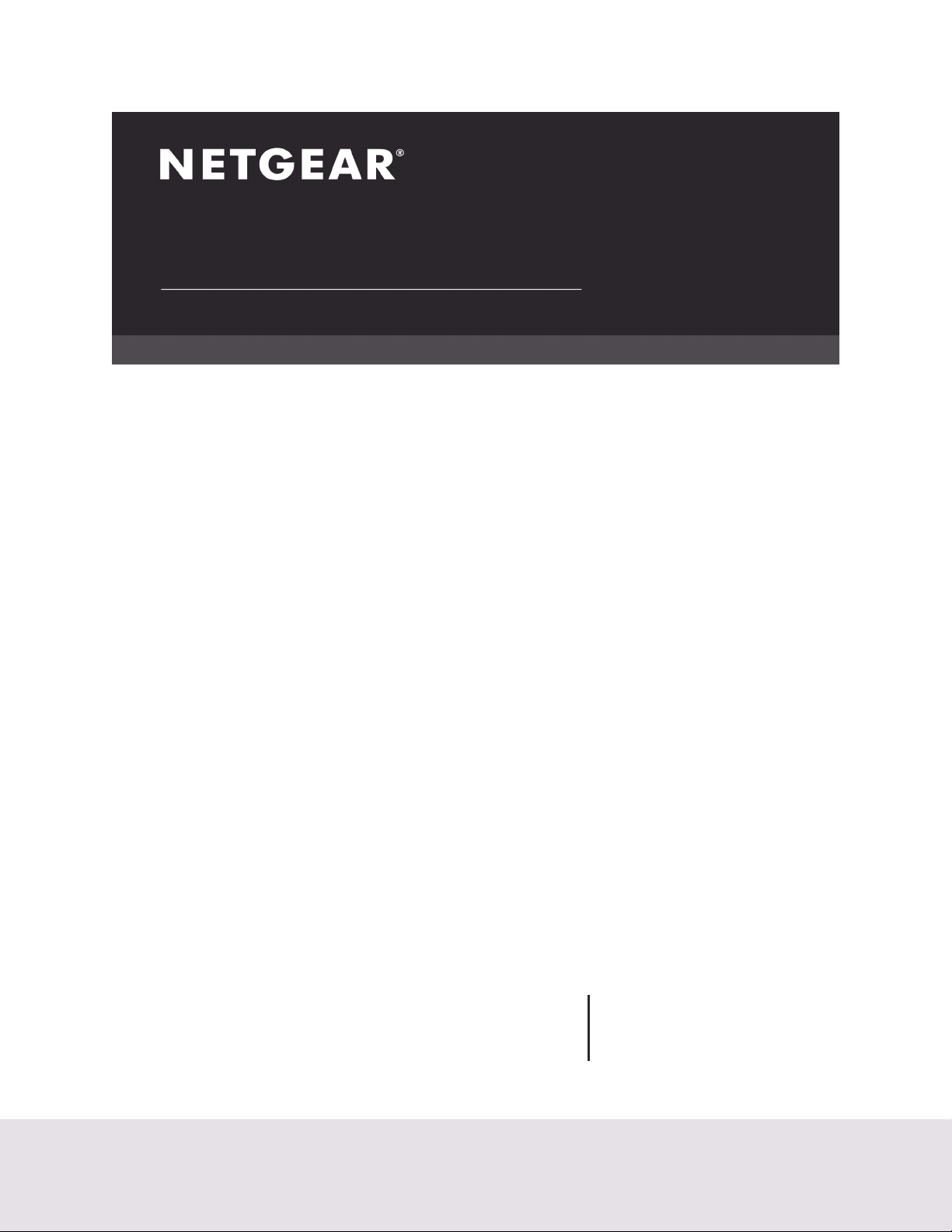
User Manual
AC1900 WiFi Cable Modem Router
Model C7000v2
February 2021
202-12224-01
NETGEAR, Inc.
350 East Plumeria Drive
San Jose, CA 95134, USA
Page 2
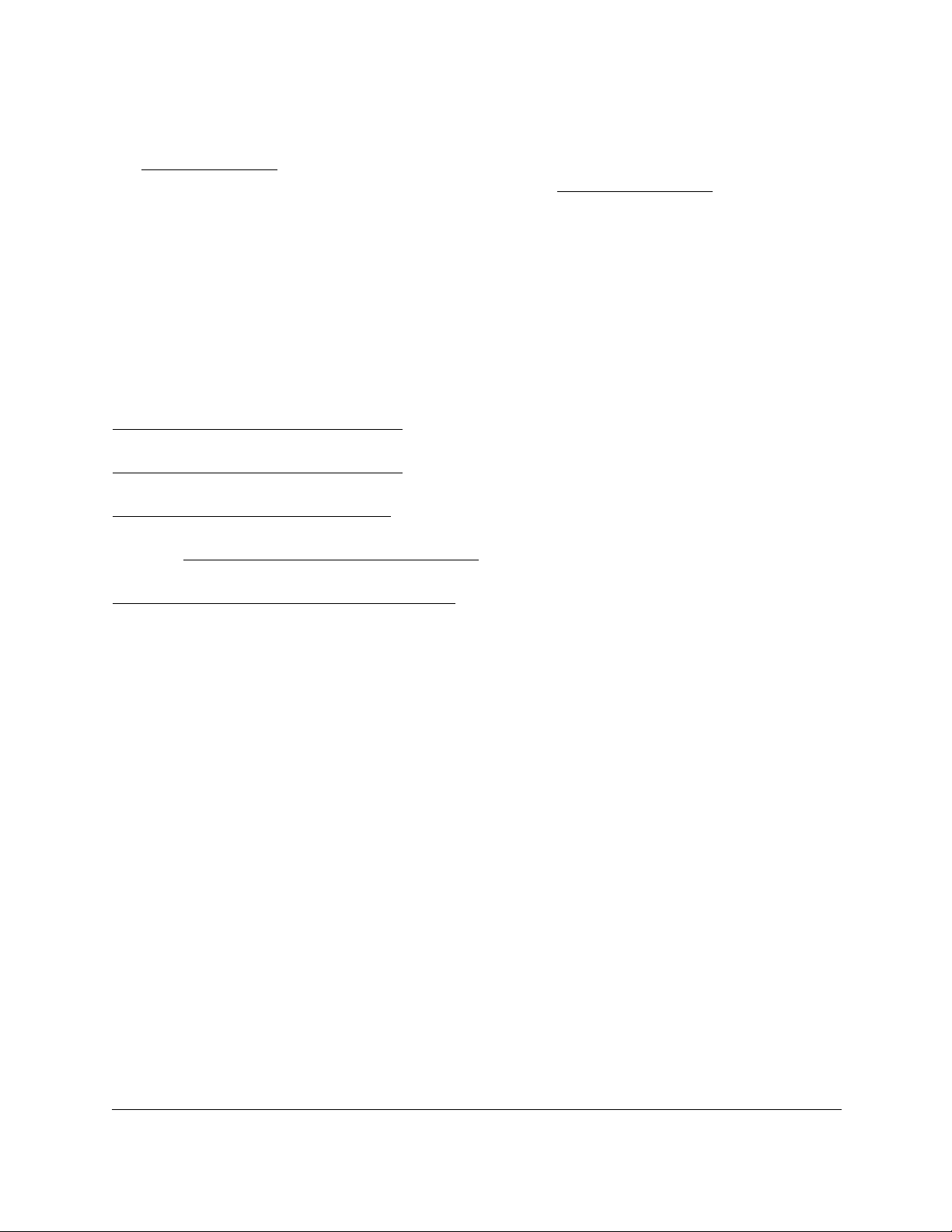
Nighthawk AC1900 WiFi Cable Modem Router
Support and Community
Visit netgear.com/support to get your questions answered and access the latest downloads.
You can also check out our NETGEAR Community for helpful advice at community.netgear.com.
Customer-owned cable devices might not be compatible with certain cable networks. Check with your
cable Internet provider to confirm that this NETGEAR cable device is allowed on your cable network.
If you are experiencing trouble installing your cable device, contact NETGEAR at 1-866-874-8924.
Note to CATV system installer: This reminder is provided to call the CATV systems installer’s attention
to Section 820-93 of the National Electrical Code, which provide guidelines for proper grounding
and in particular, specify that coaxial cable shield shall be connected to the grounding system of the
building, as close to the point of cable entry as practical.
Regulatory and Legal
Si ce produit est vendu au Canada, vous pouvez accéder à ce document en français canadien à
https://www.netgear.com/support/download/.
(If this product is sold in Canada, you can access this document in Canadian French at
https://www.netgear.com/support/download/.)
For regulatory compliance information including the EU Declaration of Conformity, visit
https://www.netgear.com/about/regulatory/.
See the regulatory compliance document before connecting the power supply. For NETGEAR’s Privacy
Policy, visit https://www.netgear.com/about/privacy-policy.
By using this device, you are agreeing to NETGEAR’s Terms and Conditions at
https://www.netgear.com/about/terms-and-conditions. If you do not agree, return the device to your
place of purchase within your return period.
Trademarks
©NETGEAR, Inc. NETGEAR and the NETGEAR Logo are trademarks of NETGEAR.
User Manual2
Page 3
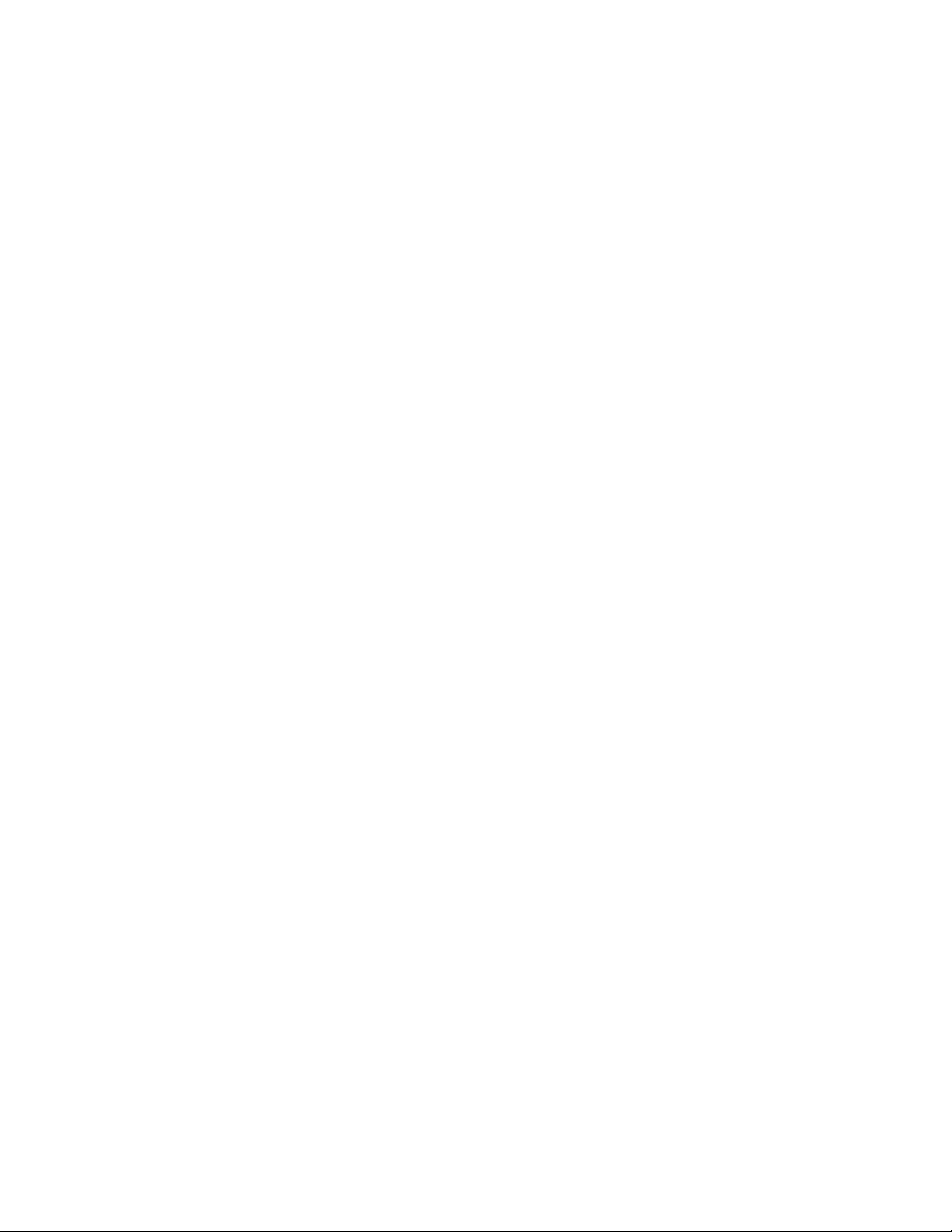
Contents
Chapter 1 Hardware Setup
Chapter 2 Connect to the Network and Access the Modem Router
Unpack Your Modem Router . . . . . . . . . . . . . . . . . . . . . . . . . . . . . . . . . . . . . . . 9
Front Panel. . . . . . . . . . . . . . . . . . . . . . . . . . . . . . . . . . . . . . . . . . . . . . . . . . . . . . 10
LED Descriptions . . . . . . . . . . . . . . . . . . . . . . . . . . . . . . . . . . . . . . . . . . . . . . . . 10
Rear Panel . . . . . . . . . . . . . . . . . . . . . . . . . . . . . . . . . . . . . . . . . . . . . . . . . . . . . . 12
Position Your Modem Router . . . . . . . . . . . . . . . . . . . . . . . . . . . . . . . . . . . . . . 12
Install and Activate Your Modem Router . . . . . . . . . . . . . . . . . . . . . . . . . . . .13
Connect Your Modem Router to a Computer . . . . . . . . . . . . . . . . . . . . .14
Activate Your Internet Service . . . . . . . . . . . . . . . . . . . . . . . . . . . . . . . . . . .15
Activate Your Internet Service With Comcast Xfinity. . . . . . . . . . . . . . . .16
Perform a Speed Test . . . . . . . . . . . . . . . . . . . . . . . . . . . . . . . . . . . . . . . . . .17
Connect Your Modem Router to a Router After Installation and Activation17
Connect to the Network . . . . . . . . . . . . . . . . . . . . . . . . . . . . . . . . . . . . . . . . . .21
Wired Connection. . . . . . . . . . . . . . . . . . . . . . . . . . . . . . . . . . . . . . . . . . . . .21
WiFi Connection . . . . . . . . . . . . . . . . . . . . . . . . . . . . . . . . . . . . . . . . . . . . . .21
Label . . . . . . . . . . . . . . . . . . . . . . . . . . . . . . . . . . . . . . . . . . . . . . . . . . . . . . . .22
Types of Logins . . . . . . . . . . . . . . . . . . . . . . . . . . . . . . . . . . . . . . . . . . . . . . . . . . 22
Log In to the Modem Router . . . . . . . . . . . . . . . . . . . . . . . . . . . . . . . . . . . . . . 22
Access the Modem Router With NETGEAR genie App . . . . . . . . . . . . . . . . 24
Chapter 3 Specify Your Internet Settings
Specify the Cable Connection Starting Frequency . . . . . . . . . . . . . . . . . . .26
View Modem Router Initialization . . . . . . . . . . . . . . . . . . . . . . . . . . . . . . . . . .27
Manually Set Up the Internet Connection . . . . . . . . . . . . . . . . . . . . . . . . . . . 28
Specify an IPv6 Internet Connection . . . . . . . . . . . . . . . . . . . . . . . . . . . . . . . . 29
Change the MTU Size . . . . . . . . . . . . . . . . . . . . . . . . . . . . . . . . . . . . . . . . . . . . 30
Chapter 4 Control Access to the Internet
Block Access to Your Network . . . . . . . . . . . . . . . . . . . . . . . . . . . . . . . . . . . . . 34
Use Keywords to Block Internet Sites . . . . . . . . . . . . . . . . . . . . . . . . . . . . . . .34
Block Services From the Internet . . . . . . . . . . . . . . . . . . . . . . . . . . . . . . . . . . . 36
Schedule When to Block Internet Sites and Services . . . . . . . . . . . . . . . . . . 38
Avoid Blocking on a Trusted Computer . . . . . . . . . . . . . . . . . . . . . . . . . . . . . 38
Set Up Security Event Email Notifications. . . . . . . . . . . . . . . . . . . . . . . . . . . . 39
4
Page 4
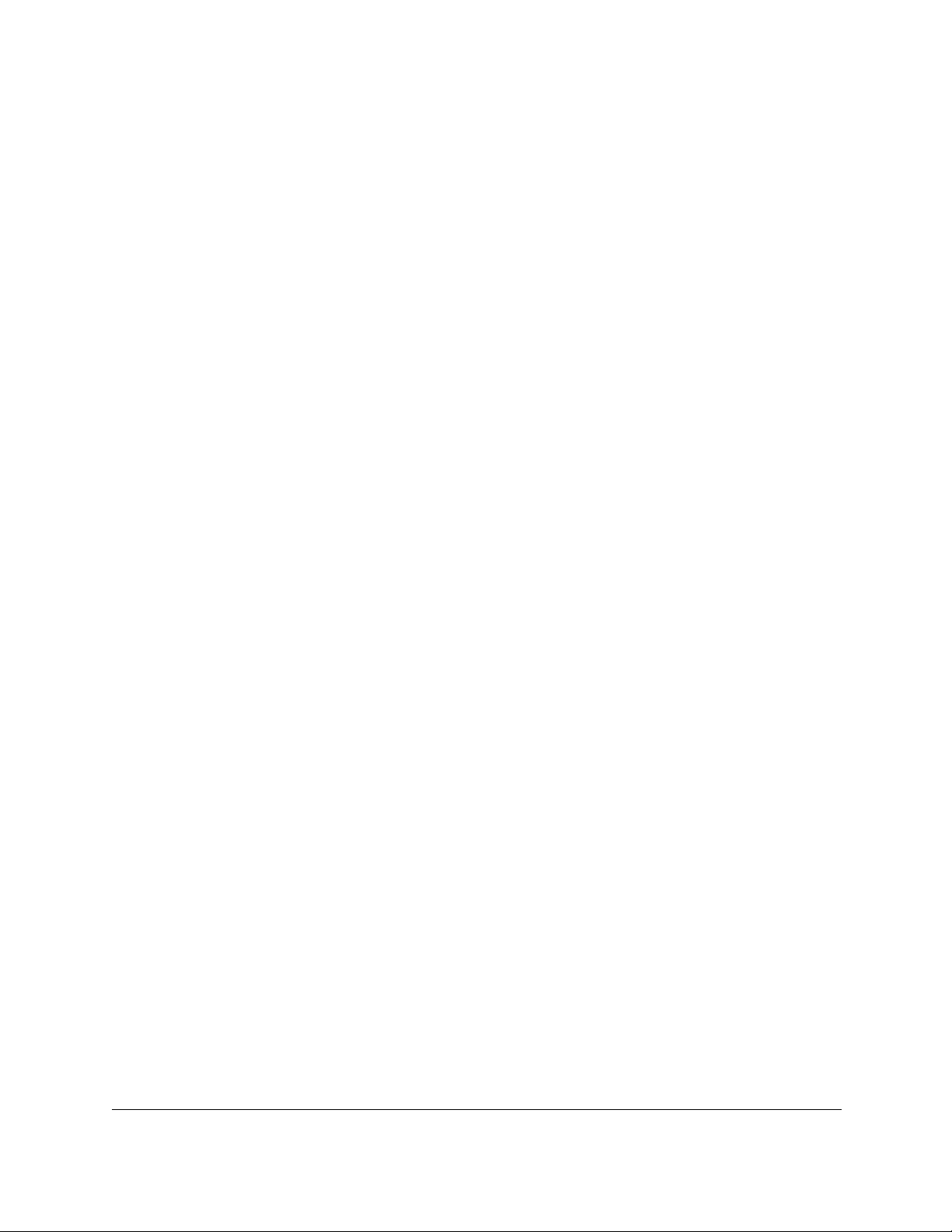
Nighthawk AC1900 WiFi Cable Modem Router
Chapter 5 Share USB Devices Attached to the Modem Router
USB Storage Device Requirements . . . . . . . . . . . . . . . . . . . . . . . . . . . . . . . .43
Connect a USB Storage Device to the Modem Router . . . . . . . . . . . . . . . . 43
Access a USB Drive Connected to the Modem Router From a Windows Computer
44
Map a USB Device to a Windows Network Drive . . . . . . . . . . . . . . . . . . . . .45
Access a USB Storage Device That Is Connected to the Modem Router From a Mac
46
Control Access to the USB Storage Device . . . . . . . . . . . . . . . . . . . . . . . . . . 46
Use FTP Within the Network . . . . . . . . . . . . . . . . . . . . . . . . . . . . . . . . . . . . . . .48
View or Change Network Folders on a USB Storage Device . . . . . . . . . . .49
Add a Network Folder on a USB storage device. . . . . . . . . . . . . . . . . . . . . . 50
Edit a Network Folder on a USB storage device . . . . . . . . . . . . . . . . . . . . . . 51
Approve USB Devices . . . . . . . . . . . . . . . . . . . . . . . . . . . . . . . . . . . . . . . . . . . . 52
Access the USB storage device Through the Internet . . . . . . . . . . . . . . . . .53
Set Up FTP Access Through the Internet. . . . . . . . . . . . . . . . . . . . . . . . . .53
Access the USB storage device Through the Internet with FTP. . . . . . .54
Safely Remove a USB storage device . . . . . . . . . . . . . . . . . . . . . . . . . . . . . . . 55
Chapter 6 Share a USB Printer
Install the Printer Driver and Cable the Printer . . . . . . . . . . . . . . . . . . . . . . .57
Download the ReadySHARE Printer Utility . . . . . . . . . . . . . . . . . . . . . . . . . . . 57
Install the ReadySHARE Printer Utility . . . . . . . . . . . . . . . . . . . . . . . . . . . . . . . 58
Use the Shared Printer . . . . . . . . . . . . . . . . . . . . . . . . . . . . . . . . . . . . . . . . . . . . 59
View or Change the Status of a Printer . . . . . . . . . . . . . . . . . . . . . . . . . . . . . . 60
Use the Scan Feature of a Multifunction USB Printer . . . . . . . . . . . . . . . . . . 61
Change NETGEAR USB Control Center Settings . . . . . . . . . . . . . . . . . . . . . 62
Chapter 7 Specify Network Settings
View WAN Settings . . . . . . . . . . . . . . . . . . . . . . . . . . . . . . . . . . . . . . . . . . . . . .65
Set Up a Default DMZ Server . . . . . . . . . . . . . . . . . . . . . . . . . . . . . . . . . . . . . . 66
Change the Modem Router’s Device Name . . . . . . . . . . . . . . . . . . . . . . . . .67
Change the LAN TCP/IP Settings. . . . . . . . . . . . . . . . . . . . . . . . . . . . . . . . . . . 67
Specify the IP Addresses That the Modem Router Assigns . . . . . . . . . . . . . 69
Disable the DHCP Server Feature in the Modem Router. . . . . . . . . . . . . . . 70
Reserve LAN IP Addresses . . . . . . . . . . . . . . . . . . . . . . . . . . . . . . . . . . . . . . . .71
Improve Network Connections With Universal Plug and Play. . . . . . . . . . . 72
Use the WPS Wizard for WiFi Connections . . . . . . . . . . . . . . . . . . . . . . . . . .73
Specify Basic WiFi Settings . . . . . . . . . . . . . . . . . . . . . . . . . . . . . . . . . . . . . . . . 74
Change the WiFi Security Option . . . . . . . . . . . . . . . . . . . . . . . . . . . . . . . . . .76
Set Up a Guest Network . . . . . . . . . . . . . . . . . . . . . . . . . . . . . . . . . . . . . . . . . .77
Control the Wireless Radios . . . . . . . . . . . . . . . . . . . . . . . . . . . . . . . . . . . . . . . 79
Use the WiFi On/Off Button. . . . . . . . . . . . . . . . . . . . . . . . . . . . . . . . . . . . .79
Enable or Disable the Wireless Radios . . . . . . . . . . . . . . . . . . . . . . . . . . .79
Set Up a Wireless Schedule . . . . . . . . . . . . . . . . . . . . . . . . . . . . . . . . . . . . . . .80
Specify WPS Settings . . . . . . . . . . . . . . . . . . . . . . . . . . . . . . . . . . . . . . . . . . . . . 81
User Manual5
Page 5

Nighthawk AC1900 WiFi Cable Modem Router
Chapter 8 Manage Your Network
Change the Admin Password . . . . . . . . . . . . . . . . . . . . . . . . . . . . . . . . . . . . .84
Set Up Password Recovery . . . . . . . . . . . . . . . . . . . . . . . . . . . . . . . . . . . . . . . . 84
Recover the admin Password . . . . . . . . . . . . . . . . . . . . . . . . . . . . . . . . . . . . . . 85
View Modem Router Status. . . . . . . . . . . . . . . . . . . . . . . . . . . . . . . . . . . . . . . . 86
Display Internet Port Statistics. . . . . . . . . . . . . . . . . . . . . . . . . . . . . . . . . . .86
Check the Internet Connection Status . . . . . . . . . . . . . . . . . . . . . . . . . . . .88
View Logs of Modem Router Activity . . . . . . . . . . . . . . . . . . . . . . . . . . . . . . . 89
View Event Logs. . . . . . . . . . . . . . . . . . . . . . . . . . . . . . . . . . . . . . . . . . . . . . . . .91
Run the Ping Utility . . . . . . . . . . . . . . . . . . . . . . . . . . . . . . . . . . . . . . . . . . . . . .92
Run the Traceroute Utility . . . . . . . . . . . . . . . . . . . . . . . . . . . . . . . . . . . . . . . . . 93
Monitor Internet Traffic . . . . . . . . . . . . . . . . . . . . . . . . . . . . . . . . . . . . . . . . . . . 94
View Devices Currently on the Network . . . . . . . . . . . . . . . . . . . . . . . . . . . . . 95
Manage the Modem Router Configuration File . . . . . . . . . . . . . . . . . . . . . . 96
Back Up Settings . . . . . . . . . . . . . . . . . . . . . . . . . . . . . . . . . . . . . . . . . . . . . .96
Restore Configuration Settings. . . . . . . . . . . . . . . . . . . . . . . . . . . . . . . . . .97
Erase the Current Configuration Settings . . . . . . . . . . . . . . . . . . . . . . . . .98
View Wireless Access Points in Your Area . . . . . . . . . . . . . . . . . . . . . . . . . . . 98
View or Change the Modem Router Wireless Channel . . . . . . . . . . . . . . . . 99
Dynamic DNS . . . . . . . . . . . . . . . . . . . . . . . . . . . . . . . . . . . . . . . . . . . . . . . . . .100
Specify a DNS Account. . . . . . . . . . . . . . . . . . . . . . . . . . . . . . . . . . . . . . . .101
Change the Dynamic DNS Settings . . . . . . . . . . . . . . . . . . . . . . . . . . . . .101
Remote Management . . . . . . . . . . . . . . . . . . . . . . . . . . . . . . . . . . . . . . . . . . .102
Chapter 9 Specify Internet Port Settings
Set Up Port Forwarding to a Local Server . . . . . . . . . . . . . . . . . . . . . . . . . .105
Add a Custom Port Forwarding Service . . . . . . . . . . . . . . . . . . . . . . . . .106
Edit a Port Forwarding Service . . . . . . . . . . . . . . . . . . . . . . . . . . . . . . . . .107
Delete a Port Forwarding Entry. . . . . . . . . . . . . . . . . . . . . . . . . . . . . . . . .108
Application Example: Make a Local Web Server Public . . . . . . . . . . . .108
How the Modem Router Implements the Port Forwarding Rule . . . . .109
Set Up Port Triggering. . . . . . . . . . . . . . . . . . . . . . . . . . . . . . . . . . . . . . . . . . . 109
Add a Port Triggering Service. . . . . . . . . . . . . . . . . . . . . . . . . . . . . . . . . .110
Application Example: Port Triggering for Internet Relay Chat . . . . . .111
Chapter 10 Troubleshooting
Troubleshoot With the LEDs . . . . . . . . . . . . . . . . . . . . . . . . . . . . . . . . . . . . .114
Power LED Is Off . . . . . . . . . . . . . . . . . . . . . . . . . . . . . . . . . . . . . . . . . . . . .114
LEDs Never Turn Off . . . . . . . . . . . . . . . . . . . . . . . . . . . . . . . . . . . . . . . . . .114
Internet LED Is Off . . . . . . . . . . . . . . . . . . . . . . . . . . . . . . . . . . . . . . . . . . . .114
Troubleshoot the Cable Internet Connection . . . . . . . . . . . . . . . . . . . . . . .115
Cannot Log In to the Modem Router . . . . . . . . . . . . . . . . . . . . . . . . . . . . . .115
Changes Not Saved . . . . . . . . . . . . . . . . . . . . . . . . . . . . . . . . . . . . . . . . . . . .117
Wireless Connectivity. . . . . . . . . . . . . . . . . . . . . . . . . . . . . . . . . . . . . . . . . . . . 117
Troubleshoot Your Network Using the Ping Utility . . . . . . . . . . . . . . . . . . .118
Test the LAN Path to Your Modem Router . . . . . . . . . . . . . . . . . . . . . . .118
User Manual6
Page 6
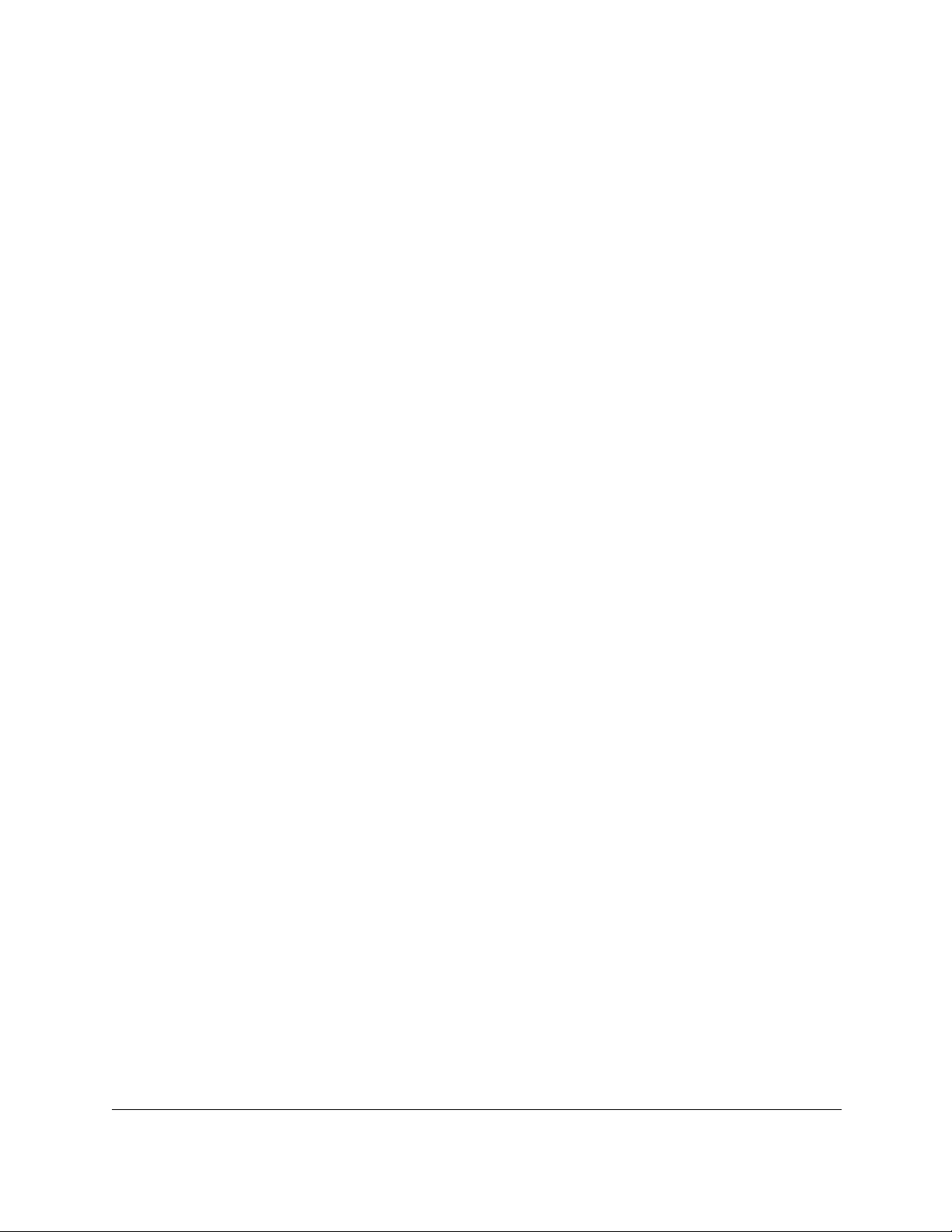
Nighthawk AC1900 WiFi Cable Modem Router
Test the Path From Your Computer to a Remote Device . . . . . . . . . . 119
Appendix A Supplemental Information
Factory Settings . . . . . . . . . . . . . . . . . . . . . . . . . . . . . . . . . . . . . . . . . . . . . . . 121
Technical Specifications. . . . . . . . . . . . . . . . . . . . . . . . . . . . . . . . . . . . . . . . . .122
User Manual7
Page 7

1
1Hardware Setup
This chapter covers the following topics:
• Unpack Your Modem Router
• Front Panel
• LED Descriptions
• Rear Panel
• Position Your Modem Router
• Install and Activate Your Modem Router
• Connect Your Modem Router to a Router After Installation and Activation
For more information about the topics covered in this manual, visit the support website at
http://support.netgear.com.
8
Page 8

Nighthawk AC1900 WiFi Cable Modem Router
Ethernet cable
Power adapter
Modem router
Unpack Your Modem Router
Your package contains the following items.
Figure 1. Package contents
Hardware Setup User Manual9
Page 9
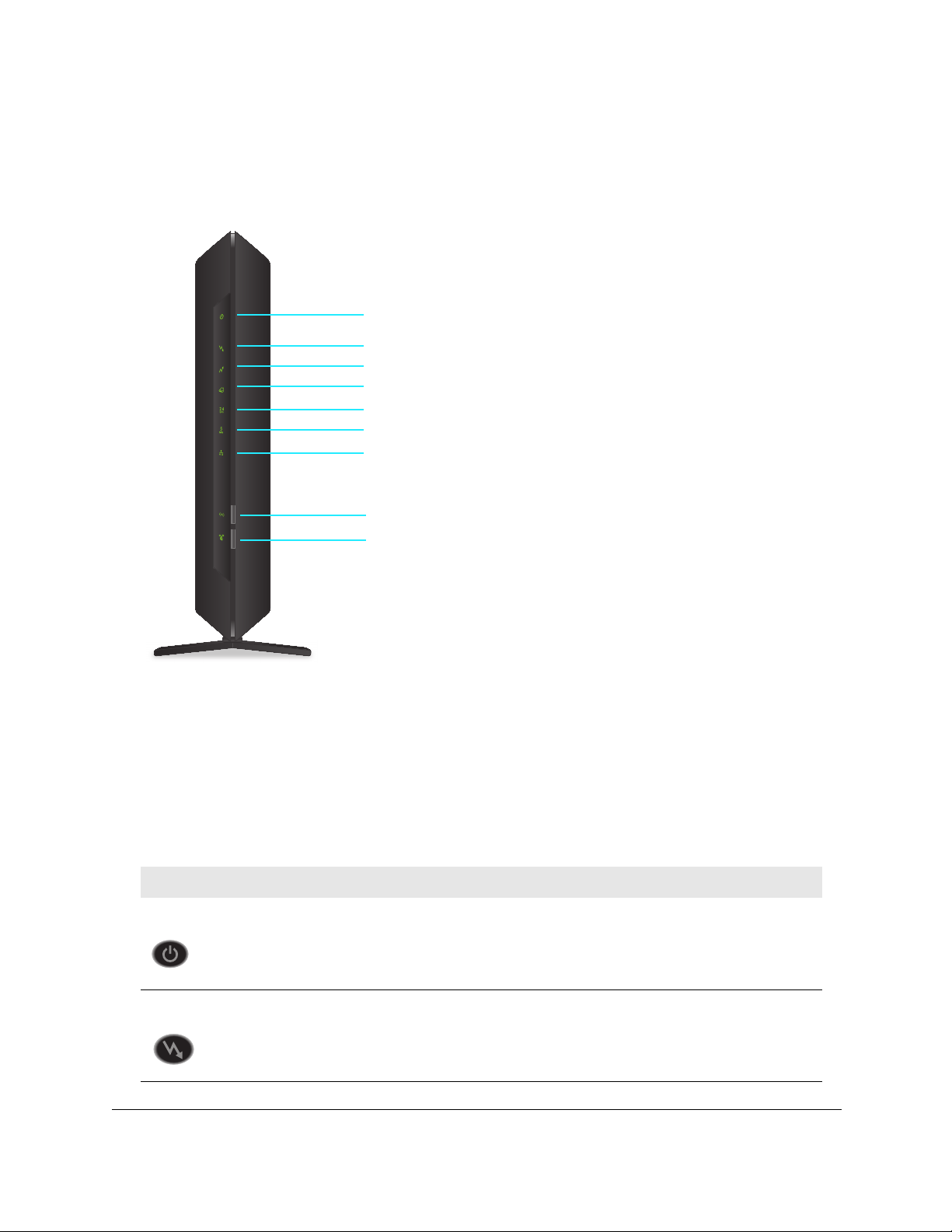
Nighthawk AC1900 WiFi Cable Modem Router
Power LED
Downstream LED
Upstream LED
Internet LED
WPS button / LED
WiFi On/Off button
5 GHz LED
2.4 GHz LED
Ethernet LED
Front Panel
Status LEDs and buttons are located on the front or the modem router.
Figure 2. Modem router front view
LED Descriptions
You can use the LEDs to verify status and connections. The following table lists and
describes each LED and button on the front panel of the modem router.
LED Description
Power
Downstream
Hardware Setup User Manual10
• Green. Power is supplied to the modem router.
• Red. Power is cut of
ventilated area and power cycle the unit.
• Off. No powe
• Solid green. One or more downstream channels are locked.
• Blinking green. The
• Off. No down
f due to a thermal error caused by heat. Move the unit to a well
r is supplied to the modem router.
unit is scanning for a downstream channel.
stream channel is locked.
Page 10
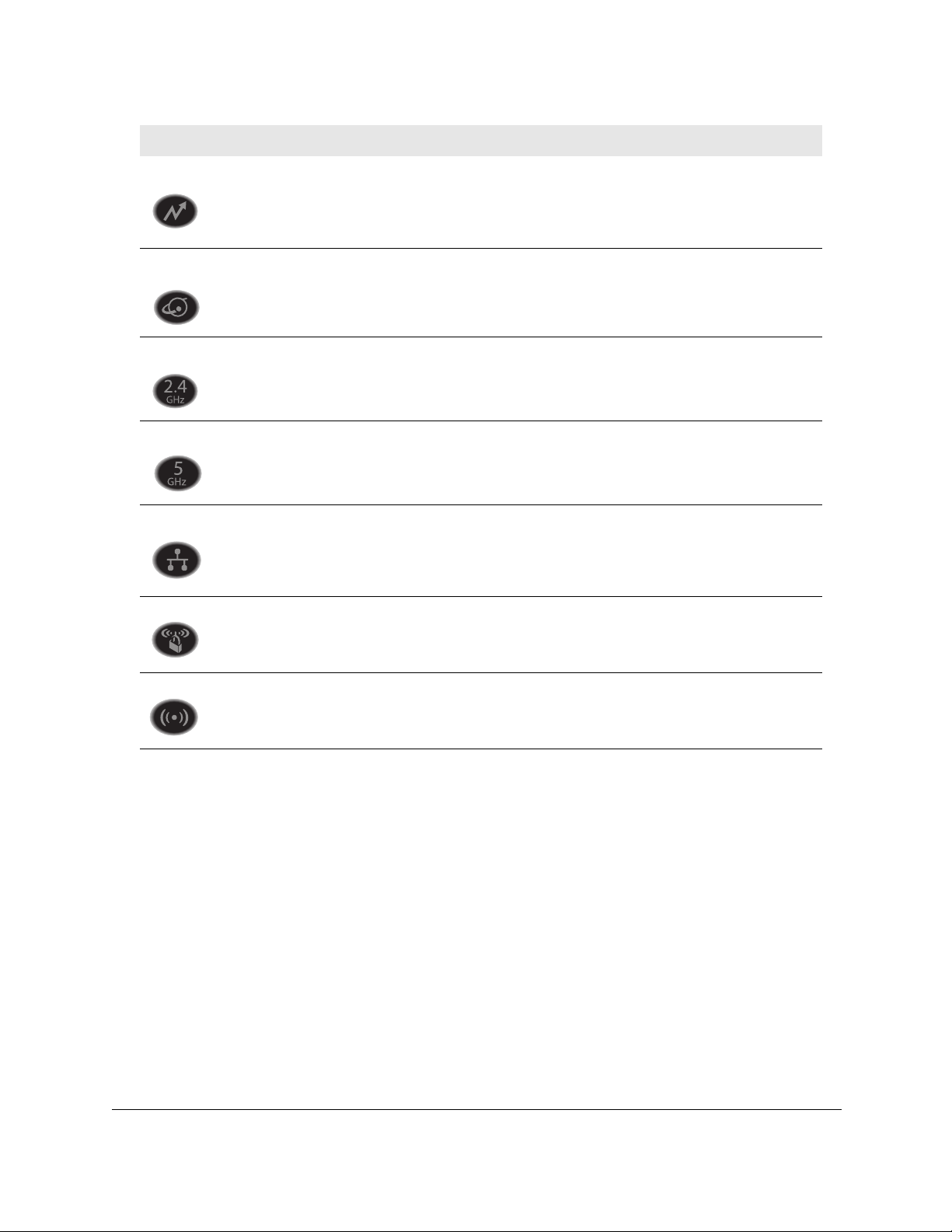
Nighthawk AC1900 WiFi Cable Modem Router
LED Description
Upstream
Internet
2.4 GHz radio
5 GHz radio
Ethernet
WPS button with LED
• Solid green. One or more upstream channels are locked.
• Blinking green. T
• Off.
No upstream channel is locked.
he unit is scanning for an upstream channel.
• Solid green. The modem router is online.
• Blinking green. The modem router is synchronizing with the cable provider’s cable
modem termination system (CMTS).
• Off. T
he modem router is offline.
• Green. The 2.4 GHz radio is on.
• Blinking green. T
• Off. T
he 2.4 GHz radio is off.
here is WiFi traffic on the 2.4 GHz band.
• Green. The 5 GHz radio is on.
• Blinking green. There is WiFi traffic on the 5 GHz band.
• Off. T
he 5 GHz radio is off.
• Green. A device is connected to an Ethernet port and powered on.
• Blinking green. T
• Off.
No device is connected to an Ethernet port.
he Ethernet port is sending or receiving traffic.
This button lets you use WPS to join the WiFi network without typing the WiFi password.
The WPS LED blinks during this process and then lights solid.
WiFi On/Off button with LED
Pressing this button for two seconds turns the WiFi radios in the modem router on and off. If
this LED is lit, the WiFi radios are on. If this LED is off, the WiFi radios are turned off and
you cannot use WiFi to connect to the modem router.
Hardware Setup User Manual11
Page 11

Nighthawk AC1900 WiFi Cable Modem Router
USB 2.0 port
Ethernet ports
Reset button
Coaxial cable connector
Power adapter input
Rear Panel
The connections and button on the rear panel are shown the following figure.
Figure 3. Modem router rear panel
Position Your Modem Router
The modem router lets you access your network anywhere within the operating range of your
wireless network. However, the operating distance or range of your wireless connection can
vary significantly depending on the physical placement of your modem router. For example,
the thickness and number of walls the wireless signal passes through can limit the range.
Additionally, other wireless access points in and around your home might affect your modem
r’s signal. Wireless access points are modem routers, repeaters, WiFi range extenders,
route
and any other device that emits a wireless signal for network access.
Position your modem router according to
• Place yo
devices operate, and within line of sight to your wireless devices.
Hardware Setup User Manual12
ur modem router near the center of the area where your computers and other
the following guidelines:
Page 12
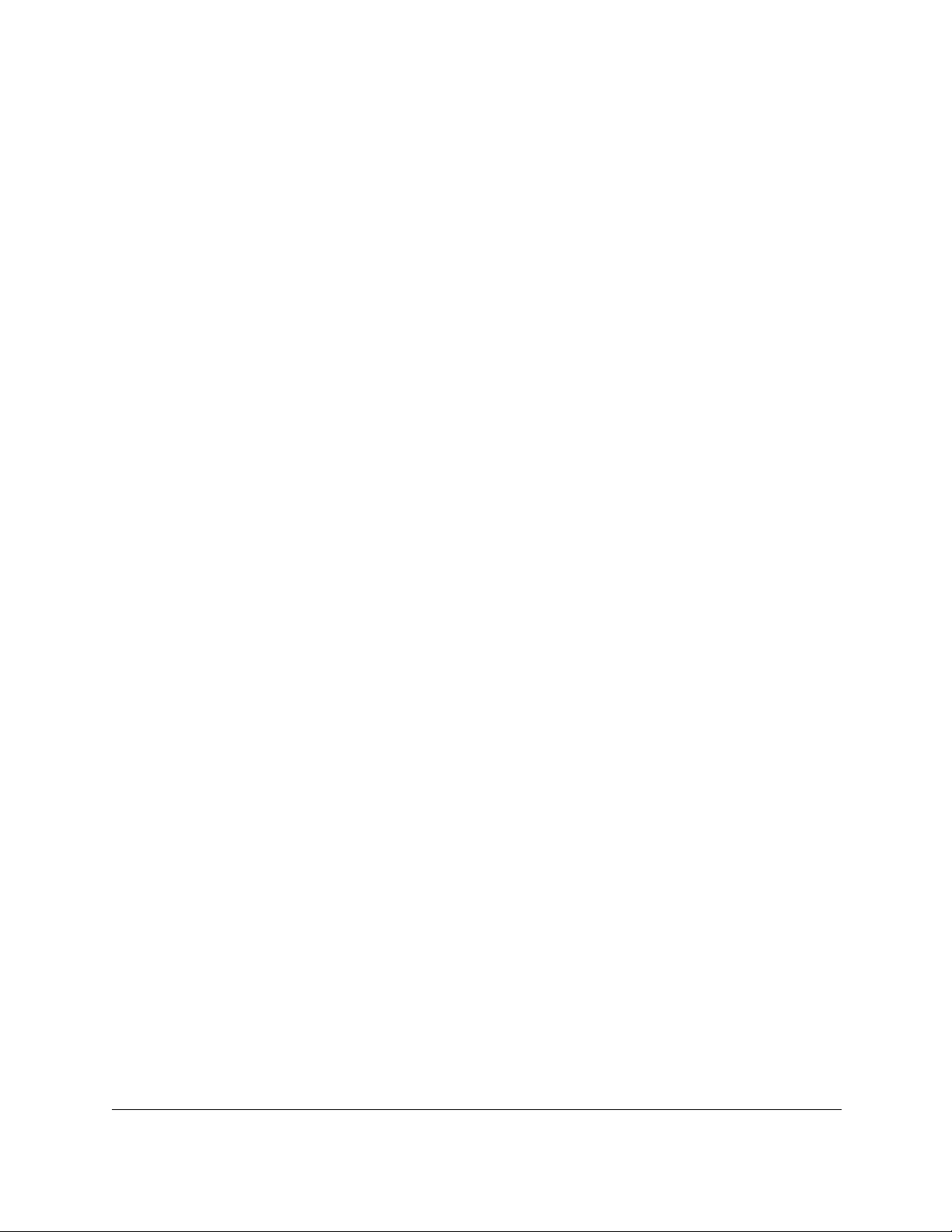
Nighthawk AC1900 WiFi Cable Modem Router
• Make sure that the modem router is within reach of an AC power outlet and near Ethernet
cables for wired computers.
• Place the modem router in an elevated location, minimizing the number walls and ceilings
between the modem router and your other devices.
• Place the modem router away from electrical devices such as these:
- Ceiling fans
- Home security systems
- Microwaves
- Computers
- Base of a cordless phone
- 2.4 GHz cordless phone
• Place the modem router away from large metal surfaces, large glass surfaces, insulated
walls, and items such as these:
- Solid metal doors
- Aluminum studs
- Fish tanks
- Mirrors
- Brick
- Concrete
Install and Activate Your Modem Router
The modem router provides a connection between your cable Internet provider’s network and
your computer, router, or WiFi router.
Hardware Setup User Manual13
Page 13
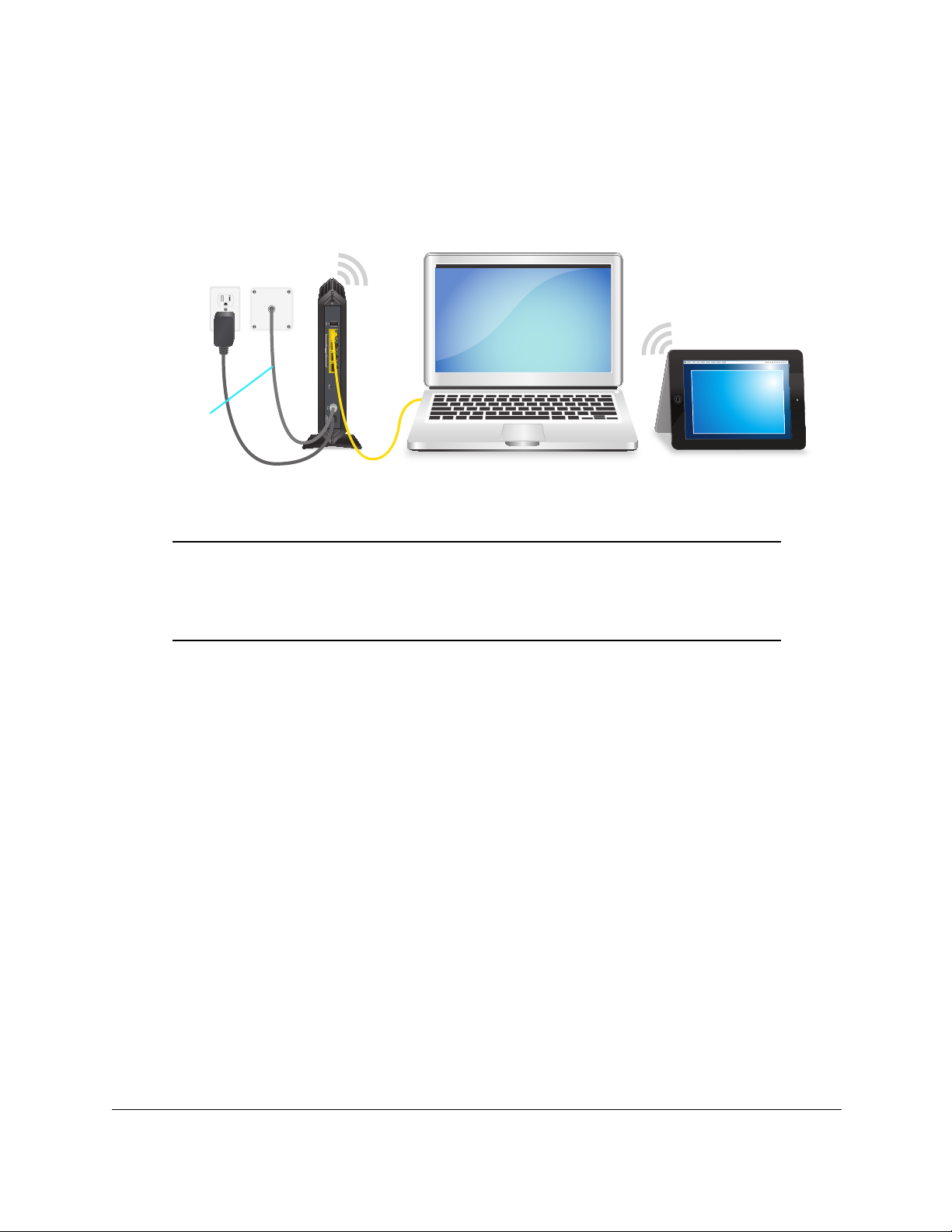
Nighthawk AC1900 WiFi Cable Modem Router
Modem router
Power
Coaxial
adapte
Ethernet
cable
cable
Connect Your Modem Router to a Computer
During the installation and activation, you must connect the modem router directly to a
computer. After installation and activation, you can connect the modem router to a router.
Figure 4. Connect the modem router directly to a computer
Note: Before you connect your modem router and contact your cable
Internet provider, collect your cable account number, account phone
number, and login information (your email address or user name and
password).
To connect your modem router directly to a computer:
1. T
urn off existing modems and routers.
If you are replacing a modem that is currently connected in yo
ur home, unplug the
modem and plug the new modem router into the same outlet.
2. Connect a coaxial cable.
Use the coaxial cable that your cable compan
y provided to connect the cable port on the
modem router to a cable wall outlet or a line splitter. Make sure that the cable is tightly
connected.
Note: If Charte
r is your cable Internet service provider (ISP), Charter
recommends connecting your modem router directly to a cable wall
outlet. If you must use a splitter, use a splitter that is rated at 3.5 dBmv.
If Comcast Xfinity is your cable Internet provider, Comcast Xfinity
recommends connecting your modem router directly to a cable wall
outlet.
3. Connect th
e power adapter provided in the package to the modem router and plug the
power adapter into an electrical outlet.
Hardware Setup User Manual14
Page 14
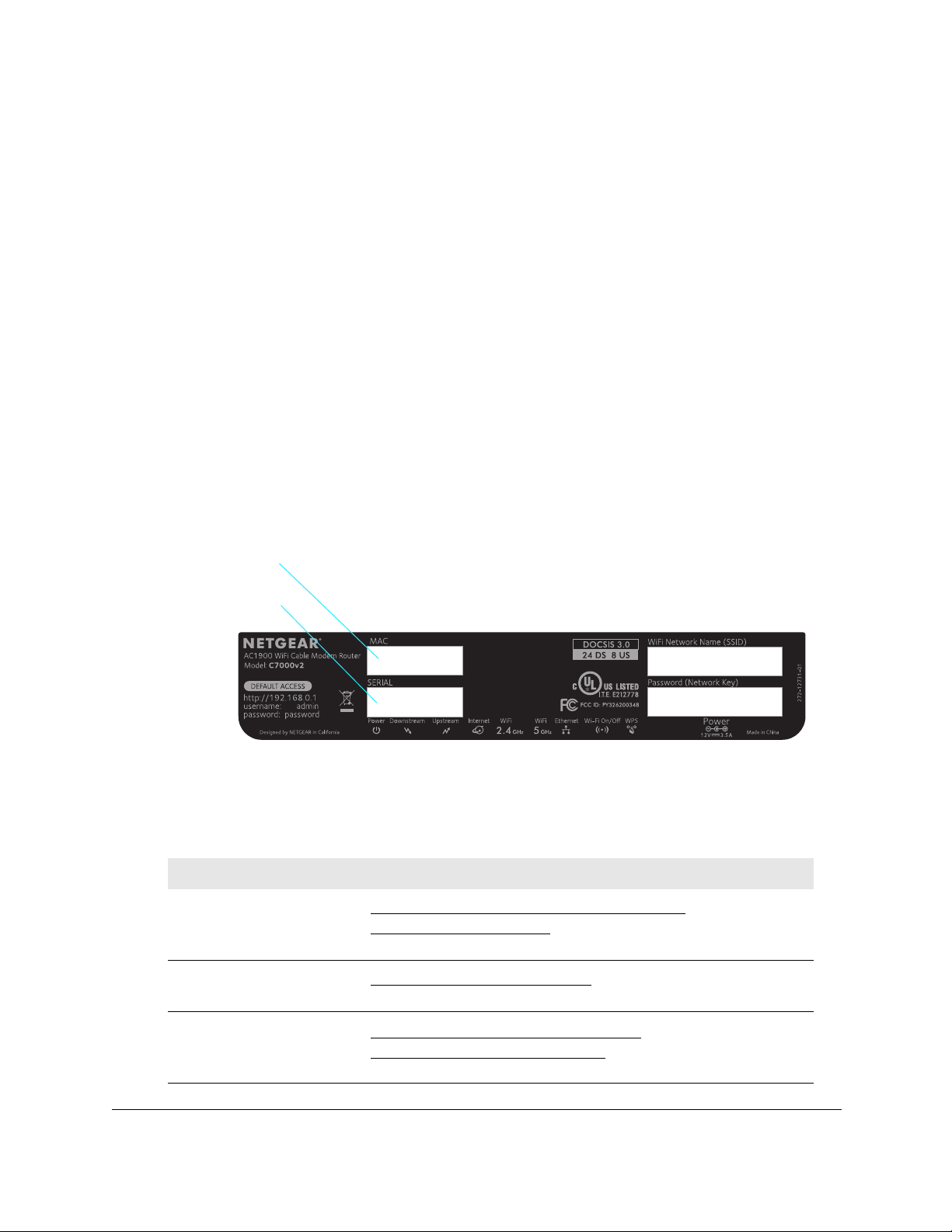
Nighthawk AC1900 WiFi Cable Modem Router
MAC address
Serial number
When the startup procedure is complete, the Power LED lights solid green.
4. W
ait for the modem router to come online.
When the modem router comes online, the Internet LED stops blinking and lights solid
reen.
g
This process might take up to 10 minutes.
Even though an Internet connection is established, Interne
t service is available only after you
set it up with your cable Internet provider.
Activate Your Internet Service
Before you activate your Internet service, gather the following information:
our cable Internet provider account information
• Y
• Modem rout
• Modem rout
• Modem rout
Your modem router’s serial number and MAC add
er model number, which is C7000v2
er serial number
er MAC address
ress are on the modem router label.
Hardware Setup User Manual15
To activate your Internet service:
1. V
isit your cable Internet provider’s website and follow the onscreen instructions to
activate your Internet service.
Cable ISP Contact Information
Cox
Mediacom https://support.mediacomcable.com
Optimum https://www.optimum.net/support/contact-us
https://www.cox.com/residential/support/home.html
https://www.cox.com/activate
1-888-556-1193
1-855-Mediacom (1-855-633-4226)
https://install.optimum.com/JointInstall
1-877-810-6750
Page 15
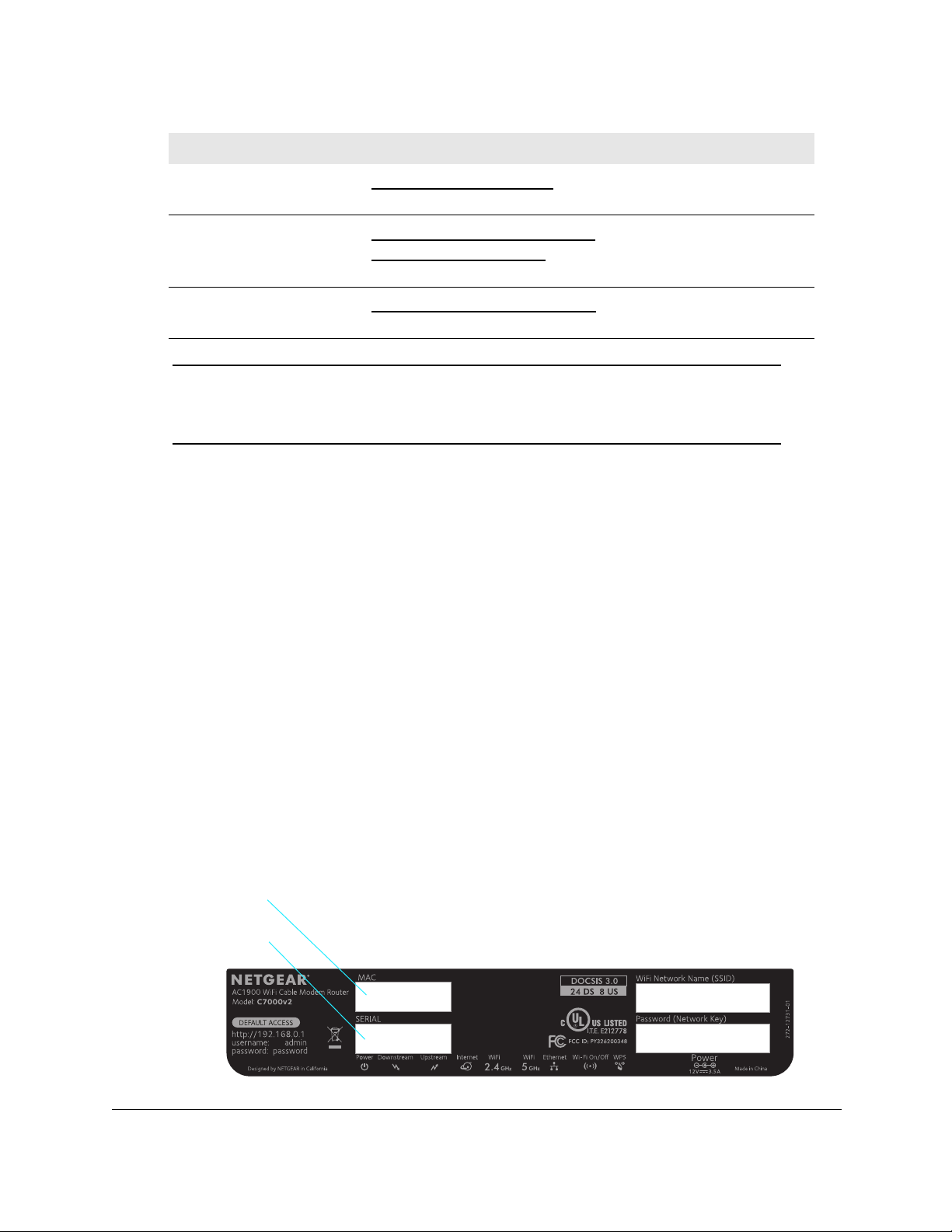
Nighthawk AC1900 WiFi Cable Modem Router
MAC address
Serial number
Cable ISP Contact Information
Sparklight https://support.sparklight.com
1-877-692-2253
Spectrum https://www.spectrum.net/contact-us
https://activate.spectrum.net
1-833-267-6094
Xfinity https://www.xfinity.com/internetsetup
Use the Xfinity app for Xfinity activation.
Note: Your cable Internet provider’s contact information might change. You
can also find the contact information in your monthly Internet service
billing statement.
2. If you are unable to activate your Internet service using the instructions on your cable
Internet provider’s website, call your cable Internet provider for support.
Activate Your Internet Service With Comcast Xfinity
Activate your Internet service by using Comcast Xfinity’s self-activation process. If you are
unable to self-activate your modem router, call Comcast Xfinity customer service. After you
complete the setup, perform a speed test.
Before you start the self-activation process, ga
• Xfinity acco
• The p
• Xfinity login
• Mod
• Mod
• Mod
em router model number, which is C7000v2
em router serial number
em router MAC address
unt number
hone number associated with your Xfinity account
information (your email address or user name and password)
Your modem router’s serial number and MAC a
ther the following information:
ddress are on the modem router label.
Hardware Setup User Manual16
Page 16
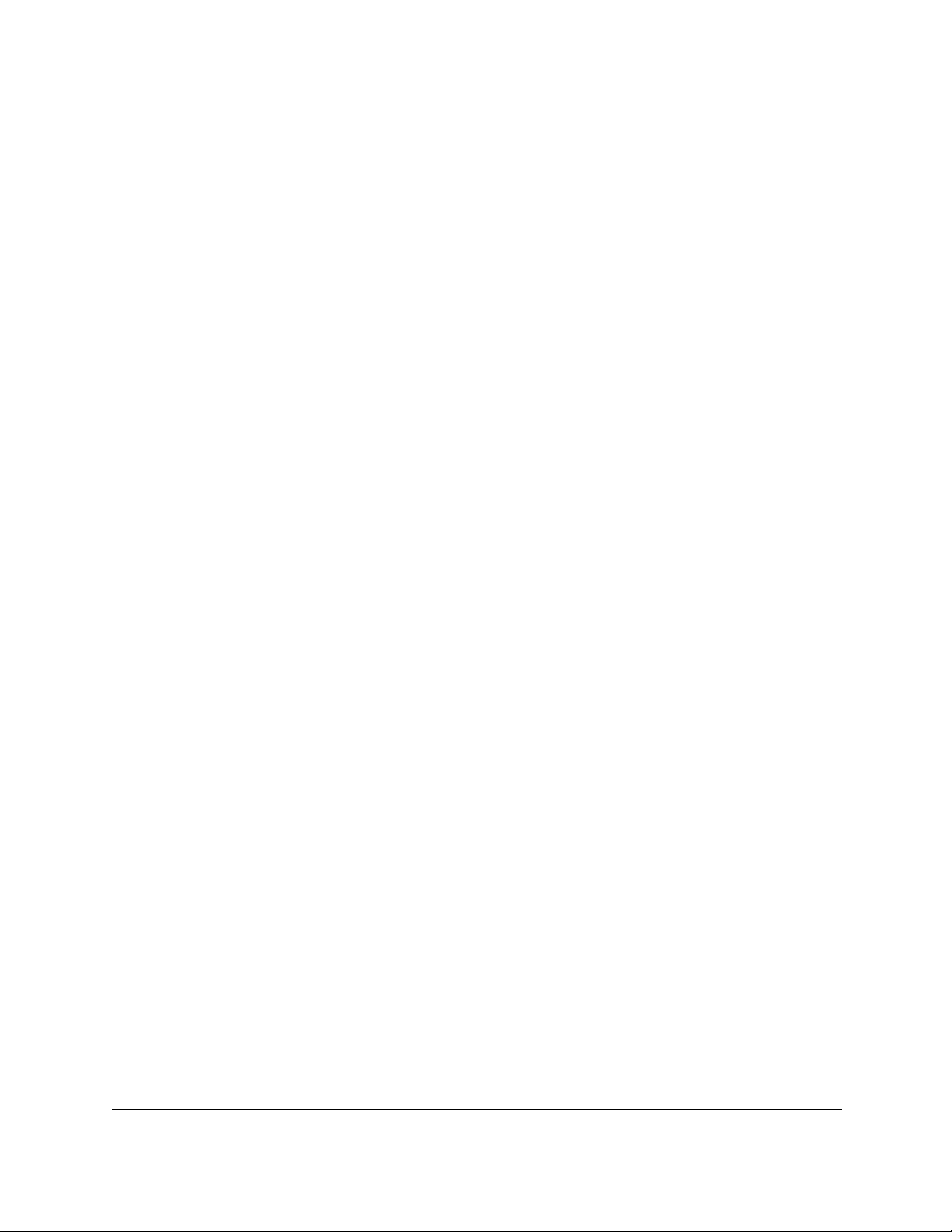
Nighthawk AC1900 WiFi Cable Modem Router
Set Up and Activate Your Modem Router With Xfinity
1. If your current modem is leased from Xfinity, call Xfinity support to remove your leased
modem from your Xfinity service.
2. Make sure that your mobile device is using an LTE Internet connection (do not connect to a
WiFi network).
3. Open the Xfinity app and sign in with your Xfinity ID.
4. Follow the steps to get online.
5. The activation process takes about five minutes.
6. On your mobile device, launch a web browser and enter routerlogin.net or 192.168.0.1 in
the address field.
7. Follow the prompts to:
• Agree to the terms and conditions.
• Change your modem router’s admin credentials and set up security questions.
Review your WiFi network name and password.
Set Up Your Modem Router With Another Cable Internet Service Provider
1. Connect your computer or mobile device to the modem router with WiFi or Ethernet:
WiFi: Use the WiFi network name (SSID) and password on the modem router label to
connect.
Ethernet: Use an Ethernet cable to connect a computer to an Ethernet port on the
modem router. (Your computer must have an Ethernet port.)
2. Launch a web browser and enter routerlogin.net or 192.168.0.1 in the address field.
3. Follow the prompts to:
• Agree to the terms and conditions.
• Change your modem router’s admin credentials and set up security questions.
• Review your WiFi network name and password.
Perform a Speed Test
To determine the accurate Internet speed, visit the speed test website of your cable Internet
provider and perform a speed test.
If your actual speed is lower than your subscribed speed, contact your cable Internet
provider.
Hardware Setup User Manual17
Page 17

Nighthawk AC1900 WiFi Cable Modem Router
Connect Your Modem Router to a Router After Installation and Activation
During the installation and activation, you must connect the modem router directly to a
computer. After installation and activation, you can connect the modem router to a router.
If you want to connect your modem router to a router, you must disable NAT. With NAT
disabled, to avoid conflicting with the other router on the network, the modem router does not
use NAT.
To disable NAT and connect your modem router to a router after installation and
activation:
1. Connect a coaxial cable.
Use the coaxial cable that is provided by your cable company to connect the cable port on
the modem router to a cable wall outlet.
Note: If Charter is your cable Internet service provider (ISP), Charter
recommends connecting your modem router directly to a cable wall
outlet. If you must use a splitter, use a splitter that is rated at 3.5 dBmv.
Make sure that the cable is tightly connected.
2. Connect the power adapter to the modem router and plug the power adapter into an
electrical outlet.
The startup procedure takes about one minute. When the startup procedure is complete,
the Power LED lights green.
3. On your WiFi-enabled computer or mobile device, find and select the WiFi network.
The WiFi network name is on the modem router label.
4. Join the WiFi network and enter the WiFi password.
The password is on the modem router label.
Your WiFi device connects to the WiFi network.
5. Launch a web browser.
6. Type http://routerlogin.net or http://192.168.0.1.
A login window opens.
7. Enter the modem router user name and password.
The user name is admin. The default password is password. The user name and
password are case-sensitive.
8. When prompted, change the password and enter security questions and answers.
The BASIC Home page displays.
Hardware Setup User Manual18
Page 18
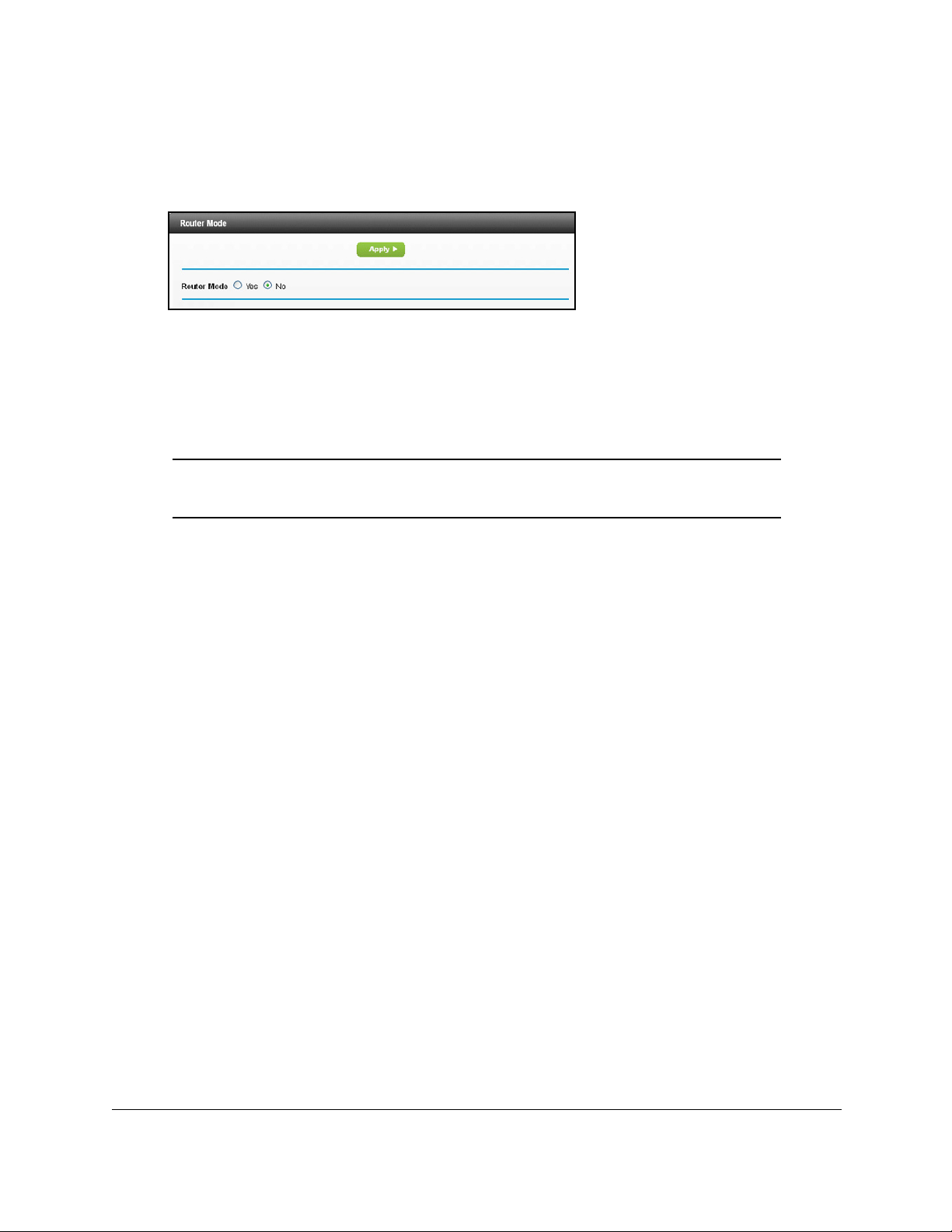
Nighthawk AC1900 WiFi Cable Modem Router
9. Select ADVANCED > Administration > Router Mode.
The Router Mode page displays.
10. Select th
e No radio button.
With this setting, the modem router works as a bridge and the router behind it obtains a
WAN IP address from the Internet service provider.
11. Click the Ap
ply button.
Your settings are saved.
Note: When your modem router is in bridge mode, use http://192.168.0.1 to
log in to your modem router.
12. Follow the instructions that came with your router to connect it to the modem router.
Hardware Setup User Manual19
Page 19
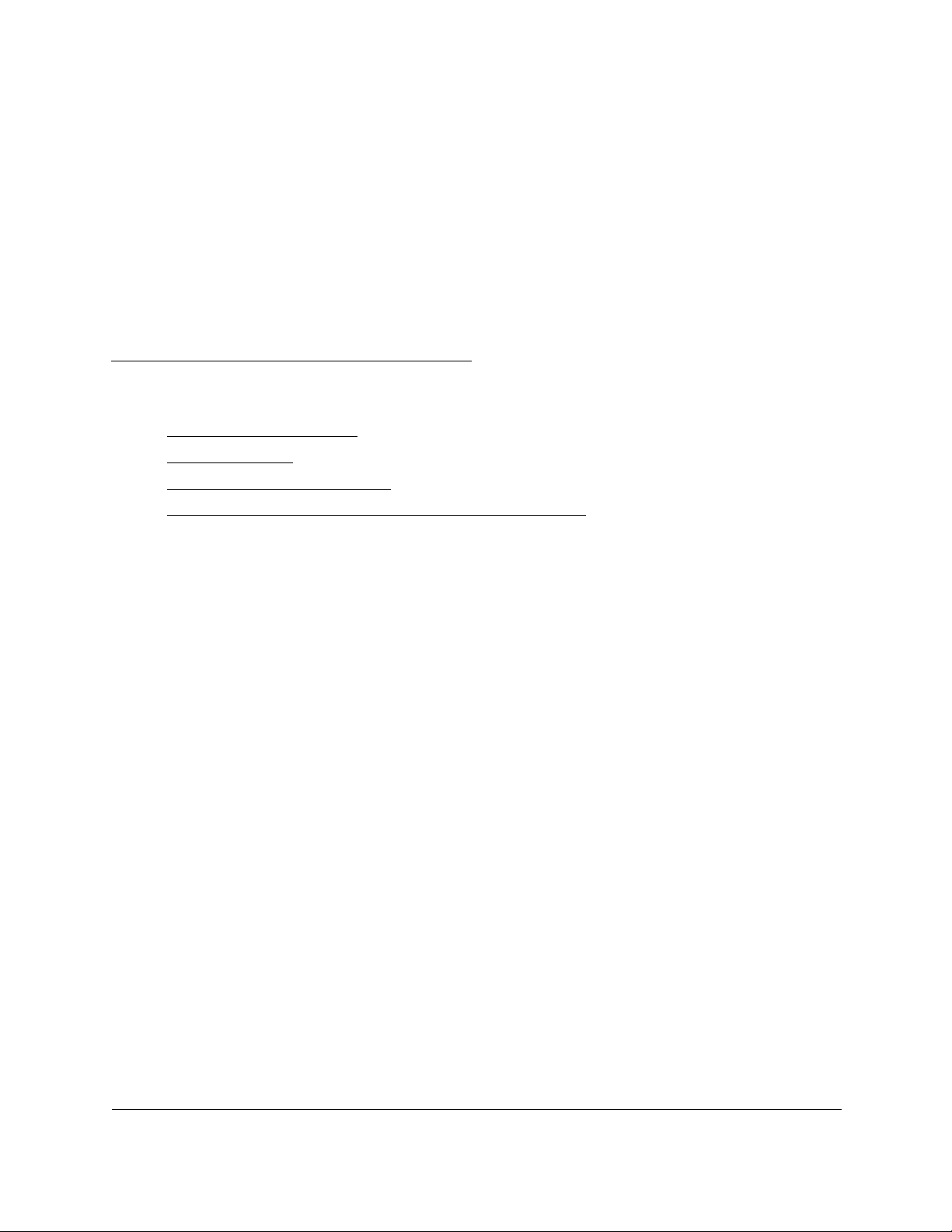
2
2Connect to the Network and
Access the Modem Router
This chapter contains the following sections:
• Connect to the Network
• Types of Logins
• Log In to the Modem Router
• Access the Modem Router With NETGEAR genie App
20
Page 20
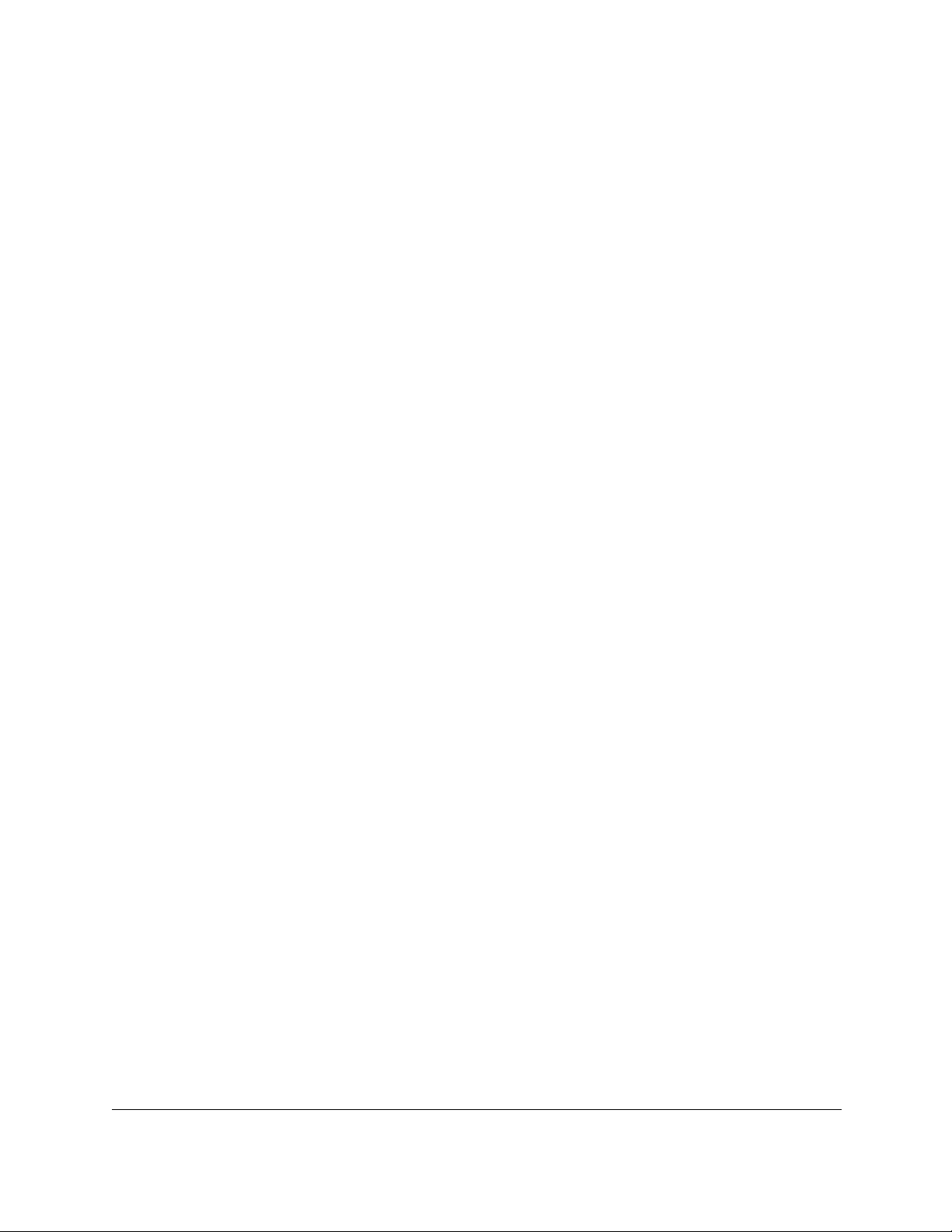
Nighthawk AC1900 WiFi Cable Modem Router
Connect to the Network
You can connect to the modem router’s network through a wired or WiFi connection. If you
set up your computer to use a static IP address, change the settings so that it uses Dynamic
Host Configuration Protocol (DHCP).
Wired Connection
You can connect your computer to the modem router using an Ethernet cable and join the
modem router’s local area network (LAN).
To connect your computer to the modem router with an Ethernet cable:
1. Make sure that the modem router is receiving power (its Power LED is lit).
2. Connect an Ethernet cable to an Ethernet port on your computer.
3. Connect the other end of the Ethernet cable to one of the numbered Ethernet ports.
Your computer connects to the local area network (LAN). A message might display on
your computer screen to notify you that an Ethernet cable is connected.
WiFi Connection
You can connect to the modem router’s WiFi network with Wi-Fi Protected Setup (WPS) or
you can find and select the WiFi network.
To use WPS to connect to the WiFi network:
1. Make sure that the modem router is receiving power (its Power LED is lit).
2. Check the WPS instructions for your computer or wireless device.
3. Press the WPS button on the modem router.
4. Within two minutes, on your computer or WiFi device, press its WPS button or follow its
instructions for WPS connections.
Your computer or wireless device connects to the WiFi network.
To find and select the WiFi network:
1. Make sure that the modem router is receiving power (its Power LED is lit).
2. On your computer or wireless device, find and select the WiFi network.
The WiFi network name is on the modem router’s label.
3. Join the WiFi network and enter the WiFi password.
The password is on the modem router’s label.
Your wireless device connects to the WiFi network.
Connect to the Network and Access the
Modem Router
User Manual21
Page 21

Nighthawk AC1900 WiFi Cable Modem Router
Label
The label on the modem router shows the login information, MAC address, and serial
number.
Figure 5. Modem Router label
Types of Logins
Separate types of logins serve different purposes. It is important that you understand the
difference so that you know which login to use when.
Types of logins:
• WiFi network key or password. Y
network name (SSID) and password for wireless access. This information is on the
modem router label.
Note: Your modem router
signals. The label shows the SSID for the 2.4 GHz signal. For
information about 5 GHz WiFi settings, see
on page 74.
• Modem router login.This log
an Internet browser.
broadcasts dual-band 2.4 GHz and 5 GHz WiFi
our modem router is preset with a unique wireless
Specify Basic WiFi Settings
s you in to the modem router web interface as admin from
Log In to the Modem Router
When you connect to the network (either with WiFi or with an Ethernet cable), you can use a
web browser to access the modem router to view or change its settings. The first time you
access the modem router, the modem router automatically checks to see if it can connect to
your Internet service.
To log in to the modem router:
1. Laun
Connect to the Network and Access the
Modem Router
ch a web browser from a computer or mobile device that is connected to the
modem router network.
User Manual22
Page 22
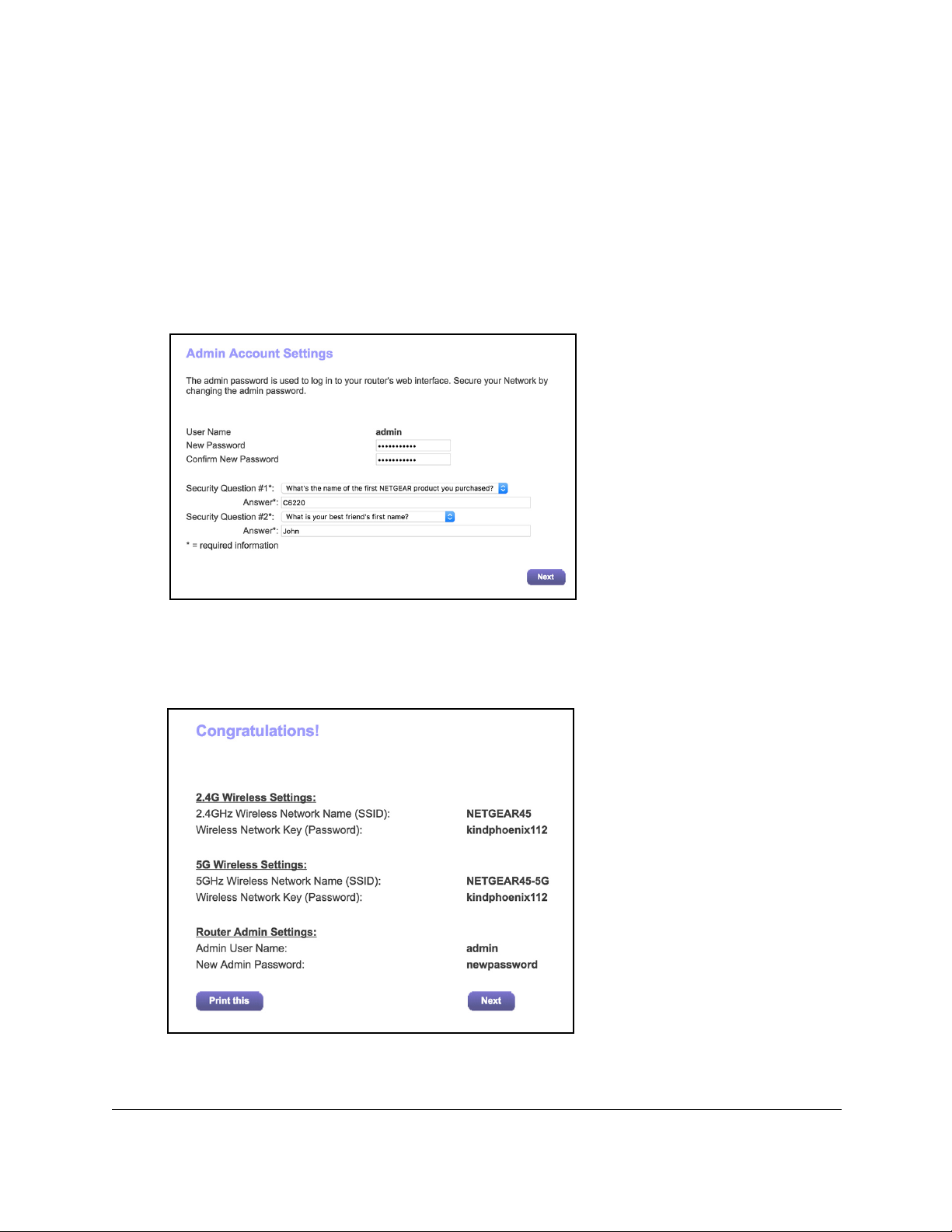
Nighthawk AC1900 WiFi Cable Modem Router
2. Enter http://routerlogin.net or http://192.168.0.1.
A login window opens.
3. Ente
r the modem router user name and password.
The user name is adm
in. The default password is password. The user name and
password are case-sensitive.
The first time you log in to the modem rou
ter, you are prompted to change the admin
password and set up security questions. You must enter these settings before you can
access the Internet.
4. Enter a new password.
5. Select securit
6. Click the Nex
y questions and enter the answers.
t button.
7. Click the Next button.
Connect to the Network and Access the
Modem Router
User Manual23
Page 23

Nighthawk AC1900 WiFi Cable Modem Router
The modem router connects to the Internet. The BASIC Home page displays the status of
the Internet connection.
Access the Modem Router With NETGEAR genie App
The genie® app is the easy dashboard for managing, monitoring, and repairing your home
network. The genie app can help you with the following:
• Automatically repair common wireless network problems.
• Easily manage modem router features like guest access, Internet traffic meter, speed
test, and more.
To use the genie app to access the modem router:
1. Visit the NETGEAR genie web page at www.NETGEAR.com/genie.
2. Follow the onscreen instructions to install the app on your smartphone, tablet, or computer.
3. Launch the genie app.
The genie app dashboard page displays,
Connect to the Network and Access the
Modem Router
User Manual24
Page 24

3
3Specify Your Internet Settings
Usually, the quickest way to set up the modem router to use your Internet connection is to allow
the modem router to detect the Internet connection when you first access the modem router with
an Internet browser. You can also customize or specify your Internet settings.
This chapter contains the following sections:
• Specify the Cable Connection Starting Frequency
• View Modem Router Initialization
• Manually Set Up the Internet Connection
• Specify an IPv6 Internet Connection
• Change the MTU Size
25
Page 25
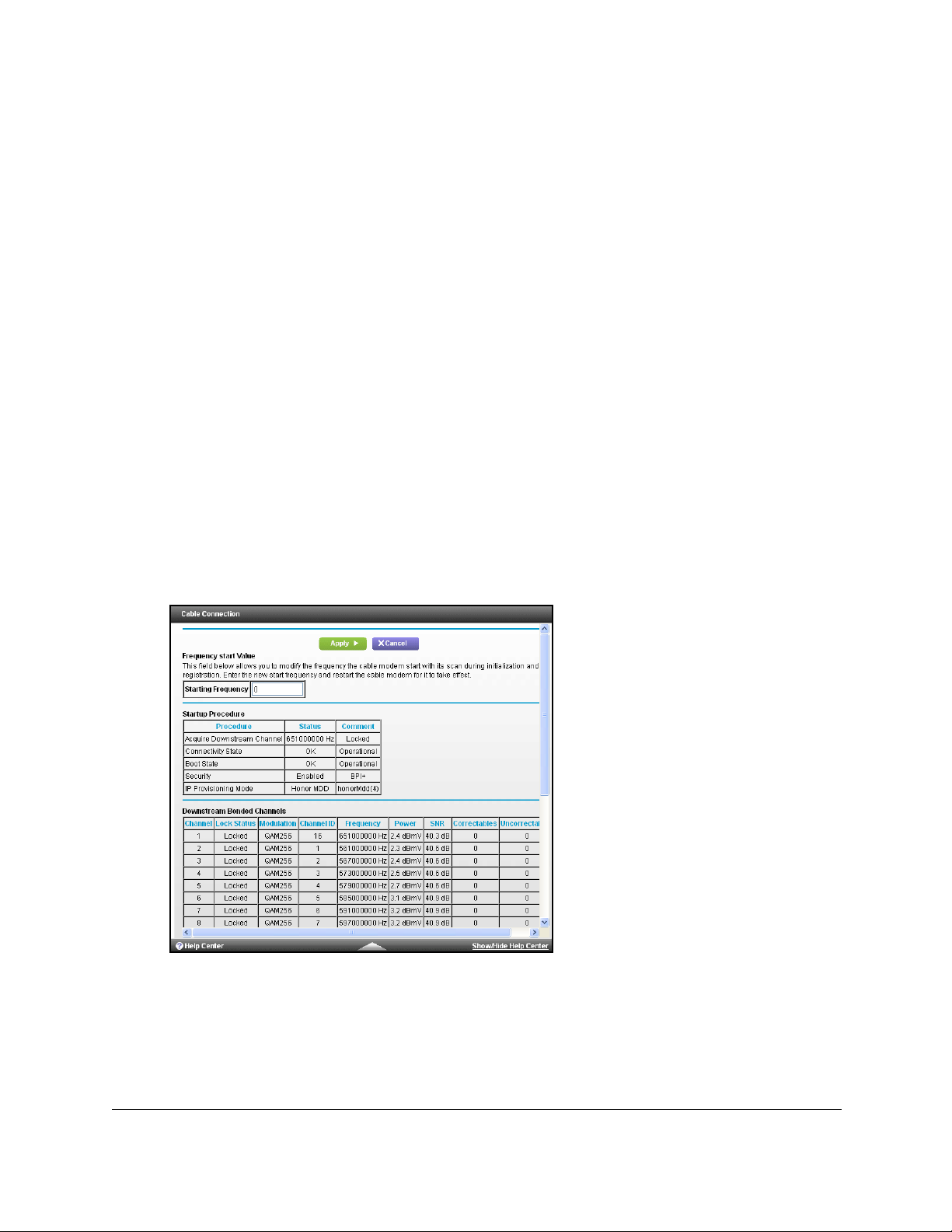
Nighthawk AC1900 WiFi Cable Modem Router
Specify the Cable Connection Starting Frequency
The starting frequency is automatically generated. For most Internet connections, you do not
need to specify this information. If you must enter a starting frequency, contact your Internet
provider.
To change the starting frequency:
1. Laun
2. Enter http://routerlo
3. Enter
4. Select Cab
ch a web browser from a computer or mobile device that is connected to the
modem router network.
gin.net or http://192.168.0.1.
A login window opens.
the modem router user name and password.
The user name is ad
password are case-sensitive.
The BASIC Home page displays.
le Connection.
min. The default password is password. The user name and
The page displays the status of all downstream and upstream channels.
5. In
the Starting Frequency field, enter a frequency.
6. Click the Appl
Your settings are saved.
Specify Your Internet Settings User Manual26
y button.
Page 26
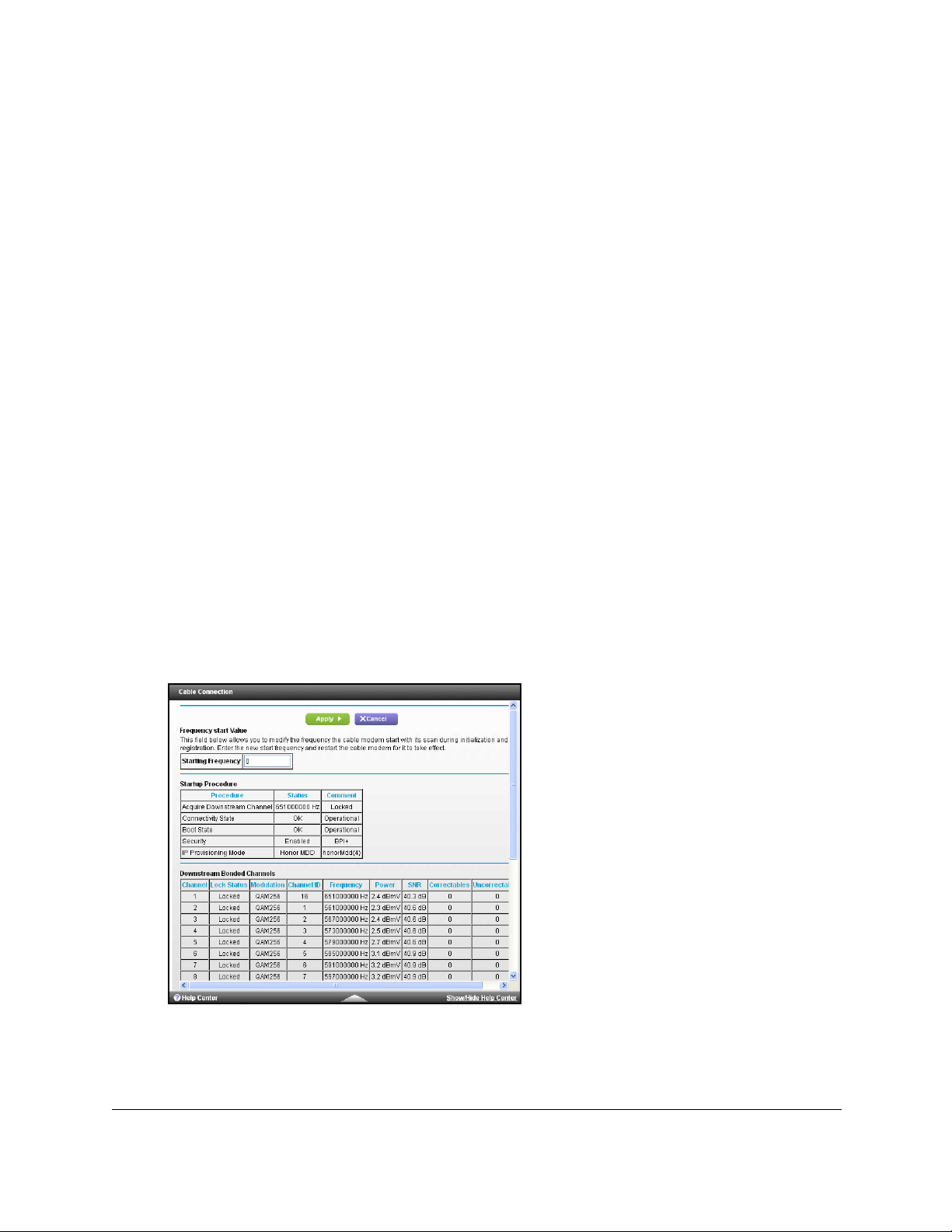
Nighthawk AC1900 WiFi Cable Modem Router
View Modem Router Initialization
You can track the initialization procedure of the modem router and get details about the
downstream and upstream cable channel. The time is displayed after the modem router is
initialized.
The modem router automatically goes through th
process:
1. Scans
2. Obt
3. Conn
To view the status of the modem router initialization:
1. L
modem router network.
2. Ente
A login window opens.
3. Ente
The user name is adm
password are case-sensitive.
The BASIC Home page displays.
4. Select Cable Connec
and locks the downstream frequency and then ranges the upstream channels.
ains a WAN address for the modem router.
ects to the Internet.
aunch a web browser from a computer or mobile device that is connected to the
r http://routerlogin.net or http://192.168.0.1.
r the modem router user name and password.
in. The default password is password. The user name and
tion.
e following steps in the provisioning
The Startup Procedure section displays the initialization progress. The page also displays
the status of all downstream and upstream channels. (You must scroll down to view all
Specify Your Internet Settings User Manual27
Page 27
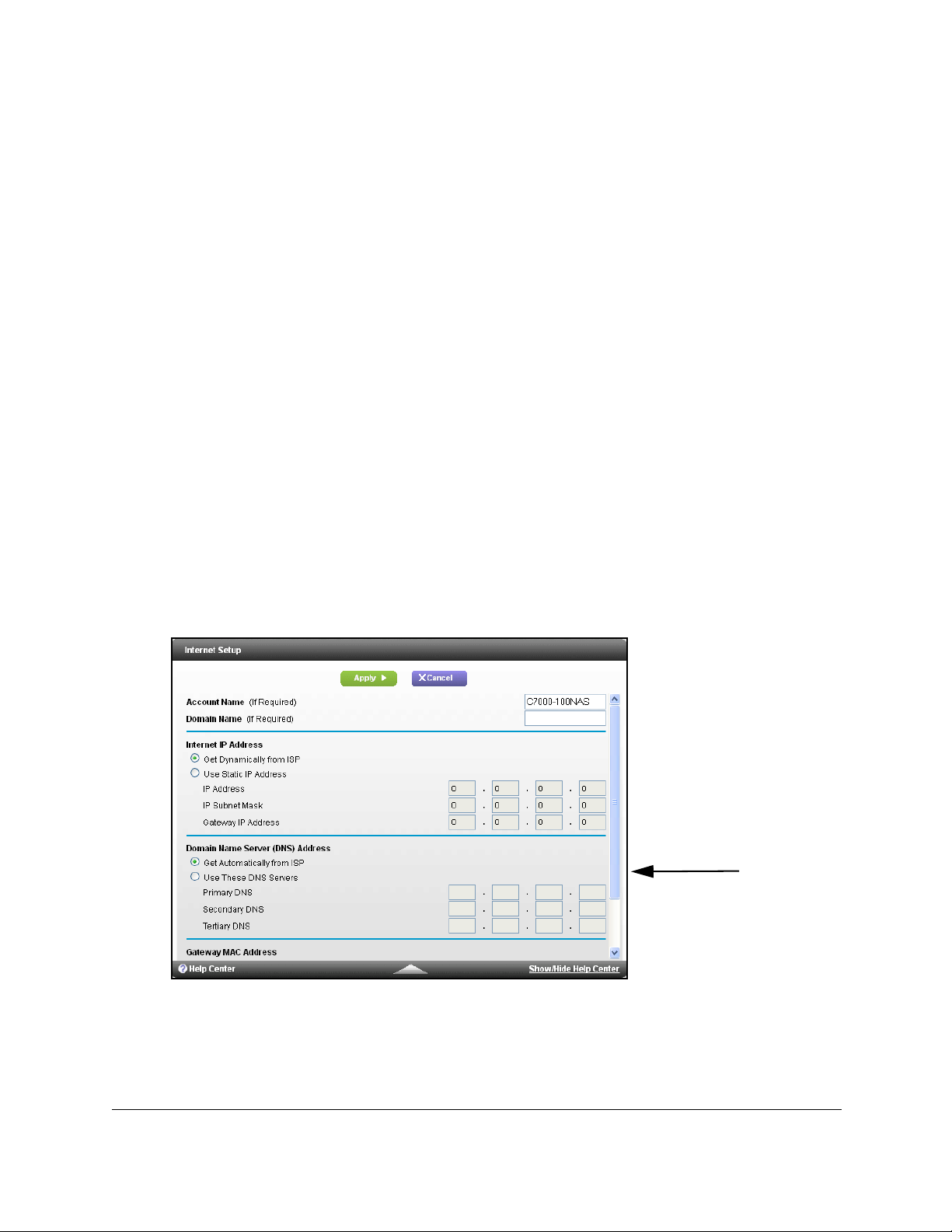
Nighthawk AC1900 WiFi Cable Modem Router
Scroll to
view more
settings
the channels.) The number of downstream and upstream channels that are locked
depends on the number of channels that your Internet provider uses.
Manually Set Up the Internet Connection
In most situations, you do not need to change these settings. NETGEAR recommends that
you use the default settings for DHCP because most cable Internet services provide the IP
address through DHCP.
To specify the Internet connection settings:
1. Laun
2. Enter http://routerlo
3. Enter
4. Select A
ch a web browser from a computer or mobile device that is connected to the
modem router network.
gin.net or http://192.168.0.1.
A login window opens.
the modem router user name and password.
The user name is ad
password are case-sensitive.
The BASIC Home page displays.
DVANCED > Setup > Internet.
min. The default password is password. The user name and
5. If your Internet connection requires an account name or host name, type it in the Account
Name (If Required) field.
your Internet connection requires a domain name, type it in the Domain Name (If
6. If
Required) field.
Specify Your Internet Settings User Manual28
Page 28
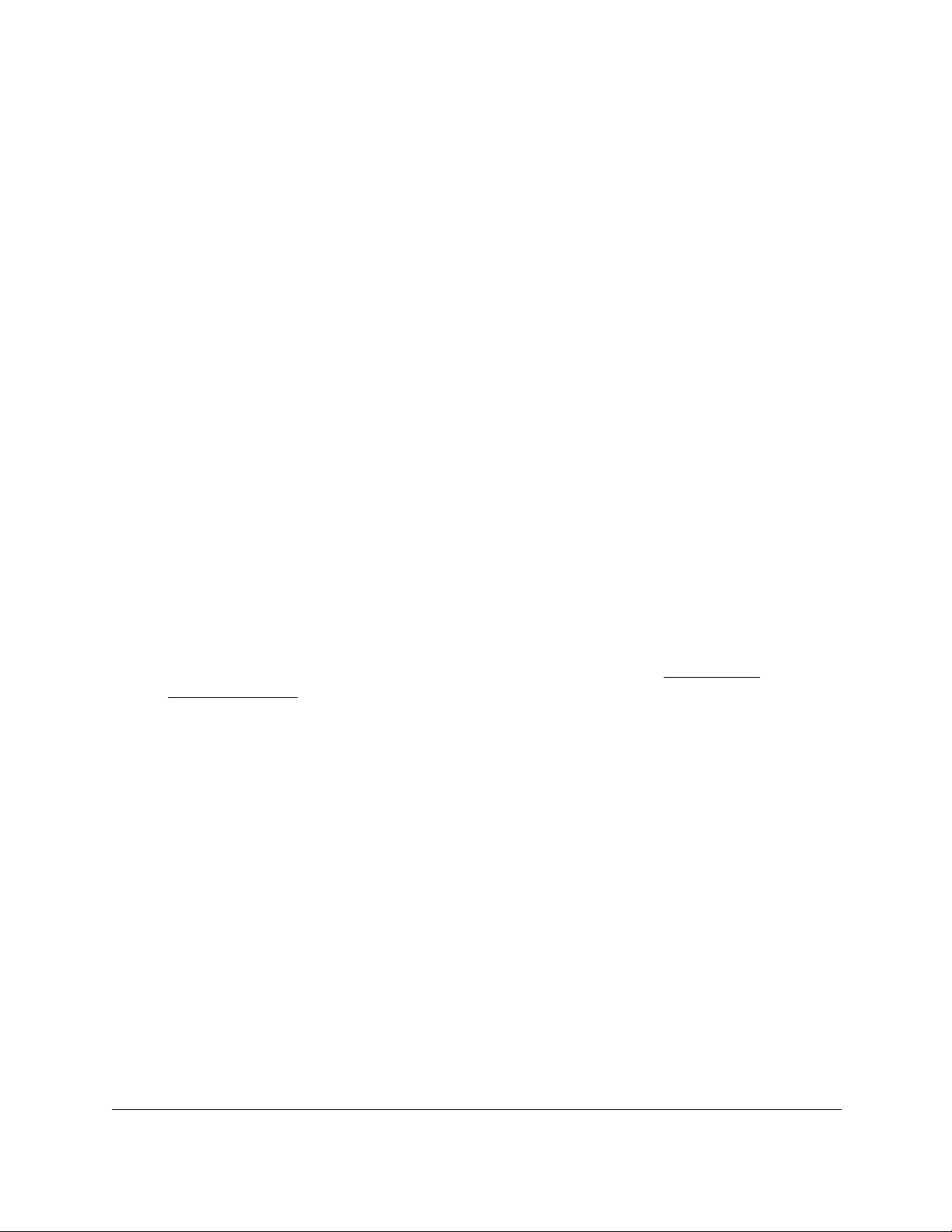
Nighthawk AC1900 WiFi Cable Modem Router
For the other sections in this page, the default settings usually work, but you can change
them.
7. Select an Internet IP Address radio button:
• Get Dynamically from ISP. Your ISP uses DHCP to assign your IP address. Your ISP
automatically assigns these addresses.
• Use Static IP Address. Enter the IP address, IP subnet mask, and the gateway IP
address that your ISP assigned. The gateway is the ISP modem router to which your
modem router connects.
8. Select a Domain Name Server (DNS) Address radio button:
• Get Automatically from ISP. Your ISP uses DHCP to assign your DNS servers. Your
ISP automatically assigns this address.
• Use These DNS Servers. If you know that your ISP requires specific servers, select
this option. Enter the IP address of your ISP’s primary DNS server. If a secondary
DNS server address is available, enter it also.
9. For the Router MAC Address setting, select one of the following radio buttons:
• Use Default Address. Use the default MAC address.
• Use Computer MAC Address. The modem router captures and uses the MAC
address of the computer that you are now using. You must use the one computer that
the ISP allows.
• Use This MAC Address. Enter the MAC address that you want to use.
10. Click the Apply button.
Your settings are saved.
If the NETGEAR website does not display within one minute, see Chapter 10,
Troubleshooting.
Specify an IPv6 Internet Connection
To specify an IPv6 Internet connection:
1. Launch a web browser from a computer or mobile device that is connected to the
modem router network.
2. Enter http://routerlogin.net or http://192.168.0.1.
A login window opens.
3. Enter the modem router user name and password.
The user name is admin. The default password is password. The user name and
password are case-sensitive.
The BASIC Home page displays.
Specify Your Internet Settings User Manual29
Page 29
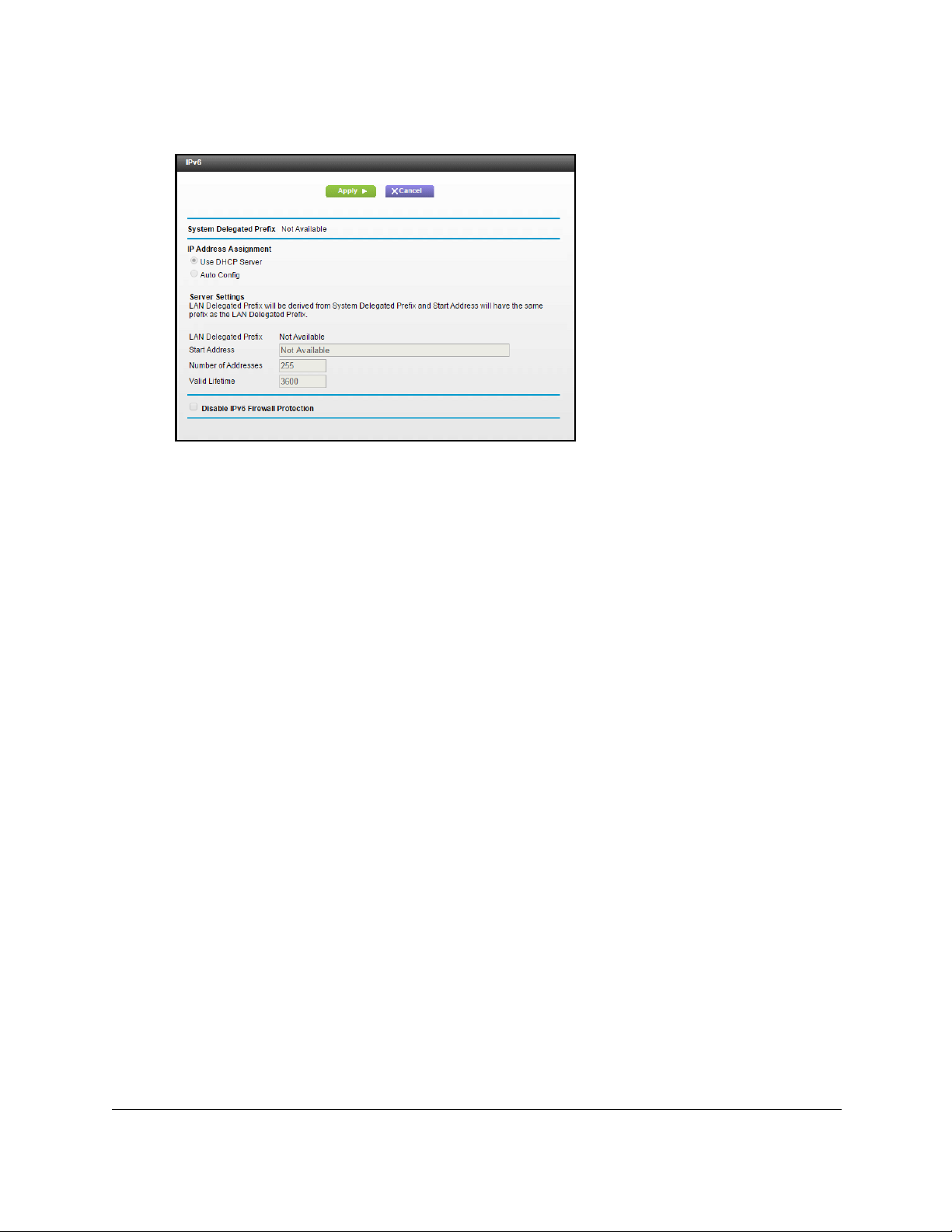
Nighthawk AC1900 WiFi Cable Modem Router
4. Select ADVANCED > Advanced Setup > IPv6.
If your Internet provider supports IIPV6, the System Delegated Prefix field displays IPv6
information.
pecify how the modem router assigns IPv6 addresses to the devices on your home
5. S
network (the LAN) by selecting one of the following radio buttons:
• Use DHCP Server.
IPv6 systems might not support the DHCv6 client function.
• Auto Config. T
6. Complete
7. Click the Appl
Your settings are saved.
the fields in the Server Settings section.
y button.
This method passes more information to LAN devices, but some
his is the default setting.
Change the MTU Size
The maximum transmission unit (MTU) is the largest data packet a network device transmits.
When one network device communicates across the Internet with another, the data packets
travel through many devices along the way. If a device in the data path has a lower MTU
setting than the other devices, the data packets must be split or “fragmented” to
accommodate the device with the smallest MTU.
The best MTU setting for NETGEAR equipment is often th
changing the value fixes one problem but causes another. Leave the MTU unchanged unless
one of these situations occurs:
e default value. In some situations,
ou experience problems connecting to your ISP or other Internet service, and the
• Y
technical support of either the ISP or NETGEAR recommends changing the MTU setting.
These web-based applications might require an MTU change:
- A secure web
Specify Your Internet Settings User Manual30
site that does not open, or displays only part of a web page
Page 30

- Yahoo email
Nighthawk AC1900 WiFi Cable Modem Router
- MSN port
- America Onlin
• Y
ou use VPN and experience severe performance problems.
ou used a program to optimize MTU for performance reasons, and now you are
• Y
al
e’s DSL service
experiencing connectivity or performance problems.
Note: An incorrect MTU setting can cause Internet communication
problems. For example, you might not be able to access certain
websites, frames within websites, secure login pages, or FTP or POP
servers.
To change the MTU size:
aunch a web browser from a computer or mobile device that is connected to the
1. L
modem router network.
2. Ente
r http://routerlogin.net or http://192.168.0.1.
A login window opens.
3. Ente
r the modem router user name and password.
The user name is adm
in. The default password is password. The user name and
password are case-sensitive.
The BASIC Home page displays.
4. Select AD
VANCED > Setup > WAN Setup.
5. In the MTU Size field, enter a value from 64 to 1500.
6. Click the Ap
ply button.
Your change is saved.
If you suspect an MTU problem, a common solution is to change the MTU to 1400. If you are
willing to e
xperiment, you can gradually reduce the MTU from the maximum value of 1500
Specify Your Internet Settings User Manual31
Page 31

Nighthawk AC1900 WiFi Cable Modem Router
until the problem goes away. The following table describes common MTU sizes and
applications.
Table 1. Common MTU sizes
MTU Application
1500 The largest Ethernet packet size. This setting is typical for connections that do not use
1492 Used in PPPoE environments.
1472 Maximum size to use for pinging. (Larger packets are fragmented.)
1468 Used in some DHCP environments.
PPPoE or VP
switches.
N, and is the default value for NETGEAR modem routers, adapters, and
1460 Usable by AOL if you do not send or receive large
email attachments, for example.
Specify Your Internet Settings User Manual32
Page 32

4
4Control Access to the Internet
The modem router comes with a built-in firewall that helps protect your home network from
unwanted intrusions from the Internet.
This chapter includes the following sections:
• Block Access to Your Network
• Use Keywords to Block Internet Sites
• Block Services From the Internet
• Schedule When to Block Internet Sites and Services
• Avoid Blocking on a Trusted Computer
• Set Up Security Event Email Notifications
33
Page 33

Nighthawk AC1900 WiFi Cable Modem Router
Block Access to Your Network
You can use access control to block access to your network.
To set up access control:
1. Launch a web browser from a computer or mobile device that is connected to the
modem router network.
2. Enter http://routerlogin.net or http://192.168.0.1.
A login window opens.
3. Enter the modem router user name and password.
The user name is admin. The default password is password. The user name and
password are case-sensitive.
The BASIC Home page displays.
4. Select ADVANCED > Security > Access Control.
5. Select the Turn on Access Control check box.
You must select this check box before you can specify an access rule and use the Allow
and Block buttons. When this check box is cleared, all devices are allowed to connect,
even if a device is in the blocked list.
6. Select ann access rule:
• Allow all new devices to connect. With this setting, if you buy a new device, it can
access your network. You don’t need to enter its MAC address on this page.
NETGEAR recommends that you leave this radio button selected.
• Block all new devices from connecting. With this setting, if you buy a new device,
before it can access your network, you must enter its MAC address for an Ethernet
connection and its MAC address for a WiFi connection in the allowed list.
The access rule does not affect previously blocked or allowed devices. It applies only to
devices joining your network in the future after you apply these settings.
7. To allow the computer or device you’re currently using to continue to access the network,
select the check box next to your computer or device, and click the Allow button.
8. Click the Apply button.
Your changes take effect.
Use Keywords to Block Internet Sites
You can use keywords to block certain Internet sites from your network. You can use blocking
all the time or based on a schedule.
Control Access to the Internet User Manual34
Page 34

Nighthawk AC1900 WiFi Cable Modem Router
To set block Internet sites:
1. L
aunch a web browser from a computer or mobile device that is connected to the
modem router network.
2. Ente
r http://routerlogin.net or http://192.168.0.1.
A login window opens.
3. Ente
r the modem router user name and password.
The user name is adm
in. The default password is password. The user name and
password are case-sensitive.
The BASIC Home page displays.
4. Select ADV
ANCED > Security > Block Sites.
5. Select one of the keyword blocking option:
• Per Schedule. T
urn on keyword blocking according to a schedule that you set. (See
Schedule When to Block Internet Sites and Services on page 38.)
• Always.
6. In the T
Turn on keyword blocking all the time, independent of the Schedule page.
ype keyword or domain here field, enter a keyword or domain that you want to
block.
For example:
pecify XXX to block http://www.badstuff.com/xxx.html.
• S
pecify .com if you want to allow only sites with domain suffixes such as .edu or .gov.
• S
• Ent
7. Click the Ad
er a period (.) to block all Internet browsing access.
d Keyword button.
The keyword is added to the keyword list. The keyword list suppo
8. Click the Ap
Control Access to the Internet User Manual35
ply button.
rts up to 32 entries.
Page 35

Nighthawk AC1900 WiFi Cable Modem Router
Keyword blocking takes effect.
To delete keywords from the list:
1. Do one of th
• T
o delete a single word, select it and click the Delete Keyword button.
The keyword is removed from the list.
• To delete all keywords on the list, click the Clear List button.
All keywords are removed from the list.
2. Click the
Your changes are saved.
e following:
Apply button.
Block Services From the Internet
You can block Internet services on your network based on the type of service. You can block
the services all the time or based on a schedule.
To block services:
1. Laun
2. Enter http://routerlo
ch a web browser from a computer or mobile device that is connected to the
modem router network.
gin.net or http://192.168.0.1.
A login window opens.
3. Enter
4. Select ADV
5. Specify when to block the services:
Control Access to the Internet User Manual36
the modem router user name and password.
The user name is ad
password are case-sensitive.
The BASIC Home page displays.
ANCED > Security > Block Services.
• T
o block the services all the time, select the Always radio button.
min. The default password is password. The user name and
Page 36

Nighthawk AC1900 WiFi Cable Modem Router
• To block the services based on a schedule, select the Per Schedule radio button.
For information about how to specify the schedule, see
Schedule When to Block
Internet Sites and Services on page 38.
6. Click the Ad
d button.
7. To add a service that is in the Service Type list, select the application or service.
The settings for this service automatically display in the fields.
8. T
o add a service or application that is not the list, select User Defined.
a. I
f you know that the application uses either TCP or UDP, select the appropriate
protocol; otherwise, select TCP/UDP (both).
b. Ent
er the starting port and ending port numbers.
If the service uses a single port number, enter that number in both fields.
To find out which port numbers the service or ap
publisher of the application, ask user groups or newsgroups, or search on the
Internet.
o specify how to filter the services, select one of the following radio buttons:
9. T
• Only This IP Address.
• IP Address Range.
Block services for a single computer.
Block services for a range of computers with consecutive IP
addresses on your network.
• All lP Addresses. Block se
10. Click the Ad
d button.
rvices for all computers on your network.
Your changes are saved.
Control Access to the Internet User Manual37
plication uses, you can contact the
Page 37

Nighthawk AC1900 WiFi Cable Modem Router
Schedule When to Block Internet Sites and Services
When you schedule blocking, the same schedule is used to block sites and to block services.
For information about how to specify what you want the modem router to block, see
Keywords to Block Internet Sites on page 34 and Block Services From the Internet on
page 36.
To schedule blocking:
1. Launch a web browser from a computer or mobile device that is connected to the
modem router network.
2. Enter http://routerlogin.net or http://192.168.0.1.
A login window opens.
3. Enter the modem router user name and password.
Use
The user name is admin. The default password is password. The user name and
password are case-sensitive.
The BASIC Home page displays.
4. Select ADVANCED > Security > Schedule.
5. Specify when to block keywords and services:
• Days to Block. Select the check box for each day that you want to block the
keywords or select the Every Day check box, which automatically selects the check
boxes for all days.
• Time of Day to Block. Select a start and end time in 24-hour format, or select All
Day for 24-hour blocking.
6. Select your time zone from the list.
7. If you use daylight saving time, select the Automatically adjust for daylight savings time
check box.
8. Click the Apply button.
Your settings are saved.
Avoid Blocking on a Trusted Computer
You can exempt one trusted computer from blocking. The computer you exempt must be
assigned a fixed IP address. You can use the reserved IP address feature to specify the IP
address. See
Control Access to the Internet User Manual38
Reserve LAN IP Addresses on page 71.
Page 38

Nighthawk AC1900 WiFi Cable Modem Router
To specify a trusted computer:
1. Launch a web browser from a computer or mobile device that is connected to the
modem router network.
2. Enter http://routerlogin.net or http://192.168.0.1.
A login window opens.
3. Enter the modem router user name and password.
The user name is admin. The default password is password. The user name and
password are case-sensitive.
The BASIC Home page displays.
4. Select ADVANCED > Security > Block Sites.
5. Scroll down and select the Allow trusted IP address to visit blocked sites check box.
6. In the Trusted IP Address field, enter the IP address of the trusted computer.
7. Click the Apply button.
Your changes are saved.
Set Up Security Event Email Notifications
The modem router can email you its logs of modem router activity. The log records activity
and security events such as attempts to access blocked sites or services.
To set up email notifications:
1. Launch a web browser from a computer or mobile device that is connected to the
modem router network.
2. Enter http://routerlogin.net or http://192.168.0.1.
A login window opens.
3. Enter the modem router user name and password.
The user name is admin. The default password is password. The user name and
password are case-sensitive.
The BASIC Home page displays.
Control Access to the Internet User Manual39
Page 39

Nighthawk AC1900 WiFi Cable Modem Router
4. Select ADVANCED > Security > E-mail.
5. Select the Turn Email Notification On check box.
6. In
the Your Outgoing Mail Server field, enter the name of your ISP outgoing (SMTP) mail
server (such as mail.myISP.com).
You might be able to find this information in th
e configuration window of your email
program. If you leave this field blank, log and alert messages are not sent.
7. In
the Send to This E-mail Address field, type the email address to which logs and alerts
are to be sent.
This email address is also used for the From add
ress. If this field is blank, log and alert
messages are not sent.
8. If
your outgoing email server requires authentication, select the My Mail Server requires
authentication check box.
a. In the
b. In the Password field,
9. (Opt
Email alerts are sent immediately when someone a
10. T
o send logs based on a schedule, specify these settings:
• From Send logs
User Name field, type the user name for the outgoing email server.
type the password for the outgoing email server.
ional) Select the Send Alerts Immediately check box.
ttempts to visit a blocked site.
according to this schedule drop-down list, select the schedule
type.
• From the Day
• From the Ti
11. Click the Appl
drop-down list, select the day.
me drop-down list, select the time, and select the am or pm radio button.
y button.
Your settings are saved.
Control Access to the Internet User Manual40
Page 40

Nighthawk AC1900 WiFi Cable Modem Router
Logs are sent automatically. If the log fills up before the specified time, it is sent. After the
log is sent, it is cleared from the modem router memory. If the modem router cannot email
the log and the log buffer fills up, the modem router overwrites the log.
Control Access to the Internet User Manual41
Page 41

5
5Share USB Devices Attached to the
Modem Router
This chapter describes how to access and configure a USB storage drive attached to your
modem router. The USB port on the modem router can be used only to connect USB storage
devices like flash drives or hard drives, or a printer. Do not connect computers, USB modems,
CD drives, or DVD drives to the modem router USB port.
This chapter contains the following sections:
• USB Storage Device Requirements
• Connect a USB Storage Device to the Modem Router
• Access a USB Drive Connected to the Modem Router From a Windows Computer
• Map a USB Device to a Windows Network Drive
• Access a USB Storage Device That Is Connected to the Modem Router From a Mac
• Control Access to the USB Storage Device
• Use FTP Within the Network
• View or Change Network Folders on a USB Storage Device
• Add a Network Folder on a USB storage device
• Edit a Network Folder on a USB storage device
• Approve USB Devices
• Access the USB storage device Through the Internet
• Safely Remove a USB storage device
For more information about ReadySHARE features, visit www.netgear.com/readyshare.
42
Page 42

Nighthawk AC1900 WiFi Cable Modem Router
USB Storage Device Requirements
The modem router works with most USB-compliant external flash and hard drives. For the
most up-to-date list of USB storage devices that the modem router supports, visit
kb.netgear.com/app/answers/detail/a_id/18985/~/readyshare-usb-drives-compatibility-li
st.
Some USB external hard drives and flash drives require you to load the drivers onto the
computer before the computer can access the USB device. Such USB devices do not work
with the modem router.
The modem router supports the following file system types for full read/write access:
• FAT16, FAT32
• NTFS
• NTFS with compression format enabled
• Ext2, Ext3, Ext4
• XFS
• HFS+
Connect a USB Storage Device to the Modem Router
ReadySHARE lets you access and share a USB storage device connected to the modem
router USB port. (If your USB storage device has special drivers, it is not compatible.)
Share USB Devices Attached to the
Modem Router
User Manual43
Page 43

Nighthawk AC1900 WiFi Cable Modem Router
USB port
To connect a USB storage device:
1. Insert you
2. If your USB storage device has a power supply, connect it.
You must use the power supply when you connect the USB storage
router.
r USB storage device into the USB port on the modem router.
device to the modem
When you connect the USB storage device to the modem router USB port, it might take
up to
two minutes before it is ready for sharing. By default, the USB storage device is
available to all computers on your local area network (LAN).
Access a USB Drive Connected to the Modem Router From a Windows Computer
To access a USB storage device from a Windows computer:
1. Connect a USB storage
2. If
You must use the power supply when you connect the USB storage
router.
When you connect the USB storage device to the modem router’s port, it might take up to
two minutes befo
to all computers on your local area network (LAN).
3. Select St
your USB storage device uses a power supply, connect it.
re it is ready for sharing. By default, the USB storage device is available
art > Run.
device to a USB port on your router.
device to the modem
Share USB Devices Attached to the
Modem Router
User Manual44
Page 44

Nighthawk AC1900 WiFi Cable Modem Router
4. Enter \\readyshare in the dialog box.
5. Click the OK button.
A window automatically opens and displays the files and folders on the USB storage
device.
Map a USB Device to a Windows Network Drive
To map a USB device to a Windows network drive:
1. Connect a USB storage device to a USB port on the router.
2. If your USB storage device has a power supply, connect it.
You must use the power supply when you connect the USB storage device to the modem
router.
When you connect the USB storage device to the router’s port, it might take up to two
minutes before it is ready for sharing. By default, the device is available to all computers
on your local area network (LAN).
3. Select Start > Run.
4. Enter \\readyshare in the dialog box.
5. Click the OK button.
6. Right-click the USB device and select Map network drive.
7. Select the drive letter to map to the new network folder.
8. Click the Finish button.
The USB storage device is mapped to the drive letter that you specified.
9. To connect to the USB storage device as a different user, select the Connect using
different credentials check box, click the Finish button, and do the following:
a. Type the user name and password.
b. Click the OK button.
Share USB Devices Attached to the
Modem Router
User Manual45
Page 45

Nighthawk AC1900 WiFi Cable Modem Router
Access a USB Storage Device That Is Connected to the Modem Router From a Mac
To access the device from a Mac:
1. Connect a USB storage device to a USB port on your router.
2. If your USB storage device has a power supply, connect it.
You must use the power supply when you connect the USB storage device to the modem
router.
When you connect the USB storage device to the router’s port, it might take up to two
minutes before it is ready for sharing. By default, the USB storage device is available to
all computers on your local area network (LAN).
3. On a Mac that is connected to the network, select Go > Connect to Server.
4. In the Server Address field, enter smb://readyshare.
5. When prompted, select the Guest radio button.
If you set up access control on the router and you allowed your Mac to access the
network, select the Registered User radio button and enter admin for the name and
enter your admin password or the password. For more information about access control,
see
View Devices Currently on the Network on page 95.
6. Click the Connect button.
A window automatically opens and displays the files and folders on the USB storage
device.
Control Access to the USB Storage Device
You can specify the device name, workgroups, and network folders for your USB device.
To specify the USB access settings:
1. Launch a web browser from a computer or mobile device that is connected to the
modem router network.
2. Enter http://routerlogin.net or http://192.168.0.1.
A login window opens.
3. Enter the modem router user name and password.
The user name is admin. The default password is password. The user name and
password are case-sensitive.
Share USB Devices Attached to the
Modem Router
User Manual46
Page 46

Nighthawk AC1900 WiFi Cable Modem Router
The BASIC Home page displays.
4. Select AD
VANCED > USB Storage > Advanced Settings.
5. Specify access to the USB storage device:
• Network Device Name.
This is the name used to access the USB device connected
to the modem router. The default is readyshare.
• Workgroup. If
you are using a Windows workgroup rather than a domain, the
workgroup name is displayed here. The name works only in an operating system that
supports NetBIOS, such as Microsoft Windows.
• Access Method. Se
- Network Neighborhood/MacShare. Enabled by default.
- HTTP. Enab
led by default. You can type
http://readyshare.routerlogin.net/shares to access the USB storage device.
- HTTP (via Internet).
can type http://<public IP address>/shares (for example,
http://1.1.10.102/shares) or a URL domain name to access the USB storage
device over the Internet. This feature supports file uploading only.
-FTP. Disabled by defa
- FTP (via Internet). Disabled b
can access the USB storage device through FTP over the Internet. This feature
supports both downloading and uploading of files.
6. If you ch
anged the settings, click the Apply button.
Your changes are saved.
Share USB Devices Attached to the
Modem Router
lect the check boxes for the access methods that you want:
Disabled by default. If you enable this feature, remote users
ult.
y default. If you select this check box, remote users
User Manual47
Page 47

Nighthawk AC1900 WiFi Cable Modem Router
Use FTP Within the Network
File Transfer Protocol (FTP) lets you send and receive large files faster.
To set up FTP access:
1. Laun
2. Enter http://routerlo
3. Enter
4. Select A
ch a web browser from a computer or mobile device that is connected to the
modem router network.
gin.net or http://192.168.0.1.
A login window opens.
the modem router user name and password.
The user name is ad
password are case-sensitive.
The BASIC Home page displays.
DVANCED > USB Storage > Advanced Settings.
min. The default password is password. The user name and
5. Select the FTP check box.
6. Click the Appl
Your changes are saved.
Share USB Devices Attached to the
Modem Router
y button.
User Manual48
Page 48

Nighthawk AC1900 WiFi Cable Modem Router
View or Change Network Folders on a USB Storage Device
You can view or change the network folders on the USB storage device
To view or change network folders:
aunch a web browser from a computer or mobile device that is connected to the
1. L
modem router network.
2. Ente
r http://routerlogin.net or http://192.168.0.1.
A login window opens.
3. Ente
4. Select AD
r the modem router user name and password.
The user name is adm
password are case-sensitive.
The BASIC Home page displays.
VANCED > USB Storage > Advanced Settings.
in. The default password is password. The user name and
5. Scroll down to the Available Networks Folder section, and view or adjust the following
settings:
•Share Name. If
USB_Storage. (Some modem router models include more than one USB port.)
You can click the name, or you can type it in the a
Not Shared is shown, the default share was deleted, and no other share for the root
folder exists. Click the link to change this setting.
Share USB Devices Attached to the
Modem Router
only one device is connected, the default share name is
ddress field of your web browser. If
User Manual49
Page 49

Nighthawk AC1900 WiFi Cable Modem Router
• Read Access and Write Access. Show the permissions and access controls on the
network folder. All–no password (the default) allows all users to access the network
folder. The password for admin is the same one that you use to log in to the modem
router.
• Folder Name. Full p
ath of the network folder.
• Volume Name.
HDD).
• Total Space and Free Space. Show the
Volume name from the storage device (either USB storage device or
current utilization of the storage device.
Add a Network Folder on a USB storage device
You can add network folders on the USB storage device.
To add a network folder:
1. Laun
2. Enter http://routerlo
3. Enter
ch a web browser from a computer or mobile device that is connected to the
modem router network.
gin.net or http://192.168.0.1.
A login window opens.
the modem router user name and password.
The user name is ad
password are case-sensitive.
min. The default password is password. The user name and
The BASIC Home page displays.
4. Select AD
The USB Storage (Advanced Settings) page displays.
5. Click the Cre
Share USB Devices Attached to the
Modem Router
VANCED > ReadySHARE.
ate Network Folder button.
User Manual50
Page 50

Nighthawk AC1900 WiFi Cable Modem Router
If this page does not display, your web browser might be blocking pop-ups. If it is, change
the browser settings to allow pop-ups.
6. In the USB Device menu, select the USB storage device.
7. Click the Browse button and in the Folder field, select the folder.
8. In the Share Name field, type the name of the share.
9. In the Read Access menu and the Write Access menu, select the settings that you want.
The user name (account name) for All–no password is guest. The password for admin is
the same one that is used to log in to the modem router. By default, it is password.
10. Click the Apply button.
Your settings are saved.
Edit a Network Folder on a USB storage device
You can edit network folders on the USB storage device.
To edit a network folder:
1. Launch a web browser from a computer or mobile device that is connected to the
modem router network.
2. Enter http://routerlogin.net or http://192.168.0.1.
A login window opens.
3. Enter the modem router user name and password.
The user name is admin. The default password is password. The user name and
password are case-sensitive.
The BASIC Home page displays.
4. Select ADVANCED > ReadySHARE.
5. Click the Edit button.
The Edit Network Folder page displays the same settings shown in the Add a Network
Folder page.
6. Change the settings in the fields as needed.
7. Click the Apply button.
Your changes are saved.
Share USB Devices Attached to the
Modem Router
User Manual51
Page 51

Nighthawk AC1900 WiFi Cable Modem Router
Approve USB Devices
For more security, you can set up the modem router to share only USB devices that you
approve.
To approve USB devices:
1. Laun
2. Enter http://routerlo
3. Enter
4. Select AD
5. Select the No radio
6. Click the Approved Devices butto
ch a web browser from a computer or mobile device that is connected to the
modem router network.
gin.net or http://192.168.0.1.
A login window opens.
the modem router user name and password.
The user name is ad
password are case-sensitive.
The BASIC Home page displays.
VANCED > Advanced Setup > USB Settings.
By default the Enable any USB Device connection to the USB port radio button is
selected. This setting lets you connect and access all your USB storage devices.
min. The default password is password. The user name and
button.
n.
Share USB Devices Attached to the
Modem Router
User Manual52
Page 52

Nighthawk AC1900 WiFi Cable Modem Router
The approved and available USB devices display.
7. In the Available USB Devices menu, select the drive that you want to approve.
8. Click the Add button.
9. Select the Allow only approved devices check box.
10. Click the Apply button.
Your change takes effect.
11. To work with another USB device, first click the Safely Remove USB Device button for the
currently connected USB device.
Connect the other USB device, and repeat this process.
Access the USB storage device Through the Internet
You can access the USB storage device through the Internet when you’re not home.
To access the USB storage device from a remote computer:
1. Launch a web browser on a computer that is not on your home network.
2. Connect to your modem router:
• To connect with Dynamic DNS, type the DNS name.
To use a Dynamic DNS account, you must enter the account information in the
Dynamic DNS page. See
• To connect without Dynamic DNS, type the modem router’s Internet port IP address.
You can view the modem router’s Internet IP address on the BASIC Home page.
You can use FTP to share files on a USB storage device connected to the modem router.
Dynamic DNS on page 100.
Set Up FTP Access Through the Internet
To set up FTP access:
1. Launch a web browser from a computer or mobile device that is connected to the
modem router network.
2. Enter http://routerlogin.net or http://192.168.0.1.
A login window opens.
3. Enter the modem router user name and password.
The user name is admin. The default password is password. The user name and
password are case-sensitive.
Share USB Devices Attached to the
Modem Router
User Manual53
Page 53

Nighthawk AC1900 WiFi Cable Modem Router
The BASIC Home page displays.
4. Select A
5. Select the FTP (via Internet) check box.
6. Click the Appl
Your changes are saved.
DVANCED > USB Storage > Advanced Settings.
y button.
o limit access to the admin user, click the Edit button.
7. T
8. In the Read Access menu, select admin.
the Write Access menu, select admin.
9. In
10. Click the Appl
Your changes are saved.
y button.
Access the USB storage device Through the Internet with FTP
You must first set up FTP access through the Internet. See Set Up FTP Access Through the
Internet on page 53.
Share USB Devices Attached to the
Modem Router
User Manual54
Page 54

Nighthawk AC1900 WiFi Cable Modem Router
To access the USB storage device with FTP from a remote computer:
1. To download, launch an Internet browser.
2. To upload, use an FTP client such as filezilla.
3. Type ftp:// and the Internet port IP address in the address field of the browser.
For example, type ftp://10.1.65.4.
If you are using Dynamic DNS, type the DNS name.
For example, type ftp://MyName.mynetgear.com.
4. When prompted, log in:
• To log in as admin, in the user name field, type admin and in the password field, type
the same password that you use to log in to the modem router.
• To log in as guest, in the user name field, enter guest.
The guest user name does not require a password. To restrict access to the USB
storage device, you can specify that only the admin user can access it. See
USB Devices on page 52.
The files and folders of the USB storage device that your account can access display. For
example, you might see share/partition1/directory1.
Approve
Safely Remove a USB storage device
Before you physically disconnect a USB storage device from the modem router USB port, log
in to the modem router and take the drive offline.
To remove a USB disk drive safely:
1. Launch a web browser from a computer or mobile device that is connected to the
modem router network.
2. Enter http://routerlogin.net or http://192.168.0.1.
A login window opens.
3. Enter the modem router user name and password.
The user name is admin. The default password is password. The user name and
password are case-sensitive.
The BASIC Home page displays.
4. Select USB Storage > Basic Settings.
5. Click the Safely Remove USB Device button.
This takes the drive offline.
6. Physically disconnect the USB storage device.
Share USB Devices Attached to the
Modem Router
User Manual55
Page 55

6
6Share a USB Printer
The ReadySHARE Printer utility lets you share a USB printer that is connected to a USB port on
your modem router. You can share this USB printer among the Windows-based and Mac
computers on your network.
This chapter contains the following sections:
• Install the Printer Driver and Cable the Printer
• Download the ReadySHARE Printer Utility
• Install the ReadySHARE Printer Utility
• Use the Shared Printer
• View or Change the Status of a Printer
• Use the Scan Feature of a Multifunction USB Printer
• Change NETGEAR USB Control Center Settings
56
Page 56

Nighthawk AC1900 WiFi Cable Modem Router
USB port
Install the Printer Driver and Cable the Printer
Some USB printer manufacturers (for example, HP and Lexmark printers) request that you
do not connect the USB cable until the installation software prompts you to do so.
To install the driver and cable the printer:
1. On each co
software for the USB printer.
If you cannot find the printer driver, contact the printer manufacturer.
2. Use a USB print
mputer on your network that shares the USB printer, install the driver
er cable to connect the USB printer to the modem router USB port.
Download the ReadySHARE Printer Utility
The utility works on Windows-based and Mac computers.
To download the utility:
1. Vi
2. Scroll down to the Print Fro
3. Click one of the following links:
Share a USB Printer User Manual57
sit netgear.com/readyshare.
m the Comfort of Your Home Network section at the bottom of
the page.
Page 57

Nighthawk AC1900 WiFi Cable Modem Router
• Download PC installer and get started. This is the utility for Windows-based
computers.
• Download Mac installer and get started.
This is the utility for MAC computers.
4. Fo
llow the onscreen instructions to download the ReadySHARE Printer utility setup file and
install it.
Install the ReadySHARE Printer Utility
You must install the ReadySHARE Printer utility on each computer that will share the printer.
After you install it, the utility displays as NETGEAR USB Control Center on your computer.
To install the utility:
1. Double-click the ReadySHARE Printe
The InstallShield wizard displays.
r utility setup file that you downloaded.
2. Follow the wizard instructions to install NETGEAR USB Control Center.
After the InstallShield Wizard completes the inst
Center prompts you to select a language:
Share a USB Printer User Manual58
allation, the NETGEAR USB Control
Page 58

Nighthawk AC1900 WiFi Cable Modem Router
3. Select a language from the list and click the OK button.
Some firewall software, such as Comodo, blocks NETGEAR USB Control Center from
accessing the USB printer. If you do not see the USB printer displayed, you can disable
the firewall temporarily to allow the utility to work.
4. Select
The printer status changes to Manually connected by My
computer can use the printer.
5. Click the Di
The status changes to Available. Now all compute
6. T
the printer and click the Connect button.
computer. Now, only your
sconnect button.
rs on the network can use the printer.
o exit the utility, select System > Exit.
Use the Shared Printer
For each computer, after you click the Connect and Disconnect buttons once, the utility
automatically manages the printing queue. By default, the utility starts automatically
whenever you log on to Windows and runs in the background.
To manually connect and print:
1. Click the NETGEAR US
The main page displays.
2. Click the Co
nnect button.
B Control Center icon .
The printer status changes to Manually connected by My
computer that you are using can use this printer.
3. Use the prin
4. T
o release the printer so that all computers on the network can use it, click the Disconnect
button.
Share a USB Printer User Manual59
t feature in your application to print your document.
computer. Now, only the
Page 59

Nighthawk AC1900 WiFi Cable Modem Router
To print and release the printer to any computer on the network:
o print your document, use the print feature in your application.
1. T
The NETGEAR USB Control Center automatically connect
printer and prints the document. If another computer is already connected to the printer,
your print job goes into a queue to wait to be printed.
2. If
your document does not print, use the NETGEAR USB Control Center to check the status.
s your computer to the USB
View or Change the Status of a Printer
To view or change the status:
1. Click the
The Status column shows the status for each device:
• Available. No prin
NETGEAR USB Control Center icon .
t jobs are in progress. You can use the USB printer from any
computer in the network.
• Connected.
print job is done.
• Manually Connected by. Only the
• Waiting to Connect. Y
2. T
o print from your computer when the status shows Manually connected by another
computer, click the Disconnect button.
The printer is released from the connection and the status changes to Avail
o print from your computer when the status shows Waiting to Connect:
3. T
a. Click th
The printer status changes to Manually connected by Mycomp
computer can use the printer.
o allow the printer to be shared, click the Disconnect button.
b. T
The printer is released from the connection and the status changes to Available.
Your computer is connected to the printer and will be released when your
connected computer can use the printer.
our computer is not connected to the shared printer yet.
e Connect button.
uter. Now, only your
able.
Share a USB Printer User Manual60
Page 60

Nighthawk AC1900 WiFi Cable Modem Router
Use the Scan Feature of a Multifunction USB Printer
If your USB printer supports scanning, you can also use the USB printer for scanning. For
example, the USB printer displayed in the Windows Printers and Faxes window is ready for
print jobs.
Figure 6. Printers and Faxes window
To use the scan feature of a multifunction USB printer:
1. Click the NETGEAR USB Cont
The NETGEAR USB Control Center page displays.
2. Ma
3. C
ke sure that the printer status shows as Available.
lick the Network Scanner button.
rol Center icon .
The scanner page displays so that you can use the USB printer for scanning.
Share a USB Printer User Manual61
Page 61

Nighthawk AC1900 WiFi Cable Modem Router
Change NETGEAR USB Control Center Settings
You can stop the NETGEAR USB Control Center from starting automatically when you log in
to Windows. You can also change the language and specify the time-out to release the
printer connection.
To turn off automatic NETGEAR USB Control Center startup:
1. Select T
2. Clear the
3. Click the OK b
Your change is saved.
To change the language:
ools > Configuration.
Automatically execute when logging on Windows check box.
utton.
1. Select T
the Language list, select a language.
2. In
3. Click the OK b
The next time NETGEAR USB Control Center starts, the language changes.
To specify the time-out:
1. Select T
2. In
the Timeout field, type the number of minutes.
The time-out is the number of minutes that a computer holds its connection to the printer
when th
Share a USB Printer User Manual62
ools > Configuration.
utton.
ools > Configuration.
e connection isn’t being used.
Page 62

3. Click the OK button.
Your change is saved.
Nighthawk AC1900 WiFi Cable Modem Router
Share a USB Printer User Manual63
Page 63

7
7Specify Network Settings
This chapter includes the following sections:
• View WAN Settings
• Set Up a Default DMZ Server
• Change the Modem Router’s Device Name
• Change the LAN TCP/IP Settings
• Specify the IP Addresses That the Modem Router Assigns
• Disable the DHCP Server Feature in the Modem Router
• Reserve LAN IP Addresses
• Improve Network Connections With Universal Plug and Play
• Use the WPS Wizard for WiFi Connections
• Specify Basic WiFi Settings
• Change the WiFi Security Option
• Set Up a Guest Network
• Control the Wireless Radios
• Set Up a Wireless Schedule
• Specify WPS Settings
64
Page 64

Nighthawk AC1900 WiFi Cable Modem Router
View WAN Settings
You can view or configure wide area network (WAN) settings for the Internet port. You can set
up a DMZ (demilitarized zone) server, change the maximum transmit unit (MTU) size, and
enable the modem router to respond to a ping to its WAN (Internet) port.
To view the WAN settings:
aunch a web browser from a computer or mobile device that is connected to the
1. L
modem router network.
2. Ente
r http://routerlogin.net or http://192.168.0.1.
A login window opens.
3. Ente
4. Select ADVANCED > Setup > WAN Setup
r the modem router user name and password.
The user name is adm
password are case-sensitive.
The BASIC Home page displays.
View or change the following settings:
• Disable IPv4 Firewall Protection.
box cleared so that the firewall protects your modem router.
in. The default password is password. The user name and
NETGEAR recommends that you leave this check
.
• Disable Port Scan and DoS Protection.
denial of service attacks such as Syn flood, Smurf Attack, Ping of Death, and many
others. Select this check box only in special circumstances.
• Default DMZ Server. Th
you are playing online games or videoconferencing, but it makes the firewall security
less effective. See
• Respond to Ping on Internet Port.
discovered. Use this feature only as a diagnostic tool or if a specific reason exists.
• MTU Size (in bytes). The n
Ethernet networks is 1500 bytes, or 1492 bytes for PPPoE connections. Change the
Specify Network Settings User Manual65
is feature is disabled by default. It is sometimes helpful when
Set Up a Default DMZ Server on page 66.
This feature allows your modem router to be
ormal MTU (maximum transmit unit) value for most
DoS protection protects your LAN against
Page 65

Nighthawk AC1900 WiFi Cable Modem Router
WARNING:
MTU only if you are sure that it is necessary for your ISP connection. See Change the
MTU Size on page 30.
• Disable SIP ALG. Some VoIP applications do not work well with the SIP ALG.
Selecting this check box to turn off the SIP ALG might help your VoIP devices to
create or accept a call through the modem router.
5. Click the Apply button.
Your changes are saved.
Set Up a Default DMZ Server
The default DMZ server feature is helpful when you are using some online games and
videoconferencing applications that are incompatible with Network Address Translation
(NAT). The modem router is programmed to recognize some of these applications and to
work correctly with them, but other applications might not function well. In some cases, one
local computer can run the application correctly if the IP address for that computer is entered
as the default DMZ server.
DMZ servers pose a security risk. A computer designated as the
default DMZ server loses much of the protection of the firewall and
is exposed to exploits from the Internet. If compromised, the DMZ
server computer can be used to attack other computers on your
network.
The modem router usually detects and discards incoming traffic from the Internet that is not a
response to one of your local computers or a service that you configured on the Port
Forwarding/Port Triggering page. Instead of discarding this traffic, the modem router
canforward the traffic to one computer on your network. This computer is called the default
DMZ server.
To set up a default DMZ server:
1. Launch a web browser from a computer or mobile device that is connected to the
modem router network.
2. Enter http://routerlogin.net or http://192.168.0.1.
A login window opens.
3. Enter the modem router user name and password.
The user name is admin. The default password is password. The user name and
password are case-sensitive.
The BASIC Home page displays.
Specify Network Settings User Manual66
Page 66

Nighthawk AC1900 WiFi Cable Modem Router
4. Select ADVANCED > Setup > WAN Setup.
5. Select the Default DMZ Server check box.
6. Type the IP address.
7. Click the Apply button.
Your change takes effect.
Change the Modem Router’s Device Name
The modem router’s device name is C7000v2. This device name displays in file manager
when you browse your network.
To change the modem router’s device name:
1. Launch a web browser from a computer or mobile device that is connected to the
modem router network.
2. Enter http://routerlogin.net or http://192.168.0.1.
A login window opens.
3. Enter the modem router user name and password.
The user name is admin. The default password is password. The user name and
password are case-sensitive.
The BASIC Home page displays.
4. Select ADVANCED > Setup > LAN Setup.
5. In the Device Name field, type a new name.
6. Click the Apply button.
Your change is saved.
Change the LAN TCP/IP Settings
The modem router is preconfigured to use private IP addresses on the LAN side and to act
as a DHCP server. The modem router’s default LAN IP configuration is as follows:
• LAN IP address. 192.168.0.1
• Subnet mask. 255.255.255.0
These addresses are part of the designated private address range for use in private networks
and are suitable for most applications. If your network requires a different IP addressing
scheme, you can change these settings.
You might want to change these settings if you need a specific IP subnet that one or more
devices on the network use, or if you use competing subnets with the same IP scheme.
Specify Network Settings User Manual67
Page 67

Nighthawk AC1900 WiFi Cable Modem Router
To change the LAN TCP/IP settings:
1. Laun
ch a web browser from a computer or mobile device that is connected to the
modem router network.
2. Enter http://routerlo
gin.net or http://192.168.0.1.
A login window opens.
3. Enter
the modem router user name and password.
The user name is ad
min. The default password is password. The user name and
password are case-sensitive.
The BASIC Home page displays.
4. Select A
DVANCED > Setup > LAN Setup.
5. In the IP Address field, type the IP address.
6. In
the IP Subnet Mask, type the subnet mask of the modem router.
The IP address and subnet mask identify which add
and which must be reached through a gateway or modem router.
7. Click the Appl
y button.
Your changes are saved.
If you changed the LAN IP address of the modem router, you are disconnected when this
nge takes effect.
cha
o reconnect, close your browser, relaunch it, and log in to the modem router.
8. T
Specify Network Settings User Manual68
resses are local to a specific device
Page 68

Nighthawk AC1900 WiFi Cable Modem Router
Specify the IP Addresses That the Modem Router Assigns
By default, the modem router acts as a Dynamic Host Configuration Protocol (DHCP) server.
The modem router assigns IP, DNS server, and default gateway addresses to all computers
connected to the LAN. The assigned default gateway address is the LAN address of the
modem router.
These addresses must be part of the same IP address subnet as the modem router’s LAN IP
ddress. Using the default addressing scheme, define a range between 192.168.0.2 and
a
192.168.0.254, although you can save part of the range for devices with fixed addresses.
To specify the pool of IP addresses that the modem router assigns:
aunch a web browser from a computer or mobile device that is connected to the
1. L
modem router network.
2. Ente
r http://routerlogin.net or http://192.168.0.1.
A login window opens.
3. Ente
4. Select AD
r the modem router user name and password.
The user name is adm
password are case-sensitive.
The BASIC Home page displays.
VANCED > Setup > LAN Setup.
in. The default password is password. The user name and
5. Make sure that the Use Router as DHCP Server check box is selected.
pecify the range of IP addresses that the modem router assigns:
6. S
a. I
n the Starting IP Address field, type the lowest number in the range.
Specify Network Settings User Manual69
Page 69

Nighthawk AC1900 WiFi Cable Modem Router
This IP address must be in the same subnet as the modem router.
b. In the Ending IP Address field, type the number at the end of the range of IP
addresses.
This IP address must be in the same subnet as the modem router.
7. Click the Apply button.
Your settings are saved.
The modem router delivers the following parameters to any LAN device that requests DHCP:
• An IP address from the range that you have defined
• Subnet mask
• Gateway IP address (the modem router’s LAN IP address)
• DNS server IP address (the modem router’s LAN IP address)
Disable the DHCP Server Feature in the Modem Router
By default, the modem router acts as a DHCP server. The modem router assigns IP, DNS
server, and default gateway addresses to all computers connected to the LAN. The assigned
default gateway address is the LAN address of the modem router.
You can use another device on your network as the DHCP server, or specify the network
settings of all your computers.
To disable the DHCP server feature in the modem router:
1. Launch a web browser from a computer or mobile device that is connected to the
modem router network.
2. Enter http://routerlogin.net or http://192.168.0.1.
A login window opens.
3. Enter the modem router user name and password.
The user name is admin. The default password is password. The user name and
password are case-sensitive.
The BASIC Home page displays.
4. Select ADVANCED > Setup > LAN Setup.
The LAN Setup page displays.
5. Clear the Use Router as DHCP Server check box.
6. Click the Apply button.
Specify Network Settings User Manual70
Page 70

Nighthawk AC1900 WiFi Cable Modem Router
7. (Optional) If this service is disabled and no other DHCP server is on your network, set your
computer IP addresses manually so that they can access the modem router.
Reserve LAN IP Addresses
When you specify a reserved IP address for a computer on the LAN, that computer always
receives the same IP address each time it accesses the modem router’s DHCP server.
Assign reserved IP addresses to computers or servers that require permanent IP settings.
To reserve an IP address:
1. Launch a web browser from a computer or mobile device that is connected to the
modem router network.
2. Enter http://routerlogin.net or http://192.168.0.1.
A login window opens.
3. Enter the modem router user name and password.
The user name is admin. The default password is password. The user name and
password are case-sensitive.
The BASIC Home page displays.
4. Select ADVANCED > Setup > LAN Setup.
5. In the Address Reservation section, click the Add button.
6. In the IP Address field, type the IP address to assign to the computer or server.
Choose an IP address from the modem router’s LAN subnet, such as 192.168.0.x.
7. Type the MAC address of the computer or server.
Tip: If the computer is already on your network, you can copy its MAC
address from the Attached Devices page and paste it here.
8. Click the Apply button.
The reserved address is entered into the table.
The reserved address is not assigned until the next time the computer contacts the modem
router’s DHCP server. Reboot the computer, or access its IP configuration and force a DHCP
release and renew.
To edit a reserved address entry:
1. Select the radio button next to the reserved address.
2. Click the Edit button.
3. Change the settings.
4. Click the Apply button.
Specify Network Settings User Manual71
Page 71

Nighthawk AC1900 WiFi Cable Modem Router
Your changes are saved.
To delete a reserved address entry:
1. Select the radio button next to the reserved address.
2. Click the Delete button.
The address is removed.
Improve Network Connections With Universal Plug and Play
Universal Plug and Play (UPnP) helps devices, such as Internet appliances and computers,
access the network and connect to other devices as needed. UPnP devices can
automatically discover the services from other registered UPnP devices on the network.
If you use applications such as multiplayer gaming, peer-to-peer connections, or real-time
communications such as instant messaging or remote assistance (a feature in Windows XP),
enable UPnP.
To enable Universal Plug and Play:
1. Launch a web browser from a computer or mobile device that is connected to the
modem router network.
2. Enter http://routerlogin.net or http://192.168.0.1.
A login window opens.
3. Enter the modem router user name and password.
The user name is admin. The default password is password. The user name and
password are case-sensitive.
The BASIC Home page displays.
4. Select ADVANCED > Advanced Setup > UPnP.
The UPnP page displays.
5. Select the Turn UPn P On check box.
By default, this check box is selected. UPnP for automatic device configuration can
be enabled or disabled. If the Turn UPnP On check box is cleared, the modem router
does not allow any device to automatically control modem router resources, such
as port forwarding.
6. Type the advertisement period in minutes.
The advertisement period specifies how often the modem router broadcasts its
UPnP information. This value can range from 1 to 1440 minutes. The default period
is 30 minutes. Shorter durations ensure that control points receive current device
Specify Network Settings User Manual72
Page 72

Nighthawk AC1900 WiFi Cable Modem Router
status at the expense of more network traffic. Longer durations can compromise
the freshness of the device status, but can significantly reduce network traffic.
7. Type the advertisement time to live in hops.
The time to live for the advertisement is measured in hops (steps) for each UPnP
packet sent. Hops are the steps a packet takes between routers. The number of
hops can range from 1 to 255. The default value for the advertisement time to live is
4 hops, which is fine for most home networks. If you notice that some devices are
not being updated or reached correctly, it might be necessary to increase this
value.
8. Click the Apply button.
The UPnP Portmap Table displays the IP address of each UPnP device that is
accessing the modem router and which ports (internal and external) that device
opened. The UPnP Portmap Table also displays what type of port is open and
whether that port is still active for each IP address.
To refresh the information in the UPnP Portmap Table, click the Refresh button.
Use the WPS Wizard for WiFi Connections
The WPS Wizard helps you add a wireless computer or device to your WiFi network without
typing the WiFi password.
To use the WPS Wizard:
1. Launch a web browser from a computer or mobile device that is connected to the
modem router network.
2. Enter http://routerlogin.net or http://192.168.0.1.
A login window opens.
3. Enter the modem router user name and password.
The user name is admin. The default password is password. The user name and
password are case-sensitive.
The BASIC Home page displays.
4. Select ADVANCED > WPS Wizard.
5. Click the Next button.
The WPS page displays.
6. Select the radio button for the setup method that you want to use:
• Push button. Click the WPS button on this page.
• PIN Number. The page adjusts. Enter the client security PIN, and click the Next
button.
Specify Network Settings User Manual73
Page 73

Nighthawk AC1900 WiFi Cable Modem Router
7. Within two minutes, go to the client device and use its WPS software to connect to the WiFi
network.
The WPS process automatically sets up your wireless computer with the network
password when it connects. The modem router WPS page displays a confirmation
message.
Specify Basic WiFi Settings
The modem router comes with preset security. This means that the WiFi network name
(SSID), network key (password), and security option (encryption protocol) are preset in the
factory. You can find the preset SSID and password on the modem router label.
Note: The preset SSID and password are uniquely generated for every
device to protect and maximize your wireless security.
NETGEAR recommends that you do not change your preset security settings. If you change
your preset security settings, make a note of the new settings and store it in a safe place
where you can easily find it.
If you use a wireless computer to change the wireless network name (SSID) or other wireless
security settings, you are disconnected when you click the Apply button. To avoid this
problem, use a computer with a wired connection to access the modem router.
To specify basic wireless settings:
1. Launch a web browser from a computer or mobile device that is connected to the
modem router network.
2. Enter http://routerlogin.net or http://192.168.0.1.
A login window opens.
3. Enter the modem router user name and password.
The user name is admin. The default password is password. The user name and
password are case-sensitive.
The BASIC Home page displays.
Specify Network Settings User Manual74
Page 74

4. Select Wireless.
Nighthawk AC1900 WiFi Cable Modem Router
5. In the Region list, select your region. In some locations, you cannot change this setting.
6. T
o control the SSID broadcast, select or clear the Enable SSID Broadcast check box.
When this check box is selected, the modem router broadcasts its network name (SSID)
so tha
t it displays when you scan for local WiFi networks on your computer or wireless
device.
7. T
o change the network name (SSID), type a new name in the Name (SSID) field.
The name can be up to 32 characters long and it is case-sensitive. The default SSID is
ndomly generated and is on the modem router label. If you change the name, make
ra
sure to write down the new name and keep it in a safe place.
o change the wireless channel, select a number in the Channel list.
8. T
In some regions, not all channels are available. Do not change the channel unless you
e
xperience interference (shown by lost connections or slow data transfers). If this
happens, experiment with different channels to see which is the best.
When you use multiple access points, it is be
tter if adjacent access points use different
channels to reduce interference. For the 2.4 GHz band, the recommended channel
spacing between adjacent access points is four channels (for example, use channels 1
and 5, or 6 and 10).
For the 5 GHz band, the recommended channel selection be
tween adjacent access
points is channels that are in a different bonded channel groups (for example, use
channels 40 and 153).
9. T
o change the mode, select it from the Mode list.
Specify Network Settings User Manual75
Page 75

Nighthawk AC1900 WiFi Cable Modem Router
For 2.4 GHz, Up to 600 Mbps is the default setting. The other settings are Up to 289
Mbps and Up to 54 Mbps.
At 5 GHz, Up to 1300 Mbps is the default setting, which allows 802.11ac and 802.11a
wireless devices to join the network. The other settings are Up to 600 Mbps and Up to
289 Mbps.
10. Click the Apply button.
Your settings are saved.
If you connected wirelessly to the network and you changed the SSID, you are
disconnected from the network.
11. Make sure that you can connect to the WiFi network with the new settings.
If you cannot connect wirelessly, check the following:
• Is your computer or wireless device connected to another wireless network in your
area? Some wireless devices automatically connect to the first open network without
wireless security that they discover.
• Is your computer or wireless device trying to connect to your network with its old
settings (before you changed the settings)? If so, update the wireless network
selection in your computer or wireless device to match the current settings for your
network.
Change the WiFi Security Option
Your modem router comes with preset WPA2 or WPA security. The password that you enter
to connect to your network is unique to your modem router and is on the modem router label.
NETGEAR recommends that you use the preset security, but you can change them.
NETGEAR recommends that you do not disable security.
To change the WPA settings:
1. Launch a web browser from a computer or mobile device that is connected to the
modem router network.
2. Enter http://routerlogin.net or http://192.168.0.1.
A login window opens.
3. Enter the modem router user name and password.
The user name is admin. The default password is password. The user name and
password are case-sensitive.
The BASIC Home page displays.
4. Select Wireless.
5. Under Security Options, select a WPA option.
Specify Network Settings User Manual76
Page 76

Nighthawk AC1900 WiFi Cable Modem Router
The WPA2 options use the newest standard for the strongest security, but some older
computers and wireless devices cannot use WPA2. By default, the WPA2-PSK [AES]
radio button is selected.
The Passphrase field displays.
6. In the Passphrase field, enter the network key (password) that you want to use.
It is a text string from 8 to 63 characters.
7. Write down the new password and keep it in a secure place for future reference.
8. Click the Apply button.
Your changes are saved.
Set Up a Guest Network
A guest network allows visitors at your home to use the Internet without using your wireless
security key. You can add a guest network to each wireless network: 2.4 GHz b/g/n and
5.0 GHz a/n.
To set up a guest network:
1. Launch a web browser from a computer or mobile device that is connected to the
modem router network.
2. Enter http://routerlogin.net or http://192.168.0.1.
A login window opens.
3. Enter the modem router user name and password.
The user name is admin. The default password is password. The user name and
password are case-sensitive.
The BASIC Home page displays.
Specify Network Settings User Manual77
Page 77

Nighthawk AC1900 WiFi Cable Modem Router
4. Select Guest Network.
5. Select any of the following wireless settings:
• Enable Guest Network. W
hen this check box is selected, the guest network is
enabled, and guests can connect to your network using the SSID of this profile.
• Enable SSID Broadcast. If th
is check box is selected, the wireless access point
broadcasts its name (SSID) to all wireless stations. Stations with no SSID can adopt
the correct SSID for connections to this access point.
• Allow guests to see each other and access my local network. I
f this check box is
selected, anyone who connects to this SSID can access your local network, not just
the Internet.
6. Give the guest net
The guest network name is case-sensitive and can be
work a name.
up to 32 characters. You then
manually configure the wireless devices in your network to use the guest network name in
addition to the main SSID.
7. Select a radio but
ton for a security option.
The WPA2 options use the newest standard for the strongest security, but some older
compute
rs and wireless devices cannot use WPA2. By default, the WPA2-PSK [AES]
radio button is selected.
8. Click the Appl
y button.
Your settings are saved.
Specify Network Settings User Manual78
Page 78

Nighthawk AC1900 WiFi Cable Modem Router
Control the Wireless Radios
The modem router has internal wireless radios that broadcast signals in the 2.4 GHz and 5
GHz range. By default, they are on so that you can connect wirelessly to the modem router.
When the wireless radios are off, you can still use an Ethernet cable for a LAN connection to
the modem router.
You can turn the wireless radios on and off with the WiFi On/Off button on the modem router,
or you can log in to the modem router and enable or disable the wireless radios. If you are
close to the modem router, it might be easier to press its WiFi On/Off button. If you are away
from the modem router or you already logged in, it might be easier to enable or disable them.
You can also turn the WiFi radios off and on based on a schedule. (See
Schedule on page 80).
Use the WiFi On/Off Button
To turn the wireless radios off and on with the WiFi On/Off button:
Set Up a Wireless
Press the WiFi On/Off button on the front of the modem router for two seconds.
If you turned off the wireless radios, the WiFi On/Off LED and the WPS LED turn off. If
you turned on the wireless radios, the WiFi On/Off LED and the WPS LED light.
Enable or Disable the Wireless Radios
If you used the WiFi On/Off button to turn off the wireless radios, you can’t log in to the
modem router to turn them back on. You must press the WiFi On/Off button again for two
seconds to turn the wireless radios back on.
To enable or disable the wireless radios:
1. Launch a web browser from a computer or mobile device that is connected to the
modem router network.
2. Enter http://routerlogin.net or http://192.168.0.1.
A login window opens.
3. Enter the modem router user name and password.
The user name is admin. The default password is password. The user name and
password are case-sensitive.
The BASIC Home page displays.
Specify Network Settings User Manual79
Page 79

Nighthawk AC1900 WiFi Cable Modem Router
4. Select ADVANCED > Advanced Setup > Wireless Settings.
5. Select or clear the Enable Wireless Gateway Radio check boxes in the 2.4 GHz and 5
GHz sections of the page.
Clearing this check box turns off the WiFi feature of the modem router.
6. Click the App
If you turned off both wireless radios, the WiFi On/Off LED and the WPS LED turn off. If
you
turned on the wireless radios, the WiFi On/Off LED and the WPS LED light.
ly button.
Set Up a Wireless Schedule
You can to turn off the wireless signal from your modem router at times when you do not need
a wireless connection. For example, you might turn it off for the weekend if you leave town.
To set up the wireless schedule:
1. Laun
2. Enter http://routerlo
ch a web browser from a computer or mobile device that is connected to the
modem router network.
gin.net or http://192.168.0.1.
A login window opens.
3. Enter
Specify Network Settings User Manual80
the modem router user name and password.
Page 80

Nighthawk AC1900 WiFi Cable Modem Router
The user name is admin. The default password is password. The user name and
password are case-sensitive.
The BASIC Home page displays.
4. Select ADV
The Advanced Wireless Settings page displays.
5. Click the Ad
6. Use the lists, radio buttons, and check boxes to set up a period during which you want to
turn off the wireless signal.
7. Click the Ap
The Advanced Wireless Settings page displays.
ANCED > Advanced Setup > Wireless Settings.
d a new period button.
ply button.
8. Select th
9. Click the Ap
e Turn off wireless signal by schedule check box to activate the schedule.
ply button.
Specify WPS Settings
Wi-Fi Protected Setup (WPS) lets you join the WiFi network without typing the WiFi
password.
To specify WPS settings:
aunch a web browser from a computer or mobile device that is connected to the
1. L
modem router network.
2. Ente
3. Ente
r http://routerlogin.net or http://192.168.0.1.
A login window opens.
r the modem router user name and password.
The user name is adm
password are case-sensitive.
in. The default password is password. The user name and
Specify Network Settings User Manual81
Page 81

Nighthawk AC1900 WiFi Cable Modem Router
The BASIC Home page displays.
4. Select ADVANCED > Advanced Setup > Wireless Settings.
The Router’s PIN field displays the PIN that you use on a registrar (for example, from the
Network Explorer on a Vista Windows computer) to configure the modem router’s
wireless settings through WPS.
5. (Optional) Select or clear the Disable Router’s PIN check box.
The PIN function might temporarily be disabled when the modem router detects
suspicious attempts to break into the modem router’s wireless settings by using the
modem router’s PIN through WPS. You can manually enable the PIN function by
selecting the Disable Router’s PIN check box.
6. (Optional) Select or clear the Keep Existing Wireless Settings check box.
By default, the Keep Existing Wireless Settings check box is selected. NETGEAR
recommends that you leave this check box selected.
If you clear this check box, the next time a new wireless client uses WPS to connect to
the modem router, the modem router wireless settings change to an automatically
generated random SSID and security key.
7. Click the Apply button.
Your changes are saved.
Specify Network Settings User Manual82
Page 82

8
8Manage Your Network
This chapter describes the modem router settings for administering and maintaining your
modem router and home network.
This chapter includes the following sections:
• Change the Admin Password
• View Modem Router Status
• View Logs of Modem Router Activity
• View Event Logs
• Run the Ping Utility
• Run the Traceroute Utility
• Monitor Internet Traffic
• View Devices Currently on the Network
• Manage the Modem Router Configuration File
• View Wireless Access Points in Your Area
• View or Change the Modem Router Wireless Channel
• Dynamic DNS
• Remote Management
83
Page 83

Nighthawk AC1900 WiFi Cable Modem Router
Change the Admin Password
You can change the default password that is used to log in to the modem router with the user
name admin. This password is not the one that you use for WiFi access. The label on your
modem router shows your unique wireless network name (SSID) and password for wireless
access.
To set the password for the user name admin:
1. Launch a web browser from a computer or mobile device that is connected to the
modem router network.
2. Enter http://routerlogin.net or http://192.168.0.1.
A login window opens.
3. Enter the modem router user name and password.
The user name is admin. The default password is password. The user name and
password are case-sensitive.
The BASIC Home page displays.
4. Select ADVANCED > Administration > Set Password.
The Set Password page displays.
5. Type the old password, and type the new password twice.
6. Click the Apply button.
Your changes take effect.
Set Up Password Recovery
We recommend that you enable password recovery if you change the password for the
router user name admin. Then you can recover the password if it is forgotten.This
recovery process is supported in Internet Explorer, Firefox, and Chrome browsers but not
in the Safari browser.
To set up password recovery:
1. Launch a web browser from a computer or mobile device that is connected to the
modem router network.
2. Enter http://routerlogin.net or http://192.168.0.1.
A login window opens.
3. Enter the user name and password.
The user name is admin. The default password is password. The user name and
password are case-sensitive.
Manage Your Network User Manual84
Page 84

Nighthawk AC1900 WiFi Cable Modem Router
The BASIC Home page displays.
4. Select ADVANCED > Administration > Set Password.
The Set Password page displays.
5. Select the Enable Password Recovery check box.
6. Select two security questions and provide answers to them.
7. Click the Apply button.
Your settings are saved.
Recover the admin Password
To recover your password:
1. Launch a web browser from a computer or mobile device that is connected to the
modem router network.
2. Enter http://routerlogin.net or http://192.168.0.1.
A login window opens.
3. Click the Cancel button.
If password recovery is enabled, you are prompted to enter the serial number of the
modem router.
4. Enter the serial number of the router.
The serial number is on the modem router label.
5. Click the Continue button.
A window opens requesting the answers to your security questions.
6. Enter the saved answers to your security questions.
7. Click the Continue button.
A window opens and displays your recovered password.
8. Click the Login again button.
A login window opens.
9. With your recovered password, log in to the router.
Manage Your Network User Manual85
Page 85

Nighthawk AC1900 WiFi Cable Modem Router
View Modem Router Status
To view modem router status and usage information:
1. Laun
2. Enter http://routerlo
3. Enter
4. Click the AD
ch a web browser from a computer or mobile device that is connected to the
modem router network.
gin.net or http://192.168.0.1.
A login window opens.
the modem router user name and password.
The user name is ad
password are case-sensitive.
The BASIC Home page displays.
VANCED tab.
min. The default password is password. The user name and
5. Fo
r information about the displayed settings, click the Show/Hide Help Center link at the
bottom of the page.
Display Internet Port Statistics
To display Internet port statistics:
1. Laun
2. Enter http://routerlo
Manage Your Network User Manual86
ch a web browser from a computer or mobile device that is connected to the
modem router network.
gin.net or http://192.168.0.1.
Page 86

Nighthawk AC1900 WiFi Cable Modem Router
A login window opens.
3. Ente
r the modem router user name and password.
The user name is adm
in. The default password is password. The user name and
password are case-sensitive.
The BASIC Home page displays.
4. Click the AD
5. In the Inte
VANCED tab.
rnet Port pane, click the Show Statistics button.
The following information displays:
•System Up Time. Th
•Port. T
he statistics for the WAN (Internet) and LAN (Ethernet) ports. For each port,
e time elapsed since the modem router was last restarted.
the page displays the following:
-Status. Th
- TxPkts. Th
e link status of the port.
e number of packets transmitted on this port since reset or manual
clear.
- RxPkts. The
number of packets received on this port since reset or manual clear.
- Collisions.
-Tx B/s. The
The number of collisions on this port since reset or manual clear.
current transmission (outbound) bandwidth used on the WAN and
LAN ports.
-Rx B/s. The current
reception (inbound) bandwidth used on the WAN and LAN
ports.
-Up Time.
- Poll Interval.
6. T
o change the polling frequency, enter a time in seconds in the Poll Interval field and click
The time elapsed since this port acquired the link.
The interval at which the statistics are updated in this page.
the Set Interval button.
o stop the polling entirely, click the Stop button.
7. T
Manage Your Network User Manual87
Page 87

Nighthawk AC1900 WiFi Cable Modem Router
Check the Internet Connection Status
To check the Internet connection status:
1. Laun
2. Enter http://routerlo
3. Enter
4. Click the AD
5. In
ch a web browser from a computer or mobile device that is connected to the
modem router network.
gin.net or http://192.168.0.1.
A login window opens.
the modem router user name and password.
The user name is ad
password are case-sensitive.
The BASIC Home page displays.
VANCED tab.
the Internet Port pane, click the Connection Status button.
min. The default password is password. The user name and
The following information displays:
• IP Address. T
• Subnet Mask.
• Default Gateway. The
communicates with.
• DHCP Server. Th
that provides the TCP/IP configuration for all the computers that are connected to the
modem router.
•DNS Server.
translation of network names to IP addresses.
• Lease Obtained. T
• Lease Expires. T
6. T
o return the status of all items to 0, click the Release button.
7. T
o refresh the window, click the Renew button.
o exit, click the Close Window button.
8. T
Manage Your Network User Manual88
he IP address that is assigned to the modem router.
The subnet mask that is assigned to the modem router.
IP address for the default gateway that the modem router
e IP address for the Dynamic Host Configuration Protocol server
The IP address of the Domain Name Service server that provides
he date and time when the lease was obtained.
he date and time that the lease expires.
Page 88

Nighthawk AC1900 WiFi Cable Modem Router
View Logs of Modem Router Activity
The log is a detailed record of the websites you accessed or attempted to access and other
modem router actions. Up to 256 entries are stored in the log. Log entries display only when
keywo
To view logs:
1. L
2. Ente
rd blocking is enabled, and no log entries are made for the trusted user.
aunch a web browser from a computer or mobile device that is connected to the
modem router network.
r http://routerlogin.net or http://192.168.0.1.
A login window opens.
3. Ente
4. Select ADV
r the modem router user name and password.
The user name is adm
password are case-sensitive.
The BASIC Home page displays.
ANCED > Administration > Logs.
in. The default password is password. The user name and
The Log page shows the following information:
• Date and time. The
•Source IP.
• Target address. T
which access was attempted.
•Action. The
allowed.
Manage Your Network User Manual89
The IP address of the initiating device for this log entry.
action that occurred, such as whether Internet access was blocked or
date and time the log entry was recorded.
he name or IP address of the website or news group visited or to
Page 89

Nighthawk AC1900 WiFi Cable Modem Router
5. To customize the log, scroll down to view the bottom of the page and clear or select the
check boxes.
6. To refresh the log page, click the Refresh button.
7. To clear the log entries, click the Clear Log button.
8. To email the log immediately, click the Send Log button.
Manage Your Network User Manual90
Page 90

Nighthawk AC1900 WiFi Cable Modem Router
View Event Logs
Event logs capture important modem router events.
To view the event logs:
1. L
aunch a web browser from a computer or mobile device that is connected to the
modem router network.
2. Ente
r http://routerlogin.net or http://192.168.0.1.
A login window opens.
3. Ente
4. Select ADV
r the modem router user name and password.
The user name is adm
password are case-sensitive.
The BASIC Home page displays.
ANCED > Administration > Event Log.
The Event Log page shows the following information:
•Time.
The time the event was recorded.
in. The default password is password. The user name and
•Priority. The
• Description. A de
5. T
o refresh the page, click the Refresh button.
To clear the log entries, click the Clear Lo
Manage Your Network User Manual91
severity for this event.
scription of this event.
g button.
Page 91

Nighthawk AC1900 WiFi Cable Modem Router
Run the Ping Utility
Ping is an administration utility that tests whether a computer on the network is reachable and
measures the time it takes messages sent from the originating device to reach a destination
computer and return.
To run a ping test:
1. Laun
2. Enter http://routerlo
3. Enter
4. Select A
ch a web browser from a computer or mobile device that is connected to the
modem router network.
gin.net or http://192.168.0.1.
A login window opens.
the modem router user name and password.
The user name is ad
password are case-sensitive.
The BASIC Home page displays.
DVANCED > Administration > Diagnostics.
In the Utility li
st, Ping is selected by default.
min. The default password is password. The user name and
5. Select the Ping Test Parameters IPv4 or IPv6 radio button.
6. S
pecify the following parameters for the ping utility:
•Target. The
• Ping Size. The size (in
• No. of Pings. The n
number of pings is 128.
• Ping Interval. The
7. Click the St
Manage Your Network User Manual92
IP address of the ping target computer.
bytes) of the ping packet.
umber of times to ping the target computer. The maximum
time between pings.
art Test button.
Page 92

Nighthawk AC1900 WiFi Cable Modem Router
The ping results display.
8. T
o stop a ping test, click the Abort Test button.
9. T
o clear the results from the display, click the Clear Results button.
Run the Traceroute Utility
To display the route and measure transit delays of packets across an IP, run the traceroute
utility.
To run a traceroute test:
aunch a web browser from a computer or mobile device that is connected to the
1. L
modem router network.
2. Ente
r http://routerlogin.net or http://192.168.0.1.
A login window opens.
3. Ente
4. Select ADV
5. In the Utility list, select T
r the modem router user name and password.
The user name is adm
password are case-sensitive.
The BASIC Home page displays.
ANCED > Administration > Diagnostics.
in. The default password is password. The user name and
raceroute.
6. Specify the following parameters for the traceroute utility:
• Target.
• Max Hops. The maximu
• Data Size.
• Base Port. The p
Manage Your Network User Manual93
The IP address or host name of the computer you are tracing.
m number of hops to allow when tracing the route.
The input the size (in bytes) of the packet.
ort number to send the packet to.
Page 93

Nighthawk AC1900 WiFi Cable Modem Router
Scroll to view
more settings
• Resolve Host. Select On to resolve the host name to the IP address.
7. Click the St
The traceroute results display.
o clear the results from the display, click the Clear Results button.
8. T
art Test button.
Monitor Internet Traffic
Traffic metering allows you to monitor the volume of Internet traffic that passes through the
modem router Internet port. You can set limits for traffic volume.
To monitor Internet traffic:
1. Laun
2. Enter http://routerlo
3. Enter
ch a web browser from a computer or mobile device that is connected to the
modem router network.
gin.net or http://192.168.0.1.
A login window opens.
the modem router user name and password.
The user name is ad
password are case-sensitive.
min. The default password is password. The user name and
The BASIC Home page displays.
4. Select ADV
5. Select the Enable Traffic Meter check box.
ANCED > Advanced Setup > Traffic Meter.
Manage Your Network User Manual94
Page 94

Nighthawk AC1900 WiFi Cable Modem Router
6. (Optional) Control the volume of Internet traffic.
You can use either the traffic volume control feature or the connection time control
feature:
• Select the Traffic volume control by radio button and then select one of the
following options:
-No Limit. No restriction is applied when the traffic limit is reached.
- Download only. The restriction is applied to incoming traffic only.
- Both Directions. The restriction is applied to both incoming and outgoing traffic.
• Select the Connection time control radio button and enter the allowed hours in the
Monthly limit field.
7. (Optional) If your ISP charges for extra data volume when you make a new connection,
enter the extra data volume in MB in the Round up data volume for each connection by
field.
8. In the Traffic Counter section, set the traffic counter to begin at a specific time and date.
If you want the traffic counter to start immediately, click the Restart Counter Now button.
9. In the Traffic Control section, specify whether the modem router should issue a warning
message before the monthly limit of Mbytes or hours is reached.
By default, the value is 0 and no warning message is issued. You can select one of the
following to occur when the limit is attained:
• The Internet LED blinks green or amber.
• The Internet connection is disconnected and disabled.
10. Click the Apply button.
The Internet Traffic Statistics section helps you to monitor the data traffic.
11. To update the Traffic Statistics section, click the Refresh button.
12. To display more information about the data traffic on your modem router and to change the
poll interval, click the Traffic Status button.
View Devices Currently on the Network
You can view all computers or devices that are currently connected to your network.
To view devices on the network:
1. Launch a web browser from a computer or mobile device that is connected to the
modem router network.
2. Enter http://routerlogin.net or http://192.168.0.1.
A login window opens.
3. Enter the modem router user name and password.
Manage Your Network User Manual95
Page 95

Nighthawk AC1900 WiFi Cable Modem Router
The user name is admin. The default password is password. The user name and
password are case-sensitive.
The BASIC Home page displays.
4. Select Attached Devices.
The Attached Devices page displays.
The Wired Devices section lists devices that are connected to the modem router with
Ethernet cables. The Wireless Devices section lists devices that are connected to the
wireless network. The following information is displayed:
•Status. The status of the device, Allowed or Blocked.
• Device Name. If the device name is known, it is shown here.
• IP Address. The IP address that the modem router assigned to this device when it
joined the network. This number can change if a device is disconnected and rejoins
the network.
• MAC Address. The unique MAC address for each device does not change. The MAC
address is typically shown on the product label.
5. To update this page, click the Refresh button.
Manage the Modem Router Configuration File
The configuration settings of the modem router are stored within the modem router in a
configuration file. You can back up (save) this file to your computer, restore it, or reset it to the
factory default settings.
Back Up Settings
To back up the modem router’s configuration settings:
1. Launch a web browser from a computer or mobile device that is connected to the
modem router network.
2. Enter http://routerlogin.net or http://192.168.0.1.
A login window opens.
3. Enter the modem router user name and password.
The user name is admin. The default password is password. The user name and
password are case-sensitive.
The BASIC Home page displays.
Manage Your Network User Manual96
Page 96

Nighthawk AC1900 WiFi Cable Modem Router
WARNING:
4. Select ADVANCED > Administration > Backup Settings.
5. Click the Back Up button.
pecify a location on your network.
6. S
A confirmation message displays.
7. Click the OK butt
A copy of the current settings is saved in the location you specified.
on.
Restore Configuration Settings
To restore configuration settings that you backed up:
aunch a web browser from a computer or mobile device that is connected to the
1. L
modem router network.
2. Ente
3. Ente
4. Select ADV
5. Click the Br
6. Click the Res
r http://routerlogin.net or http://192.168.0.1.
A login window opens.
r the modem router user name and password.
The user name is adm
password are case-sensitive.
The BASIC Home page displays.
ANCED > Administration > Backup Settings.
owse button to find and select the .cfg file.
tore button.
in. The default password is password. The user name and
The file is uploaded to the modem router and the modem router reboots.
Do not interrupt the reboot process.
Manage Your Network User Manual97
Page 97

Nighthawk AC1900 WiFi Cable Modem Router
Erase the Current Configuration Settings
You can erase the current configuration and restore the factory default settings. You might
want to do this if you move the modem router to a different network. See
page 121.
To erase the configuration settings:
1. Launch a web browser from a computer or mobile device that is connected to the
modem router network.
2. Enter http://routerlogin.net or http://192.168.0.1.
A login window opens.
3. Enter the modem router user name and password.
The user name is admin. The default password is password. The user name and
password are case-sensitive.
The BASIC Home page displays.
4. Select ADVANCED > Administration > Backup Settings.
Factory Settings on
5. Click the Erase button.
The factory default settings are restored. The user name is admin, the password is
password, and the LAN IP address is 192.168.0.1. DHCP is enabled.
View Wireless Access Points in Your Area
You can view wireless networks or access points, in your area and select and join a wireless
network.
To manage your wireless access point (AP):
1. Launch a web browser from a computer or mobile device that is connected to the
modem router network.
2. Enter http://routerlogin.net or http://192.168.0.1.
A login window opens.
3. Enter the modem router user name and password.
The user name is admin. The default password is password. The user name and
password are case-sensitive.
The BASIC Home page displays.
Manage Your Network User Manual98
Page 98

Nighthawk AC1900 WiFi Cable Modem Router
4. Select ADVANCED > Administration > Wireless AP.
This page displays the wireless access points in use in your area.
View or Change the Modem Router Wireless Channel
Laws or guidelines in many countries and geographic locations specify which channels
can be used. Depending on your location, some channels might not be available. If many
wireless networks at your location use the same channel as your wireless network, you
might experience interference. You can change the channel to avoid the interference.
To view or change your wireless channel:
aunch a web browser from a computer or mobile device that is connected to the
1. L
modem router network.
2. Ente
3. Ente
r http://routerlogin.net or http://192.168.0.1.
A login window opens.
r the modem router user name and password.
The user name is adm
password are case-sensitive.
The BASIC Home page displays.
in. The default password is password. The user name and
Manage Your Network User Manual99
Page 99

Nighthawk AC1900 WiFi Cable Modem Router
4. Select ADVANCED > Administration > Wireless Channel.
The page displays wireless channels in use in the 2.4 GHz WiFi band. Your network is
shown in blue. Yellow shows other networks in your area.
o view wireless channels in use in the 5 GHz WiFi band, select the 5 GHz a/n radio button.
5. T
o change the wireless channel, click the Change Channel button.
6. T
The Wireless Setup page displays.
the Channel list, select a different channel setting.
7. In
8. Click the Appl
Your settings are saved.
y button.
Dynamic DNS
Internet service providers (ISPs) assign numbers called IP addresses to identify each
Internet account. Most ISPs use dynamically assigned IP addresses. This means that the IP
address can change at any time. You can use the IP address to access your network
remotely, but most people don’t know what their IP addresses are or when this number
changes.
To make it easier to connect, you can get a free account with a Dynamic DNS service that lets
you
use a domain name to access your home network. To use this account, you must set up
the modem router to use Dynamic DNS. Then the modem router notifies the Dynamic DNS
service provider whenever its IP address changes. When you access your Dynamic DNS
account, the service finds the current IP address of your home network and automatically
connects you.
If your ISP assigns a private WAN IP address (su
DNS service does not work because private addresses are not routed on the Internet.
Manage Your Network User Manual100
ch as 192.168.x.x or 10.x.x.x), the Dynamic
Page 100

Nighthawk AC1900 WiFi Cable Modem Router
Specify a DNS Account
To set up Dynamic DNS in the modem router:
aunch a web browser from a computer or mobile device that is connected to the
1. L
modem router network.
2. Ente
r http://routerlogin.net or http://192.168.0.1.
A login window opens.
3. Ente
4. Select ADV
5. Select the Use a Dynamic DNS Service check box.
6. In the Servic
7. In the Ho
8. In the Us
r the modem router user name and password.
The user name is adm
password are case-sensitive.
The BASIC Home page displays.
ANCED > Advanced Settings > Dynamic DNS.
e Provider menu, select your service provider.
st Name field, type the host name (sometimes called the domain name) for your
account.
er Name field, enter the user name for your account.
in. The default password is password. The user name and
9. In the Pas
10. Click the Ap
Your changes are saved.
o verify that your Dynamic DNS service is enabled in the modem router, click the Show
11. T
Status button.
A message displays the Dynamic DNS status.
sword (6-32 characters) field, type the password for your DDNS account.
ply button.
Change the Dynamic DNS Settings
To change your settings:
1. L
aunch a web browser from a computer or mobile device that is connected to the
modem router network.
Manage Your Network User Manual101
