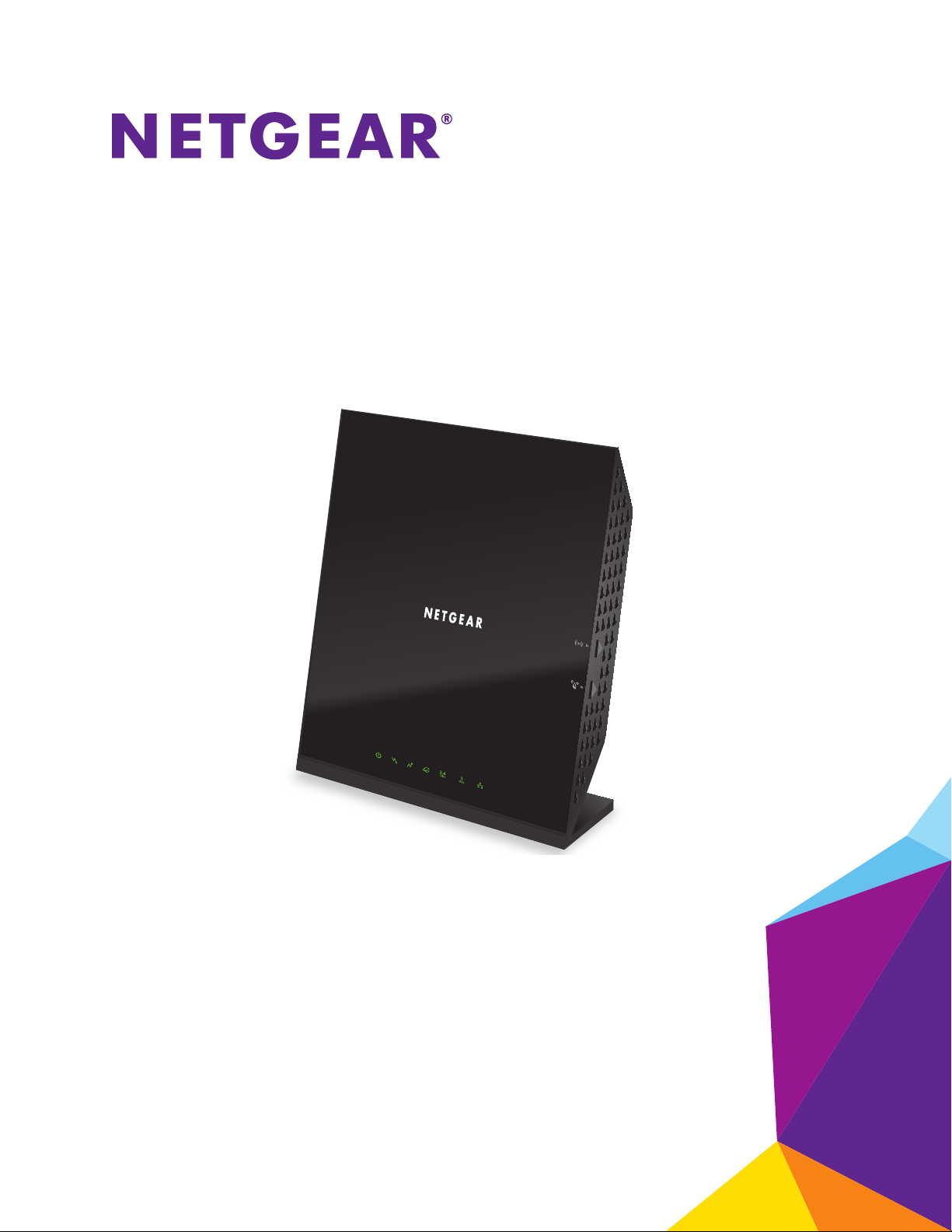
AC1600 WiFi Cable Modem Router
Model C6250
User Manual
WiFi On/O
WPS
February 2016
202-11533-01
350 East Plumeria Drive
San Jose, CA 95134
USA
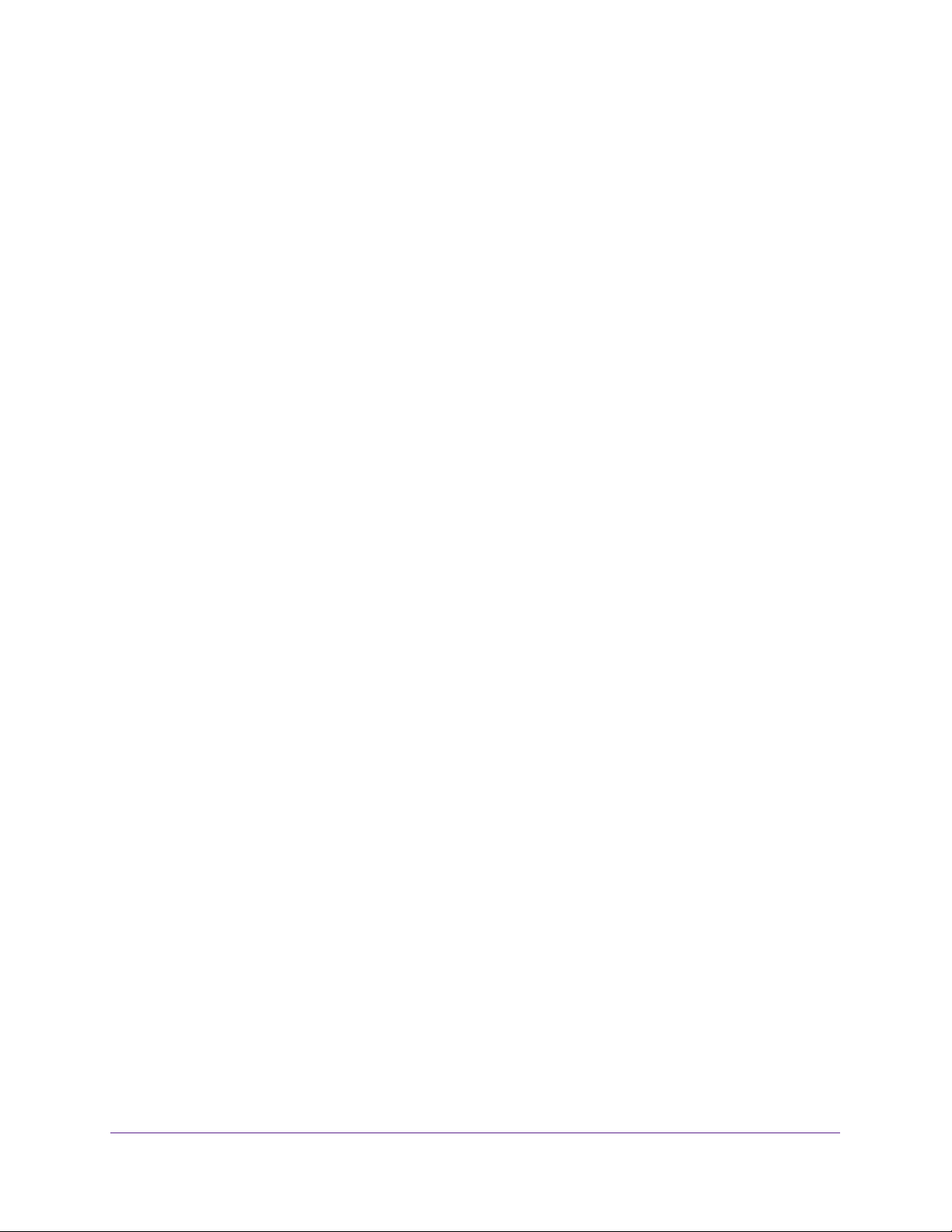
AC1600 WiFi Cable Modem Router
Support
Thank you for selecting NETGEAR products.
After installing your device, locate the serial number on the label of your product and use it to register your product at
https://my.netgear.com. You must register your product before you can use NETGEAR telephone support. NETGEAR
recommends registering your product through the NETGEAR website.
For product updates and web support, visit http://support.netgear.com.
Phone (US & Canada only): 1-888-NETGEAR.
Phone (Other Countries): Check the list of phone numbers at http://support.netgear.com/general/contact/default.aspx.
Compliance
For regulatory compliance information, visit http://www.netgear.com/about/regulatory.
See the regulatory compliance document before connecting the power supply.
Trademarks
© NETGEAR, Inc., NETGEAR and the NETGEAR Logo are trademarks of NETGEAR, Inc. Any non-NETGEAR trademarks are
used for reference purposes only.
2
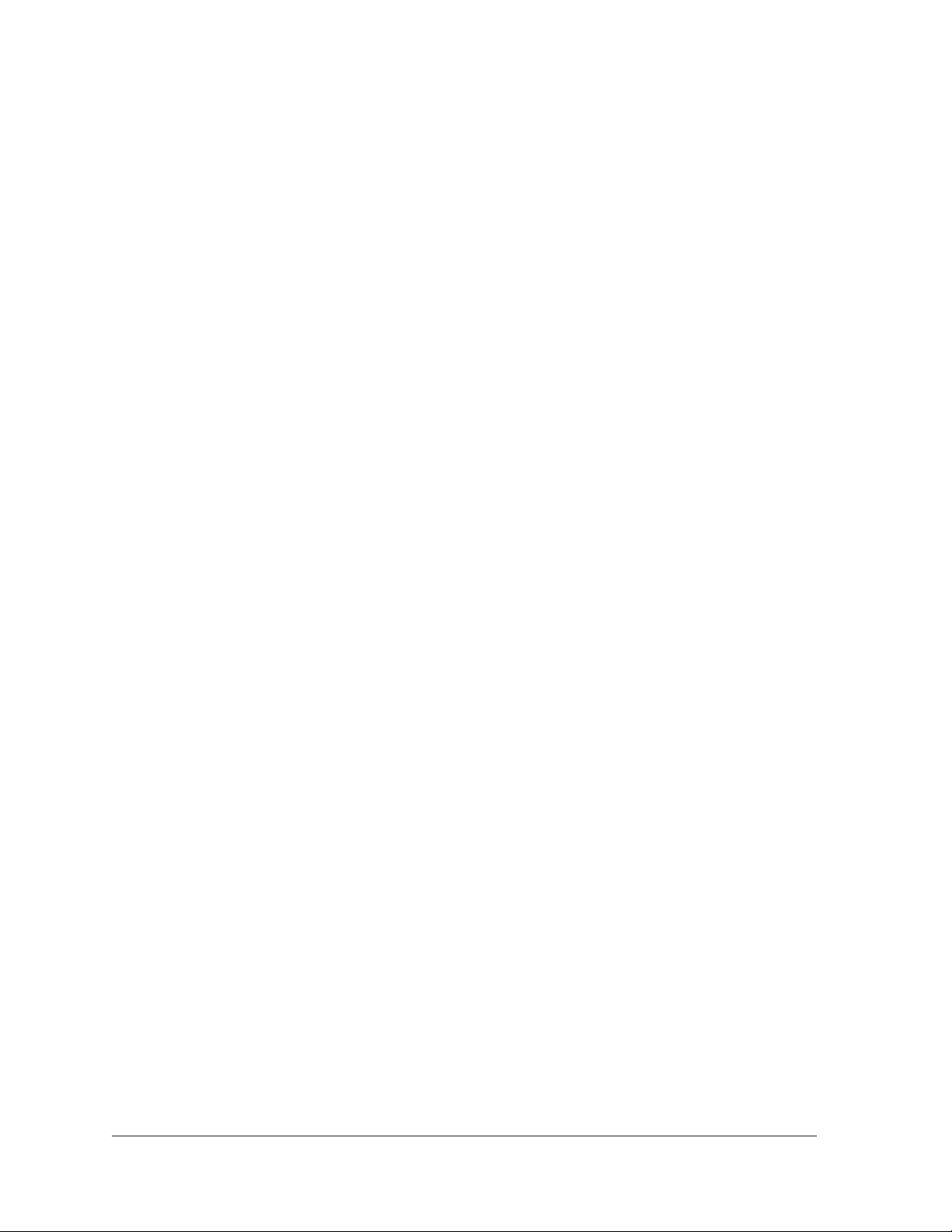
Contents
Chapter 1 Hardware Overview and Setup
Chapter 2 Connect to the Network and Access the Modem Router
Introduction . . . . . . . . . . . . . . . . . . . . . . . . . . . . . . . . . . . . . . . . . . . . . . . . . . . . . . . . . 9
Front Panel and Right Side Panel. . . . . . . . . . . . . . . . . . . . . . . . . . . . . . . . . . . . . . . 10
Back Panel. . . . . . . . . . . . . . . . . . . . . . . . . . . . . . . . . . . . . . . . . . . . . . . . . . . . . . . . . . 12
Position Your Modem Router. . . . . . . . . . . . . . . . . . . . . . . . . . . . . . . . . . . . . . . . . . 13
Install and Activate Your Cable Modem . . . . . . . . . . . . . . . . . . . . . . . . . . . . . . . . . 14
Cable the Modem Router. . . . . . . . . . . . . . . . . . . . . . . . . . . . . . . . . . . . . . . . . . . 14
Activate Your Internet Service . . . . . . . . . . . . . . . . . . . . . . . . . . . . . . . . . . . . . . 15
Activate Your Internet Service with Comcast XFINITY . . . . . . . . . . . . . . . . . . 16
Perform a Speed Test. . . . . . . . . . . . . . . . . . . . . . . . . . . . . . . . . . . . . . . . . . . . . . 17
Cable the Modem Router to a Router and Use Bridge Mode . . . . . . . . . . . . . . . 17
Connect to the Network. . . . . . . . . . . . . . . . . . . . . . . . . . . . . . . . . . . . . . . . . . . . . . 21
Connect to the Modem Router Through an Ethernet Cable. . . . . . . . . . . . . . 21
Join the WiFi Network of the Modem Router . . . . . . . . . . . . . . . . . . . . . . . . . . 21
Types of Logins and Access . . . . . . . . . . . . . . . . . . . . . . . . . . . . . . . . . . . . . . . . . . . 22
Product Label. . . . . . . . . . . . . . . . . . . . . . . . . . . . . . . . . . . . . . . . . . . . . . . . . . . . . . . 23
Access NETGEAR genie . . . . . . . . . . . . . . . . . . . . . . . . . . . . . . . . . . . . . . . . . . . . . . . 23
Access the Modem Router with the NETGEAR genie App. . . . . . . . . . . . . . . . . . 25
Chapter 3 Customize the Internet Settings
View the Cable Initialization of the Modem Router . . . . . . . . . . . . . . . . . . . . . . . 27
Change the Cable Connection Starting Frequency . . . . . . . . . . . . . . . . . . . . . . . 28
View or Manually Set Up the IPv4 Internet Settings . . . . . . . . . . . . . . . . . . . . . . 30
Manage the MTU Size. . . . . . . . . . . . . . . . . . . . . . . . . . . . . . . . . . . . . . . . . . . . . . . . 32
MTU Concepts . . . . . . . . . . . . . . . . . . . . . . . . . . . . . . . . . . . . . . . . . . . . . . . . . . . . 32
Change the MTU Size . . . . . . . . . . . . . . . . . . . . . . . . . . . . . . . . . . . . . . . . . . . . . . 34
Chapter 4 Manage the Basic WiFi Network Settings
Manage the Basic WiFi Settings and WiFi Security of the Main Network. . . . . 36
View or Change the Basic WiFi Settings . . . . . . . . . . . . . . . . . . . . . . . . . . . . . . 36
Configure WPA/WPA2 Enterprise WiFi Security . . . . . . . . . . . . . . . . . . . . . . . 41
Configure WEP Legacy WiFi Security for the Main WiFi Network . . . . . . . . 43
Use the WPS Wizard to Add a Device to the WiFi Network . . . . . . . . . . . . . . . . 45
Use WPS with the Push Button Method . . . . . . . . . . . . . . . . . . . . . . . . . . . . . . 45
Use WPS with the PIN Method . . . . . . . . . . . . . . . . . . . . . . . . . . . . . . . . . . . . . . 47
Manage the Basic WiFi Settings and WiFi Security of the Guest Network. . . . 48
3
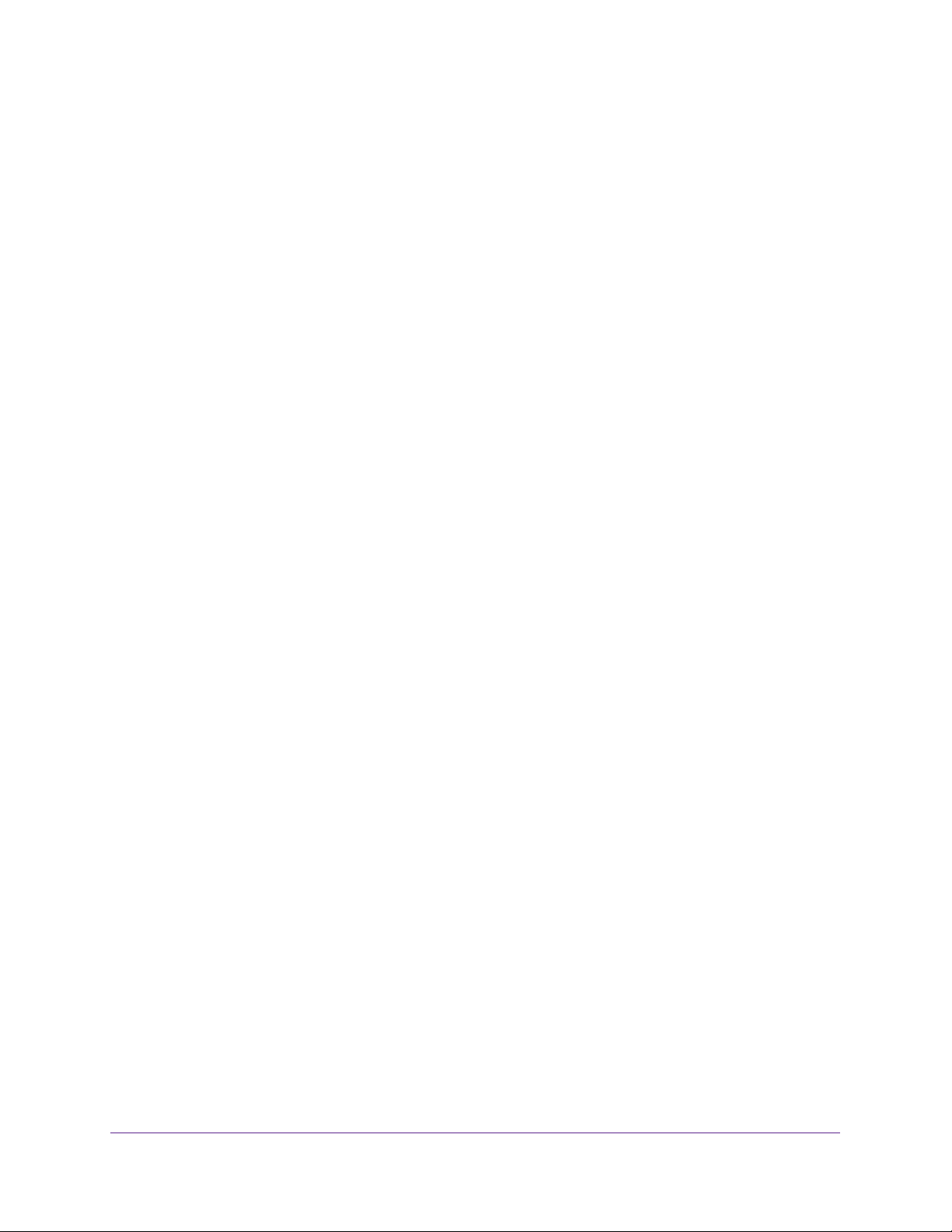
AC1600 WiFi Cable Modem Router
Set Up and Enable a Guest Network . . . . . . . . . . . . . . . . . . . . . . . . . . . . . . . . . 48
Configure WEP Legacy WiFi Security for the Guest WiFi Network. . . . . . . . 52
Chapter 5 Secure Your Network
Set Up Parental Controls . . . . . . . . . . . . . . . . . . . . . . . . . . . . . . . . . . . . . . . . . . . . . 55
Allow or Block Access to Your Network . . . . . . . . . . . . . . . . . . . . . . . . . . . . . . . . . 58
Enable and Manage Network Access Control . . . . . . . . . . . . . . . . . . . . . . . . . . 59
Manage Network Access Control Lists . . . . . . . . . . . . . . . . . . . . . . . . . . . . . . . 60
Block Keywords and Domains for HTTP Traffic . . . . . . . . . . . . . . . . . . . . . . . . . . 66
Set Up Blocking . . . . . . . . . . . . . . . . . . . . . . . . . . . . . . . . . . . . . . . . . . . . . . . . . . . 66
Remove a Keyword or Domain from the Blocked List. . . . . . . . . . . . . . . . . . . 67
Remove All Keywords and Domains from the Blocked List . . . . . . . . . . . . . . 68
Specify a Trusted Computer . . . . . . . . . . . . . . . . . . . . . . . . . . . . . . . . . . . . . . . . 68
Block Access to Services and Applications . . . . . . . . . . . . . . . . . . . . . . . . . . . . . . 69
Block a Default Service . . . . . . . . . . . . . . . . . . . . . . . . . . . . . . . . . . . . . . . . . . . . 70
Add and Block a Custom Service . . . . . . . . . . . . . . . . . . . . . . . . . . . . . . . . . . . . 72
Change the Settings for a Blocked Service. . . . . . . . . . . . . . . . . . . . . . . . . . . . 74
Remove a Blocked Service. . . . . . . . . . . . . . . . . . . . . . . . . . . . . . . . . . . . . . . . . . 74
Schedule When Security Features Are Active . . . . . . . . . . . . . . . . . . . . . . . . . . . . 75
Set Up a Schedule . . . . . . . . . . . . . . . . . . . . . . . . . . . . . . . . . . . . . . . . . . . . . . . . . 75
Change a Schedule . . . . . . . . . . . . . . . . . . . . . . . . . . . . . . . . . . . . . . . . . . . . . . . . 77
Remove a Schedule. . . . . . . . . . . . . . . . . . . . . . . . . . . . . . . . . . . . . . . . . . . . . . . . 77
Set Up Security Event Email Notification. . . . . . . . . . . . . . . . . . . . . . . . . . . . . . . . 78
Chapter 6 Manage the WAN and LAN Network Settings
Manage the WAN Security Settings . . . . . . . . . . . . . . . . . . . . . . . . . . . . . . . . . . . . 81
Set Up a Default DMZ Server . . . . . . . . . . . . . . . . . . . . . . . . . . . . . . . . . . . . . . . . . 82
Manage the SIP Application-Level Gateway . . . . . . . . . . . . . . . . . . . . . . . . . . . . . 83
Manage the Modem Router’s LAN IP Address Settings. . . . . . . . . . . . . . . . . . . . 84
Manage IP Address Reservation . . . . . . . . . . . . . . . . . . . . . . . . . . . . . . . . . . . . . . . 85
Reserve an IP Address . . . . . . . . . . . . . . . . . . . . . . . . . . . . . . . . . . . . . . . . . . . . . 85
Change a Reserved IP Address . . . . . . . . . . . . . . . . . . . . . . . . . . . . . . . . . . . . . . 87
Remove an IP Address Reservation . . . . . . . . . . . . . . . . . . . . . . . . . . . . . . . . . . 87
Manage the IPv6 LAN Settings . . . . . . . . . . . . . . . . . . . . . . . . . . . . . . . . . . . . . . . . 88
Change the Modem Router’s Device Name. . . . . . . . . . . . . . . . . . . . . . . . . . . . . . 90
Manage the Built-In DHCP Server . . . . . . . . . . . . . . . . . . . . . . . . . . . . . . . . . . . . . 90
Manage the DHCP Server Address Pool . . . . . . . . . . . . . . . . . . . . . . . . . . . . . . . . 91
Manage Universal Plug and Play . . . . . . . . . . . . . . . . . . . . . . . . . . . . . . . . . . . . . . . 92
Chapter 7 Manage the Modem Router and Monitor Your Network
View the Status and Statistics of the Modem Router . . . . . . . . . . . . . . . . . . . . . 96
View the Cable Information and Internet Port and WiFi Status . . . . . . . . . . . 96
View the Traffic Statistics . . . . . . . . . . . . . . . . . . . . . . . . . . . . . . . . . . . . . . . . . . . 101
View the Internet Port Connection Status and Release and
Renew the Connection. . . . . . . . . . . . . . . . . . . . . . . . . . . . . . . . . . . . . . . . . . . . 103
View Devices Currently on the Network . . . . . . . . . . . . . . . . . . . . . . . . . . . . . . . 104
4
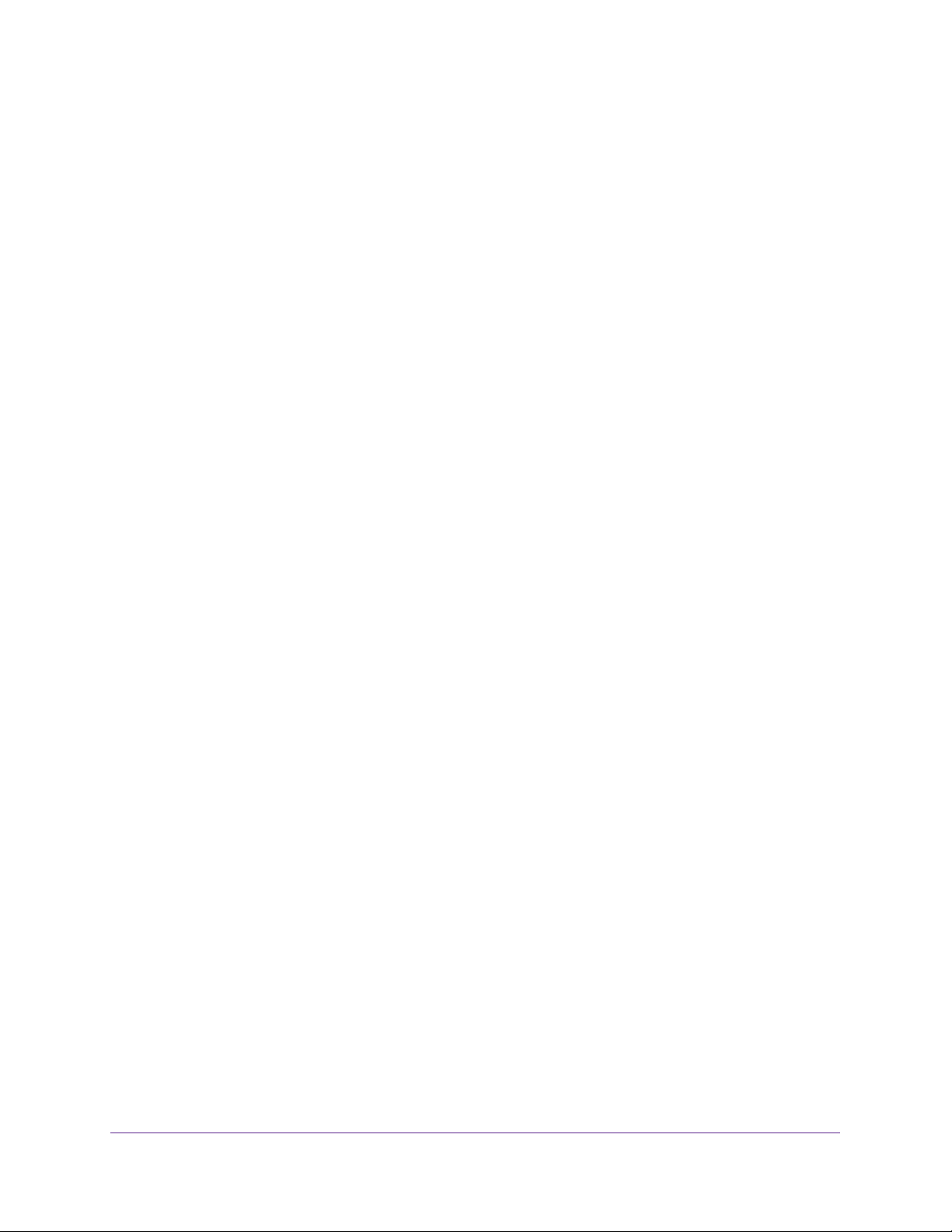
AC1600 WiFi Cable Modem Router
View WiFi Channels in Your Environment. . . . . . . . . . . . . . . . . . . . . . . . . . . . . . . 105
View WiFi Networks in Your Environment . . . . . . . . . . . . . . . . . . . . . . . . . . . . . .107
View and Manage the Log . . . . . . . . . . . . . . . . . . . . . . . . . . . . . . . . . . . . . . . . . . . 108
Change the Password . . . . . . . . . . . . . . . . . . . . . . . . . . . . . . . . . . . . . . . . . . . . . . . 110
Manage the Device Settings File of the Modem Router . . . . . . . . . . . . . . . . . . 111
Back Up the Settings . . . . . . . . . . . . . . . . . . . . . . . . . . . . . . . . . . . . . . . . . . . . .111
Restore the Settings . . . . . . . . . . . . . . . . . . . . . . . . . . . . . . . . . . . . . . . . . . . . . .112
Return the Modem Router to Its Factory Default Settings. . . . . . . . . . . . . . . . 113
Use the Reset Button . . . . . . . . . . . . . . . . . . . . . . . . . . . . . . . . . . . . . . . . . . . . . 114
Erase the Settings . . . . . . . . . . . . . . . . . . . . . . . . . . . . . . . . . . . . . . . . . . . . . . . . 114
Reboot the Modem Router . . . . . . . . . . . . . . . . . . . . . . . . . . . . . . . . . . . . . . . . . . 115
Monitor and Meter Internet Traffic . . . . . . . . . . . . . . . . . . . . . . . . . . . . . . . . . . .116
Start the Traffic Meter Without Traffic Volume Restrictions. . . . . . . . . . . . 116
View the Traffic Statistics and Traffic Status . . . . . . . . . . . . . . . . . . . . . . . . . 117
Restrict Internet Traffic . . . . . . . . . . . . . . . . . . . . . . . . . . . . . . . . . . . . . . . . . . .118
Unblock the Traffic Meter After the Traffic Limit Is Reached . . . . . . . . . . .120
Manage the Modem Router Remotely . . . . . . . . . . . . . . . . . . . . . . . . . . . . . . . . .120
Chapter 8 Share a Storage Device
USB Device Requirements . . . . . . . . . . . . . . . . . . . . . . . . . . . . . . . . . . . . . . . . . . . 124
Connect a USB Device to the Modem Router . . . . . . . . . . . . . . . . . . . . . . . . . . .124
Access a Storage Device Connected to the Modem Router . . . . . . . . . . . . . . . 125
Manage Access to a Storage Device. . . . . . . . . . . . . . . . . . . . . . . . . . . . . . . . . . . 126
Enable FTP Access Within Your Network . . . . . . . . . . . . . . . . . . . . . . . . . . . . . . .128
View Network Folders on a Device. . . . . . . . . . . . . . . . . . . . . . . . . . . . . . . . . . . . 129
Add a Network Folder on a Storage Device. . . . . . . . . . . . . . . . . . . . . . . . . . . . . 130
Change a Network Folder, Including Read and Write Access, on a USB Drive 132
Approve USB Devices . . . . . . . . . . . . . . . . . . . . . . . . . . . . . . . . . . . . . . . . . . . . . . .134
Safely Remove a USB Device . . . . . . . . . . . . . . . . . . . . . . . . . . . . . . . . . . . . . . . . . 135
Enable the Media Server . . . . . . . . . . . . . . . . . . . . . . . . . . . . . . . . . . . . . . . . . . . . 136
Chapter 9 Share a USB Printer
Install the Printer Driver and Cable the Printer. . . . . . . . . . . . . . . . . . . . . . . . . . 139
Download the ReadySHARE Printer Utility . . . . . . . . . . . . . . . . . . . . . . . . . . . . . 139
Install the ReadySHARE Printer Utility . . . . . . . . . . . . . . . . . . . . . . . . . . . . . . . . . 139
Use the Shared Printer . . . . . . . . . . . . . . . . . . . . . . . . . . . . . . . . . . . . . . . . . . . . . . 141
View or Change the Status of a Printer . . . . . . . . . . . . . . . . . . . . . . . . . . . . . . . . 142
Use the Scan Feature of a Multifunction USB Printer . . . . . . . . . . . . . . . . . . . . 143
Change NETGEAR USB Control Center Settings . . . . . . . . . . . . . . . . . . . . . . . . . 144
Change the NETGEAR USB Control Center Language . . . . . . . . . . . . . . . . . . 145
Specify the Time-Out . . . . . . . . . . . . . . . . . . . . . . . . . . . . . . . . . . . . . . . . . . . . 145
Chapter 10 Access Storage Devices Through the Internet
Set Up and Manage Dynamic DNS . . . . . . . . . . . . . . . . . . . . . . . . . . . . . . . . . . . . 147
Your Personal FTP Server . . . . . . . . . . . . . . . . . . . . . . . . . . . . . . . . . . . . . . . . . 147
Set Up a New Dynamic DNS Account. . . . . . . . . . . . . . . . . . . . . . . . . . . . . . . .148
5
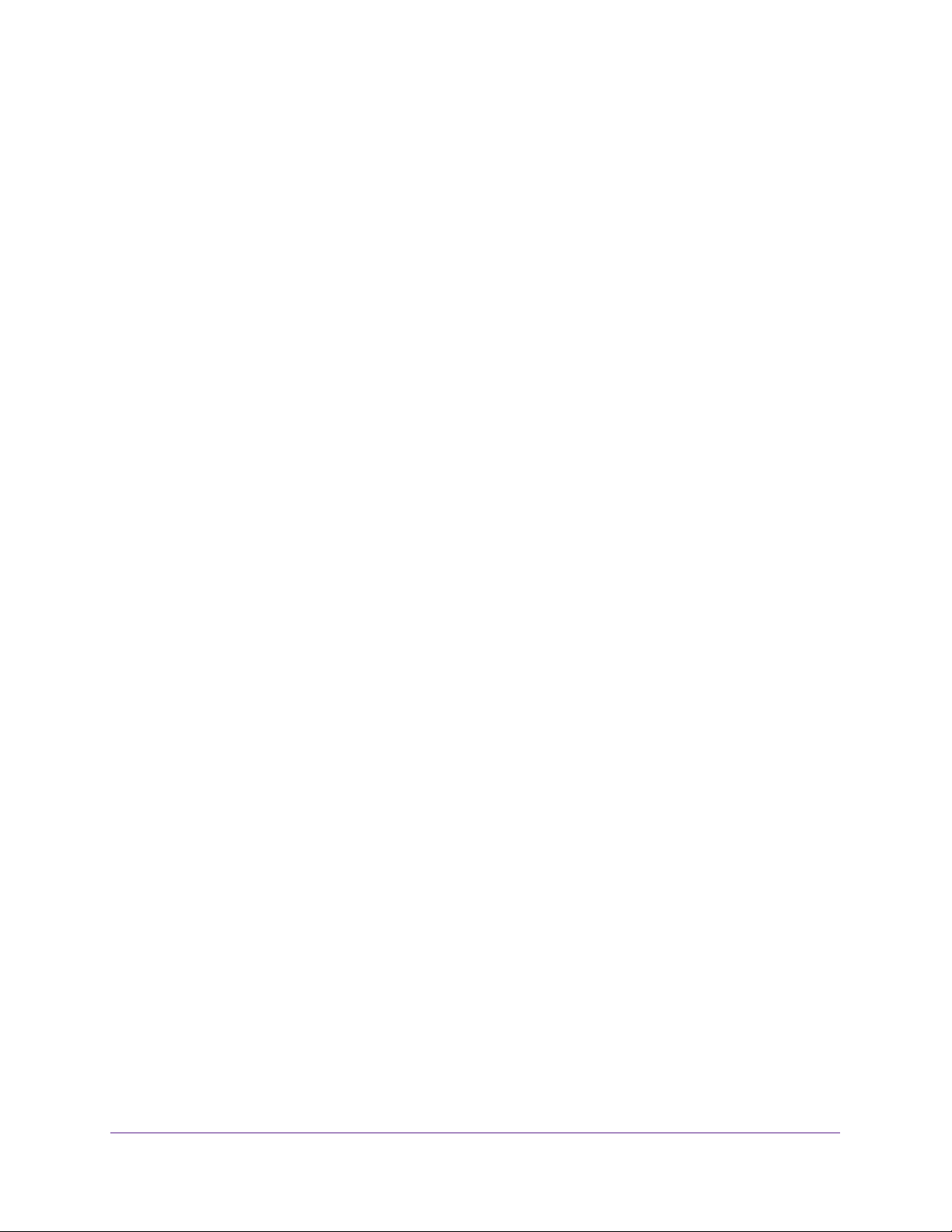
AC1600 WiFi Cable Modem Router
Specify a DNS Account That You Already Created . . . . . . . . . . . . . . . . . . . . 149
Access Storage Devices Through the Internet . . . . . . . . . . . . . . . . . . . . . . . . . .151
Set Up FTP Access Through the Internet. . . . . . . . . . . . . . . . . . . . . . . . . . . . . 151
Access Storage Devices Through the Internet with FTP . . . . . . . . . . . . . . . . 153
Chapter 11 Manage the Advanced WiFi Network Settings
Control the WiFi Radios . . . . . . . . . . . . . . . . . . . . . . . . . . . . . . . . . . . . . . . . . . . . . 155
Use the WiFi On/Off Button . . . . . . . . . . . . . . . . . . . . . . . . . . . . . . . . . . . . . . . 155
Enable or Disable the WiFi Radios. . . . . . . . . . . . . . . . . . . . . . . . . . . . . . . . . . . 155
Set Up a WiFi Schedule . . . . . . . . . . . . . . . . . . . . . . . . . . . . . . . . . . . . . . . . . . . . . . 156
Manage Beamforming . . . . . . . . . . . . . . . . . . . . . . . . . . . . . . . . . . . . . . . . . . . . . . 158
Manage the Advanced WiFi Settings . . . . . . . . . . . . . . . . . . . . . . . . . . . . . . . . . . 159
Manage WPS Settings . . . . . . . . . . . . . . . . . . . . . . . . . . . . . . . . . . . . . . . . . . . . . . 161
Manage the Advanced WiFi Features . . . . . . . . . . . . . . . . . . . . . . . . . . . . . . . . . . 162
Chapter 12 Manage Port Forwarding and Port Triggering
Manage Port Forwarding to a Local Server for Services,
Applications, and Games . . . . . . . . . . . . . . . . . . . . . . . . . . . . . . . . . . . . . . . . . . . . 166
Forward Incoming Traffic for a Default Service or Application . . . . . . . . . . 166
Add a Port Forwarding Rule with a Custom Service or Application. . . . . . . 167
Change a Port Forwarding Rule . . . . . . . . . . . . . . . . . . . . . . . . . . . . . . . . . . . . 169
Remove a Port Forwarding Rule . . . . . . . . . . . . . . . . . . . . . . . . . . . . . . . . . . . . 170
Application Example: Make a Local Web Server Public . . . . . . . . . . . . . . . . . 171
How the Modem Router Implements the Port Forwarding Rule . . . . . . . . . 172
Manage Port Triggering for Services, Applications, and Games . . . . . . . . . . . 172
Add a Port Triggering Rule. . . . . . . . . . . . . . . . . . . . . . . . . . . . . . . . . . . . . . . . . 173
Change a Port Triggering Rule . . . . . . . . . . . . . . . . . . . . . . . . . . . . . . . . . . . . . 175
Disable or Remove a Port Triggering Rule. . . . . . . . . . . . . . . . . . . . . . . . . . . . 176
Specify the Time-Out Period for Port Triggering . . . . . . . . . . . . . . . . . . . . . 177
Disable Port Triggering. . . . . . . . . . . . . . . . . . . . . . . . . . . . . . . . . . . . . . . . . . . . 178
Application Example: Port Triggering for Internet Relay Chat . . . . . . . . . . . 178
Chapter 13 Diagnostics and Troubleshooting
Perform Diagnostics . . . . . . . . . . . . . . . . . . . . . . . . . . . . . . . . . . . . . . . . . . . . . . . . 181
Ping an IP Address. . . . . . . . . . . . . . . . . . . . . . . . . . . . . . . . . . . . . . . . . . . . . . . . 181
Trace a Route . . . . . . . . . . . . . . . . . . . . . . . . . . . . . . . . . . . . . . . . . . . . . . . . . . . . 182
Quick Tips for Troubleshooting . . . . . . . . . . . . . . . . . . . . . . . . . . . . . . . . . . . . . . . 184
Troubleshoot with the LEDs. . . . . . . . . . . . . . . . . . . . . . . . . . . . . . . . . . . . . . . . . . 185
Power LED Is Off. . . . . . . . . . . . . . . . . . . . . . . . . . . . . . . . . . . . . . . . . . . . . . . . . 185
Power LED Is Red . . . . . . . . . . . . . . . . . . . . . . . . . . . . . . . . . . . . . . . . . . . . . . . . 185
WiFi LED Is Off . . . . . . . . . . . . . . . . . . . . . . . . . . . . . . . . . . . . . . . . . . . . . . . . . . 186
Ethernet LED Is Off . . . . . . . . . . . . . . . . . . . . . . . . . . . . . . . . . . . . . . . . . . . . . . 186
You Cannot Log In to the Modem Router . . . . . . . . . . . . . . . . . . . . . . . . . . . . . . 186
View and Manage the Event Log. . . . . . . . . . . . . . . . . . . . . . . . . . . . . . . . . . . . . . 187
Troubleshoot the Internet Connection . . . . . . . . . . . . . . . . . . . . . . . . . . . . . . . . . 188
Troubleshoot the Cable Link . . . . . . . . . . . . . . . . . . . . . . . . . . . . . . . . . . . . . . . 188
6
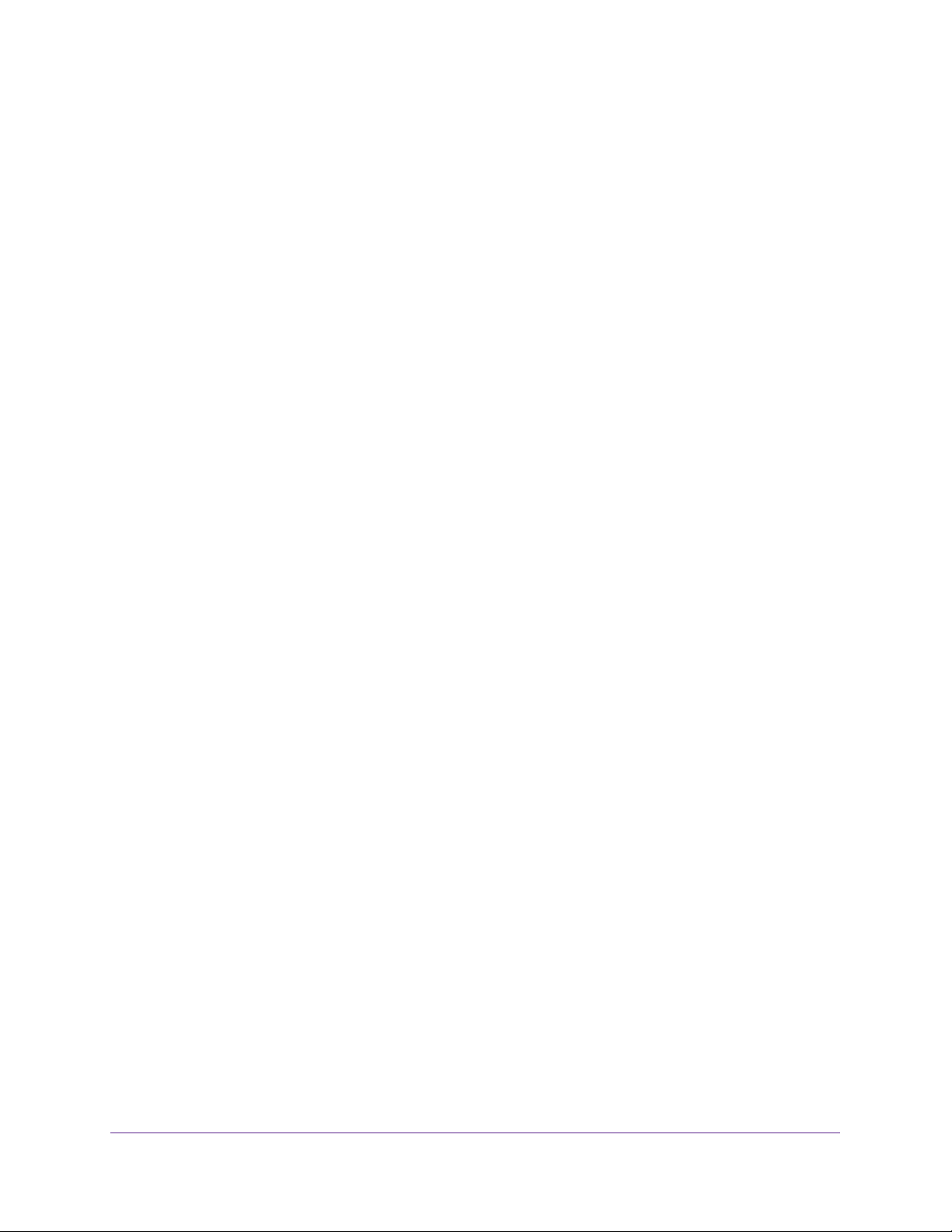
AC1600 WiFi Cable Modem Router
Internet LED Is Off . . . . . . . . . . . . . . . . . . . . . . . . . . . . . . . . . . . . . . . . . . . . . . . 189
Obtain an Internet IP Address . . . . . . . . . . . . . . . . . . . . . . . . . . . . . . . . . . . . . . 189
Troubleshoot Internet Browsing . . . . . . . . . . . . . . . . . . . . . . . . . . . . . . . . . . . . 190
Changes Are Not Saved . . . . . . . . . . . . . . . . . . . . . . . . . . . . . . . . . . . . . . . . . . . . . 191
Troubleshoot the WiFi Connectivity . . . . . . . . . . . . . . . . . . . . . . . . . . . . . . . . . . . 191
TCP/IP Network Not Responding . . . . . . . . . . . . . . . . . . . . . . . . . . . . . . . . . . . . . 192
Test the LAN Path to Your Modem Router . . . . . . . . . . . . . . . . . . . . . . . . . . . 192
Test the Path from Your Computer to a Remote Device . . . . . . . . . . . . . . . .192
Appendix A Factory Default Settings and Specifications
Factory Default Settings . . . . . . . . . . . . . . . . . . . . . . . . . . . . . . . . . . . . . . . . . . . . 195
Technical and Environmental Specifications . . . . . . . . . . . . . . . . . . . . . . . . . . . .197
7
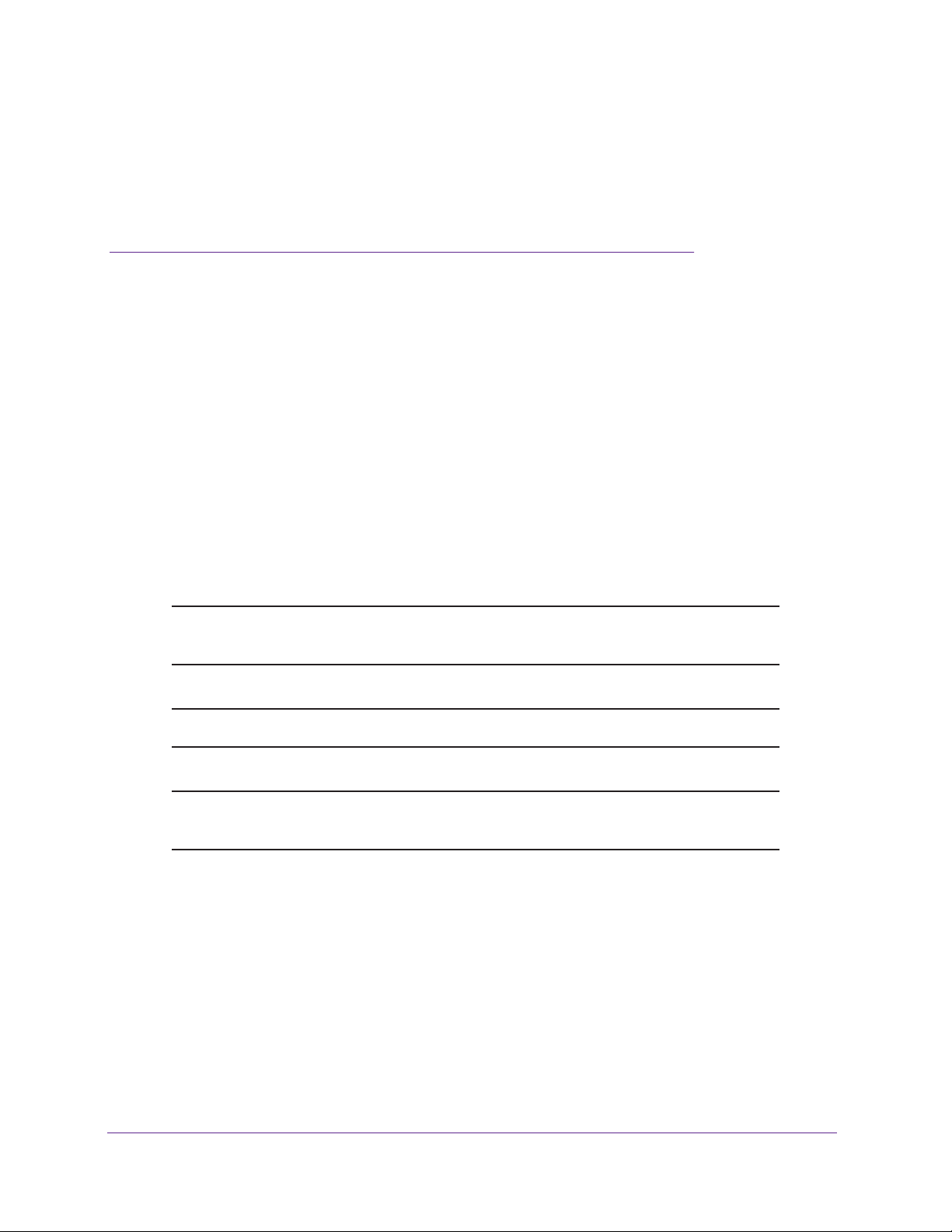
1. Hardware Overview and Setup
This user manual is for the NETGEAR® AC1600 WiFi Cable Modem Router, Model C6250.
This chapter contains the following sections:
• Introduction
• Front Panel and Right Side Panel
• Back Panel
• Position Your Modem Router
• Install and Activate Your Cable Modem
• Cable the Modem Router to a Router and Use Bridge Mode
Note: For more information about the topics covered in this manual, visit the
support website at support.netgear.com.
1
Note: In this user guide, the terms wireless and WiFi mean the same thing.
Note: In this user guide, the terms cable Internet provider and cable service
provider mean the same thing.
8
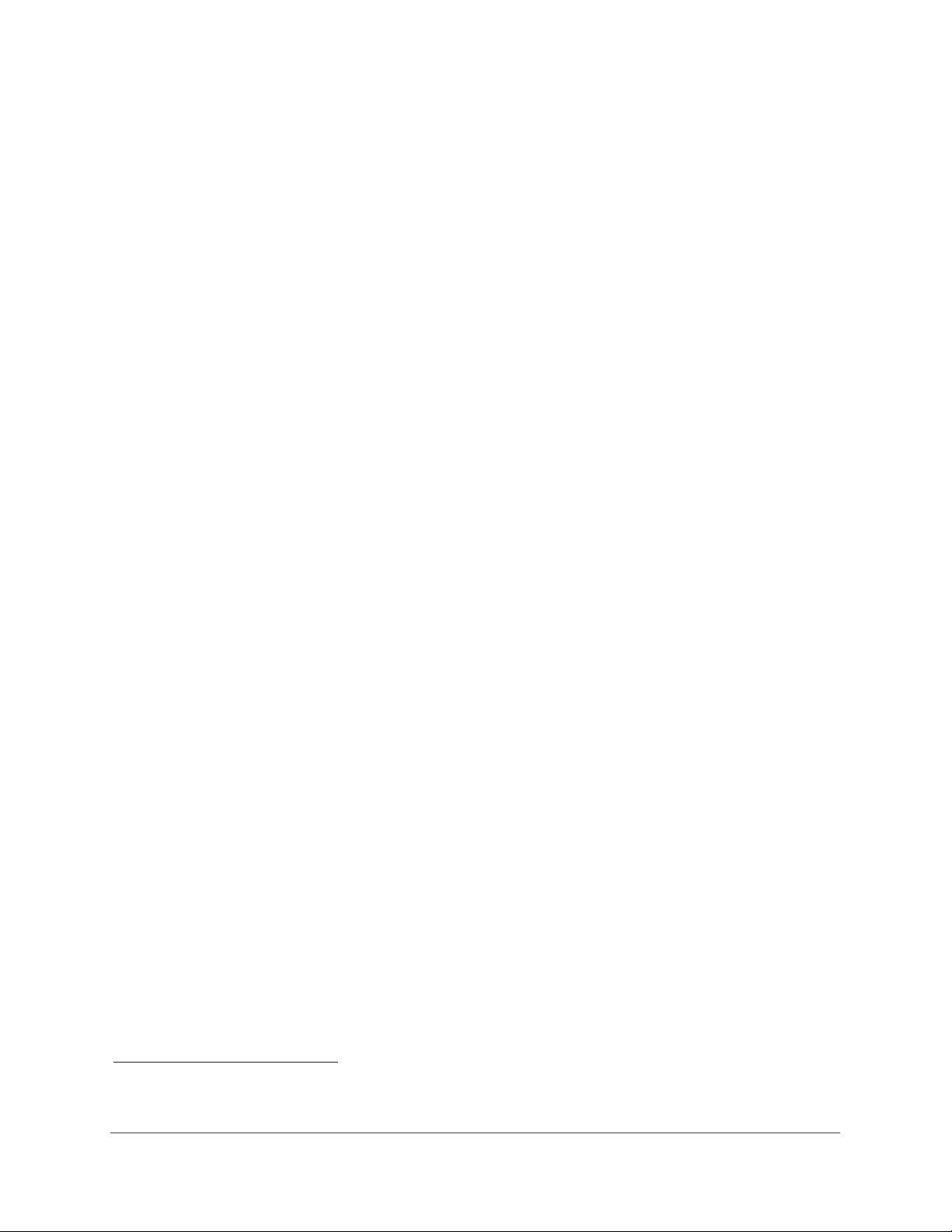
AC1600 WiFi Cable Modem Router
Introduction
The AC1600 WiFi Cable Modem Router Model C6250, in this manual referred to simply as
the modem router, provides you with an easy and secure way to set up a WiFi home network
with fast access to the Internet over a cable network with support for up to 680 Mbps. It lets
you block unsafe Internet content and applications and protects the devices that you connect
to your home or guest network.
The modem router provides one coaxial cable connector, two 10/100/1000 LAN Gigabit
Ethernet ports, and one USB 2.0 port. In addition, the modem router supports WiFi
connection speeds up to
1300 Mbps in the 5 GHz band for 802.11ac devices. Both 2.4 GHz and 5 GHz bands can be
active simultaneously.
For information about setting up your new modem router, see the AC1600 WiFi Cable
Modem Router Model C6250 Quick Start Guide that comes in the package. This chapter
provides supplemental information that might help you with the setup.
For optimal performance, keep the modem router vertical in the stand and do not detach the
stand. Do not mount the modem router to a wall; it is not suitable for wall mounting. For more
information, see
Position Your Modem Router on page 13.
1
300 Mbps in the 2.4 GHz band for 802.11n devices and up to
1. Actual data throughput and WiFi coverage will vary. Network conditions and environmental factors, including volume of network traffic, building
materials and construction, and network overhead, lower actual data throughput rate and WiFi coverage. NETGEAR makes no express or implied
representations or warranties about this product’s compatibility with any future standards.
Hardware Overview and Setup
9

AC1600 WiFi Cable Modem Router
Front Panel and Right Side Panel
The front panel contains status LEDs that let you verify status and connections. The right side
panel contains two buttons.
WiFi On/off button
WiFi On/O
WPS
WPS button
Power LED
Downstream LED
Upstream LED
Internet LED
2.4 GHz
WiFi LED
5 GHz
WiFi LED
Ethernet LED
Figure 1. Front panel LEDs and side panel buttons
You can use the LEDs to verify status and connections. The following table lists and
describes each LED on the front panel.
Hardware Overview and Setup
10
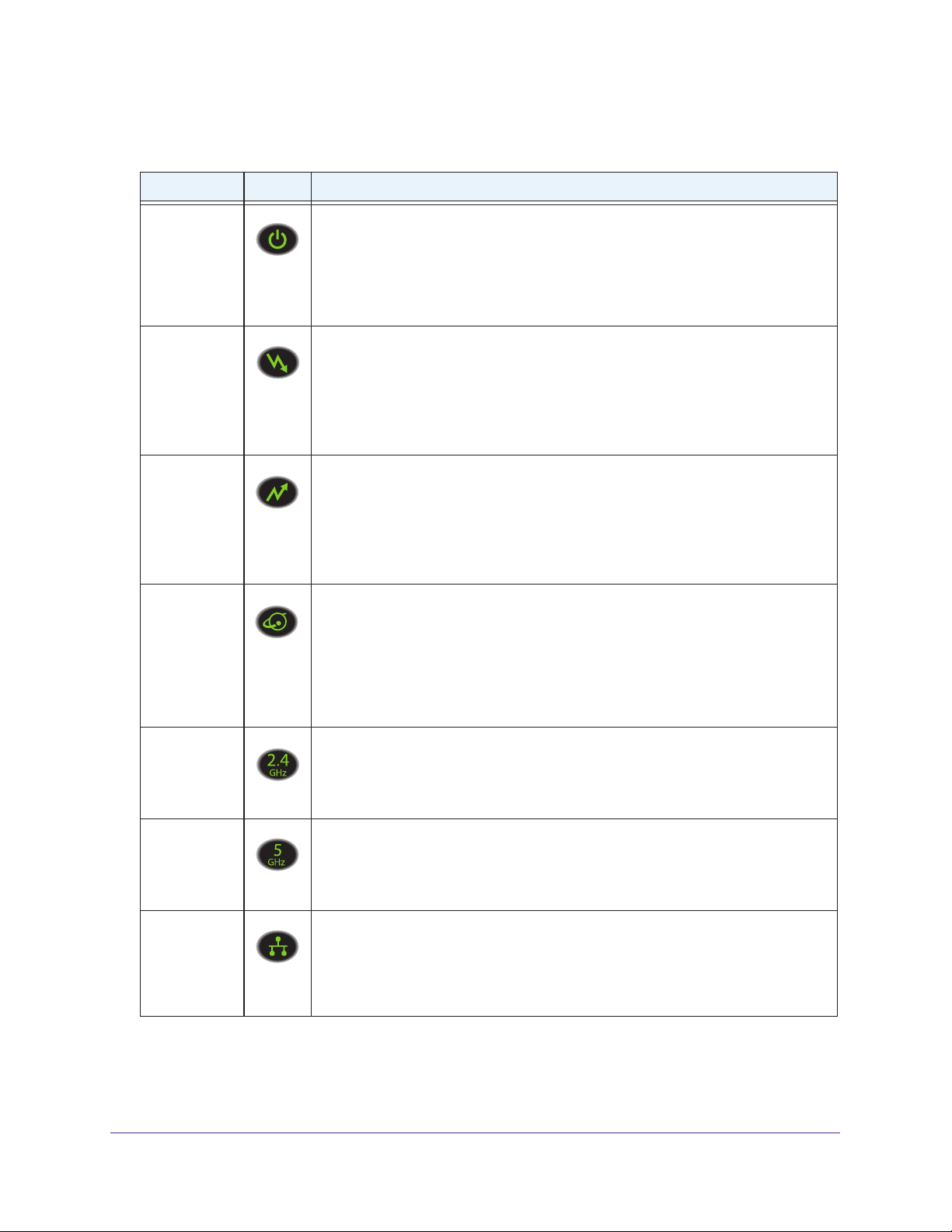
AC1600 WiFi Cable Modem Router
Table 1. Front panel LEDs
LED Icon Description
Power
Downstream
Upstream
Internet
• Solid green. Power is supplied to the modem router.
• Off. No power is supplied to the modem router.
• Solid red.
a few seconds before turning green) or entered thermal cutoff mode. If the
Power LED blinks red or lights solid red at any time other than when you turn it
on, see Troubleshoot with the LEDs on page 185.
• Solid amber. One downstream channel is locked.
• Blinking amber
• Solid green.
• Blinking green.
channels.
• Off. No downstream channel is locked.
• Solid amber. One upstream channel is locked.
• Blinking amber
• Solid green.
• Blinking green.
channels.
• Off. No upstream channel is locked.
• Solid green. The modem router is online.
• Blinking green.
provider’s cable modem termination system (CMTS).
• Slow blinking amber and green.
limit. (For information about the traffic meter, see Monitor and Meter Internet
Traffic on page 116).
• Off. The
The modem router is starting up (the Power LED lights solid red for
. The modem router is scanning for a downstream channel.
Two or more downstream channels are locked.
The modem router is scanning for additional downstream
. The modem router is scanning for an upstream channel.
Two or more upstream channels are locked.
The modem router is scanning for additional upstream
The modem router router is synchronizing with the cable
The modem router reached the traffic meter
modem router is offline.
2.4 GHz
WiFi LED
5 GHz
WiFi LED
Ethernet
• Solid green. The 2.4 GHz radio is on.
• Blinking green. The
• Blinking amber. WPS (Wi-Fi Protected Setup) is active.
• Off. The
• Solid green. The 5 GHz radio is on.
• Blinking green.
• Blinking amber. WPS (Wi-Fi Protected Setup) is active.
• Off. The
• Solid green. A device is connected to an Ethernet port and powered on. Each
Ethernet port on the back panel provides two port LEDs (see Back Panel on
page 12).
• Blinking green.
• Off. No device is connected to an Ethernet port.
2.4 GHz radio is off.
5 GHz radio is off.
2.4 GHz radio is transmitting or receiving data.
The 5 GHz radio is transmitting or receiving data.
An Ethernet port is transmitting or receiving data.
Hardware Overview and Setup
11
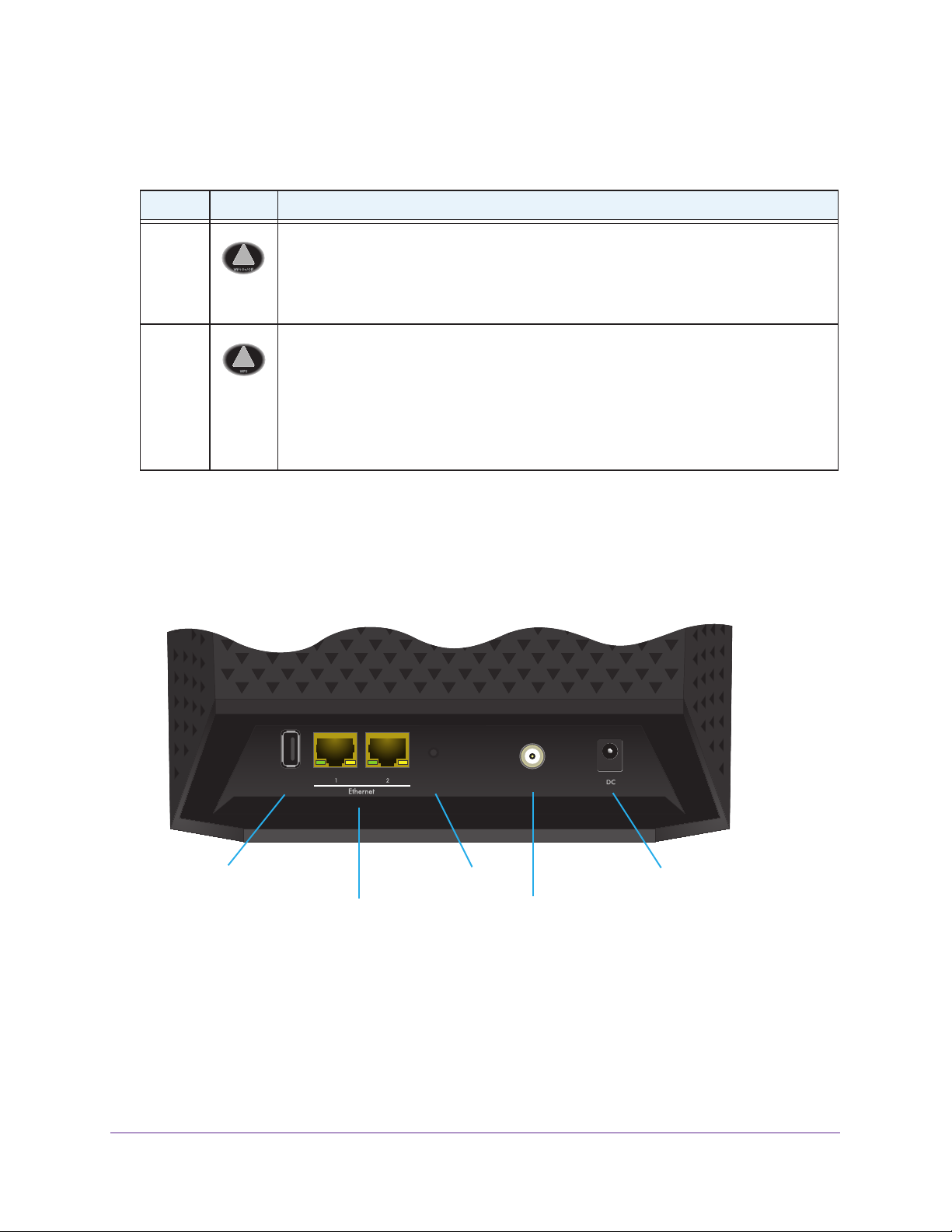
AC1600 WiFi Cable Modem Router
USB Reset Cable
The following table describes the buttons on the right side panel.
Table 2. Button descriptions
Button Icon Description
WiFi
On/Off
WPS
By default, the 2.4 GHz and 5 GHz WiFi radios are enabled. Pressing this button for three
seconds turns off both radios. Pressing the button again for three seconds turns on both
radios.
If you turn off the radios, both WiFi LEDs on the front panel turn off too. If you turn on the
radios, both WiFi LEDs on the front panel light solid green.
Pressing this button for three seconds activates WPS (Wi-Fi Protected Setup) for two
minutes to let you add a WiFi device to the WiFi network without typing the WiFi
password.
While WPS is active, both WiFi LEDs on the front panel blink amber.
For more information about using WPS, see the following sections:
• Join the WiFi Network of the Modem Router on page 21
• Use the WPS Wizard to Add a Device to the WiFi Network on page 45
Back Panel
The back panel contains ports, connectors, and a recessed button.
USB port
Ethernet ports 1 and 2
Reset button
Coaxial cable connector
Power adapter input
Figure 2. Back panel connections and button
The back panel includes the following components, viewed from left to right:
• USB port. One USB 2.0 port lets you connect a USB hard drive, flash drive, or printer to
the modem router.
• T
wo 10/100/1000 Mbps Ethernet ports. Use these ports to connect local computers to the
Ethernet LAN of the modem router.
Hardware Overview and Setup
12
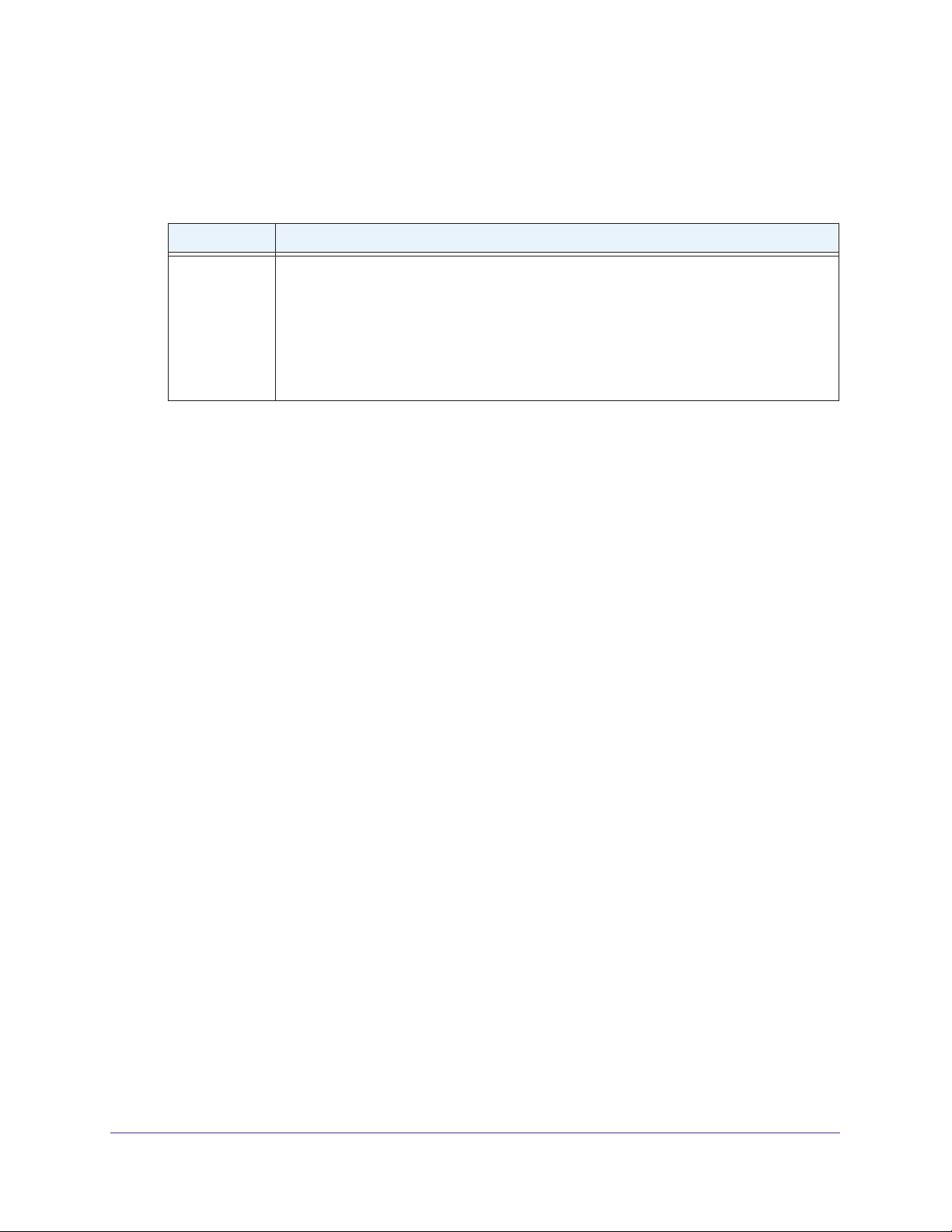
AC1600 WiFi Cable Modem Router
Each Ethernet port provides two port LEDs: a left LED (green) and a right port LED
(amber), which, together, indicate the operating speed and traffic condition. The following
table describes the port LEDs.
Table 3. Ethernet port LED descriptions
LED Description
LAN port
LEDs
• Left LED solid green.
• Left LED blinking green.
1000 Mbps.
• Right LED solid amber.
• Right LED blinking amber.
at 100 Mbps or 10 Mbps.
• Both LEDs off.
The port is operating at 1000 Mbps.
The port is transmitting or receiving data while operating at
The port is operating at 100 Mbps or 10 Mbps.
The port is not connected to a powered-on Ethernet device.
The port is transmitting or receiving data while operating
• Recessed Reset button. To set the modem router to the original factory settings, press
and hold the Reset button for at least eight seconds. For more information, see Return
the Modem Router to Its Factory Default Settings on page 113 .
• Coaxial cable connector.
Attach a coaxial cable to the cable service provider’s
connection.
• Power input connector.
Attach the DC power adapter cable to this input.
Position Your Modem Router
The modem router lets you access your network from anywhere within the operating range of
your WiFi network. However, the operating distance or range of your WiFi connection can
vary significantly depending on the physical placement of your modem router. For example,
the thickness and number of walls the WiFi signal passes through can limit the range.
For best results, place your modem router according to the following guidelines:
• Place your modem router on an upper floor of a multifloor home or of
fice.
• Place your modem router near the center of the area where your computers and other
devices operate, and within line of sight to your WiFi devices.
• Make sure that the modem router is within reach of an
AC power outlet and near Ethernet
cables for wired computers.
• Place the modem router in an elevated location, minimizing the number walls and ceilings
between the modem router and your other devices.
• Place the modem router away from electrical devices such as these:
- Ceiling fans
- Home security systems
- Microwaves
- Computers
- Baby monitors
- Base of a cordless phone
Hardware Overview and Setup
13
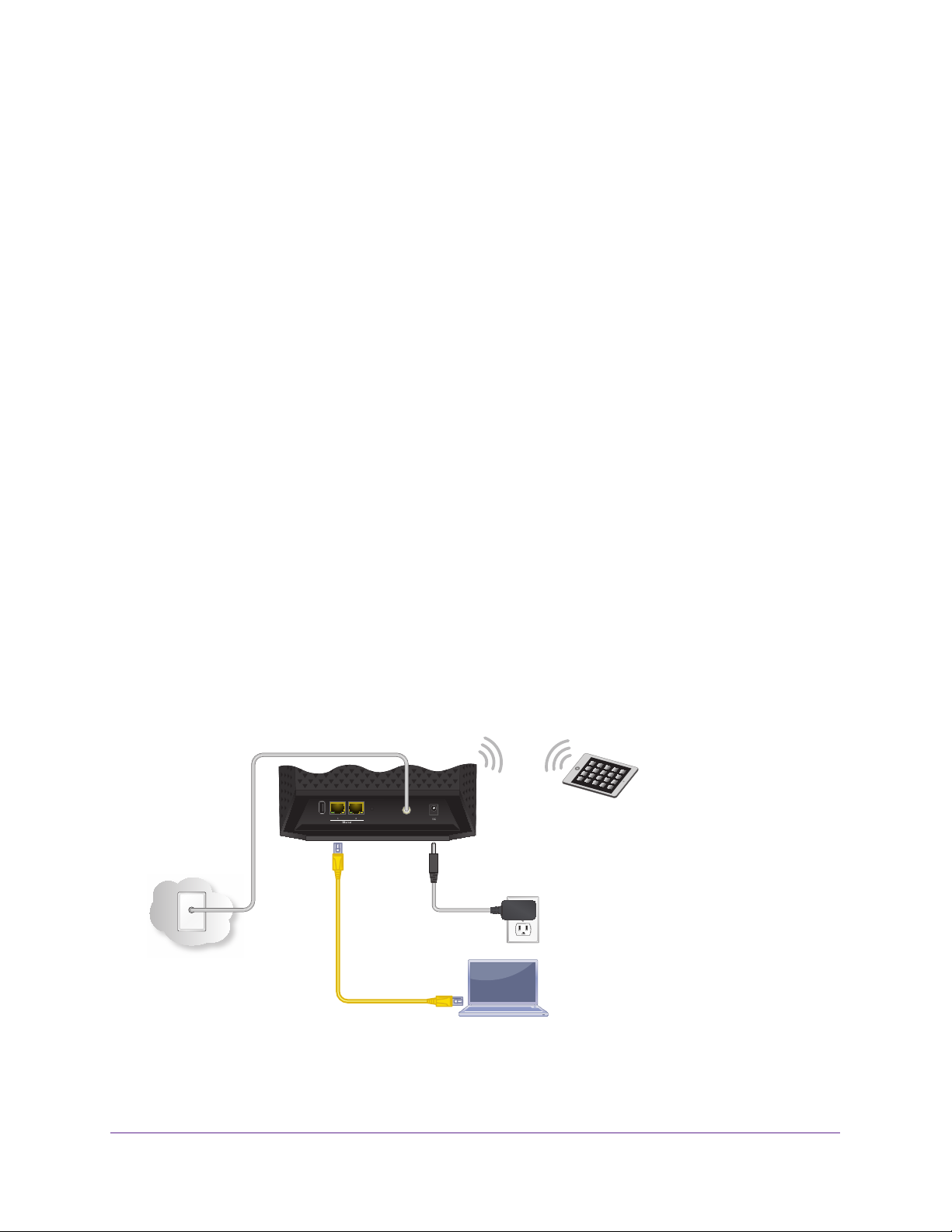
AC1600 WiFi Cable Modem Router
USB Reset Cable
- 2.4 GHz cordless phone
- 5 GHz cordless phone
• Place the modem router away from large metal surfaces, large glass surfaces, insulated
walls, and items such as these:
- Solid metal doors
- Aluminum studs
- Fish tanks
- Mirrors
- Brick
- Concrete
When you use multiple access points, it is better if adjacent access points use different radio
frequency channels to reduce interference.
The recommended channel spacing between
adjacent access points is five channels (for example, use Channels 1 and 6, or 6 and 11).
Install and Activate Your Cable Modem
The most common way to cable your modem router is the simplest, without any other routers
or gateways on the same network. You can also cable the modem router to another router or
gateway and log in to the modem router to specify this setting.
Cable the Modem Router
The modem router comes configured to work as both a modem and a router. You can share
your Internet connection without connecting the modem router to a router or gateway.
Coaxial cable
Modem router
Power adapter
Internet
Figure 3. Modem router in a simple network
Ethernet cable
Hardware Overview and Setup
14

AC1600 WiFi Cable Modem Router
To cable your modem router:
1. Connect a coaxial cable.
Use the coaxial cable that your cable company provides to connect the cable port on the
modem router to a cable wall outlet or a line splitter.
Note: For XFINITY cable Internet service, Comcast XFINITY recommends
connecting your modem router to a cable wall outlet.
2. Connect the power adapter provided in the package to the modem router and plug the
power adapter into an electrical outlet.
3. Press the Power On/Off button on the back panel of the modem router.
The Power LED lights green.
4. Wait for the modem router to come online
The modem router comes online when the Internet LED stops blinking and lights solid
green.
This process might take up to 10 minutes.
5. Connect a computer or WiFi device to the modem router.
For more information, see Connect to the Network on page 21.
You can log in to the modem router to view or change its settings.
Activate Your Internet Service
To activate your Internet service:
1. Visit your cable Internet provider’s website and follow the onscreen instructions to
activate your Internet service.
Cable Internet Provider Contact Information
Bright House Networks http://support.brighthouse.com
1-866-898-9101
Cablevision http://www.cablevision.com
https://install.optimum.com/JointInstall/
Telephone number depends on your region.
Note: When you attempt to contact Cablevision online, you are directed to the
Optimum web page. Optimum is a brand name of Cablevision.
Hardware Overview and Setup
15
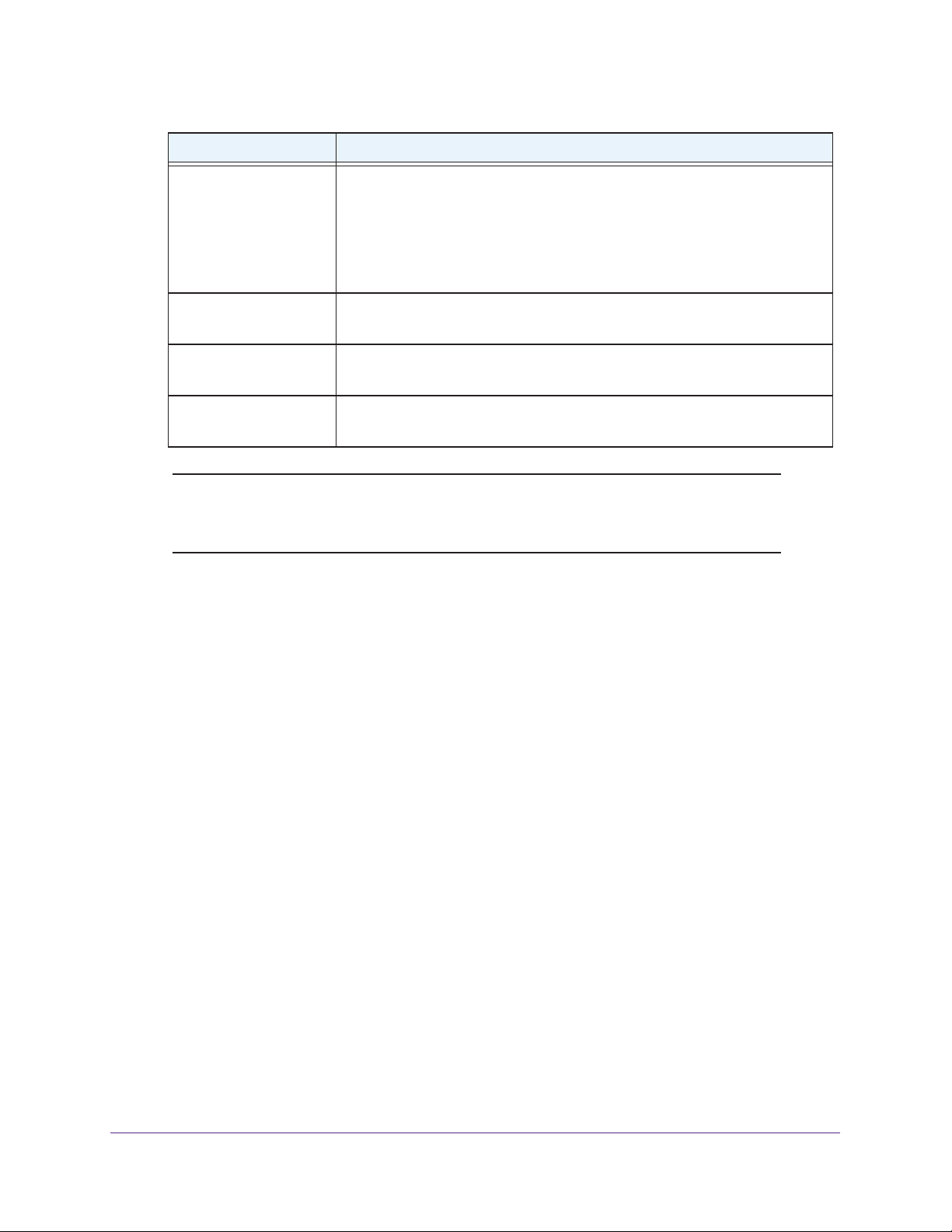
AC1600 WiFi Cable Modem Router
Cable Internet Provider Contact Information
Comcast XFINITY http://www.comcast.com/activate
http://www.XFINITY.com/internetsetup
http://www.XFINITY.com/internetsupport
1-800-XFINITY (1-800-934-6489)
For more information, see Activate Your Internet Service with Comcast
XFINITY on page 16.
Cox https://activation.cox.net/selfactivation/start.cox
1-888-556-1193
Mediacom https://maestro.mediacomcc.com/walledgarden/page/login.jsp
1-844-2SIMPLE (1-844-274-6753)
Time Warner Cable https://elb02.activatemymodem.com/authentication
1-800-892-2253
Note: Your cable Internet provider’s contact information might change. You
can also find the contact information in your monthly Internet service
billing statement.
2. If you are unable to activate your Internet service using the instructions on your cable
Internet provider’s website, call your cable Internet provider and do the following:
a. When asked, provide your account information and provide the modem router’s
model number, which is C6250, serial number, and MAC address.
The serial number and MAC address are on the label on the modem router, which is
on the bottom of the cable modem.
b. Wait for your cable Internet provider to confirm that your modem router is active.
c. If you do not get an Internet connection with the modem router, ask your cable
Internet provider to look for your modem router online, and do one of the following
depending what your cable Internet provider tells you about your modem router:
• If the modem router is not visible, your cable Internet provider can give you
instructions to verify why the modem router does not connect with your high-speed
Internet service.
• If the modem router is visible to your cable Internet provider, reboot the modem
router. Check your online status again.
Activate Your Internet Service with Comcast XFINITY
If you use Comcast XFINITY, you can set up Internet service by using Comcast XFINITY’s
self-activation process. If you are unable to self-activate your modem router, call Comcast
XFINITY customer service. After you complete the setup, perform a speed test.
Hardware Overview and Setup
16

AC1600 WiFi Cable Modem Router
Before you start the self-activation process, make sure that your account number, account
phone number, and login information (your email address or user name and password) are
nearby.
To activate your Internet connection with Comcast XFINITY’s self-activation process:
1. Close all web browsers.
2. Launch a web browser.
You are redirected to the XFINITY self-activation page. If you are not redirected to the
XFINITY self-activation page, visit
3. Provide your XFINITY credentials and complete the self-activation process.
This process might take up to 15 minutes, during which the modem router reboots a
couple of times.
4. If you are unable to activate your modem router using the XFINITY self-activation process,
call Comcast XFINITY customer service at 1-800-XFINITY (1-800-934-6489).
a. When asked, provide your account information and provide the modem router’s
model number and MAC address, which are on the product label on the modem
router.
www.comcast.com/activate.
For more information, see Product Label on page 23.
b. Wait for Comcast XFINITY to confirm that your modem router is active.
c. If you do not get an Internet connection with the modem router, ask Comcast
XFINITY to look for your modem router online, and do one of the following
depending on what Comcast XFINITY tells you about your modem router:
• If the modem router is not visible, Comcast XFINITY can give you instructions to
verify why the modem router does not connect with your high-speed Internet
service.
• If the modem router is visible to Comcast XFINITY, reboot the modem router.
Check your online status again.
Perform a Speed Test
To determine the accurate Internet speed, visit the speed test website of your cable Internet
provider and perform a speed test.
If your actual speed is lower than your subscribed speed, contact your cable Internet
provider.
Cable the Modem Router to a Router and Use Bridge Mode
In the unlikely situation that you want to use the modem router as a cable modem only that
you can connect to an existing router or gateway, you must cable the modem router to the
router or gateway, log in to the modem router, and change its router mode setting. Changing
this setting prevents certain network conflicts that can occur when two devices on the same
network perform routing functions such as network address translation (NAT) and DHCP
Hardware Overview and Setup
17
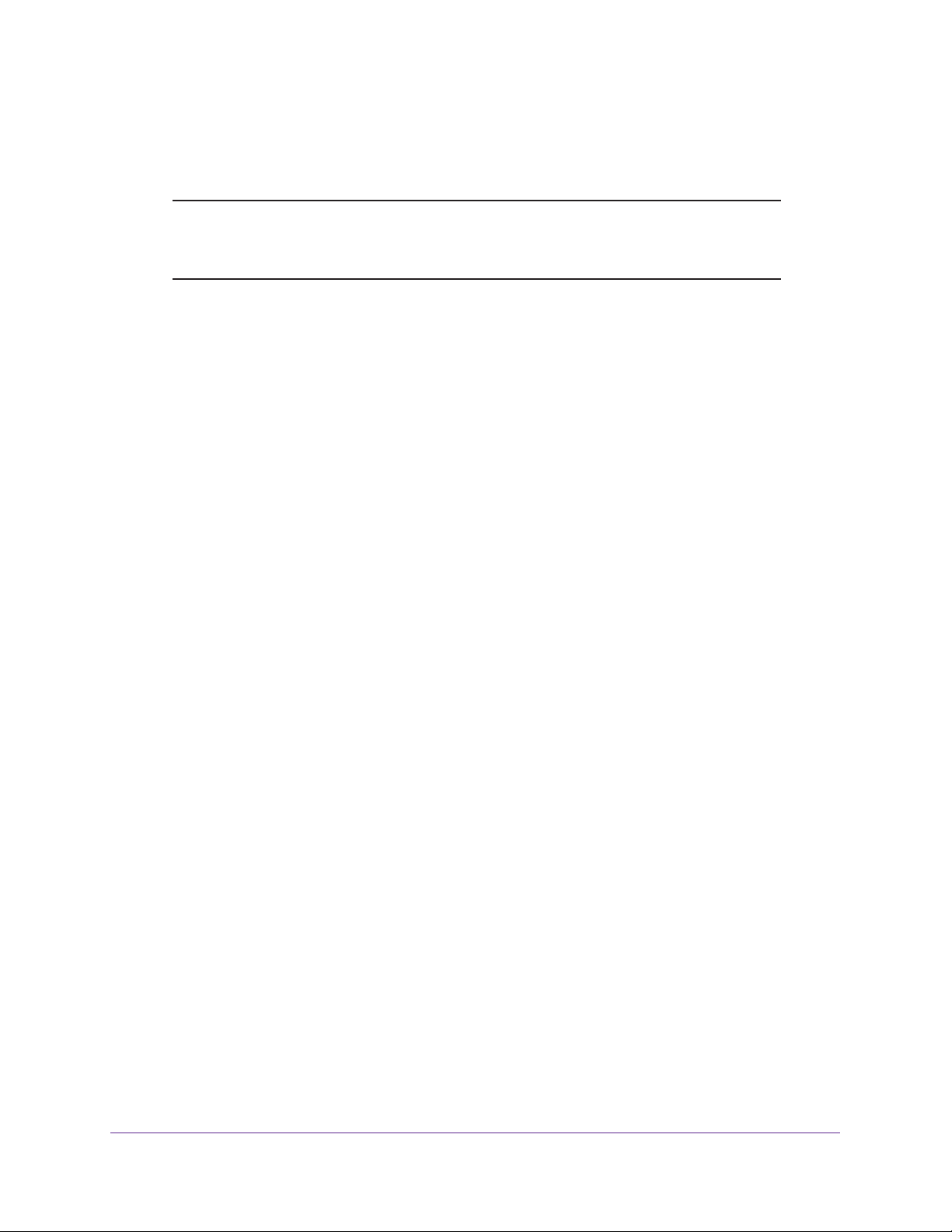
AC1600 WiFi Cable Modem Router
(assigning IP addresses to devices on the network). This turns the modem router into a
bridged modem.
Note: If the modem router functions as a cable modem only (that is, as a
bridged modem or in bridge mode), the modem router’s WiFi radios
are turned off.
To cable your modem router to a gateway or router and change the router mode:
1. Connect a coaxial cable.
Use the coaxial cable that your cable company provides to connect the cable port on the
modem router to a cable wall outlet or a line splitter.
2. Connect the power adapter to the modem router and plug the power adapter into an
electrical outlet.
The Power LED lights green.
3. On your computer or wireless device, find and select the WiFi network.
The WiFi network name is on the product label.
4. Join the WiFi network and enter the WiFi password.
The password is on the product label.
Your wireless device connects to the WiFi network.
5. Launch an Internet browser.
6. Type http://www.routerlogin.net.
A login window opens.
7. Type admin for the user name and type your password.
If you did not yet personalize your password, type password for the password.
8. Click the OK button.
The BASIC Home page displays.
9. Select ADVANCED > Administration > Router Mode.
The Router Mode page displays.
10. Select the No radio button.
By default, the Yes radio button is selected.
Hardware Overview and Setup
18
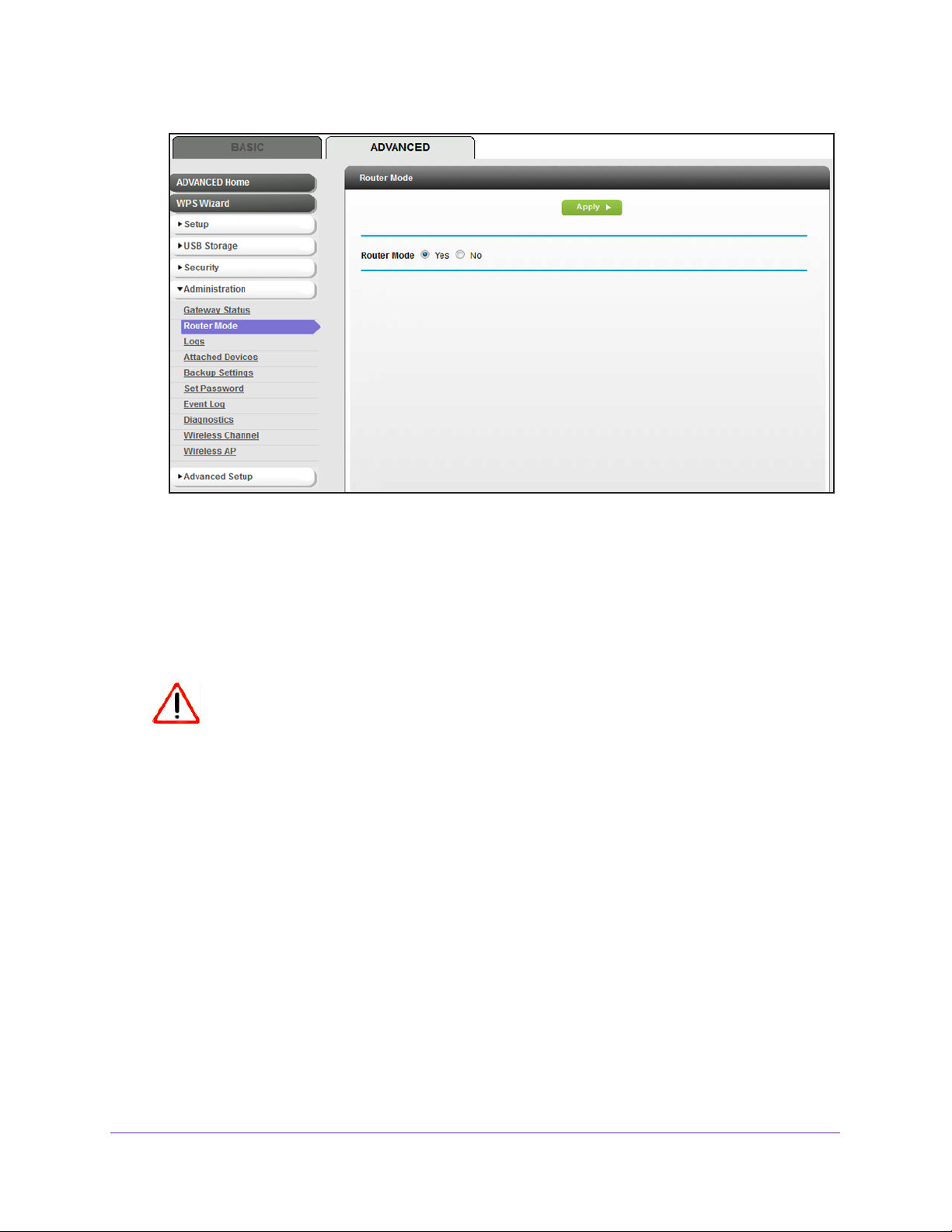
AC1600 WiFi Cable Modem Router
With the No setting, the modem router works as a bridge and obtains IP information from
the cable Internet provider.
11. Click the Apply button.
Your settings are saved.
12. Follow the instructions that came with your router or gateway to connect it to the modem
router.
CAUTION:
When the modem router is in bridge mode, you must connect only one
device (your other router) to one of the Ethernet ports on the modem
router. In most cases, an Internet service provider (ISP) provides only one
public IP address and connecting multiple devices can cause conflicts and
can cause your devices to stop working.
Hardware Overview and Setup
19
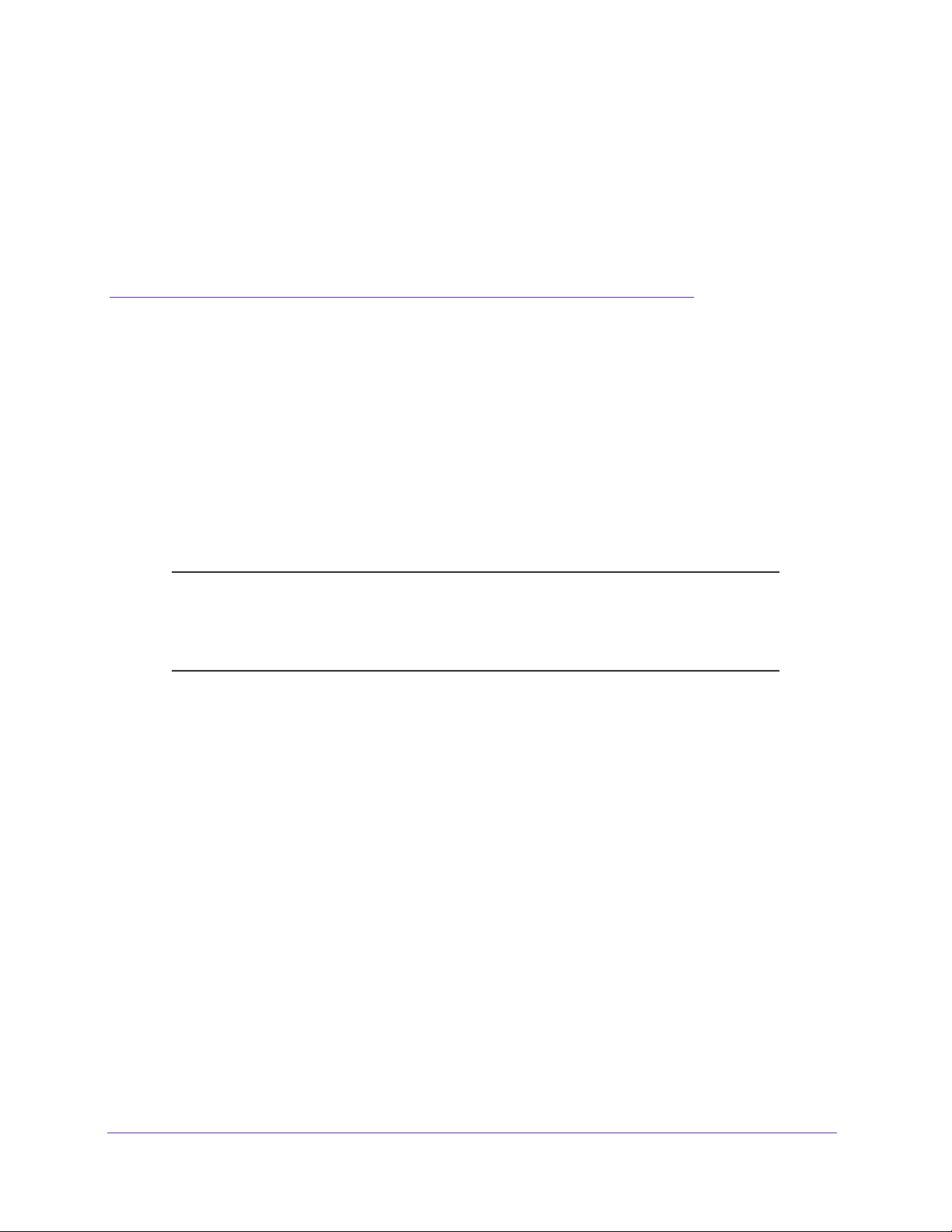
2. Connect to the Network and
Access the Modem Router
This chapter describes how to use NETGEAR genie to connect to the modem router.
This chapter contains the following sections:
• Connect to the Network
• Types of Logins and Access
• Product Label
• Access NETGEAR genie
• Access the Modem Router with the NETGEAR genie App
Note: For information about installing the modem router, see the AC1600
WiFi Cable Modem Router Model C6250 Quick Start Guide that
comes in the product package. You can also download this guide
from downloadcenter.netgear.com.
2
20
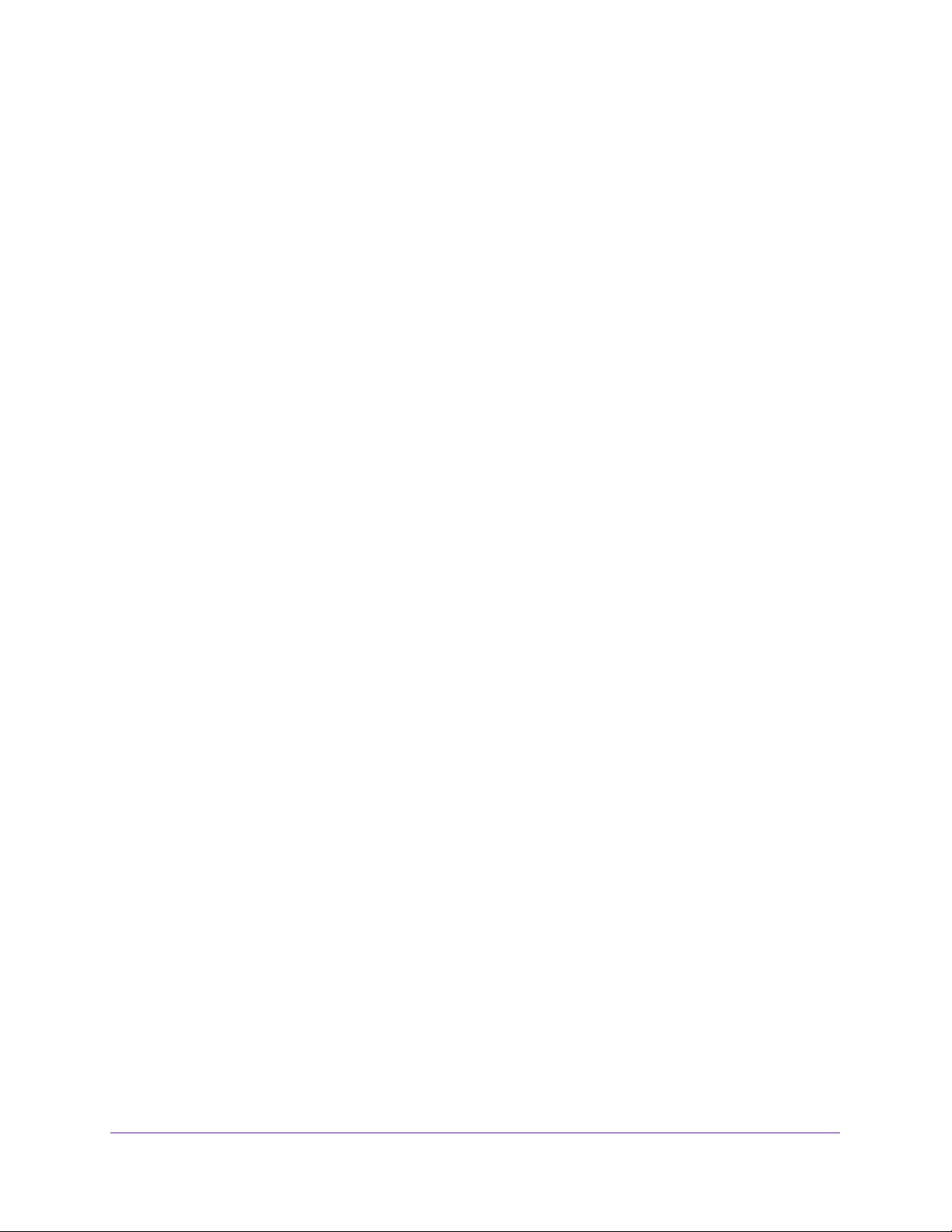
AC1600 WiFi Cable Modem Router
Connect to the Network
You can connect to the modem router’s network through a wired or WiFi connection. If you
set up your computer to use a static IP address, change the settings so that it uses Dynamic
Host Configuration Protocol (DHCP).
Connect to the Modem Router Through an Ethernet Cable
You can connect your computer to the modem router using an Ethernet cable and join the
modem router’s local area network (LAN).
To connect your computer to the modem router with an Ethernet cable:
1. Make sure that the modem router is receiving power (its Power LED is lit).
2. Connect an Ethernet cable to an Ethernet port on your computer.
3. Connect the other end of the Ethernet cable to one of the numbered Ethernet LAN ports on
the modem router.
Your computer connects to the LAN. A message might display on your computer screen
to notify you that an Ethernet cable is connected.
Join the WiFi Network of the Modem Router
Choose either the manual or the WPS method to add a WiFi device such as a computer,
iPhone, iPad, or gaming device to the WiFi network of the modem router.
Manual Method
To connect a device manually to the WiFi network of the modem router:
1. Make sure that the modem router is receiving power (its Power LED is lit).
2. On the WiFi device that you want to connect to your modem router, open the software
application that manages your WiFi connections.
This software scans for all WiFi networks in your area.
3. Look for your network and select it.
If you did not change the name of your network during the setup process, look for the
default WiFi network name (SSID) and select it. The default SSID is on the product label.
4. Enter the modem router password.
The default WiFi password (also referred to as passphrase or key) is on the product label.
5. Click the Connect button.
The device connects to the WiFi network of the modem router.
Connect to the Network and Access the Modem Router
21
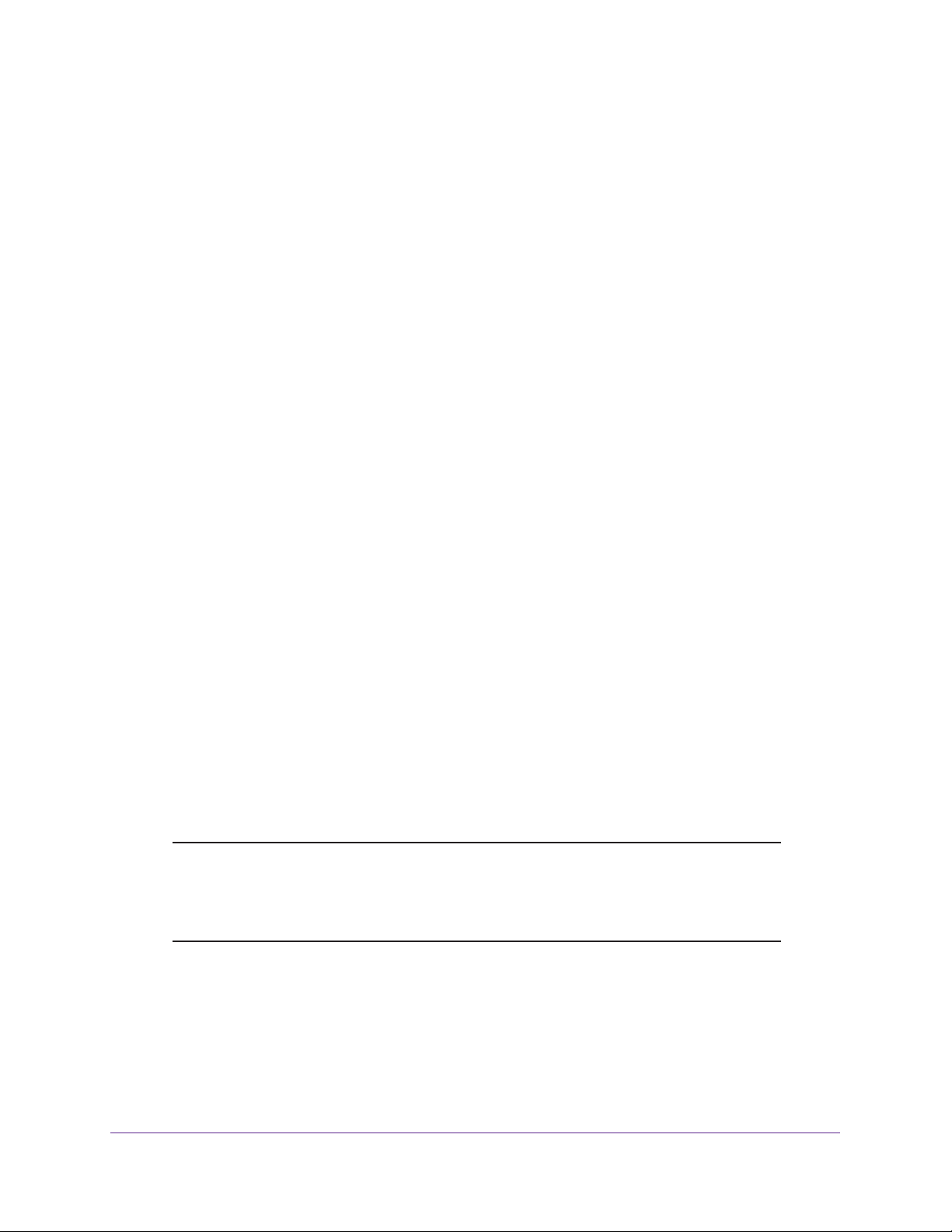
AC1600 WiFi Cable Modem Router
Wi-Fi Protected Setup Method
Wi-Fi Protected Setup (WPS) is a standard for easily adding computers and other devices to
a home network while maintaining security. To use WPS (Push 'N' Connect), make sure that
all WiFi devices to be connected to the network are Wi-Fi certified and support WPS. During
the connection process, the client gets the security settings from the modem router so that
every device in the network supports the same security settings.
To use WPS to connect a device to the WiFi network of the modem router:
1. Make sure that the modem router is receiving power (its Power LED is lit).
2. Check the WPS instructions for your computer or wireless device.
3. Press the WPS button on the side panel of the modem router for three seconds.
4. Within two minutes, press the WPS button on your WiFi device, or follow the WPS
instructions that came with the device.
The WPS process automatically sets up the device with the network password and
connects the device to the WiFi network of the modem router.
For more information, see Use the WPS Wizard to Add a Device to the WiFi Network on
page 45.
Types of Logins and Access
The modem router supports separate types of logins that serve different purposes. It is
important that you understand the difference so that you know which of the following logins to
use when:
• Modem router login. This login logs you in to the modem router interface from
NETGEAR genie. For more information, see
• WiFi network key or password. Your modem router is preset with a unique WiFi
network name (SSID) and password for WiFi access. This information is on the product
label (see
Join the WiFi Network of the Modem Router on page 21.
Note: Your modem router broadcasts dual-band 2.4 GHz and 5 GHz WiFi
Product Label on page 23). For information about joining the WiFi network, see
signals. The label shows the SSID for the 2.4 GHz signal. For
information about 5 GHz WiFi settings, see
Settings and WiFi Security of the Main Network on page 36.
Access NETGEAR genie on page 23.
Manage the Basic WiFi
Connect to the Network and Access the Modem Router
22
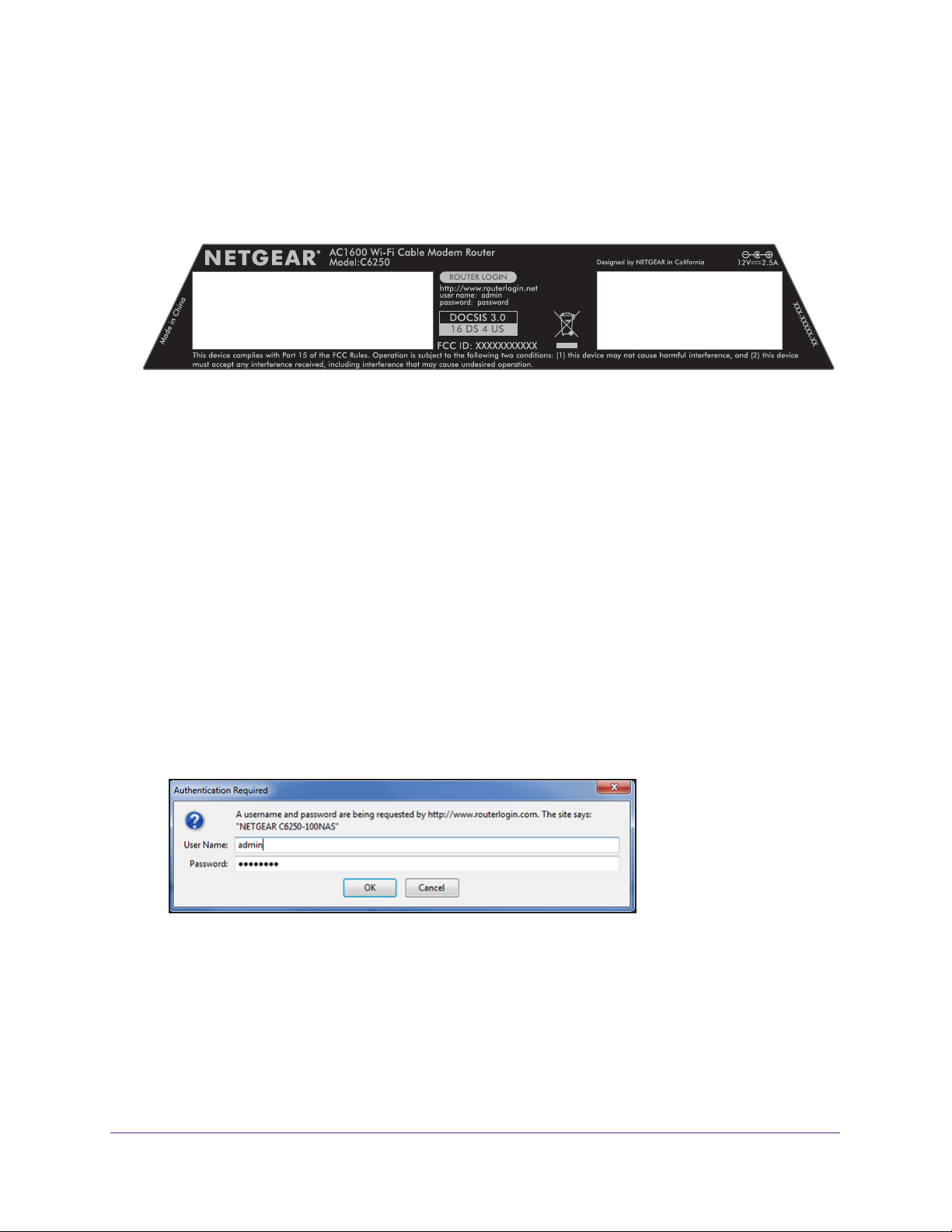
AC1600 WiFi Cable Modem Router
Product Label
The label on the bottom panel of the modem router shows the login information, WiFi network
name, WiFi password (key), serial number, and MAC address.
Preset WiFi SSID
Preset WiFi password
Figure 4. Product label
Serial number
MAC address
Access NETGEAR genie
NETGEAR genie runs on any device with a web browser.
The following procedure assumes that you installed the modem router and that your
computer or another device is connected with an Ethernet cable or over WiFi with the preset
security settings that are listed on the product label.
To access NETGEAR genie to change the settings and monitor your modem router:
1. Apply power to the modem router.
2. Launch an Internet browser from a computer or WiFi device that is connected to the
network.
3. T
ype http://www.routerlogin.net.
Note: You can also type http://www
This manual uses http://www.routerlogin.net.
.routerlogin.com, or http://192.168.0.1.
4. Type admin for the user name and password for the password.
5. Click the OK button.
Connect to the Network and Access the Modem Router
23
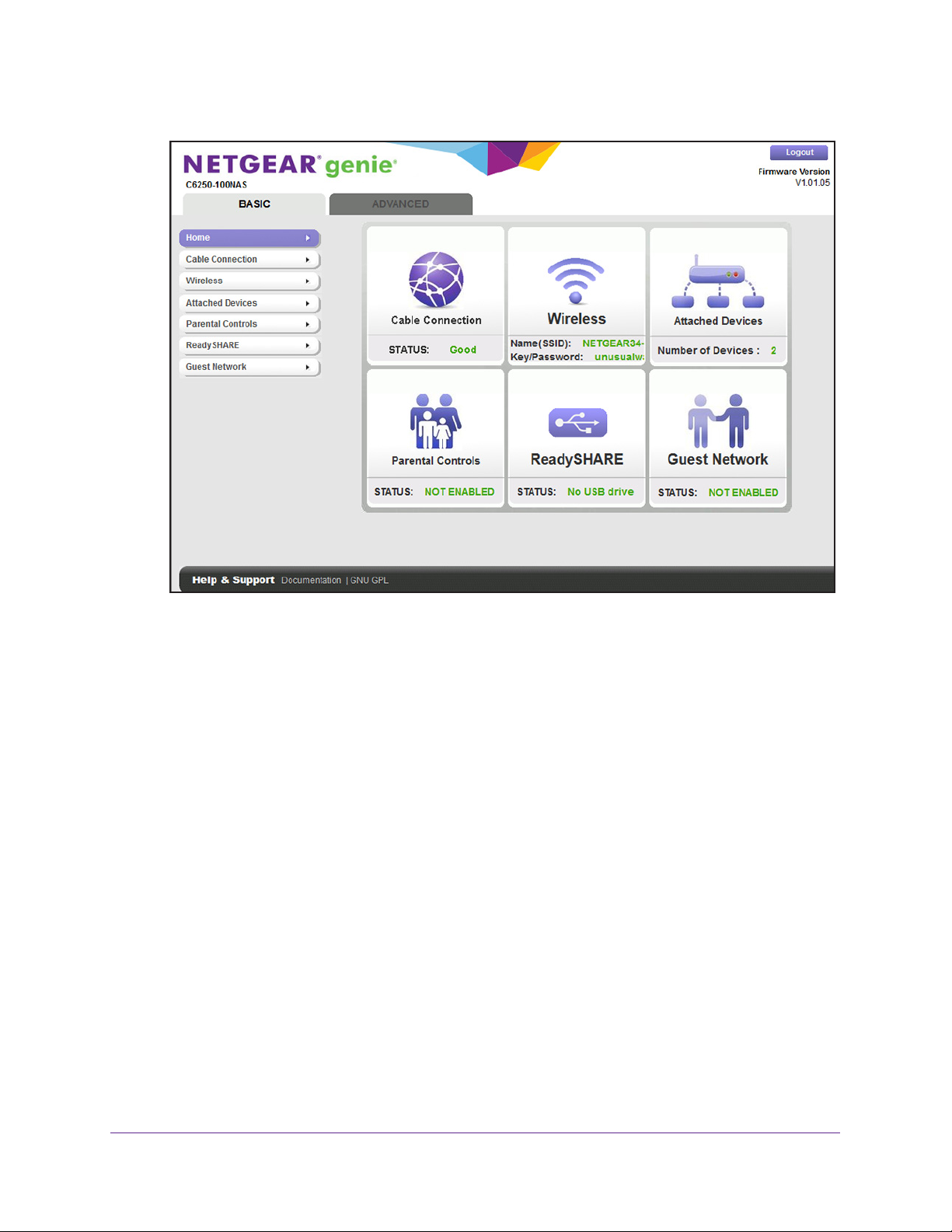
AC1600 WiFi Cable Modem Router
The modem router BASIC Home page provides a dashboard that lets you see the status
of your Internet connection and network at a glance. You can click any of the sections of
the dashboard to view more detailed information. The left column provides the menus,
and at the top is the ADVANCED tab that you can use to access more menus and pages.
If you cannot log in to the modem router or your browser does not display the NETGEAR
genie page, check the following:
• Make sure that the computer is connected to one of the two Ethernet LAN ports or over
WiFi to the modem router.
• Make sure that your browser does not cache the previous page by closing and reopening
the browser
.
• If your computer is set to a static or fixed IP address (this type of setting is uncommon),
change the setting to obtain an IP address automatically from the modem router (see
View or Manually Set Up the IPv4 Internet Settings on page 30).
For more troubleshooting information, see You Cannot Log In to the Modem Router on
page 186.
Connect to the Network and Access the Modem Router
24
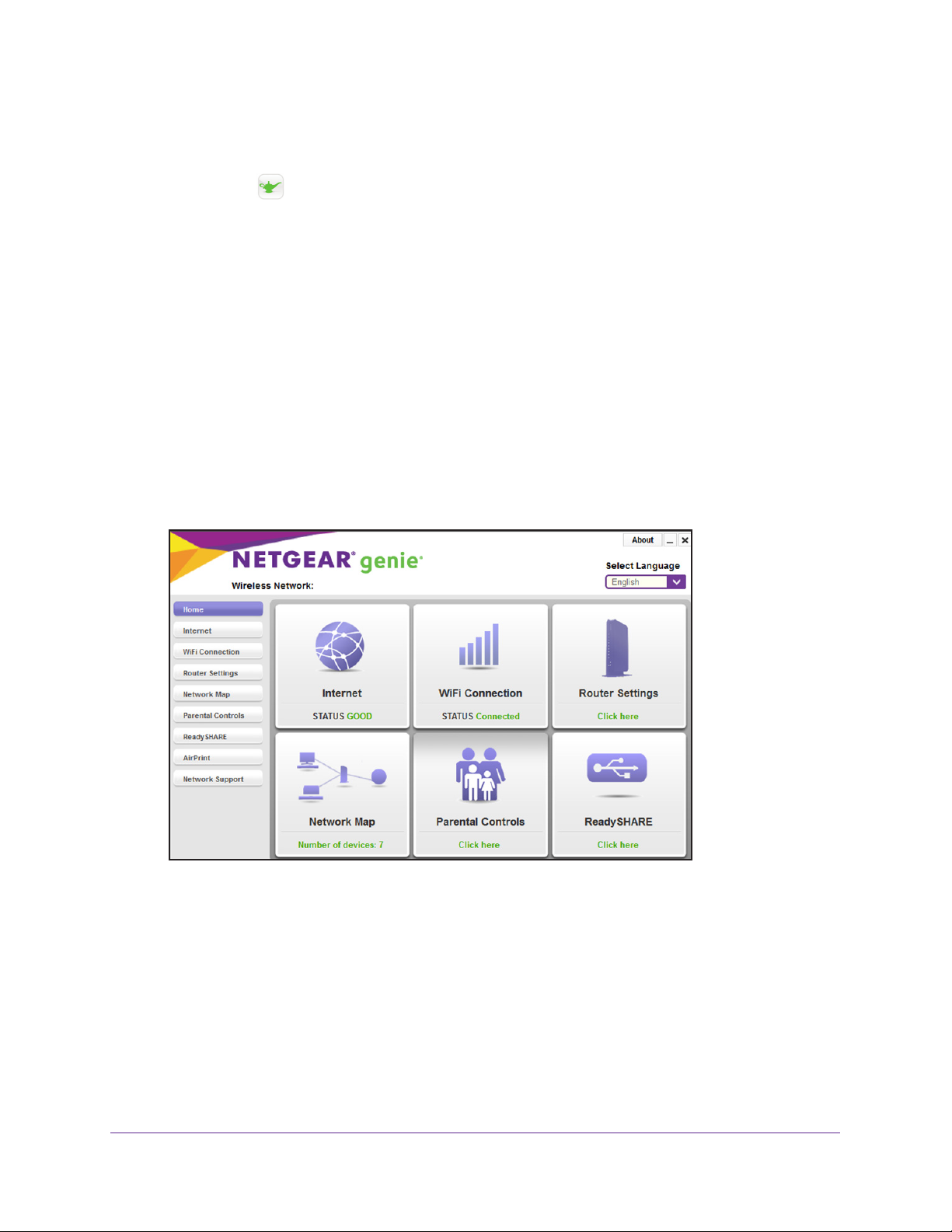
AC1600 WiFi Cable Modem Router
Access the Modem Router with the NETGEAR genie App
The genie app is the easy dashboard for managing, monitoring, and repairing your
home network from a smartphone, tablet, or computer
following:
• Automatically repair common WiFi network problems.
• Easily manage modem router features such as Live Parental Controls, guest access,
speed test, and more.
• Share and stream music or videos.
To use the genie app to access the modem router:
1. V
isit the NETGEAR genie web page at netgear.com/genie.
2. Follow the onscreen instructions to install the app on your smartphone, tablet, or computer
3. Launch the genie app.
The genie app dashboard page displays. The following figure shows the genie app
dashboard for a Windows computer
.
. The genie app can help you with the
.
Connect to the Network and Access the Modem Router
25
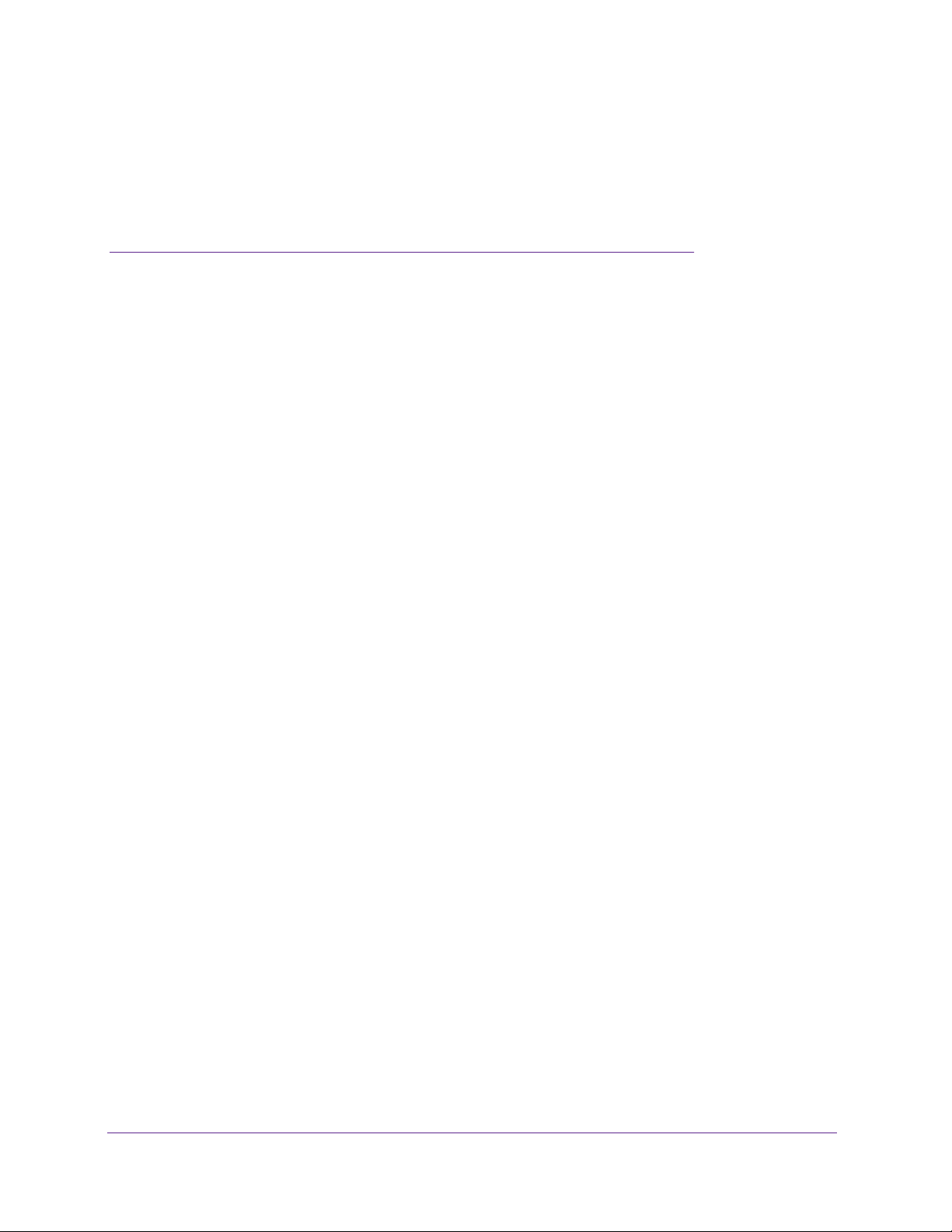
3. Customize the Internet Settings
3
This chapter describes how to customize your Internet settings. For information about setting up
your Internet connection with your cable service provider, see the following sections:
The chapter contains the following sections:
• View the Cable Initialization of the Modem Router
• Change the Cable Connection Starting Frequency
• View or Manually Set Up the IPv4 Internet Settings
• Manage the MTU Size
26
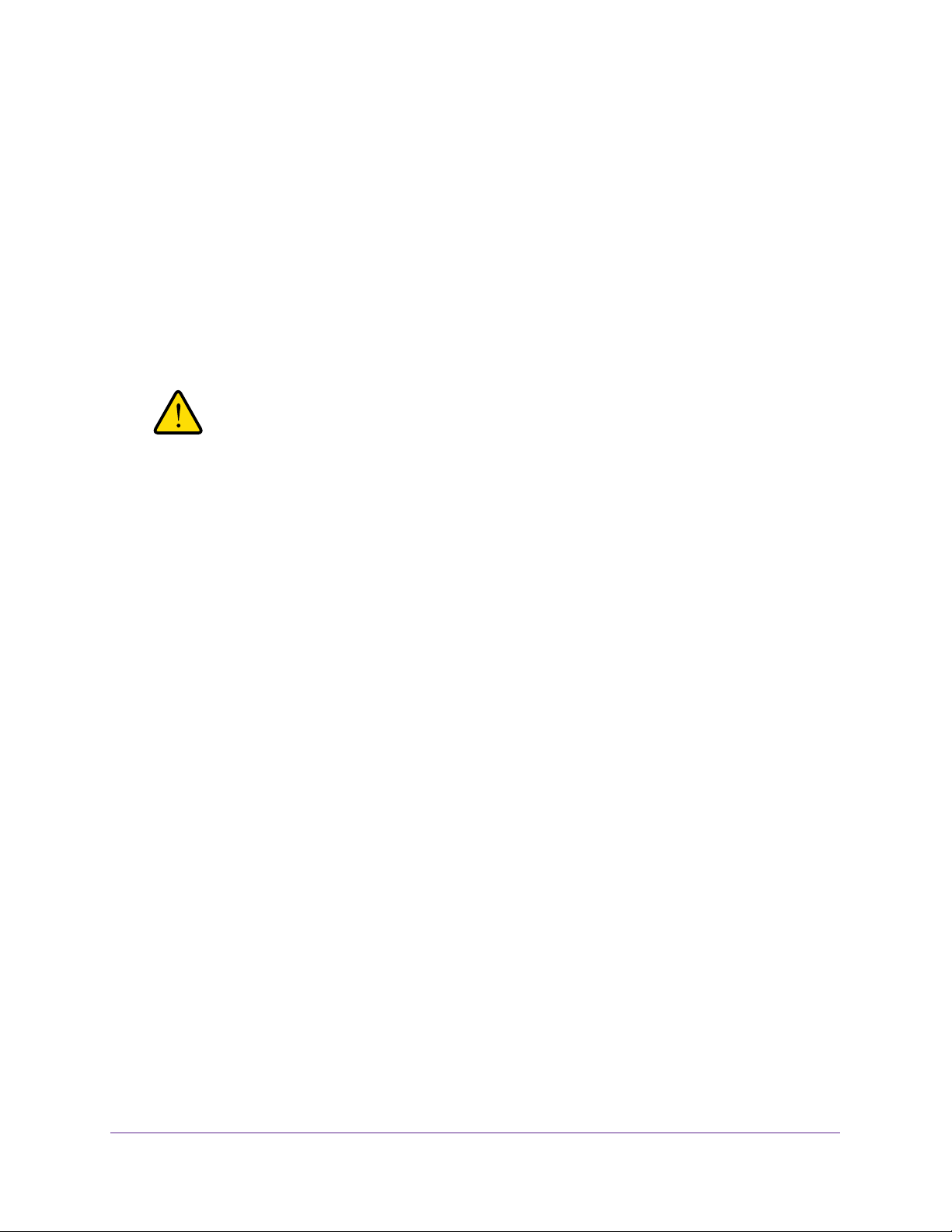
AC1600 WiFi Cable Modem Router
View the Cable Initialization of the Modem Router
You can track the cable initialization procedure of the modem router and get details about the
downstream and upstream cable channels. The time is displayed after the modem router is
initialized.
The modem router automatically goes through the following steps in the provisioning
process:
1. Scans and locks the downstream frequency and then ranges the upstream channels.
2. Obtains a WAN IP address for the modem router.
3. Connects to the Internet.
WARNING:
Do not change the starting frequency unless your cable service
provider instructs you to do so. Changing the starting frequency
incorrectly causes serious connection and Internet problems. If you
must change the starting frequency, see
Connection Starting Frequency on page 28.
Change the Cable
To view the status of the modem router initialization:
1. Launch an Internet browser from a computer or WiFi device that is connected to the
network.
2. Type http://www.routerlogin.net.
A login window opens.
3. Type admin for the user name and type your password.
If you did not yet personalize your password, type password for the password.
4. Click the OK button.
The BASIC Home page displays.
5. Select Cable Connection.
Customize the Internet Settings
27
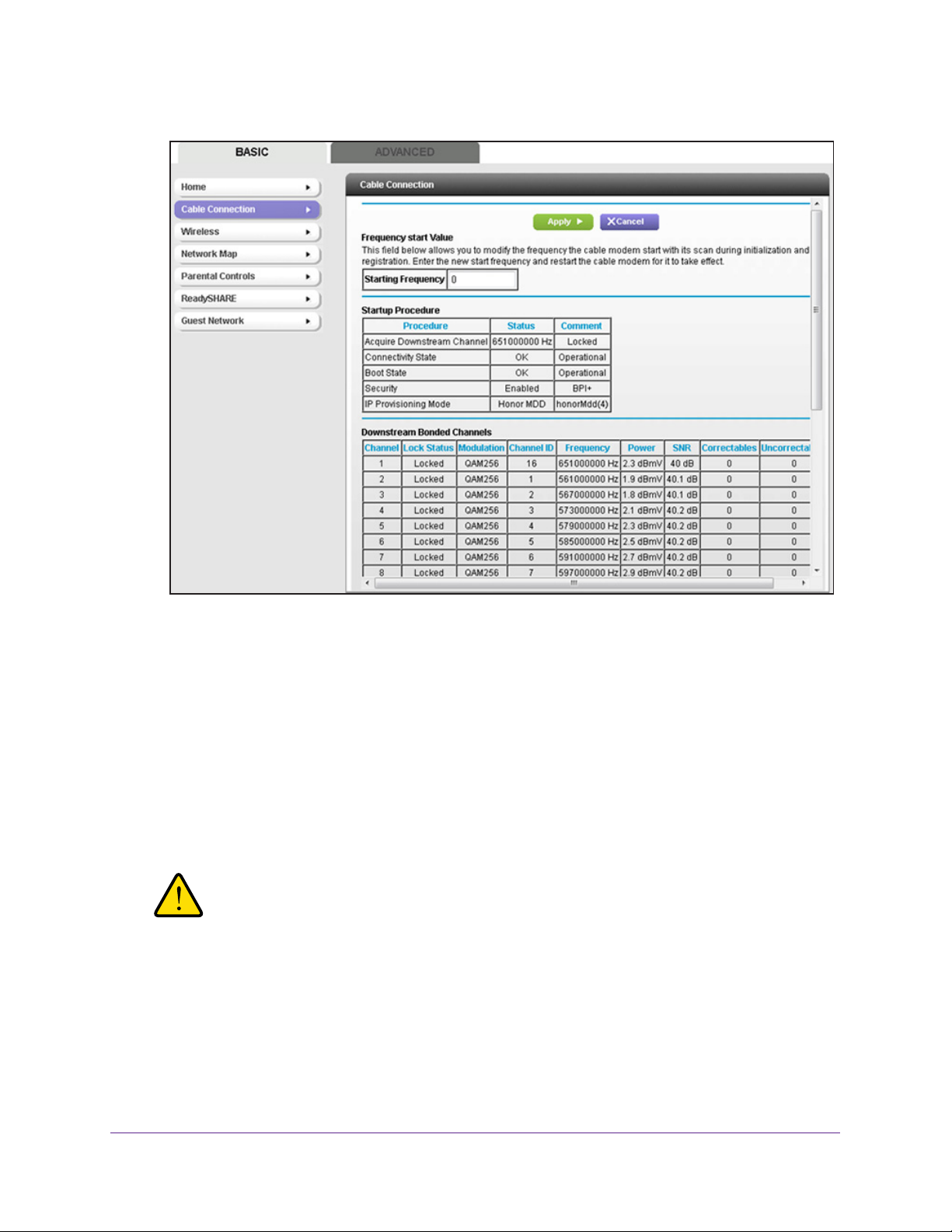
AC1600 WiFi Cable Modem Router
The Startup Procedure section displays the initialization progress.
6. Scroll down to see the rest of the Downstream Bonded Channels section, the Upstream
Bonded Channels section, and the current system time.
The Downstream Bonded Channel and Upstream Bonded Channels sections display the
status of each channel and details about each channel.
Change the Cable Connection Starting Frequency
The starting frequency for the cable connection is automatically generated. For most Internet
connections, you do not need to change this information.
WARNING:
Do not change the starting frequency unless your cable Internet
provider instructs you to do so. Changing the starting frequency
incorrectly causes serious connection and Internet problems.
To change the starting frequency:
1. Launch an Internet browser from a computer or WiFi device that is connected to the
network.
2. T
ype http://www.routerlogin.net.
Customize the Internet Settings
28
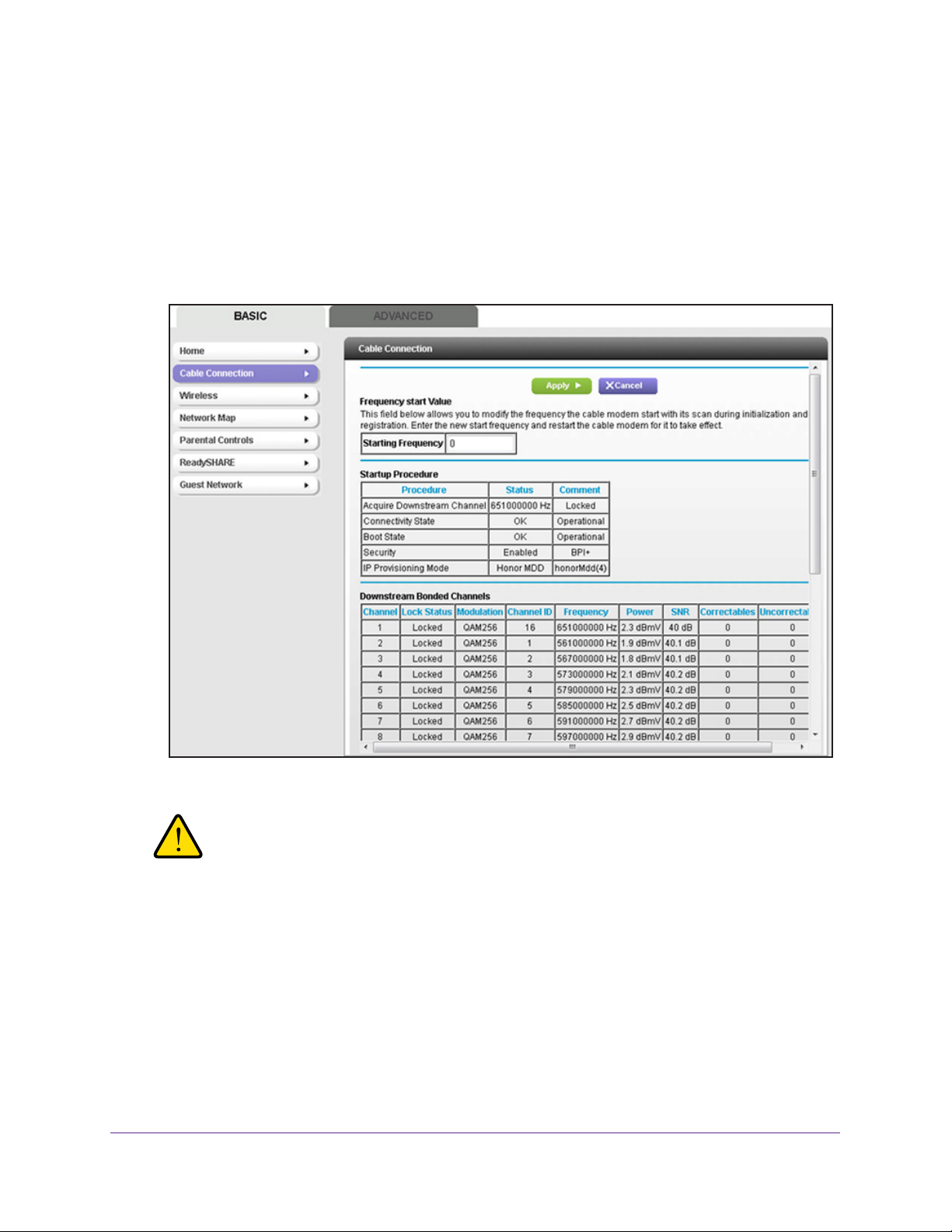
AC1600 WiFi Cable Modem Router
A login window opens.
3. T
ype admin for the user name and type your password.
If you did not yet personalize your password, type password for the password.
4. Click the OK button.
The BASIC Home page displays.
5. Select Cable Connection.
6. In the Starting Frequency field, type a number as instructed by your cable Internet provider.
WARNING:
Do not change the starting frequency unless your cable Internet
provider instructs you to do so. Changing the starting frequency
incorrectly causes serious connection and Internet problems.
7. Click the Apply button.
Your settings are saved. The scanning process starts and the modem router comes
online after approximately three minutes.
Customize the Internet Settings
29
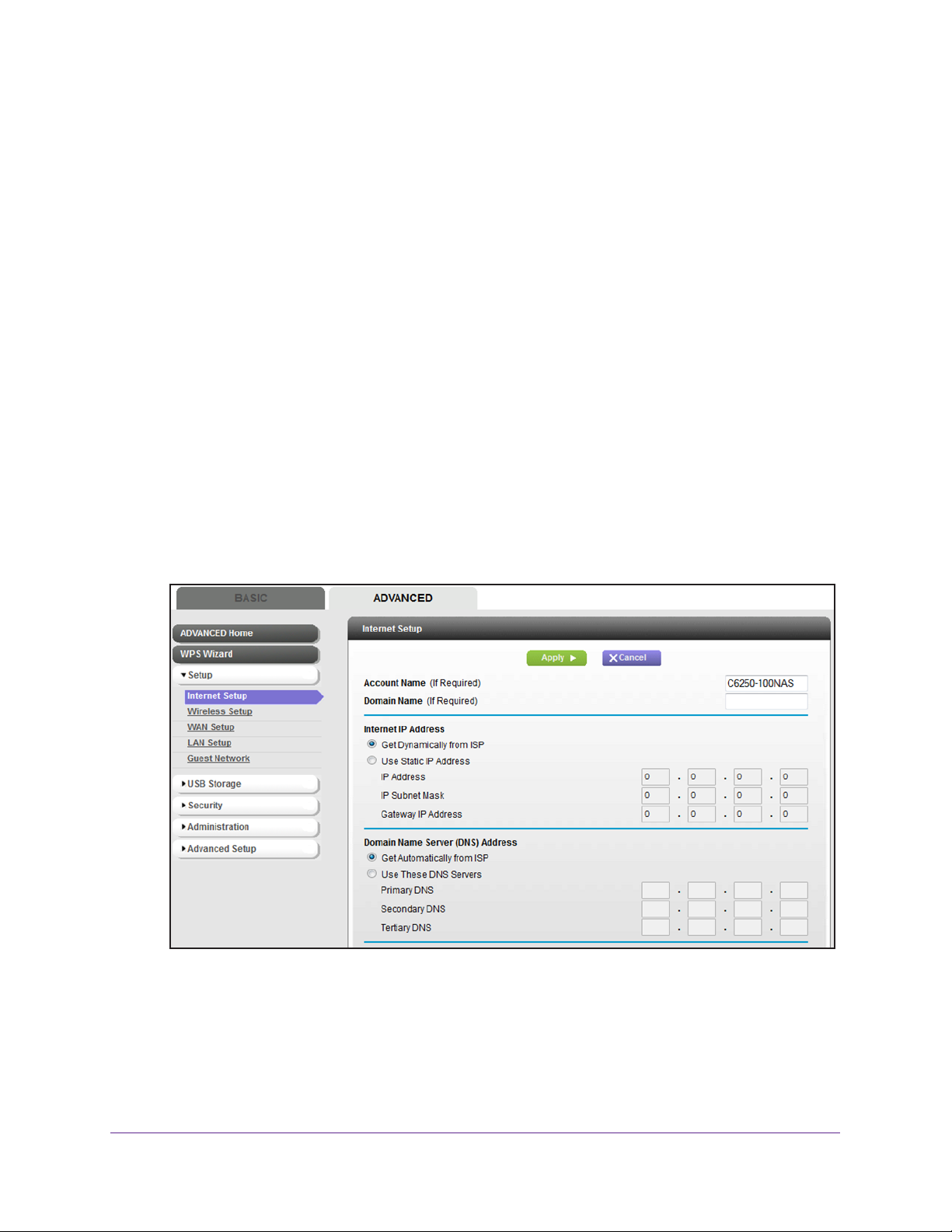
AC1600 WiFi Cable Modem Router
View or Manually Set Up the IPv4 Internet Settings
In general, the modem router receives the Internet settings dynamically from the cable
service provider. However, you can view or change the Internet settings.
The main Internet settings that you can configure are the IP address of the modem router
(dynamic or static) and the Domain Name System (DNS) server (dynamic or static).
To view or change the Internet settings:
1. Launch an Internet browser from a computer or WiFi device that is connected to the
network.
2. T
ype http://www.routerlogin.net.
A login window opens.
3. T
ype admin for the user name and type your password.
If you did not yet personalize your password, type password for the password.
4. Click the OK button.
The BASIC Home page displays.
5. Select ADV
ANCED > Setup > Internet Setup.
6. View or change the settings for the IP address and DNS server.
The default settings usually work fine. If problems occur with the connection, check the
settings that your cable service provider gave you.
Customize the Internet Settings
30

AC1600 WiFi Cable Modem Router
The following table describes the fields on the Internet Setup page.
Field Description
Account Name (If Required) Enter the account name provided by your cable service provider. This
name might also be called the host name. If you do not know or did not
receive an account name, leave the default name, which is the model
number of the modem router.
Domain Name (If Required) Enter the domain name provided by your cable service provider. If you do
not know the domain name, leave this field blank.
Internet IP Address
Get Dynamically from ISP Your cable service provider uses DHCP to assign your IP address. Your
cable service provider automatically assigns these addresses.
Use Static IP Address Enter the IP address, IP subnet mask, and gateway IP address that your
cable service provider assigned to you.
gateway to which your modem router connects.
Domain Name Server (DNS) Address
The DNS server is used to look up site addresses based on their names.
The gateway is the provider
Get Dynamically from ISP Your cable service provider uses DHCP to assign your DNS servers. Your
cable service provider automatically assigns this address.
Use These DNS Servers If you know that your cable service provider does not automatically transmit
DNS addresses to the modem router during login, select this option, and
enter the IP address of your cable service provider primary DNS server
secondary and tertiary DNS server addresses are available, enter these
also.
7. If you changed the settings, click the Apply button.
Your settings are saved.
. If
Customize the Internet Settings
31

AC1600 WiFi Cable Modem Router
Manage the MTU Size
The maximum transmission unit (MTU) is the largest data packet that a network device
transmits.
MTU Concepts
When one network device communicates across the Internet with another, the data packets
travel through many devices along the way. If a device in the data path uses a lower MTU
setting than the other devices, the data packets must be split or “fragmented” to
accommodate the device with the smallest MTU.
The best MTU setting for NETGEAR equipment is often the default value. In some situations,
changing the value fixes one problem but causes another.
Leave the MTU unchanged unless one of these situations occurs:
• You experience problems connecting to your ISP or other Internet service, and the
technical support of either the ISP or NETGEAR recommends changing the MTU setting.
These web-based applications might require an MTU change:
- A secure website that does not open or displays only part of a web page
- Yahoo email
- MSN portal
- America Online’s DSL service
• You use VPN and experience severe performance problems.
• You used a program to optimize MTU for performance reasons and now you are
experiencing connectivity or performance problems.
If you suspect an MTU problem, a common solution is to change the MTU to 1400. If you are
willing to experiment, you can gradually reduce the MTU from the maximum value of 1500
until the problem goes away. The following table describes common MTU sizes and
applications.
Table 4. Common MTU sizes
MTU Application
1500 The largest Ethernet packet size. This setting is typical for connections that do not use PPPoE
or VPN and is the default value for NETGEAR modem routers, adapters, and switches.
1492 Used in PPPoE environments.
1472 Maximum size to use for pinging. (Larger packets are fragmented.)
1468 Used in some DHCP environments.
1460 Usable by AOL if you do not send or receive large email attachments, for example.
Customize the Internet Settings
32

AC1600 WiFi Cable Modem Router
Table 4. Common MTU sizes (continued)
MTU Application
1436 Used in PPTP environments or with VPN.
1400 Maximum size for AOL DSL.
Customize the Internet Settings
33

AC1600 WiFi Cable Modem Router
Change the MTU Size
WARNING:
An incorrect MTU setting can cause Internet communication
problems. For example, you might not be able to access certain
websites, frames within websites, secure login pages, or FTP or
POP servers. Change the MTU only if you are sure that it is
necessary for your ISP connection.
To change the MTU size:
1. Launch an Internet browser from a computer or WiFi device that is connected to the
network.
2. Type http://www.routerlogin.net.
A login window opens.
3. Type admin for the user name and type your password.
If you did not yet personalize your password, type password for the password.
4. Click the OK button.
The BASIC Home page displays.
5. Select ADVANCED > Setup > WAN Setup.
The WAN Setup page displays.
6. In the MTU Size field, enter a value from 256 to 1500.
The default value is 1500.
7. Click the Apply button.
Your settings are saved.
Customize the Internet Settings
34

4. Manage the Basic WiFi Network
Settings
This chapter describes how to configure the basic settings for the main WiFi network and guest
WiFi network and how to use the WPS wizard.
This chapter contains the following sections:
• Manage the Basic WiFi Settings and WiFi Security of the Main Network
• Use the WPS Wizard to Add a Device to the WiFi Network
• Manage the Basic WiFi Settings and WiFi Security of the Guest Network
Note: For information about the managing the advanced WiFi settings, see
Chapter 11, Manage the Advanced WiFi Network Settings.
4
35

AC1600 WiFi Cable Modem Router
Manage the Basic WiFi Settings and WiFi Security of the Main Network
The modem router comes with preset security. This means that the WiFi network name
(SSID), network key (password), and security option (encryption protocol) are preset in the
factory. The preset SSID and password are uniquely generated for every device to protect
and maximize your WiFi security. You can find the preset SSID and password on the product
label (see
Product Label on page 23).
IMPORTANT:
NETGEAR recommends that you do not change your preset
security settings. If you decide to change your preset security
settings, make a note of the new settings and store the note in a
safe place where you can easily find it.
View or Change the Basic WiFi Settings
You can view or change the basic WiFi settings and WiFi security. The modem router
simultaneously supports the 2.4 GHz band for 802.11b/g/n devices and the 5 GHz band for
802.11a/n/ac devices.
Tip: If you decide to change the WiFi settings of the modem router’s main
network, use a wired connection to avoid being disconnected when
the new WiFi settings take effect.
To view or change basic WiFi settings for main WiFi network:
1. Launch an Internet browser from a computer or WiFi device that is connected to the
network.
2. Type http://www.routerlogin.net.
A login window opens.
3. Type admin for the user name and type your password.
If you did not yet personalize your password, type password for the password.
4. Click the OK button.
The BASIC Home page displays.
5. Select BASIC > Wireless.
Manage the Basic WiFi Network Settings
36

AC1600 WiFi Cable Modem Router
6. View or change the basic WiFi settings and security settings.
The following table describes the fields on the Wireless Setup page.
Field Description
Region Selection
Region The selection from the Region menu is fixed at United States and the menu is masked
out.
Wireless Network (2.4GHz b/g/n)
Enable SSID
Broadcast
By default, the modem router broadcasts its SSID so that WiFi stations can detect the
WiFi name (SSID) in their scanned network lists.
Enable SSID Broadcast check box. Turning off the SSID broadcast provides additional
WiFi security, but users must know the SSID to be able to join the WiFi network of the
modem router.
To turn off the SSID broadcast, clear the
Manage the Basic WiFi Network Settings
37

AC1600 WiFi Cable Modem Router
Field Description
Name (SSID) The SSID is the WiFi network name. If you did not change the SSID, the default SSID
displays. The default SSID is also printed on the product label (see
page 23).
Note: NETGEAR recommends that you do not change the default SSID. If you must
change the SSID, enter a 32-character (maximum), case-sensitive name in this field.
Channel From the Channel menu, select Auto for automatic channel selection or select an
individual channel. The default selection is Auto and the channel that is in use is stated
next to the menu.
Note: Do not change the channel unless you experience interference (shown by lost
connections or slow data transfers). If this situation occurs, experiment with different
channels to see which one is the best.
Note: If you use multiple WiFi access points (APs), reduce interference by selecting
different channels for adjacent APs. NETGEAR recommends a channel spacing of four
channels between adjacent APs (for example, use Channels 1 and 5, or 6 and 10).
Mode From the Mode menu, select one of the following modes:
• Up to 54 Mbps. Legacy mode. This mode allows 802.11n, 802.11g, and 802.11b
devices to join the network but limits 802.11n devices to functioning at up to 54
• Up to 145 Mbps. Neighbor-friendly mode for reduced interference with neighboring
WiFi networks. This mode allows 802.11n, 802.11g, and 802.11b devices to join the
network but limits 802.11n devices to functioning at up to 145
default mode.
• Up to 300 Mbps. Performance mode. This mode allows 802.11n, 802.11g, and
802.11b devices to join the network and allows 802.11n devices to function at up to
300
Mbps.
Product Label on
Mbps.
Mbps. This mode is the
Note: WEP and WPA-PSK security support speeds of up to 54 Mbps. Even if your devices
are capable of a higher speed, WEP and WPA-PSK security limit their speed to 54 Mbps.
Manage the Basic WiFi Network Settings
38

AC1600 WiFi Cable Modem Router
Field Description
Security Options
This information applies to the 2.4 GHz WiFi network.
Note: NETGEAR recommends that you do not change your preset security settings (WPA2-PSK [AES]).
If you must change the WiFi security, select one of the following WiFi security options for the modem
router’s WiFi network:
• None. An open WiFi network that does not provide any security. Any WiFi device can join the network.
NETGEAR recommends that you do not use an open WiFi network.
• WEP. Wired Equivalent Privacy (WEP) security is a legacy authentication and data encryption mode
that is superseded by WPA-PSK and WPA2-PSK. The WEP option displays only if you select Up to 54
Mbps from the Mode menu. For information about configuring WEP, see
Security for the Main WiFi Network on page 43.
• WPA-PSK [TKIP]. WPA provides a secure connection but is superseded by WPA2. The WPA-PSK
[TKIP] option displays only if you select Up to 54 Mbps from the Mode menu.
To use this type of security, in the Passphrase field, enter a phrase of 8 to 63 characters. To join the
modem router’s WiFi network, a user must enter this passphrase.
• WPA2-PSK [AES]. This type of security is the default setting and enables WiFi devices that support
WPA2 to join the modem router’s 2.4 GHz WiFi network. If you did not change the passphrase, the
default passphrase displays. The default passphrase is printed on the product label (see
on page 23). WPA2 provides a secure connection but some older WiFi devices do not detect WPA2
and support only WPA. If your network includes such older devices, select WPA-PSK [TKIP] +
WPA2-PSK [AES] security.
NETGEAR recommends that you do not change the default passphrase. If you must change the
passphrase, in the Passphrase field, enter a phrase of 8 to 63 characters. To join the modem router’s
WiFi network, a user must enter this passphrase.
• WPA-PSK [TKIP] + WPA2-PSK [AES]. This type of security enables WiFi devices that support either
WPA or WPA2 to join the modem router’s 2.4 GHz WiFi network. However, WPA-PSK [TKIP] is less
secure than WPA2-PSK [AES] and limits the speed of WiFi devices to 54 Mbps.
To use this type of security, in the Passphrase field, enter a phrase of 8 to 63 characters. To join the
modem router’s WiFi network, a user must enter this passphrase.
• WPA/WPA2 Enterprise. This type of security requires that your WiFi network can access a RADIUS
server. For information about configuring WPA/WPA2 Enterprise, see
WiFi Security on page 41.
Configure WEP Legacy WiFi
Product Label
Configure WPA/WPA2 Enterprise
Wireless Network (5GHz 11a/n/ac)
Enable SSID
Broadcast
Name (SSID) The SSID is the WiFi network name. If you did not change the SSID, the default SSID
By default, the modem router broadcasts its SSID so that WiFi stations can detect the
WiFi name (SSID) in their scanned network lists. To turn off the SSID broadcast, clear the
Enable SSID Broadcast check box. Turning off the SSID broadcast provides additional
WiFi security, but users must know the SSID to be able to join the WiFi network of the
modem router.
displays. The default SSID is also printed on the product label (see
page 23).
Note: NETGEAR recommends that you do not change the default SSID. If you must
change the SSID, enter a 32-character (maximum), case-sensitive name in this field.
Product Label on
Manage the Basic WiFi Network Settings
39

AC1600 WiFi Cable Modem Router
Field Description
Channel From the Channel menu, select an individual channel. The default selection is 153.
Note: Do not change the channel unless you experience interference (shown by lost
connections or slow data transfers). If this situation occurs, experiment with different
channels to see which one is the best.
Note: If you use multiple WiFi access points (APs), reduce interference by selecting
different channels for adjacent APs. NETGEAR recommends a channel spacing of four
channels between adjacent APs.
Mode From the Mode menu, select one of the following modes:
• Up to 289 Mbps. Legacy mode. This mode allows 802.11ac, 802.11na, and 802.11a
devices to join the network but limits 802.11ac and 802.11na devices to functioning at
up to 289
Mbps.
• Up to 600 Mbps. Neighbor-friendly mode for reduced interference with neighboring
WiFi networks. This mode allows 802.11ac, 802.11na, and 802.11a devices to join
the network, allows 802.11na devices to function at up to 600
802.11ac devices to functioning at up to 600
• Up to 1.3 Gbps. Performance mode. This mode allows 802.11ac, 802.11na, and
802.11a devices to join the network and allows 802.11ac devices to function at up to
1300
Mbps. This mode is the default mode.
Mbps.
Mbps, and limits
Security Options
This information applies to the 5 GHz WiFi network.
Note: NETGEAR recommends that you do not change your preset security settings (WPA2-PSK [AES]).
If you must change the WiFi security, select one of the following WiFi security options for the modem
router’s WiFi network:
• None. An open WiFi network that does not provide any security. Any WiFi device can join the network.
NETGEAR recommends that you do not use an open WiFi network.
• WPA2-PSK [AES]. This type of security is the default setting and enables WiFi devices that support
WPA2 to join the modem router’s 2.4 GHz WiFi network. If you did not change the passphrase, the
default passphrase displays. The default passphrase is printed on the product label (see
on page 23). WPA2 provides a secure connection but some older WiFi devices do not detect WPA2
and support only WPA. If your network includes such older devices, select WPA-PSK [TKIP] +
WPA2-PSK [AES] security.
NETGEAR recommends that you do not change the default passphrase. If you must change the
passphrase, in the Passphrase field, enter a phrase of 8 to 63 characters. To join the modem router’s
WiFi network, a user must enter this passphrase.
• WPA-PSK [TKIP] + WPA2-PSK [AES]. This type of security enables WiFi devices that support either
WPA or WPA2 to join the modem router’s 2.4 GHz WiFi network. However, WPA-PSK [TKIP] is less
secure than WPA2-PSK [AES] and limits the speed of WiFi devices to 54 Mbps.
To use this type of security, in the Passphrase field, enter a phrase of 8 to 63 characters. To join the
modem router’s WiFi network, a user must enter this passphrase.
• WPA/WPA2 Enterprise. This type of security requires that your WiFi network can access a RADIUS
server. For information about configuring WPA/WPA2 Enterprise, see
WiFi Security on page 41.
Configure WPA/WPA2 Enterprise
Product Label
7. If you changed the settings, click the Apply button.
Your settings are saved.
Manage the Basic WiFi Network Settings
40

AC1600 WiFi Cable Modem Router
8. Set up and test your WiFi devices and computers to make sure that they can connect over
WiFi.
If they do not, check the following:
• Is your WiFi device connected to your network or another WiFi network in your area?
Some WiFi devices automatically connect to the first open network (without WiFi
security) that they discover.
• Does your WiFi device display as a connected device in the web management
interface? (See
View Devices Currently on the Network on page 104.) If it does, it is
connected to the network.
• Do you use the correct network name (SSID) and password? The default SSID and
default password are on the product label.
Configure WPA/WPA2 Enterprise WiFi Security
Remote Authentication Dial In User Service (RADIUS) is an enterprise-level method for
centralized Authentication, Authorization, and Accounting (AAA) management. To provide
WPA/WPA2 enterprise WiFi security, the WiFi network that the modem router provides must
be able to access a RADIUS server.
Note: WPS and WPA/WPA2 enterprise security cannot function together.
When you enable WPA/WPA2 enterprise security, WPS is disabled.
Tip: If you want to change the WiFi settings of the modem router’s main
network, use a wired connection to avoid being disconnected when
the new WiFi settings take effect.
To configure WPA/WPA2 enterprise security:
1. Launch an Internet browser from a computer or WiFi device that is connected to the
network.
2. Type http://www.routerlogin.net.
A login window opens.
3. Type admin for the user name and type your password.
If you did not yet personalize your password, type password for the password.
4. Click the OK button.
The BASIC Home page displays.
5. Select Wireless.
The Wireless Setup page displays.
6. In the Security Options section, select the WPA/WPA2 Enterprise radio button.
Manage the Basic WiFi Network Settings
41

AC1600 WiFi Cable Modem Router
7. In the Security Options (WPA/WPA2 Enterprise) section, enter the settings as described in
the following table.
Field Description
Encryption Mode From the Encryption Mode menu, select the enterprise mode:
• WP
A2 [AES]. WPA2 provides a secure connection but some older
WiFi devices do not detect WPA2 and support only WPA. If your
network includes such older devices, select WPA [TKIP] + WPA2 [AES]
security.
• WP
A [TKIP] +WPA2 [AES]. This type of security enables WiFi devices
that support either WPA or WPA2 to join the modem router’s WiFi
network.
Group Key Update Interval Enter the interval in seconds after which the RADIUS group key is updated.
RADIUS server IP Address Enter the IPv4 address of the RADIUS server to which the WiFi network
can connect.
RADIUS server Port Enter the number of the port on the modem router that is used to access
RADIUS server Shared
Secret
the RADIUS server for authentication.
Enter the shared secret (RADIUS password) that is used between the
modem router and the RADIUS server during authentication of a WiFi user
The default port number is 1812.
8. Click the Apply button.
Your settings are saved.
9. Make sure that you can reconnect over WiFi to the network with its new security settings.
If you cannot connect over WiFi, check the following:
• If your computer or WiFi device is already connected to another WiFi network in your
area, disconnect it from that WiFi network and connect it to the WiFi network that the
modem router provides. Some WiFi devices automatically connect to the first open
network without WiFi security that they discover
.
• If your computer or WiFi device is trying to connect to your network with its old
settings (before you changed the settings), update the WiFi network selection in your
computer or WiFi device to match the current settings for your network.
.
Manage the Basic WiFi Network Settings
42

AC1600 WiFi Cable Modem Router
• Does your WiFi device display as an attached device? (See View Devices Currently
on the Network on page 104.) If it does, it is connected to the network.
• Are you using the correct network name (SSID) and password?
Configure WEP Legacy WiFi Security for the Main WiFi Network
Wired Equivalent Privacy (WEP) security is a legacy authentication and data encryption
mode that is superseded by WPA-PSK and WPA2-PSK. WEP limits the WiFi transmission
speed to 54 Mbps (the modem router is capable of speeds of up 300
Mbps).
Note: WPS and WEP security cannot function together. When you enable
WEP security, WPS is disabled.
Tip: If you want to change the WiFi settings of the modem router’s main
network, use a wired connection to avoid being disconnected when
the new WiFi settings take effect.
To configure WEP security for the main WiFi network:
1. Launch an Internet browser from a computer or WiFi device that is connected to the
network.
2. Type http://www.routerlogin.net.
A login window opens.
3. Type admin for the user name and type your password.
If you did not yet personalize your password, type password for the password.
4. Click the OK button.
The BASIC Home page displays.
5. Select BASIC > Wireless.
The Wireless Setup page displays.
6. From the Mode menu, select Up to 54 Mbps.
The WEP and WPA-PSK [TKIP] security options become visible.
7. In the Security Options section, select the WEP radio button.
Manage the Basic WiFi Network Settings
43

AC1600 WiFi Cable Modem Router
These options display only if you
select the Up to 54 Mbps mode.
8. From the Authentication Type menu in the Security Encryption (WEP) section, select one
of the following types:
• Shared Key. Clients can use only Shared Key authentication.
• Automatic. Clients can use either Open System or Shared Key authentication.
9. From the Encryption Strength menu in the Security Encryption (WEP) section, select the
encryption key size:
• 64-bit. Standard WEP encryption, using 40/64-bit encryption.
• 128-bit. Standard WEP encryption, using 104/128-bit encryption.
This selection
provides stronger encryption security.
10. In the Security Encryption (WEP) Key section, generate the key automatically:
a. In the Passphrase field, enter a passphrase.
b. Click the Generate button.
For 64-bit WEP, four different WEP keys are generated and the four key fields are
populated with dif
ferent WEP keys. For 128-bit WEP, only one WEP key is generated
and the four key fields are populated with the same WEP key.
c. Specify the active key by selecting the Key 1, Key 2, Key 3, or Key 4 radio button.
Only one key can be the active key.
To join the main WiFi network, a user must enter the key value for the key that you
specified as the active key
.
11. Click the Apply button.
Your settings are saved.
Manage the Basic WiFi Network Settings
44

AC1600 WiFi Cable Modem Router
Use the WPS Wizard to Add a Device to the WiFi Network
WPS (Wi-Fi Protected Setup) lets you connect a computer or WiFi device to the modem
router’s network without entering the WiFi network passphrase or key. Instead, you use a
WPS button or enter a PIN to connect.
If you use the push button method, the WiFi device that you are trying to connect must
provide either a physical button or a software button. If you use the PIN method, you must
know the PIN of the WiFi device that you are trying to connect.
WPS supports WPA and WPA2 WiFi security. If your modem router network is open (no WiFi
security is set, which is not the default setting for the modem router), connecting with WPS
automatically sets WPA + WPA2 WiFi security on the modem router network and generates a
random passphrase. You can view this passphrase (see
WiFi Security of the Main Network on page 36).
Use WPS with the Push Button Method
Manage the Basic WiFi Settings and
For you to use the push button method to connect a WiFi device to the modem router’s WiFi
network, the WiFi device that you are trying to connect must provide either a physical button
or a software button. You can use the physical button and software button to let a WiFi device
join only the main WiFi network, not the guest WiFi network.
To let a WiFi device join the modem router’s main WiFi network using WPS with the
push button method:
1. Launch an Internet browser from a computer or WiFi device that is connected to the
network.
2. Type http://www.routerlogin.net.
A login window opens.
3. Type admin for the user name and type your password.
If you did not yet personalize your password, type password for the password.
4. Click the OK button.
The BASIC Home page displays.
5. Select ADVANCED > WPS Wizard.
Manage the Basic WiFi Network Settings
45

6. Click the Next button.
AC1600 WiFi Cable Modem Router
By default, the Push Button (recommended) radio button is selected.
7. Either click the
button onscreen or press the WPS button on the right side panel of the
modem router for three seconds.
For two minutes, the modem router attempts to find the WiFi device (that is, the client)
that you want to join the modem router’s main WiFi network.
During this time, both WiFi LEDs on the front panel of the modem router blink amber.
8. Within two minutes, go to the WiFi device and press its WPS button to join the modem
router’
s main WiFi network without entering a password.
After the modem router establishes a WPS connection, the LED lights solid green and the
Add WPS Client page displays a confirmation message.
9. T
o verify that the WiFi device is connected to the modem router’s main WiFi network, select
BASIC > Attached Devices.
The WiFi device displays onscreen.
Manage the Basic WiFi Network Settings
46

AC1600 WiFi Cable Modem Router
Use WPS with the PIN Method
To use the PIN method to connect a WiFi device to the modem router’s WiFi network, you
must know the PIN of the WiFi device that you are trying to connect.
To let a WiFi device join the modem router’s WiFi network using WPS with the PIN
method:
1. Launch an Internet browser from a computer or WiFi device that is connected to the
network.
2. T
ype http://www.routerlogin.net.
A login window opens.
3. T
ype admin for the user name and type your password.
If you did not yet personalize your password, type password for the password.
4. Click the OK button.
The BASIC Home page displays.
5. Select ADV
ANCED > WPS Wizard.
6. Click the Next button.
By default, the Push Button (recommended) radio button is selected.
7. Select the PIN Number radio button.
Manage the Basic WiFi Network Settings
47

AC1600 WiFi Cable Modem Router
8. In the Enter Client's PIN field, enter the PIN number of the WiFi device.
9. Click the Next button.
For four minutes, the modem router attempts to find the WiFi device (that is, the client)
that you want to join the modem router’
During this time, both WiFi LEDs on the front panel of the modem router blink amber.
10. Within four minutes, go to the WiFi device and use its WPS software to join the network
without entering a password.
s main WiFi network.
When the modem router establishes a WPS connection, the LED lights solid green and
the
Add WPS Client page displays a confirmation message.
11. To verify that the WiFi device is connected to the modem router’s main WiFi network, select
BASIC > Attached Devices.
The WiFi device displays onscreen.
Manage the Basic WiFi Settings and WiFi Security of the Guest Network
A guest network allows visitors to use the Internet without using your WiFi security key. By
default, the guest WiFi network is disabled. You can enable and configure the guest WiFi
network for each WiFi band: 2.4 GHz b/g/n and 5.0 GHz a/n/ac.
Set Up and Enable a Guest Network
The WiFi mode of the guest WiFi network depends on the WiFi mode of the main WiFi
network. For example, if you configure the WiFi mode for the main WiFi network as Up to
54 Mbps in the 2.4 GHz band, the guest WiFi network also functions in the Up to 54 Mbps
mode in the 2.4 GHz band. For information about configuring the WiFi mode, see Manage the
Basic WiFi Settings and WiFi Security of the Main Network on page 36.
Manage the Basic WiFi Network Settings
48

AC1600 WiFi Cable Modem Router
To enable and configure the settings for the guest WiFi network:
1. Launch an Internet browser from a computer or WiFi device that is connected to the
network.
2. T
ype http://www.routerlogin.net.
A login window opens.
3. T
ype admin for the user name and type your password.
If you did not yet personalize your password, type password for the password.
4. Click the OK button.
The BASIC Home page displays.
5. Select BASIC > Guest Network.
6. Enable the guest network and configure its WiFi settings.
Manage the Basic WiFi Network Settings
49

AC1600 WiFi Cable Modem Router
The following table describes the fields on the Guest Network Settings page.
Field Description
Wireless Network (2.4GHz b/g/n) - Profile
Enable Guest
Network
Enable SSID
Broadcast
Allow guests to
see each other
and access my
local network
Guest Wireless
Network Name
(SSID)
Security Options - Profile
If you want to change the WiFi security, select one of the following WiFi security options for the 2.4 GHz
band of the guest WiFi network:
• None. An open WiFi network that does not provide any security. Any WiFi device can join the 2.4 GHz
band of the guest WiFi network. This is the default setting for the guest WiFi network.
• WEP. Wired Equivalent Privacy (WEP) security is a legacy authentication and data encryption mode
that is superseded by WPA-PSK and WPA2-PSK. The WEP option displays only if you configure the
WiFi mode for the main WiFi network as Up to 54 Mbps in the 2.4 GHz band (see
WiFi Settings and WiFi Security of the Main Network on page 36). For information about configuring
WEP, see Configure WEP Legacy WiFi Security for the Guest WiFi Network on page 52.
• WPA-PSK [TKIP]. WPA provides a secure connection but is superseded by WPA2. The WPA-PSK
[TKIP] option displays only if you configure the WiFi mode for the main WiFi network as Up to 54
Mbps in the 2.4 GHz band (see
Network on page 36).
To use this type of security, in the Passphrase field, enter a phrase of 8 to 63 characters. To join the
modem router’s WiFi network, a user must enter this passphrase.
• WPA2-PSK [AES]. WPA2 provides a secure and fast connection but some older WiFi devices do not
detect WPA2 and support only WPA. Select WPA2 to allow 802.11n devices to connect to the 2.4
band of the guest WiFi network at the fastest speed. If your network includes older devices that do not
support WPA2, select WPA-PSK [TKIP] + WPA2-PSK [AES] security.
To use WPA2 security, in the Passphrase field, enter a phrase of 8 to 63 characters. To join the
2.4 GHz band of the guest WiFi network, a user must enter this passphrase.
• WPA-PSK [TKIP] + WPA2-PSK [AES]. This type of security enables WiFi devices that support either
WPA or WPA2 to join the 2.4
secure than WPA2-PSK [AES] and limits the speed of WiFi devices to 54 Mbps.
To use WPA + WPA2 security, in the Passphrase field, enter a phrase of 8 to 63 characters. To join the
2.4 GHz band of the guest WiFi network, a user must enter this passphrase.
By default, the guest WiFi network is disabled. To enable the guest WiFi network for
the 2.4 GHz WiFi band, select the Enable Guest Network check box.
By default, the modem router broadcasts its SSID of the 2.4 GHz WiFi band so that
WiFi stations can detect the WiFi name (SSID) in their scanned network lists. To turn
off the SSID broadcast for the 2.4 GHz WiFi band for the guest WiFi network, clear the
Enable SSID Broadcast check box.
By default, WiFi clients that are connected to the 2.4 GHz WiFi band of the guest WiFi
network cannot access WiFi devices or Ethernet devices that are connected to the
main WiFi network. To allow access to the main WiFi network, select the Allow guests
to see each other and access my local network check box.
The SSID is the 2.4 GHz WiFi band name. If you did not change the SSID, the default
SSID displays, which is NETGEAR-Guest.
If you want to change the SSID in the 2.4 GHz WiFi band for the guest WiFi network,
enter a 32-character (maximum), case-sensitive name in this field.
Manage the Basic
Manage the Basic WiFi Settings and WiFi Security of the Main
GHz
GHz band of the guest WiFi network. However, WPA-PSK [TKIP] is less
Manage the Basic WiFi Network Settings
50

AC1600 WiFi Cable Modem Router
Field Description
Wireless Network (5GHz a/n/ac) - Profile
Enable Guest
Network
Enable SSID
Broadcast
Allow guests to
see each other
and access my
local network
Guest Wireless
Network Name
(SSID)
Security Options - Profile
If you want to change the WiFi security, select one of the following WiFi security options for the 5 GHz band
of the guest WiFi network:
• None. An open WiFi network that does not provide any security. Any WiFi device can join the 5 GHz
band of the guest WiFi network. This is the default setting for the guest WiFi network.
• WPA2-PSK [AES]. WPA2 provides a secure and fast connection but some older WiFi devices do not
detect WPA2 and support only WPA. Select WPA2 to allow 802.11n devices to connect to the 5
band of the guest WiFi network at the fastest speed. If your network includes older devices that do not
support WPA2, select WPA-PSK [TKIP] + WPA2-PSK [AES] security.
To use WPA2 security, in the Passphrase field, enter a phrase of 8 to 63 characters. To join the 5 GHz
band of the guest WiFi network, a user must enter this passphrase.
• WPA-PSK [TKIP] + WPA2-PSK [AES]. This type of security enables WiFi devices that support either
WPA or WPA2 to join the 5
secure than WPA2-PSK [AES] and limits the speed of WiFi devices to 54 Mbps.
To use WPA + WPA2 security, in the Passphrase field, enter a phrase of 8 to 63 characters. To join the
5 GHz band of the guest WiFi network, a user must enter this passphrase.
By default, the guest WiFi network is disabled. To enable the guest WiFi network for
the 5 GHz WiFi band, select the Enable Guest Network check box.
By default, the modem router broadcasts its SSID of the 5 GHz WiFi band so that WiFi
stations can detect the WiFi name (SSID) in their scanned network lists. To turn off the
SSID broadcast for the 5 GHz WiFi band for the guest WiFi network, clear the Enable
SSID Broadcast check box.
By default, WiFi clients that are connected to the 5 GHz WiFi band of the guest WiFi
network cannot access WiFi devices or Ethernet devices that are connected to the
main WiFi network. To allow access to the main WiFi network, select the Allow guests
to see each other and access my local network check box.
The SSID is the 5 GHz WiFi band name. If you did not change the SSID, the default
SSID displays, which is NETGEAR-5G-Guest. If you want to change the SSID in the
5
GHz WiFi band for the guest WiFi network, enter a 32-character (maximum),
case-sensitive name in this field.
GHz
GHz band of the guest WiFi network. However, WPA-PSK [TKIP] is less
7. If you changed the settings, click the Apply button.
Your settings are saved.
8. Make sure that you can reconnect over WiFi to the guest network. If you cannot connect
over WiFi, check the following:
• Is your WiFi device connected to your network or another WiFi network in your area?
Some WiFi devices automatically connect to the first open network (without WiFi
security) that they discover.
• Does your WiFi device display as a connected device in the web management
interface? (See
View Devices Currently on the Network on page 104.) If it does, it is
connected to the network.
• Do you use the correct network name (SSID) and password?
Manage the Basic WiFi Network Settings
51

AC1600 WiFi Cable Modem Router
Configure WEP Legacy WiFi Security for the Guest WiFi Network
Wired Equivalent Privacy (WEP) security is a legacy authentication and data encryption
mode that is superseded by WPA-PSK and WPA2-PSK. WEP supports speeds of up to
54 Mbps (the modem router is capable of speeds of up to 300 Mbps).
IMPORTANT:
The WiFi mode of the guest WiFi network depends on the WiFi
mode of the main WiFi network. For you to be able to configure
WEP in the guest WiFi network, first configure the mode for the
main WiFi network as Up to 54 Mbps. For information about
configuring the WiFi mode, see Manage the Basic WiFi Settings and
WiFi Security of the Main Network on page 36.
To configure WEP security for the guest WiFi network:
1. Launch an Internet browser from a computer or WiFi device that is connected to the
network.
2. T
ype http://www.routerlogin.net.
A login window opens.
3. T
ype admin for the user name and type your password.
If you did not yet personalize your password, type password for the password.
4. Click the OK button.
The BASIC Home page displays.
5. Select BASIC > Guest Network.
The Guest Network Settings page displays.
6. In the Security Options section, select the WEP radio button.
These options display only if you
select the Up to 54 Mbps mode
for the main WiFi network.
Manage the Basic WiFi Network Settings
52

AC1600 WiFi Cable Modem Router
7. From the Authentication Type menu in the Security Encryption (WEP) section, select one
of the following types:
• Shared Key. Clients can use only Shared Key authentication.
• Automatic. Clients can use either Open System or Shared Key authentication.
8. From the Encryption Strength menu in the Security Encryption (WEP) section, select the
encryption key size:
• 64-bit. Standard WEP encryption, using 40/64-bit encryption.
• 128-bit. Standard WEP encryption, using 104/128-bit encryption. This selection
provides stronger encryption security.
9. In the Security Encryption (WEP) Key section, generate the key automatically:
a. In the Passphrase field, enter a passphrase.
b. Click the Generate button.
For 64-bit WEP, four different WEP keys are generated and the four key fields are
populated with different WEP keys. For 128-bit WEP, only one WEP key is generated
and the four key fields are populated with the same WEP key.
c. Specify the active key by selecting the Key 1, Key 2, Key 3, or Key 4 radio button.
Only one key can be the active key.
To join the guest WiFi network, a user must enter the key value for the key that you
specified as the active key.
10. Click the Apply button.
Your settings are saved.
Manage the Basic WiFi Network Settings
53

5. Secure Your Network
5
This chapter describes how to use the firewall features of the modem router to prevent
objectionable content from reaching the computers and other devices connected to your network
and how to control which computers and devices are allowed access to the network.
This chapter includes the following sections:
• Set Up Parental Controls
• Allow or Block Access to Your Network
• Block Keywords and Domains for HTTP Traffic
• Block Access to Services and Applications
• Schedule When Security Features Are Active
• Set Up Security Event Email Notification
For information about more advanced ways to configure Internet security, see
Chapter 12, Manage Port Forwarding and Port Triggering.
54

AC1600 WiFi Cable Modem Router
Set Up Parental Controls
The first time that you select Parental Controls from the BASIC Home page, your browser
goes to the Parental Controls website, where you can learn more about Parental Controls. To
set up Parental Controls, you must download the genie app.
Figure 5. Parental Controls website
To set up Parental Controls:
1. Launch an Internet browser from a computer or WiFi device that is connected to the
network.
2. T
ype http://www.routerlogin.net.
A login window opens.
3. T
ype admin for the user name and type your password.
If you did not yet personalize your password, type password for the password.
4. Click the OK button.
The BASIC Home page displays.
5. Select Parental Controls.
The Parental Controls website opens.
6. Click the button for the genie app or version that you want to download and use.
7. Follow the onscreen instructions to download and install the genie app.
Secure Your Network
55

AC1600 WiFi Cable Modem Router
8. Open the genie app and select Parental Controls.
Live Parental Controls automatically starts.
9. Click the Next button, read the note, and click the Next button again.
Because Live Parental Controls uses free OpenDNS accounts, you are prompted to log
in or create a free account.
10. Select a radio button as follows:
• If you already own an OpenDNS account, leave the Ye
s radio button selected.
• If you did not yet create an OpenDNS account, select the No radio button.
If you are creating an account, the following page displays.
Secure Your Network
56

AC1600 WiFi Cable Modem Router
a. Complete the fields.
b. Click the Next button.
After you log on or create your account, the filtering level page displays.
11. Select a radio button for a filtering level and click the Next button.
Secure Your Network
57

AC1600 WiFi Cable Modem Router
12. Click the Take me to the status screen button.
Parental Controls are now set up for the modem router.
13. T
o enable Parental Controls, click the Enable Live Parental Controls button.
Allow or Block Access to Your Network
You can use access control to block or allow access of devices to your network. You define
access by selecting or specifying the MAC addresses of the wired and WiFi devices that can
either access your entire network or are blocked from accessing your entire network.
Secure Your Network
58

AC1600 WiFi Cable Modem Router
Enable and Manage Network Access Control
When you enable access control, you must select whether new devices are allowed to
access the network or blocked from accessing the network. By default, currently connected
devices are allowed to access the network, but you can also block these devices from
accessing the network.
To set up network access control:
1. Launch an Internet browser from a computer or WiFi device that is connected to the
network.
2. T
ype http://www.routerlogin.net.
A login window opens.
3. T
ype admin for the user name and type your password.
If you did not yet personalize your password, type password for the password.
4. Click the OK button.
The BASIC Home page displays.
5. Select ADV
ANCED > Security > Access Control.
6. Select the Turn on Access Control check box.
You must select this check box before you can specify an access rule and use the Allow
and Block buttons. When this check box is cleared, all devices are allowed to connect,
even if the device is in the list of blocked devices.
7. Click the Apply button.
Your settings are saved.
Secure Your Network
59

AC1600 WiFi Cable Modem Router
8. Select an access rule for new devices:
• Allow all new devices to connect. With this setting, if you add a new device, it can
access your network.
NETGEAR recommends that you leave this radio button selected.
• Block all new devices from connecting. With this setting, if you add a new device,
before it can access your network, you must enter its MAC address for an Ethernet
connection and its MAC address for a WiFi connection in the allowed list. For more
information, see Manage Network Access Control Lists on page 60.
The access rule does not affect previously blocked or allowed devices. It applies only to
devices joining your network in the future after you apply these settings.
o manage access for currently connected computers and devices, do one of the following:
9. T
• If you blocked all new devices from connecting, to allow the computer or device that
you are currently using to continue to access the network, select the check box next
to your computer or device in the table, and click the Allow button.
o either continue to allow or to block other computers and devices that are currently
• T
connected, select the check box next to the computer or device in the table, and click
either the Allow button or the Block button.
You do not need to enter its MAC address on this page.
10. Click the Apply button.
Your settings are saved.
Manage Network Access Control Lists
You can use access control to block or allow access to your network. An access control list
(ACL) functions with the MAC addresses of wired and WiFi devices that can either access
your entire network or are blocked from accessing your entire network.
The modem router can detect the MAC addresses of devices that are connected to the
network and list the MAC addresses of devices that were connected to the network.
Each network device owns a MAC address, which is a unique 12-character physical address,
containing the hexadecimal characters 0–9, a–f, or
separated by colons (for example, 00:09:AB:CD:EF:01). Typically, the MAC address is on the
label of the WiFi card or network interface device. If you cannot see the label, you can display
the MAC address using the network configuration utilities of the computer. You might also
find the MAC addresses through the web management interface of the modem router (see
View Devices Currently on the Network on page 104).
A–F (uppercase or lowercase) only, and
Secure Your Network
60

AC1600 WiFi Cable Modem Router
Add Disconnected Devices to or Remove Them from the Allowed List
If you set up an access list that blocks all new devices from accessing your network, you can
specify which devices that are currently not connected to the modem router but that were
connected in the past are allowed to access your network when they attempt to reconnect.
Note: You cannot remove a device from the allowed list while the device is
currently connected to the modem router. To remove such a device,
you must wait until the device disconnects from the modem router.
To add a disconnected device to the allowed list or remove it from the allowed list:
1. Launch an Internet browser from a computer or WiFi device that is connected to the
network.
2. Type http://www.routerlogin.net.
A login window opens.
3. Type admin for the user name and type your password.
If you did not yet personalize your password, type password for the password.
4. Click the OK button.
The BASIC Home page displays.
5. Select ADVANCED > Security > Access Control.
The Access Control page displays.
6. Click the View list of allowed devices not currently connected to the network link.
Secure Your Network
61

AC1600 WiFi Cable Modem Router
A table displays the detected device names, MAC addresses, and connection types of
the devices that are not connected but allowed to access the network.
7. To add a device to the allowed list, do the following:
a. Click the Add button.
The Add Allowed Device page displays.
b. Enter the MAC address and device name for the device that you want to allow
c. Click the Add button on the
Add Allowed Device page.
The device is added to the allowed list on the Access Control page.
8. T
o remove a device from the allowed list, do the following:
a. Select the check box for the device.
b. Click the Remove from the list button.
The device is removed from the allowed list.
9. Click the Apply button.
Your settings are saved.
.
Secure Your Network
62

AC1600 WiFi Cable Modem Router
Add Disconnected Devices to or Remove Them from the Blocked List
If you set up an access list that allows all new devices from accessing your network, you can
specify which devices that are currently not connected to the modem router but that were
connected in the past are blocked from accessing your network when they attempt to
reconnect.
Note: You cannot remove a device from the blocked list after you just placed it
on the blocked list and the device is still connected to the modem router.
(In such a situation, the device would be blocked from accessing your
network when it attempts to reconnect.) To remove such a device, you
must wait until the device disconnects from the modem router.
To add a disconnected device to the blocked list or remove it from the blocked list:
1. Launch an Internet browser from a computer or WiFi device that is connected to the
network.
2. Type http://www.routerlogin.net.
A login window opens.
3. Type admin for the user name and type your password.
If you did not yet personalize your password, type password for the password.
4. Click the OK button.
The BASIC Home page displays.
5. Select ADVANCED > Security > Access Control.
The Access Control page displays.
6. Click the View list of blocked devices not currently connected to the network link.
Secure Your Network
63

AC1600 WiFi Cable Modem Router
A table displays the detected device names, MAC addresses, and connection types of
the devices that are not connected and blocked from accessing the network.
7. To add a device to the blocked list, do the following:
a. Click the Add button.
The Add Blocked Device page displays.
b. Enter the MAC address and device name for the device that you want to block.
c. Click the Add button on the
Add Blocked Device page.
The device is added to the blocked list on the Access Control page.
8. T
o remove a device from blocked list, do the following:
a. Select the check box for the device.
b. Click the Remove from the list button.
The device is removed from the blocked list.
9. Click the Apply button.
Your settings are saved.
Change the Permission for a Device or Change the Device Name on a List
For a device on the blocked list, whether or not currently connected to the network, you can
change the permission and move the device to the allowed list. Similarly, for a device on the
allowed list, whether or not currently connected to the network, you can change the
permission and move the device to the blocked list. For a device on any access list, you can
change the device name that displays in the list. You cannot change the MAC address of a
device on an access list.
Secure Your Network
64

AC1600 WiFi Cable Modem Router
To change the permission or device name for a device on an access list:
1. Launch an Internet browser from a computer or WiFi device that is connected to the
network.
2. T
ype http://www.routerlogin.net.
A login window opens.
3. T
ype admin for the user name and type your password.
If you did not yet personalize your password, type password for the password.
4. Click the OK button.
The BASIC Home page displays.
5. Select ADV
ANCED > Security > Access Control.
The Access Control page displays.
6. Select a device on an access control list:
• To select a device that is currently connected to the modem router, select its
associated check box in the table.
• To select a device that is not connected to the modem router and that is on the
allowed list, do the following:
a. Click the V
iew list of allowed devices not currently connected to the
network link.
b. Select its associated check box in the table (that is, the allowed list).
• T
o select a device that is not connected to the modem router and that is on the
blocked list, do the following:
a. Click the V
iew list of blocked devices not currently connected to the
network link.
b. Select its associated check box in the table (that is, the blocked list).
The Edit button that is associated with the table becomes available.
7. Click the Edit button.
The Edit Device Name page displays.
8. T
o change the permission, from the Access Control menu, select either Allow or Block.
9. T
o change the device name, enter a new name in the Device Name field.
10. Click the Apply button.
Your settings are saved and the Access Control page displays again.
Secure Your Network
65

AC1600 WiFi Cable Modem Router
Block Keywords and Domains for HTTP Traffic
You can block keywords and domain names (website names) to prevent HTTP traffic
between your network and websites that include such keywords and names. By default,
keyword blocking is disabled and no domains are blocked.
Set Up Blocking
You can set up blocking of specific keywords and domains to occur continuously or according
to a schedule.
To set up keyword and domain blocking:
1. Launch an Internet browser from a computer or WiFi device that is connected to the
network.
2. T
ype http://www.routerlogin.net.
A login window opens.
3. T
ype admin for the user name and type your password.
If you did not yet personalize your password, type password for the password.
4. Click the OK button.
The BASIC Home page displays.
5. Select ADV
ANCED > Security > Block Sites.
Secure Your Network
66

AC1600 WiFi Cable Modem Router
6. Specify a keyword blocking option:
• Per Schedule. Use keyword blocking according to a schedule that you set and select
a schedule from the menu.
For more information, see Schedule When Security Features Are Active on page 75.
• Always. Use keyword blocking continuously.
7. In the Type keyword or domain name here field, enter a keyword or domain.
Here are some sample entries:
• Specify XXX to block http://www.badstuff.com/xxx.html.
• Specify .com if you want to allow only sites with domain suffixes such as .edu or .gov.
• Enter a period (.) to block all Internet browsing access.
8. Click the Add Keyword button.
The keyword or domain is added to the Block sites containing these keywords or
domain names field (which is also referred to as the blocked list).
9. To add more keywords or domains, repeat Step 7 and Step 8.
The keyword list supports up to 32 entries.
10. Click the Apply button.
Your settings are saved.
Remove a Keyword or Domain from the Blocked List
If you no longer need a keyword or domain on the blocked list, you can remove the keyword
or domain.
To remove a keyword or domain from the blocked list:
1. Launch an Internet browser from a computer or WiFi device that is connected to the
network.
2. Type http://www.routerlogin.net.
A login window opens.
3. Type admin for the user name and type your password.
If you did not yet personalize your password, type password for the password.
4. Click the OK button.
The BASIC Home page displays.
5. Select ADVANCED > Security > Block Sites.
The Block Sites page displays.
6. In the Block sites containing these keywords or domain names field, select the
keyword or domain that you want to remove.
7. Click the Delete Keyword button.
Secure Your Network
67

AC1600 WiFi Cable Modem Router
The keyword or domain is removed from the blocked list.
8. Click the Apply button.
Your settings are saved.
Remove All Keywords and Domains from the Blocked List
You can simultaneously remove all keywords and domains from the blocked list.
To remove all keywords and domains from the blocked list:
1. Launch an Internet browser from a computer or WiFi device that is connected to the
network.
2. Type http://www.routerlogin.net.
A login window opens.
3. Type admin for the user name and type your password.
If you did not yet personalize your password, type password for the password.
4. Click the OK button.
The BASIC Home page displays.
5. Select ADVANCED > Security > Block Sites.
The Block Sites page displays.
6. Click the Clear List button.
All keywords and domains are removed from the blocked list.
7. Click the Apply button.
Your settings are saved.
Specify a Trusted Computer
You can exempt one trusted device from blocking and logging. The device that you exempt
must be assigned a fixed (static) IP address.
To specify a trusted device:
1. Launch an Internet browser from a computer or WiFi device that is connected to the
network.
2. Type http://www.routerlogin.net.
A login window opens.
3. Type admin for the user name and type your password.
If you did not yet personalize your password, type password for the password.
4. Click the OK button.
Secure Your Network
68

AC1600 WiFi Cable Modem Router
The BASIC Home page displays.
5. Select ADV
ANCED > Security > Block Sites.
6. Scroll down and select the Allow trusted IP address to visit blocked sites check box.
7. In the T
The first three octets of the IP address are automatically populated and depend on the IP
address that is assigned to the modem router on the LAN Setup page.
8. Click the Apply button.
Your settings are saved.
rusted IP Address field, enter the IP address of the trusted device.
Block Access to Services and Applications
Services are functions that servers perform at the request of client devices. For example,
web servers serve web pages, time servers serve time and date information, and game hosts
serve data about the moves of the players.
When a device on the Internet sends a request for service to a server, the requested service
is identified by a service or port number
as port filtering.) The service or port number appears as the destination port number in the
transmitted IP packets. For example, a packet that is sent with the destination port number
80 is an HTTP (web server) request.
. (For this reason, service blocking is also referred to
Secure Your Network
69

AC1600 WiFi Cable Modem Router
The service numbers for many common protocols are defined by the Internet Engineering
Task Force (IETF at ietf.org/) and published in RFC1700, Assigned Numbers. Service
numbers for other applications are typically chosen from the range 1024–65535 by the
authors of the application.
Although the modem router already holds a list of many service
port numbers, you are not limited to these choices.
You can block access to specific Internet services by devices on your network. This feature is
called service blocking or port filtering.
The modem router provides default (predefined)
services that you can select to block. You can also add a new service for blocking, but you
first must find out which port number or range of numbers the application uses. You can find
port number information by contacting the publisher of the application, by asking user groups
or newsgroups, or by searching the Internet.
Block a Default Service
You can set up blocking of specific services to occur continuously or according to a schedule.
To block a default service:
1. Launch an Internet browser from a computer or WiFi device that is connected to the
network.
2. T
ype http://www.routerlogin.net.
A login window opens.
3. T
ype admin for the user name and type your password.
If you did not yet personalize your password, type password for the password.
4. Click the OK button.
The BASIC Home page displays.
5. Select
ADVANCED > Security > Block Services.
Secure Your Network
70

AC1600 WiFi Cable Modem Router
6. Specify a keyword blocking option:
• Per Schedule. Use service blocking according to a schedule that you set and select a
schedule from the menu.
For more information, see Schedule When Security Features Are Active on page 75.
• Always. Use service blocking continuously
.
7. Click the Add button.
8. From the Service Type menu, select the default application or service to block.
The menu displays several common services, but you are not limited to these choices.
For information about how to add any additional services or applications, see Add and
Block a Custom Service on page 72.
9. Under Filter Services For
• Only This IP
Address. Complete the IP address for the device for which the
, select an IP address configuration:
application or service must be blocked.
• IP Address
Range. Complete the IP address range for the devices for which the
application or service must be blocked.
• All IP
Addresses. The application or service is blocked for all IP addresses on your
network.
10. Click the Add button.
Your settings are saved in the table on the Block Services page.
However, if you restart
the modem router, the changes are lost. You must also apply the changes on the Block
Services page.
11. On the Block Services page, click the Apply button.
Your settings are saved.
Secure Your Network
71

AC1600 WiFi Cable Modem Router
Add and Block a Custom Service
If the service that you want to block is not on the default service list, you can define a custom
service.
To add and block a custom service:
1. Launch an Internet browser from a computer or WiFi device that is connected to the
network.
2. T
ype http://www.routerlogin.net.
A login window opens.
3. T
ype admin for the user name and type your password.
If you did not yet personalize your password, type password for the password.
4. Click the OK button.
The BASIC Home page displays.
5. Select
ADVANCED > Security > Block Services.
6. Specify a keyword blocking option:
• Per Schedule. Use service blocking according to a schedule that you set and select a
schedule from the menu.
For more information, see Schedule When Security Features Are Active on page 75.
• Always. Use service blocking continuously
7. Click the Add button.
Secure Your Network
.
72

AC1600 WiFi Cable Modem Router
8. From the Service Type menu, select User Defined.
9. Configure the settings for the custom service or application:
• Protocol. Select a protocol. If you are not sure what protocol the service or
application uses, select TCP/UDP.
• Starting Port and Ending Port. Enter the starting and ending port numbers. If the
service or application uses a single port number
• Service T
ype/User Defined. Enter a name for the service or application.
, enter that number in both fields.
10. Under Filter Services For
• Only This IP
Address. Complete the IP address for the device for which the
, select an IP address configuration:
application or service must be blocked.
• IP Address
Range. Complete the IP address range for the devices for which the
application or service must be blocked.
• All IP
Addresses. The application or service is blocked for all IP addresses on your
network.
11. Click the Add button.
Your settings are saved in the table on the Block Services page.
However, if you restart
the modem router, the changes are lost. You must also apply the changes on the Block
Services page.
12. On the Block Services page, click the Apply button.
Your settings are saved.
Secure Your Network
73

AC1600 WiFi Cable Modem Router
Change the Settings for a Blocked Service
You can change the settings for a specific service that is being blocked.
To change the settings for a service:
1. Launch an Internet browser from a computer or WiFi device that is connected to the
network.
2. Type http://www.routerlogin.net.
A login window opens.
3. Type admin for the user name and type your password.
If you did not yet personalize your password, type password for the password.
4. Click the OK button.
The BASIC Home page displays.
5. Select ADVANCED > Security > Block Services.
The Block Services page displays.
6. Select the radio button next to the service or application that you want to change.
7. Click the Edit button.
The Block Services Setup page displays.
8. Change the settings for the service or application.
For information about the settings, see Add and Block a Custom Service on page 72.
9. Click the Add button.
Your settings are saved in the table on the Block Services page. However, if you restart
the modem router, the changes are lost. You must also apply the changes on the Block
Services page.
10. To enable or disable blocking of the service, select or clear the Enable check box.
11. On the Block Services page, click the Apply button.
Your settings are saved.
Remove a Blocked Service
If you no longer need a service on the blocked list, you can remove the service.
To remove a service:
1. Launch an Internet browser from a computer or WiFi device that is connected to the
network.
2. Type http://www.routerlogin.net.
A login window opens.
Secure Your Network
74

AC1600 WiFi Cable Modem Router
3. Type admin for the user name and type your password.
If you did not yet personalize your password, type password for the password.
4. Click the OK button.
The BASIC Home page displays.
5. Select ADVANCED > Security > Block Services.
The Block Services page displays.
6. Select the radio button next to the service or application that you want to remove from the
table.
7. Click the Delete button.
The service or application is removed from the table. A default service or application is
not removed from the Service Type menu on the Block Services Setup page. However, a
custom service or application that you added is deleted. If you want to use the same
custom service or application again, you must redefine it (see
Service on page 72).
Add and Block a Custom
8. Click the Apply button.
Your settings are saved.
Schedule When Security Features Are Active
You can specify the days and time that you want a security feature to be active. You can set
up multiple schedules, for example, one for each feature, or you can use the same schedule
for a combination of different features.
You can apply schedules to the following features:
• Keyword blocking (see Block Keywords and Domains for HTTP Traffic on page 66)
• Service blocking (see Block Access to Services and Applications on page 69)
By default, no schedules are set and you can either enable or disable these features.
Set Up a Schedule
The modem router does not provide a default schedule but you can add up to 19 custom
schedules.
To set up a schedule:
1. Launch an Internet browser from a computer or WiFi device that is connected to the
network.
2. Type http://www.routerlogin.net.
A login window opens.
3. Type admin for the user name and type your password.
If you did not yet personalize your password, type password for the password.
Secure Your Network
75

4. Click the OK button.
The BASIC Home page displays.
AC1600 WiFi Cable Modem Router
5. Select ADV
ANCED > Security > Schedule.
The Schedule page displays. The current time is displayed onscreen.
6. Click the Add button.
7. In the Schedule Name field, enter a name for the schedule.
For example, if you are setting up a schedule for keyword blocking during business hours,
you could enter a name that lets you easily identify such a schedule.
8. Set up the schedule for blocking:
• Days to Block. Select the check box for each day that you want to block access or
specify that blocking occurs on every day by selecting the Every Day check box.
• T
ime of Day to Block. Select a start and end time for blocking in 24-hour format or
select the All Day check box for 24-hour blocking.
The start time must be earlier than the end time. For example, you cannot block
overnight by specifying 20:00 in the start field and 07:00 in the end field. In such a
situation, you must set up two schedules.
9. Click the Apply button.
Your settings are saved and the schedule is added to the Schedule Table.
Secure Your Network
76

AC1600 WiFi Cable Modem Router
Change a Schedule
You can change the settings for a schedule.
To change the settings for a schedule:
1. Launch an Internet browser from a computer or WiFi device that is connected to the
network.
2. Type http://www.routerlogin.net.
A login window opens.
3. Type admin for the user name and type your password.
If you did not yet personalize your password, type password for the password.
4. Click the OK button.
The BASIC Home page displays.
5. Select ADVANCED > Security > Schedule.
The Schedule page displays.
6. Select the radio button next to the schedule that you want to change.
7. Click the Edit button.
The Schedule page adjusts.
8. Change the settings for the schedule.
9. Click the Apply button.
Your settings are saved and the schedule is updated in the Schedule Table.
10. To display the Schedule Table, click the Cancel button.
Remove a Schedule
If you no longer need a schedule, you can remove it.
To remove a schedule:
1. Launch an Internet browser from a computer or WiFi device that is connected to the
network.
2. Type http://www.routerlogin.net.
A login window opens.
3. Type admin for the user name and type your password.
If you did not yet personalize your password, type password for the password.
4. Click the OK button.
The BASIC Home page displays.
5. Select ADVANCED > Security > Schedule.
Secure Your Network
77

AC1600 WiFi Cable Modem Router
The Schedule page displays.
6. Select the radio button next to the schedule that you want to remove.
7. Click the Delete button.
The schedule is removed from the Schedule Table.
Set Up Security Event Email Notification
To receive logs and alerts by email about websites that users accessed, attempts to access
blocked sites, modem router operation, DoS attacks and port scans, WiFi access, and other
information, provide your email information on the E-mail page, and specify how often you
want to receive logs and alerts.
To set up email notifications:
1. Launch an Internet browser from a computer or WiFi device that is connected to the
network.
2. T
ype http://www.routerlogin.net.
A login window opens.
3. T
ype admin for the user name and type your password.
If you did not yet personalize your password, type password for the password.
4. Click the OK button.
The BASIC Home page displays.
5. Select ADV
ANCED > Security > E-mail.
6. Select the Turn E-mail Notification On check box.
Secure Your Network
78

AC1600 WiFi Cable Modem Router
7. In the Your Outgoing Mail Server field, enter the name of your cable service provider’s
outgoing (SMTP) mail server (such as mail.myISP.com).
You might be able to find this information on the configuration page of your email
program or by contacting your cable service provider. If you leave this field blank, log and
alert messages are not sent.
8. In the Send to This E-mail Address field, enter the email address to which logs and alerts
are sent.
This email address is also used for the From address. If you leave this field blank, log and
alert messages are not sent.
9. If your outgoing email server requires authentication, set up the authentication:
a. Select the My Mail Server requires authentication check box.
b. Complete the User Name and Password fields for the outgoing email server.
10. If you want alerts to be sent immediately, select the Send Alerts Immediately check box.
Email alerts are sent immediately when someone attempts to visit a blocked site.
11. To set up a schedule for logs to be sent, specify the following settings:
a. Select an option from the Send logs according to this schedule menu:
• When log is full
• Hourly
• Daily
• Weekly
• None
b. If you select Daily or Weekly, select the time from the Day menu and select the
a.m. or p.m. radio button.
c. If you select Weekly, also select the day from the Day menu.
Logs are sent automatically. If the log fills before the specified time, the log is emailed.
After the log is sent, the log is cleared from the memory of the modem router. If the
modem router cannot email the log file, the log buffer might fill. In this case, the modem
router overwrites the log and discards its contents.
12. Click the Apply button.
Your settings are saved.
Secure Your Network
79

6. Manage the WAN and LAN
Network Settings
This chapter describes how to manage the WAN and LAN settings.
This chapter contains the following sections:
• Manage the WAN Security Settings
• Set Up a Default DMZ Server
• Manage the SIP Application-Level Gateway
• Manage the Modem Router’s LAN IP Address Settings
• Manage IP Address Reservation
• Manage the IPv6 LAN Settings
• Change the Modem Router’s Device Name
• Manage the Built-In DHCP Server
• Manage the DHCP Server Address Pool
• Manage Universal Plug and Play
6
For information about managing the MTU size, see Manage the MTU Size on page 32.
80

AC1600 WiFi Cable Modem Router
Manage the WAN Security Settings
The WAN security settings include port scan protection and denial of service (DoS)
protection, which can protect your LAN against attacks such as Syn flood, Smurf Attack, Ping
of Death, and many others. By default, DoS protection is disabled and a port scan is rejected.
You can also enable the modem router to respond to a ping to its WAN (Internet) port. This
feature allows your modem router to be discovered. Enable this feature only as a diagnostic
tool or if a specific reason exists.
To change the default WAN security settings:
1. Launch an Internet browser from a computer or WiFi device that is connected to the
network.
2. T
ype http://www.routerlogin.net.
A login window opens.
3. T
ype admin for the user name and type your password.
If you did not yet personalize your password, type password for the password.
4. Click the OK button.
The BASIC Home page displays.
5. Select ADV
6. View or change the security settings.
ANCED > Setup > WAN Setup.
Manage the WAN and LAN Network Settings
81

AC1600 WiFi Cable Modem Router
7. The following table describes the protection and ping options on the WAN Setup page.
Field Description
Disable IPv4 Firewall
Protection
Disable Port Scan and
DoS Protection
Respond to Ping on
Internet Port
IPv4 firewall protection can secure your network against malicious packets.
To disable IPv4 firewall protection, select the Disable IPv4 Firewall Protection
check box.
By default, IPv4 firewall protection is enabled. NETGEAR recommends that you
leave the firewall enabled to protect your network.
Port scan and DoS protection can protect your LAN against denial of service
attacks such as Syn flood, Smurf
Flood, ARP Attack, Spoofing ICMP, Null Scan, and many others. However, when
port scan and DoS protection are enabled, some Apple computers might not be
able to connect to the Internet. By default, port scan and DoS protection are
disabled.
To enable port scan and DoS protection, clear the Disable Port Scan and DoS
Protection check box.
Note: Enabling port scan and DoS protection might affect the performance of the
modem router.
By default, this check box is cleared to prevent the modem router from
responding to a ping from the Internet.
To enable the modem router to respond to a ping, select the Respond to Ping on
Internet Port check box.
Note: When you allow the modem router to respond to a ping from the Internet,
the modem router could be discovered by anyone and in that way become
vulnerable to attacks. For optimum security, keep this check box cleared.
Attack, Ping of Death, Teardrop Attack, UDP
8. If you changed the settings, click the Apply button.
Your settings are saved.
Set Up a Default DMZ Server
The default DMZ server feature is helpful when you are using some online games and
videoconferencing applications that are incompatible with Network Address Translation
(NAT). The modem router can detect some of these applications and function correctly with
them but other applications might not function well. In some cases, one local computer can
run the application correctly if that computer’s IP address is entered as the default DMZ
server.
WARNING:
DMZ servers pose a security risk. A computer that is designated as
the default DMZ server loses firewall protection from exploits on the
Internet. Once compromised, the DMZ server computer attacks
other computers on your network.
Manage the WAN and LAN Network Settings
82

AC1600 WiFi Cable Modem Router
The modem router discards incoming traffic from the Internet that is not a response to one of
your local computers or a service that you specially set up for this purpose (see
Manage Port
Forwarding to a Local Server for Services, Applications, and Games on page 166). Instead of
discarding this traffic, you can let the modem router forward the traffic to one computer on
your network. This computer is called the default DMZ server.
To set up a default DMZ server:
1. Launch an Internet browser from a computer or WiFi device that is connected to the
network.
2. Type http://www.routerlogin.net.
A login window opens.
3. Type admin for the user name and type your password.
If you did not yet personalize your password, type password for the password.
4. Click the OK button.
The BASIC Home page displays.
5. Select ADVANCED > Setup > WAN Setup.
The WAN Setup page displays.
6. Select the Default DMZ Server check box.
7. Type the IP address for the DMZ server.
8. Click the Apply button.
Your settings are saved and the modem router might restart.
Manage the SIP Application-Level Gateway
The application-level gateway (ALG) for the Session Initiation Protocol (SIP) is enabled by
default for enhanced address and port translation. However, some types of VoIP and video
traffic might not work well when the SIP ALG is enabled. For this reason, the modem router
provides the option to disable the SIP ALG.
To disable the default SIP ALG:
1. Launch an Internet browser from a computer or WiFi device that is connected to the
network.
2. Type http://www.routerlogin.net.
A login window opens.
3. Type admin for the user name and type your password.
If you did not yet personalize your password, type password for the password.
4. Click the OK button.
The BASIC Home page displays.
Manage the WAN and LAN Network Settings
83

AC1600 WiFi Cable Modem Router
5. Select ADVANCED > Setup > WAN Setup.
The WAN Setup page displays.
6. Select the Disable SIP ALG check box.
The SIP ALG is enabled by default.
7. Click the Apply button.
Your settings are saved.
Manage the Modem Router’s LAN IP Address Settings
The modem router is preconfigured to use private IP addresses on the LAN side and to act as
a DHCP server. The modem router’s default LAN IP configuration is as follows:
• LAN IP address. 192.168.0.1 (This is the same as www.routerlogin.net and
www.routerlogin.com.)
• Subnet mask. 255.255.255.0
These addresses are part of the designated private address range for use in private networks
and are suitable for most applications. The IP address and subnet mask identify which
addresses are local to a specific device and which must be reached through a gateway or
modem router. You might want to change these settings if you need a specific IP subnet that
one or more devices on the network use, or if competing subnets use the same IP scheme.
To change the LAN IP address settings:
1. Launch an Internet browser from a computer or WiFi device that is connected to the
network.
2. Type http://www.routerlogin.net.
A login window opens.
3. Type admin for the user name and type your password.
If you did not yet personalize your password, type password for the password.
4. Click the OK button.
The BASIC Home page displays.
5. Select ADVANCED > Setup > LAN Setup.
Manage the WAN and LAN Network Settings
84

AC1600 WiFi Cable Modem Router
6. In the IP Address field, enter the LAN IP address for the modem router.
7. In the IP Subnet Mask field, enter the LAN subnet mask for the modem router.
8. Click the Apply button.
Your settings are saved.
If you changed the LAN IP address of the modem router, you are disconnected when the
changes take ef
To reconnect, close your browser, relaunch it, and log in to the modem router at its new
LAN IP address.
fect.
Manage IP Address Reservation
When you specify a reserved IP address for a device on the LAN, that computer always
receives the same IP address each time it accesses the modem router’s DHCP server.
NETGEAR recommends that you assign a reserved IP address to a computer or server that
requires permanent IP settings.
Reserve an IP Address
You must know the IP address and MAC address of a device for which you want to reserve
an IP address.
To reserve an IP address:
1. Launch an Internet browser from a computer or WiFi device that is connected to the
network.
2. T
ype http://www.routerlogin.net.
Manage the WAN and LAN Network Settings
85

AC1600 WiFi Cable Modem Router
A login window opens.
3. T
ype admin for the user name and type your password.
If you did not yet personalize your password, type password for the password.
4. Click the OK button.
The BASIC Home page displays.
5. Select ADV
ANCED > Setup > LAN Setup.
The LAN Setup page displays.
6. In the
Address Reservation section, click the Add button.
7. In the IP Address field, type the IP address to assign to the device.
Choose an IP address from the modem router’s LAN subnet, such as 192.168.0.x.
Tip: If the computer is already on your network, you can select the
corresponding radio button from the
Address Reservation Table. The
computer’s information is automatically copied into the IP Address,
MAC Address, and Device Name fields.
ype the MAC address of the device.
8. T
9. T
ype a name for the device.
10. Click the Add button.
The reserved address is entered into the Address Reservation Table on the LAN Setup
page.
11. On the LAN Setup page, click the Apply button.
Your settings are saved.
The reserved address is not assigned until the next time the device contacts the modem
router’
s DHCP server. Reboot the device or access its IP configuration and force a DHCP
release and renew.
Manage the WAN and LAN Network Settings
86

AC1600 WiFi Cable Modem Router
Change a Reserved IP Address
You can change the settings for a reserved IP address.
To change a reserved IP address:
1. Launch an Internet browser from a computer or WiFi device that is connected to the
network.
2. Type http://www.routerlogin.net.
A login window opens.
3. Type admin for the user name and type your password.
If you did not yet personalize your password, type password for the password.
4. Click the OK button.
The BASIC Home page displays.
5. Select ADVANCED > Setup > LAN Setup.
The LAN Setup page displays.
6. In the Address Reservation Table, select the radio button next to the reserved address that
you want to change.
7. Click the Edit button.
The Address Reservation page displays.
8. Change the settings.
9. Click the Apply button.
The changes are entered into the Address Reservation Table on the LAN Setup page.
10. On the LAN Setup page, click the Apply button.
Your settings are saved.
Remove an IP Address Reservation
You can remove an IP address reservation that you no longer need.
To remove an IP address reservation:
1. Launch an Internet browser from a computer or WiFi device that is connected to the
network.
2. Type http://www.routerlogin.net.
A login window opens.
3. Type admin for the user name and type your password.
If you did not yet personalize your password, type password for the password.
4. Click the OK button.
Manage the WAN and LAN Network Settings
87

AC1600 WiFi Cable Modem Router
The BASIC Home page displays.
5. Select ADVANCED > Setup > LAN Setup.
The LAN Setup page displays.
6. In the Address Reservation Table, select the radio button next to the reserved address that
you want to remove.
7. Click the Delete button.
The reserved address is removed from the Address Reservation Table.
8. Click the Apply button.
Your settings are saved.
Manage the IPv6 LAN Settings
You can manage the IPv6 LAN settings only if the cable Internet provider assigns an IPv6
Internet address to the modem router. If the cable Internet provider assigns only an IPv4
Internet address to the modem router, you can skip this section.
If the cable Internet provider assign an IPv6 IP address to the modem router, you can specify
how the modem router must assign IPv6 addresses to the devices on your home network
(the LAN) and you can enable or disable the IPv6 firewall.
To manage the IPv6 LAN settings:
1. Launch an Internet browser from a computer or WiFi device that is connected to the
network.
2. Type http://www.routerlogin.net.
A login window opens.
3. Type admin for the user name and type your password.
If you did not yet personalize your password, type password for the password.
4. Click the OK button.
The BASIC Home page displays.
5. Select ADVANCED > Advanced Setup > IPv6.
Manage the WAN and LAN Network Settings
88

AC1600 WiFi Cable Modem Router
In the previous figure shows, the System Delegated Prefix field shows an IPv6 address
and prefix that were delegated by the cable Internet provider.
Note: If the modem router does not obtain an IPv6 address, all options onscreen
are masked out.
6. Select
• Use DHCP Server.
an IP Address Assignment radio button:
The modem router assigns IPv6 addresses to the devices on your
home network (the LAN) through a DHCP server. This method passes more information
to LAN devices, but some IPv6 systems might not support the DHCPv6 client
function.
• Auto Config.
The modem router configures the IPv6 addresses to the devices on your
home network automatically. This is the default setting.
7. T
o disable the IPv6 firewall protection, select the Disable IPv6 Firewall Protection check
box.
IPv6 firewall protection can secure your network against malicious packets and is
enabled by default. NETGEAR recommends that you leave the firewall enabled to protect
your network.
8. Click the Apply button.
Your settings are saved.
Manage the WAN and LAN Network Settings
89

AC1600 WiFi Cable Modem Router
Change the Modem Router’s Device Name
The modem router’s default device name is C6250-100NAS. This device name displays in a
file manager when you browse your network.
To change the modem router’s device name:
1. Launch an Internet browser from a computer or WiFi device that is connected to the
network.
2. Type http://www.routerlogin.net.
A login window opens.
3. Type admin for the user name and type your password.
If you did not yet personalize your password, type password for the password.
4. Click the OK button.
The BASIC Home page displays.
5. Select ADVANCED > Setup > LAN Setup.
The LAN Setup page displays.
6. In the Device Name field, enter a new name.
7. Click the Apply button.
Your settings are saved.
Manage the Built-In DHCP Server
By default, the modem router functions as a DHCP server. The modem router assigns IP,
DNS server, and default gateway addresses to all devices connected to the LAN. The
assigned default gateway address is the LAN address of the modem router.
You can use another device on your network as the DHCP server or specify the network
settings of all your computers.
Note: If you disable the DHCP server and no other DHCP server is available
on your network, you must set your computer IP addresses manually
so that they can access the modem router.
To disable the built-in DHCP server:
1. Launch an Internet browser from a computer or WiFi device that is connected to the
network.
2. Type http://www.routerlogin.net.
A login window opens.
Manage the WAN and LAN Network Settings
90

AC1600 WiFi Cable Modem Router
3. Type admin for the user name and type your password.
If you did not yet personalize your password, type password for the password.
4. Click the OK button.
The BASIC Home page displays.
5. Select ADVANCED > Setup > LAN Setup.
The LAN Setup page displays.
6. Clear the Use Gateway as DHCP Server check box.
7. Click the Apply button.
Your settings are saved.
Manage the DHCP Server Address Pool
By default, the modem router acts as a Dynamic Host Configuration Protocol (DHCP) server.
The modem router assigns IP, DNS server, and default gateway addresses to all computers
that are connected to its LAN and WiFi network. The assigned default gateway address is the
LAN address of the modem router.
These addresses must be part of the same IP address subnet as the modem router’s LAN IP
address. The default DHCP address pool is 192.168.0.10–192.168.0.254, with IP address
192.168.0.10 reserved for ReadySHARE. The first IP address that the DHCP server can
assign to an attached device is 192.168.0.11.
The modem router delivers the following parameters to any LAN device that requests DHCP:
• An IP address from the range that you define
• Subnet mask
• Gateway IP address (the modem router’s LAN IP address)
• DNS server IP address (the modem router’s LAN IP address)
To specify the pool of IP addresses that the modem router assigns:
1. Launch an Internet browser from a computer or WiFi device that is connected to the
network.
2. Type http://www.routerlogin.net.
A login window opens.
3. Type admin for the user name and type your password.
If you did not yet personalize your password, type password for the password.
4. Click the OK button.
The BASIC Home page displays.
5. Select ADVANCED > Setup > LAN Setup.
Manage the WAN and LAN Network Settings
91

AC1600 WiFi Cable Modem Router
6. Make sure that the Use Gateway as DHCP Server check box is selected.
This check box is selected by default.
7. Specify the range of IP addresses that the modem router assigns:
• In the Starting IP Address field, enter the lowest number in the range.
This IP address must be in the same subnet as the modem router. By default, the
starting IP address is 192.168.0.2.
• In the Ending IP
addresses.
This IP address must be in the same subnet as the modem router. By default, the
ending IP address is 192.168.0.254.
8. Click the Apply button.
Your settings are saved.
Address field, enter the number at the end of the range of IP
Manage Universal Plug and Play
Universal Plug and Play (UPnP) enables devices, such as Internet devices and computers, to
access the network and connect to other devices as needed. UPnP devices can
automatically discover the services from other registered UPnP devices on the network.
If you use applications such as multiplayer gaming, peer-to-peer connections, or real-time
communications such as instant messaging or remote assistance, NETGEAR recommends
that you keep UPnP enabled, which is the default setting.
Manage the WAN and LAN Network Settings
92

AC1600 WiFi Cable Modem Router
To manage Universal Plug and Play:
1. Launch an Internet browser from a computer or WiFi device that is connected to the
network.
2. T
ype http://www.routerlogin.net.
A login window opens.
3. T
ype admin for the user name and type your password.
If you did not yet personalize your password, type password for the password.
4. Click the OK button.
The BASIC Home page displays.
5. Select ADV
ANCED > Advanced Setup > UPnP.
The previous figure shows sample entries in the UPnP Portmap Table.
The UPnP Portmap Table displays the IP address of each UPnP device that is accessing
the modem router and which internal and external ports that device opened.
The UPnP
Portmap Table also displays what type of port (that is, the protocol that is associated with
the port) is open and whether that port is still active for each IP address.
o turn off UPnP, clear the Turn UPnP On check box.
6. T
By default, this check box is selected. If you clear the T
urn UPnP On check box, the
modem router does not allow any device to automatically control the resources, such as
port forwarding (mapping), of the modem router.
o change the advertisement period, in the Advertisement Period field, enter a new period
7. T
in minutes.
The advertisement period specifies how often the modem router broadcasts its UPnP
information.
This value can range from 1 to 1440 minutes. The default period is
30 minutes. Shorter durations ensure that control points can obtain current device status
Manage the WAN and LAN Network Settings
93

AC1600 WiFi Cable Modem Router
at the expense of additional network traffic. Longer durations can compromise the
freshness of the device status but can significantly reduce network traffic.
8. To change the advertisement time to live value, in the Advertisement Time to Live field,
enter a new value in hops.
The time to live for the advertisement is measured in hops (steps) for each UPnP packet
sent. Hops are the steps a packet takes between routers. The number of hops can range
from 1 to 255. The default value for the advertisement time to live is 4 hops, which is fine
for most home networks. If you notice that some devices are not being updated or
reached correctly, it might be necessary to increase this value.
9. Click the Apply button.
Your settings are saved.
10. To refresh the information in the UPnP Portmap Table, click the Refresh button.
The information onscreen is updated.
Manage the WAN and LAN Network Settings
94

7. Manage the Modem Router and
Monitor Your Network
This chapter describes the modem router settings and options for administering, maintaining,
and monitoring your modem router and network.
This chapter includes the following sections:
• View the Status and Statistics of the Modem Router
• View Devices Currently on the Network
• View WiFi Channels in Your Environment
• View WiFi Networks in Your Environment
• View and Manage the Log
• Change the Password
• Manage the Device Settings File of the Modem Router
• Return the Modem Router to Its Factory Default Settings
• Reboot the Modem Router
• Monitor and Meter Internet Traffic
• Manage the Modem Router Remotely
7
For additional management information, see the following sections:
• For information about diagnostic tools, see Perform Diagnostics on page 181.
• For information about the event log, see View and Manage the Event Log on page 187.
• For information about turning off router mode to enable the modem router to function as a
bridge to another router, see
on page 17.
Cable the Modem Router to a Router and Use Bridge Mode
95

AC1600 WiFi Cable Modem Router
View the Status and Statistics of the Modem Router
You can view status information about the modem router and its cable connection, Internet
connection, and WiFi networks. In addition, you can view traffic statistics for the various ports.
View the Cable Information and Internet Port and WiFi Status
The ADVANCED Home page displays cable information, the Internet port status, and WiFi
settings for the radio of the main and guest networks.
To view information about the modem router, Internet port, and WiFi settings:
1. Launch an Internet browser from a computer or WiFi device that is connected to the
network.
2. Type http://www.routerlogin.net.
A login window opens.
3. Type admin for the user name and type your password.
If you did not yet personalize your password, type password for the password.
4. Click the OK button.
The BASIC Home page displays.
5. Select ADVANCED > ADVANCED Home.
Manage the Modem Router and Monitor Your Network
96

AC1600 WiFi Cable Modem Router
The color of the icon indicates the following status:
• A green flag
indicates that the cable connection or Internet connection is fine and
no problems exist. For a WiFi network, the network is enabled and secured.
• A red X
indicates that configuration problems exist for the cable connection or
Internet connection or the connection is down. For a WiFi network, the network is
disabled or down.
• An amber exclamation mark
indicates that the cable port or Internet port is
configured but cannot get an Internet connection (for example, because the cable is
disconnected), that a WiFi network is enabled but unprotected, or that another
situation that requires your attention occurred.
Manage the Modem Router and Monitor Your Network
97

AC1600 WiFi Cable Modem Router
The following table describes the panes on the ADVANCED Home page.
Field Description
Cable Information
Hardware Version The modem router hardware version.
Firmware Version The version of the router firmware. If you upgrade the router firmware on the
modem router, the version changes.
Cable Modem Serial
Number
CM Certificate The modem router digital certificate.
CM MAC The cable port Media Access Control (MAC) address. This address is the
LAN Port
The settings of the Ethernet LAN port. For information about how to configure the LAN settings, see
Manage the Modem Router’s LAN IP Address Settings on page 84 and Manage the Built-In DHCP Server
on page 90.
MAC Address The Ethernet LAN port MAC address. This address is the unique physical
IP Address The IP address that the Ethernet LAN port uses. The default IP address is
DHCP Displays whether the DHCP server of the modem router is enabled for devices
Internet Port
The settings of Internet port. For information about how to configure the Internet settings, see View or
Manually Set Up the IPv4 Internet Settings on page 30.
MAC Address The Internet port MAC address. This address is the unique physical address
The modem router serial number.
unique physical address of the management interface that the cable provider
uses to manage the modem router. This MAC address is on the product label.
address that is assigned to the Ethernet LAN port.
192.168.0.1.
that are attached to the LAN.
that is assigned to the Internet port.
IP Address/Mask The IP address and subnet mask (in the /xx format) that the cable Internet port
uses. If this field does not display an address or displays 0.0.0.0 as the address,
the modem router cannot provide an Internet connection over the cable Internet
port.
Connection The type of network address, which is either a fixed IP address or an IP address
that the modem router obtains dynamically from the DHCP server of the cable
service provider. In the latter case, the field displays DHCP Client.
Default Gateway The IP address of the cable service provider’s gateway that the cable Internet
port uses.
Domain Name Server The IP addresses of the Domain Name System (DNS) servers that the cable
Internet port uses.
Manage the Modem Router and Monitor Your Network
98

AC1600 WiFi Cable Modem Router
Field Description
Wireless Settings (2.4GHz)
The settings of the WiFi port for the 2.4 GHz band of the main network. For information about how to
configure the settings of the main network, see
Main Network on page 36, Control the WiFi Radios on page 155, and Manage the Advanced WiFi Settings
on page 159.
Name (SSID) The WiFi network name for the 2.4 GHz band of the main network.
Region The location (country).
Channel The channel that the 2.4 GHz band of the main network uses.
Mode The WiFi mode in which the 2.4 GHz band operates for both the main network
and the guest network.
Wireless AP Displays whether the 2.4 GHz band of the main network is enabled.
If the 2.4 GHz band is disabled, the 2.4 GHz WiFi LED is off. For information
about enabling the 2.4 GHz band, see
page 155.
Manage the Basic WiFi Settings and WiFi Security of the
Enable or Disable the WiFi Radios on
Broadcast Name Displays whether the 2.4 GHz band of the main network broadcasts its SSID.
Wi-Fi Protected Setup Displays whether the modem router keeps its existing WiFi settings when you
use WPS to connect a device to the 2.4 GHz band of the main network:
• Configured. The modem router keeps its existing WiFi settings. This is the
default setting.
• Not configured. The modem router generates a random SSID and
passphrase and changes the security mode to WPA/WPA2-PSK mixed
mode.
For more information, see Manage WPS Settings on page 161.
Wireless Settings (5GHz)
The settings of the WiFi port for the 5 GHz band of the main network. For information about how to
configure the settings of the main network, see
Main Network on page 36, Control the WiFi Radios on page 155, and Manage the Advanced WiFi Settings
on page 159.
Name (SSID) The WiFi network name for the 5 GHz band of the main network.
Region The location (country).
Channel The channel that the 5 GHz band of the main network uses.
Mode The WiFi mode in which the 5 GHz band operates for both the main network
and the guest network.
Wireless AP Displays whether the 5 GHz band of the main network is enabled.
If the 5 GHz band is disabled, the 5 GHz WiFi LED is off. For information about
enabling the 5 GHz band, see
Manage the Basic WiFi Settings and WiFi Security of the
Enable or Disable the WiFi Radios on page 155.
Broadcast Name Displays whether the 5 GHz band of the main network broadcasts its SSID.
Manage the Modem Router and Monitor Your Network
99

AC1600 WiFi Cable Modem Router
Field Description
Wi-Fi Protected Setup Displays whether the modem router keeps its existing WiFi settings when you
use WPS to connect a device to the 5 GHz band of the main network:
• Configured. The modem router keeps its existing WiFi settings. This is the
default setting.
• Not configured. The modem router generates a random SSID and
passphrase and changes the security mode to WPA/WPA2-PSK mixed
mode.
For more information, see Manage WPS Settings on page 161.
Guest Network (2.4 GHz)
The settings of the WiFi port for the 2.4 GHz band of the guest network. For information about how to
configure the settings of the guest network, see
Guest Network on page 48.
Name (SSID) The WiFi network name for the 2.4 GHz band of the guest network.
Wireless AP Displays whether the 2.4 GHz band of the guest network is enabled.
The WiFi LED on the front of the modem router is not affected by the status of
the guest network.
Manage the Basic WiFi Settings and WiFi Security of the
Broadcast Name Displays whether the 2.4 GHz band of the guest network broadcasts its SSID.
Allow guests to see each
other and access my local
network
Guest Network (5 GHz)
The settings of the WiFi port for the 5 GHz band of the guest network. For information about how to
configure the settings of the guest network, see
Guest Network on page 48.
Name (SSID) The WiFi network name for the 5 GHz band of the guest network.
Wireless AP Displays whether the 5 GHz band of the guest network is enabled.
Broadcast Name Displays whether the 5 GHz band of the guest network broadcasts its SSID.
Allow guests to see each
other and access my local
network
Displays whether users of the 2.4 GHz band of the guest network are allowed to
access the main network.
Manage the Basic WiFi Settings and WiFi Security of the
The WiFi LED on the front of the modem router is not affected by the status of
the guest network.
Displays whether users of the 5 GHz band of the guest network are allowed to
access the main network.
Manage the Modem Router and Monitor Your Network
100
