Page 1
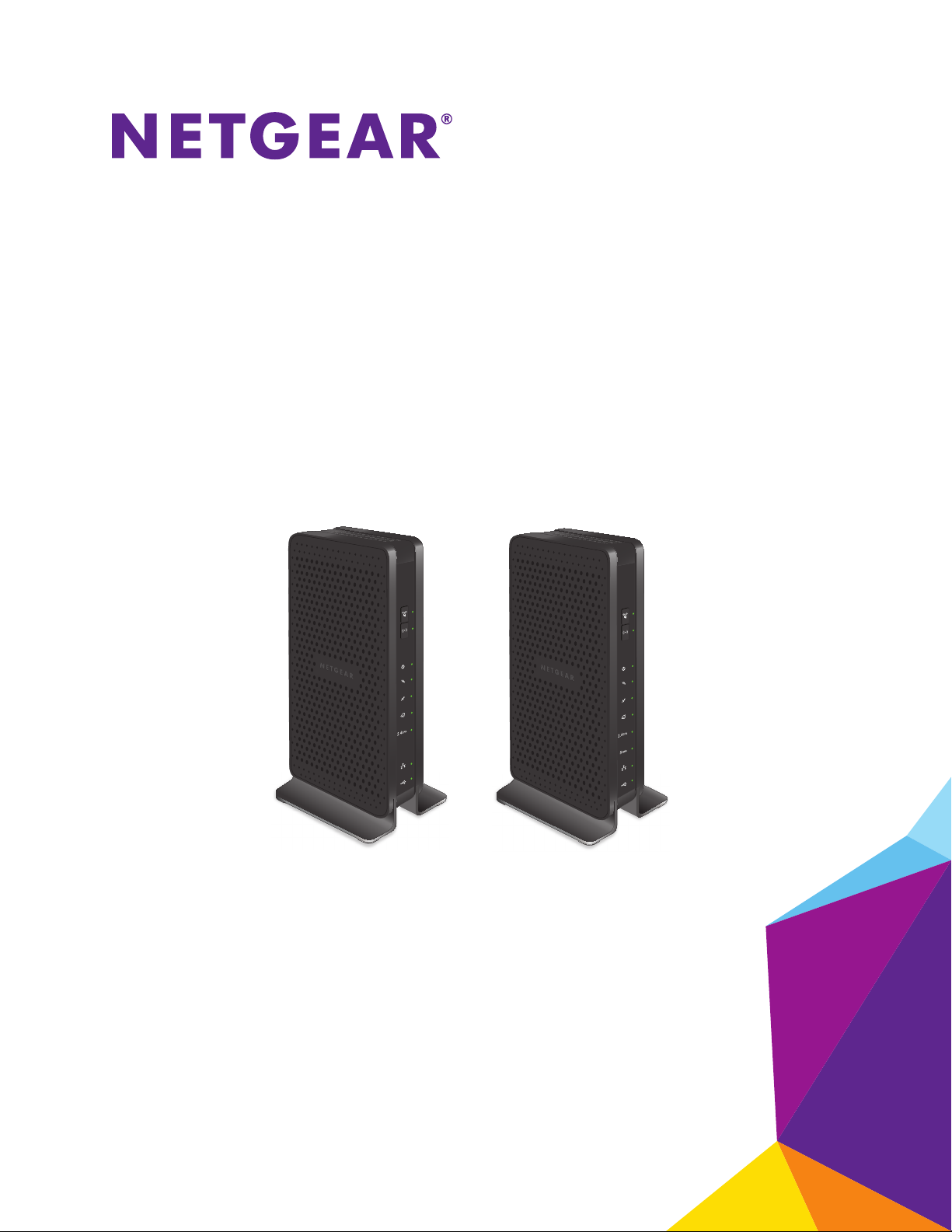
N300 WiFi Cable Modem Router
Model C3000v2
N600 WiFi Cable Modem Router
Model C3700v2
User Manual
December 2016
202-11724-01
350 East Plumeria Drive
San Jose, CA 95134
USA
Page 2
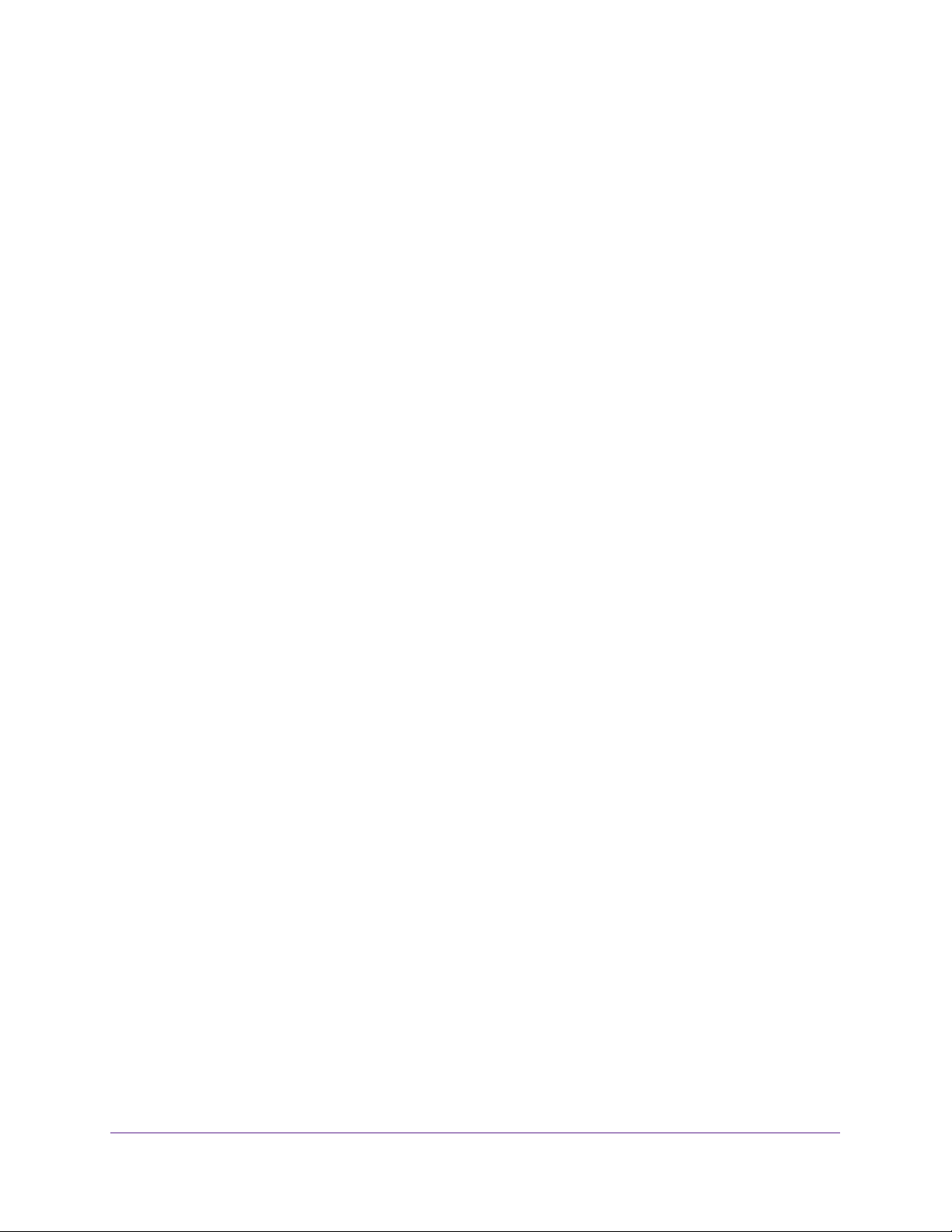
WiFi Cable Modem Router Model C3000v2 and C3700v2
Support
Thank you for purchasing this NETGEAR product. You can visit www.netgear.com/support to register your product, get help,
access the latest downloads and user manuals, and join our community. We recommend that you use only official NETGEAR
support resources.
Conformity
For the current EU Declaration of Conformity, visit http://kb.netgear.com/app/answers/detail/a_id/11621.
Compliance
For regulatory compliance information, visit http://www.netgear.com/about/regulatory.
See the regulatory compliance document before connecting the power supply.
Trademarks
© NETGEAR, Inc., NETGEAR, and the NETGEAR Logo are trademarks of NETGEAR, Inc. Any non-NETGEAR trademarks are
used for reference purposes only.
2
Page 3
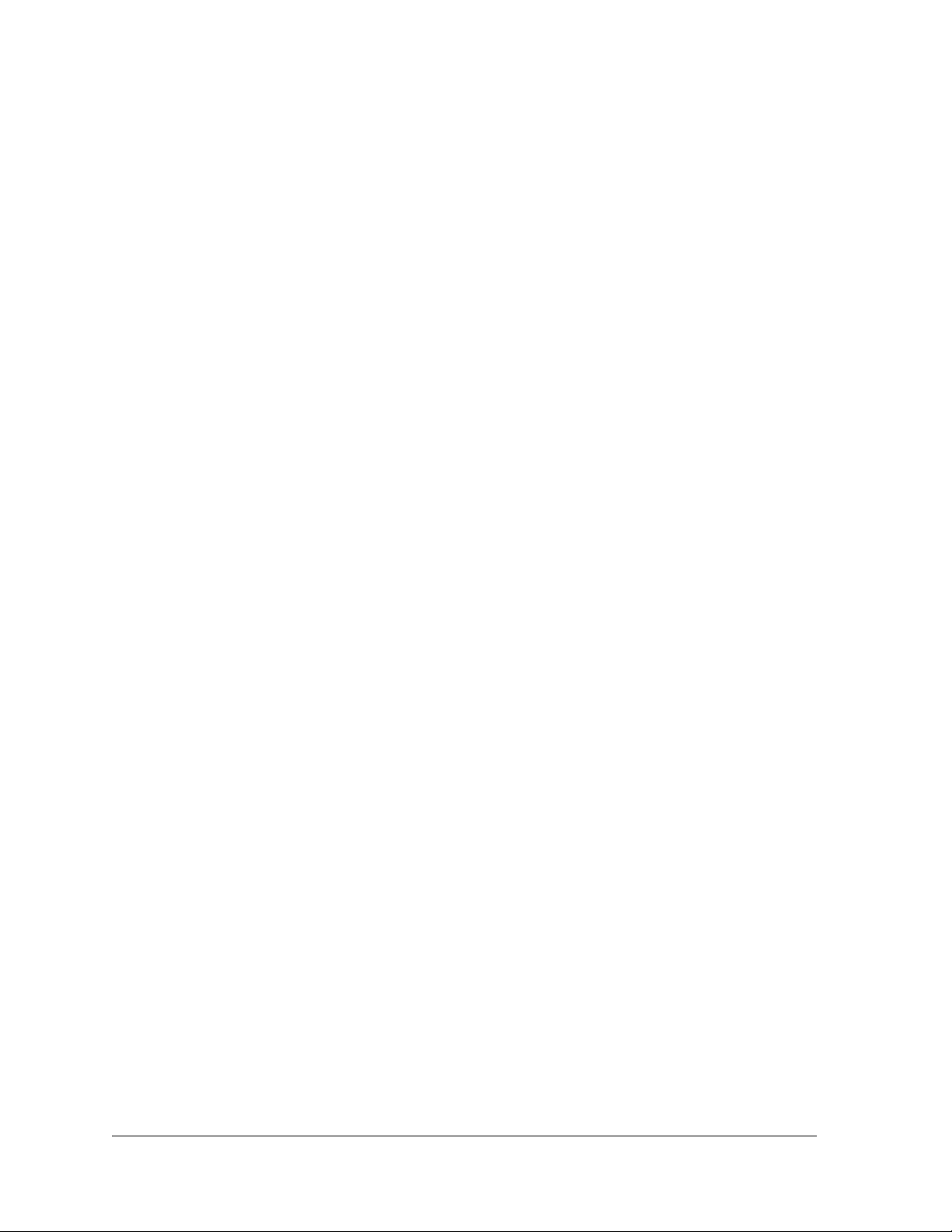
Contents
Chapter 1 Hardware Setup
Chapter 2 Connect to the Network and Access the Modem Router
Unpack Your Modem Router . . . . . . . . . . . . . . . . . . . . . . . . . . . . . . . . . . . . . . . . . . . 7
C3000v2 Front Panel . . . . . . . . . . . . . . . . . . . . . . . . . . . . . . . . . . . . . . . . . . . . . . . . . 7
C3000v2 Rear Panel . . . . . . . . . . . . . . . . . . . . . . . . . . . . . . . . . . . . . . . . . . . . . . . . . 9
C3700v2 Front Panel . . . . . . . . . . . . . . . . . . . . . . . . . . . . . . . . . . . . . . . . . . . . . . . . . 9
C3700v2 Rear Panel . . . . . . . . . . . . . . . . . . . . . . . . . . . . . . . . . . . . . . . . . . . . . . . . 11
Position Your Modem Router. . . . . . . . . . . . . . . . . . . . . . . . . . . . . . . . . . . . . . . . . . 12
Cable Your Modem Router. . . . . . . . . . . . . . . . . . . . . . . . . . . . . . . . . . . . . . . . . . . . 13
Cable the Modem Router With a Simple Network. . . . . . . . . . . . . . . . . . . . . . 13
Cable Your Modem Router to a Router or Gateway . . . . . . . . . . . . . . . . . . . . 14
Activate Your Internet Service . . . . . . . . . . . . . . . . . . . . . . . . . . . . . . . . . . . . . . . . 16
Activate Your Internet Service With Comcast Xfinity . . . . . . . . . . . . . . . . . . . . . 17
Use the Self-Activation Process to Set Up Your Internet Connection . . . . . 17
Call Comcast XFINITY to Set Up Your Internet Connection . . . . . . . . . . . . . . 18
Perform a Speed Test. . . . . . . . . . . . . . . . . . . . . . . . . . . . . . . . . . . . . . . . . . . . . . 18
Connect to the Network. . . . . . . . . . . . . . . . . . . . . . . . . . . . . . . . . . . . . . . . . . . . . . 20
Wired Connection . . . . . . . . . . . . . . . . . . . . . . . . . . . . . . . . . . . . . . . . . . . . . . . . . 20
WiFi Connection . . . . . . . . . . . . . . . . . . . . . . . . . . . . . . . . . . . . . . . . . . . . . . . . . . 20
Label . . . . . . . . . . . . . . . . . . . . . . . . . . . . . . . . . . . . . . . . . . . . . . . . . . . . . . . . . . . . 21
Types of Logins . . . . . . . . . . . . . . . . . . . . . . . . . . . . . . . . . . . . . . . . . . . . . . . . . . . . . 21
Log In to the Modem Router . . . . . . . . . . . . . . . . . . . . . . . . . . . . . . . . . . . . . . . . . . 22
Chapter 3 Specify Initial Settings
Specify the Cable Connection Starting Frequency . . . . . . . . . . . . . . . . . . . . . . . 24
View Modem Router Initialization. . . . . . . . . . . . . . . . . . . . . . . . . . . . . . . . . . . . . . 25
Specify the Internet Connection Settings . . . . . . . . . . . . . . . . . . . . . . . . . . . . . . . 26
Specify an IPv6 Internet Connection . . . . . . . . . . . . . . . . . . . . . . . . . . . . . . . . . . . 27
Chapter 4 Control Access to the Internet
Set Up Parental Controls . . . . . . . . . . . . . . . . . . . . . . . . . . . . . . . . . . . . . . . . . . . . . 30
Use Keywords to Block Internet Sites . . . . . . . . . . . . . . . . . . . . . . . . . . . . . . . . . . 31
Add a Keyword to Block. . . . . . . . . . . . . . . . . . . . . . . . . . . . . . . . . . . . . . . . . . . . 31
Delete a Keyword . . . . . . . . . . . . . . . . . . . . . . . . . . . . . . . . . . . . . . . . . . . . . . . . . 32
Block Services and Applications From the Internet . . . . . . . . . . . . . . . . . . . . . . . 33
Schedule When to Block Internet Sites and Services . . . . . . . . . . . . . . . . . . . . . . 35
Avoid Blocking on a Trusted Computer . . . . . . . . . . . . . . . . . . . . . . . . . . . . . . . . . 35
3
Page 4

WiFi Cable Modem Router Model C3000v2 and C3700v2
Set Up Security Event Email Notifications. . . . . . . . . . . . . . . . . . . . . . . . . . . . . . . 36
Chapter 5 Share a USB Storage Device Attached to the Modem Router
USB Device Requirements . . . . . . . . . . . . . . . . . . . . . . . . . . . . . . . . . . . . . . . . . . . . 39
Connect a USB Storage Device to the Modem Router . . . . . . . . . . . . . . . . . . . . 39
Access a USB Drive Connected to the Modem Router From
a Windows Computer . . . . . . . . . . . . . . . . . . . . . . . . . . . . . . . . . . . . . . . . . . . . . . . . 40
Map a USB Device to a Windows Network Drive . . . . . . . . . . . . . . . . . . . . . . . . . 40
Access a USB Storage Device That Is Connected to the
Modem Router From a Mac . . . . . . . . . . . . . . . . . . . . . . . . . . . . . . . . . . . . . . . . . . . 41
Control Access to the USB Drive. . . . . . . . . . . . . . . . . . . . . . . . . . . . . . . . . . . . . . . 41
Use FTP Within the Network . . . . . . . . . . . . . . . . . . . . . . . . . . . . . . . . . . . . . . . . . . 43
View or Change Network Folders on a USB Drive . . . . . . . . . . . . . . . . . . . . . . . . 43
Add a Network Folder on a USB Storage Device . . . . . . . . . . . . . . . . . . . . . . . . . 45
Edit a Network Folder on a USB Storage Device. . . . . . . . . . . . . . . . . . . . . . . . . . 46
Approve USB Storage Devices. . . . . . . . . . . . . . . . . . . . . . . . . . . . . . . . . . . . . . . . . 46
Safely Remove a USB Storage Device . . . . . . . . . . . . . . . . . . . . . . . . . . . . . . . . . . 48
Chapter 6 Specify Network Settings
View or Change the WAN Settings . . . . . . . . . . . . . . . . . . . . . . . . . . . . . . . . . . . . . 50
Change the MTU Size . . . . . . . . . . . . . . . . . . . . . . . . . . . . . . . . . . . . . . . . . . . . . . . . 51
Set Up a Default DMZ Server . . . . . . . . . . . . . . . . . . . . . . . . . . . . . . . . . . . . . . . . . 53
Change the Modem Router’s Device Name. . . . . . . . . . . . . . . . . . . . . . . . . . . . . . 54
Change the LAN TCP/IP Settings . . . . . . . . . . . . . . . . . . . . . . . . . . . . . . . . . . . . . . 54
Specify the IP Addresses That the Modem Router Assigns . . . . . . . . . . . . . . . . 56
Manage LAN IP Addresses . . . . . . . . . . . . . . . . . . . . . . . . . . . . . . . . . . . . . . . . . . . . 57
Reserve a LAN IP Address . . . . . . . . . . . . . . . . . . . . . . . . . . . . . . . . . . . . . . . . . . 57
Edit a Reserved Address Entry . . . . . . . . . . . . . . . . . . . . . . . . . . . . . . . . . . . . . . 58
Delete a Reserved Address Entry . . . . . . . . . . . . . . . . . . . . . . . . . . . . . . . . . . . . 58
Use the WPS Wizard for WiFi Connections . . . . . . . . . . . . . . . . . . . . . . . . . . . . . . 59
Specify Basic WiFi Settings . . . . . . . . . . . . . . . . . . . . . . . . . . . . . . . . . . . . . . . . . . . 60
Change the WiFi Security Option . . . . . . . . . . . . . . . . . . . . . . . . . . . . . . . . . . . . . . 62
Set Up a WiFi Guest Network . . . . . . . . . . . . . . . . . . . . . . . . . . . . . . . . . . . . . . . . . 63
Control the WiFi Radios . . . . . . . . . . . . . . . . . . . . . . . . . . . . . . . . . . . . . . . . . . . . . . 64
Use the WiFi On/Off Button . . . . . . . . . . . . . . . . . . . . . . . . . . . . . . . . . . . . . . . . 64
Enable or Disable the WiFi Radios. . . . . . . . . . . . . . . . . . . . . . . . . . . . . . . . . . . . 64
Specify WPS Settings . . . . . . . . . . . . . . . . . . . . . . . . . . . . . . . . . . . . . . . . . . . . . . . . 65
Set Up a WiFi Access List . . . . . . . . . . . . . . . . . . . . . . . . . . . . . . . . . . . . . . . . . . . . . 66
Dynamic DNS . . . . . . . . . . . . . . . . . . . . . . . . . . . . . . . . . . . . . . . . . . . . . . . . . . . . . . . 68
Improve Network Connections With Universal Plug-N-Play . . . . . . . . . . . . . . . 69
Chapter 7 Manage Your Network
View Modem Router Status . . . . . . . . . . . . . . . . . . . . . . . . . . . . . . . . . . . . . . . . . . . 72
View Cable Information . . . . . . . . . . . . . . . . . . . . . . . . . . . . . . . . . . . . . . . . . . . . 72
View Internet Port Information . . . . . . . . . . . . . . . . . . . . . . . . . . . . . . . . . . . . . 73
View WiFi Settings . . . . . . . . . . . . . . . . . . . . . . . . . . . . . . . . . . . . . . . . . . . . . . . . 74
4
Page 5
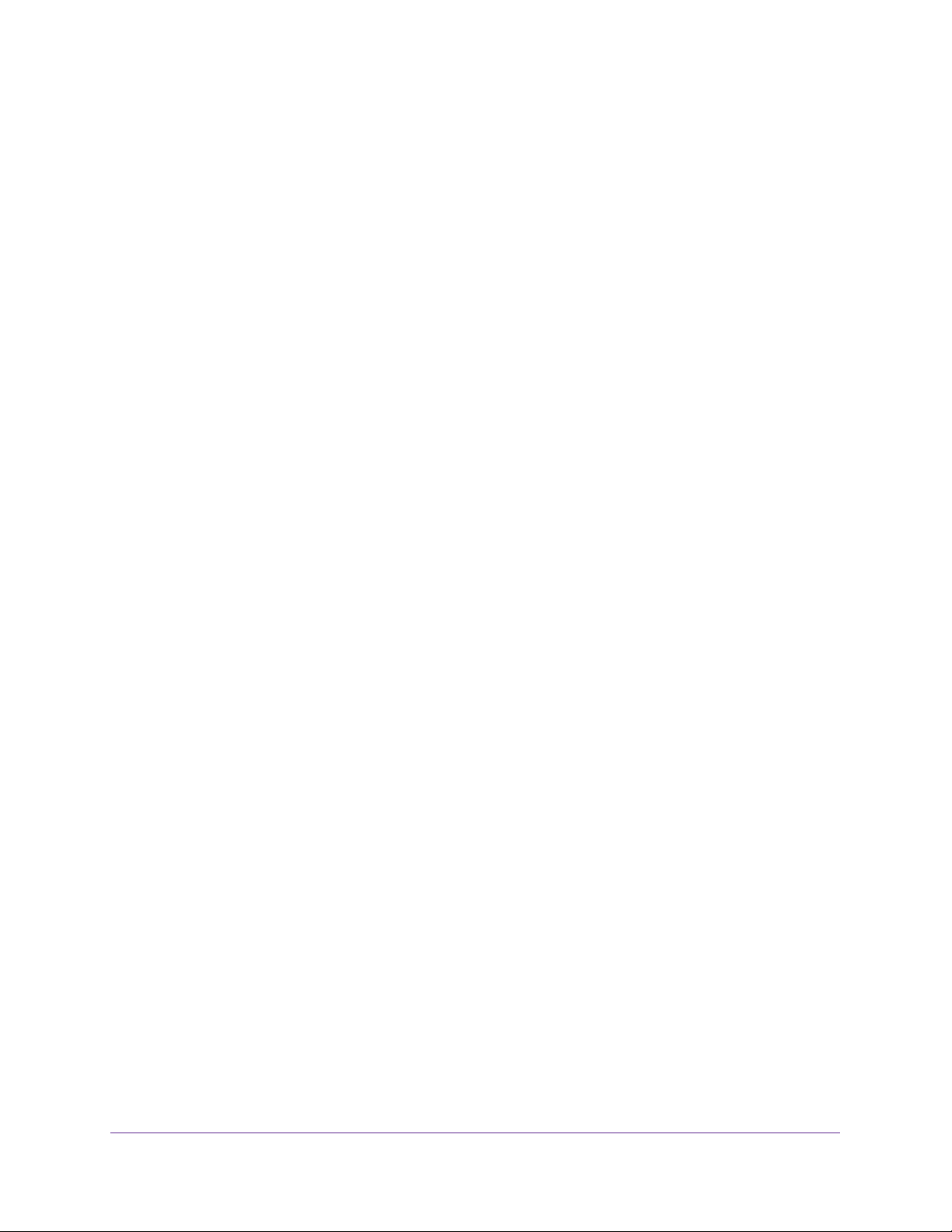
WiFi Cable Modem Router Model C3000v2 and C3700v2
Reboot the Modem Router . . . . . . . . . . . . . . . . . . . . . . . . . . . . . . . . . . . . . . . . . . . 75
Change the Router Mode. . . . . . . . . . . . . . . . . . . . . . . . . . . . . . . . . . . . . . . . . . . . . 76
View and Manage Logs of Modem Router Activity . . . . . . . . . . . . . . . . . . . . . . . 76
Manage the Modem Router Configuration File. . . . . . . . . . . . . . . . . . . . . . . . . . . 78
Back Up Settings . . . . . . . . . . . . . . . . . . . . . . . . . . . . . . . . . . . . . . . . . . . . . . . . . . 78
Restore Configuration Settings. . . . . . . . . . . . . . . . . . . . . . . . . . . . . . . . . . . . . . 78
Erase the Current Configuration Settings . . . . . . . . . . . . . . . . . . . . . . . . . . . . . 79
Change the admin Password . . . . . . . . . . . . . . . . . . . . . . . . . . . . . . . . . . . . . . . . . . 80
View Event Logs . . . . . . . . . . . . . . . . . . . . . . . . . . . . . . . . . . . . . . . . . . . . . . . . . . . . 81
Run the Ping Utility . . . . . . . . . . . . . . . . . . . . . . . . . . . . . . . . . . . . . . . . . . . . . . . . . . 82
Run the Traceroute Utility . . . . . . . . . . . . . . . . . . . . . . . . . . . . . . . . . . . . . . . . . . . . 83
View WiFi Access Points in Your Area . . . . . . . . . . . . . . . . . . . . . . . . . . . . . . . . . . . 84
View or Change the Modem Router WiFi Channel . . . . . . . . . . . . . . . . . . . . . . . . 84
Remote Management . . . . . . . . . . . . . . . . . . . . . . . . . . . . . . . . . . . . . . . . . . . . . . . . 85
Set Up Remote Management . . . . . . . . . . . . . . . . . . . . . . . . . . . . . . . . . . . . . . . 86
Use Remote Access . . . . . . . . . . . . . . . . . . . . . . . . . . . . . . . . . . . . . . . . . . . . . . . . 87
Control the LED Settings . . . . . . . . . . . . . . . . . . . . . . . . . . . . . . . . . . . . . . . . . . . . . 87
Chapter 8 Specify Internet Port Settings
Set Up Port Forwarding to a Local Server . . . . . . . . . . . . . . . . . . . . . . . . . . . . . . . 90
Add a Custom Port Forwarding Service. . . . . . . . . . . . . . . . . . . . . . . . . . . . . . . 91
Edit a Port Forwarding Service . . . . . . . . . . . . . . . . . . . . . . . . . . . . . . . . . . . . . . 92
Delete a Port Forwarding Entry . . . . . . . . . . . . . . . . . . . . . . . . . . . . . . . . . . . . . 93
Application Example: Make a Local Web Server Public . . . . . . . . . . . . . . . . . . 93
How the Modem Router Implements the Port Forwarding Rule . . . . . . . . . . 94
Set Up Port Triggering . . . . . . . . . . . . . . . . . . . . . . . . . . . . . . . . . . . . . . . . . . . . . . . 94
Add a Port Triggering Service . . . . . . . . . . . . . . . . . . . . . . . . . . . . . . . . . . . . . . . 95
Specify When to Use Port Triggering. . . . . . . . . . . . . . . . . . . . . . . . . . . . . . . . . 96
Application Example: Port Triggering for Internet Relay Chat . . . . . . . . . . . . 97
Chapter 9 Troubleshooting
Use LEDs to Troubleshoot. . . . . . . . . . . . . . . . . . . . . . . . . . . . . . . . . . . . . . . . . . . . 100
Cannot Log In to the Modem Router . . . . . . . . . . . . . . . . . . . . . . . . . . . . . . . . . . 100
Troubleshoot the ISP Connection . . . . . . . . . . . . . . . . . . . . . . . . . . . . . . . . . . . . . 101
Troubleshoot a TCP/IP Network Using the Ping Utility . . . . . . . . . . . . . . . . . . . 101
Use Ping to Test the LAN Path to Your Gateway . . . . . . . . . . . . . . . . . . . . . . 102
Use Ping to Test the Path From a Windows Computer to a Remote Device102
Appendix A Supplemental Information
Factory Default Settings . . . . . . . . . . . . . . . . . . . . . . . . . . . . . . . . . . . . . . . . . . . . 105
Technical Specifications . . . . . . . . . . . . . . . . . . . . . . . . . . . . . . . . . . . . . . . . . . . . . 107
5
Page 6
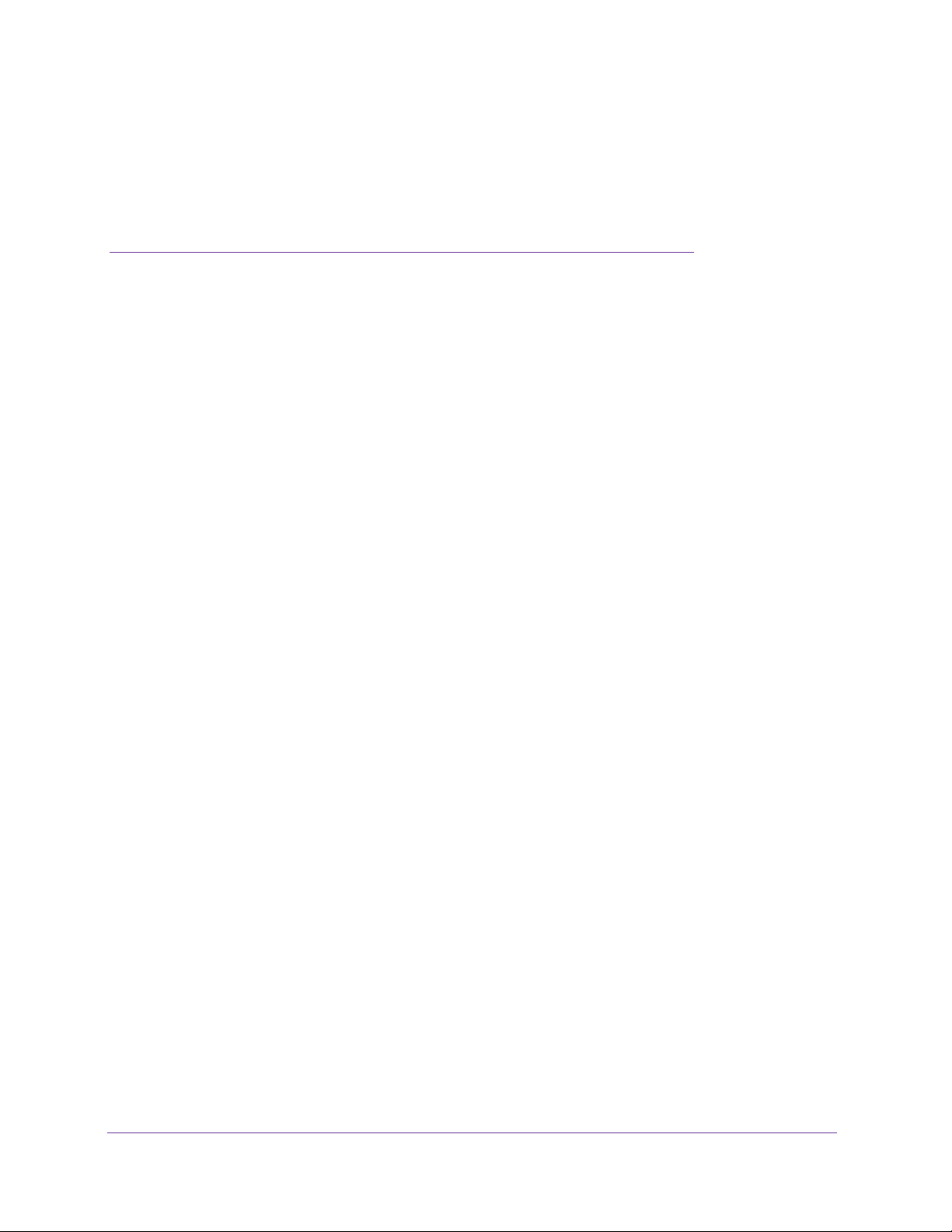
1. Hardware Setup
This chapter covers the following topics:
• Unpack Your Modem Router
• C3000v2 Front Panel
• C3000v2 Rear Panel
• C3700v2 Front Panel
• C3700v2 Rear Panel
• Position Your Modem Router
• Cable Your Modem Router
• Activate Your Internet Service
• Activate Your Internet Service With Comcast Xfinity
For more information about the topics covered in this manual, visit the support website at
support.netgear.com.
1
6
Page 7

WiFi Cable Modem Router Model C3000v2 and C3700v2
Unpack Your Modem Router
Your package includes either a C3000v2 or a C3700v2 modem router.
C3700v2C3000v2
modem router modem router
Power adapter
Figure 1. Package contents
Ethernet cable
C3000v2 Front Panel
The modem router status LEDs and buttons are on the front.
Figure 2. C3000v2 modem router front view
You can control the LED settings. For information about how to specify the LED settings, see
Control the LED Settings on page 87.
Hardware Setup
7
Page 8

WiFi Cable Modem Router Model C3000v2 and C3700v2
You can use the LEDs to verify status and connections. The following table lists and
describes each LED and button on the front panel of the modem router.
Table 1. C3700v2 LED and button descriptions
LED Description
WPS button with
LED
This button lets you use WPS to join the WiFi network without typing the WiFi password.
The WPS LED blinks during this process and then lights solid.
WiFi On/Off
button with LED
Power
Downstream
Upstream
Internet
Pressing this button for two seconds turns the WiFi radio in the modem router on and off. If
this LED is lit, the WiFi radio is on. If this LED is off, the WiFi radio is turned off and you
cannot use WiFi to connect to the modem router.
• Green. Power is supplied to the modem router.
• Red. Power is cut of
ventilated area and power cycle the unit.
• Off. No power is supplied to the modem router.
• Solid green. One or more downstream channels are locked.
• Blinking green.
• Off. No downstream channel is locked.
• Solid green. One or more upstream channels are locked.
• Blinking green.
• Off. No upstream channel is locked.
• Solid green. The modem router is online.
• Blinking green.
modem termination system (CMTS).
• Off.
The modem router is offline.
f due to a thermal error caused by heat. Move the unit to a well
The unit is scanning for a downstream channel.
The unit is scanning for an upstream channel.
The modem router is synchronizing with the cable provider’s cable
2.4 GHz radio
Ethernet
USB
• Green. The 2.4 GHz radio is on.
• Blinking green.
• Off. The
• Green. A device is connected to an Ethernet port and powered on.
• Blinking green.
• Off. No device is connected to an Ethernet port.
• Green. A USB device is connected to the port on the back panel.
• Off. No USB device is connected to the port on the back panel.
2.4 GHz radio is off.
There is WiFi activity on the 2.4 GHz WiFi band.
The Ethernet port is sending or receiving traffic.
Hardware Setup
8
Page 9

WiFi Cable Modem Router Model C3000v2 and C3700v2
C3000v2 Rear Panel
The rear panel connections and buttons shown the following figure.
USB port
Ethernet ports
Coaxial cable connector
Power adapter input
Power On/Off button
Figure 3. C3000v2 modem router rear panel
C3700v2 Front Panel
The modem router status LEDs and buttons are on the front.
Figure 4. C3700v2 modem router front view
Hardware Setup
9
Page 10
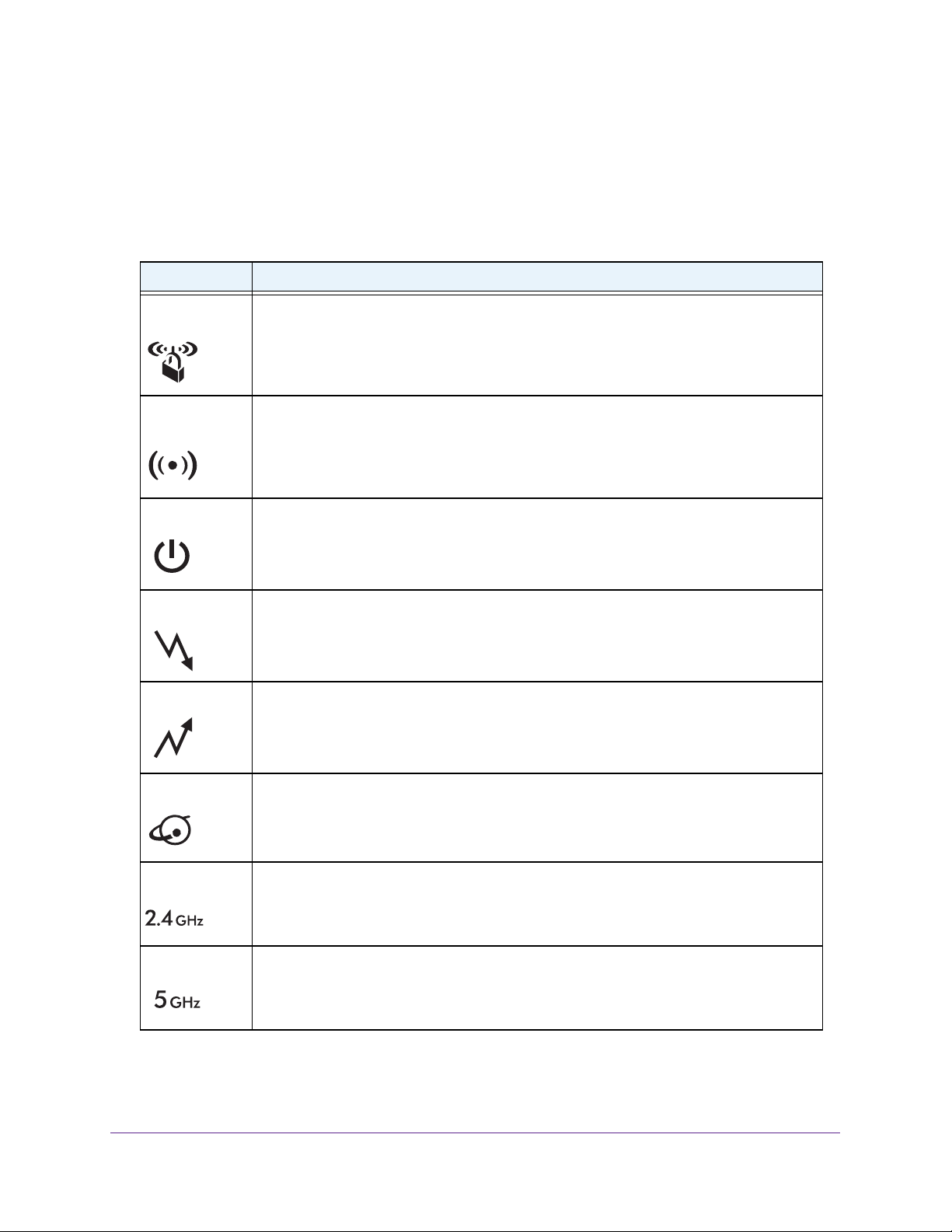
WiFi Cable Modem Router Model C3000v2 and C3700v2
You can control the LED settings. For information about how to specify the LED settings, see
Control the LED Settings on page 87.
You can use the LEDs to verify status and connections. The following table lists and
describes each LED and button on the front panel of the modem router.
Table 2. C3700v2 LED and button descriptions
LED Description
WPS button with
LED
This button lets you use WPS to join the WiFi network without typing the WiFi password.
The WPS LED blinks during this process and then lights solid.
WiFi On/Off
button with LED
Power
Downstream
Upstream
Internet
Pressing this button for two seconds turns the WiFi radios in the modem router on and off. If
this LED is lit, the WiFi radios are on. If this LED is off, the WiFi radios are turned off and
you cannot use WiFi to connect to the modem router.
• Green. Power is supplied to the modem router.
• Red. Power is cut of
ventilated area and power cycle the unit.
• Off. No power is supplied to the modem router.
• Solid green. One or more downstream channels are locked.
• Blinking green.
• Off. No downstream channel is locked.
• Solid green. One or more upstream channels are locked.
• Blinking green.
• Off. No upstream channel is locked.
• Solid green. The modem router is online.
• Blinking green.
modem termination system (CMTS).
• Off.
The modem router is offline.
f due to a thermal error caused by heat. Move the unit to a well
The unit is scanning for a downstream channel.
The unit is scanning for an upstream channel.
The modem router is synchronizing with the cable provider’s cable
2.4 GHz radio
5 GHz radio
• Green. The 2.4 GHz radio is on.
• Blinking green.
• Off. The
• Green. The 5 GHz radio is on.
• Blinking green.
• Off. The
2.4 GHz radio is off.
5 GHz radio is off.
There is activity on the 2.4 GHz WiFi band.
There is activity on the 5 GHz WiFi band.
Hardware Setup
10
Page 11

WiFi Cable Modem Router Model C3000v2 and C3700v2
Table 2. C3700v2 LED and button descriptions (continued)
LED Description
Ethernet
USB
• Green. A device is connected to an Ethernet port and powered on.
• Blinking green.
• Off. No device is connected to an Ethernet port.
• Green. A USB device is connected to the port on the back panel.
• Off. No USB device is connected to the port on the back panel.
The Ethernet port is sending or receiving traffic.
C3700v2 Rear Panel
The rear panel connections and buttons shown the following figure.
USB port
Ethernet ports
Coaxial cable connector
Power adapter input
Power On/Off button
Figure 5. C3700v2 modem router rear panel
Hardware Setup
11
Page 12
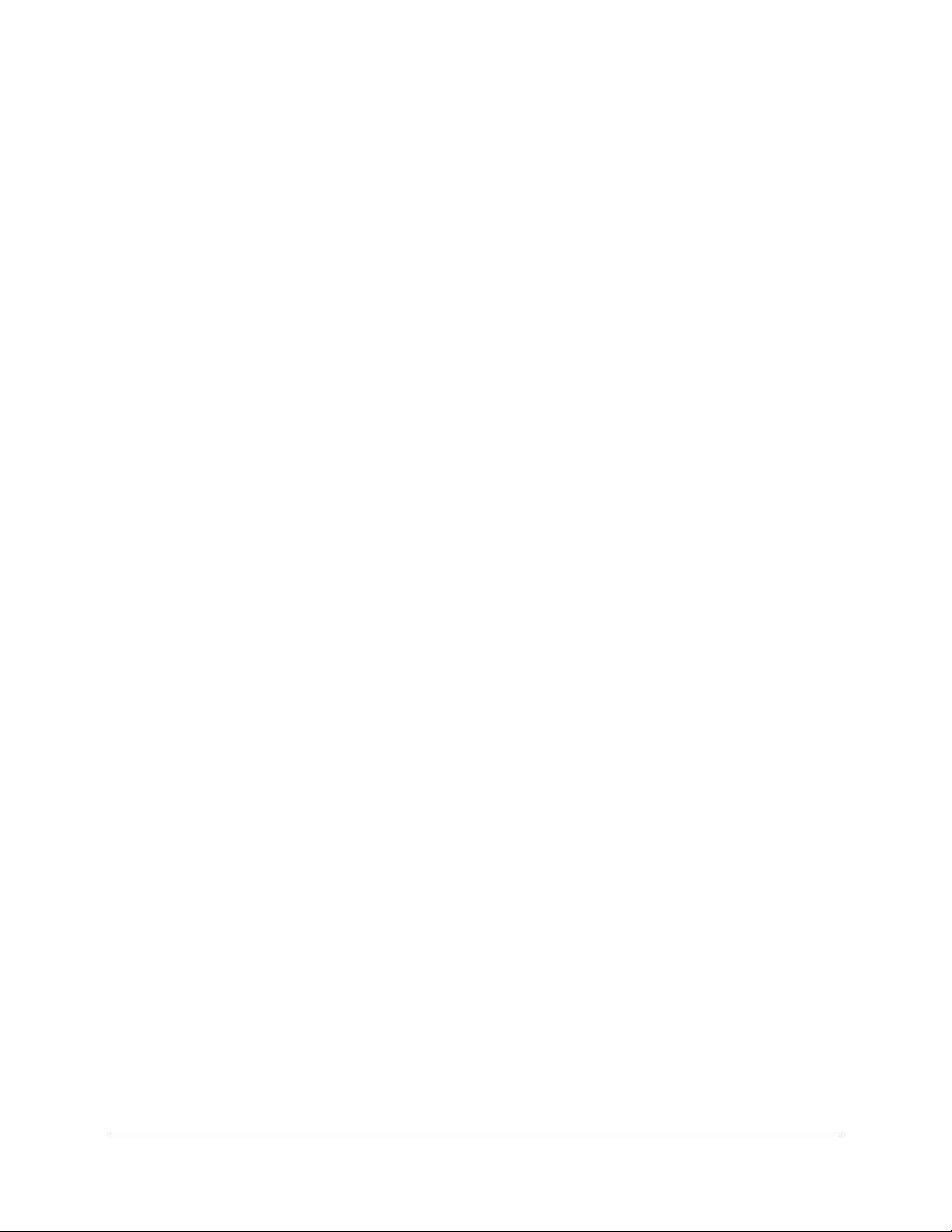
WiFi Cable Modem Router Model C3000v2 and C3700v2
Position Your Modem Router
The modem router lets you access your network anywhere within the operating range of your
WiFi network. However, the operating distance or range of your WiFi connection can vary
significantly depending on the physical placement of your modem router. For example, the
thickness and number of walls the WiFi signal passes through can limit the range.
Additionally, other WiFi access points in and around your home might affect your modem
router’s signal. WiFi access points are modem routers, repeaters, WiFi range extenders, and
any other device that emits a WiFi signal for network access.
Position your modem router according to the following guidelines:
• Place your modem router near the center of the area where your computers and other
devices operate, and within line of sight to your WiFi devices.
• Make sure that the modem router is within reach of an AC power outlet and near Ethernet
cables for wired computers.
• Place the modem router in an elevated location, minimizing the number walls and ceilings
between the modem router and your other devices.
• Place the modem router away from electrical devices such as these:
- Ceiling fans
- Home security systems
- Microwaves
- Computers
- Base of a cordless phone
- 2.4 GHz cordless phone
• Place the modem router away from large metal surfaces, large glass surfaces, and
insulated walls such as these:
- Solid metal door
- Aluminum studs
- Fish tanks
- Mirrors
- Brick
- Concrete
Hardware Setup
12
Page 13

WiFi Cable Modem Router Model C3000v2 and C3700v2
Cable Your Modem Router
The most common way to cable your modem router is the simplest, without any other routers
or gateways on the same network. You can also cable the modem router to another router or
gateway and log in to the modem router to specify the Router Mode setting.
Cable the Modem Router With a Simple Network
The modem router comes configured to work as both a modem and a router. You can share
your Internet connection without connecting the modem router to a router or gateway.
Modem router
Power
adaptr
Coaxial cable
Figure 6. Simple modem router network
To cable your modem router:
1. Connect the antennas to the threaded antenna posts.
2. T
urn off existing modems and routers.
If you are replacing a modem that is currently connected in your home, unplug the
modem and plug the new modem router into the same outlet.
3. Connect a coaxial cable.
Use the coaxial cable that is provided by your Internet service provider to connect the
cable port on the modem
Make sure that the cable is tightly connected.
4. Connect the power adapter to the modem router and plug the power adapter into an
electrical outlet.
Make sure that the Power On/Off button the rear panel of the modem router is in the On
position.
The startup procedure takes about one minute. When the startup procedure is complete,
the Power LED lights green.
router to a cable wall outlet.
Ethernet cable
You can log in to the modem router
to view or change its settings.
Hardware Setup
13
Page 14
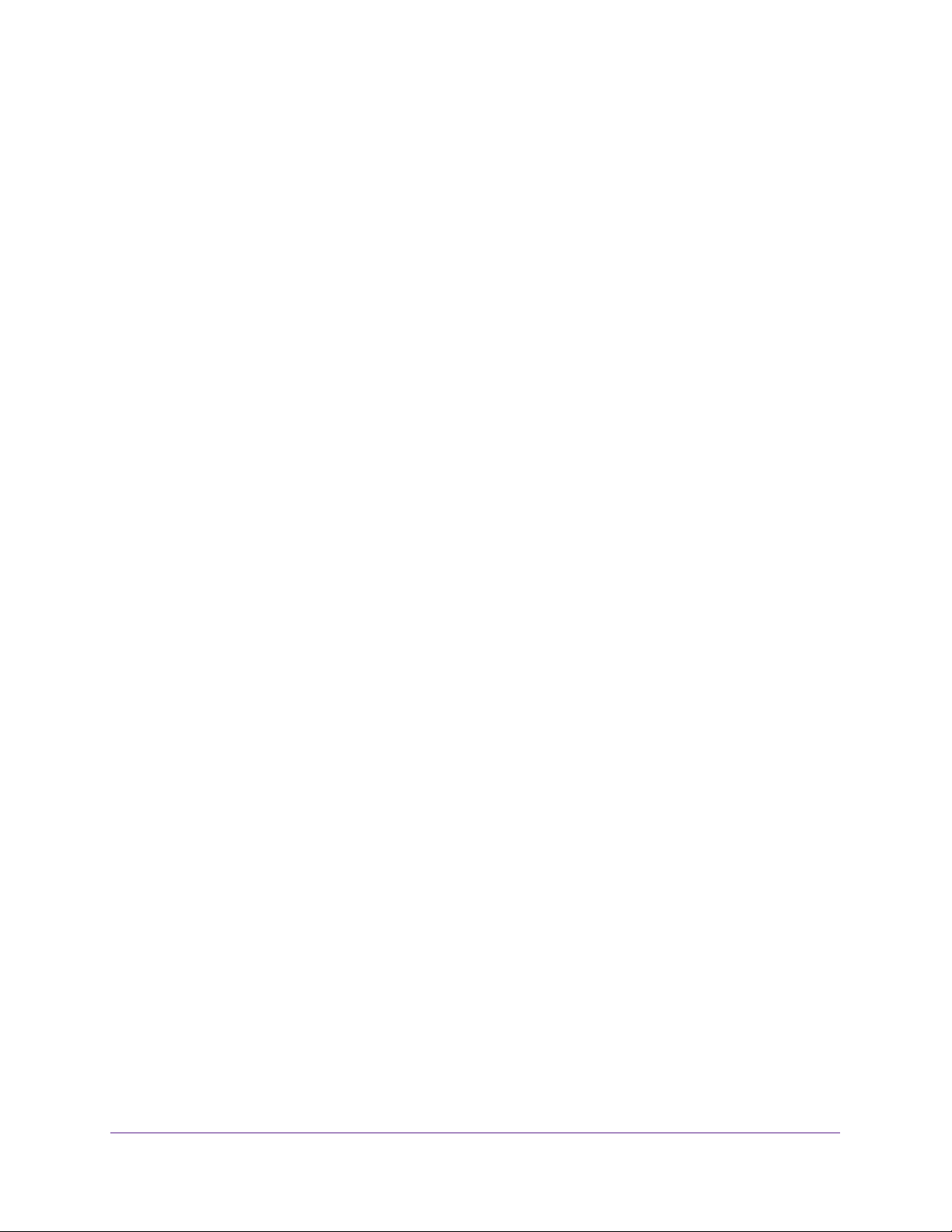
WiFi Cable Modem Router Model C3000v2 and C3700v2
Cable Your Modem Router to a Router or Gateway
If you want to cable the modem router to a router or gateway, you must log in to the modem
router and change its Router Mode setting. Changing this setting prevents certain network
conflicts that can occur when two devices on the same network perform routing functions
such as network address translation (NAT) and DHCP (assigning IP addresses to devices on
the network).
To cable your modem router to a gateway or router:
1. Connect the antennas to the threaded antenna posts.
2. Turn off existing modems and routers.
If you are replacing a modem that is currently connected in your home, unplug the
modem and plug the new modem router into the same outlet.
3. Connect a coaxial cable.
Use the coaxial cable that is provided by your Internet service provider to connect the
cable port on the modem router to a cable wall outlet.
Make sure that the cable is tightly connected.
4. Connect the power adapter to the modem router and plug the power adapter into an
electrical outlet.
Make sure that the Power On/Off button the rear panel of the modem router is in the On
position.
The startup procedure takes about one minute. When the startup procedure is complete,
the Power LED lights green.
5. On your WiFi-enabled computer or mobile device, find and select the WiFi network.
The WiFi network name is on the modem router label.
6. Join the WiFi network and enter the WiFi password.
The password is on the modem router label.
Your WiFi device connects to the WiFi network.
7. Launch a web browser.
8. Type http://routerlogin.net or http://192.168.0.1.
A login window opens.
9. Enter the modem router user name and password.
The user name is admin. The default password is password. The user name and
password are case-sensitive.
10. When prompted, change the password and enter security questions and answers.
The user name is admin. The default password is password. The user name and
password are case-sensitive.
Hardware Setup
14
Page 15
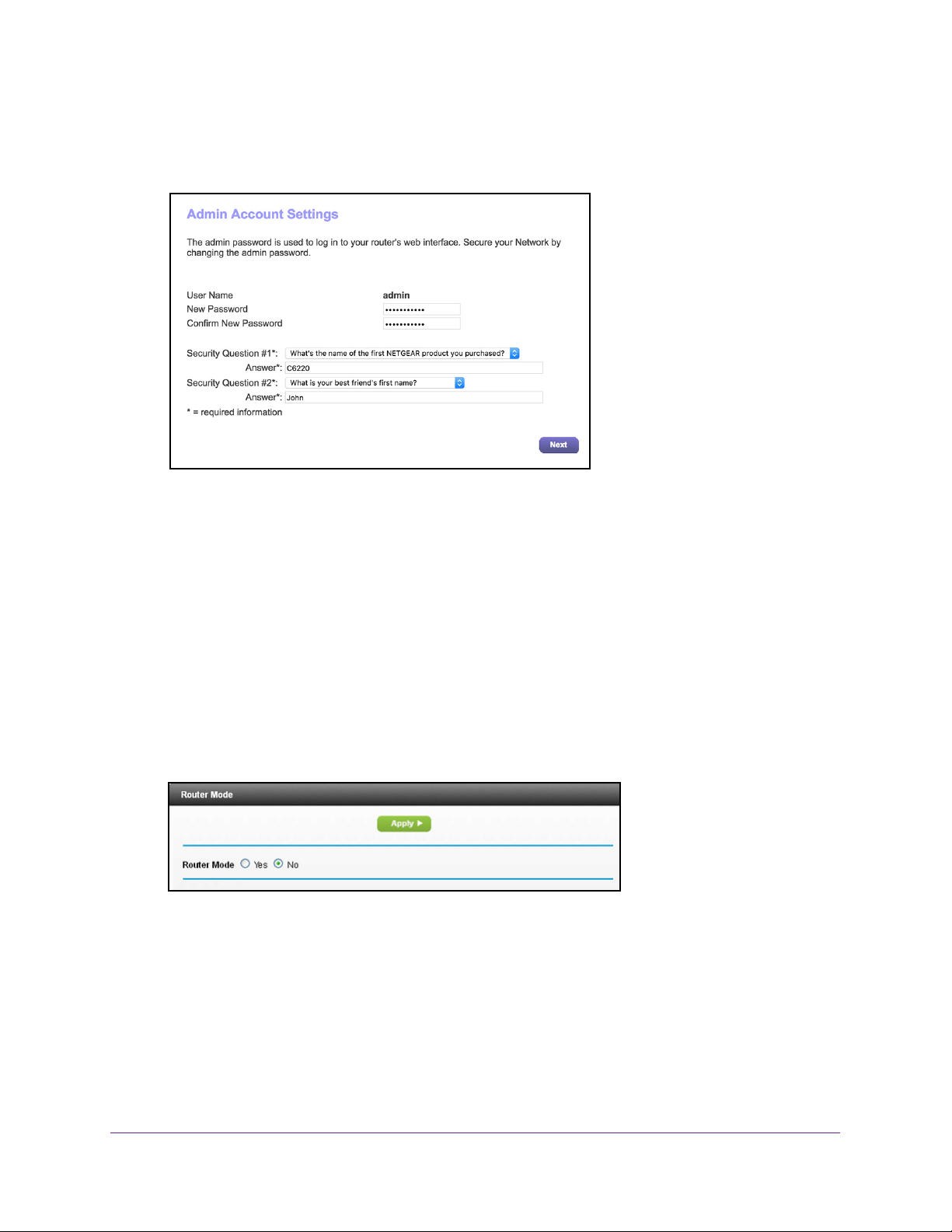
WiFi Cable Modem Router Model C3000v2 and C3700v2
The first time you log in to the modem router, you are prompted to change the admin
password and set up security questions. You must enter these settings before you can
access the Internet.
11. Enter a new password.
12. Select security questions and enter the answers.
13. Click the Next button.
A Congratulations page displays your settings.
14. Click the Next button.
The modem router connects to the Internet. The BASIC Home page displays the status of
the Internet connection.
15. Select ADV
ANCED > Administration > Router Mode.
The Router Mode page displays.
16. Select the No radio button.
With this setting, the modem router works as a bridge and obtains IP addresses from the
Internet service provider.
17. Click the Apply button.
Your settings are saved.
18. Follow the instructions that came with your router to connect it to the modem router.
Hardware Setup
15
Page 16
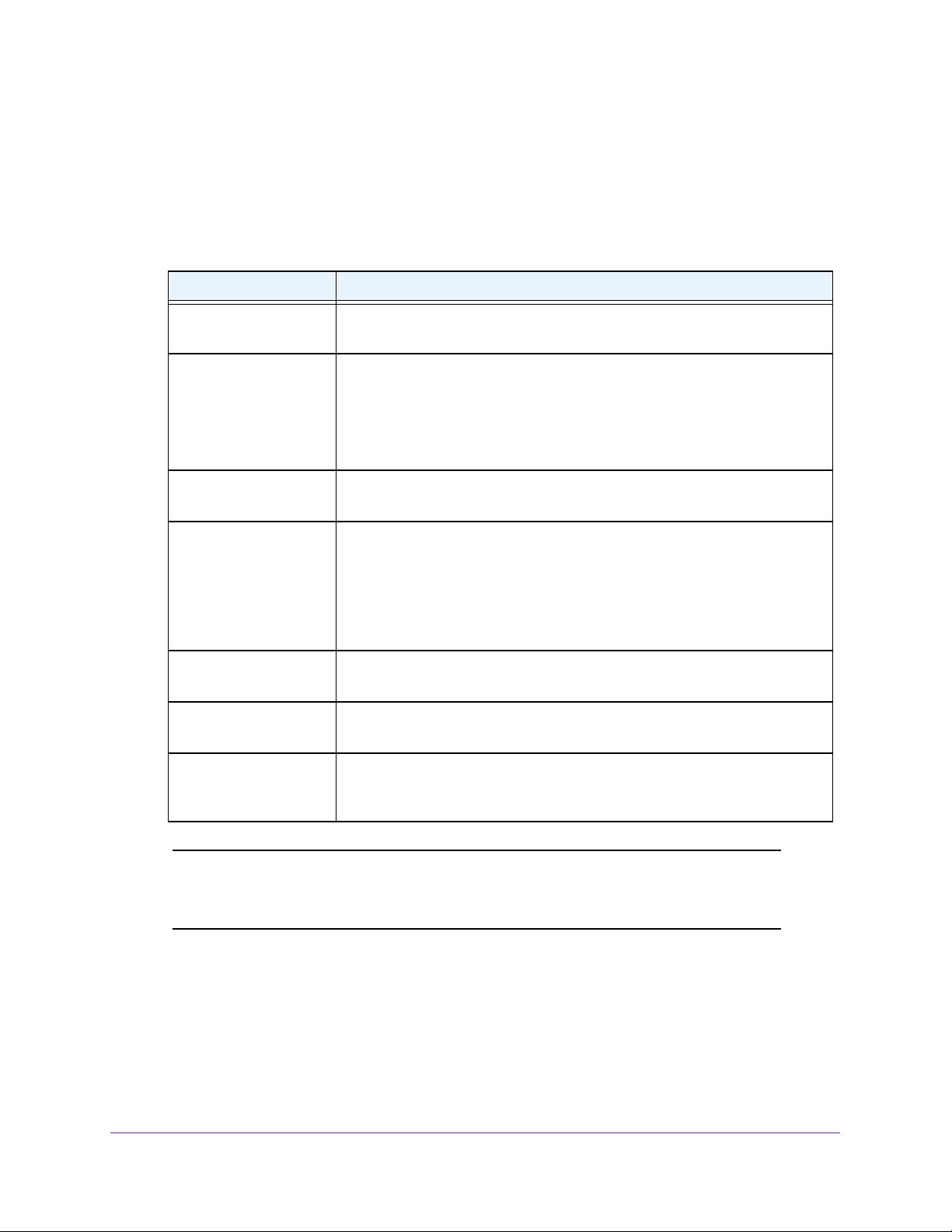
WiFi Cable Modem Router Model C3000v2 and C3700v2
Activate Your Internet Service
To activate your Internet service:
1. V
isit your cable Internet provider’s website and follow the onscreen instructions to
activate your Internet service.
Cable Internet Provider Contact Information
Bright House Networks support.brighthouse.com
1-866-898-9101
Cablevision cablevision.com
https://install.optimum.com/JointInstall/
Telephone number depends on your region.
Note: When you attempt to contact Cablevision online, you are directed to the
Optimum web page. Optimum is a brand name of Cablevision.
Charter https://install.charter.com
1-888-438-2427
Comcast XFINITY comcast.com/activate
XFINITY.com/internetsetup
XFINITY.com/internetsupport
1-800-XFINITY (1-800-934-6489)
For more information, see Activate Your Internet Service With Comcast Xfinity
on page 17.
Cox https://activation.cox.net/selfactivation/start.cox
1-888-556-1193
Mediacom https://maestro.mediacomcc.com/walledgarden/page/login.jsp
1-844-2SIMPLE (1-844-274-6753)
Time Warner Cable https://www.timewarnercable.com/en/support/internet/step-by-step/
modem-activation.html
1-800-892-2253
Note: Your cable Internet provider’s contact information might change. You
can also find the contact information in your monthly Internet service
billing statement.
2. If you are unable to activate your Internet service using the instructions on your cable
Internet provider
’s website, call your cable Internet provider and do the following:
a. When asked, provide your account information and provide the modem router’
model number, which is C3000v2 and C3700v2, serial number, and MAC address.
s
Hardware Setup
16
Page 17
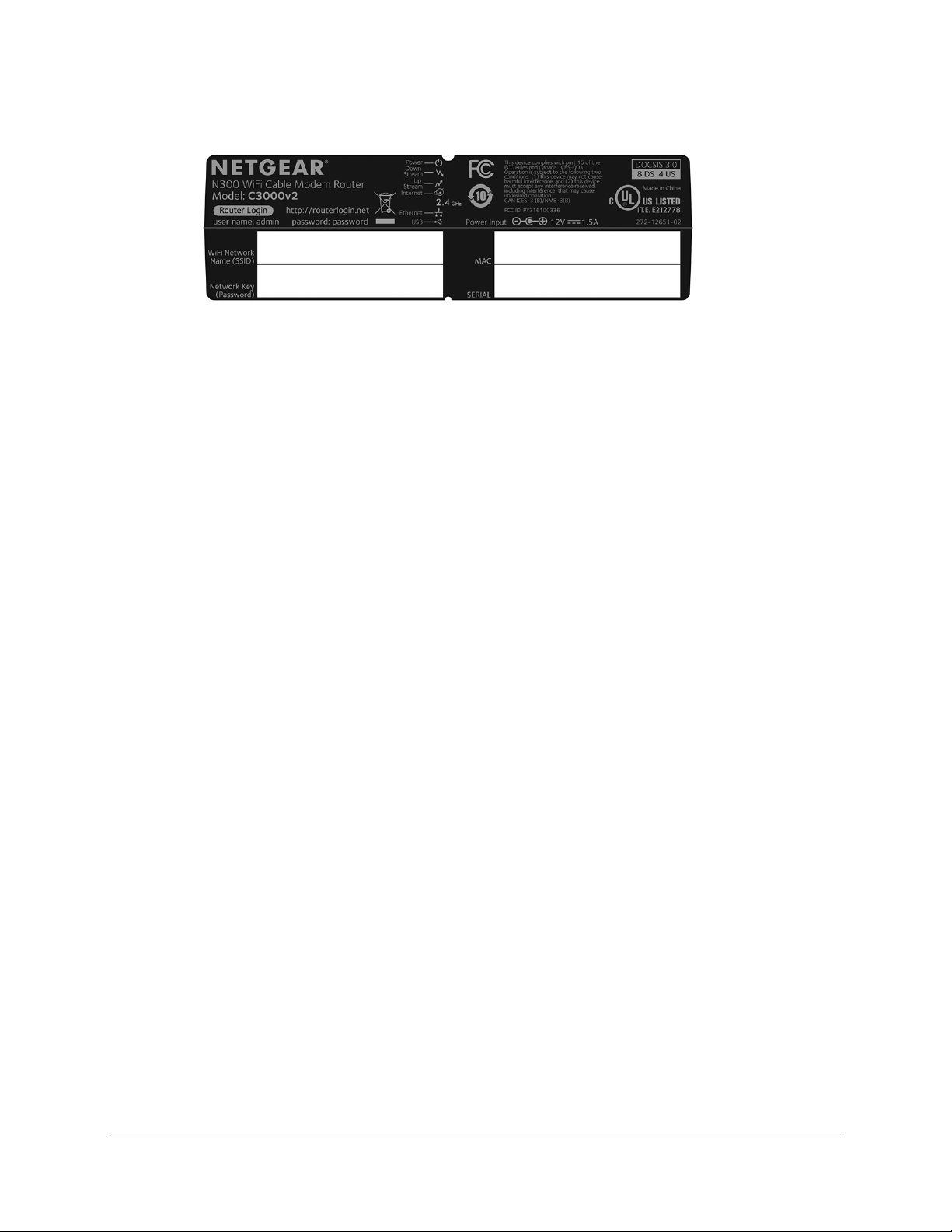
WiFi Cable Modem Router Model C3000v2 and C3700v2
The serial number and MAC address are on the modem router label.
b. Wait for your cable Internet provider to confirm that your modem router is active.
c. If you do not get an Internet connection with the modem router, ask your cable
Internet provider to look for your modem router online, and do one of the following
depending what your cable Internet provider tells you about your modem router:
• If the modem router
instructions to verify why the modem router does not connect with your high-speed
Internet service.
• If the modem router
router. Check your online status again.
is not visible, your cable Internet provider can give you
is visible to your cable Internet provider, reboot the modem
Activate Your Internet Service With Comcast Xfinity
Activate your Internet service by using Comcast XFINITY’s self-activation process. If you are
unable to self-activate your modem router, call Comcast XFINITY customer service. After you
complete the setup, perform a speed test.
Before you start the self-activation process, make sure that your account number, account
phone number
nearby.
Use the Self-Activation Process to Set Up Your Internet Connection
To set up your Internet connection with Comcast XFINITY’s self-activation process:
1. Close all web browsers.
2. Launch a web browser
You are redirected to the XFINITY self-activation page. If you are not redirected to the
XFINITY self-activation page, visit comcast.com/activate.
3. Provide your XFINITY credentials and complete the self-activation process.
, and login information (your email address or user name and password) are
.
This process might take up to 15 minutes, during which the modem router reboots twice.
Hardware Setup
17
Page 18
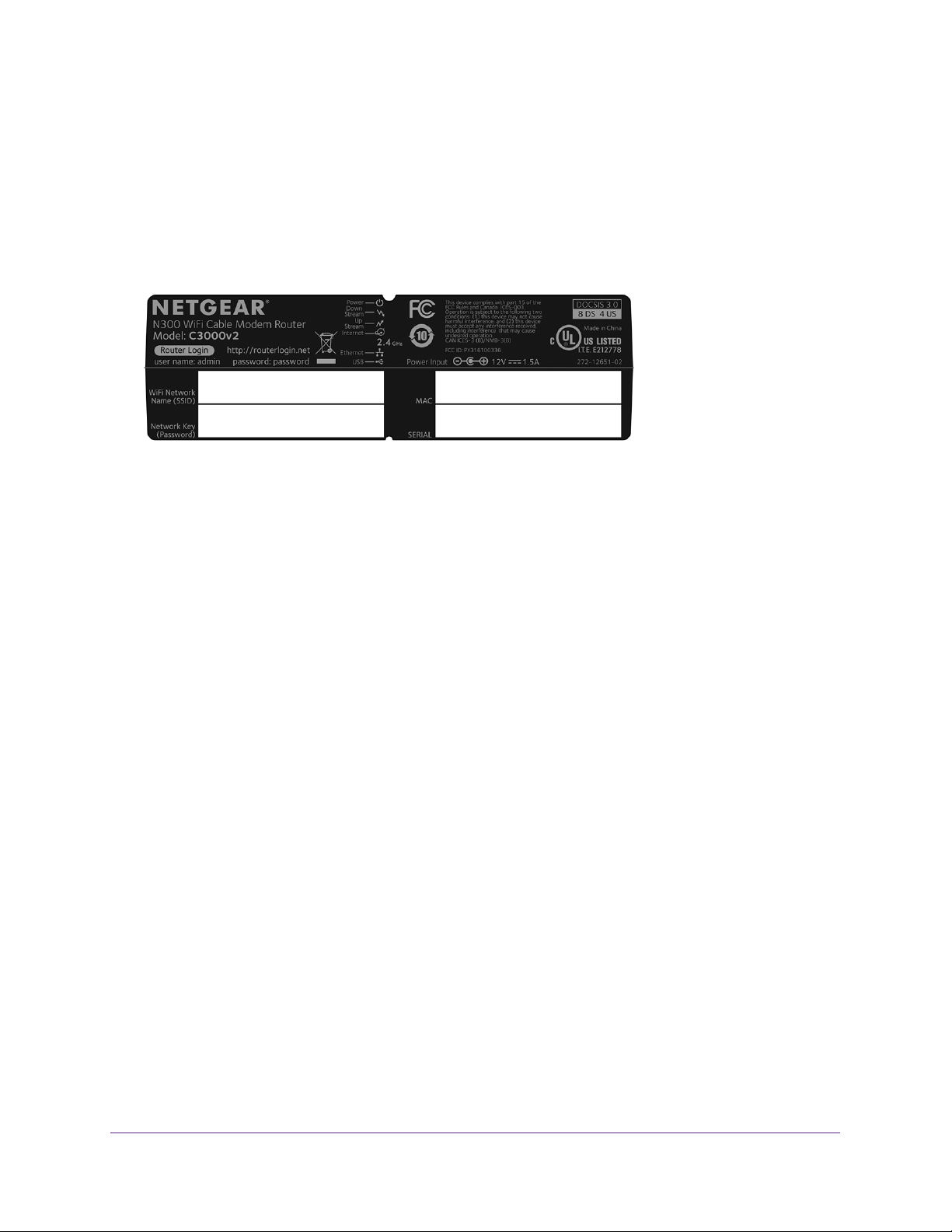
WiFi Cable Modem Router Model C3000v2 and C3700v2
Call Comcast XFINITY to Set Up Your Internet Connection
If you are unable to activate your modem router using the XFINITY self-activation process,
call Comcast XFINITY customer service.
Before you call Comcast Xfinity, make sure that your account number, account phone
number
C3000v2 or C3700v2. The serial number and MAC address are on the modem router label.
Figure 7. Modem router label
, email address, and password are nearby. The cable modem’s model number is
To set up your Internet connection by calling Comcast XFINITY:
1. Call Comcast XFINITY customer service at 1-800-XFINITY (1-800-934-6489).
2. When asked, provide your account information and provide the modem router
number and MAC address.
3. W
ait for Comcast XFINITY to confirm that your modem router is active.
4. If you do not get an Internet connection with the modem router
look for your modem router online, and do one of the following depending on what Comcast
XFINITY tells you about your modem router:
• If the modem router is not visible, Comcast XFINITY can give you instructions to verify
why the modem router does not connect with your high-speed Internet service.
• If the modem router is visible to Comcast XFINITY
your online status again.
, reboot the modem router. Check
, ask Comcast XFINITY to
’s model
Perform a Speed Test
To determine the accurate Internet speed, visit the speed test website of your cable Internet
provider and perform a speed test.
If your actual speed is lower than your subscribed speed, contact your cable Internet
provider.
Hardware Setup
18
Page 19

2. Connect to the Network and
Access the Modem Router
This chapter contains the following sections:
• Connect to the Network
• Types of Logins
• Log In to the Modem Router
2
19
Page 20
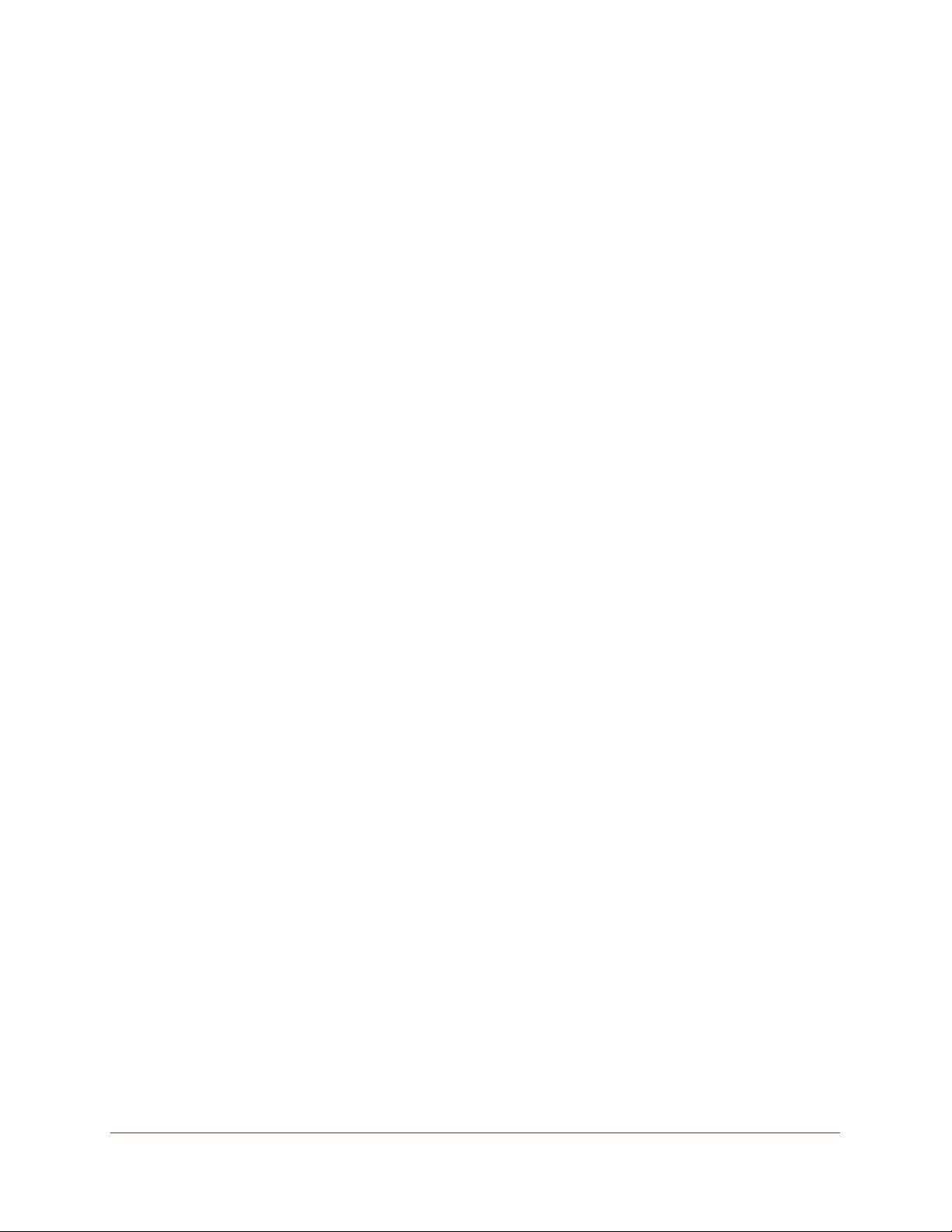
WiFi Cable Modem Router Model C3000v2 and C3700v2
Connect to the Network
You can connect to the modem router’s network through a wired or WiFi connection. If you
set up your computer to use a static IP address, change the settings so that it uses Dynamic
Host Configuration Protocol (DHCP).
Wired Connection
You can connect your computer to the modem router using an Ethernet cable and join the
modem router’s local area network (LAN).
To connect your computer to the modem router with an Ethernet cable:
1. Make sure that the modem router is receiving power (its Power LED is lit).
If the Power LED does not light, make sure that the Power On/Off button the rear panel
of the modem router is in the On position.
2. Connect an Ethernet cable to an Ethernet port on your computer.
3. Connect the other end of the Ethernet cable to one of the numbered Ethernet ports.
Your computer connects to the local area network (LAN). A message might display on
your computer screen to notify you that an Ethernet cable is connected.
WiFi Connection
You can connect to the modem router’s WiFi network with Wi-Fi Protected Setup (WPS) or
you can find and select the WiFi network.
To use WPS to connect to the WiFi network:
1. Make sure that the modem router is receiving power (its Power LED is lit).
If the Power LED does not light, make sure that the Power On/Off button the rear panel
of the modem router is in the On position.
2. Press the WPS button on the modem router.
3. Within two minutes, on your WiFi-enabled computer or mobile device, press its WPS button
or follow its instructions for WPS connections.
Your WiFi-enabled computer or mobile device connects to the WiFi network.
To find and select the WiFi network:
1. Make sure that the modem router is receiving power (its Power LED is lit).
If the Power LED does not light, make sure that the Power On/Off button the rear panel
of the modem router is in the On position.
2. On your WiFi-enabled computer or mobile device, find and select the WiFi network.
The WiFi network name is on the modem router’s label.
Connect to the Network and Access the Modem Router
20
Page 21
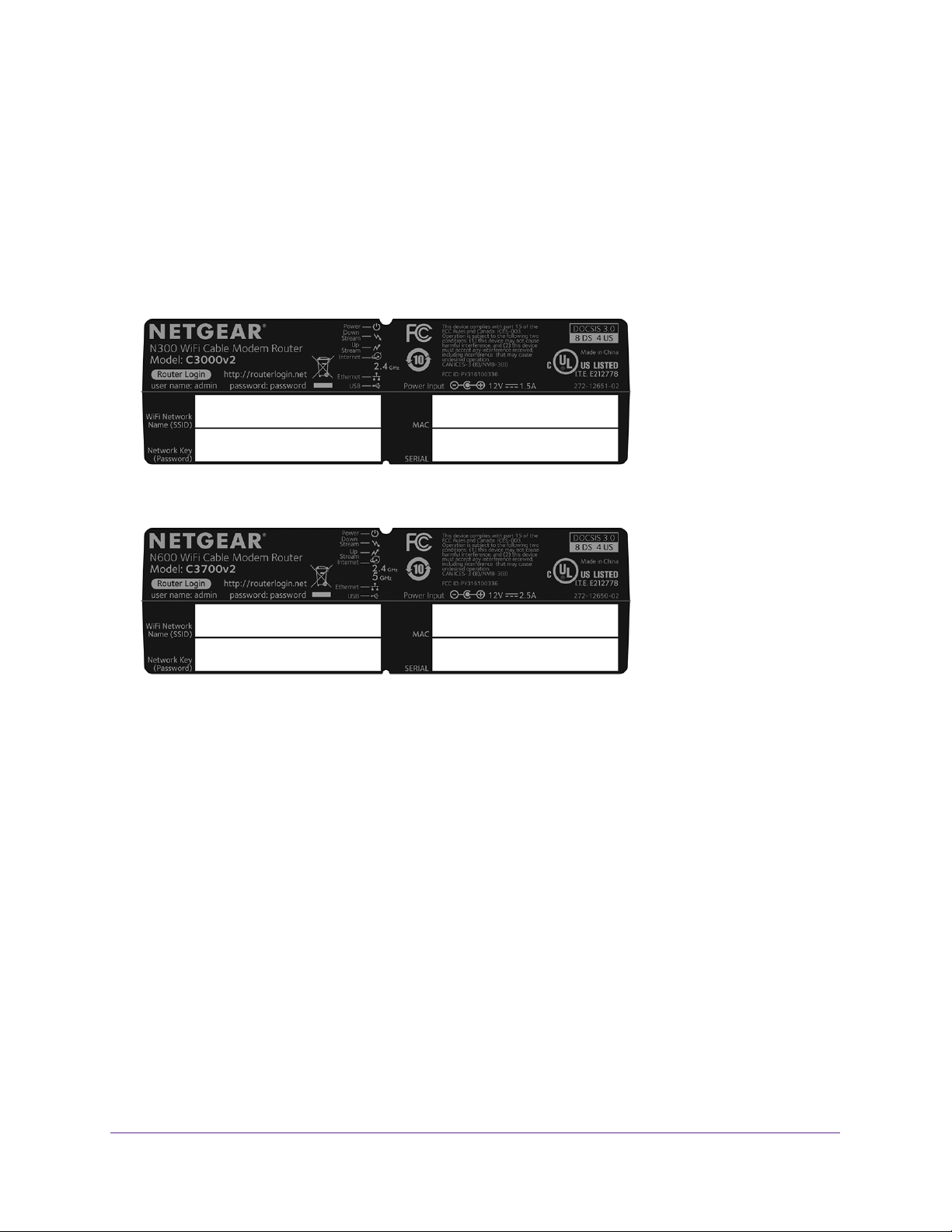
WiFi Cable Modem Router Model C3000v2 and C3700v2
3. Join the WiFi network and enter the WiFi password.
The password is on the modem router label.
Your WiFi device connects to the WiFi network.
Label
The label on the modem router shows the login information, MAC address, and serial
number.
Figure 8. Model C3000v2 modem router label
Figure 9. Model C3700v2 modem router label
Types of Logins
Separate types of logins serve different purposes. It is important that you understand the
difference so that you know which login to use when.
Types of logins:
• ISP login.
service provider gave you this login information in a letter or some other way. If you
cannot find this login information, contact your service provider.
• W
iFi network key or password. Your modem router is preset with a unique WiFi
network name (SSID) and password for WiFi access. This information is on the modem
router label.
• Modem router login.This logs you in to the modem router web pages from a web
browser as admin.
The login that your ISP gave you logs you in to your Internet service. Your
Connect to the Network and Access the Modem Router
21
Page 22
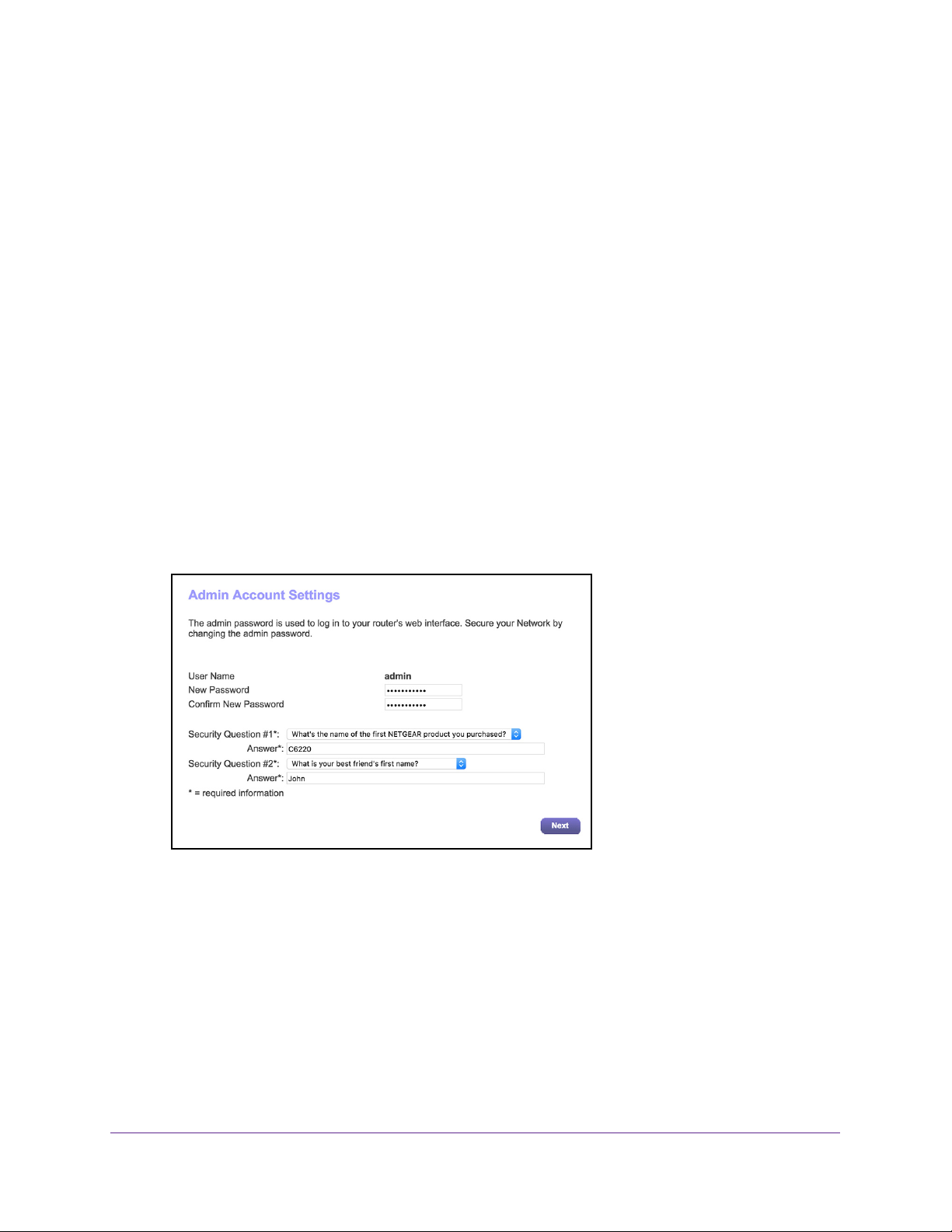
WiFi Cable Modem Router Model C3000v2 and C3700v2
Log In to the Modem Router
When you connect to the network (either with WiFi or with an Ethernet cable), you can use a
web browser to access the modem router to view or change its settings. The first time you
access the modem router, the modem router automatically checks to see if it can connect to
your Internet service.
To log in to the modem router:
1. Launch a web browser from a computer or mobile device that is connected to the
network.
2. T
ype http://routerlogin.net or http://192.168.0.1.
A login window opens.
3. Enter the modem router user name and password.
The user name is admin.
password are case-sensitive.
The first time you log in to the modem router, you are prompted to change the admin
password and set up security questions. You must enter these settings before you can
access the Internet.
4. Enter a new password.
5. Select security questions and enter the answers.
6. Click the Next button.
The default password is password. The user name and
A Congratulations page displays your settings.
7. Click the Next button.
The modem router connects to the Internet. The BASIC Home page displays the status of
the Internet connection.
Connect to the Network and Access the Modem Router
22
Page 23
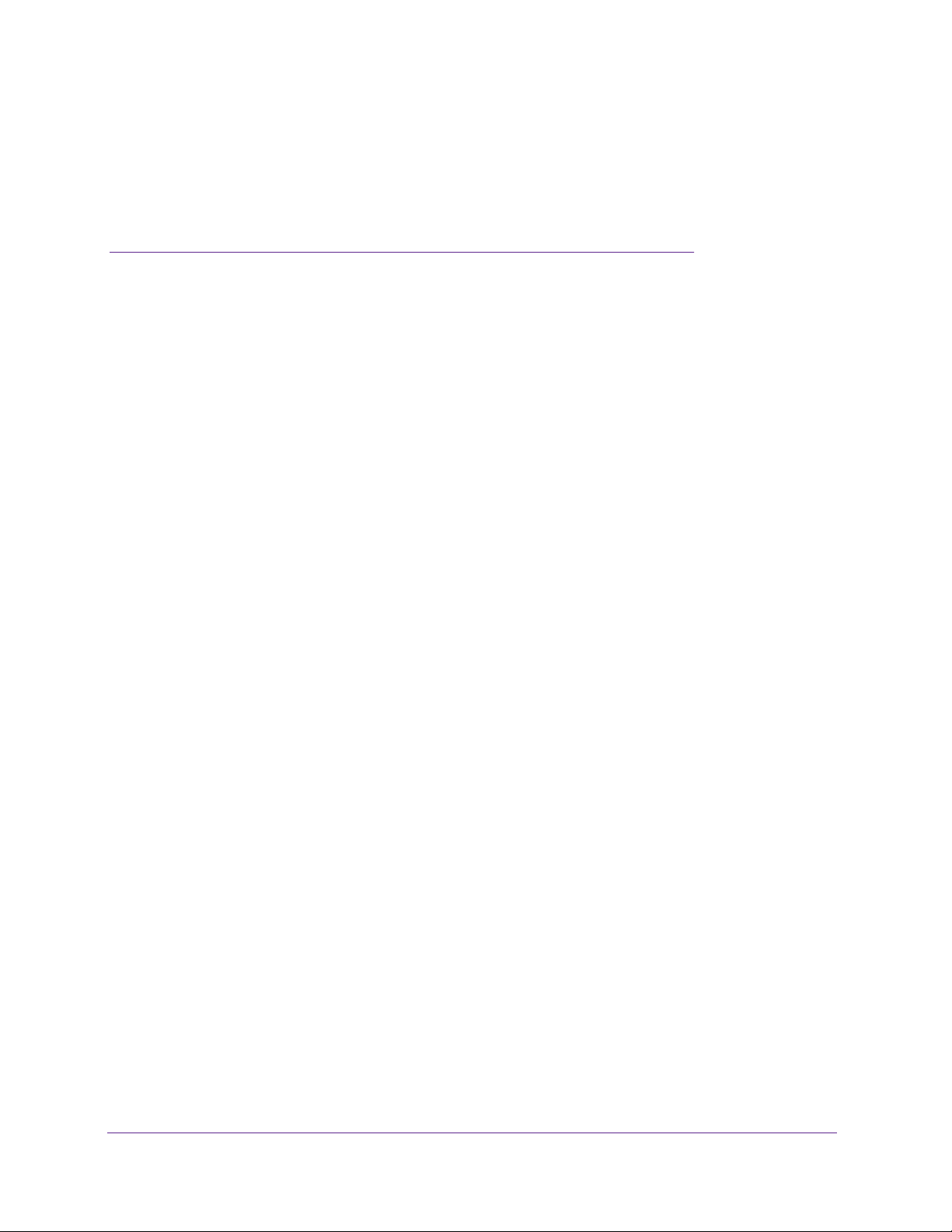
3. Specify Initial Settings
This chapter contains the following sections:
• Specify the Cable Connection Starting Frequency
• View Modem Router Initialization
• Specify the Internet Connection Settings
• Specify an IPv6 Internet Connection
3
23
Page 24
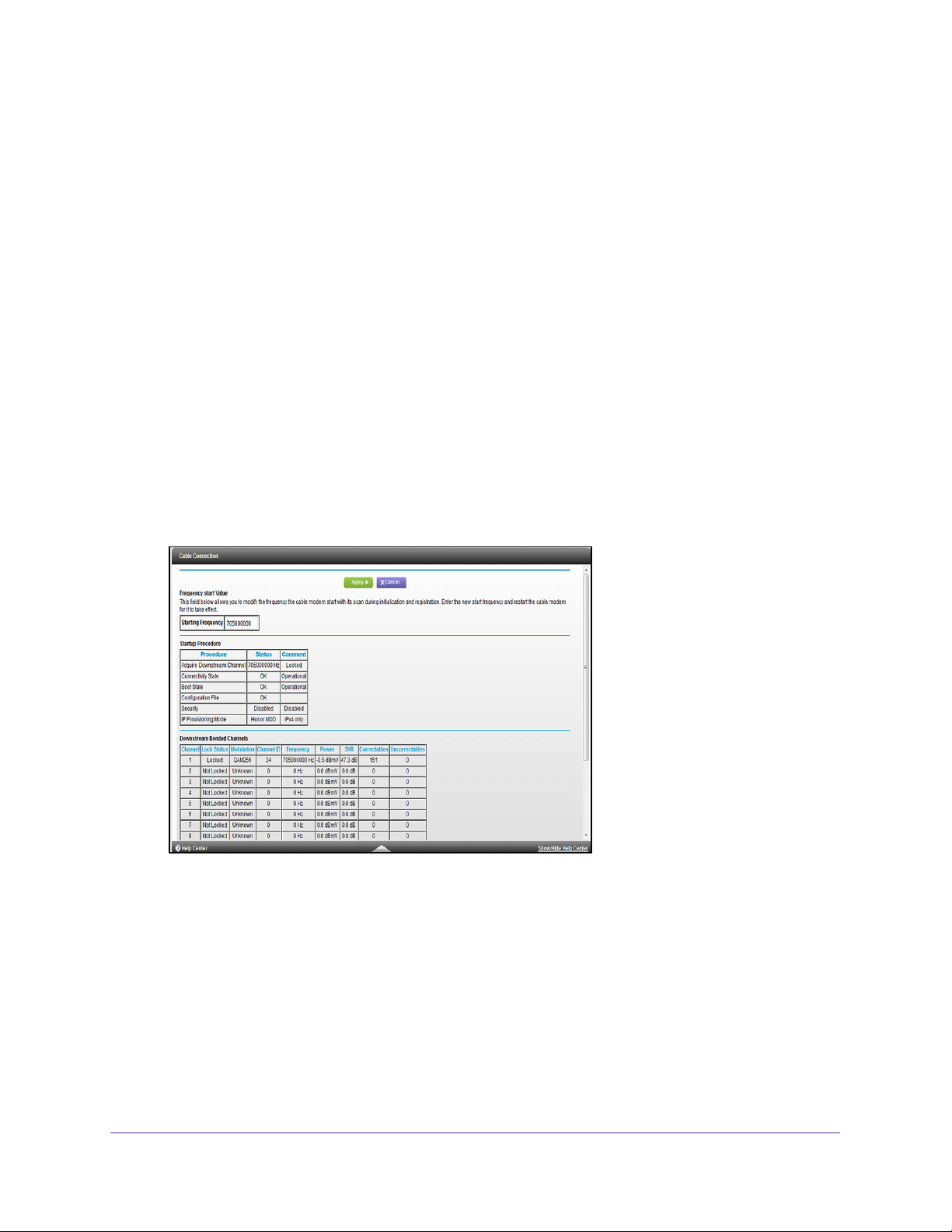
WiFi Cable Modem Router Model C3000v2 and C3700v2
Specify the Cable Connection Starting Frequency
The starting frequency is automatically generated. For most Internet connections, you do not
need to specify this information. If you must enter a starting frequency, contact your Internet
service provider.
To change the starting frequency:
1. Launch a web browser from a WiFi-enabled computer or mobile device that is
connected to the network.
2. T
ype http://routerlogin.net or http://192.168.0.1.
A login window opens.
3. Enter the modem router user name and password.
The user name is admin.
password are case-sensitive.
The BASIC Home page displays.
4. Select Cable Connection.
5. Enter a number in the Starting Frequency field.
6. Click the Apply button.
The default password is password. The user name and
Your settings are saved.
Specify Initial Settings
24
Page 25
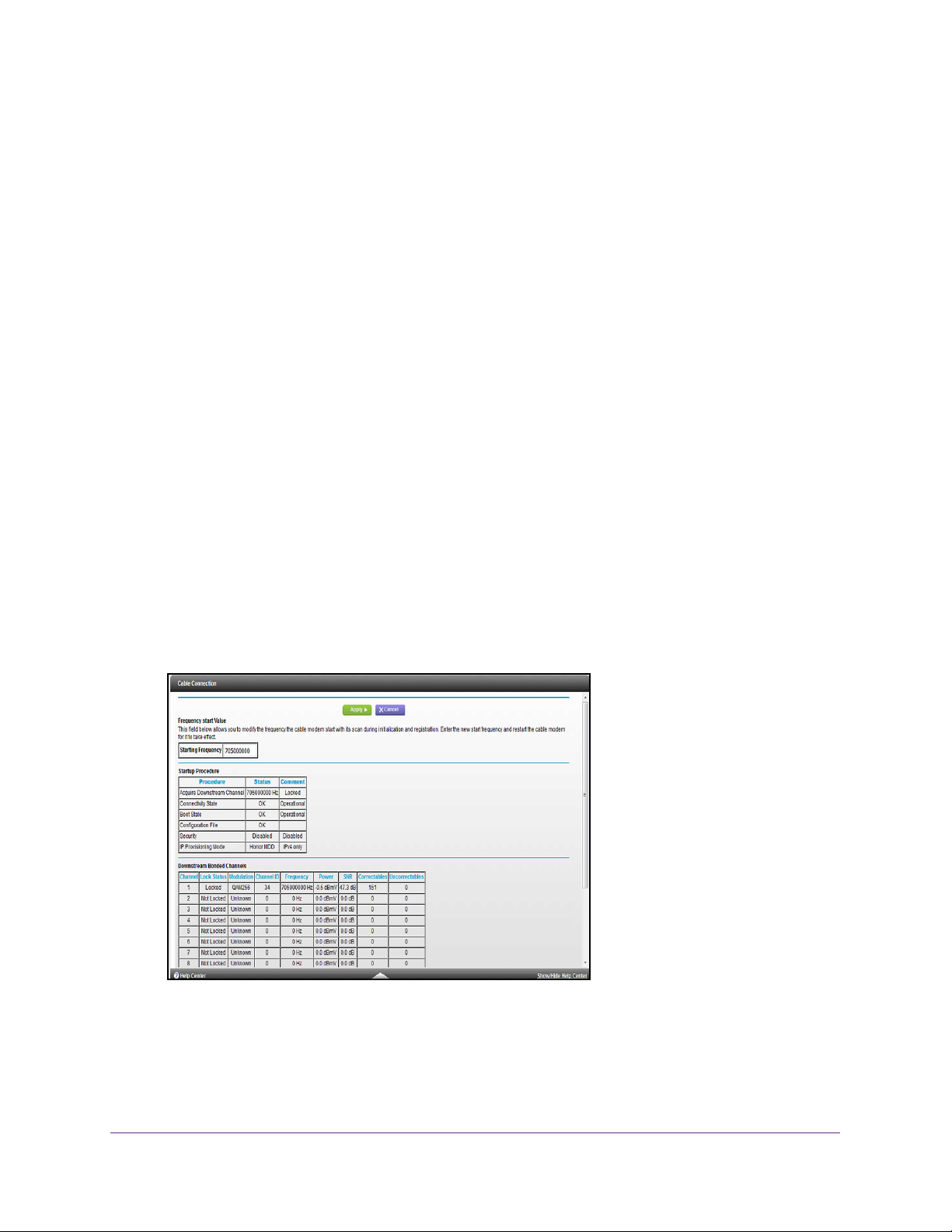
WiFi Cable Modem Router Model C3000v2 and C3700v2
View Modem Router Initialization
You can track the initialization procedure of the modem router and get details about the
downstream and upstream cable channel. The time is displayed after the modem router is
initialized.
The modem router automatically goes through the following steps in the provisioning
process:
1. Scans and locks the downstream frequency and then ranges the upstream channels.
2. Obtains a W
3. Connects to the Internet.
To view the status of the modem router initialization:
1. Launch a web browser from a WiFi-enabled computer or mobile device that is
connected to the network.
2. T
ype http://routerlogin.net or http://192.168.0.1.
AN address for the modem router.
A login window opens.
3. Enter the modem router user name and password.
The user name is admin.
password are case-sensitive.
The BASIC Home page displays.
4. Select Cable Connection.
The default password is password. The user name and
The Startup Procedure section displays the initialization progress.
The Downstream Bonded Channels section displays the status of each channel.
Specify Initial Settings
25
Page 26

WiFi Cable Modem Router Model C3000v2 and C3700v2
Specify the Internet Connection Settings
You can view or change the modem router’s Internet connection settings.
To specify the Internet connection settings:
1. Launch a web browser from a WiFi-enabled computer or mobile device that is
connected to the network.
2. T
ype http://routerlogin.net or http://192.168.0.1.
A login window opens.
3. Enter the modem router user name and password.
The user name is admin.
password are case-sensitive.
The BASIC Home page displays.
4. Select ADV
5. If your Internet connection requires an account name or host name, type it in the Account
Name (If Required) field.
6. If your Internet connection requires a domain name, type it in the Domain Name (If
Required) field.
ANCED > Setup > Internet Setup.
The default password is password. The user name and
For the other sections on this page, the default settings usually work, but you can change
them.
7. Select an Internet IP
• Get Dynamically from ISP.
automatically assigns these addresses.
• Use Static IP
address that your ISP assigned. The gateway is the ISP modem router to which your
modem router connects.
8. Select a Domain Name Server (DNS) Address radio button:
Address radio button:
Your ISP uses DHCP to assign your IP address. Your ISP
Address. Enter the IP address, IP subnet mask, and the gateway IP
Specify Initial Settings
26
Page 27

WiFi Cable Modem Router Model C3000v2 and C3700v2
• Get Automatically from ISP. Your ISP uses DHCP to assign your DNS servers. Your
ISP automatically assigns this address.
• Use These DNS Servers. If you know that your ISP requires specific servers, select
this option. Enter the IP address of your ISP’
DNS server address is available, enter it also.
9. Click the Apply button.
Your settings are saved.
Note: If you get address not found errors when you go to a website, it is
likely that your DNS servers are not set up correctly. Contact your ISP
to get the DNS server addresses.
s primary DNS server. If a secondary
Specify an IPv6 Internet Connection
To specify an IPb6 Internet connection:
1. Launch a web browser from a WiFi-enabled computer or mobile device that is
connected to the network.
2. T
ype http://routerlogin.net or http://192.168.0.1.
A login window opens.
3. Enter the modem router user name and password.
The user name is admin.
password are case-sensitive.
The BASIC Home page displays.
4. Select ADV
ANCED > Setup > IPV6.
The default password is password. The user name and
If your Internet provider supports IPv6, the System Delegated Prefix field displays IPv6
information.
5. Select an IP Address Assignment radio button:
Specify Initial Settings
27
Page 28

WiFi Cable Modem Router Model C3000v2 and C3700v2
• Use DHCP Server. This method passes more information to LAN devices, but some
IPv6 systems might not support the DHCv6 client function.
• Auto Config. This is the default setting.
This setting specifies how the modem router assigns IPv6 addresses to the home
network (the LAN).
6. Click the Apply button.
Your settings are saved.
Specify Initial Settings
28
Page 29

4. Control Access to the Internet
This chapter explains how to prevent objectionable content from reaching the computers and
other devices that are connected to your network.
This chapter includes the following sections:
• Set Up Parental Controls
• Use Keywords to Block Internet Sites
• Block Services and Applications From the Internet
• Schedule When to Block Internet Sites and Services
• Avoid Blocking on a Trusted Computer
• Set Up Security Event Email Notifications
4
29
Page 30
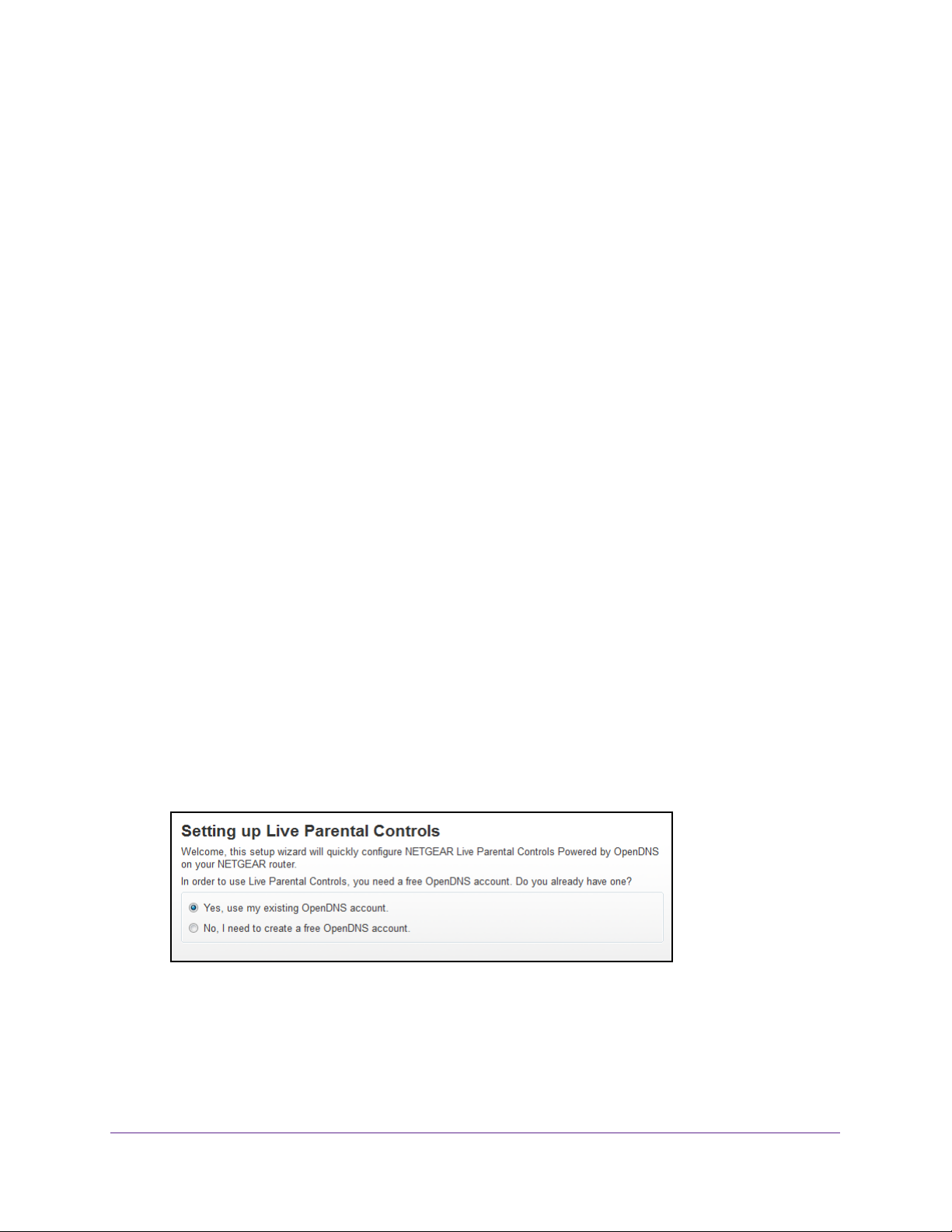
WiFi Cable Modem Router Model C3000v2 and C3700v2
Set Up Parental Controls
The first time that you select Parental Controls from the BASIC Home page, your browser
goes to the Parental Controls website. You can learn more about parental controls or
download the application.
After you set up and enable parental controls, you can change the web filtering level for each
device on the network through the network map page on the genie app.
To set up parental controls:
1. Launch a web browser from a WiFi-enabled computer or mobile device that is
connected to the network.
2. T
ype http://routerlogin.net or http://192.168.0.1.
A login window opens.
3. Enter the router user name and password.
The user name is admin.
password are case-sensitive.
The BASIC Home page displays.
4. Select Parental Controls.
The Live Parental Controls web page displays.
5. Click the button for the app or version that you want to download and use.
6. Follow the onscreen instructions to download and install the genie app.
7. Open the genie app and select Parental Controls.
After installation, Live Parental Controls automatically starts.
8. Click the Next button, read the note, and click the Next button again to proceed.
Because Live Parental Controls uses free OpenDNS accounts, you are prompted to log in
or create a free account.
The default password is password. The user name and
9. Select a radio button as follows:
• If you already own an OpenDNS account, leave the Ye
• If you do not own an OpenDNS account, select the No radio button.
Control Access to the Internet
30
s radio button selected.
Page 31

WiFi Cable Modem Router Model C3000v2 and C3700v2
If you are creating an account, the Create a free OpenDNS account page displays.
Do the following:
a. Complete the fields.
b. Click the Next button.
After you log on or create your account, the filtering level page displays.
10. Select a radio button for a filtering level and click the Next button.
The setup is complete.
11. Click the Take me to the status page button.
The Status page displays. Parental controls are now set up for the modem router.
To enable parental controls, click the Enable Live Parental Controls button.
Use Keywords to Block Internet Sites
You can use keywords to block certain Internet sites from your network. You can use blocking
all the time or based on a schedule.
Add a Keyword to Block
To block Internet sites:
1. Launch a web browser from a WiFi-enabled computer or mobile device that is
connected to the network.
2. Type http://routerlogin.net or http://192.168.0.1.
A login window opens.
3. Enter the modem router user name and password.
The user name is admin. The default password is password. The user name and
password are case-sensitive.
The BASIC Home page displays.
Control Access to the Internet
31
Page 32

WiFi Cable Modem Router Model C3000v2 and C3700v2
4. Select ADVANCED > Security > Block Sites.
5. Select one of the keyword blocking options:
• Per Schedule.
Turn on keyword blocking according to a schedule that youset. (See
Schedule When to Block Internet Sites and Services on page 35.)
• Always.
6. In the T
Turn on keyword blocking all the time, independent of the Schedule screen.
ype keyword or domain name here field, enter a keyword or domain that you want
to block.
For example:
• Specify XXX to block http://www
• Specify .com if you want to allow only sites with domain suf
• Enter a period (.) to block all Internet browsing access.
7. Click the Add Keyword button.
The keyword is added to the keyword list. The keyword list supports up to 32 entries.
8. Click the Apply button.
Keyword blocking takes effect.
Delete a Keyword
To delete keywords from the list:
.badstuff.com/xxx.html.
fixes such as .edu or .gov.
1. Launch a web browser from a WiFi-enabled computer or mobile device that is
connected to the network.
2. T
ype http://routerlogin.net or http://192.168.0.1.
A login window opens.
3. Enter the modem router user name and password.
Control Access to the Internet
32
Page 33

WiFi Cable Modem Router Model C3000v2 and C3700v2
The user name is admin. The default password is password. The user name and
password are case-sensitive.
The BASIC Home page displays.
4. Select ADV
The Block Sites page displays.
5. Do one of the following:
• To delete a single word, select it and click the Delete Keyword button.
The keyword is removed from the list.
• T
o delete all keywords on the list, click the Clear List button.
All keywords are removed from the list.
6. Click the Apply button.
Your settings are saved.
ANCED > Security > Block Sites.
Block Services and Applications From the Internet
You can block Internet services and applications on your network based on the type of
service. You can block the services and applications all the time or based on a schedule.
To block services:
1. Launch a web browser from a WiFi-enabled computer or mobile device that is
connected to the network.
2. T
ype http://routerlogin.net or http://192.168.0.1.
A login window opens.
3. Enter the modem router user name and password.
The user name is admin.
password are case-sensitive.
The BASIC Home page displays.
4. Select
ADVANCED > Security > Block Services.
The default password is password. The user name and
Control Access to the Internet
33
Page 34

WiFi Cable Modem Router Model C3000v2 and C3700v2
5. Specify when to block the services:
o block the services all the time, select the Always radio button.
• T
• T
o block the services based on a schedule, select the Per Schedule radio button.
For information about how to specify the schedule, see Schedule When to Block
Internet Sites and Services on page 35.
6. Click the Add button.
7. To add a service that is in the Service Type list, select the application or service.
The settings for this service automatically display in the fields.
8. T
o add a service or application that is not the list, select User Defined.
a. If you know that the service or application uses either
TCP or UDP, select the
appropriate protocol.
If you are not sure, select TCP/UDP (both).
b. Enter the starting port and ending port numbers:
If the service or application uses a single port number, enter that number in both
fields.
To find out which port numbers the service or application uses, you can contact the
publisher of the application, ask user groups or newsgroups, or search on the
Internet.
9. Select a filtering option:
• Only This IP Address. Block services or applications for a single computer.
• IP Address
Range. Block services or applications for a range of computers with
consecutive IP addresses on your network.
• All lP
Addresses. Block services or applications for all computers on your network.
10. Click the Add button.
Your settings are saved.
Control Access to the Internet
34
Page 35

WiFi Cable Modem Router Model C3000v2 and C3700v2
Schedule When to Block Internet Sites and Services
When you schedule blocking, the same schedule is used to block sites and to block services.
For information about how to specify what you want the modem router to block, see
Keywords to Block Internet Sites on page 31 and Block Services and Applications From the
Internet on page 33.
To schedule blocking:
1. Launch a web browser from a WiFi-enabled computer or mobile device that is
connected to the network.
2. Type http://routerlogin.net or http://192.168.0.1.
A login window opens.
3. Enter the modem router user name and password.
The user name is admin. The default password is password. The user name and
password are case-sensitive.
Use
The BASIC Home page displays.
4. Select ADVANCED > Security > Schedule.
The Schedule page displays.
5. Specify when to block keywords and services:
• Days to Block. Select the check box for each day that you want to block the
keywords and services or select the Every Day check box, which automatically
selects the check boxes for all days.
• Time of Day to Block. Select a start and end time in 24-hour format, or select All
Day for 24-hour blocking.
6. Select your time zone from the menu.
7. If you live in an area that observes daylight saving time, select the Automatically adjust for
daylight savings time check box.
8. Click the Apply button.
Your settings are saved.
Avoid Blocking on a Trusted Computer
You can exempt one trusted computer from blocking. The computer that you exempt must
use a fixed IP address. You can use the reserved IP address feature to specify the IP
address. See
Manage LAN IP Addresses on page 57.
To specify a trusted computer:
1. Launch a web browser from a WiFi-enabled computer or mobile device that is
connected to the network.
Control Access to the Internet
35
Page 36

WiFi Cable Modem Router Model C3000v2 and C3700v2
2. Type http://routerlogin.net or http://192.168.0.1.
A login window opens.
3. Enter the modem router user name and password.
The user name is admin.
password are case-sensitive.
The BASIC Home page displays.
4. Select ADV
The Block Sites page displays.
5. Scroll down and select the Allow trusted IP address to visit blocked sites check box.
6. In the Trusted IP Address field, enter the IP address of the trusted computer.
7. Click the Apply button.
Your settings are saved.
ANCED > Security > Block Sites.
The default password is password. The user name and
Set Up Security Event Email Notifications
The modem router can email you its logs. The log records modem router activity and security
events such as attempts to access blocked sites or services. For information about logs, see
View and Manage Logs of Modem Router Activity on page 76.
To set up email notifications:
1. Launch a web browser from a WiFi-enabled computer or mobile device that is
connected to the network.
2. T
ype http://routerlogin.net or http://192.168.0.1.
A login window opens.
3. Enter the modem router user name and password.
The user name is admin.
password are case-sensitive.
The BASIC Home page displays.
The default password is password. The user name and
Control Access to the Internet
36
Page 37

WiFi Cable Modem Router Model C3000v2 and C3700v2
4. Select ADVANCED > Security > E-mail.
5. Select the Turn E-mail Notification On check box.
6. In the Y
our Outgoing Mail Server field, enter the name of your ISP outgoing (SMTP) mail
server (such as mail.myISP.com).
You might be able to find this information in the configuration window of your email
program. If you leave this field blank, log and alert messages are not sent.
7. Enter the email address to which logs and alerts are sent in the Send to This E-mail
Address field.
This email address is also used for the From address. If this field is blank, log and alert
messages are not sent.
8. If your outgoing email server requires authentication, select the My Mail Server requires
authentication check box, and do the following:
a. In the User Name field, type the user name for the outgoing email server
b. In the Password field, type the password for the outgoing email server
9. T
o send alerts when someone attempts to visit a blocked site, select the Send Alerts
.
.
Immediately check box.
10. T
o send logs based on a schedule, specify these settings:
• From Send logs according to this schedule menu, select the schedule type.
• From the Day menu, select the day.
• From the T
ime menu, select the time, and select the am or pm radio button.
11. Click the Apply button.
Your settings are saved.
Logs are sent automatically. If the log fills before the specified time, it is sent. After the log
is sent, it is cleared from the modem router memory
. If the modem router cannot email the
log and the log buffer fills, the modem router overwrites the log.
Control Access to the Internet
37
Page 38

5. Share a USB Storage Device
Attached to the Modem Router
This chapter describes how to access and manage USB storage devices attached to your
modem router. You can share USB storage devices connected to the router. (If your storage
device uses special drivers, it is not compatible.)
Note: The USB port on the modem router can be used only to connect USB
storage devices like flash drives or hard drives, or a printer. Do not
connect computers, USB modems, CD drives, or DVD drives to the
modem router USB port.
This chapter contains the following sections:
• USB Device Requirements
• Connect a USB Storage Device to the Modem Router
• Access a USB Drive Connected to the Modem Router From a Windows Computer
• Map a USB Device to a Windows Network Drive
• Access a USB Storage Device That Is Connected to the Modem Router From a Mac
• Control Access to the USB Drive
• Use FTP Within the Network
• View or Change Network Folders on a USB Drive
• Add a Network Folder on a USB Storage Device
• Edit a Network Folder on a USB Storage Device
• Approve USB Storage Devices
• Safely Remove a USB Storage Device
5
For more information about ReadySHARE features, visit netgear.com/readyshare.
38
Page 39

WiFi Cable Modem Router Model C3000v2 and C3700v2
USB Device Requirements
The modem router works with most USB-compliant external flash and hard drives. For the
most up-to-date list of USB drives that the modem router supports, visit
kbserver.netgear.com/readyshare.
Some USB external hard drives and flash drives require you to load the drivers onto the
computer before the computer can access the USB device. Such USB devices do not work
with the modem router.
The modem router supports the following file system types for full read/write access:
AT16
• F
• F
AT32
• NTFS
• NTFS with compression format enabled
• Ext2
• Ext3
• Ext4
• XFS
• HFS
• HFS+
Connect a USB Storage Device to the Modem Router
ReadySHARE lets you access and share USB storage devices that are connected to the
appropriate modem router port. (If your USB storage device uses special drivers, it is not
compatible.)
To connect a USB device:
1. Insert your USB storage drive into the USB port on the rear panel of the modem router.
USB port
Share a USB Storage Device Attached to the Modem Router
39
Page 40

WiFi Cable Modem Router Model C3000v2 and C3700v2
2. If your USB storage device uses a power supply, connect it.
You must use the power supply when you connect the USB storage device to the router.
When you connect the USB drive to the modem router USB port, it might take up to two
minutes before it is ready for sharing. By default, the USB drive is available to all
computers on your local area network (LAN).
Access a USB Drive Connected to the Modem Router From a Windows Computer
To access a USB storage device from a Windows computer:
1. Connect a USB storage device to a USB port on your router.
2. If your USB storage device uses a power supply, connect it.
You must use the power supply when you connect the USB storage device to the modem
router.
When you connect the USB storage device to the modem router’s port, it might take up to
two minutes before it is ready for sharing. By default, the USB storage device is available
to all computers on your local area network (LAN).
3. Select Start > Run.
4. Enter \\readyshare in the dialog box.
5. Click the OK button.
A window automatically opens and displays the files and folders on the USB storage
device.
Map a USB Device to a Windows Network Drive
To map a USB device to a Windows network drive:
1. Connect a USB storage device to a USB port on the router.
2. If your USB storage device uses a power supply, connect it.
You must use the power supply when you connect the USB storage device to the modem
router.
When you connect the USB storage device to the router’s port, it might take up to two
minutes before it is ready for sharing. By default, the device is available to all computers
on your local area network (LAN).
3. Select Start > Run.
4. Enter \\readyshare in the dialog box.
5. Click the OK button.
6. Right-click the USB device and select Map network drive.
Share a USB Storage Device Attached to the Modem Router
40
Page 41

WiFi Cable Modem Router Model C3000v2 and C3700v2
7. Select the drive letter to map to the new network folder.
8. Click the Finish button.
The USB storage device is mapped to the drive letter that you specified.
9. To connect to the USB storage device as a different user, select the Connect using
different credentials check box, click the Finish button, and do the following:
a. Type the user name and password.
b. Click the OK button.
The USB drive is mapped to the drive letter that you specified.
Access a USB Storage Device That Is Connected to the Modem Router From a Mac
To access the device from a Mac:
1. Connect a USB storage device to a USB port on your router.
2. If your USB storage device uses a power supply, connect it.
You must use the power supply when you connect the USB storage device to the modem
router.
When you connect the USB storage device to the router’s port, it might take up to two minutes
before it is ready for sharing. By default, the USB storage device is available to all computers
on your local area network (LAN).
3. On a Mac that is connected to the network, select Go > Connect to Server.
4. In the Server Address field, enter smb://readyshare.
5. When prompted, select the Guest radio button.
If you set up access control on the router and you allowed your Mac to access the network,
select the Registered User radio button and enter admin for the name and password for the
password.
6. Click the Connect button.
A window automatically opens and displays the files and folders on the USB storage device.
Control Access to the USB Drive
You can specify the device name, workgroups, and network folders for your USB device.
To specify the USB access settings:
1. Launch a web browser from a WiFi-enabled computer or mobile device that is
connected to the network.
2. Type http://routerlogin.net or http://192.168.0.1.
Share a USB Storage Device Attached to the Modem Router
41
Page 42

WiFi Cable Modem Router Model C3000v2 and C3700v2
A login window opens.
3. Enter the modem router user name and password.
The user name is admin.
The default password is password. The user name and
password are case-sensitive.
The BASIC Home page displays.
4. Select ADV
ANCED > USB Storage > Advanced Settings.
5. Specify access to the USB storage device:
• Network Device Name.
This is the name used to access the USB device connected
to the modem router. The default is readyshare.
• W
orkgroup. If you are using a Windows workgroup rather than a domain, the
workgroup name is displayed here. The name works only in an operating system that
supports NetBIOS, such as Microsoft Windows.
• Access Method. Select the check boxes for the access methods that you want:
- Network Neighborhood/MacShare. Enabled by default.
- HTTP. Enabled by default.
You can type
http://readyshare.routerlogin.net/shares to access the USB drive.
- HTTP (via Internet). Disabled by default. If you enable this feature, remote users
can type http://<public IP address/shares> (for example, http://1.1.10.102/shares)
or a URL domain name to access the USB drive over the Internet.
This feature
supports file uploading only.
- FTP. Disabled by default.
- FTP (via Internet). Disabled by default. If you select this check box, remote users
can access the USB drive through FTP over the Internet.
both downloading and uploading of files.
6. If you changed the settings, click the Apply button.
Your settings are saved.
Share a USB Storage Device Attached to the Modem Router
42
This feature supports
Page 43

WiFi Cable Modem Router Model C3000v2 and C3700v2
Use FTP Within the Network
File Transfer Protocol (FTP) lets you send and receive large files faster.
To set up FTP access:
1. Launch a web browser from a WiFi-enabled computer or mobile device that is
connected to the network.
2. T
ype http://routerlogin.net or http://192.168.0.1.
A login window opens.
3. Enter the modem router user name and password.
The user name is admin.
password are case-sensitive.
The BASIC Home page displays.
4. Select ADV
5. Select the FTP check box.
6. Click the Apply button.
ANCED > USB Storage > Advanced Settings.
The default password is password. The user name and
Your settings are saved.
View or Change Network Folders on a USB Drive
You can view or change the network folders on the USB storage device.
To view or change network folders:
1. Launch a web browser from a WiFi-enabled computer or mobile device that is
connected to the network.
Share a USB Storage Device Attached to the Modem Router
43
Page 44

WiFi Cable Modem Router Model C3000v2 and C3700v2
2. Type http://routerlogin.net or http://192.168.0.1.
A login window opens.
3. Enter the modem router user name and password.
The user name is admin.
The default password is password. The user name and
password are case-sensitive.
The BASIC Home page displays.
4. Select ADV
ANCED > USB Storage > Advanced Settings.
5. Scroll down to the Available Networks Folder section of the page, and view or adjust the
following settings:
• Share Name. If only one device is connected, the default share name is
USB_Storage. (Some modem router models include more than one USB port.)
You can click the name or type it in the address field of your web browser. If Not
Shared is shown, the default share was deleted, and no other share for the root folder
exists. Click the link to change this setting.
• Read
Access and Write Access. Show the permissions and access controls on the
network folder. All – no password (the default) allows all users to access the network
folder. The password for admin is the same one that you use to log in to the modem
router.
• Folder Name. Full path of the network folder
• V
olume Name. Volume name from the storage device (either USB drive or HDD).
• T
otal Space and Free Space. Show the current utilization of the storage device.
6. Click the Apply button.
Your settings are saved.
Share a USB Storage Device Attached to the Modem Router
.
44
Page 45

WiFi Cable Modem Router Model C3000v2 and C3700v2
Add a Network Folder on a USB Storage Device
You can add network folders on a USB storage device connected to the modem router USB
port.
To add a network folder:
1. Launch a web browser from a WiFi-enabled computer or mobile device that is
connected to the network.
2. T
ype http://routerlogin.net or http://192.168.0.1.
A login window opens.
3. Enter the modem router user name and password.
The user name is admin.
password are case-sensitive.
The BASIC Home page displays.
4. Select ADV
The USB Storage (Advanced Settings) page displays.
5. Click the Edit button.
6. Click the Create Network Folder button.
If this window does not open, your web browser might be blocking pop-ups. If it is,
change the browser settings to allow pop-ups.
ANCED > ReadySHARE.
The default password is password. The user name and
7. Complete the fields.
The user name (account name) for All – no password is guest. The password for admin is
the same one that is used to log in to the modem router. By default, it is password.
8. Click the Apply button.
The folder is added on the USB device.
Share a USB Storage Device Attached to the Modem Router
45
Page 46
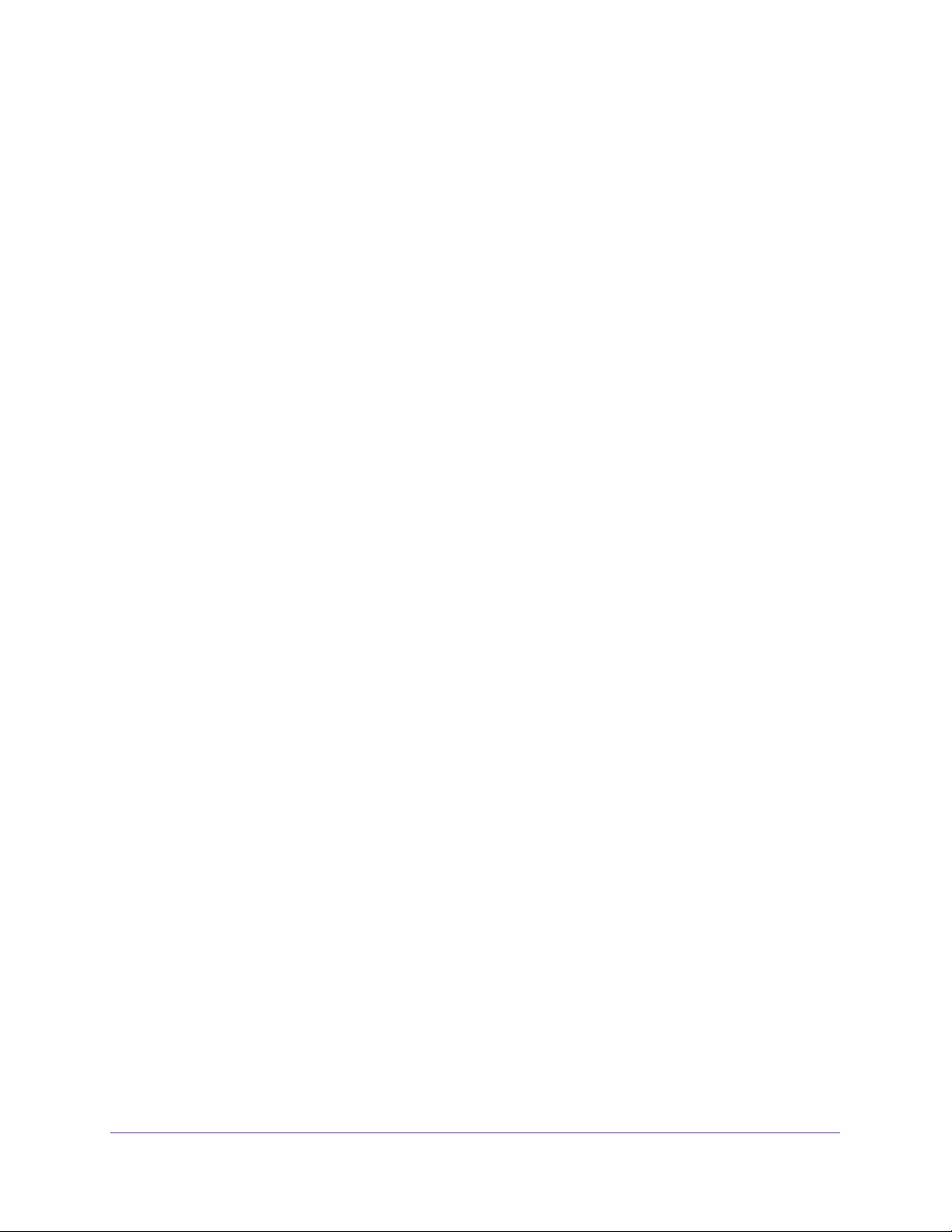
WiFi Cable Modem Router Model C3000v2 and C3700v2
Edit a Network Folder on a USB Storage Device
You can edit network folders on a USB storage device connected to the modem router USB
port.
To edit a network folder:
1. Launch a web browser from a WiFi-enabled computer or mobile device that is
connected to the network.
2. Type http://routerlogin.net or http://192.168.0.1.
A login window opens.
3. Enter the modem router user name and password.
The user name is admin. The default password is password. The user name and
password are case-sensitive.
The BASIC Home page displays.
4. Select ADVANCED > ReadySHARE.
The USB Storage (Advanced Settings) page displays.
5. Click the Edit button.
The Edit Network Folder window opens.
6. Change the settings in the fields as needed.
7. Click the Apply button.
Your settings are saved.
Approve USB Storage Devices
For more security, you can set up the modem router to share only USB storage devices that
you approve.
To approve USB devices:
1. Launch a web browser from a WiFi-enabled computer or mobile device that is
connected to the network.
2. Type http://routerlogin.net or http://192.168.0.1.
A login window opens.
3. Enter the modem router user name and password.
The user name is admin. The default password is password. The user name and
password are case-sensitive.
The BASIC Home page displays.
Share a USB Storage Device Attached to the Modem Router
46
Page 47

WiFi Cable Modem Router Model C3000v2 and C3700v2
4. Select ADVANCED > Advanced Setup > USB Settings.
By default, the Yes radio is selected. This setting lets you connect and access all your
USB drives.
5. Select the No radio button.
6. Click the Approved Devices button.
The approved and available USB devices display.
7. In the Available USB Devices list, select the drive that you want to approve.
8. Click the Add button.
9. Select the Allow only approved devices check box.
10. Click the Apply button.
Your settings are saved.
11. T
o work with another USB device, first click the Safely Remove USB Device button for the
currently connected USB device. Connect the other USB device, and repeat this process.
Share a USB Storage Device Attached to the Modem Router
47
Page 48
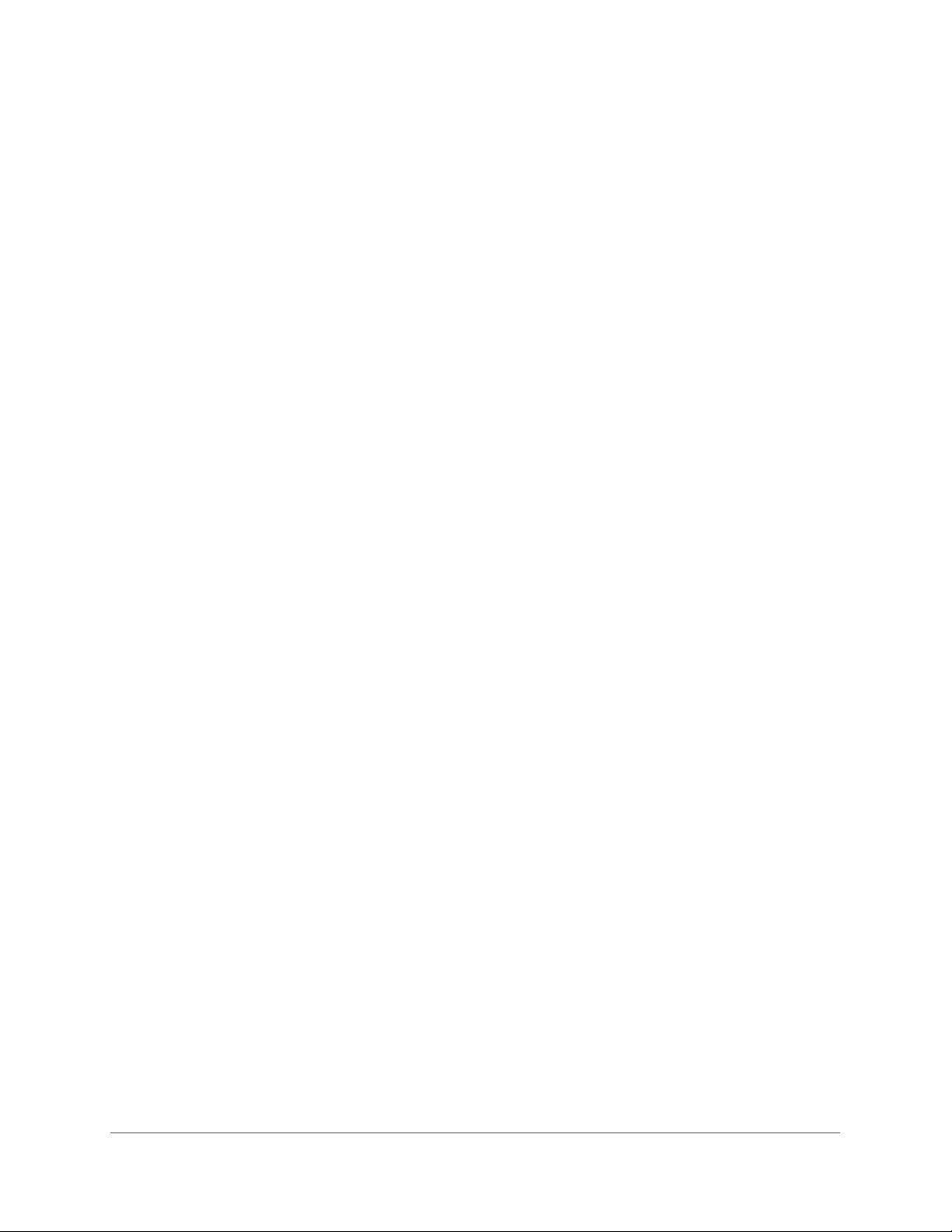
WiFi Cable Modem Router Model C3000v2 and C3700v2
Safely Remove a USB Storage Device
Before you physically disconnect a USB storage device from the modem router USB port, log
in to the modem router and take the USB storage device offline.
To remove a USB storage device safely:
1. Launch a web browser from a WiFi-enabled computer or mobile device that is
connected to the network.
2. Type http://routerlogin.net or http://192.168.0.1.
A login window opens.
3. Enter the modem router user name and password.
The user name is admin. The default password is password. The user name and
password are case-sensitive.
The BASIC Home page displays.
4. Select USB Storage > Basic Settings.
The USB Storage page displays.
5. Click the Safely Remove USB Device button.
This takes the drive offline.
6. Physically disconnect the USB drive.
Share a USB Storage Device Attached to the Modem Router
48
Page 49

6. Specify Network Settings
This chapter includes the following sections:
• View or Change the WAN Settings
• Change the MTU Size
• Set Up a Default DMZ Server
• Change the Modem Router’s Device Name
• Change the LAN TCP/IP Settings
• Specify the IP Addresses That the Modem Router Assigns
• Manage LAN IP Addresses
• Use the WPS Wizard for WiFi Connections
• Specify Basic WiFi Settings
• Change the WiFi Security Option
• Set Up a WiFi Guest Network
• Control the WiFi Radios
• Specify WPS Settings
• Set Up a WiFi Access List
• Dynamic DNS
• Improve Network Connections With Universal Plug-N-Play
6
49
Page 50

WiFi Cable Modem Router Model C3000v2 and C3700v2
View or Change the WAN Settings
You can view the wide area network (WAN) settings for the Internet port. You can set up a
DMZ (demilitarized zone) server, change the maximum transmit unit (MTU) size, and enable
the modem router to respond to a ping to its WAN (Internet) port.
To view or change the WAN settings:
1. Launch a web browser from a WiFi-enabled computer or mobile device that is
connected to the network.
2. T
ype http://routerlogin.net or http://192.168.0.1.
A login window opens.
3. Enter the modem router user name and password.
The user name is admin.
password are case-sensitive.
The BASIC Home page displays.
4. Select ADV
5. View or change the following settings:
• Disable IPv4 Firewall Protection.
protection is particularly important if you use port forwarding or if you use a DMZ
server.
• Disable Port Scan and DoS Protection. DoS protection protects your LAN against
denial of service attacks such as Syn flood, Smurf
others. Select this check box only in special circumstances.
• Default DMZ Server.
games or videoconferencing, but it makes the firewall security less effective. See Set
Up a Default DMZ Server on page 53.
• Respond to Ping on Internet Port.
discovered. Use this feature only as a diagnostic tool or if there is a specific reason.
ANCED > Setup > WAN Setup.
The default password is password. The user name and
The firewall protects your network. Firewall
Attack, Ping of Death, and many
This feature is sometimes helpful when you are playing online
This feature allows your modem router to be
Specify Network Settings
50
Page 51

WiFi Cable Modem Router Model C3000v2 and C3700v2
• MTU Size (in bytes). The normal MTU (maximum transmit unit) value for most
Ethernet networks is 1500 bytes, or 1492 bytes for PPPoE connections. Change the
MTU only if you are sure that it is necessary for your ISP connection. See
MTU Size on page 51.
• Disable SIP ALG. Some VoIP applications do not work well with the SIP ALG.
Selecting this check box to turn off the SIP ALG might help your VoIP devices to
create or accept a call through the modem router.
6. Click the Apply button.
Your settings are saved.
Change the
Change the MTU Size
The maximum transmission unit (MTU) is the largest data packet that a network device
transmits. When one network device communicates across the Internet with another, the data
packets travel through many devices along the way. If a device in the data path uses a lower
MTU setting than the other devices, the data packets must be split or “fragmented” to
accommodate the device with the smallest MTU.
The best MTU setting for NETGEAR equipment is often the default value. In some situations,
changing the value fixes one problem but causes another. Leave the MTU unchanged unless
one of these situations occurs:
• You experience problems connecting to your ISP or other Internet service, and the
technical support of either the ISP or NETGEAR recommends changing the MTU setting.
These web-based applications might require an MTU change:
- A secure website that does not open, or displays only part of a web page
- Yahoo email
- MSN portal
- America Online’s DSL service
• You use VPN and are experiencing severe performance problems.
• You used a program to optimize MTU for performance reasons, and now you are
experiencing connectivity or performance problems.
Note: An incorrect MTU setting can cause Internet communication
problems. For example, you might not be able to access certain
websites, frames within websites, secure login pages, or FTP or
POP servers.
To change the MTU size:
1. Launch a web browser from a WiFi-enabled computer or mobile device that is
connected to the network.
2. Type http://routerlogin.net or http://192.168.0.1.
Specify Network Settings
51
Page 52

WiFi Cable Modem Router Model C3000v2 and C3700v2
A login window opens.
3. Enter the modem router user name and password.
The user name is admin.
The default password is password. The user name and
password are case-sensitive.
The BASIC Home page displays.
4. Select ADV
ANCED > Setup > WAN Setup.
5. In the MTU Size field, enter a value from 64 to 1500.
6. Click the Apply button.
Your settings are saved.
If you suspect an MTU problem, a common solution is to change the MTU to 1400. If you are
willing to experiment, you can gradually reduce the MTU from the maximum value of 1500
until the problem goes away
applications.
Table 3. Common MTU sizes
MTU Application
1500 The largest Ethernet packet size. This setting is typical for connections that do not use
1492 Used in PPPoE environments.
1472 Maximum size to use for pinging. (Larger packets are fragmented.)
1468 Used in some DHCP environments.
1460 Usable by AOL if you do not use large email attachments, for example.
1436 Used in PPTP environments or with VPN.
1400 Maximum size for AOL DSL.
576 Typical value to connect to dial-up ISPs.
PPPoE or VPN, and is the default value for NETGEAR routers, adapters, and switches.
. The following table describes common MTU sizes and
Specify Network Settings
52
Page 53

WiFi Cable Modem Router Model C3000v2 and C3700v2
Set Up a Default DMZ Server
The default DMZ server feature is helpful when you are using some online games and
videoconferencing applications that are incompatible with Network Address Translation
(NAT). The modem router is programmed to recognize some of these applications and to
work correctly with them, but other applications might not function well. In some cases, one
local computer can run the application correctly if the IP address for that computer is entered
as the default DMZ server.
WARNING:
DMZ servers pose a security risk. A computer designated as the
default DMZ server loses much of the protection of the firewall and
is exposed to exploits from the Internet. If compromised, the DMZ
server computer can be used to attack other computers on your
network.
The modem router usually detects and discards incoming traffic from the Internet that is not a
response to one of your local computers or a service that you configured on the Port
Forwarding/Port Triggering page. Instead of discarding this traffic, the modem router can
forward the traffic to one computer on your network. This computer is called the default DMZ
server.
To set up a default DMZ server:
1. Launch a web browser from a WiFi-enabled computer or mobile device that is
connected to the network.
2. Type http://routerlogin.net or http://192.168.0.1.
A login window opens.
3. Enter the modem router user name and password.
The user name is admin. The default password is password. The user name and
password are case-sensitive.
The BASIC Home page displays.
4. Select ADVANCED > Setup > WAN Setup.
The WAN Setup page displays.
5. Select the Default DMZ Server check box.
6. Type the IP address.
7. Click the Apply button.
Your settings are saved.
Specify Network Settings
53
Page 54

WiFi Cable Modem Router Model C3000v2 and C3700v2
Change the Modem Router’s Device Name
The modem router’s device name is C3000v2 or C3700v2. This device name displays in a file
manager when you browse your network.
To change the modem router’s device name:
1. Launch a web browser from a WiFi-enabled computer or mobile device that is
connected to the network.
2. T
ype http://routerlogin.net or http://192.168.0.1.
A login window opens.
3. Enter the modem router user name and password.
The user name is admin.
password are case-sensitive.
The BASIC Home page displays.
4. Select ADV
5. In the Device Name field, type a new name.
6. Click the Apply button.
ANCED > Setup > LAN Setup.
The default password is password. The user name and
Your settings are saved.
Change the LAN TCP/IP Settings
The modem router is preconfigured to use private IP addresses on the LAN side and to act as
a DHCP server. The modem router’s default LAN IP configuration is as follows:
• LAN IP address. 192.168.0.1
• Subnet mask. 255.255.255.0
Specify Network Settings
54
Page 55

WiFi Cable Modem Router Model C3000v2 and C3700v2
These addresses are part of the designated private address range for use in private networks
and are suitable for most applications. If your network requires a different IP addressing
scheme, you can change these settings.
You might want to change these settings if you need a specific IP subnet that one or more
devices on the network use or if you use competing subnets with the same IP scheme.
To change the LAN TCP/IP settings:
1. Launch a web browser from a WiFi-enabled computer or mobile device that is
connected to the network.
2. T
ype http://routerlogin.net or http://192.168.0.1.
A login window opens.
3. Enter the modem router user name and password.
The user name is admin.
The default password is password. The user name and
password are case-sensitive.
The BASIC Home page displays.
4. Select ADV
ANCED > Setup > LAN Setup.
5. In the IP Address field, type the IP address.
6. In the IP Subnet Mask field, type the subnet mask.
The IP address and subnet mask identify which addresses are local to a specific device
and which must be reached through a gateway or modem router.
7. Click the Apply button.
Your settings are saved.
If you changed the LAN IP address of the modem router, you are disconnected when this
change takes ef
fect.
To reconnect, close your browser, relaunch it, and log in to the modem router.
Specify Network Settings
55
Page 56

WiFi Cable Modem Router Model C3000v2 and C3700v2
Specify the IP Addresses That the Modem Router Assigns
By default, the modem router acts as a Dynamic Host Configuration Protocol (DHCP) server.
The modem router assigns IP, DNS server, and default gateway addresses to all computers
connected to the LAN. The assigned default gateway address is the LAN address of the
modem router.
These addresses must be part of the same IP address subnet as the modem router’s LAN IP
address. Using the default addressing scheme, define a range between 192.168.0.2 and
192.168.0.254, although you can save part of the range for devices with fixed addresses.
To specify the pool of IP addresses that the modem router assigns:
1. Launch a web browser from a WiFi-enabled computer or mobile device that is
connected to the network.
2. T
ype http://routerlogin.net or http://192.168.0.1.
A login window opens.
3. Enter the modem router user name and password.
The user name is admin.
password are case-sensitive.
The BASIC Home page displays.
4. Select ADV
ANCED > Setup > LAN Setup.
The default password is password. The user name and
5. Specify the range of IP addresses that the modem router assigns:
a. In the Starting IP
This IP address must be in the same subnet as the modem router.
b. In the Ending IP
addresses.
This IP address must be in the same subnet as the modem router.
Address field, type the lowest number in the range.
Address field, type the number at the end of the range of IP
Specify Network Settings
56
Page 57

WiFi Cable Modem Router Model C3000v2 and C3700v2
6. Click the Apply button.
Your settings are saved.
The modem router delivers the following parameters to any LAN device that requests DHCP:
• An IP address from the range that you defined
• Subnet mask
• Gateway IP address (the modem router’s LAN IP address)
• DNS server IP address (the modem router’s LAN IP address)
Manage LAN IP Addresses
When you specify a reserved IP address for a computer on the LAN, that computer always
receives the same IP address each time it accesses the modem router’s DHCP server.
Assign reserved IP addresses to computers or servers that require permanent IP settings.
Reserve a LAN IP Address
To reserve an IP address:
1. Launch a web browser from a WiFi-enabled computer or mobile device that is
connected to the network.
2. Type http://routerlogin.net or http://192.168.0.1.
A login window opens.
3. Enter the modem router user name and password.
The user name is admin. The default password is password. The user name and
password are case-sensitive.
The BASIC Home page displays.
4. Select ADVANCED > Setup > LAN Setup.
The LAN Setup page displays.
5. In the Address Reservation section, click the Add button.
6. In the IP Address field, type the IP address to assign to the computer or server.
Choose an IP address from the modem router’s LAN subnet, such as 192.168.0.x.
7. Type the MAC address of the computer or server.
Tip: If the computer is already on your network, you can copy its MAC
address from the Attached Devices page and paste it here.
8. Click the Apply button.
The reserved address is entered into the table.
Specify Network Settings
57
Page 58

WiFi Cable Modem Router Model C3000v2 and C3700v2
The reserved address is not assigned until the next time the computer contacts the modem
router’s DHCP server. Reboot the computer, or access its IP configuration and force a DHCP
release and renew.
Edit a Reserved Address Entry
To edit a reserved address entry:
1. Launch a web browser from a WiFi-enabled computer or mobile device that is
connected to the network.
2. Type http://routerlogin.net or http://192.168.0.1.
A login window opens.
3. Enter the modem router user name and password.
The user name is admin. The default password is password. The user name and
password are case-sensitive.
The BASIC Home page displays.
4. Select ADVANCED > Setup > LAN Setup.
The LAN Setup page displays.
5. Select the radio button next to the reserved address.
6. Click the Edit button.
7. Change the settings.
8. Click the Apply button.
Your settings are saved.
Delete a Reserved Address Entry
To delete a reserved address entry:
1. Launch a web browser from a WiFi-enabled computer or mobile device that is
connected to the network.
2. Type http://routerlogin.net or http://192.168.0.1.
A login window opens.
3. Enter the modem router user name and password.
The user name is admin. The default password is password. The user name and
password are case-sensitive.
The BASIC Home page displays.
4. Select ADVANCED > Setup > LAN Setup.
The LAN Setup page displays.
Specify Network Settings
58
Page 59
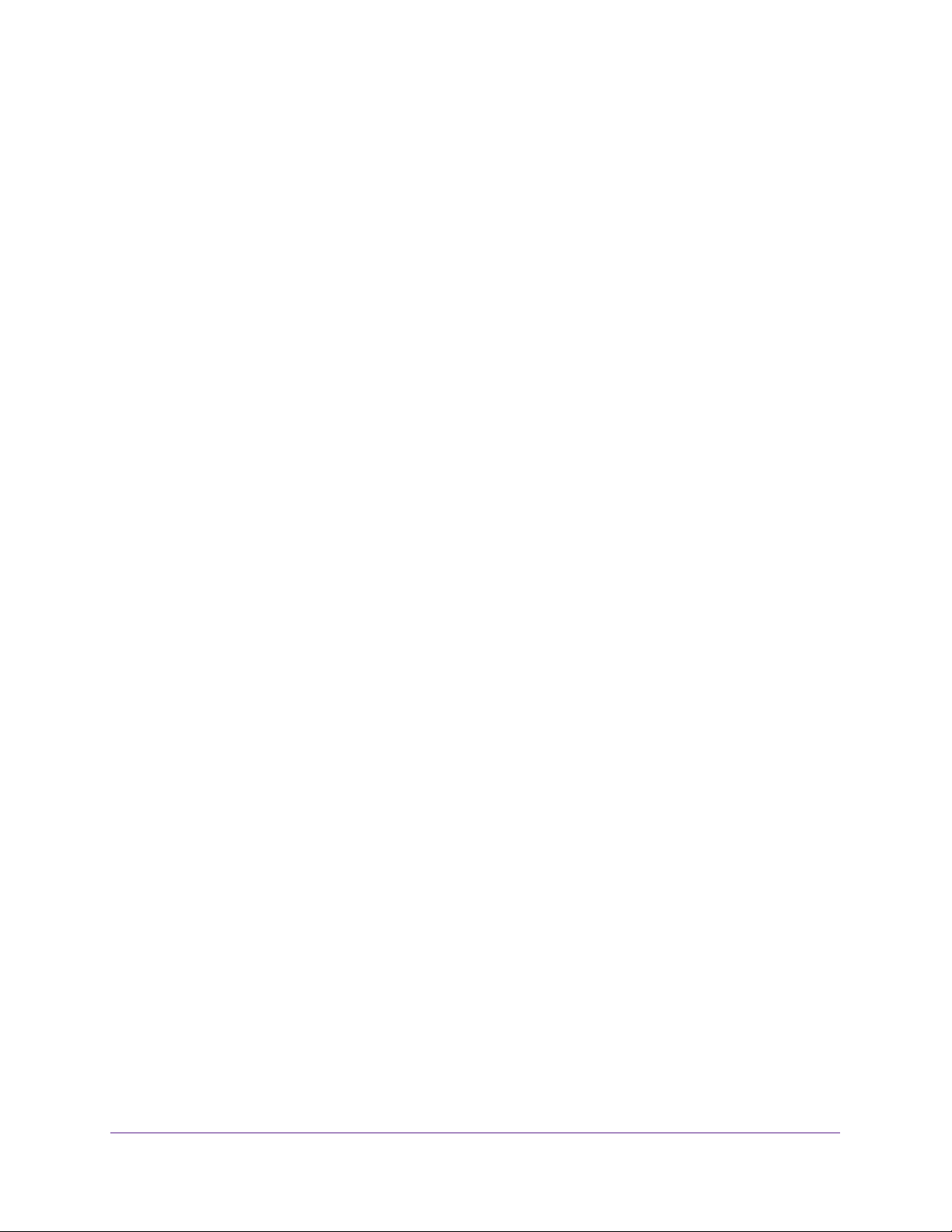
WiFi Cable Modem Router Model C3000v2 and C3700v2
5. Select the radio button next to the reserved address.
6. Click the Delete button.
The address is removed.
Use the WPS Wizard for WiFi Connections
The WPS Wizard helps you add a WiFi computer or device to your WiFi network without
typing the WiFi password.
To use the WPS Wizard:
1. Launch a web browser from a WiFi-enabled computer or mobile device that is
connected to the network.
2. Type http://routerlogin.net or http://192.168.0.1.
A login window opens.
3. Enter the modem router user name and password.
The user name is admin. The default password is password. The user name and
password are case-sensitive.
The BASIC Home page displays.
4. Select ADVANCED > WPS Wizard.
A page displays that explains WPS.
5. Click the Next button.
The WPS page displays.
6. Select the radio button for the setup method that you want to use.
• Push button. Click the WPS button on this page.
• PIN Number. The page adjusts. Enter the client security PIN, and click the Next
button.
7. Within two minutes, go to the client device and use its WPS software to connect to the WiFi
network.
The WPS process automatically sets up your WiFi computer with the network password
when it connects. The modem router WPS page displays a confirmation message.
Specify Network Settings
59
Page 60

WiFi Cable Modem Router Model C3000v2 and C3700v2
Specify Basic WiFi Settings
The modem router comes with preset security. This means that the WiFi network name
(SSID), network key (password), and security option (encryption protocol) are preset in the
factory. The preset SSID and password are on the modem router label. The preset SSID and
password are uniquely generated for every device to maximize your WiFi security.
If you change your preset security settings, make a note of the new settings and store it in a
safe place where you can easily find it.
If you use a WiFi computer to change the WiFi network name (SSID) or other WiFi security
settings, you are disconnected when you click the Apply button.
computer with a wired connection to access the modem router.
To specify basic WiFi settings:
1. Launch a web browser from a WiFi-enabled computer or mobile device that is
connected to the network.
2. T
ype http://routerlogin.net or http://192.168.0.1.
To avoid this problem, use a
A login window opens.
3. Enter the modem router user name and password.
The user name is admin.
password are case-sensitive.
The BASIC Home page displays.
4. Select W
ireless.
The default password is password. The user name and
5. From the Region menu, select your region.
In some locations, you cannot change this setting.
6. T
o turn off the WiFi radio, scroll down and clear the Enable WiFi Gateway radio check box.
If you clear this check box, you cannot use WiFi to connect to the modem router.
Specify Network Settings
60
Page 61

WiFi Cable Modem Router Model C3000v2 and C3700v2
7. To control the SSID broadcast, select or clear the Enable SSID Broadcast check box.
When this check box is selected, the modem router broadcasts its network name (SSID)
so that the name displays when you scan for local WiFi networks on your WiFi-enabled
computer or mobile device.
8. To change the network name (SSID), type a new name in the Name (SSID) field.
The name can be up to 32 characters long and it is case-sensitive. The default SSID is
randomly generated and is on the modem router label. If you change the name, make
sure to write down the new name and keep it in a safe place.
9. To change the WiFi channel, select a number from the Channel menu.
In some regions, not all channels are available. Do not change the channel unless you
experience interference (shown by lost connections or slow data transfers). If this
happens, experiment with different channels to see which is the best.
When you use multiple access points, it is better if adjacent access points use different
channels to reduce interference. The recommended channel spacing between adjacent
access points is four channels (for example, use Channels 1 and 5, or 6 and 10).
10. To change the mode, select it from the Mode menu.
Up to 145 Mbps is the default setting, which allows 802.11n and 802.11g WiFi devices to
join the network. g & b supports up to 54 Mbps. The 300-Mbps setting allows 802.11n
devices to connect at this speed.
11. Click the Apply button.
Your settings are saved.
If you used a WiFi network connection and you changed the SSID, you are disconnected
from the network.
12. Make sure that you can use WiFi to connect to the network with its new settings.
If you cannot connect, check the following:
• Is your WiFi-enabled computer or mobile device connected to another WiFi network in
your area? Some WiFi devices automatically connect to the first open network without
WiFi security that they discover.
• Is your WiFi-enabled computer or mobile device trying to connect to your network with
its old settings (before you changed the settings)? If so, update the WiFi network
selection in your WiFi-enabled computer or mobile device to match the current
settings for your network.
Specify Network Settings
61
Page 62

WiFi Cable Modem Router Model C3000v2 and C3700v2
Change the WiFi Security Option
Your modem router comes with preset WPA2 and WPA security. The password that you enter
to connect to your network is unique to your modem router and is on the modem router label.
We recommend that you do not disable security.
To change the WPA settings:
1. Launch a web browser from a WiFi-enabled computer or mobile device that is
connected to the network.
2. Type http://routerlogin.net or http://192.168.0.1.
A login window opens.
3. Enter the modem router user name and password.
The user name is admin. The default password is password. The user name and
password are case-sensitive.
The BASIC Home page displays.
4. Select WiFi.
The Wireless Settings page displays.
5. Under Security Options, select a WPA option:
• WPA2-PSK [AES]
• WPA-PSK [TKIP] + WPA2-PSK [AES]
The WPA2 options use the newest standard for the strongest security, but some older
computers and WiFi devices cannot use WPA2. By default, the WPA-PSK [TKIP] +
WPA2-PSK [AES] radio button is selected so that new or old computers and WiFi
devices can connect to the WiFi network by using either WPA2 or WPA security.
The Passphrase field displays.
6. In the Passphrase field, enter the network key (password) that you want to use.
It is a text string from 8 to 63 characters.
7. Write down the new password and keep it in a secure place for future reference.
8. Click the Apply button.
Your settings are saved.
Specify Network Settings
62
Page 63
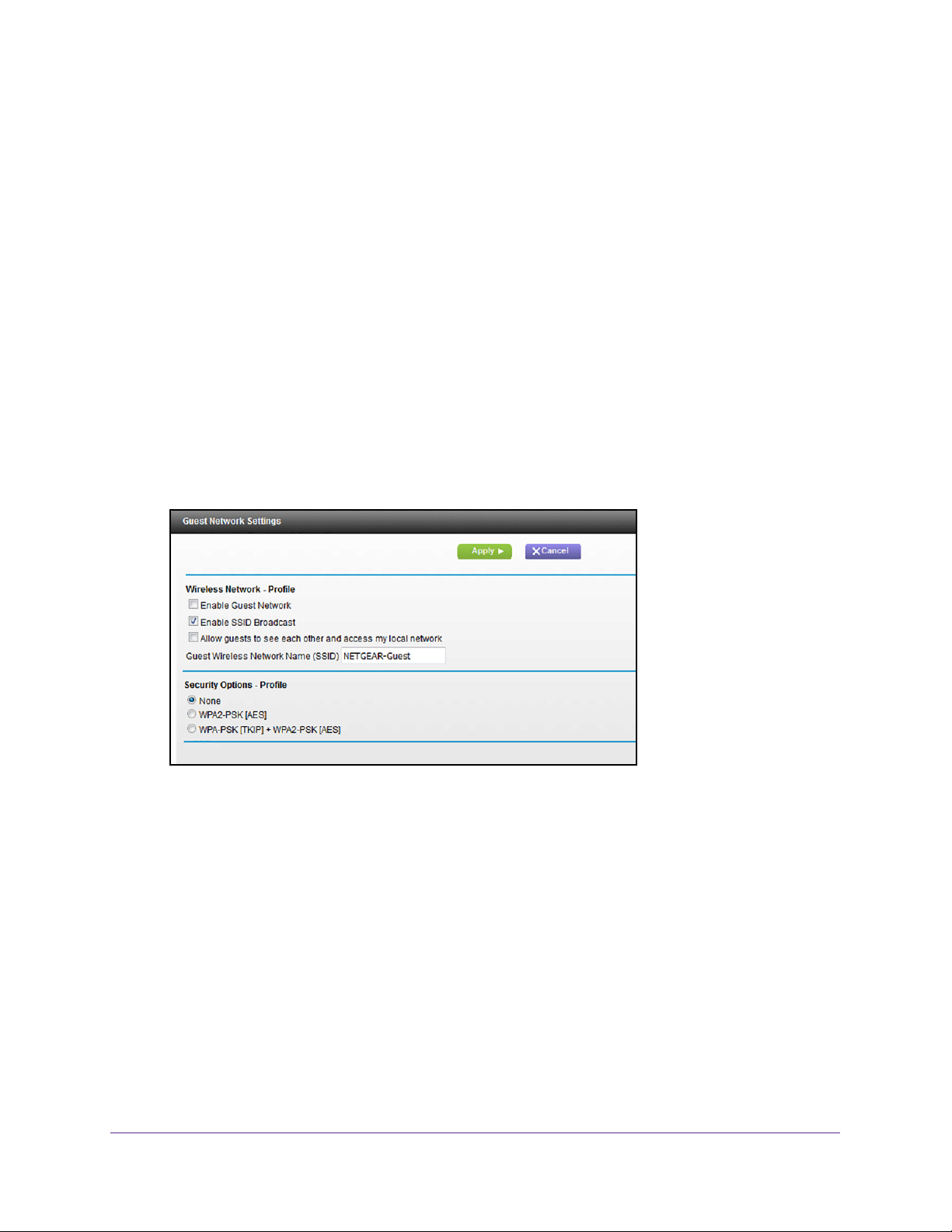
WiFi Cable Modem Router Model C3000v2 and C3700v2
Set Up a WiFi Guest Network
A guest network allows visitors at your home to use the Internet without using your WiFi
security key.
To set up a guest network:
1. Launch a web browser from a WiFi-enabled computer or mobile device that is
connected to the network.
2. T
ype http://routerlogin.net or http://192.168.0.1.
A login window opens.
3. Enter the modem router user name and password.
The user name is admin.
password are case-sensitive.
The BASIC Home page displays.
4. Select Guest Network.
5. Select any of the following WiFi settings:
• Enable Guest Network. When this check box is selected, the guest network is
enabled, and guests can connect to your network using the SSID of this profile.
• Enable SSID Broadcast. If this check box is selected, the WiFi modem router
broadcasts its name (SSID) to all WiFi stations. Stations with no SSID can adopt the
correct SSID for connections to this modem router
• Allow guest to see each other and access my local network. If this check box is
selected, anyone who connects to this SSID can access to your local network, not just
the Internet.
The default password is password. The user name and
.
6. Give the guest network a name.
The guest network name is case-sensitive and can be up to 32 characters. You then
manually configure the WiFi devices in your network to use the guest network name in
addition to the main SSID.
Specify Network Settings
63
Page 64

WiFi Cable Modem Router Model C3000v2 and C3700v2
7. Select a security option.
The WPA2 options use the newest standard for the strongest security, but some older
computers and WiFi devices cannot use it. We recommend that you select the WPA-PSK
[TKIP] + WPA2-PSK [AES] radio button. This setting protects your WiFi network and lets
computers and WiFi devices connect to the WiFi network by using either WPA2 or WPA
security.
8. Click the Apply button.
Your settings are saved.
Control the WiFi Radios
The modem router internal WiFi radios broadcasts signals in the 2.4 GHz range. The
C3700v2 modem router also broadcasts in the 5 GHz range. By default, these radios are on
so that you can use WiFi to connect to the modem router. When the WiFi radios are off, you
can still use an Ethernet cable for a LAN connection to the modem router.
You can turn the WiFi radios on and off with the WiFi On/Off button on the modem router, or
you can log in to the modem router and enable or disable the WiFi radios. If you are close to
the modem router, it might be easier to press its WiFi On/Off button. If you are away from the
modem router or you already logged in, it might be easier to enable or disable the radios.
Use the WiFi On/Off Button
To turn the WiFi radio off and on with the WiFi On/Off button:
Press the WiFi On/Off button on the modem router for two seconds.
If you turned off the WiFi radio, the WiFi On/Off LED and the WPS LED turn off. If you
turned on the WiFi radio, the WiFi On/Off LED and the WPS LED light.
Enable or Disable the WiFi Radios
If you used the WiFi On/Off button to turn off the WiFi radios, you can’t log in to the modem
router to turn them back on. You must press the WiFi On/Off button again for two seconds to
turn the WiFi radios back on.
To enable or disable the WiFi radios:
1. Launch a web browser from a WiFi-enabled computer or mobile device that is
connected to the network.
2. Type http://routerlogin.net or http://192.168.0.1.
A login window opens.
3. Enter the modem router user name and password.
Specify Network Settings
64
Page 65

WiFi Cable Modem Router Model C3000v2 and C3700v2
The user name is admin. The default password is password. The user name and
password are case-sensitive.
The BASIC Home page displays.
4. Select ADV
5. Select or clear the Disable WiFi Gateway Radio check box.
Clearing this check box turns off the WiFi feature of the modem router.
ANCED > Advanced Setup > Wireless Settings.
6. Click the Apply button.
If you turned off the WiFi radio, the WiFi On/Off LED and the WPS LED turn off. If you
turned on the WiFi radio, the WiFi On/Of
f LED and the WPS LED light.
Specify WPS Settings
Wi-Fi Protected Setup (WPS) lets you join the WiFi network without typing the WiFi
password.
To specify WPS settings:
1. Launch a web browser from a WiFi-enabled computer or mobile device that is
connected to the network.
2. T
ype http://routerlogin.net or http://192.168.0.1.
A login window opens.
3. Enter the modem router user name and password.
The user name is admin.
password are case-sensitive.
The default password is password. The user name and
Specify Network Settings
65
Page 66

WiFi Cable Modem Router Model C3000v2 and C3700v2
The BASIC Home page displays.
4. Select ADVANCED > Advanced Setup > Wireless Settings.
The Wireless Settings page displays.
The Router’s PIN field displays the PIN that you use on a registrar (for example, from the
Network Explorer on a Vista Windows computer) to configure the modem router’s WiFi
settings through WPS.
5. Select or clear the Disable Gateway’s PIN check box.
The PIN function might temporarily be disabled when the modem router detects
suspicious attempts to break into the modem router’s WiFi settings by using the modem
router’s PIN through WPS. You can manually enable the PIN function by clearing the
Disable Gateway’s PIN check box.
6. Select or clear the Keep Existing Wireless Settings check box.
By default, the Keep Existing Wireless Settings check box is selected. We recommend
that you leave this check box selected.
If you clear this check box, the next time a new WiFi client uses WPS to connect to the
modem router, the modem router WiFi settings change to an automatically generated
random SSID and security key.
7. Click the Apply button.
Your settings are saved.
Set Up a WiFi Access List
By default, any WiFi computer or device that is configured with the correct SSID is allowed
access to your WiFi network. For increased security, allow only specific WiFi computers and
devices to access the WiFi network based on their MAC addresses.
To set up WiFi access:
1. Launch a web browser from a WiFi-enabled computer or mobile device that is
connected to the network.
2. Type http://routerlogin.net or http://192.168.0.1.
A login window opens.
3. Enter the modem router user name and password.
The user name is admin. The default password is password. The user name and
password are case-sensitive.
The BASIC Home page displays.
4. Select ADVANCED > Advanced Setup > Wireless Settings.
The Advanced Wireless page displays.
Specify Network Settings
66
Page 67

WiFi Cable Modem Router Model C3000v2 and C3700v2
5. Click the Set Up Access List button.
The Wireless Card Access List page displays.
6. Select the T
urn Access Control On check box.
7. Click the Set Up Access List button.
8. In the Network Profiles (2.4 GHz b/g/n) list, select the radio button for the SSID (WiFi
network) that you want to use the access list for.
9. Select the T
urn Access Control On check box and select one of the following radio
buttons:
• Allow List.
Allow computers and devices in the list to connect with WiFi.
• Deny List. Deny WiFi access to computers and devices in the list.
10. Click the Add button.
The page displays a list of available WiFi devices.
Specify Network Settings
67
Page 68

WiFi Cable Modem Router Model C3000v2 and C3700v2
11. To add a device from the Available Wireless Cards list, do the following:
a. Select the device.
b. Click the Add button.
The device displays in the Wireless Card Access list.
12. To add a computer or device that is not in the list, do the following:
a. Type a name in the Device Name field.
b. Type the MAC address in the MAC Address field.
The MAC address is found on the computer or device.
c. Click the Add button.
The device displays in the Wireless Card Access list.
13. Click the Apply button.
Your settings are saved.
Dynamic DNS
If your Internet service provider (ISP) gave you a permanently assigned IP address, you can
register a domain name and link that name with your IP address using public Domain Name
Servers (DNS). However, if your Internet account uses a dynamically assigned IP address,
you do not know in advance what your IP address is, and the address can change frequently.
In this case, you can use a commercial Dynamic DNS service. This type of service lets you
register your domain to their IP address and forwards traffic directed at your domain to your
frequently changing IP address.
If your ISP assigns a private WAN IP address (such as 192.168.x.x or 10.x.x.x), the Dynamic
DNS service does not work because private addresses are not routed on the Internet.
Your modem router contains a client that can connect to the Dynamic DNS service that Dyn
provided. First visit their website at
that you configure in the modem router. Then, whenever your ISP-assigned IP address
changes, your modem router automatically contacts the Dynamic DNS service provider, logs
in to your account, and registers your new IP address.
To set up Dynamic DNS:
1. Launch a web browser from a WiFi-enabled computer or mobile device that is
connected to the network.
2. Type http://routerlogin.net or http://192.168.0.1.
www.dyns.com/dyn and obtain an account and host name
A login window opens.
3. Enter the modem router user name and password.
The user name is admin. The default password is password. The user name and
password are case-sensitive.
Specify Network Settings
68
Page 69

WiFi Cable Modem Router Model C3000v2 and C3700v2
The BASIC Home page displays.
4. Select ADV
5. Register for an account with one of the Dynamic DNS service providers whose URLs
display in the Service Provider list.
6. Select the Use a Dynamic DNS Service check box.
7. Select the URL for your Dynamic DNS service provider
8. T
ype the host name (or domain name) that your Dynamic DNS service provider gave you.
9. T
ype the user name for your Dynamic DNS account.
ANCED > Advanced Setup > Dynamic DNS.
.
This name is the name that you use to log in to your account, not your host name.
10. T
ype the password (or key) for your Dynamic DNS account.
11. Click the Apply button.
Your settings are saved.
Improve Network Connections With Universal Plug-N-Play
Universal Plug-N-Play (UPnP) helps devices, such as Internet appliances and computers,
access the network and connect to other devices as needed. UPnP devices can
automatically discover the services from other registered UPnP devices on the network.
If you use applications such as multiplayer gaming, peer-to-peer connections, or real-time
communications such as instant messaging or remote assistance (a feature in Windows XP),
enable UPnP
To enable Universal Plug-N-Play:
1. Launch a web browser from a WiFi-enabled computer or mobile device that is
connected to the network.
2. T
ype http://routerlogin.net or http://192.168.0.1.
.
Specify Network Settings
69
Page 70

WiFi Cable Modem Router Model C3000v2 and C3700v2
A login window opens.
3. Enter the modem router user name and password.
The user name is admin.
The default password is password. The user name and
password are case-sensitive.
The BASIC Home page displays.
4. Select ADV
ANCED > Advanced Setup > UPnP.
5. Select the Turn UPnP On check box.
By default, this check box is selected. If the T
urn UPnP On check box is cleared, the
modem router does not allow any device to automatically control router resources, such
as port forwarding.
ype the advertisement period in minutes.
6. T
The advertisement period specifies how often the modem router broadcasts its UPnP
information.
This value can range from 1 to 1440 minutes. The default period is 30
minutes. Shorter durations ensure that control points use the current device status at the
expense of more network traffic. Longer durations can compromise the freshness of the
device status but can significantly reduce network traffic.
ype the advertisement time to live in hops.
7. T
The time to live for the advertisement is measured in hops (steps) for each UPnP packet
sent. Hops are the steps a packet takes between routers.
The number of hops can range
from 1 to 255. The default value for the advertisement time to live is 4 hops, which should
be fine for most home networks. If you notice that some devices are not being updated or
reached correctly, it might be necessary to increase this value.
8. Click the Apply button.
The UPnP Portmap Table displays the IP address of each UPnP device that is accessing
the modem router and which ports (internal and external) that device opened.
The UPnP
Portmap Table also displays what type of port is open and whether that port is still active
for each IP address.
o refresh the information in the UPnP Portmap Table, click the Refresh button.
9. T
Specify Network Settings
70
Page 71
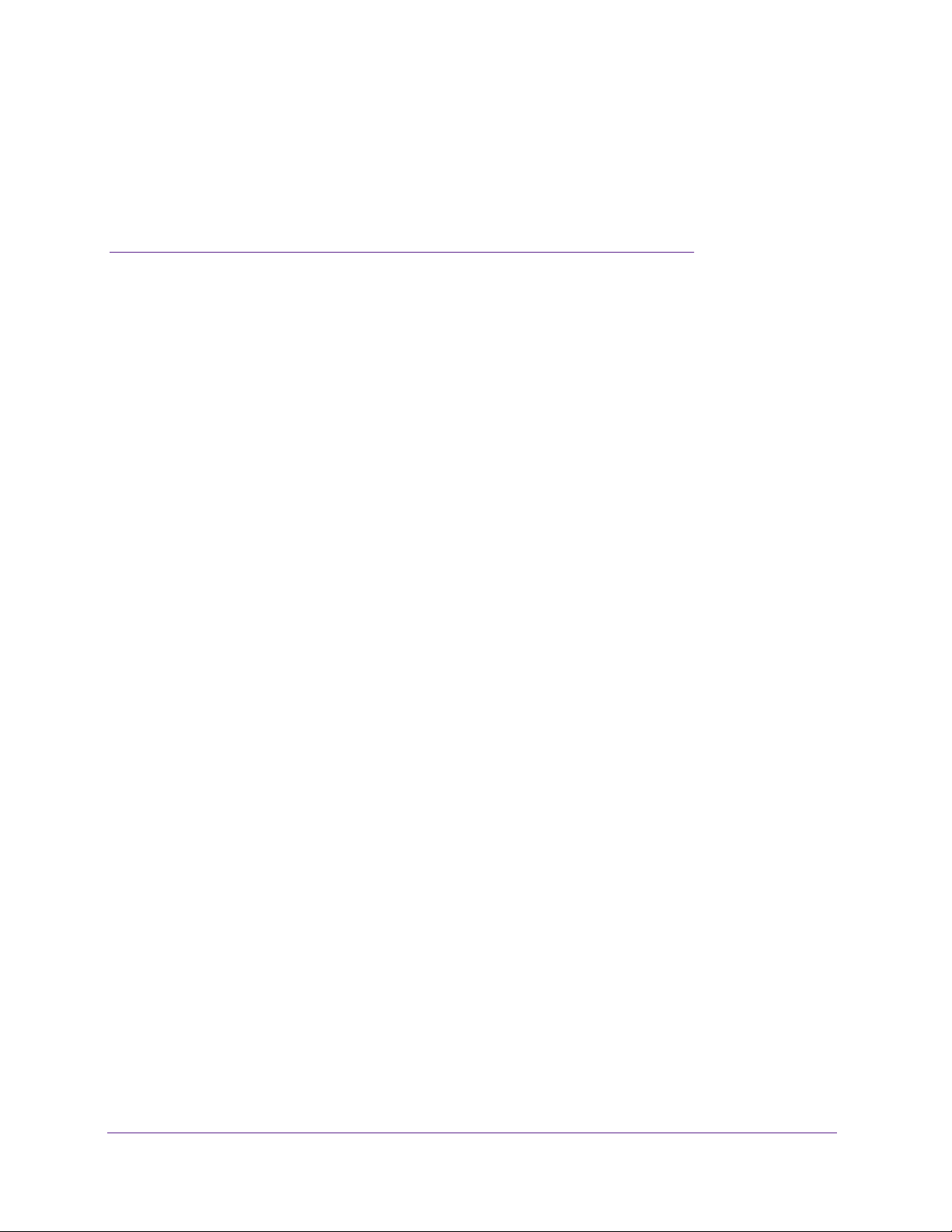
7. Manage Your Network
This chapter describes the modem router settings for administering and maintaining your
modem router and home network.
This chapter includes the following sections:
• View Modem Router Status
• Reboot the Modem Router
• Change the Router Mode
• View and Manage Logs of Modem Router Activity
• Manage the Modem Router Configuration File
• Change the admin Password
• View Event Logs
• Run the Ping Utility
• Run the Traceroute Utility
• View WiFi Access Points in Your Area
• View or Change the Modem Router WiFi Channel
• Remote Management
• Control the LED Settings
7
71
Page 72

WiFi Cable Modem Router Model C3000v2 and C3700v2
View Modem Router Status
To view modem router status and usage information:
1. Launch a web browser from a WiFi-enabled computer or mobile device that is
connected to the network.
2. T
ype http://routerlogin.net or http://192.168.0.1.
A login window opens.
3. Enter the modem router user name and password.
The user name is admin.
password are case-sensitive.
The BASIC Home page displays.
4. Click the ADV
ANCED tab.
The default password is password. The user name and
View Cable Information
To view modem router cable information:
1. Launch a web browser from a WiFi-enabled computer or mobile device that is
connected to the network.
2. T
ype http://routerlogin.net or http://192.168.0.1.
A login window opens.
3. Enter the modem router user name and password.
The user name is admin.
password are case-sensitive.
The BASIC Home page displays.
The default password is password. The user name and
Manage Your Network
72
Page 73

WiFi Cable Modem Router Model C3000v2 and C3700v2
4. Click the ADVANCED tab.
The ADVANCED Home page displays.
The Cable Information pane displays the following information:
• Hardware Version. The modem router model.
• Firmware Version. The version of the modem router firmware.
• Cable Modem Serial Number. The serial number of the cable modem.
• CM Certificate. The status of the cable modem certificate. If Not installed displays as
the status, contact your Internet service provider.
• CM MAC. The MAC address of the cable modem.
• LAN Port. The MAC address of LAN port 1. The following information also displays:
- MAC Address. The Media Access Control address. This address is the unique
physical address that the Ethernet (LAN) port of the modem router uses.
- IP Address. The IP address that the Ethernet (LAN) port of the modem router
uses. The default is 192.168.0.1.
- DHCP Server. Identifies whether the built-in DHCP server of the modem router is
active for the LAN-attached devices.
For information about using the Reboot button, see Reboot the Modem Router on page 75.
View Internet Port Information
To view modem router Internet port information:
1. Launch a web browser from a WiFi-enabled computer or mobile device that is
connected to the network.
2. Type http://routerlogin.net or http://192.168.0.1.
A login window opens.
3. Enter the modem router user name and password.
The user name is admin. The default password is password. The user name and
password are case-sensitive.
The BASIC Home page displays.
4. Click the ADVANCED tab.
The ADVANCED Home page displays.
The Internet Port pane displays these WAN Internet port settings:
• MAC Address. The MAC address of the WAN Internet port.
• IP Address/Mask. The IP address of the WAN Internet port.
• Connection. The type of WAN Internet port connection.
• Default Gateway. The IP address of the default gateway.
• Domain Name Server. The IP address of the Domain Name Server.
Manage Your Network
73
Page 74

WiFi Cable Modem Router Model C3000v2 and C3700v2
View WiFi Settings
Note: Model C3000v2 broadcasts a WiFi signal in the 2.4 GHz band. Model
C3700v2 is dual-band, so it broadcasts WiFi signals in both the 2.4
GHz band and the 5 GHz band.
To view WiFi settings:
1. Launch a web browser from a WiFi-enabled computer or mobile device that is
connected to the network.
2. Type http://routerlogin.net or http://192.168.0.1.
A login window opens.
3. Enter the modem router user name and password.
The user name is admin. The default password is password. The user name and
password are case-sensitive.
The BASIC Home page displays.
4. Click the ADVANCED tab.
The ADVANCED Home page displays.
The WiFi Settings (2.4 GHz) pane and the and WiFi Settings (5 GHz) pane for the
C3700v2 display the following information:
• Name (SSID). The WiFi network name (SSID) that the modem router uses.
• Region. The geographic region where the modem router is being used. It is illegal to
use the WiFi features of the modem router in some parts of the world.
• Channel. The operating channel of the WiFi port being used.
• Mode. The WiFi communication mode settings.
• WiFi AP. Indicates whether the modem router WiFi radio is on or off. If the WiFi radio
is turned off, the WiFi On/Off LED on the front panel is off.
• Broadcast Name. Indicates whether the modem router is broadcasting its SSID.
• WiFi Isolation. Indicates if WiFi isolation is enabled. When WiFi isolation is enabled,
WiFi clients can connect to the Internet, but cannot access each other or access
Ethernet devices on the network.
• Wi-Fi Protected Setup. Indicates whether Wi-Fi Protected Setup is configured for
this network.
Manage Your Network
74
Page 75
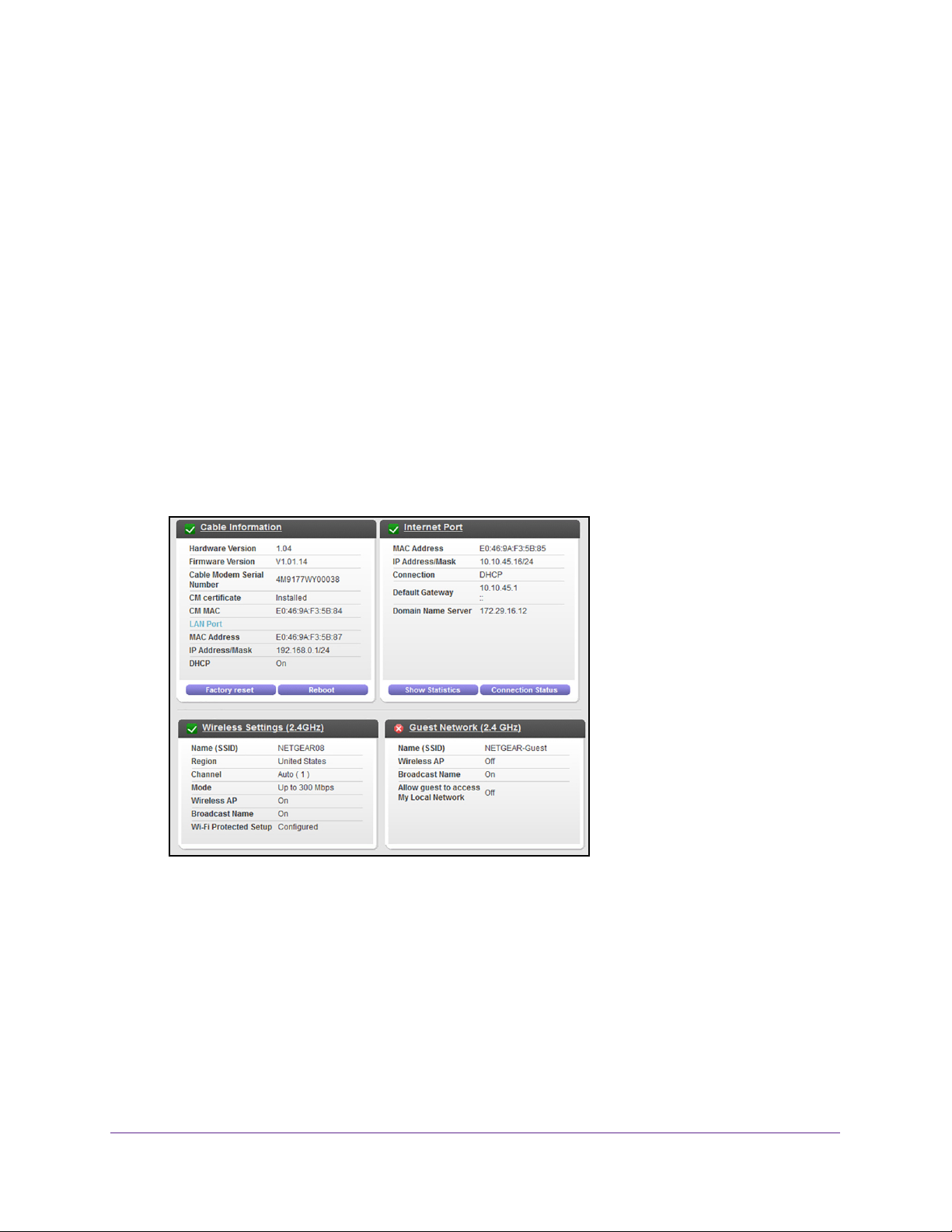
WiFi Cable Modem Router Model C3000v2 and C3700v2
Reboot the Modem Router
Rebooting the modem router disconnects all computers and mobile devices from the modem
router’s network.
To reboot the modem router:
1. Launch a web browser from a WiFi-enabled computer or mobile device that is
connected to the network.
2. T
ype http://routerlogin.net or http://192.168.0.1.
A login window opens.
3. Enter the modem router user name and password.
The user name is admin.
password are case-sensitive.
The BASIC Home page displays.
4. Click the ADV
ANCED tab.
The default password is password. The user name and
5. In the Cable Information pane, click the Reboot button.
A confirmation message displays.
6. Click the OK button.
The modem router reboots.
Manage Your Network
75
Page 76

WiFi Cable Modem Router Model C3000v2 and C3700v2
Change the Router Mode
By default, the modem router is in router mode. This means that it works both as a modem
and as a router. You can share the Internet connection without using another router or
gateway. If you want to connect a gateway or router to the modem router, you must log in to
the modem router and change its Router Mode setting.
To change the router mode:
1. Launch a web browser from a WiFi-enabled computer or mobile device that is
connected to the network.
2. T
ype http://routerlogin.net or http://192.168.0.1.
A login window opens.
3. Enter the modem router user name and password.
The user name is admin.
password are case-sensitive.
The BASIC Home page displays.
4. Select ADV
5. Select one of the radio buttons:
• Ye
Network Address Translation (NAT).
• No. With this setting, the modem router works as a bridge and obtains IP addresses
from the Internet service provider
6. Click the Apply button.
Your settings are saved.
ANCED > Administration > Router Mode.
s. This is the default setting. The modem router performs router functions such as
The default password is password. The user name and
.
View and Manage Logs of Modem Router Activity
The log is a detailed record of website access and router activity. Up to 256 entries are stored
in the log. Log entries display only when keyword blocking is enabled. No log entries are
made for the trusted LAN client.
To view and manage logs:
1. Launch a web browser from a WiFi-enabled computer or mobile device that is
connected to the network.
Manage Your Network
76
Page 77

WiFi Cable Modem Router Model C3000v2 and C3700v2
2. Type http://routerlogin.net or http://192.168.0.1.
A login window opens.
3. Enter the modem router user name and password.
The user name is admin.
The default password is password. The user name and
password are case-sensitive.
The BASIC Home page displays.
4. Select ADV
ANCED > Administration > Logs.
The log screen shows the following information:
• Description.
• Count.
• Last Occurrence.
• T
arget. The name or IP address of the website or news group visited or to which
The action that occured.
The number of occurences.
The date and time the log entry was recorded.
access was attempted.
• Source.
5. T
o customize the log, clear or select the check boxes at the bottom of the page.
6. T
o save your changes, click the Apply button.
7. T
o refresh the log screen, click the Refresh button.
8. T
o clear the log entries, click the Clear Log button.
9. T
o send the log immediately, click the Send Log button.
The source IP address of the initiating device for this log entry.
Manage Your Network
77
Page 78

WiFi Cable Modem Router Model C3000v2 and C3700v2
Manage the Modem Router Configuration File
The configuration settings of the modem router are stored within the modem router in a
configuration file. You can back up (save) this file to your computer, restore it, or reset it to the
factory default settings.
Back Up Settings
To back up the modem router’s configuration settings:
1. Launch a web browser from a WiFi-enabled computer or mobile device that is
connected to the network.
2. T
ype http://routerlogin.net or http://192.168.0.1.
A login window opens.
3. Enter the modem router user name and password.
The user name is admin.
password are case-sensitive.
The BASIC Home page displays.
4. Select ADV
5. Click the Back Up button.
6. When prompted, specify a
A copy of the current settings is saved in the location you specified.
ANCED > Administration > Backup Settings.
The default password is password. The user name and
location on your network.
Restore Configuration Settings
To restore configuration settings that you backed up:
1. Launch a web browser from a WiFi-enabled computer or mobile device that is
connected to the network.
2. T
ype http://routerlogin.net or http://192.168.0.1.
A login window opens.
Manage Your Network
78
Page 79

WiFi Cable Modem Router Model C3000v2 and C3700v2
3. Enter the modem router user name and password.
The user name is admin. The default password is password. The user name and
password are case-sensitive.
The BASIC Home page displays.
4. Select ADVANCED > Administration > Backup Settings.
The Backup Settings page displays.
5. Click the Browse button to find and select the .cfg file.
6. Click the Restore button.
The file is uploaded to the modem router and the modem router reboots.
WARNING:
Do not interrupt the reboot process.
Erase the Current Configuration Settings
You can erase the current configuration and restore the factory default settings. You might
want to do this if you move the modem router to a different network. (For more information,
see
Factory Default Settings on page 105.)
To erase the configuration settings:
1. Launch a web browser from a WiFi-enabled computer or mobile device that is
connected to the network.
2. Type http://routerlogin.net or http://192.168.0.1.
A login window opens.
3. Enter the modem router user name and password.
The user name is admin. The default password is password. The user name and
password are case-sensitive.
The BASIC Home page displays.
4. Select ADVANCED > Administration > Backup Settings.
The Backup Settings page displays.
5. Click the Erase button.
The factory default settings are restored. The user name is admin, the password is password,
and the LAN IP address is 192.168.0.1. DHCP is enabled.
Manage Your Network
79
Page 80

WiFi Cable Modem Router Model C3000v2 and C3700v2
Change the admin Password
When you first set up the modem router, you are prompted to change the password that is
used to log in to the modem router with the user name admin. You can change this password
at any time. This password is not the one that you use for WiFi access. The modem router
label shows your unique WiFi network name (SSID) and password for WiFi access.
Note: Be sure to change the modem router login password to a secure
password. The ideal password contains no dictionary words from any
language and contains uppercase and lowercase letters, numbers,
and symbols. It can be up to 30 characters.
To set the password for the user name admin:
1. Launch a web browser from a WiFi-enabled computer or mobile device that is
connected to the network.
2. T
ype http://routerlogin.net or http://192.168.0.1.
A login window opens.
3. Enter the modem router user name and password.
The user name is admin.
password are case-sensitive.
The BASIC Home page displays.
4. Select ADV
5. Type the old password.
6. T
ype the new password in the Set Password field.
7. T
ype the new password in the Repeat New Password field.
8. Select security questions and enter the answers.
9. Click the Apply button.
ANCED > Administration > Set Password.
The default password is password. The user name and
Your settings are saved.
Manage Your Network
80
Page 81

WiFi Cable Modem Router Model C3000v2 and C3700v2
View Event Logs
Event logs capture important modem router events.
To view the event logs:
1. Launch a web browser from a WiFi-enabled computer or mobile device that is
connected to the network.
2. T
ype http://routerlogin.net or http://192.168.0.1.
A login window opens.
3. Enter the modem router user name and password.
The user name is admin.
password are case-sensitive.
The BASIC Home page displays.
4. Select ADV
The Event Log page shows the following information:
ANCED > Administration > Event Log.
The default password is password. The user name and
• T
ime. The time the event log entry was recorded.
• Priority.
• Description.
5. T
o refresh the Event Log page, click the Refresh button.
6. T
o clear the log entries, click the Clear Log button.
The severity of this event.
A description of this event.
Manage Your Network
81
Page 82

WiFi Cable Modem Router Model C3000v2 and C3700v2
Run the Ping Utility
Ping is an administration utility that tests whether a computer on the network is reachable and
measures the time it takes messages sent from the originating device to reach a destination
computer and return.
To run a ping test:
1. Launch a web browser from a WiFi-enabled computer or mobile device that is
connected to the network.
2. T
ype http://routerlogin.net or http://192.168.0.1.
A login window opens.
3. Enter the modem router user name and password.
The user name is admin.
password are case-sensitive.
The BASIC Home page displays.
4. Select ADV
In the Utility menu, Ping is selected by default.
5. Specify the following parameters for the ping utility:
• T
• Ping Size.
• No. of Pings.
• Ping Interval.
ANCED > Administration > Diagnostics.
arget. The IP address of the ping target computer.
The size (in bytes) of the ping packet.
The number of times to ping the target computer.
The time between pings.
The default password is password. The user name and
6. Click the Start T
The ping results display.
7. T
o stop a ping test, click the Abort Test button.
8. T
o clear the results from the display, click the Clear Results button.
est button.
Manage Your Network
82
Page 83

WiFi Cable Modem Router Model C3000v2 and C3700v2
Run the Traceroute Utility
To display the route and measure transit delays of packets across an IP network, run the
traceroute utility.
To run a traceroute test:
1. Launch a web browser from a WiFi-enabled computer or mobile device that is
connected to the network.
2. T
ype http://routerlogin.net or http://192.168.0.1.
A login window opens.
3. Enter the modem router user name and password.
The user name is admin.
password are case-sensitive.
The BASIC Home page displays.
4. Select ADV
The Diagnostics page displays.
5. In the Utility menu, select T
6. Specify the following parameters for the traceroute utility:
arget. The IP address or host name of the computer that you are tracing.
• T
• Max Hops.
• Data Size.
• Base Port.
• Resolve Host. Select On to resolve the host name to the IP address.
ANCED > Administration > Diagnostics.
The maximum number of hops to allow when tracing the route.
The input the size (in bytes) of the packet.
The port number to send the packet to.
The default password is password. The user name and
raceroute.
7. Click the Start T
The traceroute results display.
8. T
o clear the results from the display, click the Clear Results button.
est button.
Manage Your Network
83
Page 84

WiFi Cable Modem Router Model C3000v2 and C3700v2
View WiFi Access Points in Your Area
You can view WiFi networks, or access points, in your area and select and join a WiFi
network.
To view WiFi access points (APs):
1. Launch a web browser from a WiFi-enabled computer or mobile device that is
connected to the network.
2. T
ype http://routerlogin.net or http://192.168.0.1.
A login window opens.
3. Enter the modem router user name and password.
The user name is admin.
password are case-sensitive.
The BASIC Home page displays.
4. Select ADV
ANCED > Administration > Wireless AP.
The default password is password. The user name and
On this page, you can view and select WiFi access points in use in your area.
View or Change the Modem Router WiFi Channel
To view or change your WiFi channel:
1. Launch a web browser from a WiFi-enabled computer or mobile device that is
connected to the network.
2. T
ype http://routerlogin.net or http://192.168.0.1.
A login window opens.
Manage Your Network
84
Page 85

WiFi Cable Modem Router Model C3000v2 and C3700v2
3. Enter the modem router user name and password.
The user name is admin.
password are case-sensitive.
The BASIC Home page displays.
4. Select ADV
The page displays WiFi channels in use in the 2.4 GHz WiFi band. Your network is shown
in blue. Yellow shows other networks in your area. Laws or guidelines in many countries
and geographic locations specify which channels can be used. Depending on your
location, some channels might not be available.
ANCED > Administration > Wireless Channel.
The default password is password. The user name and
If many WiFi networks at your location use the same channel as your WiFi network, you
might experience interference.
5. For the C3700v2, to view WiFi channels in use in the 5 GHz WiFi band, select the 5 GHz
a/n radio button.
6. T
o change the WiFi channel, click the Change Channel button.
The Wireless Settings page displays.
7. From the Channel menu, select a dif
8. Click the Apply button.
Your settings are saved.
You can change the channel to avoid the interference.
ferent channel setting.
Remote Management
The remote management feature lets you access your modem router over the Internet to
view or change its settings.
Manage Your Network
85
Page 86

WiFi Cable Modem Router Model C3000v2 and C3700v2
Note: Be sure to change the modem router login password to a secure
password. The ideal password contains no dictionary words from any
language and contains uppercase and lowercase letters, numbers,
and symbols. It can be up to 30 characters. See Change the admin
Password on page 80.
Set Up Remote Management
To set up remote management:
1. Launch a web browser from a WiFi-enabled computer or mobile device that is
connected to the network.
2. T
ype http://routerlogin.net or http://192.168.0.1.
A login window opens.
3. Enter the modem router user name and password.
The user name is admin.
The default password is password. The user name and
password are case-sensitive.
The BASIC Home page displays.
4. Select ADV
ANCED > Advanced Setup > Remote Management.
5. Select the Turn Remote Management On check box.
6. Under
Allow Remote Access By, specify the external IP addresses to be allowed to access
the modem router’s remote management.
For enhanced security, restrict access to as few external IP addresses as practical.
Select one of the following:
• T
o allow access from a single IP address on the Internet, select the Only This
Computer radio button. Enter the IP address that will be allowed access.
Manage Your Network
86
Page 87

WiFi Cable Modem Router Model C3000v2 and C3700v2
• To allow access from a range of IP addresses on the Internet, select the IP Address
Range radio button. Enter a beginning and ending IP address.
• To allow access from any IP address on the Internet, select the Everyone radio
button.
7. Specify the port number for accessing the modem router’s web pages.
Normal web browser access uses the standard HTTP service port 80. For greater
security, enter a custom port number for accessing the modem router’s web pages
remotely. Choose a number from 1024 to 65535, but do not use the number of any
common service port. The default is 8080, which is a common alternate for HTTP.
8. Click the Apply button.
Your settings are saved.
Use Remote Access
To use remote access:
1. Launch a web browser on a computer that is not on your home network.
2. Type your modem router’s WAN IP address into your browser’s address or location field
followed by a colon (:) and the custom port number.
For example, if your external address is 134.177.0.123 and you use port number 8080,
enter http://134.177.0.123:8080 in your browser.
Control the LED Settings
You can enable or disable LED blinking when data traffic is detected, and you can turn off all
LEDs except the Power LED.
To control the LED settings:
1. Launch a web browser from a WiFi-enabled computer or mobile device that is
connected to the network.
2. Type http://routerlogin.net or http://192.168.0.1.
A login window opens.
3. Enter the modem router user name and password.
The user name is admin. The default password is password. The user name and
password are case-sensitive.
The BASIC Home page displays.
Manage Your Network
87
Page 88

WiFi Cable Modem Router Model C3000v2 and C3700v2
4. Select ADVANCED > Advanced Setup > LED Control Settings.
5. Select a radio button.
6. Click the Apply button.
Your settings are saved.
Manage Your Network
88
Page 89

8. Specify Internet Port Settings
You can use port forwarding and port triggering to set up rules for Internet traffic. You need
networking knowledge to set up these features.
This chapter includes the following sections:
• Set Up Port Forwarding to a Local Server
• Set Up Port Triggering
8
89
Page 90

WiFi Cable Modem Router Model C3000v2 and C3700v2
Set Up Port Forwarding to a Local Server
If your home network includes a server, you can allow certain types of incoming traffic to
reach the server. For example, you might want to make a local web server, FTP server, or
game server visible and available to the Internet.
The modem router can forward incoming traffic with specific protocols to computers on your
local network.
DMZ server to which the modem router forwards all other incoming protocols.
To forward specific incoming protocols:
1. Decide which type of service, application, or game you want to provide.
2. Find the local IP address of the computer on your network that will provide the service.
The server computer must always use the same IP address. To specify this setting, use
the reserved IP address feature. See Manage LAN IP Addresses on page 57.
3. Launch a web browser from a WiFi-enabled computer or mobile device that is connected to
the network.
4. T
ype http://routerlogin.net or http://192.168.0.1.
You can specify the servers for applications and you can also specify a default
A login window opens.
5. Enter the modem router user name and password.
The user name is admin.
password are case-sensitive.
The BASIC Home page displays.
6. Select ADV
ANCED > Advanced Setup > Port Forwarding/Port Triggering.
The default password is password. The user name and
7. Leave the Port Forwarding radio button selected as the service type.
Specify Internet Port Settings
90
Page 91

WiFi Cable Modem Router Model C3000v2 and C3700v2
8. From the Service Name menu, select the service name.
If the service that you want to add is not in the list, create a custom service. See Add a
Custom Port Forwarding Service on page 91.
9. In the Server IP
Address field, enter the IP address of the computer that will provide the
service.
10. Click the Add button.
The service displays in the list.
Add a Custom Port Forwarding Service
To add a custom service:
1. Find out which port number or range of numbers the application uses.
You can usually find this information by contacting the publisher of the application or user
groups or news groups.
2. Launch a web browser from a WiFi-enabled computer or mobile device that is connected to
the network.
3. T
ype http://routerlogin.net or http://192.168.0.1.
A login window opens.
4. Enter the modem router user name and password.
The user name is admin.
password are case-sensitive.
The default password is password. The user name and
The BASIC Home page displays.
5. Select ADV
ANCED > Advanced Setup > Port Forwarding/Port Triggering.
The Port Forwarding/Port Triggering page displays.
6. Leave the Port Forwarding radio button selected as the service type.
7. Click the Add Custom Service button.
8. In the Service Name field, enter a descriptive name.
Specify Internet Port Settings
91
Page 92

WiFi Cable Modem Router Model C3000v2 and C3700v2
9. In the Service Type menu, select the protocol.
If you are unsure, select TCP/UDP.
10. In the External Starting Port field, enter the beginning port number.
If the application uses a single port, enter the same port number in the Ending Port field.
If the application uses a range of ports, enter the ending port number of the range in the
External Ending Port field.
11. To specify the internal starting and ending ports, do one of the following:
• Type the port numbers in the Internal Starting Port and Internal Ending Port fields.
• Select the Use the same port range for Internal ports check box.
12. Type the IP address in the Internal IP address field or select the radio button for an
attached device listed in the table.
13. Click the Apply button.
The service is now in the list on the Port Forwarding/Port Triggering page.
Edit a Port Forwarding Service
To edit a port forwarding entry:
1. Launch a web browser from a WiFi-enabled computer or mobile device that is
connected to the network.
2. Type http://routerlogin.net or http://192.168.0.1.
A login window opens.
3. Enter the modem router user name and password.
The user name is admin. The default password is password. The user name and
password are case-sensitive.
The BASIC Home page displays.
4. Select ADVANCED > Advanced Setup > Port Forwarding/Port Triggering.
The Port Forwarding/Port Triggering page displays.
5. Leave the Port Forwarding radio button selected as the service type.
6. In the table, select the radio button next to the service name.
7. Click the Edit Service button.
The Ports - Custom Services page displays.
8. Specify changes to the settings.
9. Click the Apply button.
Your settings are saved.
Specify Internet Port Settings
92
Page 93

WiFi Cable Modem Router Model C3000v2 and C3700v2
Delete a Port Forwarding Entry
To delete a port forwarding entry:
1. Launch a web browser from a WiFi-enabled computer or mobile device that is
connected to the network.
2. Type http://routerlogin.net or http://192.168.0.1.
A login window opens.
3. Enter the modem router user name and password.
The user name is admin. The default password is password. The user name and
password are case-sensitive.
The BASIC Home page displays.
4. Select ADVANCED > Advanced Setup > Port Forwarding/Port Triggering.
The Port Forwarding/Port Triggering page displays.
5. Select the Port Forwarding radio button as the service type.
6. In the table, select the radio button next to the service name.
7. Click the Delete Service button.
The service is deleted.
Application Example: Make a Local Web Server Public
If you host a web server on your local network, you can use port forwarding to allow web
requests from anyone on the Internet to reach your web server.
To make a local web server public:
1. Assign your web server either a fixed IP address or a dynamic IP address using DHCP
address reservation.
In this example, your modem router always gives your web server an IP address of
192.168.0.33.
2. On the Port Forwarding/Port Triggering page, configure the modem router to forward the
HTTP service to the local address of your web server at 192.168.0.33.
HTTP (port 80) is the standard protocol for web servers.
3. (Optional) Register a host name with a Dynamic DNS service, and specify that name on the
Dynamic DNS page of the modem router.
For more information, see Dynamic DNS on page 68.
Dynamic DNS makes it much easier to access a server from the Internet because you
can type the name in the Internet browser. Otherwise, you must know the IP address that
the ISP assigned, which typically changes.
Specify Internet Port Settings
93
Page 94

WiFi Cable Modem Router Model C3000v2 and C3700v2
How the Modem Router Implements the Port Forwarding Rule
The following sequence shows the effects of a port forwarding rule:
1. When you type the URL www.example.com in your browser, the browser sends a web
page request message with the following destination information:
• Destination address. The IP address of www.example.com, which is the address of
your modem router.
• Destination port number. 80, which is the standard port number for a web server
process.
2. Your modem router receives the message and finds your port forwarding rule for incoming
port 80 traffic.
3. The modem router changes the destination in the message to IP address 192.168.0.123
and sends the message to that computer.
4. Your web server at IP address 192.168.0.123 receives the request and sends a reply
message to your modem router.
5. Your modem router performs Network Address Translation (NAT) on the source IP address,
and sends the reply through the Internet to the WiFi-enabled computer or mobile device that
sent the web page request.
Set Up Port Triggering
Port triggering is a dynamic extension of port forwarding that is useful in these cases:
• An application uses port forwarding to more than one local computer (but not
simultaneously).
• An application opens incoming ports that are different from the outgoing port.
With port triggering, the modem router monitors traffic to the Internet from an outbound
“trigger” port that you specify. For outbound traffic from that port, the modem router saves the
IP address of the computer that sent the traffic. The modem router temporarily opens the
incoming port or ports that you specify in your rule and forwards that incoming traffic to that
destination.
Port forwarding creates a static mapping of a port number or range of ports to a single local
computer. Port triggering can dynamically open ports to any computer when needed and
close the ports when they are no longer needed.
Note: If you use applications such as multiplayer gaming, peer-to-peer
connections, real-time communications such as instant messaging, or
remote assistance (a feature in Windows XP), enable Universal
Plug-N-Play (UPnP). See
Universal Plug-N-Play on page 69.
Improve Network Connections With
Specify Internet Port Settings
94
Page 95

WiFi Cable Modem Router Model C3000v2 and C3700v2
Add a Port Triggering Service
To add a port triggering service:
1. Launch a web browser from a WiFi-enabled computer or mobile device that is
connected to the network.
2. T
ype http://routerlogin.net or http://192.168.0.1.
A login window opens.
3. Enter the modem router user name and password.
The user name is admin.
The default password is password. The user name and
password are case-sensitive.
The BASIC Home page displays.
4. Select ADV
ANCED > Advanced Setup > Port Forwarding/Port Triggering.
The Port Forwarding/Port Triggering page displays.
5. Select the Port T
riggering radio button.
6. Click the Add Service button.
Specify Internet Port Settings
95
Page 96

WiFi Cable Modem Router Model C3000v2 and C3700v2
7. In the Service Name field, type a descriptive service name.
8. In the Service User menu, select a user option:
• Any (the default) allows any computer on the Internet to use this service.
• Single address restricts the service to a particular computer.
9. Select the service type, either TCP or UDP or TCP/UDP (both).
If you are not sure, select TCP/UDP.
10. In the Triggering Port field, enter the number of the outbound traffic port that will open the
inbound ports.
11. In the Connection Type, Starting Port, and Ending Port fields, enter the inbound port
information.
12. Click the Apply button.
The service is now in the Portmap Table. You must enable port triggering before the
modem router uses port triggering for the service that you added. For information about
port triggering, see
Specify When to Use Port Triggering on page 96.
Specify When to Use Port Triggering
To specify when to use port triggering:
1. Launch a web browser from a WiFi-enabled computer or mobile device that is
connected to the network.
2. Type http://routerlogin.net or http://192.168.0.1.
A login window opens.
3. Enter the modem router user name and password.
The user name is admin. The default password is password. The user name and
password are case-sensitive.
The BASIC Home page displays.
4. Select ADVANCED > Advanced Setup > Port Forwarding/Port Triggering.
The Port Forwarding/Port Triggering page displays.
Specify Internet Port Settings
96
Page 97

WiFi Cable Modem Router Model C3000v2 and C3700v2
5. Select the Port Triggering radio button.
6. Select a radio button to specify when you want to use port triggering:
• Never.
triggering settings.
• Always.
The modem router does not use port triggering even if you specified port
Always use port triggering.
7. In the Port T
This value controls how long the inbound ports stay open when the modem router detects
no activity
application terminates.
riggering Timeout field, enter a value up to 9999 minutes.
. This value is required because the modem router cannot detect when the
Application Example: Port Triggering for Internet Relay Chat
Some application servers, such as FTP and IRC servers, send replies to multiple port
numbers. Using port triggering, you can tell the modem router to open more incoming ports
when a particular outgoing port starts a session.
An example is Internet Relay Chat (IRC). Your computer connects to an IRC server at
destination port 6667.
also sends an “identify” message to your computer on port 113. Using port triggering, you can
tell the modem router, “When you initiate a session with destination port 6667, you must also
allow incoming traffic on port 113 to reach the originating computer.” The following sequence
shows the effects of this port triggering rule:
ou open an IRC client program to start a chat session on your computer.
1. Y
2. Y
our IRC client composes a request message to an IRC server using a destination port
number of 6667, the standard port number for an IRC server process. Your computer then
sends this request message to your modem router.
3. Y
our modem router creates an entry in its internal session table describing this
communication session between your computer and the IRC server. Your modem router
stores the original information, performs Network Address Translation (NAT) on the source
address and port, and sends this request message through the Internet to the IRC server.
The IRC server not only responds to your originating source port, but
Specify Internet Port Settings
97
Page 98

WiFi Cable Modem Router Model C3000v2 and C3700v2
4. Noting your port triggering rule and observing the destination port number of 6667, your
modem router creates another session entry to send any incoming port 113 traffic to your
computer.
5. The IRC server sends a return message to your modem router using the NAT-assigned
source port (for example, port 33333) as the destination port. The IRC server also sends an
“identify” message to your modem router with destination port 113.
6. When your modem router receives the incoming message to destination port 33333, it
checks its session table to see if a session is active for port number 33333. Finding an active
session, the modem router restores the original address information replaced by NAT and
sends this reply message to your computer.
7. When your modem router receives the incoming message to destination port 113, it checks
its session table and finds an active session for port 113 associated with your computer. The
modem router replaces the message’s destination IP address with your computer’s IP
address and forwards the message to your computer.
8. When you finish your chat session, your modem router eventually senses a period of
inactivity in the communications. The modem router then removes the session information
from its session table, and incoming traffic is no longer accepted on port numbers 33333 or
113.
Specify Internet Port Settings
98
Page 99

9. Troubleshooting
This chapter gives information about troubleshooting your modem router.
The chapter includes the following sections:
• Use LEDs to Troubleshoot
• Cannot Log In to the Modem Router
• Troubleshoot the ISP Connection
• Troubleshoot a TCP/IP Network Using the Ping Utility
Tip: NETGEAR provides helpful articles, documentation, and the latest
software updates at
support.netgear.com.
9
99
Page 100

WiFi Cable Modem Router Model C3000v2 and C3700v2
Use LEDs to Troubleshoot
The following table provides help when using the LEDs for troubleshooting.
Table 4. LED troubleshooting
LED Behavior Action
All LEDS are off when the modem
router is plugged in.
All LEDs stay on. • Clear the configuration of the modem router to its factory defaults.
LAN LED is off for a port with an
Ethernet connection.
Internet LED is off and the modem
router is connected to the cable
television cable.
• Make sure that the power cord is properly connected to your
modem router and that the power adapter is properly connected to
a functioning power outlet.
• Check that you are using the 12 VDC power adapter from
NETGEAR for this product.
• If the error persists, a hardware problem is occurring. Contact
technical support.
This operation sets the IP address of the modem router to
192.168.0.1. See Factory Default Settings on page 105.
• If the error persists, there is a hardware problem. Contact technical
support.
• Make sure that the Ethernet cable connections are secure at the
modem router and at the hub or computer
• Make sure that power is turned on to the connected hub or
computer
• Be sure that you are using the correct cable.
• Make sure that the coaxial cable connections are secure at the
modem router and at the wall jack.
• Make sure that your cable service provider provisioned your cable
Internet service.
good enough for modem router service.
• Remove any excessive splitters from your cable line.
.
Your provider can verify that the signal quality is
.
Cannot Log In to the Modem Router
If you cannot access the modem router from a computer on your local network, check the
following:
• If you are using a WiFi connection, check to make sure that your computer or mobile
device is connected to the correct WiFi network.
• If your computer is connected to the modem router with an Ethernet cable, check the
connection.
• Make sure that your computer
If you are using the recommended addressing scheme, the address of your computer is
in the range of 192.168.0.02 to 192.168.0.254.
’s IP address is on the same subnet as the modem router.
Troubleshooting
100
