Page 1
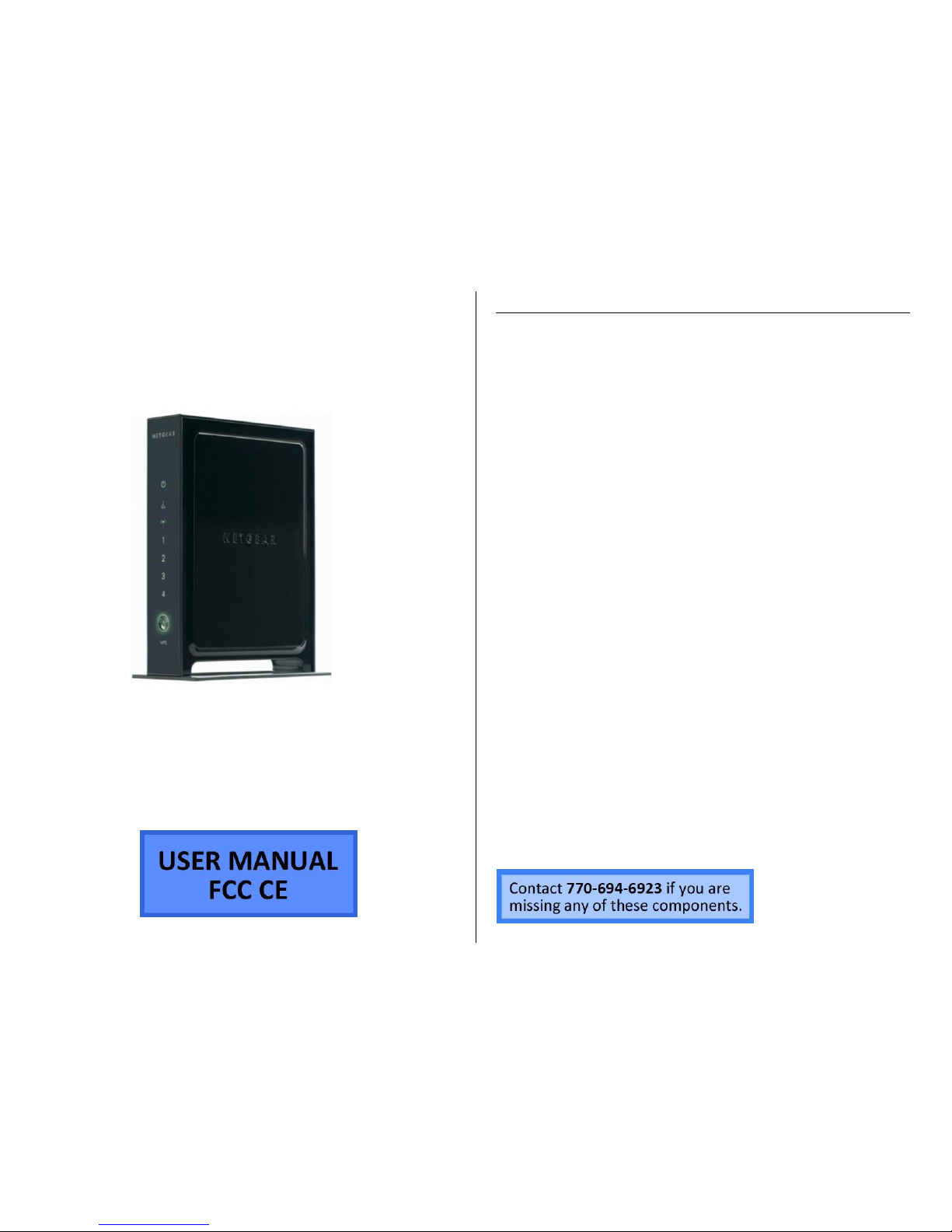
BB2 WIFI ROUTER
SKU: BB2WIFIROUTER
THANK YOU FOR PURCHASING THE BB2 WIFI ROUTER
Please read this manual before operating the BB2 Wifi Router and
keep it handy.
The BB2 Wifi Router records WXGA quality (1280 x 960) video over a
wide viewing angle of 72°. Either record continuously, or use the
motion detection setting.
The handy auto-overwrite feature makes it easy to use on a daily
basis.
No need to worry about battery life since the camera is powered by
the same AC adapter that powers the router itself.
Your purchase should include:
1 x BB2 Wifi Router
1 x Router Stand
1 x Remote control
1 x Power cord
1 x Ethernet cable
1 x USB cable
1 x User Manual
Page 2
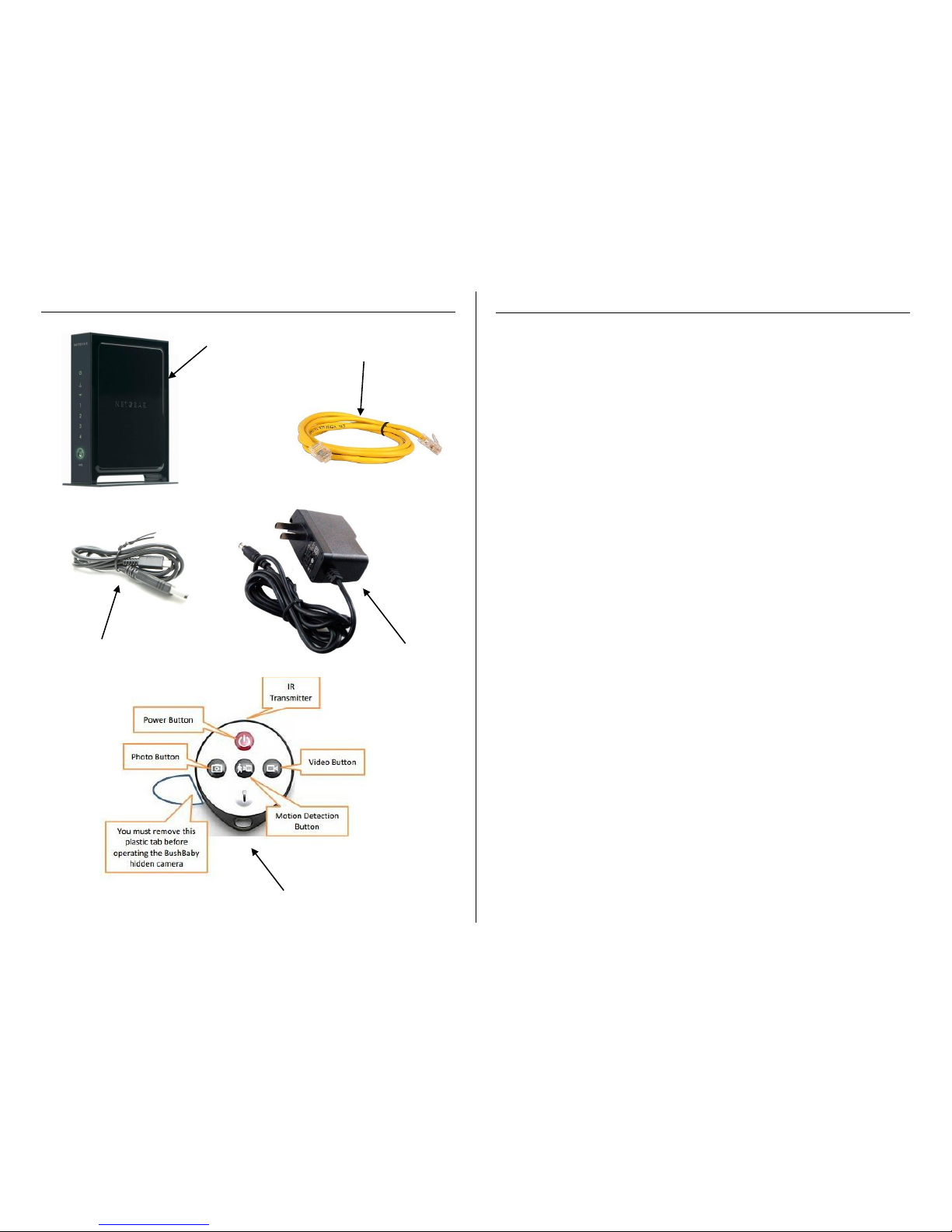
GET FAMILIAR WITH YOUR BB2 WIFI ROUTER
OPERATING THE BB2 WIFI ROUTER
HOW TO SET UP YOUR WIFI ROUTER
1. Plug the power cord into a wall outlet and connect it to the
back of the router.
2. Insert the Ethernet cord into the wall outlet for the internet
and connect the other end into the Yellow Internet slot on the
back of the router.
3. Push in the Power Button on the back of the router.
4. Wait until the Power Light and Internet Light turns green.
5. Turn on the Wifi by pressing the Wireless Button on the back
of the router. (Once you press it the Blue wifi light will turn on
in the front of the router)
HOW TO TURN ON THE BB2 WIFI ROUTER
1. Point the Remote Control to the hole above “NETGEAR” in the
front of the router and press the “Power Button”. (The Green
Light will turn on in the back of the router)
2. The router’s camera is now in Standby Mode
Wifi Router
Ethernet Cable
USB Cable
Power Cord
Remote Control
Page 3

HOW TO TURN OFF THE BB2 WIFI ROUTER
1. Point the Remote Control to the hole above “NETGEAR” in the
front of the router and press the “Power Button”. (The Green
Light will turn off in the back of the router)
2. The router’s camera is now off.
HOW TO RECORD VIDEO ON THE BB2 WIFI ROUTER
1. While the camera is in Standby Mode point the Remote
Control to the hole above “NETGEAR” in the front of the
router and press the “Video Button”. (The Green Light will
flash three times and then turn off.)
2. The camera is now recording video.
HOW TO STOP RECORDING VIDEO ON THE BB2 WIFI ROUTER
1. While the camera is recording point the Remote Control to the
hole above “NETGEAR” in the front of the router and press the
“Video Button”. (The Green Light will turn on in the back of
the router)
2. The camera is now in Standby Mode and has stopped
recording.
HOW TO TAKE PICTURES ON THE BB2 WIFI ROUTER
1. While the camera is in Standby Mode point the Remote
Control to the hole above “NETGEAR” in the front of the
router and press the “Photo Button”. (The Green Light will
flash one time in the back of the router)
2. After the green light flashes, the camera has taken a picture.
HOW TO USE THE MOTION DETECTION ON THE BB2 WIFI
ROUTER
1. While the camera is in Standby Mode point the Remote
Control to the hole above “NETGEAR” in the front of the
router and press the “Motion Detection Button”. (The Green
Light will flash several times in the back of the router then
turn off)
2. The camera is now recording motion detection.
HOW TO TURN OFF THE MOTION DETECTION ON THE BB2
WIFI ROUTER
1. While the camera is recording motion detection point the
Remote Control to the hole above “NETGEAR” in the front of
the router and press the “Motion Detection Button”. (The
Green Light will turn on in the back of the router)
2. The camera is now in Standby Mode and has stopped
recording motion detection.
Page 4

RETRIEVE THE FILES TO YOUR PC
1. Plug the device into your PC using the USB cable (The USB port
is on the bottom of the router)
2. Locate “Removable Disk” inside the (My) Computer folder
AutoPlay Removable Disk > Open folder to view files
Or… Go to Start > Computer > Removable Disk
3. Open the Removable Disk drive
4. Open the [folder name] folder
5. Double click the file you want to view
VLC Player is recommended for watching videos
TROUBLESHOOTING
THE DEVICE WON’T TURN ON
Make sure the power cable is securely inserted into the device
and into the power source
THE DEVICE HAS CRASHED
You need to reset the device
MY COMPUTER DOESN’T RECOGNIZE THE DEVICE
Make sure that you turned the device on using the Remote
Control
Unplug the device from your PC and reboot the device
Unplug the device from your PC and reboot your PC
Try using a different USB slot on your PC
Replace the USB cable
THE SOUND OR VIDEO IS UNCLEAR
The device needs charging
OTHER PROBLEMS
Call our technical support at 770–694–6923
Page 5

SPECIFICATIONS
Video Resolution
Video Format
Frames per Second
Recording Time
Vision Angle
Motion Detection
Photo Resolution
Photo Format
Audio Quality
Audio Format
Water Resistant
Battery Life
Type of Memory
Memory Capacity
Recording Capacity
2GB ≈ 1 hour
4GB ≈ 2 hours
8GB ≈ 4 hours
16GB ≈ 8 hours
32GB ≈ 16 hours
USB Interface
2.0 USB
Player Software
VLC recommended
Operating Systems
Windows 2000
Windows Me
Windows XP
Windows Vista
Windows 7
Windows 8
Mac OSX
Linux
