Page 1
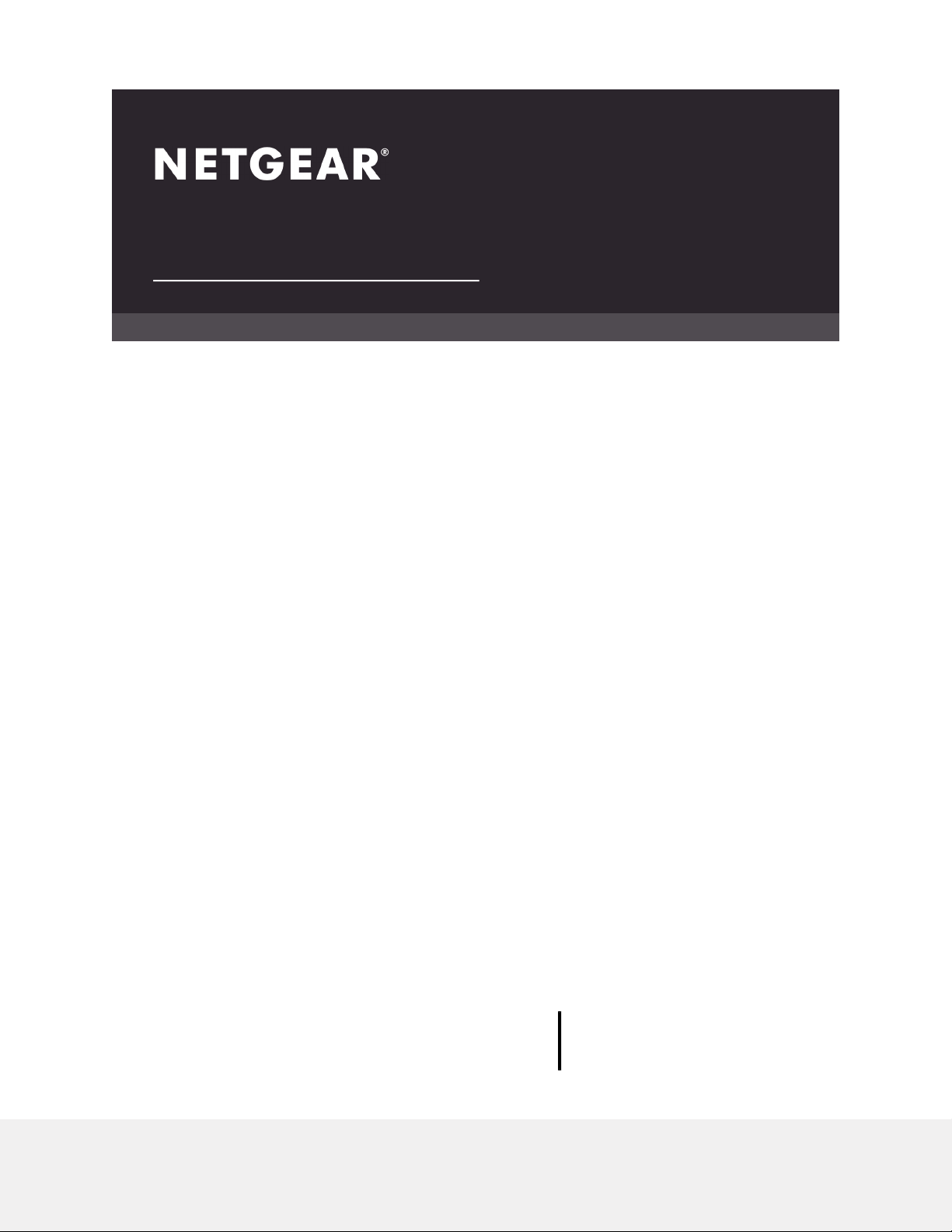
User Manual
AC2000 Smart WiFi Router
Model R6850
NETGEAR, Inc.
350 E. Plumeria DriveNovember 2019
San Jose, CA 95134, USA202-11859-01
Page 2
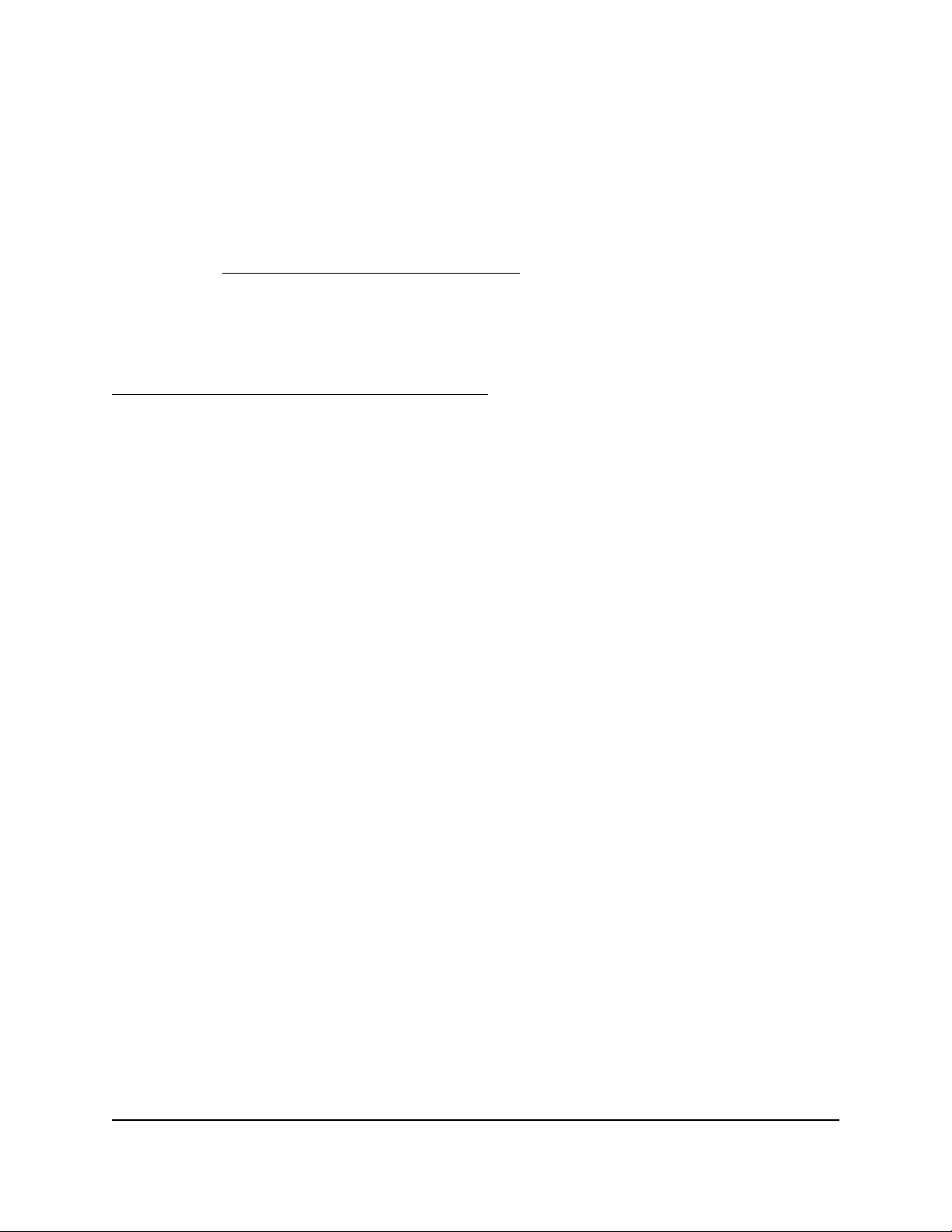
AC2000 Smart WiFi Router
Support
Thank you for purchasing this NETGEAR product.
You can visit https://www.netgear.com/support/ to register your product, get help,
access the latest downloads and user manuals, and join our community. We recommend
that you use only official NETGEAR support resources.
Compliance and Conformity
For regulatory compliance information including the EU Declaration of Conformity, visit
https://www.netgear.com/about/regulatory/.
See the regulatory compliance document before connecting the power supply.
Trademarks
©NETGEAR, Inc. NETGEAR and the NETGEAR Logo are trademarks of NETGEAR, Inc.
Any non-NETGEAR trademarks are used for reference purposes only.
2
Page 3
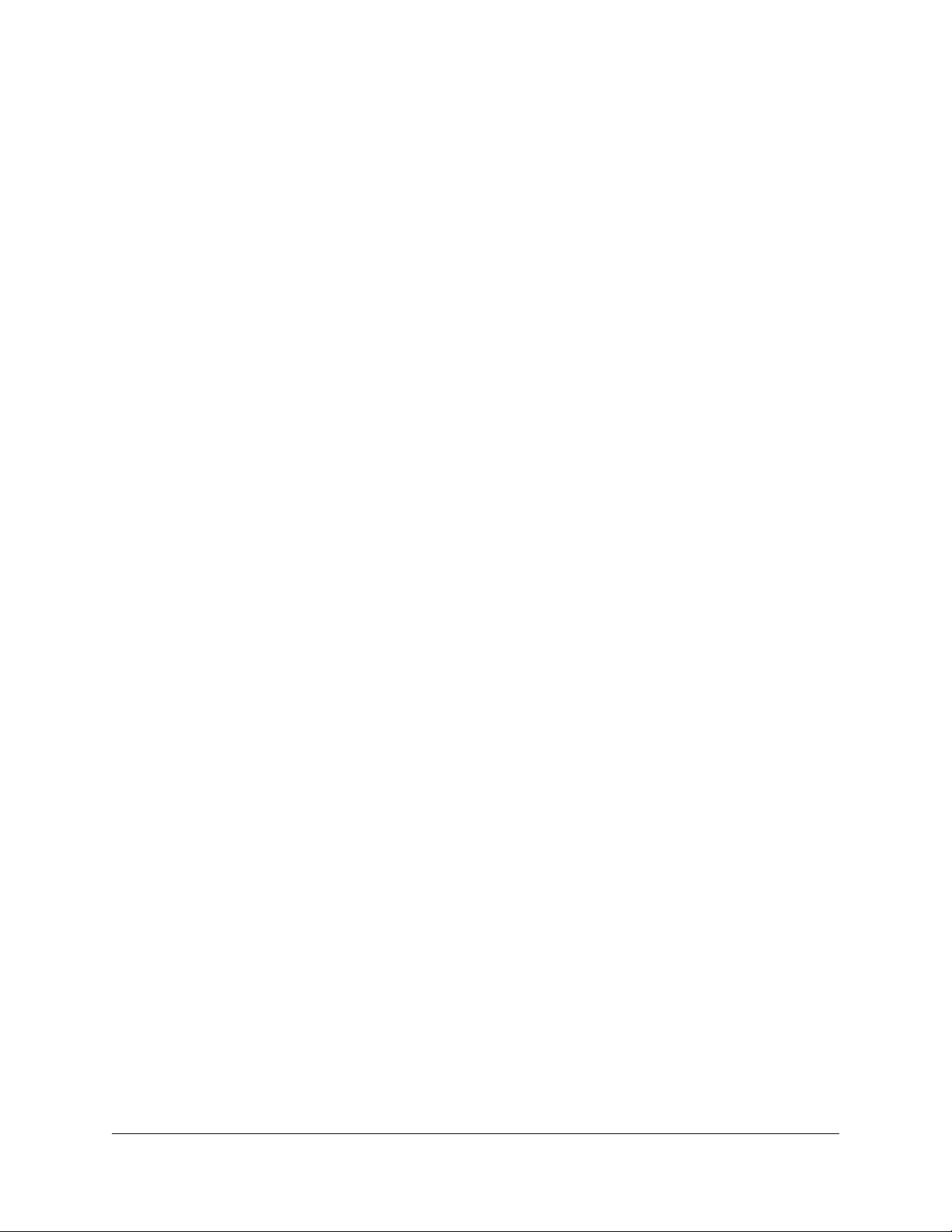
Contents
Chapter 1 Hardware overview and setup
Unpack Your Router...........................................................................10
LEDs and Buttons on the Top Panel.................................................11
Ports, Buttons, and Connectors on the Back Panel........................12
Router Label........................................................................................13
Position the Router.............................................................................13
Cable Your Router..............................................................................15
Wall-Mount Your Router....................................................................16
Chapter 2 Connect to Network and Access the Router
Connect to the network.....................................................................18
Connect to the network using a wired connection....................18
Find and connect to the WiFi network........................................18
WiFi connection using WPS..........................................................18
Types of logins....................................................................................19
Use a web browser to access the router..........................................19
Automatic Internet Setup..............................................................19
Log in to the router........................................................................21
Install and manage your router with the Nighthawk app..............21
Change the language........................................................................22
Chapter 3 Specify Your Internet Settings
Use the Internet Setup Wizard..........................................................24
Manually set up the Internet connection.........................................24
Specify an Internet connection without a login..........................24
Specify an Internet connection that uses a login.......................26
Specify IPv6 Internet connections....................................................27
Requirements for entering IPv6 addresses.................................28
Use auto config for an IPv6 Internet connection........................28
Use auto detect for an IPv6 Internet connection........................30
Set up an IPv6 6to4 tunnel Internet connection.........................31
Set up an IPv6 6rd Internet connection.......................................32
Set up an IPv6 pass-through Internet connection......................34
Set up an IPv6 fixed Internet connection....................................35
Set up an IPv6 DHCP Internet connection..................................36
Set up an IPv6 PPPoE Internet connection..................................38
3
Page 4
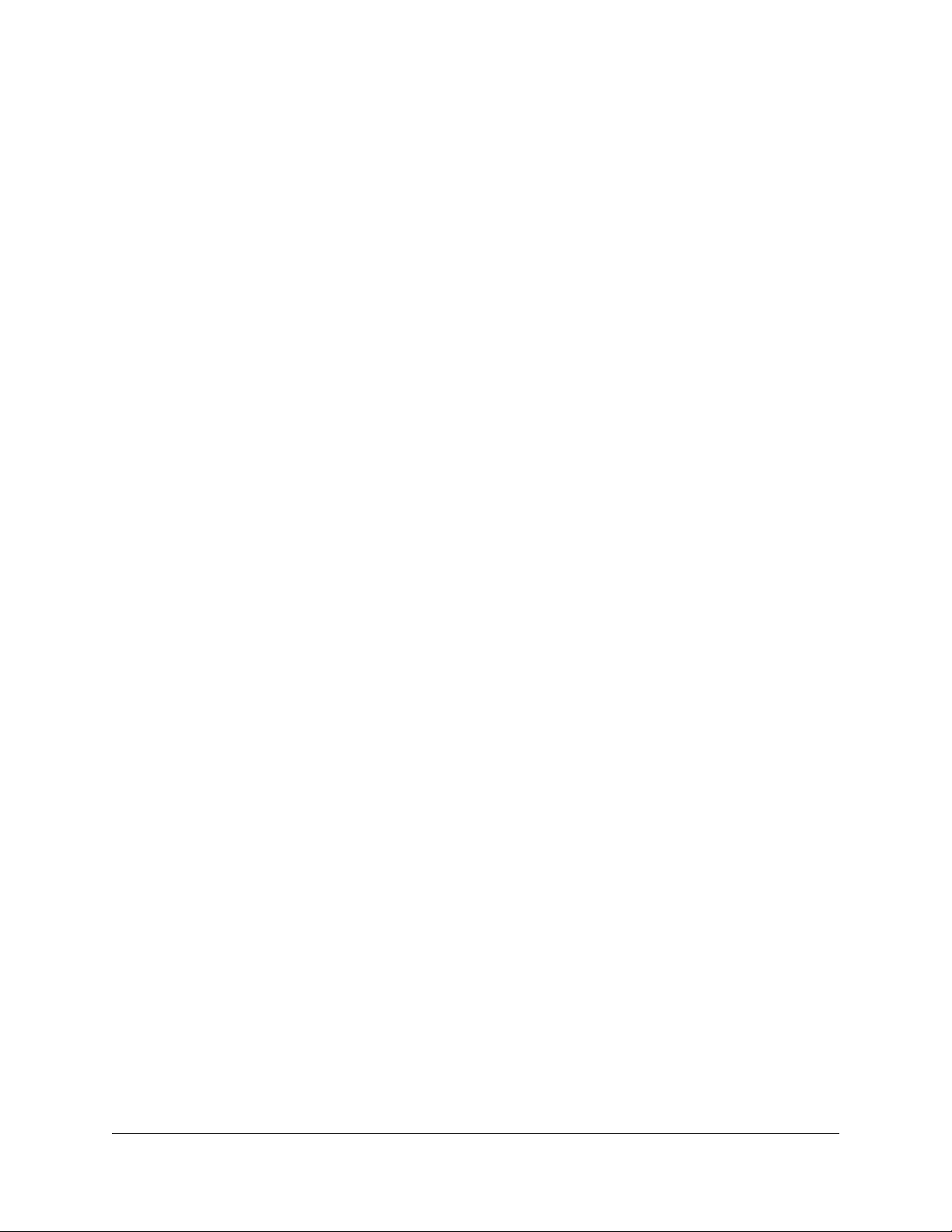
AC2000 Smart WiFi Router
Manage the MTU size.........................................................................39
MTU concepts.................................................................................39
Change the MTU size....................................................................41
Chapter 4 Optimize Performance
Optimize Traffic With QoS.................................................................43
Manage Default and Custom QoS Rules.........................................44
Add a Custom QoS Rule for a Service or Application...............44
Add a Custom QoS Rule for a Device.........................................45
Change a QoS Rule or Change the Priority for a Rule..............46
Remove a QoS Rule.......................................................................47
Remove All QoS Rules...................................................................48
Manage Uplink Bandwidth Control..................................................48
Manage Wi-Fi Multimedia Quality of Service..................................49
Improve network connections with Universal Plug and Play........50
Chapter 5 Control Access to the Internet
Enable access control to allow or block access to the Internet....53
Manage network access control lists...............................................54
Use keywords to block Internet sites...............................................55
Block services from the Internet.......................................................57
Delete keywords from the blocked list............................................58
Prevent blocking on a trusted computer.........................................58
Schedule when to block Internet sites and services......................59
Set up security event email notifications.........................................60
Chapter 6 Share USB Storage Devices Attached to the Router
USB device requirements..................................................................63
Connect a USB storage device to the router..................................63
Access a storage device connected to the router from a
Windows-based computer................................................................64
Map a USB device to a Windows network drive.............................64
Access a storage device that is connected to the router from a
Mac.......................................................................................................65
Back up Windows-based computers with ReadySHARE Vault.....66
Back up Mac computers with Time Machine..................................66
Set up a USB hard drive on a Mac...............................................67
Prepare to back up a large amount of data................................68
Use Time Machine to back up onto a USB hard disk................68
Enable FTP access within your network...........................................70
View network folders on a storage device......................................70
Add a network folder on a USB storage device.............................71
Edit a network folder on a USB storage device..............................72
Safely remove a USB storage device...............................................73
4
Page 5
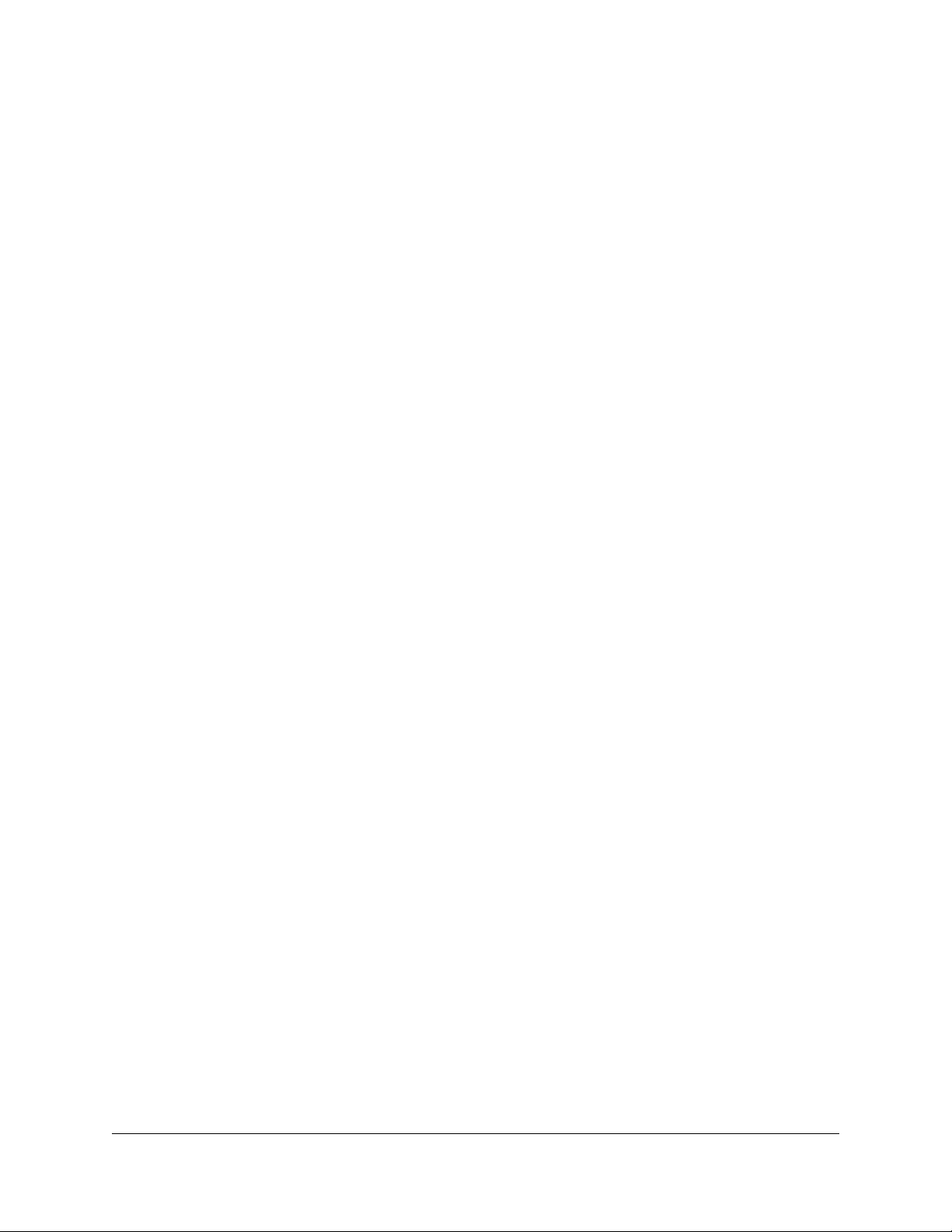
AC2000 Smart WiFi Router
Chapter 7 Use Dynamic DNS to Access USB Storage Devices
Through the Internet
Set up and manage Dynamic DNS...................................................75
Set up FTP access through the Internet...........................................75
Your personal FTP server...................................................................76
Set up your personal FTP server..................................................76
Set up a new Dynamic DNS account...........................................77
Specify a DNS account that you already created.......................77
Change the Dynamic DNS settings.............................................78
Access USB storage devices through the Internet.........................79
Chapter 8 Use the Router as a Media Server
Specify ReadyDLNA Media Server Settings....................................81
Play Music From a Storage Device With iTunes Server.................82
Set Up the Router’s iTunes Server With iTunes..........................82
Set Up the Router’s iTunes Server With the Remote App.........83
Set Up the Router to Work With TiVo...............................................84
Chapter 9 Manage Network Settings
View or change the WAN settings....................................................87
Set up a default DMZ server..............................................................88
Change the Router’s Device Name..................................................89
Change the LAN TCP/IP settings......................................................89
Specify the IP addresses that the router assigns............................91
Disable the DHCP server feature in the router...............................92
Manage reserved LAN IP addresses................................................93
Reserve an IP address....................................................................93
Edit a reserved IP address............................................................94
Delete a reserved IP address entry..............................................94
Use the WPS Wizard for WiFi connections......................................95
Specify Basic WiFi Settings................................................................96
Change the Router WiFi Mode.........................................................97
Change the WiFi password or the WiFi security.............................98
Set up a guest WiFi network.............................................................99
Control the WiFi radios....................................................................101
Use the WiFi On/Off button.......................................................102
Enable or disable the WiFi radios..............................................102
Set up a WiFi schedule....................................................................102
Specify WPS settings........................................................................103
Set up the router as a WiFi access point.......................................104
Set Up a WiFi Bridge Between the Router and Another Device.105
Set up a bridge for a port group or VLAN tag group..................108
Set up a bridge for a port group...............................................108
5
Page 6

AC2000 Smart WiFi Router
Set up a bridge for a VLAN tag group......................................109
Set up an IPTV port......................................................................111
Manage custom static routes..........................................................112
Set up a static route.....................................................................112
Edit a static route.........................................................................114
Delete a static route....................................................................114
Enable or disable MU-MIMO..........................................................115
Enable or disable airtime fairness..................................................116
Enable or disable implicit beamforming.......................................116
Chapter 10 Manage Your Router
Update the router firmware............................................................119
Check for new firmware and update the router......................119
Manually upload firmware to the router...................................120
Change the admin password..........................................................121
Enable admin password recovery..................................................121
Recover the admin password.........................................................122
View information about the router and the Internet and WiFi
settings...............................................................................................123
Display the statistics of the Internet port.......................................124
Check the Internet connection status............................................125
View and manage logs of router activity.......................................126
View devices currently on the network..........................................127
Monitor Internet traffic.....................................................................127
Manage the router configuration file.............................................129
Back up the settings....................................................................129
Erase the settings.........................................................................129
Restore the settings.....................................................................130
Remote access..................................................................................131
Set up remote management......................................................131
Use remote access.......................................................................132
Remotely access your router using the Nighthawk app..............132
Disable LED blinking or turn off LEDs............................................133
Return the router to its factory default settings............................133
Use the Reset button...................................................................134
Erase the settings.........................................................................134
Chapter 11 Use VPN to Access Your Network
Set up a VPN connection.................................................................137
Specify VPN Service in the Router..................................................137
Install OpenVPN Software...............................................................138
Install OpenVPN Software on Your Windows Computer.......138
Install OpenVPN Software on Your Mac Computer................141
Install OpenVPN Software on an iOS Device...........................142
6
Page 7
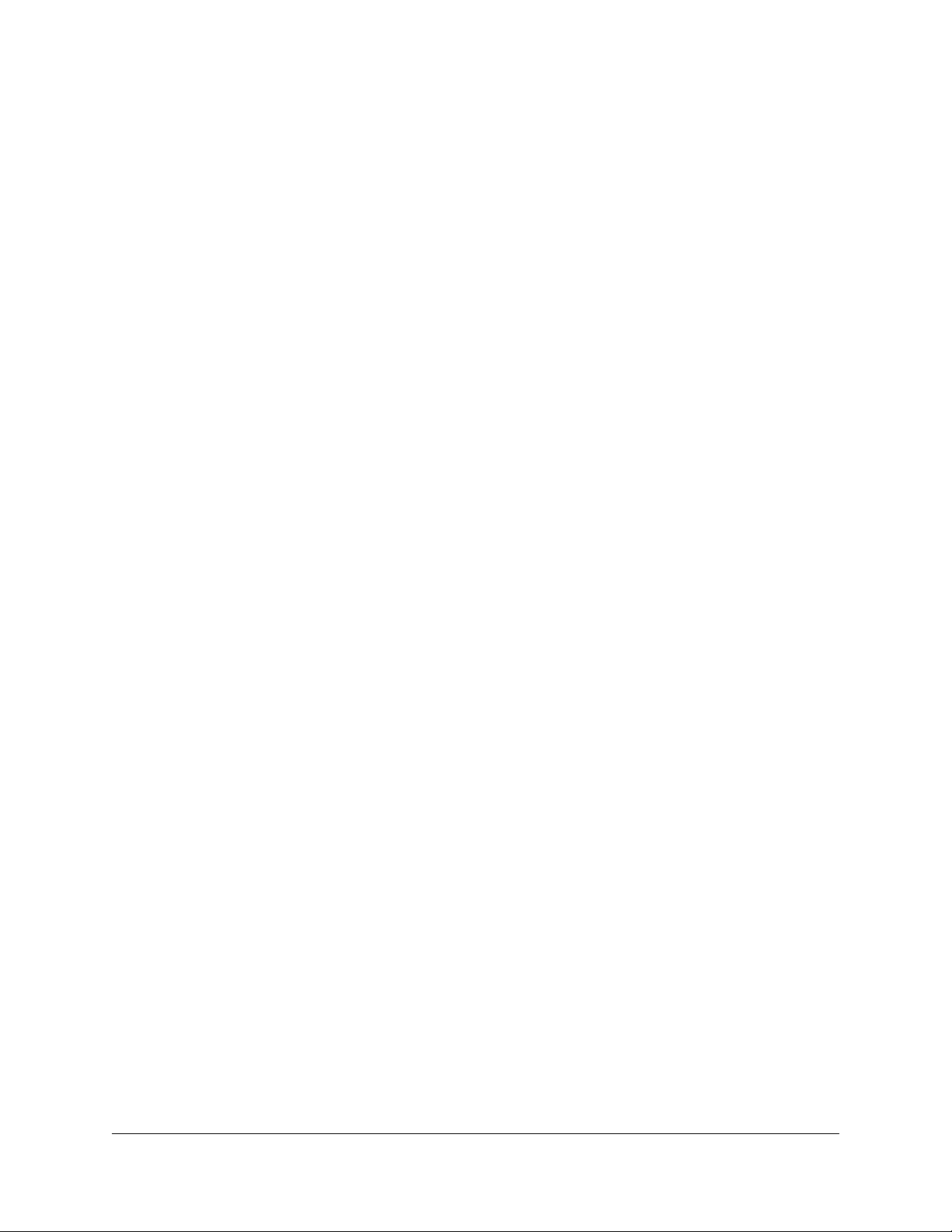
AC2000 Smart WiFi Router
Install OpenVPN Software on an Android Device...................142
Use a VPN Tunnel on Your Windows Computer..........................143
Use VPN to Access the Router’s USB Device and Media............145
Use VPN to Access Your Internet Service at Home......................145
Set Up VPN Client Internet Access in the Router.....................146
Block VPN Client Internet Access in the Router.......................146
Use a VPN Tunnel to Access Your Internet Service at Home..147
Chapter 12 Manage Port Forwarding and Port Triggering
Manage Port Forwarding to a Local Server..................................150
Set Up Port Forwarding to a Local Server.................................150
Add a Custom Port Forwarding Service...................................151
Edit a Port Forwarding Service...................................................152
Delete a Port Forwarding Entry..................................................153
Application Example: Make a Local Web Server Public.........153
How the Router Implements the Port Forwarding Rule..........154
Port Triggering.................................................................................154
Add a Port Triggering Service....................................................155
Enable Port Triggering................................................................156
Application Example: Port Triggering for Internet Relay Chat port
triggering......................................................................................156
Chapter 13 Troubleshooting
Quick tips...........................................................................................159
Sequence to restart your network.............................................159
Check the power adapter and Ethernet cable connections...159
Check the WiFi settings..............................................................159
Check the network settings........................................................159
Troubleshoot with the LEDs............................................................160
Standard LED behavior when the router is powered on........160
Power LED is off or blinking.......................................................160
LEDs never turn off......................................................................160
Internet or Ethernet LAN port LEDs are off..............................161
WiFi LED is off..............................................................................161
You cannot log in to the router.......................................................161
You cannot access the Internet.......................................................162
Troubleshoot Internet browsing.....................................................164
Changes are not saved....................................................................164
Troubleshoot WiFi connectivity......................................................165
Troubleshoot your network using the ping utility........................165
Test the LAN path to your router...............................................165
Test the path from a Windows-based computer to a remote
device............................................................................................166
7
Page 8
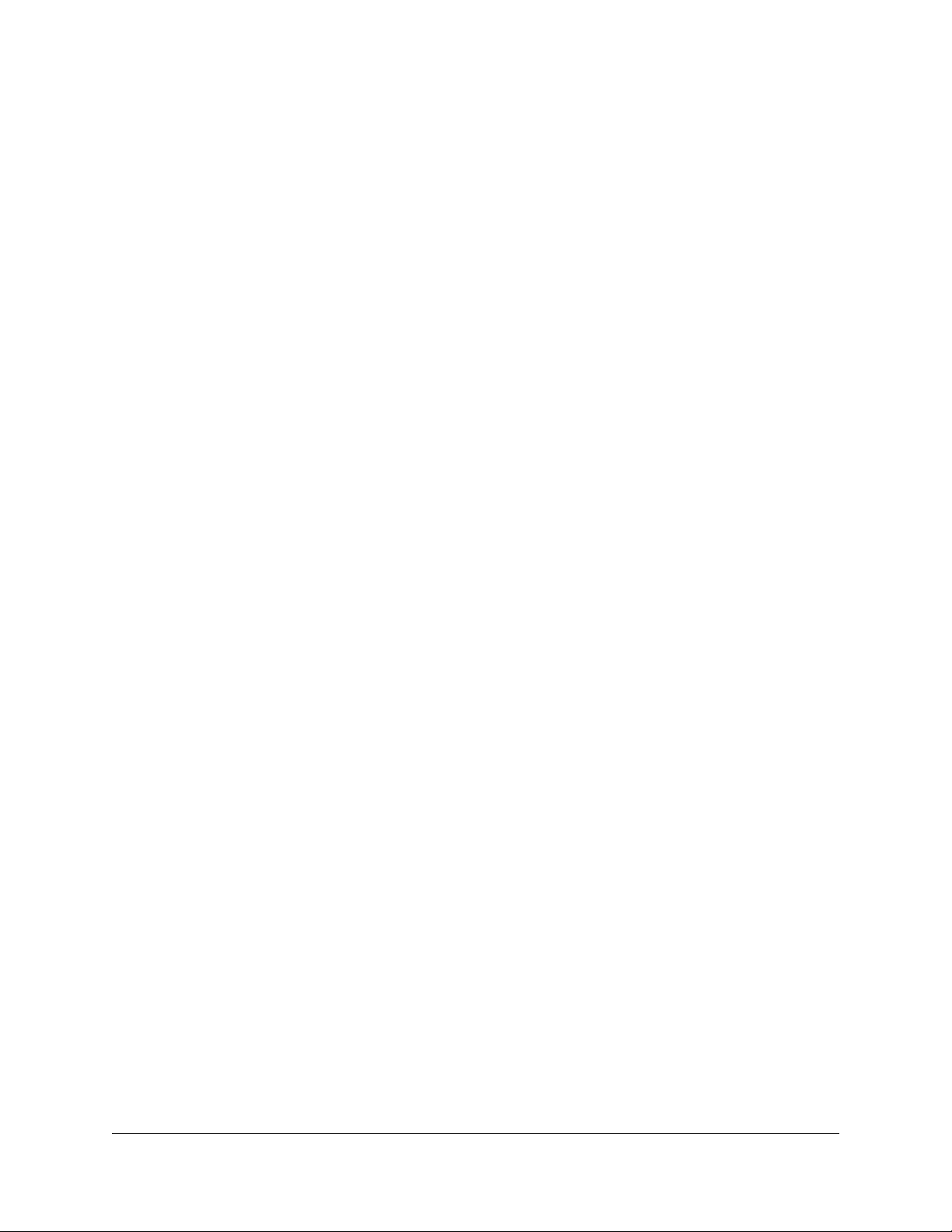
AC2000 Smart WiFi Router
Chapter 14 Supplemental Information
Factory Settings................................................................................169
Technical Specifications..................................................................172
8
Page 9
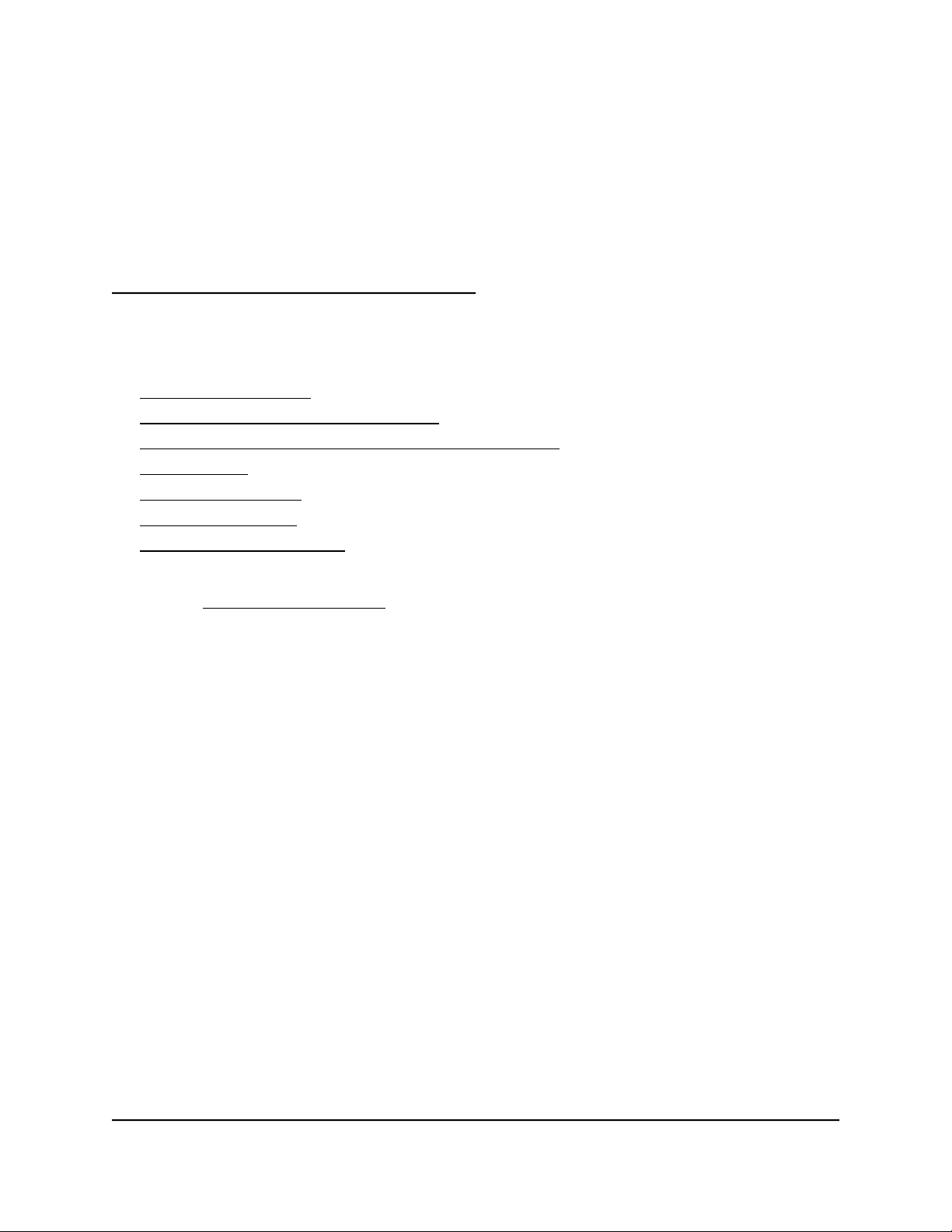
1
Hardware overview and setup
This chapter contains the following sections:
• Unpack Your Router
• LEDs and Buttons on the Top Panel
• Ports, Buttons, and Connectors on the Back Panel
• Router Label
• Position the Router
• Cable Your Router
• Wall-Mount Your Router
For more information about the topics that are covered in this manual, visit the support
website at netgear.com/support.
9
Page 10

AC2000 Smart WiFi Router
Unpack Your Router
Your package contains the router, power adapter, and an Ethernet cable.
Figure 1. Package contents
User Manual10Hardware overview and setup
Page 11
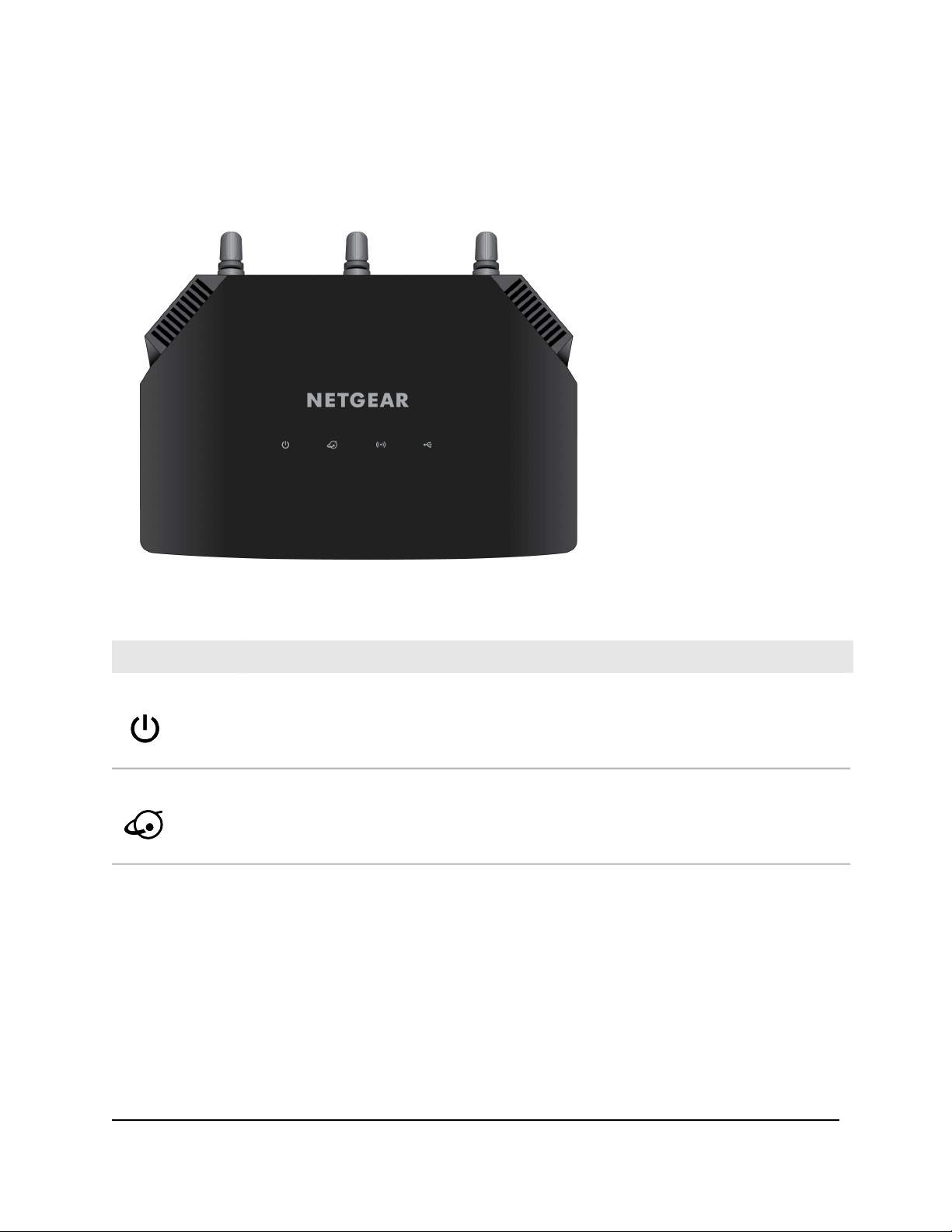
AC2000 Smart WiFi Router
LEDs and Buttons on the Top Panel
The status LEDs and buttons are located on the top of the router.
Table 1. LED and button descriptions
DescriptionLED and Button
Power
Internet
Solid green. The power is on and the router is ready.
Blinking green. A firmware update is in progress.
Off. Power is not supplied to the router.
Solid green. The Internet connection is ready.
Off. No Ethernet cable is connected between the router and the modem.
User Manual11Hardware overview and setup
Page 12
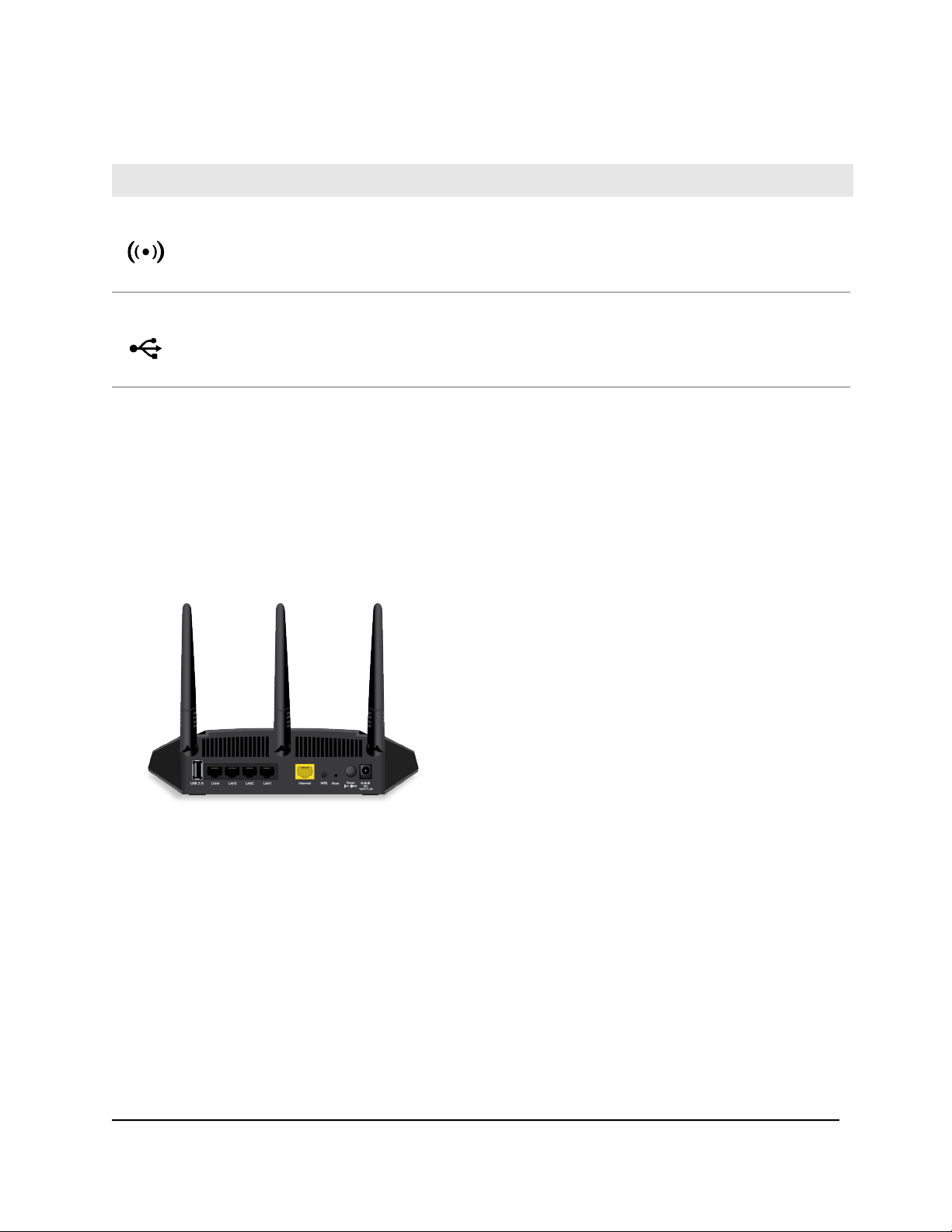
AC2000 Smart WiFi Router
Table 1. LED and button descriptions (Continued)
DescriptionLED and Button
WiFi
USB
Solid green. The WiFi radio is operating.
Off. The WiFi radios are off.
Solid green. A USB device is connected and is ready.
Off. No USB device is connected.
Ports, Buttons, and Connectors on the Back Panel
The back panel of the router provides ports, buttons, antenna connectors, and a DC
power connector.
Figure 2. Router back panel
In addition to the three antenna connectors, viewed from left to right, the back panel
contains the following components:
USB port. Use the USB 2.0 port to connect USB devices.
•
Ethernet LAN ports. Use the four Gigabit Ethernet RJ-45 LAN ports to connect the
•
router to LAN devices.
WAN port. Use the yellow Gigabit Ethernet RJ-45 WAN port to connect the router
•
to a modem.
WPS button. Use this button to connect WPS-enabled devices to the router.
•
User Manual12Hardware overview and setup
Page 13
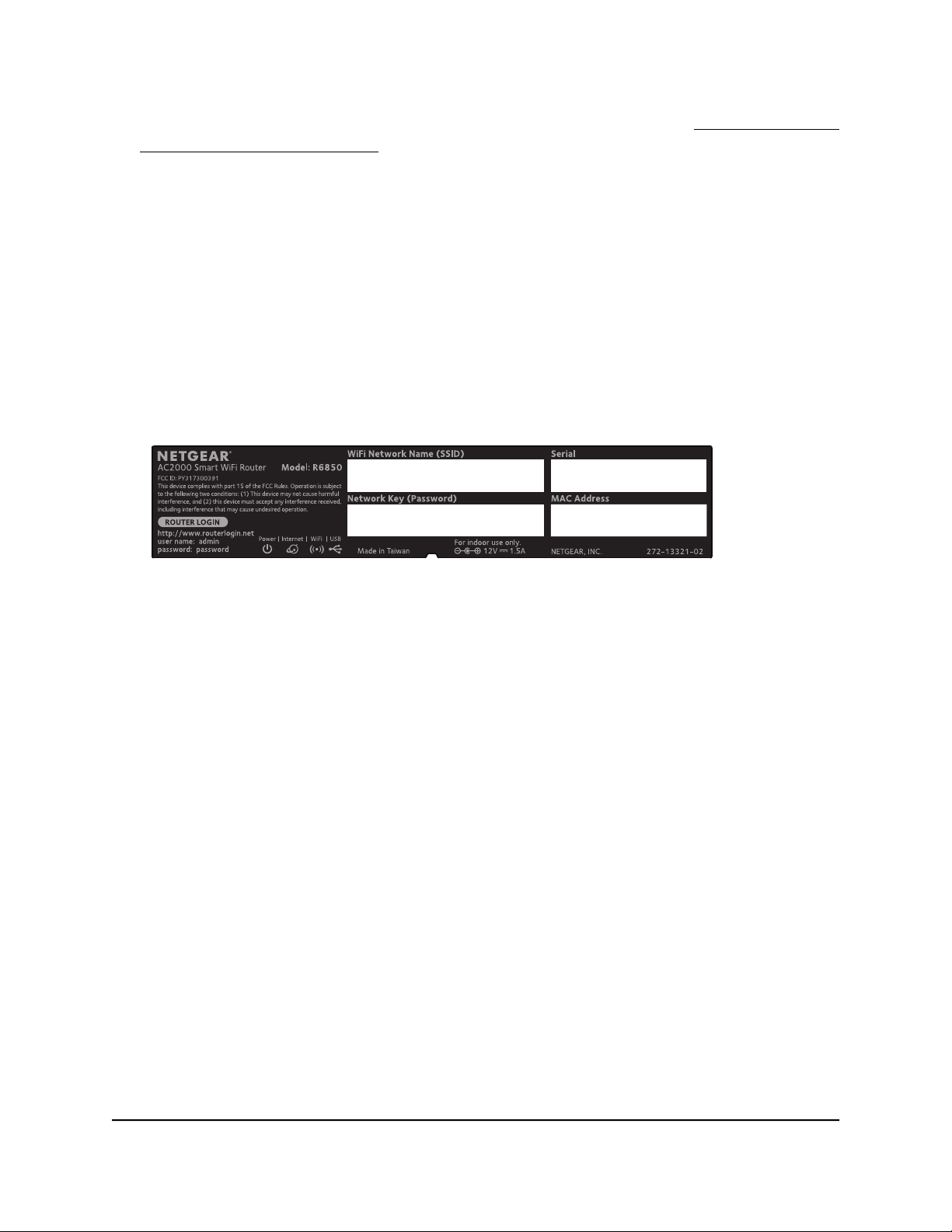
AC2000 Smart WiFi Router
Reset button. For information about using the Reset button, see Return the router
•
to its factory default settings on page 133.
Power On/Off button. Press the Power On/Off button to provide power to the
•
router.
DC power connector. Connect the power adapter that came in the product package
•
to the DC power connector.
Router Label
The label on the bottom panel lists the login information, WiFi network name (SSID)
and network key (password), serial number, and MAC address of the router.
Figure 3. Router label
Position the Router
The router lets you access your network anywhere within the operating range of your
WiFi network. However, the operating distance or range of your WiFi connection can
vary significantly depending on the physical placement of the router. For example, the
thickness and number of walls the WiFi signal passes through can limit the range.
Additionally, other WiFi access points in and around your home might affect your router’s
signal. WiFi access points are routers, repeaters, WiFi range extenders, and any other
device that emits a WiFi signal for network access.
Position the router according to the following guidelines:
Place the router near the center of the area where your computers and other devices
•
operate and within line of sight to your WiFi devices.
Make sure that the router is within reach of an AC power outlet and near Ethernet
•
cables for wired computers.
Place the router in an elevated location, minimizing the number walls and ceilings
•
between the router and your other devices.
User Manual13Hardware overview and setup
Page 14
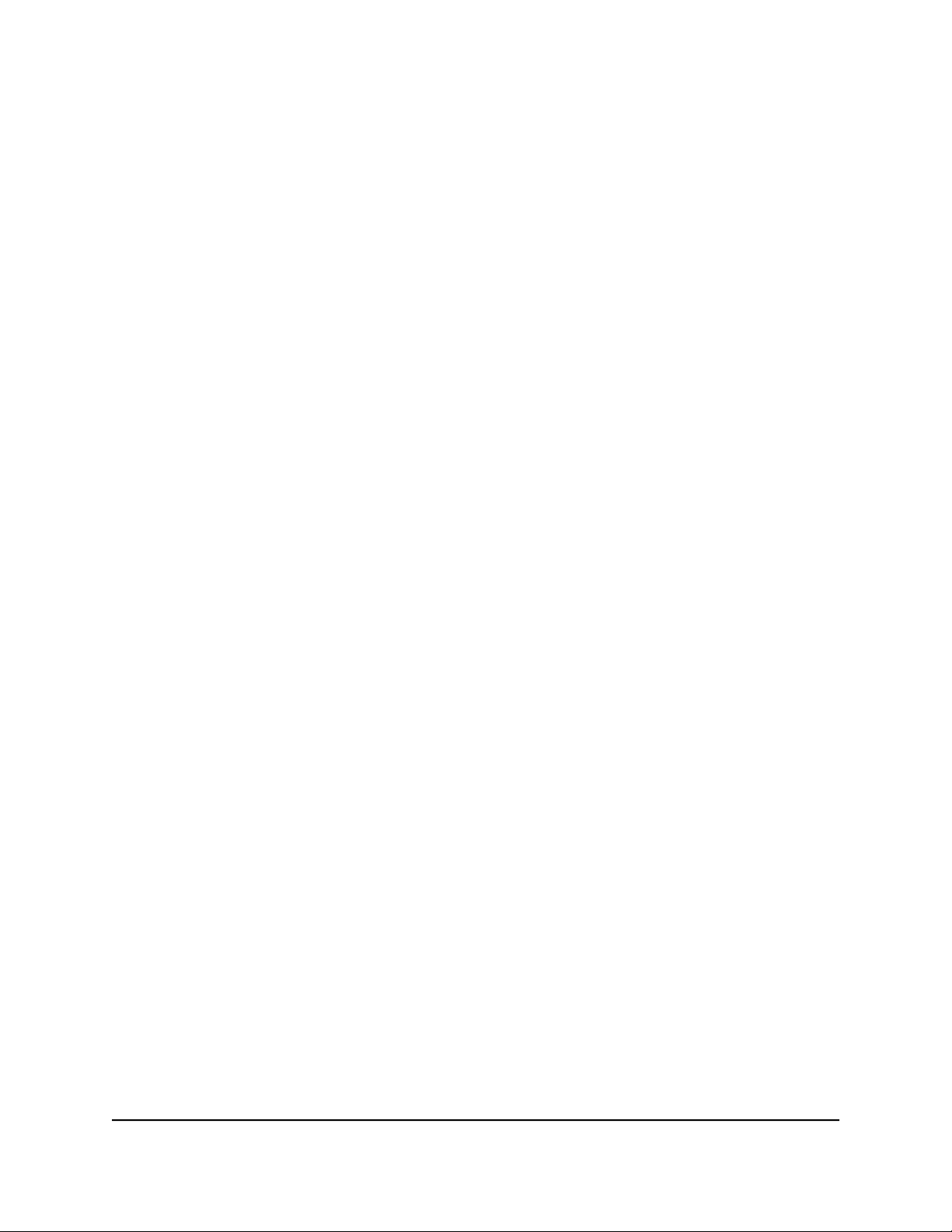
AC2000 Smart WiFi Router
Place the router away from electrical devices such as these:
•
-
Ceiling fans
- Home security systems
- Microwaves
- Computers
-
Base of a cordless phone
- 2.4 GHz cordless phone
- 5 GHz cordless phone
Place the router away from large metal surfaces, large glass surfaces,insulated walls,
•
and items such as these:
- Solid metal door
- Aluminum studs
- Fish tanks
- Mirrors
- Brick
- Concrete
If you are using adjacent access points, use different radio frequency channels to reduce
interference.
User Manual14Hardware overview and setup
Page 15
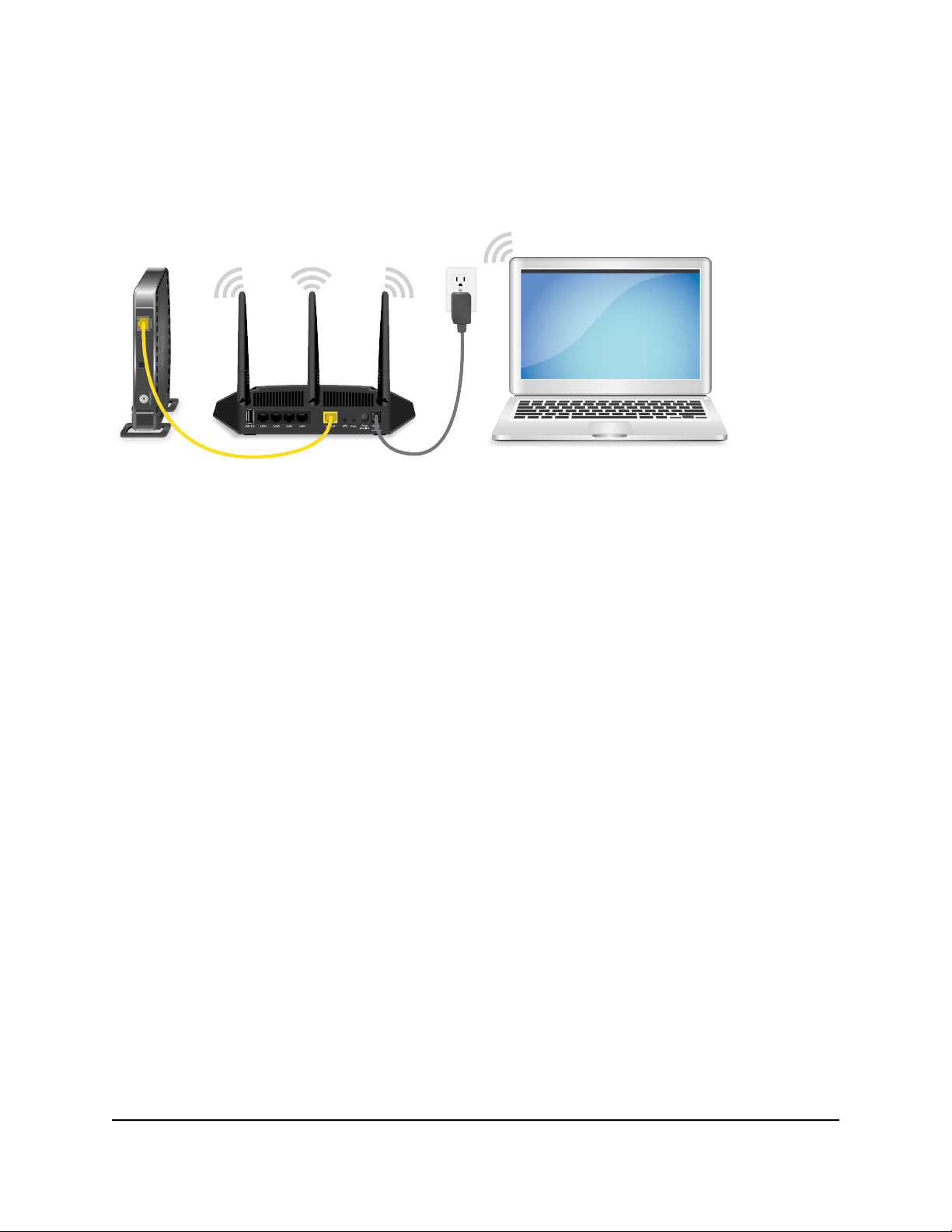
AC2000 Smart WiFi Router
Cable Your Router
The following image shows how to cable your router:
Figure 4. Router cabling
To cable your router:
1.
Unplug your modem’s power, leaving the modem connected to the wall jack for
your Internet service.
If your modem uses a battery backup, remove the battery.
2. Plug in and turn on your modem.
If your modem uses a battery backup, put the battery back in.
3.
Connect your modem to the Internet port of your router with the yellow Ethernet
cable that came with your router.
4. Connect the power adapter to your router and plug the power adapter into an outlet.
5.
Press the Power On/Off button on the back panel of the router.
User Manual15Hardware overview and setup
Page 16

AC2000 Smart WiFi Router
Wall-Mount Your Router
Wall-mounting holes on the bottom wall-mount your router.
Figure 5. Bottom of the router
Note: We recommend using pan head Phillips wood screws, 3.5 x 20 mm (diameter x
length, European) or No. 6 type screw, 1 inch long (U.S.).
To wall-mount your router:
1. Drill holes in the wall where you want to wall-mount your router.
2. Insert wall anchors in the holes.
3.
Insert screws into the wall anchors, leaving 3/16 in (0.5 cm) of each screw exposed.
4. Align the router’s wall-mounting holes with the screws and mount your router.
User Manual16Hardware overview and setup
Page 17
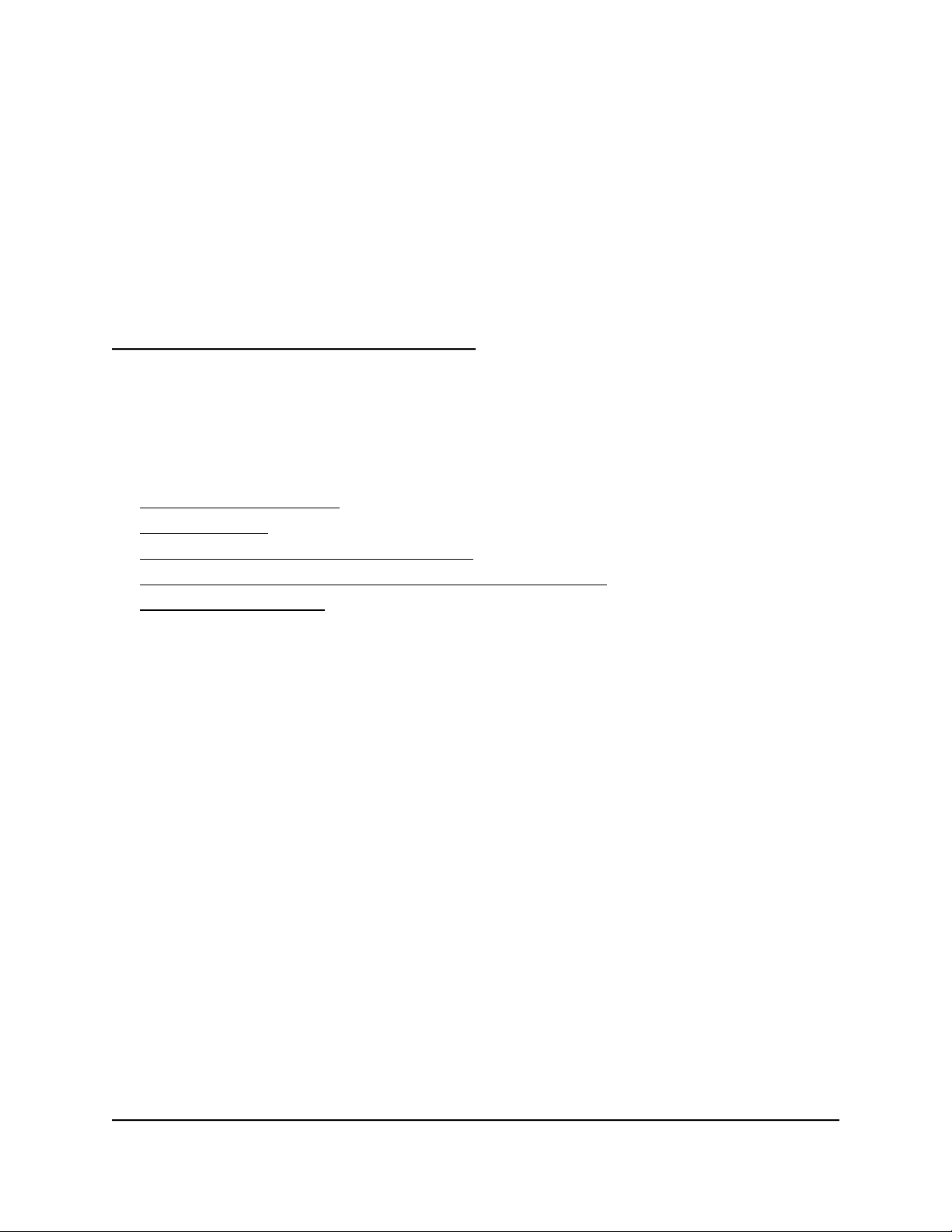
2
Connect to Network and Access the Router
You can connect to the router’s WiFi networks or use a wired Ethernet connection. This
chapter explains the ways you can connect and how to access the router and log in.
The chapter contains the following sections:
• Connect to the network
• Types of logins
• Use a web browser to access the router
• Install and manage your router with the Nighthawk app
• Change the language
17
Page 18
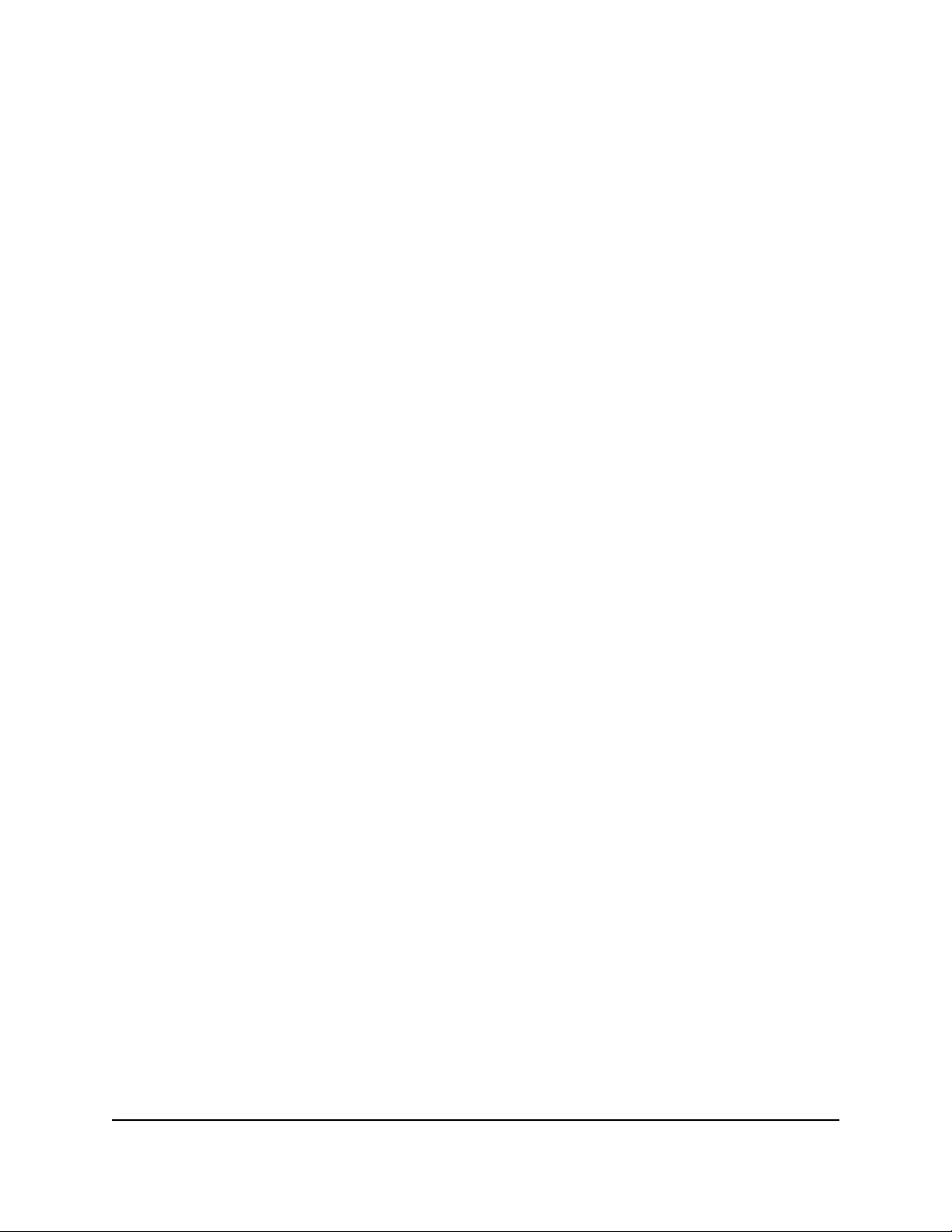
AC2000 Smart WiFi Router
Connect to the network
You can connect to the router’s network through a wired or WiFi connection. If you set
up your computer to use a static IP address, change the settings so that it uses Dynamic
Host Configuration Protocol (DHCP).
Connect to the network using a wired connection
You can connect your computer to the router using an Ethernet cable and join the
router’s local area network (LAN).
To connect your computer to the router with an Ethernet cable:
1. Make sure that the router is receiving power (its Power LED is lit).
2. Connect an Ethernet cable to an Ethernet port on your computer.
3.
Connect the other end of the Ethernet cable a LAN port on the router.
Your computer connects to the local area network (LAN).
Find and connect to the WiFi network
To find and select the WiFi network:
1. Make sure that the router is receiving power (its Power LED is lit).
2.
On your computer or WiFi device, find and select the WiFi network.
The WiFi network name is on the router label.
3. Join the WiFi network and enter the WiFi password.
The password is on the router label.
Your device connects to the WiFi network.
WiFi connection using WPS
You can connect your WPS-enabled device to the router’s WiFi network with Wi-Fi
Protected Setup (WPS) or you can find and select the WiFi network.
To use WPS to connect to the WiFi network:
1. Make sure that the router is receiving power (its Power LED is lit).
2.
Check the WPS instructions for your WPS-enabled device.
3. Press the WPS button on the router.
the Router
User Manual18Connect to Network and Access
Page 19
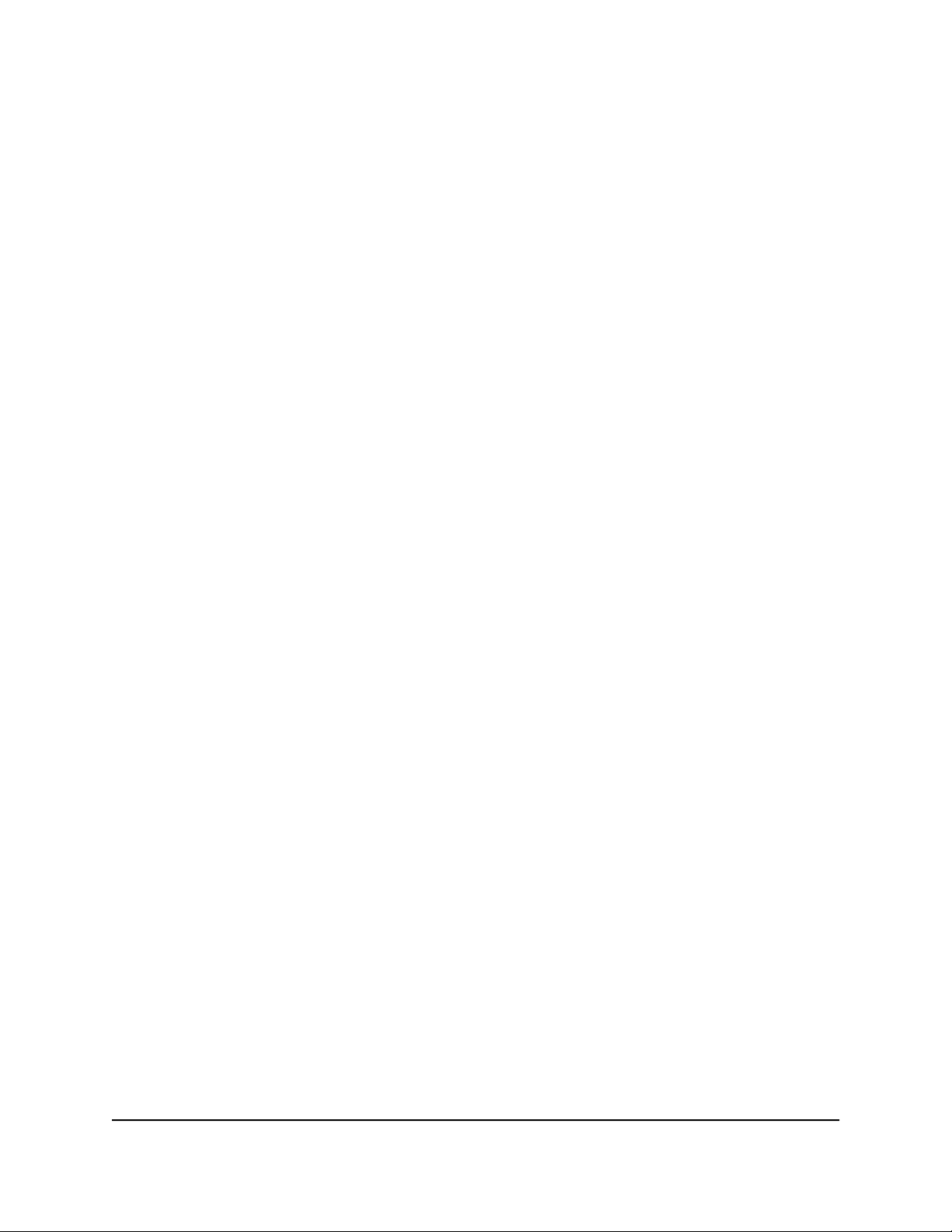
AC2000 Smart WiFi Router
4.
Within two minutes, on your WPS-enabled device, press its WPS button or follow
its instructions for WPS connections.
Your WPS-enabled device connects to the WiFi network.
Types of logins
Separate types of logins serve different purposes. It is important that you understand
the differences so that you know which login to use when.
Several types of logins are associated with the router:
ISP login. The login that your Internet service provider (ISP) gave you logs you in to
•
your Internet service. Your ISP gave you this login information in a letter or some
other way. If you cannot find this login information, contact your ISP.
WiFi network key, WiFi passphrase, or WiFi password. Your router is preset with
•
a unique WiFi network name (SSID) and password for WiFi access. This information
is on the router label.
NETGEAR account login. The free NETGEAR account that you need to register your
•
router and manage your subscriptions. If you do not own a NETGEAR account, you
can create one.
Router login. The router login password that you need to log in to the router with
•
the admin user name when you use a web browser to access the router.
Use a web browser to access the router
When you connect to the network (either with WiFi or with an Ethernet cable), you can
use a web browser to access the router to view or change its settings. When you access
the router, the software automatically checks to see if your router can connect to your
Internet service.
Automatic Internet Setup
You can set up your router automatically, or you can use a web browser to access the
router and set up your router manually. Before you start the setup process, get your ISP
information and make sure that the computers and devices in the network are using
the settings described here.
the Router
User Manual19Connect to Network and Access
Page 20
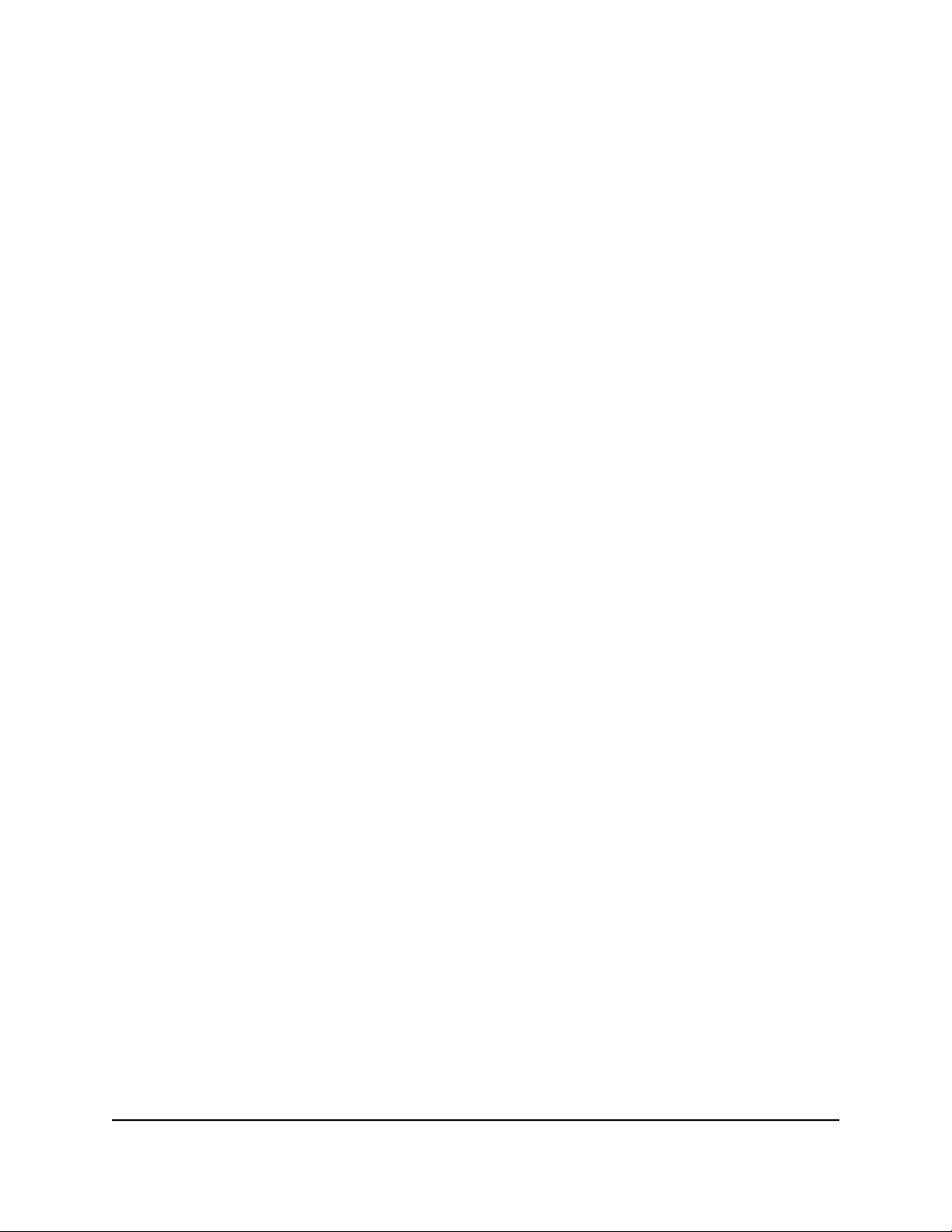
AC2000 Smart WiFi Router
When your Internet service starts, your Internet service provider (ISP) typically gives you
all the information needed to connect to the Internet. For DSL service, you might need
the following information to set up your router:
The ISP configuration information for your DSL account
•
ISP login name and password
•
Fixed or static IP address setting (special deployment by ISP; this setting is rare)
•
If you cannot locate this information, ask your ISP to provide it. When your Internet
connection is working, you no longer need to launch the ISP login program on your
computer to access the Internet. When you start an Internet application, your router
automatically logs you in.
The NETGEAR installation assistant runs on any device with a web browser. Installation
and basic setup takes about 15 minutes to complete.
To automatically set up your router:
1. Make sure that the router is powered on.
2. Make sure that your computer or mobile device is connected to the router with an
Ethernet cable (wired) or over WiFi with the preset security settings listed on the
label.
Note: If you want to change the router’s WiFi settings, use a wired connection to
avoid being disconnected when the new WiFi settings take effect.
3. Launch a web browser.
The page that displays depends on whether you accessed the router before:
•
The first time you set up the Internet connection for your router, the browser goes
to http://www.routerlogin.net and the Configuring the Internet Connection
page displays.
•
If you already set up the Internet connection, enter http://www.routerlogin.net
in the address field for your browser to start the installation process.
4. Follow the onscreen instructions.
The router connects to the Internet.
5.
If the browser does not display the NETGEAR installation assistant, do the following:
•
Make sure that the computer is connected to one of the LAN Ethernet ports or
over WiFi to the router.
• Make sure that the router is receiving power and that its Power LED is lit.
• Close and reopen the browser or clear the browser cache.
•
Browse to http://www.routerlogin.net.
the Router
User Manual20Connect to Network and Access
Page 21
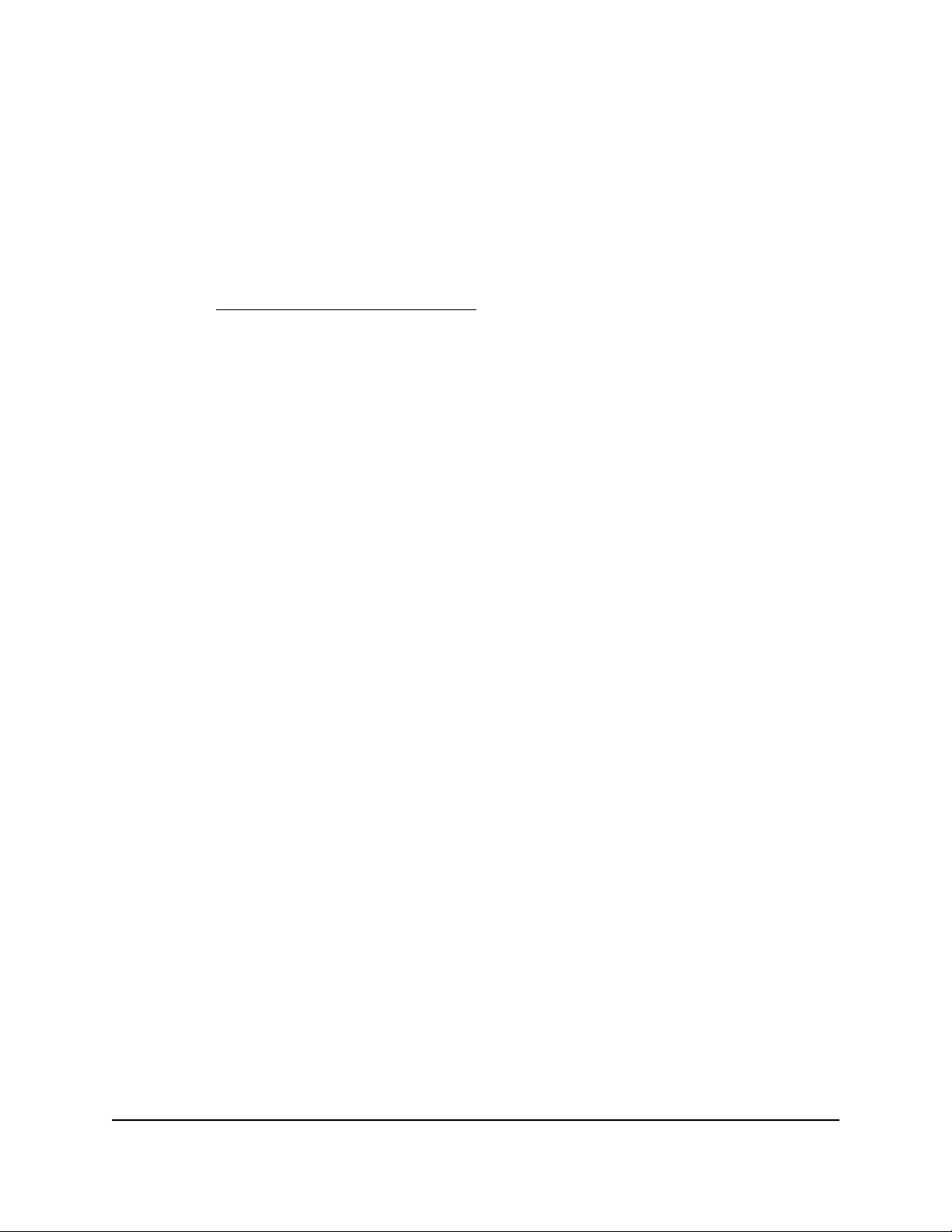
AC2000 Smart WiFi Router
•
If the computer is set to a static or fixed IP address (this setting is uncommon),
change it to obtain an IP address automatically from the router.
6.
If the router does not connect to the Internet, do the following:
a. Review your settings. Make sure that you selected the correct options and typed
everything correctly.
b.
Contact your ISP to verify that you are using the correct configuration information.
c.
Read You cannot access the Internet on page 162. If problems persist, register
your NETGEAR product and contact NETGEAR Technical Support.
Log in to the router
When you first connect to your router and launch a web browser, the browser
automatically displays the router web interface. If you want to view or change settings
for the router later, you can use a browser to log in to the router web interface.
To log in to the router:
1.
Launch a web browser from a computer or mobile device that is connected to the
router network.
2.
Enter http://www.routerlogin.net.
Note: You can also enter http://www.routerlogin.com or http://192.168.1.1.
The procedures in this manual use http://www.routerlogin.net.
A login window opens.
3. Enter the router admin user name and password.
The user name is admin. The password is the one that you specified the first time
that you logged in. The user name and password are case-sensitive.
The BASIC Home page displays.
Install and manage your router with the Nighthawk app
With the Nighthawk app, you can easily install and manage your router. The app
automatically updates the router to the latest firmware, allows you to personalize your
WiFi network, and even helps register your router with NETGEAR.
The Nighthawk app is available for iOS and Android mobile devices.
User Manual21Connect to Network and Access
the Router
Page 22
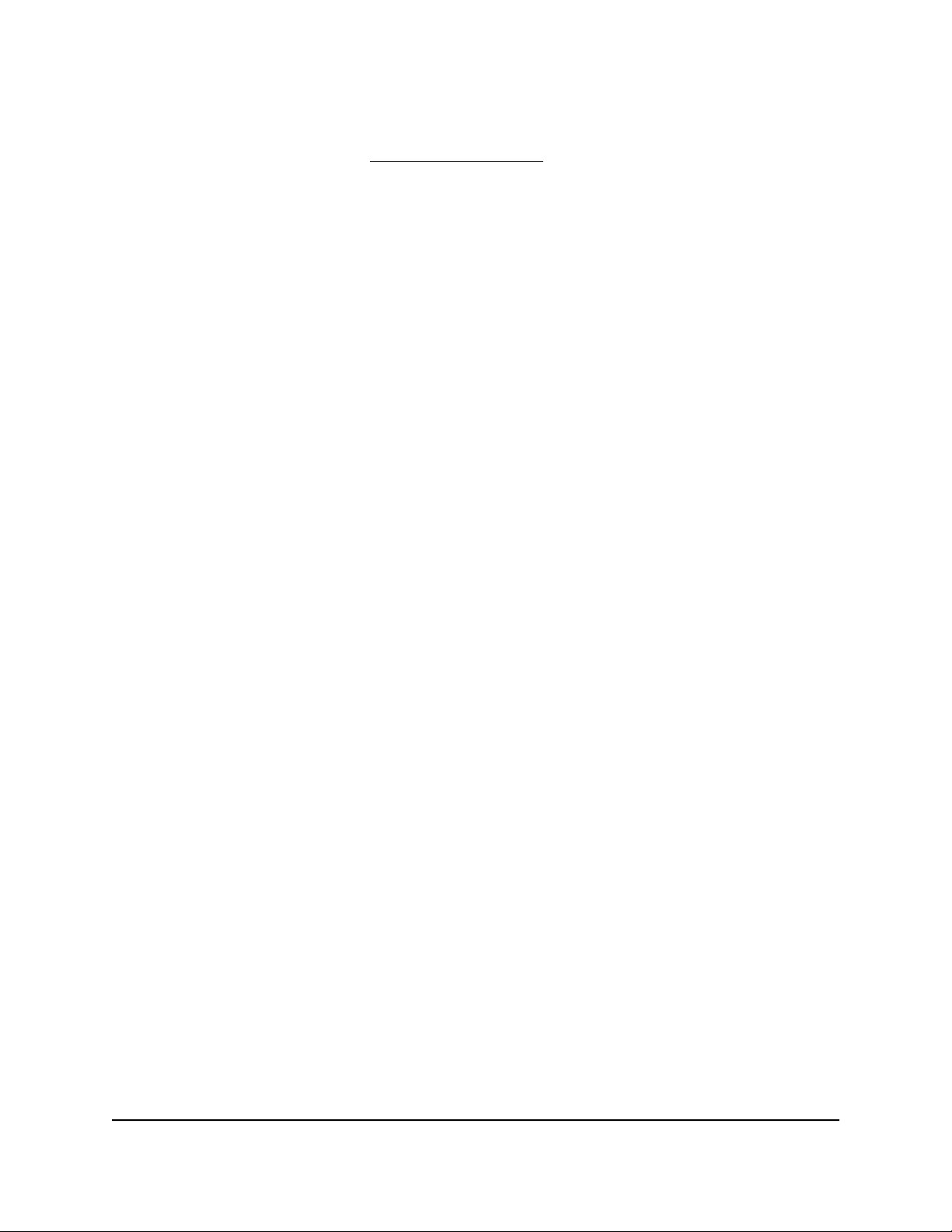
AC2000 Smart WiFi Router
To install your router using the Nighthawk app:
1. To download the app, visit Nighthawk-app.com.
2.
On your mobile device, tap Settings > Wi-Fi and find and connect to your router’s
WiFi network.
Your router’s WiFi network name (SSID) and network key (WiFi password) are on the
router label.
If the label includes a QR code, you can scan the QR code to join the router’s WiFi
network.
3. Launch the Nighthawk app on your mobile device.
4. Follow the prompts on the app to install your router and connect to the Internet.
Change the language
By default, the language that displays when you log in to the router web interface is set
to Auto.
To change the language:
1.
Launch a web browser from a computer or mobile device that is connected to the
router network.
2.
Enter http://www.routerlogin.net.
A login window opens.
3. Enter the router admin user name and password.
The user name is admin. The password is the one that you specified the first time
that you logged in. The user name and password are case-sensitive.
The BASIC Home page displays.
4.
In the upper right corner, select a language from the menu.
5.
When prompted, click the OK button to confirm this change.
The page refreshes with the language that you selected.
the Router
User Manual22Connect to Network and Access
Page 23
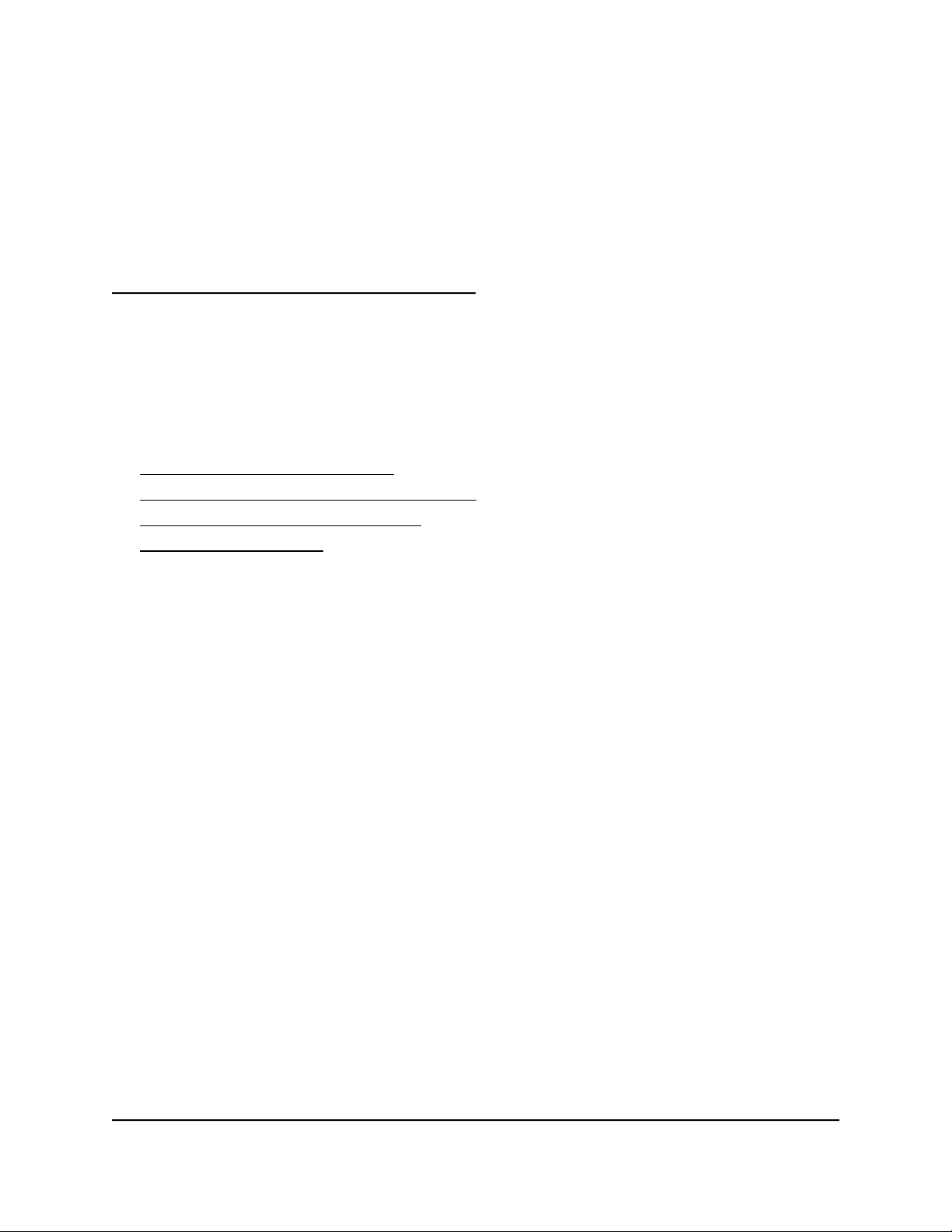
3
Specify Your Internet Settings
Usually, the quickest way to set up the router to use your Internet connection is to allow
your router to detect the Internet connection automatically when you first access the
router web interface. You can also customize and manually specify your Internet settings.
This chapter contains the following sections:
• Use the Internet Setup Wizard
• Manually set up the Internet connection
• Specify IPv6 Internet connections
• Manage the MTU size
23
Page 24
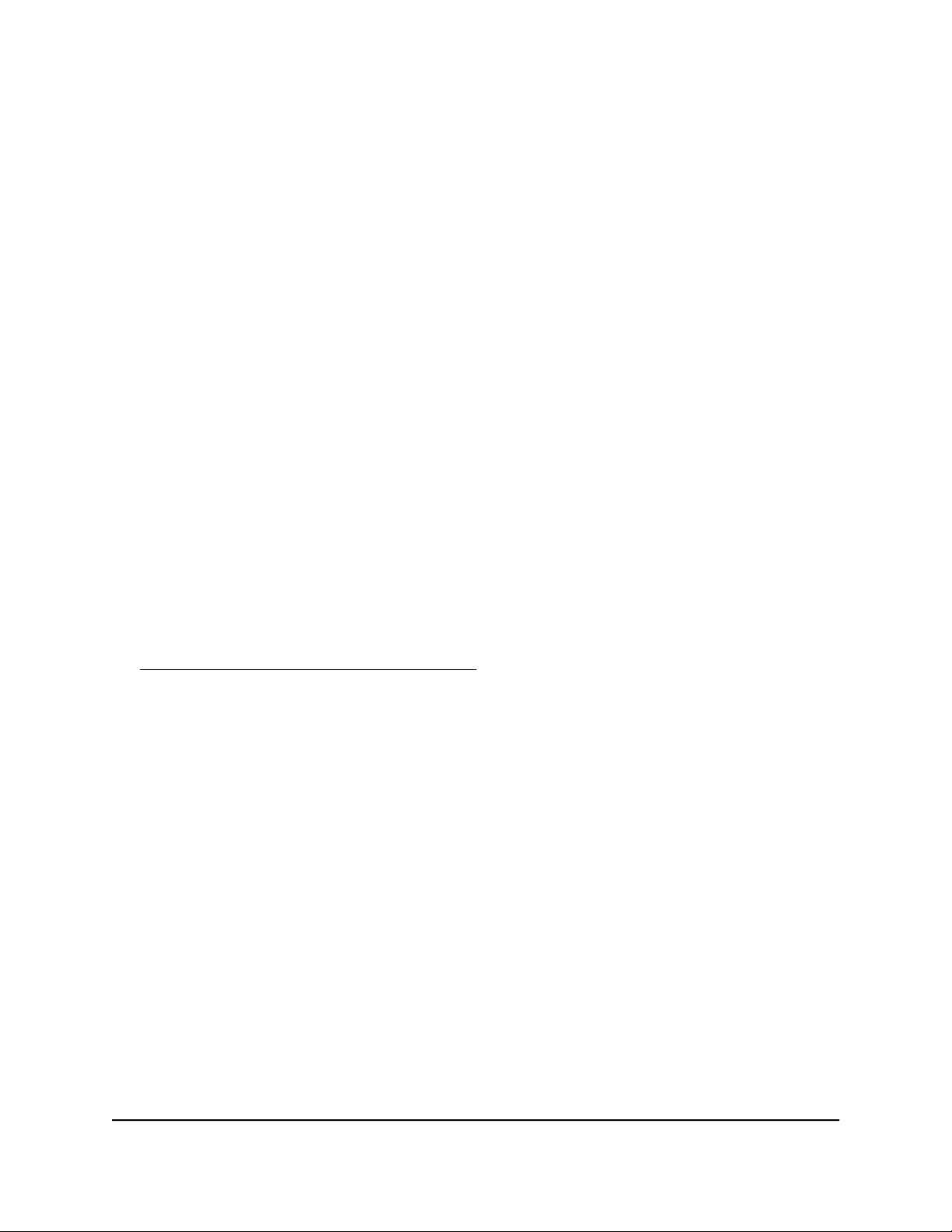
AC2000 Smart WiFi Router
Use the Internet Setup Wizard
You can use the Setup Wizard to detect your Internet settings and automatically set up
your router. The Setup Wizard is not the same as the pages that display the first time
you connect to your router to set it up.
To use the Setup Wizard:
1.
Launch a web browser from a computer or mobile device that is connected to the
router network.
2.
Enter http://www.routerlogin.net.
A login window opens.
3. Enter the router admin user name and password.
The user name is admin. The password is the one that you specified the first time
that you logged in. The user name and password are case-sensitive.
The BASIC Home page displays.
4. Select ADVANCED > Setup Wizard.
The Setup Wizard page displays.
5. Select the Yes radio button.
If you select the No radio button, you are taken to the Internet Setup page (see
Manually set up the Internet connection on page 24).
6. Click the Next button.
The Setup Wizard searches your Internet connection for servers and protocols to
determine your Internet configuration.
Manually set up the Internet connection
You can view or change the router’s Internet connection settings.
Specify an Internet connection without a login
To specify the Internet connection settings:
1.
Launch a web browser from a computer or mobile device that is connected to
therouter network.
2.
Enter http://www.routerlogin.net.
A login window opens.
User Manual24Specify Your Internet Settings
Page 25
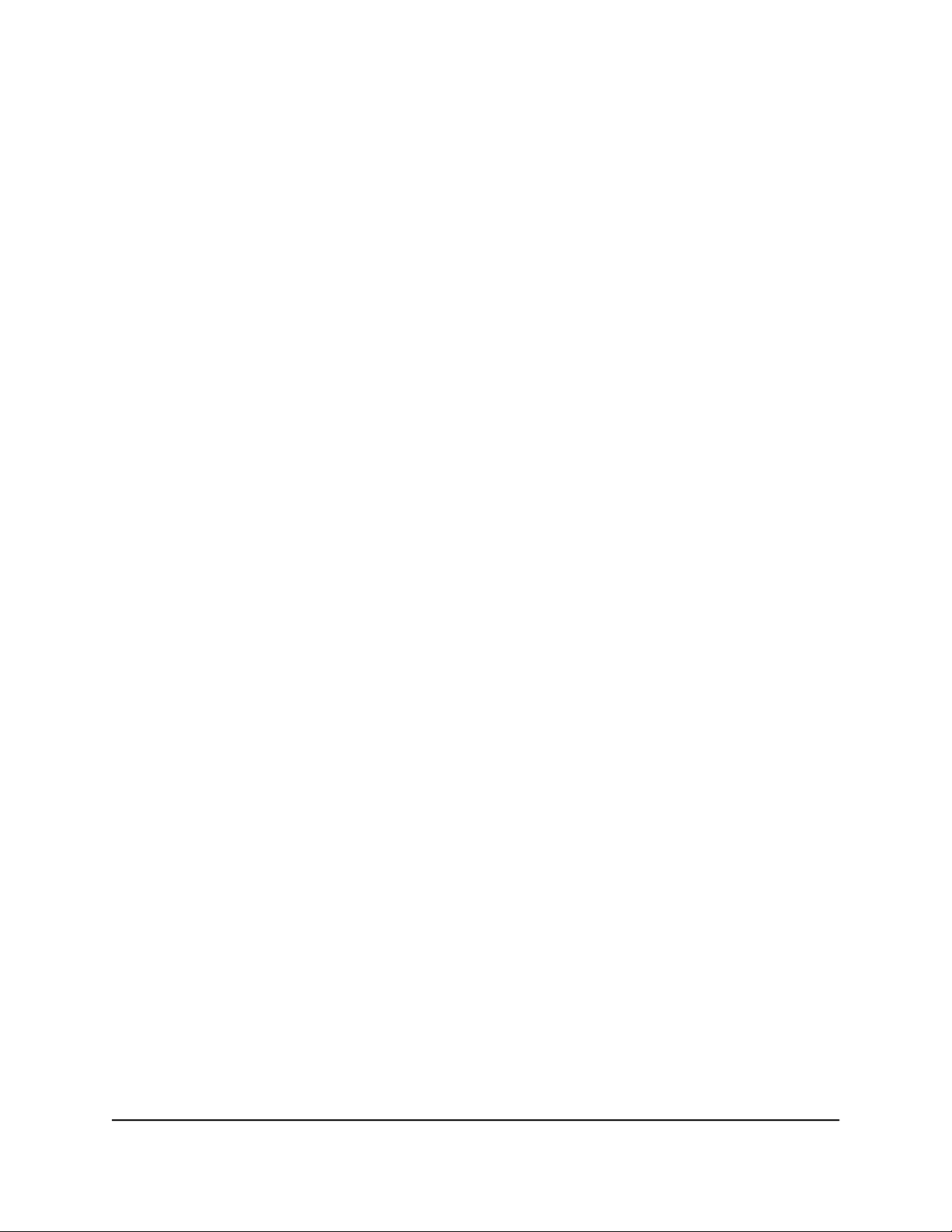
AC2000 Smart WiFi Router
3. Enter the router admin user name and password.
The user name is admin. The password is the one that you specified the first time
that you logged in. The user name and password are case-sensitive.
The BASIC Home page displays.
4. Select Internet.
The Internet Setup page displays.
5. In the Does your Internet connection require a login? section, leave the No radio
button selected.
6.
If your Internet connection requires an account name or host name, click the Edit
button in the Account Name section and enter the account name.
7.
If your Internet connection requires a domain name, type it in the Domain Name (If
Required) field.
For the other sections on this page, the default settings usually work, but you can
change them.
8. Select an Internet IP Address radio button:
•
Get Dynamically from ISP. Your ISP uses DHCP to assign your IP address. Your
ISP automatically assigns these addresses.
• Use Static IP Address. Enter the IP address, IP subnet mask, and the gateway IP
address that your ISP assigned. The gateway is the ISP router to which your router
connects.
9. Select a Domain Name Server (DNS) Address radio button:
•
Get Automatically from ISP. Your ISP uses DHCP to assign your DNS servers.
Your ISP automatically assigns this address.
•
Use These DNS Servers. If you know that your ISP requires specific servers, select
this option. Enter the IP address of your ISP’s primary DNS server. If a secondary
DNS server address is available, enter it also.
10. Select a Router MAC Address radio button:
•
Use Default Address. Use the default MAC address.
• Use Computer MAC Address. The router captures and uses the MAC address
of the computer that you are now using. You must use the one computer that the
ISP allows.
• Use This MAC Address. Enter the MAC address that you want to use.
11. Click the Apply button.
Your settings are saved.
User Manual25Specify Your Internet Settings
Page 26
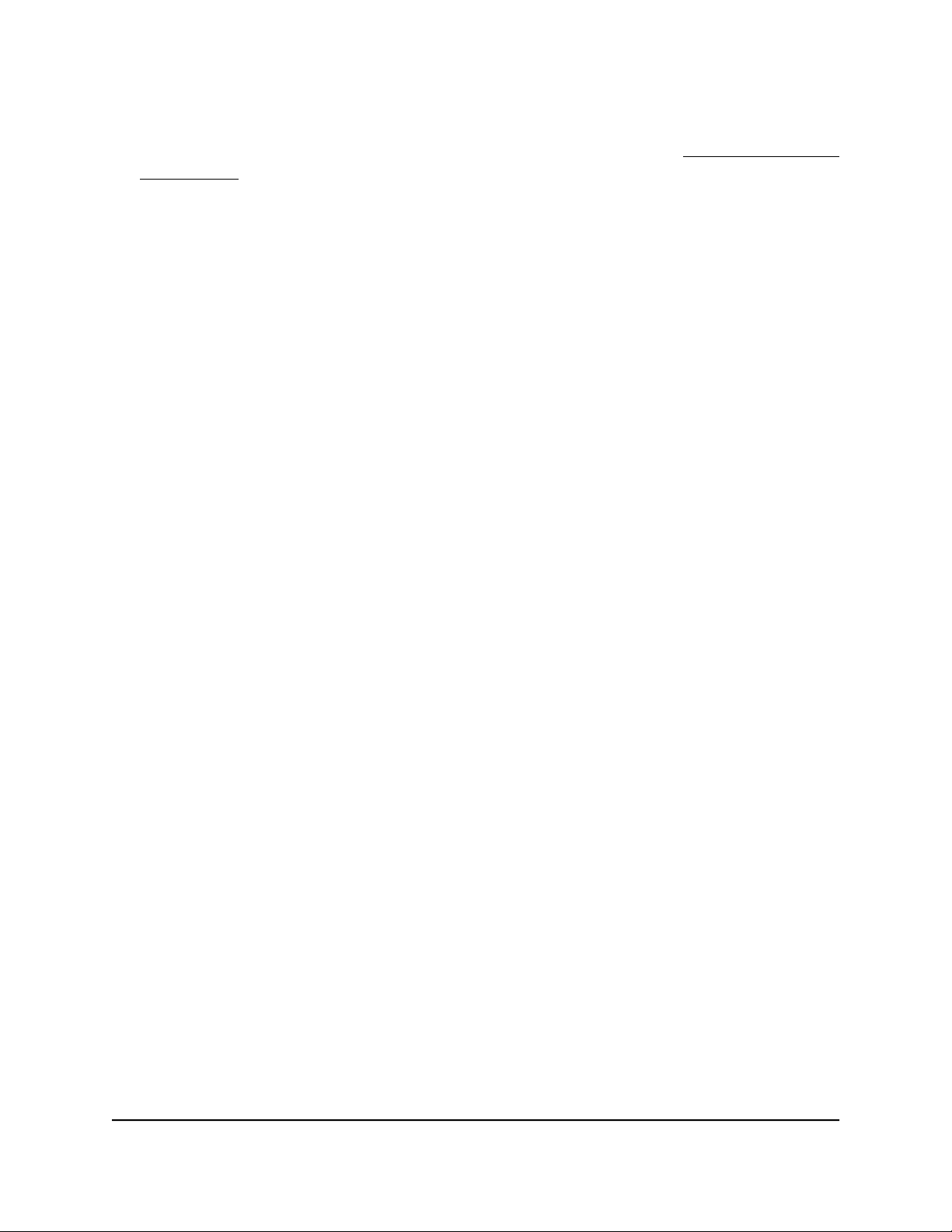
AC2000 Smart WiFi Router
12. Click the Test button to test your Internet connection.
If the NETGEAR website does not display within one minute, see You cannot access
the Internet on page 162.
Specify an Internet connection that uses a login
To view or change the basic Internet setup:
1.
Launch a web browser from a computer or mobile device that is connected to the
router network.
2.
Enter http://www.routerlogin.net.
A login window opens.
3. Enter the router admin user name and password.
The user name is admin. The password is the one that you specified the first time
that you logged in. The user name and password are case-sensitive.
The BASIC Home page displays.
4. Select Internet.
The Internet Setup page displays.
5. In the Does your Internet connection require a login? section, select the Yes radio
button.
6. From the Internet Service Provider menu, select the encapsulation method: PPPoE,
L2TP, or PPTP.
7.
In the Login field, enter the login name that your ISP gave you.
This login name is often an email address.
8.
In the Password field, type the password that you use to log in to your Internet
service.
9.
If your ISP requires a service name, type it in the Service Name (if Required) field.
10. From the Connection Mode menu, select Always On, Dial on Demand, or Manually
Connect.
11.
To change the number of minutes until the Internet login times out, in the Idle
Timeout (In minutes) field, type the number of minutes.
This is how long the router keeps the Internet connection active when no one on the
network is using the Internet connection. A value of 0 (zero) means never log out.
12. Select an Internet IP Address radio button:
User Manual26Specify Your Internet Settings
Page 27
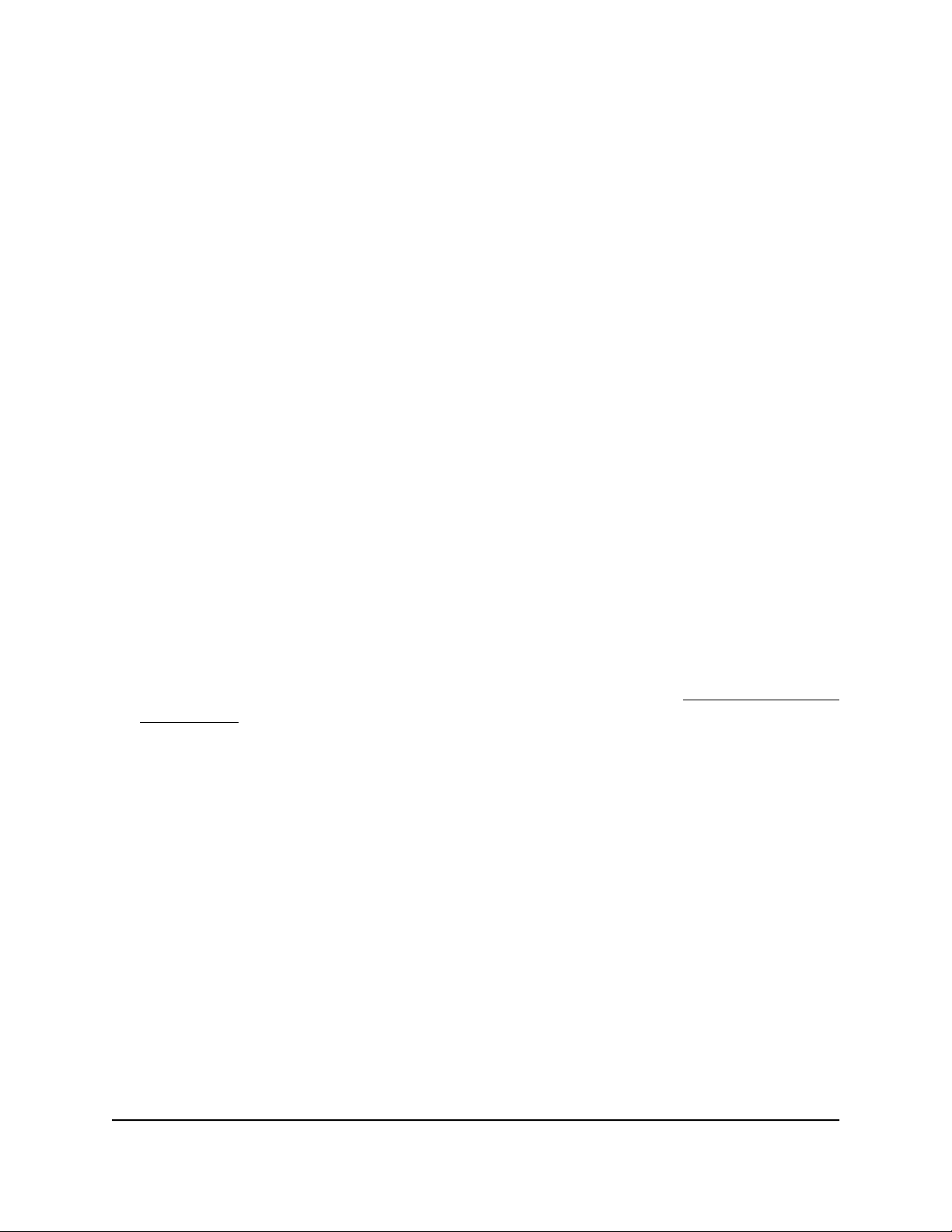
AC2000 Smart WiFi Router
•
Get Dynamically from ISP. Your ISP uses DHCP to assign your IP address. Your
ISP automatically assigns these addresses.
• Use Static IP Address. Enter the IP address, IP subnet mask, and the gateway IP
address that your ISP assigned. The gateway is the ISP router to which your router
connects.
13. Select a Domain Name Server (DNS) Address radio button:
•
Get Automatically from ISP. Your ISP uses DHCP to assign your DNS servers.
Your ISP automatically assigns this address.
•
Use These DNS Servers. If you know that your ISP requires specific servers, select
this option. Enter the IP address of your ISP’s primary DNS server. If a secondary
DNS server address is available, enter it also.
14. Select a Router MAC Address radio button:
•
Use Default Address. Use the default MAC address.
• Use Computer MAC Address. The router captures and uses the MAC address
of the computer that you are now using. You must use the one computer that the
ISP allows.
• Use This MAC Address. Enter the MAC address that you want to use.
15. Click the Apply button.
Your settings are saved.
16. Click the Test button to test your Internet connection.
If the NETGEAR website does not display within one minute, see You cannot access
the Internet on page 162.
Specify IPv6 Internet connections
You can set up an IPv6 Internet connection if the router does not detect it automatically.
To set up an IPv6 Internet connection:
1. Launch a web browser from a computer or mobile device that is connected to the
router network.
2. Enter http://www.routerlogin.net.
A login window opens.
3. Enter the router admin user name and password.
The user name is admin. The password is the one that you specified the first time
that you logged in. The user name and password are case-sensitive.
The BASIC Home page displays.
User Manual27Specify Your Internet Settings
Page 28
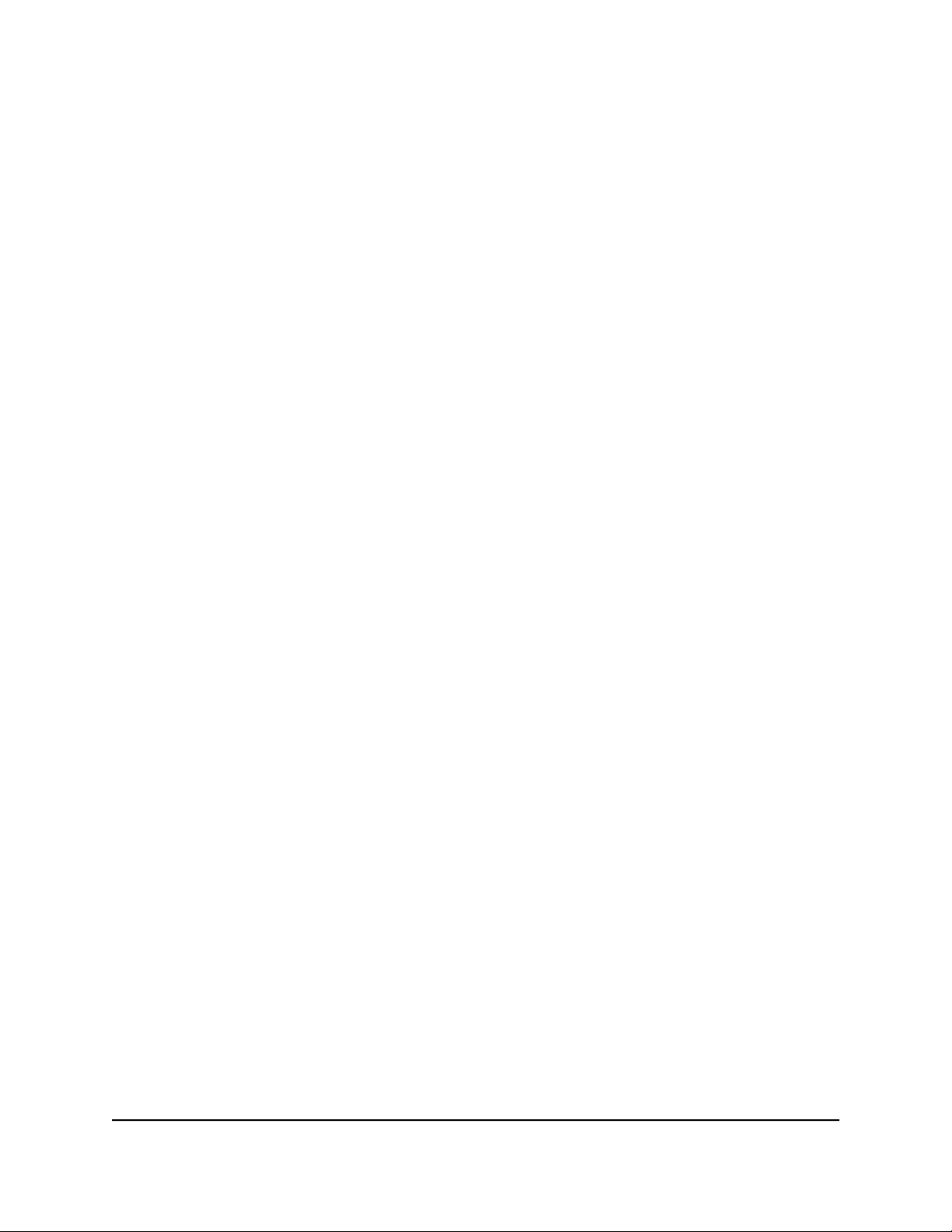
AC2000 Smart WiFi Router
4. Select ADVANCED > Advanced Setup > IPv6.
The IPv6 page displays.
5. From the Internet Connection Type menu, select the IPv6 connection type:
If you are not sure, select Auto Detect so that the router detects the IPv6 type
•
that is in use.
If your Internet connection does not use PPPoe or DHCP, or is not fixed, but is
•
IPv6, select Auto Config.
Your Internet service provider (ISP) can provide this information.
6. Click the Apply button.
Your settings are saved.
Requirements for entering IPv6 addresses
IPv6 addresses are denoted by eight groups of hexadecimal quartets that are separated
by colons. You can reduce any four-digit group of zeros within an IPv6 address to a
single zero or omit it. The following errors invalidate an IPv6 address:
More than eight groups of hexadecimal quartets
•
More than four hexadecimal characters in a quartet
•
More than two colons in a row
•
Use auto config for an IPv6 Internet connection
To set up an IPv6 Internet connection through auto configuration:
1.
Launch a web browser from a computer or mobile device that is connected to the
router network.
2.
Enter http://www.routerlogin.net.
A login window opens.
3. Enter the router admin user name and password.
The user name is admin. The default password is password. The user name and
password are case-sensitive.
The BASIC Home page displays.
4. Select ADVANCED > Advanced Setup > IPv6.
The IPv6 page displays.
5.
From the Internet Connection Type menu, select Auto Config.
The page adjusts.
User Manual28Specify Your Internet Settings
Page 29
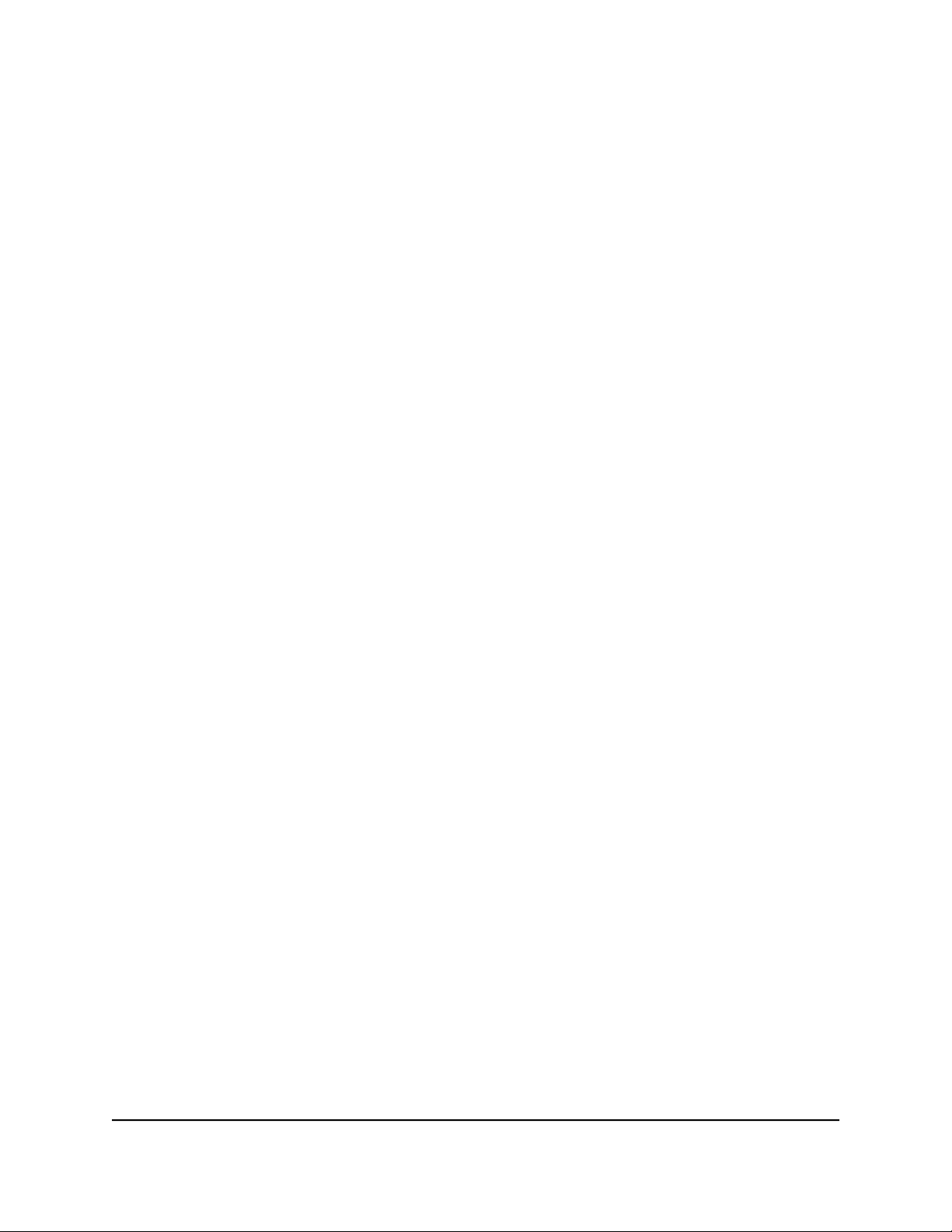
AC2000 Smart WiFi Router
The router automatically detects the information in the following fields:
Router’s IPv6 Address on WAN. This field shows the IPv6 address that is acquired
•
for the router’s WAN (or Internet) interface. The number after the slash (/) is the
length of the prefix, which is also indicated by the underline (_) under the IPv6
address. If no address is acquired, the field displays Not Available.
Router’s IPv6 Address on LAN. This field shows the IPv6 address that is acquired
•
for the router’s LAN interface. The number after the slash (/) is the length of the
prefix, which is also indicated by the underline (_) under the IPv6 address. If no
address is acquired, the field displays Not Available.
6.
(Optional) In the DHCP User Class (If Required) field, enter a host name.
Most people can leave this field blank, but if your ISP gave you a specific host name,
enter it here.
7.
(Optional) In the DHCP Domain Name (If Required) field, enter a domain name.
You can type the domain name of your IPv6 ISP. Do not enter the domain name for
the IPv4 ISP here. For example, if your ISP’s mail server is mail.xxx.yyy.zzz, type
xxx.yyy.zzz as the domain name. If your ISP provided a domain name, type it in this
field. For example, Earthlink Cable might require a host name of home, and Comcast
sometimes supplies a domain name.
8. Select an IP Address Assignment radio button:
Use DHCP Server. This method passes more information to LAN devices but
•
some IPv6 systems might not support the DHCv6 client function.
Auto Config. This is the default setting.
•
This setting specifies how the router assigns IPv6 addresses to the devices on your
home network (the LAN).
9.
(Optional) Select the Use This Interface ID check box and specify the interface ID
to be used for the IPv6 address of the router’s LAN interface.
If you do not specify an ID here, the router generates one automatically from its MAC
address.
10. Select an IPv6 Filtering radio button:
•
Secured. In secured mode, which is the default mode, the router inspects both
TCP and UDP packets.
• Open. In open mode, the router inspects UDP packets only.
11. Click the Apply button.
Your settings are saved.
User Manual29Specify Your Internet Settings
Page 30

AC2000 Smart WiFi Router
Use auto detect for an IPv6 Internet connection
To set up an IPv6 Internet connection through autodetection:
1.
Launch a web browser from a computer or mobile device that is connected to the
router network.
2.
Enter http://www.routerlogin.net.
A login window opens.
3. Enter the router admin user name and password.
The user name is admin. The password is the one that you specified the first time
that you logged in. The user name and password are case-sensitive.
The BASIC Home page displays.
4. Select ADVANCED > Advanced Setup > IPv6.
The IPv6 page displays.
5. From the Internet Connection Type menu, select Auto Detect.
The page adjusts.
The router automatically detects the information in the following fields:
Connection Type. This field indicates the connection type that is detected.
•
Router’s IPv6 Address on WAN. This field shows the IPv6 address that is acquired
•
for the router’s WAN (or Internet) interface. The number after the slash (/) is the
length of the prefix, which is also indicated by the underline (_) under the IPv6
address. If no address is acquired, the field displays Not Available.
Router’s IPv6 Address on LAN. This field shows the IPv6 address that is acquired
•
for the router’s LAN interface. The number after the slash (/) is the length of the
prefix, which is also indicated by the underline (_) under the IPv6 address. If no
address is acquired, the field displays Not Available.
6. Select an IP Address Assignment radio button:
•
Use DHCP Server. This method passes more information to LAN devices but
some IPv6 systems might not support the DHCv6 client function.
•
Auto Config. This is the default setting.
This setting specifies how the router assigns IPv6 addresses to the devices on your
home network (the LAN).
7.
(Optional) Select the Use This Interface ID check box and specify the interface ID
to be used for the IPv6 address of the router’s LAN interface.
User Manual30Specify Your Internet Settings
Page 31

AC2000 Smart WiFi Router
If you do not specify an ID here, the router generates one automatically from its MAC
address.
8. Select an IPv6 Filtering radio button:
•
Secured. In secured mode, which is the default mode, the router inspects both
TCP and UDP packets.
• Open. In open mode, the router inspects UDP packets only.
9. Click the Apply button.
Your settings are saved.
Set up an IPv6 6to4 tunnel Internet connection
The remote relay router is the router to which your router creates a 6to4 tunnel. Make
sure that the IPv4 Internet connection is working before you apply the 6to4 tunnel
settings for the IPv6 connection.
To set up an IPv6 Internet connection by using a 6to4 tunnel:
1.
Launch a web browser from a computer or mobile device that is connected to the
router network.
2.
Enter http://www.routerlogin.net.
A login window opens.
3. Enter the router admin user name and password.
The user name is admin. The password is the one that you specified the first time
that you logged in. The user name and password are case-sensitive.
The BASIC Home page displays.
4. Select ADVANCED > Advanced Setup > IPv6.
The IPv6 page displays.
5. From the Internet Connection Type menu, select 6to4 Tunnel.
The page adjusts.
The router automatically detects the information in the Router’s IPv6 Address on
LAN field. This field shows the IPv6 address that is acquired for the router’s LAN
interface. The number after the slash (/) is the length of the prefix, which is also
indicated by the underline (_) under the IPv6 address. If no address is acquired, the
field displays Not Available.
6. Select a Remote 6to4 Relay Router radio button:
User Manual31Specify Your Internet Settings
Page 32

AC2000 Smart WiFi Router
• Auto. Your router uses any remote relay router that is available on the Internet.
This is the default setting.
•
Static IP Address. Enter the static IPv4 address of the remote relay router. Your
IPv6 ISP usually provides this address.
7. Select an IP Address Assignment radio button:
•
Use DHCP Server. This method passes more information to LAN devices but
some IPv6 systems might not support the DHCPv6 client function.
•
Auto Config. This is the default setting.
This setting specifies how the router assigns IPv6 addresses to the devices on your
home network (the LAN).
8.
(Optional) Select the Use This Interface ID check box and specify the interface ID
to be used for the IPv6 address of the router’s LAN interface.
If you do not specify an ID here, the router generates one automatically from its MAC
address.
9. Select an IPv6 Filtering radio button:
•
Secured. In secured mode, which is the default mode, the router inspects both
TCP and UDP packets.
• Open. In open mode, the router inspects UDP packets only.
10. Click the Apply button.
Your settings are saved.
Set up an IPv6 6rd Internet connection
The 6rd protocol makes it possible to deploy IPv6 to sites using a service provider’s
IPv4 network. 6rd uses the service provider’s own IPv6 address prefix. This limits the
operational domain of 6rd to the service provider’s network and is under direct control
of the service provider. The IPv6 service provided is equivalent to native IPv6. The 6rd
mechanism relies on an algorithmic mapping between the IPv6 and IPv4 addresses that
are assigned for use within the service provider’s network. This mapping allows for
automatic determination of IPv4 tunnel endpoints from IPv6 prefixes, allowing stateless
operation of 6rd.
User Manual32Specify Your Internet Settings
Page 33

AC2000 Smart WiFi Router
With a 6rd tunnel configuration, the router follows the RFC5969 standard, supporting
two ways to establish a 6rd tunnel IPv6 WAN connection:
Auto Detect mode. In IPv6 Auto Detect mode, when the router receives option 212
•
from the DHCPv4 option, autodetect selects the IPv6 as 6rd tunnel setting. The router
uses the 6rd option information to establish the 6rd connection.
Manual mode. Select 6rd Tunnel. If the router receives option 212, the fields are
•
automatically completed. Otherwise, you must enter the 6rd settings.
To set up an IPv6 6rd Internet connection:
1.
Launch a web browser from a computer or mobile device that is connected to the
router network.
2.
Enter http://www.routerlogin.net.
A login window opens.
3. Enter the router admin user name and password.
The user name is admin. The password is the one that you specified the first time
that you logged in. The user name and password are case-sensitive.
The BASIC Home page displays.
4. Select ADVANCED > Advanced Setup > IPv6.
The IPv6 page displays.
5. From the Internet Connection Type menu, select 6rd.
The page adjusts.
The router automatically detects the information in the following sections:
•
6rd (IPv6 Rapid Development) Configuration. The router detects the service
provider’s IPv4 network and attempts to establish an IPv6 6rd tunnel connection.
If the IPv4 network returns 6rd parameters to the router, the page adjusts to display
the correct settings in this section.
•
Router’s IPv6 Address on LAN. This field shows the IPv6 address that is acquired
for the router’s LAN interface. The number after the slash (/) is the length of the
prefix, which is also indicated by the underline (_) under the IPv6 address. If no
address is acquired, the field displays Not Available.
6. Select an IPv6 Domain Name Server (DNS) Address radio button:
•
Get Automatically from ISP. Your ISP uses DHCP to assign your DNS servers.
Your ISP automatically assigns this address.
•
Use These DNS Servers. If you know that your ISP requires specific servers, select
this option. Enter the IP address of your ISP’s primary DNS server. If a secondary
DNS server address is available, enter it also.
User Manual33Specify Your Internet Settings
Page 34

AC2000 Smart WiFi Router
7. Select an IP Address Assignment radio button:
•
Use DHCP Server. This method passes more information to LAN devices but
some IPv6 systems might not support the DHCPv6 client function.
•
Auto Config. This is the default setting.
This setting specifies how the router assigns IPv6 addresses to the devices on your
home network (the LAN).
8.
(Optional) Select the Use This Interface ID check box and specify the interface ID
that you want to be used for the IPv6 address of the router’s LAN interface.
If you do not specify an ID here, the router generates one automatically from its MAC
address.
9. Select an IPv6 Filtering radio button:
•
Secured. In secured mode, which is the default mode, the router inspects both
TCP and UDP packets.
• Open. In open mode, the router inspects UDP packets only.
10. Click the Apply button.
Your settings are saved.
Set up an IPv6 pass-through Internet connection
In pass-through mode, the router works as a Layer 2 Ethernet switch with two ports (LAN
and WAN Ethernet ports) for IPv6 packets. The router does not process any IPv6 header
packets.
To set up a pass-through IPv6 Internet connection:
1.
Launch a web browser from a computer or mobile device that is connected to the
router network.
2.
Enter http://www.routerlogin.net.
A login window opens.
3. Enter the router admin user name and password.
The user name is admin. The password is the one that you specified the first time
that you logged in. The user name and password are case-sensitive.
The BASIC Home page displays.
4. Select ADVANCED > Advanced Setup > IPv6.
The IPv6 page displays.
User Manual34Specify Your Internet Settings
Page 35

AC2000 Smart WiFi Router
5. From the Internet Connection Type menu, select Pass Through.
The page adjusts, but no additional fields display.
6. Click the Apply button.
Your settings are saved.
Set up an IPv6 fixed Internet connection
To set up a fixed IPv6 Internet connection:
1.
Launch a web browser from a computer or mobile device that is connected to the
router network.
2.
Enter http://www.routerlogin.net.
A login window opens.
3. Enter the router admin user name and password.
The user name is admin. The password is the one that you specified the first time
that you logged in. The user name and password are case-sensitive.
The BASIC Home page displays.
4. Select ADVANCED > Advanced Setup > IPv6.
The IPv6 page displays.
5. From the Internet Connection Type menu, select Fixed.
The page adjusts.
6.
Configure the fixed IPv6 addresses for the WAN connection:
IPv6 Address/Prefix Length. The IPv6 address and prefix length of the router
•
WAN interface.
Default IPv6 Gateway. The IPv6 address of the default IPv6 gateway for the
•
router’s WAN interface.
Primary DNS Server. The primary DNS server that resolves IPv6 domain name
•
records for the router.
Secondary DNS Server. The secondary DNS server that resolves IPv6 domain
•
name records for the router.
Note: If you do not specify the DNS servers, the router uses the DNS servers that
are configured for the IPv4 Internet connection on the Internet Setup page. (See
Manually set up the Internet connection on page 24.)
7. Select an IP Address Assignment radio button:
User Manual35Specify Your Internet Settings
Page 36

AC2000 Smart WiFi Router
•
Use DHCP Server. This method passes more information to LAN devices but
some IPv6 systems might not support the DHCPv6 client function.
•
Auto Config. This is the default setting.
This setting specifies how the router assigns IPv6 addresses to the devices on your
home network (the LAN).
8.
In the IPv6 Address/Prefix Length fields, specify the static IPv6 address and prefix
length of the router’s LAN interface.
If you do not specify an ID here, the router generates one automatically from its MAC
address.
9. Select an IPv6 Filtering radio button:
•
Secured. In secured mode, which is the default mode, the router inspects both
TCP and UDP packets.
• Open. In open mode, the router inspects UDP packets only.
10. Click the Apply button.
Your settings are saved.
Set up an IPv6 DHCP Internet connection
To set up an IPv6 Internet connection with a DHCP server:
1.
Launch a web browser from a computer or mobile device that is connected to the
router network.
2.
Enter http://www.routerlogin.net.
A login window opens.
3. Enter the router admin user name and password.
The user name is admin. The password is the one that you specified the first time
that you logged in. The user name and password are case-sensitive.
The BASIC Home page displays.
4. Select ADVANCED > Advanced Setup > IPv6.
The IPv6 page displays.
5. From the Internet Connection Type menu, select DHCP.
The page adjusts.
User Manual36Specify Your Internet Settings
Page 37

AC2000 Smart WiFi Router
The router automatically detects the information in the following fields:
Router’s IPv6 Address on WAN. This field shows the IPv6 address that is acquired
•
for the router’s WAN (or Internet) interface. The number after the slash (/) is the
length of the prefix, which is also indicated by the underline (_) under the IPv6
address. If no address is acquired, the field displays Not Available.
Router’s IPv6 Address on LAN. This field shows the IPv6 address that is acquired
•
for the router’s LAN interface. The number after the slash (/) is the length of the
prefix, which is also indicated by the underline (_) under the IPv6 address. If no
address is acquired, the field displays Not Available.
6.
(Optional) In the User Class (If Required) field, enter a host name.
Most people can leave this field blank, but if your ISP gave you a specific host name,
enter it here.
7.
(Optional) In the Domain Name (If Required) field, enter a domain name.
You can type the domain name of your IPv6 ISP. Do not enter the domain name for
the IPv4 ISP here. For example, if your ISP’s mail server is mail.xxx.yyy.zzz, type
xxx.yyy.zzz as the domain name. If your ISP provided a domain name, type it in this
field. For example, Earthlink Cable might require a host name of home, and Comcast
sometimes supplies a domain name.
8. Select an IP Address Assignment radio button:
•
Use DHCP Server. This method passes more information to LAN devices but
some IPv6 systems might not support the DHCv6 client function.
•
Auto Config. This is the default setting.
This setting specifies how the router assigns IPv6 addresses to the devices on your
home network (the LAN).
9.
(Optional) Select the Use This Interface ID check box and specify the interface ID
to be used for the IPv6 address of the router’s LAN interface.
If you do not specify an ID here, the router generates one automatically from its MAC
address.
10. Select an IPv6 Filtering radio button:
•
Secured. In secured mode, which is the default mode, the router inspects both
TCP and UDP packets.
• Open. In open mode, the router inspects UDP packets only.
11. Click the Apply button.
Your settings are saved.
User Manual37Specify Your Internet Settings
Page 38

AC2000 Smart WiFi Router
Set up an IPv6 PPPoE Internet connection
To set up a PPPoE IPv6 Internet connection:
1.
Launch a web browser from a computer or mobile device that is connected to the
router network.
2.
Enter http://www.routerlogin.net.
A login window opens.
3. Enter the router admin user name and password.
The user name is admin. The password is the one that you specified the first time
that you logged in. The user name and password are case-sensitive.
The BASIC Home page displays.
4. Select ADVANCED > Advanced Setup > IPv6.
The IPv6 page displays.
5. From the Internet Connection Type menu, select PPPoE.
The page adjusts.
The router automatically detects the information in the following fields:
Router’s IPv6 Address on WAN. This field shows the IPv6 address that is acquired
•
for the router’s WAN (or Internet) interface. The number after the slash (/) is the
length of the prefix, which is also indicated by the underline (_) under the IPv6
address. If no address is acquired, the field displays Not Available.
Router’s IPv6 Address on LAN. This field shows the IPv6 address that is acquired
•
for the router’s LAN interface. The number after the slash (/) is the length of the
prefix, which is also indicated by the underline (_) under the IPv6 address. If no
address is acquired, the field displays Not Available.
6.
In the Login field, enter the login information for the ISP connection.
This is usually the name that you use in your email address. For example, if your main
mail account is JerAB@ISP.com, you would type JerAB in this field. Some ISPs (like
Mindspring, Earthlink, and T-DSL) require that you use your full email address when
you log in. If your ISP requires your full email address, type it in this field.
7.
In the Password field, enter the password for the ISP connection.
8.
In the Service Name field, enter a service name.
If your ISP did not provide a service name, leave this field blank.
User Manual38Specify Your Internet Settings
Page 39

AC2000 Smart WiFi Router
Note: The default setting of the Connection Mode menu is Always On to provide
a steady IPv6 connection. The router never terminates the connection. If the
connection is terminated, for example, when the modem is turned off, the router
attempts to reestablish the connection immediately after the PPPoE connection
becomes available again.
9. Select an IP Address Assignment radio button:
•
Use DHCP Server. This method passes more information to LAN devices but
some IPv6 systems might not support the DHCv6 client function.
•
Auto Config. This is the default setting.
This setting specifies how the router assigns IPv6 addresses to the devices on your
home network (the LAN).
10.
(Optional) Select the Use This Interface ID check box and specify the interface ID
to be used for the IPv6 address of the router’s LAN interface.
If you do not specify an ID here, the router generates one automatically from its MAC
address.
11. Select an IPv6 Filtering radio button:
•
Secured. In secured mode, which is the default mode, the router inspects both
TCP and UDP packets.
• Open. In open mode, the router inspects UDP packets only.
12. Click the Apply button.
Your settings are saved.
Manage the MTU size
The maximum transmission unit (MTU) is the largest data packet a network device
transmits.
MTU concepts
When one network device communicates across the Internet with another, the data
packets travel through many devices along the way. If a device in the data path uses a
lower maximum transmission unit (MTU) setting than the other devices, the data packets
must be split or “fragmented” to accommodate the device with the smallest MTU.
User Manual39Specify Your Internet Settings
Page 40

AC2000 Smart WiFi Router
The best MTU setting for NETGEAR equipment is often the default value. In some
situations, changing the value fixes one problem but causes another. Leave the MTU
unchanged unless one of these situations occurs:
You experience problems connecting to your Internet service, and the technical
•
support of either the Internet service provider (ISP) or NETGEAR recommends
changing the MTU setting.
For example, if a secure website does not open, or displays only part of a web page,
you might need to change the MTU.
You use VPN and experience severe performance problems.
•
You used a program to optimize MTU for performance reasons and now you are
•
experiencing connectivity or performance problems.
CAUTION: An incorrect MTU setting can cause Internet communication problems. For
example, you might not be able to access certain websites, frames within websites,
secure login pages, or FTP or POP servers.
If you suspect an MTU problem, a common solution is to change the MTU to 1400. If
you are willing to experiment, you can gradually reduce the MTU from the maximum
value of 1500 until the problem goes away. The following table describes common MTU
sizes and applications.
Table 2. Common MTU sizes
ApplicationMTU
1500
The largest Ethernet packet size. This setting is typical for
connections that do not use PPPoE or VPN and is the default value
for NETGEAR routers, adapters, and switches.
Used in PPPoE environments.1492
Maximum size to use for pinging. (Larger packets are fragmented.)1472
Used in some DHCP environments.1468
User Manual40Specify Your Internet Settings
Page 41

AC2000 Smart WiFi Router
Table 2. Common MTU sizes (Continued)
ApplicationMTU
Used in PPPoA environments.1458
Used in PPTP environments or with VPN.1436
Change the MTU size
To change the MTU size:
1.
Launch a web browser from a computer or mobile device that is connected to the
router network.
2.
Enter http://www.routerlogin.net.
A login window opens.
3. Enter the router admin user name and password.
The user name is admin. The password is the one that you specified the first time
that you logged in. The user name and password are case-sensitive.
The BASIC Home page displays.
4. Select ADVANCED > Setup > WAN Setup.
The WAN Setup page displays.
5.
In the MTU Size field, enter a value from 64 to 1500.
6. Click the Apply button.
Your settings are saved.
User Manual41Specify Your Internet Settings
Page 42

4
Optimize Performance
This chapter describes how you can optimize the router’s performance and manage
the traffic flows through the router.
The chapter contains the following sections:
• Optimize Traffic With QoS
• Manage Default and Custom QoS Rules
• Manage Uplink Bandwidth Control
• Manage Wi-Fi Multimedia Quality of Service
• Improve network connections with Universal Plug and Play
42
Page 43

AC2000 Smart WiFi Router
Optimize Traffic With QoS
You can use Quality of Service (QoS) to assign different priorities to Internet traffic,
applications, and services. The router provides default QoS rules. You can add custom
QoS rules and manage both default and custom QoS rules (see Manage Default and
Custom QoS Rules on page 44).
We recommend that you enable QoS if you use streaming Internet. However, when
QoS assigns a high priority to streaming video, it also assigns lower priority to the rest
of your Internet traffic. That means that other tasks such as downloading content from
the Internet take longer.
To view the default QoS rules with their default priorities and turn on QoS:
1.
Launch a web browser from a computer or mobile device that is connected to the
router network.
2.
Enter http://www.routerlogin.net.
A login window opens.
3. Enter the router user name and password.
The user name is admin. The password is the one that you specified the first time
that you logged in. The user name and password are case-sensitive.
The BASIC Home page displays.
4. Select ADVANCED > Setup > QoS Setup.
The QoS Setup page displays.
If you did not add any custom rules or change priorities, the QoS rules table displays
the default QoS rules and their default priority queues, from the highest queue (the
leftmost column) to the lowest priority (the rightmost column).
5. Select the Turn Internet Access QoS On check box.
6. Click the Apply button.
Your settings are saved. The router assigns traffic priorities according to the QoS
rules and their priority queues.
User Manual43Optimize Performance
Page 44

AC2000 Smart WiFi Router
Manage Default and Custom QoS Rules
You can add custom QoS rules and change and remove both default and custom QoS
rules. You can add QoS rules for services and applications but also for specific devices
on your network.
Add a Custom QoS Rule for a Service or Application
If the service or application for which you want to assign a traffic priority is not part of
the default QoS rules, you can add a custom QoS rule.
To add a custom QoS rule for a service or application:
1.
Launch a web browser from a computer or mobile device that is connected to the
router network.
2.
Enter http://www.routerlogin.net.
A login window opens.
3. Enter the router user name and password.
The user name is admin. The password is the one that you specified the first time
that you logged in. The user name and password are case-sensitive.
The BASIC Home page displays.
4. Select ADVANCED > Setup > QoS Setup.
The QoS Setup page displays.
5. Make sure that the Turn Internet Access QoS On check box is selected.
6. Make sure that the QoS By Service radio button is selected.
7. From the Applications menu, select Add a new application.
The page adjusts.
8.
Specify a new QoS rule for a service or application as described in the following
table.
DescriptionField
Priority
Priority
Enter a name for the QoS rule.QoS Policy for
Select the priority (Highest, High, Normal, or Low) that must be assigned to the
service or application.
The priority selections correspond to the queue columns in the QoS rules table.
User Manual44Optimize Performance
Page 45

(Continued)
Specified Port Range
AC2000 Smart WiFi Router
DescriptionField
Connection Type
Select the protocol (TCP or UDP) that is associated with the service or application.
If you are unsure, select TCP/UDP.
Enter the start port number for the service or application.Starting Port
Enter the end port number for the service or application.Ending Port
9. On the QoS - Priority Rules page, click the Apply button.
The new QoS rule is added to the QoS rules table.
10. On the QoS Setup page, click the Apply button.
Your settings are saved.
Add a Custom QoS Rule for a Device
You can assign a traffic priority to a device on your network.
To add a QoS rule for a device:
1.
Launch a web browser from a computer or mobile device that is connected to the
router network.
2.
Enter http://www.routerlogin.net.
A login window opens.
3. Enter the router user name and password.
The user name is admin. The password is the one that you specified the first time
that you logged in. The user name and password are case-sensitive.
The BASIC Home page displays.
4. Select ADVANCED > Setup > QoS Setup.
The QoS Setup page displays.
5. Make sure that the Turn Internet Access QoS On check box is selected.
6. Select the By Device radio button.
The page adjusts.
User Manual45Optimize Performance
Page 46

AC2000 Smart WiFi Router
7.
Either select the radio button for a device in the MAC Device List to complete the
fields automatically (by default, each device is assigned a normal priority) or specify
the settings for the device as described in the following table.
DescriptionField
Enter a name for the QoS rule.QoS Policy for
Enter the MAC address for the device.MAC Address
Enter the name of the device.Device
Priority
Select the priority (Highest, High, Normal, or Low) that must be assigned to the
service or application.
The priority selections correspond to the queue columns in the QoS rules table.
8. Click the Add button.
The new QoS rule is added to the QoS rules table.
9. Click the Apply button.
Your settings are saved.
Change a QoS Rule or Change the Priority for a Rule
You can change an existing default or custom QoS rule. For default rules, you can change
only the priority. For custom rules, you can change the priority and other settings.
To change a QoS rule:
1.
Launch a web browser from a computer or mobile device that is connected to the
router network.
2.
Enter http://www.routerlogin.net.
A login window opens.
3. Enter the router user name and password.
The user name is admin. The password is the one that you specified the first time
that you logged in. The user name and password are case-sensitive.
The BASIC Home page displays.
4. Select ADVANCED > Setup > QoS Setup.
The QoS Setup page displays.
5. Make sure that the Turn Internet Access QoS On check box is selected.
6. In the QoS rules table, click the service, application, or device to select it.
User Manual46Optimize Performance
Page 47

AC2000 Smart WiFi Router
The Edit button becomes available.
7. Click the Edit button.
The QoS Priority Rules page displays.
8. Change the settings.
For more information about the settings, see Add a Custom QoS Rule for a Service
or Application on page 44 or Add a Custom QoS Rule for a Device on page 45.
9. On the QoS - Priority Rules page, click the Apply button.
Your settings are saved. If you changed the priority, the QoS rule now displays in a
different column of the QoS rules table on the QoS Setup page.
Remove a QoS Rule
You can remove an individual custom or default QoS rule.
To remove a QoS rule:
1.
Launch a web browser from a computer or mobile device that is connected to the
router network.
2.
Enter http://www.routerlogin.net.
A login window opens.
3. Enter the router user name and password.
The user name is admin. The password is the one that you specified the first time
that you logged in. The user name and password are case-sensitive.
The BASIC Home page displays.
4. Select ADVANCED > Setup > QoS Setup.
The QoS Setup page displays.
5. In the QoS rules table, click the service, application, or device to select it.
The Delete button becomes available.
6. Click the Delete button.
The QoS rule is removed.
7. Click the Apply button.
Your settings are saved.
User Manual47Optimize Performance
Page 48

AC2000 Smart WiFi Router
Remove All QoS Rules
You can permanently remove all custom and default QoS rules.
WARNING: If you remove all QoS rules, both the custom and default QoS rules are
permanently removed. The only way to get the default QoS rules back is by returning
the router to factory default settings.
To remove all QoS rules:
1.
Launch a web browser from a computer or mobile device that is connected to the
router network.
2.
Enter http://www.routerlogin.net.
A login window opens.
3. Enter the router user name and password.
The user name is admin. The password is the one that you specified the first time
that you logged in. The user name and password are case-sensitive.
The BASIC Home page displays.
4. Select ADVANCED > Setup > QoS Setup.
The QoS Setup page displays.
WARNING: If you click the Delete All button, all default and custom QoS rules are
permanently removed.
5. Click the Delete All button.
All QoS rules are permanently removed.
6. Click the Apply button.
Your settings are saved.
Manage Uplink Bandwidth Control
Uplink bandwidth control lets you check the maximum uplink bandwidth that your
Internet connection can support and specify the maximum uplink bandwidth.
To specify the maximum uplink bandwidth:
1.
Launch a web browser from a computer or mobile device that is connected to the
router network.
2.
Enter http://www.routerlogin.net.
User Manual48Optimize Performance
Page 49

AC2000 Smart WiFi Router
A login window opens.
3. Enter the router user name and password.
The user name is admin. The password is the one that you specified the first time
that you logged in. The user name and password are case-sensitive.
The BASIC Home page displays.
4. Select ADVANCED > Setup > QoS Setup.
The QoS Setup page displays.
5.
To find out what uplink bandwidth your Internet connection supports, click the
Speedtest button.
The speed test checks your uplink bandwidth and the supported uplink bandwidth
displays.
6.
In the Uplink bandwidth Maximum field, enter the maximum uplink bandwidth
that you want to specify.
7. From the associated menu, select Kbps or Mbps.
8. Click the Apply button.
Your settings are saved.
Manage Wi-Fi Multimedia Quality of Service
Wi-Fi Multimedia Quality of Service (WMM QoS) prioritizes WiFi voice and video traffic
over the WiFi link.
WMM QoS prioritizes WiFi data packets from different applications based on four access
categories: voice, video, best effort, and background. For an application to receive the
benefits of WMM QoS, WMM must be enabled on both the application and the client
running that application. Legacy applications that do not support WMM and applications
that do not require QoS are assigned to the best effort category, which receives a lower
priority than voice and video.
WMM QoS is automatically enabled for the router. In some circumstances you might
want to disable WMM.
To manage WMM QoS:
1.
Launch a web browser from a computer or mobile device that is connected to the
router network.
2.
Enter http://www.routerlogin.net.
A login window opens.
User Manual49Optimize Performance
Page 50

AC2000 Smart WiFi Router
3. Enter the router user name and password.
The user name is admin. The password is the one that you specified the first time
that you logged in. The user name and password are case-sensitive.
The BASIC Home page displays.
4. Select ADVANCED > Setup > QoS Setup.
The QoS Setup page displays.
5.
Disable or enable WMM QoS by doing the following:
•
To disable WMM QoS for the 2.4 GHz radio, clear the Enable WMM (Wi-Fi
multimedia) settings (2.4GHz b/g/n) check box.
•
To enable WMM QoS for the 2.4 GHz radio, select the Enable WMM (Wi-Fi
multimedia) settings (2.4GHz b/g/n) check box.
By default, WMM QoS is enabled for the 2.4 GHz radio.
•
To disable WMM QoS for the 5 GHz radio, clear the Enable WMM (Wi-Fi
multimedia) settings (5GHz a/n) check box.
•
To enable WMM QoS for the 5 GHz radio, select the Enable WMM (Wi-Fi
multimedia) settings (5GHz a/n) check box.
By default, WMM QoS is enabled for the 5 GHz radio.
6. Click the Apply button.
Your settings are saved.
Improve network connections with Universal Plug and Play
Universal Plug and Play (UPnP) helps devices such as Internet appliances and computers
access the network and connect to other devices as needed. UPnP devices can
automatically discover the services from other registered UPnP devices on the network.
If you use applications such as multiplayer gaming, peer-to-peer connections, or real-time
communications such as instant messaging or remote assistance, enable UPnP.
To enable Universal Plug and Play:
1.
Launch a web browser from a computer or mobile device that is connected to the
router network.
2.
Enter http://www.routerlogin.net.
A login window opens.
3. Enter the router admin user name and password.
User Manual50Optimize Performance
Page 51

AC2000 Smart WiFi Router
The user name is admin. The password is the one that you specified the first time
that you logged in. The user name and password are case-sensitive.
The BASIC Home page displays.
4. Select ADVANCED > Advanced Setup > UPnP.
The UPnP page displays.
5. Select the Turn UPnP On check box.
By default, this check box is selected. UPnP for automatic device configuration can
be enabled or disabled. If the Turn UPnP On check box is cleared, the router does
not allow any device to automatically control router resources, such as port
forwarding.
6. Type the advertisement period in minutes.
The advertisement period specifies how often the router broadcasts its UPnP
information. This value can range from 1 to 1440 minutes. The default period is 30
minutes. Shorter durations ensure that control points receive current device status
at the expense of more network traffic. Longer durations can compromise the
freshness of the device status but can significantly reduce network traffic.
7. Type the advertisement time to live in hops.
The time to live for the advertisement is measured in hops (steps) for each UPnP
packet sent. Hops are the steps a packet takes between routers. The number of hops
can range from 1 to 255. The default value for the advertisement time to live is 4
hops, which should be fine for most home networks. If you notice that some devices
are not being updated or reached correctly, it might be necessary to increase this
value.
8. Click the Apply button.
The UPnP Portmap Table displays the IP address of each UPnP device that is accessing
the router and which ports (internal and external) that device opened. The UPnP
Portmap Table also displays what type of port is open and whether that port is still
active for each IP address.
To refresh the information in the UPnP Portmap Table, click the Refresh button.
User Manual51Optimize Performance
Page 52

5
Control Access to the Internet
The router comes with a built-in firewall that helps protect your home network from
unwanted intrusions from the Internet.
This chapter contains the following sections:
• Enable access control to allow or block access to the Internet
• Manage network access control lists
• Use keywords to block Internet sites
• Schedule when to block Internet sites and services
• Set up security event email notifications
52
Page 53

AC2000 Smart WiFi Router
Enable access control to allow or block access to the Internet
You can use access control to block or allow access to the Internet through your router.
To set up access control:
1.
Launch a web browser from a computer or mobile device that is connected to the
router network.
2.
Enter http://www.routerlogin.net.
A login window opens.
3. Enter the router admin user name and password.
The user name is admin. The password is the one that you specified the first time
that you logged in. The user name and password are case-sensitive.
The BASIC Home page displays.
4. Select ADVANCED > Security > Access Control.
The Access Control page displays.
5. Select the Turn on Access Control check box.
You must select this check box before you can specify an access rule and use the
Allow and Block buttons. When this check box is cleared, all devices are allowed
to connect, even if a device is in the blocked list.
6. Select an access rule:
• Allow all new devices to connect. With this setting, a new device can access
your network. You don’t need to enter the its MAC address. This is the default
setting. We recommend that you leave this radio button selected.
•
Block all new devices from connecting. With this setting, a new device cannot
access your router’s Internet connection, but can still access your router’s local
network. Before a device accesses your router’s Internet connection, you must
enter its MAC address for an Ethernet connection and its MAC address for a WiFi
connection in the allowed list.
The access rule does not affect previously blocked or allowed devices. It applies
only to devices joining your network in the future after you apply these settings.
7.
To view allowed or blocked devices that are not connected, click one of the following
links:
•
View list of allowed devices not currently connected to the network
•
View list of blocked devices not currently connected to the network
User Manual53Control Access to the Internet
Page 54

AC2000 Smart WiFi Router
The list displays.
8. To allow the WiFi-enabled computer or mobile device you’re currently using to
continue to access the Internet, select the check box next to your computer or device,
and click the Allow button.
9. Click the Apply button.
Your settings are saved.
Manage network access control lists
You can manage network access control lists (ACLs) that block or allow access to the
Internet through your router.
To manage devices that are allowed or blocked:
1.
Launch a web browser from a computer or mobile device that is connected to the
router network.
2.
Enter http://www.routerlogin.net.
A login window opens.
3. Enter the router admin user name and password.
The user name is admin. The password is the one that you specified the first time
that you logged in. The user name and password are case-sensitive.
The BASIC Home page displays.
4. Select ADVANCED > Security > Access Control.
The Access Control page displays.
5. Select the Turn on Access Control radio button.
6.
Click the View list of allowed devices not currently connected to the network
link.
The list displays.
7.
Select the check box for a device.
8.
Use the Add button, Edit button, and Remove from the list button as needed.
9. Click the Apply button.
Your settings are saved.
User Manual54Control Access to the Internet
Page 55

AC2000 Smart WiFi Router
Use keywords to block Internet sites
You can use keywords to block certain Internet sites from your network. You can use
blocking all the time or based on a schedule.
To block Internet sites:
1.
Launch a web browser from a computer or mobile device that is connected to the
router network.
2.
Enter http://www.routerlogin.net.
A login window opens.
3. Enter the router admin user name and password.
The user name is admin. The password is the one that you specified the first time
that you logged in. The user name and password are case-sensitive.
The BASIC Home page displays.
4. Select ADVANCED > Security > Block Sites.
The Block Sites page displays.
5. Select a keyword blocking option:
Per Schedule. Turn on keyword blocking according to a schedule that you set.
•
For more information, see Schedule when to block Internet sites and services on
page 59.
Always. Turn on keyword blocking all the time, independent of the Schedule
•
page.
6.
In the Type keyword or domain name here field, enter a keyword or domain that
you want to block.
For example:
Specify XXX to block http://www.badstuff.com/xxx.html.
•
Specify .com if you want to allow only sites with domain suffixes such as .edu or
•
.gov.
Enter a period (.) to block all Internet browsing access.
•
7. Click the Add Keyword button.
The keyword is added to the keyword list. The keyword list supports up to 32 entries.
8. Click the Apply button.
Keyword blocking takes effect.
User Manual55Control Access to the Internet
Page 56

AC2000 Smart WiFi Router
User Manual56Control Access to the Internet
Page 57

AC2000 Smart WiFi Router
Block services from the Internet
You can block Internet services on your network based on the type of service. You can
block the services all the time or based on a schedule.
To block services:
1.
Launch a web browser from a computer or mobile device that is connected to the
router network.
2.
Enter http://www.routerlogin.net.
A login window opens.
3. Enter the router admin user name and password.
The user name is admin. The password is the one that you specified the first time
that you logged in. The user name and password are case-sensitive.
The BASIC Home page displays.
4. Select ADVANCED > Security > Block Services.
The Block Services page displays.
5.
Specify when to block the services:
• To block the services all the time, select the Always radio button.
• To block the services based on a schedule, select the Per Schedule radio button.
For information about how to specify the schedule, see Schedule when to block
Internet sites and services on page 59.
6. Click the Add button.
The Block Services Setup page displays.
7. To add a service that is in the Service Type menu, select the application or service.
The settings for this service automatically display in the fields.
8.
To add a service or application that is not in the menu, select User Defined, and do
the following:
a.
If you know that the application uses either TCP or UDP, select the appropriate
protocol. Otherwise, select TCP/UDP (both).
b. Enter the starting port and ending port numbers.
If the service uses a single port number, enter that number in both fields. To find
out which port numbers the service or application uses, you can contact the
publisher of the application, ask user groups or newsgroups, or search on the
Internet.
9.
Select a filtering option:
User Manual57Control Access to the Internet
Page 58

AC2000 Smart WiFi Router
•
Only This IP Address. Block services for a single computer.
•
IP Address Range. Block services for a range of computers with consecutive IP
addresses on your network.
•
All lP Addresses. Block services for all computers on your network.
10. Click the Add button.
Your settings are saved.
Delete keywords from the blocked list
To delete keywords from the list:
1.
Launch a web browser from a computer or mobile device that is connected to the
router network.
2.
Enter http://www.routerlogin.net.
A login window opens.
3. Enter the router admin user name and password.
The user name is admin. The password is the one that you specified the first time
that you logged in. The user name and password are case-sensitive.
The BASIC Home page displays.
4. Select ADVANCED > Security > Block Sites.
The Block Sites page displays.
5.
Do one of the following:
• To delete a single word, select it and click the Delete Keyword button.
The keyword is removed from the list.
• To delete all keywords on the list, click the Clear List button.
All keywords are removed from the list.
6. Click the Apply button.
Your settings are saved.
Prevent blocking on a trusted computer
You can exempt one trusted computer from blocking. The computer that you exempt
must be assigned a fixed IP address. You can use the reserved IP address feature to
specify the IP address. See Manage reserved LAN IP addresses on page 93.
User Manual58Control Access to the Internet
Page 59

AC2000 Smart WiFi Router
To specify a trusted computer:
1.
Launch a web browser from a computer or mobile device that is connected to the
router network.
2.
Enter http://www.routerlogin.net.
A login window opens.
3. Enter the router admin user name and password.
The user name is admin. The password is the one that you specified the first time
that you logged in. The user name and password are case-sensitive.
The BASIC Home page displays.
4. Select ADVANCED > Security > Block Sites.
The Block Sites page displays.
5. Scroll down and select the Allow trusted IP address to visit blocked sites check
box.
6.
In the Trusted IP Address field, enter the IP address of the trusted computer.
7. Click the Apply button.
Your settings are saved.
Schedule when to block Internet sites and services
When you schedule blocking, the same schedule is used to block sites and to block
services.
To schedule blocking:
1.
Launch a web browser from a computer or mobile device that is connected to the
router network.
2.
Enter http://www.routerlogin.net.
A login window opens.
3. Enter the router admin user name and password.
The user name is admin. The password is the one that you specified the first time
that you logged in. The user name and password are case-sensitive.
The BASIC Home page displays.
4. Select ADVANCED > Security > Schedule.
User Manual59Control Access to the Internet
Page 60
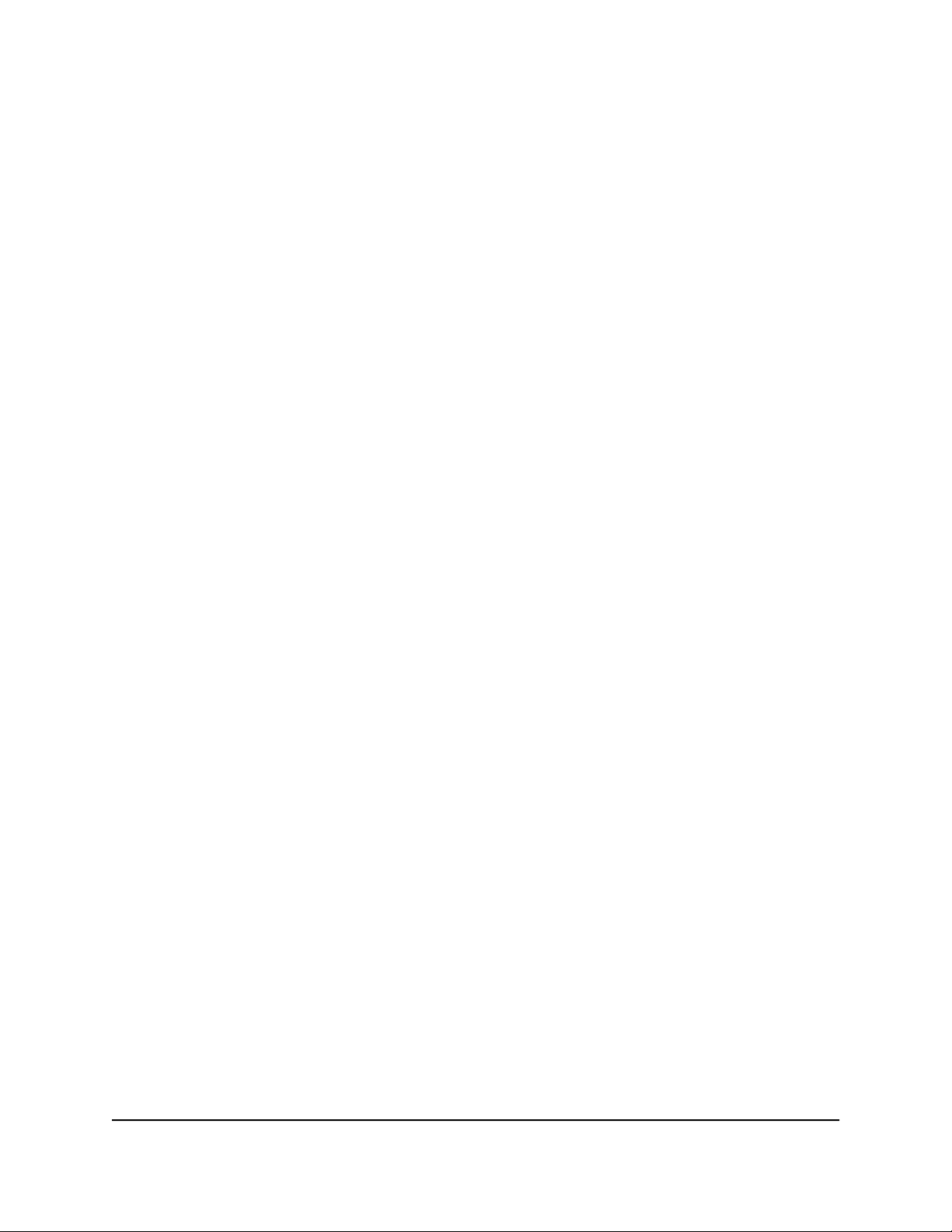
AC2000 Smart WiFi Router
The Schedule page displays.
5.
Specify when to block keywords and services:
Days to Block. Select the check box for each day that you want to block the
•
keywords, or select the Every Day check box, which automatically selects the
check boxes for all days.
Time of Day to Block. Select a start and end time in 24-hour format, or select
•
the All Day check box for 24-hour blocking.
6.
Select your time zone from the menu.
7.
If you live in a region that observes daylight saving time, select the Automatically
adjust for daylight savings time check box.
8. Click the Apply button.
Your settings are saved.
Set up security event email notifications
The router can email you its logs of router activity. The log records router activity and
security events such as attempts to access blocked sites or services.
To set up email notifications:
1.
Launch a web browser from a computer or mobile device that is connected to the
router network.
2.
Enter http://www.routerlogin.net.
A login window opens.
3. Enter the router admin user name and password.
The user name is admin. The password is the one that you specified the first time
that you logged in. The user name and password are case-sensitive.
The BASIC Home page displays.
4. Select ADVANCED > Security > E-mail.
The E-mail page displays.
5.
Select the Turn E-mail Notification On check box.
6.
In the Send to This E-mail Address field, type the email address to which logs and
alerts are to be sent.
This email address is also used for the From address. If this field is blank, log and
alert messages are not sent.
User Manual60Control Access to the Internet
Page 61

AC2000 Smart WiFi Router
7.
In the Your Outgoing Mail Server field, enter the name of your ISP outgoing (SMTP)
mail server (such as mail.myISP.com).
You might be able to find this information in the configuration window of your email
program. If you leave this field blank, log and alert messages are not sent.
8.
In the Outgoing Mail Server Port Number field, enter a port number in the field.
If you do not know the port number, leave the default port number.
9.
If your outgoing email server requires authentication, select the My Mail Server
requires authentication check box, and do the following:
a.
In the User Name field, type the user name for the outgoing email server.
b.
In the Password field, type the password for the outgoing email server.
10. To send alerts when someone attempts to visit a blocked site, select the Send Alerts
Immediately check box.
Email alerts are sent immediately when someone attempts to visit a blocked site.
11.
To send logs based on a schedule, specify these settings:
a. From Send logs according to this schedule menu, select the schedule type.
b. From the Day menu, select the day.
c. From the Time menu, select the time, and select the am or pm radio button.
12. Click the Apply button.
Your settings are saved.
Logs are sent automatically according to the schedule that you set. If the log fills
before the specified time, it is sent. After the log is sent, it is cleared from the router
memory. If the router cannot email the log and the log buffer fills, the router
overwrites the log.
User Manual61Control Access to the Internet
Page 62

6
Share USB Storage Devices Attached to the Router
This chapter describes how to access and manage storage devices attached to your
router. ReadySHARE lets you access and share USB storage devices connected to the
router. (If your storage device uses special drivers, it is not compatible.)
Note: You can use a USB port on the router to connect a USB storage device like a
flash drive or hard drive. Do not connect a computer, USB modem, CD drive, or DVD
drive to a USB port on the router.
The chapter contains the following sections:
• USB device requirements
• Connect a USB storage device to the router
• Access a storage device connected to the router from a Windows-based computer
• Map a USB device to a Windows network drive
• Access a storage device that is connected to the router from a Mac
• Back up Windows-based computers with ReadySHARE Vault
• Back up Mac computers with Time Machine
• Enable FTP access within your network
• View network folders on a storage device
• Add a network folder on a USB storage device
• Edit a network folder on a USB storage device
• Safely remove a USB storage device
For more information about ReadySHARE features, visit netgear.com/readyshare.
62
Page 63

AC2000 Smart WiFi Router
USB device requirements
The router works with most USB-compliant external flash and hard drives. For the most
up-to-date list of USB devices that the router supports, visit
kb.netgear.com/app/answers/detail/a_id/18985/~/readyshare-usb-drives-compatibility-list.
Some USB external hard drives and flash drives require you to load the drivers onto the
computer before the computer can access the USB storage device. Such USB storage
devices do not work with the router.
The router supports the following file system types for full read/write access:
FAT16
•
FAT32
•
NTFS
•
NTFS with compression format enabled
•
Ext2
•
Ext3
•
Ext4
•
HFS
•
HFS+
•
Connect a USB storage device to the router
ReadySHARE lets you access and share USB storage devices that are connected to a
USB port on the router. (If your USB storage device uses special drivers, it is not
compatible.)
To connect a USB device:
1. Insert your USB storage device into a USB port on the router.
2.
If your USB storage device uses a power supply, connect it.
You must use the power supply when you connect the USB storage device to the
router.
When you connect the USB storage device to the router USB port, it might take up
to two minutes before it is ready for sharing. By default, the USB storage device is
available to all computers on your local area network (LAN).
User Manual63Share USB Storage Devices
Attached to the Router
Page 64

AC2000 Smart WiFi Router
Access a storage device connected to the router from a Windows-based computer
To access the USB storage device from a Windows-based computer:
1. Connect a USB storage device to a USB port on your router.
2.
If your USB storage device uses a power supply, connect it.
You must use the power supply when you connect the USB storage device to the
router.
When you connect the USB storage device to the router’s port, it might take up to
two minutes before it is ready for sharing. By default, the USB storage device is
available to all computers on your local area network (LAN).
3. Select Start > Run.
4.
Enter \\readyshare in the dialog box.
5. Click the OK button.
A window automatically opens and displays the files and folders on the USB storage
device.
Map a USB device to a Windows network drive
To map the USB storage device to a Windows network drive:
1. Connect a USB storage device to a USB port on your router.
2.
If your USB storage device uses a power supply, connect it.
You must use the power supply when you connect the USB storage device to the
router.
When you connect the USB storage device to the router’s port, it might take up to
two minutes before it is ready for sharing. By default, the USB storage device is
available to all computers on your local area network (LAN).
3. Select Start > Run.
4.
Enter \\readyshare in the dialog box.
5. Click the OK button.
A window automatically opens and displays the USB storage device.
Attached to the Router
User Manual64Share USB Storage Devices
Page 65

AC2000 Smart WiFi Router
6. Right-click the USB device and select Map network drive.
The Map Network Drive window opens.
7.
Select the drive letter to map to the new network folder.
8. Click the Finish button.
The USB storage device is mapped to the drive letter that you specified.
9.
To connect to the USB storage device as a different user, select the Connect using
different credentials check box, click the Finish button, and do the following:
a. Type the user name and password.
b. Click the OK button.
Access a storage device that is connected to the router from a Mac
From a computer or device on the network, you can access a storage device that is
connected to the router.
To access the device from a Mac:
1. Connect a USB storage device to a USB port on your router.
2.
If your USB storage device uses a power supply, connect it.
You must use the power supply when you connect the USB storage device to the
router.
When you connect the USB storage device to the router’s port, it might take up to
two minutes before it is ready for sharing. By default, the USB storage device is
available to all computers on your local area network (LAN).
3. On a Mac that is connected to the network, select Go > Connect to Server.
The Connect to Server window opens.
4.
In the Server Address field, enter smb://readyshare.
5. When prompted, select the Guest radio button.
If you set up access control on the router and you allowed your Mac to access the
network, select the Registered User radio button and enter admin for the name
and router admin password for the password. For more information about access
control, see Enable access control to allow or block access to the Internet on page
53.
User Manual65Share USB Storage Devices
Attached to the Router
Page 66

AC2000 Smart WiFi Router
6. Click the Connect button.
A window automatically opens and displays the files and folders on the USB storage
device.
Back up Windows-based computers with ReadySHARE Vault
Your router comes with free backup software for all the Windows-based computers in
your home. Connect a USB hard disk drive (HDD) to the router for centralized, continuous,
and automatic backup.
The following operating systems support ReadySHARE Vault:
Windows 10
•
Windows 8.1
•
Windows 8
•
Windows 7
•
To back up your Windows-based computer:
1. Connect a USB HDD storage device to a USB port on the router.
2.
If your USB storage device uses a power supply, connect it.
You must use the power supply when you connect the USB storage device to the
router.
When you connect the USB storage device to the router’s USB port, it might take up
to two minutes before it is ready for sharing. By default, the USB storage device is
available to all computers on your local area network (LAN).
3.
Download ReadySHARE Vault from netgear.com/readyshare and install it on each
Windows-based computer.
4. Launch ReadySHARE Vault.
5. Use the dashboard or the Backup tab to set up and run your backup.
Back up Mac computers with Time Machine
You can use Time Machine to back up your Mac computers onto a USB hard drive that
is connected to one of the router’s USB ports. You can access the connected storage
device from your Mac with a wired or WiFi connection to your router.
User Manual66Share USB Storage Devices
Attached to the Router
Page 67

AC2000 Smart WiFi Router
Note: The following instructions might be different depending on the macOS your
computer is using. For more instructions about backing up your computer with Time
Machine, see the Apple support site.
Set up a USB hard drive on a Mac
We recommend that you use a new USB HDD or format your old USB HDD to do the
Time Machine backup for the first time. Use a blank partition to prevent some issues
during backup using Time Machine. The router supports GUID or MBR partitions.
To format your USB hard disk drive and specify partitions:
1. Physically connect the USB HDD to your router.
2.
If your USB HDD uses a power supply, connect it.
You must use the power supply when you connect the USB HDD to the router.
When you connect the USB HDD to the router’s port, it might take up to two minutes
before it is ready for sharing. By default, the USB HDD is available to all computers
on your local area network (LAN).
3.
On your Mac, go to Spotlight (or the magnifying glass) at the top right of the page
and search for Disk Utility.
4. Open the Disk Utility, select your USB HDD, click the Erase tab, and click the Erase
button.
5. Click the Partition tab.
6.
In the Partition Layout menu, set the number of partitions that you want to use.
7. Click the Options button.
The Partition schemes display.
8. Select the GUID Partition Table or Master Boot Record radio button.
9. In the Format menu, select Mac OS Extended (Journaled).
10. Click the OK button.
11. Click the Apply button.
Your settings are saved.
Attached to the Router
User Manual67Share USB Storage Devices
Page 68

AC2000 Smart WiFi Router
Prepare to back up a large amount of data
Before you back up a large amount of data with Time Machine, we recommend that
you follow this procedure.
To prepare to back up a large amount of data:
1.
Upgrade the operating system of the Mac computer.
2.
Verify and repair the backup disk and the local disk.
3.
Verify and repair the permissions on the local disk.
4. Set Energy Saver:
a.
From the Apple menu, select System Preferences.
The System Preferences page displays.
b. Select Energy Saver.
The Energy Saver page displays.
c. Click the Power Adapter tab.
d.
Select the Wake for Wi-Fi network access check box.
e. Click the back arrow to save the changes and exit the page.
5.
Modify your security settings:
a.
On the System Preferences page, select Security & Privacy.
The Security & Privacy page displays.
b.
Click the Advanced button at the bottom of the page.
If the Advanced button is grayed out, click the lock icon so that you can change
the settings.
c.
Clear the Log out after minutes of inactivity check box.
d. Click the OK button.
Your settings are saved.
Use Time Machine to back up onto a USB hard disk
You can use Time Machine to back up your Mac computers onto a USB hard disk drive
(HDD) that is connected to one of the router’s USB ports.
To back up your Mac onto a USB hard disk drive:
1.
Prepare your USB device with a compatible format and partitions.
For more information, see Set up a USB hard drive on a Mac on page 67.
2.
If you plan to back up a large amount of data, see Prepare to back up a large amount
of data on page 68.
User Manual68Share USB Storage Devices
Attached to the Router
Page 69

AC2000 Smart WiFi Router
3.
If your USB HDD uses a power supply, connect it.
You must use the power supply when you connect the USB HDD to the router.
When you connect the USB HDD to the router’s port, it might take up to two minutes
before it is ready for sharing. By default, the USB HDD is available to all computers
on your local area network (LAN).
4. On a Mac computer that is connected to the network, launch Finder and select Go
> Connect to Server.
The Connect to Server window opens.
5.
Type smb://routerlogin.net and click the Connect button.
6. When prompted, select the Registered User radio button.
7.
Enter admin for the name and the router admin password for the password and
click the Connect button.
A list of USB devices connected to your router displays.
8.
From the Apple menu, select System Preferences.
The System Preferences window displays.
9. Select Time Machine.
The Time Machine window displays.
10.
Click the Select Backup Disk button and select your USB HDD from the list.
11. Click the Use Disk button.
Note: If you do not see the USB partition that you want in the Time Machine disk
list, go to Mac Finder and click that USB partition. It displays in the Time Machine
list.
12. When prompted, select the Registered User radio button.
13.
Enter admin for the name and the router admin password for the password and
click the Connect button.
When the setup is complete, the Mac automatically schedules a full backup. You can
back up immediately.
Attached to the Router
User Manual69Share USB Storage Devices
Page 70

AC2000 Smart WiFi Router
Enable FTP access within your network
File Transfer Protocol (FTP) lets you download (receive) and upload (send) large files
faster.
To enable FTP access within your network:
1.
Launch a web browser from a computer or mobile device that is connected to the
router network.
2.
Enter http://www.routerlogin.net.
A login window opens.
3. Enter the router admin user name and password.
The user name is admin. The password is the one that you specified the first time
that you logged in. The user name and password are case-sensitive.
The BASIC Home page displays.
4. Select ADVANCED > USB Storage > ReadySHARE.
The USB Storage (Advanced Settings) page displays.
5. Select the FTP check box.
6. Click the Apply button.
Your settings are saved.
View network folders on a storage device
You can view network folders on a storage device that is connected to the router.
To view network folders:
1.
Launch a web browser from a computer or mobile device that is connected to the
router network.
2.
Enter http://www.routerlogin.net.
A login window opens.
3. Enter the router admin user name and password.
The user name is admin. The password is the one that you specified the first time
that you logged in. The user name and password are case-sensitive.
The BASIC Home page displays.
4. Select ADVANCED > USB Storage > ReadySHARE.
User Manual70Share USB Storage Devices
Attached to the Router
Page 71

AC2000 Smart WiFi Router
The USB Storage (Advanced Settings) page displays.
5.
Scroll down to the Available Networks Folder section to view the following settings:
Share Name. If only one USB device is connected, the default share name is
•
USB_Storage.
You can click the name or you can type it in the address field of your web browser.
If Not Shared is shown, the default share was deleted and no other share for the
root folder exists.
Read Access and Write Access. The permissions and access controls on the
•
network folder. All–no password (the default) allows all users to access the network
folder. The password for admin is the same one that you use to log in to the
router.
Folder Name. The full path of the network folder.
•
Volume Name. The volume name from the storage device.
•
Total Space and Free Space. The current utilization of the storage device.
•
Add a network folder on a USB storage device
You can add network folders on a USB storage device connected to a router USB port.
To add a network folder:
1.
Launch a web browser from a computer or mobile device that is connected to the
router network.
2.
Enter http://www.routerlogin.net.
A login window opens.
3. Enter the router admin user name and password.
The user name is admin. The password is the one that you specified the first time
that you logged in. The user name and password are case-sensitive.
The BASIC Home page displays.
4. Select ADVANCED > USB Storage > ReadySHARE.
The USB Storage (Advanced Settings) page displays.
5. In the Available Network Folders section, select the USB storage device.
If a single device is attached to the USB port, the radio button is selected
automatically.
Attached to the Router
User Manual71Share USB Storage Devices
Page 72

AC2000 Smart WiFi Router
6. Click the Create Network Folder button.
The Add Folder window opens.
If this window does not open, your web browser might be blocking pop-ups. If it is,
change the browser settings to allow pop-ups.
7. From the USB Device menu, select the USB drive.
Note: We recommend that you do not attach more than one drive to one USB port
(for example, through a USB hub).
8.
Click the Browse button and in the Folder field, select the folder.
9.
In the Share Name field, type the name of the share.
10. From the Read Access menu and the Write Access menu, select the settings that
you want.
All–no password (the default) allows all users to access the network folder. The other
option is that only the admin user is allowed access to the network folder. The
password for admin is the same one that you use to log in to the router.
11. Click the Apply button.
The folder is added on the USB storage device.
12. Click the Close Window button.
The window closes.
Edit a network folder on a USB storage device
You can edit network folders on a USB storage devices connected to a router USB port.
To edit a network folder:
1.
Launch a web browser from a computer or mobile device that is connected to the
router network.
2.
Enter http://www.routerlogin.net.
A login window opens.
3. Enter the router admin user name and password.
The user name is admin. The password is the one that you specified the first time
that you logged in. The user name and password are case-sensitive.
User Manual72Share USB Storage Devices
Attached to the Router
Page 73

AC2000 Smart WiFi Router
The BASIC Home page displays.
4. Select ADVANCED > USB Storage > ReadySHARE.
The USB Storage (Advanced Settings) page displays.
5. In the Available Network Folders section, select the USB storage device.
6. Click the Edit button.
The Edit Network Folder window opens.
7.
Change the settings in the fields as needed.
8. Click the Apply button.
Your settings are saved.
Safely remove a USB storage device
Before you physically disconnect a USB storage device from the router USB port, log
in to the router and take the USB storage device offline.
To remove a USB storage device safely:
1.
Launch a web browser from a computer or mobile device that is connected to the
router network.
2.
Enter http://www.routerlogin.net.
A login window opens.
3. Enter the router admin user name and password.
The user name is admin. The password is the one that you specified the first time
that you logged in. The user name and password are case-sensitive.
The BASIC Home page displays.
4. Select ADVANCED > USB Storage > ReadySHARE.
The USB Storage (Advanced Settings) page displays.
5. In the Available Network Folders sections, select the USB storage device.
6.
Click the Safely Remove USB Device button.
This takes the device offline.
7. Physically disconnect the USB storage device.
Attached to the Router
User Manual73Share USB Storage Devices
Page 74

7
Use Dynamic DNS to Access USB Storage Devices Through the Internet
With Dynamic DNS, you can use the Internet to access USB devices attached to the
router’s USB ports when you’re not home.
This chapter contains the following sections:
• Set up and manage Dynamic DNS
• Set up FTP access through the Internet
• Your personal FTP server
• Access USB storage devices through the Internet
74
Page 75

AC2000 Smart WiFi Router
Set up and manage Dynamic DNS
Internet service providers (ISPs) assign numbers called IP addresses to identify each
Internet account. Most ISPs use dynamically assigned IP addresses. This means that the
IP address can change at any time. You can use the IP address to access your network
remotely, but most people don’t know what their IP addresses are or when this number
changes.
To make it easier to connect, you can get a free account with a Dynamic DNS service
that lets you use a domain name to access your home network. To use this account, you
must set up the router to use Dynamic DNS. Then the router notifies the Dynamic DNS
service provider whenever its IP address changes. When you access your Dynamic DNS
account, the service finds the current IP address of your home network and automatically
connects you.
If your ISP assigns a private WAN IP address (such as 192.168.x.x or 10.x.x.x), the Dynamic
DNS service does not work because private addresses are not routed on the Internet.
Set up FTP access through the Internet
To set up FTP access:
1.
Launch a web browser from a computer or mobile device that is connected to the
router network.
2.
Enter http://www.routerlogin.net.
A login window opens.
3. Enter the router admin user name and password.
The user name is admin. The password is the one that you specified the first time
that you logged in. The user name and password are case-sensitive.
The BASIC Home page displays.
4. Select ADVANCED > USB Storage > ReadySHARE.
The USB Storage (Advanced Settings) page displays.
5. Select the FTP (via Internet) check box.
6. Click the Apply button.
Your settings are saved.
7. To limit access to the admin user, select a device in the Available Network Folder's
section.
If only one device is connected, it is automatically selected.
User Manual75Use Dynamic DNS to Access USB
Storage Devices Through the
Internet
Page 76

AC2000 Smart WiFi Router
8. Click the Edit button.
The Edit page displays.
9. In the Read Access menu, select admin.
10. In the Write Access menu, select admin.
11. Click the Apply button.
Your settings are saved.
Your personal FTP server
With your customized free URL, you can use FTP to access your network when you aren’t
home through Dynamic DNS. To set up your FTP server, you must register for a NETGEAR
Dynamic DNS (DDNS) service account and specify the account settings. See Set up a
new Dynamic DNS account on page 77.
Note: The router supports only basic DDNS, and the login and password might not be
secure. You can use DDNS with a VPN tunnel for a secure connection.
Set up your personal FTP server
To set up your personal account and use FTP:
1. Get your NETGEAR Dynamic DNS domain name.
For more information, see Set up a new Dynamic DNS account on page 77.
2. Make sure that your Internet connection is working.
Your router must use a direct Internet connection. It cannot connect to a different
router to access the Internet.
3. Connect a storage device to the router.
4.
If your USB storage device uses a power supply, connect it.
You must use the power supply when you connect the USB storage device to the
router.
When you connect the USB storage device to the router USB port, it might take up
to two minutes before it is ready for sharing. By default, the USB storage device is
available to all computers on your local area network (LAN).
5. Set up FTP access in the router.
See Set up FTP access through the Internet on page 75.
Storage Devices Through the
Internet
User Manual76Use Dynamic DNS to Access USB
Page 77
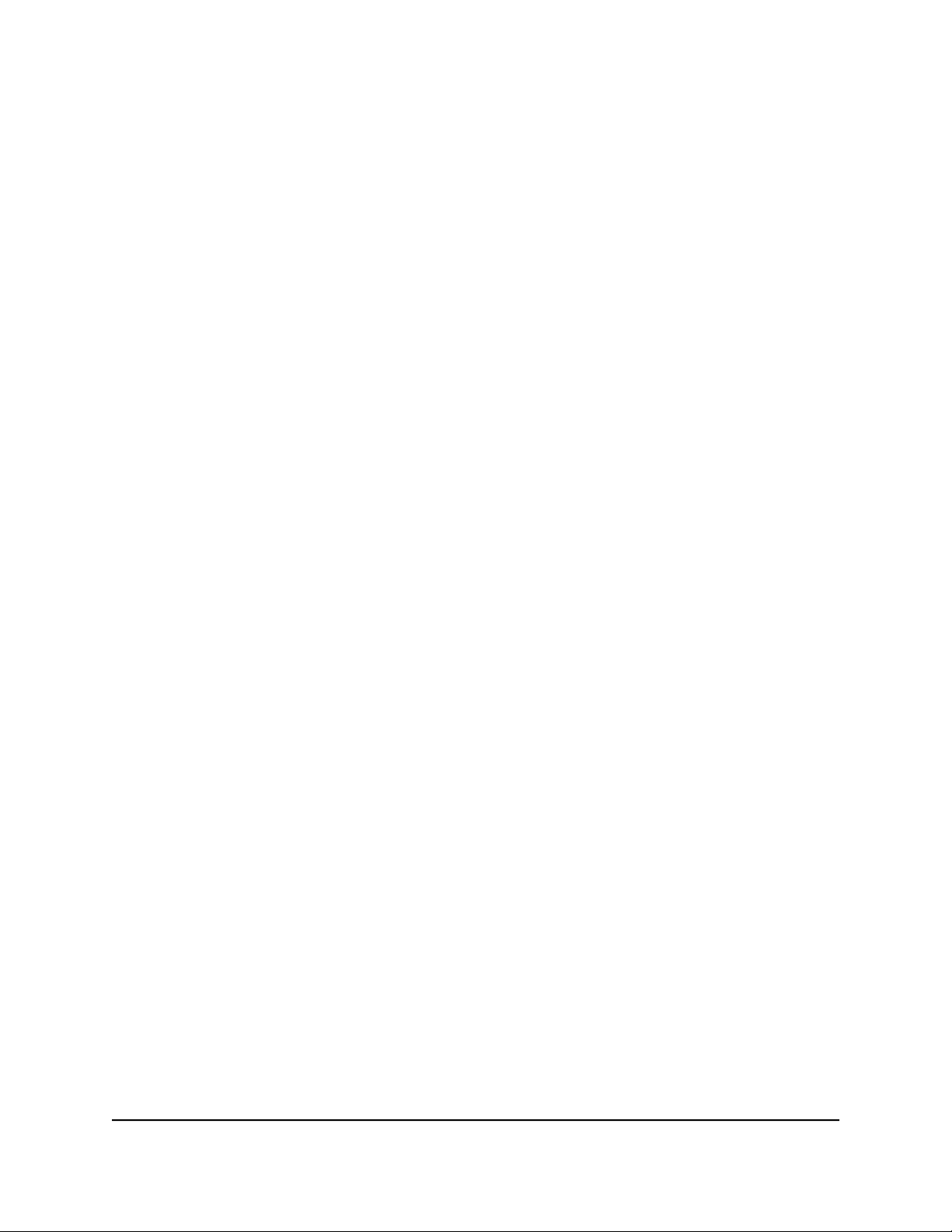
AC2000 Smart WiFi Router
6. On a remote computer with Internet access, you can use FTP to access your router
using ftp://yourname.mynetgear.com.
Set up a new Dynamic DNS account
To set up Dynamic DNS and register for a free NETGEAR account:
1.
Launch a web browser from a computer or mobile device that is connected to the
router network.
2.
Enter http://www.routerlogin.net.
A login window opens.
3. Enter the router admin user name and password.
The user name is admin. The password is the one that you specified the first time
that you logged in. The user name and password are case-sensitive.
The BASIC Home page displays.
4. Select ADVANCED > Advanced Setup > Dynamic DNS.
The Dynamic DNS page displays.
5. Select the Use a Dynamic DNS Service check box.
6. From the Service Provider menu, select NETGEAR.
You can select another service provider.
7. Select the No radio button.
8.
In the Host Name field, type the name that you want to use for your URL.
The host name is sometimes called the domain name. Your free URL includes the
host name that you specify and ends with mynetgear.com. For example, specify
MyName.mynetgear.com.
9.
In the Email field, type the email address for your account.
10.
In the Password (6-32 characters) field, type the password for your account.
11. Click the Register button.
12.
Follow the onscreen instructions to register for your NETGEAR Dynamic DNS service.
Specify a DNS account that you already created
If you already created a Dynamic DNS account with NETGEAR, No-IP, or DynDNS, you
can set up the router to use your account.
User Manual77Use Dynamic DNS to Access USB
Storage Devices Through the
Internet
Page 78

AC2000 Smart WiFi Router
To set up Dynamic DNS if you already created an account:
1.
Launch a web browser from a computer or mobile device that is connected to the
router network.
2.
Enter http://www.routerlogin.net.
A login window opens.
3. Enter the router admin user name and password.
The user name is admin. The password is the one that you specified the first time
that you logged in. The user name and password are case-sensitive.
The BASIC Home page displays.
4. Select ADVANCED > Advanced Setup > Dynamic DNS.
The Dynamic DNS page displays.
5. Select the Use a Dynamic DNS Service check box.
6. From the Service Provider menu, select your provider.
7. Select the Yes radio button.
The page adjusts and displays the Show Status, Cancel, and Apply buttons.
8.
In the Host Name field, type the host name (sometimes called the domain name)
for your account.
9.
Depending on the type of service, specify either the user name of the email address:
No-IP account or DynDNS account. In the User Name field, type the user name
•
for your account.
NETGEAR account. In the Email field, type the email address for your account.
•
10.
In the Password (6-32 characters) field, type the password for your DDNS account.
11. Click the Apply button.
Your settings are saved.
12.
To verify that your Dynamic DNS service is enabled in the router, click the Show
Status button.
A message displays the Dynamic DNS status.
Change the Dynamic DNS settings
You can change the settings for your Dynamic DNS account.
Storage Devices Through the
Internet
User Manual78Use Dynamic DNS to Access USB
Page 79

AC2000 Smart WiFi Router
To change your settings:
1.
Launch a web browser from a computer or mobile device that is connected to the
router network.
2.
Enter http://www.routerlogin.net.
A login window opens.
3. Enter the router admin user name and password.
The user name is admin. The password is the one that you specified the first time
that you logged in. The user name and password are case-sensitive.
The BASIC Home page displays.
4. Select ADVANCED > Advanced Setup > Dynamic DNS.
The Dynamic DNS page displays.
5. Change your DDNS account settings as necessary.
6. Click the Apply button.
Your settings are saved.
Access USB storage devices through the Internet
You can access USB storage devices through the Internet when you’re not home.
To access devices from a remote computer:
1. Launch a web browser on a computer that is not on your home network.
2. Connect to your home router:
• To connect with Dynamic DNS, type the DNS name.
To use a Dynamic DNS account, you must enter the account information on the
Dynamic DNS page. See Set up and manage Dynamic DNS on page 75.
• To connect without Dynamic DNS, type the router’s Internet port IP address.
You can view the router’s Internet IP address on the BASIC Home page.
You can use FTP to share files on a USB device connected to the router.
Storage Devices Through the
Internet
User Manual79Use Dynamic DNS to Access USB
Page 80

8
Use the Router as a Media Server
This chapter contains the following sections:
• Specify ReadyDLNA Media Server Settings
• Play Music From a Storage Device With iTunes Server
• Set Up the Router to Work With TiVo
80
Page 81

AC2000 Smart WiFi Router
Specify ReadyDLNA Media Server Settings
By default, the router acts as a ReadyDLNA media server, which lets you view movies
and photos on DLNA/UPnP AV-compliant media players, such as Xbox360, Playstation,
and NETGEAR media players.
To specify media server settings:
1.
Launch a web browser from a computer or mobile device that is connected to the
router network.
2.
Enter http://www.routerlogin.net.
A login window opens.
3. Enter the router admin user name and password.
The user name is admin. The password is the one that you specified the first time
that you logged in. The user name and password are case-sensitive.
The BASIC Home page displays.
4. Select ADVANCED > USB Storage > ReadySHARE > Media Server.
The Media Server (Settings) page displays.
5.
Specify the settings:
Enable DLNA Media Server. Select this check box to enable this device to act
•
as a media server.
Enable TiVo support. Select this check box if you want to play ReadyNAS media
•
on your TiVo device. For more information, see Set Up the Router to Work With
TiVo on page 84.
Enable iTunes Server (Music Only). Select this check box if you want to play
•
music from a USB device that is connected to your router with iTunes on your
Windows-based or Mac computer using Home Sharing. For more information,
see Set Up the Router’s iTunes Server With iTunes on page 82.
Media Server Device Name. Click the Edit button to change the router's media
•
server name.
Note: If you change the media server name, you can also change the
ReadySHARE storage folder access path to the new name or keep the access
path as \\readyshare .
Content Scan. The router automatically scans for media files whenever new files
•
are added to your ReadySHARE USB storage device. Only a shared folder with
User Manual81Use the Router as a Media Server
Page 82

AC2000 Smart WiFi Router
All – no password in Read Access can be scanned for media files. To scan for
new media files immediately, click the Rescan media files button.
6. Click the Apply button.
Your settings are saved.
Play Music From a Storage Device With iTunes Server
iTunes server lets you play music from a USB device that is connected to a USB port on
your router with iTunes on your Windows-based or Mac computer or with the Apple
Remote app on your iPhone or iPad. You can also use the Apple Remote app from an
iPhone or iPad to play music on any AirPlay devices, such as Apple TV or
AirPlay-supported receivers.
Supported music file formats are MP3, AAC, and FLAC. The maximum number of music
files supported is 10,000.
Set Up the Router’s iTunes Server With iTunes
You can play music from a USB device that is connected to your router with iTunes on
your Windows or Mac computer using Home Sharing. To set up Home Sharing, you
need an Apple account and the latest version of iTunes installed on your computer.
To set up the router’s iTunes server to play music on iTunes:
1. Connect a USB storage device to a USB port on your router.
2.
If your USB storage device uses a power supply, connect it.
You must use the power supply when you connect the USB storage device to the
router.
When you connect the USB storage device to the router’s USB port, it might take up
to two minutes before it is ready for sharing. By default, the USB storage device is
available to all computers on your local area network (LAN).
3.
Launch a web browser from a computer or mobile device that is connected to the
router network.
4.
Enter http://www.routerlogin.net.
A login window opens.
5. Enter the router admin user name and password.
User Manual82Use the Router as a Media Server
Page 83

AC2000 Smart WiFi Router
The user name is admin. The password is the one that you specified the first time
that you logged in. The user name and password are case-sensitive.
The BASIC Home page displays.
6. Select ADVANCED > USB Storage > ReadySHARE > Media Server.
The Media Server (Settings) page displays.
7. Select the Enable iTunes Server (Music Only) check box.
8. Click the Apply button.
Your settings are saved.
9. On your Windows-based or Mac computer, launch iTunes.
10. Select File > Home Sharing > Turn On Home Sharing.
The Home Sharing page displays.
11. Enter your Apple ID email address and password.
12. Click the Turn On Home Sharing button.
When Home Sharing is enabled, a Home Sharing icon displays in iTunes.
13.
Click the Home Sharing icon and from the menu, select the router.
The music that is on the USB device that is connected to the router displays in iTunes.
Set Up the Router’s iTunes Server With the Remote App
You can play music from a USB device that is connected to your router on your iPhone
or iPad using the Apple Remote app.
To set up the router’s iTunes server to play music on your iPhone or iPad:
1. Connect a USB storage device to a USB port on your router.
2.
If your USB storage device uses a power supply, connect it.
You must use the power supply when you connect the USB storage device to the
router.
When you connect the USB storage device to the router’s USB port, it might take up
to two minutes before it is ready for sharing. By default, the USB storage device is
available to all computers on your local area network (LAN).
3. Connect your iPhone or iPad to your router’s WiFi network.
4.
Download the Remote app from the Apple App Store.
5.
Launch the Remote app from your iPhone or iPad.
6. In the Remote app, click the Add a Device button.
User Manual83Use the Router as a Media Server
Page 84
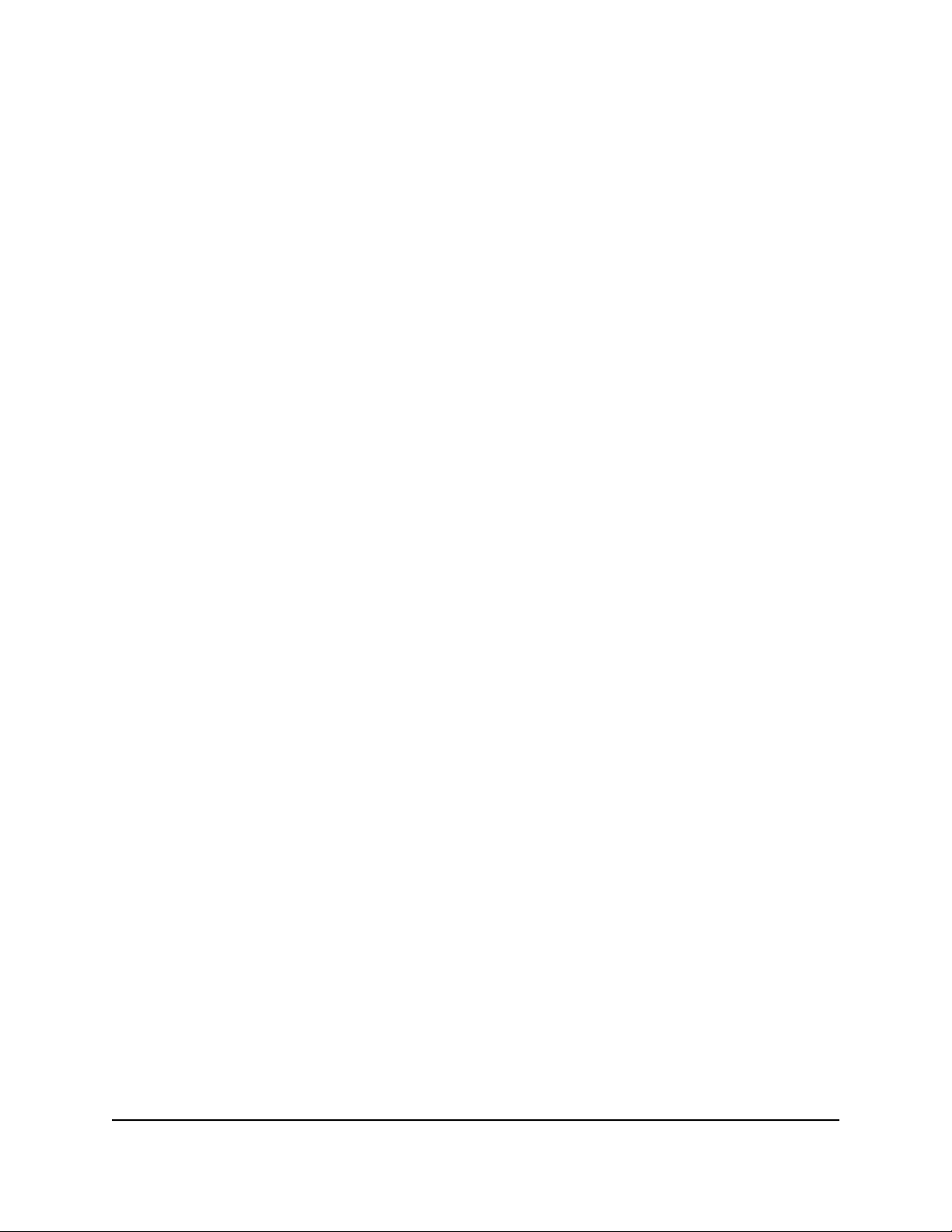
AC2000 Smart WiFi Router
The passcode displays in the Remote app.
7.
Specify the passcode in the router to set up your iTunes server.
a.
Launch a web browser from a computer or mobile device that is connected to
your router's network.
b.
Enter http://www.routerlogin.net.
A login window opens.
c. Enter the router admin user name and password.
The user name is admin. The password is the one that you specified the first time
that you logged in. The user name and password are case-sensitive.
The BASIC Home page displays.
d. Select ADVANCED > USB Storage > ReadySHARE > Media Server.
The Media Server (Settings) page displays.
e. Select the Enable iTunes Server (Music Only) check box.
Click the Apply button.
f.
g. Enter the passcode.
h. Click the Allow Control button.
Your settings are saved.
Your iPhone or iPad pairs with the router and the iTunes server is ready. The
router displays in the Remote app.
8. In the Remote app, tap the router your iPhone or iPad is connected to.
The music that is on the USB device that is connected to the router displays in the
app.
Set Up the Router to Work With TiVo
You can set up your TiVo to access media files stored on a USB device that is connected
to your router. The TiVo must be on the same network as the router. This feature supports
the following file formats:
Video. See and play mpeg1, and mpeg2 files.
•
Music. See and play MP3 files.
•
Pictures. View images in .jpg format.
•
User Manual84Use the Router as a Media Server
Page 85

AC2000 Smart WiFi Router
You can use the TiVo (Series 2 and later) Home Media Option to play photos and music
on your Windows or Mac computer in your TiVo user interface.
To set up the router to work with TiVo:
1.
Launch a web browser from a computer or mobile device that is connected to the
router network.
2.
Enter http://www.routerlogin.net.
A login window opens.
3. Enter the router admin user name and password.
The user name is admin. The password is the one that you specified the first time
that you logged in. The user name and password are case-sensitive.
The BASIC Home page displays.
4. Select ADVANCED > USB Storage > ReadySHARE > Media Server.
The Media Server (Settings) page displays.
5. Make sure that the Enable TiVo support check box is selected.
6.
If you changed the settings, click the Apply button.
Your settings are saved.
User Manual85Use the Router as a Media Server
Page 86

9
Manage Network Settings
The router comes ready for WiFi, Ethernet, and USB connections. You can customize
the router’s network settings. We recommend that you install the router and connect it
to the Internet before you change its network settings.
This chapter contains the following sections:
• View or change the WAN settings
• Set up a default DMZ server
• Change the Router’s Device Name
• Change the LAN TCP/IP settings
• Specify the IP addresses that the router assigns
• Disable the DHCP server feature in the router
• Manage reserved LAN IP addresses
• Use the WPS Wizard for WiFi connections
• Specify Basic WiFi Settings
• Change the Router WiFi Mode
• Change the WiFi password or the WiFi security
• Set up a guest WiFi network
• Control the WiFi radios
• Set up a WiFi schedule
• Specify WPS settings
• Set up the router as a WiFi access point
• Set Up a WiFi Bridge Between the Router and Another Device
• Set up a bridge for a port group or VLAN tag group
• Manage custom static routes
• Enable or disable MU-MIMO
• Enable or disable airtime fairness
• Enable or disable implicit beamforming
86
Page 87

AC2000 Smart WiFi Router
View or change the WAN settings
You can view or configure wide area network (WAN) settings for the Internet port. You
can set up a DMZ (demilitarized zone) server, change the maximum transmit unit (MTU)
size, and enable the router to respond to a ping to its WAN (Internet) port.
To view or change the WAN settings:
1.
Launch a web browser from a computer or mobile device that is connected to the
router network.
2.
Enter http://www.routerlogin.net.
A login window opens.
3. Enter the router admin user name and password.
The user name is admin. The password is the one that you specified the first time
that you logged in. The user name and password are case-sensitive.
The BASIC Home page displays.
4. Select ADVANCED > Setup > WAN Setup.
The WAN Setup page displays.
View or change the following settings:
Disable Port Scan and DoS Protection. DoS protection protects your LAN against
•
denial of service attacks such as Syn flood, Smurf Attack, Ping of Death, and many
others. Select this check box only in special circumstances.
Default DMZ Server. This feature is sometimes helpful when you are playing
•
online games or videoconferencing, but it makes the firewall security less effective.
Respond to Ping on Internet Port. This feature allows your router to be
•
discovered. Use this feature only as a diagnostic tool or for a specific reason.
MTU Size (in bytes). The normal MTU (maximum transmit unit) value for most
•
Ethernet networks is 1500 bytes, or 1492 bytes for PPPoE connections. Change
the MTU only if you are sure that it is necessary for your ISP connection.
NAT Filtering. Network Address Translation (NAT) determines how the router
•
processes inbound traffic. Secured NAT protects computers on the LAN from
attacks from the Internet but might prevent some Internet games, point-to-point
applications, or multimedia applications from working. Open NAT provides a
much less secured firewall but allows almost all Internet applications to work.
Disable SIP ALG. Some voice and video communication applications do not
•
work well with the SIP ALG. Disabling the SIP ALG might help your voice and
video applications to create and accept a call through the router.
User Manual87Manage Network Settings
Page 88

AC2000 Smart WiFi Router
Disable IGMP Proxying. IGMP proxying allows a computer on the local area
•
network (LAN) to receive the multicast traffic it is interested in from the Internet.
If you do not need this feature, you can select this check box to disable it.
VPN Passthrough. VPN connects two secure networks over the Internet. The
•
router supports VPN passthrough for IPSec, PPTP, and L2TP.
5. Click the Apply button.
Your settings are saved.
Set up a default DMZ server
The default DMZ server feature is helpful when you are using some online games and
videoconferencing applications that are incompatible with Network Address Translation
(NAT). The router is programmed to recognize some of these applications and to work
correctly with them, but other applications might not function well. In some cases, one
local computer can run the application correctly if the IP address for that computer is
entered as the default DMZ server.
WARNING: DMZ servers pose a security risk. A computer designated as the default
DMZ server loses much of the protection of the firewall and is exposed to exploits from
the Internet. If compromised, the DMZ server computer can be used to attack other
computers on your network.
The router usually detects and discards incoming traffic from the Internet that is not a
response to one of your local computers or a service that you configured on the Port
Forwarding/Port Triggering page. Instead of discarding this traffic, you can specify that
the router forwards the traffic to one computer on your network. This computer is called
the default DMZ server.
To set up a default DMZ server:
1.
Launch a web browser from a computer or mobile device that is connected to the
router network.
2.
Enter http://www.routerlogin.net.
A login window opens.
3. Enter the router admin user name and password.
The user name is admin. The password is the one that you specified the first time
that you logged in. The user name and password are case-sensitive.
The BASIC Home page displays.
4. Select ADVANCED > Setup > WAN Setup.
User Manual88Manage Network Settings
Page 89

AC2000 Smart WiFi Router
The WAN Setup page displays.
5.
Select the Default DMZ Server check box.
6. Type the IP address.
7. Click the Apply button.
Your settings are saved.
Change the Router’s Device Name
The router’s default device name is based on its model number. This device name
displays in the file manager when you browse your network.
To change the router’s device name:
1.
Launch a web browser from a computer or mobile device that is connected to the
router network.
2.
Enter http://www.routerlogin.net.
A login window opens.
3. Enter the router admin user name and password.
The user name is admin. The password is the one that you specified the first time
that you logged in. The user name and password are case-sensitive.
The BASIC Home page displays.
4. Select ADVANCED > Setup > LAN Setup.
The LAN Setup page displays.
5.
In the Device Name field, type a new name.
6. Click the Apply button.
Your settings are saved.
Change the LAN TCP/IP settings
The router is preconfigured to use private IP addresses on the LAN side and to act as
a DHCP server. The router’s default LAN IP configuration is as follows:
LAN IP address. 192.168.1.1
•
Subnet mask. 255.255.255.0
•
User Manual89Manage Network Settings
Page 90

AC2000 Smart WiFi Router
These addresses are part of the designated private address range for use in private
networks and are suitable for most applications. If your network requires a different IP
addressing scheme, you can change these settings.
You might want to change these settings if you need a specific IP subnet that one or
more devices on the network use, or if you use competing subnets with the same IP
scheme.
To change the LAN TCP/IP settings:
1.
Launch a web browser from a computer or mobile device that is connected to the
router network.
2.
Enter http://www.routerlogin.net.
A login window opens.
3. Enter the router admin user name and password.
The user name is admin. The password is the one that you specified the first time
that you logged in. The user name and password are case-sensitive.
The BASIC Home page displays.
4. Select ADVANCED > Setup > LAN Setup.
The LAN Setup page displays.
5.
In the IP Address field, type the IP address.
6.
In the IP Subnet Mask field, type the subnet mask of the router.
The IP address and subnet mask identify which addresses are local to a specific
device and which must be reached through a gateway or router.
7. Change the RIP settings.
Router Information Protocol (RIP) allows a router to exchange routing information
with other routers.
a. Select the RIP direction:
Both. The router broadcasts its routing table periodically and incorporates
•
information that it receives.
Out Only. The router broadcasts its routing table periodically.
•
In Only. The router incorporates the RIP information that it receives.
•
b. Select the RIP version:
Disabled. This is the default setting.
•
RIP-1. This format is universally supported. It is adequate for most networks,
•
unless you are using an unusual network setup.
User Manual90Manage Network Settings
Page 91

AC2000 Smart WiFi Router
RIP-2. This format carries more information. Both RIP-2B and RIP-2M send the
•
routing data in RIP-2 format. RIP-2B uses subnet broadcasting. RIP-2M uses
multicasting.
8. Click the Apply button.
Your settings are saved.
If you changed the LAN IP address of the router, you are disconnected when this
change takes effect.
9. To reconnect, close your browser, relaunch it, and log in to the router.
Specify the IP addresses that the router assigns
By default, the router acts as a Dynamic Host Configuration Protocol (DHCP) server. The
router assigns IP, DNS server, and default gateway addresses to all computers connected
to the LAN. The assigned default gateway address is the LAN address of the router.
These addresses must be part of the same IP address subnet as the router’s LAN IP
address. Using the default addressing scheme, define a range between 192.168.1.2
and 192.168.1.254, although you can save part of the range for devices with fixed
addresses.
To specify the pool of IP addresses that the router assigns:
1.
Launch a web browser from a computer or mobile device that is connected to the
router network.
2.
Enter http://www.routerlogin.net.
A login window opens.
3. Enter the router admin user name and password.
The user name is admin. The password is the one that you specified the first time
that you logged in. The user name and password are case-sensitive.
The BASIC Home page displays.
4. Select ADVANCED > Setup > LAN Setup.
The LAN Setup page displays.
5. Make sure that the Use Router as DHCP Server check box is selected.
User Manual91Manage Network Settings
Page 92

AC2000 Smart WiFi Router
6.
Specify the range of IP addresses that the router assigns:
a.
In the Starting IP Address field, type the lowest number in the range.
This IP address must be in the same subnet as the router.
b.
In the Ending IP Address field, type the number at the end of the range of IP
addresses.
This IP address must be in the same subnet as the router.
7. Click the Apply button.
Your settings are saved.
The router delivers the following address information to any LAN device that requests
a DHCP address:
An IP address from the range that you define
•
Subnet mask
•
Gateway IP address (the router’s LAN IP address)
•
DNS server IP address (the router’s LAN IP address)
•
Disable the DHCP server feature in the router
By default, the router acts as a DHCP server. The router assigns IP, DNS server, and
default gateway addresses to all computers connected to the LAN. The assigned default
gateway address is the LAN address of the router.
You can use another device on your network as the DHCP server or specify the network
settings of all your computers.
To disable the DHCP server feature in the router:
1.
Launch a web browser from a computer or mobile device that is connected to the
router network.
2.
Enter http://www.routerlogin.net.
A login window opens.
3. Enter the router admin user name and password.
The user name is admin. The password is the one that you specified the first time
that you logged in. The user name and password are case-sensitive.
The BASIC Home page displays.
4. Select ADVANCED > Setup > LAN Setup.
User Manual92Manage Network Settings
Page 93
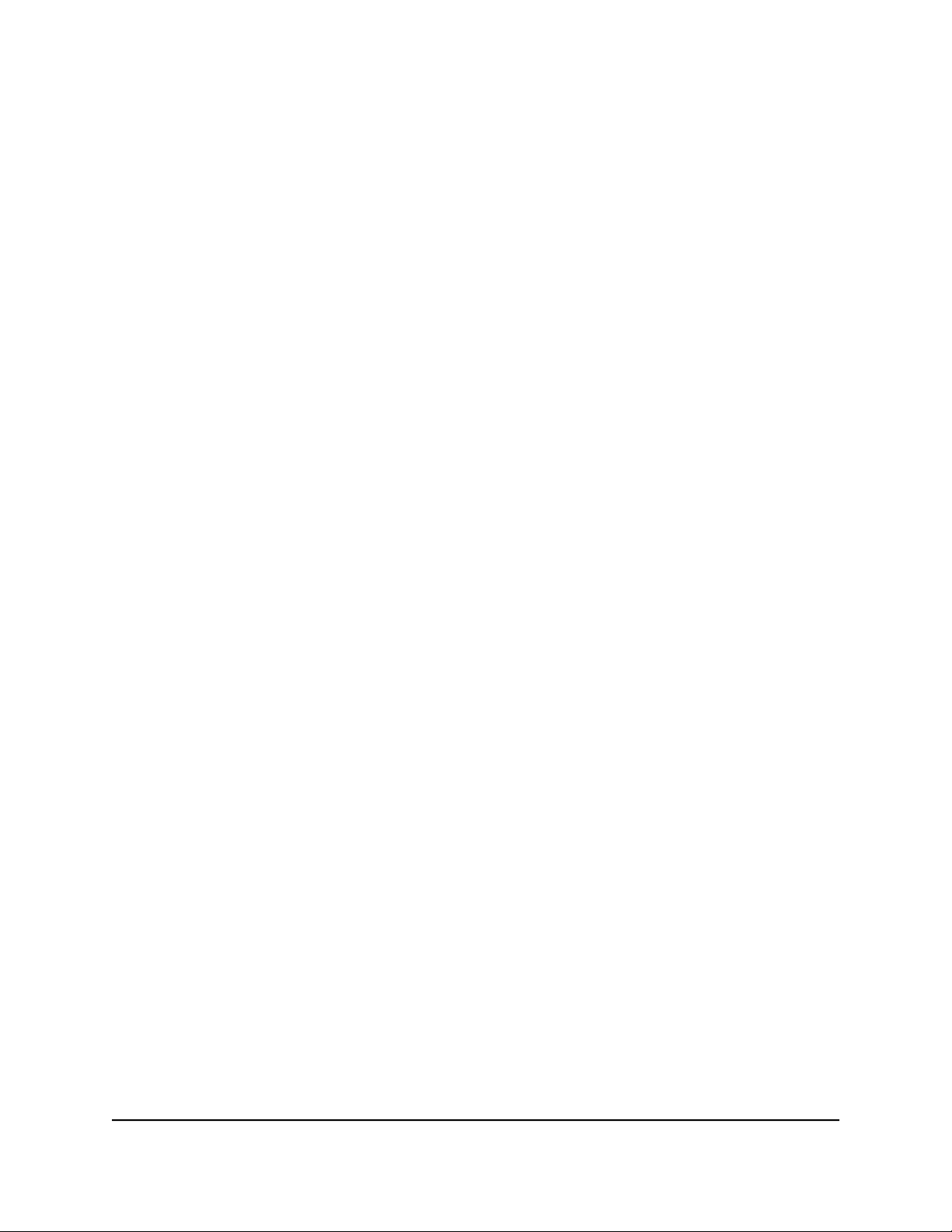
AC2000 Smart WiFi Router
The LAN Setup page displays.
5. Clear the Use Router as DHCP Server check box.
6. Click the Apply button.
Your settings are saved.
7.
(Optional) If this service is disabled and no other DHCP server is on your network,
set your computer IP addresses manually so that the computers can access the router.
Manage reserved LAN IP addresses
When you specify a reserved IP address for a computer on the LAN, that computer
always receives the same IP address each time it accesses the router’s DHCP server.
Assign reserved IP addresses to computers or servers that require permanent IP settings.
Reserve an IP address
To reserve an IP address:
1.
Launch a web browser from a computer or mobile device that is connected to the
router network.
2.
Enter http://www.routerlogin.net.
A login window opens.
3. Enter the router admin user name and password.
The user name is admin. The password is the one that you specified the first time
that you logged in. The user name and password are case-sensitive.
The BASIC Home page displays.
4. Select ADVANCED > Setup > LAN Setup.
The LAN Setup page displays.
5. In the Address Reservation section, click the Add button.
6.
In the IP Address field, type the IP address to assign to the computer or server.
Choose an IP address from the router’s LAN subnet, such as 192.168.1.x.
7.
Type the MAC address of the computer or server.
Tip: If the computer is already on your network, you can copy its MAC address from
the Attached Devices page and paste it here.
User Manual93Manage Network Settings
Page 94

AC2000 Smart WiFi Router
8. Click the Apply button.
The reserved address is entered into the table.
The reserved address is not assigned until the next time the computer contacts the
router’s DHCP server. Reboot the computer, or access its IP configuration and force a
DHCP release and renew.
Edit a reserved IP address
To edit a reserved address entry:
1.
Launch a web browser from a computer or mobile device that is connected to the
router network.
2.
Enter http://www.routerlogin.net.
A login window opens.
3. Enter the router admin user name and password.
The user name is admin. The password is the one that you specified the first time
that you logged in. The user name and password are case-sensitive.
The BASIC Home page displays.
4. Select ADVANCED > Setup > LAN Setup.
The LAN Setup page displays.
5. Select the radio button next to the reserved address that you want to edit.
6. Click the Edit button.
The Address Reservation page displays.
7. Change the settings.
8. Click the Apply button.
Your settings are saved.
Delete a reserved IP address entry
To delete a reserved address entry:
1.
Launch a web browser from a computer or mobile device that is connected to the
router network.
2.
Enter http://www.routerlogin.net.
A login window opens.
3. Enter the router admin user name and password.
User Manual94Manage Network Settings
Page 95

AC2000 Smart WiFi Router
The user name is admin. The password is the one that you specified the first time
that you logged in. The user name and password are case-sensitive.
The BASIC Home page displays.
4. Select ADVANCED > Setup > LAN Setup.
The LAN Setup page displays.
5. Select the radio button next to the reserved address that you want to delete.
6. Click the Delete button.
The address is removed.
Use the WPS Wizard for WiFi connections
The WPS Wizard helps you add a WPS-enabled device to your WiFi network without
typing the WiFi password.
To use the WPS Wizard:
1.
Launch a web browser from a computer or mobile device that is connected to the
router network.
2.
Enter http://www.routerlogin.net.
A login window opens.
3. Enter the router admin user name and password.
The user name is admin. The password is the one that you specified the first time
that you logged in. The user name and password are case-sensitive.
The BASIC Home page displays.
4. Select ADVANCED > WPS Wizard.
A note explaining WPS displays.
5. Click the Next button.
The WPS page displays.
6. Select a setup method:
• Push button. Click the WPS button on this page.
• PIN Number. The page adjusts. Enter the client security PIN and click the Next
button.
7.
Within two minutes, go to the WPS-enabled device and use its WPS software to
connect to the WiFi network.
User Manual95Manage Network Settings
Page 96

AC2000 Smart WiFi Router
The WPS process automatically sets up yourr WPS-enabled device with the network
password when it connects. The router WPS page displays a confirmation message.
Specify Basic WiFi Settings
The router comes with preset security. This means that the WiFi network name (SSID),
network key (password), and security option (encryption protocol) are preset in the
factory. You can find the preset SSID and password on the router label.
Note: The preset SSID and password are uniquely generated for every device to protect
and maximize your WiFi security.
If you change your preset security settings, make a note of the new settings and store
it in a safe place where you can easily find it.
If your computer is connected with WiFi when you change the SSID or other WiFi security
settings, you are disconnected when you click the Apply button. To avoid this problem,
use a computer with a wired connection to access the router.
To specify basic WiFi settings:
1.
Launch a web browser from a computer or mobile device that is connected to the
router network.
2.
Enter http://www.routerlogin.net.
A login window opens.
3. Enter the router admin user name and password.
The user name is admin. The password is the one that you specified the first time
that you logged in. The user name and password are case-sensitive.
The BASIC Home page displays.
4. Select Wireless.
The Wireless Settings page displays.
You can specify the settings for the 2.4 GHz band and 5 GHz band.
5. From the Region menu, select your region.
In some locations, you cannot change this setting.
6. To control the SSID broadcast, select or clear the Enable SSID Broadcast check
box.
When this check box is selected, the router broadcasts its network name (SSID) so
that it displays when you scan for local WiFi networks on your computer or mobile
device.
User Manual96Manage Network Settings
Page 97

AC2000 Smart WiFi Router
7.
To change the network name (SSID), type a new name in the Name (SSID) field.
The name can be up to 32 characters long and it is case-sensitive. The default SSID
is randomly generated and is on the router label. If you change the name, make sure
to write down the new name and keep it in a safe place.
8.
To change the WiFi channel, select a number from the Channel menu.
In some regions, not all channels are available. Do not change the channel unless
you experience interference (shown by lost connections or slow data transfers). If
this happens, experiment with different channels to see which is the best.
When you use multiple access points, it is better if adjacent access points use different
channels to reduce interference. The recommended channel spacing between
adjacent access points is four channels (for example, use Channels 1 and 5, or 6 and
10).
9. Click the Apply button.
Your settings are saved.
If you connected wirelessly to the network and you changed the SSID, you are
disconnected from the network.
10. Make sure that you can connect wirelessly to the network with its new settings.
If you cannot connect wirelessly, check the following:
• Is your computer or mobile device connected to another WiFi network in your
area? Some WiFi devices automatically connect to the first open network without
WiFi security that they discover.
• Is your computer or mobile device trying to connect to your network with its old
settings (before you changed the settings)? If so, update the WiFi network selection
in your computer or mobile device to match the current settings for your network.
Change the Router WiFi Mode
To change the WiFi mode settings:
1.
Launch a web browser from a computer or mobile device that is connected to the
router network.
2.
Enter http://www.routerlogin.net.
A login window opens.
3. Enter the router admin user name and password.
The user name is admin. The password is the one that you specified the first time
you logged in. The user name and password are case-sensitive.
User Manual97Manage Network Settings
Page 98

AC2000 Smart WiFi Router
The BASIC Home page displays.
4. Select Wireless.
The Wireless Settings page displays.
5.
In the Wireless Network (2.4 GHz b/g/n) section, select a WiFi mode from the Mode
menu.
6.
In the Wireless Network (5 GHz a/n/ac) section, select a WiFi mode from the Mode
menu.
7. Click the Apply button.
Your settings are saved.
Change the WiFi password or the WiFi security
The WiFi password is different from the admin password that you use to log in to the
router.
Your router comes with preset WPA2 or WPA security. We recommend that you use the
preset security, but you can change the settings. Do not disable the preset security.
To change the WiFi password or the WiFi security:
1.
Launch a web browser from a computer or mobile device that is connected to the
router network.
2.
Enter http://www.routerlogin.net.
A login window opens.
3. Enter the router admin user name and password.
The user name is admin. The password is the one that you specified the first time
that you logged in. The user name and password are case-sensitive.
The BASIC Home page displays.
4. Select Wireless.
The Wireless Settings page displays.
5. To change the 2.4 GHz or 5 GHz WiFi password, enter a new password in the
Password (Network Key) field.
You must enter a phrase of 8 to 63 characters. The Password (Network Key) field
displays if the WPA2-PSK [AES] or WPA-PSK [TKIP] + WPA2-PSK [AES] security
radio button is selected.
User Manual98Manage Network Settings
Page 99

AC2000 Smart WiFi Router
6.
To change the WiFi security for the 2.4 GHz or 5 GHz WiFi network, select a Security
Options radio button.
None. An open WiFi network that does not provide any security. Any WiFi device
•
can join the WiFi network. We recommend that you do not use an open WiFi
network.
WPA2-PSK [AES]. This option is the default setting. This type of security enables
•
WiFi devices that support WPA2 to join the router’s WiFi network. If you did not
change the WiFi password, the default password displays. The default password
is printed on the router label.WPA2 provides a secure connection but some older
WiFi devices do not detect WPA2 and support only WPA. If your network includes
such older devices, select WPA-PSK [TKIP] + WPA2-PSK [AES] security.
WPA-PSK [TKIP] + WPA2-PSK [AES]. This type of security enables WiFi devices
•
that support either WPA or WPA2 to join the router’s WiFi network. However,
WPA-PSK [TKIP] is less secure than WPA2-PSK [AES] and limits the speed of WiFi
devices to 54 Mbps.
WPA/WPA2 Enterprise. This type of security requires that your WiFi network
•
can access a RADIUS server.
7. Click the Apply button.
Your settings are saved.
Set up a guest WiFi network
A guest network allows visitors to use the Internet without using your WiFi security
password or with a different WiFi password. By default, the guest WiFi network is
disabled. You can enable and configure the guest WiFi network for each WiFi band.
The router simultaneously supports the 2.4 GHz band for 802.11n, 802.11g, and 802.11b
devices and the 5 GHz band for 802.11ac, 802.11n, and 802.11a devices.
The WiFi mode of the guest WiFi network depends on the WiFi mode of the main WiFi
network. For example, if you configure the WiFi mode for the main WiFi network as Up
to 54 Mbps in the 2.4 GHz band, the guest WiFi network also functions in the Up to 54
Mbps mode in the 2.4 GHz band. The channel also depends on the channel selection
of the main WiFi network.
The router provides two default guest networks with the following names (SSIDs):
2.4 GHz guest WiFi network SSID. NETGEAR_Guest
•
5 GHz guest WiFi network SSID. NETGEAR-5G_Guest
•
User Manual99Manage Network Settings
Page 100

AC2000 Smart WiFi Router
By default, these networks are configured as open networks without security but are
disabled. You can enable one or both networks. You can also change the SSIDs for
these networks.
To set up a guest network:
1.
Launch a web browser from a computer or mobile device that is connected to the
router network.
2.
Enter http://www.routerlogin.net.
A login window opens.
3. Enter the router admin user name and password.
The user name is admin. The password is the one that you specified the first time
that you logged in. The user name and password are case-sensitive.
The BASIC Home page displays.
4. Select Guest Network.
The Guest Network Settings page displays.
5.
Configure the following settings to set up a 2.4 GHz or 5 GHz guest WiFi network:
Enable Guest Network. By default, the guest WiFi network is disabled. To enable
•
the guest WiFi network for the
2.4 GHz or 5 GHz WiFi band, select the Enable Guest Network check box.
Enable SSID Broadcast. By default, the router broadcasts the SSID of the WiFi
•
band so that WiFi stations can detect the WiFi name (SSID) in their scanned
network lists. To turn off the SSID broadcast for the 2.4 GHz or 5 GHz guest WiFi
network, clear the Enable SSID Broadcast check box.
Allow guests to see each other and access my local network. By default, WiFi
•
clients that are connected to the 2.4 GHz or 5 GHz guest WiFi network cannot
access WiFi devices or Ethernet devices that are connected to the main WiFi
network. To allow access to the main WiFi network, select the Allow guests to
see each other and access my local network check box.
Guest Wireless Network Name (SSID). The SSID is the 2.4 GHz or 5 GHz guest
•
WiFi network name. The default 2.4 GHz SSID is NETGEAR_Guest. The default 5
GHz SSID NETGEAR-5G_Guest.
To change the SSID, enter a 32-character (maximum), case-sensitive name in this
field.
6.
Select a WiFi security option for the 2.4 GHz or 5 GHz guest WiFi network:
None. An open WiFi network that does not provide any security. Any WiFi device
•
can join the 2.4 GHz or 5 GHz guest WiFi network. This is the default setting for
the guest WiFi network.
User Manual100Manage Network Settings
