Page 1
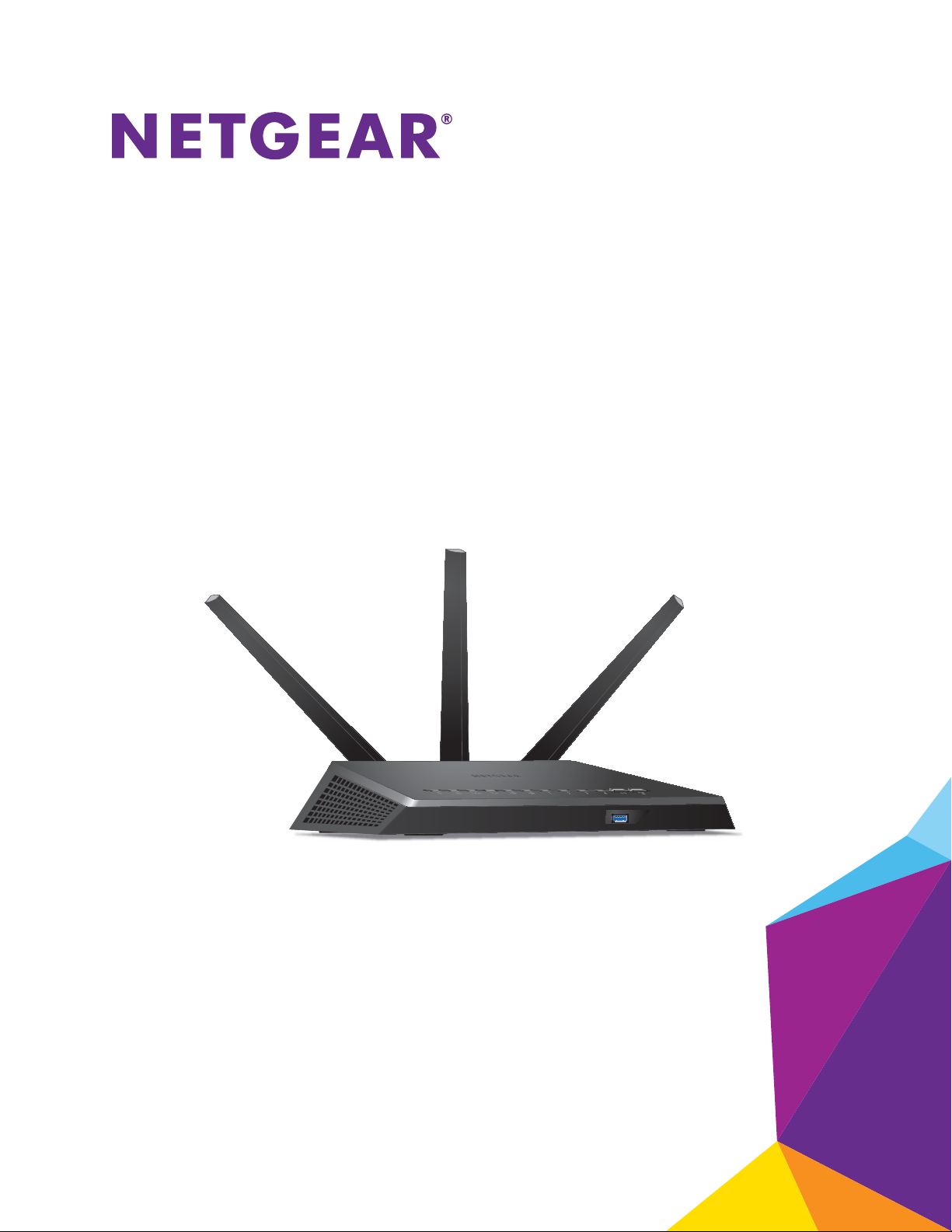
350 East Plumeria Drive
San Jose, CA 95134
USA
October 2013
202-11301-02
Nighthawk
AC1900 Smart WiFi Router
Model R7000
User Manual
Page 2
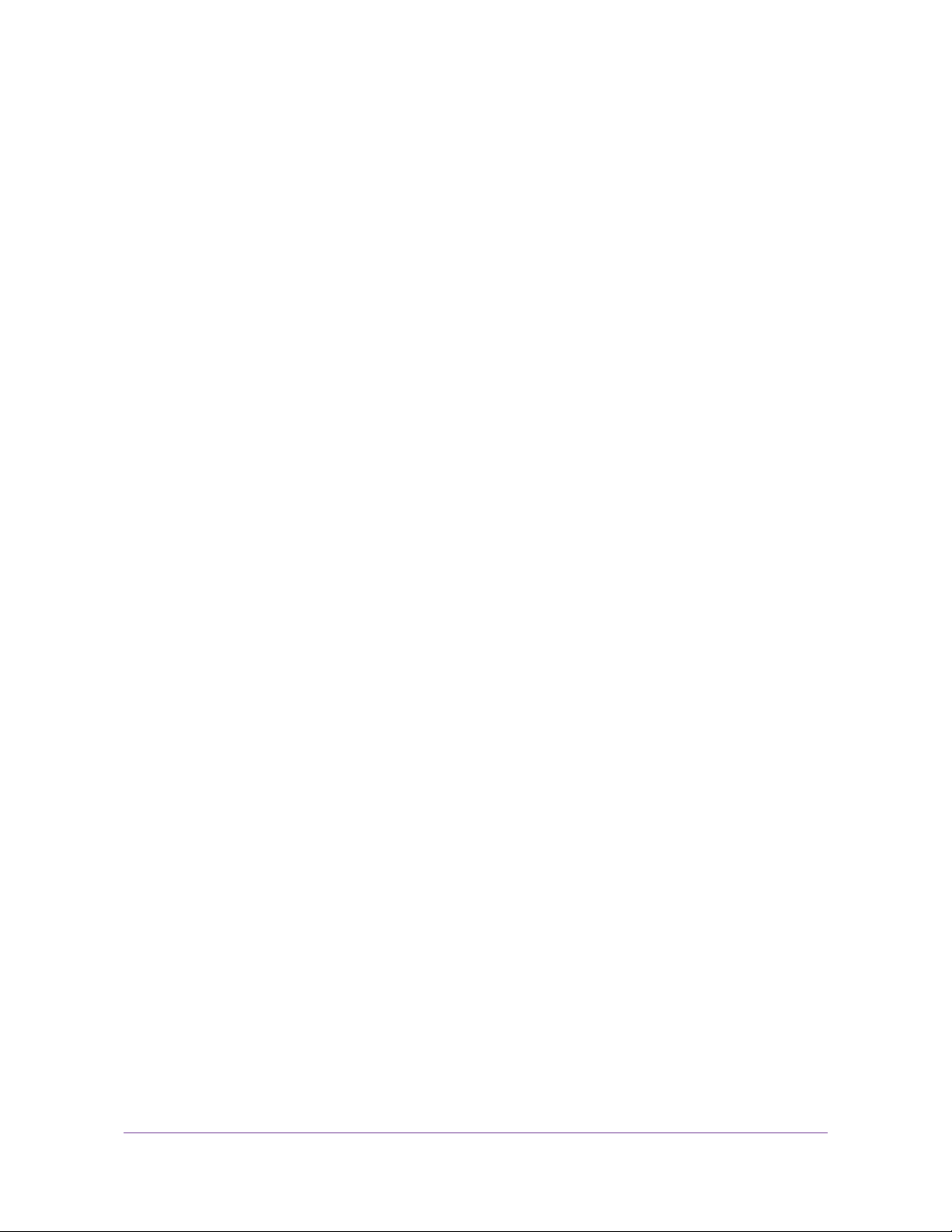
Nighthawk AC1900 Smart WiFi Router Model R7000
Support
Thank you for selecting NETGEAR products.
After installing your device, locate the serial number on the label of your product and use it to register your product
at https://my.netgear.com. You must register your product before you can use NETGEAR telephone support.
NETGEAR recommends registering your product through the NETGEAR website. For product updates and web
support, visit http://support.netgear.com.
Phone (US & Canada only): 1-888-NETGEAR.
Phone (Other Countries): Check the list of phone numbers at
http://support.netgear.com/general/contact/default.aspx.
Trademarks
NETGEAR, the NETGEAR logo, and Connect with Innovation are trademarks and/or registered trademarks of
NETGEAR, Inc. and/or its subsidiaries in the United States and/or other countries. Information is subject to change
without notice. © NETGEAR, Inc. All rights reserved.
2
Page 3
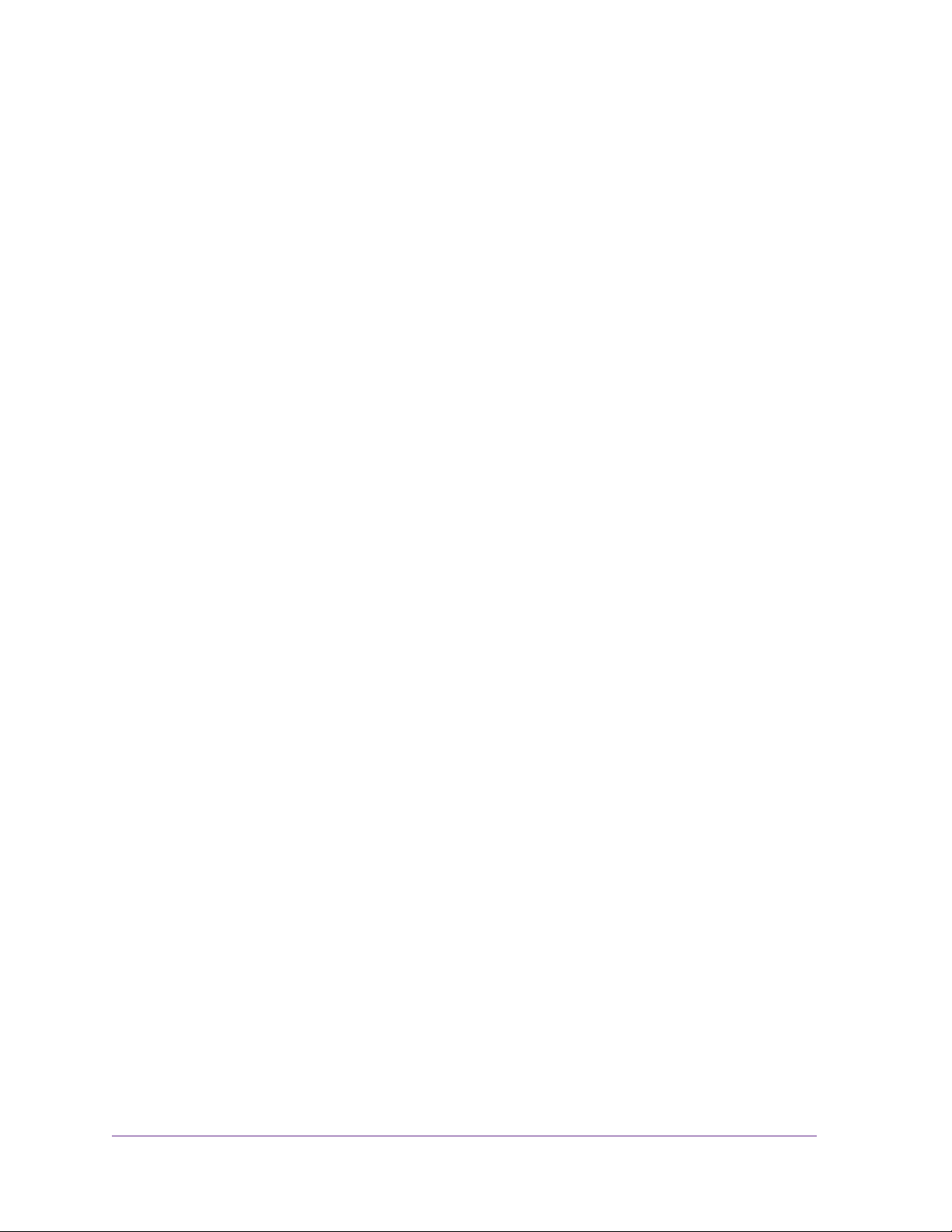
Contents
Chapter 1 Hardware Setup
Chapter 2 Connect to the Network and Access the Router
Unpack Your Router. . . . . . . . . . . . . . . . . . . . . . . . . . . . . . . . . . . . . . . . . . .9
Attach the Antennas. . . . . . . . . . . . . . . . . . . . . . . . . . . . . . . . . . . . . . . . . . .9
Top and Front Panels. . . . . . . . . . . . . . . . . . . . . . . . . . . . . . . . . . . . . . . . .10
Rear Panel . . . . . . . . . . . . . . . . . . . . . . . . . . . . . . . . . . . . . . . . . . . . . . . . .11
Position Your Router . . . . . . . . . . . . . . . . . . . . . . . . . . . . . . . . . . . . . . . . .12
Cable Your Router . . . . . . . . . . . . . . . . . . . . . . . . . . . . . . . . . . . . . . . . . . .13
Connect to the Network . . . . . . . . . . . . . . . . . . . . . . . . . . . . . . . . . . . . . . .15
Wired Connection. . . . . . . . . . . . . . . . . . . . . . . . . . . . . . . . . . . . . . . . . .15
WiFi Connection. . . . . . . . . . . . . . . . . . . . . . . . . . . . . . . . . . . . . . . . . . .15
Label. . . . . . . . . . . . . . . . . . . . . . . . . . . . . . . . . . . . . . . . . . . . . . . . . . . .16
Types of Logins . . . . . . . . . . . . . . . . . . . . . . . . . . . . . . . . . . . . . . . . . . . . .16
Use an Internet Browser to Access the Router . . . . . . . . . . . . . . . . . . . . .16
NETGEAR genie Automatic Internet Setup . . . . . . . . . . . . . . . . . . . . . .16
Log In to the Router . . . . . . . . . . . . . . . . . . . . . . . . . . . . . . . . . . . . . . . .18
Change the Language . . . . . . . . . . . . . . . . . . . . . . . . . . . . . . . . . . . . . . . .19
Access the Router with NETGEAR genie Apps . . . . . . . . . . . . . . . . . . . . .20
Chapter 3 Specify Your Internet Settings
Use the Internet Setup Wizard . . . . . . . . . . . . . . . . . . . . . . . . . . . . . . . . . .22
Manually Set Up the Internet Connection. . . . . . . . . . . . . . . . . . . . . . . . . .23
Specify an Internet Connection Without a Login . . . . . . . . . . . . . . . . . .23
Specify an Internet Connection That Uses a Login . . . . . . . . . . . . . . . .24
Specify IPv6 Internet Connections . . . . . . . . . . . . . . . . . . . . . . . . . . . . . . .26
Requirements for Entering IPv6 Addresses . . . . . . . . . . . . . . . . . . . . . .27
Auto Detect. . . . . . . . . . . . . . . . . . . . . . . . . . . . . . . . . . . . . . . . . . . . . . .27
IPv6 Auto Config. . . . . . . . . . . . . . . . . . . . . . . . . . . . . . . . . . . . . . . . . . .28
IPv6 6to4 Tunnel . . . . . . . . . . . . . . . . . . . . . . . . . . . . . . . . . . . . . . . . . .30
IPv6 Pass Through. . . . . . . . . . . . . . . . . . . . . . . . . . . . . . . . . . . . . . . . .32
IPv6 Fixed. . . . . . . . . . . . . . . . . . . . . . . . . . . . . . . . . . . . . . . . . . . . . . . .32
IPv6 DHCP. . . . . . . . . . . . . . . . . . . . . . . . . . . . . . . . . . . . . . . . . . . . . . .34
IPv6 PPPoE . . . . . . . . . . . . . . . . . . . . . . . . . . . . . . . . . . . . . . . . . . . . . .35
Change the MTU Size . . . . . . . . . . . . . . . . . . . . . . . . . . . . . . . . . . . . . . . .37
Chapter 4 Optimize Performance
Prioritize Internet Traffic with Quality of Service. . . . . . . . . . . . . . . . . . . . .40
3
Page 4
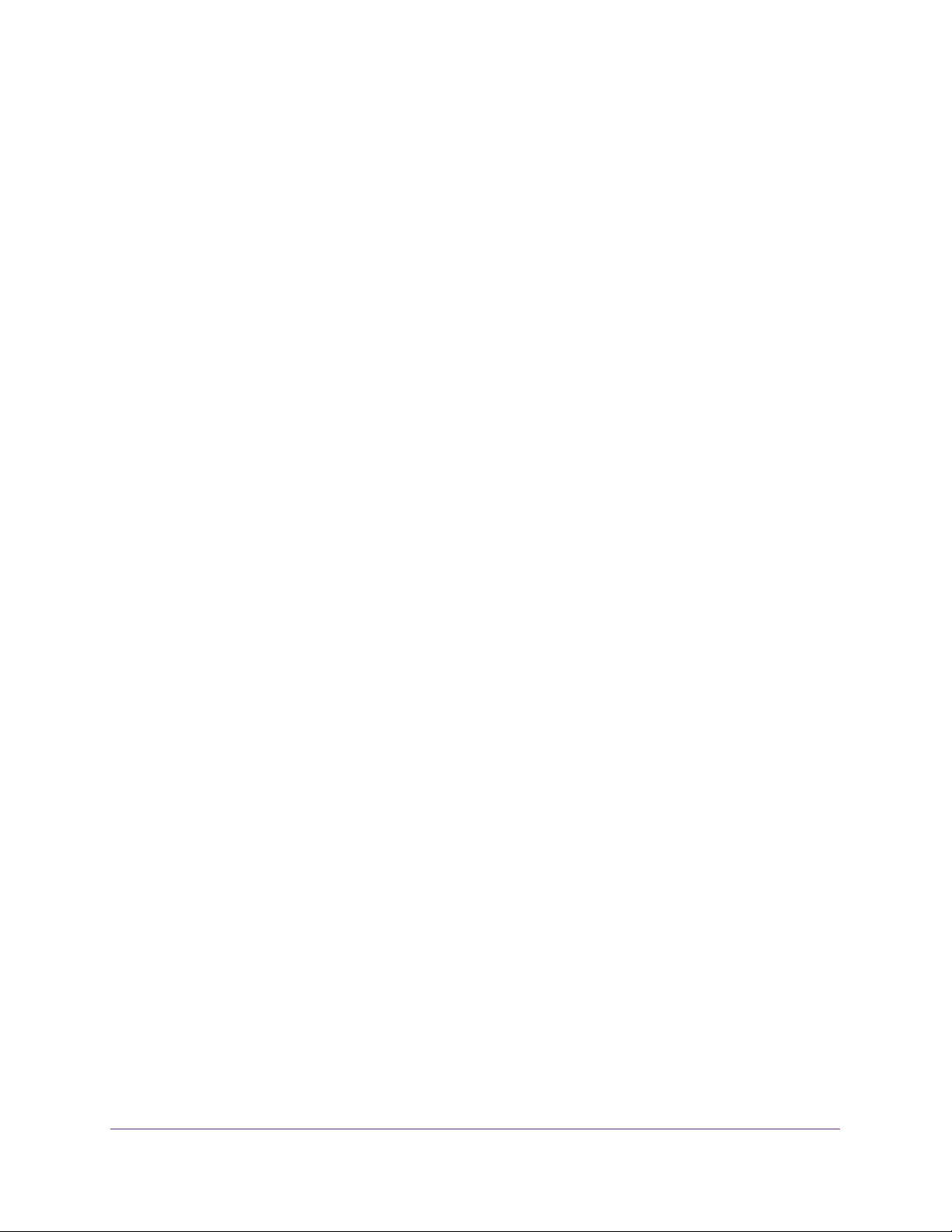
Nighthawk AC1900 Smart WiFi Router Model R7000
Optimize Internet Gaming with Upstream QoS . . . . . . . . . . . . . . . . . . . . .40
Add Upstream QoS Rules . . . . . . . . . . . . . . . . . . . . . . . . . . . . . . . . . . . . .41
Set Up QoS for Applications and Online Gaming. . . . . . . . . . . . . . . . . .42
Set Up QoS for a Router LAN Port. . . . . . . . . . . . . . . . . . . . . . . . . . . . .43
Set Up QoS for a MAC Address. . . . . . . . . . . . . . . . . . . . . . . . . . . . . . .44
Edit an Upstream QoS Policy. . . . . . . . . . . . . . . . . . . . . . . . . . . . . . . . .45
Delete an Upstream QoS Policy. . . . . . . . . . . . . . . . . . . . . . . . . . . . . . .46
Optimize Video Streaming with Downstream QoS. . . . . . . . . . . . . . . . . . .47
Add Downstream QoS Rules by Keyword . . . . . . . . . . . . . . . . . . . . . . .48
Add a Downstream QoS Rule by Device . . . . . . . . . . . . . . . . . . . . . . . .49
Improve Network Connections with Universal Plug and Play. . . . . . . . . . .49
Wi-Fi Multimedia Quality of Service . . . . . . . . . . . . . . . . . . . . . . . . . . . . . .51
Chapter 5 Control Access to the Internet
Set Up Parental Controls . . . . . . . . . . . . . . . . . . . . . . . . . . . . . . . . . . . . . .53
Block Access to Your Network. . . . . . . . . . . . . . . . . . . . . . . . . . . . . . . . . .55
Use Keywords to Block Internet Sites . . . . . . . . . . . . . . . . . . . . . . . . . . . .57
Block Services from the Internet . . . . . . . . . . . . . . . . . . . . . . . . . . . . . . . .58
Schedule When to Block Internet Sites and Services . . . . . . . . . . . . . . . .60
Avoid Blocking on a Trusted Computer . . . . . . . . . . . . . . . . . . . . . . . . . . .61
Set Up Security Event Email Notifications . . . . . . . . . . . . . . . . . . . . . . . . .61
Chapter 6 Share USB Drives Attached to the Router
USB Drive Requirements. . . . . . . . . . . . . . . . . . . . . . . . . . . . . . . . . . . . . .64
Access a USB Drive on the Network . . . . . . . . . . . . . . . . . . . . . . . . . . . . .64
Back Up Windows Computers with ReadySHARE Vault . . . . . . . . . . . . . .66
Control Access to the USB Drive . . . . . . . . . . . . . . . . . . . . . . . . . . . . . . . .66
Use FTP Within the Network . . . . . . . . . . . . . . . . . . . . . . . . . . . . . . . . . . .68
Manage Network Folders on a USB Drive . . . . . . . . . . . . . . . . . . . . . . . . .69
View Network Folders on a USB Drive. . . . . . . . . . . . . . . . . . . . . . . . . .69
Add a Network Folder on a USB Drive. . . . . . . . . . . . . . . . . . . . . . . . . .70
Edit a Network Folder on a USB Drive. . . . . . . . . . . . . . . . . . . . . . . . . . 71
Approve USB Devices . . . . . . . . . . . . . . . . . . . . . . . . . . . . . . . . . . . . . . . .71
Safely Remove a USB Drive . . . . . . . . . . . . . . . . . . . . . . . . . . . . . . . . . . .72
Chapter 7 Access the Router’s USB Drive Through the Internet
Access the USB Drive Through the Internet . . . . . . . . . . . . . . . . . . . . . . .75
Set Up FTP Access Through the Internet. . . . . . . . . . . . . . . . . . . . . . . .75
Access the USB Drive Through the Internet with FTP . . . . . . . . . . . . . .76
Dynamic DNS. . . . . . . . . . . . . . . . . . . . . . . . . . . . . . . . . . . . . . . . . . . . . . .77
Your Personal FTP Server. . . . . . . . . . . . . . . . . . . . . . . . . . . . . . . . . . . . .77
Set Up a New Dynamic DNS Account . . . . . . . . . . . . . . . . . . . . . . . . . .78
Specify a DNS Account That You Already Have . . . . . . . . . . . . . . . . . .79
Change the Dynamic DNS Settings . . . . . . . . . . . . . . . . . . . . . . . . . . . .80
Use Your Dynamic DNS Account. . . . . . . . . . . . . . . . . . . . . . . . . . . . . .80
Set Up Your Personal FTP Server. . . . . . . . . . . . . . . . . . . . . . . . . . . . . . .81
4
Page 5
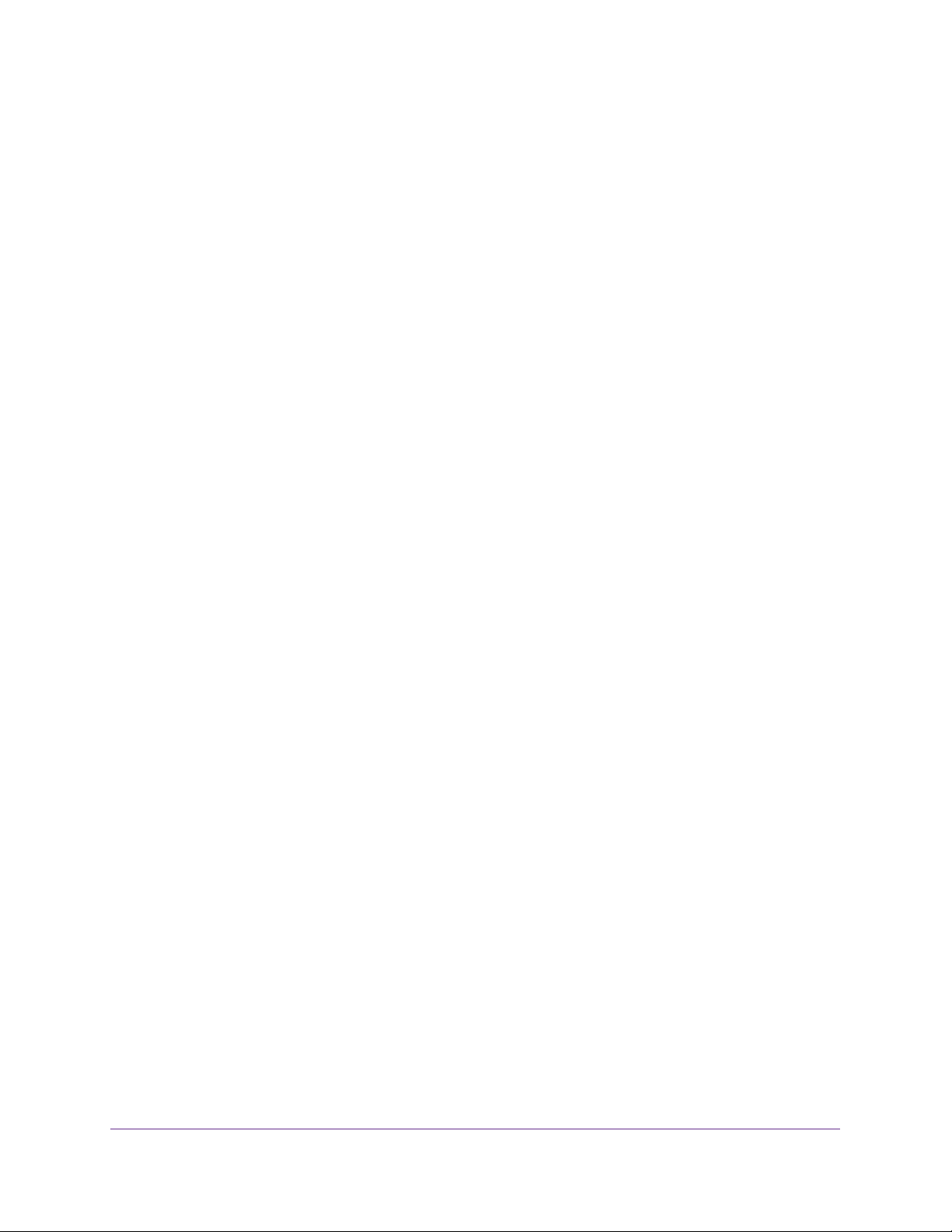
Nighthawk AC1900 Smart WiFi Router Model R7000
Chapter 8 Use the Router as a Media Server
Specify ReadyDLNA Media Server Settings . . . . . . . . . . . . . . . . . . . . . . .83
Play Music from a USB Drive with iTunes Server . . . . . . . . . . . . . . . . . . .84
Play Media from a USB Drive on TiVo . . . . . . . . . . . . . . . . . . . . . . . . . . . .85
Chapter 9 Share a USB Printer
Install the Printer Driver and Cable the Printer. . . . . . . . . . . . . . . . . . . . . .89
Download the ReadySHARE Printer Utility . . . . . . . . . . . . . . . . . . . . . . . .89
Install the ReadySHARE Printer Utility. . . . . . . . . . . . . . . . . . . . . . . . . . . .90
Use the Shared Printer. . . . . . . . . . . . . . . . . . . . . . . . . . . . . . . . . . . . . . . .91
View or Change the Status of a Printer . . . . . . . . . . . . . . . . . . . . . . . . . . .92
Use the Scan Feature of a Multifunction USB Printer . . . . . . . . . . . . . . . .93
Change NETGEAR USB Control Center Settings . . . . . . . . . . . . . . . . . . .94
Chapter 10 Specify Network Settings
View WAN Settings . . . . . . . . . . . . . . . . . . . . . . . . . . . . . . . . . . . . . . . . . .96
Set Up a Default DMZ Server. . . . . . . . . . . . . . . . . . . . . . . . . . . . . . . . . . .97
Change the Router’s Device Name . . . . . . . . . . . . . . . . . . . . . . . . . . . . . .98
Change the LAN TCP/IP Settings . . . . . . . . . . . . . . . . . . . . . . . . . . . . . . .98
Specify the IP Addresses that the Router Assigns. . . . . . . . . . . . . . . . . .100
Disable the DHCP Server Feature in the Router . . . . . . . . . . . . . . . . . . .101
Reserve LAN IP Addresses . . . . . . . . . . . . . . . . . . . . . . . . . . . . . . . . . . .102
Use the WPS Wizard for WiFi Connections . . . . . . . . . . . . . . . . . . . . . . .103
Specify Basic WiFi Settings . . . . . . . . . . . . . . . . . . . . . . . . . . . . . . . . . . .104
Change the WiFi Security Option. . . . . . . . . . . . . . . . . . . . . . . . . . . . . . .106
Set Up a Guest Network. . . . . . . . . . . . . . . . . . . . . . . . . . . . . . . . . . . . . .107
Control the Wireless Radios. . . . . . . . . . . . . . . . . . . . . . . . . . . . . . . . . . .109
Use the WiFi On/Off Button . . . . . . . . . . . . . . . . . . . . . . . . . . . . . . . . .109
Enable or Disable the Wireless Radios . . . . . . . . . . . . . . . . . . . . . . . .109
Set Up a Wireless Schedule. . . . . . . . . . . . . . . . . . . . . . . . . . . . . . . . . . .110
Specify WPS Settings. . . . . . . . . . . . . . . . . . . . . . . . . . . . . . . . . . . . . . . .111
Use the Router as a Wireless Access Point. . . . . . . . . . . . . . . . . . . . . . .112
Set Up the Router in Bridge Mode . . . . . . . . . . . . . . . . . . . . . . . . . . . . . .114
Set Up a Wireless Distribution System. . . . . . . . . . . . . . . . . . . . . . . . . . .116
Set Up the Base Station . . . . . . . . . . . . . . . . . . . . . . . . . . . . . . . . . . . .117
Set Up a Repeater . . . . . . . . . . . . . . . . . . . . . . . . . . . . . . . . . . . . . . . .118
Chapter 11 Manage Your Network
Update the Router Firmware . . . . . . . . . . . . . . . . . . . . . . . . . . . . . . . . . .121
Change the admin Password . . . . . . . . . . . . . . . . . . . . . . . . . . . . . . . . . .121
Recover the admin Password. . . . . . . . . . . . . . . . . . . . . . . . . . . . . . . . . .122
View Router Status. . . . . . . . . . . . . . . . . . . . . . . . . . . . . . . . . . . . . . . . . .123
Display Internet Port Statistics . . . . . . . . . . . . . . . . . . . . . . . . . . . . . . .124
Check the Internet Connection Status . . . . . . . . . . . . . . . . . . . . . . . . .125
View Logs of Router Activity. . . . . . . . . . . . . . . . . . . . . . . . . . . . . . . . . . .126
5
Page 6

Nighthawk AC1900 Smart WiFi Router Model R7000
Monitor Internet Traffic. . . . . . . . . . . . . . . . . . . . . . . . . . . . . . . . . . . . . . .127
Create Custom Static Routes. . . . . . . . . . . . . . . . . . . . . . . . . . . . . . . . . .129
View Devices Currently on the Network. . . . . . . . . . . . . . . . . . . . . . . . . .131
Manage the Router Configuration File . . . . . . . . . . . . . . . . . . . . . . . . . . .132
Back Up Settings . . . . . . . . . . . . . . . . . . . . . . . . . . . . . . . . . . . . . . . . .132
Restore Configuration Settings. . . . . . . . . . . . . . . . . . . . . . . . . . . . . . .132
Erase the Current Configuration Settings. . . . . . . . . . . . . . . . . . . . . . .133
Remote Management. . . . . . . . . . . . . . . . . . . . . . . . . . . . . . . . . . . . . . . .133
Chapter 12 Use VPN to Access Your Network
Set Up a VPN Connection . . . . . . . . . . . . . . . . . . . . . . . . . . . . . . . . . . . .137
Specify VPN Service in the Router. . . . . . . . . . . . . . . . . . . . . . . . . . . . . .138
Install OpenVPN Software on Your Computer. . . . . . . . . . . . . . . . . . . . .138
Use a VPN Tunnel . . . . . . . . . . . . . . . . . . . . . . . . . . . . . . . . . . . . . . . .140
Use VPN to Access the Router’s USB Drive and Media . . . . . . . . . . . . .142
Use VPN to Access Your Internet Service at Home. . . . . . . . . . . . . . . . .142
Set Up VPN Client Internet Access in the Router. . . . . . . . . . . . . . . . .142
Block VPN Client Internet Access in the Router. . . . . . . . . . . . . . . . . .143
Use a VPN Tunnel to Access Your Internet Service at Home . . . . . . .144
Chapter 13 Specify Internet Port Settings
Set Up Port Forwarding to a Local Server . . . . . . . . . . . . . . . . . . . . . . . .146
Add a Custom Port Forwarding Service. . . . . . . . . . . . . . . . . . . . . . . . 147
Edit a Port Forwarding Service. . . . . . . . . . . . . . . . . . . . . . . . . . . . . . .148
Delete a Port Forwarding Entry . . . . . . . . . . . . . . . . . . . . . . . . . . . . . . 149
Application Example: Make a Local Web Server Public. . . . . . . . . . . .149
How the Router Implements the Port Forwarding Rule . . . . . . . . . . . .149
Set Up Port Triggering . . . . . . . . . . . . . . . . . . . . . . . . . . . . . . . . . . . . . . .150
Add a Port Triggering Service . . . . . . . . . . . . . . . . . . . . . . . . . . . . . . .150
Enable Port Triggering . . . . . . . . . . . . . . . . . . . . . . . . . . . . . . . . . . . . .151
Application Example: Port Triggering for Internet Relay Chat . . . . . . .152
Chapter 14 Troubleshooting
Quick Tips . . . . . . . . . . . . . . . . . . . . . . . . . . . . . . . . . . . . . . . . . . . . . . . .155
Sequence to Restart Your Network . . . . . . . . . . . . . . . . . . . . . . . . . . .155
Check Ethernet Cable Connections . . . . . . . . . . . . . . . . . . . . . . . . . . .155
Wireless Settings . . . . . . . . . . . . . . . . . . . . . . . . . . . . . . . . . . . . . . . . .155
Network Settings . . . . . . . . . . . . . . . . . . . . . . . . . . . . . . . . . . . . . . . . .155
Troubleshoot with the LEDs. . . . . . . . . . . . . . . . . . . . . . . . . . . . . . . . . . .156
Power LED Is Off or Blinking . . . . . . . . . . . . . . . . . . . . . . . . . . . . . . . .156
Power LED Stays Amber . . . . . . . . . . . . . . . . . . . . . . . . . . . . . . . . . . .156
LEDs Never Turn Off . . . . . . . . . . . . . . . . . . . . . . . . . . . . . . . . . . . . . .156
Internet or Ethernet Port LEDs Are Off. . . . . . . . . . . . . . . . . . . . . . . . .157
WiFi LED Is Off. . . . . . . . . . . . . . . . . . . . . . . . . . . . . . . . . . . . . . . . . . .157
Cannot Log In to the Router. . . . . . . . . . . . . . . . . . . . . . . . . . . . . . . . . . .157
Cannot Access the Internet . . . . . . . . . . . . . . . . . . . . . . . . . . . . . . . . . . .158
6
Page 7
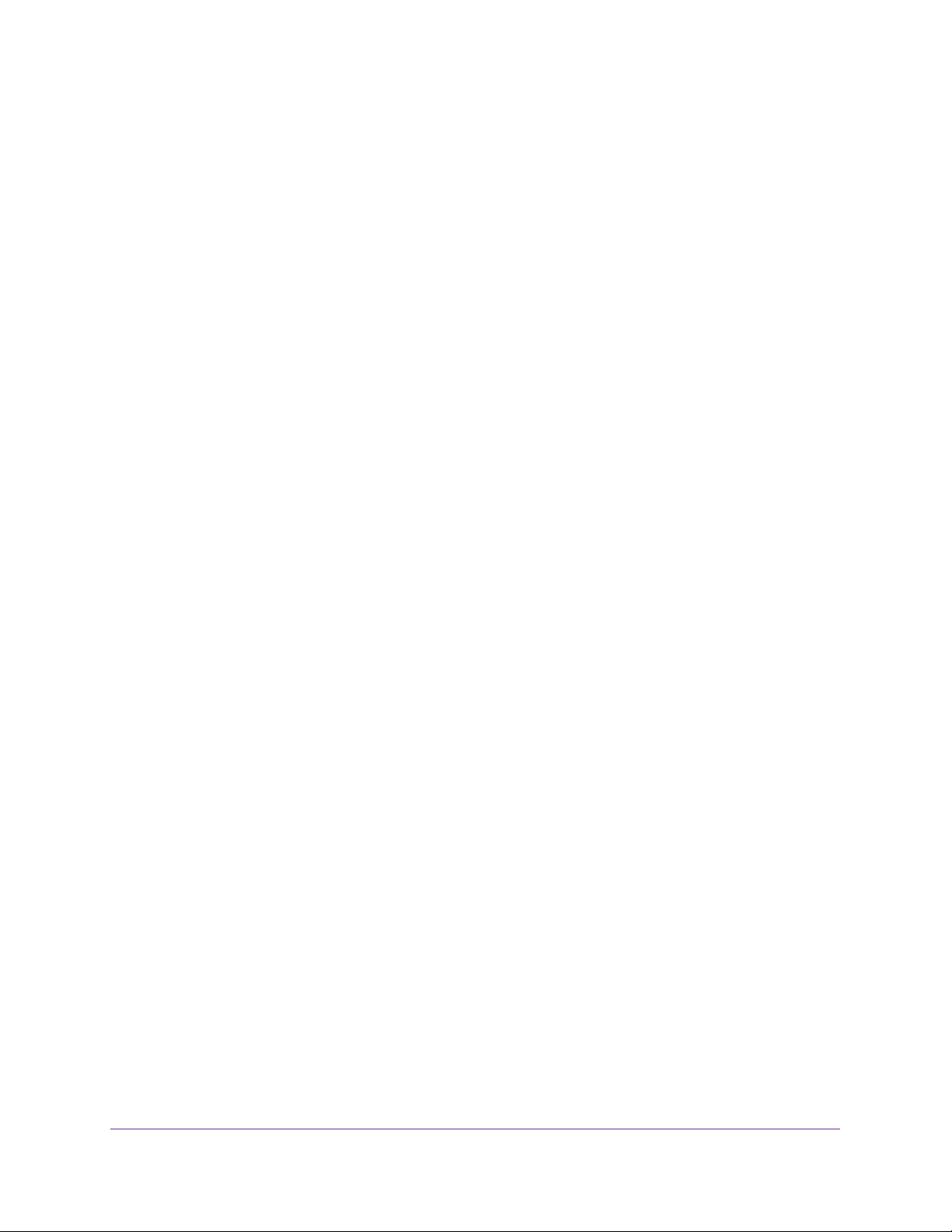
Nighthawk AC1900 Smart WiFi Router Model R7000
Troubleshoot PPPoE . . . . . . . . . . . . . . . . . . . . . . . . . . . . . . . . . . . . . .159
Troubleshoot Internet Browsing . . . . . . . . . . . . . . . . . . . . . . . . . . . . . .159
Changes Not Saved . . . . . . . . . . . . . . . . . . . . . . . . . . . . . . . . . . . . . . . . .160
Wireless Connectivity. . . . . . . . . . . . . . . . . . . . . . . . . . . . . . . . . . . . . . . .160
Troubleshoot Your Network Using the Ping Utility . . . . . . . . . . . . . . . . . .161
Test the LAN Path to Your Router . . . . . . . . . . . . . . . . . . . . . . . . . . . .161
Test the Path from Your Computer to a Remote Device . . . . . . . . . . .162
Appendix A Supplemental Information
Factory Settings . . . . . . . . . . . . . . . . . . . . . . . . . . . . . . . . . . . . . . . . . . . .164
Technical Specifications. . . . . . . . . . . . . . . . . . . . . . . . . . . . . . . . . . . . . .166
Appendix B Notification of Compliance
7
Page 8
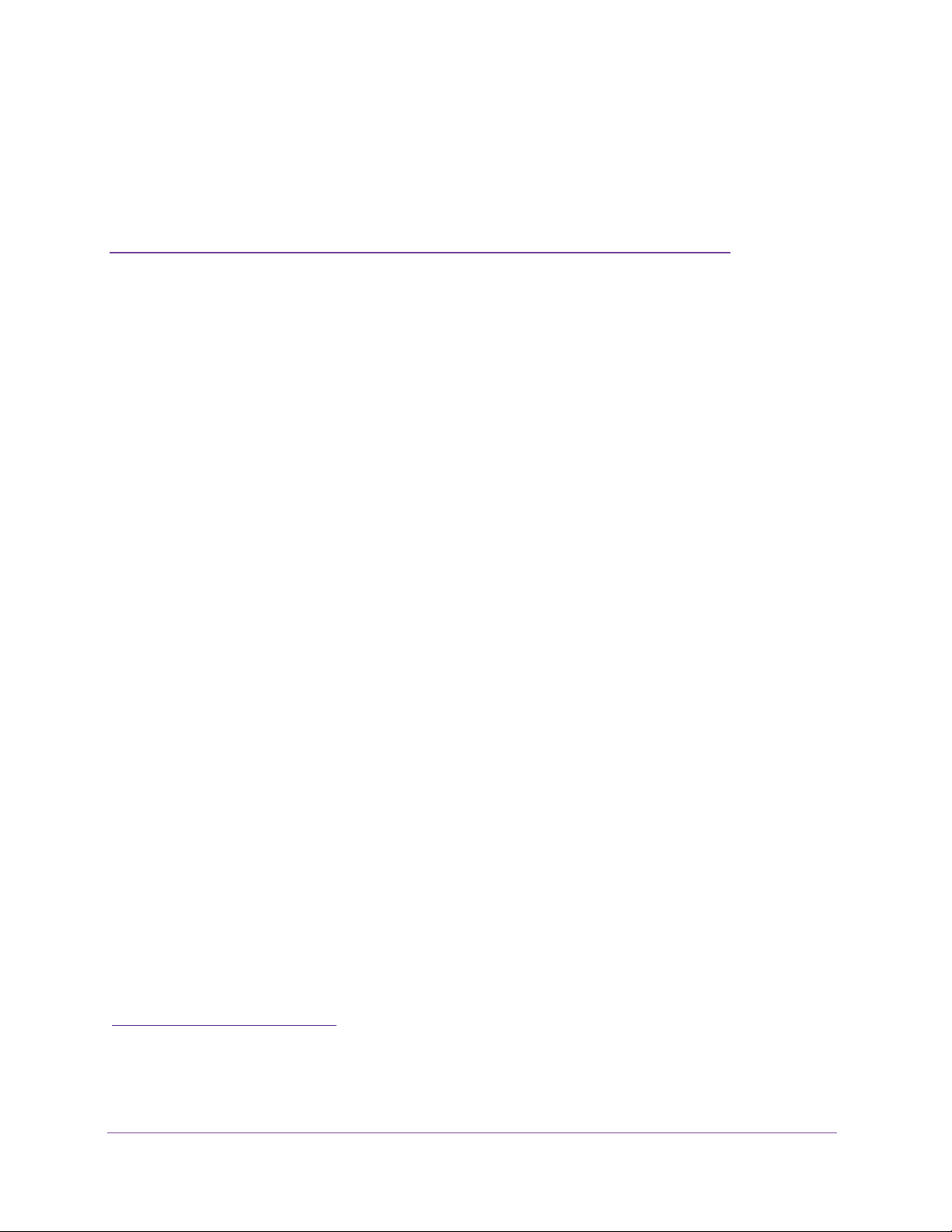
1. Hardware Setup
1
The Nighthawk AC1900 Smart WiFi Router Model R7000 delivers combined WiFi connection
speeds up to AC1900 WiFi (600 Mbps
802.11ac). Nighthawk is ideal for bandwidth-hungry activities such as online gaming and video
streaming, powered by a dual core 1 GHz processor
provide WiFi coverage anywhere around your home, inside or out.
For gamers, Nighthawk supports upstream Quality of Service (QoS) optimized for online game
play with game consoles like Xbox. For uninterrupted HD streaming media, Nighthawk features
downstream QoS to identify and prioritize streaming traf
Nighthawk provides fast central storage, backup and streaming to every device in your home
with the USB 3.0 port (10 times faster than USB 2.0). Sharing content across your network is
, whether it’s accessing stored photos and music to wirelessly printing. Stream your stored
easy
media files anywhere on the network to DLNA screens. Share your music to Airplay-compatible
devices from the USB hard-drive connected to the router. Use the free NETGEAR ReadySHARE
Vault app to back up your Windows computers to a USB hard drive connected to Nighthawk.
This chapter contains the following sections:
• Unpack Your Router
• Attach the Antennas
• Top and Front Panels
• Rear Panel
• Position Your Router
• Cable Your Router
1
on 2.4 GHz2 802.11n and 1300 Mbps 3on 5 GHz
. High-powered amplifiers with antennas
fic like Netflix, YouTube, and Hulu Plus.
For more information about the topics covered in this manual, visit the support website at
http://support.netgear.com.
1. Maximum wireless signal rate derived from IEEE standard 802.11 specifications. Actual data throughput and wireless coverage will vary. Network
conditions and environmental factors, including volume of network traffic, building materials and construction, and network overhead, lower actual
data throughput rate and wireless coverage. NETGEAR makes no express or implied representations or warranties about this product’s compatibility
with any future standards. 802.11ac 1300 Mbps is approximately 3x faster than 802.11n 450 Mbps.
2. 2.4 GHz performance mode requires 256 QAM support on the WiFi client.
3. Up to 1300 Mbps wireless speeds achieved when you are connecting to other 802.11ac 1300 Mbps devices.
8
Page 9
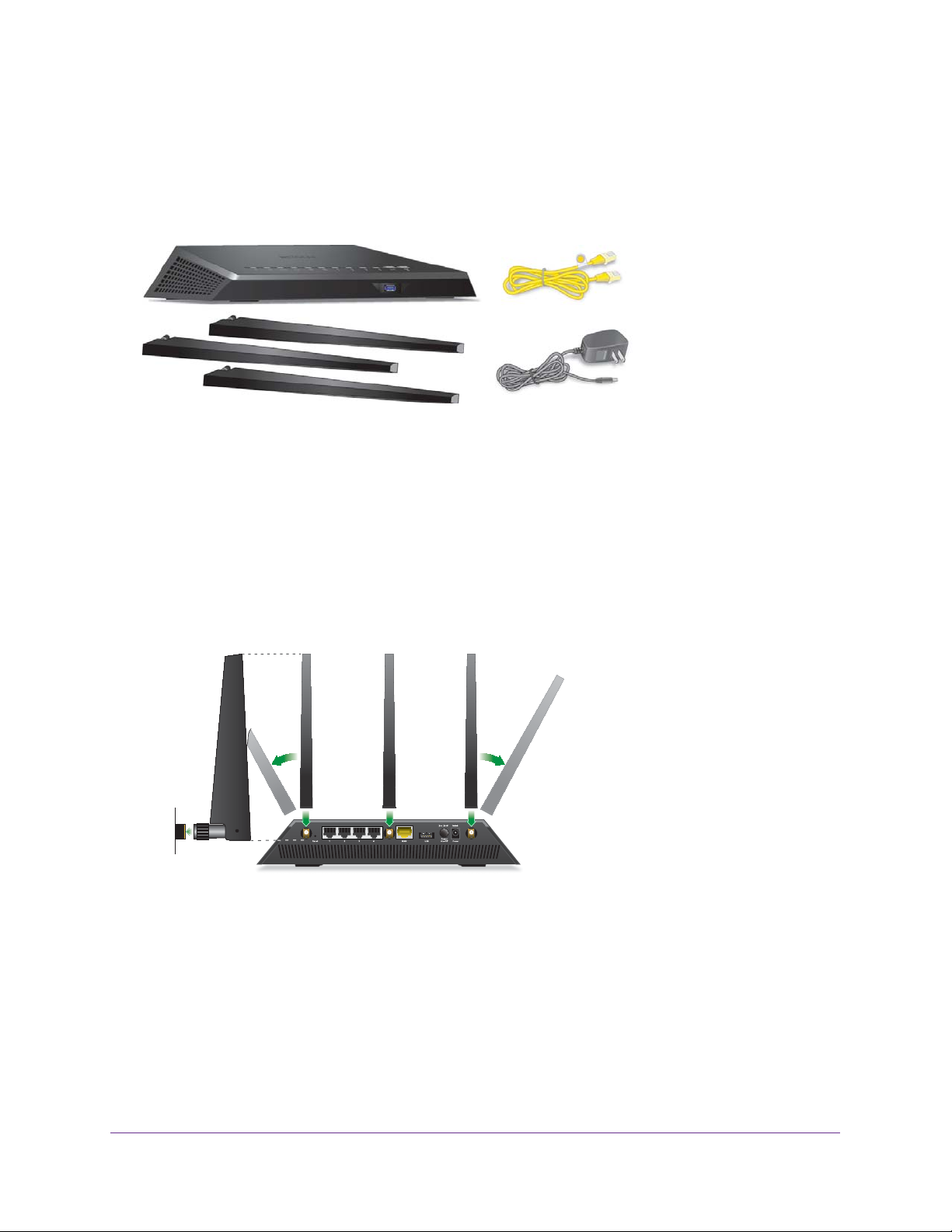
Nighthawk AC1900 Smart WiFi Router Model R7000
Unpack Your Router
Your package contains the following items.
Nighthawk AC 1900 Smart WiFi Router
Antennas (3)
Figure 1. Package contents
Ethernet cable
Power adapter
Attach the Antennas
The router comes with three antennas.
To attach the antennas:
1. Align the antennas with the antenna posts on the router.
2. Attach the antennas on the threaded antenna posts.
3. Position the antennas for the best WiFi performance.
NETGEAR recommends that the center antenna be vertical and that you aim the others
outward at 45 degree angles, as shown.
9
Page 10
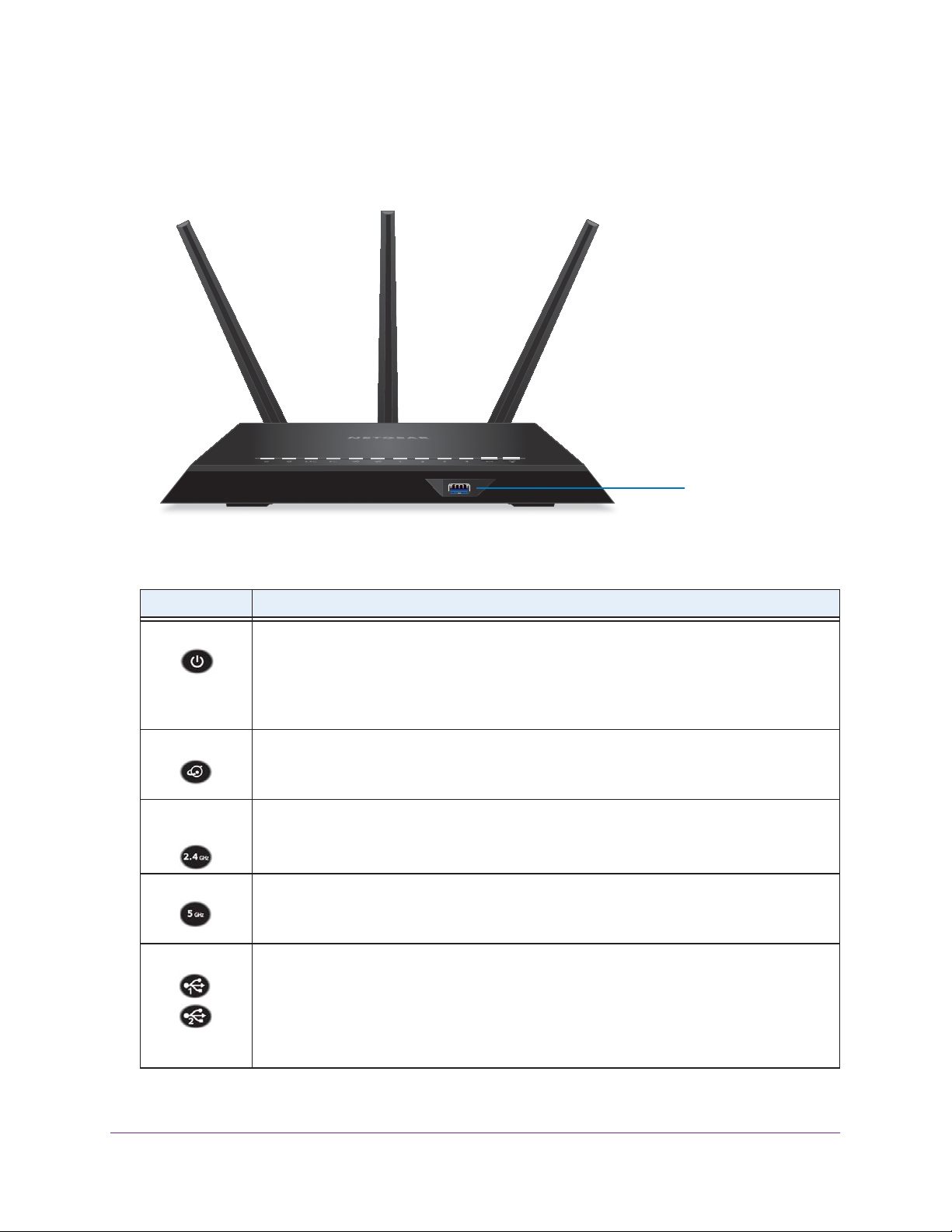
Nighthawk AC1900 Smart WiFi Router Model R7000
Top and Front Panels
The router has status LEDs on top and a USB 3.0 port on the front.
USB 3.0 port
Figure 2. Router top and front view
Table 1. LED and button descriptions
LED Description
Power
Internet
2.4 GHz
Wireless
5 GHz Wireless
USB (1 and 2)
• Solid amber. The router is starting.
• Blinking amber. The firmware is upgrading, or the Reset button was pressed.
• Solid white. The router
• Blinking white. The firmware
• Off. Power is not supplied to the router.
• Solid white. The Internet connection is ready.
• Solid amber. The router has detected an Ethernet cable connection to the modem.
• Off
. No Ethernet cable is connected between the router and the modem.
• Solid white. The 2.4 GHz WiFi radio is operating.
• Blinking. The router
• Off. The 2.4 GHz WiFi radio is off.
• Solid white. The 5 GHz WiFi radio is operating.
• Blinking. The router
• Off. The 5
The USB 1 LED is for the USB 3.0 USB port on the front panel. The USB 2 LED is for the USB
2.0 port on the rear panel.
• Solid white. A
• Blinking. A USB device is plugged in and is trying to connect.
• Off
. No USB device is connected or someone clicked the Safely Remove Hardware
button, and it is now safe to remove the attached USB device.
GHz WiFi radio is off.
USB
is ready.
is corrupted.
is sending or receiving WiFi traffic.
is sending or receiving WiFi traffic.
device is connected and is ready.
10
Page 11
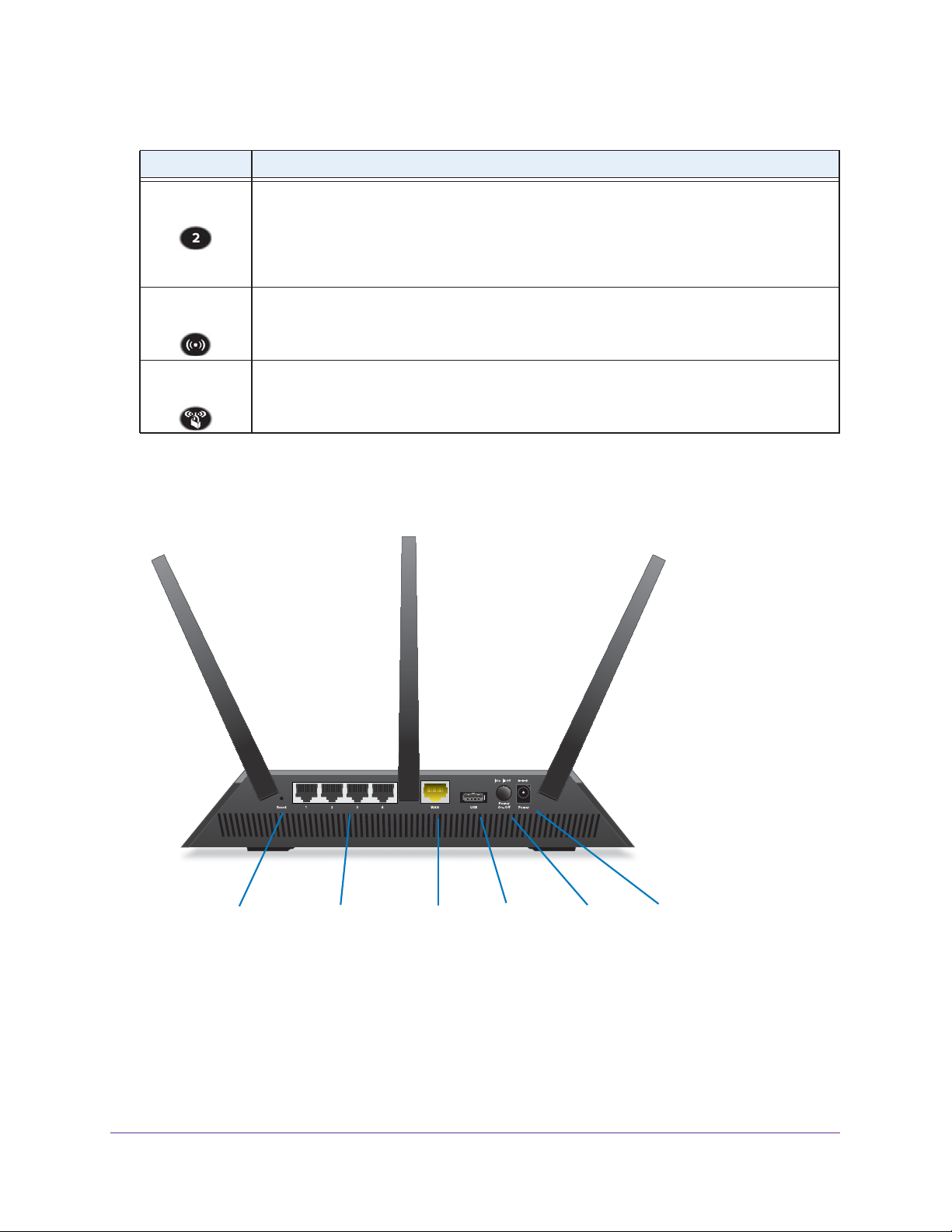
Nighthawk AC1900 Smart WiFi Router Model R7000
Table 1. LED and button descriptions (Continued)
LED Description
Ethernet ports
1-4
WiFi On/Off
button with LED
WPS button with
LED
The LED color indicates the speed: white for Gigabit Ethernet connections and amber for 100
Mbps or 10 Mbps Ethernet connections.
• Solid. A
• Blinking. The port is sending or receiving traf
• Off. No device is connected to this Ethernet port.
Pressing this button for two seconds turns the 2.4 GHz and 5 GHz WiFi radios on and off.
If this LED is lit, the WiFi radios are on. If this LED is off, the WiFi radios are turned off and you
cannot use WiFi to connect to the router.
This button lets you use WPS to join the WiFi network without typing the WiFi password. The
WPS LED blinks white during this process and then lights solid white.
powered-on
device is connected to the Ethernet port.
fic.
Rear Panel
The rear panel has the connections and buttons shown in the following figure.
Reset
button port connectorOn/Off
LAN ports 1–4
port
USB 2.0Ethernet Internet Power Power
Figure 3. Router rear panel
Pressing the Reset button restores the factory settings. See Factory Settings on page 164.
11
Page 12
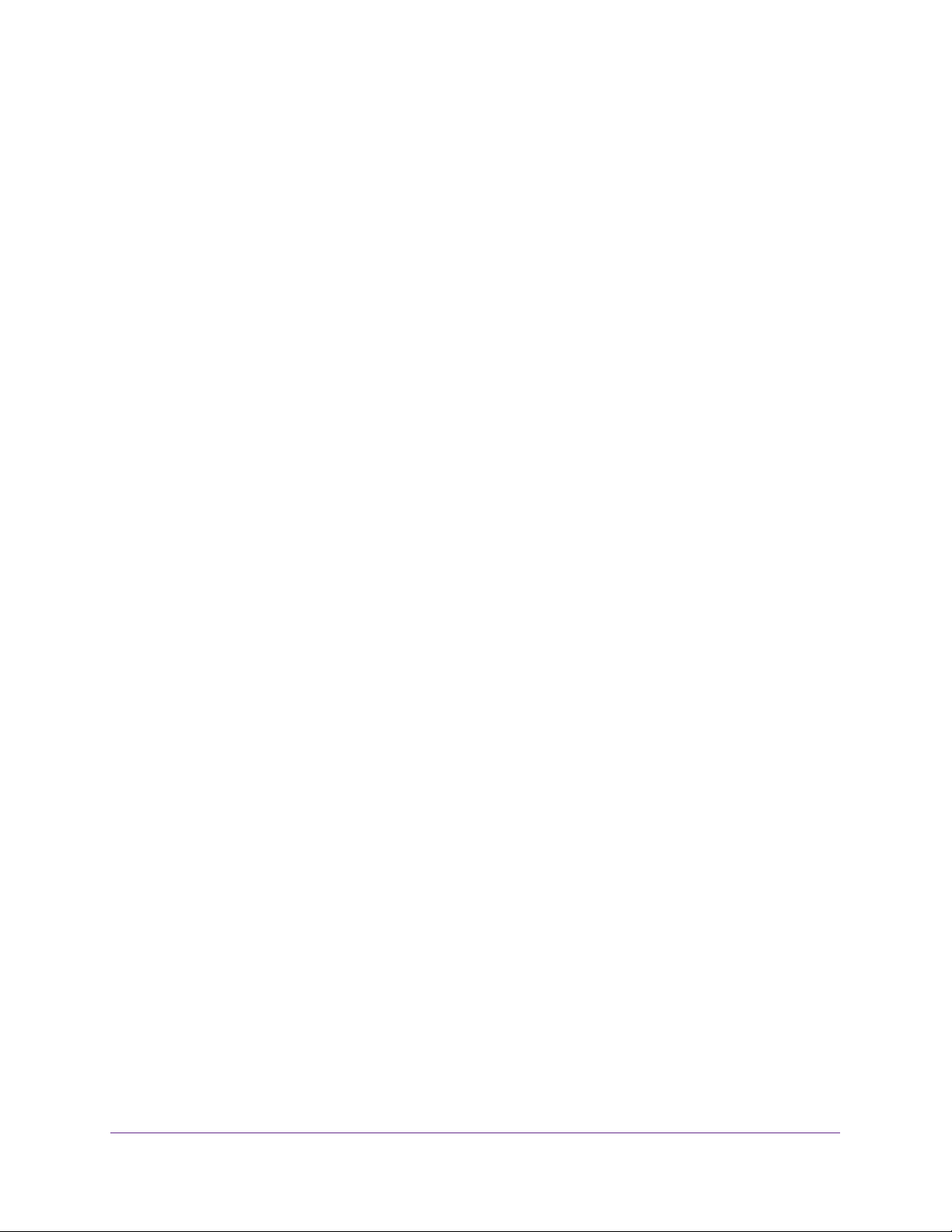
Nighthawk AC1900 Smart WiFi Router Model R7000
Position Your Router
The router lets you access your network anywhere within the operating range of your wireless
network. However, the operating distance or range of your wireless connection can vary
significantly depending on the physical placement of your router. For example, the thickness
and number of walls the wireless signal passes through can limit the range.
Additionally, other wireless access points in and around your home might affect your router’s
signal. Wireless access points are routers, repeaters, WiFi range extenders, or any other
device that emits a wireless signal for network access.
To position your router:
1. Place your router near the center of the area where your computers and other devices
operate, and within line of sight to your wireless devices.
2. Make sure that the router is within reach of an
for wired computers.
3. Place the router in an elevated location, minimizing the number walls and ceilings between
the router and your other devices.
4. Place the router away from electrical devices such as these:
• Ceiling fans
• Home security systems
• Microwaves
• Computers
• Base of a cordless phone
• 2.4 GHz cordless phone
AC power outlet and near Ethernet cables
5. Place the router away from large metal surfaces, large glass surfaces, and insulated walls
such as these:
• Solid metal door
• Aluminum studs
• Fish tanks
• Mirrors
• Brick
• Concrete
6. (Optional) If you have adjacent access points, use dif
reduce interference.
ferent radio frequency channels to
12
Page 13
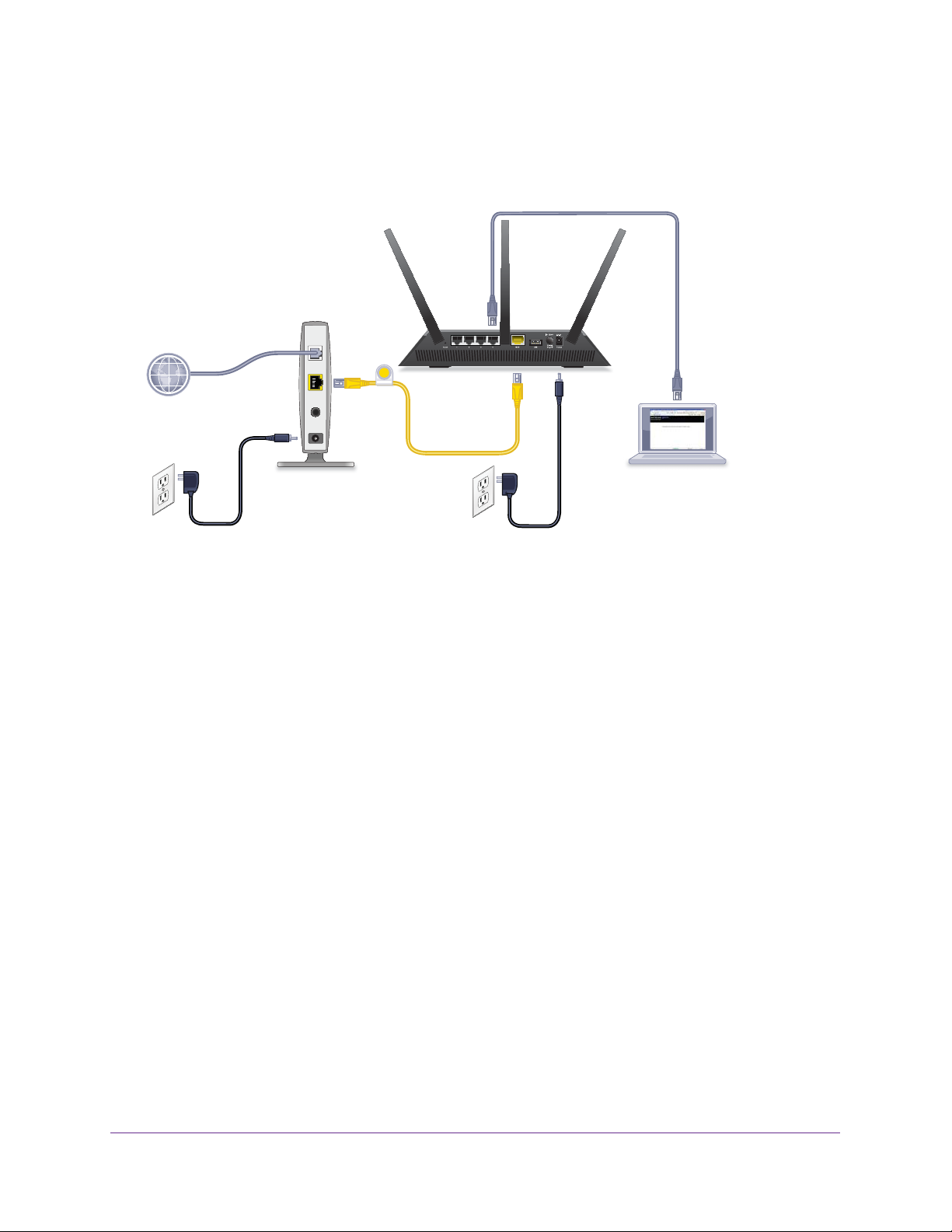
Nighthawk AC1900 Smart WiFi Router Model R7000
Cable Your Router
The following image shows how to cable your router:
Figure 4. Router cabling
To cable your router:
1. Unplug your modem’s power
Internet service.
If your modem has a battery backup, remove the battery.
2. Plug in and turn on your modem.
If your modem has a battery backup, replace the battery.
3. Connect your modem to the Internet port of your router with the yellow Ethernet cable that
came with your router.
4. Connect the power adapter to your router and plug the power adapter into an outlet.
5. Press the Power On/Off button on the rear panel of the router.
, leaving the modem connected to the wall jack for your
13
Page 14
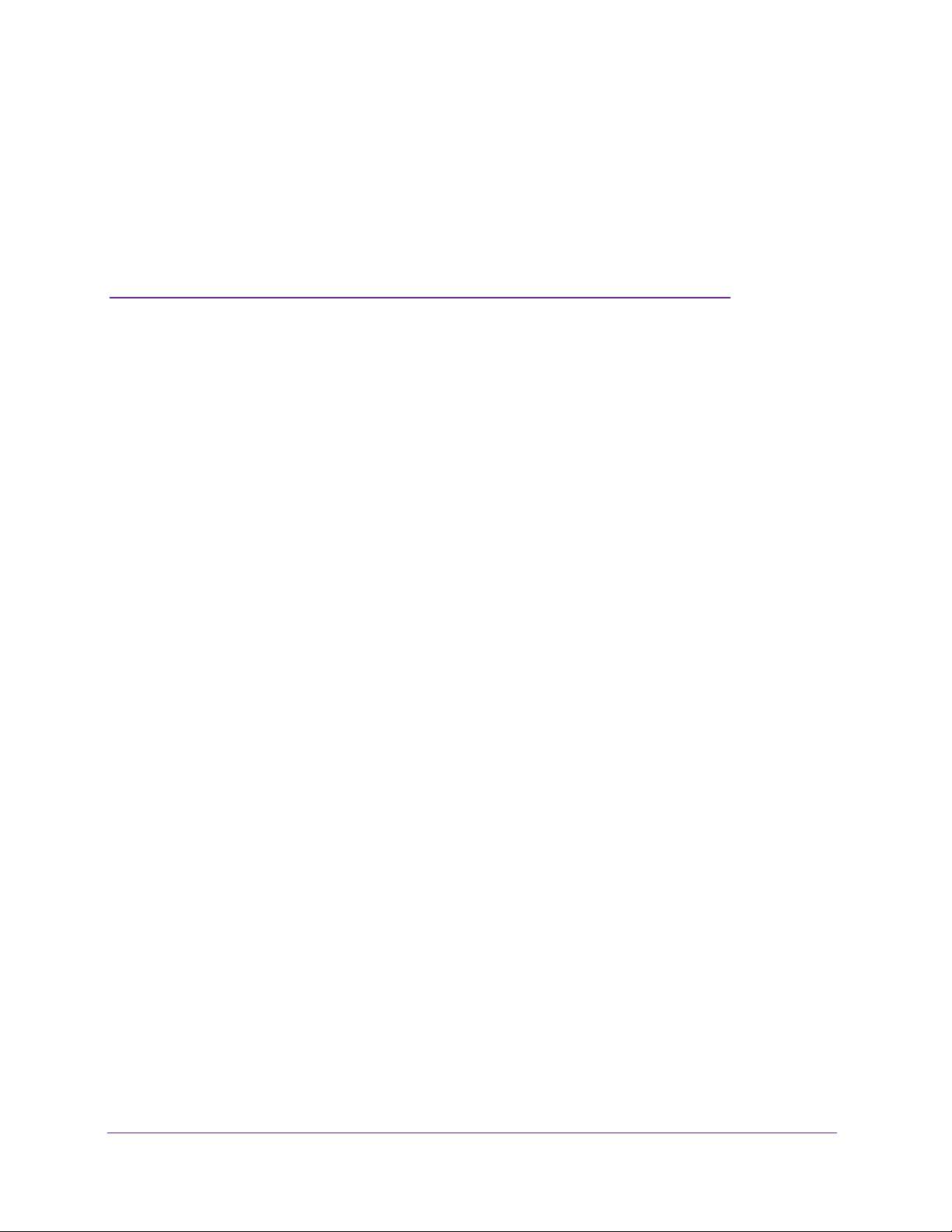
2. Connect to the Network and
Access the Router
This chapter contains the following sections:
• Connect to the Network
• Types of Logins
• Use an Internet Browser to Access the Router
• Change the Language
• Access the Router with NETGEAR genie Apps
2
14
Page 15
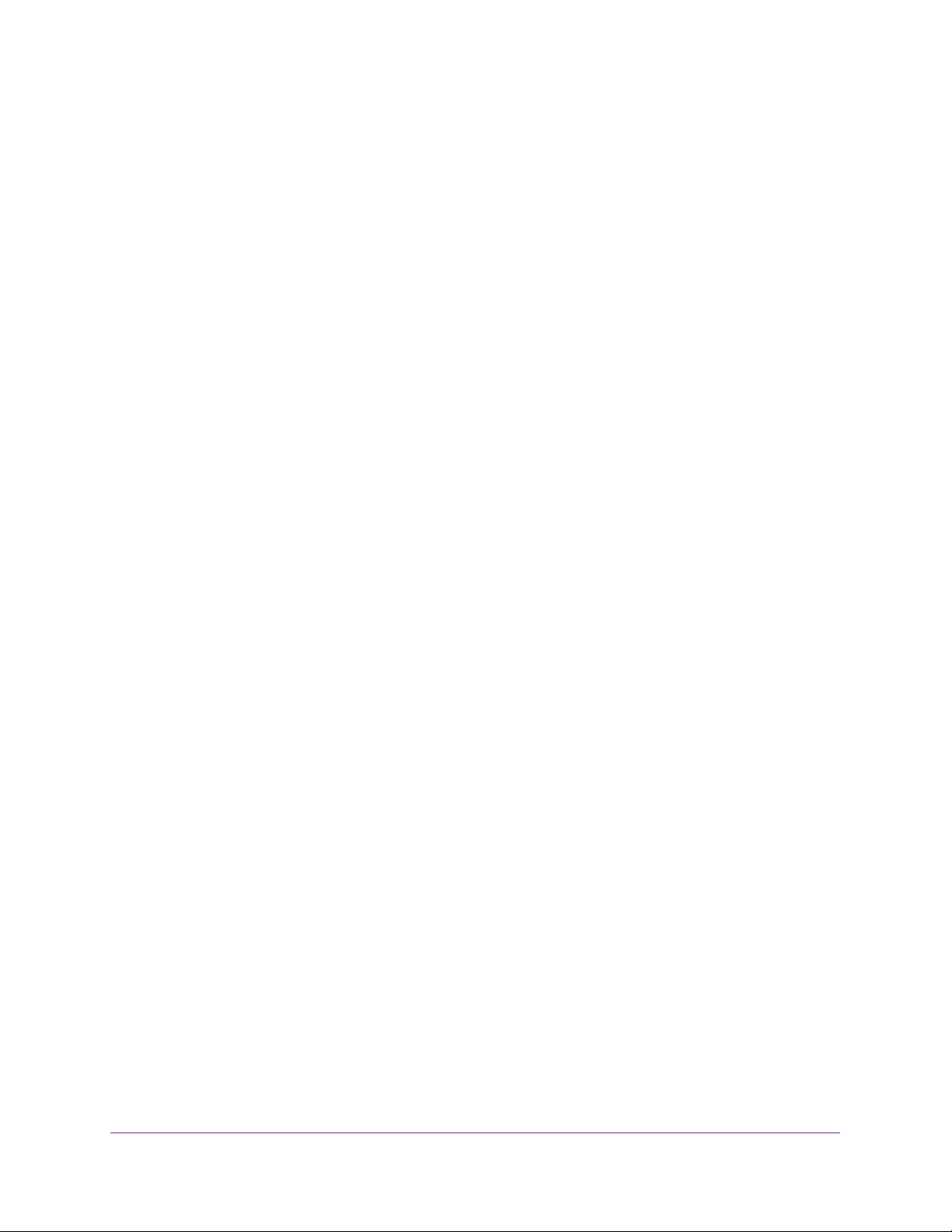
Nighthawk AC1900 Smart WiFi Router Model R7000
Connect to the Network
You can connect to the router’s network through a wired or WiFi connection. If you set up
your computer to use a static IP address, change the settings so that it uses Dynamic Host
Configuration Protocol (DHCP).
Wired Connection
You can connect your computer to the router using an Ethernet cable and join the router’s
local area network (LAN).
To connect your computer to the router with an Ethernet cable:
1. Make sure that the router has power (its Power LED is lit).
2. Connect an Ethernet cable to an Ethernet port on your computer
3. Connect the other end of the Ethernet cable to one of the numbered Ethernet ports.
Your computer connects to the local area network (LAN). A message might display on
your computer screen to notify you that an Ethernet cable is connected.
.
WiFi Connection
You can connect to the router’s WiFi network with Wi-Fi Protected Setup (WPS) or you can
find and select the WiFi network.
To use WPS to connect to the WiFi network:
1. Make sure that the router has power (its Power LED is lit).
2. Check the WPS instructions for your computer or wireless device.
3. Press the WPS button on the router.
4. Within two minutes, on your computer or WiFi device, press its WPS button or follow its
instructions for WPS connections.
Your computer or wireless device connects to the WiFi network.
To find and select the WiFi network:
1. Make sure that the router has power (its Power LED is lit).
2. On your computer or wireless device, find and select the WiFi network.
The WiFi network name is on the router’s label.
3. Join the WiFi network and enter the WiFi password.
The password is on the router’s label.
Your wireless device connects to the WiFi network.
15
Page 16
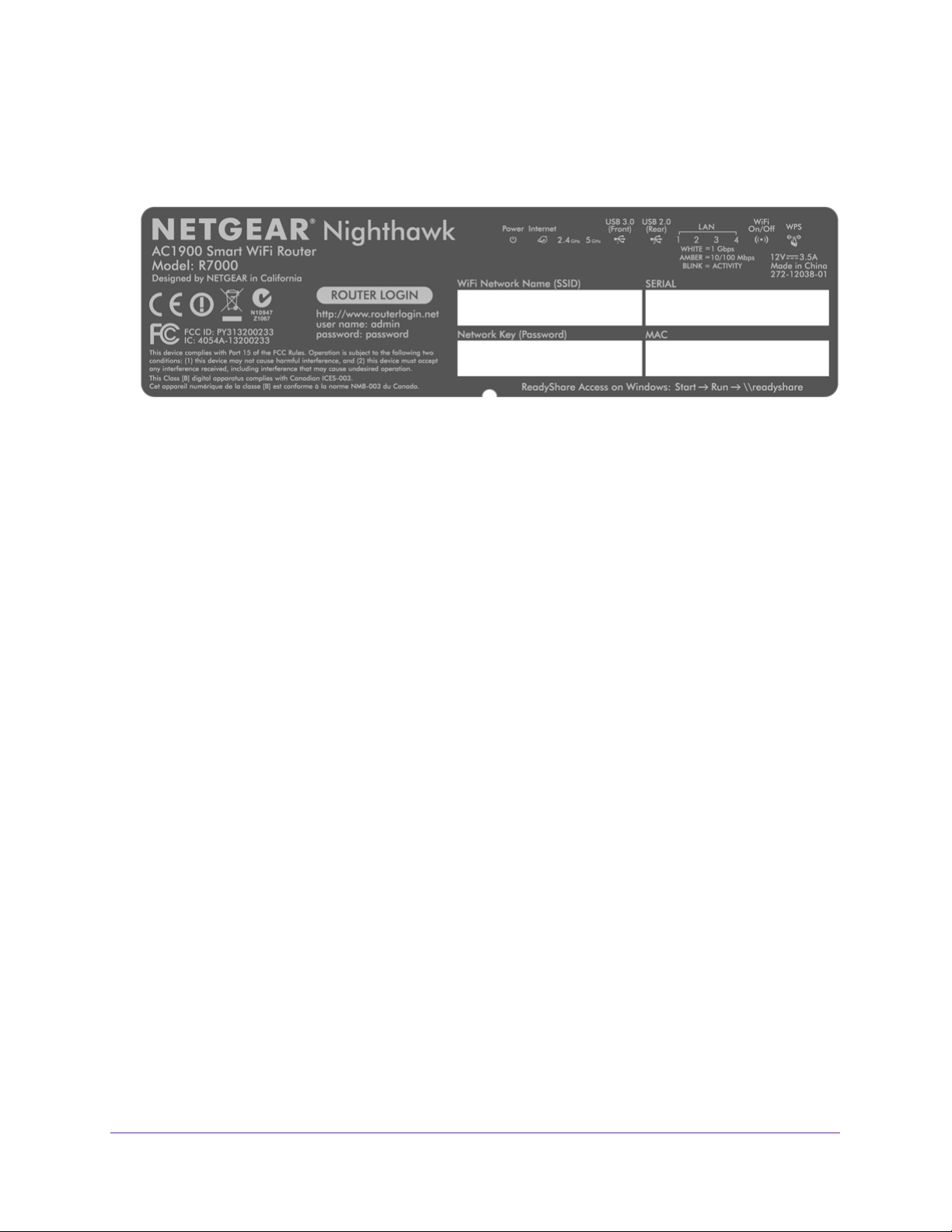
Nighthawk AC1900 Smart WiFi Router Model R7000
Label
The label on the router shows the login information, MAC address, and serial number.
Figure 5. Router label
Types of Logins
Separate types of logins have different purposes. It is important that you understand the
difference so that you know which login to use when.
Types of logins:
• ISP login. The login that your ISP gave you logs you in to your Internet service.
service provider gave you this login information in a letter or some other way. If you
cannot find this login information, contact your service provider.
• WiFi network key or password.
name (SSID) and password for wireless access. This information is on the router label.
• Router login.This logs you in to the router interface as admin from an Internet browser.
Your router is preset with a unique wireless network
Use an Internet Browser to Access the Router
When you connect to the network (either with WiFi or with an Ethernet cable), you can use an
Internet browser to access the router to view or change its settings. The first time you access
the router, NETGEAR genie automatically checks to see if your router can connect to your
Internet service.
NETGEAR genie Automatic Internet Setup
Your
You can set up your router with the NETGEAR genie automatically, or you can use the genie
menus and screens to set up your router manually. Before you start the setup process, get
your ISP information and make sure that the computers and devices in the network have the
settings described here.
16
Page 17
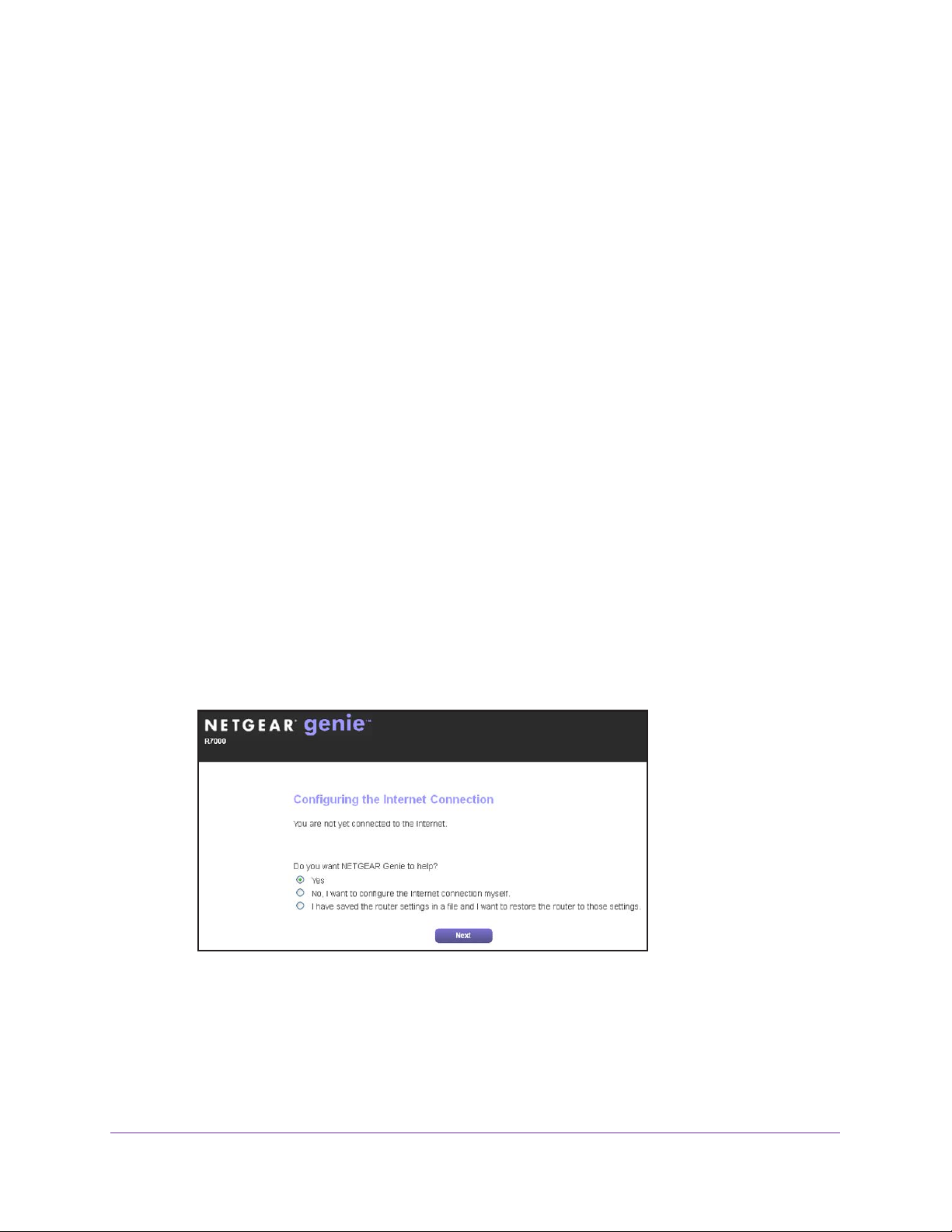
Nighthawk AC1900 Smart WiFi Router Model R7000
When your Internet service starts, your Internet service provider (ISP) typically gives you all
the information needed to connect to the Internet. For DSL service, you might need the
following information to set up your router:
• The ISP configuration information for your DSL account
• ISP login name and password
• Fixed or static IP address settings (special deployment by ISP; this setting is rare)
If you cannot locate this information, ask your ISP to provide it. When your Internet
connection is working, you no longer need to launch the ISP login program on your computer
to access the Internet. When you start an Internet application, your router automatically logs
you in.
NETGEAR genie runs on any device with a web browser. Installation and basic setup takes
about 15 minutes to complete.
To use NETGEAR genie to set up your router:
1. Turn the router on by pressing the On/Off
button.
2. Make sure that your computer or wireless device is connected to the router with an Ethernet
cable (wired) or wirelessly with the preset security settings listed on the label.
Note: If you want to change the router’s WiFi setting, use a wired connection
to avoid being disconnected when the new WiFi settings take effect.
3. Launch an Internet browser.
The screen that displays depends on whether you have accessed the router before:
• The first time you set up the Internet connection for your router, the browser goes to
http://www.routerlogin.net, and the NETGEAR genie screen displays.
• If you already used the NETGEAR genie, type http://www.routerlogin.net in the
address field for your browser to display the NETGEAR genie screen.
4. Follow the onscreen instructions.
NETGEAR genie guides you through connecting the router to the Internet.
5. If the browser cannot display the web page, do the following:
17
Page 18
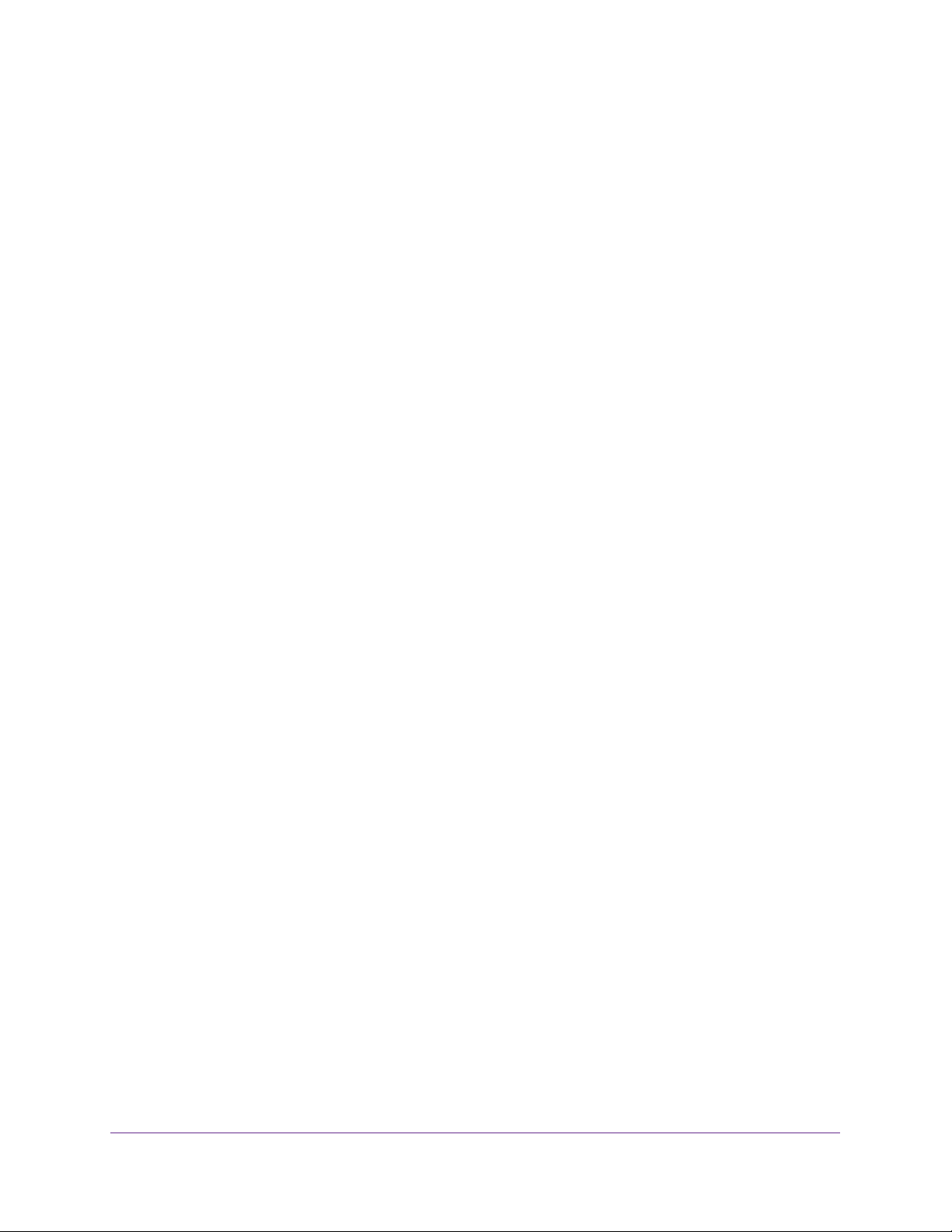
Nighthawk AC1900 Smart WiFi Router Model R7000
• Make sure that the computer is connected to one of the four LAN Ethernet ports or
wirelessly to the router.
• Make sure that the router has full power
• Close and reopen the browser or clear the browser cache.
• Browse to http://www
• If the computer is set to a static or fixed IP address (this setting is uncommon),
change it to obtain an IP address automatically from the router.
6. If the router does not connect to the Internet, do the following:
a. Review your settings. Make sure that you selected the correct options and typed
everything correctly
b. Contact your ISP to verify that you have the correct configuration information.
c. Read Chapter 14, Troubleshooting. If problems persist, register your NETGEAR
product and contact NETGEAR technical support.
.routerlogin.net.
.
, and that its Power LED is lit white.
Log In to the Router
When you first set up your router, NETGEAR genie automatically starts when you launch an
Internet browser on a computer that is connected to the router. If you want to view or change
settings for the router, you can use genie again.
To log in to the router:
1. Launch an Internet browser from a computer or wireless device that is connected to the
network.
2. T
ype http://www.routerlogin.net or http://www.routerlogin.com.
A login screen displays.
3. Enter the router user name and password.
The user name is admin.
password are case-sensitive.
The default password is password. The user name and
18
Page 19
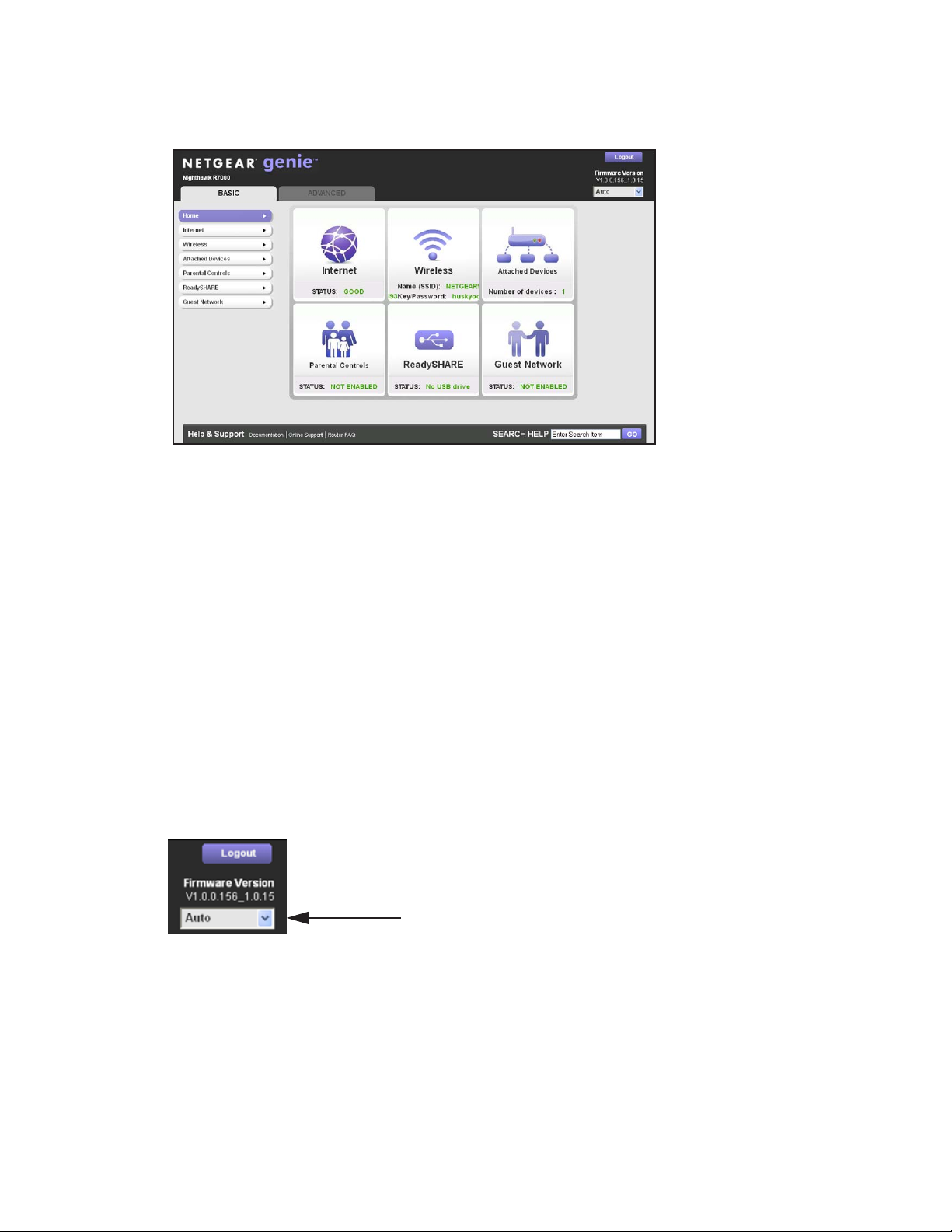
Nighthawk AC1900 Smart WiFi Router Model R7000
The BASIC Home screen displays.
Change the Language
By default, the language is set as Auto.
To change the language:
1. Launch an Internet browser from a computer or wireless device that is connected to the
network.
2. T
ype http://www
A login screen displays.
3. Enter the router user name and password.
The user name is admin.
password are case-sensitive.
The BASIC Home screen displays.
4. In the upper right corner, select a language from the drop-down list.
.routerlogin.net or http://www.routerlogin.com.
The default password is
password. The user name and
5. When prompted, click the OK button to confirm this change.
The screen refreshes with the language that you selected.
19
Page 20
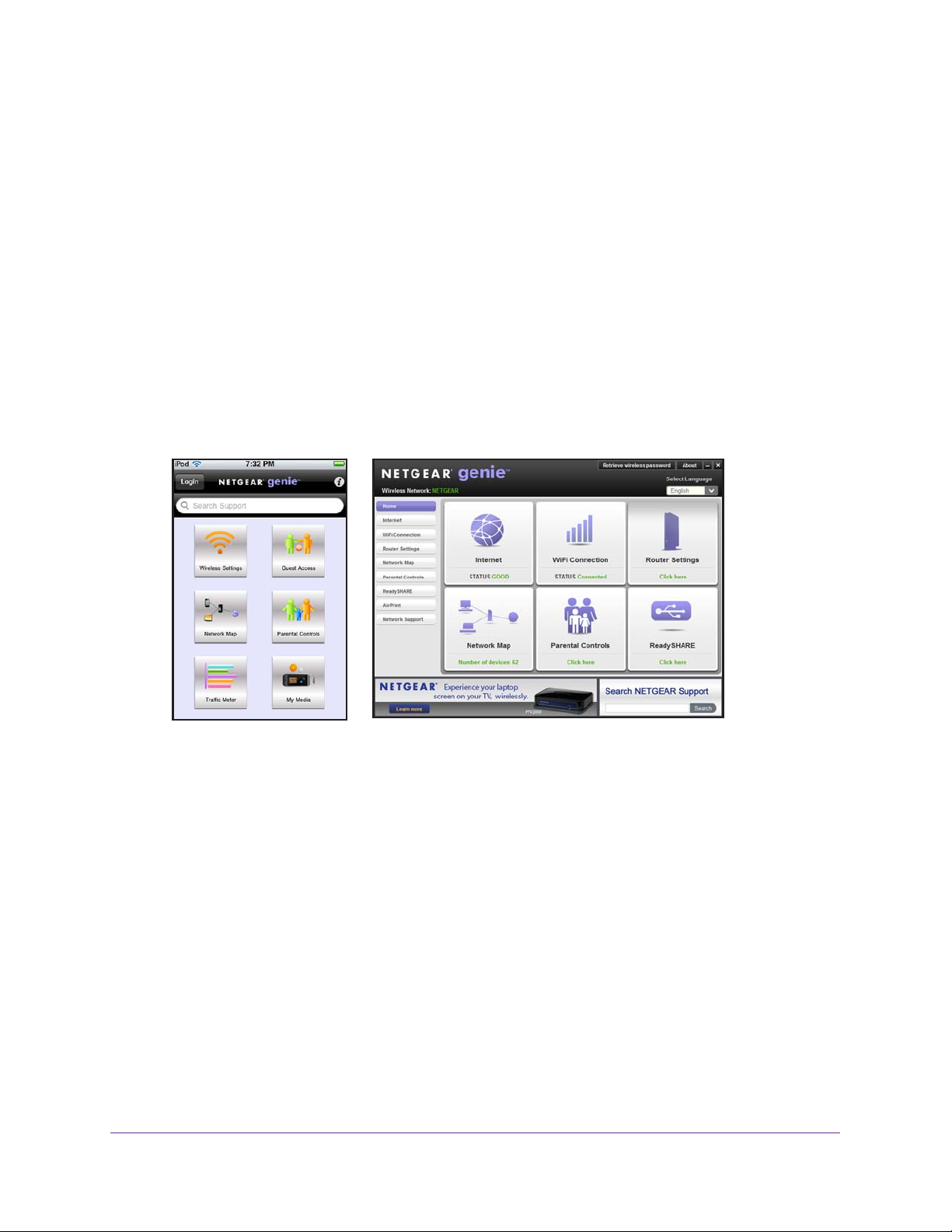
Nighthawk AC1900 Smart WiFi Router Model R7000
Access the Router with NETGEAR genie Apps
The genie app is the easy dashboard for managing, monitoring, and repairing your home
network. The genie app can help you with the following:
• Automatically repair common wireless network problems.
• Easily manage router features like Live Parental Controls, guest access, Internet traffic
meter
, speed test, and more.
To use the genie app to access the router:
1. Visit the NETGEAR genie web page at www
2. Follow the onscreen instructions to install the app on your smartphone, tablet, or computer.
3. Launch the genie app.
The genie app dashboard screen displays:
Mobile app
.NETGEAR.com/genie.
Desktop app
20
Page 21

3. Specify Your Internet Settings
Usually , the quickest way to set up the router to use your Internet connection is to allow the genie
to detect the Internet connection when you first access the router with an Internet browser. You
can also customize or specify your Internet settings.
This chapter contains the following sections:
• Use the Internet Setup Wizard
• Manually Set Up the Internet Connection
• Specify IPv6 Internet Connections
• Change the MTU Size
3
21
Page 22
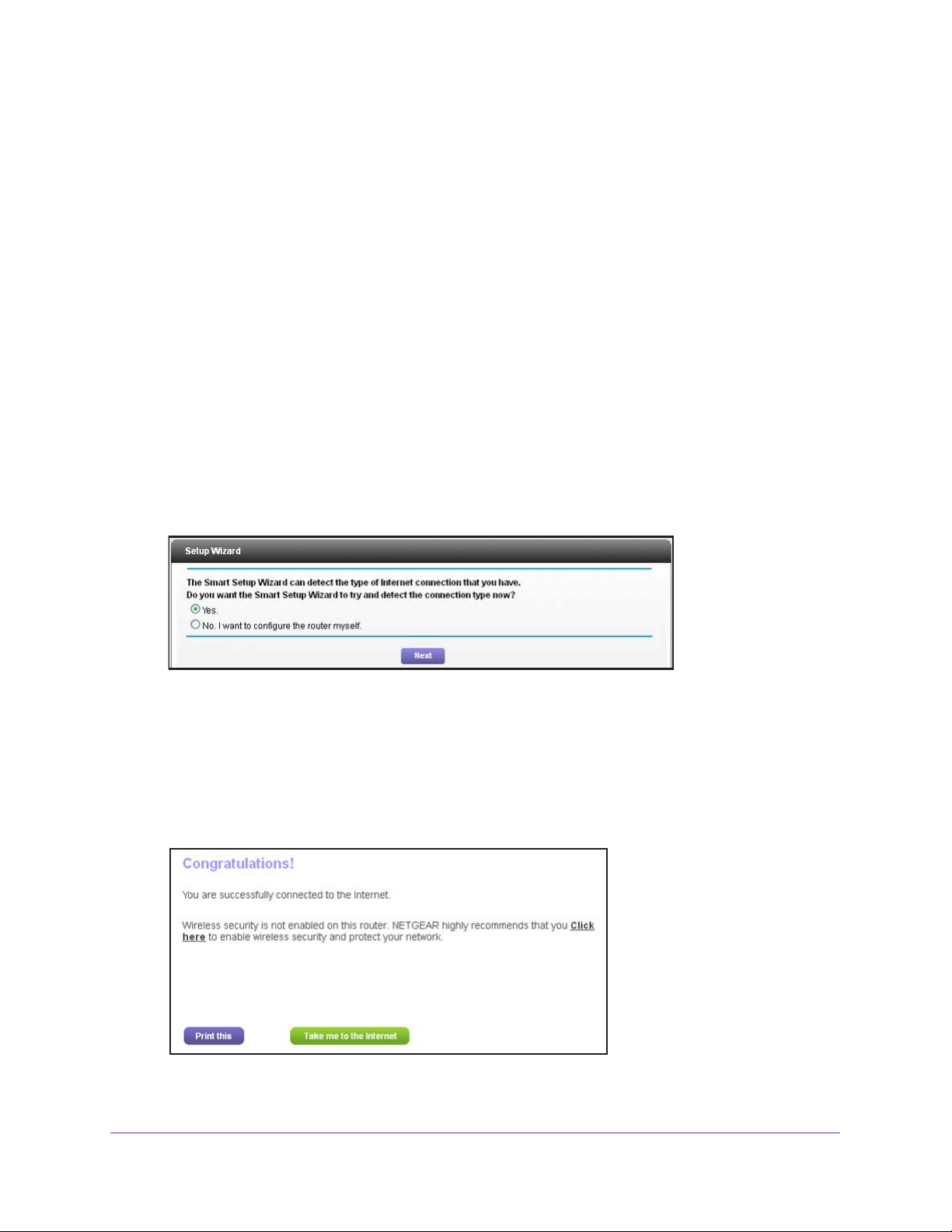
Nighthawk AC1900 Smart WiFi Router Model R7000
Use the Internet Setup Wizard
You can use the Setup Wizard to detect your Internet settings and automatically set up your
router. The Setup Wizard is not the same as the genie screens that display the first time you
connect to your router to set it up.
To use the Setup Wizard:
1. Launch an Internet browser from a computer or wireless device that is connected to the
network.
2. T
ype http://www
A login screen displays.
3. Enter the router user name and password.
.routerlogin.net or http://www.routerlogin.com.
The user name is admin.
password are case-sensitive.
The BASIC Home screen displays.
4. Select ADVANCED > Setup W
5. Select the Yes radio button.
If you select No, you are taken to the Internet Setup screen (see Internet Setup on
page 20).
6. Click the Next button.
The Setup Wizard searches your Internet connection for servers and protocols to
determine your ISP configuration.
The default password is
izard.
password. The user name and
Specify Y our Internet Settings
22
Page 23
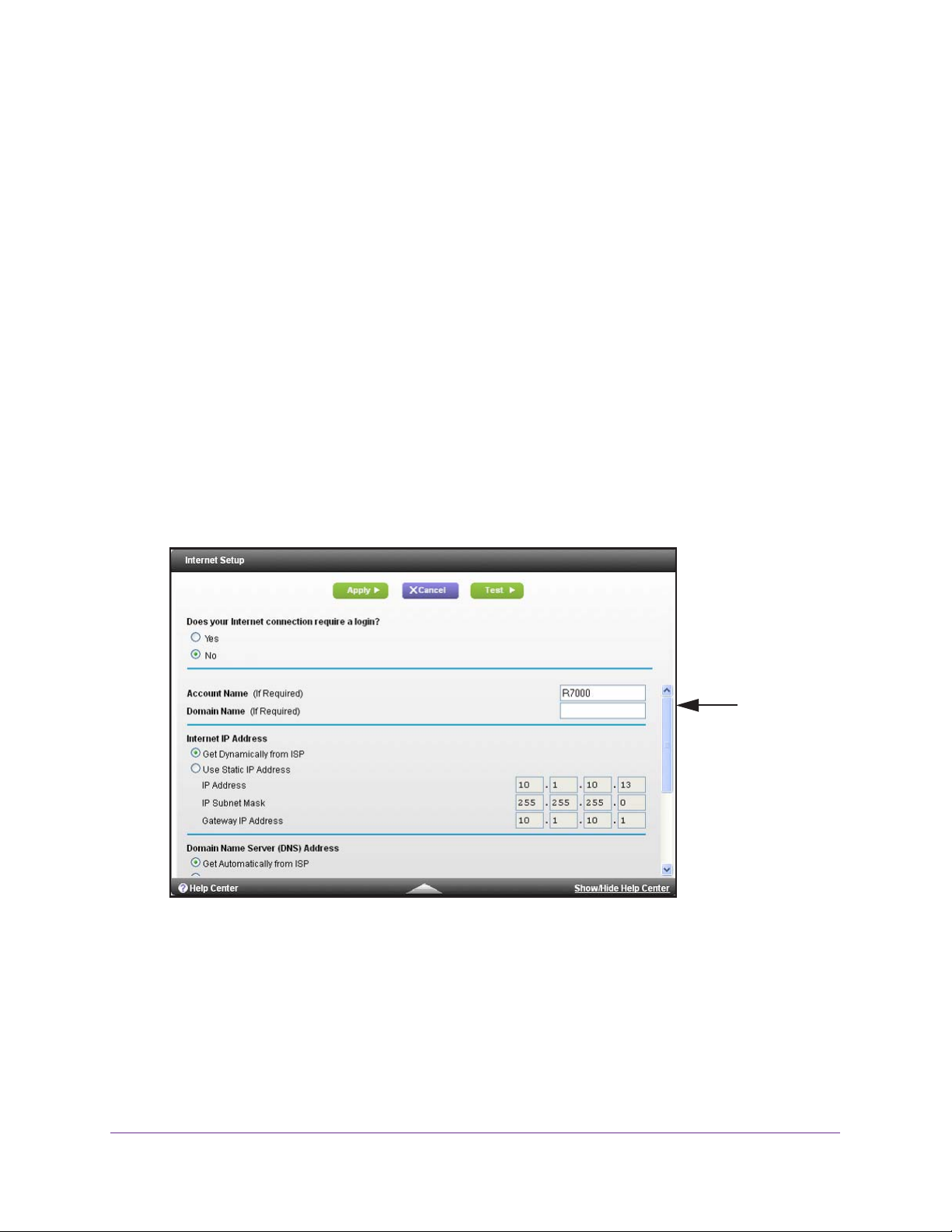
Nighthawk AC1900 Smart WiFi Router Model R7000
Manually Set Up the Internet Connection
You can view or change the router’s Internet connection settings.
Specify an Internet Connection Without a Login
To specify the Internet connection settings:
1. Launch an Internet browser from a computer or wireless device that is connected to the
network.
2. T
ype http://www
A login screen displays.
3. Enter the router user name and password.
.routerlogin.net or http://www.routerlogin.com.
The user name is admin.
password are case-sensitive.
The BASIC Home screen displays.
4. Select Internet.
The default password is
password. The user name and
Scroll to
view more
settings
5. For the Does your Internet connection require a login setting, leave the No radio
button selected.
6. If your Internet connection requires an account name or host name, type it in the Account
Name (If Required) field.
7. If your Internet connection requires a domain name, type it in the Domain Name (If
Required) field.
For the other sections in this screen, the default settings usually work, but you can
change them.
Specify Y our Internet Settings
23
Page 24

Nighthawk AC1900 Smart WiFi Router Model R7000
8. For the Internet IP Address setting, select one of the following radio buttons:
• Get Dynamically from ISP.
automatically assigns these addresses.
• Use Static IP
address that your ISP assigned. The gateway is the ISP router to which your router
connects.
9. For the Domain Name Server (DNS) Address setting, select one of the following radio
buttons:
• Get
• Use These DNS Servers. If you know that your ISP requires specific servers, select
10. For the Router MAC Address setting, select one of the following radio buttons:
• Use Default
• Use Computer MAC
• Use This MAC
Automatically from ISP. Your ISP uses DHCP to assign your DNS servers. Your
ISP automatically assigns this address.
this option. Enter the IP address of your ISP’
DNS server address is available, enter it also.
computer that you are now using. You must use the one computer that the ISP allows.
Address. Enter the IP address, IP subnet mask, and the gateway IP
Address. Use the default MAC address.
Address. The router captures and uses the MAC address of the
Address. Enter the MAC address that you want to use.
Your ISP uses DHCP to assign your IP address. Your ISP
s primary DNS server. If a secondary
11. Click the Apply button.
Your settings are saved.
12. Click the T
If the NETGEAR website does not display within one minute, see Chapter 14,
T roubleshooting.
est button to test your Internet connection.
Specify an Internet Connection That Uses a Login
To view or change the basic Internet setup:
1. Launch an Internet browser from a computer or wireless device that is connected to the
network.
2. T
ype http://www.routerlogin.net or http://www.routerlogin.com.
A login screen displays.
3. Enter the router user name and password.
The user name is admin.
password are case-sensitive.
The BASIC Home screen displays.
The default password is password. The user name and
Specify Y our Internet Settings
24
Page 25
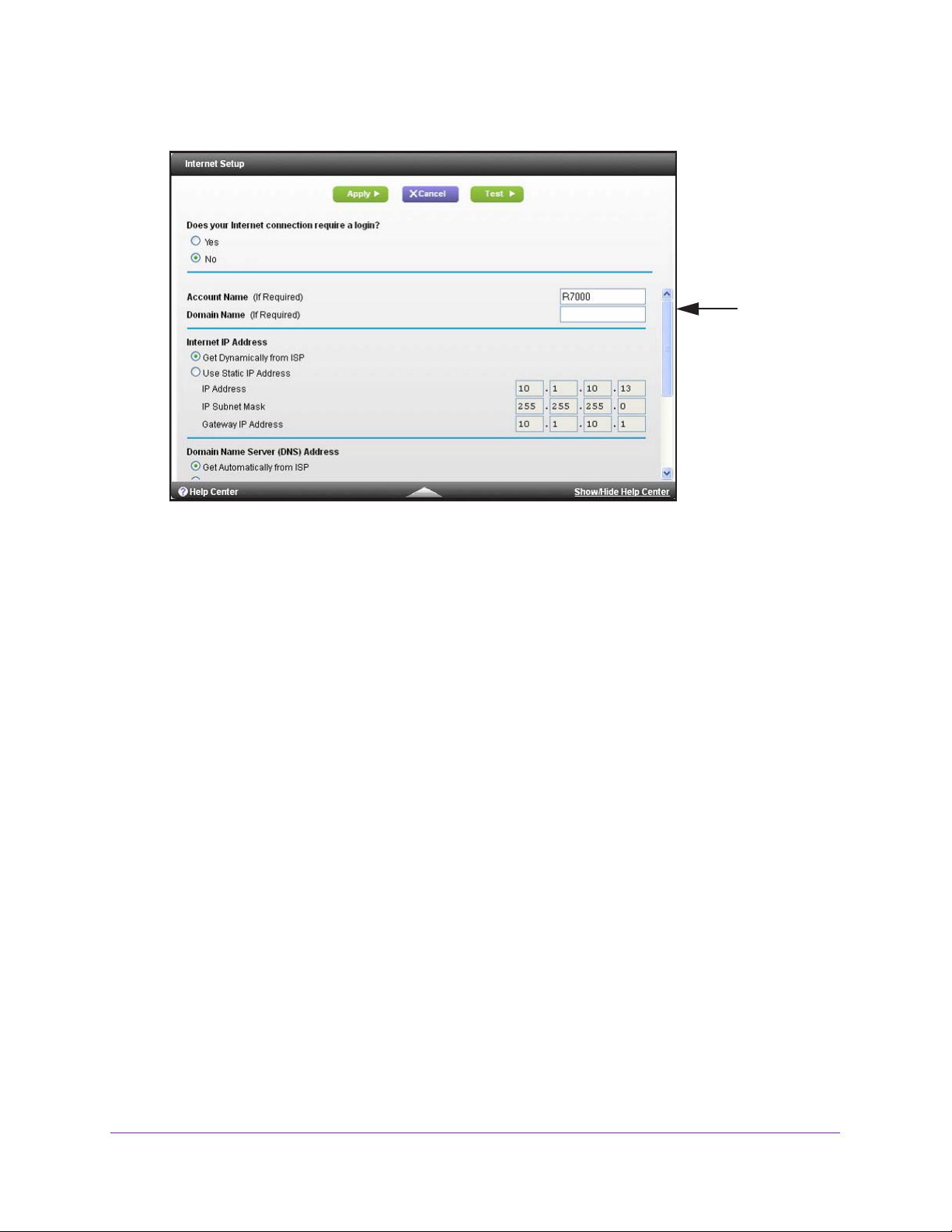
4. Select Internet.
Nighthawk AC1900 Smart WiFi Router Model R7000
Scroll to
view more
settings
5. In the Does your Internet connection require a login section of the screen, select the
Yes radio button.
The screen adjusts.
6. In the Internet Service Provider list, select the encapsulation method PPPoE, PPPoA, or
L2TP.
7. In the Login field, enter the login name your ISP gave you.
This login name is often an
email address.
8. In the
Password field, type the password that you use to log in to your Internet service.
9. If your ISP requires a service name, type it in the Service Name (if Required) field.
10. In the Connection Mode drop-down list, select Always
On
, Dial on Demand, or Manually
Connect.
11. To change the number of minutes until the Internet login times, out, in the Idle T
imeout (In
minutes) field, type the number of minutes.
This is how long the router keeps the Internet connection active when no one on the
network is using the Internet connection. A value of 0 (zero) means never log out.
12. In the
• Get Dynamically from ISP. Y
Internet IP Address section, select one of the following radio buttons:
our ISP uses DHCP to assign your IP address. Your ISP
automatically assigns these addresses.
• Use Static IP Address
. Enter the IP address, IP subnet mask, and the gateway IP
address that your ISP assigned. The gateway is the ISP router to which your router
connects.
13. In the Domain Name Server (DNS) Address section, select one of the following radio
buttons:
• Get
Automatically from ISP.
Your ISP uses DHCP to assign your DNS servers. Your
ISP automatically assigns this address.
Specify Y our Internet Settings
25
Page 26

Nighthawk AC1900 Smart WiFi Router Model R7000
• Use These DNS Servers. If you know that your ISP requires specific servers, select
this option. Enter the IP address of your ISP’s primary DNS server. If a secondary
DNS server address is available, enter it also.
14. In the Router MAC Address section of the screen, select one of the following radio buttons:
• Use Default Address
• Use Computer MAC Address
computer that you are now using. You must use the one computer that the ISP allows.
• Use This MAC Address
15. Click the Apply button.
Your settings are saved.
. Use the default MAC address.
. The router captures and uses the MAC address of the
. Enter the MAC address that you want to use.
16. Click the T
If the NETGEAR website does not display within one minute, see
T roubleshooting.
est button to test your Internet connection.
Chapter 14,
Specify IPv6 Internet Connections
You can set up an IPv6 Internet connection if genie does not detect it automatically.
To set up an IPv6 Internet connection:
1. Launch an Internet browser from a computer or wireless device that is connected to the
network.
2. T
ype http://www
A login screen displays.
3. Enter the router user name and password.
The user name is admin.
password are case-sensitive.
The BASIC Home screen displays.
4. Select ADVANCED >
.routerlogin.net or http://www.routerlogin.com..
The default password is
Advanced Setup > IPv6.
password. The user name and
5. In the Internet Connection Type list, select the IPv6 connection type.
Your Internet service provider (ISP) can provide this information.
Specify Y our Internet Settings
26
Page 27
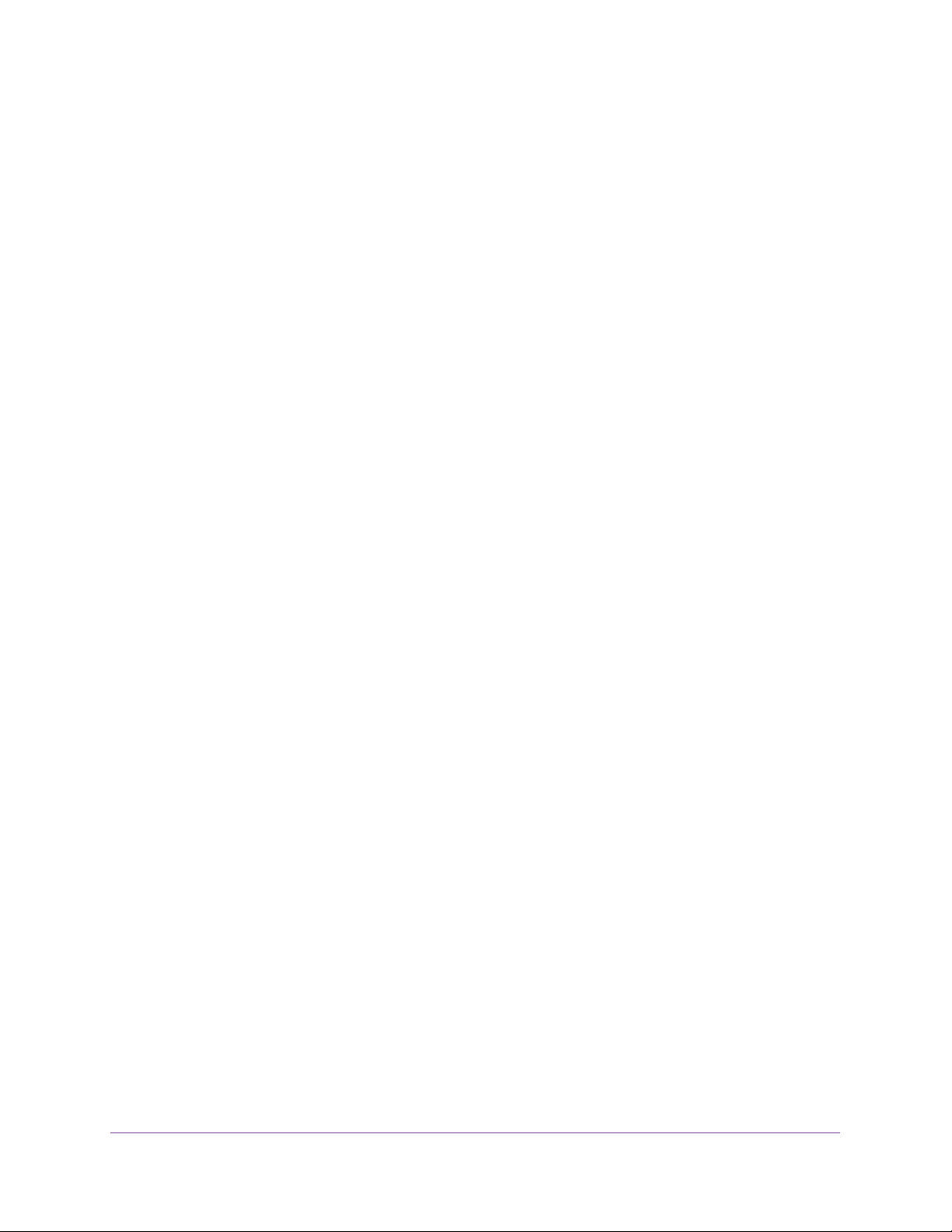
Nighthawk AC1900 Smart WiFi Router Model R7000
• If your ISP did not provide details, you select IPv6 Tunnel. If you are not sure, select
Auto Detect so that the router detects the IPv6 type that is in use. If your Internet
connection does not use PPPoE, DHCP, or fixed, but is IPv6, select Auto Config. For
more information about IPv6 Internet connection, see the following sections.
6. Click the Apply button.
Your changes take effect.
Requirements for Entering IPv6 Addresses
IPv6 addresses are denoted by eight groups of hexadecimal quartets that are separated by
colons. You can reduce any four-digit group of zeros within an IPv6 address to a single zero
or omit it. The following errors invalidate an IPv6 address:
• More than eight groups of hexadecimal quartets
• More than four hexadecimal characters in a quartet
• More than two colons in a row
Auto Detect
To set up an IPv6 Internet connection through auto detection:
1. Launch an Internet browser from a computer or wireless device that is connected to the
network.
2. T
ype http://www.routerlogin.net or http://www.routerlogin.com.
A login screen displays.
3. Enter the router user name and password.
The user name is admin.
password are case-sensitive.
The BASIC Home screen displays.
4. Select ADV
The IPv6 screen displays.
5. In the Internet Connection T
ANCED > Advanced Setup > IPv6.
The default password is password. The user name and
ype list, select Auto Detect.
Specify Y our Internet Settings
27
Page 28

Nighthawk AC1900 Smart WiFi Router Model R7000
The screen adjusts:
The router automatically detects the information in the following fields:
• Connection Type
• Router’s IPv6 Address on WAN.
for the router’s WAN (or Internet) interface. The number after the slash (/) is the length
of the prefix, which is also indicated by the underline (_) under the IPv6 address. If no
address is acquired, the field displays Not Available.
• Router
for the router’s LAN interface. The number after the slash (/) is the length of the prefix,
which is also indicated by the underline (_) under the IPv6 address. If no address is
acquired, the field displays Not Available.
6. Specify how the router assigns IPv6 addresses to the devices on your home network (the
LAN) by selecting one of the following radio buttons:
• Use DHCP Server.
IPv6 systems might not support the DHCv6 client function.
• Auto Config
7. (Optional) Select the Use This Interface ID
used for the IPv6 address of the router’s LAN interface.
If you do not specify an ID here, the router generates one automatically from its MAC
address.
8. Click the Apply
’s IPv6 Address on LAN.
button.
. This field indicates the connection type that is detected.
This field shows the IPv6 address that is acquired
This field shows the IPv6 address that is acquired
This method passes more information to LAN devices, but some
. This is the default setting.
check box and specify the interface ID to be
IPv6 Auto Config
To set up an IPv6 Internet connection through auto configuration:
1. Launch an Internet browser from a computer or wireless device that is connected to the
network.
2. T
ype http://www
A login screen displays.
.routerlogin.net or http://www.routerlogin.com.
Specify Y our Internet Settings
28
Page 29

Nighthawk AC1900 Smart WiFi Router Model R7000
3. Enter the router user name and password.
The user name is admin. The default password is
password. The user name and
password are case-sensitive.
The BASIC Home screen displays.
4. Select ADVANCED >
Advanced Setup > IPv6.
The IPv6 screen displays.
5. In the Internet Connection Type list, select Auto Config.
The screen adjusts:
The router automatically detects the information in the following fields:
• Router’s IPv6 Address on WAN. This field shows the IPv6 address that is acquired
for the router’
s WAN (or Internet) interface. The number after the slash (/) is the length
of the prefix, which is also indicated by the underline (_) under the IPv6 address. If no
address is acquired, the field displays Not Available.
• Router
for the router’
’s IPv6 Address on LAN. This field shows the IPv6 address that is acquired
s LAN interface. The number after the slash (/) is the length of the prefix,
which is also indicated by the underline (_) under the IPv6 address. If no address is
acquired, the field displays Not Available.
6. (Optional) In the DHCP User Class (If Required) field, enter a host name.
Most people can leave this field blank, but if your ISP has given you a specific host name,
enter it here.
7. (Optional) In the DHCP Domain Name (If Required) field, enter a domain name.
You can type the domain name of your IPv6 ISP. Do not enter the domain name for the
IPv4 ISP here. For example, if your ISP’s mail server is mail.xxx.yyy
.zzz, type xxx.yyy .zzz
as the domain name. If your ISP provided a domain name, type it in this field. For
example, Earthlink Cable might require a host name of home, and Comcast sometimes
supplies a domain name.
Specify Y our Internet Settings
29
Page 30
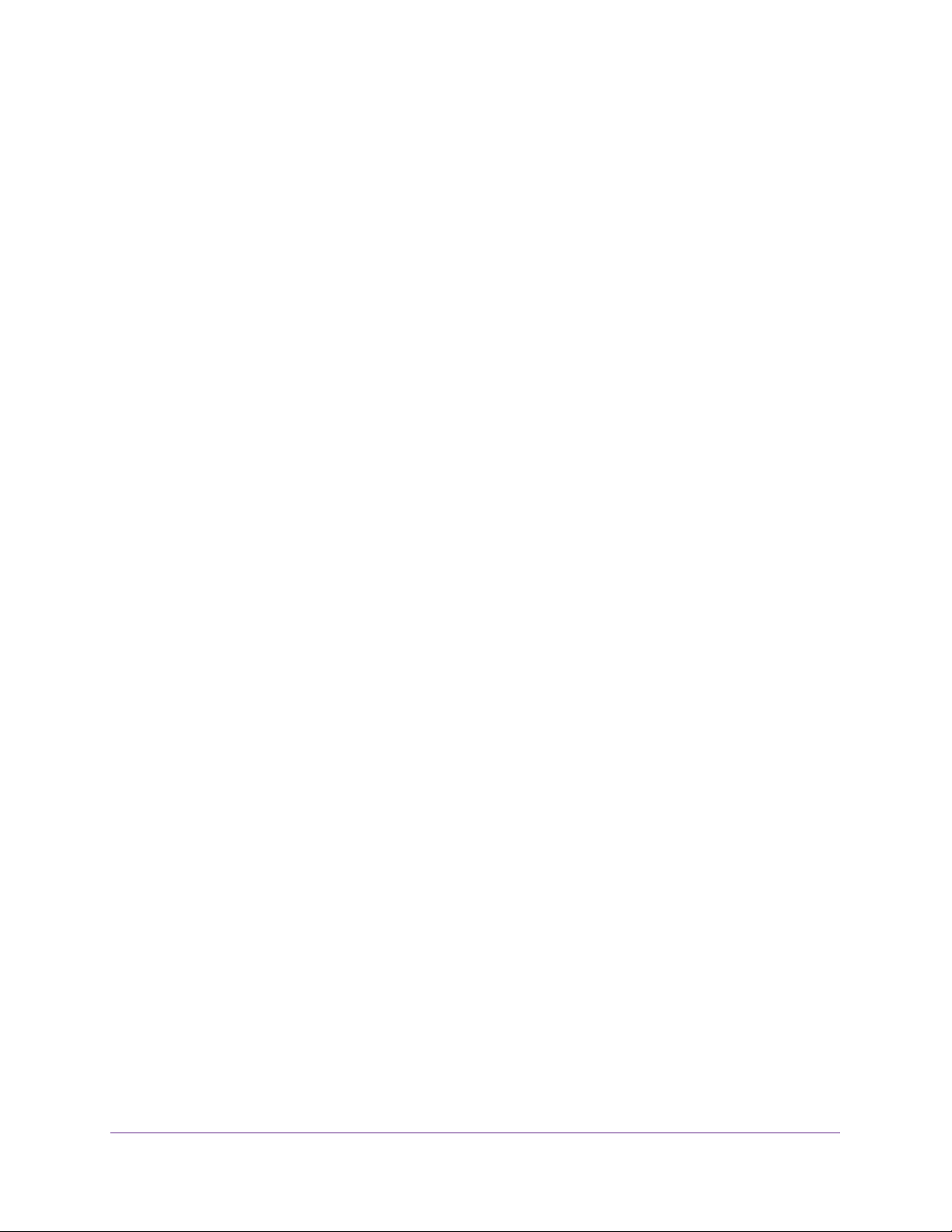
Nighthawk AC1900 Smart WiFi Router Model R7000
8. Specify how the router assigns IPv6 addresses to the devices on your home network (the
LAN) by selecting one of the following radio buttons:
• Use DHCP Server.
IPv6 systems might not support the DHCv6 client function.
• Auto Config.
9. (Optional) Select the Use This Interface ID check box and specify the interface ID that you
want to be used for the IPv6 address of the router’
If you do not specify an ID here, the router generates one automatically from its MAC
address.
10. Click the Apply button.
This method passes more information to LAN devices, but some
This is the default setting.
s LAN interface.
IPv6 6to4 Tunnel
The remote relay router is the router to which your router creates a 6to4 tunnel. Make sure
that the IPv4 Internet connection is working before you apply the 6to4 tunnel settings for the
IPv6 connection.
To set up an IPv6 Internet connection by using a 6to4 tunnel:
1. Launch an Internet browser from a computer or wireless device that is connected to the
network.
2. T
ype http://www.routerlogin.net or http://www.routerlogin.com.
A login screen displays.
3. Enter the router user name and password.
The user name is admin.
password are case-sensitive.
The BASIC Home screen displays.
4. Select ADV
The IPv6 screen displays.
5. In the Internet Connection T
ANCED > Advanced Setup > IPv6.
The default password is password. The user name and
ype list, select 6to4 Tunnel.
Specify Y our Internet Settings
30
Page 31

Nighthawk AC1900 Smart WiFi Router Model R7000
The screen adjusts:
The router automatically detects the information in the Router’s IPv6 Address on LAN
field. This field shows the IPv6 address that is acquired for the router’s LAN interface. The
number after the slash (/) is the length of the prefix, which is also indicated by the
underline (_) under the IPv6 address. If no address is acquired, the field displays Not
Available.
6. Configure the remote 6to4 relay router settings by selecting one of the following radio
buttons:
• Auto.
Your router uses any remote relay router that is available on the Internet. This
is the default setting.
• Static IP Address. Enter the static IPv4 address of the remote relay router.
Y our IPv6
ISP usually provides this address.
7. Specify how the router assigns IPv6 addresses to the devices on your home network (the
LAN) by selecting one of the following radio buttons:
• Use DHCP Server. This method passes more information to LAN devices, but some
IPv6 systems might not support the DHCv6 client function.
• Auto Config
8. (Optional) Select the Use This Interface ID
. This is the default setting.
check box and specify the interface ID that you
want to be used for the IPv6 address of the router’s LAN interface.
If you do not specify an ID here, the router generates one automatically from its MAC
address.
9. Click the Apply
button.
Specify Y our Internet Settings
31
Page 32

Nighthawk AC1900 Smart WiFi Router Model R7000
IPv6 Pass Through
In pass-through mode, the router works as a Layer 2 Ethernet switch with two ports (LAN and
WAN Ethernet ports) for IPv6 packets. The router does not process any IPv6 header packets.
To set up a pass-through IPv6 Internet connection:
1. Launch an Internet browser from a computer or wireless device that is connected to the
network.
2. T
ype http://www.routerlogin.net or http://www.routerlogin.com.
A login screen displays.
3. Enter the router user name and password.
The user name is admin.
password are case-sensitive.
The BASIC Home screen displays.
4. Select ADV
The IPv6 screen displays.
5. In the Internet Connection T
The screen adjusts, but no additional fields display.
6. Click the Apply button.
ANCED > Advanced Setup > IPv6.
The default password is password. The user name and
ype list, select Pass Through.
IPv6 Fixed
To set up a fixed IPv6 Internet connection:
1. Launch an Internet browser from a computer or wireless device that is connected to the
network.
2. T
ype http://www.routerlogin.net or http://www.routerlogin.com.
A login screen displays.
3. Enter the router user name and password.
The user name is admin.
password are case-sensitive.
The BASIC Home screen displays.
4. Select ADV
The IPv6 screen displays.
5. In the Internet Connection T
ANCED > Advanced Setup > IPv6.
The default password is password. The user name and
ype list, select Fixed.
Specify Y our Internet Settings
32
Page 33

Nighthawk AC1900 Smart WiFi Router Model R7000
The screen adjusts:
6. Configure the fixed IPv6 addresses for the WAN connection:
• IPv6 Address/Prefix Length
. The IPv6 address and prefix length of the router WAN
interface.
• Default IPv6 Gateway. The IPv6 address of the default IPv6 gateway for the router’
WAN interface.
• Primary DNS Server. The primary DNS server that resolves IPv6 domain name
records for the router.
• Secondary DNS Server. The secondary DNS server that resolves IPv6 domain
name records for the router.
s
Note: If you do not specify the DNS servers, the router uses the DNS servers
that are configured for the IPv4 Internet connection on the Internet Setup
screen. (See Manually Set Up the Internet Connection
on page 23.)
7. Specify how the router assigns IPv6 addresses to the devices on your home network (the
LAN) by selecting one of the following radio buttons:
• Use DHCP Server.
This method passes more information to LAN devices, but some
IPv6 systems might not support the DHCv6 client function.
• Auto Config
8. In the
IPv6 Address/Prefix Length
. This is the default setting.
fields, specify the static IPv6 address and prefix length
of the router’s LAN interface.
If you do not specify an ID here, the router generates one automatically from its MAC
address.
9. Click the Apply button.
Specify Y our Internet Settings
33
Page 34

Nighthawk AC1900 Smart WiFi Router Model R7000
IPv6 DHCP
To set up an IPv6 Internet connection with a DHCP server:
1. Launch an Internet browser from a computer or wireless device that is connected to the
network.
2. T
ype http://www
A login screen displays.
3. Enter the router user name and password.
.routerlogin.net or http://www.routerlogin.com.
The user name is admin.
password are case-sensitive.
The BASIC Home screen displays.
4. Select ADVANCED >
The IPv6 screen displays.
5. In the Internet Connection Type
The screen adjusts:
The default password is
Advanced Setup > IPv6.
password. The user name and
list, select DHCP.
The router automatically detects the information in the following fields:
• Router’s IPv6 Address on WAN.
for the router’s WAN (or Internet) interface. The number after the slash (/) is the length
of the prefix, which is also indicated by the underline (_) under the IPv6 address. If no
address is acquired, the field displays Not Available.
• Router
for the router’s LAN interface. The number after the slash (/) is the length of the prefix,
which is also indicated by the underline (_) under the IPv6 address. If no address is
acquired, the field displays Not Available.
6. (Optional) In the DHCP User Class (If Required) field, enter a host name.
’s IPv6 Address on LAN.
Specify Y our Internet Settings
This field shows the IPv6 address that is acquired
This field shows the IPv6 address that is acquired
34
Page 35

Nighthawk AC1900 Smart WiFi Router Model R7000
Most people can leave this field blank, but if your ISP gave you a specific host name,
enter it here.
7. (Optional) In the Domain Name (If Required) field, enter a domain name.
You can type the domain name of your IPv6 ISP. Do not enter the domain name for the
IPv4 ISP here. For example, if your ISP’
as the domain name. If your ISP provided a domain name, type it in this field. For
example, Earthlink Cable might require a host name of home, and Comcast sometimes
supplies a domain name.
8. Specify how the router assigns IPv6 addresses to the devices on your home network (the
LAN) by selecting one of the following radio buttons:
• Use DHCP Server.
IPv6 systems might not support the DHCv6 client function.
• Auto Config.
9. (Optional) Select the Use This Interface ID check box and specify the interface ID that you
want to be used for the IPv6 address of the router’
If you do not specify an ID here, the router generates one automatically from its MAC
address.
This method passes more information to LAN devices, but some
This is the default setting.
s mail server is mail.xxx.yyy .zzz, type xxx.yyy.zzz
s LAN interface.
10. Click the Apply button.
IPv6 PPPoE
To set up a PPPoE IPv6 Internet connection:
1. Launch an Internet browser from a computer or wireless device that is connected to the
network.
2. T
ype http://www.routerlogin.net or http://www.routerlogin.com.
A login screen displays.
3. Enter the router user name and password.
The user name is admin.
password are case-sensitive.
The BASIC Home screen displays.
4. Select ADV
The IPv6 screen displays.
5. In the Internet Connection T
ANCED > Advanced Setup > IPv6.
The default password is password. The user name and
ype list, select PPPoE.
Specify Y our Internet Settings
35
Page 36

Nighthawk AC1900 Smart WiFi Router Model R7000
The screen adjusts:
The router automatically detects the information in the following fields:
• Router’s IPv6 Address on WAN.
This field shows the IPv6 address that is acquired
for the router’s WAN (or Internet) interface. The number after the slash (/) is the length
of the prefix, which is also indicated by the underline (_) under the IPv6 address. If no
address is acquired, the field displays Not Available.
• Router
’s IPv6 Address on LAN.
This field shows the IPv6 address that is acquired
for the router’s LAN interface. The number after the slash (/) is the length of the prefix,
which is also indicated by the underline (_) under the IPv6 address. If no address is
acquired, the field displays Not Available.
6. In the Login field, enter the login information for the ISP connection.
This is usually the name that you use in your email address. For example, if your main
mail account is JerAB@ISP.com, you would type JerAB in this field. Some ISPs (like
Mindspring, Earthlink, and
T-DSL) require that you use your full email address when you
log in. If your ISP requires your full email address, type it in this field.
7. In the Password field, enter the password for the ISP connection.
8. In the Service Name field, enter a service name.
If your ISP did not provide a service name, leave this field blank.
Note: The default setting of the Connection Mode field is Always On to provide
a steady IPv6 connection. The router never terminates the connection. If the
connection is terminated, for example, when the modem is turned off, the router
attempts to reestablish the connection immediately after the PPPoE connection
becomes available again.
9. Specify how the router assigns IPv6 addresses to the devices on your home network (the
LAN) by selecting one of the following radio buttons:
Specify Y our Internet Settings
36
Page 37

Nighthawk AC1900 Smart WiFi Router Model R7000
• Use DHCP Server. This method passes more information to LAN devices, but some
IPv6 systems might not support the DHCv6 client function.
• Auto Config.
10. (Optional) Select the Use This Interface ID check box and specify the interface ID that you
want to be used for the IPv6 address of the router’
If you do not specify an ID here, the router generates one automatically from its MAC
address.
11. Click the Apply button.
This is the default setting.
s LAN interface.
Change the MTU Size
The maximum transmission unit (MTU) is the largest data packet a network device transmits.
When one network device communicates across the Internet with another, the data packets
travel through many devices along the way. If a device in the data path has a lower MTU
setting than the other devices, the data packets must be split or “fragmented” to
accommodate the device with the smallest MTU.
The best MTU setting for NETGEAR equipment is often the default value. In some situations,
changing the value fixes one problem but causes another
one of these situations occurs:
ou experience problems connecting to your ISP or other Internet service, and the
• Y
technical support of either the ISP or NETGEAR recommends changing the MTU setting.
These web-based applications might require an MTU change:
- A secure website that does not open, or displays only part of a web page
- Y
ahoo email
- MSN portal
- America Online’
• Y
ou use VPN and have severe performance problems.
• Y
ou used a program to optimize MTU for performance reasons, and now you have
connectivity or performance problems.
Note: An incorrect MTU setting can cause Internet communication
problems. For example, you might not be able to access certain
websites, frames within websites, secure login pages, or FTP or
POP servers.
s DSL service
. Leave the MTU unchanged unless
To change the MTU size:
1. Launch an Internet browser from a computer or wireless device that is connected to the
network.
2. T
ype http://www.routerlogin.net or http://www.routerlogin.com.
Specify Y our Internet Settings
37
Page 38

Nighthawk AC1900 Smart WiFi Router Model R7000
A login screen displays.
3. Enter the router user name and password.
The user name is admin. The default password is
password. The user name and
password are case-sensitive.
The BASIC Home screen displays.
4. Select ADVANCED > Setup > W
AN Setup.
5. In the MTU Size field, enter a value from 64 to 1500.
6. Click the Apply button.
Your change is saved.
If you suspect an MTU problem, a common solution is to change the MTU to 1400. If you are
willing to experiment, you can gradually reduce the MTU from the maximum value of 1500
until the problem goes away
applications.
Table 2. Common MTU sizes
MTU Application
1500 The largest Ethernet packet size. This setting is typical for connections that do not use
1492 Used in PPPoE environments.
1472 Maximum size to use for pinging. (Larger packets are fragmented.)
PPPoE or VPN, and is the default value for NETGEAR routers, adapters, and switches.
.
The following table describes common MTU sizes and
1468 Used in some DHCP environments.
1460 Usable by AOL if you do not have large email attachments, for example.
1436 Used in PPTP environments or with VPN.
1400 Maximum size for AOL DSL.
576 Typical value to connect to dial-up ISPs.
Specify Y our Internet Settings
38
Page 39

4. Optimize Performance
This chapter contains the following sections:
• Prioritize Internet Traffic with Quality of Service
• Optimize Internet Gaming with Upstream QoS
• Add Upstream QoS Rules
• Optimize Video Streaming with Downstream QoS
• Improve Network Connections with Universal Plug and Play
• Wi-Fi Multimedia Quality of Service
4
39
Page 40

Nighthawk AC1900 Smart WiFi Router Model R7000
Prioritize Internet Traffic with Quality of Service
You can use Quality of Service (QoS) to assign high priority to gaming and streaming video
from the Internet.
m
w
D
o
n
d
v
e
(
i
n
e
e
n
t
r
t
I
U
p
s
(
Q
a
e
o
r
s
t
o
s
t
e
r
t
m
g
a
S
m
n
g
a
e
)
r
i
m
Q
a
o
S
n
g
)
i
Figure 6. You can prioritize downstream traffic, upstream traffic, or both
Optimize Internet Gaming with Upstream QoS
Upstream Quality of Service (QoS) assigns high priority to Internet traffic from your Xbox
gaming system.
High priority trac
Internet
Best eort trac
Figure 7. Upstream QoS assigns high priority to gaming traffic from your Xbox
NETGEAR recommends that only gamers enable the Upstream QoS feature. If you do not
game and you turn on this feature, some applications might not perform as well as usual.
Optimize Performance
40
Page 41

Nighthawk AC1900 Smart WiFi Router Model R7000
To enable upstream QoS:
1. Launch an Internet browser from a computer or wireless device that is connected to the
network.
2. Type http://www
A login screen displays.
3. Enter the router user name and password.
.routerlogin.net or http://www.routerlogin.com.
The user name is admin.
password are case-sensitive.
The BASIC Home screen displays.
4. Select ADVANCED > Setup > QoS Setup > Upstream QoS
5. Select the Turn Internet Access QoS On check box.
6. If you do not know what your uplink bandwidth is, use speedtest.net to find out:
a. V
isit http://www.speedtest.net/.
b. Click the
Speedtest.net verifies the downstream and upstream speed of your Internet
connection.
connection to the router.
BEGIN TEST button.
This test is more accurate when your computer has a wired Ethernet
The default password is
password. The user name and
.
c. Note the number in the UPLOAD SPEED
7. Select the Uplink Bandwidth Maximum radio button.
8. In the Uplink bandwidth Maximum field, type the maximum speed based on your ISP or
from the upload results from speedtest.net.
9. Click the Apply button.
The router assigns a high priority to Internet traffic from your gaming devices to the
Internet.
field.
Add Upstream QoS Rules
You can give prioritized Internet access to the following types of traffic:
• Specific applications
• Specific online games
Optimize Performance
41
Page 42

Nighthawk AC1900 Smart WiFi Router Model R7000
• Individual Ethernet LAN ports of the router
• A specific device by MAC address
To specify prioritization of traffic, create a policy for the type of traffic and add the policy to the
QoS Policy table in the QoS Setup screen. For convenience, the QoS Policy table lists many
common applications and online games that can benefit from QoS handling.
Set Up QoS for Applications and Online Gaming
To create a QoS policy for applications and online games:
1. Launch an Internet browser from a computer or wireless device that is connected to the
network.
2. T
ype http://www
A login screen displays.
3. Enter the router user name and password.
.routerlogin.net or http://www.routerlogin.com.
The user name is admin.
password are case-sensitive.
The BASIC Home screen displays.
4. Select ADVANCED > Setup > QoS Setup > Upstream QoS
5. Click the Setup QoS rule button.
The QoS Priority Rule list displays.
The default password is
password. The user name and
.
Optimize Performance
42
Page 43

Nighthawk AC1900 Smart WiFi Router Model R7000
6. To add a priority rule, scroll down to the bottom of the QoS Setup screen and click the Add
Priority Rule button.
7. In the QoS Policy for field, type the name of the application or game.
8. In the Priority Category list, select either Applications or Online Gaming.
A list of applications or games displays.
9. Scroll and select Add a New
10. If prompted, in the Connection Type list, select either
Specify the port number or range of port numbers that the application or game uses.
11. From the Priority list, select the priority for Internet access for this traffic relative to other
applications and traf
12. Click the Apply button.
The rule is saved.
fic. The options are Low , Normal, High, and Highest.
Application
, or Add a New Game, as applicable.
TCP, UDP, or TCP/UDP (both).
Set Up QoS for a Router LAN Port
To create a QoS policy for a device connected to one of the router’s LAN ports:
1. Launch an Internet browser from a computer or wireless device that is connected to the
network.
2. T
ype http://www
A login screen displays.
3. Enter the router user name and password.
The user name is admin.
password are case-sensitive.
.routerlogin.net or http://www.routerlogin.com.
The default password is
password. The user name and
The BASIC Home screen displays
4. Select ADVANCED > Setup > QoS Setup.
5. Select the
6. Select ADVANCED > Setup > QoS Setup > Upstream QoS
7. Click the Setup QoS Rule button.
The QoS Priority Rule list displays.
Turn Internet
Access QoS On check box.
Optimize Performance
43
.
Page 44

Nighthawk AC1900 Smart WiFi Router Model R7000
8. Scroll down and click the Add Priority Rule button.
The QoS - Priority Rules screen displays.
9. From the Priority Category list, select Ethernet LAN Port.
10. From the QoS Policy for list, select the LAN port.
11. From the Priority list, select the priority for Internet access for this port’s traf
other applications. The options are Low , Normal, High, and Highest.
12. Click the Apply button.
The rule is saved in the QoS Policy list.
fic relative to
Set Up QoS for a MAC Address
To create a QoS policy for traffic from a specific MAC address:
1. Launch an Internet browser from a computer or wireless device that is connected to the
network.
2. T
ype http://www
A login screen displays.
3. Enter the router user name and password.
The user name is admin.
password are case-sensitive.
The BASIC Home screen displays.
4. Select ADVANCED > Setup > QoS Setup > Upstream QoS
5. Click the Setup QoS Rule button.
The QoS Priority Rule list displays.
6. Scroll down and click the Add Priority Rule button.
The QoS - Priority Rules screen displays.
.routerlogin.net or http://www.routerlogin.com.
The default password is
password. The user name and
.
Optimize Performance
44
Page 45

Nighthawk AC1900 Smart WiFi Router Model R7000
7. From the Priority Category list, select MAC Address.
8. If the device is in the MAC Device List, select its radio button.
The information from the MAC Device List populates the policy name, MAC Address, and
Device Name fields. If the device is not in the MAC Device List, click the Refresh button.
If it still does not display, complete these fields.
9. From the
This is the priority for Internet access for this device’s traffic relative to other applications
and traffic.
10. Click the Apply button.
This rule is saved.
Priority list, select Highest.
The options are Low, Normal, High, and Highest.
Edit an Upstream QoS Policy
To edit a QoS policy:
1. Launch an Internet browser from a computer or wireless device that is connected to the
network.
2. T
ype http://www
A login screen displays.
3. Enter the router user name and password.
The user name is admin.
password are case-sensitive.
.routerlogin.net or http://www.routerlogin.com.
The default password is
password. The user name and
The BASIC Home screen displays.
4. Select ADVANCED > Setup > QoS Setup > Upstream QoS
5. Click the Setup QoS Rule button.
6. Select the radio button for the QoS policy
Optimize Performance
.
45
.
Page 46

Nighthawk AC1900 Smart WiFi Router Model R7000
7. Scroll down and click the Edit button
8. Change the policy settings.
9. Click the Apply button.
Your changes are saved.
Delete an Upstream QoS Policy
To delete a QoS policy:
1. Launch an Internet browser from a computer or wireless device that is connected to the
network.
2. T
ype http://www.routerlogin.net or http://www.routerlogin.com.
A login screen displays.
3. Enter the router user name and password.
The user name is admin.
password are case-sensitive.
The BASIC Home screen displays.
4. Select ADV
5. Click the Setup QoS Rule button.
6. Select the radio button for the QoS policy
7. Click the Delete button.
The QoS Policy is removed from the list.
ANCED > Setup > QoS Setup > Upstream QoS.
The default password is password. The user name and
.
Optimize Performance
46
Page 47

Nighthawk AC1900 Smart WiFi Router Model R7000
Optimize Video Streaming with Downstream QoS
Downstream Quality of Service (QoS) assigns high priority to Internet video streaming from
websites like YouTube and Netflix.
High priority trac
Internet
Best eort trac
Figure 8. Downstream QoS assigns high priority to video streaming from the Internet
NETGEAR recommends that you enable downstream QoS only if you watch streaming
Internet video. When downstream QoS assigns a high priority to streaming video, it also
assigns lower priority to the rest of your Internet traffic. That means other tasks like
downloading content from the Internet take longer.
To enable downstream QoS:
1. Launch an Internet browser from a computer or wireless device that is connected to the
network.
2. T
ype http://www
.routerlogin.net or http://www.routerlogin.com.
A login screen displays.
3. Enter the router user name and password.
The user name is admin.
The default password is
password. The user name and
password are case-sensitive.
The BASIC Home screen displays.
Optimize Performance
47
Page 48

Nighthawk AC1900 Smart WiFi Router Model R7000
4. Select ADVANCED > Setup > QoS Setup > Downstream QoS.
5. Select the Enable Downstream QoS (Improved Video Streaming) check box.
6. (Optional) Select the Streaming Database Auto Upgrade check box.
The router automatically checks for updates for the streaming database, and downloads
and installs them.
7. Click the Apply
The router assigns a high priority to video streaming from the Internet traffic.
button.
Add Downstream QoS Rules by Keyword
To add a downstream QoS rule by keyword:
1. Launch an Internet browser from a computer or wireless device that is connected to the
network.
2. T
ype http://www
A login screen displays.
3. Enter the router user name and password.
The user name is admin.
password are case-sensitive.
The BASIC Home screen displays.
.routerlogin.net or http://www.routerlogin.com.
The default password is
password. The user name and
4. Select ADVANCED > Setup > QoS Setup > Downstream QoS.
5. Select the Enable Downstream QoS (Improved Video Streaming) check box.
6. In the Add Rules section, leave the by Keyword
Optimize Performance
48
radio button selected.
Page 49

Nighthawk AC1900 Smart WiFi Router Model R7000
7. In the Rule Name field, type the name of the rule.
8. In the Keyword field, type a keyword.
9. Click the Add button.
The rule is added to the QoS rules. The router assigns high priority to Internet traffic from
the server that matches the keyword.
Add a Downstream QoS Rule by Device
To add a downstream QoS rule by keyword:
1. Launch an Internet browser from a computer or wireless device that is connected to the
network.
2. T
ype http://www.routerlogin.net or http://www.routerlogin.com.
A login screen displays.
3. Enter the router user name and password.
The user name is admin.
password are case-sensitive.
The BASIC Home screen displays.
4. Select ADV
5. Select the Enable Downstream QoS (Improved V
6. In the
The screen adjusts.
7. In the MAC Device list, select a radio button for a device.
8. Click the Add button.
The router assigns high priority to streaming traffic that goes from the Internet to the
device you specified.
ANCED > Setup > QoS Setup > Downstream QoS.
Add Rules section, select the by Device radio button.
The default password is password. The user name and
ideo Streaming) check box.
Improve Network Connections with Universal Plug and
Play
Universal Plug and Play (UPnP) helps devices, such as Internet appliances and computers,
access the network and connect to other devices as needed. UPnP devices can
automatically discover the services from other registered UPnP devices on the network.
If you use applications such as multiplayer gaming, peer-to-peer connections, or real-time
communications such as instant messaging or remote assistance (a feature in Windows XP),
enable UPnP
.
Optimize Performance
49
Page 50

Nighthawk AC1900 Smart WiFi Router Model R7000
To enable Universal Plug and Play:
1. Launch an Internet browser from a computer or wireless device that is connected to the
network.
2. Type http://www
.routerlogin.net or http://www.routerlogin.com.
A login screen displays.
3. Enter the router user name and password.
The user name is admin.
The default password is
password. The user name and
password are case-sensitive.
The BASIC Home screen displays.
4. Select ADVANCED >
Advanced Setup > UPnP.
The UPnP screen displays.
5. Select the Turn UPnP On check box.
By default, this check box is selected. UPnP for automatic device configuration can be
enabled or disabled. If the T
urn UPnP On check box is cleared, the router does not allow
any device to automatically control router resources, such as port forwarding.
6. Type the advertisement period in minutes.
The advertisement period specifies how often the router broadcasts its UPnP information.
This value can range from 1 to 1440 minutes. The default period is 30 minutes. Shorter
durations ensure that control points have current device status at the expense of more
network traf
fic. Longer durations can compromise the freshness of the device status, but
can significantly reduce network traffic.
ype the advertisement time to live in hops.
7. T
The time to live for the advertisement is measured in hops (steps) for each UPnP packet
sent. Hops are the steps a packet takes between routers. The number of hops can range
from 1 to 255.
The default value for the advertisement time to live is 4 hops, which should
be fine for most home networks. If you notice that some devices are not being updated or
reached correctly, it might be necessary to increase this value.
8. Click the Apply button.
The UPnP Portmap Table displays the IP address of each UPnP device that is accessing
the router and which ports (internal and external) that device has opened. The UPnP
Optimize Performance
50
Page 51

Nighthawk AC1900 Smart WiFi Router Model R7000
Portmap Table also displays what type of port is open and whether that port is still active
for each IP address.
9. To refresh the information in the UPnP Portmap table, click the Refresh button.
Wi-Fi Multimedia Quality of Service
Wi-Fi Multimedia Quality of Service (WMM QoS) prioritizes wireless voice and video traffic
over the WiFi link. WMM QoS is automatically enabled for the router.
WMM QoS prioritizes wireless data packets from different applications based on four access
categories: voice, video, best effort, and background. For an application to receive the
benefits of WMM QoS, both it and the client running that application must have WMM
enabled. Legacy applications that do not support WMM and applications that do not require
QoS are assigned to the best effort category, which receives a lower priority than voice and
video.
To disable WMM QoS:
1. Launch an Internet browser from a computer or wireless device that is connected to the
network.
2. T
ype http://www
A login screen displays.
3. Enter the router user name and password.
The user name is admin.
password are case-sensitive.
The BASIC Home screen displays.
4. Select ADVANCED > Setup > QoS Setup.
5. Clear the Enable WMM (Wi-Fi multimedia) settings (2.4 GHz b/g/n) check box.
6. Clear the Enable WMM (Wi-Fi multimedia) settings (5 GHz b/g/n) check box.
7. Click the Apply
.routerlogin.net or http://www.routerlogin.com.
The default password is
button.
password. The user name and
Your changes are saved.
Optimize Performance
51
Page 52

5. Control Access to the Internet
The router comes with a built-in firewall that helps protect your home network from unwanted
intrusions from the Internet.
This chapter includes the following sections:
• Set Up Parental Controls
• Block Access to Your Network
• Use Keywords to Block Internet Sites
• Block Services from the Internet
• Schedule When to Block Internet Sites and Services
• Avoid Blocking on a Trusted Computer
• Set Up Security Event Email Notifications
5
52
Page 53

Nighthawk AC1900 Smart WiFi Router Model R7000
Set Up Parental Controls
The first time that you select Parental Controls from the BASIC Home screen, your browser
goes to the Live Parental Controls website, where you can learn more about Live Parental
Controls and download the application.
To set up Live Parental Controls:
1. Launch an Internet browser from a computer or wireless device that is connected to the
network.
2. T
ype http://www
A login screen displays.
3. Enter the router user name and password.
The user name is admin.
password are case-sensitive.
The BASIC Home screen displays.
4. Select Parental Controls.
5. Click either the W
6. Follow the onscreen instructions to download and install the NETGEAR Live Parental
Controls management utility.
.routerlogin.net or http://www.routerlogin.com.
The default password is
indows Users or Mac Users
password. The user name and
button.
Control Access to the Internet
53
Page 54

Nighthawk AC1900 Smart WiFi Router Model R7000
After installation, Live Parental Controls automatically starts.
7. Click the Next button.
8. Read the note, and click the Next button again to proceed.
Because Live Parental Controls uses free OpenDNS accounts, you are prompted to log in
or create a free account.
9. Select the radio button that applies to you:
• If you already have an OpenDNS account, leave the Yes radio button selected.
• If you do not have an OpenDNS account, select the
No radio button.
10. Click the Next button.
If you are creating an account, the following screen displays:
Control Access to the Internet
54
Page 55

Nighthawk AC1900 Smart WiFi Router Model R7000
11. Complete the fields and click the Next button.
After you log on or create your account, the filtering level screen displays:
12. Select a radio button for a filtering level and click the Next button.
13. Click the Take me to the status screen button.
Parental controls are now set up for the router. The dashboard shows Parental Controls as
Enabled.
Block Access to Your Network
You can use access control to block access to your network.
To set up access control:
1. Launch an Internet browser from a computer or wireless device that is connected to the
network.
2. T
ype http://www
A login screen displays.
3. Enter the router user name and password.
The user name is admin.
password are case-sensitive.
.routerlogin.net or http://www.routerlogin.com.
The default password is
Control Access to the Internet
password. The user name and
55
Page 56

Nighthawk AC1900 Smart WiFi Router Model R7000
The BASIC Home screen displays.
4. Select ADVANCED > Security >
Access Control.
5. Select the Turn on Access Control check box.
You must select this check box before you can specify an access rule and use the Allow
and Block buttons. When this check box is cleared, all devices are allowed to connect,
even if the device is in the blocked list.
6. To specify the access rule, select one of the following radio buttons:
• Allow all new devices to connect
access your network. Y
ou don’t need to enter its MAC address in this screen.
. With this setting, if you buy a new device, it can
NETGEAR recommends that you leave this radio button selected.
• Block all new devices from connecting. With this setting, if you buy a new device,
before it can access your network, you must enter its MAC address for an Ethernet
connection and its MAC address for a WiFi connection in the allowed list.
The access rule does not affect previously blocked or allowed devices. It applies only to
devices joining your network in the future after you apply these settings.
7. To allow the computer or device you’re currently using to continue to access the network,
select the check box next to your computer or device, and click the Allow button.
8. Click the Apply
button.
Your changes take effect.
Control Access to the Internet
56
Page 57

Nighthawk AC1900 Smart WiFi Router Model R7000
Use Keywords to Block Internet Sites
Y ou can use keywords to block certain Internet sites from your network. You can use blocking
all the time or based on a schedule.
To set block Internet sites:
1. Launch an Internet browser from a computer or wireless device that is connected to the
network.
2. T
ype http://www
A login screen displays.
3. Enter the router user name and password.
.routerlogin.net or http://www.routerlogin.com.
The user name is admin.
password are case-sensitive.
The BASIC Home screen displays.
4. Select ADVANCED > Security >
5. Select one of the keyword blocking options:
• Per Schedule. T
(See Schedule When to Block Internet Sites and Services on page 60.)
• Always. T
urn on keyword blocking all the time, independent of the Schedule screen.
The default password is
Block Sites.
urn on keyword blocking according to the Schedule screen settings.
password. The user name and
6. In the Keyword field, enter a keyword or domain that you want to block.
For example:
• Specify XXX to block http://www
• Specify .com if you want to allow only sites with domain suffixes such as .edu or .gov
• Enter a period (.) to block all Internet browsing access.
7. Click the Add Keyword button.
Control Access to the Internet
.badstuf
f.com/xxx.html.
57
.
Page 58

Nighthawk AC1900 Smart WiFi Router Model R7000
The keyword is added to the keyword list. The keyword list supports up to 32 entries.
8. Click the Apply button.
Keyword blocking takes effect.
To delete keywords from the list:
1. Do one of the following:
• To delete a single word, select it and click the Delete Keyword button.
The keyword is removed from the list.
• To delete all keywords on the list, click the Clear List button.
All keywords are removed from the list.
2. Click the Apply
Your changes are saved.
button.
Block Services from the Internet
You can block Internet services on your network based on the type of service. You can block
the services all the time or based on a schedule.
To block services:
1. Launch an Internet browser from a computer or wireless device that is connected to the
network.
2. T
ype http://www
A login screen displays.
3. Enter the router user name and password.
The user name is admin.
password are case-sensitive.
The BASIC Home screen displays.
4. Select ADVANCED > Security > Block Services.
.routerlogin.net or http://www.routerlogin.com.
The default password is
password. The user name and
Control Access to the Internet
58
Page 59

Nighthawk AC1900 Smart WiFi Router Model R7000
5. Specify when to block the services:
• To block the services all the time, select the Always
radio button.
• To block the services based on a schedule, select the Per Schedule radio button.
T
o specify the schedule, see Schedule When to Block Internet Sites and Services on
page 60.
6. Click the Add button.
The Block Services Setup screen displays:
7. To add a service that is in the Service Type list, select the application or service.
The settings for this service automatically display in the fields.
8. To add a service or application that is not the list, select User Defined
a. If you know that the application uses either TCP or UDP
, select the appropriate
.
protocol; otherwise, select TCP/UDP (both).
b. Enter the starting port and ending port numbers.
• If the service uses a single port number, enter that number in both fields.
• To find out which port numbers the service or application uses, you can contact
the publisher of the application, ask user groups or newsgroups, or search on the
Internet.
9. To specify how to filter the services, select one of the following radio buttons:
• Only This IP Address. Block services for a single computer
.
• IP Address Range. Block services for a range of computers with consecutive IP
addresses on your network.
• All lP Addresses. Block services for all computers on your network.
10. Click the Add button.
Y
our changes are saved.
Control Access to the Internet
59
Page 60

Nighthawk AC1900 Smart WiFi Router Model R7000
Schedule When to Block Internet Sites and Services
When you schedule blocking, the same schedule is used to block sites and to block services.
For information about how to specify what you want the router to block, see Use Keywords to
Block Internet Sites on page 57 and Block Services from the Internet on page 58.
To schedule blocking:
1. Launch an Internet browser from a computer or wireless device that is connected to the
network.
2. T
ype http://www
A login screen displays.
3. Enter the router user name and password.
.routerlogin.net or http://www.routerlogin.com.
The user name is admin.
password are case-sensitive.
The BASIC Home screen displays.
4. Select ADVANCED > Security > Schedule.
5. Specify when to block keywords and services:
• Days to Block. Select the check box for each day that you want to block the
keywords or select the Every Day check box, which automatically selects the check
boxes for all days.
• Time of Day to Block. Select a start and end time in 24-hour format, or select All
for 24-hour blocking.
Day
The default password is
password. The user name and
6. Select your time zone from the list.
7. If you use daylight saving time, select the Automatically adjust for daylight savings time
check box.
8. Click the Apply button.
Your settings are saved.
Control Access to the Internet
60
Page 61

Nighthawk AC1900 Smart WiFi Router Model R7000
Avoid Blocking on a Trusted Computer
You can exempt one trusted computer from blocking. The computer you exempt must have a
fixed IP address. You can use the reserved IP address feature to specify the IP address. See
Set Up Address Reservation on page 84
To specify a trusted computer:
1. Launch an Internet browser from a computer or wireless device that is connected to the
network.
2. T
ype http://www.routerlogin.net or http://www.routerlogin.com.
A login screen displays.
3. Enter the router user name and password.
The user name is admin.
password are case-sensitive.
The BASIC Home screen displays.
4. Select ADV
5. Scroll down and select the Allow trusted IP address to visit blocked sites check box.
6. In the T
7. Click the Apply button.
Your changes are saved.
ANCED > Security > Block Sites.
rusted IP Address field, enter the IP address of the trusted computer.
The default password is password. The user name and
Set Up Security Event Email Notifications
The router can email you its logs of router activity . The log records router activity and security
events such as attempts to access blocked sites or services.
To set up email notifications:
1. Launch an Internet browser from a computer or wireless device that is connected to the
network.
2. T
ype http://www.routerlogin.net or http://www.routerlogin.com.
A login screen displays.
3. Enter the router user name and password.
The user name is admin.
password are case-sensitive.
The BASIC Home screen displays.
The default password is password. The user name and
Control Access to the Internet
61
Page 62

Nighthawk AC1900 Smart WiFi Router Model R7000
4. Select ADVANCED > Security > E-mail.
5. Select the Turn Email Notification On check box.
6. In the Your Outgoing Mail Server field, enter the name of your ISP outgoing (SMTP) mail
server (such as mail.myISP
.com).
You might be able to find this information in the configuration screen of your email
program. If you leave this field blank, log and alert messages are not sent.
7. Enter the email address to which logs and alerts are sent in the Send to This E-mail
Address field.
This email address is also used for the From address. If this field is blank, log and alert
messages are not sent.
8. If your outgoing email server requires authentication, select the My Mail Server requires
authentication check box.
a. In the User Name field, type the user name for the outgoing email server
b. In the
9. (Optional) Select the Send Alerts Immediately
Password field, type the password for the outgoing email server.
check box.
.
Email alerts are sent immediately when someone attempts to visit a blocked site.
10. To send logs based on a schedule, specify these settings:
• From
Send logs according to this schedule drop-down list, select the schedule
type.
• From the Day drop-down list, select the day.
• From the
Time drop-down list, select the time, and select the
am or pm radio button.
11. Click the Apply button.
Your settings are saved.
Logs are sent automatically . If the log fills up before the specified time, it is sent. After the
log is sent, it is cleared from the router memory
log buf
fer fills up, the router overwrites the log.
Control Access to the Internet
62
. If the router cannot email the log and the
Page 63

6. Share USB Drives Attached to the
Router
This chapter describes how to access and configure a USB storage drive attached to your router.
The USB port on the router can be used only to connect USB storage devices like flash drives or
hard drives, or a printer. Do not connect computers, USB modems, CD drives, or DVD drives to
the router USB port.
This chapter contains the following sections:
• USB Drive Requirements
• Access a USB Drive on the Network
• Back Up Windows Computers with ReadySHARE Vault
• Control Access to the USB Drive
• Use FTP Within the Network
• Manage Network Folders on a USB Drive
• Approve USB Devices
• Safely Remove a USB Drive
For more information about ReadySHARE features, visit www.netgear.com/readyshare.
6
63
Page 64

Nighthawk AC1900 Smart WiFi Router Model R7000
USB Drive Requirements
The router works with most USB-compliant external flash and hard drives. For the most
up-to-date list of USB drives that the router supports, visit
http://kbserver.netgear.com/readyshare.
Some USB external hard drives and flash drives require you to load the drivers onto the
computer before the computer can access the USB device. Such USB devices do not work
with the router.
The router supports the following file system types for full read/write access:
• FAT16, FAT32
• NTFS
• NTFS with compression format enabled
• Ext2, Ext3, Ext4
• XFS
• HFS
• HFS+
Access a USB Drive on the Network
ReadySHARE lets you access and share a USB drive connected to the router USB port. (If
your USB drive has special drivers, it is not compatible.)
USB 3.0 port
Figure 9. The blue USB 3.0 port on the front of the router provides the fastest access
To connect a USB drive:
1. Insert your USB storage drive into the blue USB 3.0 port on the front of the router.
Share USB Drives Attached to the Router
64
Page 65

Nighthawk AC1900 Smart WiFi Router Model R7000
2. If your USB drive has a power supply, you must use it when you connect the USB drive to
the router.
When you connect the USB drive to the router USB port, it might take up to two minutes
before it is ready for sharing. By default, the USB drive is available to all computers on
your local area network (LAN).
To access the USB drive from a Mac:
1. Select Go > Connect to Server.
2. Enter smb://readyshare as the server address.
3. Click the Connect button.
To access the USB drive from a Windows computer:
1. Select Start > Run.
2. Enter \\readyshare in the dialog box and click the OK button.
To map the USB device to a Windows network drive:
1. Visit www
.netgear.com/readyshare.
2. In the ReadySHARE USB Storage Access pane, click PC Utility.
The readyshareconnect.exe file is downloaded to your computer
3. Launch readyshareconnect.exe
.
4. Select the drive letter to map to the network folder.
5. (Optional) If you want to connect to the USB drive as a different user
using different credentials check box.
a. Type the user name and password.
b. Click the
OK button.
6. Click the Finish button.
.
, select the Connect
The USB drive is mapped to the drive letter that you specified.
Share USB Drives Attached to the Router
65
Page 66

Nighthawk AC1900 Smart WiFi Router Model R7000
Back Up Windows Computers with ReadySHARE Vault
Your router comes with free backup software for all the Windows computers in your home.
Connect a USB hard disk drive (HDD) to the USB port on your router for centralized,
continuous, and automatic backup.
To back up your Windows computer:
1. Connect a USB HDD to a USB port on the router.
For best performance, connect a USB 3.0 HDD to the blue USB 3.0 port on the front of
the router.
2. Install the genie app on each Windows computer.
T
o download the genie app, visit www.netgear.com/genie.
3. Download ReadySHARE Vault from www
Windows computer.
4. Launch ReadySHARE Vault.
5. Use the dashboard or the Backup tab to set up and run your backup.
.netgear.com/readyshare and install it on each
Control Access to the USB Drive
You can specify the device name, workgroups, and network folders for your USB device.
To specify the USB access settings:
1. Launch an Internet browser from a computer or wireless device that is connected to the
network.
2. T
ype http://www
A login screen displays.
3. Enter the router user name and password.
.routerlogin.net or http://www.routerlogin.com.
Share USB Drives Attached to the Router
66
Page 67

Nighthawk AC1900 Smart WiFi Router Model R7000
The user name is admin. The default password is password. The user name and
password are case-sensitive.
The BASIC Home screen displays.
4. Select ADVANCED > USB Storage > Advanced Settings.
5. Specify access to the USB storage device:
• Network Device Name. This is the name used to access the USB device connected
to the router.
The default is readyshare.
• Workgroup. If you are using a Windows workgroup rather than a domain, the
workgroup name is displayed here.
The name works only in an operating system that
supports NetBIOS, such as Microsoft Windows.
• Access Method. Select the check boxes for the access methods that you want:
- Network Neighborhood/MacShare. Enabled by default.
- HTTP. Enabled by default.
You can type
http://readyshare.routerlogin.net/shares to access the USB drive.
- HTTP (via Internet). Disabled by default. If you enable this feature, remote users
can type http://<public IP address/shares> (for example, http://1.1.10.102/shares)
or a URL domain name to access the USB drive over the Internet. This feature
supports file uploading only
.
- FTP. Disabled by default.
- FTP (via Internet). Disabled by default. If you select this check box, remote users
can access the USB drive through FTP over the Internet.
This feature supports
both downloading and uploading of files.
6. If you changed the settings, click the Apply
button.
Your changes are saved.
Share USB Drives Attached to the Router
67
Page 68

Nighthawk AC1900 Smart WiFi Router Model R7000
Use FTP Within the Network
File Transfer Protocol (FTP) lets you send and receive large files faster.
To set up FTP access:
1. Launch an Internet browser from a computer or wireless device that is connected to the
network.
2. T
ype http://www
A login screen displays.
3. Enter the router user name and password.
.routerlogin.net or http://www.routerlogin.com.
The user name is admin.
password are case-sensitive.
The BASIC Home screen displays.
4. Select ADVANCED > USB Storage > Advanced Settings.
5. Select the FTP check box.
6. Click the Apply button.
The default password is
password. The user name and
Your changes are saved.
Share USB Drives Attached to the Router
68
Page 69

Nighthawk AC1900 Smart WiFi Router Model R7000
Manage Network Folders on a USB Drive
You can view or change the network folders on the USB storage device.
View Network Folders on a USB Drive
To view network folders:
1. Launch an Internet browser from a computer or wireless device that is connected to the
network.
2. T
ype http://www
A login screen displays.
3. Enter the router user name and password.
.routerlogin.net or http://www.routerlogin.com.
The user name is admin.
password are case-sensitive.
The BASIC Home screen displays.
4. Select ADVANCED > USB Storage > Advanced Settings.
The default password is
password. The user name and
5. Scroll down to the Available Networks Folder section of the screen, and adjust the following
settings:
• Share Name. If only one device is connected, the default share name is
USB_Storage. (Some router models have more than one USB port.)
You can click the name, or you can type it in the address field of your web browser. If
Not Shared is shown, the default share has been deleted, and no other share for the
root folder exists. Click the link to change this setting.
Share USB Drives Attached to the Router
69
Page 70

Nighthawk AC1900 Smart WiFi Router Model R7000
• Read Access and Write Access. Show the permissions and access controls on the
network folder. All–no password (the default) allows all users to access the network
folder. The password for admin is the same one that you use to log in to the router.
• Folder Name. Full path of the network folder.
• Volume Name. Volume name from the storage device (either USB drive or HDD).
• Total Space and Free Space. Show the current utilization of the storage device.
Add a Network Folder on a USB Drive
To add a network folder:
1. Launch an Internet browser from a computer or wireless device that is connected to the
network.
2. T
ype http://www
A login screen displays.
3. Enter the router user name and password.
.routerlogin.net or http://www.routerlogin.com.
The user name is admin.
password are case-sensitive.
The BASIC Home screen displays.
4. Select ADVANCED > ReadySHARE.
5. Click the Edit
6. Click the Create Network Folder button.
If this screen does not display, your web browser might be blocking pop-ups. If it is,
change the browser settings to allow pop-ups.
7. In the USB Device list, select the USB drive.
8. Click the Browse button and in the Folder field, select the folder.
9. In the
10. In the Read Access list and the W
Share Name field, type the name of the share.
button.
The default password is
rite Access
password. The user name and
list, select the settings that you want.
The user name (account name) for All–no password is guest. The password for admin is
the same one that is used to log in to the router. By default, it is password.
Share USB Drives Attached to the Router
70
Page 71

Nighthawk AC1900 Smart WiFi Router Model R7000
11. Click the Apply button.
The folder is added on the USB device.
Edit a Network Folder on a USB Drive
To edit a network folder:
1. Launch an Internet browser from a computer or wireless device that is connected to the
network.
2. T
ype http://www.routerlogin.net or http://www.routerlogin.com.
A login screen displays.
3. Enter the router user name and password.
The user name is admin.
password are case-sensitive.
The BASIC Home screen displays.
4. Select ADV
5. Click the Edit button.
The Edit Network Folder screen displays the same settings shown in the Add a Network
Folder screen.
6. Change the settings in the fields as needed.
7. Click the Apply button.
Your changes are saved.
ANCED > ReadySHARE.
The default password is password. The user name and
Approve USB Devices
For more security, you can set up the router to share only USB devices that you approve.
To approve USB devices:
1. Launch an Internet browser from a computer or wireless device that is connected to the
network.
2. T
ype http://www.routerlogin.net or http://www.routerlogin.com.
A login screen displays.
3. Enter the router user name and password.
The user name is admin.
password are case-sensitive.
The BASIC Home screen displays.
The default password is password. The user name and
Share USB Drives Attached to the Router
71
Page 72

Nighthawk AC1900 Smart WiFi Router Model R7000
4. Select ADVANCED > Advanced Setup > USB Settings.
By default the Enable any USB Device connection to the USB port radio button is
selected. This setting lets you connect and access all your USB drives.
5. Select the No radio button.
6. Click the Approved Devices button.
The approved and available USB devices display.
7. In the Available USB Devices
8. Click the Add button.
9. Select the Allow only approved devices check box.
10. Click the Apply button.
Your change takes effect.
11. T
o work with another USB device, first click the Safely Remove USB Device button for the
currently connected USB device. Connect the other USB device, and repeat this process.
list, select the drive that you want to approve.
Safely Remove a USB Drive
Before you physically disconnect a USB drive from the router USB port, log in to the router
and take the drive offline.
To remove a USB disk drive safely:
1. Launch an Internet browser from a computer or wireless device that is connected to the
network.
2. T
ype http://www
A login screen displays.
.routerlogin.net or http://www.routerlogin.com.
Share USB Drives Attached to the Router
72
Page 73

Nighthawk AC1900 Smart WiFi Router Model R7000
3. Enter the router user name and password.
The user name is admin.
The default password is password. The user name and
password are case-sensitive.
The BASIC Home screen displays.
4. Select USB Storage > Basic Settings.
5. Click the Safely Remove USB Device button.
This takes the drive offline.
6. Physically disconnect the USB drive.
Share USB Drives Attached to the Router
73
Page 74

7. Access the Router’s USB Drive
Through the Internet
With Dynamic DNS, you can use the Internet to access a USB hard drive attached to the router’s
USB port router when you’re not home. This chapter includes the following sections:
• Access the USB Drive Through the Internet
• Dynamic DNS
• Your Personal FTP Server
• Set Up Your Personal FTP Server
For information about how to connect the USB drive and to specify its settings, see Chapter 6,
Share USB Drives Attached to the Router.
7
74
Page 75

Nighthawk AC1900 Smart WiFi Router Model R7000
Access the USB Drive Through the Internet
You can access the USB drive through the Internet when you’re not home.
To access the USB drive from a remote computer:
1. Launch a web browser on a computer that is not on your home network.
2. Connect to your home router:
• To connect with Dynamic DNS, type the DNS name.
T
o use a Dynamic DNS account, you must enter the account information in the
Dynamic DNS screen. See Dynamic DNS on page 77.
• To connect without Dynamic DNS, type the router’s Internet port IP address.
Y
ou can view the router’s Internet IP address on the BASIC Home screen.
You can use FTP to share files on a USB drive connected to the router.
Set Up FTP Access Through the Internet
To set up FTP access:
1. Launch an Internet browser from a computer or wireless device that is connected to the
network.
2. T
ype http://www
A login screen displays.
3. Enter the router user name and password.
The user name is admin.
password are case-sensitive.
The BASIC Home screen displays.
4. Select ADVANCED > USB Storage > Advanced Settings.
.routerlogin.net or http://www.routerlogin.com.
The default password is
password. The user name and
Access the Router’s USB Drive Through the Internet
75
Page 76

Nighthawk AC1900 Smart WiFi Router Model R7000
5. Select the FTP (via Internet) check box.
6. Click the Apply button.
Your changes are saved.
7. T
o limit access to the admin user, click the Edit
8. In the Read Access list, select admin.
9. In the Write Access
10. Click the Apply button.
Your changes are saved.
list, select admin.
button.
Access the USB Drive Through the Internet with FTP
You must first set up FTP via Internet access as described in the previous section.
To access the USB drive with FTP from a remote computer:
1. To download, launch an Internet browser.
2. To upload, use an FTP client such as filezilla.
3. Type ftp:// and the Internet port IP address in the address field of the browser
For example, type ftp://10.1.65.4.
If you are using Dynamic DNS, type the DNS name.
For example, type ftp://MyName.mynetgear
4. When prompted, log in:.
• To log in as admin, in the user name field, type admin
the same password that you use to log in to the router.
• To log in as guest, in the user name field, enter guest.
The guest user name does not have a password.
you can specify that only the admin user can access it. See Control Access to the
USB Drive on page 66.
The files and folders of the USB drive that your account has access to display. For
example, you might see share/partition1/directory1.
.com
.
and in the password field, type
To restrict access to the USB drive,
.
Access the Router’s USB Drive Through the Internet
76
Page 77

Access the Router’s USB Drive Through the Internet
77
Nighthawk AC1900 Smart WiFi Router Model R7000
Dynamic DNS
Internet service providers (ISPs) assign numbers called IP addresses to identify each
Internet account. Most ISPs use dynamically assigned IP addresses. This means that the IP
address can change at any time. You can use the IP address to access your network
remotely, but most people don’t know what their IP addresses are or when this number
changes.
To make it easier to connect, you can get a free account with a Dynamic DNS service that
lets you use a domain name to access your home network.
T
o use this account, you must set
up the router to use Dynamic DNS. Then the router notifies the Dynamic DNS service
provider whenever its IP address changes. When you access your Dynamic DNS account,
the service finds the current IP address of your home network and automatically connects
you.
If your ISP assigns a private WAN IP address (such as 192.168.x.x or 10.x.x.x), the Dynamic
DNS service does not work because private addresses are not routed on the Internet.
Your Personal FTP Server
With your customized free URL, you can use FTP to access your network when you aren’t
home through Dynamic DNS. To set up your FTP server, you must register for a free
NETGEAR Dynamic DNS (DDNS) service account and specify the account settings in the
router’s Dynamic DNS screen.
FTP Directory: FTP://‘custom name’.mynetgear.com
FTP Directory: FTP://‘custom name’.mynetgear.com
FTP Directory: FTP://‘custom name’.mynetgear.com
FTP Directory: FTP://
‘
custom name’.mynetgear.com
FTP Directory:
FTP://‘custom name’.mynetgear.com
Figure 10. You can access your network through the Internet when you;re not home
Note: The router supports only basic DDNS, and the login and password
might not be secure. You can use DDNS with a VPN tunnel for a
secure connection.
Page 78

Nighthawk AC1900 Smart WiFi Router Model R7000
Set Up a New Dynamic DNS Account
To set up Dynamic DNS and register for a free NETGEAR account:
1. Launch an Internet browser from a computer or wireless device that is connected to the
network.
2. T
ype http://www
A login screen displays.
3. Enter the router user name and password.
.routerlogin.net or http://www.routerlogin.com.
The user name is admin.
password are case-sensitive.
The BASIC Home screen displays.
4. Select ADVANCED >
5. Select the Use a Dynamic DNS Service check box.
6. In the Service Provider list, select NETGEAR.
7. Select the No radio button.
8. In the Host Name field, type the name that you want to use for your URL.
The default password is
Advanced Settings > Dynamic DNS.
password. The user name and
The host name is sometimes called the domain name. Your free URL includes the host
name that you specify
MyName.mynetgear.com.
9. In the Email field, type the email address that you want to use for your account.
10. In the Password (6-32 characters) field, type the password for your account.
11. Click the Register button.
12. Follow the onscreen instructions to register for your NETGEAR Dynamic DNS service.
13. T
o check that Dynamic DNS is enabled in the router, click the Show Status
A message displays the Dynamic DNS status.
, and ends with mynetgear
Access the Router’s USB Drive Through the Internet
78
.com. For example, specify
button.
Page 79

Nighthawk AC1900 Smart WiFi Router Model R7000
Specify a DNS Account That You Already Have
If you already have a Dynamic DNS account with NETGEAR no-ip, www.no-ip.com, or
www.DynDNS.org, you can set up the router to use your account.
To set up Dynamic DNS if you already have an account:
1. Launch an Internet browser from a computer or wireless device that is connected to the
network.
2. T
ype http://www
A login screen displays.
3. Enter the router user name and password.
.routerlogin.net or http://www.routerlogin.com.
The user name is admin.
password are case-sensitive.
The BASIC Home screen displays.
4. Select ADVANCED >
5. Select the Use a Dynamic DNS Service check box.
6. In the Service Provider list, select one of the following:
• NETGEAR
• www.no-ip.com
• www.DynDNS.org
The default password is
Advanced Settings > Dynamic DNS.
password. The user name and
7. Select the Yes radio button.
The screen adjusts and displays the Show Status, Cancel, and
8. In the Host Name field, type the host name (sometimes called the domain name) for your
account.
9. For a www
your account.
.no-ip or www
Access the Router’s USB Drive Through the Internet
.DynDNS account, in the User Name field, enter the user name for
79
Apply buttons.
Page 80

Nighthawk AC1900 Smart WiFi Router Model R7000
10. For a NETGEAR account at www.no-ip, in the Email field, type the email address for your
account.
11. In the Password (6-32 characters) field, type the password for your DDNS account.
12. Click the Apply button.
Your changes are saved.
13. T
o verify that your Dynamic DNS service is enabled in the router, click the Show Status
button.
A message displays the Dynamic DNS status.
Change the Dynamic DNS Settings
To change your settings:
1. Launch an Internet browser from a computer or wireless device that is connected to the
network.
2. T
ype http://www.routerlogin.net or http://www.routerlogin.com.
A login screen displays.
3. Enter the router user name and password.
The user name is admin.
password are case-sensitive.
The BASIC Home screen displays.
4. Select ADV
5. Change your DDNS account settings as necessary
6. Click the Apply button.
Your changes are saved.
ANCED > Advanced Settings > Dynamic DNS.
The default password is password. The user name and
.
Use Your Dynamic DNS Account
To use your Dynamic DNS account to access your home network:
1. Launch an Internet browser on your computer or wireless device.
2. In the URL field, type your host name (sometimes called a domain name).
Access the Router’s USB Drive Through the Internet
80
Page 81

Nighthawk AC1900 Smart WiFi Router Model R7000
3. In Windows File Manager, select the Network folder.
The network resources display. The ReadySHARE icon is in the computers section and
the remote R7000 icon is in the Media Devices section (if DLNA is enabled in the router).
4. If the icons do not display, click the Refresh button to update the screen.
If the local LAN and the remote LAN are using the same IP scheme, the remote R7000
icon does not display in the Media Devices and Network Infrastructure sections.
5. To access the router ’s USB drive, click the ReadySHARE
6. To access media on the router ’s network, click the R7000 icon.
icon.
Set Up Your Personal FTP Server
To set up your personal account and use FTP:
1. Get your free NETGEAR Dynamic DNS domain name.
See Your Personal FTP Server on page 77.
2. Make sure that your Internet connection is working.
Y our router must use a direct Internet connection. It cannot connect to a dif ferent router to
access the Internet.
3. Connect a USB hard disk drive to a USB port on the router
4. Set up FTP access in the router.
See
Set Up FTP Access Through the Internet on page 75.
5. On your WAN PC, you can FTP to your router using ftp://yourname.mynetgear
.
.com.
Access the Router’s USB Drive Through the Internet
81
Page 82

8. Use the Router as a Media Server
This chapter contains the following sections:
• Specify ReadyDLNA Media Server Settings
• Play Music from a USB Drive with iTunes Server
• Play Media from a USB Drive on TiVo
8
82
Page 83

Nighthawk AC1900 Smart WiFi Router Model R7000
Specify ReadyDLNA Media Server Settings
By default, the router acts as a ReadyDLNA media server, which lets you view movies and
photos on DLNA/UPnP AV-compliant media players, such as Xbox360, Playstation, and
NETGEAR media players.
To specify media server settings:
1. Launch an Internet browser from a computer or wireless device that is connected to the
network.
2. T
ype http://www
A login screen displays.
3. Enter the router user name and password.
.routerlogin.net or http://www.routerlogin.com.
The user name is admin.
password are case-sensitive.
The BASIC Home screen displays.
4. \Select ADVANCED > USB Storage > Media Server.
5. Specify the settings:
• Enable Media Server. Select this check box to enable this device to act as a media
server.
• Enable TiV
your TiVo device. See the Play Media from a USB Drive on TiVo on page 85.
• Media Server Device Name. Specify the name of the media server.
6. Click the Apply
o support. Select this check box if you want to play ReadyNAS media on
button.
The default password is
password. The user name and
Your changes are saved.
Use the Router as a Media Server
83
Page 84

Nighthawk AC1900 Smart WiFi Router Model R7000
Play Music from a USB Drive with iTunes Server
iTunes Server lets you play music with your Windows or Mac iTunes app from a USB drive
that is connected to the router USB port. You can also use the Apple Remote app from an
iPhone or iPad to play music on any AirPlay devices, such as Apple TV or AirPlay-supported
receivers.
Figure 11. Play music on a USB drive with iTunes
Supported music file formats are MP3, AAC, FLAC, The maximum number of music file
supported is10,000 WAV and WMA3
To specify iTunes server settings:
1. On your iPhone or iPad, find and connect to the WiFi network.
2. Launch the Remote
3. Click the Add an iTunes Library button.
A passcode displays.
4. Specify the passcode in the router.
a. Launch an Internet browser from a computer or wireless device that is connected to
the network.
b. T
ype http://www
A login screen displays.
c. Enter the router user name and password.
The user name is admin.
password are case-sensitive.
The BASIC Home screen displays.
App.
.routerlogin.net or http://www.routerlogin.com.
The default password is
password. The user name and
Use the Router as a Media Server
84
Page 85

Nighthawk AC1900 Smart WiFi Router Model R7000
d. Select ADVANCED > USB Storage > Media Server.
e. Leave the Enable iTunes Media Server (Music Only) check box selected.
f. Enter the passcode and click the Allow Control button.
g. Click the Apply button.
Your changes are saved.
On your iPhone or iPad, the ReadySHARE music library displays in the Remote app.
You can play this music to Airplay devices.
Play Media from a USB Drive on TiVo
You can set up your TiVo to access media files stored on a USB device that is connected to
your router. The TiVo must be on the same network as the router. This feature supports the
following file formats:
• Video. See and play mpeg1, and mpeg2 files.
• Music
• Pictures. V
You can use the TiVo (Series 2 and up) Home Media Option to play photos and music on
your Windows or Mac computer in your T
To set up the router to work with TiVo:
1. Launch an Internet browser from a computer or wireless device that is connected to the
network.
2. T
A login screen displays.
3. Enter the router user name and password.
. See and play MP3 files.
iew images in
ype http://www
.routerlogin.net or http://www.routerlogin.com.
jpg format.
iVo user interface.
The user name is admin.
password are case-sensitive.
The BASIC Home screen displays.
4. Select ADVANCED > USB Storage > Media Server.
5. Make sure that the Enable TiV
The default password is
o support check box is selected.
Use the Router as a Media Server
85
password. The user name and
Page 86

Nighthawk AC1900 Smart WiFi Router Model R7000
To play videos:
1. On the TiVo, select TiVo Central > My Shows.
2. Go to the bottom of the list tand select the R7000.
To play music or view photos:
1. On the T
iVo, select TiVo Central > Music, Photos, & Showcases.
Use the Router as a Media Server
86
Page 87

Nighthawk AC1900 Smart WiFi Router Model R7000
2. Select an item to play or watch.
To copy TiVo files to a computer:
Use the TiVo Desktop accessory, available at
https://www3.tivo.com/store/accessories-software.do.
Use the Router as a Media Server
87
Page 88

9. Share a USB Printer
The ReadySHARE Printer utility lets you share a USB printer that is connected to the USB port
on your router. You can share this USB printer among the Windows and Mac computers on your
network.
This chapter contains the following sections:
• Install the Printer Driver and Cable the Printer
• Download the ReadySHARE Printer Utility
• Install the ReadySHARE Printer Utility
• Use the Shared Printer
• View or Change the Status of a Printer
• Use the Scan Feature of a Multifunction USB Printer
• Change NETGEAR USB Control Center Settings
9
88
Page 89

Nighthawk AC1900 Smart WiFi Router Model R7000
Install the Printer Driver and Cable the Printer
Some USB printer manufacturers (for example, HP and Lexmark printers) request that you
do not connect the USB cable until the installation software prompts you to do so.
To install the driver and cable the printer:
1. On each computer on your network that shares the USB printer, install the driver
software for the USB printer
If you do not have the printer driver, contact the printer manufacturer.
2. Use a USB printer cable to connect the USB printer to the router USB port.
.
USB port
Download the ReadySHARE Printer Utility
The utility works on Windows and Mac computers.
To download the utility:
1. Visit www
2. In the ReadySHARE Printer pane, click the PC Utility or Mac Utility link.
3. Follow the onscreen instructions to download the file.
.netgear.com/readyshare.
Share a USB Printer
89
Page 90

Nighthawk AC1900 Smart WiFi Router Model R7000
Install the ReadySHARE Printer Utility
You must install the ReadySHARE Printer utility on each computer that will share the printer.
After you install it, the utility displays as NETGEAR USB Control Center on your computer.
To install the utility:
1. Double-click the ReadySHARE Printer utility setup file that you downloaded.
The InstallShield wizard displays.
2. Follow the wizard instructions to install NETGEAR USB Control Center.
After the InstallShield Wizard completes the installation, the NETGEAR USB Control
Center prompts you to select a language:
3. Select a language from the list and click the OK button.
Share a USB Printer
90
Page 91

Nighthawk AC1900 Smart WiFi Router Model R7000
The NETGEAR USB Control Center displays the main screen.
Some firewall software, such as Comodo, blocks NETGEAR USB Control Center from
accessing the USB printer. If you do not see the USB printer displayed in the screen, you
can disable the firewall temporarily to allow the utility to work.
4. Select the printer and click the Connect button.
The printer status changes to Manually connected by Mycomputer. Now, only your
computer can use the printer
5. Click the Disconnect button.
The status changes to Available. Now all computers on the network can use the printer.
6. To exit the utility, select System > Exit.
.
Use the Shared Printer
For each computer, after you click the Connect and Disconnect buttons once, the utility
automatically manages the printing queue and handling. By default, the utility starts
automatically whenever you log on to Windows and runs in the background.
To manually connect and print:
1. Click the NETGEAR USB Control Center icon .
The main screen displays.
2. Click the Connect button.
The printer status changes to Manually connected by Mycomputer. Now
computer you are using can use this printer
.
, only the
3. Use the print feature in your application to print your document.
4. To release the printer so that all computers on the network can use it, click the Disconnect
button.
Share a USB Printer
91
Page 92

Nighthawk AC1900 Smart WiFi Router Model R7000
To print and release the printer to any computer on the network:
1. To print your document, use the print feature in your application.
The NETGEAR USB Control Center automatically connects your computer to the USB
printer and prints the document. If another computer is already connected to the printer,
your print job goes into a queue to wait to be printed.
2. If your document does not print, use the NETGEAR USB Control Center to check the status.
View or Change the Status of a Printer
To view or change the status:
1. Click the NETGEAR USB Control Center icon .
The main screen displays.
The Status column shows the status for each device:
• Available. No print jobs are in process. You can use the USB printer from any
computer in the network.
• Connected
print job is done.
• Manually Connected by. Only the connected computer can use the printer.
• Waiting to Connect.
2. To print from your computer when the status shows Manually connected by to another
computer
The printer is released from the connection and the status changes to Available.
3. To print from your computer when the status shows Waiting to Connect:
a. Click the
b. To allow the printer to be shared, click the Disconnect button.
, click the Disconnect button.
The printer status changes to Manually connected by Mycomputer. Now
computer can use the printer
The printer is released from the connection and the status changes to Available.
. Y
our computer is connected to the printer and will be released when your
Your computer is not connected to the shared printer yet.
Connect button.
, only your
.
Share a USB Printer
92
Page 93

Nighthawk AC1900 Smart WiFi Router Model R7000
Use the Scan Feature of a Multifunction USB Printer
If your USB printer supports scanning, you can also use the USB printer for scanning. For
example, the USB printer displayed in the Windows Printers and Faxes window is ready for
print jobs.
To use the scan feature of a multifunction USB printer:
1. Launch the NETGEAR USB Control Center.
2. Make sure that the printer status shows as A
3. C lick the Network Scanner button.
The scanner screen displays so that you can use the USB printer for scanning.
vailable.
Share a USB Printer
93
Page 94

Nighthawk AC1900 Smart WiFi Router Model R7000
Change NETGEAR USB Control Center Settings
You can stop the NETGEAR USB Control Center from starting automatically when you log in
to Windows. You can also change the language and specify the time-out to release the
printer connection.
To turn off automatic NETGEAR USB Control Center startup:
1. Select Tools > Configuration
2. Clear the Automatically execute when logging on Windows check box.
3. Click the OK
Your change is saved.
To change the language:
button.
.
1. Select Tools > Configuration.
2. In the
3. Click the OK button.
The next time NETGEAR USB Control Center starts, the language changes.
To specify the time-out:
1. Select Tools > Configuration.
2. In the
The time-out is the number of minutes that a computer holds its connection to the printer
when the connection isn’t being used.
3. Click the OK
Your change is saved.
Language list, select a language.
Timeout field, type the number of minutes.
button.
Share a USB Printer
94
Page 95

10. Specify Network Settings
This chapter includes the following sections:
• View WAN Settings
• Set Up a Default DMZ Server
• Change the Router’s Device Name
• Change the LAN TCP/IP Settings
• Specify the IP Addresses that the Router Assigns
• Disable the DHCP Server Feature in the Router
• Reserve LAN IP Addresses
• Use the WPS Wizard for WiFi Connections
• Specify Basic WiFi Settings
• Change the WiFi Security Option
• Set Up a Guest Network
• Control the Wireless Radios
• Set Up a Wireless Schedule
• Specify WPS Settings
• Use the Router as a Wireless Access Point
• Set Up the Router in Bridge Mode
• Set Up a Wireless Distribution System
10
95
Page 96

Nighthawk AC1900 Smart WiFi Router Model R7000
View WAN Settings
Y ou can view or configure wide area network (W AN) settings for the Internet port. You can set
up a DMZ (demilitarized zone) server, change the maximum transmit unit (MTU) size, and
enable the router to respond to a ping to its WAN (Internet) port.
To view the WAN settings:
1. Launch an Internet browser from a computer or wireless device that is connected to the
network.
2. T
ype http://www
A login screen displays.
3. Enter the router user name and password.
.routerlogin.net or http://www.routerlogin.com.
The user name is admin.
password are case-sensitive.
The BASIC Home screen displays.
4. Select ADVANCED > Setup > W
The following settings display:
• Disable Port Scan and DoS Protection. DoS protection protects your LAN against
denial of service attacks such as Syn flood, Smurf Attack, Ping of Death, and many
others. Select this check box only in special circumstances.
• Default DMZ Server. This feature is sometimes helpful when you are playing online
games or videoconferencing, but it makes the firewall security less ef
Up a Default DMZ Server on page 97.
• Respond to Ping on Internet Port. This feature allows your router to be discovered.
Use this feature only as a diagnostic tool or if you have a specific reason.
• Disable IGMP Proxying. IGMP proxying allows a computer on the local area network
(LAN) to receive the multicast traffic it is interested in from the Internet. If you do not
need this feature, you can select this check box to disable it.
The default password is
AN Setup.
password. The user name and
fective. See Set
Specify Network Settings
96
Page 97

Nighthawk AC1900 Smart WiFi Router Model R7000
• MTU Size (in bytes). The normal MTU (maximum transmit unit) value for most
Ethernet networks is 1500 bytes, or 1492 bytes for PPPoE connections. Change the
MTU only if you are sure that it is necessary for your ISP connection. See Change the
MTU Size on page 37.
• NA
5. Click the Apply button.
Your changes are saved.
T Filtering. Network Address Translation (NAT) determines how the router
processes inbound traffic. Secured NAT protects computers on the LAN from attacks
from the Internet, but might prevent some Internet games, point-to-point applications,
or multimedia applications from working. Open NAT provides a much less secured
firewall, but allows almost all Internet applications to work.
Set Up a Default DMZ Server
The default DMZ server feature is helpful when you are using some online games and
videoconferencing applications that are incompatible with Network Address Translation
(NAT). The router is programmed to recognize some of these applications and to work
correctly with them, but other applications might not function well. In some cases, one local
computer can run the application correctly if the IP address for that computer is entered as
the default DMZ server.
WARNING:
DMZ servers pose a security risk. A computer designated as the
default DMZ server loses much of the protection of the firewall
and is exposed to exploits from the Internet. If compromised, the
DMZ server computer can be used to attack other computers on
your network.
The router usually detects and discards incoming traffic from the Internet that is not a
response to one of your local computers or a service that you have configured in the Port
Forwarding/Port
forward the traffic to one computer on your network. This computer is called the default DMZ
server.
To set up a default DMZ server:
1. Launch an Internet browser from a computer or wireless device that is connected to the
network.
2. T
ype http://www.routerlogin.net or http://www.routerlogin.com.
A login screen displays.
3. Enter the router user name and password.
The user name is admin.
password are case-sensitive.
Triggering screen. Instead of discarding this traffic, you can have the router
The default password is password. The user name and
Specify Network Settings
97
Page 98

Specify Network Settings
98
Nighthawk AC1900 Smart WiFi Router Model R7000
The BASIC Home screen displays.
4. Select ADV
ANCED > Setup > WAN Setup.
5. Select the Default DMZ Server check box.
6. T
ype the IP address.
7. Click the Apply button.
Your change takes effect.
Change the Router’s Device Name
The router’s device name is R7000. This device name displays in file manager when you
browse your network.
To change the router’s device name:
1. Launch an Internet browser from a computer or wireless device that is connected to the
network.
2. T
ype http://www.routerlogin.net or http://www.routerlogin.com.
A login screen displays.
3. Enter the router user name and password.
The user name is admin.
The default password is password. The user name and
password are case-sensitive.
The BASIC Home screen displays.
4. Select ADV
ANCED > Setup > LAN Setup
5. In the Device Name field, type a new name.
6. Click the Apply button.
Your change is saved.
Change the LAN TCP/IP Settings
The router is preconfigured to use private IP addresses on the LAN side and to act as a
DHCP server. The router’s default LAN IP configuration is as follows:
• LAN IP address. 192.168.1.1
• Subnet mask. 255.255.255.0
These addresses are part of the designated private address range for use in private networks
and are suitable for most applications. If your network requires a dif
ferent IP addressing
scheme, you can change these settings
You might want to change these settings if you need a specific IP subnet that one or more
devices on the network uses, or if you have competing subnets with the same IP scheme.
Page 99

Nighthawk AC1900 Smart WiFi Router Model R7000
To change the LAN TCP/IP settings:
1. Launch an Internet browser from a computer or wireless device that is connected to the
network.
2. Type http://www
.routerlogin.net or http://www.routerlogin.com.
A login screen displays.
3. Enter the router user name and password.
The user name is admin.
The default password is
password are case-sensitive.
The BASIC Home screen displays.
4. Select ADVANCED > Setup > LAN Setup.
password. The user name and
5. In the IP Address field, type the IP address.
6. In the IP Subnet Mask, type the subnet mask of the router.
The IP address and subnet mask identifies which addresses are local to a specific device
and which must be reached through a gateway or router.
7. Change the RIP settings.
Router Information Protocol (RIP) allows a router to exchange routing information with
other routers.
a. In the RIP Direction list, select one of the following:
- Both.
The router broadcasts its routing table periodically and incorporates
information that it receives.
Out Only. The router broadcasts its routing table periodically
-
.
- In Only. The router incorporates the RIP information that it receives.
b. In the RIP Version list, select one of the following:
Specify Network Settings
99
Page 100

Nighthawk AC1900 Smart WiFi Router Model R7000
- Disabled. This is the default setting.
- RIP-1.
unless you have an unusual network setup.
- RIP-2.
routing data in RIP-2 format. RIP-2B uses subnet broadcasting. RIP-2M uses
multicasting.
8. Click the Apply button.
Your changes are saved.
If you changed the LAN IP address of the router, you are disconnected when this change
takes ef
9. To reconnect, close your browser, relaunch it, and log in to the router
fect.
This format is universally supported. It is adequate for most networks,
This format carries more information. Both RIP-2B and RIP-2M send the
Specify the IP Addresses that the Router Assigns
By default, the router acts as a Dynamic Host Configuration Protocol (DHCP) server. The
router assigns IP, DNS server , and default gateway addresses to all computers connected to
the LAN. The assigned default gateway address is the LAN address of the router.
These addresses must be part of the same IP address subnet as the router’s LAN IP
address. Using the default addressing scheme, define a range between 192.168.1.2 and
192.168.1.254, although you can save part of the range for devices with fixed addresses.
To specify the pool of IP addresses that the router assigns:
1. Launch an Internet browser from a computer or wireless device that is connected to the
network.
2. T
ype http://www.routerlogin.net or http://www.routerlogin.com.
A login screen displays.
3. Enter the router user name and password.
The user name is admin.
password are case-sensitive.
The BASIC Home screen displays.
The default password is password. The user name and
Specify Network Settings
100
