Page 1
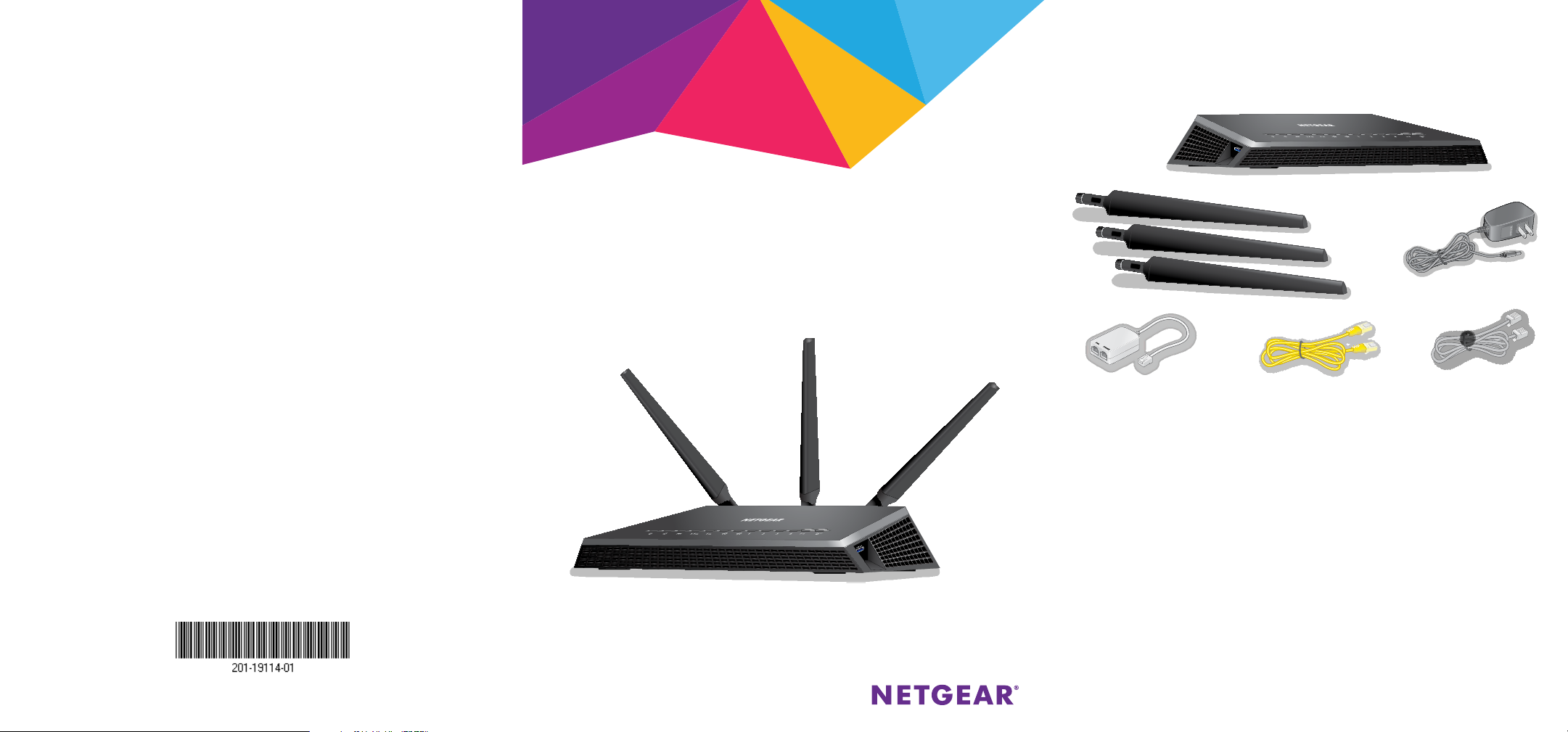
Support
Thank you for purchasing this NETGEAR product.
After installing your device, locate the serial number on the label of your product and use it
to register your product at https://my.netgear.com.
You must register your product before you can use NETGEAR telephone support. NETGEAR
recommends registering your product through the NETGEAR website.
For product updates and web support, visit http://support.netgear.com.
NETGEAR recommends that you use only the official NETGEAR support resources.
You can get the user manual online at http://downloadcenter.netgear.com or through a link in
the product’s user interface.
Trademarks
© NETGEAR, Inc., NETGEAR and the NETGEAR Logo are trademarks of NETGEAR, Inc.
Any non‑NETGEAR trademarks are used for reference purposes only.
Compliance
For the current EU Declaration of Conformity, visit
http://support.netgear.com/app/answers/detail/a_id/11621/.
For regulatory compliance information, visit
http://www.netgear.com/about/regulatory/.
See the regulatory compliance document before connecting the power supply.
Quick Start
Nighthawk
AC1900 WiFi VDSL/ADSL Modem Router
Model D7000
Package Contents
The box contains the following items.
Antennas (3)
DSL microfilter
(varies by region)
Ethernet cable
Modem router
Power adapter
(varies by region)
Phone cable
NETGEAR, Inc.
350 East Plumeria Drive
San Jose, CA 95134 USA
April 2015
In some regions, a resource CD is included in the package.
Page 2

You can use this diagram to connect your modem router or follow the detailed instructions in this booklet.
1. Attach the antennas.
Attach the antennas on the threaded antenna
posts.
Position the antennas for the best WiFi
performance.
NETGEAR recommends that the center antenna
be vertical and that you aim the others outward
at 45‑degree angles as shown.
2. Connect the modem router to a DSL
service or a cable or fiber modem.
To connect to a DSL service (ADSL or
VDSL):
Install the DSL microfilter and connect it to the
DSL port on the modem router.
To connect to a cable or fiber modem:
Prepare the cable or fiber modem and
connect it to the red Internet port on the
modem router.
3. Power on the modem router.
Wait for the Power LED
Cable or fiber
Internet
to light
white.
If the Power LED does not light, press
the Power On/Off button.
Wait for the WiFi LED
to light white.
4. Check the DSL LED.
If the modem router is connected to a DSL
service, the DSL LED
lights white.
Cable or fiber
modem
Ethernet cable
Power
adapter
Modem
router
Ethernet cable
Computer
Phone cable
DSL
microfilter
ADSL or VDSL
Internet
5. Connect a device.
You can use an Ethernet cable or connect
with WiFi.
To connect with WiFi, use the WiFi
network name and password on the
product label.
6. Log in to the modem router.
Launch a web browser.
NETGEAR genie displays.
If you do not see genie, enter
www.routerlogin.net in the address
field of the web browser. When
prompted, enter admin for the user
name and password for the password.
NETGEAR genie determines your Internet
connection. If the modem router
successfully connects to the Internet, the
Internet LED
lights white.
7. Get the genie app.
Download the free genie app from
www.NETGEAR.com/genie.
Easily share media, files, and printers
on the network from your smartphone,
tablet, or laptop.
8. Get the user manual.
You can get the user manual online at
http://downloadcenter.netgear.com
or through a link in the product’s user
interface.
Page 3

LEDs
The LEDs on the top of the modem router light to indicate
modem router activity:
Power
Internet
DSL
2.4 GHz WiFi
5 GHz WiFi
USB 3.0 port 1
USB 3.0 port 2
Ethernet ports 1–4
WiFi On/Off button with LED
WPS button with LED
Rear Panel
The connections and buttons on the rear panel of the
modem router are shown in the following figure:
USB 3.0
port 2
LED O/On
switch
Reset
button
Power
On/O
button
Power
connector
Ethernet ports 1–4
Internet port
1
USB 3.0
port 1
DSL port
Page 4
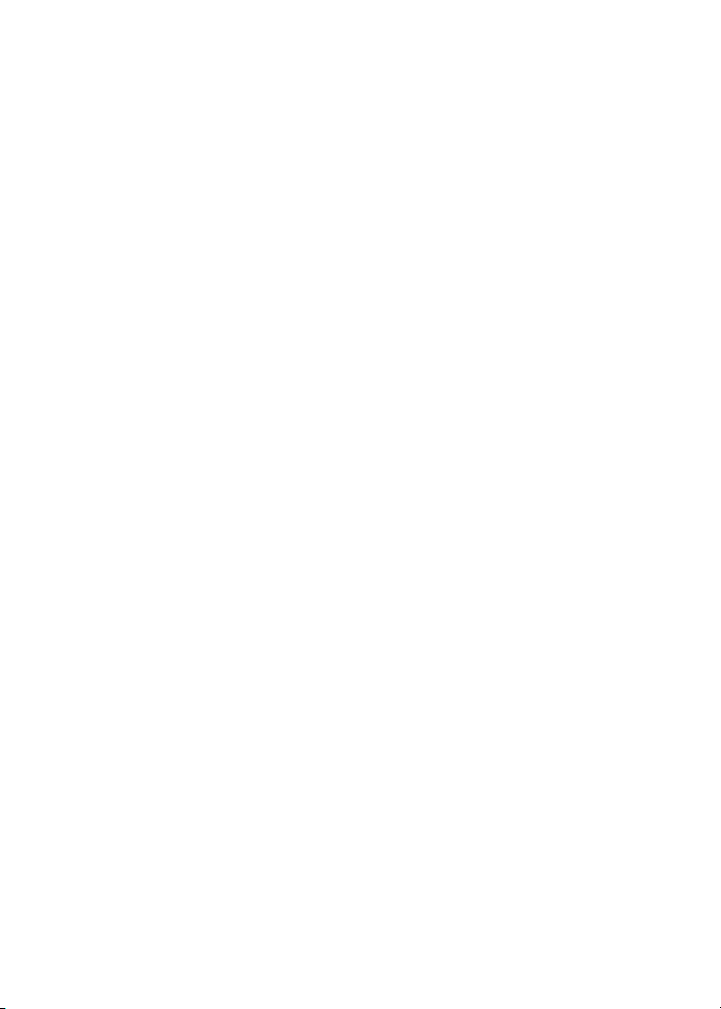
Additional Information for DSL Service
Make sure that your DSL service (ADSL or VDSL) is active before
you install the modem router. You need the following information to
install your modem router and connect to the Internet:
• DSL user name and password. This information is included
in the welcome letter your DSL Internet service provider (ISP)
sent you when you signed up for your service.
• Your telephone number or DSL account number. If you do
not use voice service, you can use your DSL account number
instead.
If you do not know or cannot locate your DSL user name and
password, call your DSL ISP.
Note: If your provider says that they do not support NETGEAR
services, tell them that you need only your DSL user name and
password; you do not need support.
2
Page 5

Install Your Modem Router
Make sure that your Internet service is active before you install
your modem router.
¾ To install your modem router:
1. Attach the antennas.
a. Align the antennas with the antenna posts on the
modem router.
b. Attach the antennas on the threaded antenna posts.
c. Position the antennas for the best WiFi performance.
NETGEAR recommends that the center antenna be vertical
and that you aim the others outward at 45‑degree angles
as shown.
3
Page 6
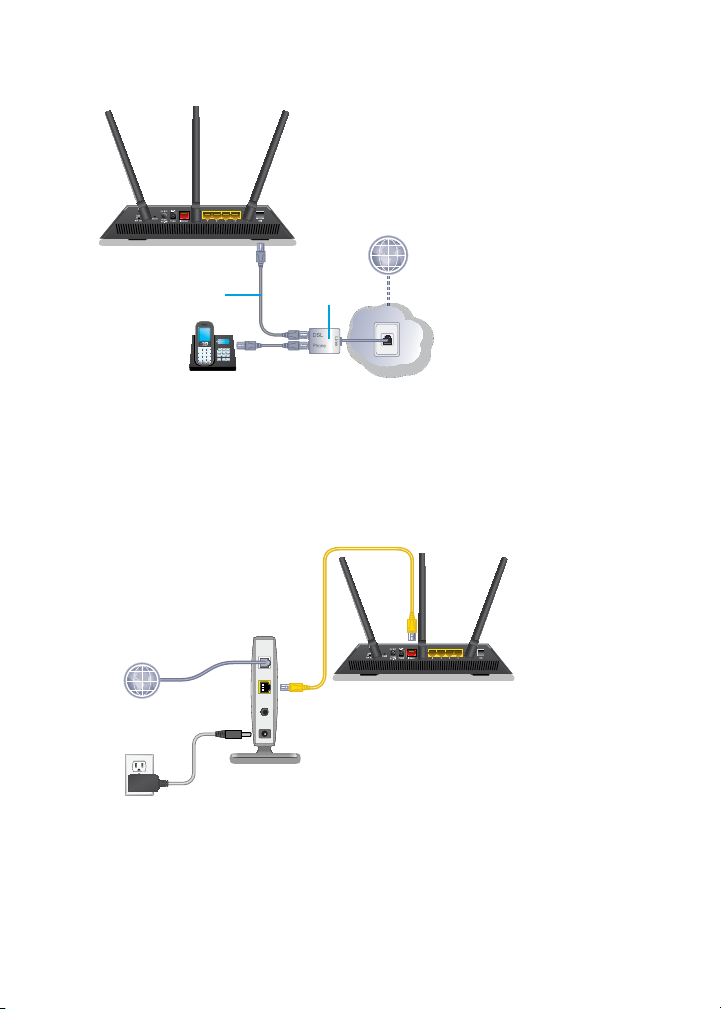
2. Connect the modem router to a DSL service (ADSL or VDSL) or
a cable or fiber modem.
ADSL or VDSL
Internet
Modem router
Phone cable
DSL
microfilter
To connect the modem router to a DSL service (ADSL or VDSL),
do the following:
a. Install the DSL microfilter between your phone line and a
phone.
b. Use the phone cable to connect the microfilter to the DSL
port on the modem router.
Ethernet
cable
Cable or fiber
Internet
Modem router
Cable or fiber
modem
To connect the modem router to a cable or fiber modem, do the
following:
a. Unplug your modem’s power, leaving the modem connected
to the wall jack for your Internet service.
If your modem uses a battery backup, remove the battery.
4
Page 7
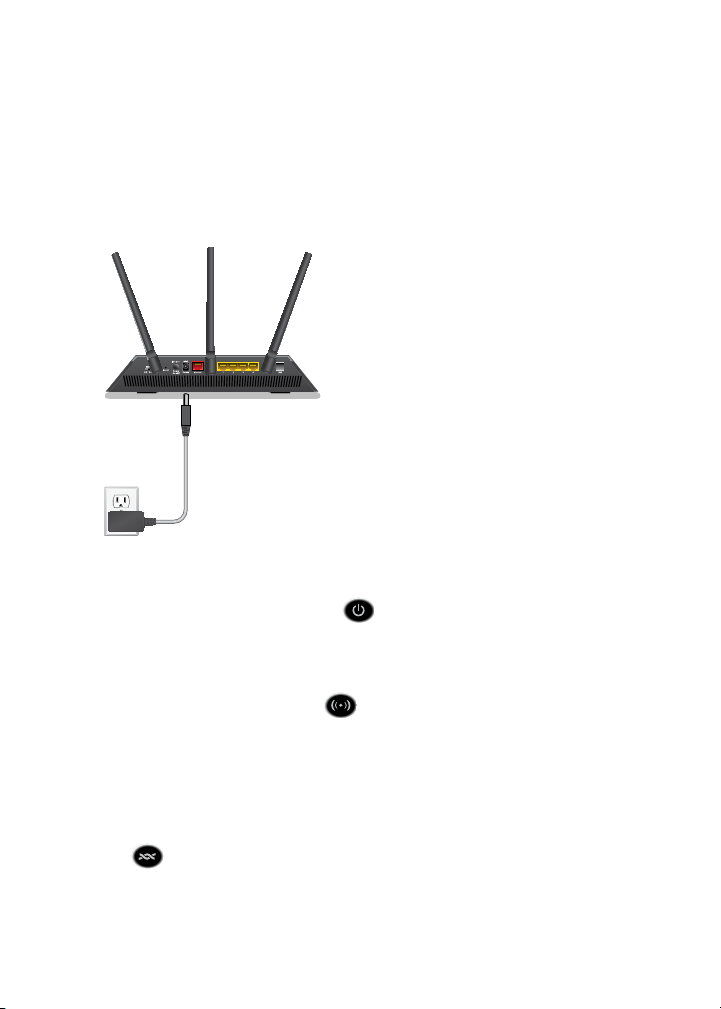
b. Plug in and turn on your modem.
If your modem uses a battery backup, put the battery back
in.
c. With the yellow Ethernet cable that came with the
modem router, connect your modem to the red Internet
port on your modem router.
3. Add power to the modem router:
Modem router
Power
adapter
a. Connect the power adapter to the modem router and plug
the power adapter into an outlet.
b. Wait for the Power LED
to light white.
If the Power LED does not light, press the Power On/Off
button.
c. Wait for the WiFi LED
to light white.
If the WiFi LED does not light, press the WiFi On/Off
button.
4. Check the DSL LED.
If the modem router is connected to a DSL service, the DSL
LED
lights white.
5
Page 8

5. Connect a device.
Ethernet cable
Cable or fiber
Internet
Modem
router
Cable or fiber
modem
Power
adapter
Ethernet cable
Computer
Phone cable
DSL microfilter
ADSL or VDSL
Internet
You can use an Ethernet cable to connect a computer to the
modem router or you can use WiFi to connect a computer or
WiFi device to the modem router:
• For a wired connection, use an Ethernet cable to connect
your computer to a yellow Ethernet port on your
modem router.
• To connect your computer or WiFi device to the
modem router with WiFi, use the WiFi settings on the
product label.
6
Page 9

6. Launch a web browser.
The first time that you connect to the modem router, the
genie screen displays. Follow the genie steps to connect to the
Internet.
If the genie screen does not display, try the following:
• Close and reopen the browser.
• Make sure that your computer is connected to one of the
four yellow Ethernet ports on the modem router, or that
you are connected to your WiFi network.
• Make sure that the modem router is receiving full power
and that its Power LED
is lit.
• If your computer is set to a static or fixed IP address (this
is uncommon), change it to obtain an IP address from the
modem router automatically.
If you still do not see the genie screen, log in to the
modem router so that genie can detect your Internet
connection.
¾ To log in to the modem router:
1. Launch a web browser.
2. Enter www.routerlogin.net in the address field of the
browser.
A login screen displays.
3. Enter admin for the user name and password for the
password.
The BASIC Home screen displays. If your Internet connection
is not set up yet, genie automatically detects your Internet
connection.
7
Page 10

WiFi Network Name and Password
The preset WiFi network name (SSID) and password (network key)
are unique to your modem router, like a serial number. Because the
modem router automatically uses WiFi security, you don’t need to
set it up. The WiFi settings are on the product label.
NETGEAR recommends that you use the preset WiFi settings
because you can check the product label if you forget them.
NETGEAR genie lets you change these settings. If you do so, write
down the new WiFi settings and store them in a safe place.
You can write the WiFi settings from your product label in this space
for easy reference.
WiFi network name (SSID):
Network key (password):
If you change the WiFi settings, write the new settings here for
easy reference and store this booklet in a safe place.
WiFi network name (SSID):
Network key (password):
8
Page 11

Join the WiFi Network
You can either use Wi‑Fi Protected Setup (WPS) or select your WiFi
network and type its password. For help with the WPS button on
your computer or WiFi device, check the instructions or online help
that came with that computer or device. Some older equipment
cannot use WPS.
¾ To join the network using WPS:
1. Press the WPS button on the modem router for 3–5 seconds.
The WPS LED on the modem router blinks white.
2. Within two minutes, on your computer or WiFi device, press its
WPS button or click its onscreen WPS button.
The WPS LED on the modem router lights solid white when the
computer or WiFi device connects to your modem router.
3. Repeat this process to add other computers or WiFi devices.
¾ To select your network and enter its password:
1. Open the software utility that manages your WiFi connections
on the computer or WiFi device that you want to connect to
your modem router.
This utility scans for WiFi networks in your area.
2. Find and select your modem router’s WiFi network name (SSID).
The SSID is on the product label.
3. Enter the modem router’s password (or your custom password
if you changed it) and click the Connect button.
The password is on the product label.
4. Repeat Step 1 through Step 3 to add other computers or WiFi
devices.
9
Page 12

View or Change the Modem Router
Settings
After you use genie to set up the modem router, you can log in to
the modem router to view or change its settings.
Log In to the Modem Router
¾ To log in to the modem router:
1. Connect a computer or WiFi device to the modem router.
You can use an Ethernet cable or connect with WiFi:
• For a wired connection, use an Ethernet cable (not included)
to connect your computer to an Ethernet port on your
modem router.
• To connect with WiFi, select and join your WiFi network.
2. Launch a web browser.
3. Enter www.routerlogin.net in the address field of the
browser.
A login screen displays.
4. Enter admin for the user name and password for the
password.
The BASIC Home screen displays.
Change the admin Password
¾ To change the admin password:
1. Launch a web browser.
2. Enter www.routerlogin.net in the address field of the
browser.
A login screen displays.
10
Page 13
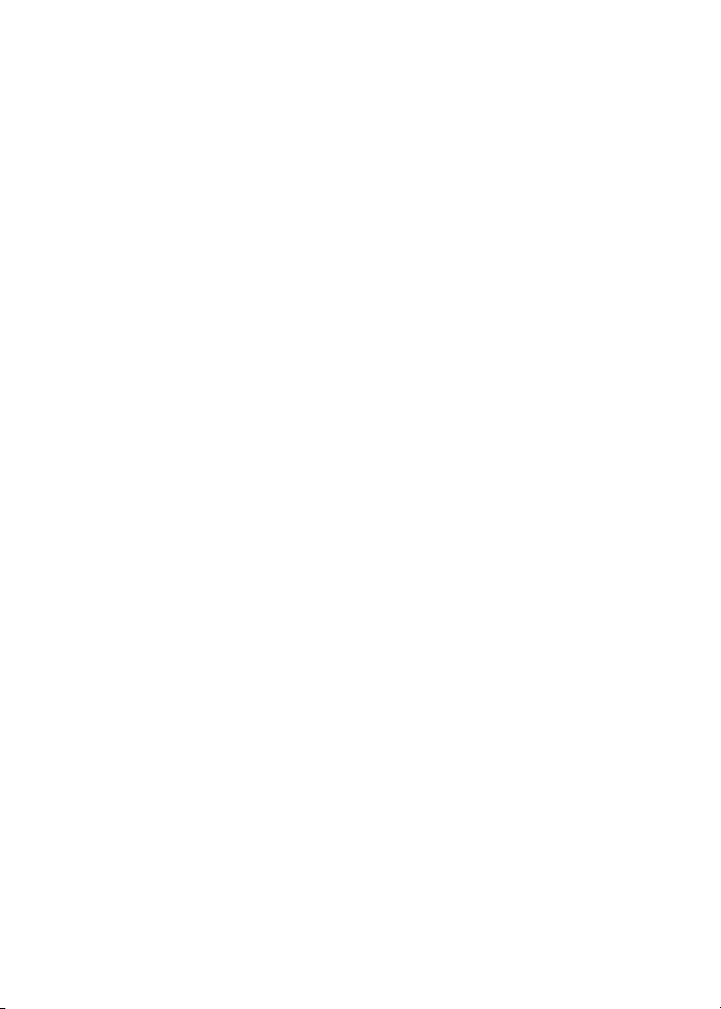
3. Enter admin for the user name and password for the
password.
The BASIC Home screen displays.
4. Select ADVANCED > Administration > Set Password.
The Set Password screen displays.
5. Type your old password and type the new password twice.
6. To be able to recover the password, select the Enable
Password Recovery check box.
NETGEAR recommends that you enable password recovery.
7. Select two security questions and provide answers to them.
8. Click the Apply button.
Your changes are saved.
Recover a Forgotten admin Password
The default password for the admin user name is password. If you
changed the password and enabled the password recovery feature,
you can retrieve this password.
¾ To retrieve a forgotten admin password:
1. Launch a web browser.
2. Enter www.routerlogin.net in the address field of the
browser.
A login screen displays.
3. Click the Cancel button.
If password recovery is enabled, you are prompted to enter the
serial number of the modem router. The serial number is on the
product label.
4. Enter the serial number of the modem router.
The serial number is on the product label.
11
Page 14

5. Click the Continue button.
A screen displays requesting the answers to your security
questions.
6. Enter the saved answers to your security questions.
7. Click the Continue button.
A screen displays your recovered password.
8. Click the Login again button.
A login screen displays.
9. With your recovered password, log in to the modem router.
Find a Forgotten WiFi Security Password
The preset WiFi password is on the product label. If you
changed your WiFi password and forgot what it is, log in to the
modem router to view its current WiFi password.
¾ To connect to the modem router and view its WiFi
password:
1. Use an Ethernet cable to connect your computer to a black
Ethernet port on the modem router.
2. Launch a web browser.
3. Enter www.routerlogin.net in the address field.
A login screen displays.
4. Enter the modem router user name and password.
The default user name is admin and the default password is
password. You can use the default credentials if you did not
change them.
The BASIC Home screen displays.
5. Select Wireless Settings.
The Security Options section of the screen displays your WiFi
password.
12
Page 15

Share USB Devices on the WiFi Network
ReadySHARE lets you access and share USB storage devices
connected to the modem router. (If your storage device uses
special drivers, it is not compatible.)
¾ To access the USB device from a Windows computer:
1. Connect your USB storage device to a USB port on the
modem router.
2. If your USB storage device uses a power supply, connect it.
You must use the power supply when you connect the USB
storage device to the router.
When you connect the USB storage device to the
modem router’s USB port, it might take up to two minutes
before it is ready for sharing. By default, the device is available
to all computers on your local area network (LAN).
3. On a Windows computer that is connected to the network,
select Start > Run, enter \\readyshare in the dialog box, and
click the OK button.
A window displays the files and folders on the device.
13
Page 16

¾ To access the USB device from a Mac:
1. Connect your USB storage device to a USB port on the
modem router.
2. If your USB storage device uses a power supply, connect it.
You must use the power supply when you connect the USB
storage device to the router.
When you connect the USB storage device to the
modem router’s USB port, it might take up to two minutes
before it is ready for sharing. By default, the device is available
to all computers on your local area network (LAN).
3. On a Mac that is connected to the network, launch Finder and
select Go > Connect to Server.
The Connect to Server screen displays.
4. Enter the smb://readyshare in the Server Address field and
click the Connect button.
5. When prompted, select the Guest radio button.
If you set up access control on the modem router and you
allowed your Mac to access the network, select the Registered
User radio button and enter admin for the name and
password for the password. For more information about access
control, see the user manual, which is available online at
http://downloadcenter.netgear.com or through a link in the
modem router’s user interface.
6. Click the Connect button.
A window displays the files and folders on the device.
14
Page 17

ReadySHARE Vault Backup App
Your modem router comes with free backup software for all the
Windows computers in your home. Connect a USB hard disk drive
(HDD) to the modem router for centralized, continuous, and
automatic backup.
Note: The following operating systems support ReadySHARE Vault:
• Windows XP SP3
• Windows 7
• Windows 8
• Windows 8.1
¾ To back up your Windows computer:
1. Connect a USB HDD to the appropriate port on the
modem router.
2. Download ReadySHARE Vault from
www.netgear.com/readyshare and install it on each Windows
computer.
3. Launch ReadySHARE Vault.
4. Use the dashboard or the Backup tab to set up and run your
backup jobs.
15
Page 18

Share a USB Printer
You can connect a USB printer to a USB port on the modem router
and print wirelessly.
¾ To set up ReadySHARE Printer:
1. Connect the USB printer to a USB port on the modem router
with a USB printer cable.
2. On each computer that will share the printer, do the following:
a. Install the current USB printer driver software (available
from the printer manufacturer).
b. Download the NETGEAR USB Control Center utility from
www.netgear.com/readyshare and install it.
c. Select the language.
3. If prompted, select the printer and click the Connect button
for each computer.
When the first computer connects, the status changes to
Manually connected by xxx.
For each computer, when you complete Step 3, the printer
status displays as Available.
16
Page 19

NETGEAR genie App
The free NETGEAR genie app lets you easily monitor, connect, and
control your home network from a Windows or Mac computer,
tablet, or smartphone. You can share and stream music or videos,
diagnose and repair network issues, set up parental controls, and
more:
• Access your modem router and change its settings or diagnose
and repair network issues.
• Make a printer AirPrint compatible so that you can print from
an iPad or iPhone.
• Use MyMedia to find and play media files in your network.
• Use Turbo Transfer to quickly send files from your computer or
smartphone to another device on the network.
• Set up parental controls.
• Connect your smartphones and tablets to your home WiFi by
scanning the WiFi QR code from genie.
Download the free genie app from www.NETGEAR.com/genie.
17
Page 20

181920
Page 21

Page 22

