Page 1
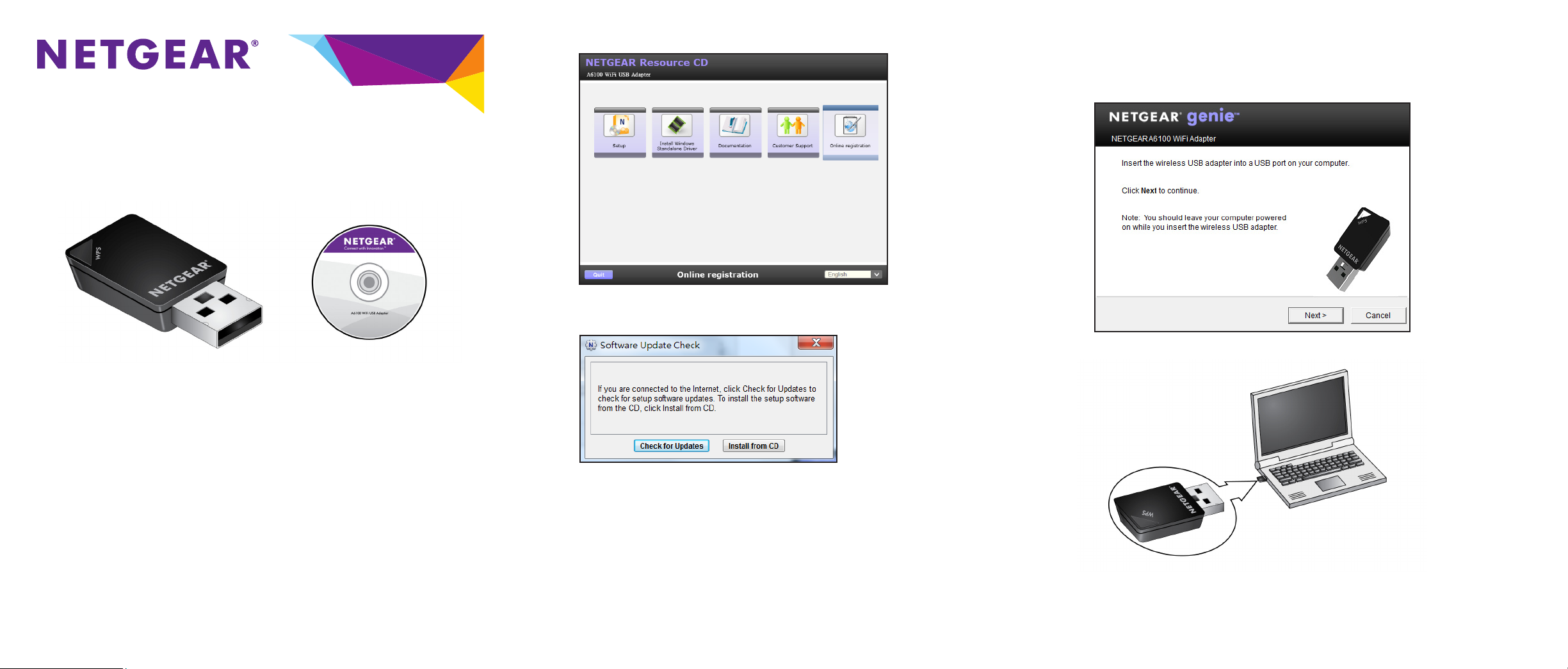
Installation Guide
A6100 WiFi USB Adapter
802.11ac Dual Band
Package Contents
Installation
Follow these instructions to begin using your A6100 WiFi USB Adapter.
To set up your adapter:
1. Insert the resource CD in your computer CD drive.
Note: If your computer does not have a CD drive, download the A6100
resource CD driver by visiting http://support.netgear.com. Click the Support
for Home Products button and enter A6100 in the search field.
If the Resource CD screen does not display, browse the files on the CD and
double-click Autorun.exe.
A6100 WiFi
Resource CD
USB Adapter
The NETGEAR Resource CD screen displays.
2. Click the Setup link.
The Software Update Check screen displays.
3. Install the setup software.
You have two options:
• Connected to the Internet. If you are connected to the Internet, click
the Check for Updates button. After the software checks for updates,
the Update Check Complete screen displays. Click the Continue button.
The Welcome screen displays.
• Not connected to the Internet. If you are not connected to the Internet,
click the Install from CD button. The Welcome screen displays.
4. Click the I agree radio button to accept the license agreement and then click
the Next button.
A message displays asking you to wait while software is installed. After a few
minutes, NETGEAR genie prompts you to insert your adapter.
5. Insert the adapter into a USB port on your computer, as shown:
6. Click the Next button.
The NETGEAR genie screen displays.
Page 2
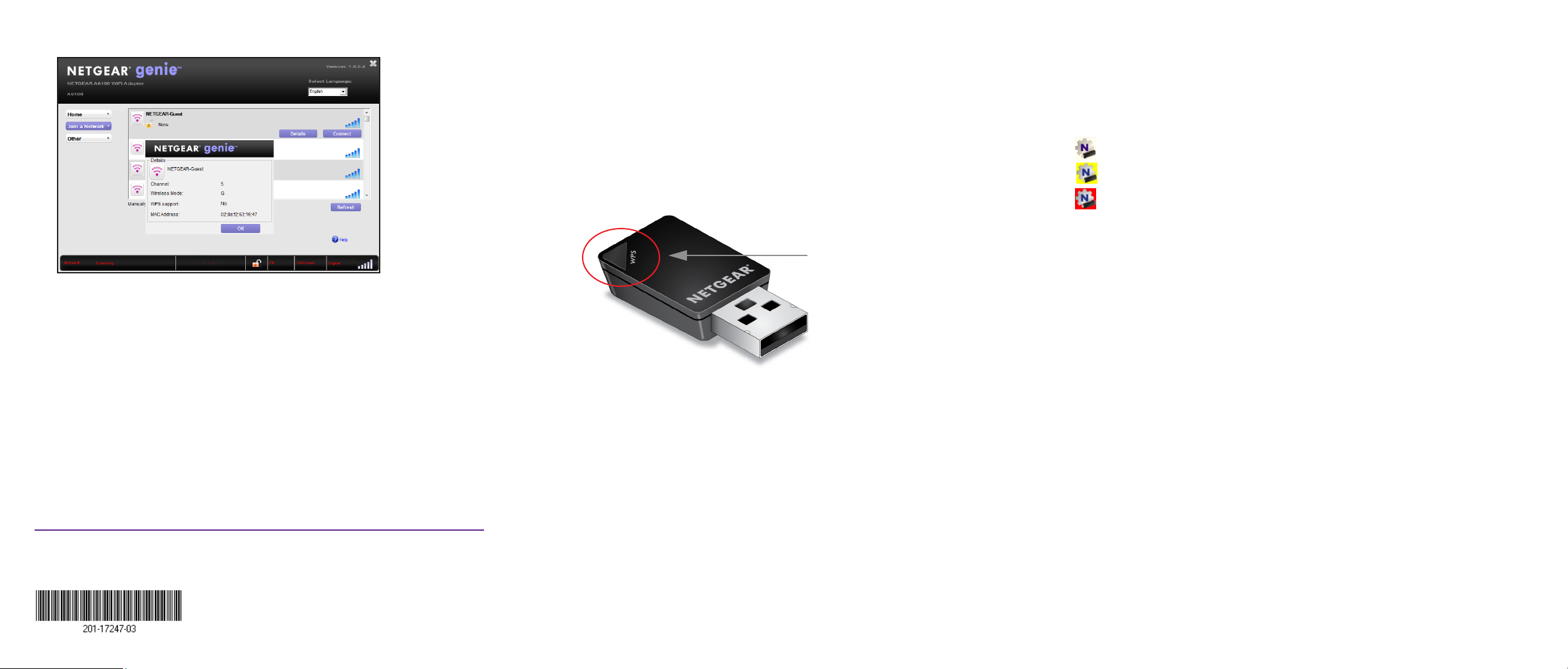
August 2013
NETGEAR, the NETGEAR logo, and Connect with Innovation are trademarks and/or registered trademarks
of NETGEAR, Inc. and/or its subsidiaries in the United States and/or other countries. Information is subject
to change without notice. © NETGEAR, Inc. All rights reserved.
NETGEAR, Inc.
350 East Plumeria Drive
San Jose, CA 95134 USA
NETGEAR genie displays a list of wireless networks in your area.
Standalone Driver Installation
To install a standalone driver:
1. Insert the resource CD in your computer CD drive.
Note: If your computer does not have a CD drive, download the A6100
resource CD driver by visiting http://support.netgear.com. Click the Support
for Home Products button and enter A6100 in the search field.
If the Resource CD screen does not display, browse the files on the CD and
double-click Autorun.exe.
2. Click the Install Windows Standalone Driver link.
The driver installs on your computer.
3. When prompted, insert the adapter into a USB port on your computer.
Join a Wireless Network
You can join a wireless network from the NETGEAR genie, or you can use WiFi Protected Setup (WPS) if your wireless router supports it.
• NETGEAR genie. From the NETGEAR genie screen, click the Join a
Network button. Select your wireless network and click the Connect
button. If the network is secure, enter its password or network key.
• WPS. Press and hold the WPS button on the adapter for two seconds.
Within two minutes, press the WPS button on your wireless router or
gateway.
The adapter joins the network, which can take a few minutes. Your settings are
saved in a profile.
WPS
button
Check Your Connection Status
When you install your adapter, the NETGEAR genie icon displays in the Windows
system tray and on the desktop. You can double-click this icon to open NETGEAR
genie to make changes or connect to a different wireless network. The color of the
icon indicates the strength of your wireless connection:
White. 3–5 bars (strong connection)
Yellow. 1–2 bars (weak connection)
Red. 0 (zero) bars (no connection)
If you remove your adapter, NETGEAR genie is not available, so the icon does
not display. When you insert the adapter again, the icon returns.
Support
Thank you for selecting NETGEAR products.
After installing your device, locate the serial number on the label of your product
and use it to register your product at https://my.netgear.com.
You must register your product before you can use NETGEAR telephone support.
NETGEAR recommends registering your product through the NETGEAR website.
For product updates and web support, visit http://support.netgear.com.
NETGEAR recommends that you use only the official NETGEAR support
resources.
You can get the user manual online at http://downloadcenter.netgear.com or
through a link in the product’s user interface.
For the current EU Declaration of Conformity, visit
http://support.netgear.com/app/answers/detail/a_id/11621/.
