Page 1
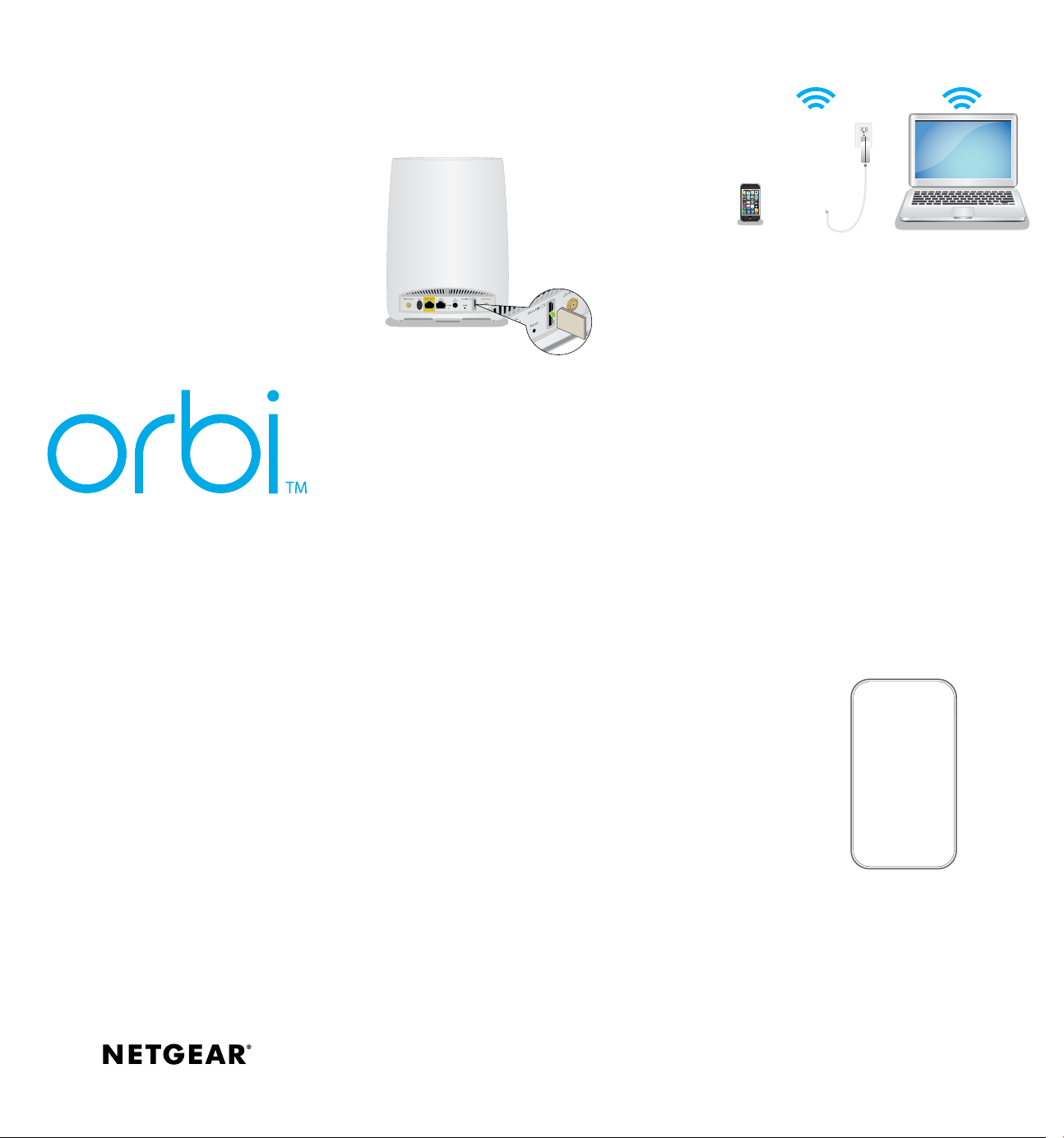
4G LTE WiFi
Orbi Router
Quick Start
Guide
1. Insert a Nano SIM
Card
Note: A nano SIM card is not included
with your 4G LTE Orbi. Get a nano SIM
card from your LTE provider.
Nano SIM
IMPORTANT: Make sure that the 4G LTE
Orbi is powered off before inserting a
nano SIM card.
Insert the nano SIM card into the nano
SIM slot on the back of the 4G LTE Orbi.
Note: The 4G LTE Orbi does not
support SIM hot-swapping. If you want
to change the nano SIM card, power off
the 4G LTE Orbi before changing the
nano SIM card.
You can also connect your 4G LTE Orbi
to a cable or DSL modem. For more
information, see the Do More booklet
or the user manual. The user manual
is available online at downloadcenter.
netgear.com.
3. Connect to the
Internet
a. Connect your computer or mobile
device to the Orbi router with an
Ethernet or WiFi connection:
• Ethernet. Use an Ethernet
cable to connect your
computer to the Orbi router.
• WiFi. Use the preassigned
WiFi network name (SSID) and
password on the Orbi label
to connect to the Orbi WiFi
network.
b. Set up your network using one of
the following options:
• NETGEAR Orbi app. Download
the NETGEAR Orbi app on your
mobile device. You can scan a QR
code on the other side of this quick
start guide to get the app. Launch
the app and follow the onscreen
instructions.
2. Connect Power to
Your 4G LTE Orbi
a. Connect your 4G LTE Orbi router
to a power source.
b. Wait for the Orbi router’s ring LED
to light white.
Note: Your 4G LTE Orbi router
tries to connect to the LTE network
automatically. If it cannot, you might
need to manually set the APN. Ask
your internet service provider for
the required APN and follow the
instructions to manually update the
APN while you set up the network.
• Web browser. Launch a web
browser and visit orbilogin.
com. If a login window opens,
enter the user name and
password. The user name
is admin and the default
password is password. Follow
the onscreen instructions.
The Orbi router’s ring LED turns o
aer the setup is complete.
Page 2
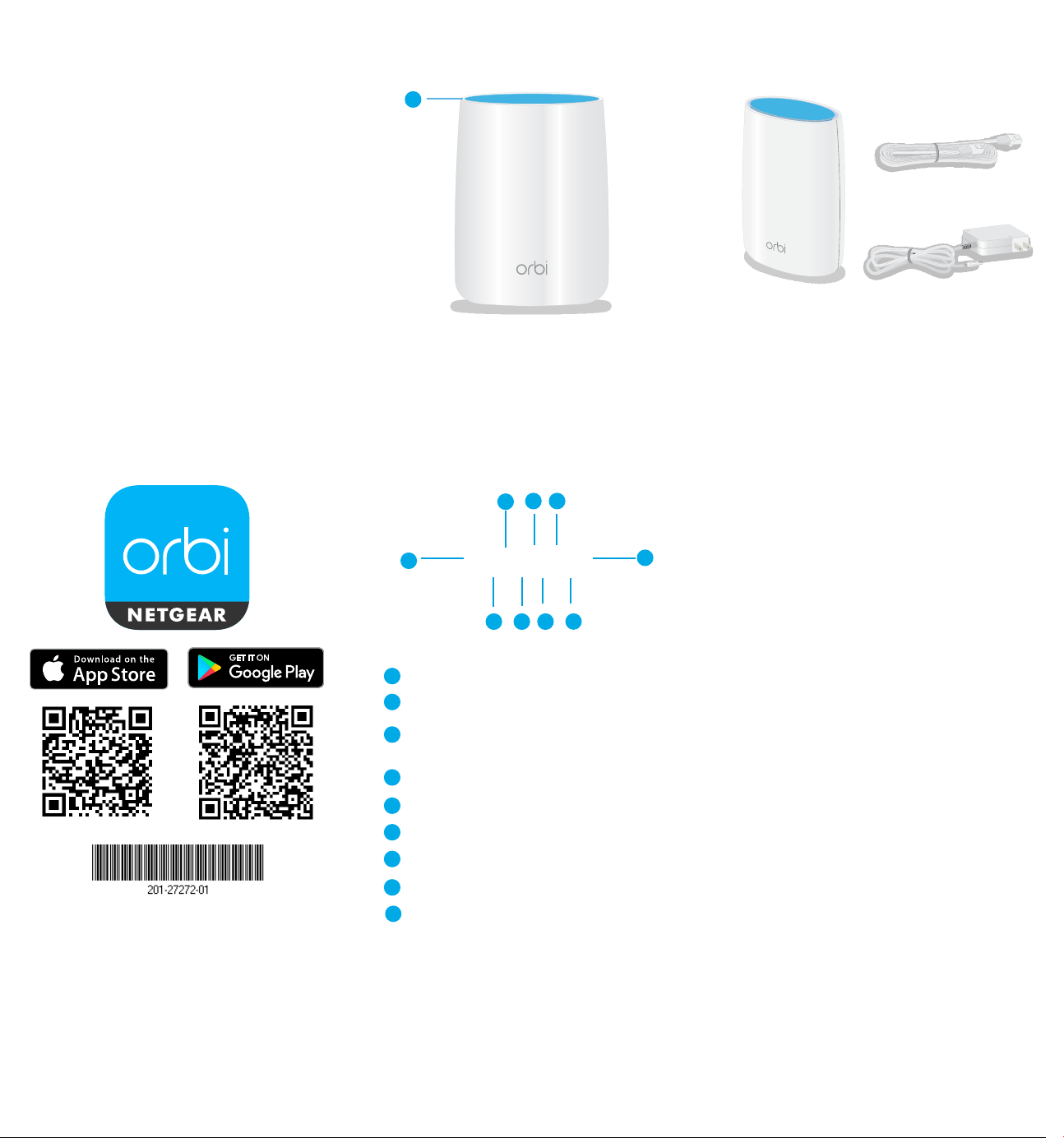
Orbi Router Overview
1
Package Contents
All Set Up!
Download the
NETGEAR Orbi App
Use the NETGEAR Orbi app to set up
and manage your network. To nd
the app, scan one of the following QR
codes or search for NETGEAR Orbi in
the Apple App Store or Google Play
Store.
July 2020
NETGEAR, Inc.
350 East Plumeria Drive
San Jose, CA 95134, USA
NETGEAR INTERNATIONAL LTD
Floor 1, Building 3,
University Technology Centre
Curraheen Road, Cork,
T12EF21, Ireland
© NETGEAR, Inc., NETGEAR and the NETGEAR
Logo are trademarks of NETGEAR, Inc. Any
non-NETGEAR trademarks are used for reference
purposes only.
4
2
3
1
Ring LED (not shown in image)
2
LTE antenna 1and 2
Sync button (also used for WPS
3
connection)
4
WAN/LAN port
5
LAN port
6
Power LED
7
DC Power connector
8
Reset switch
9
Nano SIM slot
8
567
Ethernet cable
Orbi router
(Model LBR20)
2
9
Power adapter
(varies by region)
Support
Thank you for purchasing this
NETGEAR product. You can visit
www.netgear.com/support to register
your product, get help, access the latest
downloads and user manuals, and join
our community. We recommend that
you use only ofcial NETGEAR support
resources.
For the current EU Declaration of
Conformity, visit
http://support.netgear.com/app/
answers/detail/a_id/11621/.
For regulatory compliance information,
visit
http://www.netgear.com/about/
regulatory/.
See the regulatory compliance
document before connecting the
power supply.
