Page 1
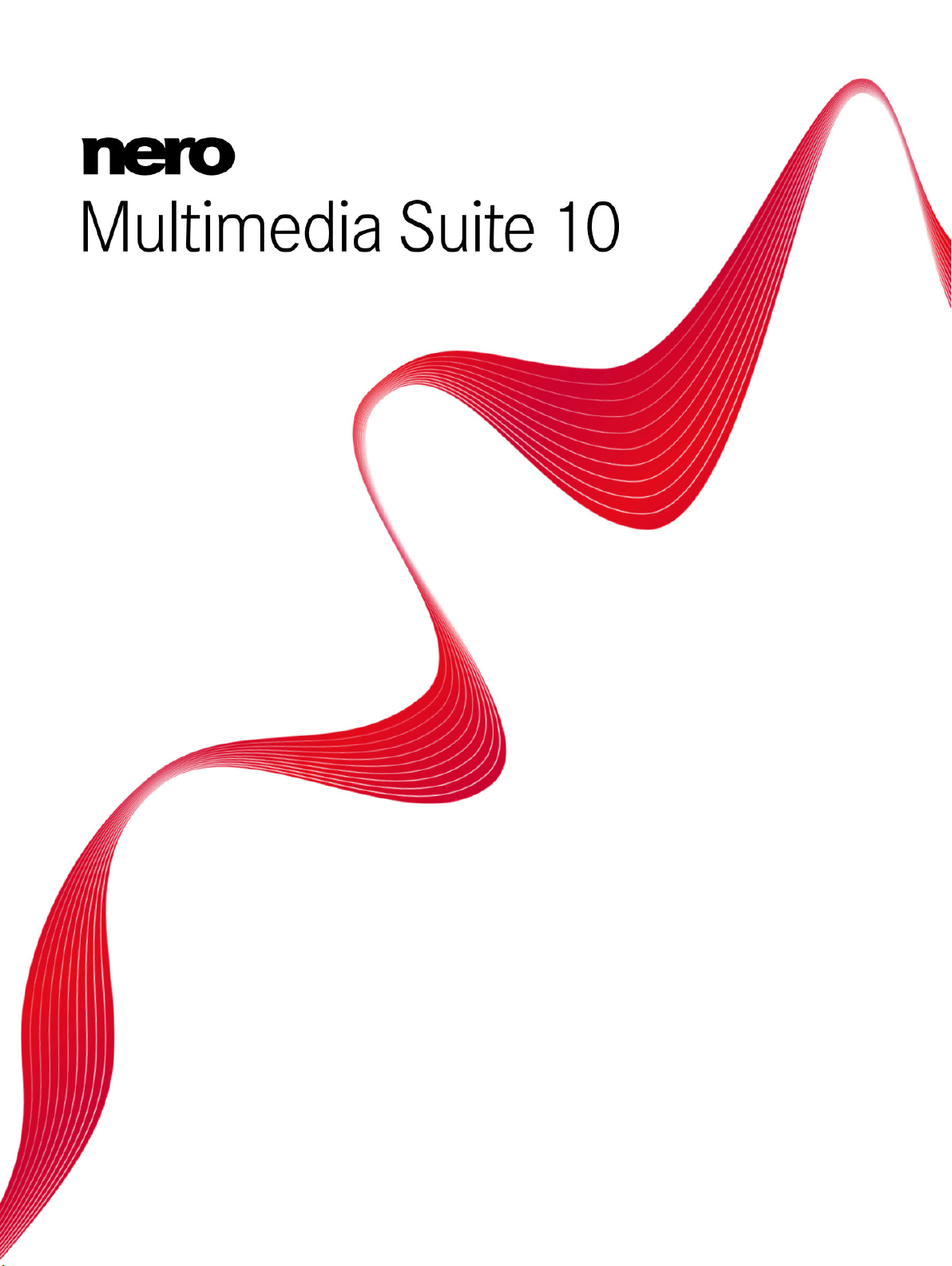
Manual
Nero Burning ROM
Page 2
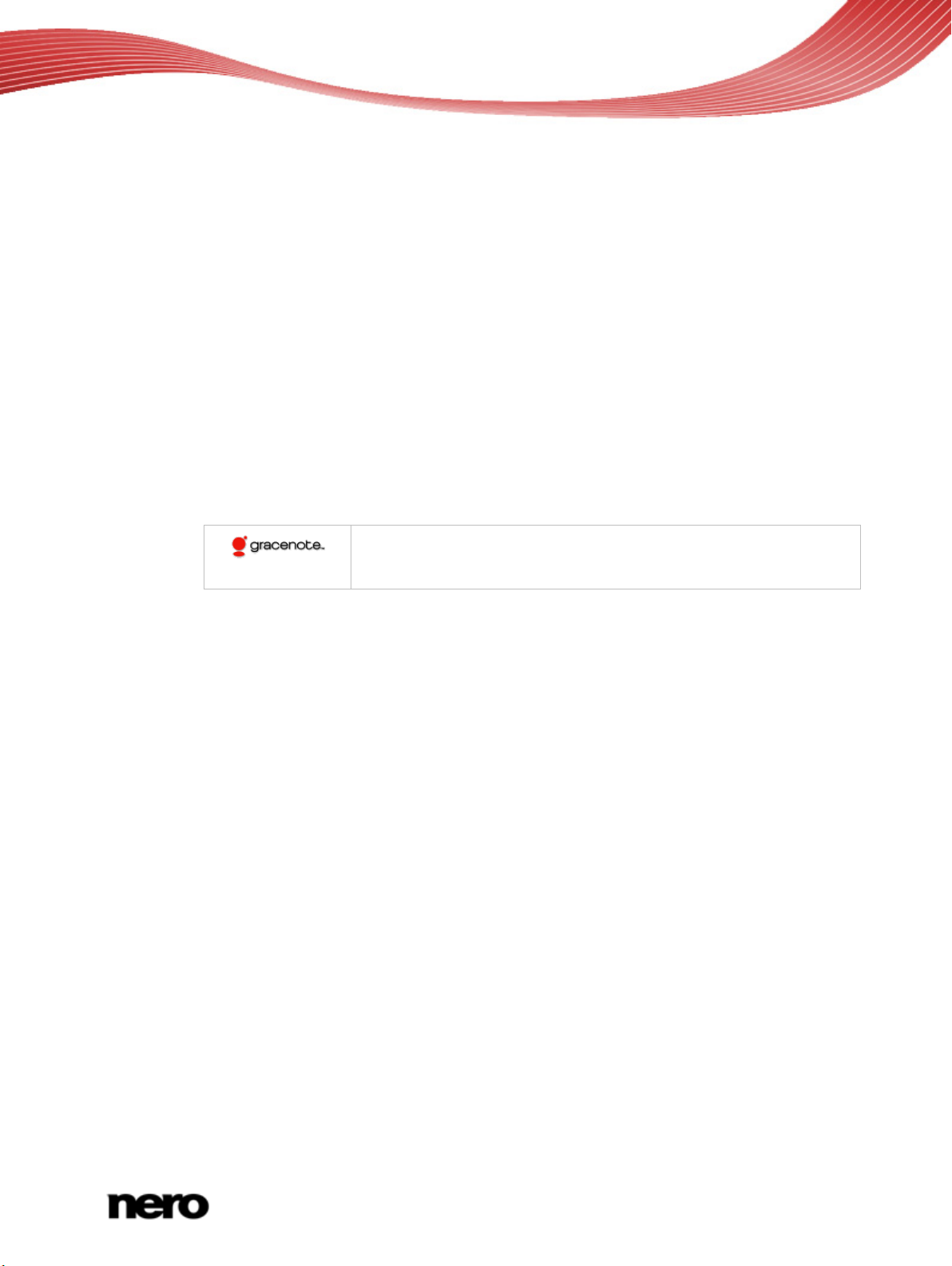
Copyright and Trademark Information
This document, like the software described therein, is provided as a license and may only be used or reproduced in accordance with
the licensing agreement. The contents of this document, as well as the associated software, is subject to change without prior notice.
Nero AG rejects any responsibilit y for the correctness of the contents of this document and rejects any claims that transcend the
clauses of the guarantee agreement.
This document and all of its contents are protected by copyright and are the property of Nero AG. All rights reserved. In addition, this
document contains material that is protected by internationally valid copyright. This document may not be reproduced, transmitted, or
transcribed in whole or in part without the express written permission of Nero AG.
Please keep in mind that existing graphics, pictures, videos, music titles or other materials that you may wish to insert or transcribe
into projects may be protected by copyright. T he unauthorized use of this type of material in your projects ma y violate the rights of
the owner of the copyright. Make sure that you obtain all necessary authorizations from the owner of the copyright.
Unless you own the copyright, have permission from the copyright owner or your actions fall under the "fair use" provisions of
copyright law, you may be violating national or international copyright laws. The transcribing, re-formation, modification or publication
of copyright-protected material may lead to claims for damages and the enforcement of other legal measures against you. If you are
unsure of your rights, you should contact your legal advisor.
Some Nero Multimedia Suite applications require technologies developed by third-party manufacturers, some of which are contained
in the Nero Multimedia Suite as demo versions. These applications can be activated online free of charge or by sendi ng an activation
fax to have unlimited use of the version. Nero will only transmit the data necessary for activation of the technology licensed from third
parties. For unlimited use of Nero Multimedia Suite, it is therefore necessary to have an Internet connection or a fax machine.
Copyright © 2006-2010 Nero AG and its licensors. All rights reserved.
Nero, Nero BackItUp, Nero BackItUp & Burn, Nero Burning ROM, Nero Digital, Nero DMA Manager, Nero Essentials, Nero Express,
Nero ImageDrive, Nero LiquidTV, Nero MediaHome, Nero MediaHub, Nero MediaStreaming, Nero Move it, Nero Music2Go, Nero
PhotoDesigner, Nero PhotoSnap, Nero Recode, Nero RescueAgent, Nero Simply Enjoy, Nero SmartDetect, Nero SmoothPlay, Nero
StartSmart, Nero Surround, Nero Vision, Nero Vision Xtra, Burn-At-Once, InCD, LayerMagic, Liquid Media, the SecurDisc logo, and
UltraBuffer are common law trademarks or registered trademarks of Nero AG.
Gracenote® is either a registered trademark or a trademark of Gracenote, Inc. in the United States
and/or other countries. The Gracenote logo and logotype, and the "Powered by Gracenote" logo are
trademarks of Gracenote.
Adobe, Acrobat, Acrobat Reader and Premiere are trademarks or registered trademarks of Adobe S ystems, Incorporated. AMD
Athlon, AMD Opteron, AMD Sempron, AMD Turion, ATI Catalyst and ATI Radeon are trademarks or registered trademarks of
Advanced Micro Devices, Inc. ATSC is a trademark of the Advanced Television Committee. ICQ is a registered trademark of AOL,
LLC. Apple, iPhoto, iPod, iTunes, iPhone, FireWire, and Mac are trademarks or registered trademarks of Apple, Inc. ARM is a
registered trademark of ARM, Ltd. AudibleReady is a registered trademark of Audible, Inc. BenQ is a trademark of the BenQ
Corporation. Blu-ray Disc is a trademark of Blu-ray Disc Association. Check Point and Check Point Endpoint Security are trademarks
or registered trademarks of Check Point Software Technologies Ltd. CyberLink is a registered trademark of CyberLink Corp. DLNA
is a registered trademark of Digital Living Network Alliance. DivX and DivX Certified are registered trademarks of DivX, Inc. Dol by,
Pro Logic and the double-D symbol are trademarks or registered trademarks of Dolby Laboratories, Inc. DTS and DTS Digital
Surround are registered trademarks of DTS, Inc. DVB is a registered trademark of the DVB Project. Freescale is a trademark of
Freescale Semiconductor, Inc. Google and YouTube are trademarks of Google, Inc. WinTV is a registered trademark of Hauppauge
Computer Works, Inc. Intel, Intel XScale, Pentium and Core are trademarks or registered trademarks of Intel Corporation. Linux is a
registered trademark of Linus Torvalds. Memorex is a registered trademark of Memorex Products, Inc. ActiveX, ActiveSync, DirectX,
DirectShow, Internet Explorer, Microsoft, HDI, MSN, Outlook, Windows, Windows Mobile, Windows NT, Windows Server, Windows
Vista, Windows Media, Xbox, Xbox 360, the Windows Vista start button and the W indows logo are trademarks or registered
trademarks of Microsoft Corporation. My Space is a trademark of MySpace, Inc. NVIDIA, GeForce and ForceWare are trademarks or
registered trademarks of NVIDIA Corporation. Nokia is a registered trademark of Nokia Corporation. CompactFlash is a registered
trademark of SanDisk Corporation. Sony, Memory Stick, PlayStation, PLAYSTATION and PSP are trademarks or registered
trademarks of Sony Corporation. HDV is a trademark of Sony Corporation and Victor Company of Japan, Limited (JVC). UPnP is a
registered trademark of the UPnP Implementers Corporation. Labelflash is a registered trademark of Yamaha Corporation.
The trademarks mentioned here are named for information purposes only. All trade names and trademarks are the property of their
respective owners.
Nero AG, Im Stoeckmaedle 13, D-76307 Karlsbad, Germany
Nero Burning ROM
2
Page 3
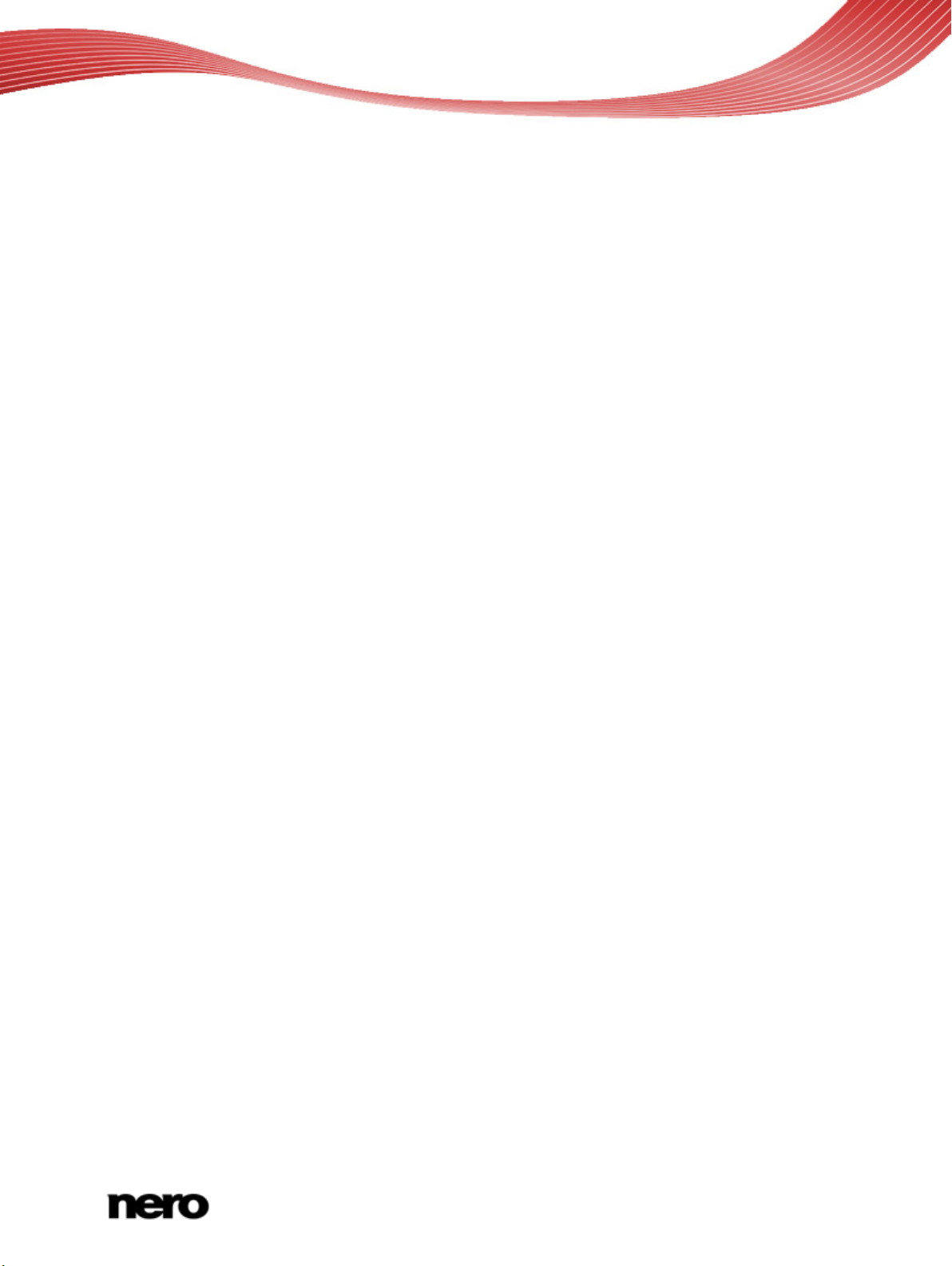
1
Start Successfully
6
1.1
About the Manual
6
1.2
About Nero Burning ROM
6
1.3
Working With the Program
7
2
Starting the Program
8
3
User Interface
9
3.1
Main Screen
9
3.2
New Compilation Window
11
3.3
Selection Screen
15
4
Data Disc
18
4.1
Compiling Data Disc
18
4.1.1
Defining Options
20
4.2
Compiling a SecurDisc disc
23
4.3
Nero DiscSpan (UDF) Compilation and Nero DiscMerge Tool
28
4.3.1
Creating Multiple Discs with Nero DiscSpan
29
4.3.2
Remerge and Copy Data with Nero DiscMerge
31
4.4
Check Point Media Encryption CD/DVD
34
4.5
Saving Data Track
34
5
Audio CD and Audio Files
36
5.1
Compiling Audio CDs
36
5.1.1
Customizing Properties of the Audio File
38
5.1.2
Defining Options
42
5.2
Mixed Mode CD and CD EXTRA
44
5.2.1
CD-Extra Settings
45
5.3
Automatic Music Recognition
46
5.3.1
Identifying Audio Files
46
5.4
Copy Audio CDs to Hard Drive
47
5.4.1
Save Audio Tracks to Hard Drive Window
50
5.5
Convert Audio File Format
54
5.5.1
Encode Files Window
55
5.5.2
AIF and WAV Encoding Options
56
5.5.3
MP3 Lame Encoding Options
57
5.5.4
MP3 and MP3PRO Encoding Options
58
5.5.5
Nero Digital Encoding Options
60
5.5.6
OGG Vorbis Encoding Options
61
6
Video
62
6.1
Compiling DVD-Video
62
6.2
Compiling an AVCHD Video Disc
63
Table of contents
Table of contents
Nero Burning ROM
3
Page 4

Table of contents
6.3
Compiling a BDMV-Video Disc
66
7
Bootable Disc
69
7.1
Requirements for Booting From a Disc
69
7.2
Bootable Disc Template
69
7.3
Creating and Burning a Bootable Disc
69
8
Loading Image File
72
9
LightScribe
74
9.1
CD Label Editor Window
74
9.2
Printing LightScribe Label
75
10
Labelflash
77
10.1
Burn Label Screen
77
10.2
Printing Labelflash Labels and DiskT@2
78
11
Burn Compilation
81
11.1
Choose Recorder Window
81
11.2
Burn Settings
82
11.3
Starting the Burn Process
84
11.4
Burning With Image Recorder – Creating an Image File
86
12
Copying a Disc
88
12.1
Methods of Copying
88
12.1.1
On-the-fly Copying
88
12.1.2
Copy Over Image
88
12.2
Copying Disc
88
12.3
Copy Settings
91
12.3.1
Image Settings
92
12.3.2
Copy Options
92
12.3.3
Read Options
93
13
Erase Rewritable Disc Window
96
14
Configuration Options
98
14.1
Compilation Settings
99
14.2
Cache Settings
99
14.3
Expert Features
100
14.4
Ultrabuffer Settings
101
14.5
LightScribe Settings
101
15
Technical Information
103
15.1
System Requirements
103
15.2
Disc Types
103
15.3
Disc Formats
103
Nero Burning ROM
4
Page 5

Table of contents
15.4
Audio Formats and Codecs
104
15.5
Video Formats and Codecs
104
15.6
Image Formats
105
15.7
Formats for Playlists
105
16
Glossary
106
17
Index
110
18
Contact
112
Nero Burning ROM
5
Page 6

1 Start Successfully
1.1 About the Manual
This manual is intended for all users who want to learn how to use Nero Burning ROM. It is
process-based and explains how to achieve a specific objective on a step-by-step basis.
To make best use of this documentation, please note the following conventions:
Start Successfully
Indicates warnings, preconditions or instructions that have to be
precisely followed.
1. Start …
Indicates additional information or advice.
The number at the beginning of a line indicates a prompt for action.
Carry out these actions in the order specified.
Indicates an intermediate result.
Indicates a result.
OK
Indicates text passages or buttons that appear in the program
interface. They are shown in boldface.
(see…)
Indicates references to other chapters. They are executed as links and
are shown in red and underlined.
[…]
Indicates keyboard shortcuts for entering commands.
1.2 About Nero Burning ROM
The powerful burning software Nero Burning ROM allows you to burn your data, music and
videos to disc. Nero Burning ROM gives you full, customized control of your burning projects.
You can − among other things − define the file system, the length of the file name and the
character set; you can also change the disc label. And of course, you can also customize the
Nero Burning ROM toolbar and change the keyboard shortcuts.
Despite its wide range of features, Nero Burning ROM has remained an easy-to-use burning
program that creates discs in just a few steps. You select the disc type to be burned
(CD/DVD/Blu-ray), define the project type, add the required data and then start burning.
Using Nero Burning ROM you can save audio files from an Audio CD to the hard drive. In the
process, the files are encoded, i.e. converted into a format that the computer can read. The
Audio CD can be automatically identified with Gracenote. So called metadata such as title,
genre, and track title are accessed by the Gracenote Media Database and associated to the
tracks. That way you have audio files that are accurately and fully named after the encoding
process.
Nero Burning ROM
6
Page 7

Music recognition technology and related data are provided by Gracenote®.
Gracenote is the industry standard in music recognition technology and related
content delivery. For more information, please visit www.gracenote.com.
1.3 Working With the Program
The main function of Nero Burning ROM is to select files and folders and to burn them to a
disc. This is done in three basic steps:
In the New Compilation window, select a disc type and the disc format and set the
options on the tabs.
In the selection screen, select files that you want to burn.
Start the burn process.
See also
Main Screen → 9
Compiling Data Disc → 18
Compiling Audio CDs → 36
Mixed Mode CD and CD EXTRA → 44
Compiling DVD-Video → 62
Start Successfully
Nero Burning ROM
7
