Nero Media Home User Manual
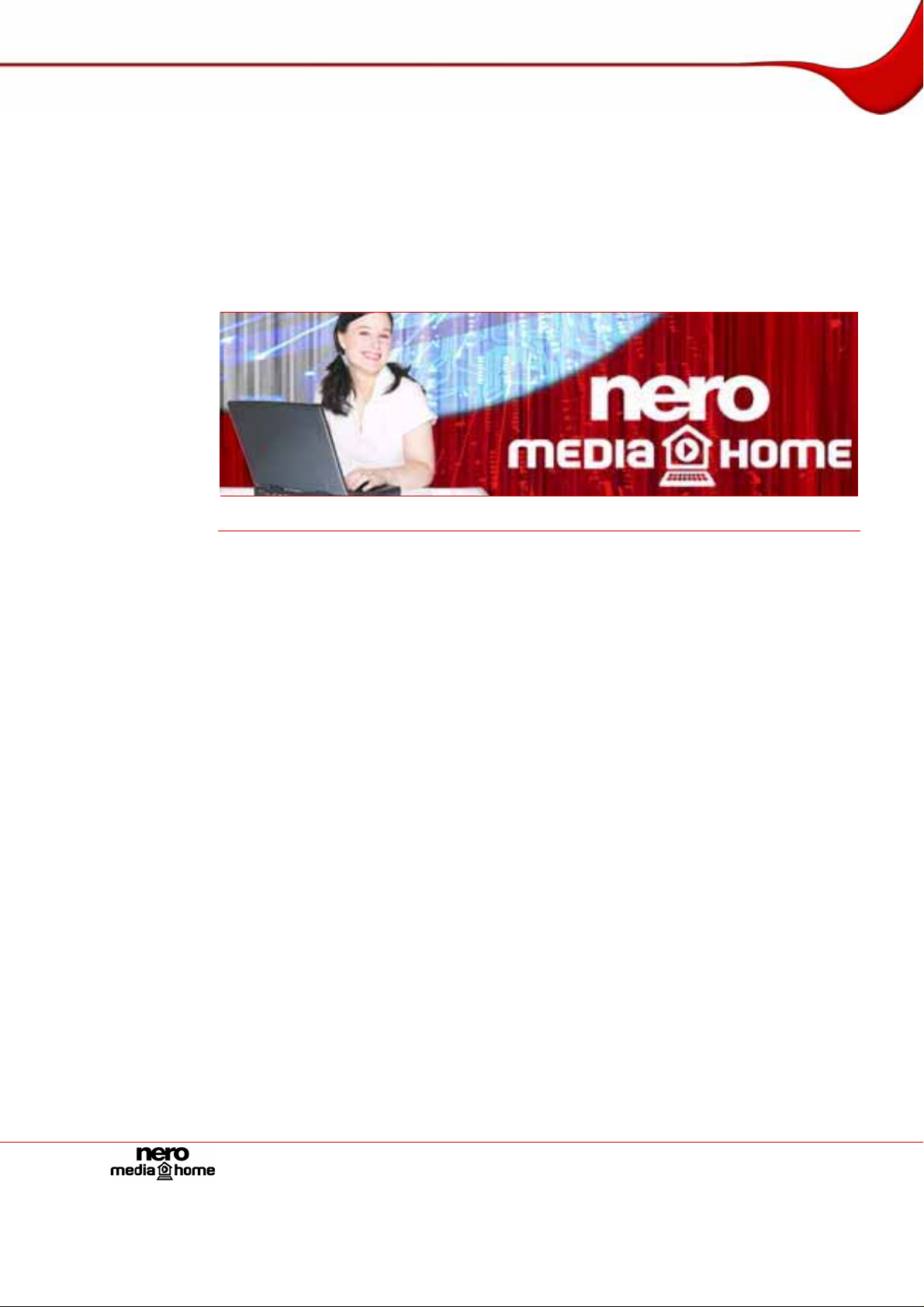
Nero MediaHome Manual
Nero AG

Copyright and Trademark Information
The Nero MediaHome manual and all its contents are protected by copyright and are the
property of Nero AG. All rights reserved. This manual contains material that is protected by
internationally valid copyright. No·part·of·this·manual·may·be reproduced, transmitted or
transcribed without the·express·written·permission·of·Nero·AG.
Nero AG rejects any claims that transcend the clauses of the guarantee rights. Nero AG
does not undertake any liability for the correctness of the content of the Nero MediaHome
manual. The contents of the software supplied, as well as of the Nero MediaHome manual,
may be changed without prior warning.
All trade names and trademarks are the property of their respective owners.
The trademarks mentioned here are named for information purposes only.
Copyright © 2006 by Nero AG, Karlsbad, Germany.
REV 1.0, SW 2.0.999.5
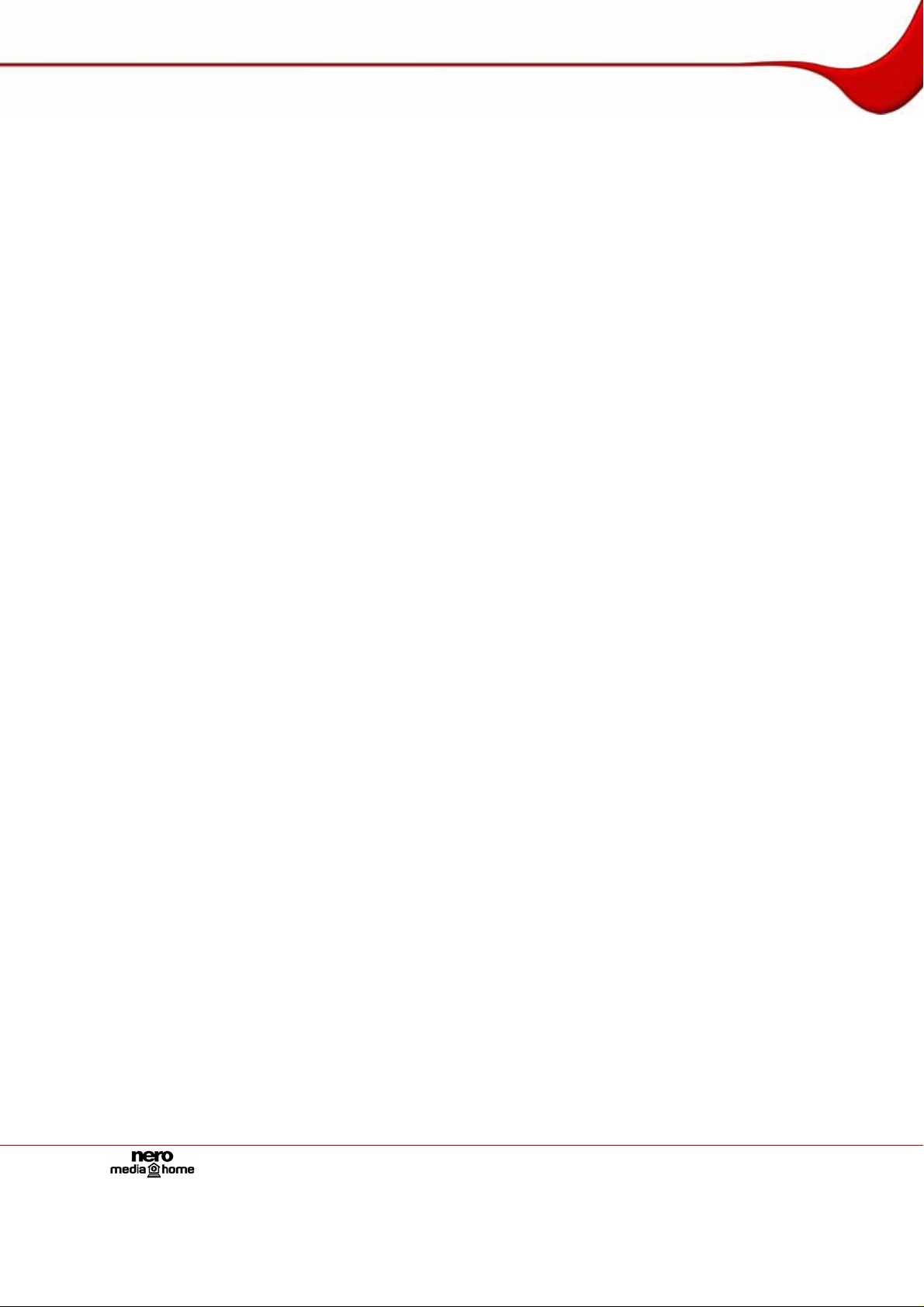
Contents
Contents
1 General information 4
1.1 About the manual 4
1.2 About Nero MediaHome 4
1.3 Nero MediaHome versions 5
2 Technical information 6
2.1 System requirements 6
2.2 Formats supported 6
3 Launching the program 7
3.1 Launching Nero MediaHome via Nero StartSmart 7
3.2 Launching Nero MediaHome directly 7
4 Working with Nero MediaHome 8
4.1 Main screen 8
4.2 Configuring Nero MediaHome and starting the server 10
4.3 Configuring an automatic start 11
4.4 Sample application 12
5 Share screen 13
6 Options screen 14
7 Network screen 15
8 Devices screen 16
9 Transcoding screen 17
10 TV screen 19
10.1 Selecting and setting TV channels for streaming 19
11 Status screen 23
12 List of figures 24
13 Glossary 25
14 Index 27
15 Contact 28
Page 3
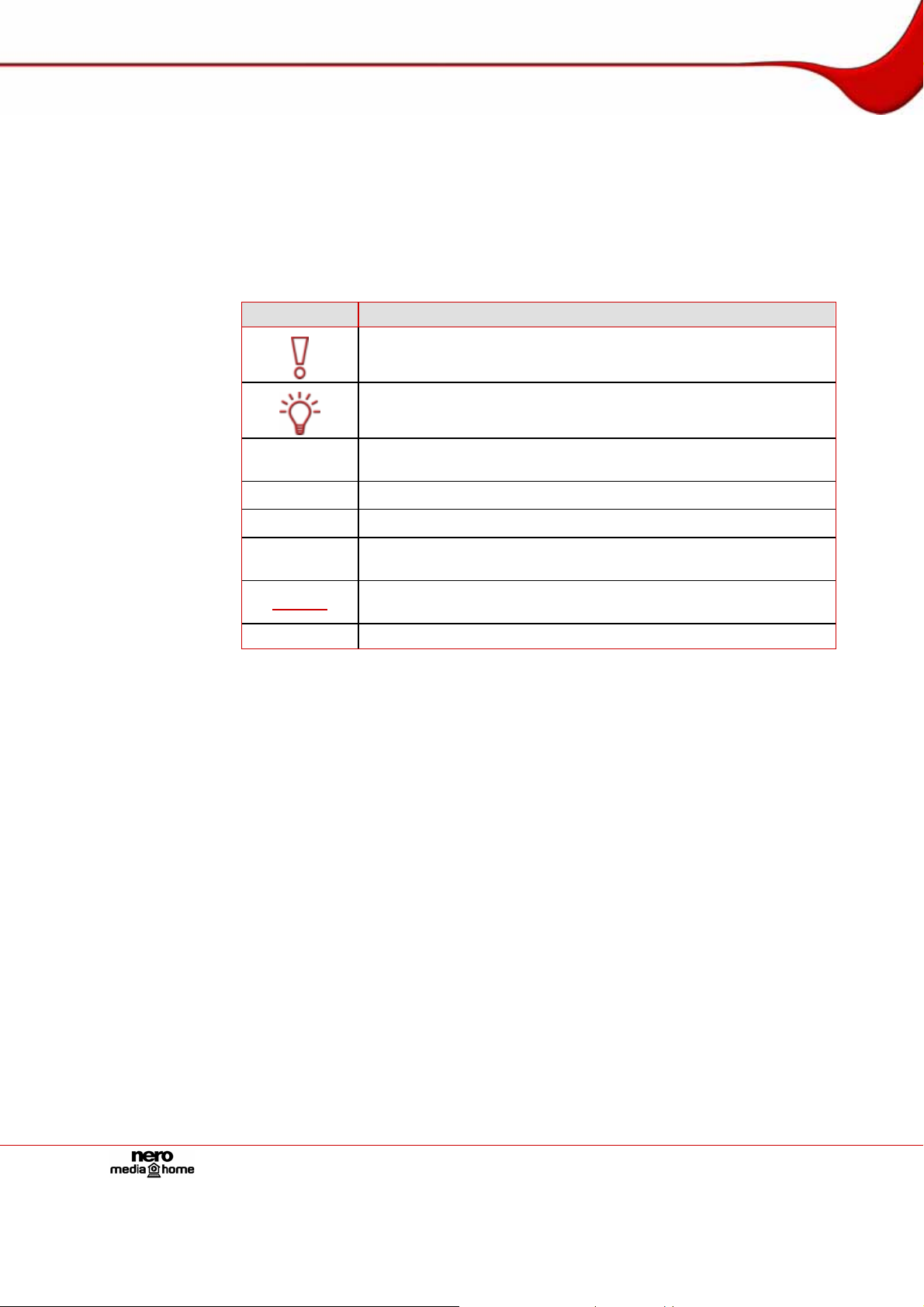
General information
1 General information
1.1 About the manual
This manual is intended for all users who want to learn how to work with Nero MediaHome. It
is process-based and explains how to reach a particular objective on a step-by-basis.
In order to make best use of this manual, please note the following conventions:
Symbol Meaning
Indicates warnings, preconditions or instructions that have to be fol-
1. Start …
Æ
Î
OK
Chapter
[…] Indicates keyboard shortcuts for entering commands.
lowed strictly.
Indicates additional information or advice.
A number at the beginning of a line indicates a request for action.
Carry out these actions in the order specified.
Indicates an intermediate result.
Indicates a result.
Indicates text passages or buttons that appear in the program inter-
face. They are shown in bold face.
Indicates references to other chapters. They are executed as links
and are shown in red and underlined.
1.2 About Nero MediaHome
Nero MediaHome is a certified UPnP™ (Universal Plug and Play) AV (Audio/Video) Media
Server, which automatically recognizes UPnP™ devices within a network.
Nero MediaHome can be used to exchange audio, video, and image files via the local network between the PC with MediaHome and other PCs with compatible software (e.g. Nero
ShowTime, Nero Home or the Nero MediaStreaming plug-in) or UPnP™ devices.
Nero MediaHome is a server that enables clients, that is players that request services, to
play files located in shared folders on the server. Thanks to Nero MediaHome, your PC can
link up to other home entertainment electronics devices (for instance television sets) to create a unified media center. Nero MediaHome automatically supplies the files in the appropriate format for the player in question.
Page 4
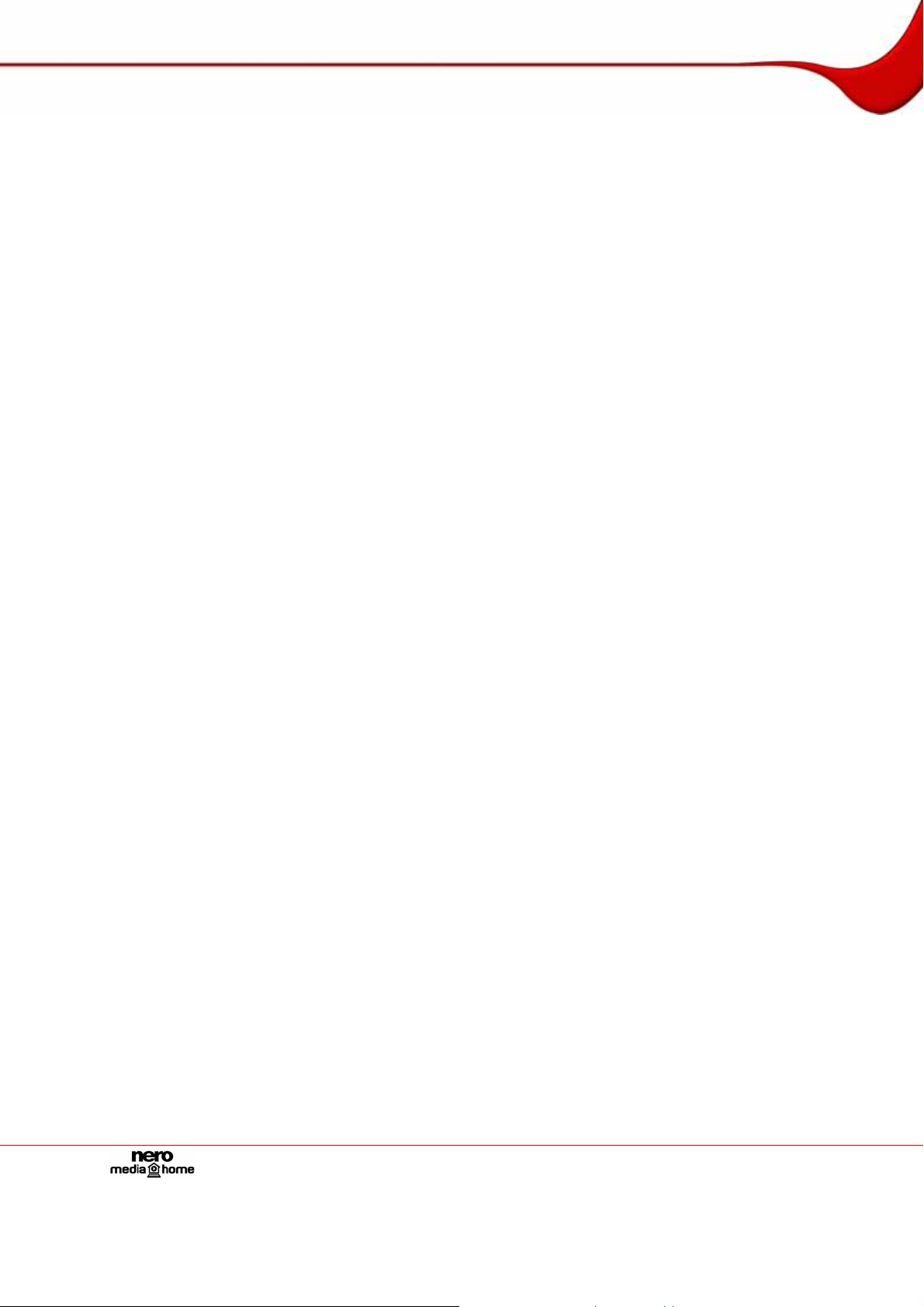
General information
1.3 Nero MediaHome versions
Nero MediaHome comes in the following versions:
Nero MediaHome Retail
Nero MediaHome Essentials
Nero MediaHome Essentials SE
Nero MediaHome Essentials CE
All versions offer the full range of functions.
Page 5
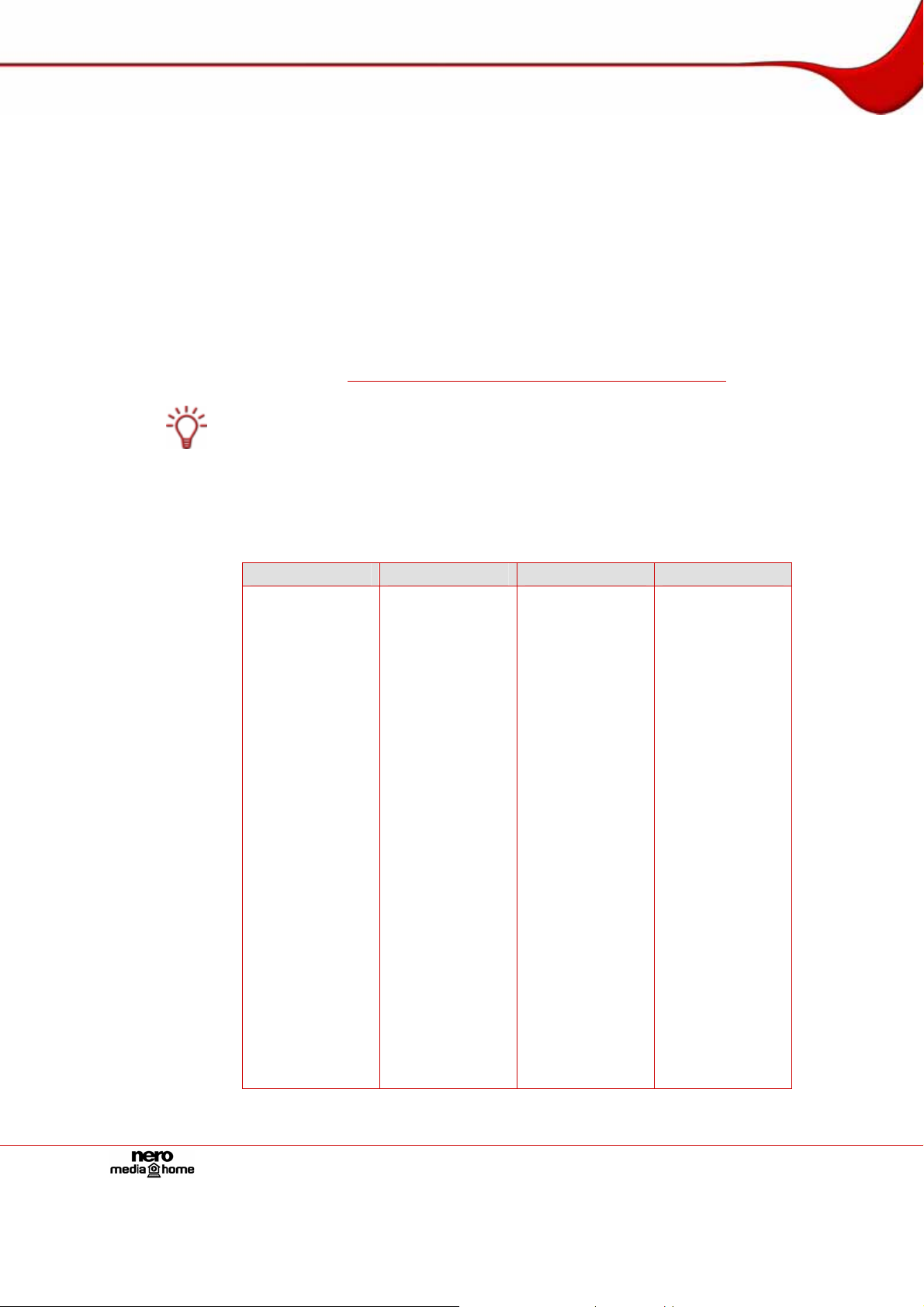
Technical information
2 Technical information
2.1 System requirements
Nero MediaHome is installed together with the Nero suite and its system requirements are
the same. You can find more detailed information on the system requirements in the Nero
QuickStart Guide. In addition, the following requirements apply:
Optional:
Installation of the latest WHQL certified drivers is recommended. WHQL stands for Windows Hardware Quality Labs and means that the device driver from Microsoft
compatible with Microsoft
Analog or digital TV card (analog, DVB-T, DVB-S, DVB-C, and ATSC) to
the BDA driver standard
Certified UPnP™ devices
(you will find a list of the certified UPnP™ devices at
http://www.upnp-ic.org/certification/default.asp#devices)
2.2 Formats supported
Nero MediaHome supports the following formats:
Audio formats Video formats Image formats Meta data
MP3 (MPEG-1
Audio Layer 3)
LPCM
WAVE
MPEG-4 AAC
(Nero Digital™)
MPEG-4 HE-
AAC (Nero
Digital™)
WMA
The following
formats are readonly:
MP4 (audio)
OGG Vorbis
MP3PRO®
AC3
AIFF
®
Windows® and the relevant hardware.
MPEG-1
MPEG-2
MPEG-4 (Nero
Digital™)
WMV
The following
formats are readonly:
JPEG
PNG
BMP
The following
formats are readonly:
GIF
TIFF
DV-AVI
AVI
DivX
Xvid
ASF
®
is certified
ID3 tags
v1.1/v2)
MP3 (MPEG-1
Audio Layer 3)
WAV
WMA
AVI
MPEG-1
MPEG-2
Nero Digital™
(MPEG-4)
OGG Vorbis
WMV
ASF
JPEG
PNG
BMP
GIF
TIFF
Page 6
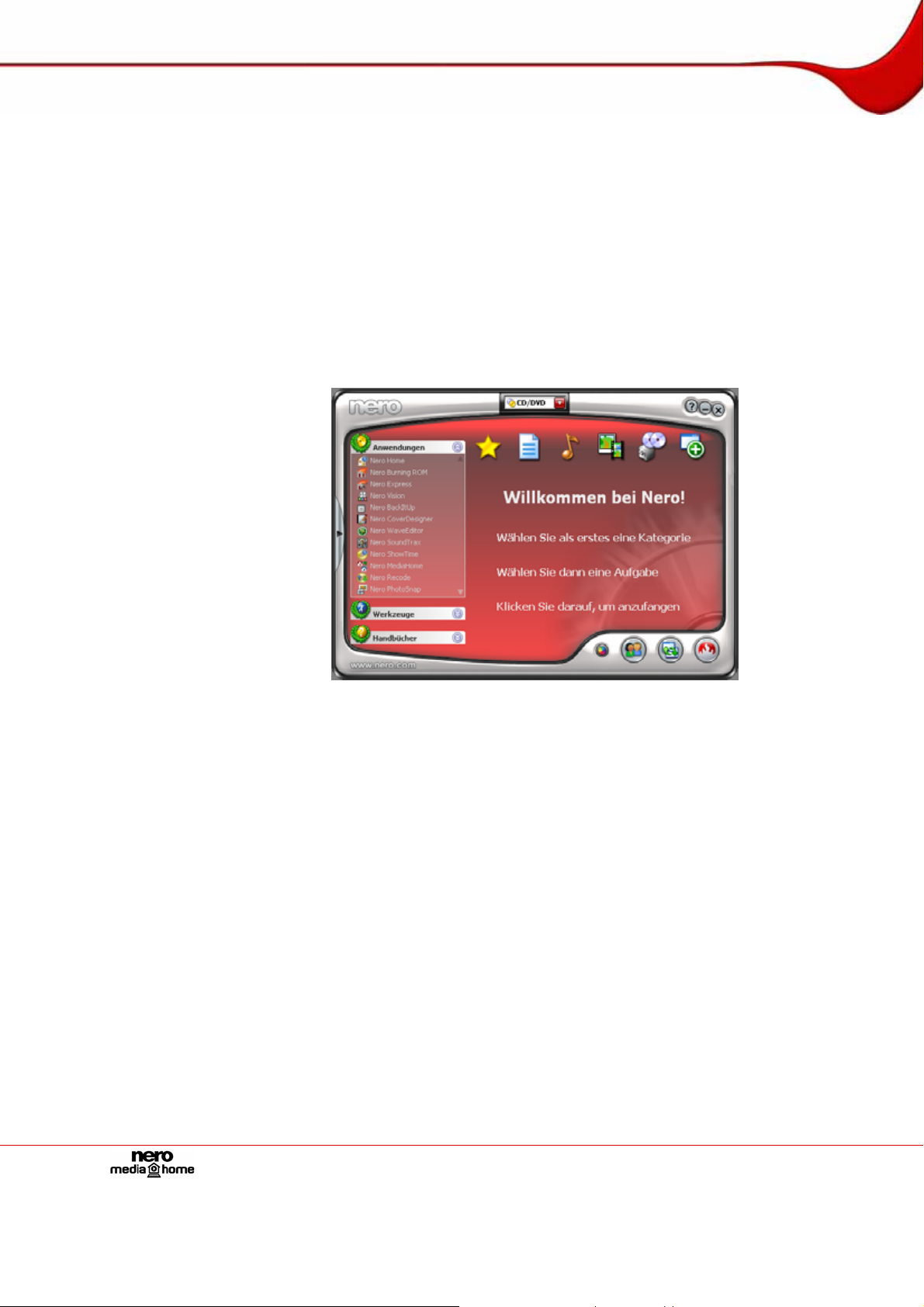
Launching the program
3 Launching the program
3.1 Launching Nero MediaHome via Nero StartSmart
To launch Nero MediaHome via Nero StartSmart, proceed as follows:
1. Click on the Nero StartSmart icon.
Æ The Nero StartSmart window is opened.
2. Click on the arrow button in the left margin of the window.
Æ The extended area will open.
3. Select the Nero MediaHome entry from the Applications selection list.
Æ The Nero MediaHome window is opened.
Î You have launched Nero MediaHome via Nero StartSmart.
3.2 Launching Nero MediaHome directly
To launch Nero MediaHome directly, proceed as follows:
1. If you are using the Windows XP Start menu, click Start > All Programs > Nero 7 (Pre-
mium) > Share > Nero MediaHome.
If you are using the classic Start menu, click Start > Programs > Nero 7 (Premium) >
Share > Nero MediaHome.
Æ The Nero MediaHome window is opened.
Î You have launched Nero MediaHome.
Fig. 1: Nero StartSmart
Page 7
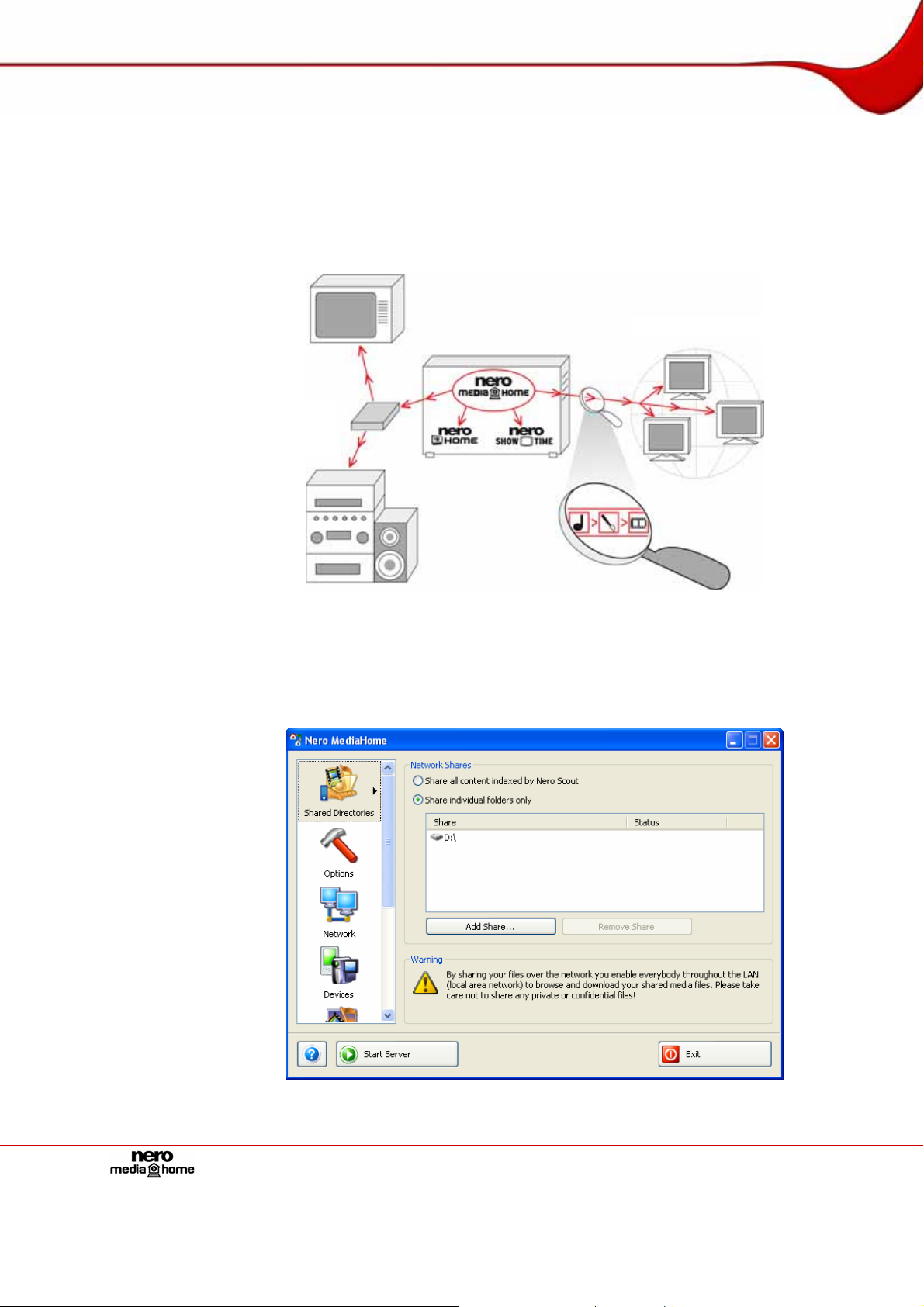
Working with Nero MediaHome
4 Working with Nero MediaHome
Nero MediaHome is a UPnP™ media server. Using it you can share media files (audio, image, and video files). This means that all users in the local network have access to the files.
Players (e.g. Nero ShowTime, television set or UPnP™ box) can use and play or display the
shared media files. Nero MediaHome can provide the media files in the format (transcoding)
required by the respective player. Transcoding takes place in real time.
Television set
UPnP™ box
Stereo system
4.1 Main screen
The main screen is the starting point for using Nero MediaHome.
PCs in the local network
Fig. 2: Nero MediaHome Server and some clients
Fig. 3: Main screen
Page 8

Working with Nero MediaHome
The main screen shows menu icons in a selection list. When one of the menu icons is
clicked, the corresponding screen opens in the left-hand part of the main screen. When Nero
MediaHome is started, the Share screen is displayed by default. The following menu icons
are available:
Share
Options
Network
Transcoding
Devices
TV
Status
The main screen also contains the following buttons:
?
Start Server
Stop Server
Exit
Displays the Share screen where you can select the folders con-
taining the media files for sharing (see
Share screen).
Displays the Options screen where you can define the setting options for the server and autostart (see
Options screen).
Displays the Network screen where you can define the setting options for the network (see
Network screen).
Displays the Transcoding screen where you can define the setting
options for transcoding (see
Transcoding screen).
Displays the Devices screen which shows the players found in the
network (see
Devices screen).
Displays the TV screen where you can define the setting and selection options for TV streaming (see
TV screen).
Displays the Status screen which shows the status of the server
and the media files currently being used by players (see
screen
).
Status
Displays a context menu where you can call up the Help and open
the windows About Nero MediaHome and Nero on the Web.
Starts the Nero MediaHome server. The Stop Server button is displayed while the server is running.
Stops the Nero MediaHome server. The Start Server button is displayed while the server is stopped.
Terminates the Nero MediaHome server and closes Nero MediaHome.
Page 9
