Page 1

Manual
Nero Express
Page 2
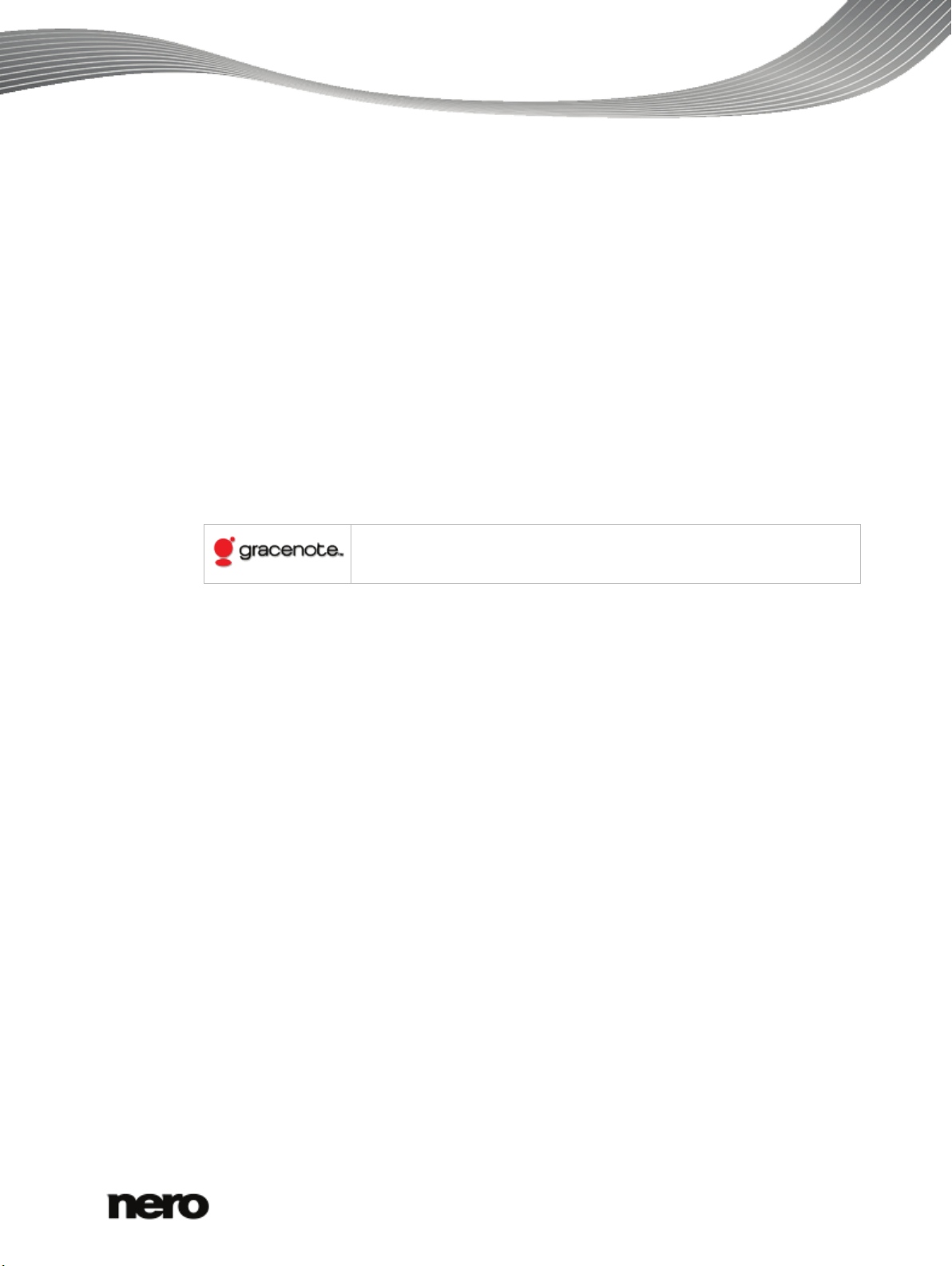
Copyright and Trademark Information
This document, like the software described therein, is provided as a license and may only be used or reproduced in accordance with
the licensing agreement. The contents of this document, as well as the associated software, is subject to change without prior notice.
Nero AG rejects any responsibilit y for the correctness of the contents of this document and rejects any claims that transcend the
clauses of the guarantee agreement.
This document and all of its contents are protected by copyright and are the property of Nero AG. All rights reserved. In addition, this
document contains material that is protected by internationally valid copyright. This document may not be reproduced, transmitted, or
transcribed in whole or in part without the express written permission of Nero AG.
Please keep in mind that existing graphics, pictures, videos, music titles or other materials that you may wish to insert or transcribe
into projects may be protected by copyright. The unauthorized use of this type of material in your projects may violate the rights of
the owner of the copyright. Make sure that you obtain all necessary authorizations from the owner of the copyright.
Unless you own the copyright, have permission from the copyright owner or your actions fall under the "fair use" provisions of copyright law, you may be violating national or international copyright laws. The transcribing, re-formation, modification or publication of
copyright-protected material may lead to claims for damages and the enforcement of other legal measures against you. If you are
unsure of your rights, you should contact your legal advisor.
Some Nero Multimedia Suite applications require technologies developed by third-party manufacturers, some of which are contained
in the Nero Multimedia Suite as demo versions. These applications can be activated online free of charge or by sending an activation
fax to have unlimited use of the version. Nero will only transmit the data necessary for activation of the technology licensed from third
parties. For unlimited use of Nero Multimedia Suite, it is therefore necessary to have an Internet connection or a fax machine.
Copyright © 2010 Nero AG and its licensors. All rights reserved.
Nero, Nero BackItUp, Nero BackItUp & Burn, Nero Burning ROM, Nero Digital, Nero DMA Manager, Nero Essentials, Nero E xpress,
Nero ImageDrive, Nero LiquidTV, Nero MediaHome, Nero MediaHub, Nero MediaStreaming, Nero Move it, Nero Music2Go, Nero
PhotoDesigner, Nero PhotoSnap, Nero Recode, Nero RescueAgent, Nero Simply Enjoy, Nero SmartDetect, Nero SmoothPlay, Nero
StartSmart, Nero Surround, Nero Vision, Nero Vision Xtra, Burn-At-Once, InCD, LayerMagic, Liquid Media, the SecurDisc logo, and
UltraBuffer are common law trademarks or registered trademarks of Nero AG.
Gracenote® is either a registered trademark or a trademark of Gracenote, Inc. in the United States
and/or other countries. The Gracenote logo and logotype, and the "Powered by Gracenote" logo are
trademarks of Gracenote.
Adobe, Acrobat, Acrobat Reader and Premiere are trademarks or registered trademarks of Adobe S ystems, Incorporated. AMD
Athlon, AMD Opteron, AMD Sempron, AMD Turion, ATI Catalyst and ATI Radeon are trademarks or registered trademarks of Advanced Micro Devices, Inc. ATSC is a trademark of the Advanced Television Committee. ICQ is a registered trademark of AOL, LLC.
Apple, Apple TV, iTunes, iTunes Store, iPad, iPod, iPod touch iPhone, FireWire, and Mac are trademarks or registered trademarks
of Apple, Inc. ARM is a registered trademark of ARM, Ltd. AudibleReady is a registered trademark of Audible, Inc. BenQ is a trademark of the BenQ Corporation. Blu-ray Disc is a trademark of Blu-ray Disc Association. Check Point and Check Point Endpoint
Security are trademarks or registered trademarks of Check Point Software Technologies Ltd. CyberLink is a registered trademark of
CyberLink Corp. DLNA is a registered trademark of Digital Living Network Alliance. DivX and DivX Certified are registered trademarks of DivX, Inc. Dolby, Pro Logic and the double-D symbol are trademarks or registered trademarks of Dolby Laboratories, Inc.
DTS and DTS Digital Surround are registered trademarks of DTS, Inc. DVB is a registered trademark of the DVB Project. Freescale
is a trademark of Freescale Semiconductor, Inc. Google and YouTube are trademarks of Google, Inc. WinTV is a registered trademark of Hauppauge Computer Works, Inc. Intel, Intel XScale, Pentium and Core are trademarks or registered trademarks of Intel
Corporation. Linux is a registered trademark of Linus Torvalds. Memorex is a registered trademark of Memorex Products, Inc.
ActiveX, ActiveSync, DirectX, DirectShow, Internet Explorer, Microsoft, HDI, MSN, Outlook, Windows, Windows Mobile, Windows
NT, Windows Server, Windows Vista, Windows Media, Xbox, Xbox 360, Silverlight, the Silverlight logo, the Windows Vista start
button and the Windows logo are trademarks or registered trademarks of Microsoft Corporation. My Space is a trademark of MySpace, Inc. NVIDIA, GeForce and ForceWare are trademarks or registered trademarks of NVIDIA Corporation. Nokia is a registered
trademark of Nokia Corporation. CompactFlash is a registered trademark of SanDisk Corporation. Sony, Memory Stick, PlayStation,
PLAYSTATION and PSP are trademarks or registered trademarks of Sony Corporation. HDV is a trademark of Sony Corporation
and Victor Compan y of Japan, Limited (JVC). UPnP is a registered trademark of the UPnP Implementers Corporation. Labelflash is
a registered trademark of Yamaha Corporation.
The trademarks mentioned here are named for information purposes only. All trade names and trademarks are the property of their
respective owners.
Nero AG, Im Stoeckmaedle 18, D-76307 Karlsbad, Germany
Nero Express
2
Page 3

Table of contents
1
Start Successfully
5
1.1
About the Manual
5
1.2
About Nero Express
5
1.3
Versions of Nero Express
6
1.4
Working with the Application
7
2
Starting the Program
8
3
Start Screen
9
3.1
Extended Area (Start Screen)
10
4
Compilation Screen
12
5
Data Disc
15
5.1
Compiling Data Disc
15
5.2
Compiling SecurDisc disc
16
5.3
Saving Data Track
20
6
Music
22
6.1
Compiling Audio CDs
22
6.1.1
Customizing Properties of The Audio File
24
6.2
Compiling Jukebox Disc
28
6.3
Automatic Music Recognition
28
6.3.1
Identifying Audio Files
29
6.4
Copy Audio CDs to Hard Drive
30
6.4.1
Copy Audio CDs to Hard Drive
34
7
Video
38
7.1
Compiling DVD-Videos
38
7.2
Compiling AVCHD Video Disc
39
7.3
Compiling Blu-ray Video Disc
41
8
Loading a Disc Image or Saved Project
43
9
LightScribe
44
9.1
Printing LightScribe Labels (Without Compilation)
44
9.2
LightScribe Print Properties Window
46
9.3
Printing LightScribe Labels (Within The Project)
47
10
Labelflash
49
10.1
Burn Label Screen
49
10.2
Printing Labelflash Labels and DiskT@2
51
Nero Express
3
Page 4

11
Burn Compilation
53
11.1
Choice of Burner
53
11.2
Starting the Burn Process
54
11.3
Creating an Image File
54
11.4
Final Burn Settings Screen
56
11.4.1
Extended Area (Burn Settings)
57
12
Copying a Disc
59
12.1
Methods of Copying
59
12.1.1
On-the-fly Copying
59
12.1.2
Copy Over Image
59
12.2
Copying a Disc
60
12.3
Copy Settings
62
13
Erase Rewritable Disc Window
64
14
Final Screen
66
15
About Nero SecurDisc Viewer
67
15.1
Starting Nero SecurDisc Viewer
67
15.2
Copying data to hard drive
68
15.3
Checking data integrity
68
15.4
Checking signature
69
16
Configuration Options
71
16.1
Compilation Settings
72
16.2
Cache Settings
73
16.3
Expert Features
73
16.4
Ultrabuffer Settings
74
16.5
LightScribe Settings
75
17
Technical Information
76
17.1
System Requirements
76
17.2
Formats Supported
76
17.2.1
Disc Types
76
17.2.2
Disc Formats
76
17.2.3
Audio Formats and Codecs
77
17.2.4
Video Formats and Codecs
77
17.2.5
Image Formats
78
17.2.6
Formats for Playlists
78
18
Glossary
79
19
Index
82
20
Contact
84
Nero Express
4
Page 5

1 Start Successfully
Music recognition technology and related data are provided by Gracenote®. Gra-
1.1 About the Manual
This manual is intended for all users who want to learn how to use Nero Express. It is
process-based and explains how to achieve a specific objective on a step-by-step basis.
To make best use of this documentation, please note the following conventions:
Start Successfully
1. Start …
Indicates warnings, preconditions or instructions that have to be precisely followed.
Indicates additional information or advice.
The number at the beginning of a line indicates a prompt for action.
Carry out these actions in the order specified.
Indicates an intermediate result.
Indicates a result.
OK
(see…)
[…]
Indicates text passages or buttons that appear in the program interface. They are shown in boldface.
Indicates references to other chapters. They are executed as links and
are shown in red and underlined.
Indicates keyboard shortcuts for entering commands.
1.2 About Nero Express
Nero Express provides all the performance and efficiency of Nero Burning ROM with a simplified user interface. Whether you are a beginner or an expert, Nero Express guides you
quickly and easily through your desired burning tasks. The default settings are selected to
automatically produce the best possible results. Using the program is remarkably easy:
simply select the project to be burned, add the files, and start burning.
With Nero Express that is included in Nero Multimedia Suite you can save audio files from an
Audio CD to the hard drive. In the process, the files are encoded, i.e. converted into a format
that the computer can read. The Audio CD can be automatically identified with Gracenote.
So called metadata such as title, genre, and track title are accessed by the Gracenote Media
Database and associated to the tracks. That way you have audio files that are accurately
and fully named after the encoding process.
cenote is the industry standard in music recognition technology and related content delivery. For more information, please visit www.gracenote.com.
Nero Express
5
