Page 1

VARIABLE FORWARD NO ANSWER
OPERATIONS GUIDE
NEC America, Inc.
NDA-30155-001
Revision 1.0
July, 2000
Stock # 200877
Page 2

LIABILITY DISCLAIMER
NEC America, Inc. reserves the right to change the specifications,
functions, or features, at any time, without notice.
NEC America, Inc. has prepared this document for the exclusive use
of its employe es and cust omers. The i nformation conta ined he rein i s
the property of NEC America, Inc. and shall not be reproduced
without prior written approval from NEC America, Inc.
NEAX and D
term
are registered trademarks of NEC Corporation.
© 2000 NEC America, Inc.
Printed in the USA
All other brand or product names are or may be trademarks or
registered trademarks of, and are used to identify products or
services of, their respective owners.
Page 3
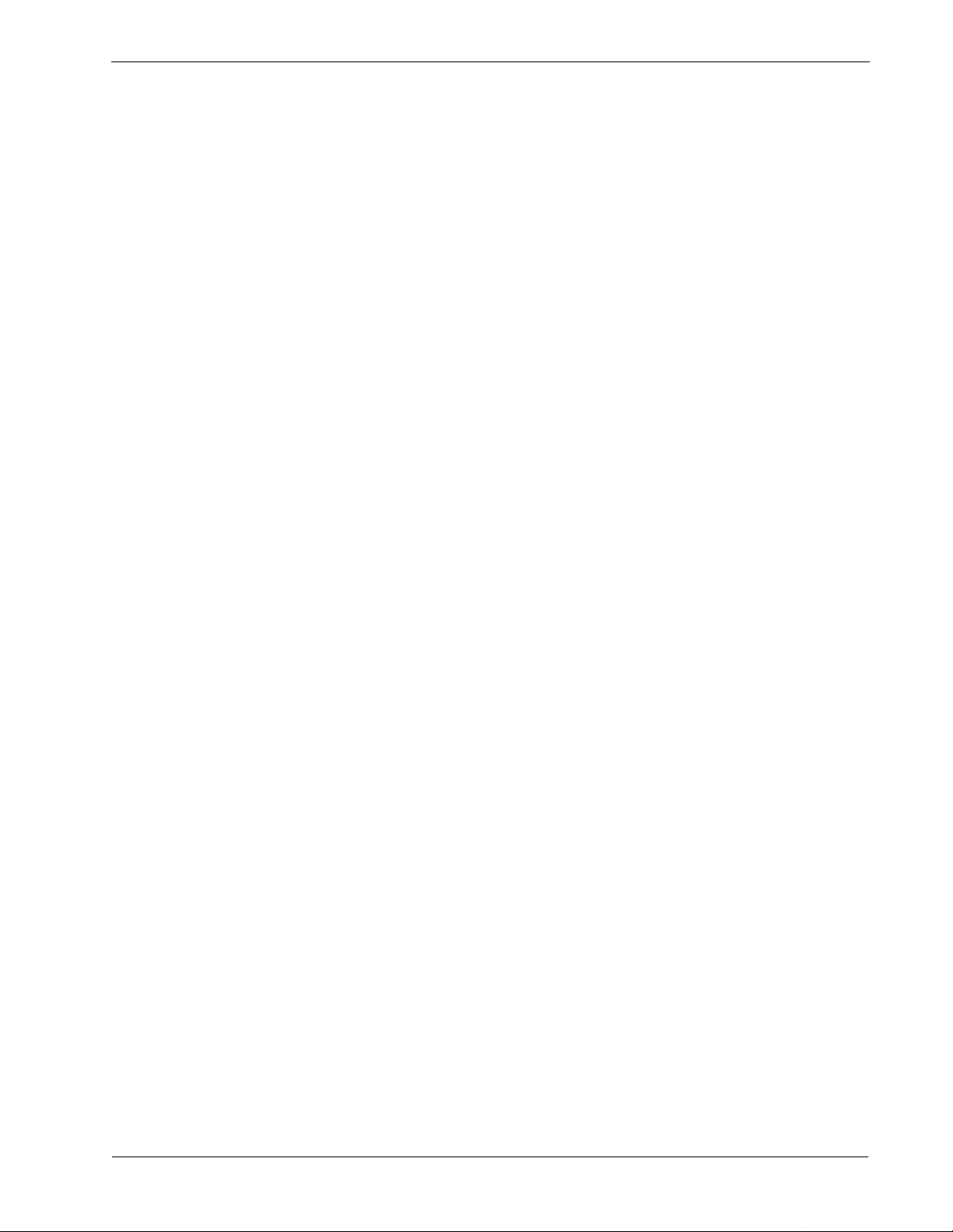
Variable Forward No Answer Operations Guide CONTENTS
TABLE OF CONTENTS
Page
Chapter 1 - Introduction . . . . . . . . . . . . . . . . . . . . . . . . . . . . . . . . . . . . . . . . . . . . . . . . . . 1
Overview. . . . . . . . . . . . . . . . . . . . . . . . . . . . . . . . . . . . . . . . . . . . . . . . . . . . . . . . . . . . . . . . . . . . . 1
How to Use this Manual . . . . . . . . . . . . . . . . . . . . . . . . . . . . . . . . . . . . . . . . . . . . . . . . . . . . . . . . . 2
Manual Organization . . . . . . . . . . . . . . . . . . . . . . . . . . . . . . . . . . . . . . . . . . . . . . . . . . . . . . . . . . 2
General Conventions. . . . . . . . . . . . . . . . . . . . . . . . . . . . . . . . . . . . . . . . . . . . . . . . . . . . . . . . . . 2
Related Documentation . . . . . . . . . . . . . . . . . . . . . . . . . . . . . . . . . . . . . . . . . . . . . . . . . . . . . . . . . 2
Chapter 2 - Installation . . . . . . . . . . . . . . . . . . . . . . . . . . . . . . . . . . . . . . . . . . . . . . . . . . . 3
Installation Requirements . . . . . . . . . . . . . . . . . . . . . . . . . . . . . . . . . . . . . . . . . . . . . . . . . . . . . . . . 3
UAP Basic Configuration . . . . . . . . . . . . . . . . . . . . . . . . . . . . . . . . . . . . . . . . . . . . . . . . . . . . . . . 3
PBX Basic Configuration . . . . . . . . . . . . . . . . . . . . . . . . . . . . . . . . . . . . . . . . . . . . . . . . . . . . . . . 3
Installation Procedure . . . . . . . . . . . . . . . . . . . . . . . . . . . . . . . . . . . . . . . . . . . . . . . . . . . . . . . . . . . 3
Chapter 3 - Configuration . . . . . . . . . . . . . . . . . . . . . . . . . . . . . . . . . . . . . . . . . . . . . . . . . 7
Database Administration. . . . . . . . . . . . . . . . . . . . . . . . . . . . . . . . . . . . . . . . . . . . . . . . . . . . . . . . . 7
Application Configuration Menu . . . . . . . . . . . . . . . . . . . . . . . . . . . . . . . . . . . . . . . . . . . . . . . . . . . 7
User Defined Settings. . . . . . . . . . . . . . . . . . . . . . . . . . . . . . . . . . . . . . . . . . . . . . . . . . . . . . . . . . . 7
Modifying the Installed Configuration . . . . . . . . . . . . . . . . . . . . . . . . . . . . . . . . . . . . . . . . . . . . . . 11
Database Requirements . . . . . . . . . . . . . . . . . . . . . . . . . . . . . . . . . . . . . . . . . . . . . . . . . . . . . . . . 15
Looking at your Default Database. . . . . . . . . . . . . . . . . . . . . . . . . . . . . . . . . . . . . . . . . . . . . . . . . 15
Building a Master Database . . . . . . . . . . . . . . . . . . . . . . . . . . . . . . . . . . . . . . . . . . . . . . . . . . . . . 16
Sample Database Entry. . . . . . . . . . . . . . . . . . . . . . . . . . . . . . . . . . . . . . . . . . . . . . . . . . . . . . . 18
Specifying the Application Database Field . . . . . . . . . . . . . . . . . . . . . . . . . . . . . . . . . . . . . . . . . . 18
Processing the Application Database . . . . . . . . . . . . . . . . . . . . . . . . . . . . . . . . . . . . . . . . . . . . . . 18
Installing the Application Database. . . . . . . . . . . . . . . . . . . . . . . . . . . . . . . . . . . . . . . . . . . . . . . . 20
Ongoing Configuration Management Issues. . . . . . . . . . . . . . . . . . . . . . . . . . . . . . . . . . . . . . . . . 21
Application Start-Up . . . . . . . . . . . . . . . . . . . . . . . . . . . . . . . . . . . . . . . . . . . . . . . . . . . . . . . . . . 21
User Tasks. . . . . . . . . . . . . . . . . . . . . . . . . . . . . . . . . . . . . . . . . . . . . . . . . . . . . . . . . . . . . . . . . 22
Appendix A - Glossary . . . . . . . . . . . . . . . . . . . . . . . . . . . . . . . . . . . . . . . . . . . . . . . . . . 23
NDA-30155 Revision 1.0 Page i
Page 4
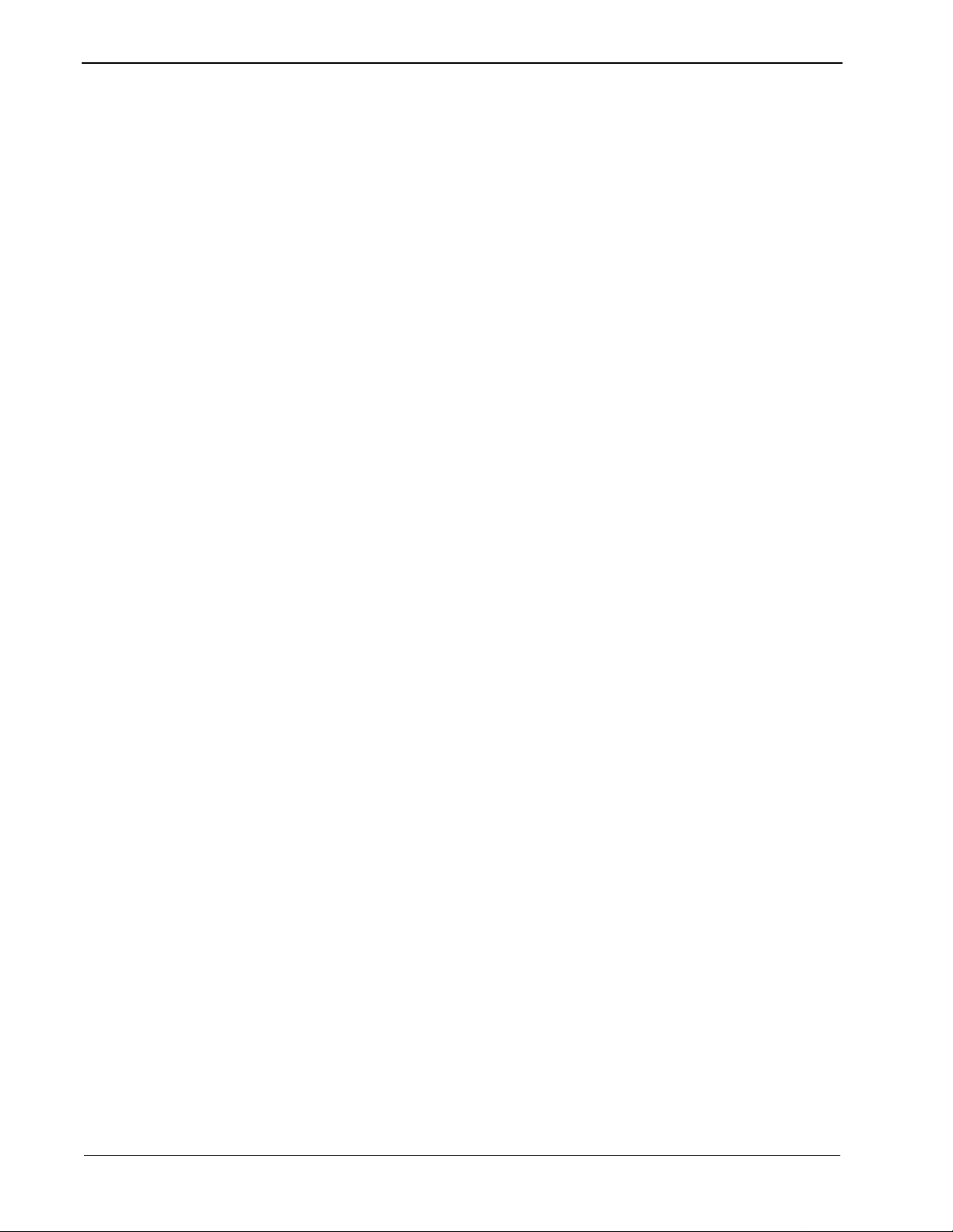
CONTENTS Variabl e Forward No Answer Operations Guide
This Page Left Blank.
Page ii NDA-30155 Revision 1.0
Page 5
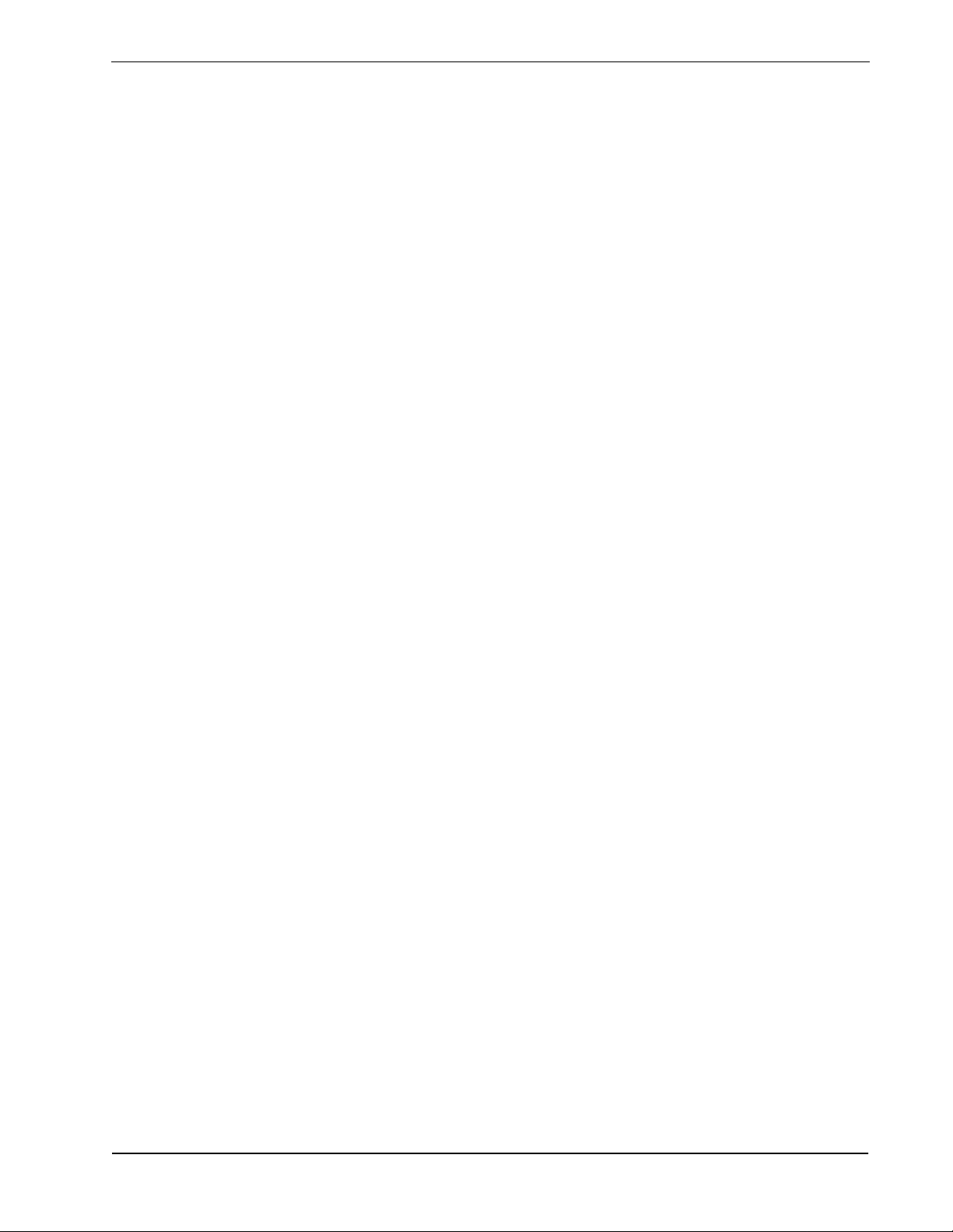
Variable Forward No Answer Operations Guide FIGURES
LIST OF FIGURES
Figure Title Page
1-1 Open Application Interface (OAI) Architecture . . . . . . . . . . . . . . . . . . . . . . . . . . . . . . . 1
2-1 APM Administration Main Menu . . . . . . . . . . . . . . . . . . . . . . . . . . . . . . . . . . . . . . . . . . 4
2-2 Installation of Applications/Packages . . . . . . . . . . . . . . . . . . . . . . . . . . . . . . . . . . . . . . 4
2-3 Release Media Devices. . . . . . . . . . . . . . . . . . . . . . . . . . . . . . . . . . . . . . . . . . . . . . . . . 5
2-4 Install Procedure . . . . . . . . . . . . . . . . . . . . . . . . . . . . . . . . . . . . . . . . . . . . . . . . . . . . . . 5
2-5 Processing Files . . . . . . . . . . . . . . . . . . . . . . . . . . . . . . . . . . . . . . . . . . . . . . . . . . . . . . 6
2-6 APM Administration Main Menu . . . . . . . . . . . . . . . . . . . . . . . . . . . . . . . . . . . . . . . . . . 6
3-1 System Administration. . . . . . . . . . . . . . . . . . . . . . . . . . . . . . . . . . . . . . . . . . . . . . . . . . 8
3-2 Application Selection. . . . . . . . . . . . . . . . . . . . . . . . . . . . . . . . . . . . . . . . . . . . . . . . . . . 8
3-3 Configuration Entry . . . . . . . . . . . . . . . . . . . . . . . . . . . . . . . . . . . . . . . . . . . . . . . . . . . . 9
3-4 vfna/Database Name. . . . . . . . . . . . . . . . . . . . . . . . . . . . . . . . . . . . . . . . . . . . . . . . . . . 9
3-5 vfna/User Defined . . . . . . . . . . . . . . . . . . . . . . . . . . . . . . . . . . . . . . . . . . . . . . . . . . . . 10
3-6 Administration Main Menu. . . . . . . . . . . . . . . . . . . . . . . . . . . . . . . . . . . . . . . . . . . . . . 11
3-7 System Administration. . . . . . . . . . . . . . . . . . . . . . . . . . . . . . . . . . . . . . . . . . . . . . . . . 12
3-8 Application Selection. . . . . . . . . . . . . . . . . . . . . . . . . . . . . . . . . . . . . . . . . . . . . . . . . . 12
3-9 Configuration Entry . . . . . . . . . . . . . . . . . . . . . . . . . . . . . . . . . . . . . . . . . . . . . . . . . . . 13
3-10 Administration Main Menu. . . . . . . . . . . . . . . . . . . . . . . . . . . . . . . . . . . . . . . . . . . . . . 14
3-11 System Administration. . . . . . . . . . . . . . . . . . . . . . . . . . . . . . . . . . . . . . . . . . . . . . . . . 16
3-12 Database Administration . . . . . . . . . . . . . . . . . . . . . . . . . . . . . . . . . . . . . . . . . . . . . . . 16
3-13 Master File Selection. . . . . . . . . . . . . . . . . . . . . . . . . . . . . . . . . . . . . . . . . . . . . . . . . . 17
3-14 vfnadb_m Database Entry. . . . . . . . . . . . . . . . . . . . . . . . . . . . . . . . . . . . . . . . . . . . . . 17
3-15 System Administration. . . . . . . . . . . . . . . . . . . . . . . . . . . . . . . . . . . . . . . . . . . . . . . . . 18
3-16 Database Administration . . . . . . . . . . . . . . . . . . . . . . . . . . . . . . . . . . . . . . . . . . . . . . . 19
3-17 Process Application Database . . . . . . . . . . . . . . . . . . . . . . . . . . . . . . . . . . . . . . . . . . 19
3-18 Database Administration . . . . . . . . . . . . . . . . . . . . . . . . . . . . . . . . . . . . . . . . . . . . . . . 20
3-19 Install Application Database . . . . . . . . . . . . . . . . . . . . . . . . . . . . . . . . . . . . . . . . . . . . 20
3-20 System Administration. . . . . . . . . . . . . . . . . . . . . . . . . . . . . . . . . . . . . . . . . . . . . . . . . 21
NDA-30155 Revision 1.0 Page iii
Page 6
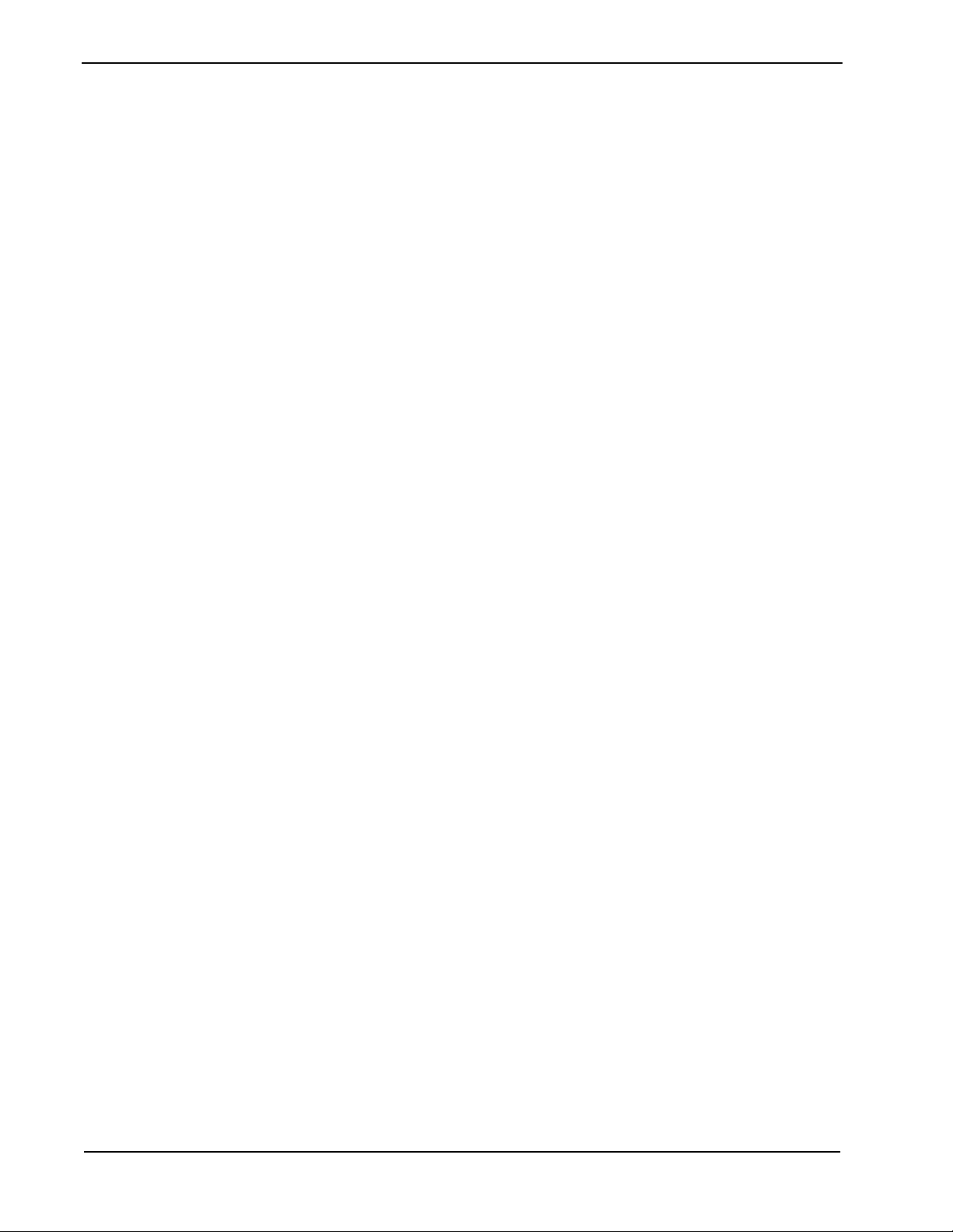
FIGURES Variabl e Forward No Answer Operations Guide
This Page Left Blank.
Page iv NDA-30155 Revision 1.0
Page 7

Variable Forward No Answer Operations Guide Introduction
Chapter 1 Int roduction
The Variable Forward No Answer (VFNA) application allows a configurable
amount of time a call rings a phone before it gets forwarded to another extensi on.
Overview
The VFNA applic at ion de t ect s i n co ming calls and sets a timer accor din g t o t h e
value that corresponds to the extension receiving the call. The timer value is
maintained in the Applic ation Platfor m Manager ( APM) data base. If a nd when the
timer times-out, the call is transferred to an extension def ined in the APM database.
This ov ercomes the swit ch limita tion of a f orwa rd no answer global delay variab le
for all extensions.
The VFNA application is primarily designed to provide a back-up or "fail-safe"
method of detecting external equipment failures that result in phones ringing
unanswered. For example, if an IVR system goes down, calls to the IVR will ring
unanswered. Wi th the VFNA ap plication, the stations that are ports in the IVR will
be transferred to a manned extension or the operator.
Note: If the e xtensi ons that use VFN A have a f orwar d no ans wer functio n, thi s function
must remain off.
Note: If stations are transferred to voice mail, there is no voice mail integration. The
caller w o uld be transferred to voic e ma il as if they direct ly called voice mail.
The VFNA application works inside the general OAI system (Figure 1-1).
NEC NEAX2400 ICS/IMX
NE C NEAX24 0 0 ICS
UAP
OAI Link
Ethernet
Figure 1-1 Open Application Interface (OAI) Architecture
NDA-30155 Revision 1.0 Page 1
Page 8
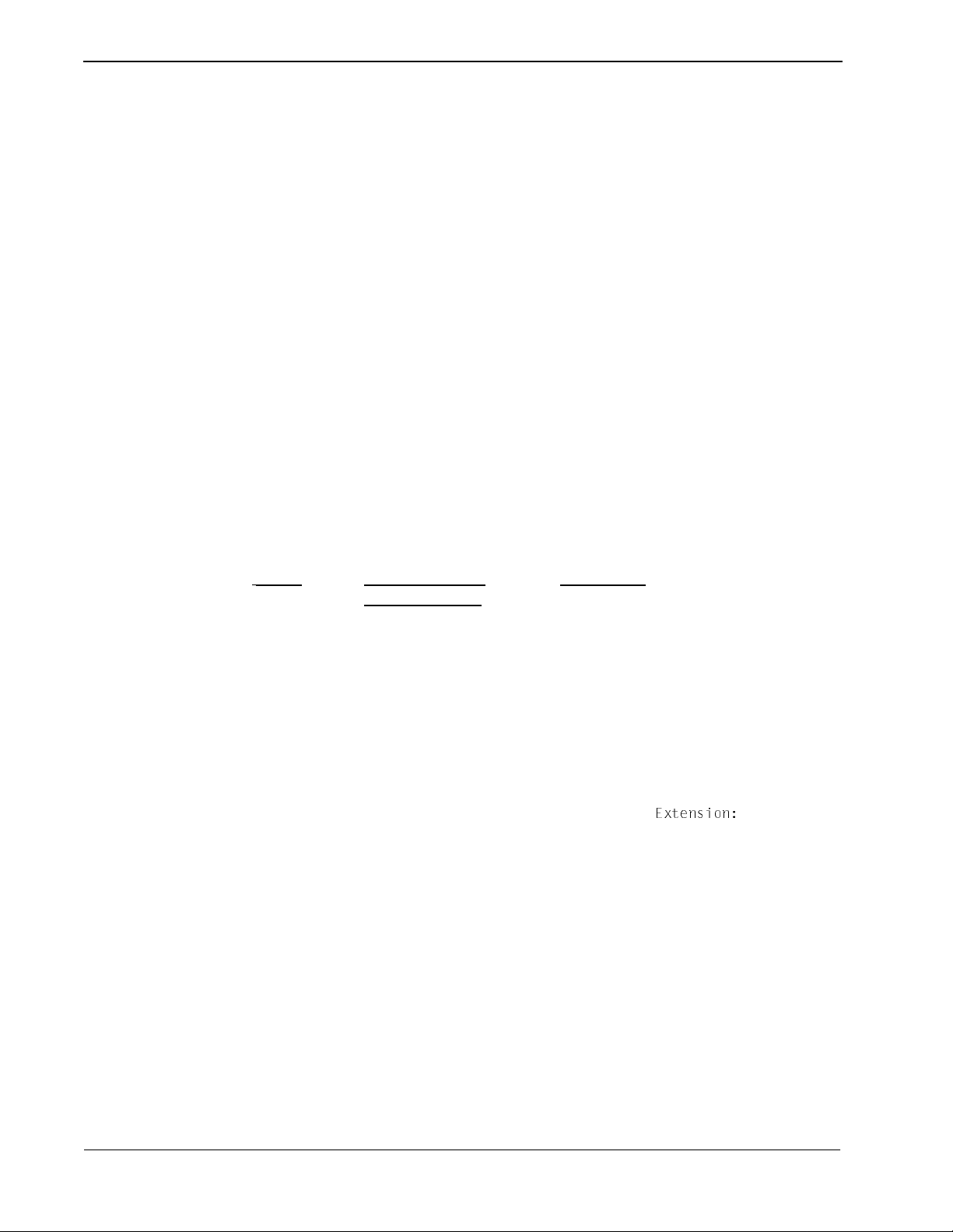
Introduction Variable Forward No Answer Operations Guide
How to Use this Manual
This guide is designed to make the installation and configuration process easy to
understand and simple to use. There are examples of the screens displayed during
the installation, with step-by-step instructions for the procedures you will need to
perform.
Manual Organization
General Conventions
Chapter 1 - Introduction
This chapter outlines how to use this manual, including the actual manual
organization, chapter layout, and conventions.
Chapter 2 - Installation
This chapter describes how to install the VFNA application.
Chapter 3 - Configuration
This chapter describes how to configure the VFNA application.
Appendix A - Glossary
The appendix has a glossary of key terms.
This guide uses the following conventions:
ITEM TYPEFACE or
CONVENTION
Book titles Italics Variable Forward No Answer
User Input,
variables
Menu names,
Window titles,
field names
Any screen
output
generated by the
VFNA
application
Boldface Enter password at the prompt.
Capitalized Options menu, Line Status window, User
Courier New
EXAMPLE
Operations Guide
ID field
A message or prompt th at is displa yed by
term
the D
For example:
.
5hdU^cY_^*
Related Documentation
Various OAI documents such as:
• Directory Dialer: An Open Application Interface (OAI) User Guide
Page 2 NDA-30155 Revision 1.0
Page 9
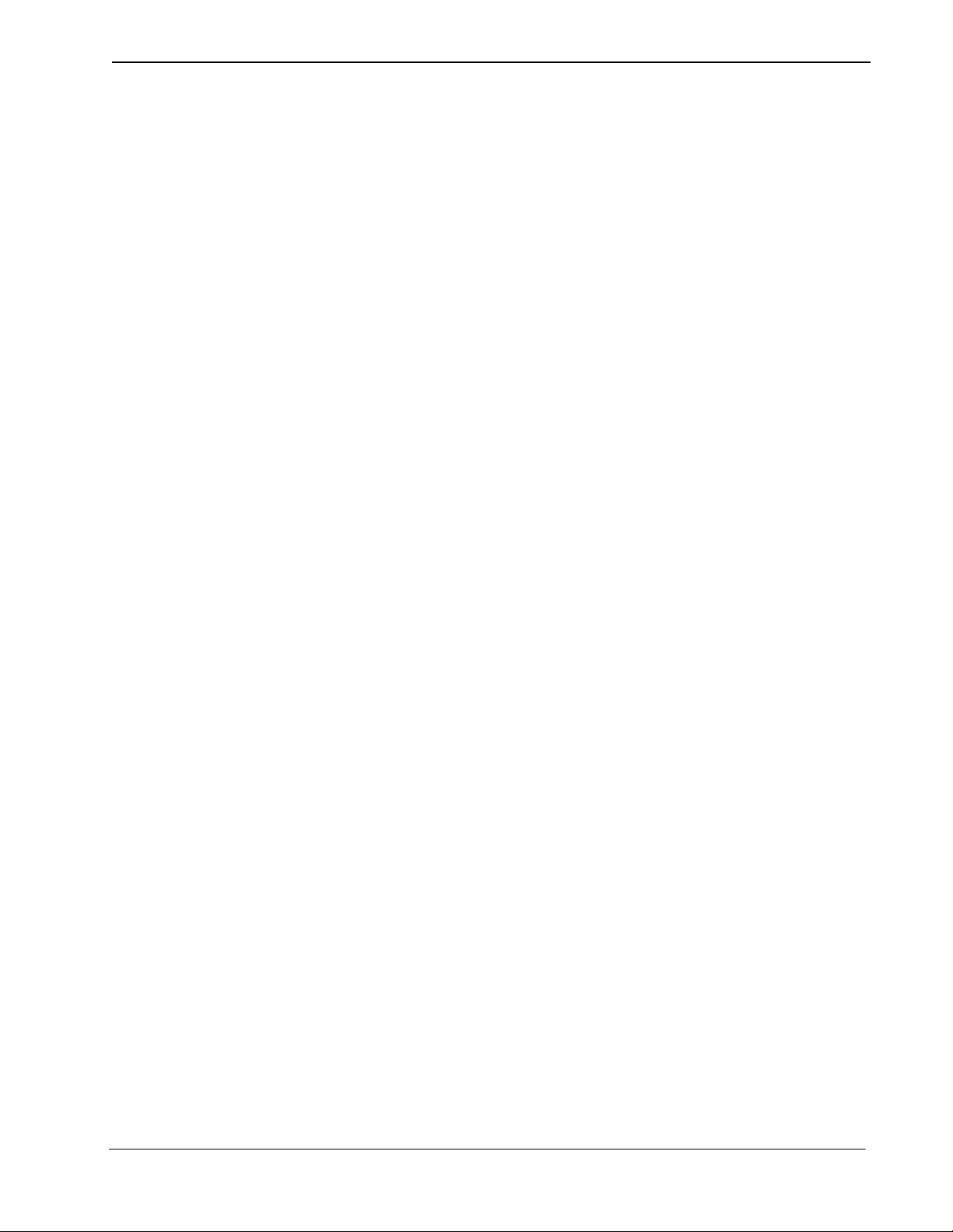
Variable Forward No Answer Operations Guide Installation
Chapter 2 Installation
This chapter provides step-by-step instructions for installing the VFNA
application.
Installation Requirements
The minim u m con fi g u rat i on requiremen ts for each of these g r oups ar e specified
below.
UAP Basic
The VFNA application requires a UAP 1000 Server.
Configuration
PBX Basic
The VFNA application requires the following for PBX basic configuration.
Configuration
Installation Procedure
Use the following steps to install the VFNA application.
1. Go to the APM Administration Main Menu screen (Figure 2-1).
• A NEAX2400 ICS/IMS with OAI compatible software
• An Interface Processor (IP) Unit (or OAI module)
• Specific hardware associated with the IP varies with the NEAX
configuration -- NEAX2400 ICS or NEAX2400 IMX
Detailed lists of the hardware are provided in the OAI Module Installation
Manual for the NEAX2400 IMS.
Note: See the Applications Manager documentation for more information on this
screen.
NDA-30155 Revision 1.0 Page 3
Page 10

Installation Variabl e Forward No Answer Operations Guide
Figure 2-1 APM Administration Main Menu
2. Type I to select the install option, then press Enter.
The Installation of Applications/Packages screen displays (Figure 2-2).
Figure 2-2 Installation of Applications/Packages
3. At the Enter Package to be installed prompt, type in applications and then
press Enter.
The Release Media Devices screen displays (Figure 2-3).
Page 4 NDA-30155 Revision 1.0
Page 11

Variable Forward No Answer Operations Guide Installation
Figure 2-3 Release Media Devices
4. Type F for floppy disk, then press Enter.
The Install Procedure screen displays (Figure 2-4).
Figure 2-4 Install Procedure
5. Insert your disk, then press Enter.
The display prompts: Has all release media been loaded [y or n] ?
6. Type Y, then press Enter.
The Processing Files screen displays (Figure 2-5).
NDA-30155 Revision 1.0 Page 5
Page 12

Installation Variabl e Forward No Answer Operations Guide
Figure 2-5 Processing Files
The V FNA app lication is now installed.
7. Press Enter to return to the APM Administration Main Menu screen.
The APM Administration Main Menu displays (Figure 2-6).
Figure 2-6 APM Administration Main Menu
8. If you now wish to exit the APM system, press L for Logout.
Page 6 NDA-30155 Revision 1.0
Page 13

Variable Forward No Answer Operations Guide Configuration
Chapter 3 Configuration
This chapter provides step-by-step instructions for configuring the VFNA
application.
Note: The VFNA installation process automatically performs all necessary
configuration functions. The section below entitled Modifying the Installed
Config uration shows you ho w to manually modif y these in stalle d parameters .
Databa se Administration
The Variable Forward No Answer application uses the APM database. The
database includes the following data items:
• Name - name of the station (25 characters max)
• VFNA station extension (5 digits max)
• Tenant number for extension (3 digits max)
• Forward phone extension (25 digits max)
• Timer v alue - number of seconds to wai t while no answer before forwarding
call (4 digits max)
Applic a tion Conf i guration Men u
A major element of OAI in the UAP is the Application Manager (APM), a set of
menu-driven softwar e which allows control of OAI processes a nd data access. The
Variable Forward No Answer application is incorporated into the OAI system by
means of the AP M. Certain i n fo rmation asso ci at ed w ith the ap p li cation m u s t be
made known to the OAI system. This is accomplished by using the Application
Configuration Menu of the APM.
User Defined Se tt ings
For the VFNA application to run properly, three user-defined settings must be
assigned: a monitored number, a monitored number tenant, and a forward
extension bus y ca l l n umber. Here’s how to do t h at.
1. Go to the System Administration screen.
The System Administration screen displays (Figure 3-1).
Note: See the Applications Manager documentation for more information on this
screen.
NDA-30155 Revision 1.0 Page 7
Page 14

Configuration Variabl e Forward No Answer Operations Guide
Figure 3-1 System Administration
2. Select A for Application Configuration, then press Enter.
The Application Selection screen displays (Figure 3-2).
Figure 3-2 Application Selection
3. Press S for Select, then press Enter.
4. Cursor down to vfna.
Note: Use the Page Down key if more screen choices are needed.
5. Select vfna, the n pr ess Enter.
The Configuration Entry screen displays (F igure 3-3).
Page 8 NDA-30155 Revision 1.0
Page 15

Variable Forward No Answer Operations Guide Configuration
Figure 3-3 Configuration Entry
6. Select O for OAI-Conf, t hen pr ess Enter.
The vfna/Database Name screen displays (Figure 3-4).
Figure 3-4 vfna/Database Name
7. Select U for User Defined, then press Enter.
The vfna/User Defined screen displays (Figure 3-5).
NDA-30155 Revision 1.0 Page 9
Page 16

Configuration Variabl e Forward No Answer Operations Guide
Figure 3-5 vfna/User Defined
8. Select M for Modify, then press Enter.
9. Select User Defined #1, then type in the monitored number, then press Enter
to accept it.
10. Select User Def ined #2, then type in the monitored number’s tenant, then
press Enter to accept it.
11. Select User Defined #3, then type in the forward extension busy call number,
then press Enter to accept it.
Note: A sample setting might be as follows: monitor number = 3200, monitored
number tenant = 1, forward extension busy call number = 4000.
12. Press the Escape key to return to the command line.
13. Type Q for Quit.
14. Press Enter until the following prompt displays: Do you want to save your
changes (Y or N)?
15. Type Y for yes, then press Enter.
The Administration Main Menu (Figure 3-6) displays.
Page 10 NDA-30155 Revision 1.0
Page 17

Variable Forward No Answer Operations Guide Configuration
Figure 3-6 Administration Main Menu
Your user defined settings are now complete.
Modifying the Installed Configuration
Use the follo wing steps t o man ually m odify the i nstalle d confi gurati on p aramete rs.
1. Go to the System Administration screen.
The System Administration screen displays (Figure 3-7).
Note: See the Applications Manager documentation for more information on this
screen.
NDA-30155 Revision 1.0 Page 11
Page 18

Configuration Variabl e Forward No Answer Operations Guide
Figure 3-7 System Administration
2. Select A for Application Configuration, then press Enter.
The Application Selection screen displays (Figure 3-8).
Figure 3-8 Application Selection
3. Press S for Select, then press Enter.
4. Cursor down to vfna.
Note: Use the Page Down key if more screen choices are needed.
5. Select vfna, the n pr ess Enter.
The Configuration Entry screen displays (F igure 3-9).
Page 12 NDA-30155 Revision 1.0
Page 19

Variable Forward No Answer Operations Guide Configuration
Figure 3-9 Configuration Entry
This screen shows the installed default configuration. To modify the
application name, do as follows:
Note: This is the only item you would re asonably change.
6. Select M for Modify, then press Enter.
7. Select the application name, then change it to the new name.
8. Press Enter to accept the change.
9. Press the Escape key to return to the command line.
Note: The command lin e is the l ist of scre en command s. For example, Modif y, User
Defined, Quit, etc.
10. Type Q for Quit.
11. Then press Enter until the following prompt displays: Do you want to save
your changes (Y or N)?
12. Type Y for yes, then press Enter.
The Administration Main Menu displays (Figure 3-10).
NDA-30155 Revision 1.0 Page 13
Page 20

Configuration Variabl e Forward No Answer Operations Guide
Figure 3-10 Administ ration Main Menu
The modification of the i nstalle d defaul t conf iguration of t he VFNA applica tion is
now complete.
Page 14 NDA-30155 Revision 1.0
Page 21

Variable Forward No Answer Operations Guide Configuration
Database Requirements
Database creation involves the following 4-step process:
Step 1 - Create
Master Def inition File
Step 2 - Build
Master Database File
Step 3 - Specify
Application Formats
Step 4 - Process/Install
Applic ation Da tabase
• Step 1 - Create a Master Definition File: This step involves creating the
master definition file that defines the fields in the master database file.
• Step 2 - Build a Master Database File: This step involves entering data into
the master database fields that were just defined in the master definition file in
Step 1.
• Step 3 - Create an Application Definition File: In this step, a de f init ion f il e is
created for the master database. This file def ines the formats by which data from
the master file is to be converted to meet the needs of the VFNA application.
• Step 4 - Process and Install the Application Database: In this step, the
Process an d In s ta ll A ppl i cati o n D atabases op t ion on the APM Datab ase
Administration m enu creates t he f ile that will be u sed by the VFNA application.
When the Proces s o p t ion is activated, d at a is drawn from the ma s te r database
and converted to the formats specified in the application definition file. The
Install option is then activated to enable the VFNA application to copy its
database.
This operating guide will approach the subject as follows:
• Looking at your Default Database
• Building a Master Database
• Sample Database Entry
• Specifying the Application Database Field
• Processing the Application Database
• Installing the Application Database
• Ongoing Configuration Management Issues
• Application Start-Up
• User Tasks
Looking at your Default Database
A template of the default form or scheme is automatically installed from the
installation disk. T herefore , t here is no n e e d t o build (define) a master database
field for this application.
NDA-30155 Revision 1.0 Page 15
Page 22

Configuration Variabl e Forward No Answer Operations Guide
Building a Master Database
After an applicatio n is inst alled and conf igured, the master da tabase must be built .
To build a master databa se, do the following.
1. Go to the System Administration screen (Figure 3-11).
Figure 3-11 System Administration
2. In that screen, select D for Database Administration, then press Enter.
The Database Administration screen displays (Figure 3-12).
Figure 3-12 Database Administration
3. Press B for Build Master D atabase, then press Enter.
The Master File Selection screen displays (Figure 3-13).
Page 16 NDA-30155 Revision 1.0
Page 23

Variable Forward No Answer Operations Guide Configuration
Figure 3-13 Master File Selection
4. At the Master File Selection screen, select vfnadb_m, then press Enter.
The vfnadb_m Database Entry screen displays (Figur e 3-14).
Figure 3-14 vfnadb_m Database Entry
5. To create a new database entry, edit the master file by enter ing t he Name ,
Extension, Tenant, Forward Extension, and Delay in Seconds.
Note: Press A to add another entry or N to go to the next entry.
6. Press Q for Quit, then press Enter.
7. Type Y for Yes to save changes.
NDA-30155 Revision 1.0 Page 17
Page 24

Configuration Variabl e Forward No Answer Operations Guide
Sample Database Entry
This is a sample setting of a database entry:
Name = Test
Extension = 1000
Tenant = 1
Forward Extension = 2000
Delay in Seconds = 10 seconds
This sample setting means that if the phone extension is 1000, it will ring for 10
seconds. If it doesn’t answer by then, VFNA will forward the call to extension
station 2000. Variable Forward No Answer, in plain English, means that the VFNA
database directs where and when to forward the call.
Specifyin g the Applicati on Database Fie ld
The VFNA application da tabase fie ld has already b een copied fr om the install ation
disk. Therefore, skip this procedure.
Processing the Applicat ion Databa se
After building the master database, it must be processed before the application is
able to use the data from the database.
To p roce ss the application database, do the following:
1. Go to the System Administration screen.
The System Administration screen displays (Figure 3-15).
Figure 3-15 System Administration
2. In that screen, select D for Database Administration, then press Enter.
The Database Administration screen displays (Figure 3-16).
Page 18 NDA-30155 Revision 1.0
Page 25

Variable Forward No Answer Operations Guide Configuration
Figure 3-16 Database Administration
3. Select P for Process Application Database, then press Enter.
The Process Application Database screen displays (Figure 3-17).
Figure 3-17 Process Application Database
4. Select vfnadb_m, then press Enter.
The message below the command line should then say: Database process
operation complete.
5. Press Escape to exit.
The Database Administration screen displays again (Figure 3-18).
NDA-30155 Revision 1.0 Page 19
Page 26

Configuration Variabl e Forward No Answer Operations Guide
Figure 3-18 Database Administration
Installing th e App lic ation Database
1. In the Database Administration screen, select I for Install Application Database, t hen pr e ss Enter.
The Install Application Database screen displays (Figure 3-19).
Figure 3-19 Install Application Database
2. Select vfnadb_m, then press Enter to install.
The application database in now installed.
3. Press Escape.
The System Administration screen displays (Figure 3-20).
Page 20 NDA-30155 Revision 1.0
Page 27

Variable Forward No Answer Operations Guide Configuration
Figure 3-20 System Administration
Ongoing Configuration Management Issues
Application StartUp
To add a new phone number after installation, do the following:
1. Build the master database.
2. Add a new name.
3. Perform the Processing the Application Database procedure detailed above.
4. Then perform the Installing the Application Database procedure detailed
above.
The standard application start-up is as follows:
1. The server comes up.
2. The APM platform starts up.
3. The VFNA application initializes.
Note: The assumption here is that the initialization batch option is set to Y. If it is
set to N, the application must be started manually.
To manually start the application, do the following:
Note: The assumption here is that the initialization batch option is set to N.
1. From the System Administration screen of the APM, select the Operations
menu.
2. Verify that OAI is initialized by observing the top line of the display. The
application manager should have an “*” at the end of the name. If there is no
“*”, selec t Initialize OAI, then press Enter.
3. Select non-crt application control.
4. Select I for Initialize, then pre ss Enter.
5. Select VFNA by moving the cursor and pressing Enter to highlight VFNA.
6. Press Escape.
7. Press Y at the prompt: Initiali ze select ed apps ? (Y,N).
NDA-30155 Revision 1.0 Page 21
Page 28

Configuration Variabl e Forward No Answer Operations Guide
8. Press Enter.
User Tasks
There is no user interface to this application. VFNA becomes active when the APM
initializes t he VFNA application . It must be maintained by t he APM administr ator.
The administrator’s duties would be to add, modify, and delete records to the
VFNA APM da tabase.
Note: See the Data Requirements section for the fields required in the database.
Page 22 NDA-30155 Revision 1.0
Page 29

Variable Forward No Answer Operations Guide Glossary
Appendix A Glossary
APM (Applications M anager
The support platform (software) which resides on the UAP and provides the user
with management capabilities within the Open Applications Interface system.
)
CCIS (Common Channel Interoffice Signalling)
A protocol scheme used to form a network of NEAX2400 systems.
Dterm (Digital Terminal
An i ntelligent microprocessor-controll e d dev i ce which supports featur e
capabilities offered by the NEAX2400 IMS.
IMG (Interface Module Group
The modular configuration of the NEAX2400 IMS that provides access to 736
ports for stations/trunks and other terminal devices.
IP (Interface Processor
A module within the NEAX2400 IMS which services the OAI system.
)
)
)
LCD (Liquid Crystal Display
The display screen on the Dterm telephone.
LED (Light-Emitting Diode
The lamp associated with a function key on a Dterm telephone, or the message
waiting lamp on a single-line phone.
MAT (Maintenance Administration Terminal
Personal computer and menu-driven software used to access and manage the
NEAX2400 IMS software and database.
MMG (Multiple Module Group)
The modular configuration of the NEAX2400 IMS that provides access to at least
737 ports but not more than 5521 ports.
)
)
)
NDA-30155 Revision 1.0 Page 23
Page 30

Glossary Variabl e Forward No Answer Operations Guide
OAI (Ope n Applications Interface
A proprietary protocol and set of routines that links the NEAX2400 IMS with a
UAP. Programs executing on the UAP are able to monitor and control switch
features and telephones.
PBX (Private Branch Exchange
A digital voice and data communication system for large and small businesses,
including hotels, hospitals, schools, and offices. NEC’s PBX is the NEAX2400
IMS.
UAP (User Application Processor
General purpose multi-tasking computer supporting System V UNIX and the
Applications Manager running OAI.
UMG (Ultra Module Group
The modular configuration of the NEAX2400 IMS that handles from 5,521 to
23,184 ports.
)
)
)
)
Page 24 NDA-30155 Revision 1.0
