Page 1
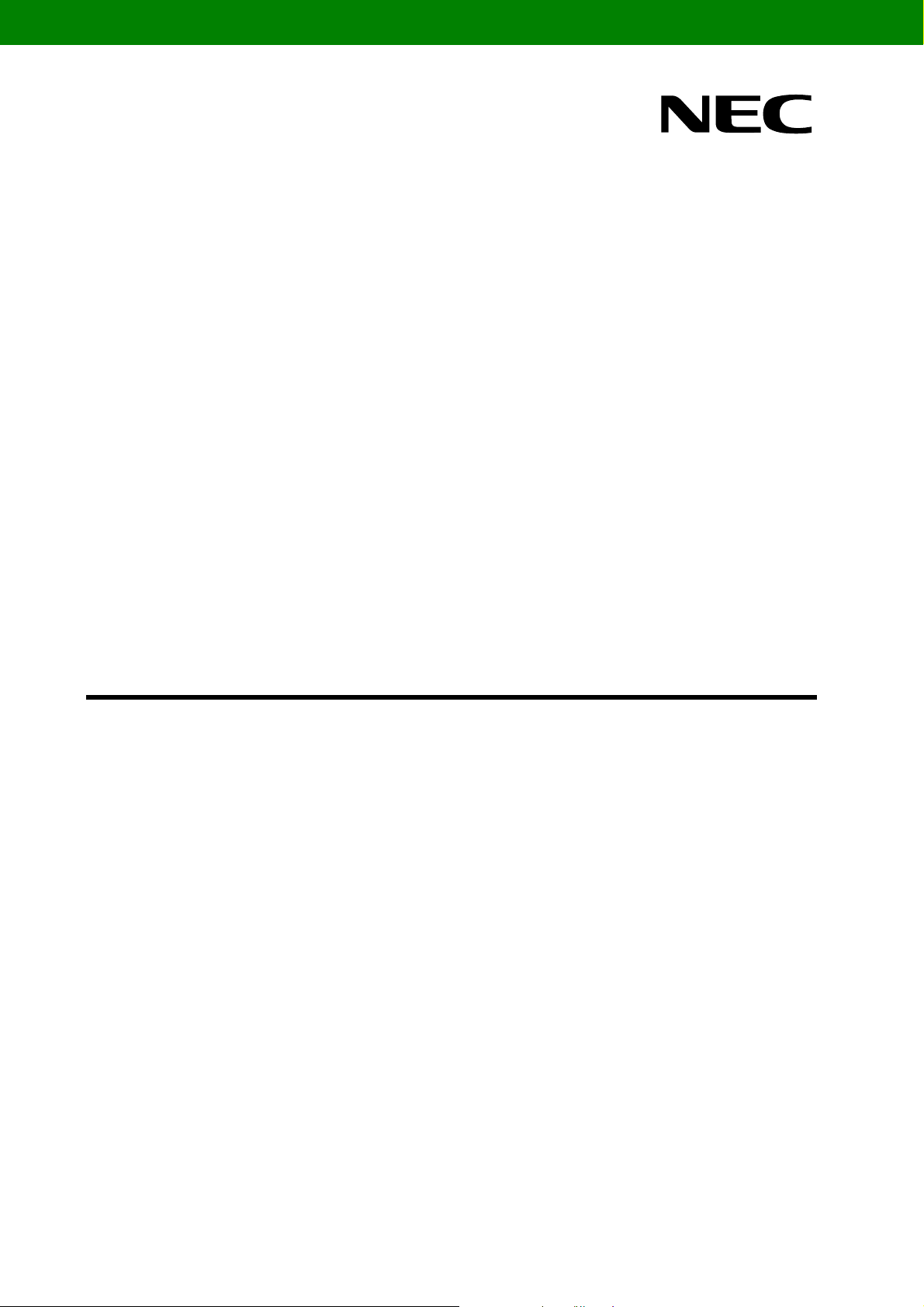
User’s Manual
V850ES/Fx3 - CAN it!
Demonstration Kit for the V850ES/Fx3
32-bit RISC microcontroller
Document No. U18560EE1V0UM00
Date Published January 2007
© NEC Electronics (Europe) GmbH
Page 2
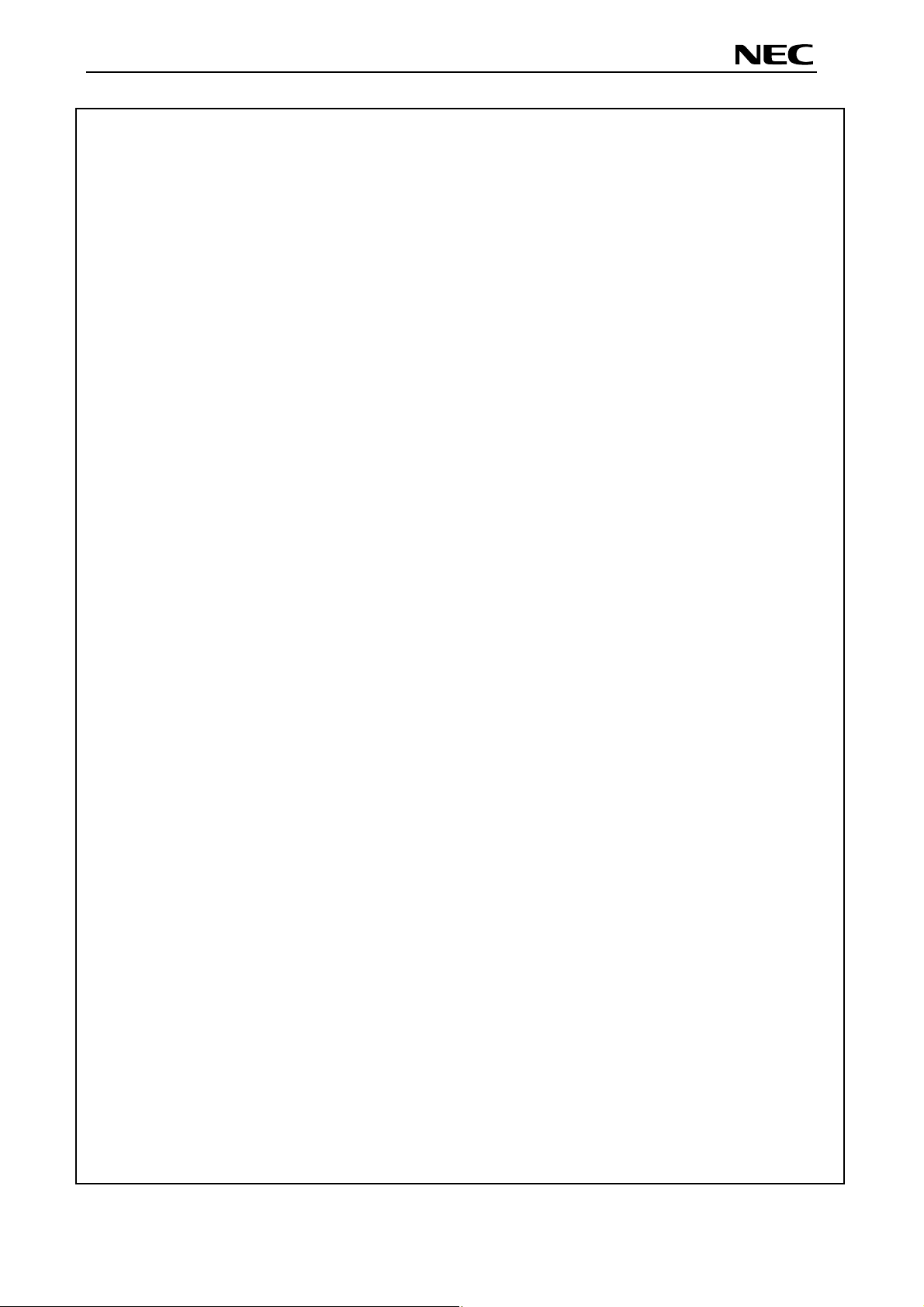
V850ES/Fx3 – CAN it!
・ The information in this document is current as of date of its publication. The information is subject to
change without notice. For actual design-in, refer to the latest publications of NEC Electronics data
sheets or data books, etc., for the most up-to-date specifications of NEC Electronics products. Not all
products and/or types are available in every country. Please check with an NEC sales representative
for availability and additional information.
・ No part of this document may be copied or reproduced in any form or by any means without prior
written consent of NEC Electronics. NEC Electronics assumes no responsibility for any errors that may
appear in this document.
・ NEC Electronics does not assume any liability for infringement of patents, copyrights or other
intellectual property rights of third parties by or arising from the use of NEC Electronics products listed
in this document or any other liability arising from the use of such NEC Electronics products. No
license, express, implied or otherwise, is granted under any patents, copyrights or other intellectual
property rights of NEC Electronics or others.
・ Descriptions of circuits, software and other related information in this document are provided for
illustrative purposes in semiconductor product operation and application examples. The incorporation
of these circuits, software and information in the design of customer's equipment shall be done under
the full responsibility of customer. NEC Electronics no responsibility for any losses incurred by
customers or third parties arising from the use of these circuits, software and information.
・ While NEC Electronics endeavors to enhance the quality, reliability and safety of NEC Electronics
products, customers agree and acknowledge that the possibility of defects thereof cannot be
eliminated entirely. To minimize risks of damage to property or injury (including death) to persons
arising from defects in NEC Electronics products, customers must incorporate sufficient safety
measures in their design, such as redundancy, fire-containment and anti-failure features.
・ NEC Electronics products are classified into the following three quality grades: “Standard”, “Special”
and “Specific”.
The "Specific" quality grade applies only to NEC Electronics products developed based on a customerdesignated “quality assurance program” for a specific application. The recommended applications of NEC
Electronics product depend on its quality grade, as indicated below. Customers must check the quality
grade of each NEC Electronics product before using it in a particular application.
"Standard": Computers, office equipment, communications equipment, test and measurement
equipment, audio and visual equipment, home electronic appliances, machine tools,
personal electronic equipment and industrial robots.
"Special": Transportation equipment (automobiles, trains, ships, etc.), traffic control systems, anti disaster systems, anti-crime systems, safety equipment and medical equipment (not
specifically designed for life support).
"Specific": Aircraft, aerospace equipment, submersible repeaters, nuclear reactor control systems,
life support systems and medical equipment for life support, etc.
The quality grade of NEC Electronics products is “Standard” unless otherwise expressly specified in NEC
Electronics data sheets or data books, etc. If customers wish to use NEC Electronics products in
applications not intended by NEC Electronics, they must contact NEC Electronics sales representative in
advance to determine NEC Electronics 's willingness to support a given application.
Notes: 1." NEC Electronics" as used in this statement means NEC Electronics Corporation and also
includes its majority-owned subsidiaries.
2. " NEC Electronics products" means any product developed or manufactured by or for NEC
Electronics (as defined above).
User’s Manual U18560EE1V0UM00 2
Page 3
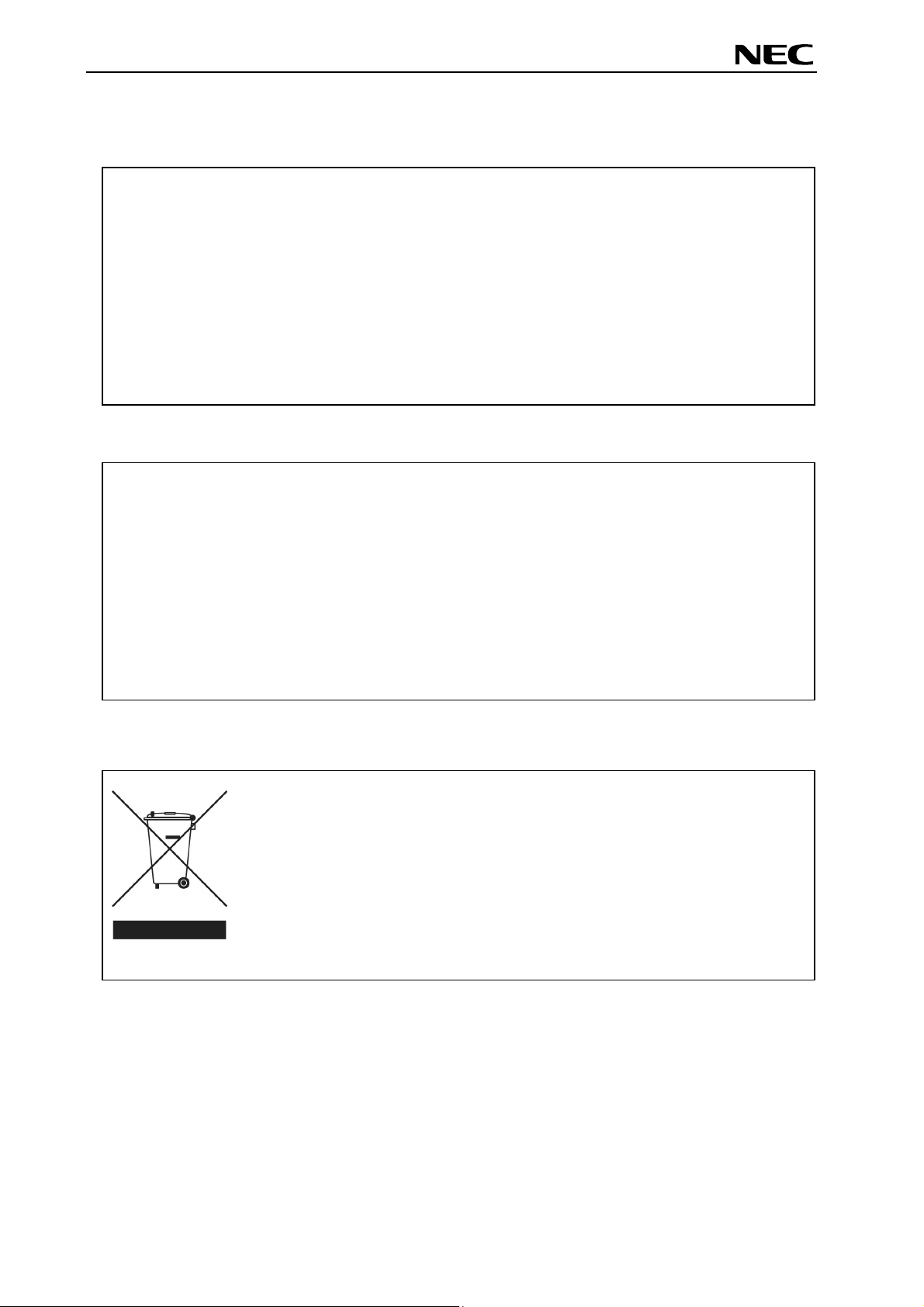
V850ES/Fx3 – CAN it!
CAUTION
This is a Test- and Measurement equipment with possibility to be significantly
altered by user through hardware enhancements/modifications and/or test or
application software. Thus, with respect to Council Directive 89/336/EEC
(Directive on compliance with the EMC protection requirements), this equipment
has no autonomous function. Consequently this equipment is not marked by the
CE-symbol.
EEDT-ST-005-10
CAUTION
This equipment should be handled like a CMOS semiconductor device. The
user must take all precautions to avoid build-up of static electricity while
working with this equipment. All test and measurement tool including the
workbench must be grounded. The user/operator must be grounded using
the wrist strap. The connectors and/or device pins should not be touched
with bare hands.
EEDT-ST-004-10
Redemption of Waste Electrical and Electronic Equipment
(WEEE) in accordance with legal regulations applicable in the
European Union only: This equipment (including all
accessories) is not intended for household use. After use the
equipment cannot be disposed of as household waste. NEC
Electronics (Europe) GmbH offers to take back the equipment.
All you need to do is register at www.eu.necel.com/weee.
User’s Manual U18560EE1V0UM00 3
Page 4
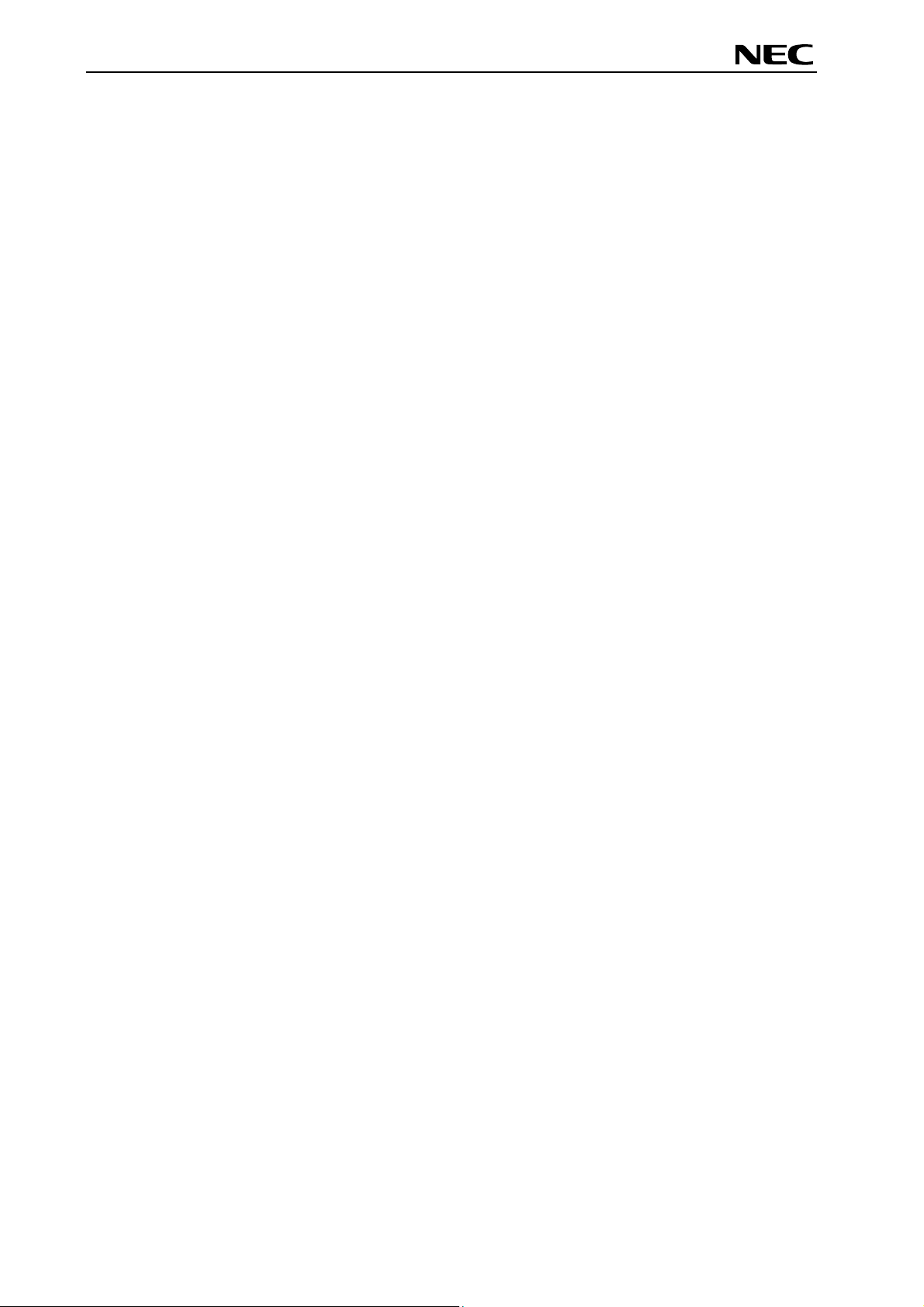
V850ES/Fx3 – CAN it!
Regional Information
Some information contained in this document may vary from country to country. Before using any NEC
product in your application, please contact the NEC office in your country to obtain a list of authorized
representatives and distributors. They will verify:
• Device availability
• Ordering information
• Product release schedule
• Availability of related technical literature
• Development environment specifications (for example, specifications for
third-party tools and components, host computers, power plugs, AC supply
voltages, and so forth)
• Network requirements
In addition, trademarks, registered trademarks, export restrictions, and otherlegal issues may also vary
from country to country.
NEC Electronics Inc. (U.S.)
Santa Clara, California
Tel: 408-588-6000
800-366-9782
Fax: 408-588-6130
800-729-9288
NEC Electronics (Europe) GmbH
Duesseldorf, Germany
Tel: 0211-65 03 0
Fax: 0211-65 03 1327
Sucursal en España
Madrid, Spain
Tel: 091- 504 27 87
Fax: 091- 504 28 60
Succursale Française
Vélizy-Villacoublay, France
Tel: 01-30-67 58 00
Fax: 01-30-67 58 99
Filiale Italiana
Milano, Italy
Tel: 02-66 75 41
Fax: 02-66 75 42 99
Branch The Netherlands
Eindhoven, The Netherlands
Tel: 040-244 58 45
Fax: 040-244 45 80
Branch Sweden
Taeby, Sweden
Tel: 08-63 80 820
Fax: 08-63 80 388
United Kingdom Branch
Milton Keynes, UK
Tel: 01908-691-133
Fax: 01908-670-290
NEC Electronics Hong Kong Ltd.
Hong Kong
Tel: 2886-9318
Fax: 2886-9022/9044
NEC Electronics Hong Kong Ltd.
Seoul Branch
Seoul, Korea
Tel: 02-528-0303
Fax: 02-528-4411
NEC Electronics Singapore Pte. Ltd.
Singapore
Tel: 65-6253-8311
Fax: 65-6250-3583
NEC Electronics Taiwan Ltd.
Taipei, Taiwan
Tel: 02-2719-2377
Fax: 02-2719-5951
NEC do Brasil S.A.
Electron Devices Division
Guarulhos, Brasil
Tel: 55-11-6465-6810
Fax: 55-11-6465-6829
User’s Manual U18560EE1V0UM00 4
Page 5
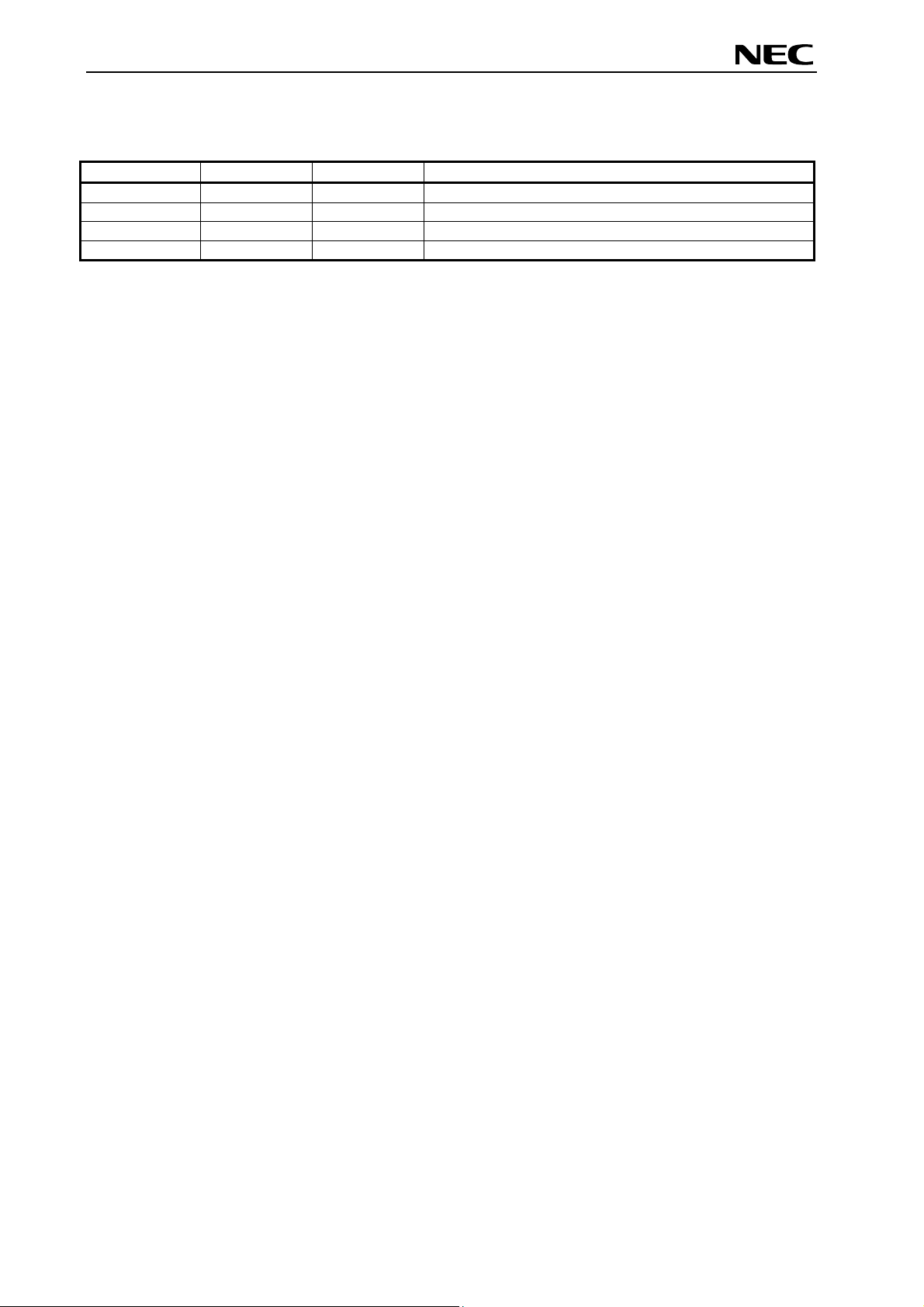
V850ES/Fx3 – CAN it!
Revision History
Date Revision Chapter Description
12-01-2007 V1.00 --- First release
User’s Manual U18560EE1V0UM00 5
Page 6
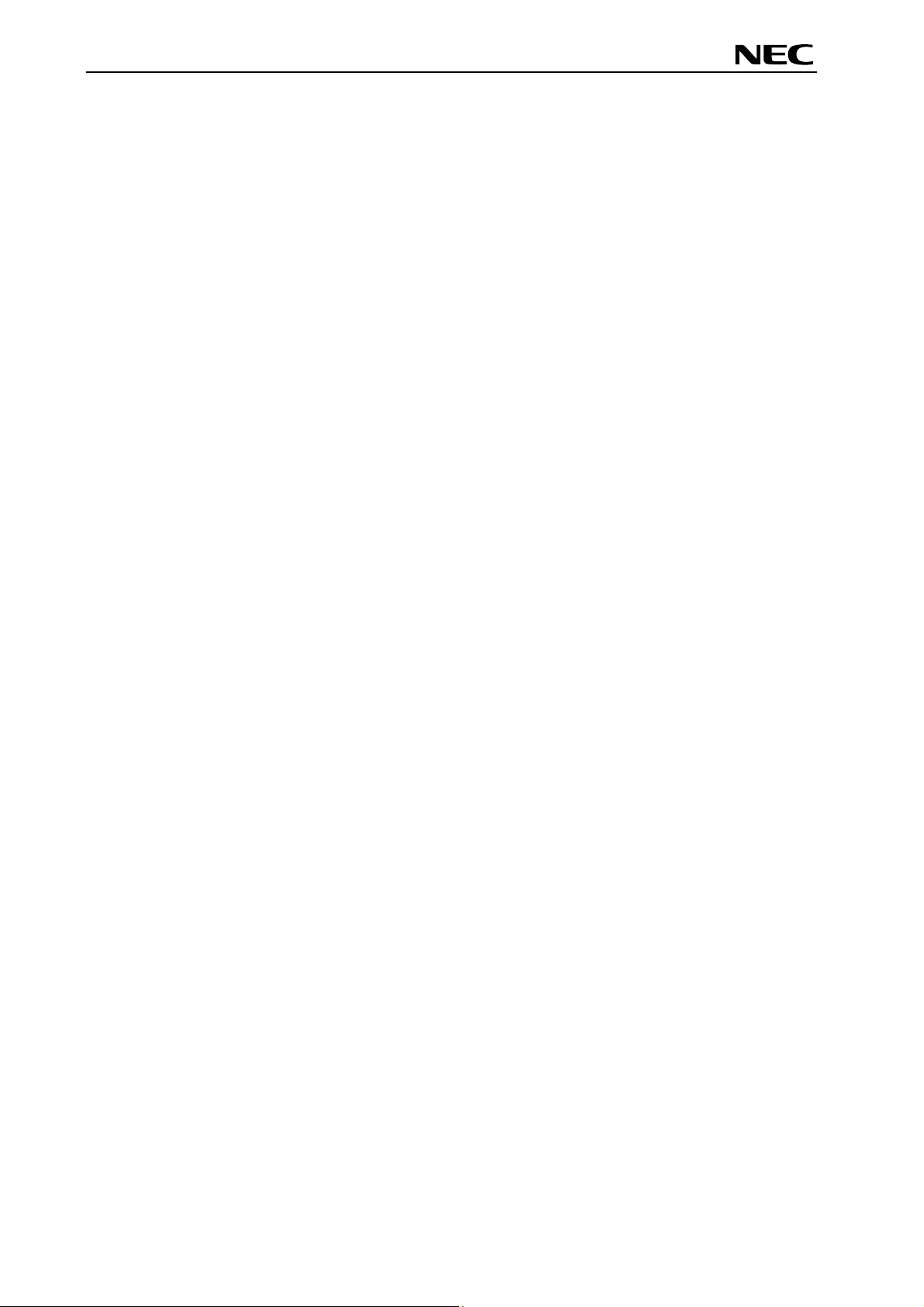
V850ES/Fx3 – CAN it!
Table of Contents
1. Introduction ........................................................................................................................11
1.1 Main features of V850ES/Fx3 – CAN it! ......................................................................................... 11
1.2 System requirements ...................................................................................................................... 13
1.3 Package contents ............................................................................................................................ 13
1.4 Trademarks ...................................................................................................................................... 13
2. V850ES/Fx3 – CAN it! system configuration....................................................................14
2.1 V850ES/Fx3 – CAN it! ...................................................................................................................... 14
2.2 Host computer ................................................................................................................................. 14
2.3 Power supply via USB interface..................................................................................................... 14
3. V850ES/Fx3 – CAN it! baseboard components ...............................................................15
3.1 RESET button SW1.......................................................................................................................... 16
3.2 User button SW2.............................................................................................................................. 16
3.3 User button SW3.............................................................................................................................. 16
3.4 Configuration switch SW4 .............................................................................................................. 16
3.4.1 Operation mode selection SW4/S1 ................................................................................................ 16
3.4.2 TK-V850 / FPL mode selection switch SW4/S2 ............................................................................. 17
3.4.3 UART/ LIN mode selection SW4/S3............................................................................................... 17
3.4.4 User switch SW4/S4 ....................................................................................................................... 17
3.5 LIN plug JP1 ..................................................................................................................................... 17
3.6 USB interface connector CN6 ........................................................................................................ 18
3.7 Connector CN4................................................................................................................................. 19
3.8 External Potentiometer R7.............................................................................................................. 19
3.9 Display D1, 12*2 character LC display .......................................................................................... 20
3.10 External Potentiometer R14.......................................................................................................... 20
3.11 AD converter reference voltage input ......................................................................................... 20
3.12 Temperature sensor ...................................................................................................................... 21
3.13 External LED’s D1–D4 ................................................................................................................... 22
4. V850ES/Fx3 – CAN it! CPU module components ............................................................23
4.1 V850ES/Fx3 – CAN it! CPU module................................................................................................ 23
4.1.1 External connector CN7 and CN8 .................................................................................................. 24
4.2 High Speed CAN connector CN6 ................................................................................................... 24
4.3 CAN connectors, CN3 and CN4...................................................................................................... 25
4.4 External power supply input, CN5 ................................................................................................. 25
4.4.1 N-Wire connector CN9 ................................................................................................................... 26
5. On-Chip debugging............................................................................................................27
5.1 OCD via TK-V850 debugging.......................................................................................................... 27
5.2 OCD via N-Wire debugging............................................................................................................. 28
6. V850ES/Fx3 – CAN it! installation and operation ............................................................29
6.1 Getting started ................................................................................................................................. 29
6.1.1 CD-ROM contents .......................................................................................................................... 29
User’s Manual U18560EE1V0UM00 6
Page 7
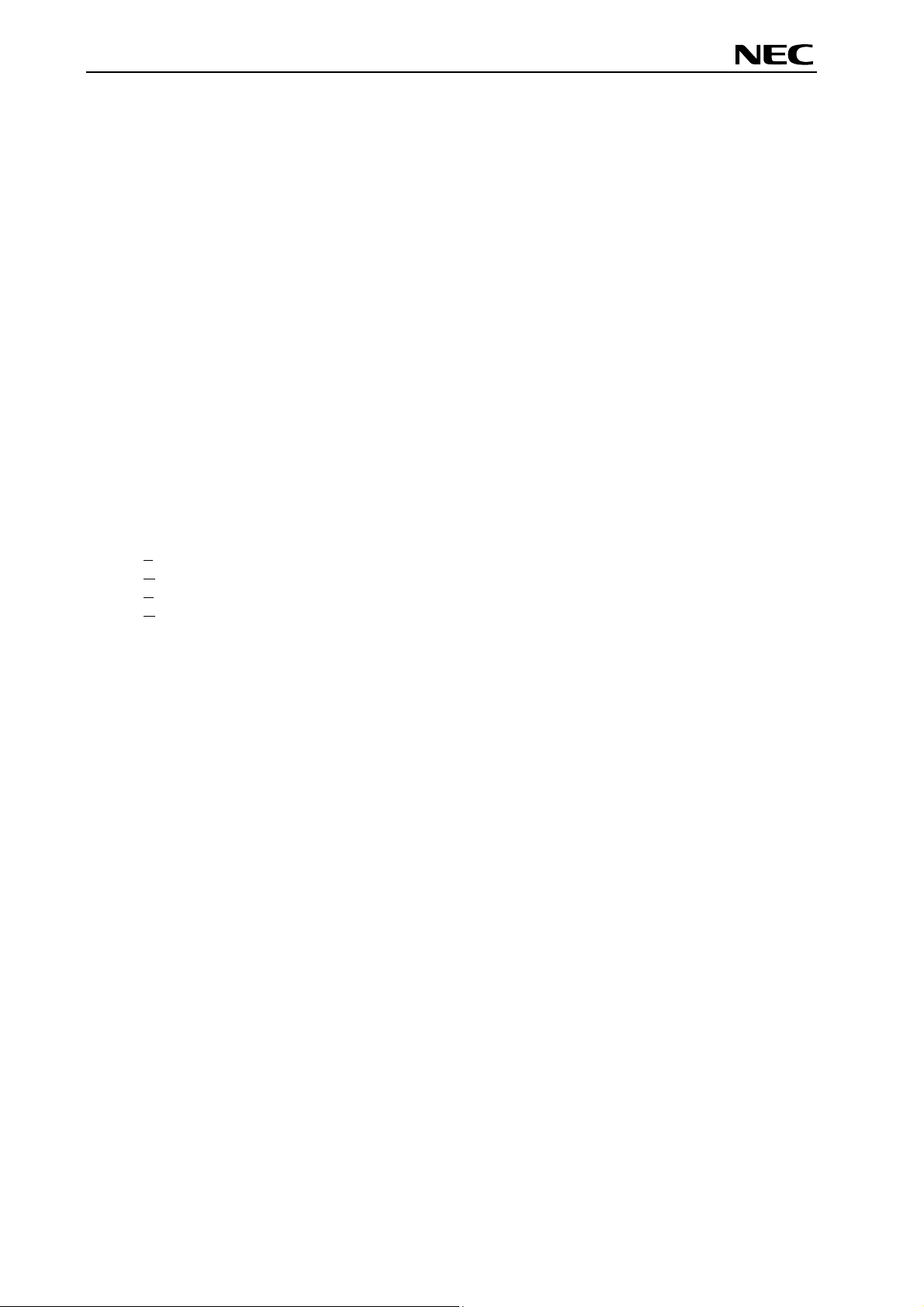
V850ES/Fx3 – CAN it!
7. Hardware installation .........................................................................................................30
8. Software installation ..........................................................................................................30
8.1 IAR Systems Embedded Workbench for V850 installation ......................................................... 30
8.2 TK-V850 driver installation ............................................................................................................. 30
8.3 FPL FLASH programming GUI installation ................................................................................... 30
8.4 Sample program installation .......................................................................................................... 30
8.5 USB Driver Installation.................................................................................................................... 31
8.5.1 Installation on Windows 98SE/Me.................................................................................................. 31
8.5.2 Installation on Windows 2000......................................................................................................... 33
8.5.3 Installation on Windows XP ............................................................................................................ 39
8.6 Confirmation of USB Driver Installation........................................................................................ 44
8.7 Driver Uninstallation........................................................................................................................ 45
9. FPL FLASH programming software..................................................................................47
9.1 Introduction...................................................................................................................................... 47
9.2 Starting up the GUI Software ......................................................................................................... 47
9.3 Toolbar.............................................................................................................................................. 48
9.4 Menu Bar .......................................................................................................................................... 49
9.4.1 [File] menu ...................................................................................................................................... 49
9.4.2 [Device] menu................................................................................................................................. 50
9.4.3 [View] menu .................................................................................................................................... 57
9.4.4 [Help] menu .................................................................................................................................... 58
9.5 Programmer Parameter Window.................................................................................................... 59
10. How to use FPL FLASH programming software............................................................60
10.1 Installing the FPL GUI software ................................................................................................... 60
10.2 Installing the driver........................................................................................................................ 60
10.3 Installing the parameter file.......................................................................................................... 60
10.4 Connecting and starting ............................................................................................................... 61
10.5 Setting the programming environment ....................................................................................... 62
10.6 Selecting a user program ............................................................................................................. 65
10.7 [Autoprocedure(EPV)] command execution............................................................................... 66
10.8 Terminating the GUI ...................................................................................................................... 66
10.9 Execute “ADC_DEMO” application ............................................................................................. 66
10.10 Restarting the GUI ....................................................................................................................... 66
11. TROUBLESHOOTING .......................................................................................................67
12. TK-V850 debugging.......................................................................................................... 69
12.1 Monitor resources ......................................................................................................................... 70
12.1.1 UARTD0 ....................................................................................................................................... 70
12.1.2 Interrupt vectors............................................................................................................................ 70
12.1.3 Reset vector.................................................................................................................................. 71
12.1.4 Memory area................................................................................................................................. 71
12.1.5 Clock operation............................................................................................................................. 71
12.1.6 Other limitations............................................................................................................................ 71
12.2 IAR sample session....................................................................................................................... 72
User’s Manual U18560EE1V0UM00 7
Page 8
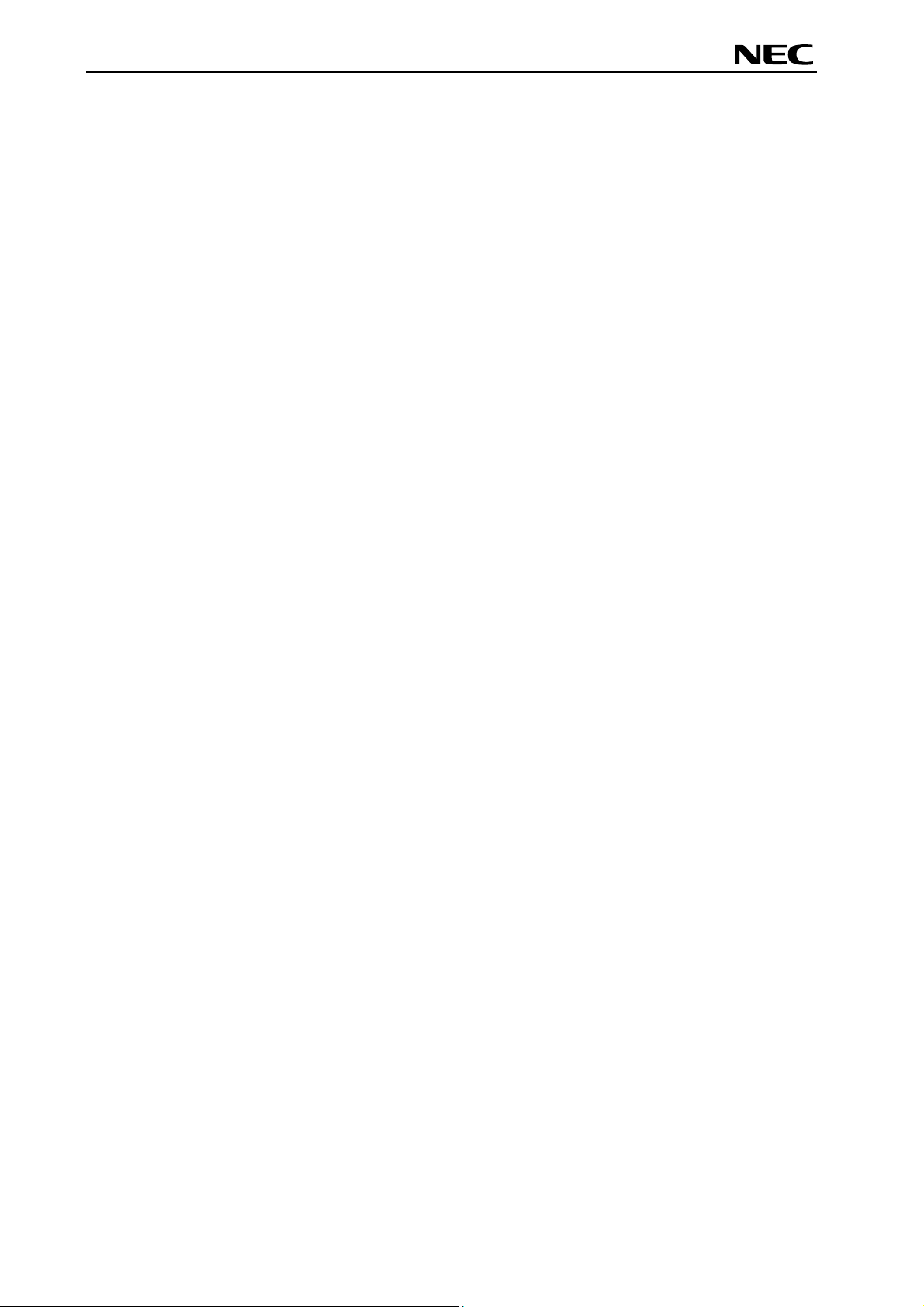
V850ES/Fx3 – CAN it!
13. Sample programs .............................................................................................................78
13.1 General Introduction ..................................................................................................................... 78
13.2 ADC demo ...................................................................................................................................... 79
13.3 CAN demo ...................................................................................................................................... 79
13.4 ReacTime demo ............................................................................................................................. 79
13.5 Timer demo .................................................................................................................................... 80
13.6 UART demo .................................................................................................................................... 80
14. USB interface cable (Mini-B type) ...................................................................................81
15. Schematics .......................................................................................................................82
User’s Manual U18560EE1V0UM00 8
Page 9
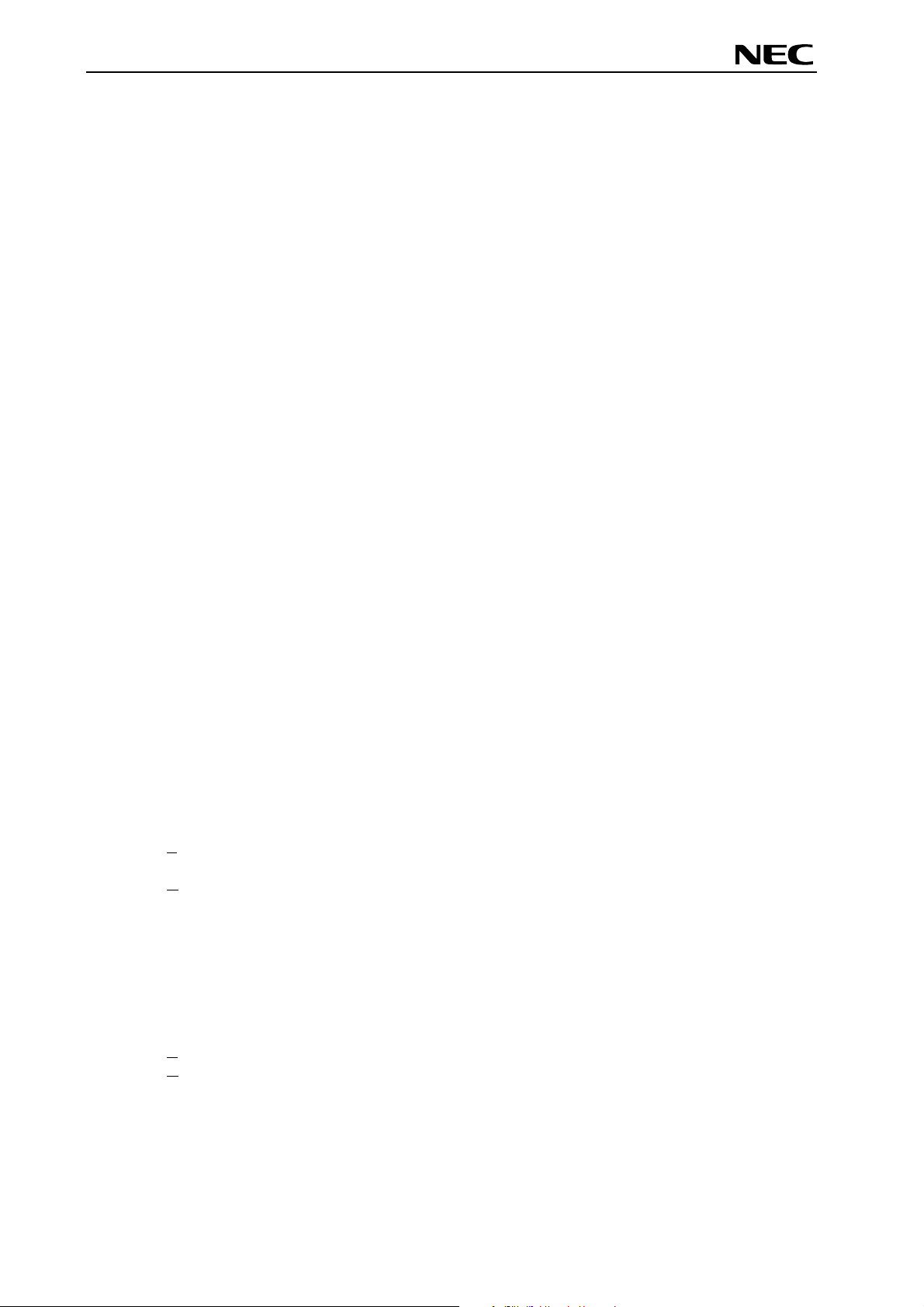
V850ES/Fx3 – CAN it!
List of Figures
Figure 1: V850ES/Fx3 – CAN it! system configuration ...............................................................................
Figure 2: V850ES/Fx3 – CAN it! baseboard connectors, switches and LED’s ...........................................15
Figure 3: Connector CN6, USB Mini-B Type Host Connector Pin Configuration........................................18
Figure 4: V850ES/Fx3 – CAN it! CPU module components .......................................................................23
Figure 5: CAN transceivers .........................................................................................................................25
Figure 6: Configuration for On-Chip debugging ..........................................................................................27
Figure 7: Add New Hardware Wizard (Windows 98SE).............................................................................31
Figure 8: Search Method (Windows 98SE).................................................................................................31
Figure 9: Search Location Specification (Windows 98SE)..........................................................................32
Figure 10: Checking Driver to Be Installed (Windows 98SE)......................................................................32
Figure 11: Installation Completion (Windows 98SE)...................................................................................33
Figure 12: Found New Hardware Wizard 1 (Windows 2000)......................................................................33
Figure 13: Search Method 1 (Windows 2000).............................................................................................34
Figure 14: Driver File Location 1 (Windows 2000)......................................................................................34
Figure 15: Address Specification 1 (Windows 2000) ..................................................................................35
Figure 16: Driver File Search 1 (Windows 2000) ........................................................................................35
Figure 17: USB Driver Installation Completion 1 (Windows 2000) .............................................................36
Figure 18: Found New Hardware Wizard 2 (Windows 2000)......................................................................36
Figure 19: Search Method 2 (Windows 2000).............................................................................................37
Figure 20: Driver File Location 2 (Windows 2000)......................................................................................37
Figure 21: Address Specification 2 (Windows 2000) ..................................................................................38
Figure 22: Driver File Search 2 (Windows 2000) ........................................................................................38
Figure 23: USB Driver Installation Completion 2 (Windows 2000) .............................................................39
Figure 24: Found New Hardware Wizard 1 (Windows XP).........................................................................39
Figure 25: Search Location Specification 3 (Windows XP).........................................................................40
Figure 26: Windows XP Logo Testing 3 (Windows XP)..............................................................................40
Figure 27: USB Driver Installation Completion 1 (Windows XP).................................................................41
Figure 28: Found New Hardware Wizard 2 (Windows XP).........................................................................41
Figure 29: Search Location Specification 2 (Windows XP).........................................................................42
Figure 30: Windows XP Logo Testing 2 (Windows XP)..............................................................................42
Figure 31: USB Serial Port2 Driver Installation Completion (Windows XP)................................................43
Figure 32: Device Manager .........................................................................................................................44
Figure 33: Driver Uninstallation ...................................................................................................................45
Figure 34: Driver Uninstaller........................................................................................................................45
Figure 35: Completion of Driver Uninstallation............................................................................................46
Figure 36: GUI Software Main Window .......................................................................................................47
Figure 37: Toolbar Buttons..........................................................................................................................48
Figure 38: [File] Menu..................................................................................................................................49
Figure 39: HEX File Selection Window .......................................................................................................49
Figure 40: [Device] Menu ............................................................................................................................50
Figure 41: Device Setup Window - Standard ..............................................................................................52
Figure 42: Setup Window - Parameter File Selection .................................................................................53
Figure 43: Parameter File Selection Window..............................................................................................53
Figure 44: Setup Window - Communication interface to device .................................................................54
Figure 45: Setup Window - Supply Oscillator Selection..............................................................................54
Figure 46: Setup Window - Operation Mode...............................................................................................55
Figure 47: Device Setup Window - Advance...............................................................................................56
Figure 48: Setup Window - Command options ...........................................................................................56
Figure 49: [View] Menu................................................................................................................................57
Figure 50: [Help] Menu ................................................................................................................................58
Figure 51: About FPL Window ....................................................................................................................58
Figure 52: Programmer Parameter Window ...............................................................................................59
Figure 53: GUI Software Startup Screen.....................................................................................................62
Figure 54: <Standard Device Setup> Dialog Box .......................................................................................62
Figure 55: Parameter File Selection............................................................................................................63
Figure 56: Port Selection .............................................................................................................................63
Figure 57: <Standard Device Setup> Dialog Box after Setting...................................................................64
14
User’s Manual U18560EE1V0UM00 9
Page 10
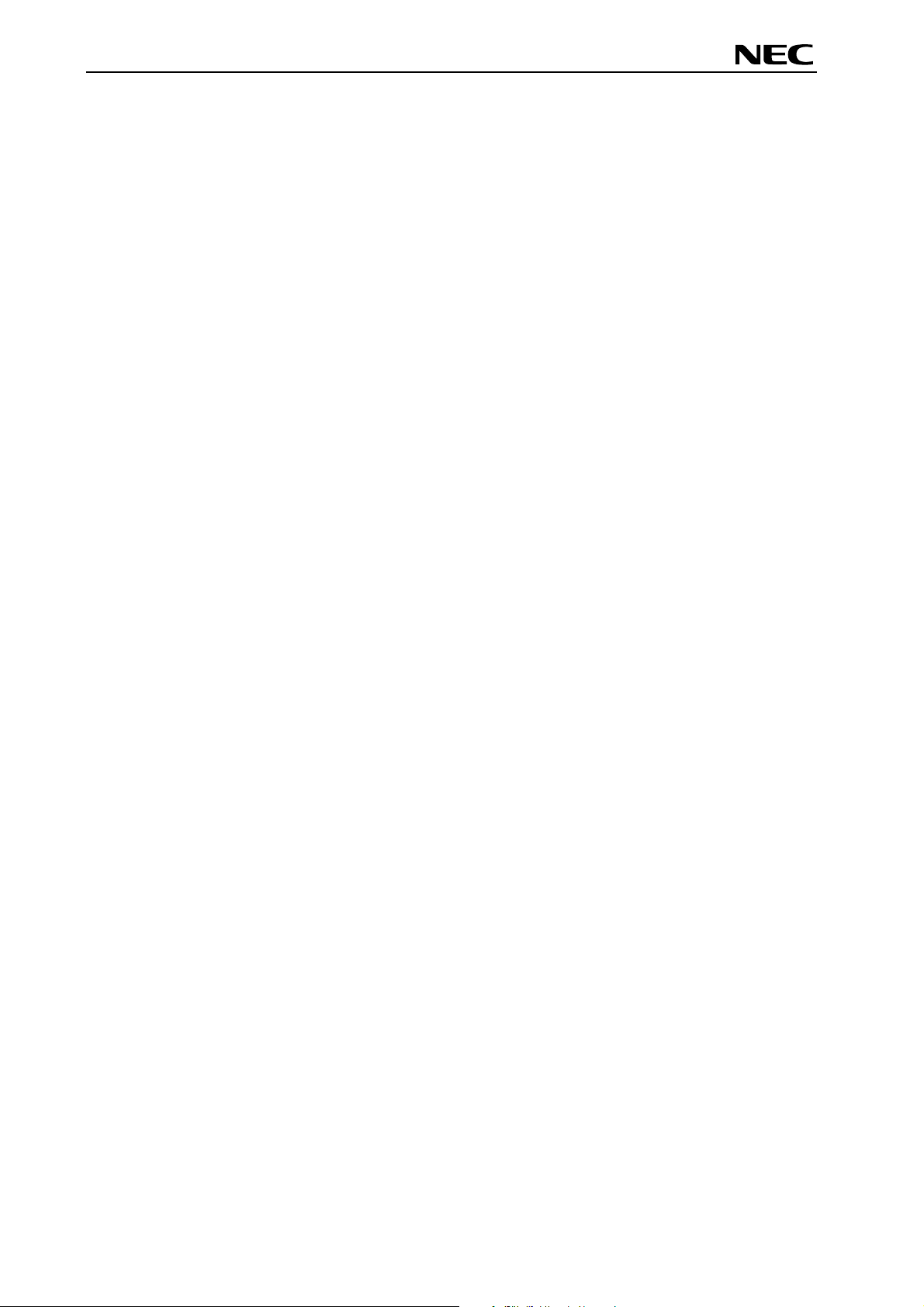
V850ES/Fx3 – CAN it!
Figure 58: <Advance Device Setup> Dialog Box ........................................................................................
Figure 59: Completion of Parameter Setting...............................................................................................65
Figure 60: After Downloading......................................................................................................................65
Figure 61: After EPV Execution...................................................................................................................66
Figure 62: IAR Embedded Workbench .......................................................................................................72
Figure 63: IAR project workspace ...............................................................................................................73
Figure 64: IAR debugger options 1/2 ..........................................................................................................73
Figure 65: IAR debugger options 2/2 ..........................................................................................................74
Figure 66: IAR Linker options......................................................................................................................74
Figure 67: TK-V850 hardware setup menu .................................................................................................75
Figure 68: IAR project download .................................................................................................................76
Figure 69: IAR C-SPY debugger .................................................................................................................77
Figure 70: USB interface cable (Mini-B type)..............................................................................................81
Figure 71: V850ES/Fx3 – CAN it! baseboard schematics ..........................................................................82
Figure 72: V850ES/Fx3 – CAN it! CPU module schematics.......................................................................83
64
List of Tables
Table 1: Configuration switch SW4, factory settings...................................................................................
Table 2: Operation mode selection SW4/S1 ...............................................................................................16
Table 3: TK-V850 / FPL mode selection switch SW4/S2 ............................................................................17
Table 4: UART/ LIN mode selection SW4/S3 .............................................................................................17
Table 5: User switch SW4/S4......................................................................................................................17
Table 6: LIN plug JP1 ..................................................................................................................................17
Table 7: Pin Configuration of USB Connector CN6 ....................................................................................18
Table 8: CN4, PG-FP4 connector ...............................................................................................................19
Table 9: SW4 configuration when using PG-FP4........................................................................................19
Table 10: Display connections ....................................................................................................................20
Table 11: Distribution of temperature factor kT............................................................................................21
Table 12: LED D1–D4 connection...............................................................................................................22
Table 13: Connector CN7............................................................................................................................24
Table 14: Connector CN8............................................................................................................................24
Table 15: CAN connector CN6....................................................................................................................24
Table 16: External power supply input, CN5...............................................................................................25
Table 17: N-Wire connector CN9 ................................................................................................................26
Table 18: SW4 configuration for OCD via QB-V850MINI-EE .....................................................................26
Table 19: SW4 configuration for TK-V850 debugging.................................................................................27
Table 20: SW4 configuration for N-Wire debugging....................................................................................28
Table 21: V850ESFx3 – CAN it! CD-ROM directory structure....................................................................29
Table 22: Example directory structure ........................................................................................................78
16
User’s Manual U18560EE1V0UM00 10
Page 11
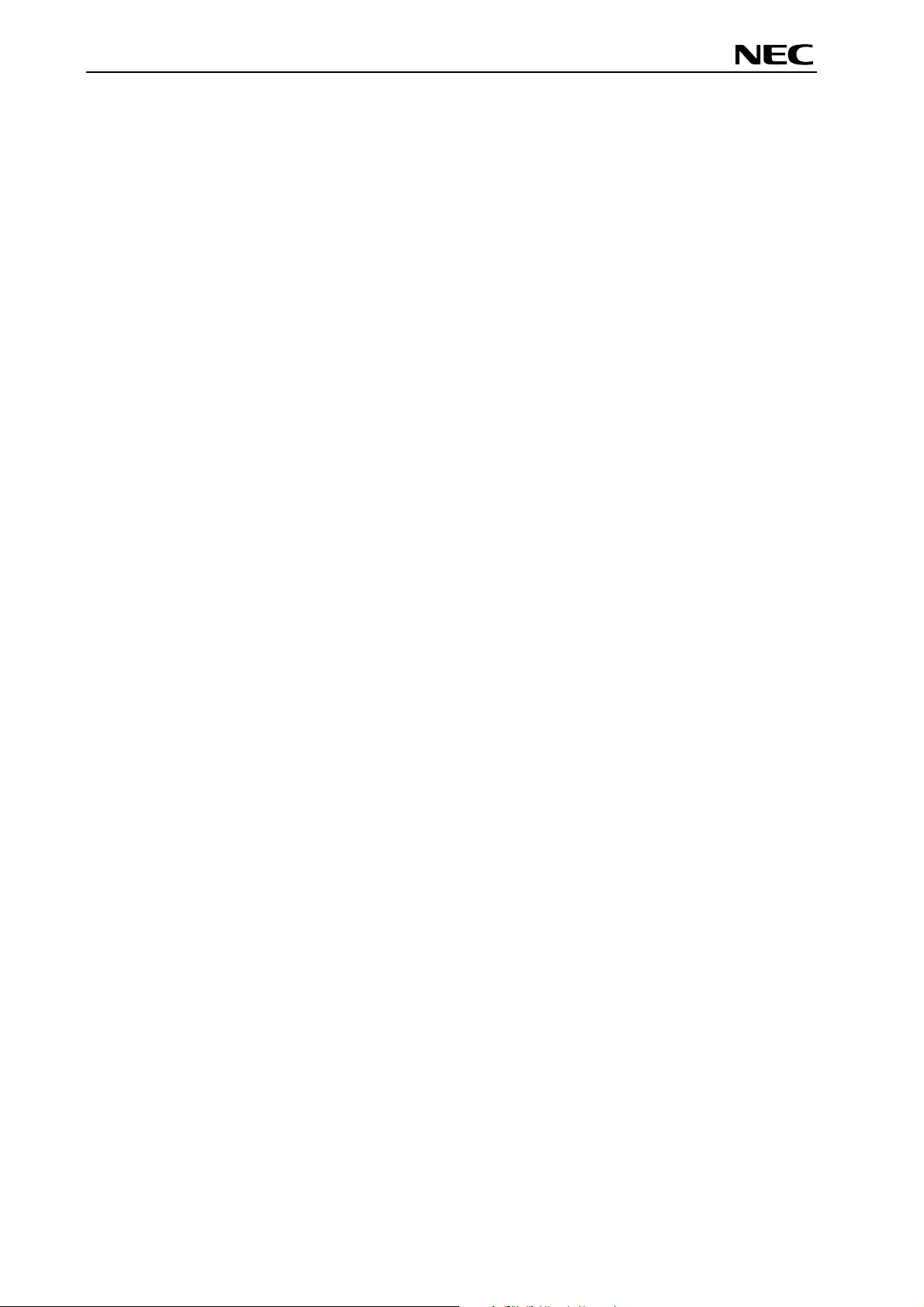
V850ES/Fx3 – CAN it!
1. Introduction
V850ES/Fx3 – CAN it! is a demonstration kit for the V850ES/Fx3 32-bit RISC microcontroller. It supports
On-Board debugging via the TK-V850 interface (monitor debugging) or via N-Wire. Additional FLASH
programming and real time execution of application programs based on the V850ES/FG3 32-bit RISC
microcontroller is supported by the V850ES/Fx3 – CAN it! demonstration kit. The board is prepared to be
connected to user hardware parts such as digital I/O or analogue signals.
1.1 Main features of V850ES/Fx3 – CAN it!
• Easy to use device demonstration capabilities
V850ES/Fx3 – CAN it! contains elements to easily demonstrate simple I/O-functions, i.e. push
buttons, 12*2 character LC display, LED output, AD reference voltage, I/O lines, UART serial
interface, LIN and CAN serial interfaces.
• TK-V850 debugging
The V850ES/Fx3 – CAN it! supports an On-Board debug function by using the IAR C-SPY debugger
and the UART / USB interface without a need of additional debug hardware. It allows FLASH
programming and supports standard debug functions i.e. code execution, single stepping, software
breakpoints, memory manipulation etc.
• N-Wire debugging
The V850ES/Fx3 – CAN it! is prepared to be equipped with a 20-pin connector in order to connect
the QB-V850MINI-EE On-Chip debug emulator to use On-Chip debug function of the V850ES/FG3
device. Please note, the QB-V850MINI-EE is separate product from NEC and it is not included in this
starterkit package.
• Power supply via USB interface
V850ES/Fx3 – CAN it! is powered via USB interface, no separate power supply is needed.
• Character LCD module
V850ES/Fx3 – CAN it! provides a 12*2 character LC display, allowing the implementation of human /
machine interfaces, comfortable input / output functions, output of measurement values, output of
status information etc.
• FPL, FLASH programming software
A windows based FLASH programming software allows to select and download application programs
to the V850ES/Fx3 – CAN it! board for evaluation purposes.
• Analogue to digital signal conversion is supported
• Various input / output signals available, such as
° I/O ports prepared to be connected to user hardware
° Timer input / output signals
° Two or three wire serial I/O
° UART interface, via USB UART chip FT232
° High Speed CAN bus interfaces with transceiver PCA82C250
LIN bus support, via TJA 1020 transceiver
°
° 16 analogue input lines
° Temperature sensor KTY13-5
° 4 I/O ports connected to LED
° 2 push buttons prepared for external interrupt generation
• The IAR Embedded Workbench for V850 and the IAR C-SPY debugger / simulator are included. This
package is restricted in such that maximum program code size is limited to 16 kByte.
• Full documentation is included for the NEC V850ES/FG3 microcontroller, IAR Systems Embedded
Workbench, IAR Systems C-SPY debugger / simulator and the NEC FPL FLASH programming
software.
User’s Manual U18560EE1V0UM00 11
Page 12
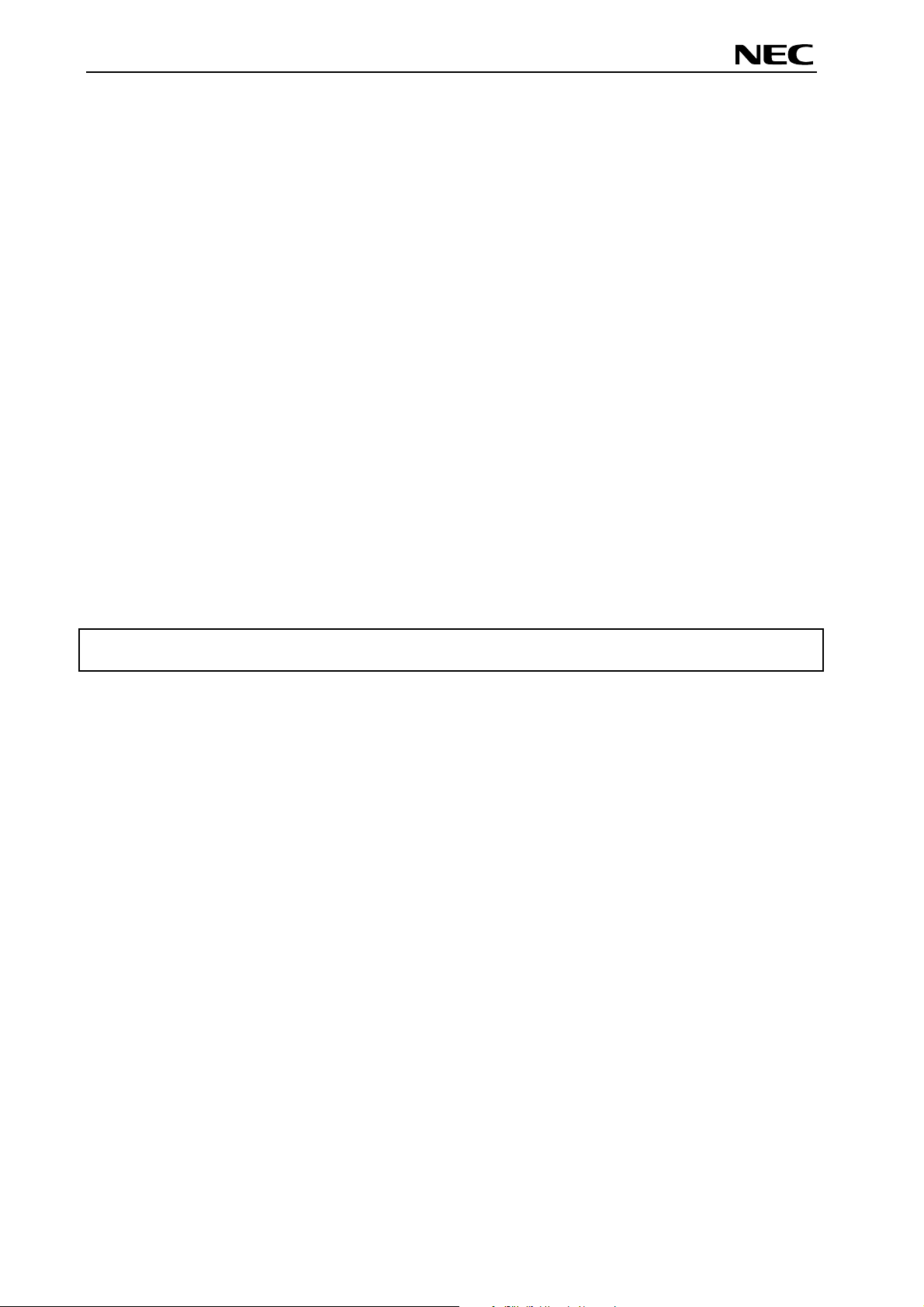
V850ES/Fx3 – CAN it!
V850ES/Fx3 – CAN it! is not intended for code development. NEC does not allow and does not
support in any way any attempt to use V850ES/Fx3 – CAN it! in a commercial or technical product.
User’s Manual U18560EE1V0UM00 12
Page 13
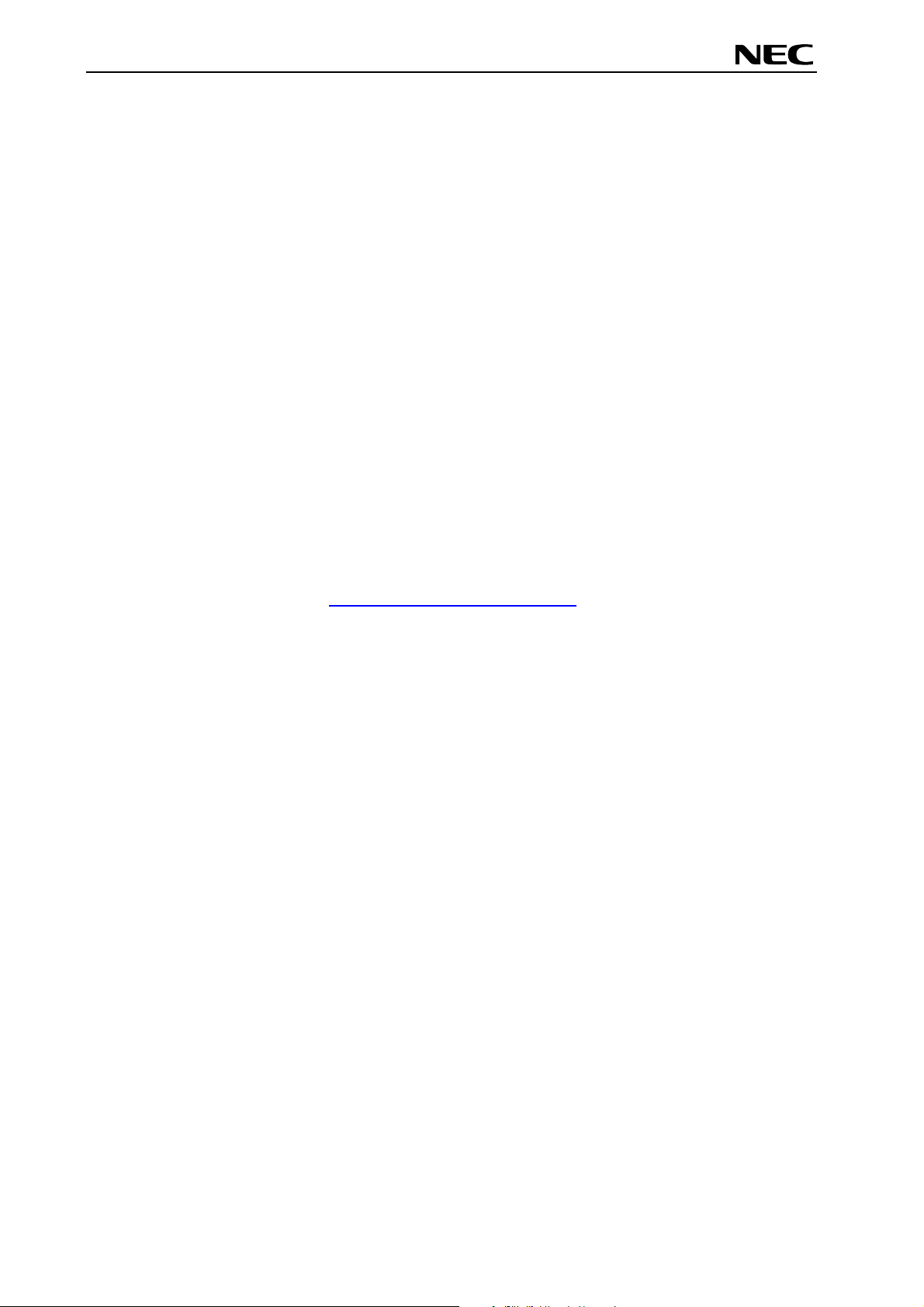
V850ES/Fx3 – CAN it!
1.2 System requirements
HOST PC
Host interface
1.3 Package contents
Please verify that you have received all parts listed in the package contents list attached to the
V850ES/Fx3 – CAN it! package. If any part is missing or seems to be damaged, please contact the dealer
from whom you received your V850ES/Fx3 – CAN it! starterkit.
Note:
Updates of the IAR Embedded Workbench for V850, FP3 FLASH programming software,
documentation and/or utilities for V850ES/Fx3 – CAN it!, if available, may be downloaded from
the NEC WEB page(s) at
A PC supporting Windows 98SE, Windows ME, Windows 2000 or
Windows XP is required for the IAR Systems Embedded Workbench
demo-version and the FPL FLASH programming software.
Pentium 166 MHz (at least), 128 MB of RAM, 256-color display (1024 *
768), mouse, CD-ROM drive and 200 Mbytes of free hard disk space are
required to install the tool packages.
Above listed requirements are valid for the IAR Systems Embedded
Workbench and the FPL FLASH programming software.
USB interface that enables communication based on USB (Ver1.1 or
later)
http://www.eu.necel.com/updates
1.4 Trademarks
IAR Embedded Workbench, visualSTATE, IAR MakeApp and C-SPY are registered trademarks of IAR
Systems AB. Microsoft and Windows are registered trademarks of Microsoft Corporation. Adobe and
Acrobat Reader are registered trademarks of Adobe Systems Incorporated.
All other product names are trademarks or registered trademarks of their respective owners.
User’s Manual U18560EE1V0UM00 13
Page 14
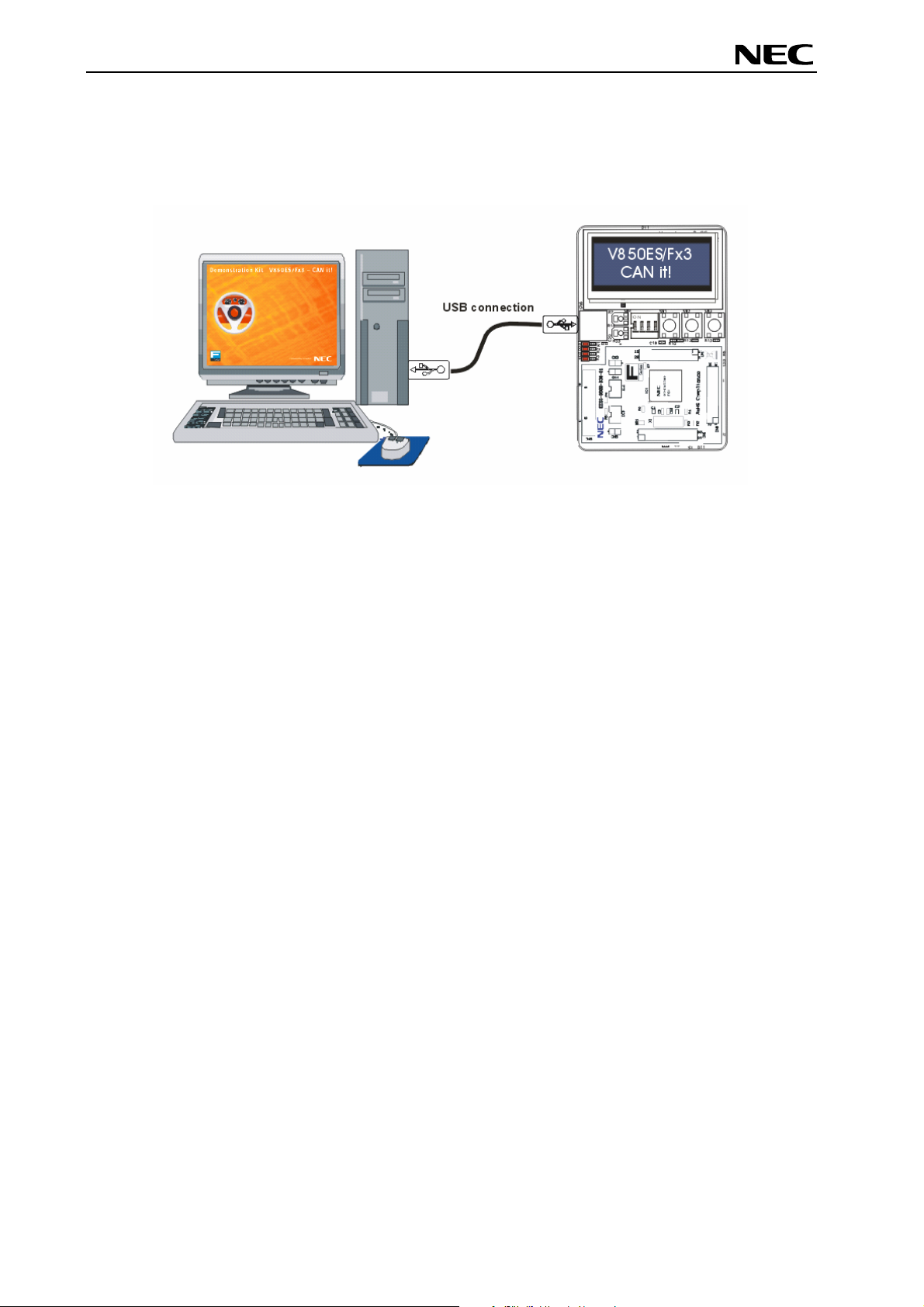
V850ES/Fx3 – CAN it!
2. V850ES/Fx3 – CAN it! system configuration
The V850ES/Fx3 – CAN it! system configuration is given in the diagram below:
Figure 1: V850ES/Fx3 – CAN it! system configuration
2.1 V850ES/Fx3 – CAN it!
V850ES/Fx3 – CAN it! is a demonstration kit for the V850ES/FG3 32-Bit RISC microcontroller. The
V850ES/Fx3 – CAN it! board is connected to the host system via a USB interface cable. The host system
may be used for On-Board debugging of application software by using the IAR C-SPY debugger or the
programming of the V850ES/FG3 internal FLASH memory by using the FPL programming GUI, to allow
execution of application programs on the V850ES/Fx3 – CAN it! starterkit hardware.
The V850ES/Fx3 – CAN it! is equipped within an 4.0000 MHz crystal oscillator. This allows running the
V850ES/FG3 device at a speed of 32 MHz by using the internal PLL of the microcontroller.
2.2 Host computer
The USB host interface enables communication to the V850ES/Fx3 – CAN it! board. The USB UART chip
FT232 allows application software to access the USB device in the same way as it would access a
standard RS232 interface. The FTDI's Virtual COM Port (VCP) driver appears to the windows system as
an extra Com Port, in addition to any existing hardware Com Ports.
2.3 Power supply via USB interface
V850ES/Fx3 – CAN it! is powered by USB interface, no separate power supply is needed. The USB
interface provides the V850ES/Fx3 – CAN it! board with 5V supply voltage.
User’s Manual U18560EE1V0UM00 14
Page 15

V850ES/Fx3 – CAN it!
3. V850ES/Fx3 – CAN it! baseboard components
The V850ES/Fx3 – CAN it! baseboard is equipped with push buttons, a 12*2 character LC display, LED’s
and with several connectors in order to be connected to host computers, FLASH programmer and LIN
busses.
Figure 2: V850ES/Fx3 – CAN it! baseboard connectors, switches and LED’s
Some of the V850ES/Fx3 – CAN it! components are free for user application hardware and software.
Please read the user’s manual of the V850ES/FG3 device carefully to get information about the electrical
specification of the available I/O ports before you connect any external signal to the V850ES/Fx3 – CAN
it! board.
User’s Manual U18560EE1V0UM00 15
Page 16
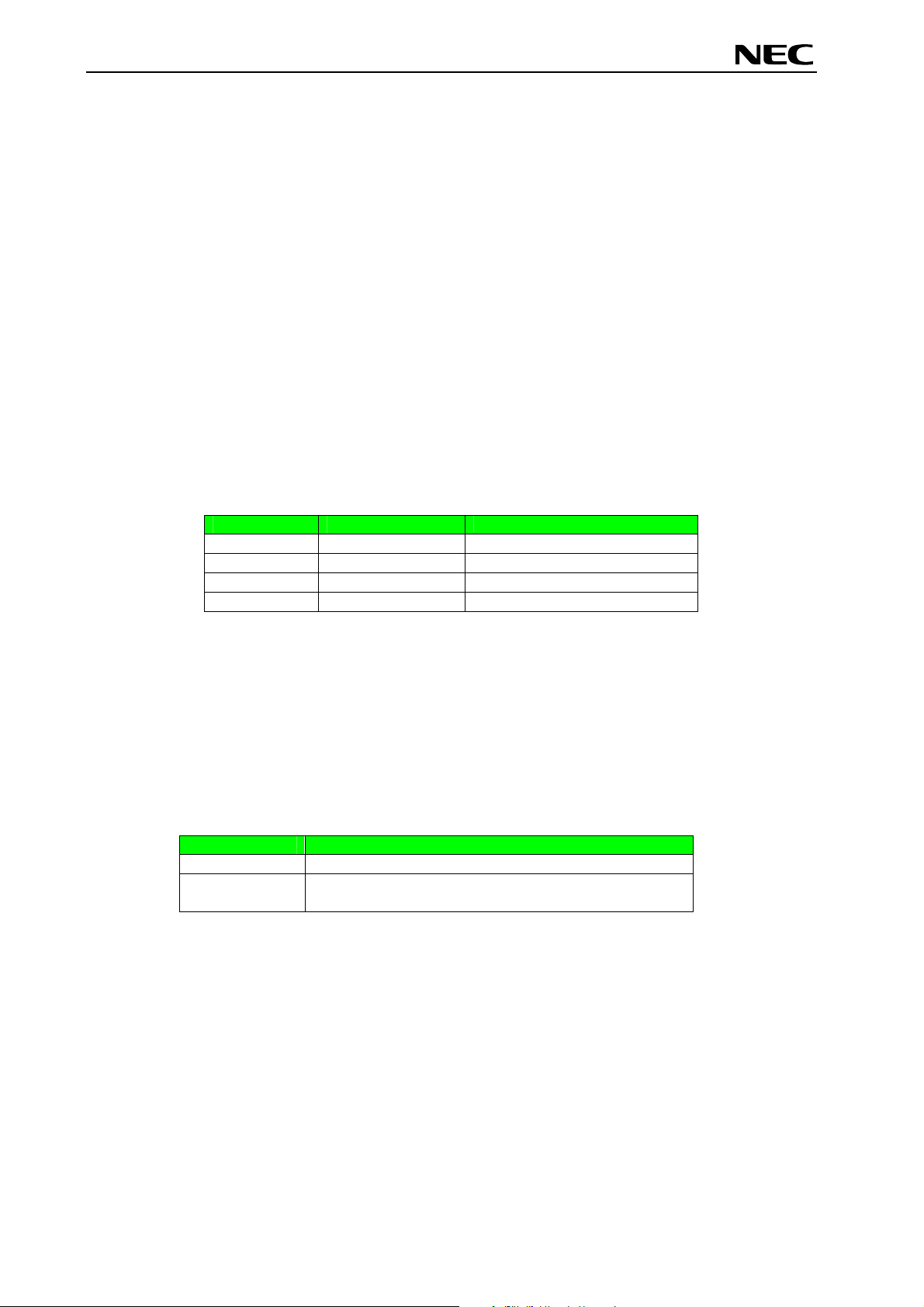
V850ES/Fx3 – CAN it!
3.1 RESET button SW1
SW1 is a reset button. It activates the power on reset. It is connected to the reset input of the
V850ES/FG3 CPU module.
3.2 User button SW2
SW2 is a push button connecting V
to port P913 of the V850ES/FG3 device. The port may be programmed to generate interrupt INTP4. The
necessary initialisation for this purpose is described in the user’s manual of the V850ES/FG3 device. The
port is connected to a 4.7K pull down resistor.
3.3 User button SW3
SW3 is a push button connecting V
to port P914 of the V850ES/FG3 device. The port may be programmed to generate interrupt INTP5. The
necessary initialisation for this purpose is described in the user’s manual of the V850ES/FG3 device. The
port is connected to a 4.7K pull down resistor.
3.4 Configuration switch SW4
The different operation modes of the V850ES/Fx3 – CAN it! board can be set by SW4 switches S1-S4.
SW4 Factory settings
S1 OFF Operation mode select
S2 OFF TK-V850 / FPL mode select
S3 OFF UART/ LIN mode selection
S4 OFF User switch
Table 1: Configuration switch SW4, factory settings
to external interrupt input INTP4 of the microcontroller. This is equal
CC
to external interrupt input INTP5 of the microcontroller. This is equal
CC
Functionality
3.4.1 Operation mode selection SW4/S1
SW4 switch S1 controls the operation mode of the V850ES/Fx3 – CAN it! board. Setting SW4/S1 to ON
enables the TK-V850 On-Board debug function. Additional On-Board FLASH programming by using the
FPL software is supported in this mode.
Within normal operation mode (setting SW4/S1 to OFF) the user program stored in the internal FLASH
memory of V850ES/FG3 device is executed. Additional debugging via N-Wire interface and FLASH
programming via the PG-FP4 FLASH programmer is supported in this mode.
SW4, S1 Operation mode
OFF Normal operation mode
ON TK-V850 debugging / FPL FLASH programming
mode
Table 2: Operation mode selection SW4/S1
For more details on how to configure V850ES/Fx3 – CAN it! in order to use On-Chip debugging please
refer to CHAPTER 5, ON-CHIP DEBUGGING.
User’s Manual U18560EE1V0UM00 16
Page 17
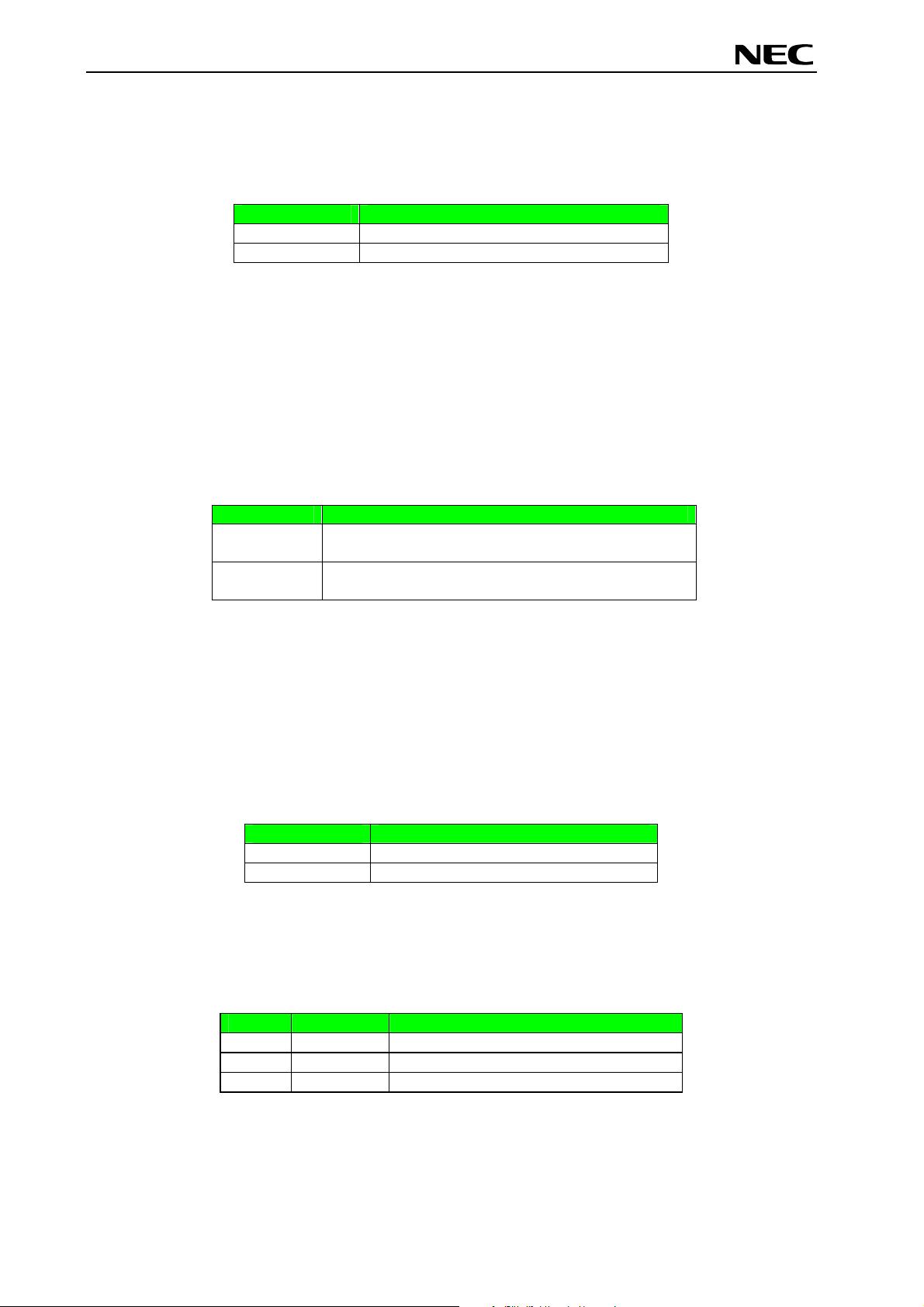
V850ES/Fx3 – CAN it!
3.4.2 TK-V850 / FPL mode selection switch SW4/S2
SW4 switch S2 selects the TK-V850 On-Board debugging or FPL FLASH programming mode. Setting
SW4/S2 to OFF enables the TK-V850 On-Board debug function. Switching SW4/S2 to ON allows OnBoard FLASH programming by using the FPL FLASH programmer software.
SW4, S2 Operation mode
OFF TK-V850 debugging mode
ON FPL FLASH programming mode
Table 3: TK-V850 / FPL mode selection switch SW4/S2
For more details on how to configure V850ES/Fx3 – CAN it! in order to use On-Chip debugging please
refer to CHAPTER 5, ON-CHIP DEBUGGING.
3.4.3 UART/ LIN mode selection SW4/S3
SW4 switch S3 controls the serial communication mode of V850ES/Fx3 – CAN it! board. Setting SW4/S3
to OFF connects the UARTD0 receive and transmit signals to the FT232 interface lines and the UARTD2
receive and transmit signals to the TJA1020 LIN transceiver. Switching SW4/S3 to ON connects the
UARTD0 and UARTD2 signals vice versa.
SW4, S3
OFF UARTD0 connected to FT232 UART chip
UARTD2 connected to TJA1020 LIN transceiver
ON UARTD0 connected to TJA1020 LIN transceiver
UARTD2 connected to FT232 UART chip
Table 4: UART/ LIN mode selection SW4/S3
Operation Mode
By using the TK-V850 debugging / FPL FLASH programming mode set switch SW4/S3 to OFF. UARTD0
is reserved as communication channel for On-Board debugging or FLASH programming and can not be
used by a user program.
3.4.4 User switch SW4/S4
SW4 switch S4 is connected to port P911 of the V850ES/FG3 device. This switch can be freely used by
the user software. Switching SW4/S4 to ON applies V
to port P911.
SS
SW4, S4
V850ES/FG3
OFF VCC applied to P911
ON VSS applied to P911
Table 5: User switch SW4/S4
3.5 LIN plug JP1
JP1 is a 3 pin connector for the LIN bus, connected to the transceiver TJA1020.
JP1 Signal Description
1 BAT Reference voltage for the LIN bus level
2 LIN LIN bus line
3 GND Ground
Table 6: LIN plug JP1
User’s Manual U18560EE1V0UM00 17
Page 18
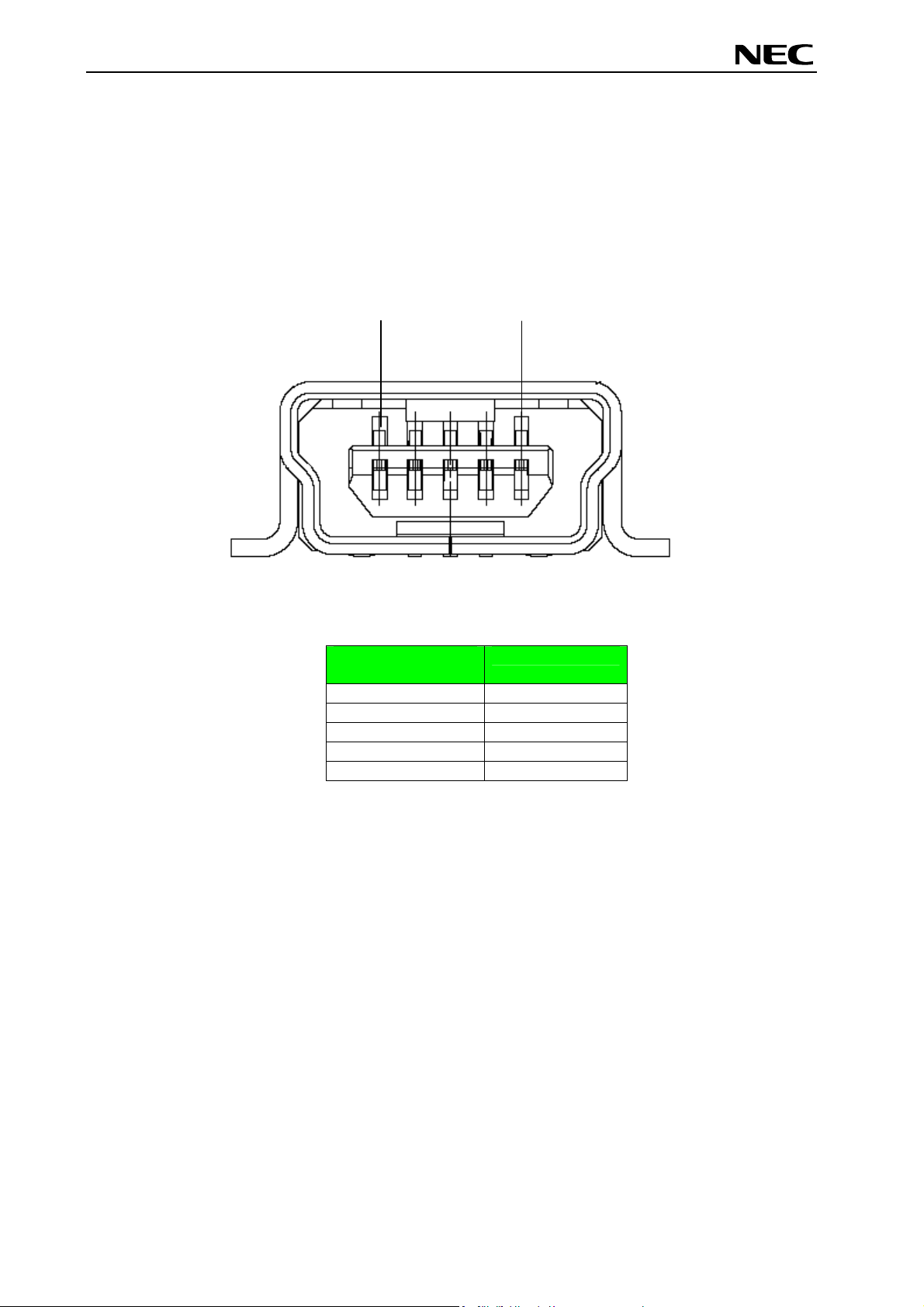
V850ES/Fx3 – CAN it!
3.6 USB interface connector CN6
The CN6 connector allows connecting the IAR C-SPY debugger or FPL FLASH programming software to
the V850ES/Fx3 – CAN it! board in order to debug application software or program the V850ES/FG3
internal FLASH memory. The board power supply of 5V is also provided by connector CN6.
For standard communication to a host system, i.e. by using a terminal program, the input/output signals
of UARTD0 respectively UARTD2 of the V850ES/FG3 device are connected to CN6. Please configure
switch SW4 accordingly to use this mode.
1
Figure 3: Connector CN6, USB Mini-B Type Host Connector Pin Configuration
USB Connector
CN6
1 VBUS
2 DM
3 DP
4 N.C.
5 GNDBUS
Table 7: Pin Configuration of USB Connector CN6
5
Signal
For connection with the host machine, use a USB cable (Mini-B type). For confirmation,
NEC Electronics used only the USB cable delivered with the V850ES/Fx3
User’s Manual U18560EE1V0UM00 18
– CAN it! board.
Page 19
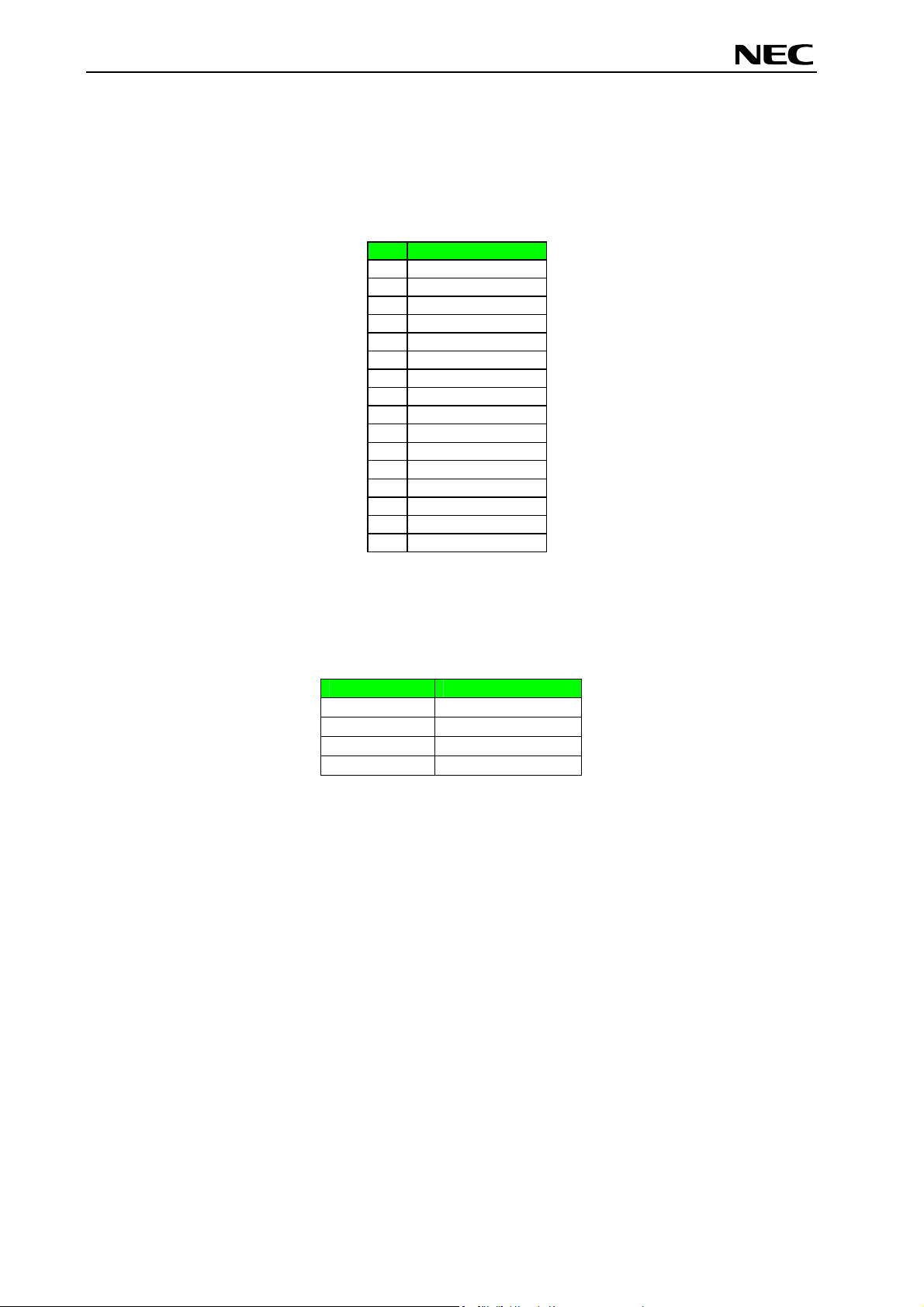
V850ES/Fx3 – CAN it!
3.7 Connector CN4
CN4 connector (not assembled) allows connecting the PG-FP4 flash programmer to V850ES/Fx3 – CAN
it! board in order to program application software into the FLASH memory of the V850ES/FG3 device.
Please note, PG-FP4 is a separate product from NEC and it is not included in this package.
CN4 Signal
1 GND
2 RESET
3 SI
4 VCC
5 SO
6 N.C.
7 SCK
8 N.C.
9 N.C.
10 N.C.
11 N.C.
12 FLMD1
13 N.C.
14 FLMD0
15 N.C.
16 N.C.
Table 8: CN4, PG-FP4 connector
When using PG-FP4, the programming interface to the V850ES/FG3 device must be set to clock serial
interface, CSI. Set configuration of switch SW4 of the V850ES/Fx3 – CAN it! board to the following:
SW4 Setting
S1 OFF
S2 OFF
S3 Don’t care
S4 Don’t care
Table 9: SW4 configuration when using PG-FP4
3.8 External Potentiometer R7
A 47K potentiometer R7 is connected between Vcc and ground. The potentiometer arm is connected to
the V0 signal of the LCD module. It controls the operating voltage - contrast adjustment - of the display.
User’s Manual U18560EE1V0UM00 19
Page 20
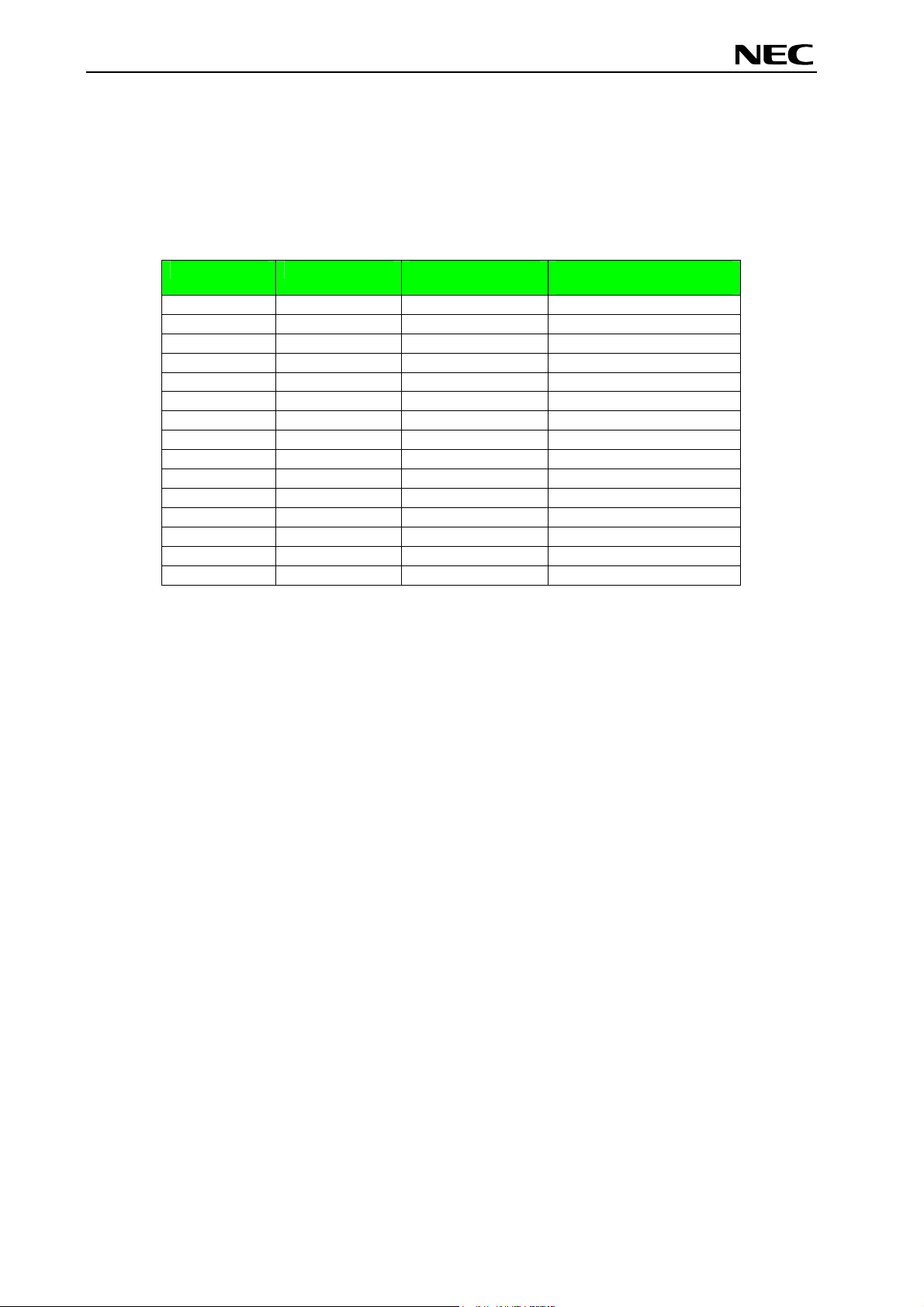
V850ES/Fx3 – CAN it!
3.9 Display D1, 12*2 character LC display
The V850ES/Fx3 – CAN it! board is equipped with a character LC display. The display font is equal to 12
character words at 2 lines. The LCD module contains about a character generator ROM - including
predefined standard characters - and a character RAM where the user can define its own characters. The
display is connected to the V850ES/FG3 device via three control lines and eight data lines.
Display Pin Display Signal
V850ES/FG3 Signal
1 Vss - GND
2 Vcc - Vcc
3 V0 - R7 potentiometer arm
4 RS PDL12 5 R/W PDL13 6 E PDL7 7 DB0 PDL0 8 DB1 PDL1 -
9 DB2 PDL2 10 DB3 PDL3 11 DB4 PDL8 12 DB5 PDL9 13 DB6 PDL10 14 DB7 PDL11 15 A - Vcc via diode
Table 10: Display connections
V850ES/Fx3 - CAN it!
baseboard
For more details about the LC display specification, commands and character table, please refer to the
corresponding User’s Manual “WH1202A-NFA-ET.pdf” located in the /doc folder of the V850ES/Fx3 –
CAN it!.
3.10 External Potentiometer R14
A 47K potentiometer R14 is connected between Vcc and ground. The potentiometer arm is connected to
port P713 of V850ES/FG3 device. This is equal to the ANI13 analogue input.
3.11 AD converter reference voltage input
A 1.2V reference voltage is supplied to the ANI14 analogue input, equal to port P714 of V850ES/FG3
device.
User’s Manual U18560EE1V0UM00 20
Page 21
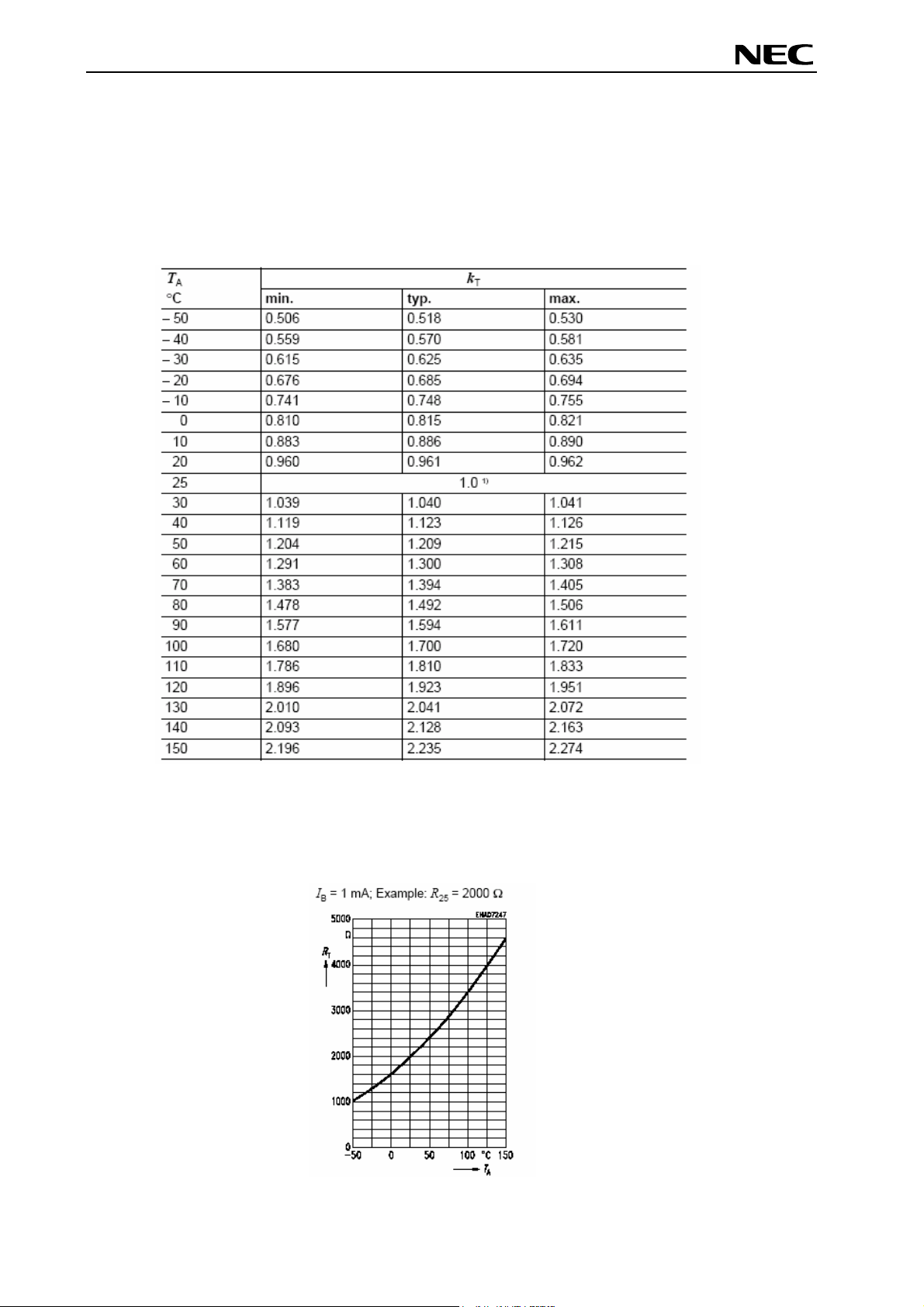
V850ES/Fx3 – CAN it!
3.12 Temperature sensor
For temperature measurement and primarily as an application example a silicon temperature sensor
KTY13-5 is connected to the ANI15 analogue input, equal to port P715 of V850ES/FG3 device.
The temperature sensor has a resistor range of R
centigrade, with I
= 1mA. The distribution of the temperature factor kT is shown in the table below:
OP
= 1950 • and R
25 min
= 1990 • at 25 degrees
25 max
1) Normalising point
Table 11: Distribution of temperature factor kT
The sensor resistance can be calculated as following:
RT = kT * R
25 =
•(TA)
User’s Manual U18560EE1V0UM00 21
Page 22
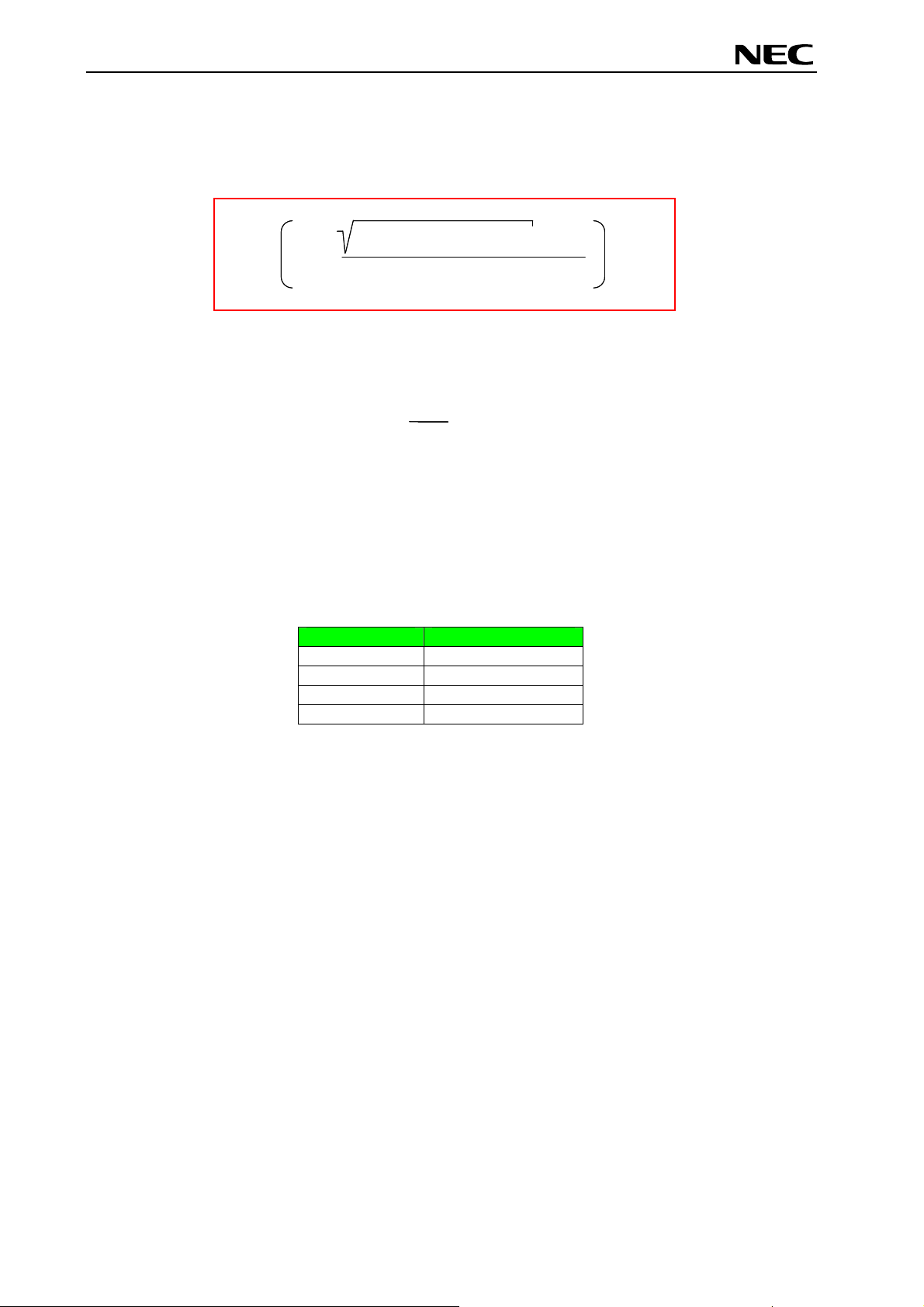
V850ES/Fx3 – CAN it!
The temperature at the sensor can be calculated from the change in the sensors resistance from the
following equation, which approximates the characteristic curve:
α²-4 x β + 4 x β x k
α²-4 x β + 4 x β x kT- α
T = 25 + ° C
T = 25 + ° C
2 x β
2 x β
-3
-3
25
25
25
-3
T
T
T
with:
with:
α = 7,88 x 10 x K
α = 7,88 x 10 x K
α = 7,88 x 10 x K
β = 1,937 x 10 x K
β = 1,937 x 10 x K
β = 1,937 x 10 x K
R
R
R
T
=
T
=
T
=
k
k
k
R
R
R
T
-1
-1
-1
-5 -2
-5 -2
-5 -2
- α
3.13 External LED’s D1–D4
LED’s D1 to D4 are connected to port PCT of the V850ES/FG3 device. A low signal output at each port
switches the corresponding LED on.
LED
V850ES/FG3 Signal
D1 PCT0
D2 PCT1
D3 PCT4
D4 PCT6
Table 12: LED D1–D4 connection
User’s Manual U18560EE1V0UM00 22
Page 23

V850ES/Fx3 – CAN it!
4. V850ES/Fx3 – CAN it! CPU module components
The V850ES/FG3 CPU module is equipped with 2 connectors CN7 and CN8 in order to be connected to
user defined hardware. Additionally the V850ES/FG3 CPU module contains about connector CN9 (not
assembled) for N-Wire debugging and connectors CN3, CN4 and CN6 for CAN communication purpose.
4.1 V850ES/Fx3 – CAN it! CPU module
Figure 4: V850ES/Fx3 – CAN it! CPU module components
User’s Manual U18560EE1V0UM00 23
Page 24
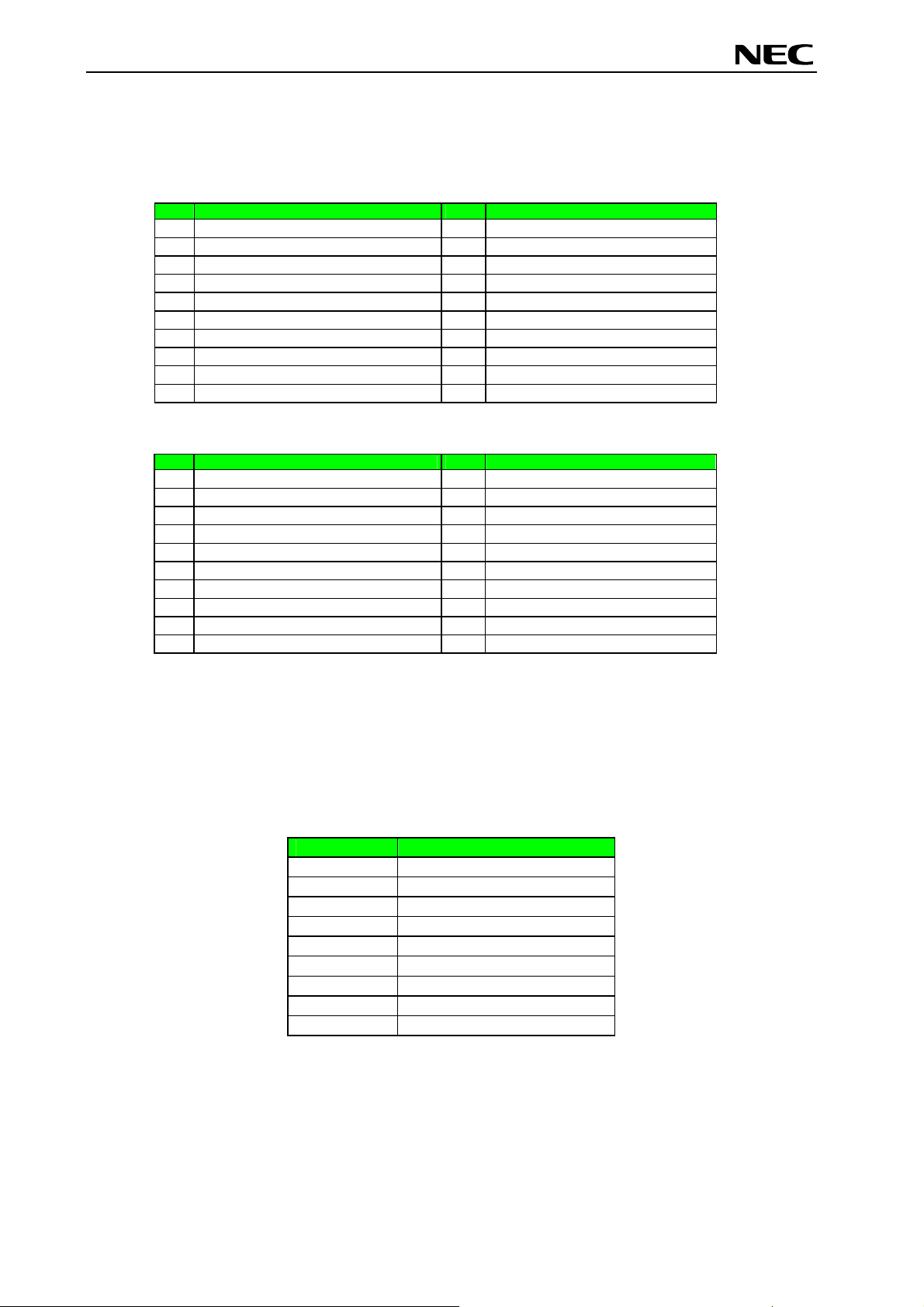
V850ES/Fx3 – CAN it!
4.1.1 External connector CN7 and CN8
CN7 and CN8 are connectors for external user hardware. The following signals of the V850ES/FG3
microcontroller are connected to CN7 and CN8:
CN7 V850ES/FG3 Signal CN7 V850ES/FG3 Signal
P99, SCKB1, TIAB00, TOAB00
1
PCS0
3
PCS1
5
PCM0
7
PCM1, CLKOUT
9
PCM2
11
PCM3
13
P712, ANI12
15
P711, ANI11
17
P710, ANI10
19
Table 13: Connector CN7
CN8 V850ES/FG3 Signal CN8 V850ES/FG3 Signal
P10, INTP9
1
P11, INTP10
3
P00, TIAA31, TOAA31
5
P01, TIAA30, TOAA30
7
P02, NMI, TIAA40, TOAA40
9
P03, INTP0, ADTRG, TIAA41, TOAA41
11
P04, INTP1, CRXD0
13
P32, ASCKD0, TOAA01, TIAA00, TOAA00
15
P35, TIAA11, TOAA11
17
P50, KR0, TIAB01, TOAB01, TOAB0T1
19
Table 14: Connector CN8
P79, ANI9
2
P78, ANI8
4
P77, ANI7
6
P76, ANI6
8
P75, ANI5
10
P74, ANI4
12
P73, ANI3
14
P72, ANI2
16
P71, ANI1
18
P70, ANI0
20
P51, KR1, TIAB02, TOAB02, TOAB0B1
2
P90, KR6, TXDD1
4
P91, KR7, RXDD1
6
P92, TIAB11, TOAB11
8
P93, TIAB12, TOAB12
10
P94, TIAB13, TOAB13
12
P95, TIAB10, TOAB10
14
P96, TIAA21, TOAA21
16
P97, SIB1, TIAA20, TOAA20
18
P98, SOB1, TIAB03, TOAB03
20
4.2 High Speed CAN connector CN6
CN6 is a D-SUB 9 connector for High Speed CAN with CiA standard pin assignment. The used CAN
transceiver is the PCA82C250 with bus termination. The transceiver is connected to the CAN0 interface
of the V850ES/FG3 device per default, whereby the standby mode control is selected by port P915.
CN6 Signal
1 N.C.
2 CANL
3 GND
4 N.C.
5 N.C.
6 N.C.
7 CANH
8 N.C.
9 N.C.
Table 15: CAN connector CN6
User’s Manual U18560EE1V0UM00 24
Page 25
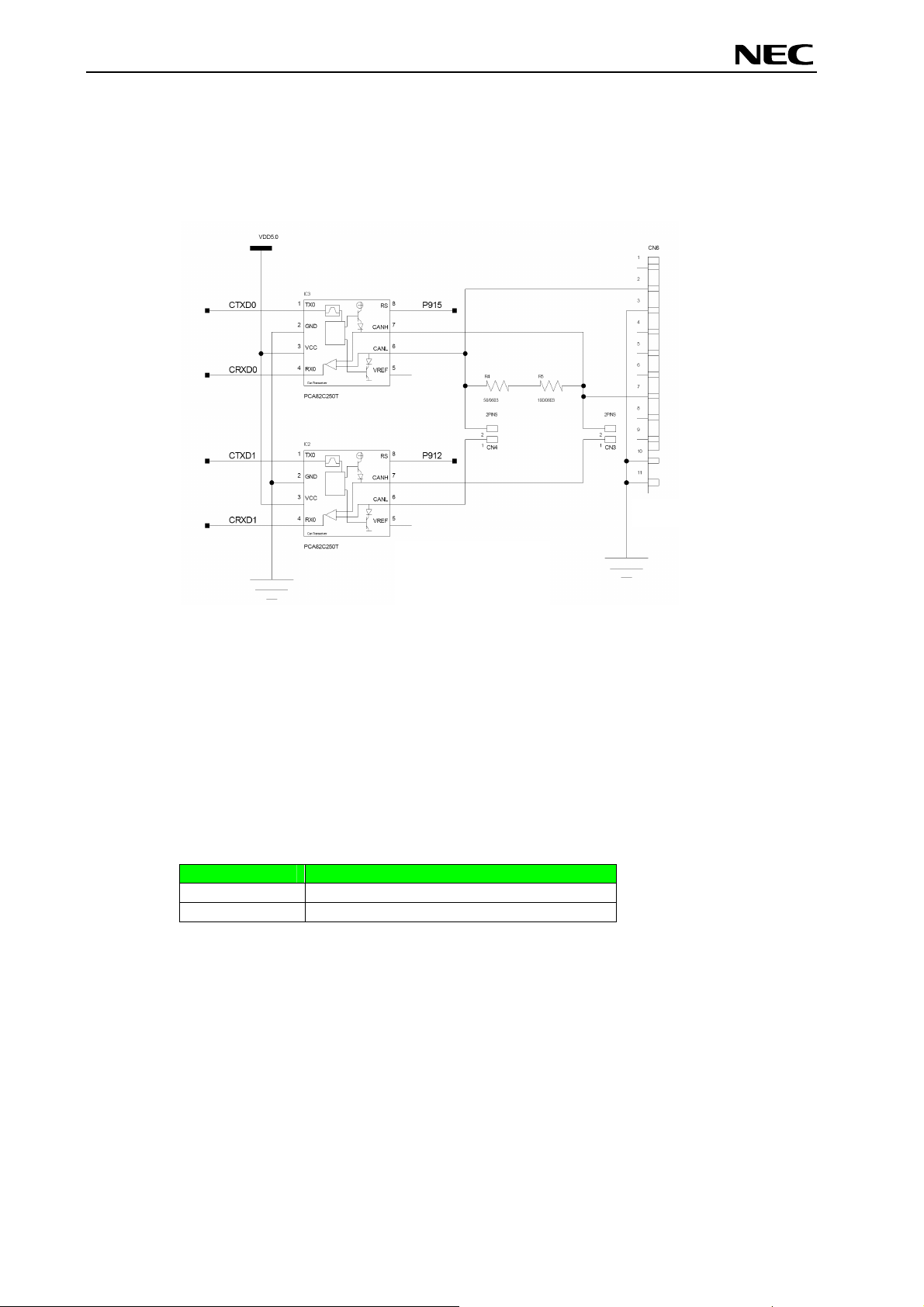
V850ES/Fx3 – CAN it!
4.3 CAN connectors, CN3 and CN4
By closing the connectors CN3 and CN4 (not assembled) both CAN macros of the V850ES/FG3 device
are connected via a PCA82C250 CAN transceiver each. Within this mode a simple CAN network with two
CAN nodes can be simulated.
Figure 5: CAN transceivers
The CAN0 interface of the V850ES/FG3 device is connected to transceiver IC3, whereby the standby
mode control of the CAN transceiver is selec
ted by port P915.
The CAN1 interface of the V850ES/FG3 device is connected to transceiver IC2, whereby the standby
mode control of the CAN transceiver is selec
ted by port P912.
4.4 External power supply input, CN5
By using connector CN5 (not assembled) external power supply can be applied to the V850ES/Fx3 –
CAN it! board without a need of an active USB connection.
CN5 Input
1 GND
2 VDD (+5V)
Table 16: External power supply input, CN5
Note: Be sure to unplug the USB connection before applying external power supply to input CN5.
User’s Manual U18560EE1V0UM00 25
Page 26
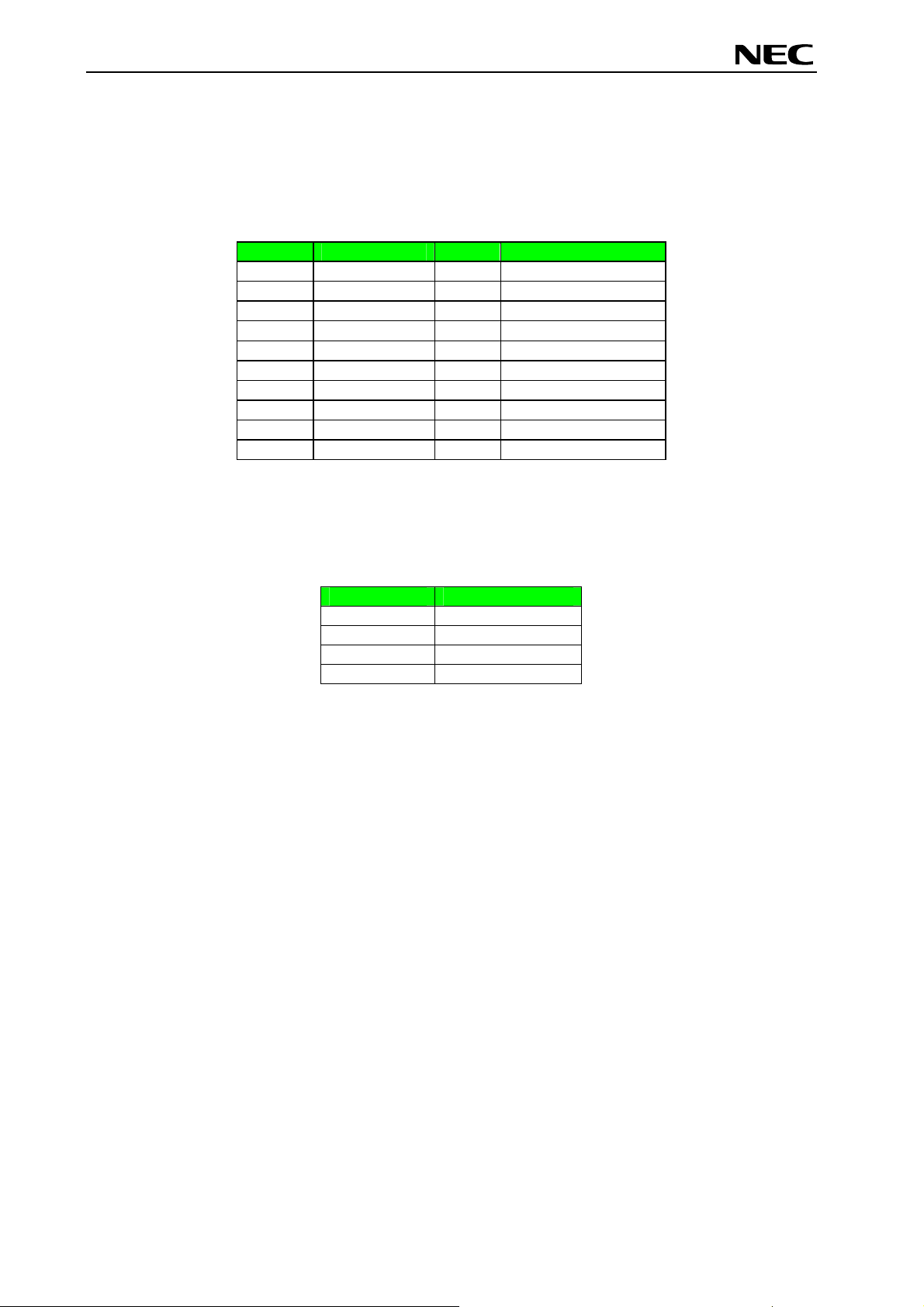
V850ES/Fx3 – CAN it!
4.4.1 N-Wire connector CN9
Connector CN9 (not assembled) allows connecting the QB-V850MINI-EE On-Chip debug emulator to the
V850ES/Fx3 – CAN it! board in order to use the N-Wire debug function of the V850ES/FG3 device.
QB-V850MINI-EE is a separate product from NEC and it is not included in this starterkit package.
CN9 Signal CN9 Signal
1 GND 2 DCK
3 GND 4 DMS
5 GND 6 DDI
7 GND 8 DRST
9 GND 10 N.C.
11 GND 12 RESET
13 GND 14 FLMD0
15 GND 16 N.C.
17 GND 18 DDO
19 GND 20 VCC
Table 17: N-Wire connector CN9
To enable N-Wire debugging by using the QB-V850MINI-EE, please set switch SW4 to the following
configuration:
SW4 Setting
S1 OFF
S2 OFF
S3 Don’t care
S4 Don’t care
Table 18: SW4 configuration for OCD via QB-V850MINI-EE
For more details on how to configure V850ES/Fx3 – CAN it! in order to use On-Chip debugging please
refer to CHAPTER 5, ON-CHIP DEBUGGING.
User’s Manual U18560EE1V0UM00 26
Page 27

V850ES/Fx3 – CAN it!
5. On-Chip debugging
The V850ES/Fx3 – CAN it! board offers two possibilities to use On-Chip debugging. The TK-V850 debug
function of V850ES/Fx3 – CAN it! allows On-Chip debugging without a need of external debug hardware.
Within this mode the default USB / UART connection to the Host computer is used as debug interface. All
standard debug functions are available in the On-Board debugging mode like FLASH programming /
downloading, code execution, single stepping, breakpoints, memory manipulation etc.
Additionally V850ES/Fx3 – CAN it! supports N-Wire debugging by using the QB-V850MINI-EE On-Chip
debug emulator in order to use On-Chip debug function of the V850ES/FG3 device. The system
configuration for On-Chip debugging is shown in the figure below.
Figure 6: Configuration for On-Chip debugging
5.1 OCD via TK-V850 debugging
To operate the V850ES/Fx3 – CAN it! board within the On-Board debug mode configure switch SW4 as
following:
SW4 Setting
S1 ON
S2 OFF
S3 OFF
S4 Don’t care
Table 19: SW4 configuration for TK-V850 debugging
User’s Manual U18560EE1V0UM00 27
Page 28

V850ES/Fx3 – CAN it!
5.2 OCD via N-Wire debugging
To operate the V850ES/Fx3 – CAN it! board together with the QB-V850MINI-EE On-Chip debug emulator,
configure switch SW4 as following:
SW4 Setting
S1 OFF
S2 OFF
S3 Don’t care
S4 Don’t care
Table 20: SW4 configuration for N-Wire debugging
User’s Manual U18560EE1V0UM00 28
Page 29

V850ES/Fx3 – CAN it!
6. V850ES/Fx3 – CAN it! installation and operation
6.1 Getting started
The IAR C-SPY debugger allows to download and debug application software on the V850ES/Fx3 – CAN
it! starterkit hardware. Additionally the FPL FLASH programming software can be used for simple FLASH
programming of the V850ES/FG3 internal FLASH memory. As communication interface between the host
computer and the V850ES/Fx3 – CAN it! board a USB interface line is needed. Before you can download,
debug or execute an application program, hardware and software must be installed properly.
6.1.1 CD-ROM contents
The CD-ROM shows following directory structure:
V850ES/Fx3 – CAN it! (F:)
Acrobat
Doc
FPL
Drivers
FPL
PRM
IAR Embedded Workbench V850
SamplePrograms
TK-V850 Driver
DDF
DEVICES
NEC
Table 21: V850ESFx3 – CAN it! CD-ROM directory structure
CD-ROM ROOT
- Acrobat Reader for 32Bit Windows OS
- Documentation
- FPL FLASH programming software
… USB driver
… FPL setup directory
… PRM parameter files
- IAR Embedded Workbench for V850
- Sample programs for V850ES/Fx3 – CAN it!
- TK-V850 Driver for V850ES/Fx3 – CAN it!
… Device Description File and
… SFR Description File for IAR C-SPY
… Menu File for IAR Embedded Workbench
… TK-V850 driver for IAR C-SPY
… Device File
User’s Manual U18560EE1V0UM00 29
Page 30

V850ES/Fx3 – CAN it!
7. Hardware installation
After unpacking V850ES/Fx3 – CAN it!, connect the board to your host computer using the provided USB
interface cable. When V850ES/Fx3 – CAN it! is connected, the USB driver needs to be installed on the host
machine. Please refer to the following CHAPTER 8 SOFTWARE INSTALLATION.
8. Software installation
The V850ES/Fx3 – CAN it! package comes with several software demo packages:
• IAR Systems Embedded Workbench for V850, including C compiler, assembler, linker, librarian and IAR
C-SPY debugger
• TK-V850 Driver for V850ES/Fx3 – CAN it!
• FPL FLASH programming software
• Sample programs
The IAR Systems Embedded Workbench and the FPL FLASH programming GUI must be installed on your
PC. For detailed installation hints, refer to the following chapters and to the corresponding documentation of
the IAR Embedded Workbench.
8.1 IAR Systems Embedded Workbench for V850 installation
To install the IAR Systems Embedded Workbench for V850 including C-SPY debugger, select the SETUP
program in the directory \IAR Embedded Workbench V850\ewv850\ of the CDROM. The setup
dialogues will guide you through the installation process.
8.2 TK-V850 driver installation
To install the TK-V850 driver for the V850ES/Fx3 – CAN it! in order to use the IAR C-SPY debugger and OnBoard debugging, select the SETUP program in the directory \TK-V850 driver\ of the CDROM. The
setup dialogues will guide you through the installation process.
8.3 FPL FLASH programming GUI installation
To install the FPL FLASH programming GUI select the SETUP program in the directory \FPL\ of the
CDROM. The setup dialogues will guide you through the installation process.
8.4 Sample program installation
To install the sample programs for the V850ES/Fx3 – CAN it! board select the SETUP program in the
directory \SamplePrograms\ of the CDROM. The setup dialogues will guide you through the installation
process.
User’s Manual U18560EE1V0UM00 30
Page 31

V850ES/Fx3 – CAN it!
8.5 USB Driver Installation
When the V850ES/Fx3 – CAN it! board and FPL is used, the driver needs to be installed on the
host machine. Install the driver according to the following procedure:
Installation on Windows 98SE/Me ......... Page 31
Installation on Windows 2000 ................ Page 33
Installation on Windows XP ................... Page 39
8.5.1 Installation on Windows 98SE/Me
1. When the V850ES/Fx3 – CAN it! board is connected with the host machine, the board is
recognized by Plug and Play, and the wizard for adding new hardware is started. Click
Next>.
Figure 7: Add New Hardware Wizard (Windows 98SE)
Click.
2. The window below is displayed. So, check that "Search for a suitable driver ..." is selected,
then click Next>.
Figure 8: Search Method (Windows 98SE)
Check that "Search for a
suitable driver ..." is selected.
Click.
User’s Manual U18560EE1V0UM00 31
Page 32

V850ES/Fx3 – CAN it!
3. Check the "Specify a location" check box only and enter "C:\Program
Files\NECTools32\FPL\DRIVER" in the address bar, then click Next>.
Figure 9: Search Location Specification (Windows 98SE)
<1> Check "Specify
a l
ocation" only.
備考 3.1 ソフトウエアのインストール先のフォルダを変更した場合は,
<2> Enter "C:\Program Files\NECTools32\FPL\DRIVER".
<3> Click.
Remark If the installation destination folder is changed at the time of GUI software installation,
enter "new-folder\DRIVER".
4. The window below is displayed. Click Next>.
Figure 10: Checking Driver to Be Installed (Windows 98SE)
Click.
User’s Manual U18560EE1V0UM00 32
Page 33

V850ES/Fx3 – CAN it!
5. When the window below is displayed, the installation of the USB driver is completed. Click
Finish. The installation of the USB Serial Port driver is then automatically performed.
Figure 11: Installation Completion (Windows 98SE)
Click.
8.5.2 Installation on Windows 2000
1. When the V850ES/Fx3 – CAN it! board is connected with the host machine, the board is
recognized by Plug and Play, and the wizard for finding new hardware is started. Click
Next>.
Figure 12: Found New Hardware Wizard 1 (Windows 2000)
Click.
User’s Manual U18560EE1V0UM00 33
Page 34

V850ES/Fx3 – CAN it!
2. The window below is displayed. So, check that "Search for a suitable driver ..." is selected,
then click Next>.
Figure 13: Search Method 1 (Windows 2000)
Check that "Search for a
suitable driver ..." is selected.
Click.
3. Check the "Specify a location" check box only, then click Next>.
Check that "Specify a
location" only is checked.
ed.hed.
Figure 14: Driver File Location 1 (Windows 2000)
Click.
User’s Manual U18560EE1V0UM00 34
Page 35

V850ES/Fx3 – CAN it!
4. Enter "C:\Program Files\NECTools32\FPL\DRIVER" in the address bar, then click OK.
Figure 15: Address Specification 1 (Windows 2000)
Click.
Enter "C:\Program Files\NECTools32\FPL\DRIVER".
Remark If the installation destination folder is changed at the time of GUI software installation,
enter "new-folder\FPL\DRIVER".
5. Click Next>.
Figure 16: Driver File Search 1 (Windows 2000)
Click.
User’s Manual U18560EE1V0UM00 35
Page 36

V850ES/Fx3 – CAN it!
6. Click Finish to complete the installation of the USB driver.
Figure 17: USB Driver Installation Completion 1 (Windows 2000)
Click.
7. Proceed to the installation of the USB Serial Port driver. Click Next>.
Figure 18: Found New Hardware Wizard 2 (Windows 2000)
Click.
User’s Manual U18560EE1V0UM00 36
Page 37

V850ES/Fx3 – CAN it!
8. The window below is displayed. So, check that "Search for a suitable driver ..." is selected,
then click Next>.
Figure 19: Search Method 2 (Windows 2000)
Check that "Search for a
suitable driver ..." is selected.
Click.
9. Check the "Specify a location" check box only, then click Next>.
Check that "Specify a
location" only is checked.
Figure 20: Driver File Location 2 (Windows 2000)
Click.
User’s Manual U18560EE1V0UM00 37
Page 38

V850ES/Fx3 – CAN it!
10. Enter "C:\Program Files\NECTools32\FPL\DRIVER" in the address bar, then click OK.
Figure 21: Address Specification 2 (Windows 2000)
Click.
Enter "C:\Program Files\NECTools32\FPL\DRIVER".
Remark If the installation destination folder is changed at the time of GUI software installation,
enter "new-folder\DRIVER".
11. Click Next>.
Figure 22: Driver File Search 2 (Windows 2000)
Click.
User’s Manual U18560EE1V0UM00 38
Page 39

V850ES/Fx3 – CAN it!
12. Click Finish to complete the installation of the USB driver.
Figure 23: USB Driver Installation Completion 2 (Windows 2000)
Click.
8.5.3 Installation on Windows XP
1. When the V850ES/Fx3 – CAN it! board is connected with the host machine, the board is
recognized by Plug and Play, and the wizard for finding new hardware is started. Check
that "Install from a list or specific ..." is selected, then click Next>.
Figure 24: Found New Hardware Wizard 1 (Windows XP)
Check that "Install from a list or
specific ..." is selected.
Click.
User’s Manual U18560EE1V0UM00 39
Page 40

V850ES/Fx3 – CAN it!
2. Check that "Search for the best driver in these locations." is selected. Check the "Include
this location in the search:" check box and enter "C:\Program
Files\NECTools32\FPL\DRIVER" in the address bar, then click Next>.
Figure 25: Search Location Specification 3 (Windows XP)
<1> Check that "Search for the
best driver in these locations."
is selected.
<2> Check "Include this
location in the search:"
only.
<4> Click.<3> Enter "C:\Program Files\NECTools32\FPL\DRIVER".
3. As shown below, "has not passed Windows Logo testing to verify its compatibility with
Windows XP." is displayed. Click Continue Anyway.
Figure 26: Windows XP Logo Testing 3 (Windows XP)
Click.
User’s Manual U18560EE1V0UM00 40
Page 41

V850ES/Fx3 – CAN it!
4. When the window below is displayed, the installation of the USB driver is completed. Click
Finish.
Figure 27: USB Driver Installation Completion 1 (Windows XP)
Click.
5. Proceed to the installation of the USB Serial Port driver. Click Next>.
Figure 28: Found New Hardware Wizard 2 (Windows XP)
Check that "Install from a list
or specific ..." is selected.
Click.
User’s Manual U18560EE1V0UM00 41
Page 42

V850ES/Fx3 – CAN it!
6. Check that "Search for the best driver in these locations." is selected. Check the "Include
this location in the search:" check box and enter "C:\Program
Files\NECTools32\FPL\DRIVER", then click Next>.
Figure 29: Search Location Specification 2 (Windows XP)
<1> Check that "Search for the best
driver in these locations." is
selected.
<2> Check "Include this location in
the search:" only.
<3> Enter "C:\Program Files\NECTools32\FPL\DRIVER".
<4> Click.
7. As shown below, "has not passed Windows Logo testing to verify its compatibility with
Windows XP." is displayed. Click Continue Anyway.
Figure 30: Windows XP Logo Testing 2 (Windows XP)
Click.
User’s Manual U18560EE1V0UM00 42
Page 43

V850ES/Fx3 – CAN it!
8. When the window below is displayed, the installation of the USB driver is completed. Click
Finish.
Figure 31: USB Serial Port2 Driver Installation Completion (Windows XP)
Click.
User’s Manual U18560EE1V0UM00 43
Page 44

V850ES/Fx3 – CAN it!
8.6 Confirmation of USB Driver Installation
After installing the two types of drivers, check that the drivers have been installed normally,
according to the procedure below. When using the V850ES/Fx3 – CAN it! board in combination
with FPL GUI, the information to be checked here is needed.
By clicking the "Device Manager" tab, check that the drivers are installed normally.
Figure 32: Device Manager
Check that "USB Serial Port
(COM?)" is present.
Check that "USB High Speed
Serial Converter" is present.
For Windows 98SE/Me
Caution Do not select Update and Erase when communicating with the target
device.
For Windows 2000/XP
Caution Do not perform "Hardware Modification Scan" when communicating with the target
device.
Remark In the GUI port list box, the same communication port as COM? of USB Serial Port
(COM?) needs to be selected.
If the drivers above are not displayed, or the mark "×" or "!" is prefixed, refer to
CHAPTER 11 TROUBLESHOOTING.
User’s Manual U18560EE1V0UM00 44
Page 45

V850ES/Fx3 – CAN it!
8.7 Driver Uninstallation
The driver uninstallation program is installed on the host machine when the FPL software is
installed. Use the procedure below for driver uninstallation.
1. When using Windows XP, log on as the computer administrator. When using Windows
2000, log on as the Administrator.
2. Double-click in the order from "My Computer" to "(C:)" to "Program Files" to "NECTools32"
to "FPL" to "DRIVER". "Ftdiunin.exe" is displayed. Double-click "Ftdiunin.exe".
Figure 33: Driver Uninstallation
Double-click.
3. Click Continue.
Figure 34: Driver Uninstaller
Click.
User’s Manual U18560EE1V0UM00 45
Page 46

V850ES/Fx3 – CAN it!
4. Click Finish to complete driver uninstallation.
Figure 35: Completion of Driver Uninstallation
Click.
Caution If the GUI software is uninstalled earlier, "Ftdiunin.exe" is also deleted. At this time, delete
"USB Serial Port (COM?)" and "USB High Speed Serial Converter" from Device Manager
manually.
User’s Manual U18560EE1V0UM00 46
Page 47

V850ES/Fx3 – CAN it!
9. FPL FLASH programming software
9.1 Introduction
The parameter file of the V850ES/FG3 device is installed automatically during installation of FPL
GUI, folder <FPL install-path>\PRM. Nevertheless, newest version of parameter file for the
µPD70F3377 device can by download from the NEC Electronics Web site.
Download the parameter file for the PG-FP4 from the following NEC Electronics Web site:
http://www.eu.necel.com/updates
Copy the parameter file downloaded from the NEC Electronics Web site into sub-directory
<FPL.EXE-install-path>\PRM created during GUI software setup (refer to CHAPTER 6
SOFTWARE INSTALLATION).
9.2 Starting up the GUI Software
• GUI software startup
Select FPL.EXE from the start menu to start the FPL GUI software.
When the GUI software is started normally, the following screen appears.
Figure 36: GUI Software Main Window
Menu bar
Toolbar
Status bar
Programmer
parameter
window
Action log window
User’s Manual U18560EE1V0UM00 47
Page 48

V850ES/Fx3 – CAN it!
This window consists of the following items:
Name Display Information
Menu bar
(displayed at the top)
Toolbar
(displayed under the menu bar)
Action log window
(displayed under the toolbar)
Programmer parameter window
(displayed to the right of the action log
window)
Status bar Displays status.
9.3 Toolbar
The toolbar contains buttons for starting the important procedures of the FPL.
Figure 37: Toolbar Buttons
Displays menu items executable by the
FPL.
Displays frequently used commands as
icons.
Displays an FPL action log.
Displays programming parameter
settings.
[D
evice] → [Setup] button
[File] → [Load] button
[Device] → [Blank Check] button
evice] → [Erase] button
[D
evice] → [Program] button
[D
[D
evice] → [Verify] button
evice] → [Autoprocedure(EPV)] button
[D
User’s Manual U18560EE1V0UM00 48
Page 49

V850ES/Fx3 – CAN it!
9.4 Menu Bar
Depending on the actual device status and device type, some menu items may be enabled or
disabled.
9.4.1 [File] menu
Clicking the [F
This menu mainly contains commands related to file operation.
ile] menu displays the pull-down menu as shown below.
Figure 38: [File] Menu
(1) [L
oad] command
oad] command allows you to select a program file.
The [L
The selected program file is programmed into the flash memory of the device by
executing the [P
rogram] command or [Autoprocedure(EPV)] command.
Figure 39: HEX File Selection Window
The file selection window for program loading displays the most recently used directory to
which a user program has been loaded. After a user program is loaded, a checksum
calculation is made and the result is displayed in the programmer parameter window.
[ O
pen button]
Selects a user program as a program to be written to the target device.
[ Cancel button]
Closes the window without selecting a program.
User’s Manual U18560EE1V0UM00 49
Page 50

V850ES/Fx3 – CAN it!
(2) [Q
The [Q
User settings are saved in the FPL.INI
uit] command
uit] menu is the command for terminating the FPL GUI software. Clicking × on the
right side of the task bar also terminates the FPL GUI software.
Note
file, so that the GUI software starts up next time
with the same settings.
Note FPL.INI is created in the Windows folder when Windows 98SE, Windows Me, or
Windows XP is used.
When Windows 2000 is used, FPL.INI is created in the Winnt folder.
9.4.2 [D
evice] menu
Clicking the [D
evice] menu displays the pull-down menu as shown below.
This menu mainly contains commands for programming operations such as deletion,
programming, and verification on the target device.
(1) [B
lank Check] command
The [Blank Check] command allows you to make a blank check on the target device
connected to the FPL. If the flash memory of the target device is erased, a blank
check is terminated normally. If the flash memory is not completely erased, the
indication "not blank" is provided. Before starting programming, erase the flash
memory of the target device.
(2) [E
rase] command
The [E
rase] command erases the flash memory of the target device connected to the
FPL. While the flash memory is being erased, the progress status is displayed in the
action log window to indicate programmer operation.
The execution on the [B
executed follows the setting of 'Command options' of the Advance tab displayed by
selecting [D
evice] → [Setup].
Upon completion of [E
of executing the command on the target device.
Figure 40: [Device] Menu
lank Check] command before the [Erase] command is
rase] command execution, the GUI software displays the result
User’s Manual U18560EE1V0UM00 50
Page 51

V850ES/Fx3 – CAN it!
(3) [Program] command
The [P
writes the program to the flash memory.
The execution of Verify operation for detecting an error in user program
communication from the FPL to the target device after the execution of the [P
command follows the setting of the 'Command options' on the Advance tab displayed
by selecting [D
During programming, the progress status is displayed in the action log window to
indicate programmer operation. This progress status display window displays the
progress status on target device programming by percentage.
Upon completion of [P
result of executing the command on the target device.
(4) [V
(5) [S
This command is not supported.
(6) [Checksum
The [Checksum
This value differs from the value displayed in the parameter window of the main window.
(7) [A
(8) [Sig
The [Sig
erify] command
The [V
with the FPL, and performs verification against the data written to the flash memory of
the target device.
During verification, the progress status is displayed in the action log window to
indicate programmer operation. This progress status display window displays the
progress status of target device verification by percentage.
Upon completion of [V
of executing the command on the target device.
ecurity] command
the FPL.
utoprocedure(EPV)] command
The [A
command and [V
When a user program is to be resent to the target device for comparison with the data
written to the flash memory of the target device because of a user program
communication error, execute the [P
[S
execution of the [V
During EPV execution, the progress status is displayed in the action log window to
indicate programmer operation. For a selected command, its execution operation,
and messages, refer to CHAPTER 8 HOW TO USE FPL.
Upon completion of [A
displays the result of executing the command on the target device.
nature read] command
memory information, and so forth) of the target.
rogram] command sends a specified user program to the target device and
rogram]
evice] → [Setup].
rogram] command execution, the GUI software displays the
erify] command sends a specified user program to the target device connected
erify] command execution, the GUI software displays the result
] command
] command reads the checksum value of the target device connected with
utoprocedure(EPV)] command executes the [Erase] command, [Program]
erify] command in succession.
rogram] command by selecting [Device] →
etup] and specifying 'Command options' on the Advance tab, then set the automatic
erify] command.
utoprocedure(EPV)] command execution, the GUI software
nature read] command reads the signature information (device name, flash
User’s Manual U18560EE1V0UM00 51
Page 52

V850ES/Fx3 – CAN it!
(9) [Setup] command
The [S
according to the user environment and to set command options. Each time the GUI
software is started, the most recently used parameter file (.PRM) is read and the
settings are displayed. The [S
other than those items consisting of shadowed characters according to the user
environment.
(a) Standard setup
This menu is used to set the environment for rewriting the flash memory of the target
device.
The mode of communication with the target, the operating clock, and so forth differ
depending on the device used. For details, refer to the manual of the device used, when
making settings.
The window shown below is opened.
etup] menu allows you to make settings related to flash memory rewriting
etup] menu allows you to modify the settings of items
Figure 41: Device Setup Window - Standard
This window shows all basic options that can be set in accordance with the user
environment and target device.
[ OK button]
Clicking the OK button saves the settings on the Standard and Advance menus and
closes the window.
[ Cancel button]
Clicking the Cancel button closes the window without saving the settings on the
Standard and Advance menus.
User’s Manual U18560EE1V0UM00 52
Page 53

V850ES/Fx3 – CAN it!
<1> Parameter file
This file holds parameters and timing data required to rewrite the flash memory of the
target device. Do not modify the data in the parameter file because the data is
related to the guarantee of rewrite data.
The parameter file is protected by the checksum function. If the checksum result
indicates an error, the FPL does not accept the parameter file.
Figure 42: Setup Window - Parameter File Selection
Figure 43: Parameter File Selection Window
[ PRM File Read button]
A window for specifying a parameter file is displayed. Specify a desired file then
click O
pen.
User’s Manual U18560EE1V0UM00 53
Page 54

V850ES/Fx3 – CAN it!
<2> Communication interface to device
"Communication interface to device" is used to select a channel for communication
between the V850ES/Fx3 – CAN it! board and host machine.
Figure 44: Setup Window - Communication interface to device
[Port list box]
Select a channel for communication between the V850ES/Fx3 – CAN it! board and
host machine.
• COM1 to COM16
Remark Selectable ports can be checked using Device Manager. For details, refer
to CHAPTER 8.6 Confirmation of USB Driver Installation.
[Speed list box]
Select a communication rate for the selected communication channel from the
following:
• 9600 bps
• 19200 bps
• 38400 bps
Remark For selectable communication rates, refer to the user's manual of the
device used.
<3> Supply oscillator
"Supply oscillator" is used to select a clock that determines programming, data
transfer, and a transfer rate.
Figure 45: Setup Window - Supply Oscillator Selection
[Frequency box]
Sets the clock frequency of the target system.
The range of operating frequency varies from one device to another. So, check the
specifications of the device used before making a setting.
[Multiply rate]
Specifies the division rate or multiplication rate of the target device.
If the target device has an on-chip PLL circuit, enter a division rate or multiplication
rate according to the use environment.
The selectable division rate or multiplication rate differs depending on the device.
Check the specifications of the device used before making a setting.
If the target device does not have an on-chip PLL circuit, select "1.0".
On the initial screen, the default setting is displayed according to the parameter file.
User’s Manual U18560EE1V0UM00 54
Page 55

V850ES/Fx3 – CAN it!
<4> Operation Mode
The setting of "Operation Mode" may divide the flash memory of some target devices
into blocks or areas.
This menu is used to select an operation mode of the flash memory. Some devices
do not have the block and area division modes, and some devices have only one of
the modes. In these cases, a nonexisting mode is unchoosable.
Figure 46: Setup Window - Operation Mode
[When Chip is selected]
The entire flash memory area of the target device is subject to rewrite processing.
[When Block is selected]
Specify the Block number range subject to rewrite processing by using Start/End.
The Start/End list boxes display the Block numbers where the flash memory of the
target device is configured.
[When Area is selected]
Specify the Area number range subject to rewrite processing by using Start/End.
The Start/End list boxes display the Area numbers where the flash memory of the
target device is configured.
[Show Address check box]
Specify whether numbers or addresses are displayed in the Start/End list boxes.
If this check box is checked, addresses are displayed.
If this check box is not checked, numbers are displayed.
User’s Manual U18560EE1V0UM00 55
Page 56

V850ES/Fx3 – CAN it!
(b) Advance setup
The Advance setup menu is used to specify the command options and security flag
settings.
When "Advance" is clicked, the following window is displayed:
Figure 47: Device Setup Window - Advance
<1> Command options
This dialog box is used to specify the FPL flash processing command options.
Figure 48: Setup Window - Command options
[Blank check before Erase check box]
If this check box is checked, blank check is made before the Erase command or EPV
command is executed.
If the result of a blank check indicates OK, erase processing is not executed.
[Read verify after Program check box]
If this check box is checked, write data is sent from the programmer after execution
of the Program command and EPV command, then the data is verified against the
data written to the flash memory.
[Security flag after Program check box] Not usable
[Checksum after Program check box]
If this check box is checked, the flash memory checksum value of the target device is
read from the target device after execution of the Program command and EPV
command.
This value differs from the value displayed in the parameter window of the main
window.
<2> Security flag settings Not usable
User’s Manual U18560EE1V0UM00 56
Page 57

V850ES/Fx3 – CAN it!
9.4.3 [V
iew] menu
Clicking the [V
iew] menu displays the pull-down menu shown below.
This menu contains commands for setting whether to display the toolbar and status bar.
Figure 49: [View] Menu
(1) [Toolbar] command
Checking the [T
oolbar] command displays the toolbar. Unchecking the command hides the
toolbar.
(2) [S
Checking the [S
tatus Bar] command
tatus Bar] command displays the status bar. Unchecking the command
hides the status bar.
User’s Manual U18560EE1V0UM00 57
Page 58

V850ES/Fx3 – CAN it!
9.4.4 [H
elp] menu
Clicking the [H
elp] menu displays the following pull-down menu:
Figure 50: [Help] Menu
(1) [About FPL] command
The [A
bout FPL] command opens the program entry window as shown below and indicates
the version.
Clicking OK terminates the display.
Figure 51: About FPL Window
User’s Manual U18560EE1V0UM00 58
Page 59

V850ES/Fx3 – CAN it!
9.5 Programmer Parameter Window
This window displays the settings of the programming parameters.
Figure 52: Programmer Parameter Window
[Device]
Updated after communication with the target device to display information about the target
device.
[Parameter file]
Updated after [S
etup] command execution to display information about a read parameter file.
[Load file]
Updated after [L
oad] command execution to select information about a selected program file.
[Connection to device]
Updated after [S
etup] command execution to display information about the connection with the
target device.
User’s Manual U18560EE1V0UM00 59
Page 60

V850ES/Fx3 – CAN it!
10. How to use FPL FLASH programming software
This chapter explains the basic operation of the FPL GUI for programming the V850ES/Fx3 – CAN it!
board. This chapter covers how to start the system, execute the EPV command, and program the
V850ES/FG3 target device.
The conditions of the series of operations described in this chapter are as follows:
Hardware configuration of V850ES/Fx3 – CAN it! :
Base board : V850ES/Fx3 – CAN it!
Target device : V850ES/FG3 (μPD70F3377)
Clock : 4 MHz
Voltage level : 5 V
Software configuration of FPL:
Parameter file: 70F3377.PRM
Clock setting : 4 MHz Multiplied by 8
Port : COM8 (38400 bps)
Operation mode: Chip
Write HEX : ADC_demo.hex
Option setting : Blank check before Erase
10.1 Installing the FPL GUI software
Install the FPL GUI software on the host machine you are using, by referring to CHAPTER 8
SOFTWARE INSTALLATION (if the software has not been installed yet).
10.2 Installing the driver
Install the USB driver on the host machine you are using, by referring to CHAPTER 8 SOFTWARE
INSTALLATION (if the driver has not been installed yet).
10.3 Installing the parameter file
The parameter file for the V850ES/FG3 device is installed automatically during installation of FPL
GUI, folder <FPL install-path>\PRM. Nevertheless, newest version of parameter file for the
μPD70F3377 device can by download from the NEC Electronics Web site.
Download the parameter file for the PG-FP4 from the following NEC Electronics Web site:
Copy the parameter file downloaded from the NEC Electronics Web site into sub-directory
<FPL.EXE-install-path>\PRM created during GUI software setup (refer to CHAPTER 8
SOFTWARE INSTALLATION).
http://www.eu.necel.com/updates
User’s Manual U18560EE1V0UM00 60
Page 61

V850ES/Fx3 – CAN it!
10.4 Connecting and starting
<1> Set the V850ES/Fx3 – CAN it! board to the FLASH programming mode by switching SW4/S1
and SW4/S2 to ON. The UARTD0 of the V850ES/Fx3 device is used as FLASH
programming interface, therefore set switch SW4/S3 to OFF:
SW4 Setting
S1 ON
S2 ON
S3 OFF
S4 Don’t care
<2> <Plug and Play> Connect the V850ES/Fx3 – CAN it! board with the host machine via the
USB cable. If the connection was already done, press the reset button SW1 to release the
FLASH programming mode.
User’s Manual U18560EE1V0UM00 61
Page 62

V850ES/Fx3 – CAN it!
<3> Start the FPL GUI.
Figure 53: GUI Software Startup Screen
10.5 Setting the programming environment
<1> Select [D
evice] → [Setup] from the menu bar.
<2> The Standard dialog box for device setup is activated.
Figure 54: <Standard Device Setup> Dialog Box
User’s Manual U18560EE1V0UM00 62
Page 63

V850ES/Fx3 – CAN it!
<3> Click PRM File Read to open the parameter file selection window.
Select the parameter file “70F3377.prm” then click Open.
Figure 55: Parameter File Selection
<4> From the Port list box, select the communication port that matches the host machine being
used. Select the communication speed of the Host connection.
Figure 56: Port Selection
Remark Selectable ports can be checked using Device Manager. For details, refer to
CHAPTER 8.6 Confirmation of USB Driver Installation.
User’s Manual U18560EE1V0UM00 63
Page 64

V850ES/Fx3 – CAN it!
<5> Set "Supply oscillator" according to the specifications of the V850ES/Fx3 – CAN it! board,
“Frequency = 4.00 MHz” and “Multiply rate = 8.00”. In "Operation Mode", please
specify the “Chip” mode. The following figure shows the recommended settings:
Figure 57: <Standard Device Setup> Dialog Box after Setting
<6> Switch to the Advance dialog box.
Figure 58: <Advance Device Setup> Dialog Box
<Command options>
Blank check before Erase : Checked
User’s Manual U18560EE1V0UM00 64
Page 65

V850ES/Fx3 – CAN it!
<7> Click the OK button. The GUI software sets the parameters.
When the settings have been completed, the following screen is displayed:
Figure 59: Completion of Parameter Setting
"PRM File Read OK." is displayed.
The display is updated.
10.6 Selecting a user program
<1> Select [F
ile] → [Load].
<2> Select a program file to be written to the target device, then click O
Figure 60: After Downloading
"Success read HEX file." is displayed.
pen.
The display is updated.
User’s Manual U18560EE1V0UM00 65
Page 66

V850ES/Fx3 – CAN it!
10.7 [Autoprocedure(EPV)] command execution
Select [D
When the [Autoprocedure(EPV)] command is executed, Blank Check → Erase → Program and
FLASH Internal Verify are executed sequentially for the μPD70F3377 device.
evice] → [Autoprocedure(EPV)] from the menu bar.
Figure 61: After EPV Execution
"...finish" is displayed.
10.8 Terminating the GUI
Select [F
ile] → [Quit] to terminate the GUI software. All settings executed so far are saved in the
FPL.INI file, so that those settings can be reused when the GUI software is restarted.
10.9 Execute “ADC_DEMO” application
Set the V850ES/Fx3 – CAN it! board to the normal operation mode by switching SW4/S1 and
SW4/S2 to OFF. < Plug and Play> the V850ES/Fx3 – CAN it! board to start in normal operation
mode or press the reset button SW1 to release the normal operation mode.
10.10 Restarting the GUI
When the system is restarted, the same screen as shown in Figure 59 appears.
User’s Manual U18560EE1V0UM00 66
Page 67

V850ES/Fx3 – CAN it!
11. TROUBLESHOOTING
In driver installation, recognition based on Plug and Play is disabled.
Cause:
The USB connector may not be inserted normally into the USB port of the personal computer.
Action:
Check that the USB connector is inserted fully into the USB port of the personal computer.
Alternatively, disconnect the USB connector, then insert the USB connector again after a while.
The driver file cannot be found at a specified location.
Cause:
The FPL FLASH programming software may not be installed correctly.
Action:
Install the GUI software again by referring to CHAPTER 8 Software Installation.
In checking by Device Manager, "USB Serial Port" or "USB High Speed Serial
Converter" is not displayed. Alternatively, the "!" or "×" is prefixed.
Cause:
The USB connector may not be inserted normally into the USB port of the personal computer.
Action:
Check that the USB connector is inserted fully into the USB port of the personal computer.
Alternatively, disconnect the USB connector from the USB port, then insert the USB connector
again after a while.
Cause:
The driver may not be installed correctly.
Action:
<1> When this product is connected to the personal computer, right-click the driver marked
with "!" or "×".
Click E
<2> On Device Manager, execute [Hardware Modification Scan].
<3> Install the driver again with Plug and Play.
Cause:
The device may not be recognized (in the case of connection with the USB hub).
Action:
Try the following:
• Disconnect the USB connector, then insert the USB connector again.
• Connect the USB connector to another port of the USB hub.
If the same symptom occurs, do not use the USB hub, but directly connect the connector to the
USB port of the personal computer.
When this product is connected with a personal computer, the "Add New Hardware
Wizard" screen is displayed.
Cause:
If the USB connector of this product is not inserted into the USB port used at the installation
time but into another USB port, this product may be recognized as a new hardware item.
Action:
Install the driver by referring to CHAPTER 8.5 USB Driver Installation.
rase when displayed.
User’s Manual U18560EE1V0UM00 67
Page 68

V850ES/Fx3 – CAN it!
Communication with the V850ES/Fx3 – CAN it! board is disabled.
Cause:
The driver may not be installed correctly.
Action:
Check if "USB Serial Port" and "USB High Speed Serial Converter" are installed correctly by
referring to CHAPTER 8.5 USB Driver Installation.
Cause:
The COM port selected via the “Port list box” within device setup menu of FPL may not be set
correctly.
Action:
Set the port checked using Device Manager.
Cause:
The V850ES/Fx3 – CAN it! board is operating in normal mode.
Action:
Set the board to the FLASH programming mode by setting SW4 switches S1 and S2 to ON and
connect UARTD0 signals to the FTDI USB/UART chip by switching SW4/S3 to OFF.
Cause:
The PRM file selected in [Device Setup] may be incorrect.
Action:
Use the corresponding PRM file that matches the target device. For information about the PRM
file, refer to CHAPTER 9 FPL FLASH programming software.
Cause:
The setting of "Supply oscillator" in [Device Setup] may be incorrect.
Action:
Make a correct setting according to the specifications of the target device.
User’s Manual U18560EE1V0UM00 68
Page 69

V850ES/Fx3 – CAN it!
12. TK-V850 debugging
Before using the On-Board debug function of the V850ES/Fx3 – CAN it! board together with the IAR C-SPY
debugger it is necessary to install the USB driver first. The V850ES/Fx3 – CAN it! starterkit uses a monitor
program for debugging purpose. The communication between the starterkit and the IAR C-SPY debugger that is running on the personal computer - is done via the standard UART / USB connection. The monitor
program is automatically downloaded to the starterkit in that case when the V850ES/FG3 internal FLASH
memory was erased by the user i.e. by using the FPL. Therefore the user has not to take care about the
monitor.
As communication interface the build-in UARTD0 of the V850ES/FG3 device is used by the monitor.
Consequently it can not be used by the user program.
To set the V850ES/Fx3 – CAN it! starterkit to the On-Board debug mode configure SW4 as following:
SW4 Setting
S1 ON
S2 OFF
S3 OFF
S4 Don’t care
User’s Manual U18560EE1V0UM00 69
Page 70

V850ES/Fx3 – CAN it!
12.1 Monitor resources
The debugging feature of the V850ES/Fx3 – CAN it! starterkit has been realized by a monitor program that is
running on the V850ES/FG3 device. Therefore, the following resources are reserved by monitor and can not
be used by a user program.
12.1.1 UARTD0
The UARTD0 of the V850ES/FG3 device is reserved for the monitor program and can not be used by a user
program.
Device UART for
Debugging
V850ES/FG3 (µPD70F3377) UARTD0 UD0RMK
Additionally, please note the following points:
• Do not change the control registers of UARTD0.
• Do not change or disable the interrupt control / mask flags of UARTD0.
• Do not change the port mode or port mode control registers for port bits P30 and P31.
• Debugging functions like forcible break (debugger stop command) do not operate normally in the
following states where the clock supply to UARTD0 is disabled:
IDLE mode
STOP mode
Main oscillation (fx) is stopped.
Interrupt
control flags
UD0SMK
Terminals used
P30 / TXDD0
P31 / RXDD0
12.1.2 Interrupt vectors
The following interrupt vectors are used by the monitor program and can not be used by a user program.
Device Interrupt vector
address
V850ES/FG3 (µPD70F3377)
0x0060 – 0x0063 DBTRAP debug interrupt vector
0x02C0 – 0x02C3 UARTD0 receive interrupt vector
0x02B0 – 0x02B3 UARTD0 status interrupt vector
Function
User’s Manual U18560EE1V0UM00 70
Page 71

V850ES/Fx3 – CAN it!
12.1.3 Reset vector
When a user program is downloaded by using the IAR C-SPY debugger, the reset vector (address 0x0000)
of the user program is replaced by the one of monitor program. The debugger moves the reset vector of the
user program automatically to address 0x0004. The correction of the relative jump address is also done
automatically by the debugger.
Example:
0x0000
0x0006
0x0008
12.1.4 Memory area
The monitor program is located in the highest FLASH block of the V850ES/FG3 device. Only 2 kByte of
memory are allocated by the monitor program.
Device Address range Function
V850ES/FG3 (µPD70F3377) 0x0007F800 - 0x0007FFFF Reserved for monitor
Moreover, the monitor reserves 10 bytes of the global stack area by halting the user program, caused by a
forcible break (debugger stop command) or a software breakpoint.
12.1.5 Clock operation
After releasing a reset, the monitor program sets the operation clock of the CPU to the maximum speed of
32 MHz. The monitor program switches also to the maximum CPU speed of 32 MHz when releasing a
forcible break (debugger stop command) or when the user program execution is stopped caused by a
software breakpoint. After the user program execution is restarted (debugger go command) the monitor
restores the previous CPU operation clock setting.
Note: Do not change the frequency of the external oscillator connected to the X1 and X2 pins.
The baud rate calculation for UARTD0 is based on a 4 MHz input frequency, otherwise no
communication to the V850ES/Fx3 – CAN it! starterkit can be established.
MOV _start, R31
JMP R31
0x0000
0x0004
0x000A
JR monitor
MOV _start, R31
JMP R31
program
12.1.6 Other limitations
The watchdog timer can not be used. Please be sure to set the option bytes of the V850ES/FG3 device
accordingly to allow the watchdog timer disable.
The forcible break (debugger stop command) can not be used when the global interrupts were disabled by
the user program (DI instruction).
User’s Manual U18560EE1V0UM00 71
Page 72

V850ES/Fx3 – CAN it!
12.2 IAR sample session
When everything is set up correctly the IAR Embedded Workbench can be started. To do so, start the
Embedded Workbench from Windows “Start” menu > “Programs” > folder “IAR Systems” > “IAR Embedded
Workbench Kickstart for V850”. The following screen appears:
Figure 62: IAR Embedded Workbench
Now select the option “Open exiting workspace” from the “File” menu and locate the sample project. Open
the file “V850ESFX3_CANit.eww”. This is the workspace file that contains general information about the
demonstration projects and settings.
User’s Manual U18560EE1V0UM00 72
Page 73

V850ES/Fx3 – CAN it!
After the demo workspace has been opened the projects contained in the workspace are displayed. Now
click on the little “+” sign next to the “ADC_demo” project to show files that were part of the project. The
screen should now look similar to this:
Figure 63: IAR project workspace
As a next step check some settings of the IAR Embedded Workbench that have to be made for correct
operation and usage of the On-Board debug function of the V850ES/Fx3 – CAN it! board. First highlight the
upper folder called “ADC_demo – Debug” in the workspace window. Then select “Project” > “Options” from
the pull-down menus. Next select the category “Debugger”. Make sure that the driver is set to “TK-V850” in
order to use the On-Board debug function of the V850ES/Fx3 – CAN it! board. The device description file
must be set to “io70f3377.ddf” according to the V850ES/FG3 device.
Select “TK-V850”
to use On-Board
debugging.
Check that device
description file
io70f3377.ddf
is selected
Figure 64: IAR debugger options 1/2
User’s Manual U18560EE1V0UM00 73
Page 74

V850ES/Fx3 – CAN it!
Before using the On-Board debug function it is necessary to set the corresponding USB serial COM port of
the host computer. To set the COM port, please select the category “TK-V850” and choose the
corresponding serial port.
Choose serial port
Figure 65: IAR debugger options 2/2
Next the correct linker settings of the demo project will be checked. This can be done in the “Linker”
category as shown below. Select the “Config” tab and check that the linker command file “lnk70f3377.xcl” is
selected. This file is used by the linker and contains information on where to place the different sections of
code and data that may be used within the demo project:
Figure 66: IAR Linker options
User’s Manual U18560EE1V0UM00 74
Page 75

V850ES/Fx3 – CAN it!
Now after everything has been setup correctly it’s time to compile and link the demonstration project. Close
the Options menu and select “Rebuild All” from the “Project” menu. If the project is compiled and linked
without errors or warnings it can now be downloaded to the V850ES/Fx3 – CAN it! board and debugged.
To start the IAR C-SPY debugger select the option “Debug” from the “Project” menu or press the (
“Debugger” button. In the next step the TK-V850 Emulator has to be configured before downloading a new
application. Press the OK button to enter the hardware setup menu. Set the configuration as show in the
figure below and start the download by pressing the OK button.
)
Figure 67: TK-V850 hardware setup menu
User’s Manual U18560EE1V0UM00 75
Page 76

V850ES/Fx3 – CAN it!
Now the debugger is started and the demo project is downloaded to the V850ES/Fx3 – CAN it! board. In
other words, the FLASH memory of the V850ES/FG3 device is reprogrammed with the user application. The
progress of downloading is indicated by blue dots in the TK-V850 Emulator window.
Figure 68: IAR project download
User’s Manual U18560EE1V0UM00 76
Page 77

V850ES/Fx3 – CAN it!
After the download was completed all debug features of IAR C-SPY debugger are available, i.e. Single
Stepping (Step Over/-In/-Out), Go, Stop, Breakpoints, Register / Memory view etc.
To get more details on the debugger configuration and capabilities please refer to the “V850 IAR Embedded
Workbench IDE User Guide” of the IAR installation.
Figure 69: IAR C-SPY debugger
User’s Manual U18560EE1V0UM00 77
Page 78

V850ES/Fx3 – CAN it!
13. Sample programs
13.1 General Introduction
Each of the sample programs is located in a single directory, which will be called main-directory of the
sample. This main directory of each sample contains the complete project inclusive all output files of the
development tool. The workspace file “V850ESFX3_CANit.eww” is located on top of the sample program
directories. All sample programs use the same directory structure:
AD Converter Demonstration
Debug
inc
Release
settings
source
xcl
ADC_demo.dep
ADC_demo.ewd
ADC_demo.ewp
CAN Demonstration
Reaction Time Measurement
Timer Demonstration
UART Demonstration
V850ESFX3_CANit.eww
Table 22: Example directory structure
V850ES/FG3 project and output files
debug output files for IAR C-SPY debugger
C header files
release output files, i.e. Intel HEX file
configuration files, IAR Embedded Workbench
C source files
Linker control file
dependency information file, IAR Embedded Workbench
project setting file, IAR C-SPY debugger
project file, IAR Embedded Workbench
V850ES/FG3 project and output files
V850ES/FG3 project and output files
V850ES/FG3 project and output files
V850ES/FG3 project and output files
workspace file, IAR Embedded Workbench V850
The main directory contains only the project files for the IAR Systems Embedded Workbench V850. All
source files are located in the directory /source and the /inc directory contains the header files. The /xcl
directory contains the linker control file of the V850ES/FG3 device. Each sample project uses two targets.
One target is the “Debug” (directory /Debug) that holds all information for debugging purpose and the other
one the “Release” target (directory /Release) contains the programmable file, i.e. the Intel HEX file, for
programming the V850ES/FG3 internal FLASH memory.
All output files of the development tools for the corresponding target are generated in the directories /Debug
and /Release.
For details of using the IAR Embedded Workbench and the IAR C-SPY debugger please refer to the “V850
IAR Embedded Workbench IDE User Guide”.
User’s Manual U18560EE1V0UM00 78
Page 79

V850ES/Fx3 – CAN it!
13.2 ADC demo
This sample program realizes a simple voltage meter. By using the integrated ADC, the voltage supplied to
ADC on input channel ANI13, port P713 of the V850ES/FG3 device is measured. The input voltage is
adjusted by potentiometer R14. The board shows the measured voltage by driving the LC display. The
output format can be changed by pressing button SW2.
Used Internal Peripherals Used External Parts
TimerM Character LC display
A/D converter Potentiometer R14
Button SW2
Button SW3
LED’s D1- D4
13.3 CAN demo
This sample program simulates a simple CAN network consisting of two CAN nodes. By using the integrated
ADC, the voltage supplied to the ADC input channel ANI13, port P713 of the V850ES/FG3 device is
measured. The input voltage is adjusted by potentiometer R14. The measured voltage is transferred via
CAN channel 0 to CAN channel 1 each 500ms. The transmit and receive status is shown on the LC display.
Please close connectors CN3 and CN4 two connect both CAN transceivers and to allow communication. In
case of an error frame or missing acknowledgement a fast recovery of the CAN channel is done. The
communication can be restarted by pressing button SW3.
Used Internal Peripherals Used External Parts
TimerM Character LC display
A/D converter Potentiometer R14
CAN0 controller Button SW2
CAN1 controller Button SW3
LED’s D1- D4
CAN transceiver IC2
CAN transceiver IC3
13.4 ReacTime demo
This sample program demonstrates a reaction time measurement. After the button SW3 is pressed the
application waits for a random time duration between 0.50 and 5.45 seconds. Then the measurement starts
by incrementing a reaction counter every 10ms. The actual counter value is shown by a bar graph using the
character LC display until the next keystroke of button SW3. When the button SW3 is pressed again, the
measurement stops and the reaction time is shown on the LC display. Pressing button SW2 starts a new
measuring cycle.
Used Internal Peripherals Used External Parts
TimerM Character LC display
TimerTAA0 Button SW2
Button SW3
LED’s D1- D4
User’s Manual U18560EE1V0UM00 79
Page 80

V850ES/Fx3 – CAN it!
13.5 Timer demo
This sample program demonstrates a real time clock. After the program is started the TimerTAA0 is
initialized to generate a clock reference, based on the 8 MHz main-clock. The actual time is displayed using
the LCD module. By pressing button SW2 / SW3 the time can be adjusted.
Used Internal Peripherals Used External Parts
TimerM Character LC display
TimerTAA0 Button SW2
Button SW3
LED’s D1- D4
13.6 UART demo
This sample program realizes a temperature meter with serial communication channel. The sample program
does a cyclic measurement of the input voltage of ANI15 analogue input, equal to port P715 of V850ES/FG3
device, connected to the temperature sensor KTY13-5. The temperature is calculated and the result is
transferred via UARTD2 to a terminal program running on the host machine. The data transfer speed is set
to 9600 bps per default. Additionally the temperature is displayed on the LCD. Before the temperature
measurement is started the calibration of the temperature sensor has to be done, by adjusting the
temperature offset via button SW2 and SW3.
Used Internal Peripherals Used External Parts
TimerM Character LC display
TimerTAA0 Temperature sensor KTY13-5
A/D converter Button SW2
UARTD2 Button SW3
LED’s D1- D4
Please note, by using the On-Board debug mode (TK-V850 debugging) serial communication via UARTD2 is
not possible because the USB/UART communication channel is used for debugging purpose. To connect
UARTD2 to the FTDI USB/UART chip please set switch SW4/S3 to ON.
User’s Manual U18560EE1V0UM00 80
Page 81

V850ES/Fx3 – CAN it!
14. USB interface cable (Mini-B type)
Figure 70: USB interface cable (Mini-B type)
User’s Manual U18560EE1V0UM00 81
Page 82

V850ES/Fx3 – CAN it!
15. Schematics
Figure 71: V850ES/Fx3 – CAN it! baseboard schematics
User’s Manual U18560EE1V0UM00 82
Page 83

V850ES/Fx3 – CAN it!
Figure 72: V850ES/Fx3 – CAN it! CPU module schematics
User’s Manual U18560EE1V0UM00 83
Page 84

V850ES/Fx3 – CAN it!
[MEMO]
User’s Manual U18560EE1V0UM00 84
