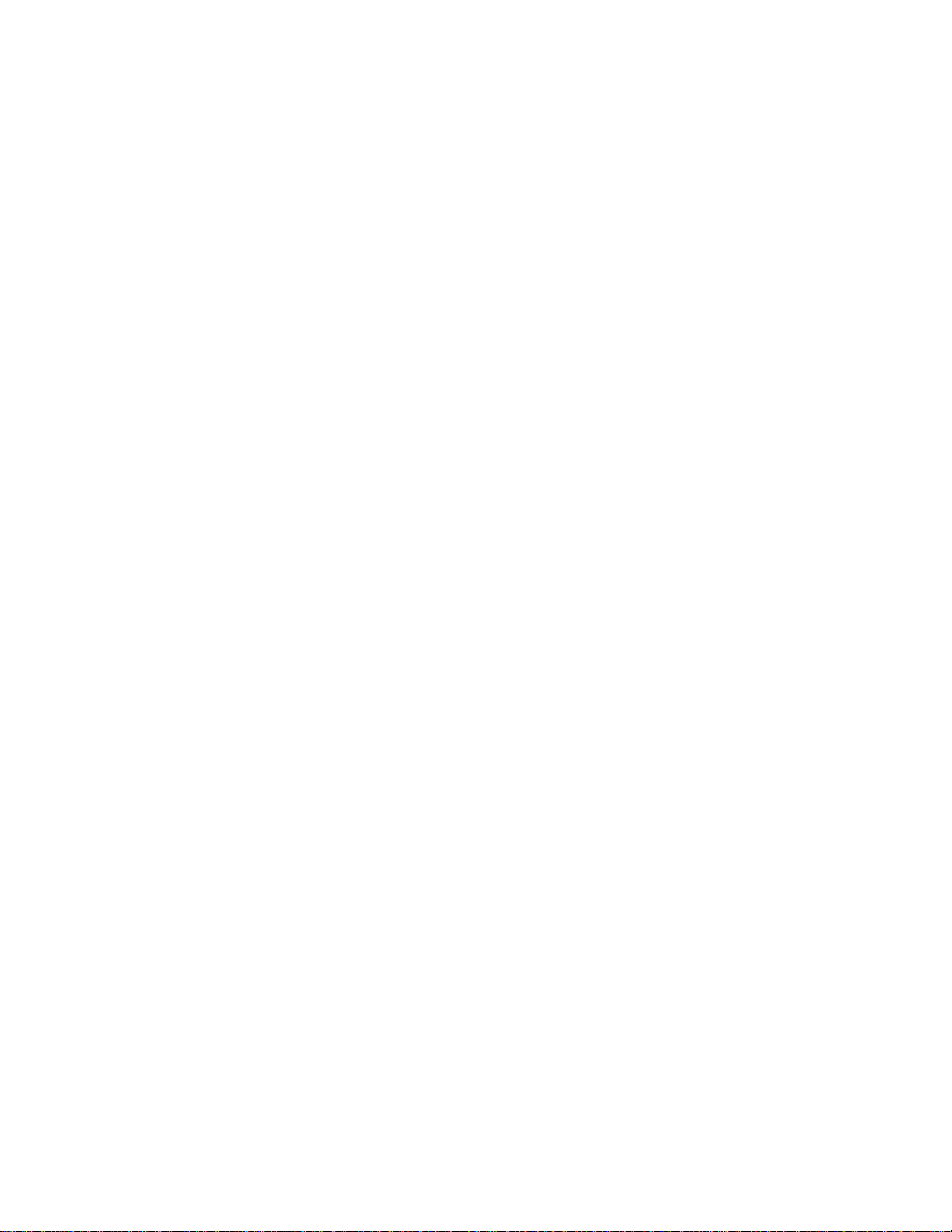
PROPRIETARY NOTICE AND LIABILITY DISCLAIMER
The information disclosed in this document, including all designs and
related materials, is the valuable property of NEC Corporation (NEC)
and/or its licensors. NEC and/or its licensors, as appropriate, reserve all
patent, copyright and other proprietary rights to this document, including
all design, manufacturing,reproduction, use, and sales rights thereto,
except to the extent said rights areexpressly granted to others.
The NEC product(s) discussed in this document are warranted in
accordance with the terms of the Warranty Statement accompanying each
product. However, actual performance of each such product is dependent
upon factors such as system configuration, customer data, and operator
control. Since implementation by customers of each product may vary, the
suitability of specific product configurations and applications must be
determined by the customer and is not warranted by NEC.
To allow for design and specification improvements, the information in
this document is subject to change at any time, without notice.
Reproduction of this document or portions thereof without prior written
approval of NEC is prohibited.
MultiSync and PowerMate are registered trademarks of NEC Technologies, Inc.
FastFacts is a U.S. trademark of NEC Technologies, Inc.
All other product, brand, or trade names used in this publication are the trademarks or
registered trademarks of their respective trademark owners.
First Printing — October 1995
Copyright 1995 Copyright 1995
NEC Technologies, Inc. NEC Corporation
1414 Massachusetts Avenue 7-1 Shiba 5-Chome, Minato-Ku
Boxborough, MA 01719 Tokyo 108-01, Japan
All Rights Reserved All Rights Reserved
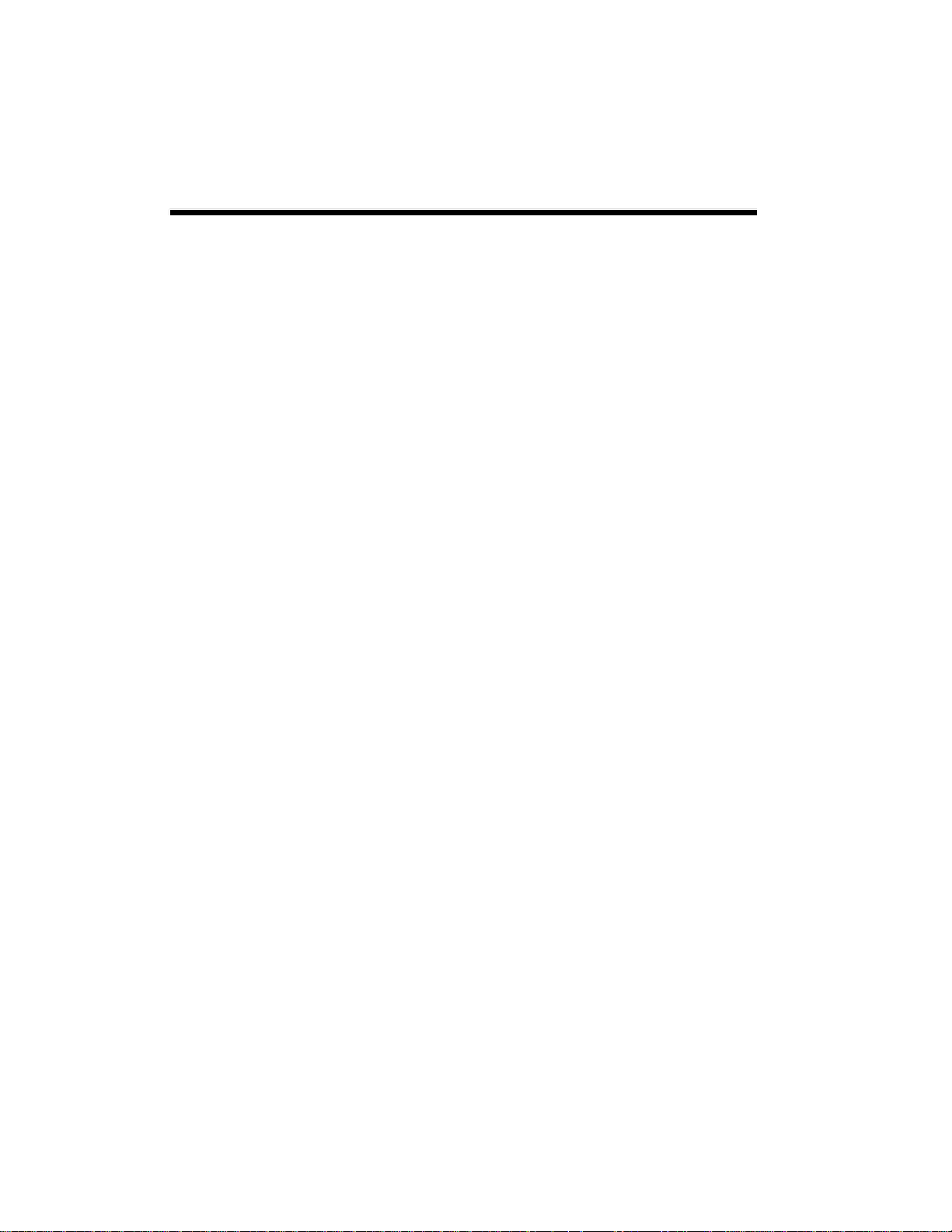
Using This Guide
g
Text Conventions............................................................................... xii
1 Product Description
Feature Summary .............................................................................. 1-1
Central Processing Unit (CPU)......................................................... 1-3
System Memory................................................................................. 1-3
Cache Memory................................................................................... 1-3
IDE Peripheral Interface.................................................................... 1-4
System I/O......................................................................................... 1-4
System BIOS....................................................................................... 1-5
PCI Auto-configuration.............................................................. 1-5
IDE Auto-configuration ............................................................. 1-5
ISA Plug and Play Capability .................................................... 1-6
BIOS Upgrades............................................................................ 1-6
Expansion Slots.................................................................................. 1-6
Power Supply..................................................................................... 1-6
System Security.................................................................................. 1-7
Keyboard/Mouse Controller............................................................ 1-7
Real-Time Clock and CMOS RAM................................................... 1-7
Power Supply Fan.............................................................................. 1-7
Internal Speaker................................................................................. 1-7
External Speakers .............................................................................. 1-8
Contents
2 Installin
PowerMate Pro150 System iii
Your System
Selecting a Site ................................................................................... 2-2
Checking the Input Voltage Setting ................................................. 2-3
Checking the Power Cord................................................................. 2-4
Connecting Devices When Configuring the System....................... 2-4
Before Installing Optional Items....................................................... 2-4
Front Panel Controls and Indicators................................................ 2-5
Back Panel Connectors and Features............................................... 2-6
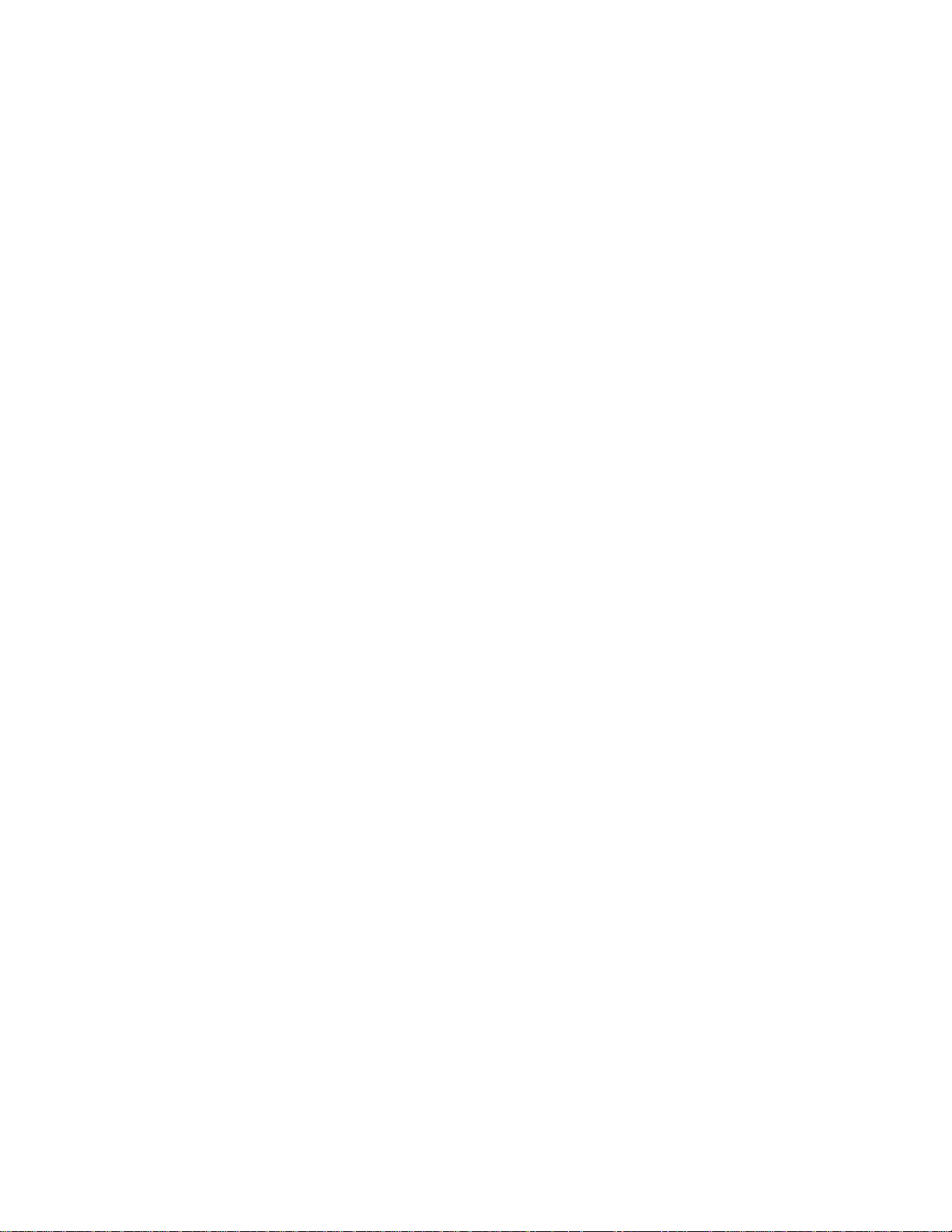
Resetting the System......................................................................... 2-7
Turning on the System at First Start-up.......................................... 2-7
Setting Up Drives.............................................................................. 2-9
3 Using the Setup Program
Make a Record of the Setup Configuration .................................... 3-1
Overview of the Setup Menu Screens............................................. 3-2
Overview of the Setup Keys ............................................................ 3-3
Main BIOS Setup Screen................................................................... 3-4
System Date................................................................................ 3-4
System Time............................................................................... 3-4
Floppy Options........................................................................... 3-4
Primary IDE Master................................................................... 3-4
Primary IDE Slave...................................................................... 3-4
Secondary IDE Master............................................................... 3-4
Secondary IDE Slave.................................................................. 3-4
Language .................................................................................... 3-5
Boot Options............................................................................... 3-5
Video Mode................................................................................ 3-5
Mouse.......................................................................................... 3-5
Base Memory.............................................................................. 3-5
Extended Memory..................................................................... 3-5
Floppy Options Subscreen ............................................................... 3-5
Floppy A:.................................................................................... 3-5
Floppy B:..................................................................................... 3-5
Floppy A: Type........................................................................... 3-6
Floppy B: Type........................................................................... 3-6
Primary/Secondary IDE Master/Slave
Configuration Subscreens ......................................................... 3-6
IDE Device Configuration......................................................... 3-6
Number of Cylinders................................................................. 3-6
Number of Heads ...................................................................... 3-6
Number of Sectors..................................................................... 3-7
Maximum Capacity ................................................................... 3-7
IDE Translation Mode............................................................... 3-7
Multiple Sector Setting .............................................................. 3-7
Fast Programmed I/O Modes................................................... 3-7
Boot Options Subscreen ................................................................... 3-8
First Boot Device........................................................................ 3-8
Second Boot Device ................................................................... 3-8
Third Boot Device...................................................................... 3-8
iv Contents
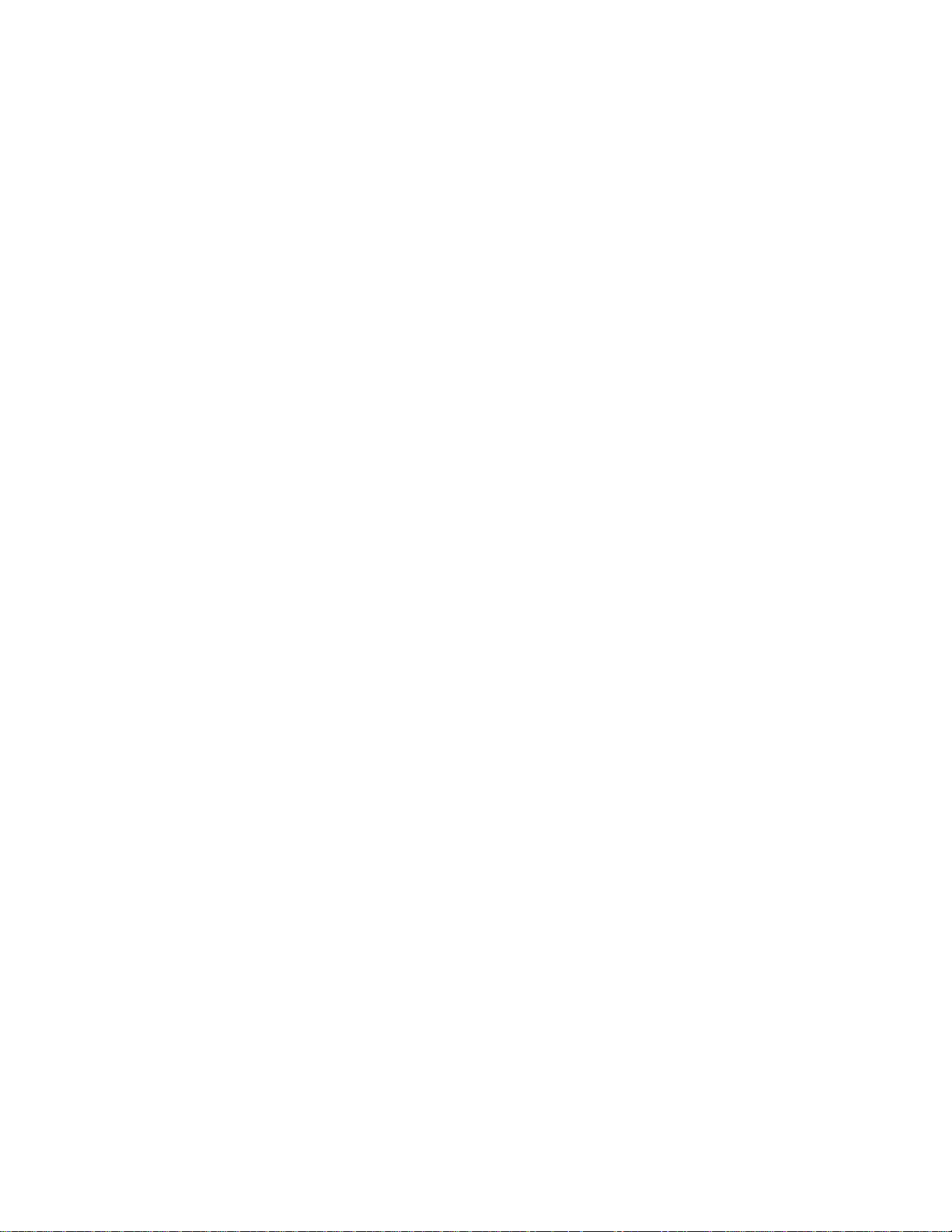
Fourth Boot Device..................................................................... 3-8
System Cache .............................................................................. 3-8
Boot Speed................................................................................... 3-8
Num Lock.................................................................................... 3-9
Setup Prompt .............................................................................. 3-9
Typematic Rate Programming................................................... 3-9
Typematic Rate Delay ................................................................ 3-9
Typematic Rate ........................................................................... 3-9
Advanced Screen............................................................................... 3-10
Processor Type............................................................................ 3-10
Processor Speed.......................................................................... 3-10
Cache Size.................................................................................... 3-10
Peripheral Configuration ........................................................... 3-10
Advanced Chipset Configuration ............................................. 3-10
Plug and Play Configuration ..................................................... 3-10
Peripheral Configuration Subscreen................................................ 3-10
Configuration Mode................................................................... 3-11
PCI IDE Interface........................................................................ 3-11
Floppy Interface.......................................................................... 3-11
Serial Port 1 Address.................................................................. 3-11
Serial Port 2 Address.................................................................. 3-11
Serial Port 2 IR Mode.................................................................. 3-12
Parallel Port Address.................................................................. 3-12
Parallel Port Mode...................................................................... 3-12
Advanced Chipset Configuration Subscreen.................................. 3-12
Base Memory Size....................................................................... 3-12
ISA LFB Size................................................................................ 3-13
ISA LFB Base Address................................................................ 3-13
Video Palette Snoop.................................................................... 3-13
Latency Timer (PCI Clocks)....................................................... 3-13
ECC Support............................................................................... 3-13
Plug and Play Configuration Subscreen.......................................... 3-13
Configuration Mode................................................................... 3-13
Boot with PnP OS........................................................................ 3-14
ISA Shared Memory Size ........................................................... 3-14
ISA Shared Memory Base Address........................................... 3-15
IRQ 5, 9, 10, 11............................................................................. 3-15
Security Screen................................................................................... 3-16
Administrative and User Access Modes .................................. 3-16
PowerMate Pro150 System v
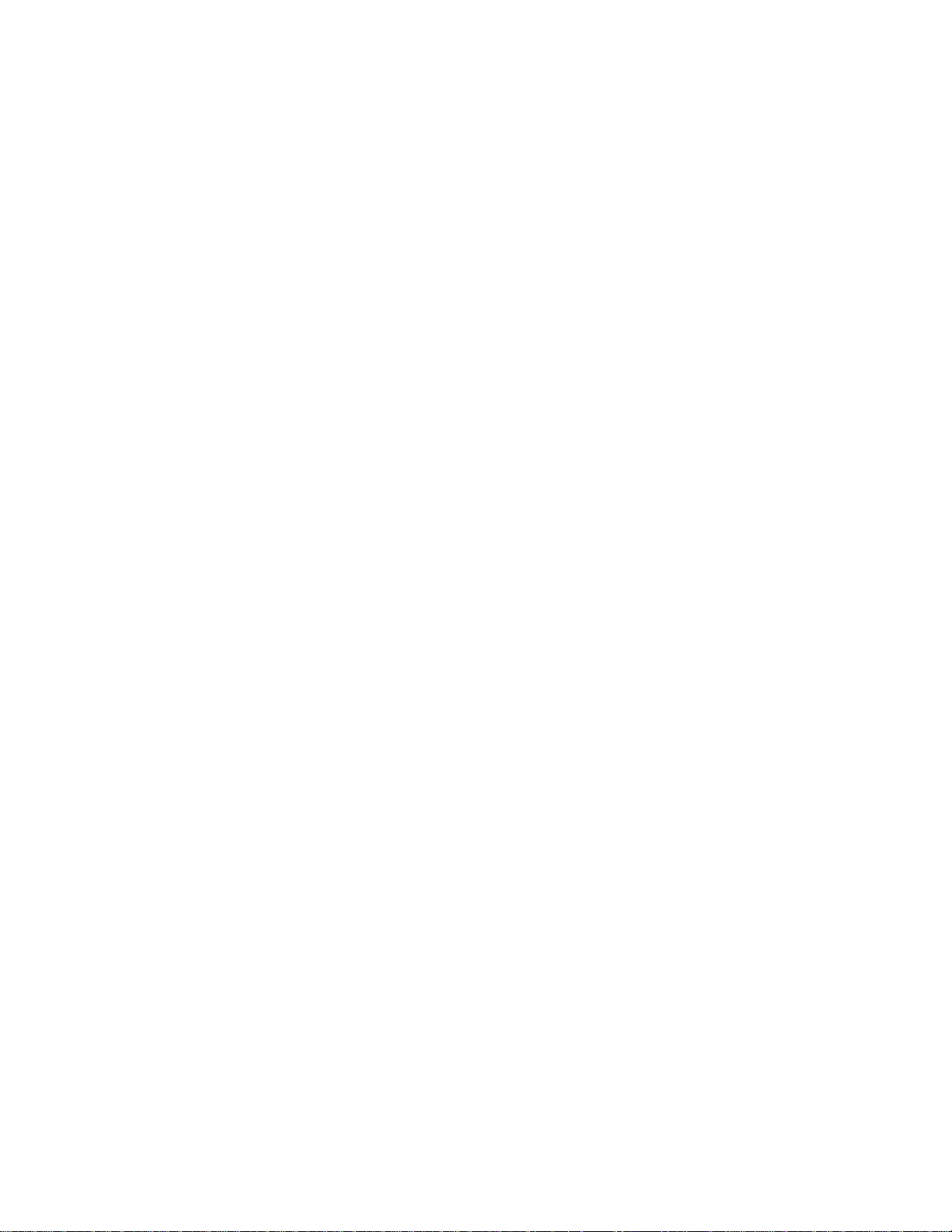
Security Screen Options ................................................................... 3-17
User Password is........................................................................ 3-17
Administrative Password is...................................................... 3-17
Set User Password..................................................................... 3-17
Set Administrative Password ................................................... 3-17
Unattended Start........................................................................ 3-18
Security Hot Key (CTRL-ALT-)................................................ 3-18
Exit Screen......................................................................................... 3-18
Exit Saving Changes .................................................................. 3-18
Exit Discarding Changes........................................................... 3-18
Load Setup Defaults .................................................................. 3-18
Discard Changes........................................................................ 3-18
4 Taking Your System Apart
Before You Begin .............................................................................. 4-1
Removing the System Cover............................................................ 4-3
Replacing the System Cover............................................................ 4-5
Removing the Bezel.......................................................................... 4-5
Replacing the Bezel........................................................................... 4-6
Add-in Board Considerations.......................................................... 4-7
Removing Expansion Slot Covers ................................................... 4-9
Removing Breakout Slot Covers............................................... 4-10
Removing Standard Slot Covers............................................... 4-11
Installing an Expansion Slot Cover ................................................. 4-12
Installing an Add-in Board .............................................................. 4-12
Removing an Add-in Board............................................................. 4-14
Removing the 3.5-inch Drive Bay.................................................... 4-15
Installing the 3.5-inch Drive Bay ..................................................... 4-16
Removing the 3.5-inch Diskette Drive ............................................ 4-16
Installing a 3.5-inch Diskette Drive................................................. 4-17
Installing a Drive in the 3.5-inch Drive Bay.................................... 4-18
Removing a Drive from the 3.5-inch Drive Bay............................. 4-19
Installing a 5.25-inch Device ............................................................ 4-20
Removing a 5.25-inch Device........................................................... 4-23
Removing the Power Supply ........................................................... 4-24
Installing the Power Supply............................................................. 4-25
Removing the Card Guide Module................................................. 4-26
Installing the Card Guide Module............................................ 4-26
Installing an Optional Fan................................................................ 4-27
Installing an Optional Speaker......................................................... 4-28
Removing the System Board............................................................ 4-29
Installing the System Board ...................................................... 4-31
vi Contents
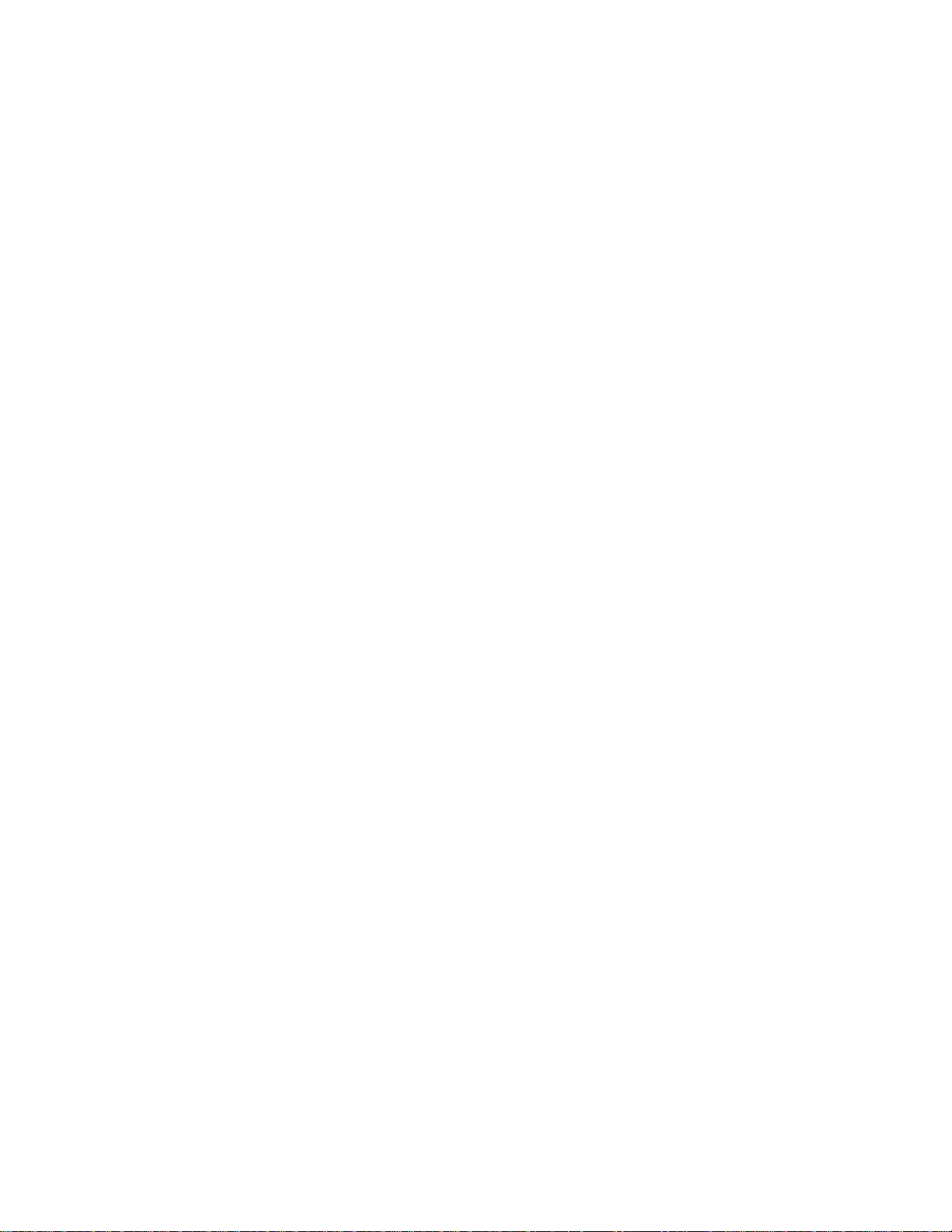
5 Installing and Configuring System Board Options
g
Before You Begin ............................................................................... 5-1
System Board Components............................................................... 5-3
Jumper Block Overview.................................................................... 5-4
CPU / Bus Speed / Clock Ratio Jumpers................................. 5-6
Factory Configuration Jumpers................................................. 5-6
How to Clear the User Password.............................................. 5-7
How to Clear CMOS RAM ........................................................ 5-8
How to Disable Access to the Setup Program.......................... 5-9
Recovery Boot Enable Jumpers.................................................. 5-9
Installing an OverDrive Processor................................................... 5-10
Installing the Upgrade................................................................ 5-10
Installing SIMMs................................................................................ 5-13
Removing SIMMs.............................................................................. 5-17
Replacing the Clock/CMOS RAM/Battery..................................... 5-18
6 Solvin
Problems
Resetting the System ......................................................................... 6-1
Troubleshooting Procedure .............................................................. 6-2
Problems at Initial System Start-up.................................................. 6-4
Problems After the System Has Been
Running Correctly ...................................................................... 6-5
Problems Running New Application Software............................... 6-6
Problems Operating Add-in Boards ................................................ 6-7
Problems and Suggestions................................................................ 6-8
Error and Information Messages...................................................... 6-11
Beep Codes......................................................................................... 6-11
Error and Information Messages...................................................... 6-12
PCI Configuration Status and Error Messages ............................... 6-15
7 Technical Reference
Safety Compliance............................................................................. 7-1
Dimensions......................................................................................... 7-1
System Environment......................................................................... 7-1
Power Supply Specifications............................................................. 7-2
AC Input...................................................................................... 7-2
Power Supply Output................................................................. 7-2
PowerMate Pro150 System vii
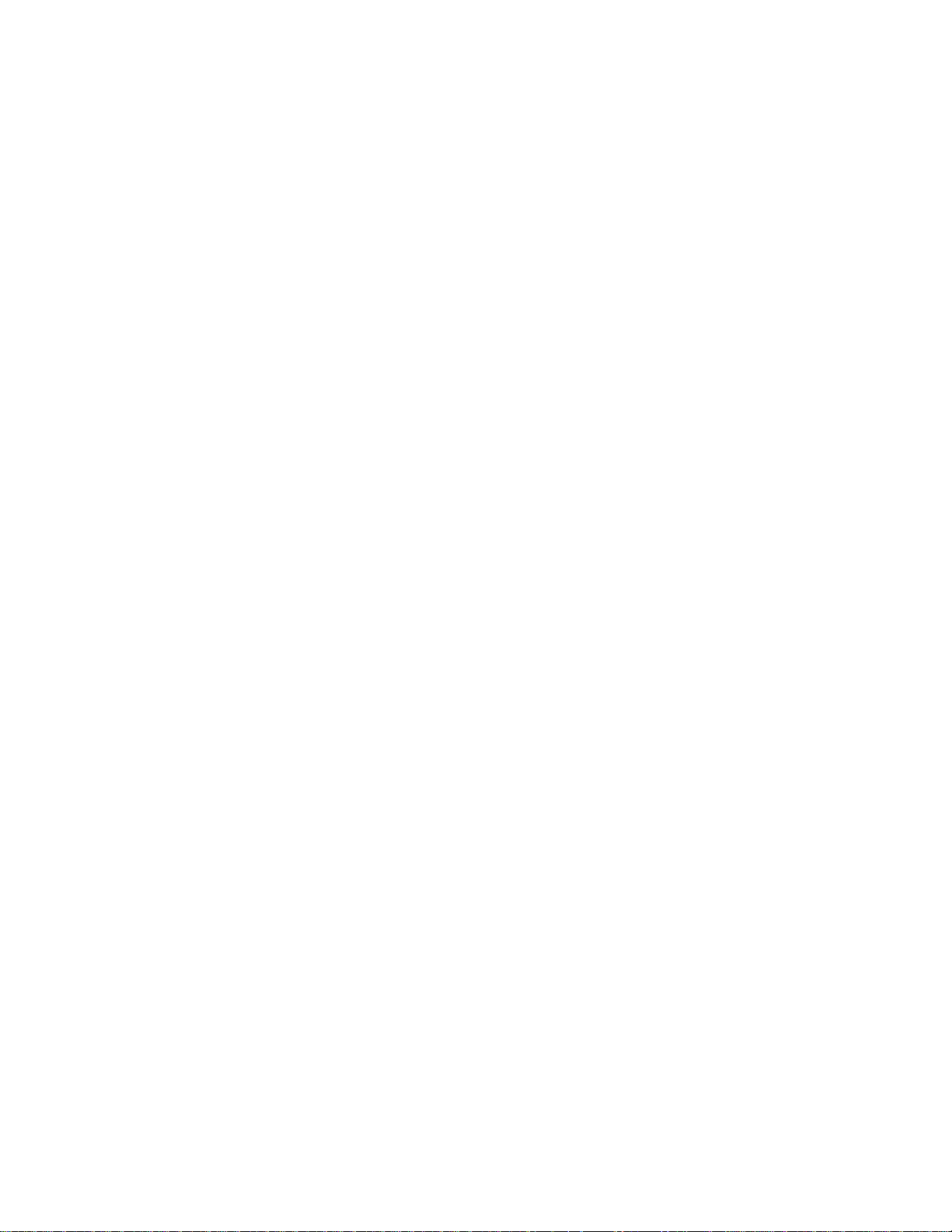
Board Connectors............................................................................. 7-3
y
Serial Port Connectors............................................................... 7-3
Parallel Port Connector ............................................................. 7-4
Keyboard and Mouse Connectors............................................ 7-5
CPU Fan Connector................................................................... 7-6
Card Slot Fan Connector........................................................... 7-7
Power Connector ....................................................................... 7-8
Diskette Drive Connector.......................................................... 7-9
IDE Connectors.......................................................................... 7-10
Speaker Connector..................................................................... 7-11
Reset Switch Connector............................................................. 7-12
Power LED Connector............................................................... 7-13
Hard Drive LED Connector...................................................... 7-14
Infrared Connector .................................................................... 7-15
Sleep Switch Connector............................................................. 7-16
Remote On/Off Switch Connector........................................... 7-17
Auxiliary Hard Drive LED Connector..................................... 7-18
ISA Connectors .......................................................................... 7-19
PCI Connectors .......................................................................... 7-21
System I/O Addresses .............................................................. 7-23
Memory Map.............................................................................. 7-25
Board Interrupts......................................................................... 7-26
DMA ........................................................................................... 7-27
Electromagnetic Compatibility........................................................ 7-28
Electromagnetic Compatibility Notice (USA) ......................... 7-28
Electromagnetic Compatibility Notices
(International) ..................................................................... 7-29
Recycling Statement.......................................................................... 7-30
A BIOS Update and Recover
BIOS Update...................................................................................... A-1
Using the Upgrade Utility......................................................... A-1
BIOS Recovery .................................................................................. A-2
B Setting Up a Healthy Work Environment
Making Your Computer Work For You.......................................... B-1
Arrange Your Equipment ................................................................ B-2
Adjust Your Chair ............................................................................ B-3
Adjust Your input devices............................................................... B-4
Adjust Your Monitor........................................................................ B-6
Vary Your Workday......................................................................... B-8
viii Contents
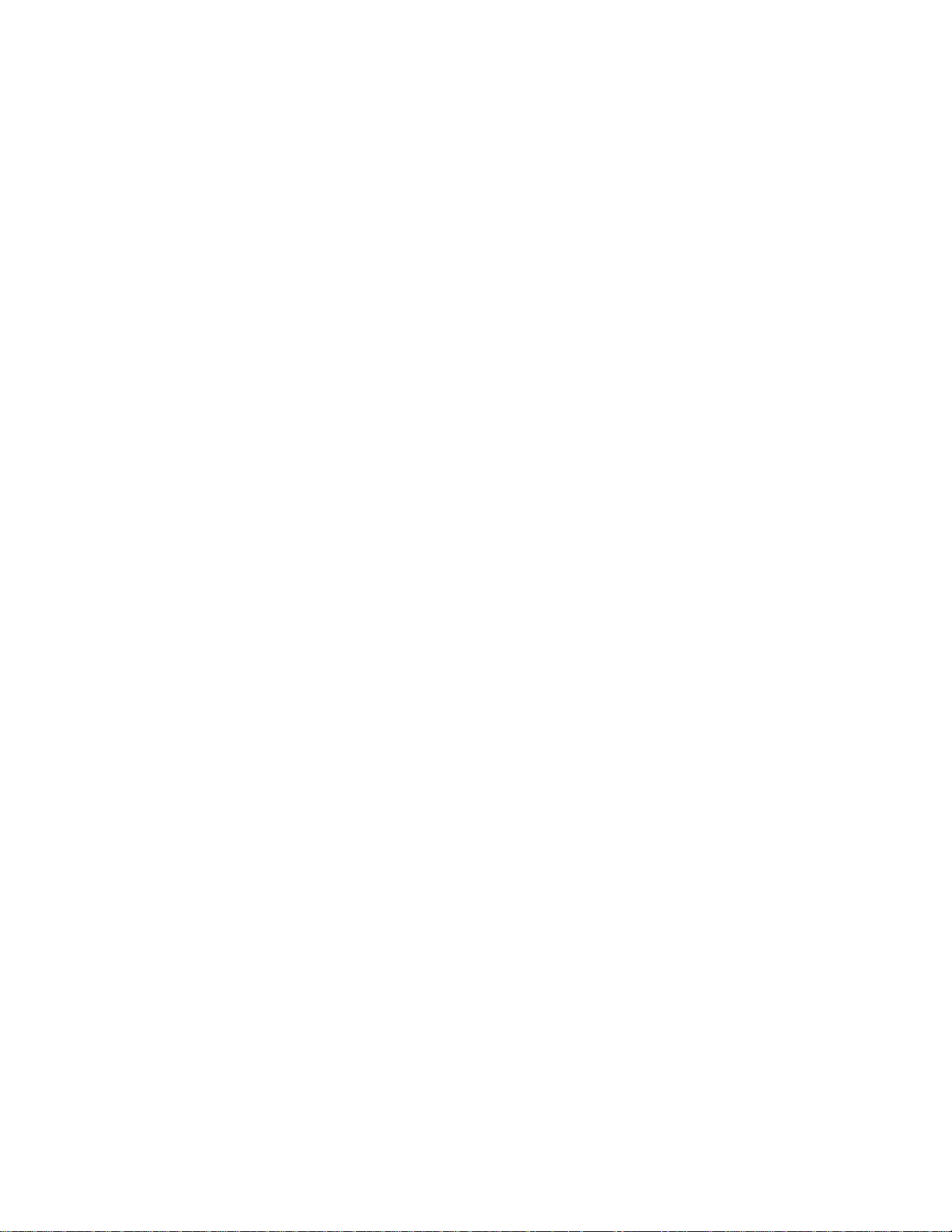
Pre-existing conditions and Psychosocial factors ........................... B-9
g
Checking Your Comfort:
How Do You Measure Up?....................................................... B-9
Checking Your Chair.................................................................. B-9
Checking Your Keyboard........................................................... B-9
Checking Your Mouse................................................................ B-10
Checking Your Monitor.............................................................. B-10
Checking You.............................................................................. B-10
C 24-Hour Information Services
NEC's FastFacts Service.................................................................... C-1
NEC Bulletin Board Service.............................................................. C-3
America Online Service..................................................................... C-4
CompuServe Online Service............................................................. C-5
AT & T Interchange........................................................................... C-6
E-Mail/Fax Technical Support Service............................................ C-6
Internet ............................................................................................... C-7
NEC Technical Support Services...................................................... C-8
List of Fi
ures
2-1 Check the Input Voltage Setting...................................... 2-3
2-2 Front Panel Controls and Indicators............................... 2-5
2-3 Back Panel Connectors and Features.............................. 2-6
4-1 Removing the System Cover ........................................... 4-4
4-2 Removing the Bezel.......................................................... 4-6
4-3 System Slot Numbering Convention .............................. 4-8
4-4 Expansion Slot Cover Types............................................ 4-9
4-5 Removing a Breakout Expansion Slot Cover ................. 4-10
4-6 Removing a Standard Expansion Slot Cover................. 4-11
4-7 Installing an Add-in Board.............................................. 4-13
4-8 Removing the 3.5-inch Drive Bay.................................... 4-15
4-9 Removing the 3.5-inch Diskette Drive............................ 4-17
4-10 Installing an Internal Drive.............................................. 4-19
4-11 Removing EMI Shields and Filler Panels........................ 4-20
4-12 Installing the Snap-In Slide Rails..................................... 4-21
4-13 Installing a 5.25-inch Device............................................ 4-22
4-14 Removing the Power Supply........................................... 4-25
4-15 Removing the Card Guide Module................................. 4-26
4-16 Installing a Fan.................................................................. 4-27
PowerMate Pro150 System ix
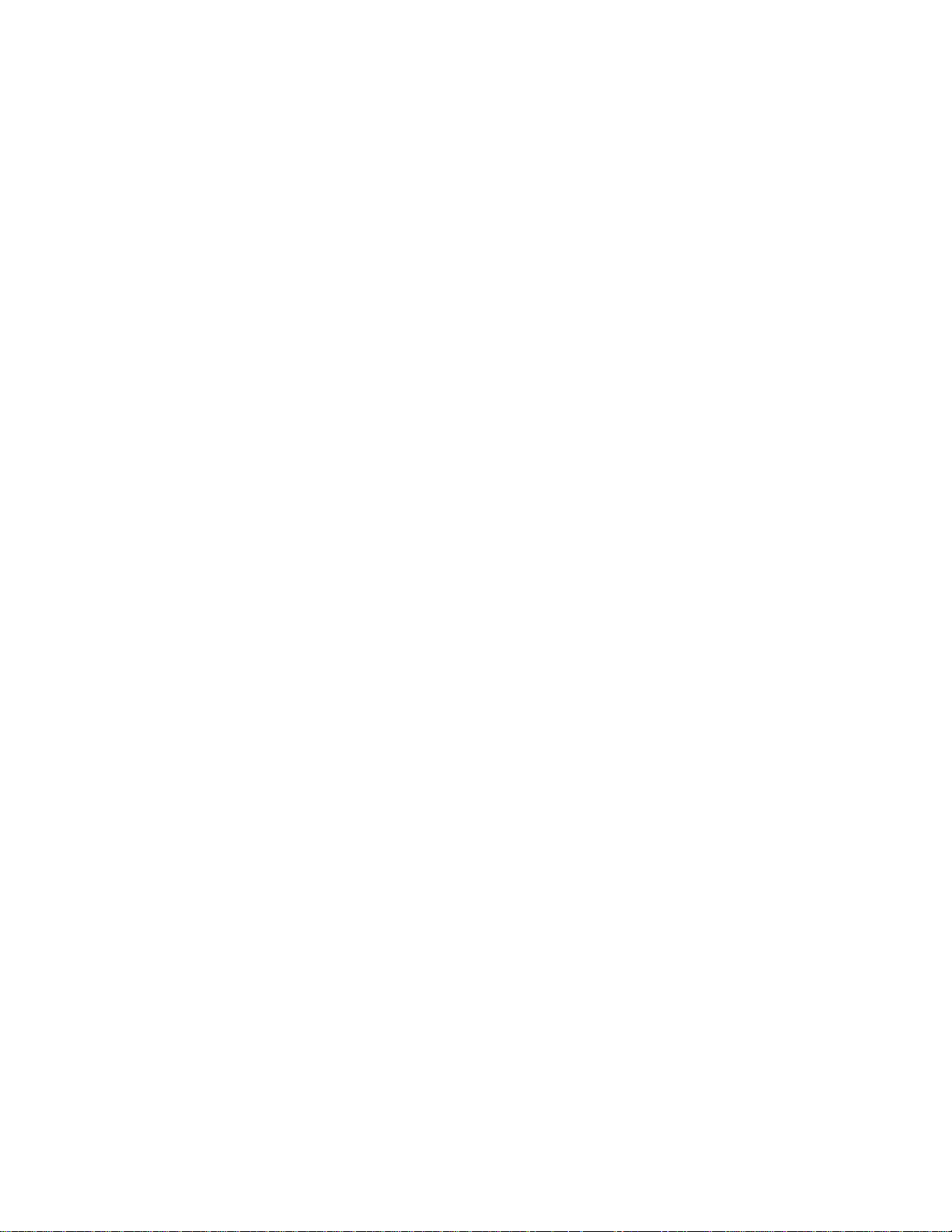
4-17 Installing the Speaker...................................................... 4-28
4-18 Removing the System Board........................................... 4-30
5-1 System Board Components............................................. 5-3
5-2 Location of Jumper Block................................................ 5-5
5-3 Removing the Spring Clamps and the CPU.................. 5-11
5-4 Installing a Processor Upgrade....................................... 5-12
5-5 Location of SIMM Sockets .............................................. 5-13
5-6 Installing a 72-Pin SIMM................................................. 5-16
5-7 Replacing the Battery ...................................................... 5-19
List of Tables
5-1 Supported SIMM Sizes.................................................... 5-14
5-2 Memory Options for SIMM Sockets............................... 5-14
x Contents
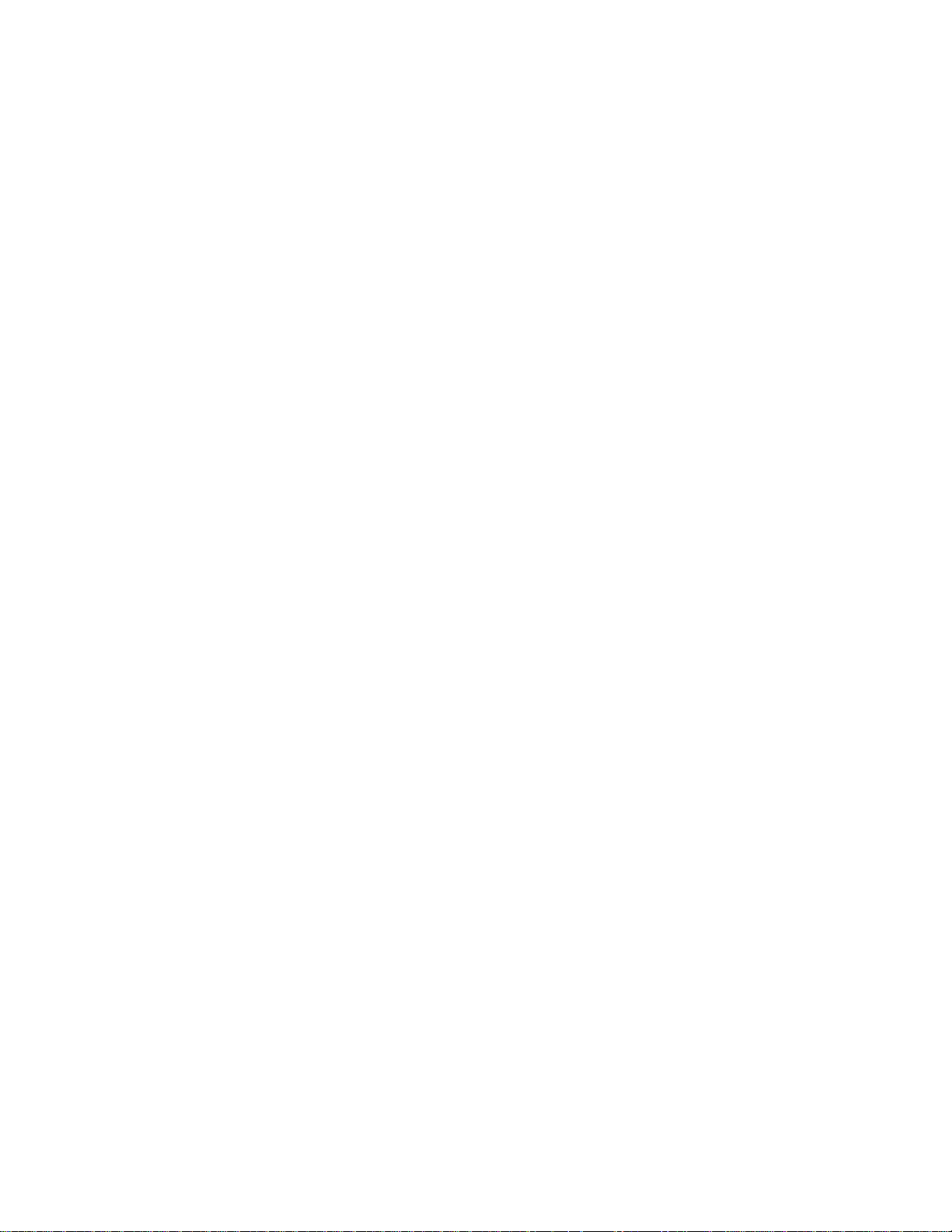
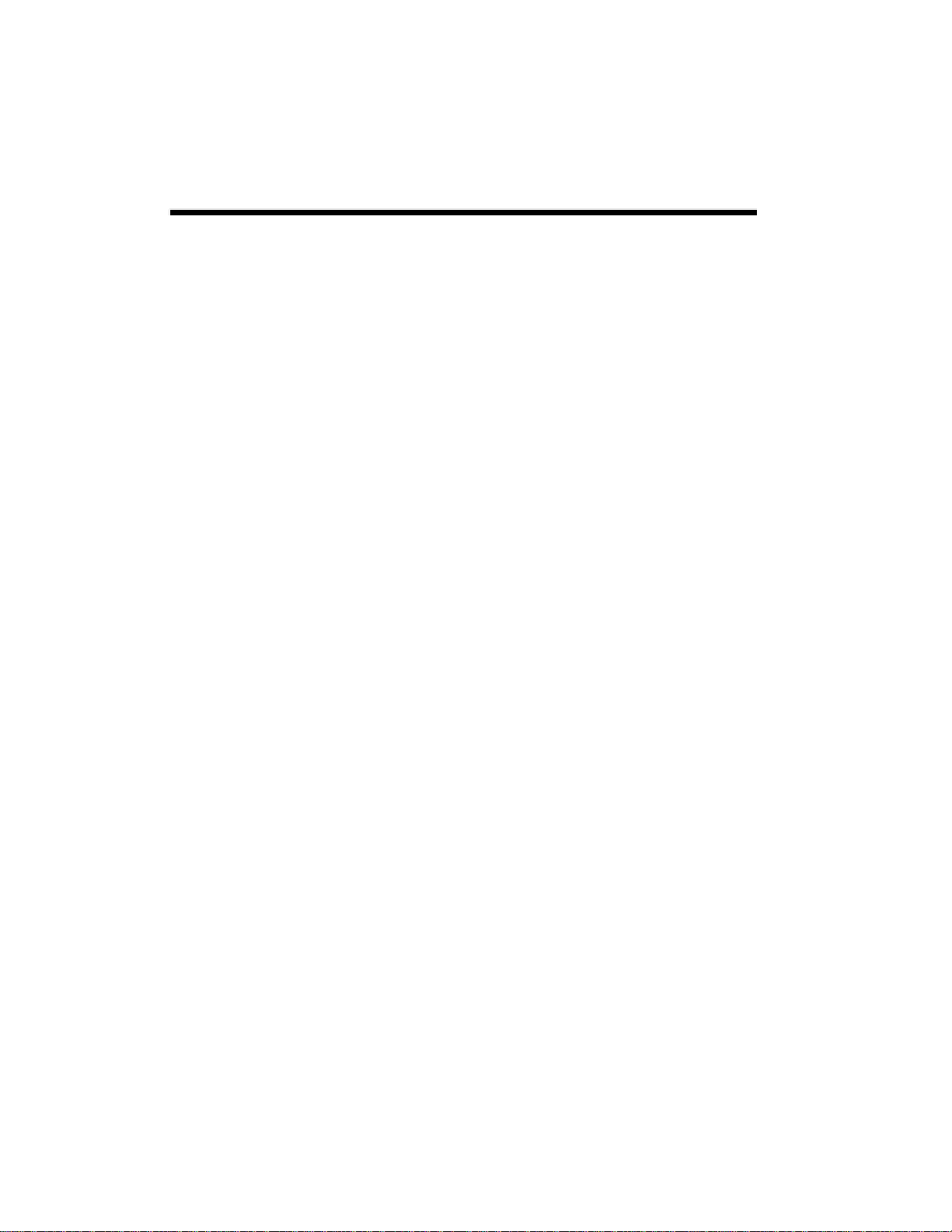
Using This Guide
The PowerMate Pro150 User's Guide provides a quick reference to
information about your computer.
The guide contains the following information:
• Chapter 1, Product Description, provides a summary of the system unit
features and system board components.
• Chapter 2, Installing Your System, gives you a look at the front and back
features of the system and tips on setting it up.
• Chapter 3, Using the Setup Program, provides information on BIOS
settings and how to customize the configuration.
• Chapter 4, Taking Your System Apart, describes how to take apart and
reassemble the major assemblies of the computer.
• Chapter 5, Installing and Configuring System Board Options, contains
jumper information procedures on installing optional components. This
chapter also provides information on replacing the CMOS battery.
• Chapter 6, Solving Problems, contains troubleshooting tips for solving
simple problems. See Appendix C, 24-Hour Information Services if you
cannot solve a problem yourself.
• Chapter 7, Technical Reference, list the system specifications and
provides system board connector locations and pin assignments.
• Appendix A, BIOS Update and Recovery, tells you how to use the BIOS
upgrade utility and how to recover the BIOS if corrupted.
PowerMate Pro150 System xi
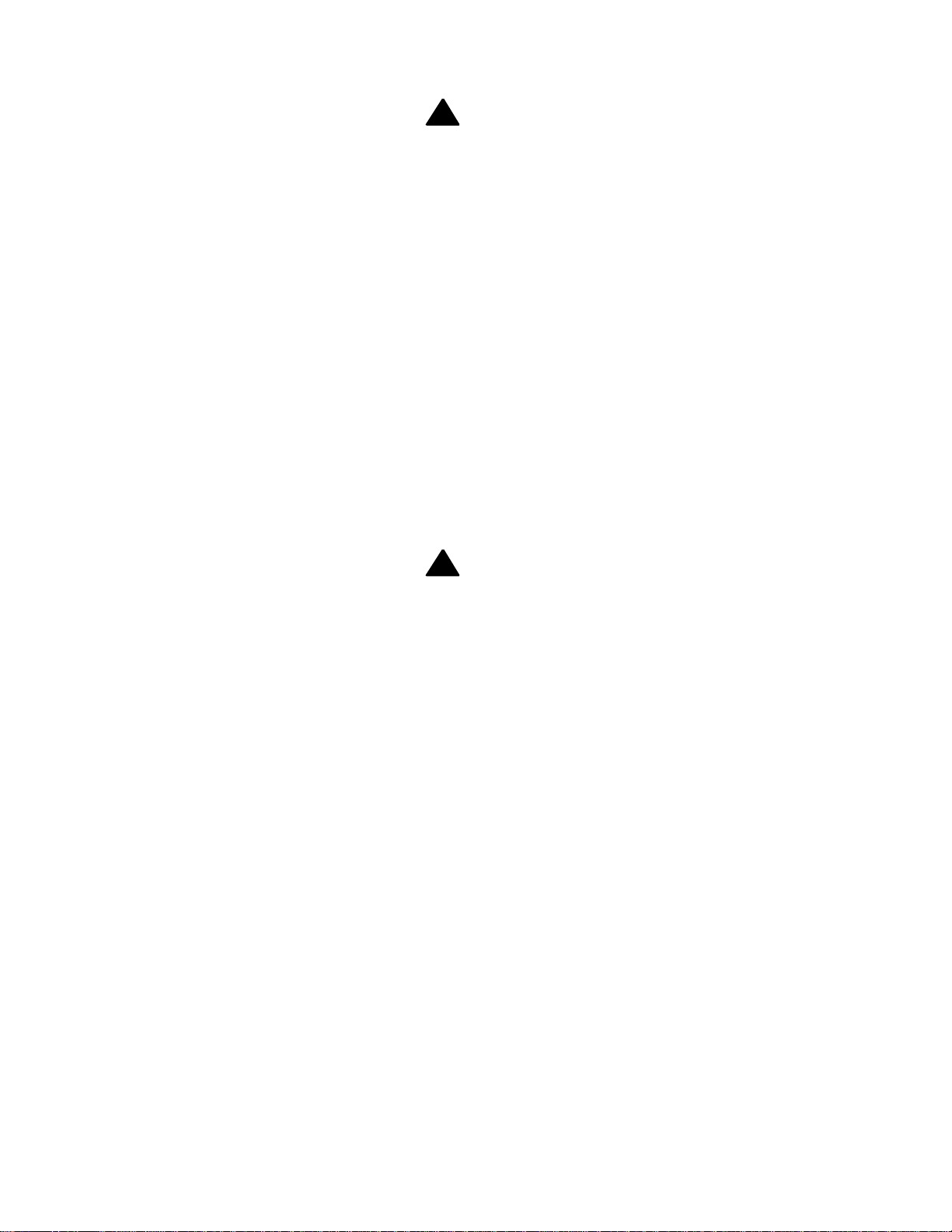
Prolonged or improper use of a computer workstation may pose a
risk of serious injury. To reduce your risk of injury, set up and use
your computer in the manner described in Appendix B, Setting Up a
Healthy Work Environment.
• Appendix B, Setting Up a Healthy Work Environment, contains
guidelines to help you use your computer productively and safely. This
appendix also instructs you on how to set up and use your computer to
reduce your risk of developing nerve, muscle, or tendon disorders.
• Appendix C, 24-Hour Information Services, lists the services available
to you for information and help and describes how to access the
services.
This appendix also provided information on how to use the NEC
FastFacts™. NEC FastFacts is an automated service that sends the latest
information about NEC and its products directly to a fax machine. The
service is available 24 hours a day, 7 days a week.
Text Conventions
Warnings, cautions, and notes have the following meanings:
!
WARNING
!
WARNING
Warnings alert you to situations that could result in serious
personal injury or loss of life.
CAUTION
!
▲
▲
Cautions indicate situations that can damage the hardware
or software.
Note
✏
Notes give important information about the material being
described.
xii Using This Guide
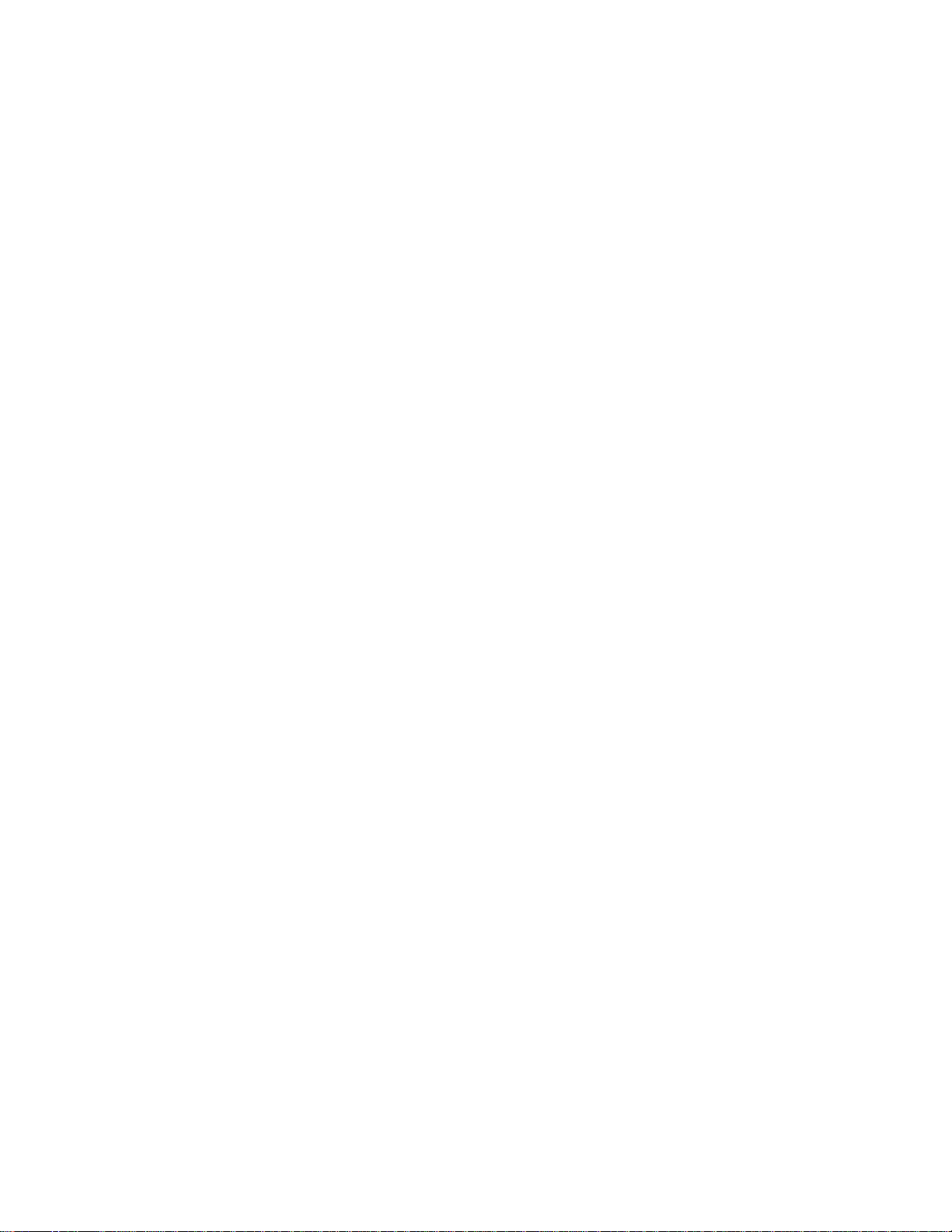
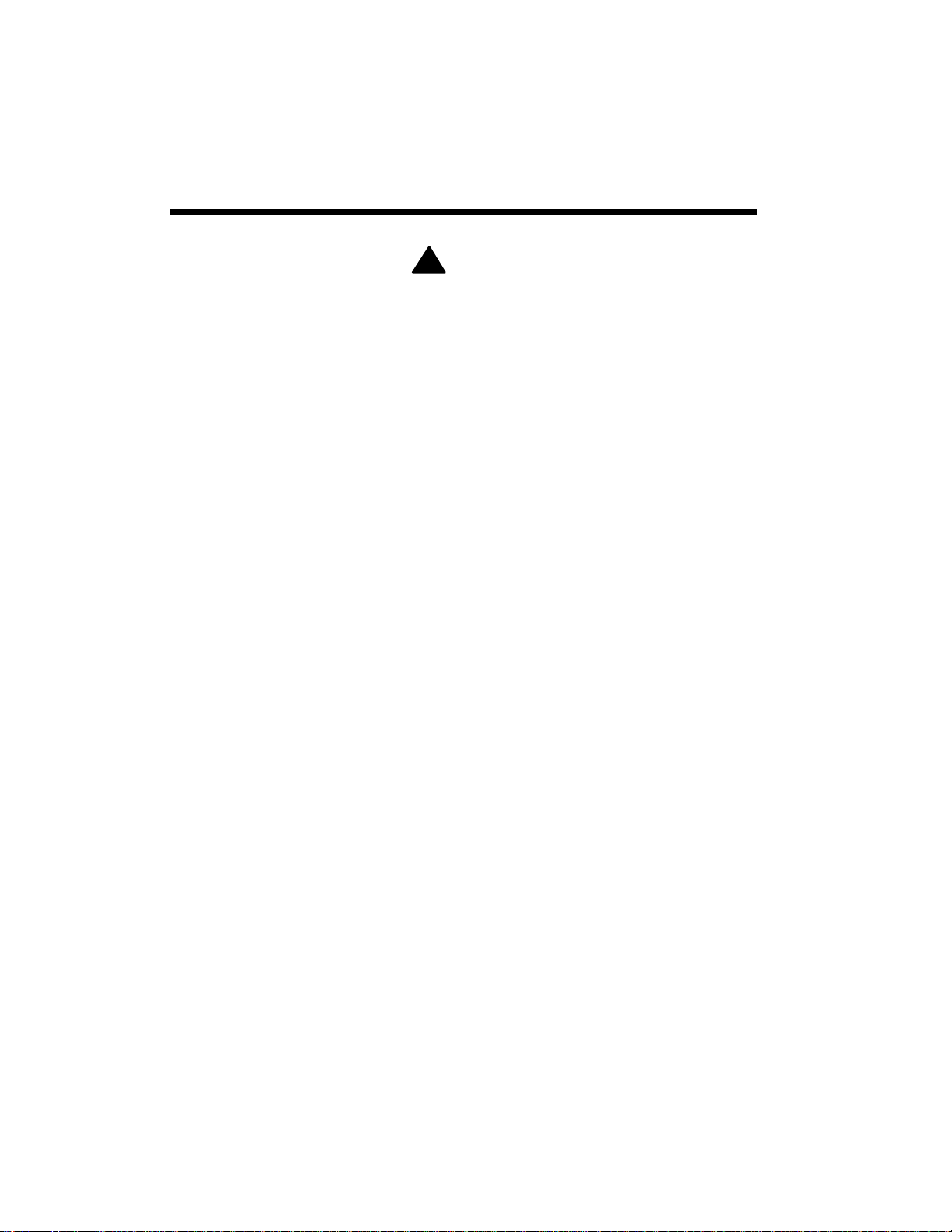
Product Description
!
WARNING
Prolonged or improper use of a computer workstation may
pose a risk or serious injury. To reduce your risk of injury,
set up and use your computer in the manner described in
Appendix B, Setting Up a Healthy Work Environment.
The PowerMate® Pro150 system is based on the Intel Pentium® Pro
microprocessor. This chapter describes the principal system features.
After unpacking the system, make sure the following items are present and
in good condition:
• System unit
• Power cord
• Disk drive mounting hardware kit.
If any item is damaged or missing, contact your system supplier. Save all
boxes and packing material to repack the system in the future.
1
Feature Summary
• Intel Pentium Pro microprocessor running at 150 MHz
• Intel 82450 PCI chipset used for PCI/ISA, memory, and peripheral
control
• PC87306B Ultra I/O controller (integrates serial ports, parallel port,
floppy disk interface, real time clock, CMOS RAM, keyboard controller,
and support for an IrDA-compatible infrared interface)
• PCI and ISA peripheral connectors on the system board
• Support for up to 128 MB of DRAM installed in single in-line memory
modules (SIMMs)
PowerMate Pro150 System 1-1
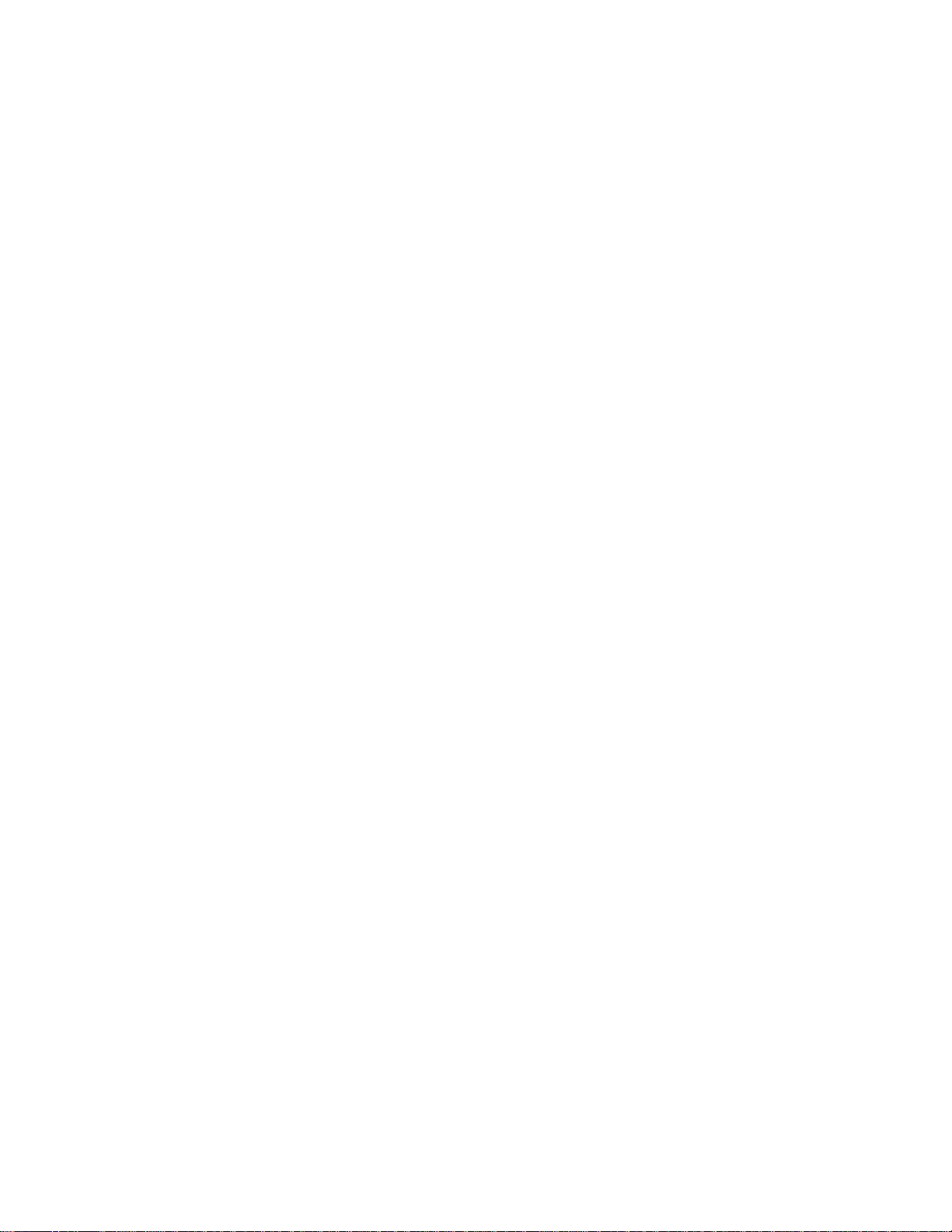
• AMIBIOS in a flash memory device supports system setup and PCI
auto-configuration
• Expansion slots for up to six add-in boards
− Three dedicated PCI slots
− Two dedicated ISA-bus slots
− One "combination" slot for either a PCI or an ISA add-in board
• 180 watt continuous (200 watt peak) power supply switch-selectable for
115 and 230 V ac operation
• Two RS-232C-compatible 9-pin serial connectors
• One multimode, 25-pin Centronics®-compatible parallel port
• Two peripheral bays:
− One bay that holds up to three 3.5-inch drives (one externally-
accessible, two internal access only)
− One externally accessible bay for installing 5.25-inch drives (up to
three half-height drives or one half-height plus one full-height drive)
• One 1.44 MB, 3.5-inch high-density diskette drive installed
• PS/2®-style keyboard and mouse connector
• Speaker mounted on the chassis
• Password protection and padlock slot for system security
Most models include a:
• 1.6 GB IDE hard disk drive installed
• Six-speed CD-ROM reader installed
• Pair of external speakers
• Microphone
• Graphics controller card installed
• Audio/sound card installed
• SCSI interface card installed.
Some models include additional cards and peripherals.
1-2 Product Description
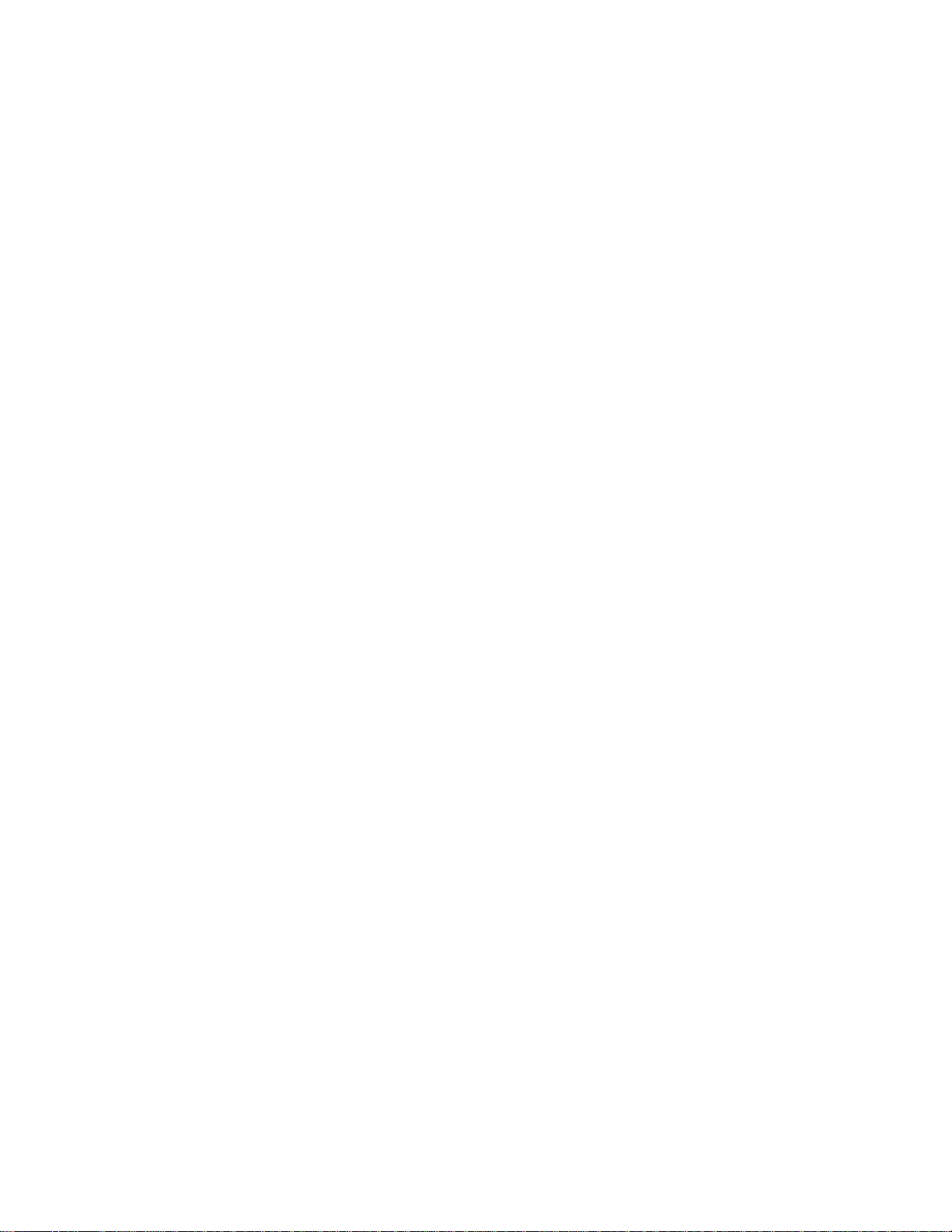
Central Processing Unit (CPU)
The system is designed to operate with a 150 MHz Intel Pentium Pro
microprocessor. The Pentium Pro microprocessor, in addition to its
expanded data and addressing capabilities, includes the following features:
• Next generation Pentium Pro OverDrive® processor ready, including a
zero insertion force Socket 8
• Backward compatibility with Intel microprocessor architecture
• Onchip numeric coprocessor (compatible with the Pentium® processor
and compliant with ANSI/IEEE standard 754-1985)
• Onchip 16 KB cache (8 KB for data, 8 KB for code)
• Burst-mode bus cycles
Chapter 5 tells how to upgrade the CPU.
System Memory
The system supports base (conventional) and extended memory. Operating
systems such as MS-DOS®, Windows® 95, Windows NT, and all
application programs use base memory. For better performance many
applications use extended memory. For the system memory map, see
Chapter 7.
The system supports up to 128 MB of DRAM. DRAM is implemented
through 72-pin single in-line memory modules (SIMMs). The system board
contains four SIMM sockets. Chapter 5 describes how much memory and
which type of SIMM you can install to get the total amount of DRAM you
want.
Cache Memory
The Pentium Pro microprocessor includes 16 KB of cache on the chip. A
256 KB secondary (L2) cache device is contained in the same package as the
Pentium Pro microprocessor.
PowerMate Pro150 System 1-3
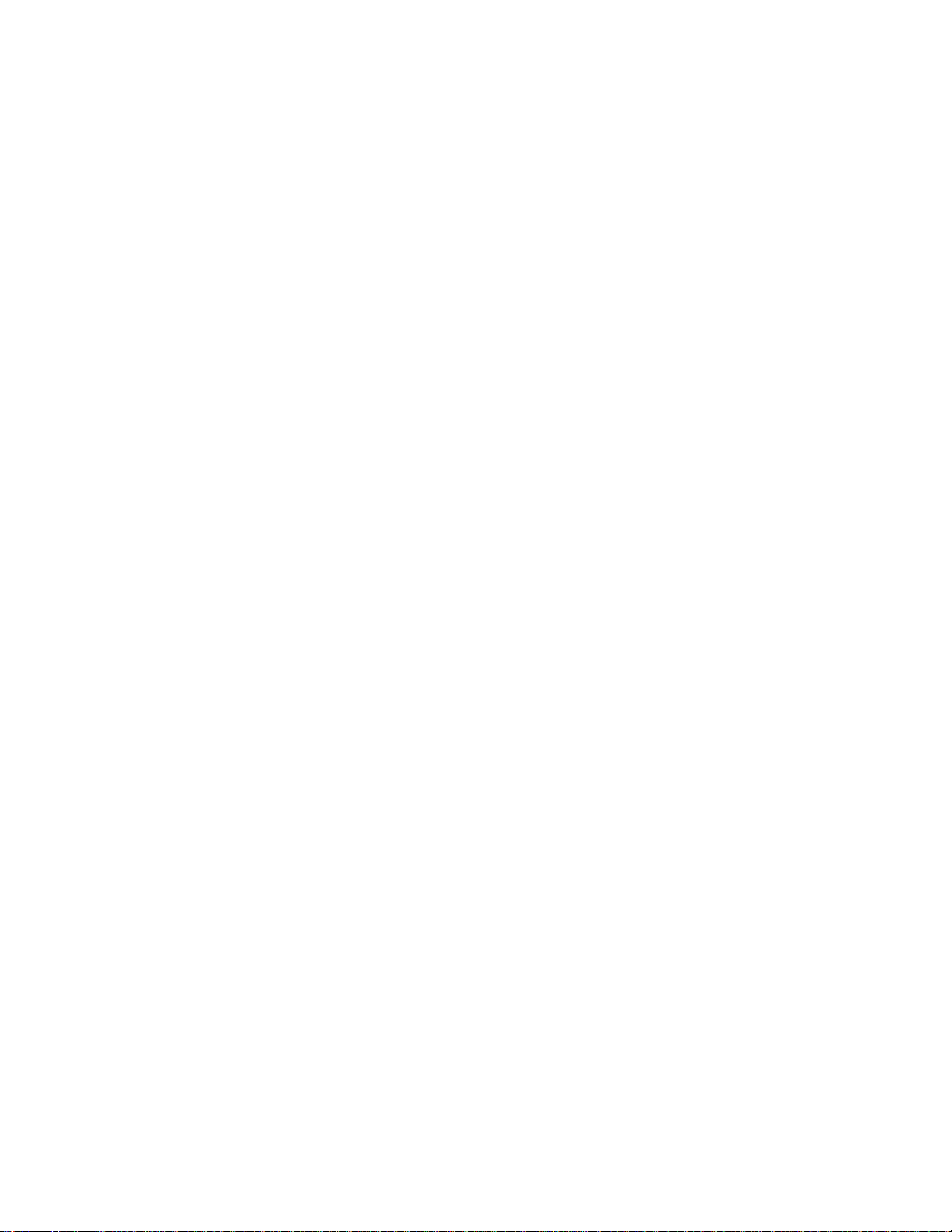
IDE Peripheral Interface
The onboard 82450 PCI chipset provides a high speed, 32-bit PCI/IDE
interface. The PCI/IDE interface supports:
• Up to four PCI/IDE hard drives on the PCI bus
• Enhanced Mode 3 and Mode 4 support
• Logical block addressing (LBA) of hard drives larger than 528 MB
• Extended Cylinder Head Sector (ECHS) translation modes
• ATAPI devices (such as CD-ROMs) on both IDE interfaces
System I/O
The onboard I/O controller (PC87306B) integrates the functions for the
serial ports, parallel port, diskette drives, and keyboard. This component
provides:
• Multimode bi-directional parallel port
− Standard mode: Centronics-compatible operation
− High-speed mode: support for enhanced capabilities port (ECP) and
enhanced parallel port (EPP)
• Two RS-232C 116550A-compatible 9-pin serial ports
• Integrated real time clock with an accuracy of ±13 minutes/year
• A 242-byte battery-backed CMOS RAM
• Integrated 8042 compatible keyboard controller
• Flexible IRQ and DMA mapping to support Windows 95
• Support for an IrDA-compatible infrared interface. The infrared
interface supports data transfer rates of up to 115 Kbaud with either
half- or full-duplex operation. In full-duplex mode, both the transmitter
and receiver are enabled simultaneously for higher throughput.
• Industry standard diskette drive controller that supports 720 KB,
1.44 MB, and 2.88 MB 3.5-inch drives (at 135 tracks per inch); and
360 KB and 1.2 MB 5.25-inch drives
1-4 Product Description
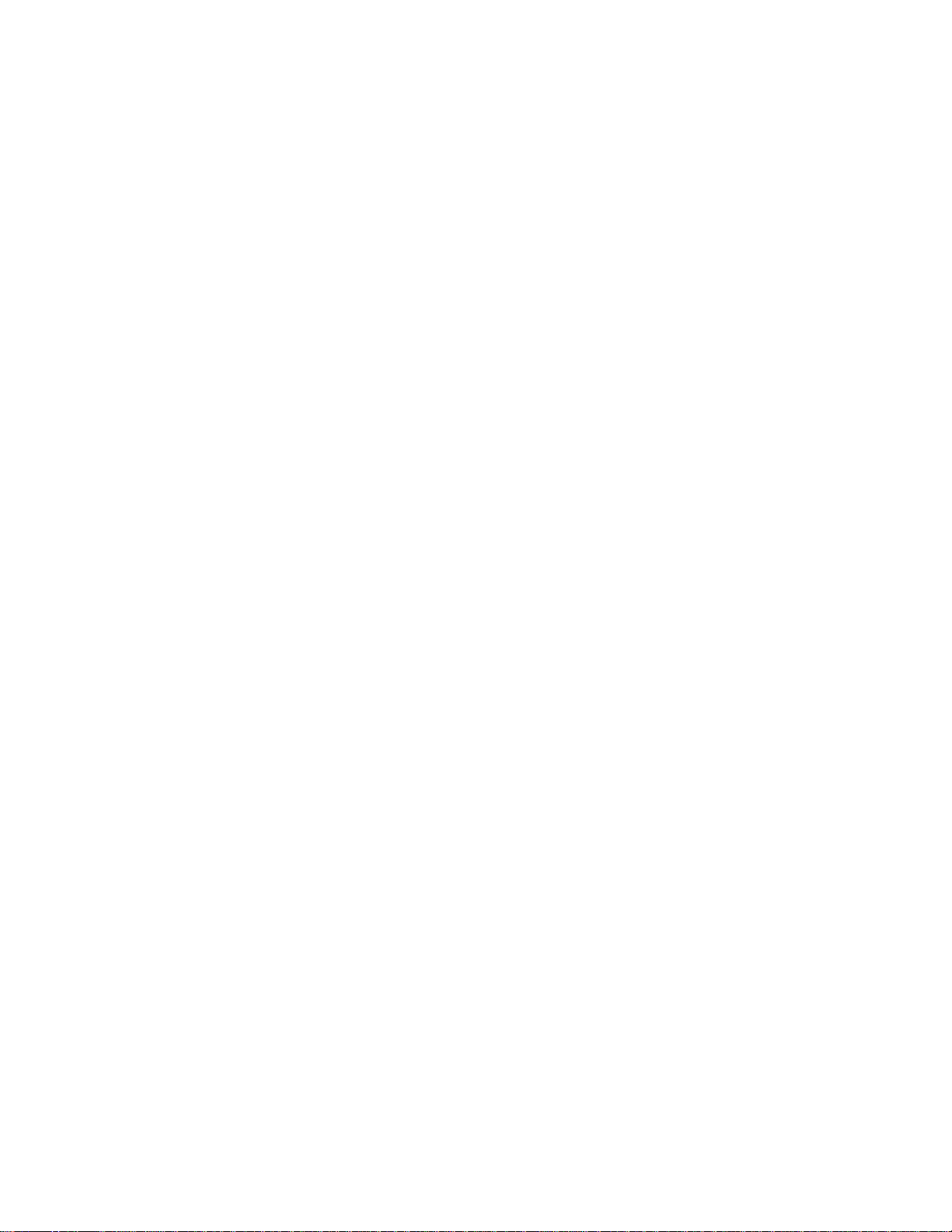
The system supports up to six drives. The system ships with one 1.44 MB
diskette drive installed in the 3.5-inch bay. The 5.25-inch bay can hold up to
three half-height 5.25-inch drives. The 3.5-inch drive bay can hold up to
three 3.5-inch drives.
If you are using third-party controllers or non-IDE hard disk drives, each of
the controller functions can be disabled in Setup (Chapter 3).
System BIOS
The system BIOS, from American Megatrends Incorporated (AMI), provides
ISA and PCI compatibility. The BIOS is contained in a flash memory device
on the system board. The BIOS provides the power-on self test (POST), the
system Setup program, a PCI and IDE auto-configuration utility, and BIOS
recovery code. Note that Power Management is not supported.
The system BIOS is always shadowed. Shadowing allows any BIOS
routines to be executed from fast 32-bit onboard DRAM instead of from the
slower 8-bit flash device.
PCI Auto-configuration
The PCI auto-configuration utility works in conjunction with the Setup
program to support using PCI add-in boards in the system. When you turn
on the system power after installing a PCI board, the BIOS automatically
configures interrupts, DMA channels, I/O space, and so on. Since PCI addin boards use the same interrupt resources as ISA add-in boards, you must
specify the interrupts used by ISA boards in the Setup program. Chapter 3
tells how to use the Setup program. The PCI auto-configuration program
complies with version 2.1 of the PCI BIOS specification.
IDE Auto-configuration
If you install an IDE drive in the system, the IDE auto-configuration utility
automatically detects and configures the drive for operation in the system.
This utility eliminates the need to enter the Setup program after you install
an IDE drive.
PowerMate Pro150 System 1-5
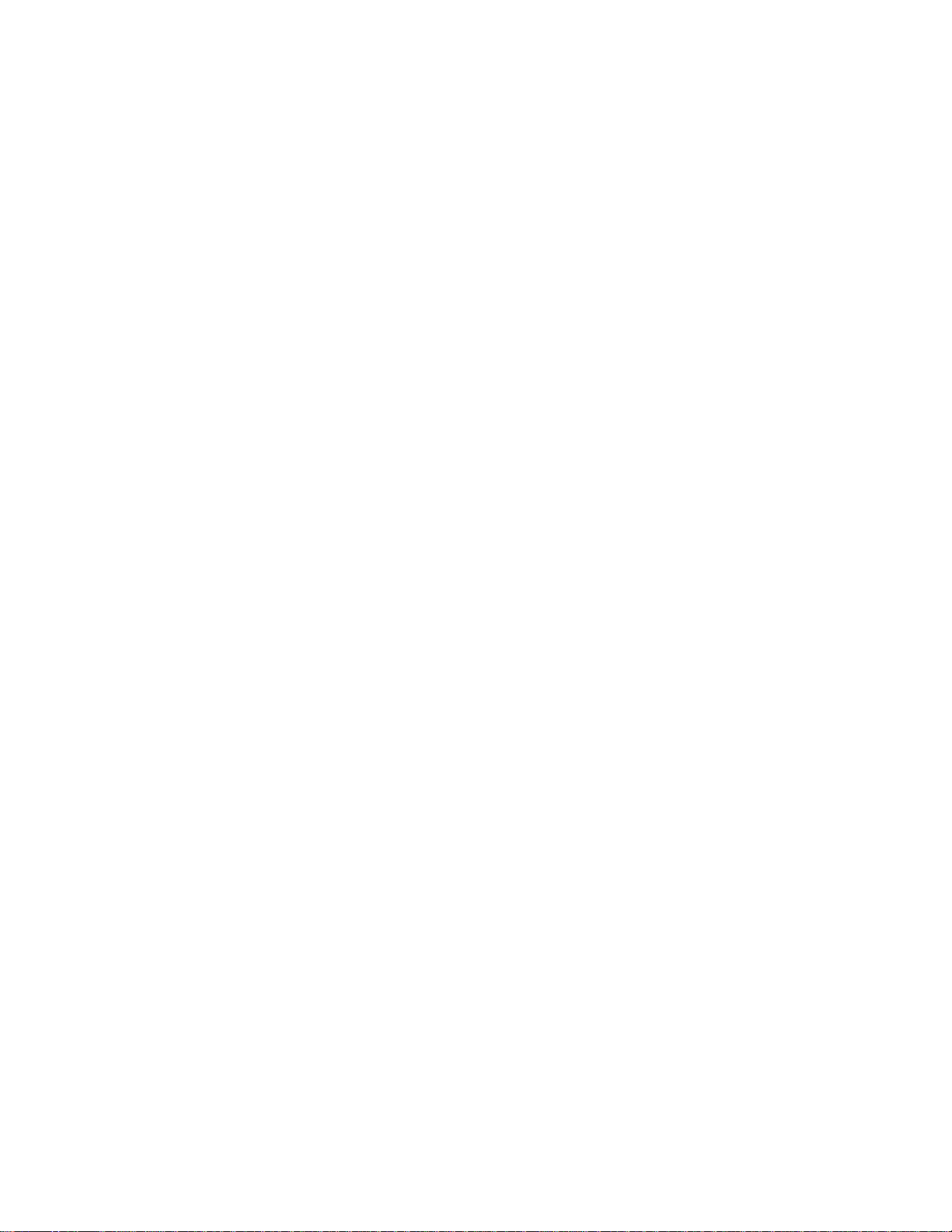
ISA Plug and Play Capability
This provides auto-configuration of Plug and Play ISA cards and resource
management for legacy (non Plug and Play) ISA cards when used with the
ISA Configuration Utility (ICU) or a Plug and Play compatible operating
system like Windows 95.
BIOS Upgrades
Because the BIOS is stored in a flash memory device, you can easily
upgrade the BIOS without having to disassemble the system. The flash
upgrade process can be done by running a utility from a diskette or hard
disk, or over a network.
Appendix A tells how to run the BIOS upgrade utility and, if needed, the
recovery utility. For information about the latest BIOS update, contact your
service representative.
Expansion Slots
The system has two 16-bit ISA/AT-compatible and three PCI-compatible
expansion slots. One expansion slot is a "combination" slot and can be used
by either a PCI or an ISA board. Full-length add-in cards may be installed
any slot. See Chapter 4 for more information about expansion slots and
installing add-in boards.
Power Supply
The system has a 180 watt continuous (200 watt peak) power supply to
provide power for onboard resources, add-in boards, and drives. A switch
on the system back panel sets the power supply to operate at either:
• 115 V ac (in the range of 100-120 V ac; 4.0 A, maximum input current)
• 230 V ac (in the range of 200-240 V ac; 2.0 A, maximum input current).
For power supply output ratings, see Chapter 7.
1-6 Product Description
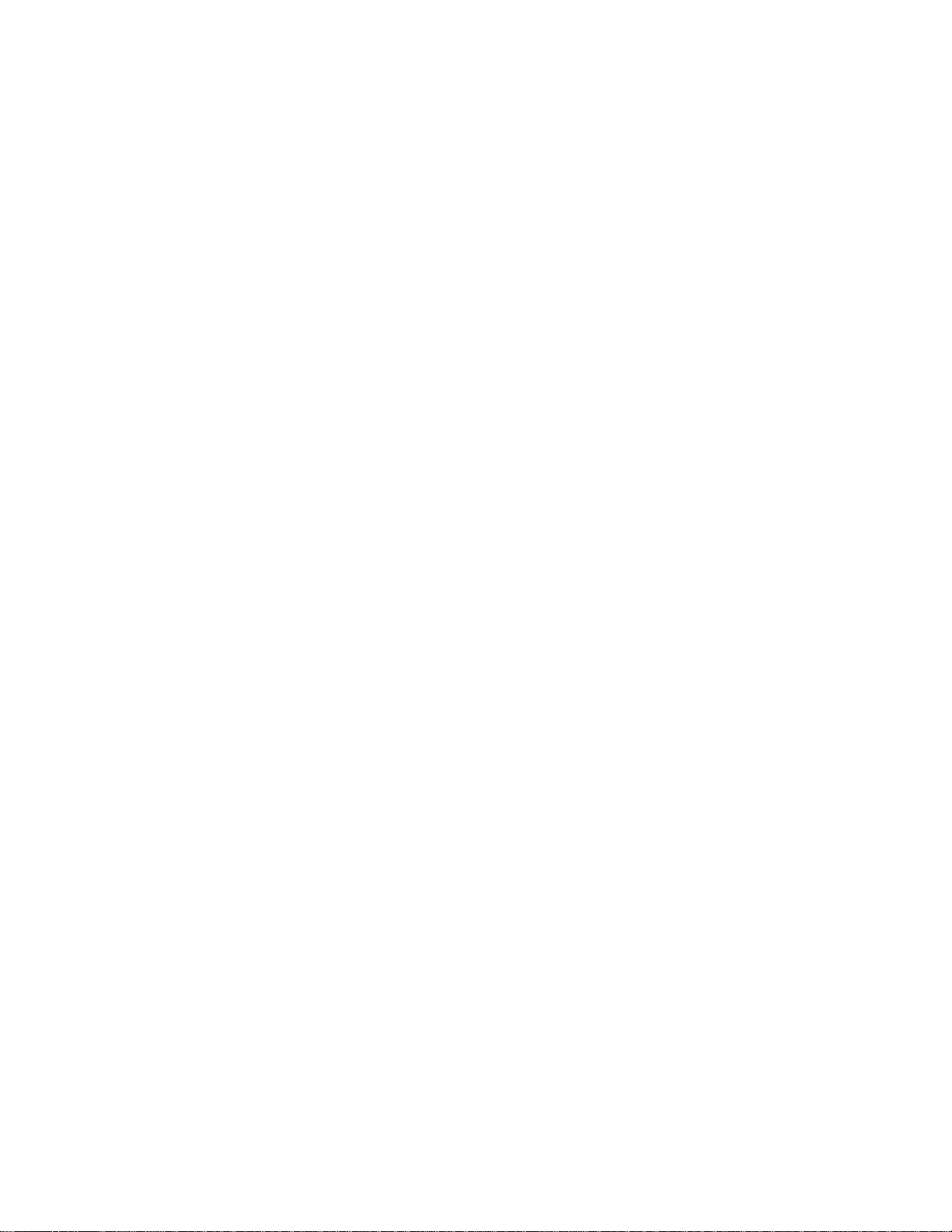
System Security
The system BIOS provides a password option that you can enable through
the Setup program (see Chapter 3). The system also includes a padlock slot
that makes it possible to lock the system cover in place to prevent
unauthorized access to the system jumpers and other internal components
(a padlock is not included).
Keyboard/Mouse Controller
The onboard I/O controller stores the keyboard and mouse controller code.
PS/2-style connectors for the keyboard and mouse are located on the back
panel.
Real-Time Clock and CMOS RAM
The onboard I/O controller provides a real-time clock and CMOS RAM.
Chapter 5 provides information about replacing the battery.
You can set the time for the clock and the CMOS values by using the system
BIOS Setup program, described in Chapter 3.
Power Supply Fan
For cooling, a fan is attached to the power supply, at the rear of the system
chassis. This fan draws air in through the vents in the power supply and
provides air flow across the CPU. A second fan can be installed in the card
guide module at the front of the chassis to provide additional cooling. Refer
to Chapter 4 for instructions.
Internal Speaker
A speaker is mounted inside the chassis. The speaker provides audible
error code information (beep codes) during the power-on self test (POST) if
the system cannot use the video interface. See Chapter 6 for beep code
information.
A speaker can be installed in the card guide module. See Chapter 4 for
installation instructions. If you install a speaker, remove the jumper that
enables the onboard speaker (Chapter 7).
PowerMate Pro150 System 1-7
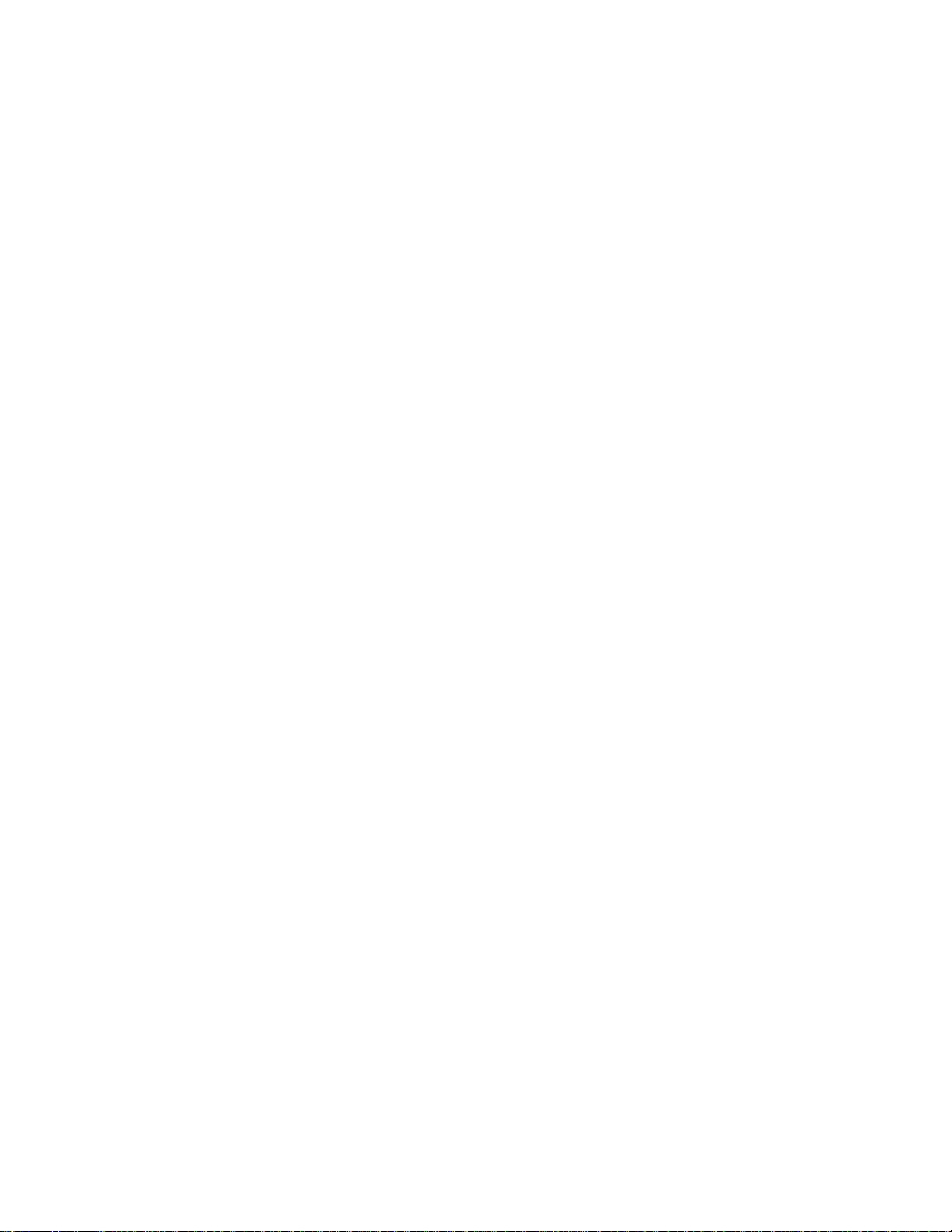
External Speakers
Most systems come with a pair of high-quality stereo speakers that you can
arrange to suit your work environment. The speaker set features a power
button, power lamp, bass control, treble control and volume knob.
An AC adapter comes with the system. Set up the speakers with the AC
adapter. The speakers connect to the back of the system unit. Adjust the
speaker volume by using the volume control on the front of the right
speaker.
1-8 Product Description
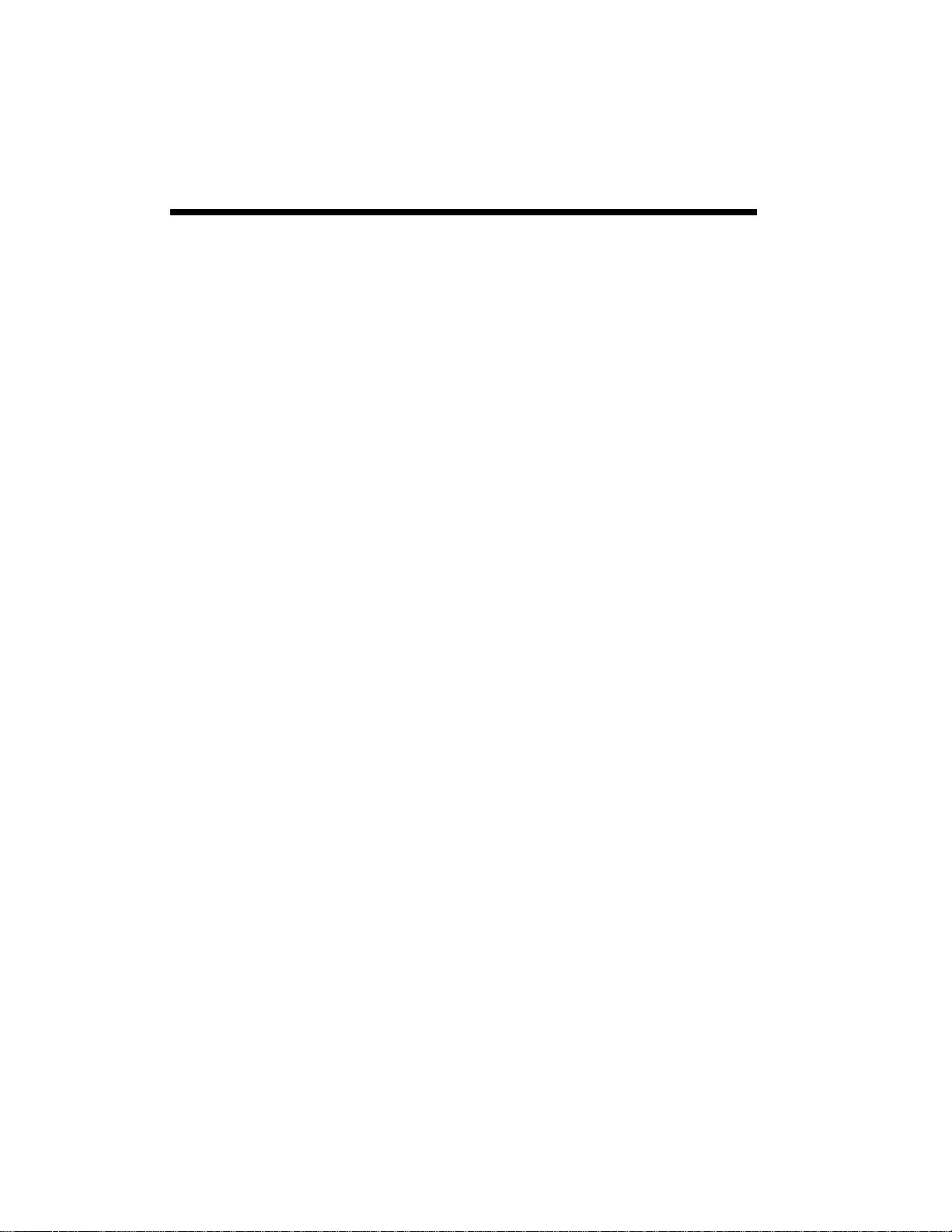
Installing Your System
This chapter explains how to set up your system, including:
• Selecting a site
• Checking the input voltage setting and power cord
• Installing optional devices
• Location of back panel and front panel connectors and controls
• Resetting the system
• Turning on the system at first start-up
• Setting up drives
2
PowerMate Pro150 System 2-1
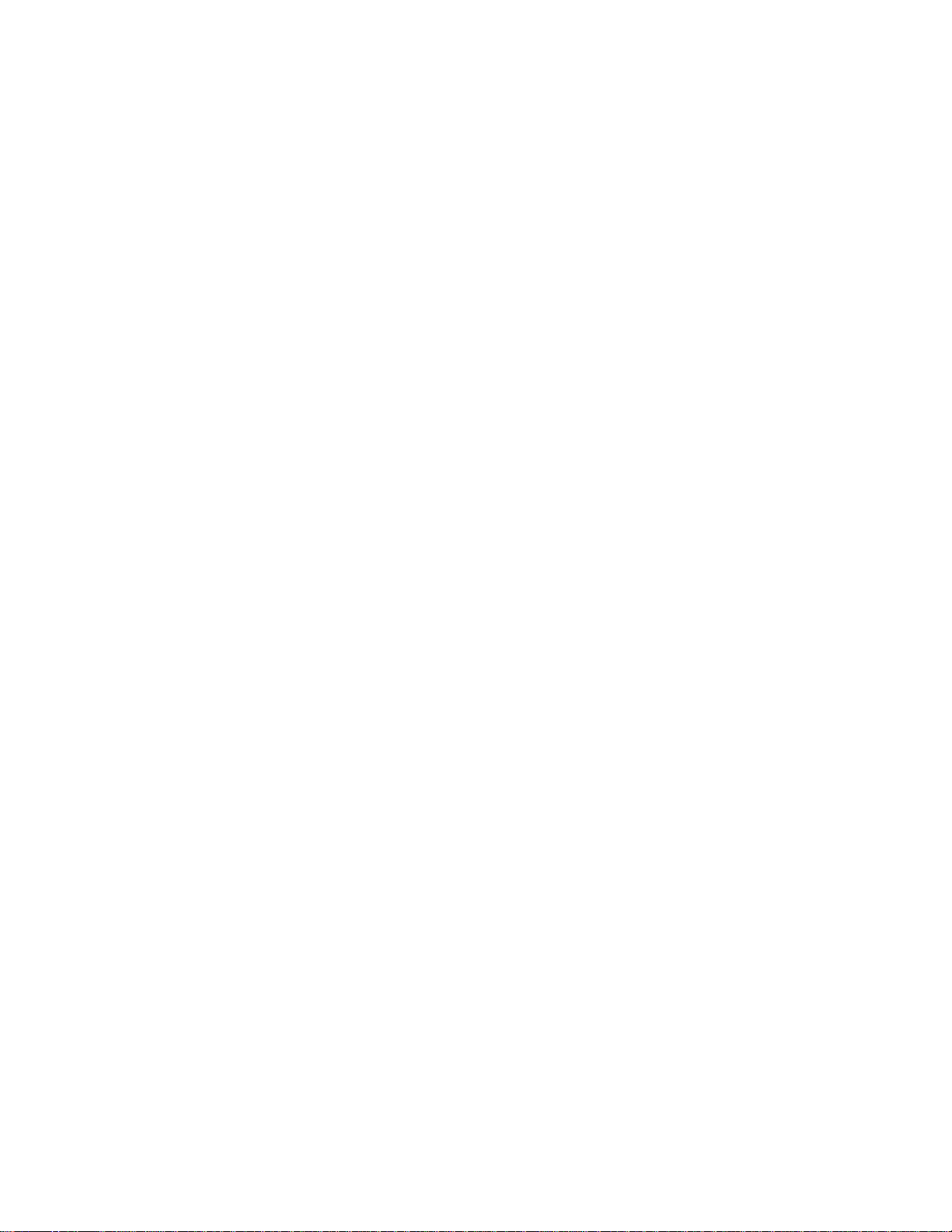
Selecting a Site
The system is designed to operate in a typical commercial environment.
Choose a site that is:
• Located near a grounded, three-pronged power outlet. For the United
States and Canada, this means a NEMA 5-15R outlet for 115 V ac or a
NEMA 6-15R outlet for 230 V ac. For other regions, this means a
grounded, three-pronged power outlet approved by the electrical code
of the region.
• Clean and dust-free.
• Well ventilated and away from sources of heat including direct sunlight.
• Away from sources of vibration or physical shock.
• Isolated from strong electromagnetic fields produced by electrical
devices (such as air conditioners, large fans, large electric motors, radio
and TV transmitters, and high-frequency security devices).
For information about complying with electromagnetic interference
regulations, see “Electromagnetic Compatibility” in Chapter 7.
✏
▲
Note
In geographic regions that are susceptible to electrical
storms, we highly recommend you plug your system into a
surge suppresser.
! WARNING
The circuitry in the power supply operates at hazardous
energy and voltage levels. To avoid the risk of electric
shock, avoid this area of the system, and refer any power
supply maintenance to qualified service persons.
2-2 Installing Your System
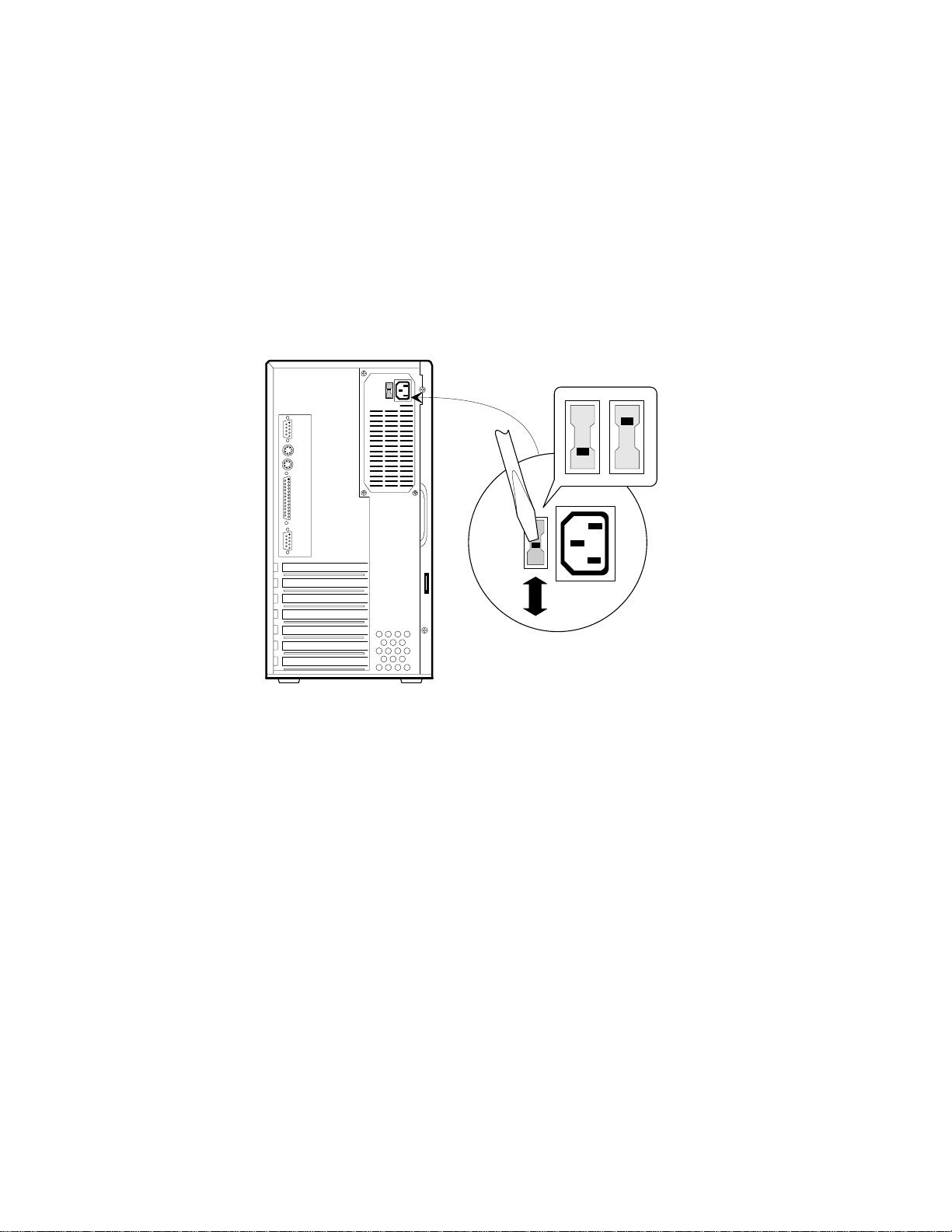
Checking the Input Voltage Setting
The power supply provides power for onboard resources, add-in boards,
and drives. A switch on the system back panel (Figure 2-1) can be used to
set the power supply to operate at:
• 115 V ac (in the range of 100-120 V ac), or
• 230 V ac (in the range of 200-240 V ac)
To verify that your system has the correct setting for your environment,
check the input power selection switch. For power supply output ratings,
see Chapter 7.
115
230
OM04193
Figure 2-1. Check the Input Voltage Setting
PowerMate Pro150 System 2-3
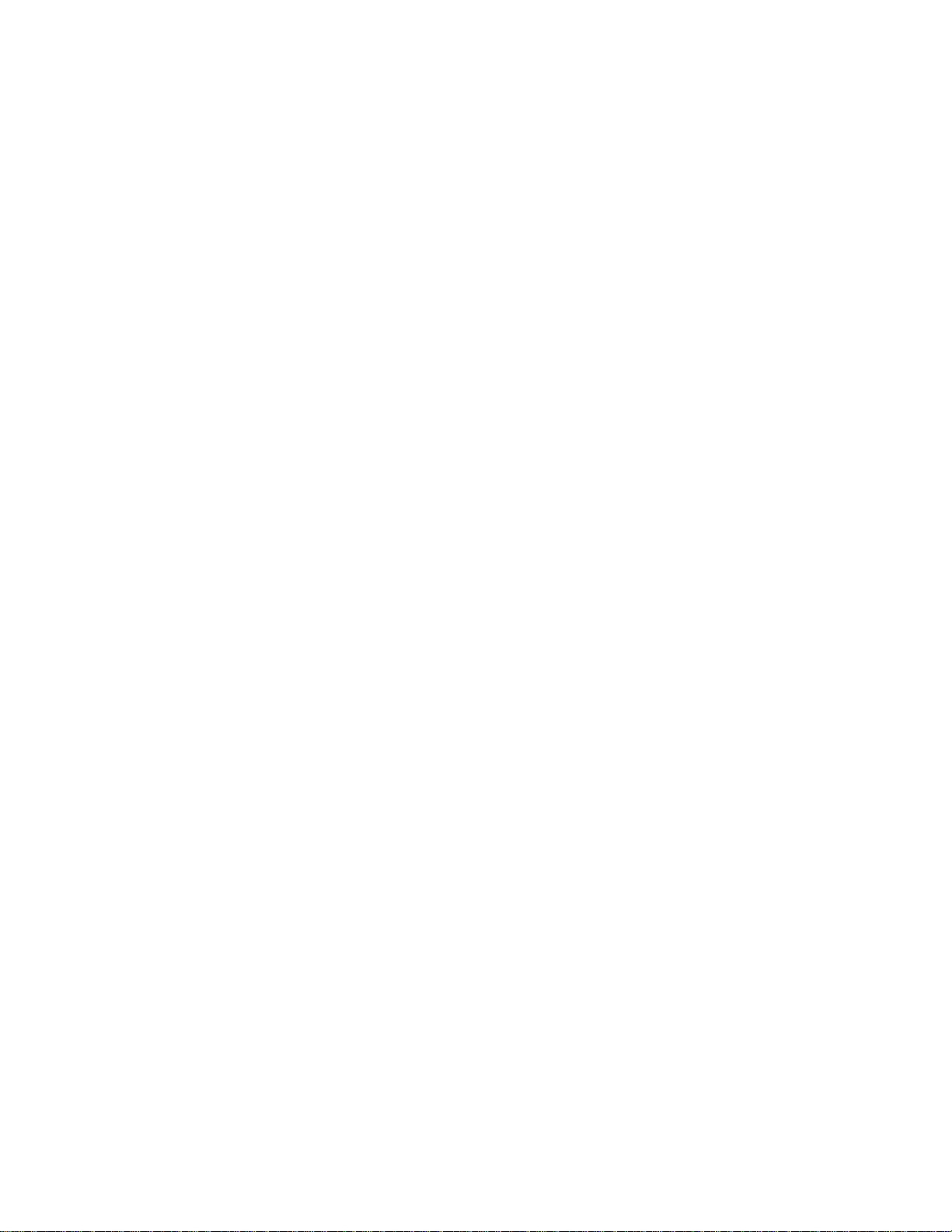
Checking the Power Cord
! WARNING
▲
Do not attempt to modify or use the supplied AC power
cord if it is not the exact type required.
In some cases, the power cord supplied with this system might not be
compatible with the AC wall outlet in your region. If this is true, you must
obtain a suitable power cord that meets the following criteria:
• The cord must be rated for use at the AC voltage available, with a
current rating that is at least 125% of the current rating of the product.
• The AC plug end must be terminated in a grounding-type male plug
designed for use in your region. The cord must be labeled or marked to
indicate it has been certified by an agency acceptable in your region.
• The connector at the product end must be an IEC 320, sheets C13-14,
female connector (or the equivalent EN 60 320 connector).
• The cord must be less than 14.8 feet (4.5 meters) long and be created
with <HAR> (harmonized) or VDE certified cordage.
Connecting Devices When Configuring the System
To configure the system, you must add a monitor and keyboard to the
system. If the system normally operates without a monitor or keyboard (for
example, as a network server), you may remove these devices after running
Setup (described in Chapter 3).
Before Installing Optional Items
Before installing other option, such as optional boards and software,
connect the keyboard and monitor and let the power-on self test (POST)
run. Then, when first start-up is successful, add your drives, boards,
system board components, and software.
• Chapter 3 describes how to run the Setup program. Run Setup at first
start-up and at any time when you change the configuration by adding
or removing optional parts.
• Chapter 4 describes how to take apart and reassemble the system.
• Chapter 5 describes how to install and configure system board options.
If the POST is not successful, see "Turning on the System at First Startup" in
this chapter and "Problems at Initial System Start-up" in Chapter 6.
2-4 Installing Your System
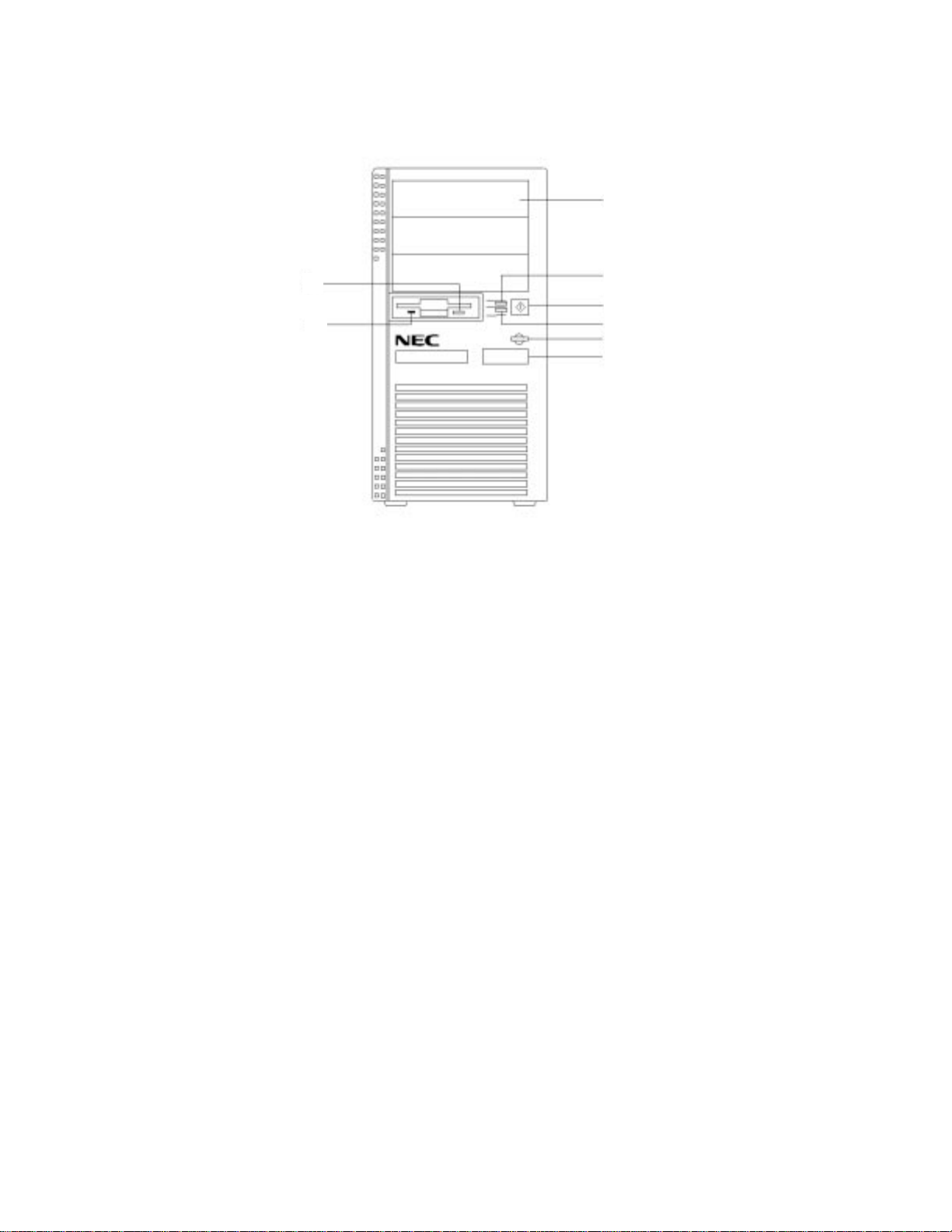
Front Panel Controls and Indicators
C
A
B
Figure 2-2. Front Panel Controls and Indicators
A. Diskette eject button. Press to eject a diskette from the drive.
B. Diskette drive light. Illuminates when the system reads or writes data
to the floppy disk.
C. Bays for 5.25-inch devices, CD-ROM reader (not shown) installed in the
bottom slot.
D. Power on/off light. Illuminates when the system power is on.
E. Power on/off button. Press to turn the system power on or off.
D
E
F
G
H
F. Hard disk light. Illuminates when the system reads or writes data to a
hard disk.
G. Reset button. Use this button to reset the system.
H. IR Window. The infrared (IR) window is for wireless communication.
The interface uses infrared as the transmission medium instead of a
traditional cable. The IR window lets you transfer files to or from
portable devices such as laptops and personal digital assistance (PDA)
products using application software supporting IrDA data transfer.
PowerMate Pro150 System 2-5
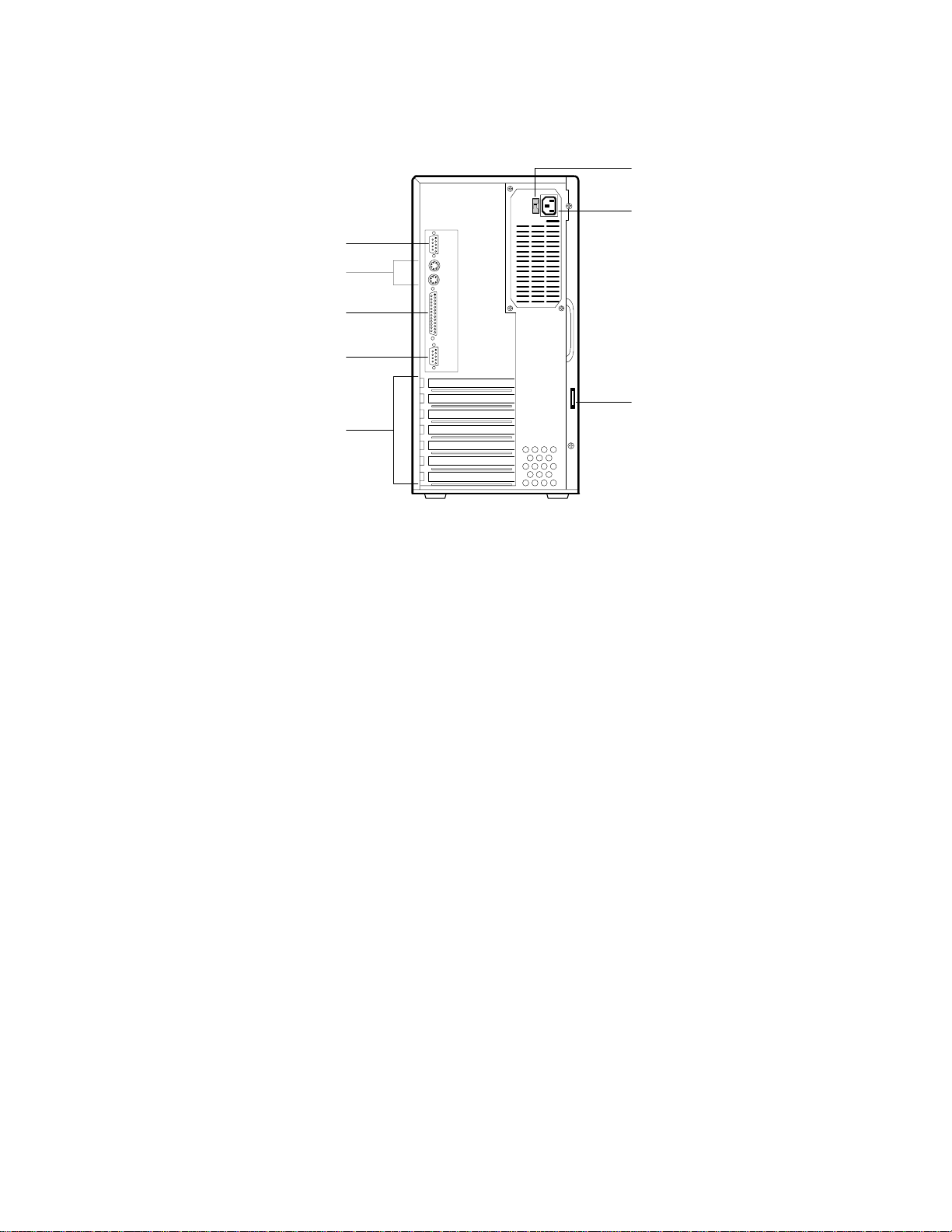
Back Panel Connectors and Features
A
B
C
D
E
Figure 2-3. Back Panel Connectors and Features
F
G
H
OM04192
A. Serial port 1 connector
B. PS/2-style keyboard/mouse connectors
C. Parallel port connector
D. Serial port 2 connector
E. Add-in board expansion slots (standard installed boards are not shown)
F. Input voltage select switch
G. Socket for AC power cord
H. Padlock slot
✏
2-6 Installing Your System
Note
You can plug the mouse and keyboard into either of the
PS/2-style connectors. The system automatically detects
the presence of the keyboard and mouse at boot up.
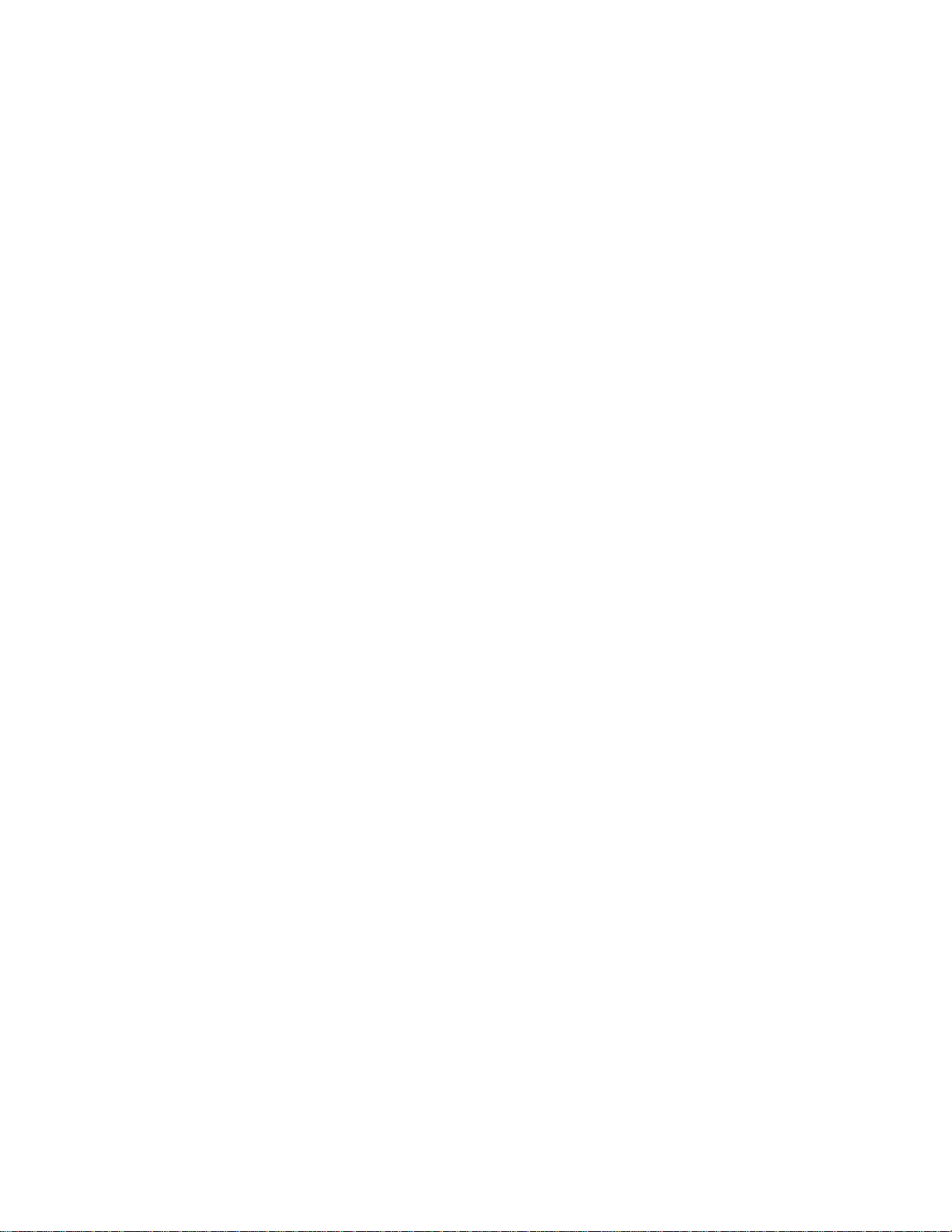
Resetting the System
Resetting the system:
• Clears the system memory
• Restarts the power-on self test (POST)
• Reinitializes all peripherals
• Loads the operating system
There are three ways to reset the system:
• Press <Ctrl + Alt + Del>
• Press the reset button
• Cycle the system power. To do this:
1. Press the power on/off button to turn off system power.
2. Wait at least 20 seconds.
3. Press the power on/off button to turn on system power. The
system powers up and begins the power-on self test (POST).
Turning on the System at First Start-up
To power up the system for the first time, do the following procedure:
1. All connections should be done while the system is off. Connect the
female end of the AC power cord into the AC power input socket at the
rear of the system.
2. Plug the male end of the power cord into a grounded electrical outlet.
3. Connect components such as a keyboard and video monitor.
4. Press the power on/off button (the power light on the front panel will
go on). The system immediately begins the power-on self test (POST).
When you boot the system, the POST checks the settings stored in CMOS
RAM against the actual hardware configuration. During the memory test,
the POST displays the amount of memory that it has tested. The POST can
take up to 30 seconds to complete. If you do not want to wait for the
memory test to complete, you can stop the test after it starts by pressing the
<Esc> key. If you want to go into the Setup program, press the <F1> key
after the POST starts the memory test, but before the system boots up (see
Setup, Chapter 3).
PowerMate Pro150 System 2-7
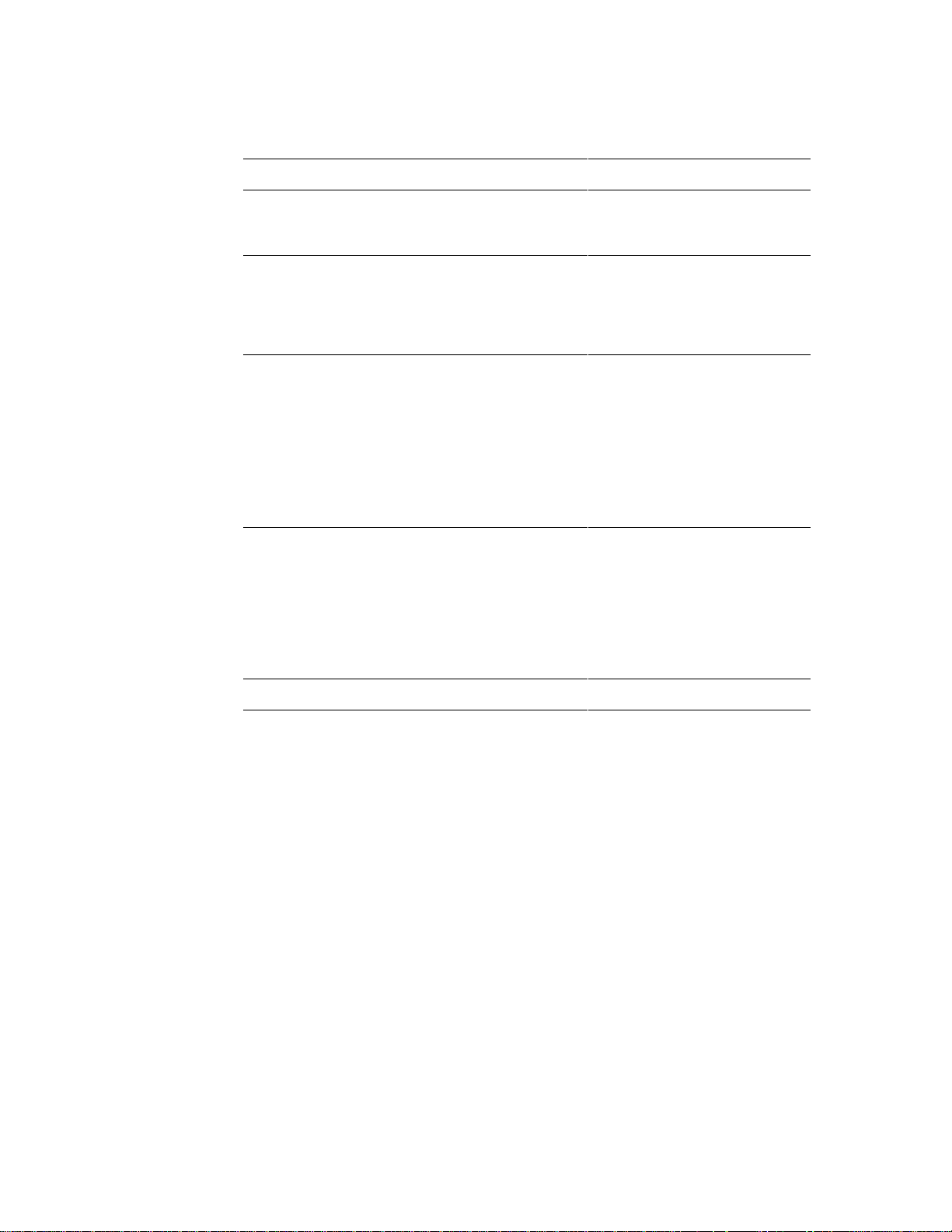
After booting the system, the POST may find the following possibilities.
g
g
g
g
g
g
g
What happens What to do
If the settings in CMOS RAM
confi
uration, and if the POST does not find any
errors, the power-on testing continues.
If the POST finds a fatal error (an error that
prevents the system from continuin
process), it
number of beeps indicates a certain error
message.
If the POST finds a non-fatal error (an error that
doesn't stop the boot process from continuin
system displays a message in the following format:
If you need to reconfigure the system setup, start
the Setup program.
enerates a series of beeps. A specific
Error Message Line 1
Error Message Line 2
Press <F1> for Setup,
<Esc> to Boot
match
the hardware
the boot
), the
No action needed.
Record the number of beeps.
See Chapter 6 for a description
of the system beep codes and
troubleshooting procedures.
Locate the error messa
Chapter 6, and take action as
indicated under the explanation
for the error messa
needed, run the Setup
program.
Reboot the system and press
<F1> as soon as you see the
messa
you want to run SETUP.” You
have about five seconds to
press <F1> to enter Setup
before the boot process
continues.
e “Press <F1> Key if
e in
e. If
If you need to begin again, reboot the system. Press <Ctrl + Alt + Del>.
2-8 Installing Your System
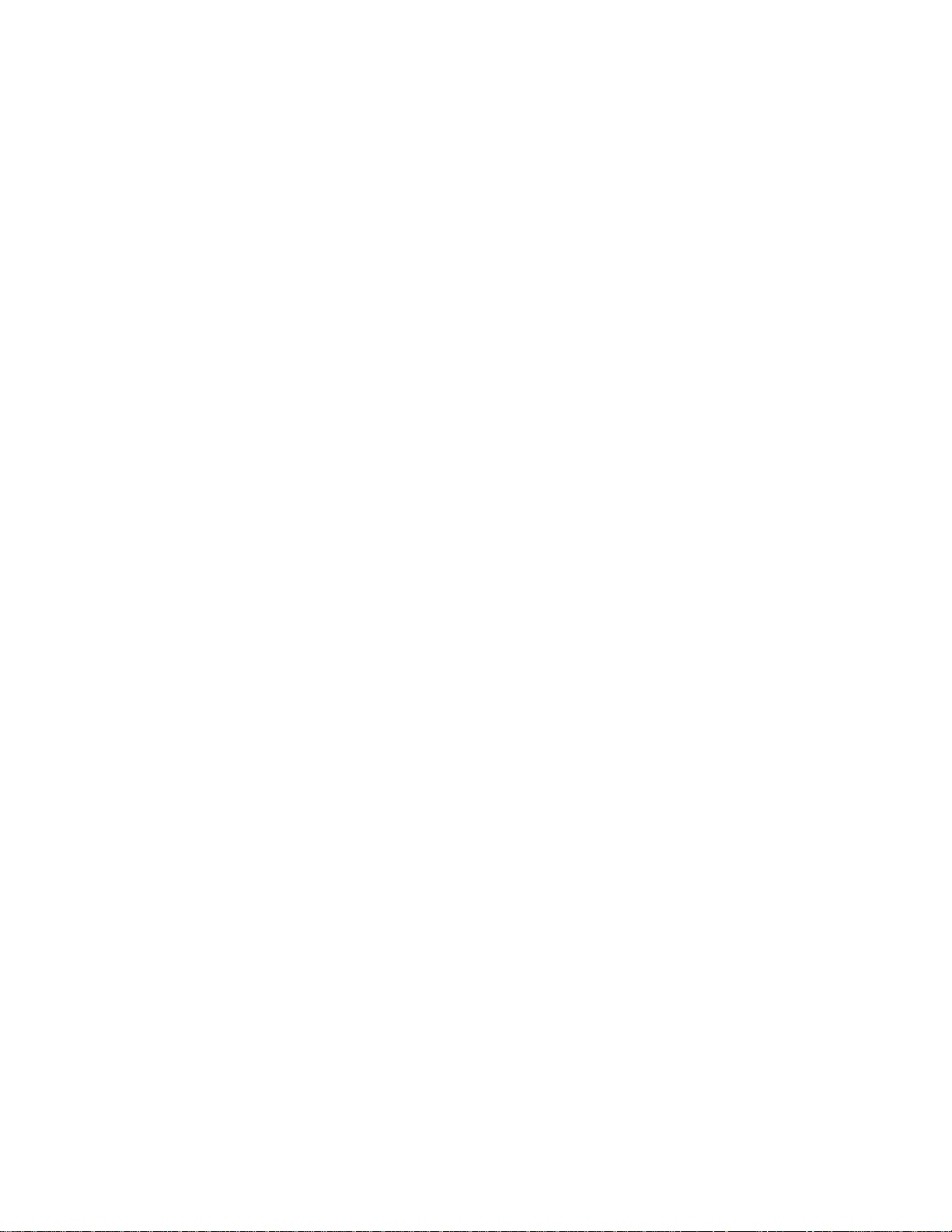
Setting Up Drives
See Chapter 4 for information about physically installing a drive. The Setup
program (Chapter 3) includes information about the drive types installed. If
you install an IDE hard disk drive, you do not have to run Setup. The
system BIOS automatically configures IDE drives during the boot up
process. If you are installing a non-IDE hard disk drive, see the
manufacturer's instructions and Chapter 3 in this manual for information
about specifying your drive.
✏
Note
The hard disk drive comes installed in the system. You
must install an operating system.
PowerMate Pro150 System 2-9
