NEC PowerMate ES166D, PowerMate ES166M, PowerMate ES200M, PowerMate ES233M, PowerMate ES266II User Manual
...
PROPRIETARY NOTICE AND LIABILITY DISCLAIMER
The information disclosed in this document, including all designs and related materials, is
the valuable property of NEC Computer Systems Division, Packard Bell NEC, Inc.
(hereinafter “NECCSD, PB NEC”) and/or its licensors. NECCSD and/or its licensors, as
appropriate, reserve all patent, copyright and other proprietary rights to this document, including all design, manufacturing, reproduction, use, and sales rights thereto, except to the
extent said rights are expressly granted to others.
The NECCSD product(s) discussed in this document are warranted in accordance with the
terms of the Warranty Statement accompanying each product. However, actual
performance of each such product is dependent upon factors such as system configuration,
customer data, and operator control. Since implementation by customers of each product
may vary, the suitability of specific product configurations and applications must be
determined by the customer and is not warranted by NECCSD.
To allow for design and specification improvements, the information in this document is
subject to change at any time, without notice. Reproduction of this document or portions
thereof without prior written approval of NECCSD is prohibited.
FaxFlash is a service mark of NEC Computer Systems Division (NECCSD), Packard Bell NEC, Inc.
NEC and PowerMate are registered trademarks of NEC Corporation, used under license.
All other product, brand, or trade names used in this publication are the trademarks or registered trademarks of their
respective trademark owners.
First Printing — November 1997
Copyright 1997
NEC Computer Systems Division
Packard Bell NEC, Inc.
1414 Massachusetts Avenue
Boxborough, MA 01719-2298
All Rights Reserved
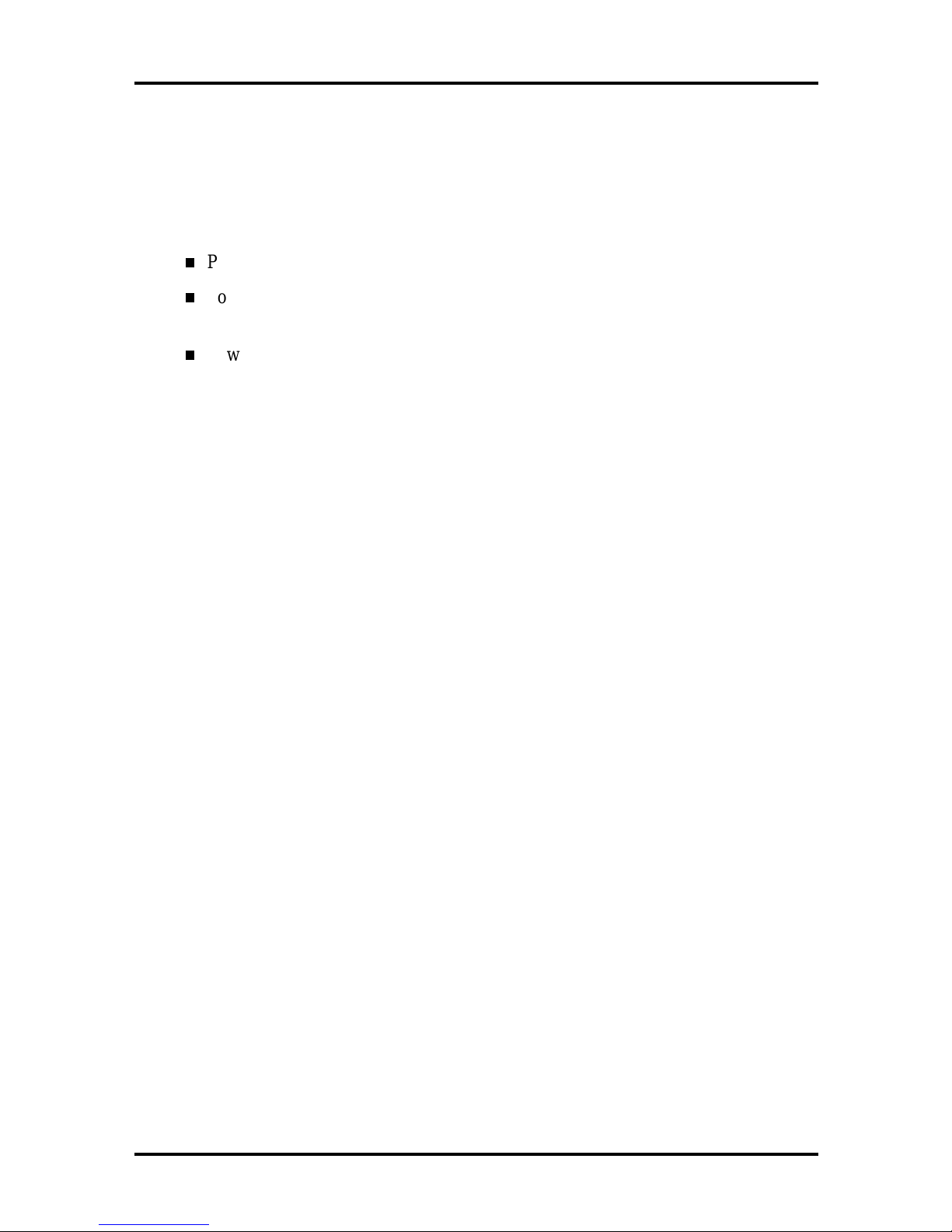
Preface
This addendum contains the technical information necessary for servicing and repairing the
NEC PowerMate® Enterprise Pentium-based and Pentium II-based Educational Series
computers. Use this addendum as a supplement to the following manuals:
PowerMate Enterprise Service and Reference Manual
PowerMate Enterprise Pentium-Based Minitower Series Service and Reference
Manual
PowerMate Enterprise Pentium II-Based Minitower Series Service and Reference
Manual.
The manuals and addendum are written for NECCSD-trained customer engineers, system
analysts, and dealers.
The manual is organized as follows:
v
Section 1, Educational Series Hardware, provides an overview of the PowerMate
Enterprise Pentium and Pentium II processor-based Educational systems and their
associated components.
Section 2, Illustrated Parts Breakdown, provides the illustrated parts breakdown
diagrams and revised parts lists for the PowerMate Enterprise Pentium and Pentium II
processor-based Educational systems.
Section 3, Service Telephone Numbers, provides NECCSD telephone numbers for
accessing the NECCSD Technical Support Center and other services.
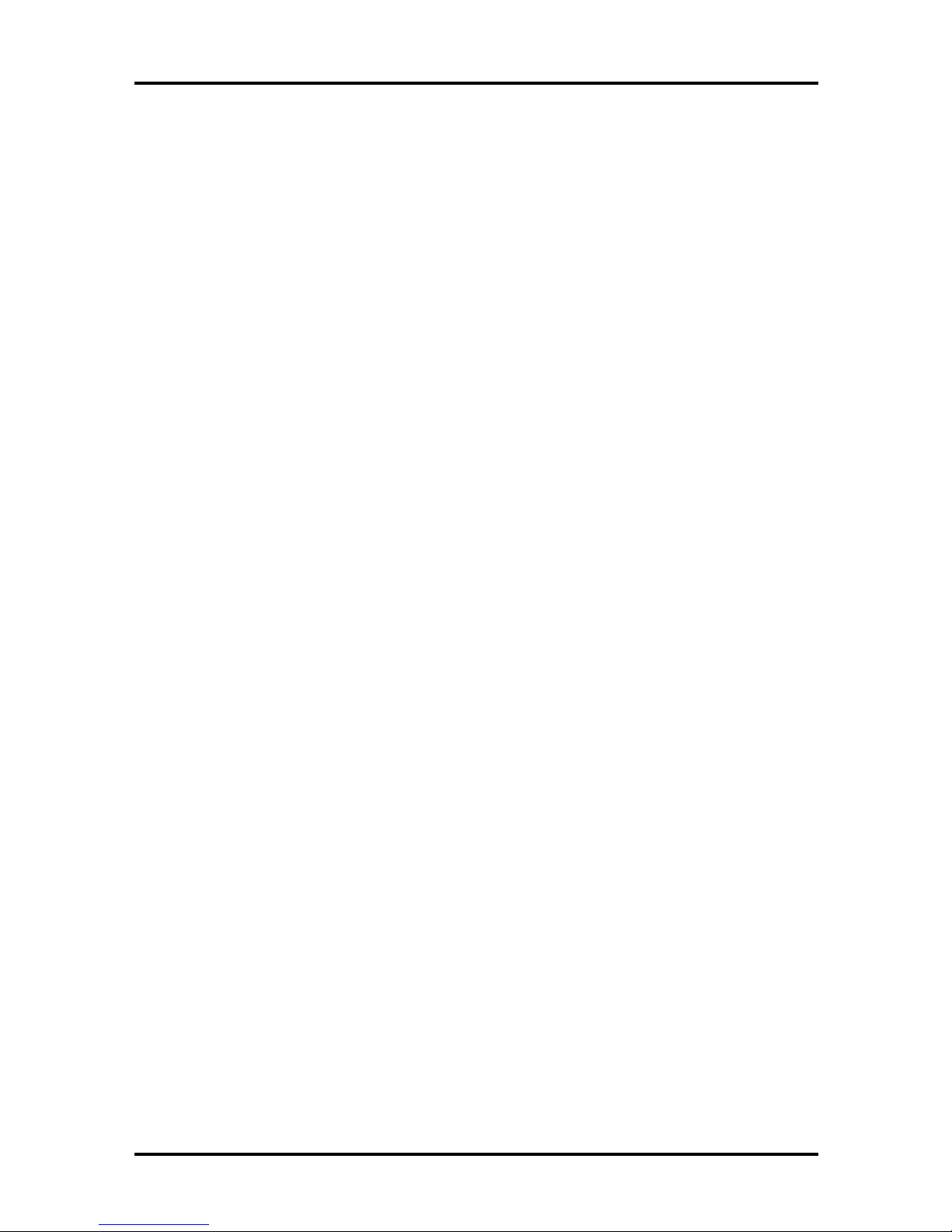
Contents
Page
Preface......................................................................................................................... v
Section 1 Educational Series Hardware
Game Pad.................................................................................................................... 1-4
Microphone ................................................................................................................. 1-6
Keyboard..................................................................................................................... 1-6
Section 2 Illustrated Parts Breakdown
PowerMate Enterprise Pentium-Based Educational Systems......................................... 2-1
Minitower............................................................................................................. 2-2
iii
Desktop................................................................................................................ 2-6
PowerMate Enterprise Pentium II-Based Educational Systems..................................... 2-10
Section 3 Service Telephone Numbers
Figures
1-1 Sound Board MIDI/Joystick Connector - Desktop models .............................1-4
1-2 Sound Board MIDI/Joystick Connector - Minitower models ..........................1-4
1-3 Game Pad Controls and Buttons.....................................................................1-5
1-4 Microphone ...................................................................................................1-6
1-5 Microsoft Natural Keyboard...........................................................................1-7
2-1 PowerMate Enterprise Pentium-Based Educational Series Minitower
Illustrated Parts Breakdown...........................................................................2-5
2-2 PowerMate Enterprise Pentium-Based Educational Series Desktop
Illustrated Parts Breakdown...........................................................................2-9
2-3 PowerMate Enterprise Pentium II-Based Educational Series Minitower
Illustrated Parts Breakdown...........................................................................2-14
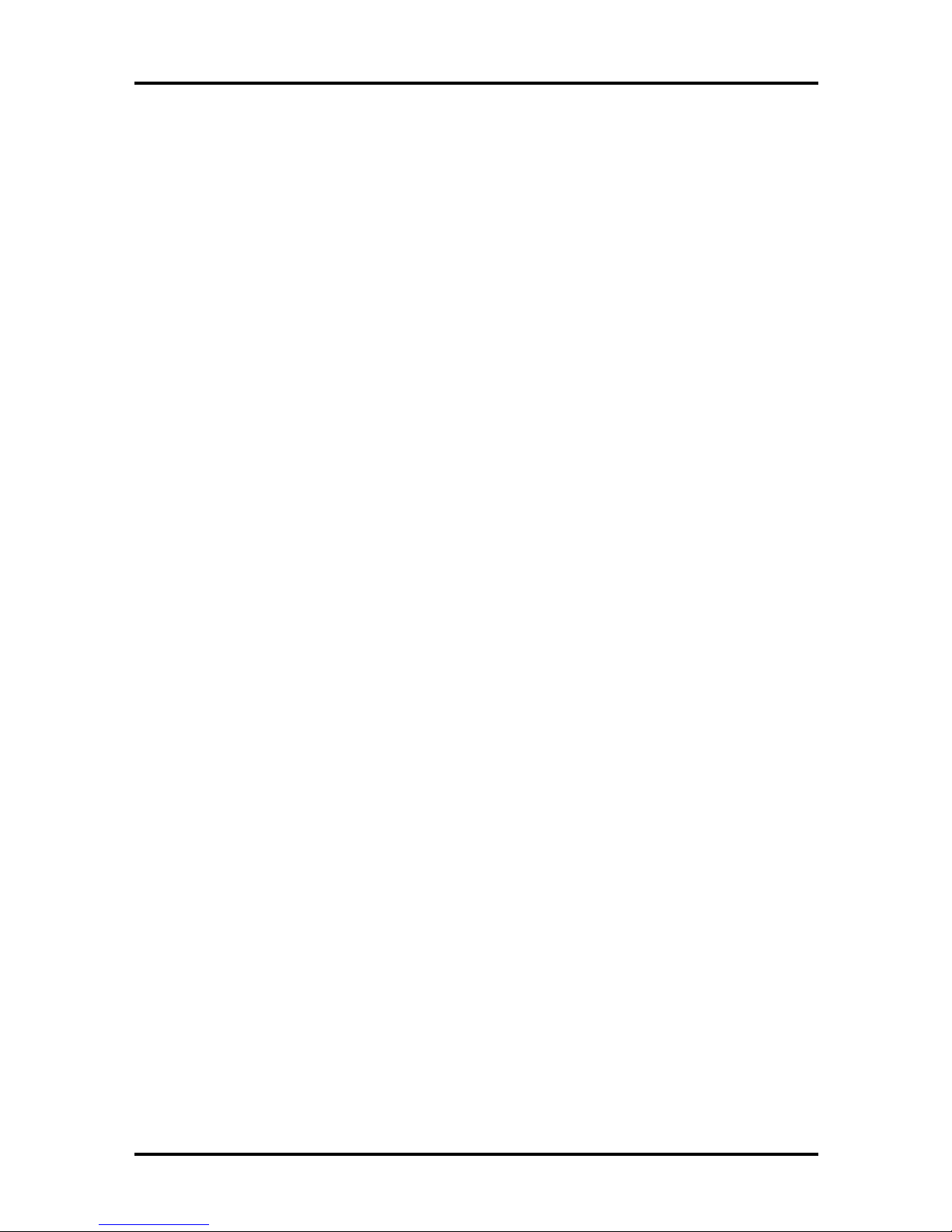
iv Contents
Tables
1-1 PowerMate Enterprise Pentium Processor-Based Educational Series
Hardware Description....................................................................................1-2
1-2 PowerMate Enterprise Pentium II Processor-Based Educational Series
Hardware Description.................................................................................... 1-3
2-1 Ordering Parts and Options............................................................................ 2-1
2-2 PowerMate Enterprise Pentium-Based Educational Series Minitower
Spare Parts List..............................................................................................2-2
2-3 PowerMate Enterprise Pentium-Based Educational Series Minitower
Documentation and Packaging .......................................................................2-4
2-4 PowerMate Enterprise Pentium-Based Educational Series Desktop Spare Parts
List................................................................................................................ 2-6
2-5 PowerMate Enterprise Pentium-Based Educational Series Desktop
Documentation and Packaging .......................................................................2-8
2-6 PowerMate Enterprise Pentium II-Based Educational Series Minitower
Spare Parts List..............................................................................................2-10
2-7 PowerMate Enterprise Pentium II-Based Educational Series Minitower
Documentation and Packaging .......................................................................2-13
3-1 NECCSD Service and Support Telephone Numbers.......................................3-1
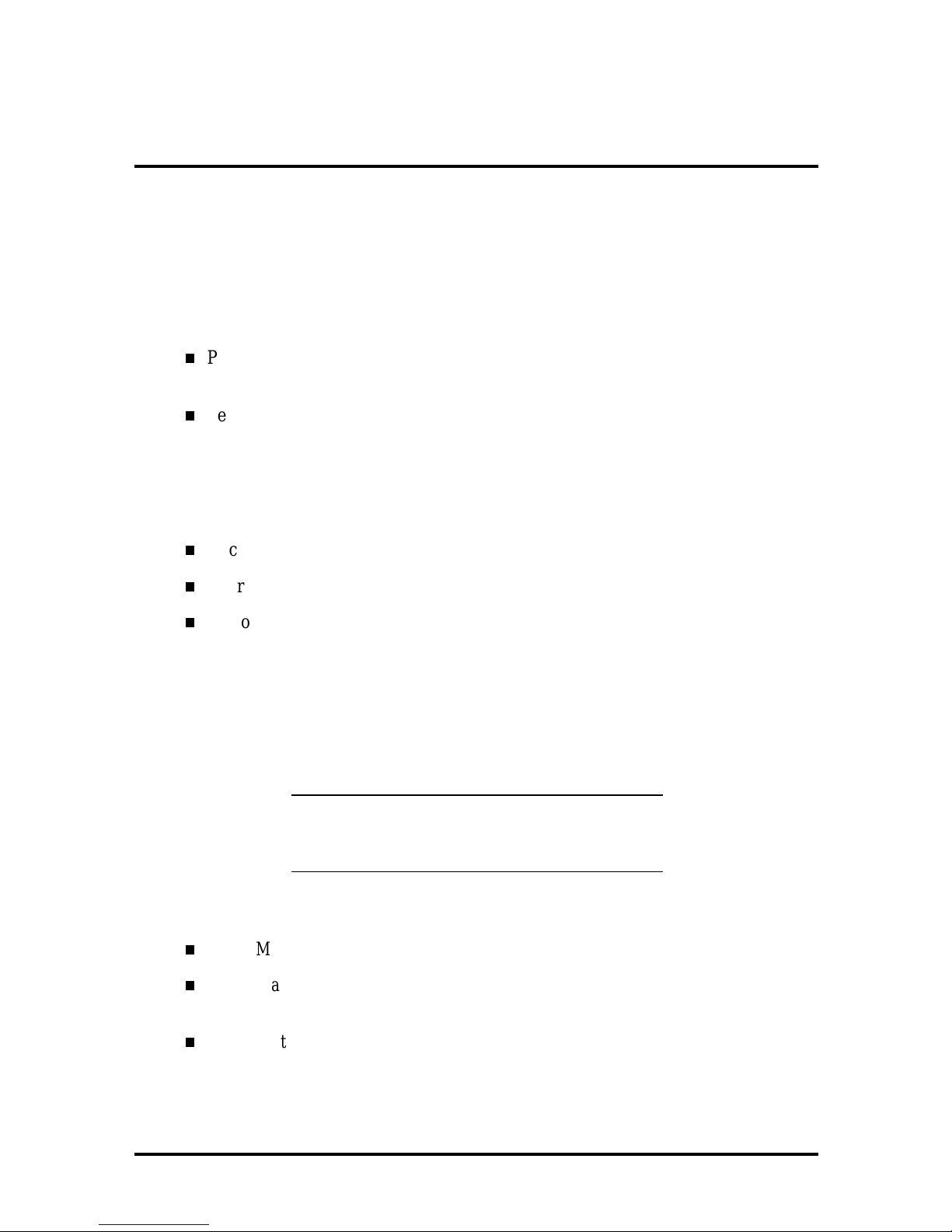
Section 1
Educational Series Hardware
This section provides a description of PowerMate Enterprise Educational Series hardware.
PowerMate Enterprise Educational Series systems are available in the following
configurations:
Pentium® processor-based desktop and minitower models with a Pentium
166-MHz, 200-MHz, or 233-MHz microprocessor with MMX technology
Pentium II processor-based minitower models with a Pentium II 266-MHz or
300-MHz microprocessor with MMX technology.
In addition to the common hardware available in all PowerMate Enterprise systems, the
Educational Series comes with the following equipment:
Microsoft® SideWinder® game pad
Microsoft Natural keyboard
microphone.
See the information in this section for a description of the game pad, keyboard, and
microphone.
Table 1-1 and Table 1-2 list the hardware features for each PowerMate Enterprise
Educational Series model.
NOTE: A 15-inch (C550) or 17-inch (C700)
monitor is available from NECCSD as optional
equipment for the Educational system.
For information on other system features, see:
PowerMate Enterprise Service and Reference Manual (819-181828-000)
PowerMate Enterprise Pentium Processor-Based Minitower Service and
Reference Manual (819-181884-000)
PowerMate Enterprise Pentium Processor-Based Minitower Service and
Reference Manual (819-181892-000).
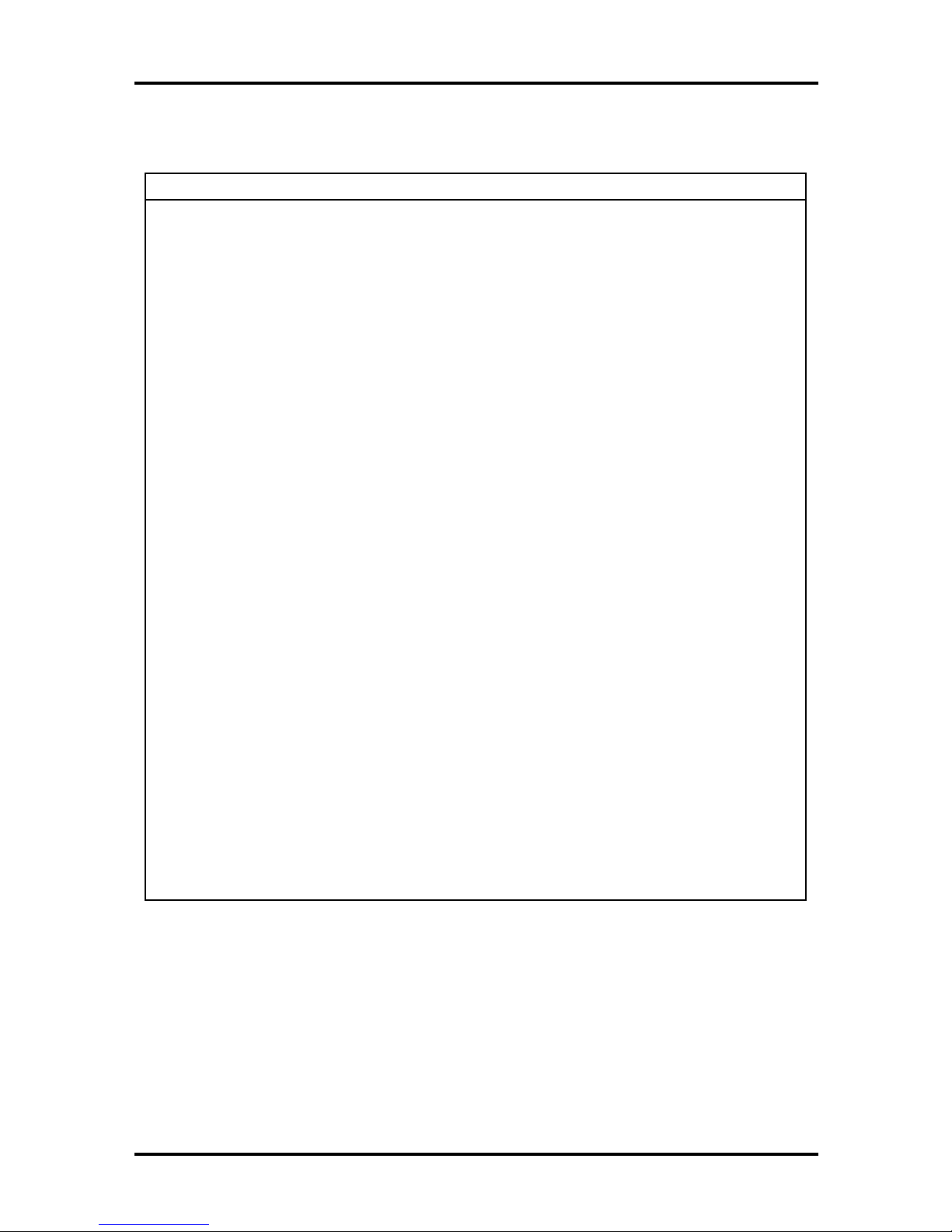
1-2 Educational Series Hardware
g
Table 1-1 PowerMate Enterprise Pentium Processor-Based Educational Series
Hardware Description
Feature
Model Number
ES166D ES166M ES200M ES233M
CPU P166 MMX P166 MMX P200 MMX P233 MMX
Cache 512 K 512 K 512 K 512 K
Memory 16-MB 32-MB 32-MB 32-MB
Hard Drive 2.1-GB IDE 3.2-GB IDE 4.3-GB IDE 6.4-GB IDE
Controller IDE IDE IDE IDE
Graphics
Board
Audio Creative Labs
Network
Card
S3 with 2 MB of
video memory
CT4335 AWE-32
sound board
Intel Pro 100 10/100
Wake-on-LAN
S3 with 2 MB of
video memory
Creative Labs
CT4335 AWE-32
sound board
Intel Pro 100 10/100
Wake-on LAN
S3 with 2 MB of
video memory
Creative Labs
CT4335 AWE-32
sound board
Intel Pro 100 10/100
Wake-on-LAN
S3 with 2 MB of
video memory
Creative Labs
CT4335 AWE-32
sound board
Intel Pro 100 10/100
Wake-on-LAN
Chassis Desktop Minitower Minitower Minitower
CD-ROM 24X Max 24X Max 24X Max 24X Max
Operatin
Windows
®
95 Windows 95 Windows 95 Windows 95
System
Keyboard Microsoft Natural Microsoft Natural Microsoft Natural Microsoft Natural
Mouse/
Game Pad
Microsoft/
Microsoft
SideWinder
Microsoft/
Microsoft
SideWinder
Microsoft/
Microsoft
SideWinder
Microsoft/
Microsoft
SideWinder
Microphone Yes Yes Yes Yes
Speaker ACS90 Mist
White
ACS90 Mist
White
ACS90 Mist
White
ACS90 Mist
White
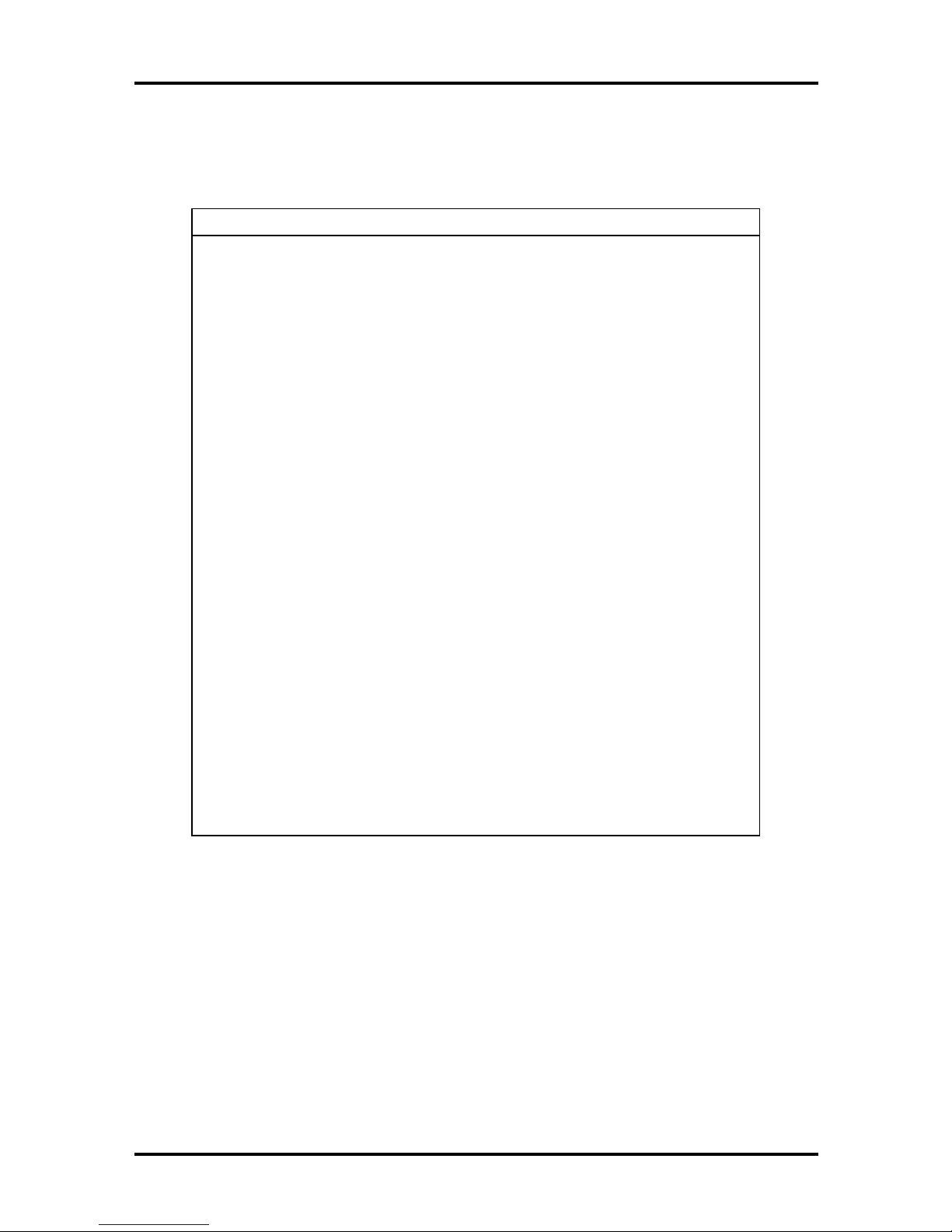
Educational Series Hardware 1-3
g
Table 1-2 PowerMate Enterprise Pentium II Processor-Based
Educational Series Hardware Description
Feature Model Number
ES266II ES300II
CPU Pentium II 266-MHz MMX
(with 512 K cache)
Memory 32-MB 32-MB
Hard Drive 4.3-GB IDE 6.4-GB IDE
Controller IDE IDE
Graphic ATI XPERT@Work AGP 2X
with 4 MB of video memory
Audio Creative Labs CT4335
AWE-32 sound board
On-board LAN Intel Pro 100B-compatible
with Wake-on-LAN
Chassis Minitower Minitower
CD-ROM 24X Max 24X Max
Operatin
System
Keyboard Microsoft Natural Microsoft Natural
Mouse/
Game Pad
Windows 95 Windows 95
Microsoft/Microsoft
SideWinder
Pentium II 300 MHz MMX
(with 512 K cache)
ATI XPERT@Work AGP 2X
with 4 MB of video memory
Creative Labs CT4335
AWE-32 sound board
Intel Pro 100B-compatible
with Wake-on-LAN
Microsoft/Microsoft
SideWinder
Microphone Yes Yes
Speaker ACS90 Mist White ACS90 Mist White
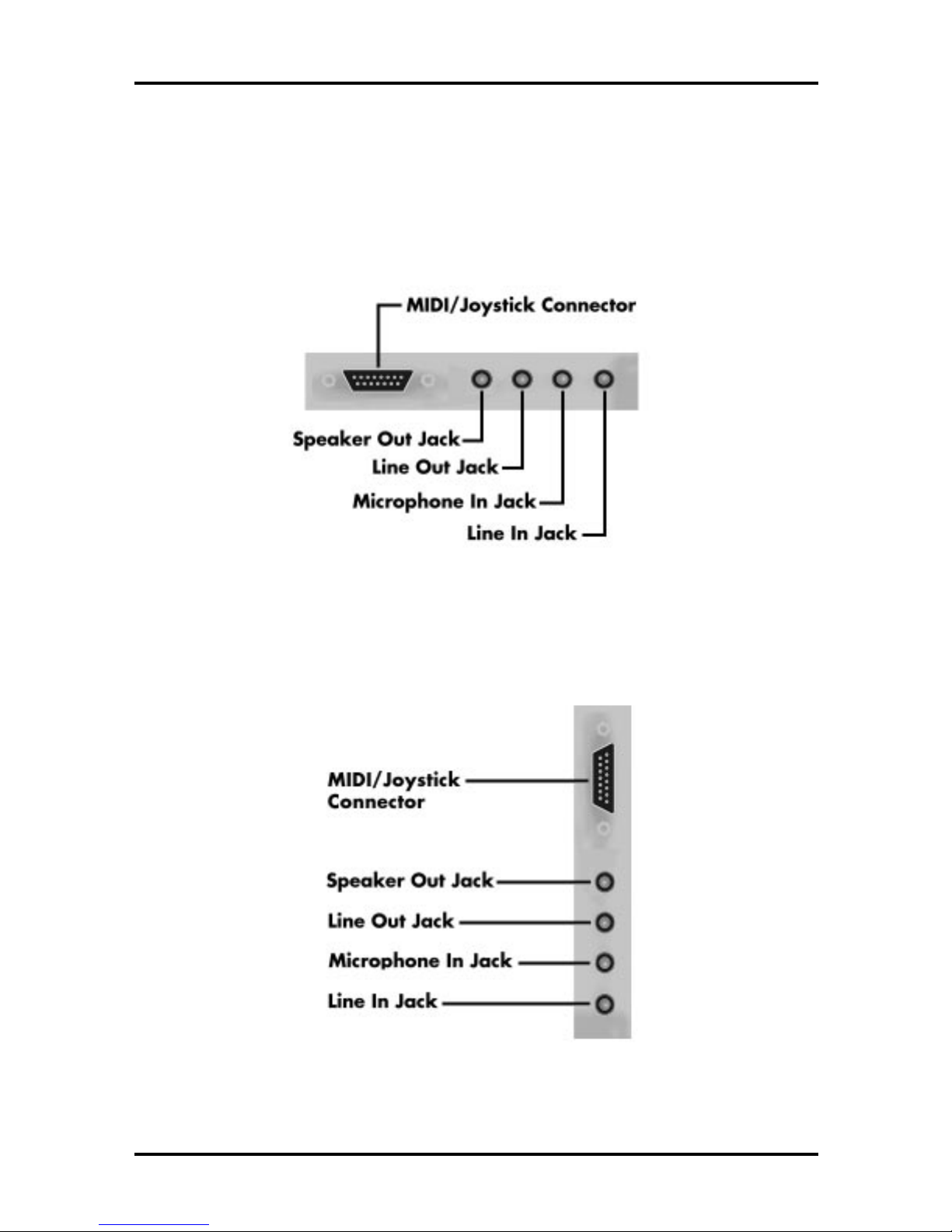
1-4 Educational Series Hardware
GAME PAD
A twelve-button Microsoft SideWinder game pad is part of the system and connects to the
MIDI port on the sound board installed in one of the computer’s ISA expansions slots on
the rear of the system (see the following figures).
Figure 1-1 Sound Board MIDI/Joystick Connector - Desktop models
Figure 1-2 Sound Board MIDI/Joystick Connector - Minitower models

Educational Series Hardware 1-5
The game pad provides the same controls available on a console system. The controls
provide an extensive range of movement and include an eight-way directional control,
action buttons, and a variety of other buttons.
Figure 1-3 Game Pad Controls and Buttons
The following is a brief description of the game pad controls and buttons.
Gaming buttons — A, B, C, X, Y, Z, and the left and right trigger actions can
differ between games (check the game documentation). These buttons correspond
to buttons 1-8 on a joystick.
Direction control — This control allows you to move in eight different directions.
Macro (M) button — The M button plays user-created macros. To play the
macro, hold down the Macro button and press the game pad button assigned to
the macro.
Mode buton — Use the Mode button to switch between game pad modes. The
light on the game pad tells you which mode you are in:
Light on: you are in Digital Overdrive for normal game pad play (one player)
Light off: you are in Pass-through mode allowing you to use another game pad
connected to the first game pad (multiple players).
Start button — Press the Start button to start or restart any game that specifically
supports the SideWinder game pad.
