NEC NS170 User Manual
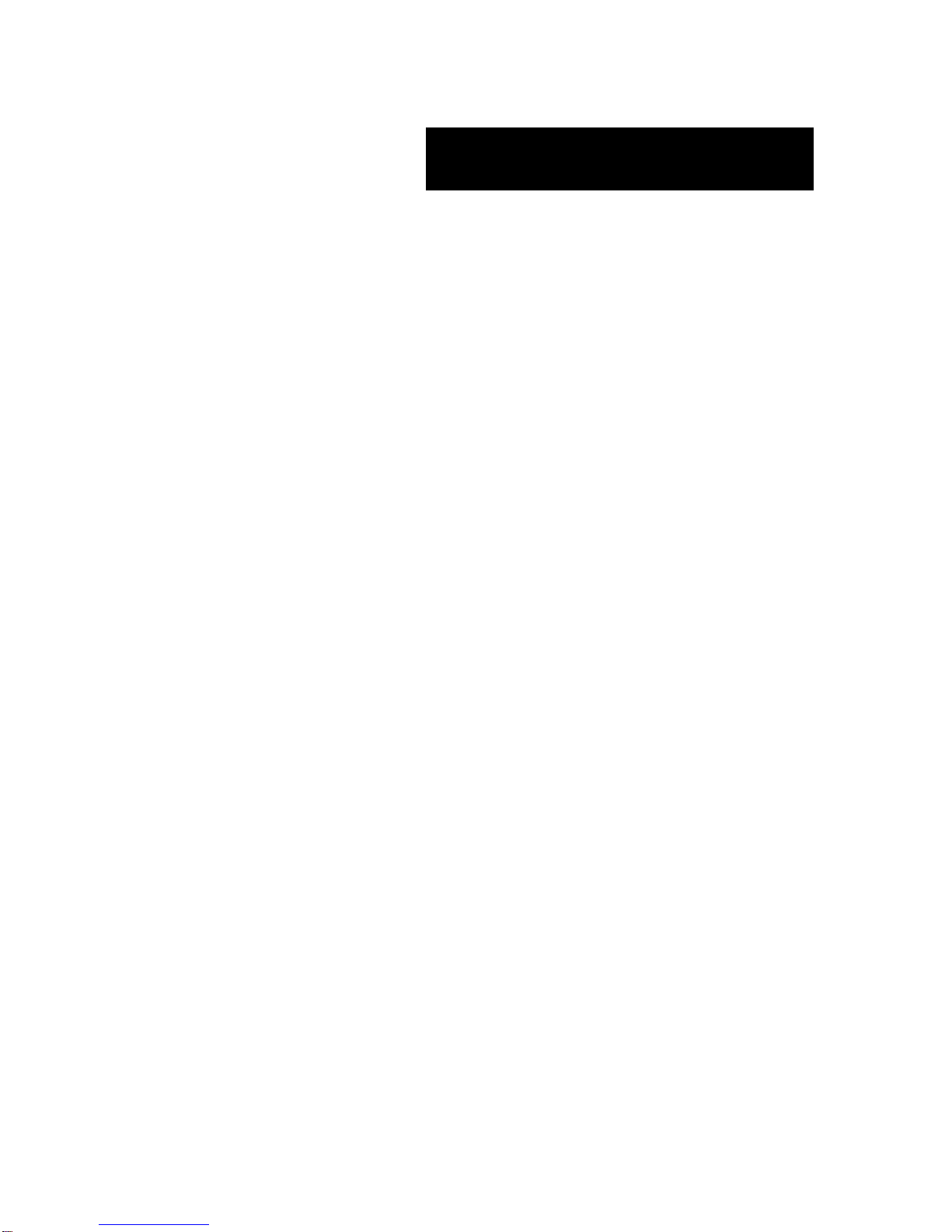
User Guide
NAS Server NS170
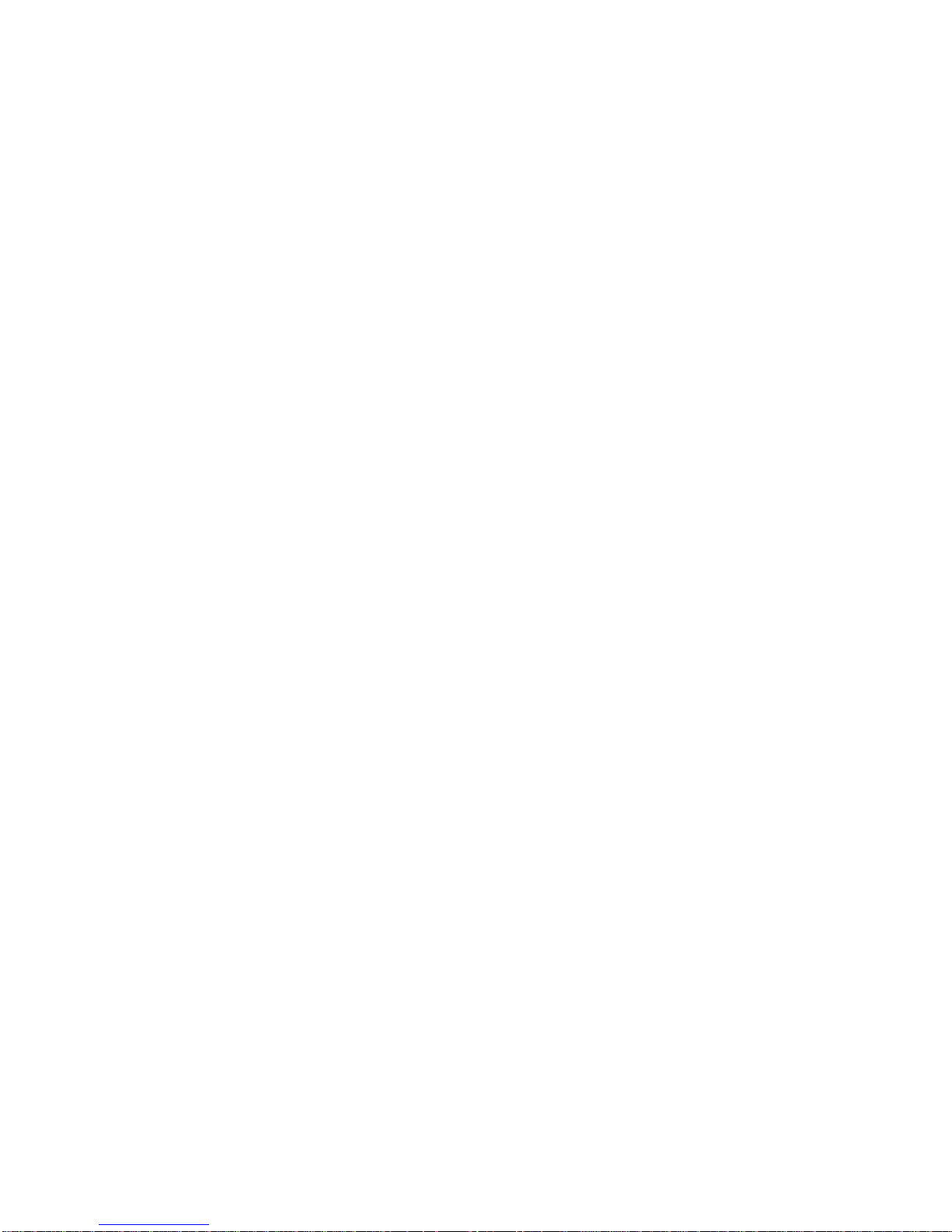
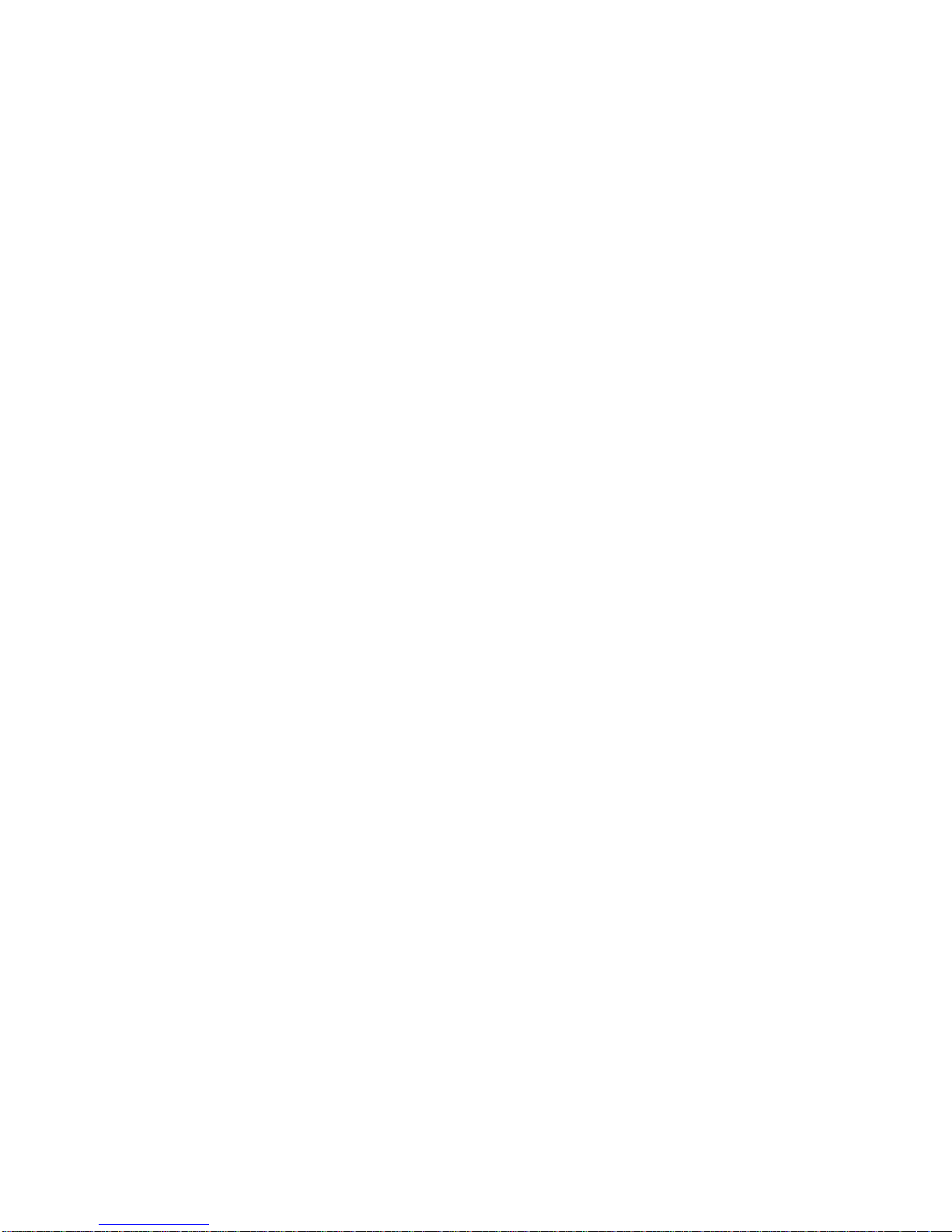
100
Proprietary Notice and Liability Disclaimer
The information disclosed in this document, including all designs and related materials, is the
valuable property of NEC Computers International and/or its licensors. NEC Computers
International and/or its licensors, as appropriate, reserve all patent, copyright and other
proprietary rights to this document, including all design, manufacturing, reproduction, use, and
sales rights thereto, except to the extent said rights are expressly granted to others.
The NEC Computers International product(s) discussed in this document are warranted in
accordance with the terms of the Warranty Statement accompanying each product. However,
actual performance of each product is dependent upon factors such as system configuration,
customer data, and operator control. Since implementation by customers of each product may
vary, the suitability of specific product configurations and applications must be determined by
the customer and is not warranted by NEC Computers International.
To allow for design and specification improvements, the information in this document is subject
to change at any time, without notice. Reproduction of this document or portions thereof without prior written approval of NEC Computers International is prohibited.
Trademar ks
Adobe, and Adobe Acrobat are registered trademarks of Adobe Systems, Incorporated.
Microsoft, Microsoft Windows, Windows NT, Windows 95, Windows 98, Windows 2000 and
Windows Storage Server 2003 are all registered trademarks of Microsoft Corporation.
MS-DOS is a registered trademark of Microsoft Corporation.
Intel and Pentium are registered trademarks of Intel Corporation.
All other product, brand, or trade names used in this publication are the trademarks or registered
trademarks of their respective trademark owners.
July 2004
Copyright 2004
NEC Computers International B.V.
Nieuweweg 279
6603 BN Wijchen
The Netherlands
All Rights Reserved
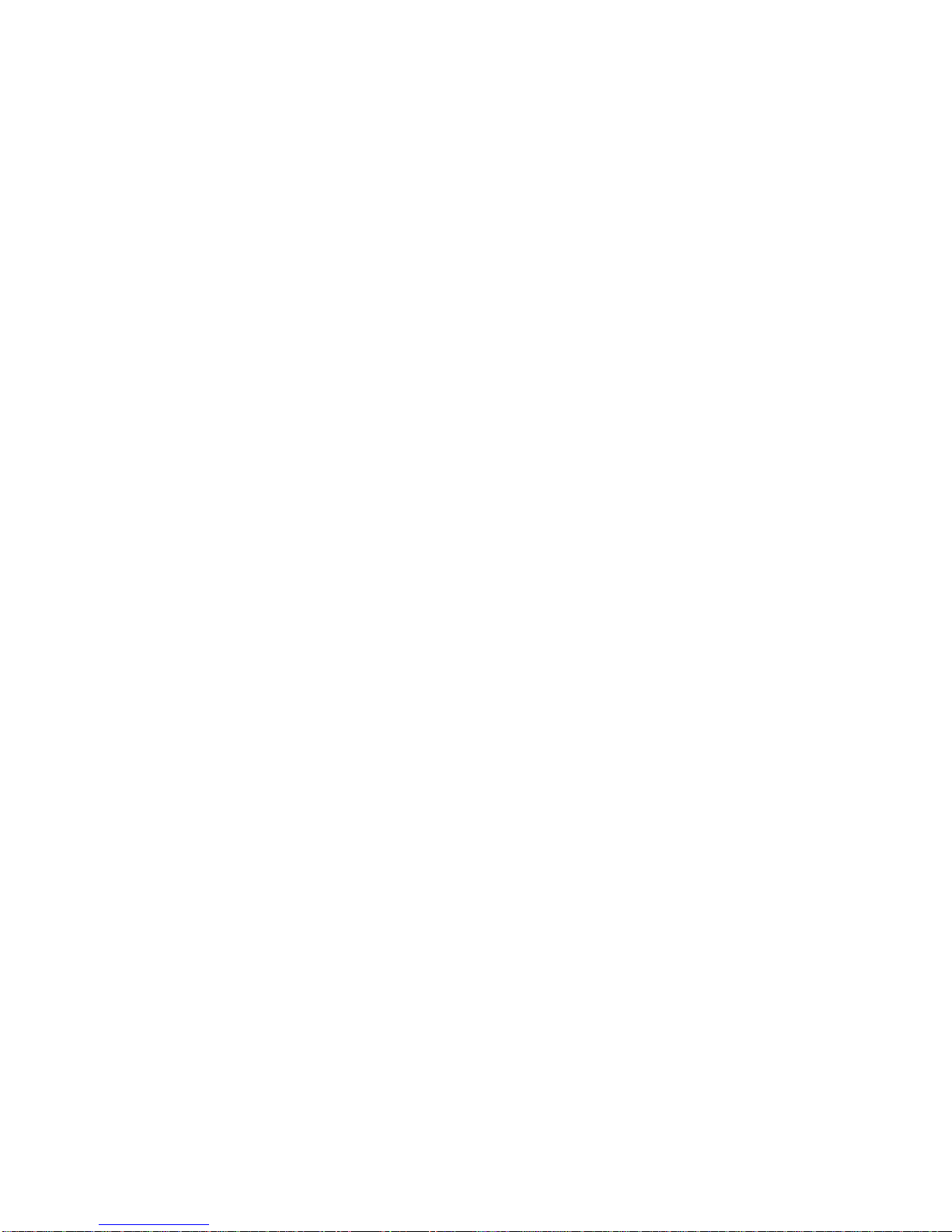
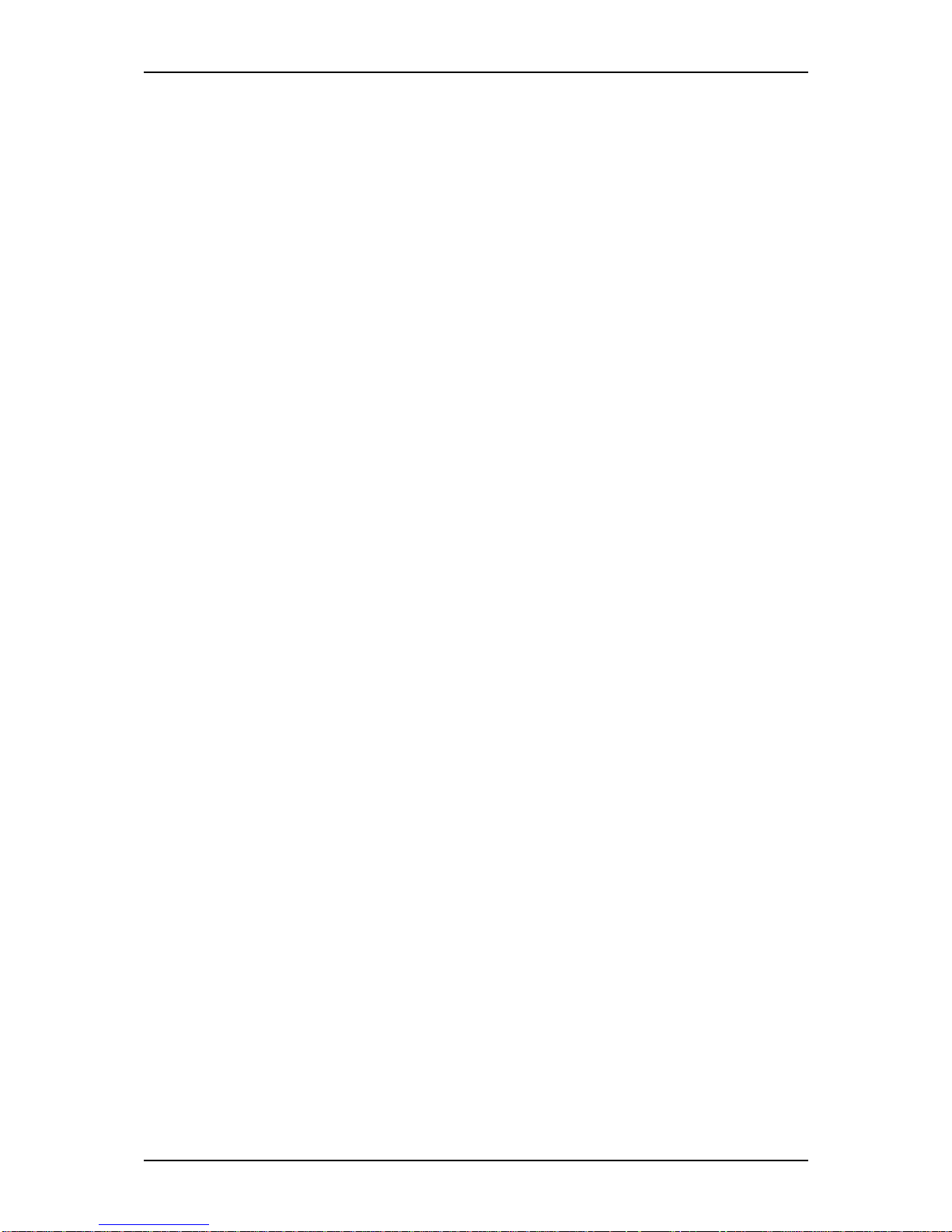
NS170 User Guide - Table of Contents
Contents - iii
Table of Contents
Using This Guide _______________________________________________________ ix
Text Conventions ____________________________________________________x
Related Documents __________________________________________________ xi
Safety Notices _____________________________________________________ xii
Care and Handling _________________________________________________ xiv
1. Server General Description ____________________________________________ 1-1
Server Overview ___________________________________________________ 1-2
Server Chassis _____________________________________________________ 1-3
Front View ____________________________________________________ 1-3
Rear View _____________________________________________________ 1-5
Internal View ___________________________________________________ 1-8
Motherboard ____________________________________________________ 1-9
Standard Features _________________________________________________ 1-11
Remote Power-On Feature ________________________________________ 1-12
AC-LINK Feature ______________________________________________ 1-12
Security ______________________________________________________ 1-12
NEC ESMPRO _________________________________________________ 1-12
Off-line Maintenance Utility ______________________________________ 1-12
Power Supply __________________________________________________ 1-13
Peripheral Bays ________________________________________________ 1-13
Optional Features _________________________________________________ 1-14
With Enhanced Cage ____________________________________________ 1-14
S-ATA Configuration ___________________________________________ 1-14
Rack Version _____________________________________________________ 1-15
Specifications __________________________________________________ 1-15
Removing the Rack Front Bezel ___________________________________ 1-15
Installing the Rack Front Bezel ____________________________________ 1-17
2. Setting Up Your Server _______________________________________________ 2-1
Overview _________________________________________________________ 2-2
Selecting a Site ____________________________________________________ 2-3
Unpacking the Server _______________________________________________ 2-4
Making Connections ________________________________________________ 2-5
Connecting the Power Cord __________________________________________ 2-6
Using the Server ___________________________________________________ 2-7
Powering On Your Server _________________________________________ 2-8
Powering Off Your Server _________________________________________ 2-9
Forcing a Power Shutdown ________________________________________ 2-9
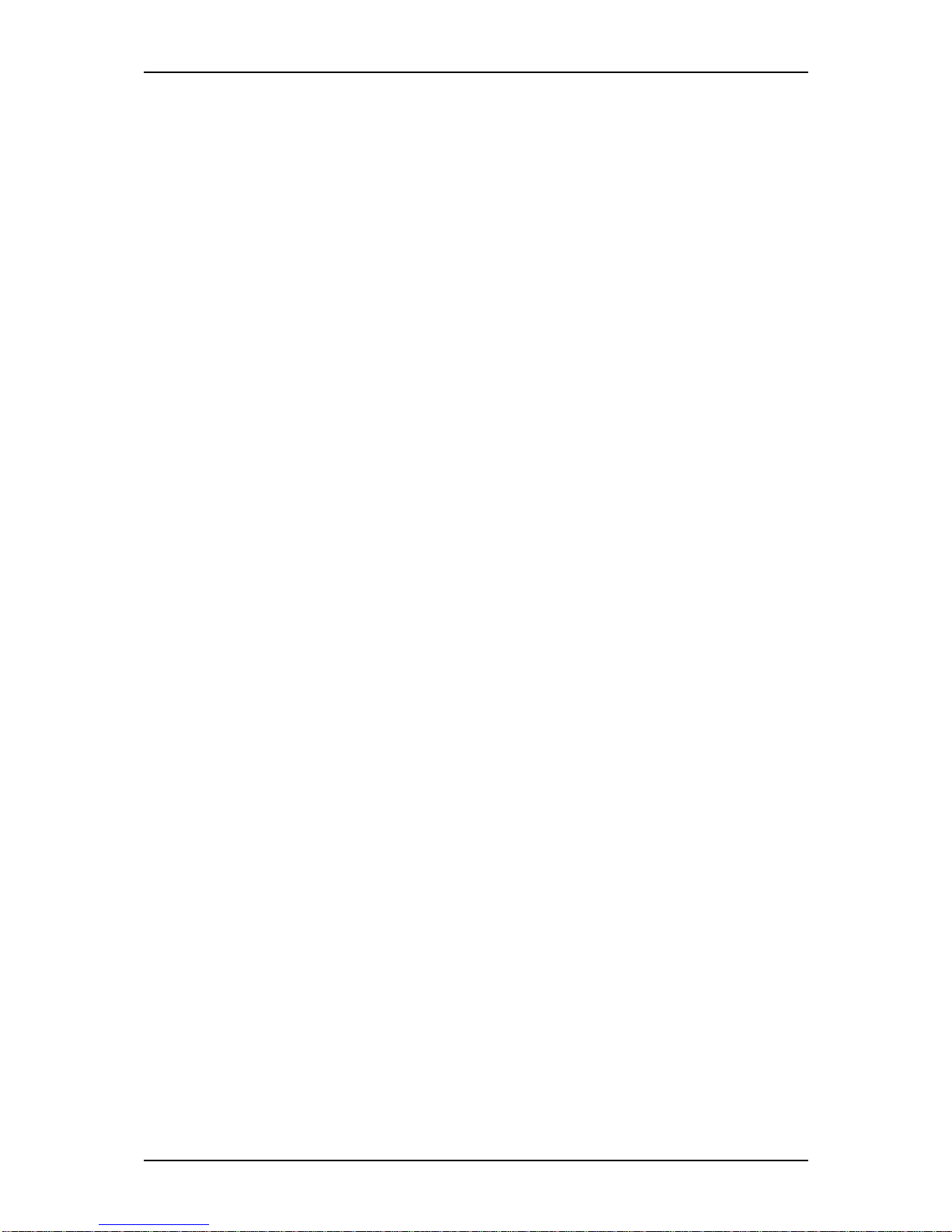
NS170 User Guide - Table of Contents
Contents - iv
3. Configuring Your Server ______________________________________________ 3-1
Overview _________________________________________________________ 3-2
BIOS Redirection Console ___________________________________________ 3-3
Definition ______________________________________________________ 3-3
Requirements ___________________________________________________ 3-3
HyperTerminal Configuration ______________________________________ 3-4
BIOS Setup Utility ________________________________________________ 3-11
Using the BIOS Setup Utility ______________________________________ 3-11
BIOS Setup Configuration Settings _________________________________ 3-12
Main Menu and Submenus _____________________________________ 3-12
Advanced Menu and Submenus __________________________________ 3-15
Security Menu _______________________________________________ 3-18
Server Menu and Submenus ____________________________________ 3-19
Boot Menu __________________________________________________ 3-21
Exit Menu __________________________________________________ 3-22
SCSISelect Utility _________________________________________________ 3-23
Running the SCSISelect Utility ____________________________________ 3-23
Adaptec SCSI Utility Configuration Settings _________________________ 3-24
SCSI Disk Utilities ______________________________________________ 3-25
Exiting Adaptec SCSI Utility ______________________________________ 3-26
RAID Configuration Utility _________________________________________ 3-27
Installing the Hard Disk Drives ____________________________________ 3-27
Activating the SATA RAID Feature ________________________________ 3-27
Running the Array Configuration Utility (ACU) _______________________ 3-28
Using the Array Configuration Utility _______________________________ 3-29
Managing Arrays _____________________________________________ 3-29
Viewing Array Properties ______________________________________ 3-29
Deleting Arrays ______________________________________________ 3-30
Creating Arrays ______________________________________________ 3-30
Assigning Array Properties _____________________________________ 3-31
Initializing Disk Drives ________________________________________ 3-34
Using the Disk Utilities __________________________________________ 3-35
Configuring MotherBoard Jumpers ___________________________________ 3-37
4. Upgrading Your Server _______________________________________________ 4-1
General Information ________________________________________________ 4-2
Static Precautions __________________________________________________ 4-2
Equipment Log ____________________________________________________ 4-3
Tools Recommended for Upgrading Your Server _________________________ 4-3
Preparing Your Server for Upgrade ____________________________________ 4-3
Removing or Installing the Right Side Door _____________________________ 4-4
Removing the Right Side Door _____________________________________ 4-4
Replacing the Right Side Door _____________________________________ 4-6
Removing and Replacing the Front Panel _______________________________ 4-8
Removing the Front Panel _________________________________________ 4-8
Replacing the Front Panel _________________________________________ 4-9
File Device ______________________________________________________ 4-11
Installing a file device ___________________________________________ 4-12
Removing a file device __________________________________________ 4-15
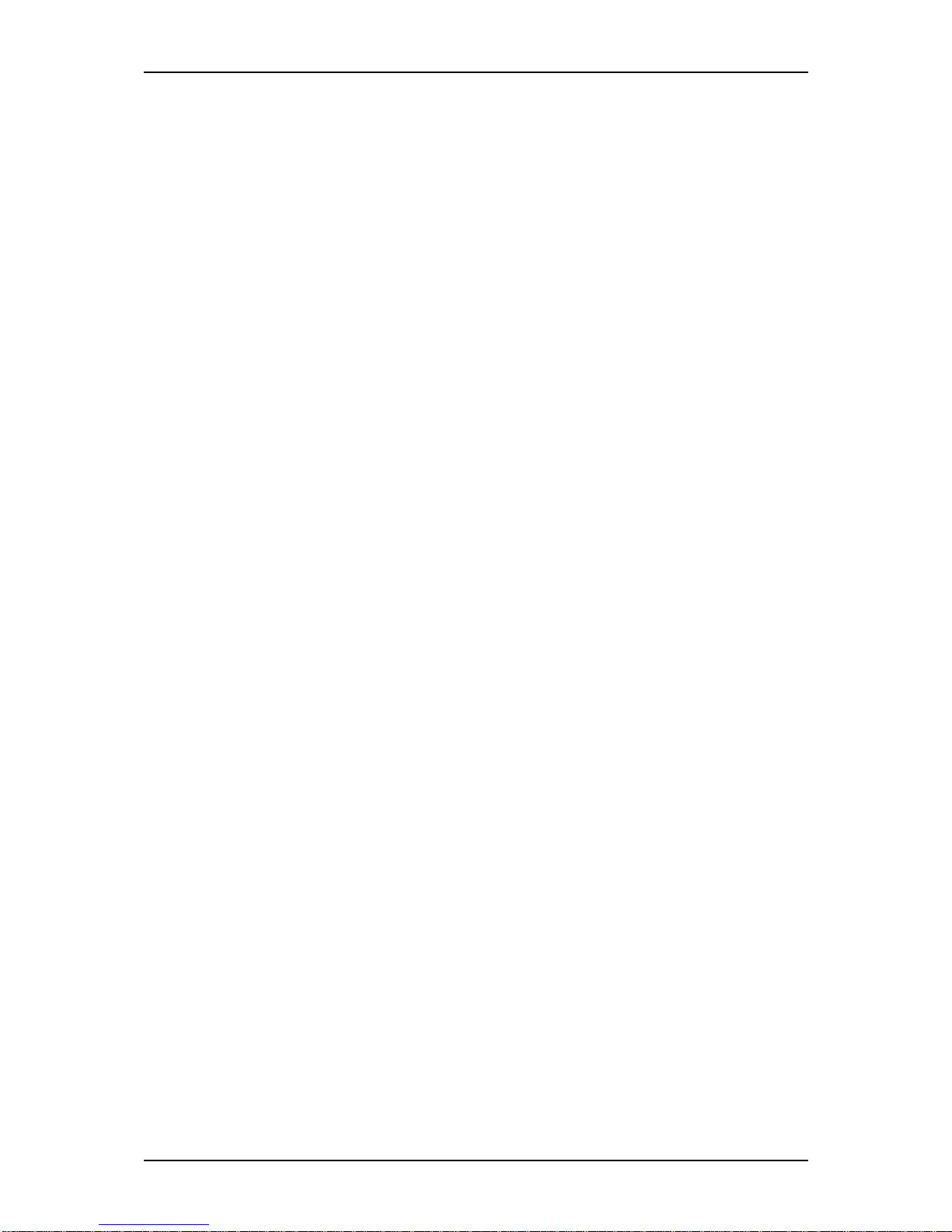
NS170 User Guide - Table of Contents
Contents - v
Expansion File Device Bay _________________________________________ 4-16
Installing a File Device __________________________________________ 4-16
Removing a File Device __________________________________________ 4-20
Installing or Removing 3.5-inch Hard Disk Drives _______________________ 4-21
Installing a 3.5-inch Hard Disk Drive _______________________________ 4-22
Removing a 3.5-inch Hard Disk Drive ______________________________ 4-26
Installing or Removing Random Access Memory ________________________ 4-27
Installing DIMMs _______________________________________________ 4-28
Removing DIMMs ______________________________________________ 4-29
Installing and Removing a PCI Board _________________________________ 4-30
RAID Controller _______________________________________________ 4-31
SCSI Controller ________________________________________________ 4-34
Installing a Board onto the PCI Board _______________________________ 4-37
Setting after Installation __________________________________________ 4-39
Removing a Board from the PCI Board ______________________________ 4-40
Replacing the Battery ______________________________________________ 4-41
Cabling the Devices _______________________________________________ 4-42
The IDE Cable _________________________________________________ 4-42
The S-ATA Cable ______________________________________________ 4-42
Server Power Cables ____________________________________________ 4-43
Cabling a CD/DVD-ROM, CD-RW, or IDE Tape Drive ________________ 4-43
Cabling a Hard Disk Drive ________________________________________ 4-44
Cabling a Floppy Disk Drive ______________________________________ 4-45
Preparing the Devices ______________________________________________ 4-46
Preparing a CD-ROM or DVD-ROM Drive __________________________ 4-46
Preparing a S-ATA Hard Disk Drive ________________________________ 4-46
Preparing a Tape Drive __________________________________________ 4-47
IDE Device Configuration ________________________________________ 4-47
SCSI Device Configuration _______________________________________ 4-47
Internal Cabling __________________________________________________ 4-48
Installing SCSI Hard Disks _______________________________________ 4-48
Installing S-ATA Hard Disks ______________________________________ 4-49
Connecting a Disk Array Controller ________________________________ 4-50
Standard RAID Types ___________________________________________ 4-51
Connecting a 5.25-inch Device ____________________________________ 4-52
Power cables __________________________________________________ 4-53
5. Problems Solving ____________________________________________________ 5-1
Overview _________________________________________________________ 5-2
Static Precautions __________________________________________________ 5-2
Resetting the Server ________________________________________________ 5-3
Hard reset ______________________________________________________ 5-3
Soft reset ______________________________________________________ 5-3
Troubleshooting Guide ______________________________________________ 5-4
Server Viewers __________________________________________________ 5-4
Problems at initial Server Start-up _____________________________________ 5-5
Problems After the Server
Has Been Running Correctly _________________________________________ 5-6
Problems Running New Application Software ____________________________ 5-7
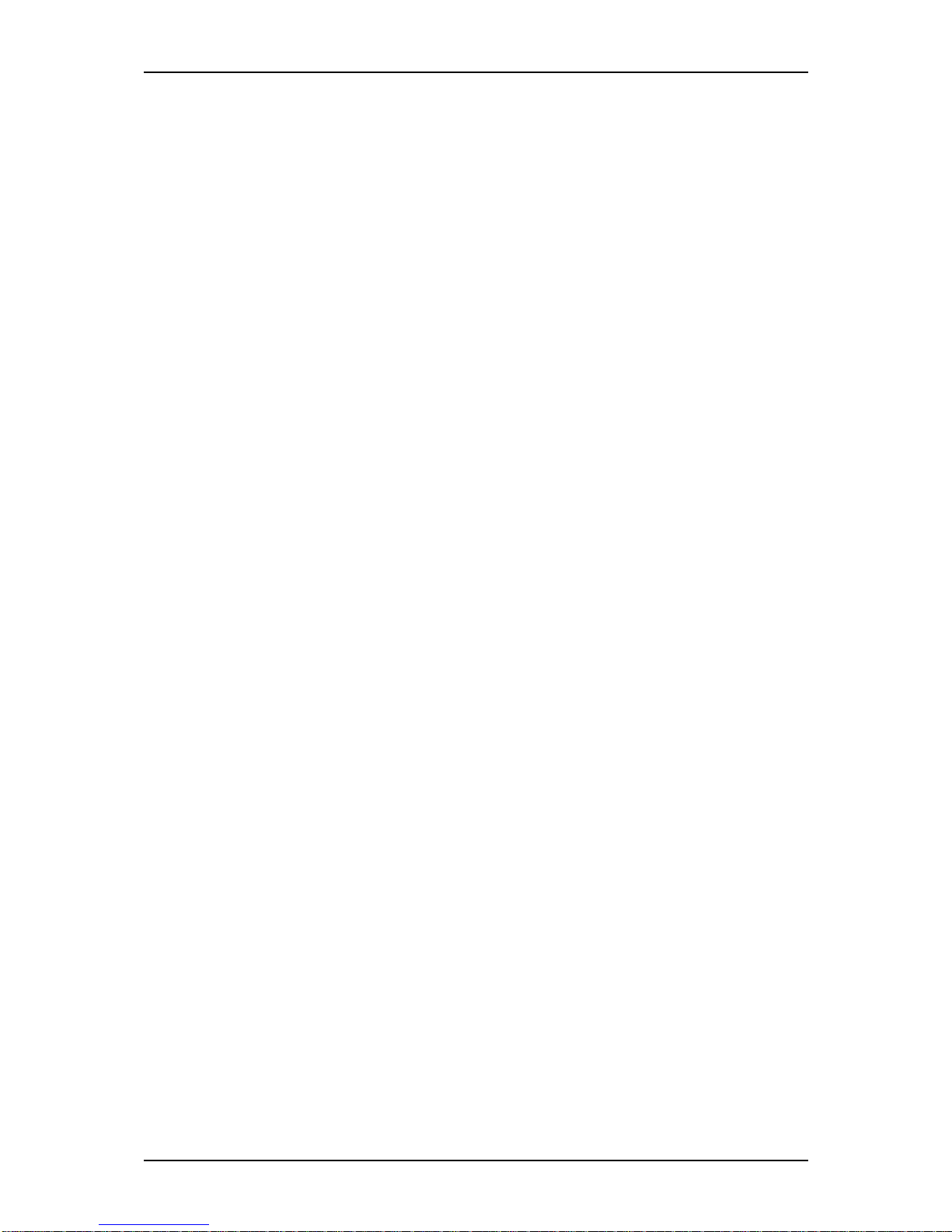
NS170 User Guide - Table of Contents
Contents - vi
Problems and Suggestions ___________________________________________ 5-8
Problems with NS170 ____________________________________________ 5-9
Collecting Event Log ___________________________________________ 5-12
Collect Configuration Information _________________________________ 5-13
Collecting Dr. Watson Diagnostic Information _______________________ 5-13
Memory Dump ________________________________________________ 5-13
If You Need Assistance ____________________________________________ 5-14
Error Messages ___________________________________________________ 5-15
Error Messages after Power-on ____________________________________ 5-15
POST Error Messages ___________________________________________ 5-16
Beep Codes ______________________________________________________ 5-19
How to Identify BIOS Revision Level _________________________________ 5-20
Status Indicators __________________________________________________ 5-21
POWER Lamp _________________________________________________ 5-21
DISK ACCESS Lamp ___________________________________________ 5-22
LAN Connector Lamps __________________________________________ 5-22
Appendix A: Specifications _____________________________________________ A-1
Appendix B: IRQ and I/O Port Adresses ___________________________________B-1
Interrupt Requests __________________________________________________B-1
PIRQ and PCI Device ______________________________________________B-1
I/O Port Address ___________________________________________________B-2
Appendix C: Maintenance ______________________________________________ C-1
Making Backup Copies ______________________________________________C-1
Cleaning _________________________________________________________C-1
Cleaning the External Surfaces of the Server __________________________C-2
Cleaning the Interior of the Server ___________________________________C-2
Cleaning the Keyboard ____________________________________________C-3
Cleaning the Mouse ______________________________________________C-4
Cleaning an Optical Drive _________________________________________C-4
Appendix D: Product Configuration Record Table _________________________ D-1
Glossary _______________________________________________________ Glossary-1
Index ____________________________________________________________ Index-1
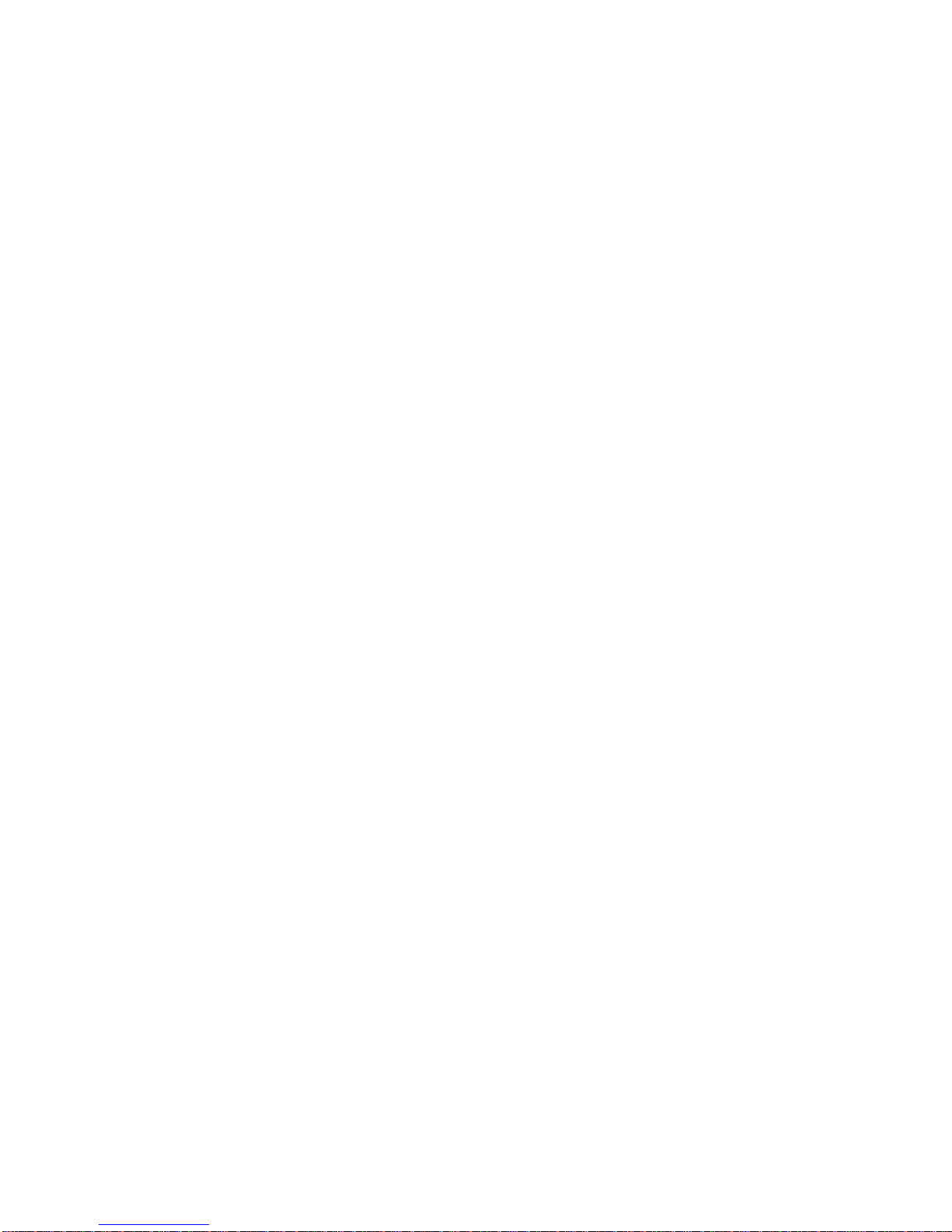
Using This Guide
Welcome to the NAS Server NS170 User Guide. This user’s guide provides a quick reference to information about your server. Its goal is to familiarize you with your server
and the tasks necessary for system configuring and upgrading.
This guide contains the following information:
■ Chapter 1 contains information about the front, back and internal features of your
server and about the motherboard. It lists the standard and optional features of your
server. It also provides rack version of your server specific information.
■ Chapter 2 helps you installing the server in an appropriate place, make connections
and start using your server.
■ Chapter 3 shows you how to configure your server and helps you set up the various
options.
■ Chapter 4 provides all the information you need to remove components from your
server and install new ones. You will find in this chapter how to install hard disk
drives, upgrade memory, install optical devices... etc.
■ Chapter 5 gives you information about how to solve the issues you may encounter
with your server.
■ “Glossary” lists the main vocabulary used in this guide.
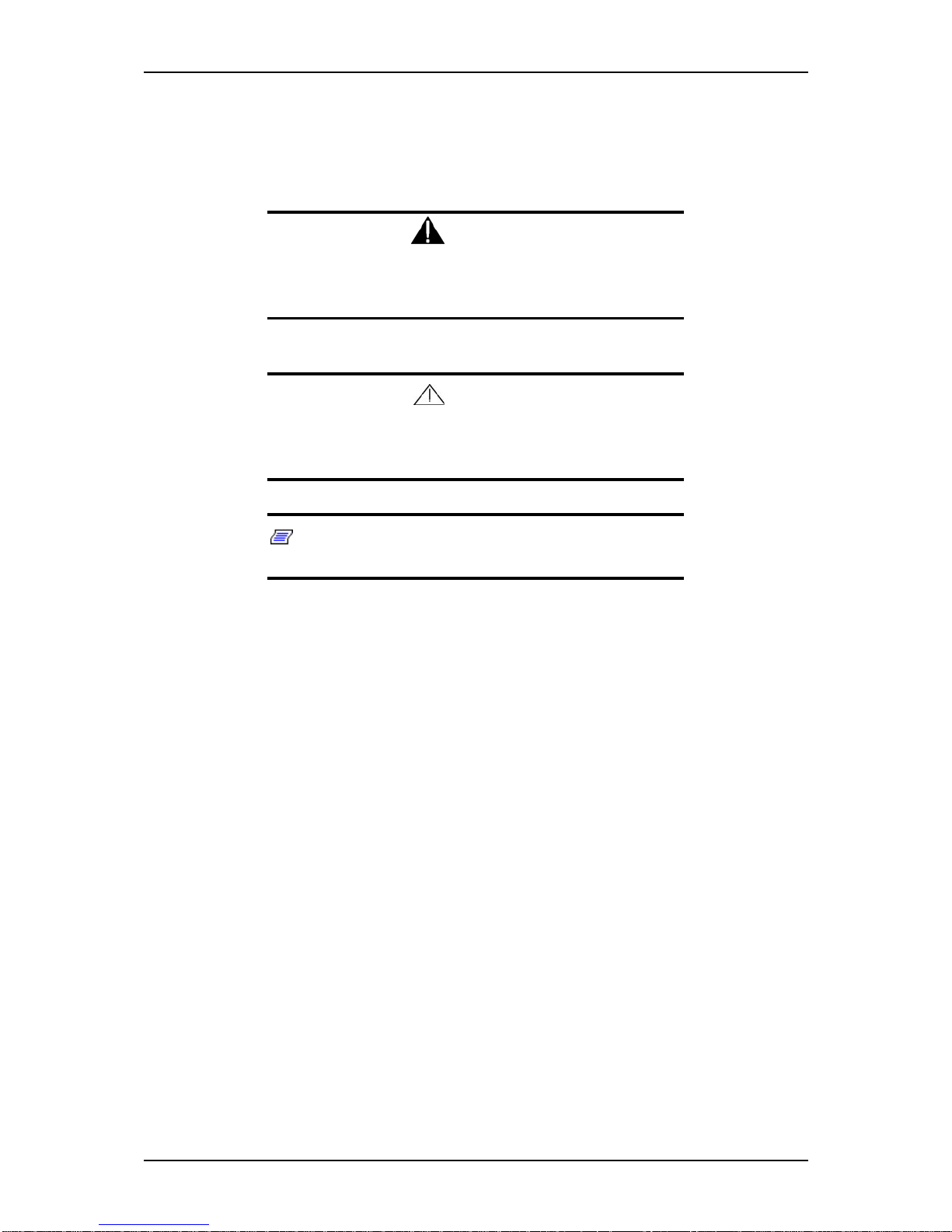
NS170 User Guide - Using This Guide
x
Text Conventions
This guide uses the following text conventions:
Warning
Warnings alert you to situations that could result in serious personal injury or loss of life.
Caution
Cautions indicate situations that can damage the system hardware or software.
Note: Notes give important information about the material
being described.
■ Names of keystrokes, dialog boxes or areas are printed as boldface type. For
example: Ctrl, Enter, S, the ASCII Setup dialog box.
■ Text that you type is printed as boldface type. For example: type abc123.
■ File names are printed in uppercase letters. For example: AUTOEXEC.BAT.
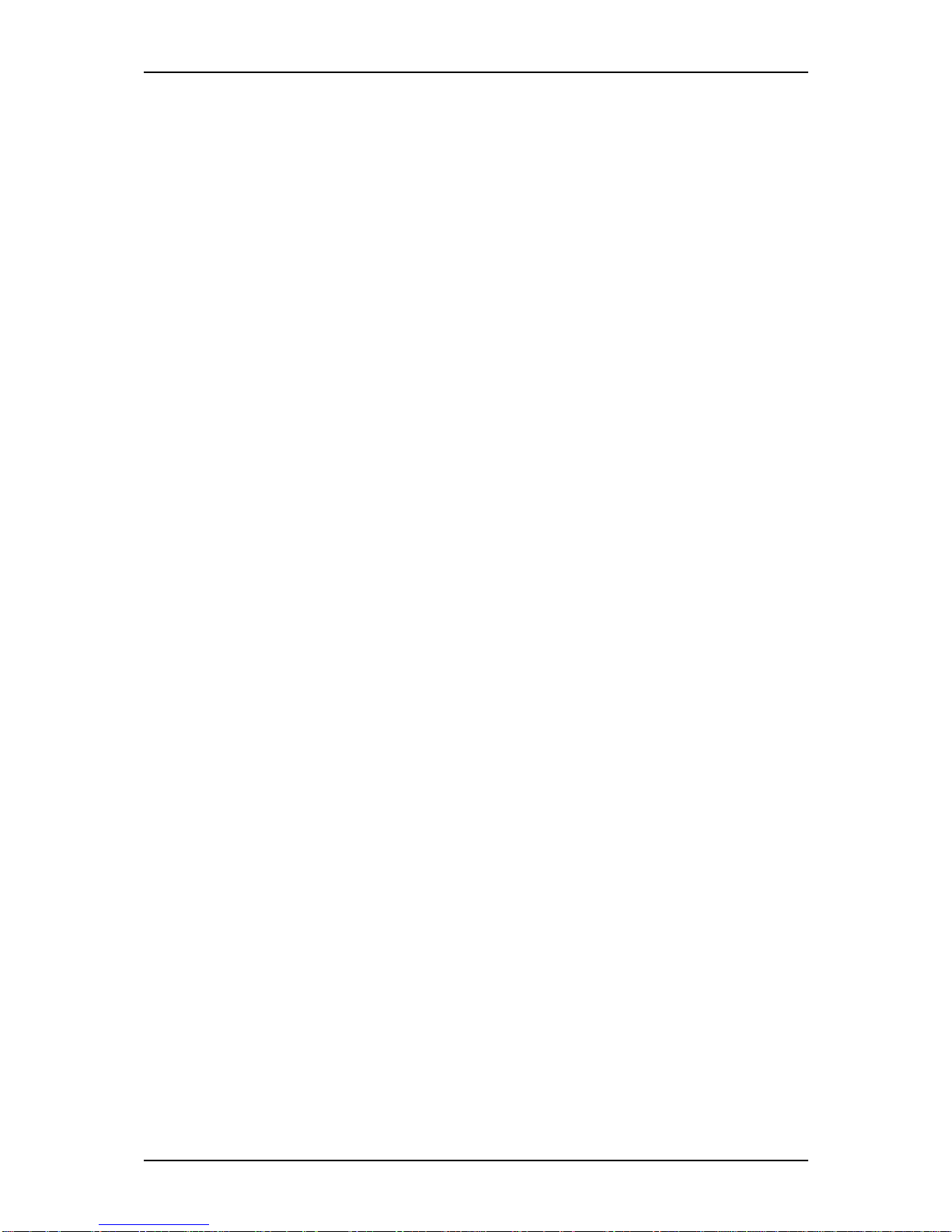
NS170 User Guide - Using This Guide
xi
Related Documents
In addition to this guide, the following system documentation may be included with
your system either as electronic files or as paper copy shipped with your server.
■ System Release Notes
Release Notes provide you with the latest information about your system. This
information was not available to be included in your user's guide at the time it was
developed and released.
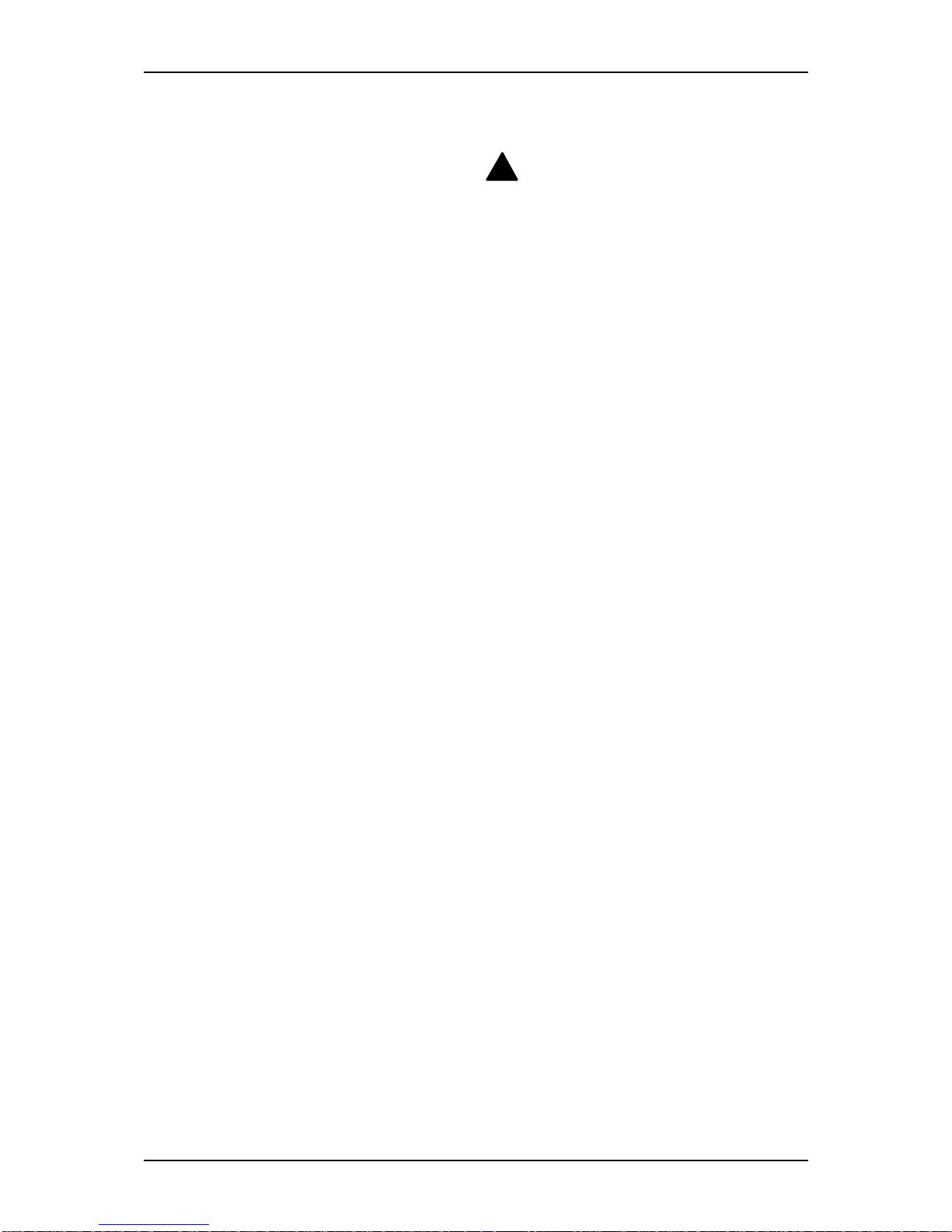
NS170 User Guide - Using This Guide
xii
Safety Notices
■ Caution: To reduce the risk of electric shock which could cause personal injury,
follow all safety notices. The symbols shown are used in your documentation and
on your equipment to indicate safety hazards.
■ Warning: Lithium batteries can be dangerous. Improper handling of lithium
batteries may result in an explosion. Dispose of lithium batteries as required by
local ordinance or as normal waste if no local ordinance exists.
■ Warning: The detachable power supply cord is intended to serve as the disconnect
device.
■ Warning: This equipment has a 3-wire, grounded power cord. To prevent
electrical hazards, do not remove or defeat the ground prong on the power cord.
Replace the power cord if it gets damaged. Contact your dealer for an exact
replacement.
■ Warning: The DC push-button on/off switch on the front panel does not turn off
the system AC power. Also, +5vdc is present on the system board whenever the
AC power cord is connected between the system and an AC outlet. Before doing
the procedures in this manual, make sure that your system is powered off and
unplug the AC power cord from the back of the chassis. Failure to disconnect
power before opening your system can result in personal injury and equipment
damage.
In the U.S.A. and Canada, the power cord must be a UL-listed detachable power cord
(in Canada, CSA-certified), type ST or SJT, 16 AWG, 3-conductor, provided with a
molded-on NEMA type 5-15 P plug cap at one end and a molded-on cord connector
body at the other end. The cord length must not exceed 9 feet (2.7 meters).
Outside the U.S.A. and Canada, the plug must be rated for 250 VAC, 10 amp minimum,
and must display an international agency approval marking. The cord must be suitable
for use in the end-user country. Consult your dealer or the local electrical authorities if
you are unsure of the type of power cord to use in your country. The voltage change
occurs via a switch in the power supply.
■ Warning: Under no circumstances should the user attempt to disassemble the
power supply. The power supply has no user-replaceable parts. Inside the power
supply are hazardous voltages that can cause serious personal injury. A defective
power supply must be returned to your dealer.
!
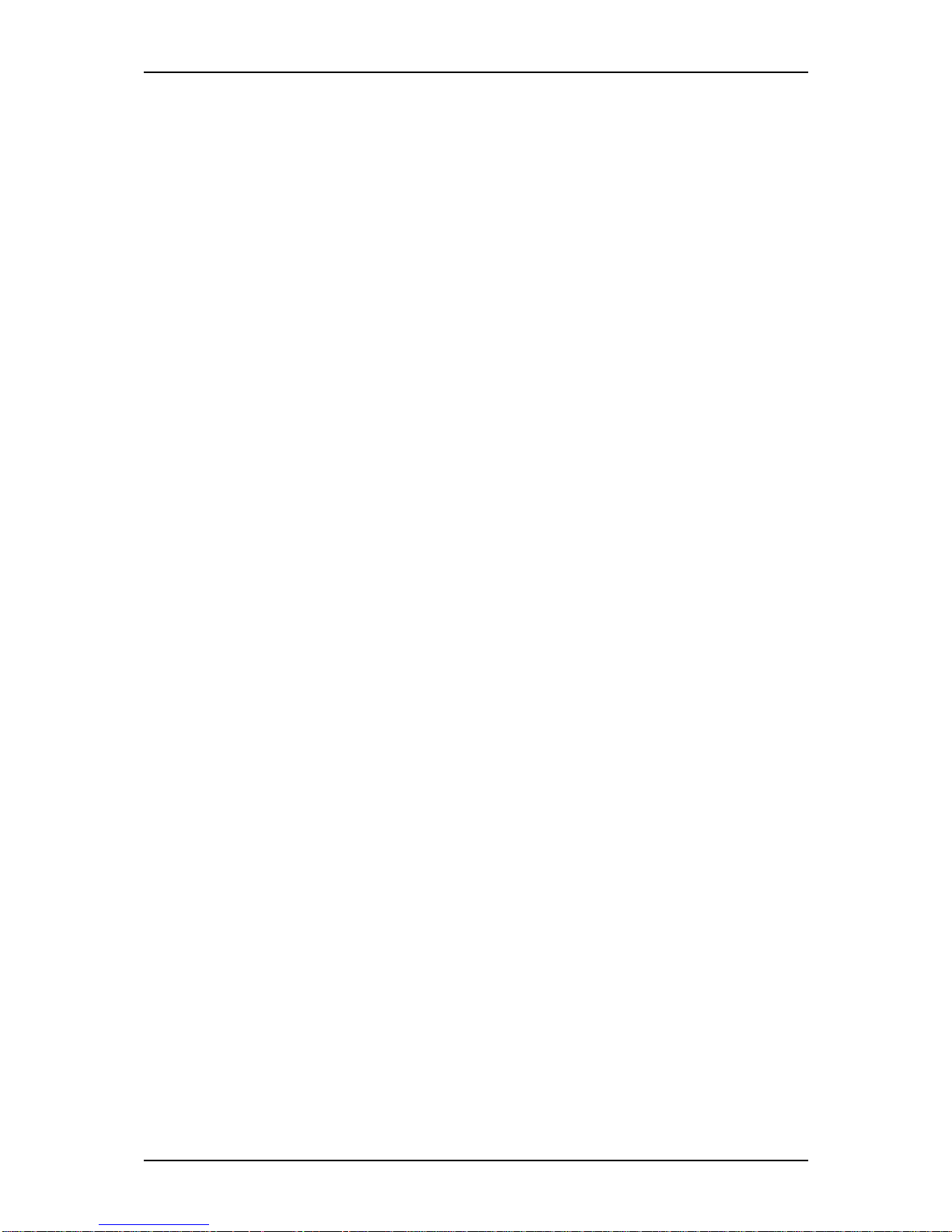
NS170 User Guide - Using This Guide
xiii
Safety Notices for Users Outside the U.S.A. and Canada
■ PELV (Protected Extra-Low Voltage) Integrity: To ensure the extra-low voltage
integrity of the equipment, connect only equipment with mains-protected
electrically-compatible circuits to the external ports.
■ Remote Earths: To prevent electrical shock, connect all local (individual office)
computers and computer support equipment to the same electrical circuit of the
building wiring. If you are unsure, check the building wiring to avoid remote earth
conditions.
■ Earth Bonding: For safe operation, only connect the equipment to a building sup-
ply that is in accordance with current wiring regulations in your country. In the
U.K., those regulations are the IEE.
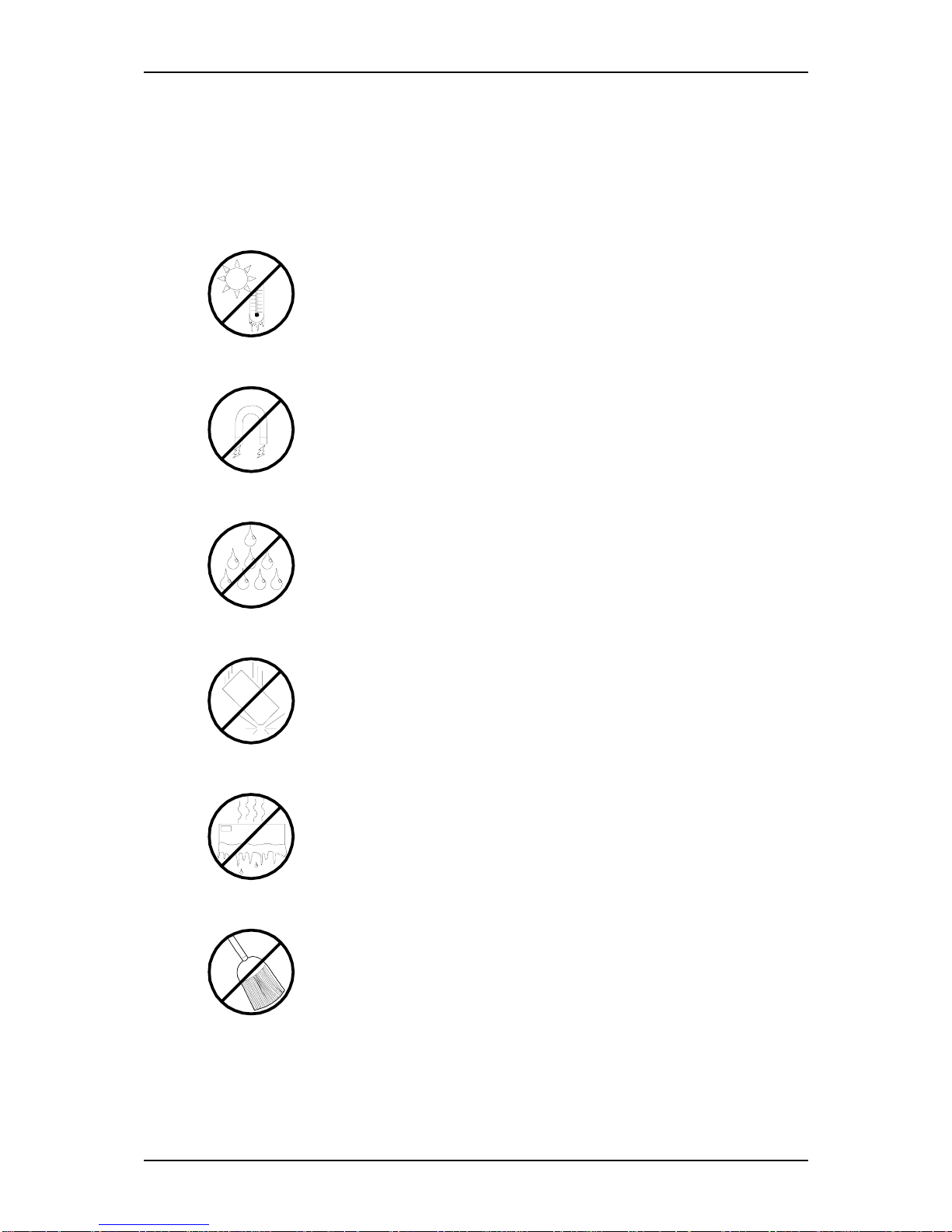
NS170 User Guide - Using This Guide
xiv
Care and Handling
Use the following guidelines to properly handle and care for your system.
Protect the system from extremely low or high temperatures. Let
the system warm (or cool) to room temperature before using it.
Keep the system away from magnetic forces.
Keep the system dry. Do not wash the system with a wet cloth or pour fluid
into it.
Protect the system from being bumped or dropped.
Check the system for condensation. If condensation exists, allow it to
evaporate before powering on the system.
Keep the system away from dust, sand, and dirt.
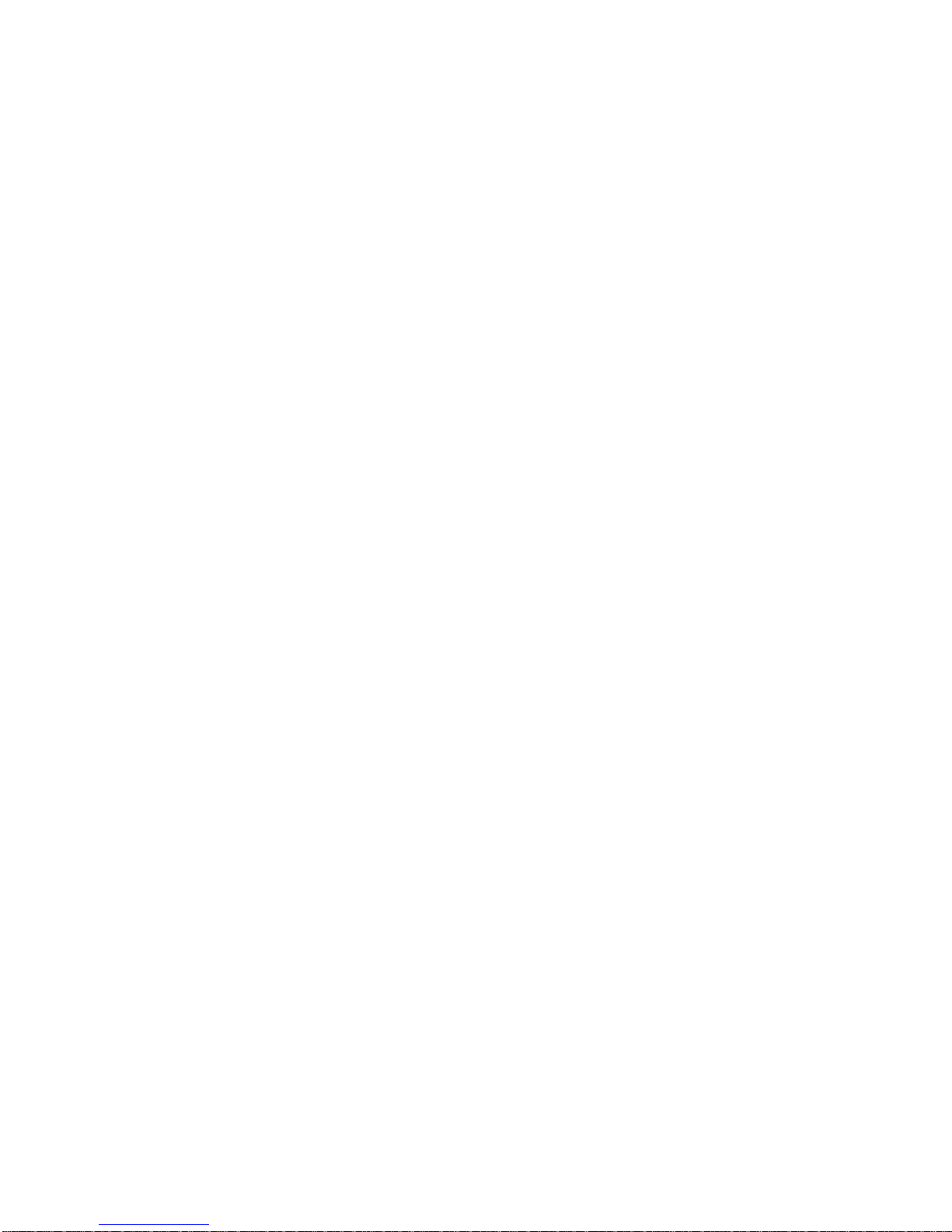
1
Server General Description
■ Server Overview
■ Server Chassis
■ Standard Features
■ Optional Features
■ Rack Version
100Syste m Over view
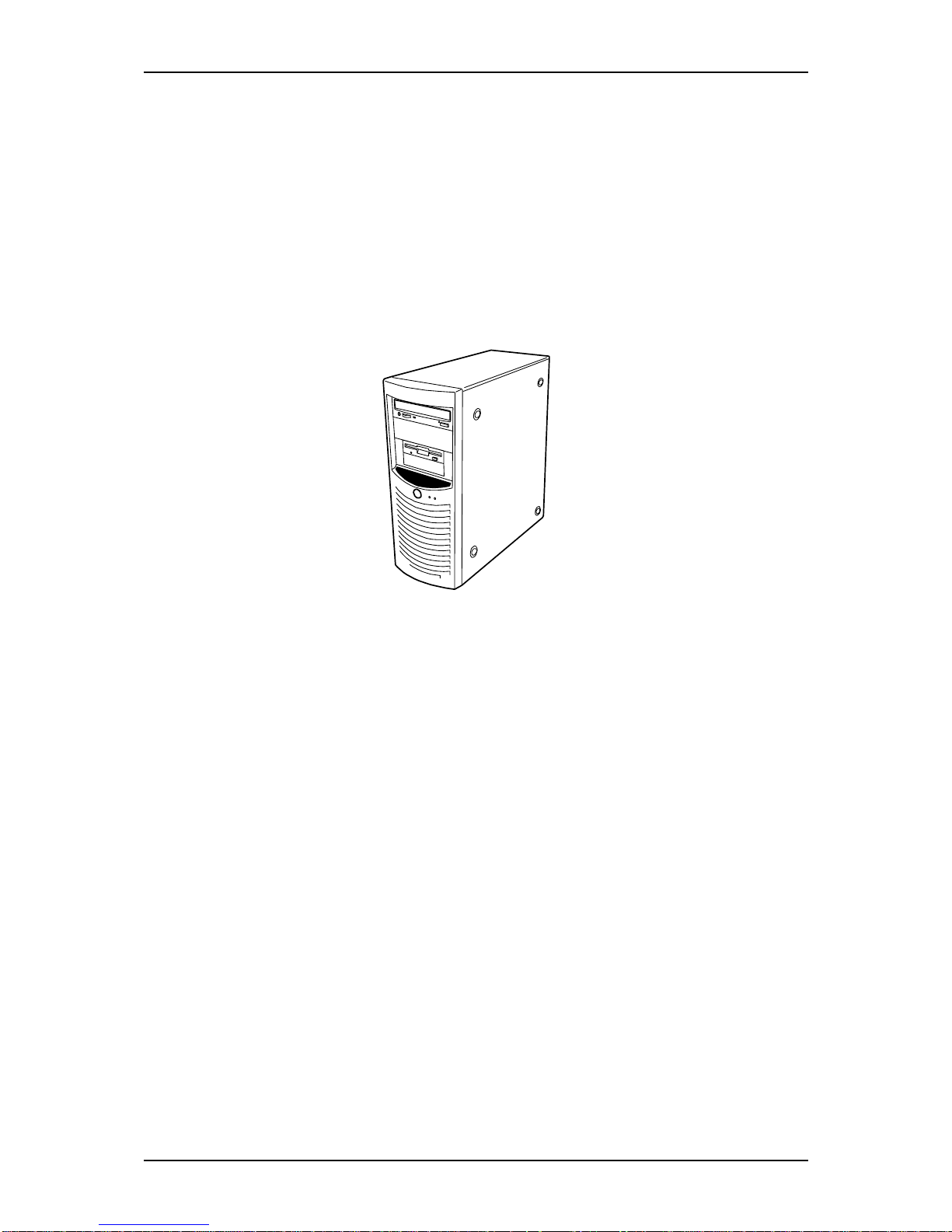
NS170 User Guide - Server General Description
1 - 2
Server Overview
The NAS Server NS170 is based on the Intel® Pentium® 4 microprocessor family. It
offers the latest technology. The combination of compute performance, memory capacity, and integrated I/O provides a high performance environment for many server market applications. These range from large corporations supporting remote offices to
small companies looking to obtain basic connectivity capability such as file and print
services, e-mail, web access, web site server, etc. The NAS Server NS170 is housed
and available as a tower-based system. As application requirements increase, you can
expand your server with an additional memory, add-in boards and peripheral devices;
tape devices, CD-ROM, and hard disk drives.
Figure 1 - 1 : NS170
Your server features the following major components:
■ A high performance Intel® Pentium® 4 processor.
■ Up to 4GB of memory (using 1GB DIMMs). Minimum configuration is 256 MB
of memory.
■ Five integrated I/O expansion PCI slots for add-in boards (two 64-bit/66 MHz and
three 32-bit/ 33 MHz slots).
■ Onboard enhanced serial ATA RAID controller.
■ Onboard high-performance RAGE XL graphics accelerator.
■ Onboard 1000/100/10 network controller.
■ Integrated optical drive and 1.44MB diskette drive.
■ Four hard disks expansion bays.
■ One removable media expansion bay.
■ Embedded PC-compatible support (serial, parallel, mouse, keyboard, USB, LAN,
and video).
■ High degree of S-ATA hard disk drive fault tolerance and advanced disk array
management features through the use of RAID technology.
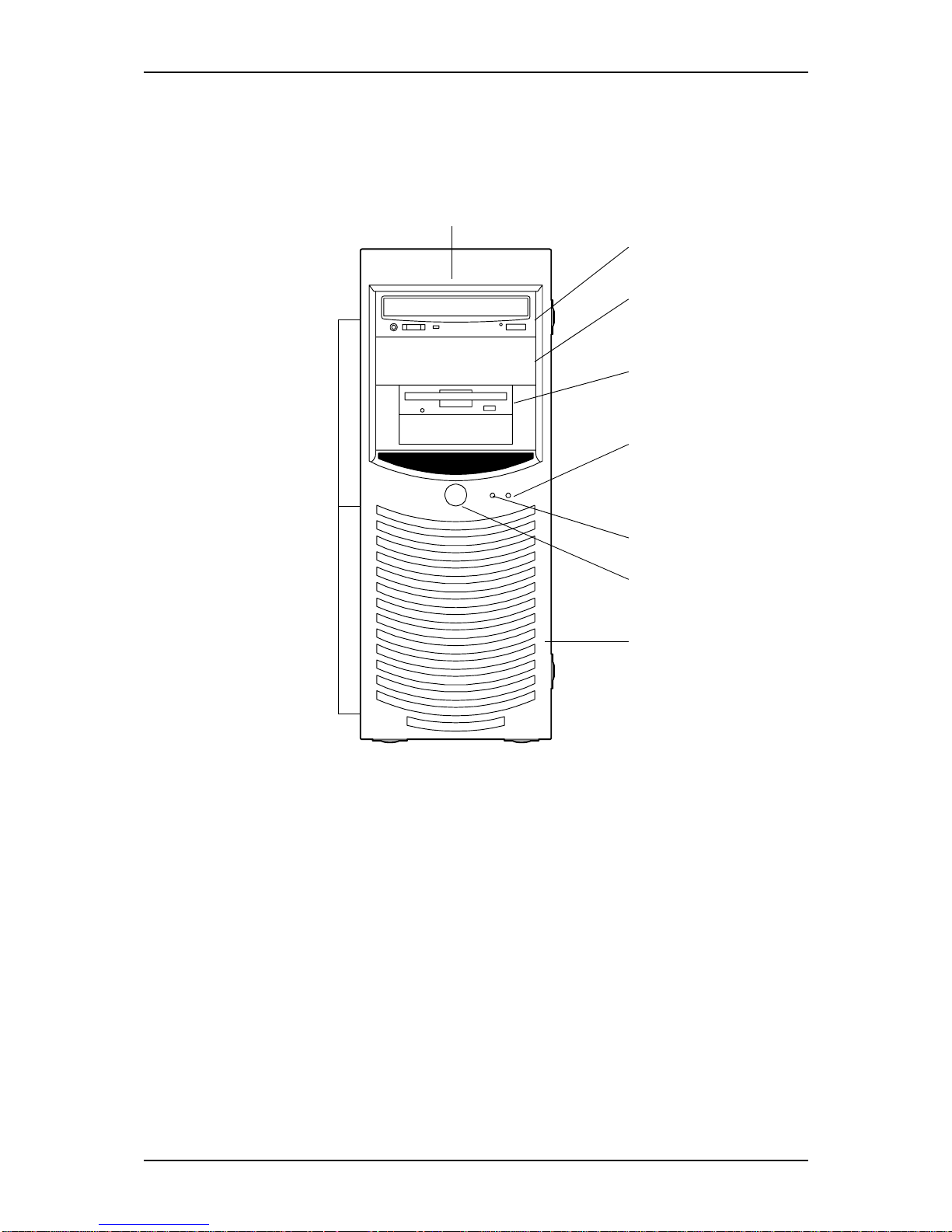
NS170 User Guide - Server General Description
1 - 3
Server Chassis
Front View
Figure 1 - 2 : NS170 Front View
1
2
3
4
5
6
7
8
9

NS170 User Guide - Server General Description
1 - 4
1File bay
The file bay contains both a 5.25-inch device bay and a 3.5-inch device bay.
2 Optical drive
Each drive is equipped with the following:
- Tray eject button to eject the tray
- Access lamp that indicates the disk access status
- Emergency hole to forcibly eject the tray
3 5.25-inch device bay
Two 5.25-inch bays, one of which includes an optical drive.
A backup file may be installed in the other 5.25-inch device bay.
4 3.5-inch floppy disk drive
The floppy disk drive is equipped with the following:
- Eject button to eject the floppy disk
- Acces lamp that indicates the disk access status
5 Disk access lamp ( orange)
Lights up when a hard disk drive active, reading or retrieving data.
6 Status lamp (green)
Indicates whether the computer is on or off. A steady green lamp indicates the
computer is on. The lamp blinks green when the computer is in sleep mode.
7 Power button
Press this switch to turn on/off the power. Refer to the ‘Powering On Your Server’,
‘Powering Off Your Server’ and ‘Forcing a Power Shutdown’ sections hereafter for
details.
8
Front panel
The front panel protects the front face of the chassis
9
Release tabs
Press the release tabs to remove the front panel. See “Removing and Replacing the
Front Panel” on page 8.

NS170 User Guide - Server General Description
1 - 5
Rear View
Figure 1 - 3 : NS170 Rear View
6 5 1
12 13
2
3
4
2
7
8
9
10
11
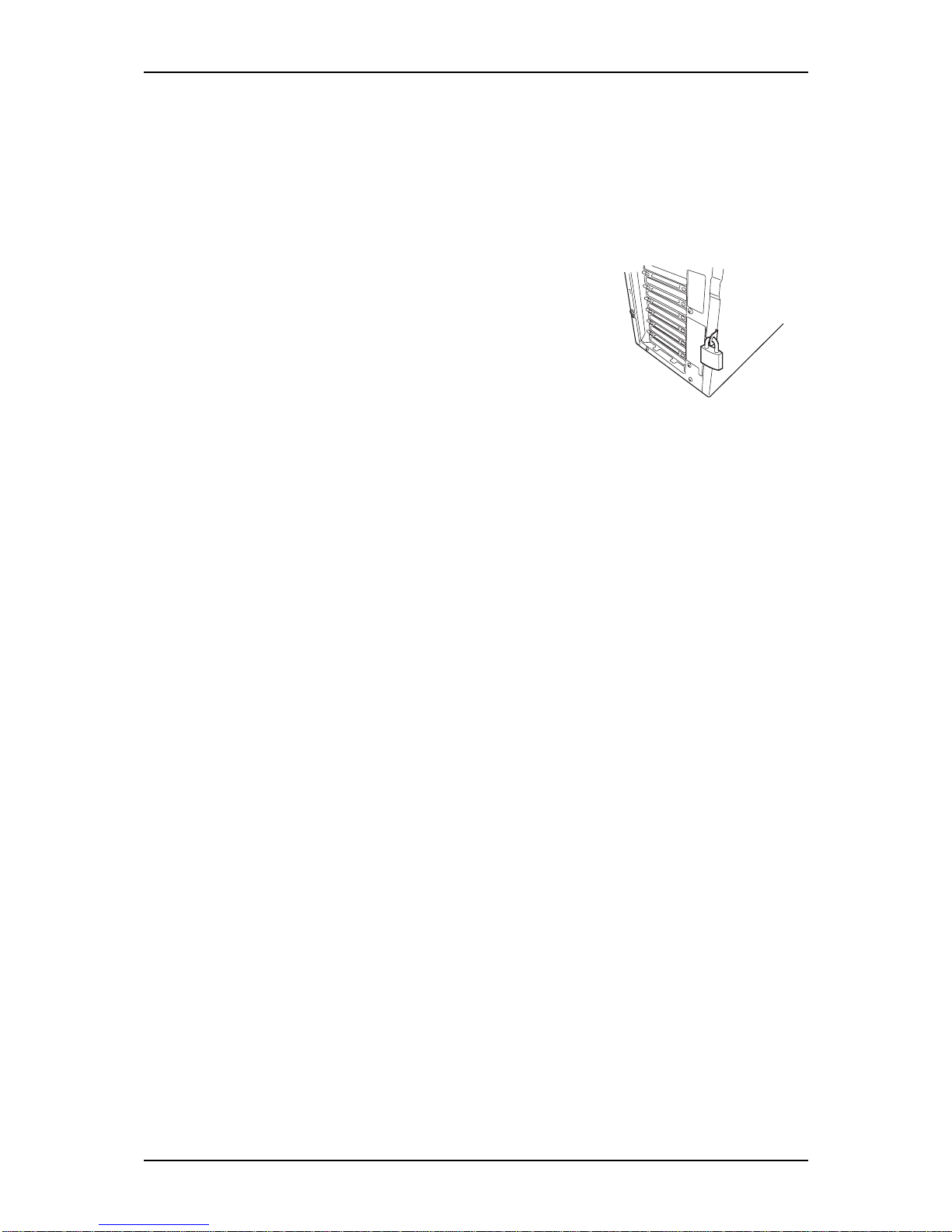
NS170 User Guide - Server General Description
1 - 6
1 AC power connector
Connect the power cord to this socket.
2 Thumb screws
Secure the right side cover
3 Cable tie
Used to bundle the peripheral device cables (mouse and keyboard)
4 Cabinet lock
Installing a theft prevention device protects the internal components
from being stolen.
5 Mouse connector
Connect the mouse coming with the server to this socket.
6 Keyboard connector
Connect the keyboard coming with the server to this socket.
7 USB connectors
Connect devices accepting the USB interface to these sockets.
8 Serial port connector
Connect devices accepting the serial interface to this socket.
The server cannot be directly connected to a leased line through the
connector.
9 Printer port connector
The printer port connector can be connected to a printer with the
Centronics interface.
10 Monitor connector
Connect the display unit to this socket.
11 LAN connector
Use the LAN connector to connect the system to the network
(1000BASE-T/ 100BASE-TX/ 10BASE-T).
The value following the bold-faced number indicates the port
number.
12 1000/100/10 lamp
The 1000/100/10 indicates the LAN transfer rate
13 Link/ACT lamp
The link/ACT lamp shows the LAN access status
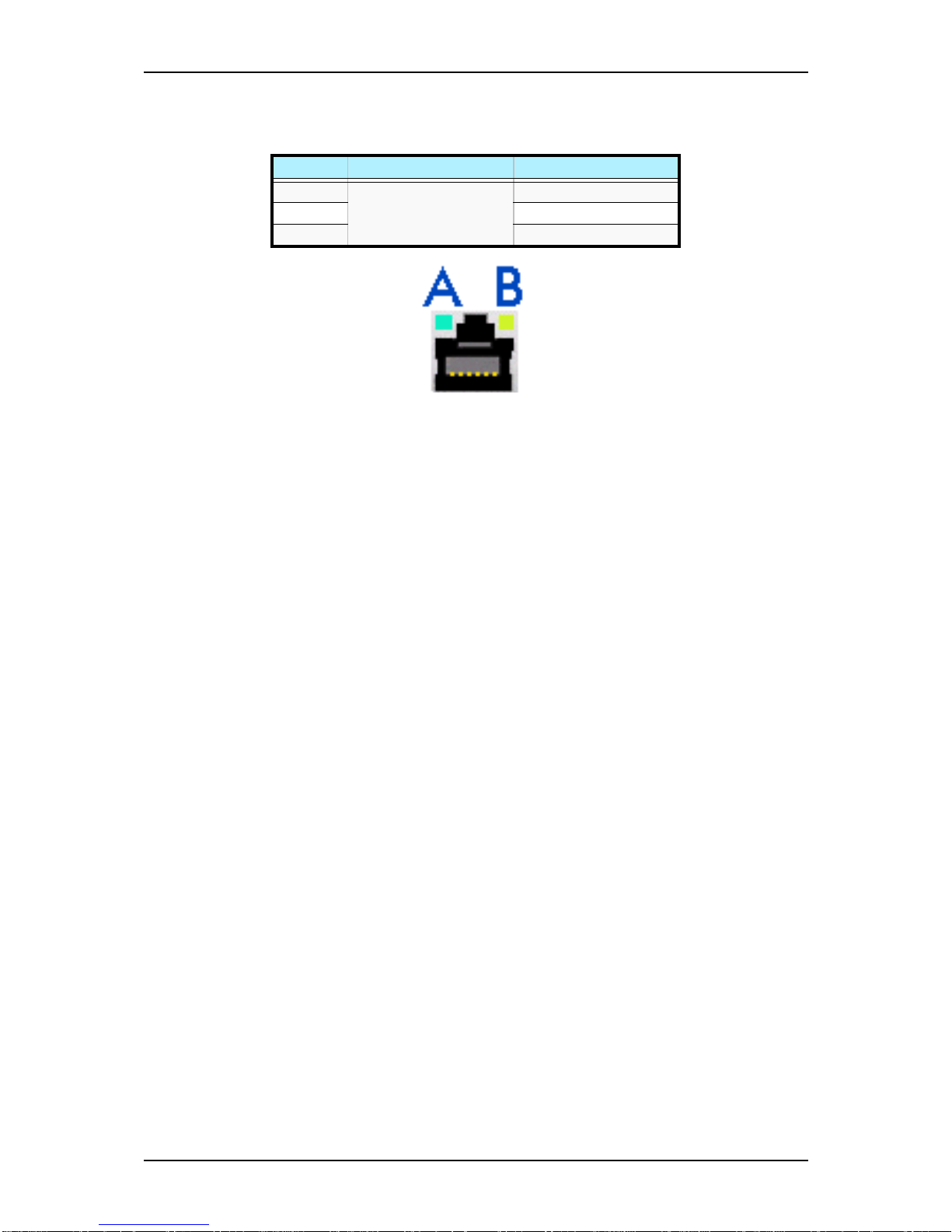
NS170 User Guide - Server General Description
1 - 7
RJ45 Leds
Figure 1 - 4 : RJ45 Leds
Table 1 - 1: RJ45 Leds Activity
Speed Led A Activity Led B Activity
10 Lights ON (green)
when active
OFF
100 ON (green)
1000 ON (orange)

NS170 User Guide - Server General Description
1 - 8
Internal View
Figure 1 - 5 : NS170 Internal View
1 Power supply
2 Processor cooling heatsink (mounted on the processor)
3DIMMs
4 CD-ROM drive
5 File bay
An optical drive and a floppy disk drive are installed. The standard device bay can include a
maximum of two 5.25-inch devices and two 3.5-inch device
6 3.5-inch floppy disk drive
7 Device bay fixing screw
To remove the hard disk drive bay, loosen and then remove this screw.
8 Hard disk drive bay
The hard disk drive bay can be equipped with 4 hard disk drives maximum.
9 Hard disk drive (optional)
10 Motherboard
11 PCI board retention spring
12 Rear cooling fan
1 2 3 4 5
10 9 8
6
7
12
11
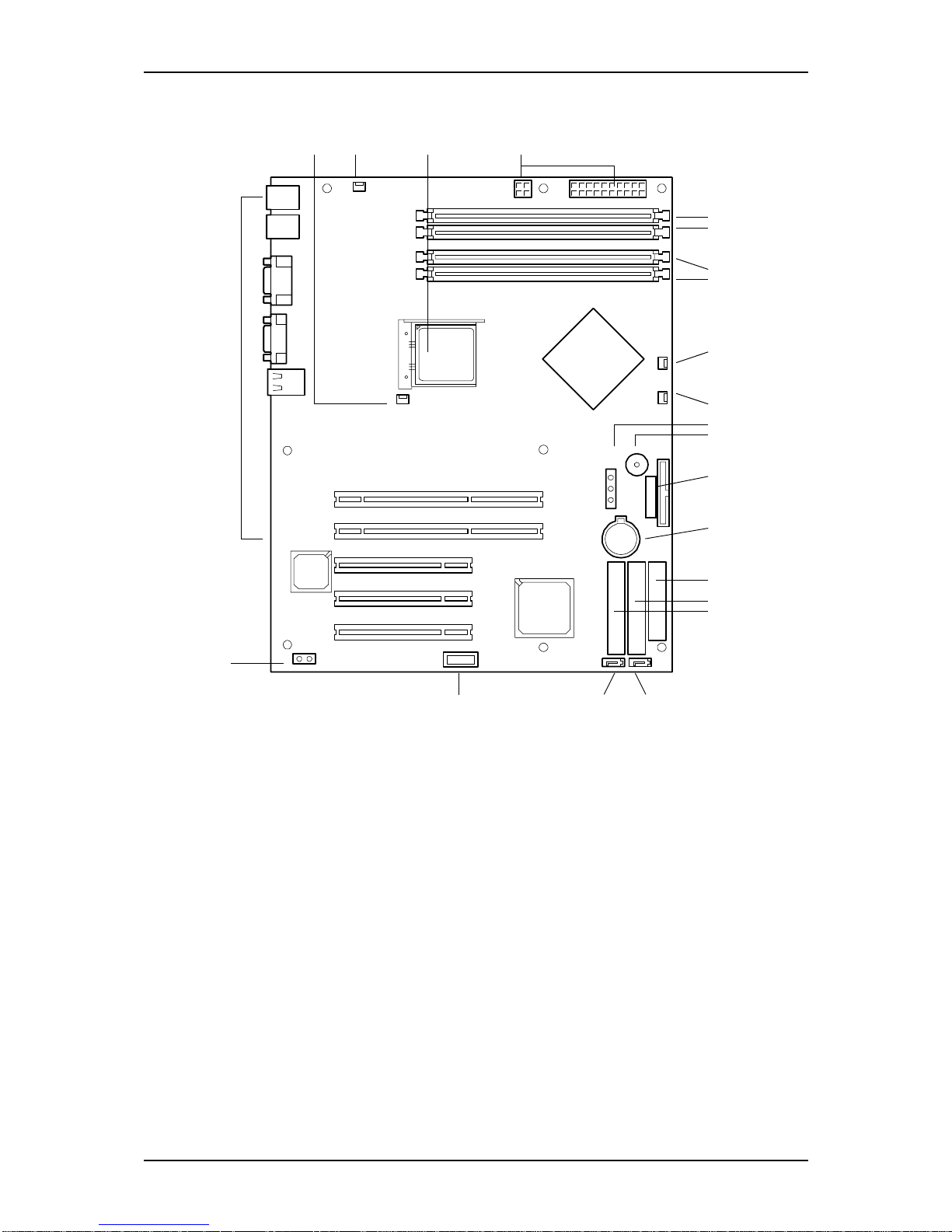
NS170 User Guide - Server General Description
1 - 9
Motherboard
Figure 1 - 6 : NS170 Motherboard
1 Heat sink fan connector
2 Rear cooling fan connector
3 Processor socket
4 Power connectors
5 DIMM sockets
6 Hard disk drives cooling fan connectors
7
8 Configuration jumper switch (CMOS/Clear)
9 Speaker
10 Front panel interface connector
11 Lithium battery
12 Floppy disk drive connector
13 Ultra ATA100 connector
(primary, for optical drives)
5-#4
5-#3
5-#2
5-#1
6
7
8
9
10
11
12
13
14
19
18
17-#1
17-#2
17-#3
17-#4
17-#5
1 2 3 4
16 15-#1 15-#2
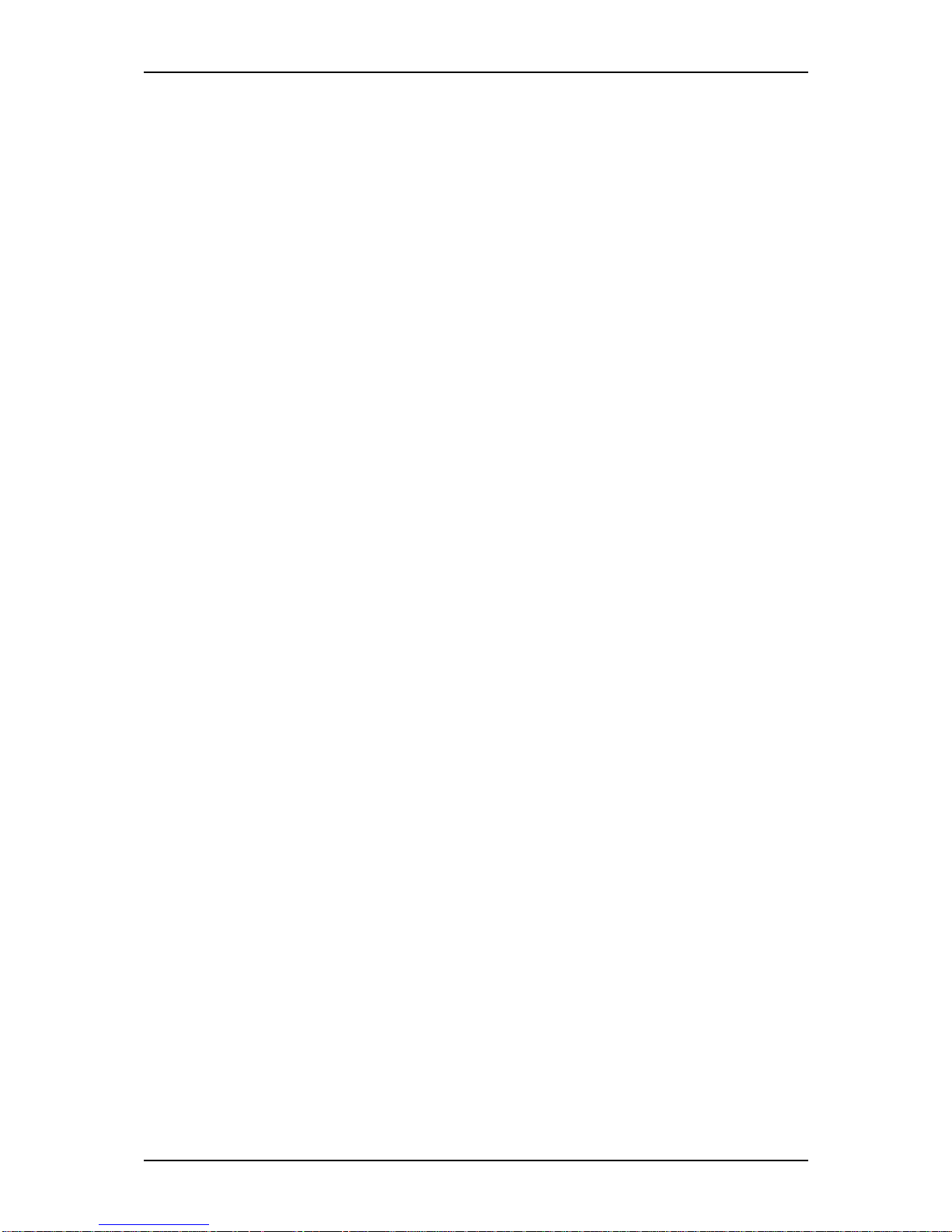
NS170 User Guide - Server General Description
1 - 10
14 Ultra ATA100 connector
(secondary, for tape drive if any)
15 Serial ATA connectors
16 USB connector (not used)
17 PCI board slots
Slots 17 - #1 and #2:
64-bit/66 MHz, PCI, 3.3V
Slots17 - #3 to #5:
32-bit/33 MHz, PCI, 5.0V
18 LED connector
19 External connection connector

NS170 User Guide - Server General Description
1 - 11
Standard Features
High performance
■ Intel® Pentium® 4 Processor
■ High-speed
1000BASE-T/100BASE-TX/10BASE-T
interface (1Gbps/100Mbps/10Mbps
supported)
■ Serial ATA 180
High reliability
■ Memory monitoring feature (single-bit
error correction/double bit error
detection)
■ Temperature detection
■ Processor fan monitoring feature
■ Internal voltage monitoring feature
■ BIOS password feature
■ Embedded serial ATA RAID drive
configuration feature
■ Optional SCSI and S-ATA RAID
controllers
Management utilities
■ NEC ESMPRO
■ Off-line Maintenance Utility
Power Saving Feature
■ Sleep feature (available for Windows
Server 2003/ Windows 2000)
Expandability
■ Five integrated I/O expansion PCI slots
(two 64-bit/ 66 MHz)
■ Large memory of up to 4GB (four 1GB
DIMMs)
■ Four hard disk drive bays
■ USB 2.0 interface
Many available features
■ Graphic accelerator “RAGE XL”
support
■ El Torito Bootable CD-ROM (no
emulation mode) format support
■ Remote power-on feature
■ AC-LINK feature
Self-diagnosis
■ Power On Self-Test (POST)
■ Test and Diagnosis
Easy and Fine Setup
■ Recovery CD
■ Maintenance/Administration CD
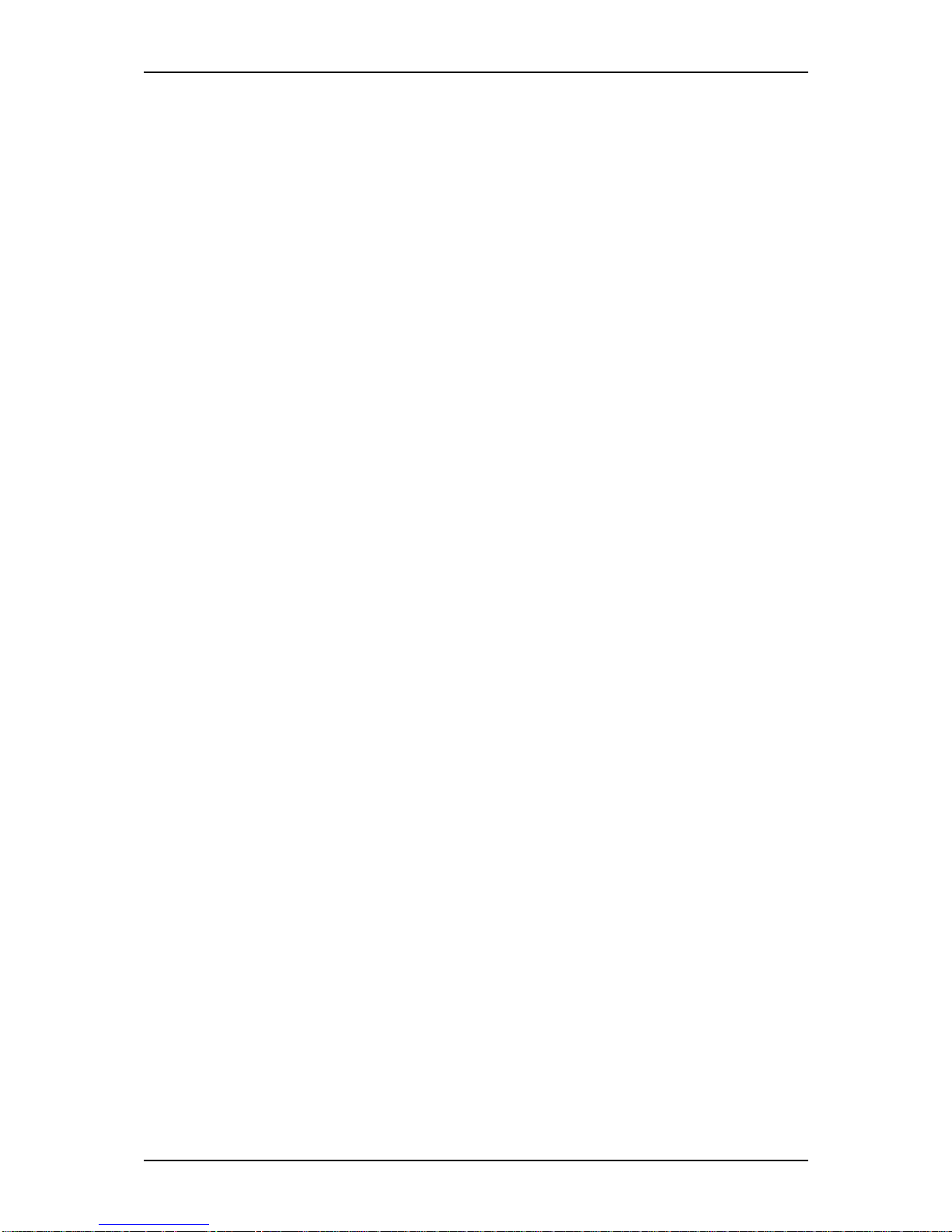
NS170 User Guide - Server General Description
1 - 12
Remote Power-On Feature (Wake On LAN)
The remote power-on function turns on the server through a network. It sends a special
packet from the management computer to a remote server to turn it on if the server is
off-powered.
To enable this feature, you must select “Enabled” for each submenu in the Power Management Setup of the Advanced menu of the BIOS setup utility, “SETUP”.
The remote power-on feature is not available in the following cases:
■ Abnormal previous system shut-down
■ No power supply to the server (due to turned-off breaker, disconnected power cord,
power blackout, etc.)
AC-LINK Feature
When the power cord of the server is connected to an uninterruptible power supply
(UPS) unit, the server supports the power linkage feature that enables control over the
power supply from the UPS to the server. The AC-LINK feature can be enabled or disabled with the Power Mangement Setup in the Server menu of the BIOS setup utility.
Refer to chapter 3 for details.
Security
The BIOS setup utility feature provides a number of security features to prevent unauthorized or accidental access to the system. Once the security measures are enabled,
access to the system is allowed only after the user enters the correct password(s). For
example:
■ Set and enable an administrative password.
■ Set and enable a user password.
■ Check the user account when entering the BIOS setup utility or booting the system.
NEC ESMPRO
The NEC ESMPRO is a server management software that runs on the OS. The NEC
ESMPRO includes the NEC ESMPRO Manager for the server monitoring terminal
and the NEC ESMPRO Agent for the NEC Express server.
Off-line Maintenance Utility
The Off-line Maintenance Utility is used for proactive maintenance.
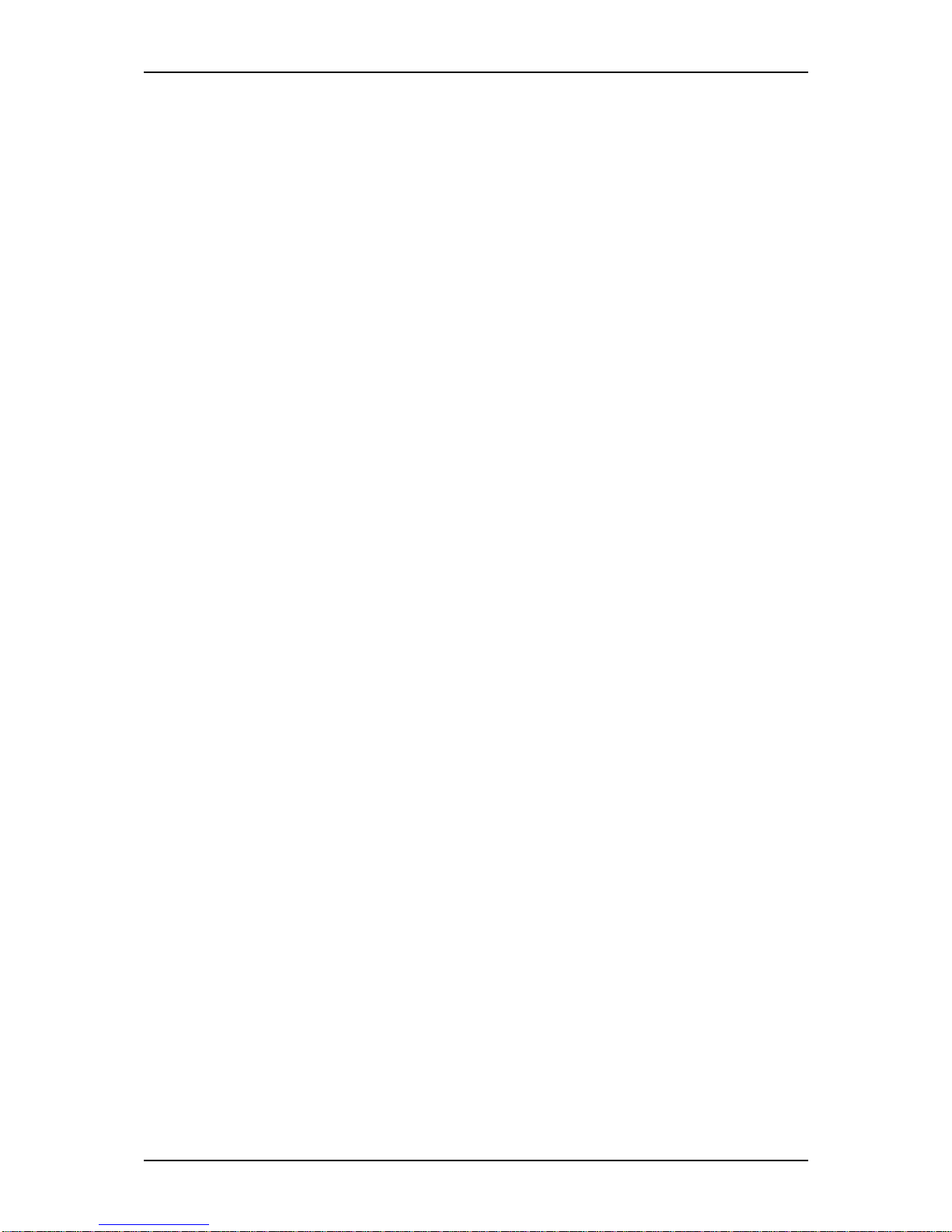
NS170 User Guide - Server General Description
1 - 13
Power Supply
The server contains one auto-sensing 300-watt power supply at an operating frequency
of 50/60 Hz.
The power supply is designed to comply with existing emission standards and provide
sufficient power for a fully loaded system configuration.
Peripheral Bays
The server supports a variety of standard PC AT-compatible peripheral devices. The
chassis includes these peripheral bays:
■ Two 3.5-inch file bays for installing the standard 3.5-inch floppy disk drive (sup-
ports 720 KB and 1.44 MB floppy disk media) or an optional file device.
■ Two 5.25-inch file bays for installing half-height 5.25-inch peripheral devices such
as an optional tape drives (An optical drive is factory-installed).
■ The hard disk drive bays for installing up to four S-ATA hard disk drives.

NS170 User Guide - Server General Description
1 - 14
Optional Features
You will find hereafter information about the optional components that may be
installed in your system.
With Enhanced Cage
■ Three 5.25-inch file bays for installing the standard 3.5-inch floppy disk drive in a
converter (supports 720 KB and 1.44 MB floppy disk media) and optional file
devices.
■ One slim CD-ROM drive.
S-ATA Configuration
The hard disk drive bays for installing up to four S-ATA hard disk drives.
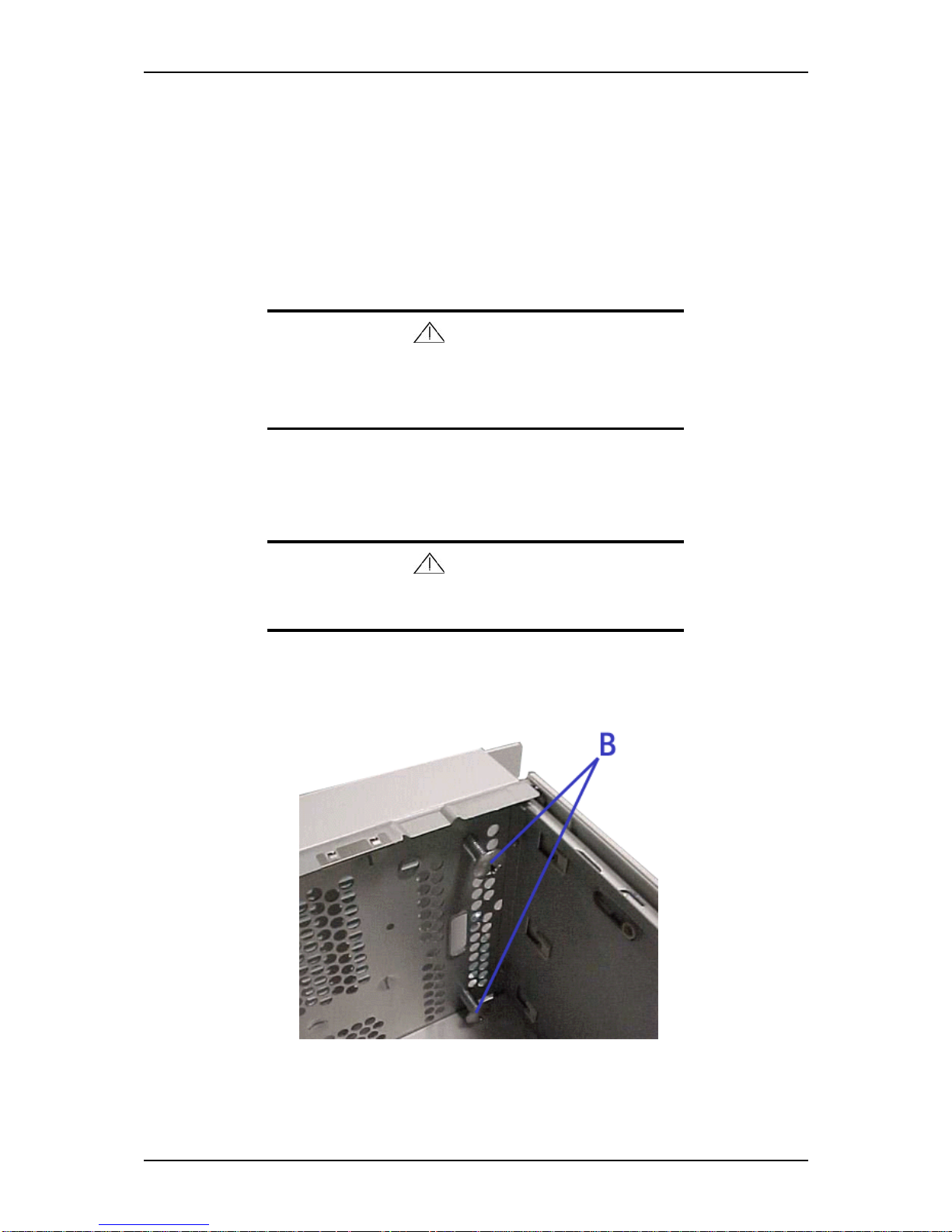
NS170 User Guide - Server General Description
1 - 15
Rack Version
This section applies only to the rack version of your server.
Specifications
The rack version of your system features an Intel Pentium 4 Northwood processor of a
minimum of 2.8 GHz.
Caution
Intel Pentium 4 Prescott processors are not supported.
Using an Intel Pentium 4 Prescott processor may cause
overheating and result in system damage.
Removing the Rack Front Bezel
Caution
Observe the safety precautions
1. Remove the top cover (right side door). See “Removing or Installing the Right
Side Door” on page 4
2. Remove the screws (B) securing the bezel to the frame.
Figure 1 - 7 : Removing the Screws
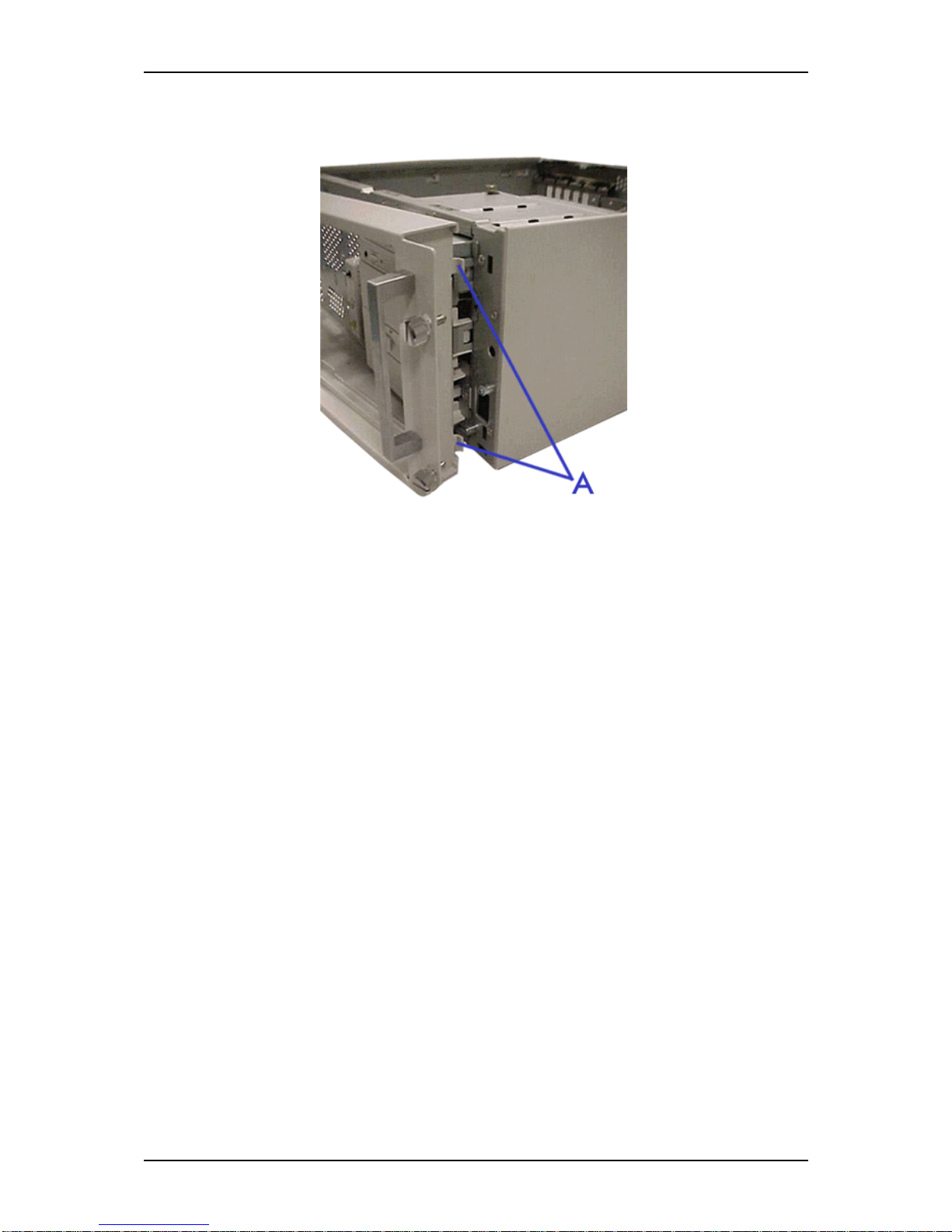
NS170 User Guide - Server General Description
1 - 16
3. Open the Front Bezel pulling on the handle and remove the tabs (A) from the
frame as shown on the picture.
Figure 1 - 8 : Removing the Front Bezel
Your server is now ready to be upgraded.
