NEC NEFAX 805 Operation Manual
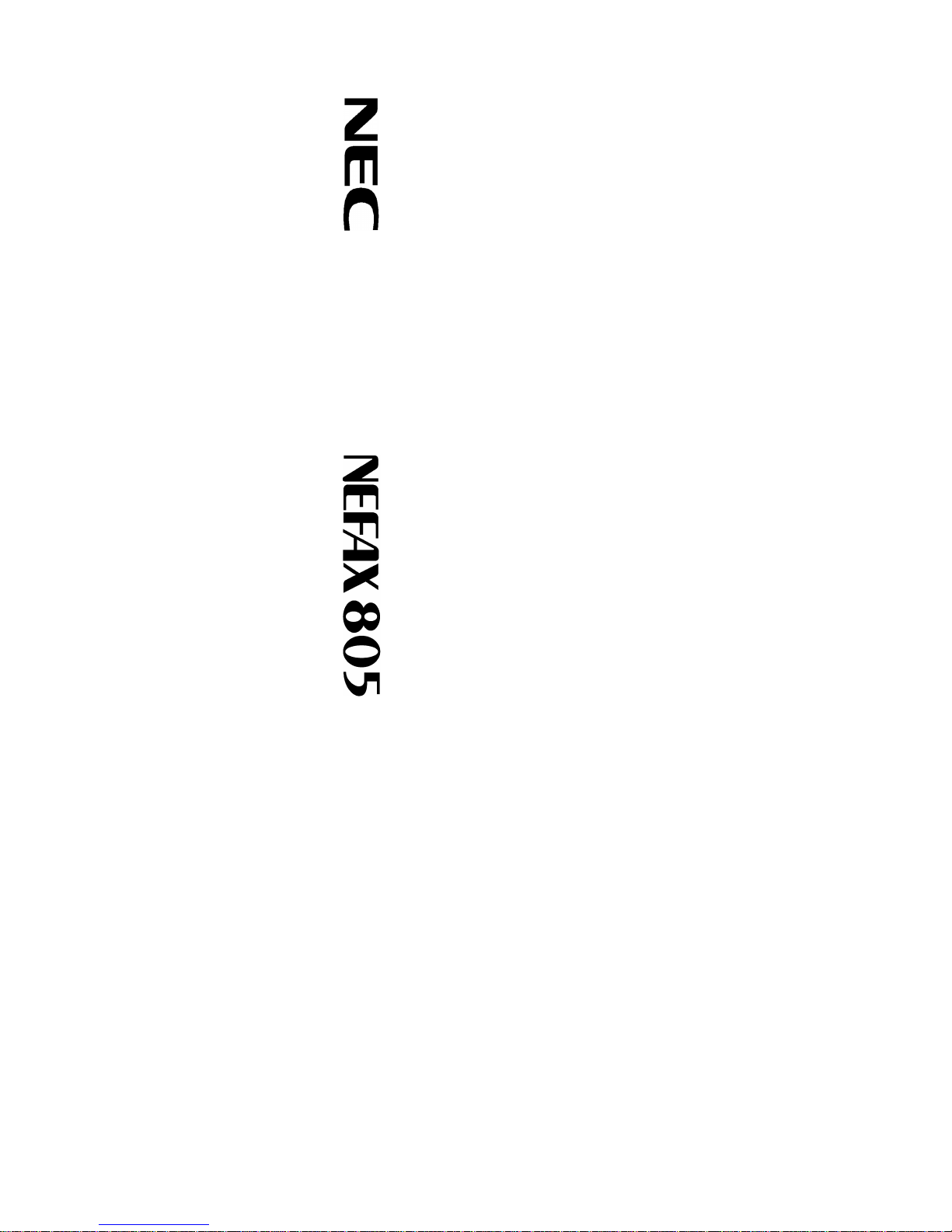
FACSIMAL
OPERATION MANUAL

NEC FACSIMILE
OPERATION MANUAL
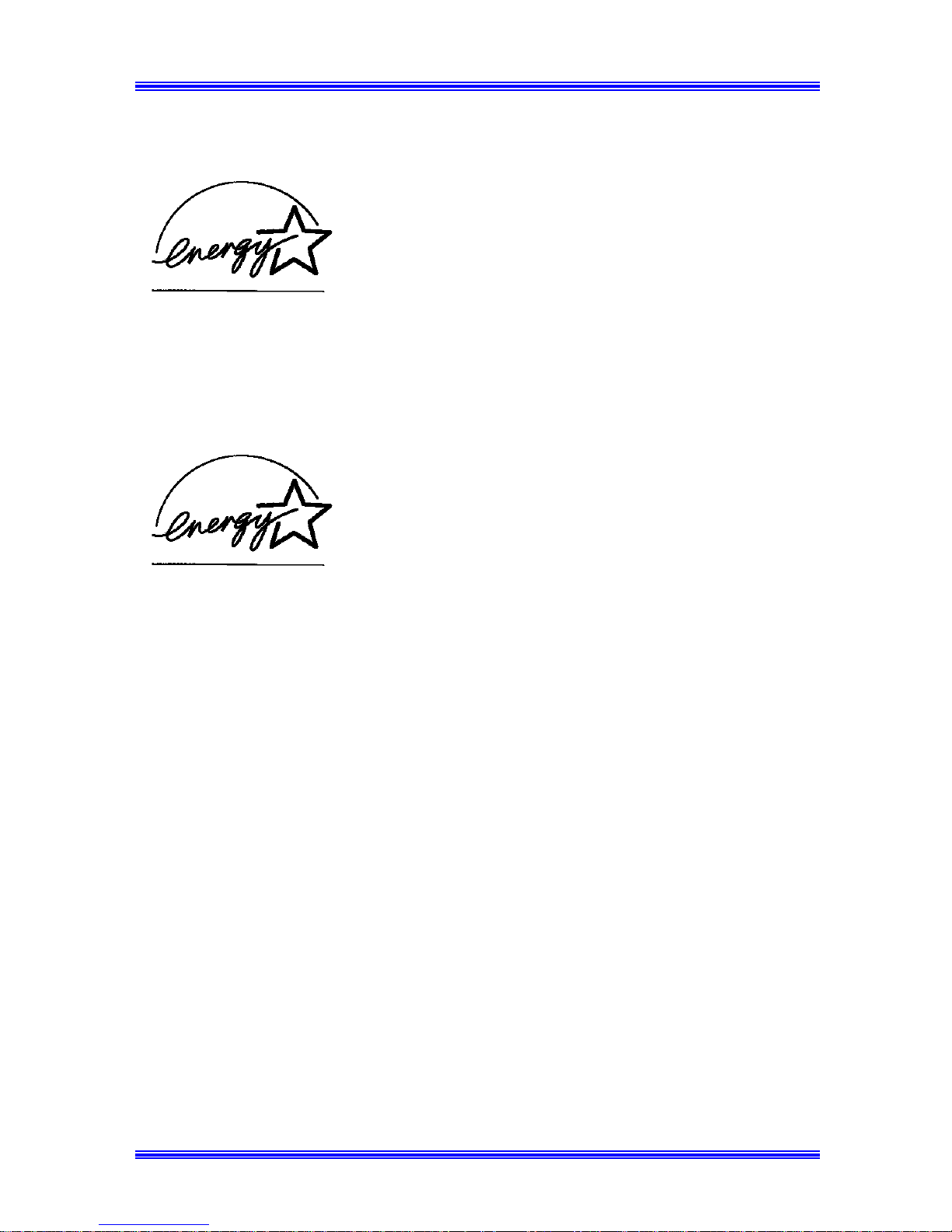
( Safety Information (
For USA/Canada Users
As an Energy Star Partner, NEC has designed that this
machine to meet the Energy Star Guidelines for
Energy Efficiency.
For Users In Other Countries
This machine meets the *EPA’s Energy Star
Guidelines for Energy Efficiency.
*The U.S. Environmental Protection Agency
What is an Energy Star Machine?
Energy Star Machines have a feature that allows them to automatically turn off or “go to sleep”
after a period of inactivity, ensuring night and weekend shut off.
I
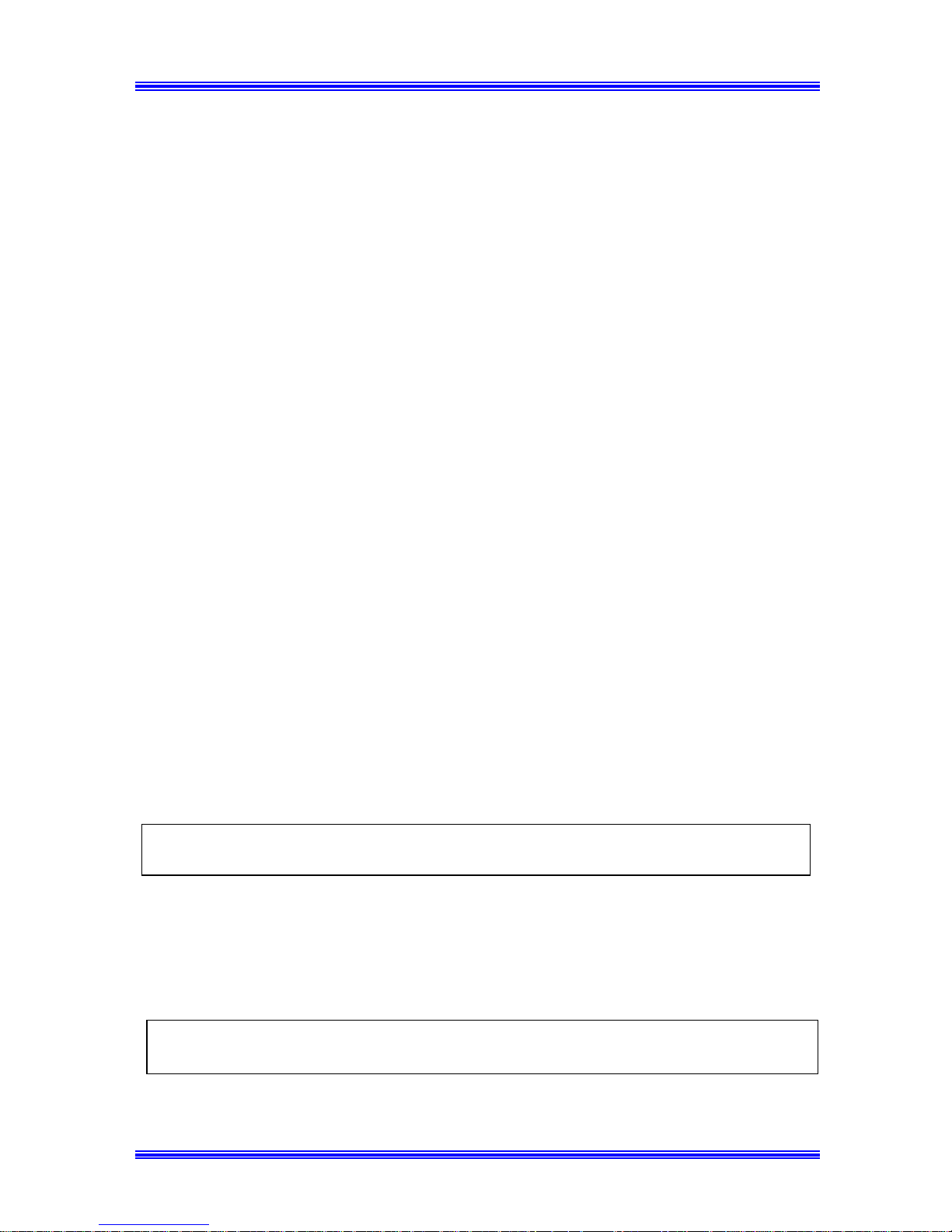
( Safety Information (
LASER SAFETY
This FAX contains a page printer which operates by means of a laser. There is no possibility of
danger from the laser, provided the FAX is operated according to the instructions in this
manual provided.
Since radiation emitted by the laser is completely confined within protective housing, the laser
beam cannot escape from the machine during any phase of user operation.
INTERNAL LASER RADIATION (For all Users)
Maximum Radiation power: 5mW Wave Length: 770-810 (nm)
This is a Class lllb Laser Diode Assy. that has an invisible laser beam. The printer head unit is
NOT A FIELD SERVICE ITEM.
Therefore, the printer head unit should not be opened under any circumstances.
For United States Users
Laser Safety
This FAX is certified as a Class 1 Laser product under the U.S. Department of Health and
Human Services (DHHS) Radiation Performance Standard according to the Food, Drug and
Cosmetic Act of 1990. This means that the FAX does not produce hazardous laser radiation.
CDRH Regulations
The Center for Devices and Radiological Health (CDRH) of the U.S. Food and Drug
Administration implemented regulations for laser products on August 2, 1976. Compliance is
mandatory for products marketed in the United States. The label shown below indicates
compliance with the CDRH regulations and must be attached to laser products marketed in the
United States.
WARNING: Use of controls, adjustments or performance of procedures other than those
specified in this manual may result in hazardous radiation exposure.
For Users In Other Countries
This is a semiconductor laser. The maximum power of the laser diode is 5mW and the
wavelength is
770-810 nm
WARNING: Use of controls, adjustments or performance of procedures other than those
specified in this manual may result in hazardous radiation exposure.
II
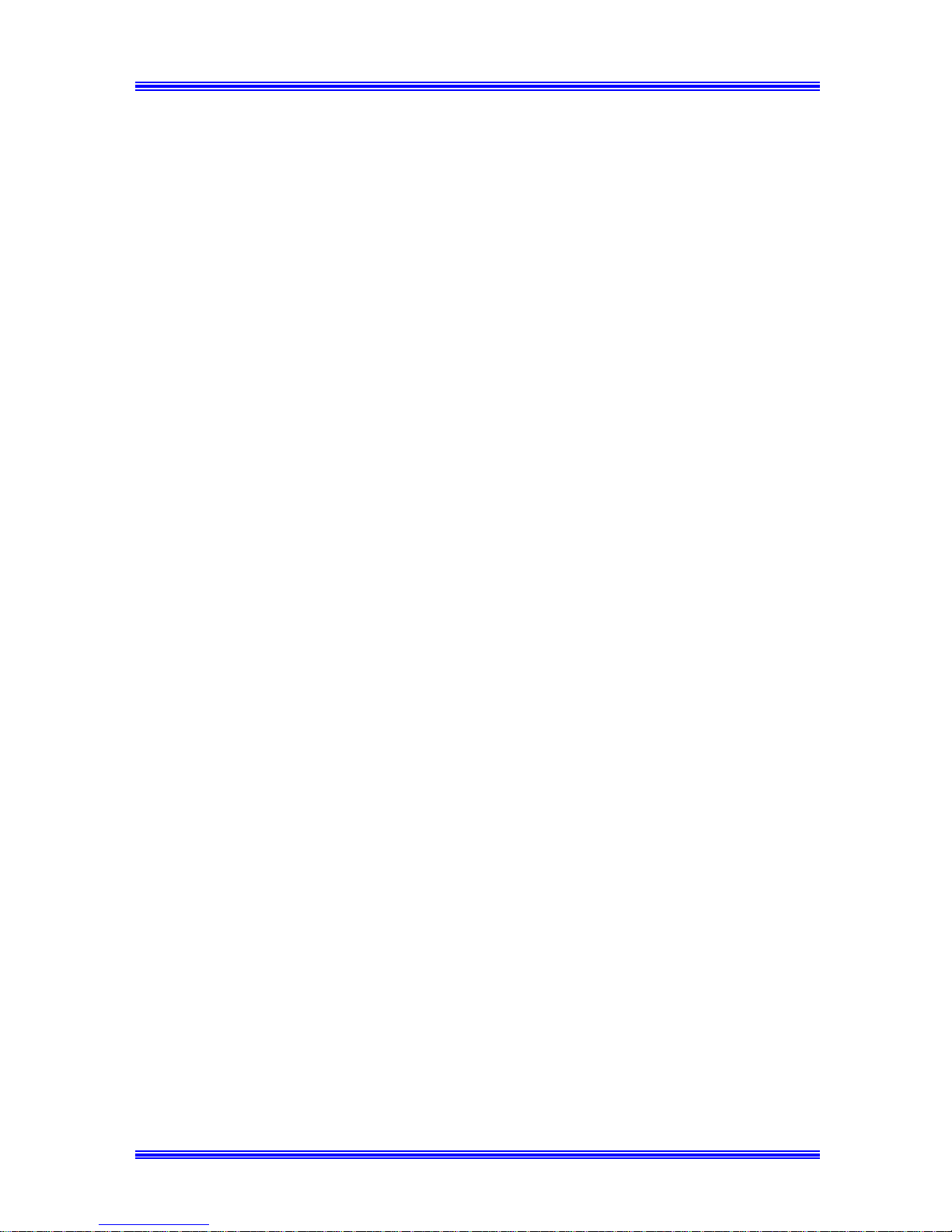
( Safety Information (
USER INSTRUCTIONS (For USA Users)
FCC PART 15 - RADIO FREQUENCY DEVICES
WARNING
This equipment has been tested and found to comply with the limits for a Class A digital device,
pursuant to Part 15 of the FCC Rules. These limits are designed to provide reasonable
protection against harmful interference in a residential installation. This equipment generates,
uses, and radiates radio frequency energy and, if not installed and used in accordance with the
instructions, may cause harmful interference to radio communications. However, there is no
guarantee that interference will not occur in a particular installation. If this equipment does
cause harmful interference to radio or television reception, if can be determined by one or more
of the following measures:
Reorient or relocate the receiving antenna.
Increase the separation between the equipment and the receiver.
Connect the equipment into an outlet on a circuit different from that to which the
receiver is connected.
Consult the dealer or an experienced radio-TV technician for help.
This device must be used with shielded interface cables. The use of non-shielded cables is
likely to result in interference with radio communications and is prohibited under FCC rules.
The design and production of this unit conforms to FCC regulations, and any changes or
modifications must be registered with the FCC and are subject to FCC control. Any changes
made by the purchaser or user without first contacting the manufacturer will be subject to
penalty under FCC regulations.
FCC PART 68 - TELECOMMUNICATION DEVICES
This equipment complies with Part 68 of the FCC rules. On the rear panel of this equipment is
a label that contains, among other information, the FCC registration number and Ringer
Equivalence Number (REN) for this equipment. If requested, provide this information to your
telephone company.
This equipment uses THE FOLLOWING USOC JACKS : RJ11C.
The REN is useful to determine the quantity of devices you may connect to your telephone line
and still have all of those devices ring when your number is called. In most, but not all areas,
the sum of the REN of all devices should not exceed five (5.0). To be certain of the number of
devices you may connect to your line, as determined by the REN, you should call your local
III
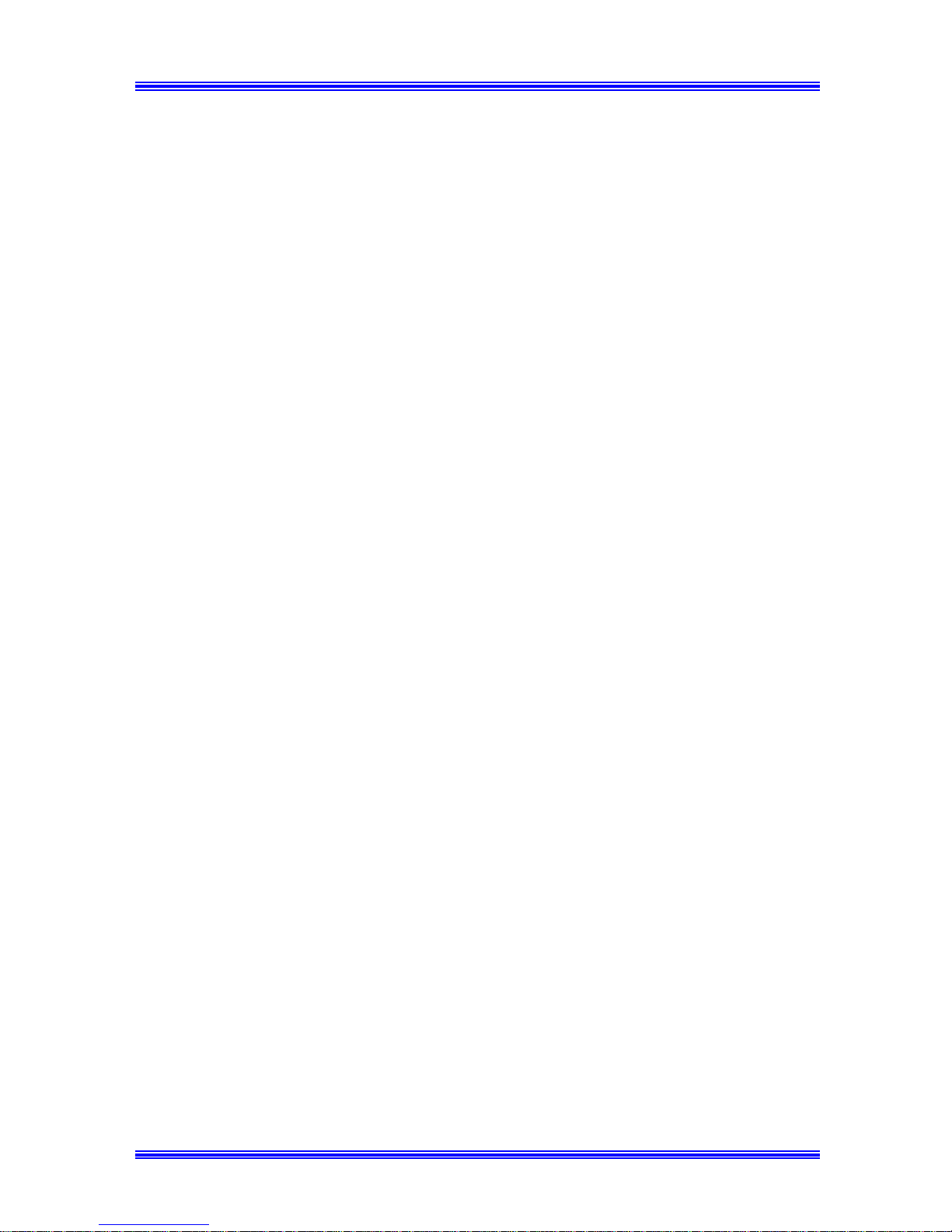
( Safety Information (
telephone company to determine the maximum REN for your calling area.
If your telephone equipment causes harm to the telephone network, the Telephone Company
may discontinue your service temporarily. If possible, they will notify you in advance. But if
advance notice isn’t practical, you will be notified as soon as possible. You will be advised of
your right to file a complaint with the FCC.
Your telephone company may make changes to its facilities, equipment, operations, or
procedures that could affect the proper operation of your equipment. If they do, you will be
given advance notice so as to give you an opportunity to maintain uninterrupted service.
The telephone company may ask you to disconnect this equipment from the network until the
problem has been corrected or you are sure that the equipment is not malfunctioning.
This equipment may not be used on coin service provided by the telephone company.
Connection to party lines is subject to state tariffs. (Contact your state public utility
commission or corporation commission for information.)
CUSTOMER INFORMATION FOR PRIVATELY OWNED COIN PHONES
To comply with state tariffs, the telephone company must be given notification prior to
connection.
In some states, prior approval of connection must be obtained from the state Public Utility
Commission, Public Service Commission or state Corporation Commission.
WARNING FOR THE SETTING OF HEADER AND FOOTER
The Telephone Consumer Protection Act of 1991 makes it unlawful for any person to use a
computer or other electronic device to send any message via a telephone fax machine unless
such message clearly contains in a margin at the top or bottom of each transmitted page or on
the first page of the transmission, the date and time it is sent and an identification of the
business or other entity, or other individual sending the message and the telephone number of
the sending machine or such business, other entity, or individual.
In order to program this information into your fax machine, you should complete the following
steps.( Refer to “1.4 .2 Setting the Initial User Data” P 1-18)
IV
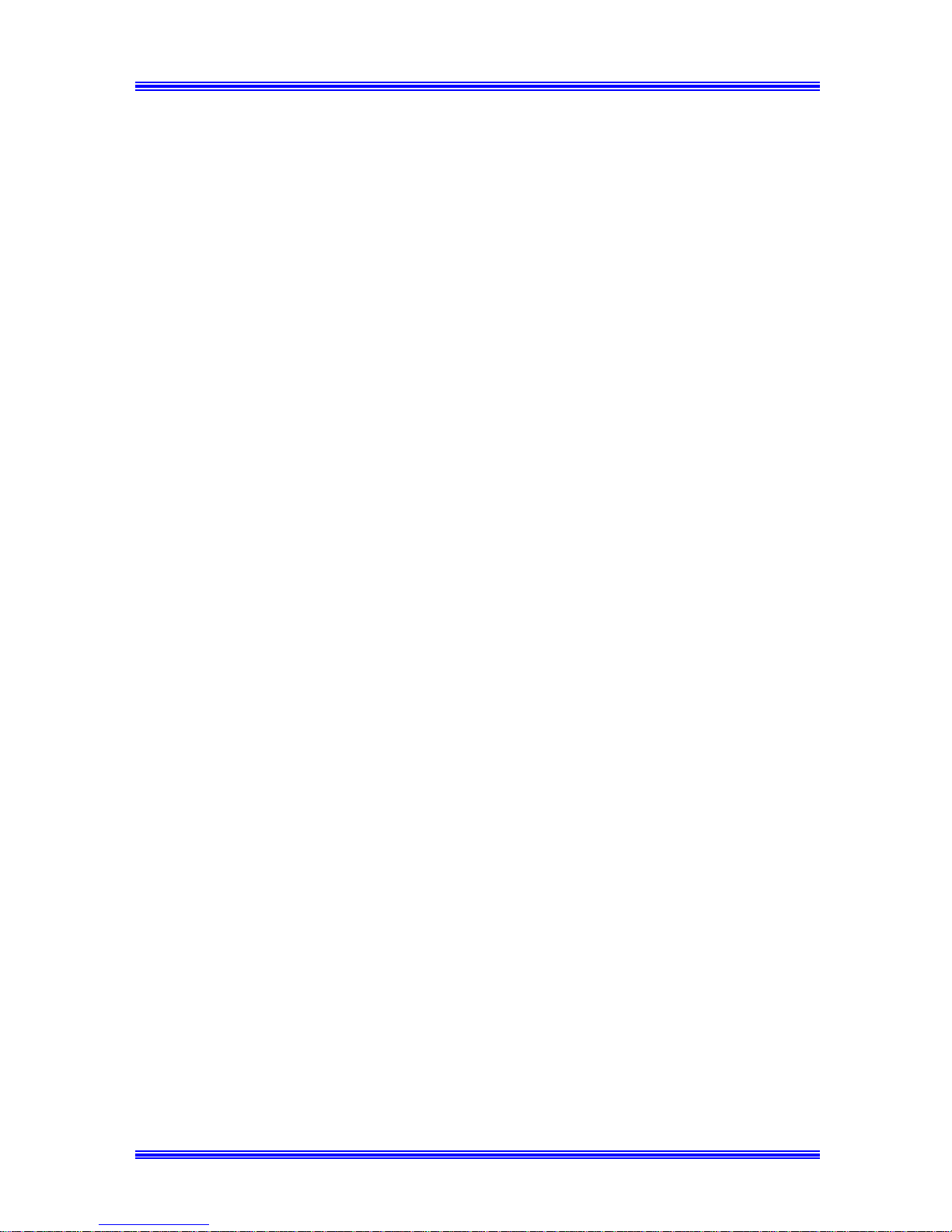
( Safety Information (
USER INSTRUCTIONS (For Canada Users)
INTERFERENCE-CAUSING EQUIPMENT STANDARD
(ICES-003 ISSUE 2) WARNING
This Class A digital apparatus meets all requirements of the Canadian Interference-Causing
Equipment Regulations. Cet appareil numèrique de la classe A respecte toutes les exigences du
Règlement sur le matèriel brouilleur du Canada.
IC CS-03-TELECOMMUNICATION DEVICE
NOTICE:
Industry Canada (IC) label identifies certified equipment. This certification means that the
equipment meets certain telecommunications network protective, operational, and safety
requirements. IC does not guarantee the equipment will operate to the user‘s satisfaction.
Before installing this equipment, users should ensure that it is permissible to be connected to
the facilities of the local telecommunications company. The equipment must also be installed
using an acceptable method of connection. In some cases, the company‘s inside wiring
associated with a single line individual service may be extended by means of a certified
connector assembly ( telephone extension cord). The customer should be aware that
compliance with the above conditions may not prevent degradation of service in some
situations.
Repairs to certified equipment should be made by an authorized Canadian maintenance facility
designated by the supplier. Any repairs or alterations made by the user to this equipment, or
equipment malfunctions, may give the telecommunications company cause to request the user
to disconnect the equipment.
Users should ensure for their own protection that the electrical ground connections of the
power utility, telephone lines, and internal metallic water pipe system, if present, are connected
together. This precaution may be particularly important in rural areas.
CAUTION:
Users should not attempt to make such connections themselves, but should contact the
appropriate electric inspection authority, or electrician, as appropriate.
NOTICE: The Ringer Equivalence Number ( REN ) assigned to each terminal device provides
an indication of maximum number of terminals allowed to be connected to telephone interface.
The termination on an interface may consist of any combination of devices subject only to the
requirement that sum of the Ringer Equivalence Number of all the devices does not exceed 5.
V
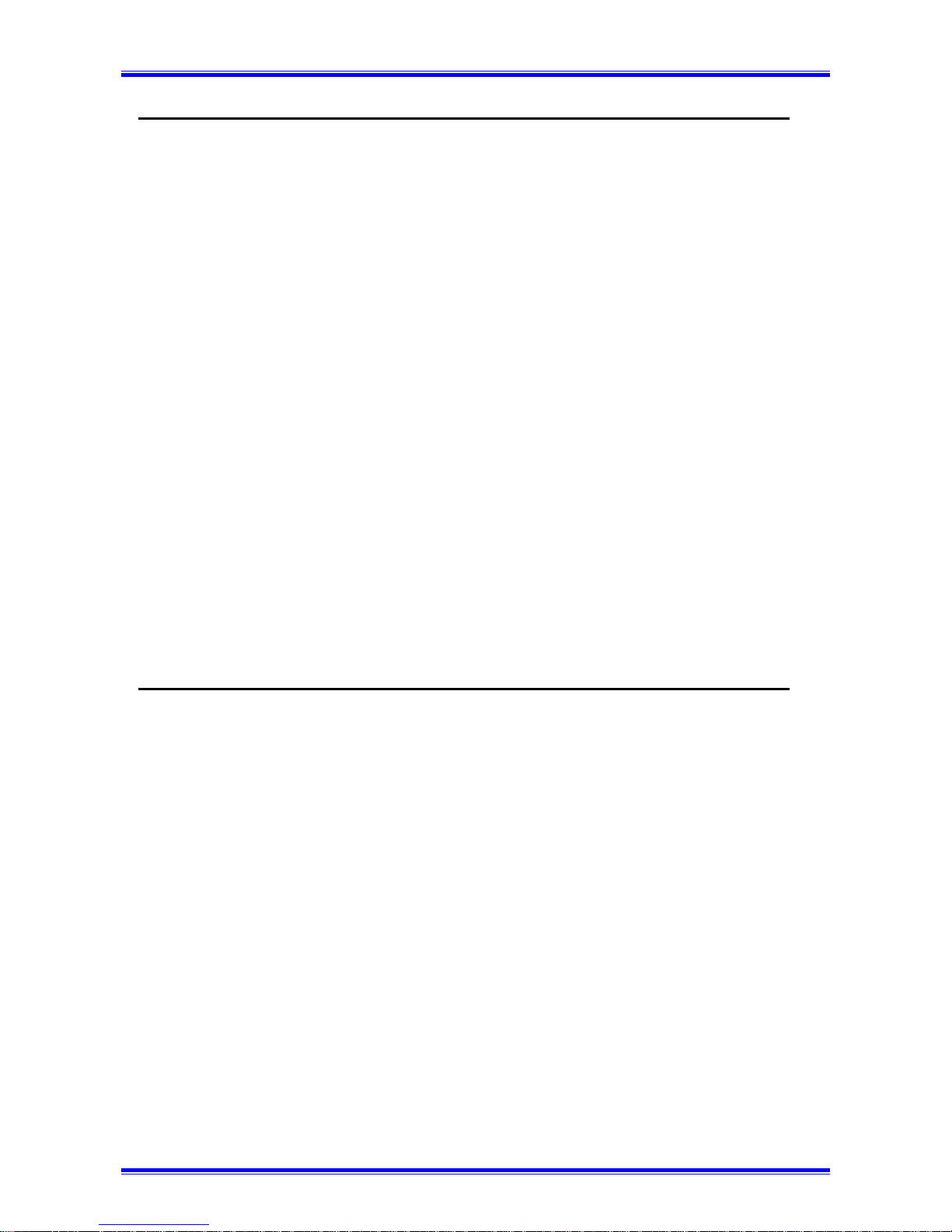
G CONTENTS G
1. First Things to Know About Your Machine ...........................1-1
1.1 Power ON & OFF..................................................................................... 1-1
1.1.1 Turning the Machine power ON........................................................ 1-1
1.1.2 Turning the Machine power OFF....................................................... 1-2
1.2 Control Panel layout.................................................................................1-3
1.2.1 Keys on the Panel............................................................................... 1-3
1.2.2 LEDs on the Panel..............................................................................1-8
1.3 Message Display....................................................................................... 1-9
1.3.1 Screen Organization........................................................................... 1-9
1.3.1.1 Initial Screen................................................................................ 1-9
1.3.1.2 Selecting the Screen’s function ................................................. 1-11
1.3.2 Meaning of the symbol..................................................................... 1-13
1.3.3 Adjusting Brightness of the Message Display................................. 1-16
1.4 Initial User Data...................................................................................... 1-16
1.4.1 Setting Line type(TONE/PULSE) ................................................... 1-17
1.4.2 Setting the Initial User Data.............................................................1-18
1.4.2.1 Setting Date & Time.................................................................. 1-19
1.4.2.3 Setting Your Fax Number (User Fax Number) ......................... 1-20
1.4.2.3 Setting Your Name (User Name) ..............................................1-21
1.5 Connecting to the Telephone Line.......................................................... 1-22
1.6 Connect to Private Branch Exchange (PBX).......................................... 1-24
2. Making Copies...........................................................................2-1
2.1 How to Copy Documents (basic).............................................................. 2-1
2.2 Setting The Original Document................................................................ 2-4
2.2.1 Using the Automatic Document Feeder(ADF).................................. 2-4
2.2.2 Using the Plate Scanning ...................................................................2-5
2.3 Selecting Paper Tray.................................................................................2-6
2.3.1 Overview of the paper tray selection ................................................. 2-6
2.3.2 Using the Manual Bypass Tray.......................................................... 2-7
2.4 Specifying the Number of Copies ..........................................................2-13
2.5 Specifying the Zoom Ratio.....................................................................2-14
2.5.1 Specified the Preset Zoom Ratio......................................................2-14
2.5.2 Specified the Customer Zoom Ratio................................................ 2-15
2.6.Specifying the Copy Image Density.......................................................2-16
2.6.1 Automatic/Manual density adjustment choice................................. 2-16
2.6.2 Manual density adjustment .............................................................. 2-17
2.7 2in1 function........................................................................................... 2-18
2.8 Sort function ........................................................................................... 2-20
i
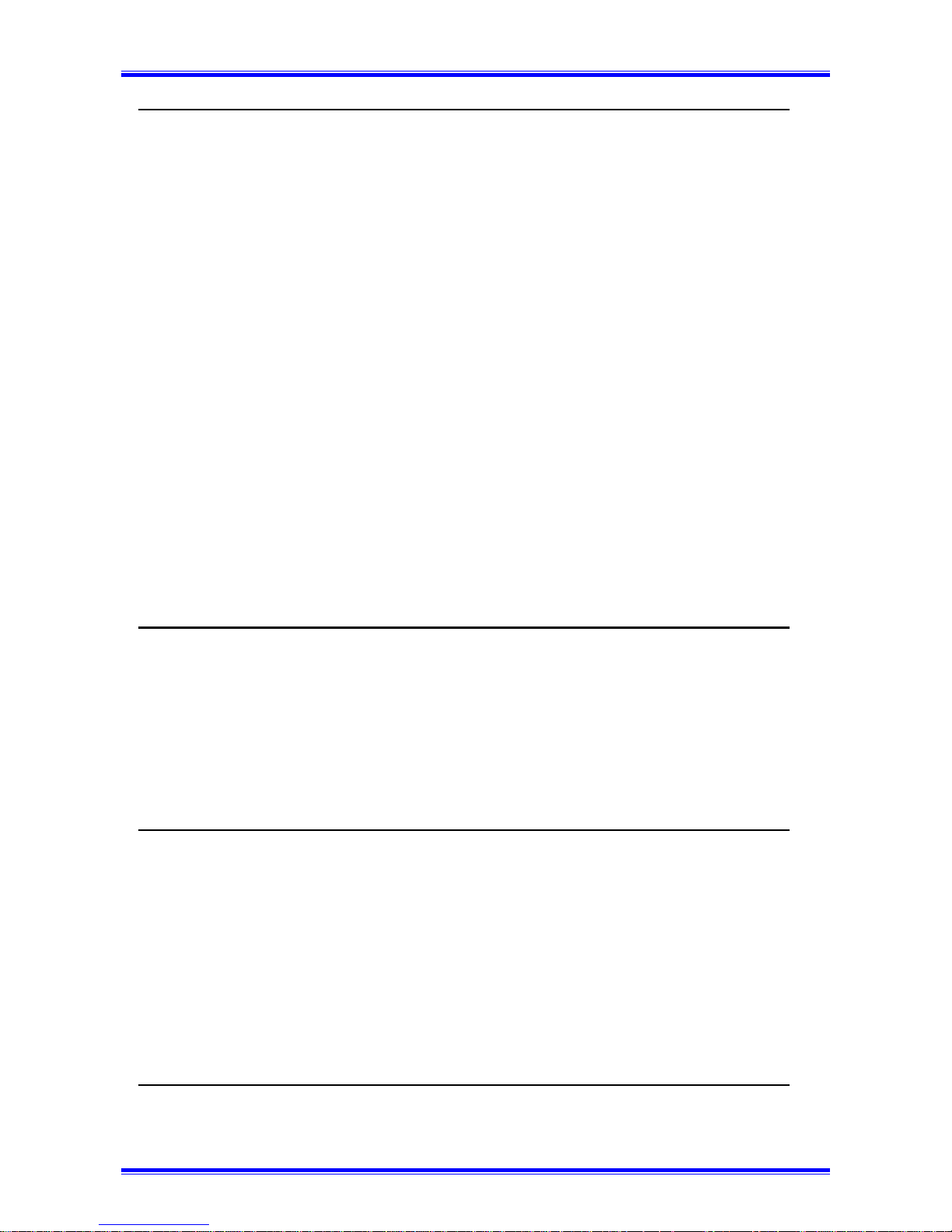
G CONTENTS G
3. Basic Fax Operation (1) ............................................................3-1
3.1 How to Transmit a Document - Basics..................................................... 3-1
3.1.1 Selecting the Resolution..................................................................... 3-1
3.1.2 Loading the Document....................................................................... 3-4
3.1.3 Dialing the Number (Transmitting the Document)............................3-7
3.1.3.1 Using the Numeric keys (Manual Dialing).................................. 3-7
3.1.3.2 Using the One Touch Dial Function..........................................3-10
3.1.3.3 Using the Speed Dial Function.................................................. 3-11
3.1.3.4 Using the Combination Dial Function.......................................3-13
3.1.3.5 Using the Phone Book Function................................................ 3-15
3.2 How to Receive a Document - Basics .................................................... 3-19
3.2.1 Select the Printing Mode (Reduction RX).......................................3-20
3.2.2 Selecting the Reception Mode (Setting RX Mode) ......................... 3-21
3.2.3 Operation at Reception.....................................................................3-22
3.2.3.1 Receiving a Document in the Fax Mode (Auto RX Mode) ...... 3-22
3.2.3.2 Receiving a Document in the Tel Mode (Manual RX Mode)... 3-22
3.3 How to Use Your Fax as a Telephone Set.............................................. 3-23
3.3.1 Making a Telephone Call................................................................. 3-23
3.3.2 Receiving a Telephone Call ............................................................. 3-23
4. Basic FAX Operation (2)...........................................................4-1
4.1 Transmitting a Document Using Memory (Memory TX)........................ 4-1
4.2 Retrying the Same Destination (Redial TX) ............................................ 4-2
4.3 Verifying Audible Signal Before TX (Manual Communication) ............ 4-4
4.3.1 Manual Transmission......................................................................... 4-5
4.3.2 Manual Reception .............................................................................. 4-6
4.4 Transmit a special document (BOOK TX)...............................................4-7
5. Using the Function Utilities ......................................................5-1
5.1 Broadcast .................................................................................................. 5-4
5.2 Timer TX ................................................................................................ 5-11
5.3 Mailbox TX ............................................................................................ 5-14
5.4 Print Mailbox RX ................................................................................... 5-16
5.5 Polling TX .............................................................................................. 5-21
5.6 Polling RX .............................................................................................. 5-23
5.7 Relay Initiate........................................................................................... 5-25
5.8 Cancel Reserve. ...................................................................................... 5-27
6. Using the Enhanced Utilities (1)...............................................6-1
6.1 Using the Utility key................................................................................. 6-1
ii
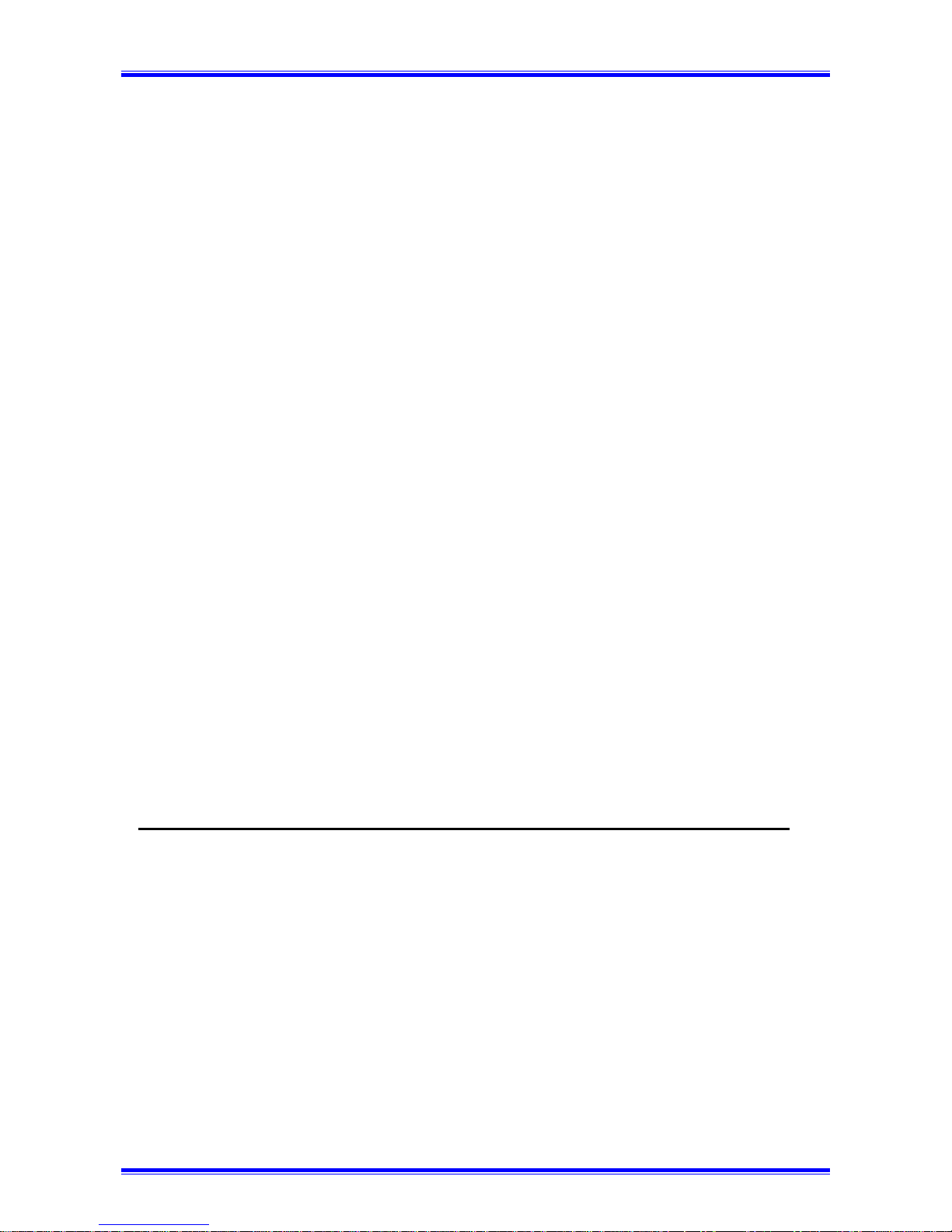
G CONTENTS G
6.1.1 List of Utility key function................................................................. 6-1
6.1.2 Outline of Major Features..................................................................6-2
6.1.3 Select the Utility function .................................................................. 6-4
6.2Dial Registration........................................................................................ 6-5
6.2.1 One-Touch Dial and Speed Dial........................................................ 6-5
6.2.1.1 Set the Fax number...................................................................... 6-5
6.2.1.2 Set the Name................................................................................ 6-8
6.2.1.3 Set the Modem Speed..................................................................6-9
6.2.1.4 Print the Telephone Number List ................................................ 6-9
6.2.2 Group Dial........................................................................................6-10
6.2.2.1 Register the Group Dial............................................................. 6-10
6.2.2.2 Using the Group Dial.................................................................6-14
6.2.3 Program Dial.................................................................................... 6-15
6.2.3.1 Program a registered Dial..........................................................6-16
6.2.3.2 Using the Program Dial............................................................. 6-17
6.2.4 Using Batch TX................................................................................ 6-18
6.3 Setting of TX Operations........................................................................6-19
6.3.1 Closed Network TX ......................................................................... 6-19
6.3.2 Header ..............................................................................................6-20
6.4 Setting of RX Operations ....................................................................... 6-21
6.4.1 Memory RX Mode...........................................................................6-21
6.4.1.1 Programming for Memory RX Mode........................................ 6-21
6.4.1.2 Printing the Document Received by Memory RX Mode..........6-23
6.4.1.3 Memory Substitution Reception................................................ 6-23
6.4.2 Two Page Print................................................................................. 6-24
6.4.3 Closed Network RX.........................................................................6-25
6.4.4 Footer................................................................................................ 6-26
7. Using the Enhanced Utilities (2)...............................................7-1
7.1 Machine Setting........................................................................................ 7-3
7.1.1 Setting AUTO RESET.......................................................................7-3
7.1.2 Setting POWER SAVE MODE.........................................................7-4
7.1.3 Setting POWER SAVE OFF.............................................................. 7-5
7.1.4 Setting PRINT DENSITY..................................................................7-5
7.1.5 Setting LCD CONTRAST ................................................................. 7-6
7.1.6 Setting BUZZER VOLUME..............................................................7-7
7.1.7 Setting REMOTE MONITOR ........................................................... 7-8
7.1.8 Setting TRAY 1 PAPER SIZE........................................................... 7-8
7.1.9 Setting PAPER SOURCE.................................................................. 7-9
7.2 Copy setting............................................................................................ 7-11
iii
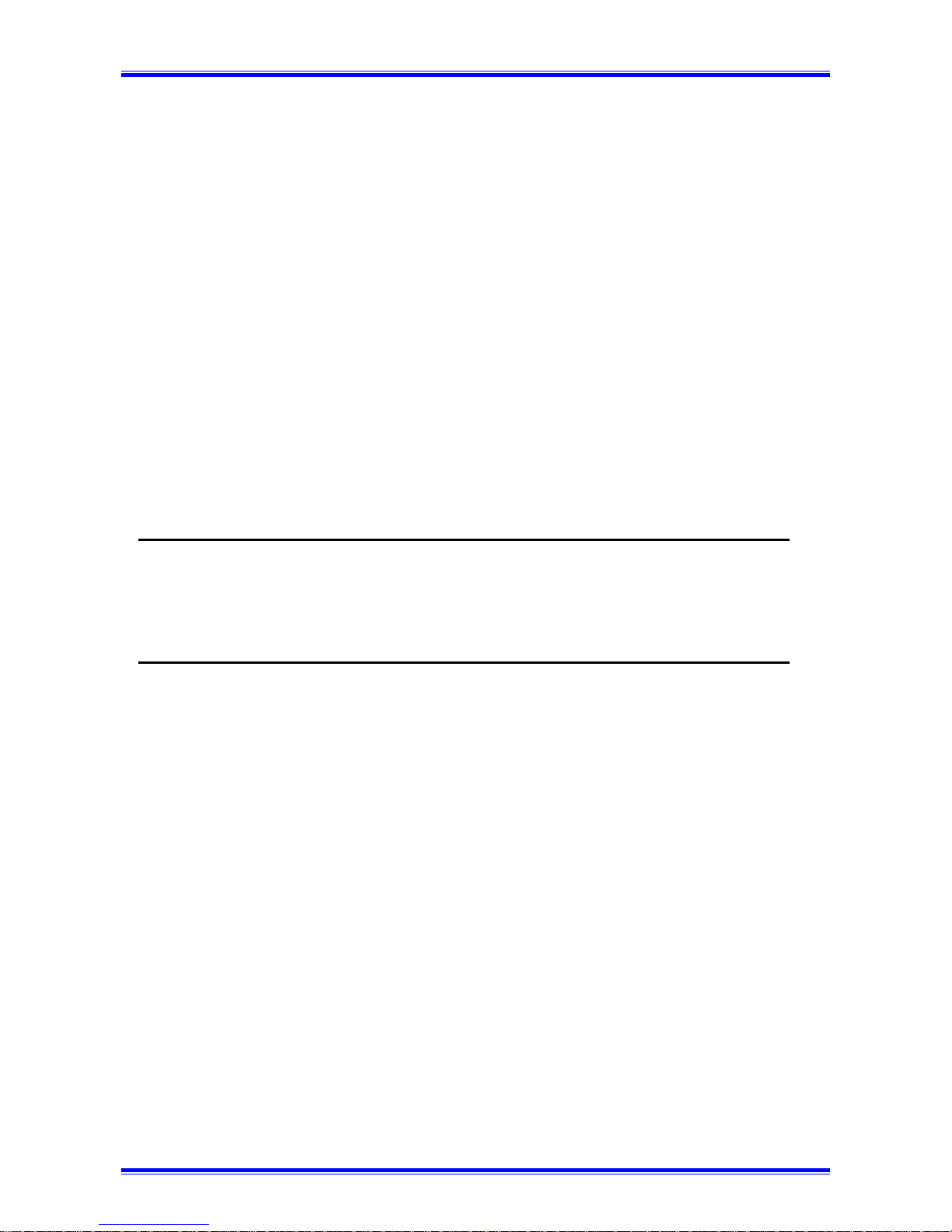
G CONTENTS G
7.2.1 Setting DENSITY/PHOTO.............................................................. 7-11
7.2.2 Setting AUTO DENSITY ................................................................ 7-12
7.2.3 Setting MANUAL DENSITY..........................................................7-13
7.2.4 Setting DENSITY(ADF).................................................................. 7-13
7.2.5 Setting 2in1 MODE.......................................................................... 7-14
7.2.6 Setting SORT MODE ......................................................................7-15
7.3 More about TX Operation ...................................................................... 7-15
7.3.1 Setting SCAN CONTRAST............................................................. 7-15
7.3.2 Setting RESOLUTION .................................................................... 7-16
7.3.3 Setting PAGE COUNT TX..............................................................7-17
7.3.4 Setting DEFAULT TX..................................................................... 7-19
7.3.5 Setting OT-DIAL IN COPY ............................................................ 7-20
7.4 More about RX Operation......................................................................7-21
7.4.1 Setting NO. of RINGS ..................................................................... 7-21
7.5 Communication Setting..........................................................................7-21
7.5.1 Setting LINE MONITOR................................................................. 7-21
8. Using the Confirm Utilities.......................................................8-1
8.1 TX/RX RESULT...................................................................................... 8-1
8.2 MACHINE COUNTER............................................................................ 8-2
8.3 PRINT REPORT ......................................................................................8-4
9. Printing Reports ........................................................................9-1
9.1 About the Reports..................................................................................... 9-1
9.1.1 One Touch List...................................................................................9-2
9.1.2 Speed Dial List................................................................................... 9-3
9.1.3 Key Setting List.................................................................................. 9-4
9.1.4 Machine Status List............................................................................9-5
9.1.5 TX Result Report ............................................................................... 9-7
9.1.6 RX Result Report...............................................................................9-9
9.1.7 Activity Report................................................................................. 9-11
9.1.8 Reservation Reports ......................................................................... 9-12
9.1.9 Memory Data List ............................................................................ 9-13
9.1.10 Memory Image Print ...................................................................... 9-14
9.1.11 Backup RAM Error Report............................................................9-17
9.1.12 Lost Report..................................................................................... 9-18
9.1.13 Relay Broadcast Report.................................................................. 9-19
9.2 Print a Report.......................................................................................... 9-20
9.2.1 Automatic of Report Print (Setting by Utility key) .........................9-20
9.2.2 Manual Report Print ........................................................................ 9-21
iv
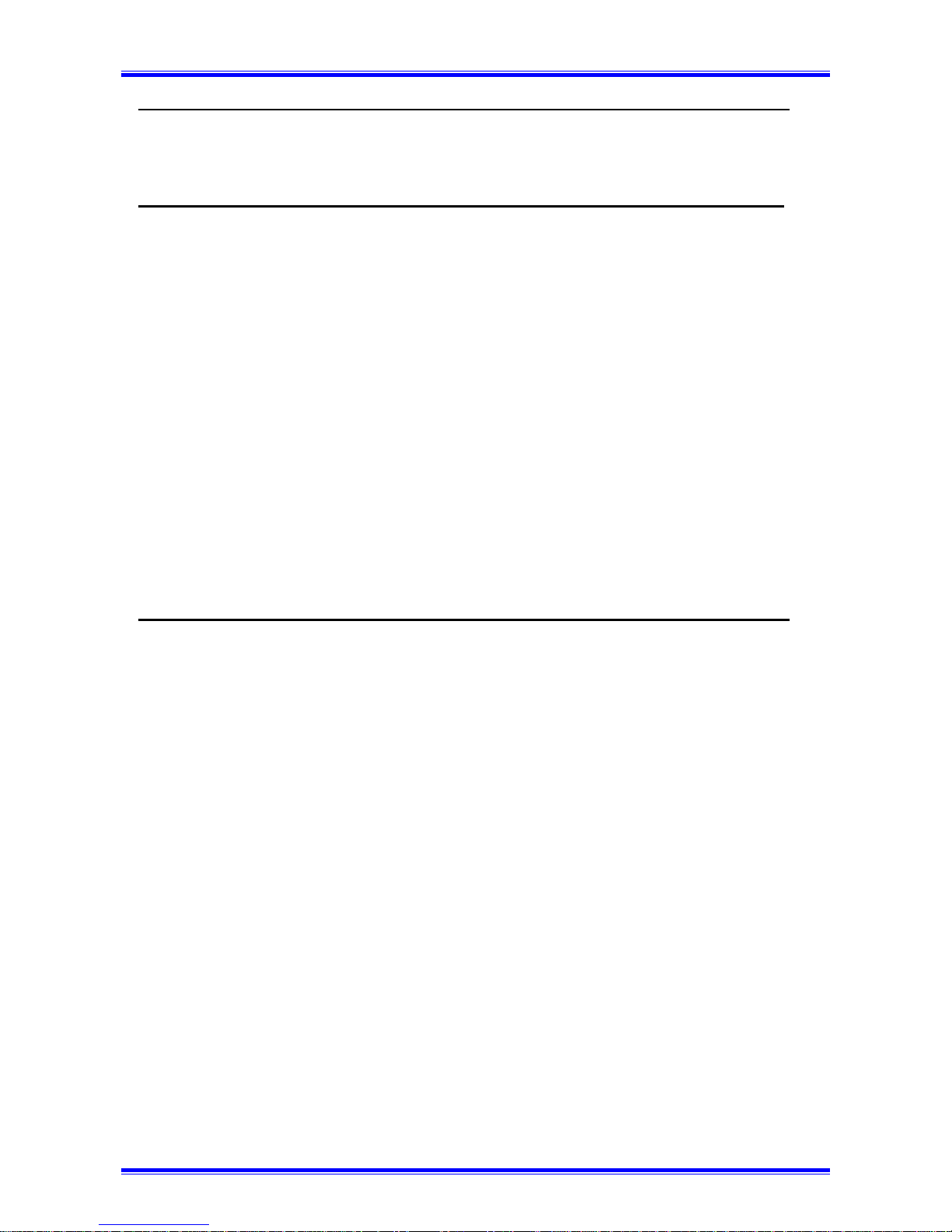
G CONTENTS G
10. Connect to PC........................................................................10-1
10.1 TWAIN Driver Option ......................................................................... 10-1
10.2 Class 1 FAX/Modem............................................................................ 10-3
11. Troubleshooting....................................................................11-1
11.1 ERROR LED indicator........................................................................ 11-1
11.2 About the message...............................................................................11-1
11.3 Improving image quality ..................................................................... 11-4
11.4 How to replace the imaging cartridge .................................................11-6
11.5 How to replenish the paper trays......................................................... 11-8
11.5.1 For Paper Tray (TRAY 1)............................................................. 11-8
11.5.2 For Paper Feed Unit (TRAY 2)................................................... 11-10
11.6 Clearing paper misfeeds .................................................................... 11-11
11.6.1 Paper Tray misfeed ..................................................................... 11-11
11.6.2 Paper Feed Unit misfeed............................................................. 11-12
11.6.3 Separator Jam/Fuser Jam............................................................. 11-13
11.6.4 Original Document Jam .............................................................. 11-16
11.7 When PAPER SIZE ERROR occurs................................................. 11-17
11.8 How to reset the machine .................................................................. 11-19
12. General Specification ............................................................12-1
v
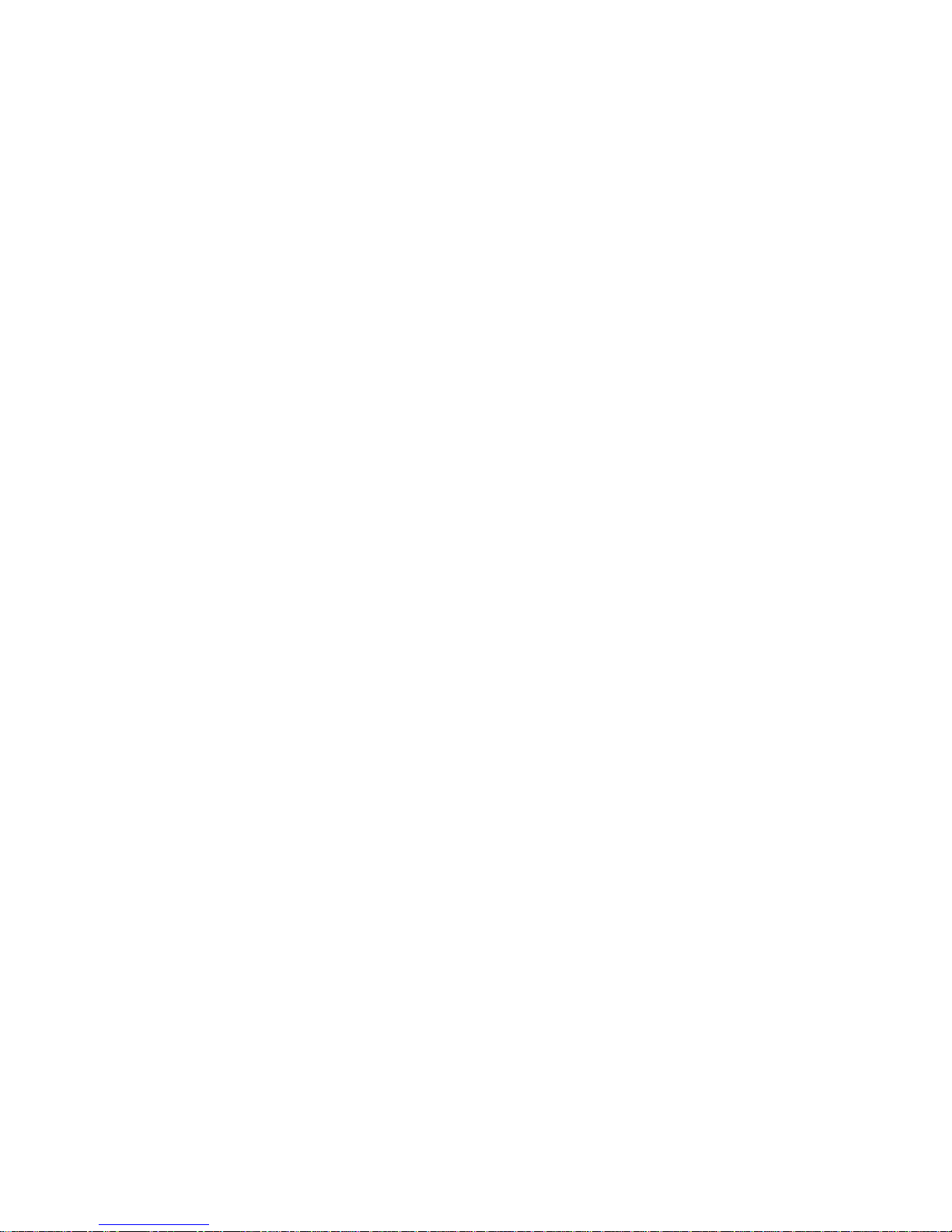
Chapter 1
First Things to Know About Your Machine
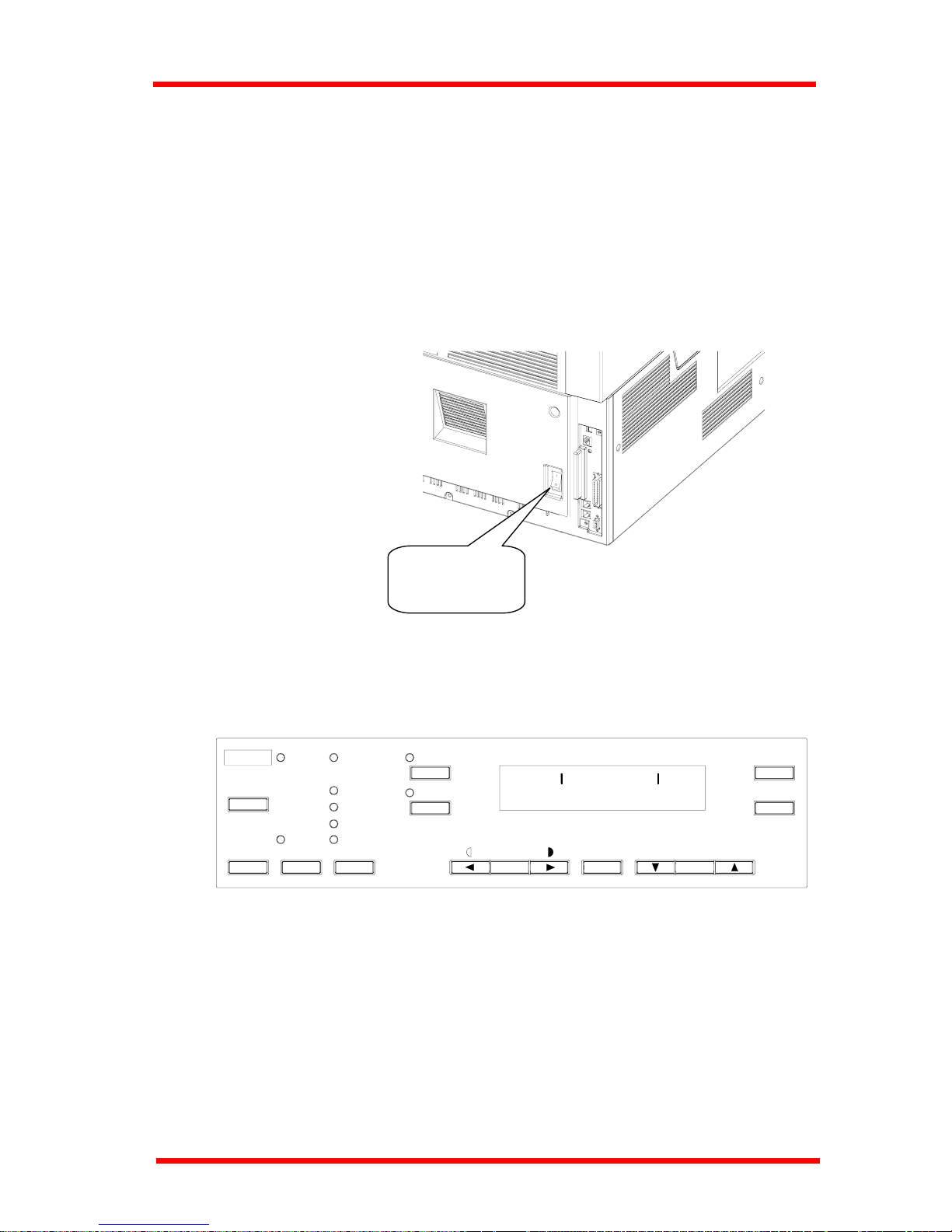
First Things to Know About Your Machine
1. First Things to Know About Your Machine
1.1 Power ON & OFF
Keep the power switch in the" [" (ON) position to maintain constant communication. If it
is in the "{" (OFF) position, the machine is able neither to receive a document nor store
the contents of the document in its memory. Communication is also interrupted if the
power switch is pressed to the "{" (OFF) position during communication.
1.1.1 Turning the Machine power ON
Press the power switch to the " [" (ON) position.
Power switch
turn to " ["
When the machine is turned ON, the message "*PLEASE WAIT!*" appears on the
Message Display. The machine is ready for transmitting or receiving documents now.
Half Tone
Resolution
Super Fine
Standard
Auto RX
Memory TX
Confirm
PC
Utility
Error
Fine
Sort
2in1
Paper
Yes
Zoom
Delete
C
No
X PLEASE WAIT X
Auto/
Photo
Space
The Resolution indicator lights when the message display changes.
The machine completes warming up approx. 34 sec. after the power is turned on.
1-1
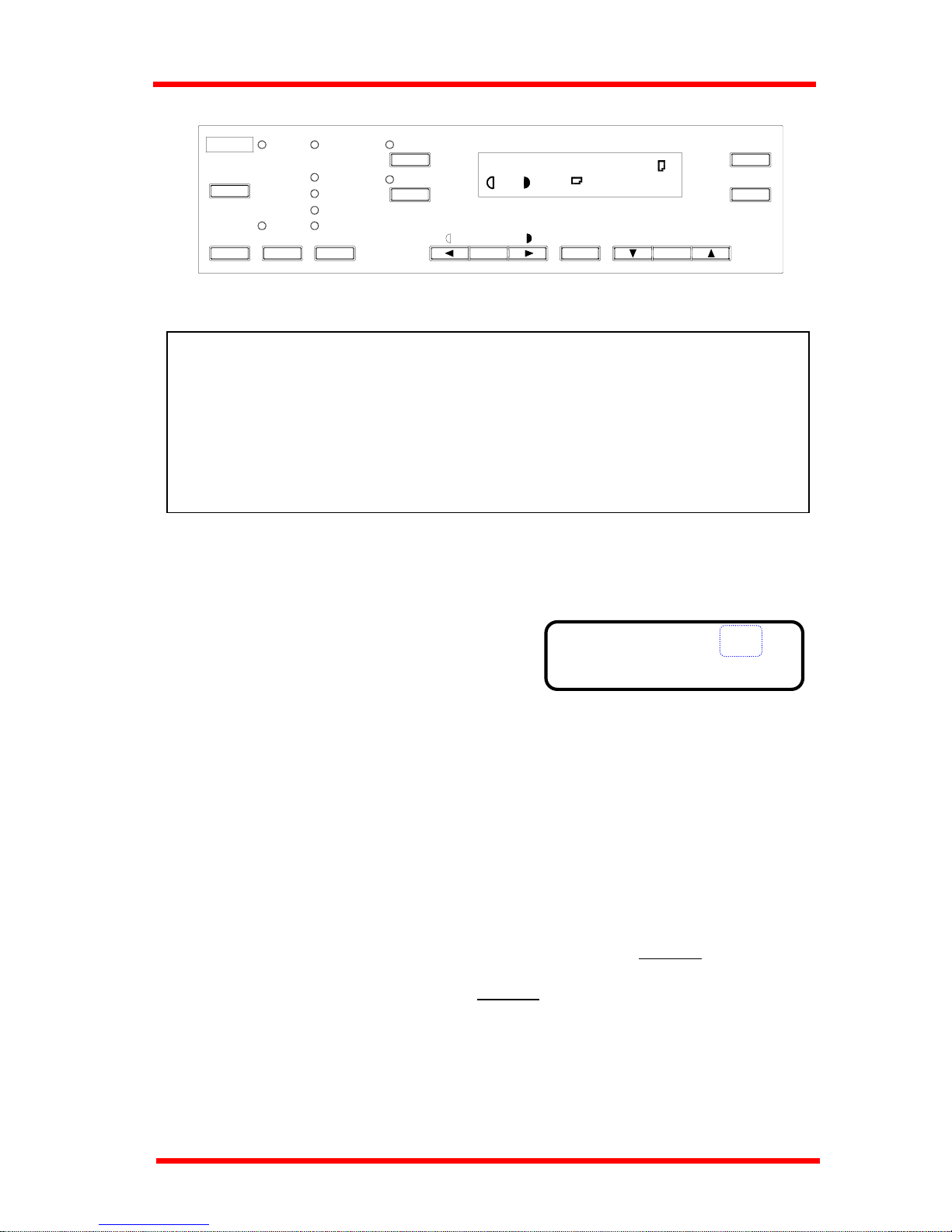
First Things to Know About Your Machine
Half Tone
Resolution
Super Fine
Standard
Auto RX
Memory TX
Confirm
PC
Utility
Error
Fine
Sort
2in1
Paper
Yes
Zoom
Delete
C
No
Auto/
Photo
Space
TEXT
[ ]
A
x1.00
A4
1
1
JAN.01 15:38 100%
-SET DOC. FACE UP-
NOTE:
• While the machine is warming up, it can receive or transmit a document, but not print a
document received.
• After completing warm-up, the machine enters the Power Save mode automatically
when you do not use the machine for a long time.
• You can set the time it takes to enter the Power Save mode, or turn the mode OFF
through the Utility key.
1.1.2 Turning the Machine Power OFF
1 Check that the memory volume display on
the Message Display shows 100%.
If the percentage shown is less than 100%, it means that there are documents stored
in memory which have not been transmitted. In this case, perform the following steps
to retain these documents.
When the memory contains a document to be transmitted:
Output the Memory Image Print, and retransmit at another time.
When the memory contains a document received:
Let the machine print the document received according to the specific procedure as
follows.
Printing the Document Received by Memory RX Mode ¼ P 6-23
Printing the Mailbox Document ¼ P 5-16
1-2
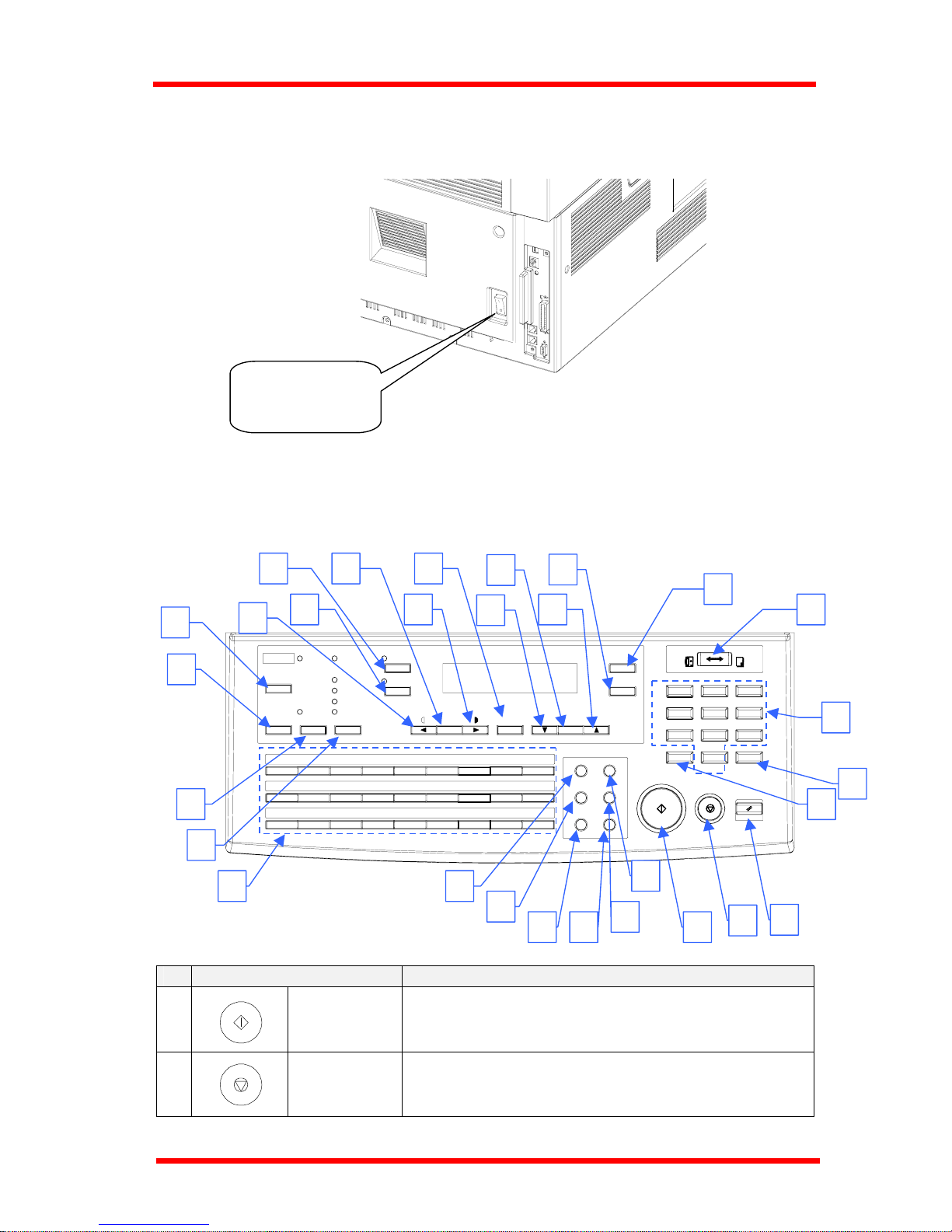
First Things to Know About Your Machine
2 Turn the power switch to "{" (OFF) position.
Power switch
turn to "{"
1.2 Control Panel layout
1.2.1 Keys on the panel
Paper
PCError
04030201
19
ST
20
10
JAK
11
B
U21V
22
L
12
C
M
13
D
Memory TX
Confirm
Utility
Half Tone
Resolution
Super Fine
Standard
Fine
0806 0705
23
WX
24
14
NEO
15
F
Y25Z
26
P
16
G
Q
17
H
Photo
Sort
Auto RX
N1
WXYZ
Panel Reset
Yes
No
09
&
27
R
18
I
Zoom
Space
Delete
C
*0#
Start
Stop
PQRS
GHI
4
7
1
65
OPER
89
TUV
2
JKL
3
ABC
Fax
Copy
MNO
DEF
Speed Dial Funtion
Phone Book Pause
Redial/
Book TX Speaker
Auto/
2I
2in1
7
9
4
6
5
3
2
1
27
28
2926
25
2423
19
20
22
21
16
18 15
17 12 11
14
10
13
8
Key Functions
1
Start key
♦ Start copying
♦ Start transmission or Reception
♦ Others depend on LCD message.
2
Stop key
♦ Cancel copying
♦ Cancel transmission or reception
1-3

First Things to Know About Your Machine
Key Functions
3
Panel Reset
key
♦ Return to the initial setting:
<copy screen >
Number of Copies : 1
Zoom ratio : Equal
Copy Function : Initial setting by user
Density : Initial setting by user
Copy screen : Initial setting by user
Paper source : Initial setting by user
4
Numeric
keys
♦ Input the number of copies.
♦ Input zoom ratio.
♦ When setting custom size for bypass copy, input
paper size.
♦ Input Fax number
♦ Input numbers in registration of name
♦ Input speed dial number
♦ Specify Fax function or utility item
5
4 key
♦ Send tone signal
♦ Input European font in registration of name.
6
# key
♦ External/Internal function
7
Yes key
♦ Fix the selected item and inputted number or
character.
♦ Others: Depend on LCD message.
8
No/Clear key
♦ Clear inputted number or character.
♦ Back to the previous display.
♦ Others: Depend on LCD message.
9
Copy/Fax
Switching
key
♦ Switch to Fax screen from Copy screen.
♦ Switch to Copy screen from Fax screen.
10
Zoom key
♦ Enter setting zoom ratio with numeric keys
♦ Select the fixed zoom ratio
11
Paper key
♦ Select paper source
12
Auto/Photo
key
♦ Switch 3 density modes: Text-auto density /
Photo-manual density / Text-manual density
13
up arrow
( ▲ )key
♦ When setting the zoom ratio, increase the ratio by
0.01.
♦ Display items or contents by rotation.
♦ When inputting numbers or characters, delete a
character at the cursor.
14
down arrow
( ▼ ) key
♦ When setting the zoom ratio, decrease the ratio by
0.01.
♦ Display items or contents by rotation.
♦ When inputting number or character, insert a space at
the cursor.
1 32
4 65
7 98
0
#
Yes
C
No
Zoom
Paper
Auto/Photo
1-4
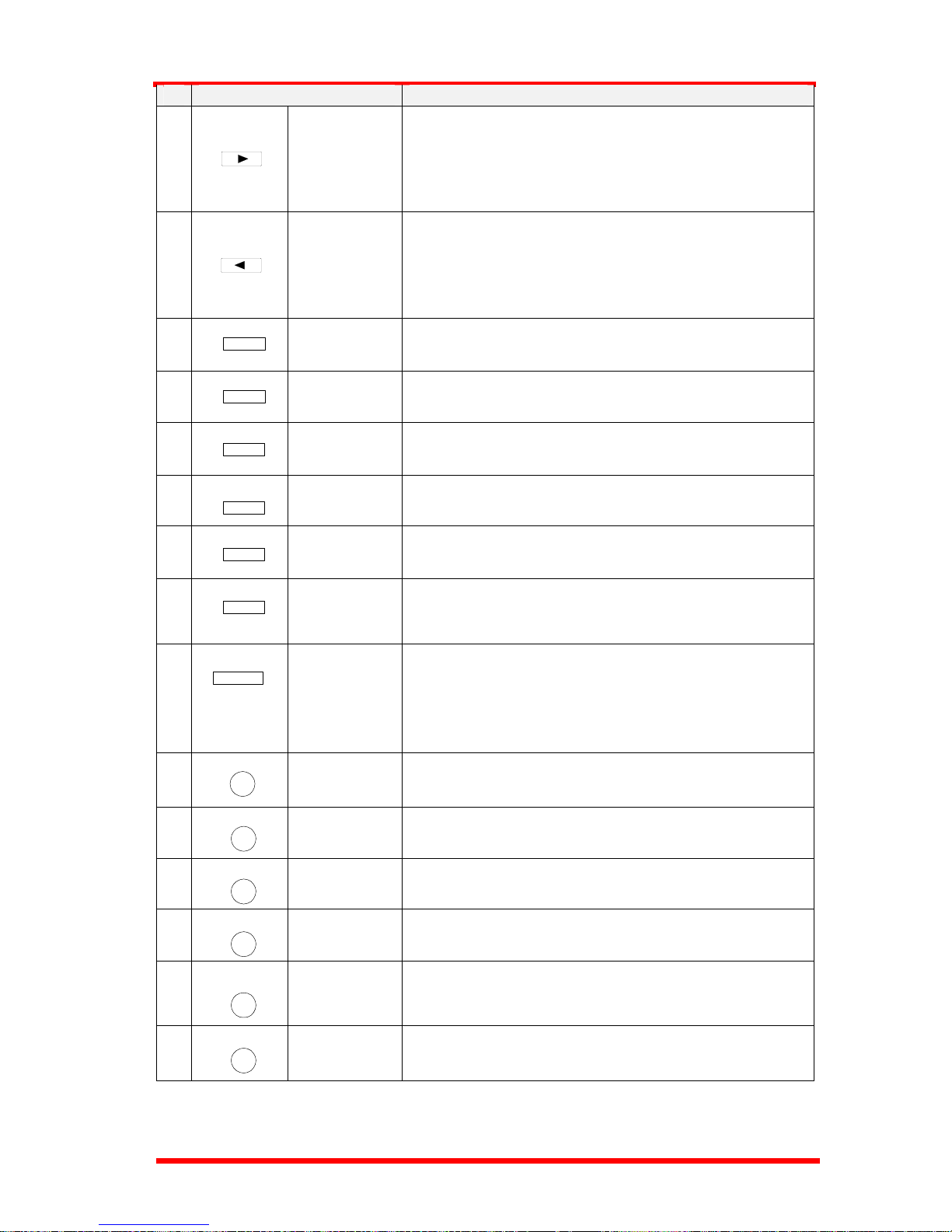
First Things to Know About Your Machine
Key Functions
15
right arrow
( ► ) key
♦ When adjusting the manual density, change the
density into darker level.
♦ When inputting number or character, move the cursor
to the right.
♦ When selecting item, move the mark to the right.
16
left arrow
( ◄ ) key
♦ When adjusting the manual density, change the
density to a lighter level.
♦ When inputting numbers or characters, move the
cursor to the left.
♦ When selecting an item, move the mark to the left.
17
2in1 key
♦ Operate 2 in 1 copy
18
Sort key
♦ Operate Sort copy
♦ When ADF is not installed, this key is not effective.
19
Resolution
key
♦ Select the resolution and the image mode for
transmission.
20
Memory TX
key
♦ Switch memory TX/ADF TX.
21
Utility key
♦ Set machine status, initial setting for copy, Fax
operations and register dials.
22
Confirm key
♦ Display communication result
♦ Display machine counter
♦ Print report
23
One-touch
keys
♦ One-touch dial 01 – 27
♦ Group dial 01 – 27
♦ Program dial 24 – 27
♦ Input character and symbol in registration of name.
♦ Input +/- in registration dial number.
24
Speed Dial
key
♦ Call Speed Dial function
25
Phone Book
key
♦ Retrieval and call registered number.
26
Book TX key
♦ Call Book TX function.
27
Function key
♦ Call Fax communication function.
28
Redial/Pause
key
♦ Call the previously dialed number.
♦ When inputting the dial number, insert pause at the
cursor.
29
Speaker key
♦ Off hook for manual TX/RX
2in1
Sort
Resolution
Memory TX
Utility
Confirm
A
01
Speed Dial
Phone Book
Book TX
Function
Redial/
Pause
Speaker
1-5
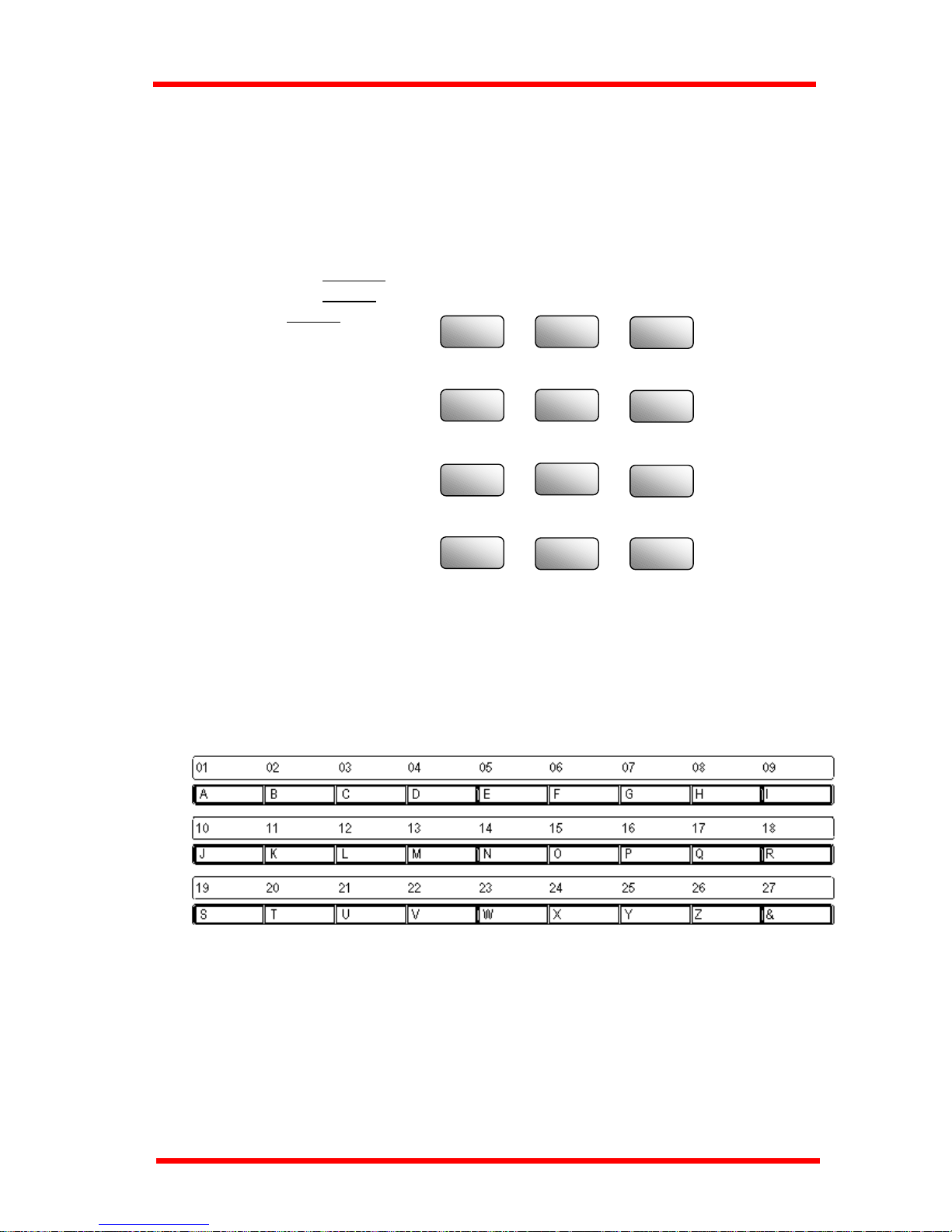
First Things to Know About Your Machine
More about keys:
1) Numeric keys
The Numeric keys can be used to enter numerals and European symbols when
registering names for Initial User Data, One Touch Dial and Speed Dial.
For details on entering names, follow the procedure for each registration method.
Initial user Data ¼ P 1-18
One Touch Dial ¼ P 6-5
WXYZ
9
PQRS
7
#
7
OPER
0
TUV
8
MNO
6
JKL
5
GHI
4
DEF
3
ABC
2
1
Speed Dial ¼ P 6-5
2) One Touch Keys
The One Touch keys have the following two functions:
1. One Touch Dial function :
Press the key to dial the registered destination and start transmitting the document.
1-6
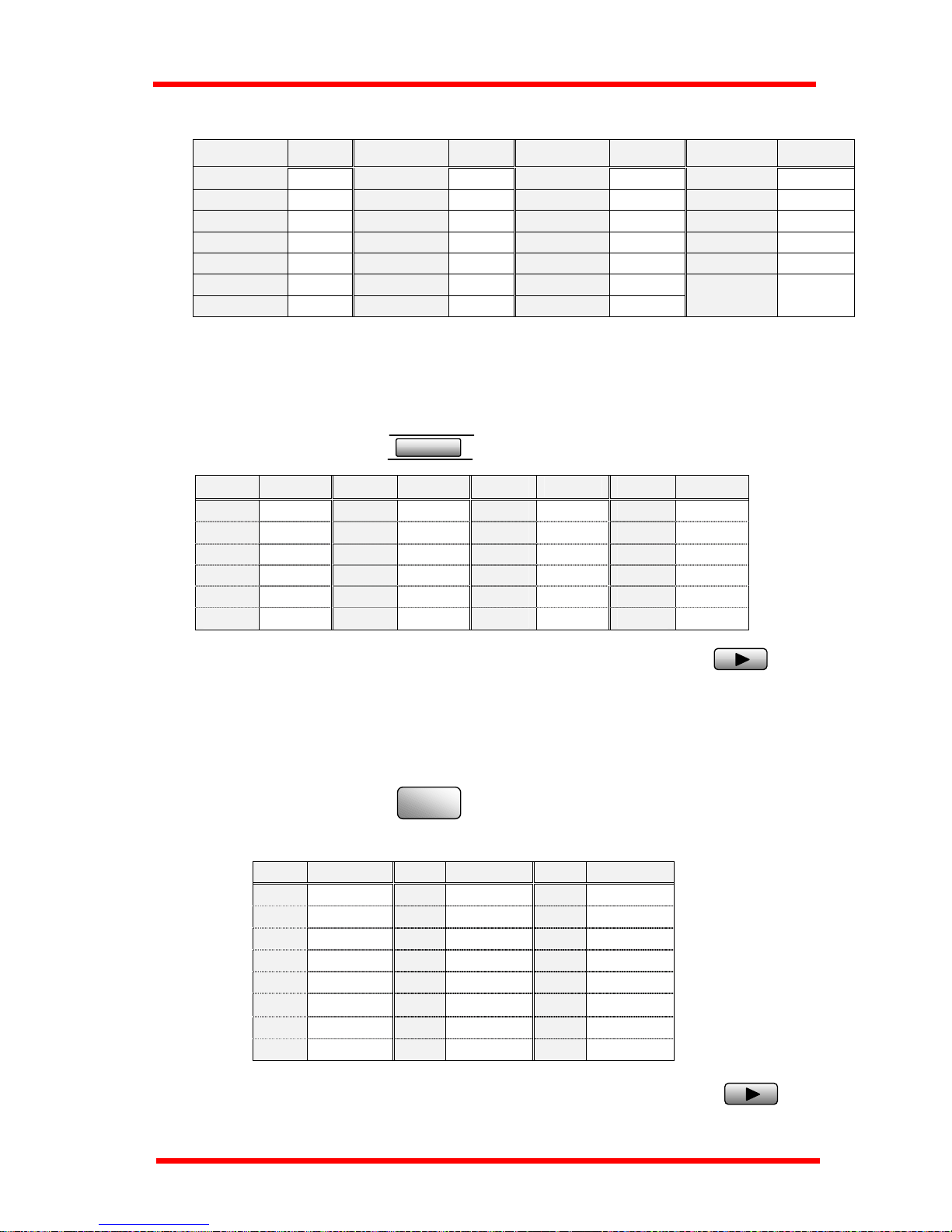
First Things to Know About Your Machine
2. Input Characters
One Touch Key Char. One Touch Key Char. One Touch Key Char. One Touch Key Char.
1
A
8
H
15
O
22
V
2
B
9
I
16
P
23
W
3
C
10
J
17
Q
24
X
4
D
11
K
18
R
25
Y
5
E
12
L
19
S
26
Z
6
F
13
M
20
T
7
G
14
N
21
U
27
(see below)
(symbols)
3) One Touch Key 27 (&)
Press the One Touch key 27 as many times to display the desired symbols.
x N times
&
N
Symbol
N
Symbol
N
Symbol
N
Symbol
1
&
7
)
13
=
19
;
2
#
8
″
14
<
20
@
3
*
9
.
15
>
21
%
4
-
10
,
16
?
22
[
5
/
11
!
17
$
23
]
6
(
12
+
18
:
24
′
When the desired symbol appear, press the ► key to input this symbol.
EUROPEAN SYMBOLS
Press the 4 key as many times to display the European symbols
x N times
7
N
symbol
N
symbol
N
symbol
1
Ä
9
é
17
ç
2
ä
10
í
18
Æ
3
Ö
11
ó
19
Ñ
4
ö
12
ú
20
¿
5
Ü
13
Å
21
Ø
6
ü
14
î
22
ǿ
7
á
15
à
23
ß
8
É
16
◊
When the desired symbol appear, press the ► key to input this symbol.
1-7

First Things to Know About Your Machine
1.2.2 LEDs on the panel
Paper
PCError
04030201
19
ST
20
10
JAK
11
B
U21V
22
L
12
C
M
13
D
Memory TX
Confirm
Utility
Half T one
Resolution
Super Fine
Standard
Fine
0806 0705
23
WX
24
14
NEO
15
F
Y25Z
26
P
16
G
Q
17
H
Photo
Sort
Auto RX
2IN
WXYZ
Panel Reset
Yes
No
09
&
27
R
18
I
Zoom
Space
Delete
C
*0#
Start
Stop
PQRS
GHI
4
7
1
65
OPER
89
TUV
2
JKL
3
ABC
Fax
Copy
MNO
DEF
Speed Dial Funtion
Phone Book Pause
Redial/
Book TX Speaker
Auto/
L
I
J
H
G
F
M
K
A
C
B E D
1
2in1
LED Functions
A
Ready
♦ Copy screen : Lights green when the copy can be started or
the scan is available. Lights orange when the copy cannot be
start or the scan is not available.
♦ Fax screen : Lights green when the transmission or
reception operation is available. Lights orange when the
transmission reservation is not available.
B
Copy
♦ Lights in Copy screen.
C
Fax
♦ Lights in Fax screen.
D
2in1 copy
♦ Lights when 2in1 Copy screen is selected.
E
Sort copy
♦ Lights when Sort Copy screen is selected.
♦ When ADF is not installed, LED is always off.
F
Standard
♦ Lights when the document for transmission is scanned at
standard resolution.
G
Fine
♦ Lights when the document for transmission is scanned at
fine resolution.
H
Super Fine
♦ Lights when the document for transmission is scanned at
super fine resolution.
I
Half Tone
♦ Lights when the document for transmission is scanned in
half tone mode.
J
Memory TX
♦ Lights when memory TX is selected.
K
Auto RX
♦ Lights when auto RX is selected.
L
PC
♦ Blinks when the machine receives data from PC and prints
PC data.
M
Error
♦ Lights when any error occurs.
1-8
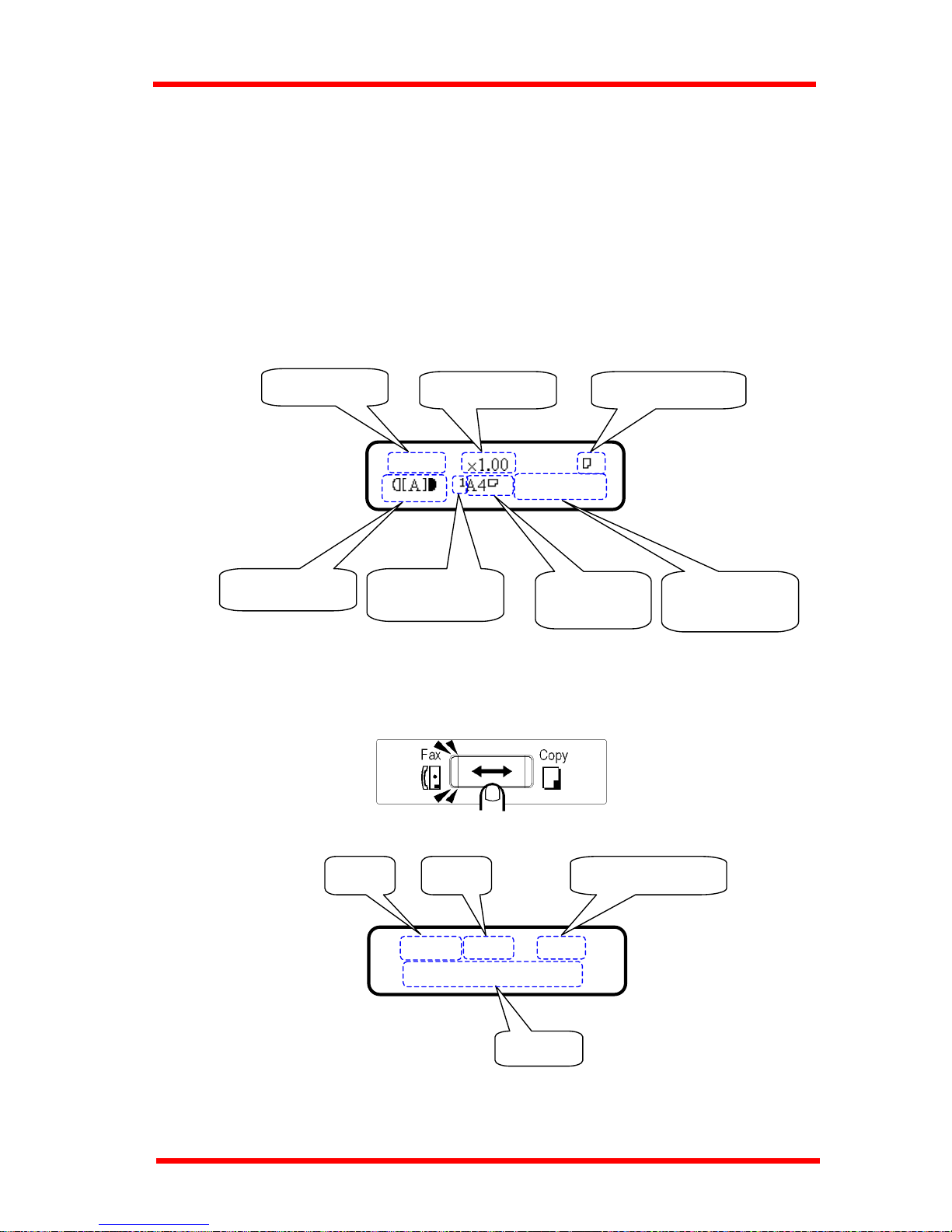
First Things to Know About Your Machine
1.3 Message Display
When the power switch is turned to the ON position, the Message Display (LCD screen)
lights up.
1.3.1 Screen Organization
1.3.1.1 Initial Screen
COPY SCREEN
When the machine completes warming up, the initial screen appears on the
Message Display. This initial screen serves as the basis for all later operations.
Paper Size
(see below 2.)
Paper Source
(see below 1.)
Density Level
Copy Quantity
Copy mode
Zoom Ratio
Message Area
(see below 3.)
TEXT 1
WARM UP
FAX SCREEN
You can press the Copy/Fax key switch to the Fax screen.
Message
Memory available TimeDate
JAN.01 15:38 100%
-SET DOC. FACE UP-
1-9
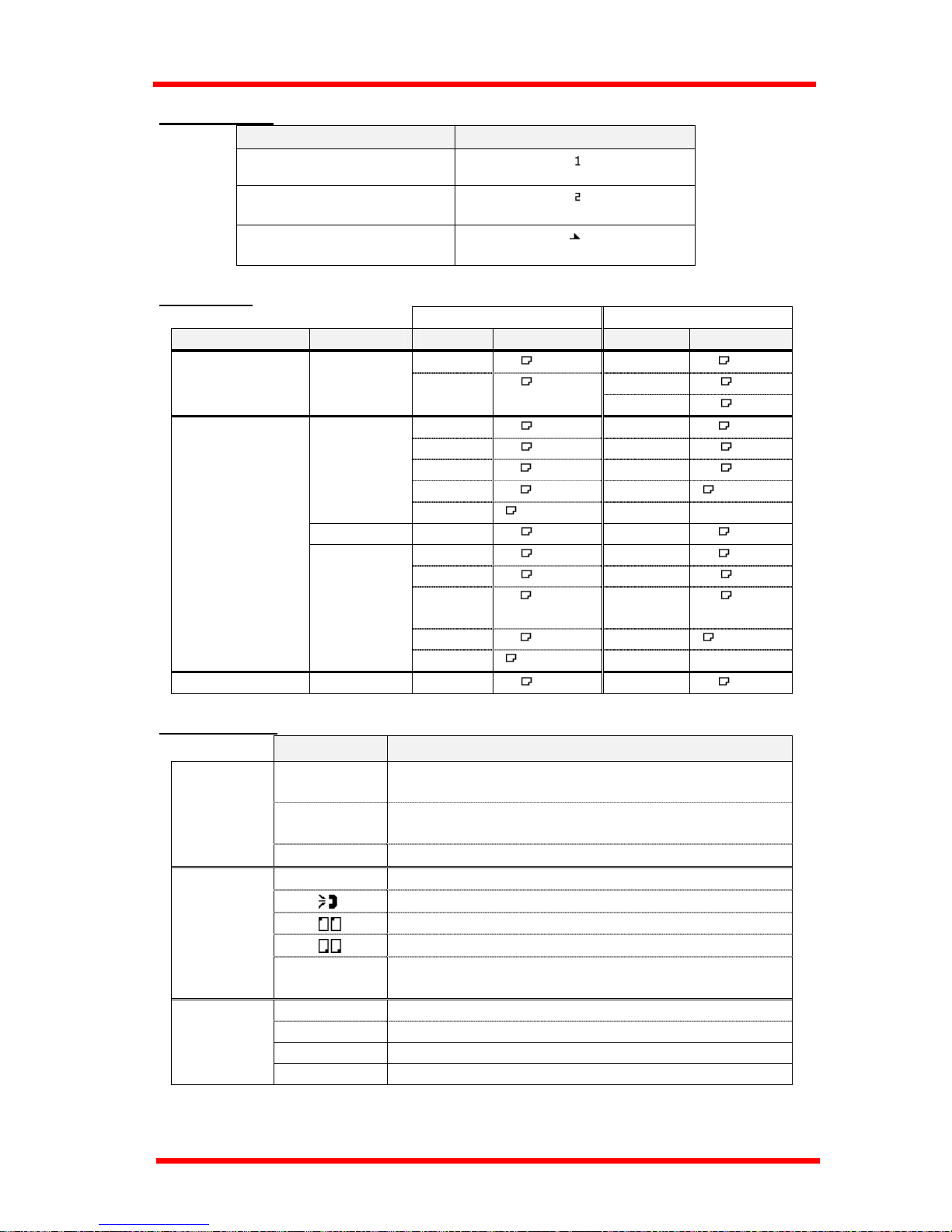
First Things to Know About Your Machine
1) Paper source
Paper source Pictorial symbol
Paper tray (Tray 1)
Paper Feed Unit (Tray 2)
Manual Bypass tray
2) Paper size
Metric Inch
Paper source Paper type Paper Displays Paper Displays
A4
A4
Letter
LT
Legal
LG
Tray 1
Plain paper
A5
A5
Half letter
HL
A4
A4
Letter
LT
A5
A5
Legal
LG
B5
B5
Half letter
HL
B6
B6
Free size
[ ]
Plain paper
Free size
[ ]
OHP
A4
A4 OHP
Letter
LT OHP
A4
A4 CARD
Letter
LT CARD
A5
A5 CARD
Legal
LG CARD
B5
B5 CARD
Half
letter
HL CARD
B6
B6 CARD
Free size
[ ]CARD
Manual Bypass
tray
Card
Free size
[ ]CARD
Tray 2 Plain paper
A4
A4
Letter
LT
3) Message area (In Copy screen)
message description
0%~100%
Memory remaining volume. This message appears
when the machine scans the original for the Sort copy
A4 ÆA5
LG ÆLT
Zoom ratio(examples)
Copy
function
:EMPTY
Selected paper tray has no paper
Fax: Ò
The machine responds for reception
Fax:
The machine calls the transmission
Fax:
The machine is sending the fax data
Fax:
The machine is receiving the fax data
Fax
functions
Fax Err
A error has occured. If this message appears, to see the
detail information in fax screen
WARM UP
The machine is warming up
REPORT
The machine is printing the report
PC:PRN
The machine is printing the data received from PC
Other
functions
PC Err
No paper for PC printing
1-10

First Things to Know About Your Machine
NOTE: For more details about message that appear on the copy screen, switch to FAX
screen. For example:
COPY SETTING?
▲
OK=YES / or 1-4
▼
Switch to Fax screen
TEXT
1
:EMPTY
*CAUTION!*
NO PAPER(
)
Copy
Fax
1.3.1.2 Selecting the screen’s function
Here we explain the different components on the LCD display, and show you
the ways to scroll through the functions and select the desired setting.
Example: Press Utility key, the display shows the message “MACHINE
SETTING”.
Utility
1) Press
the ▲ or ▼
key scroll
to another
menu.
MACHINE SETTING?
▲
OK=YES / or 1-7
▼
2) Press Yes key to enter
“MACHINE SETTING” item
3) Press Numeric keys(1 to 7) to
select a sub-item in “MACHINE
SETTING”
1) Using the ▲ or ▼ key to scroll through the function selection.
For example: Press the ▼ key scroll to the “COPY
SETTING”.
1-11
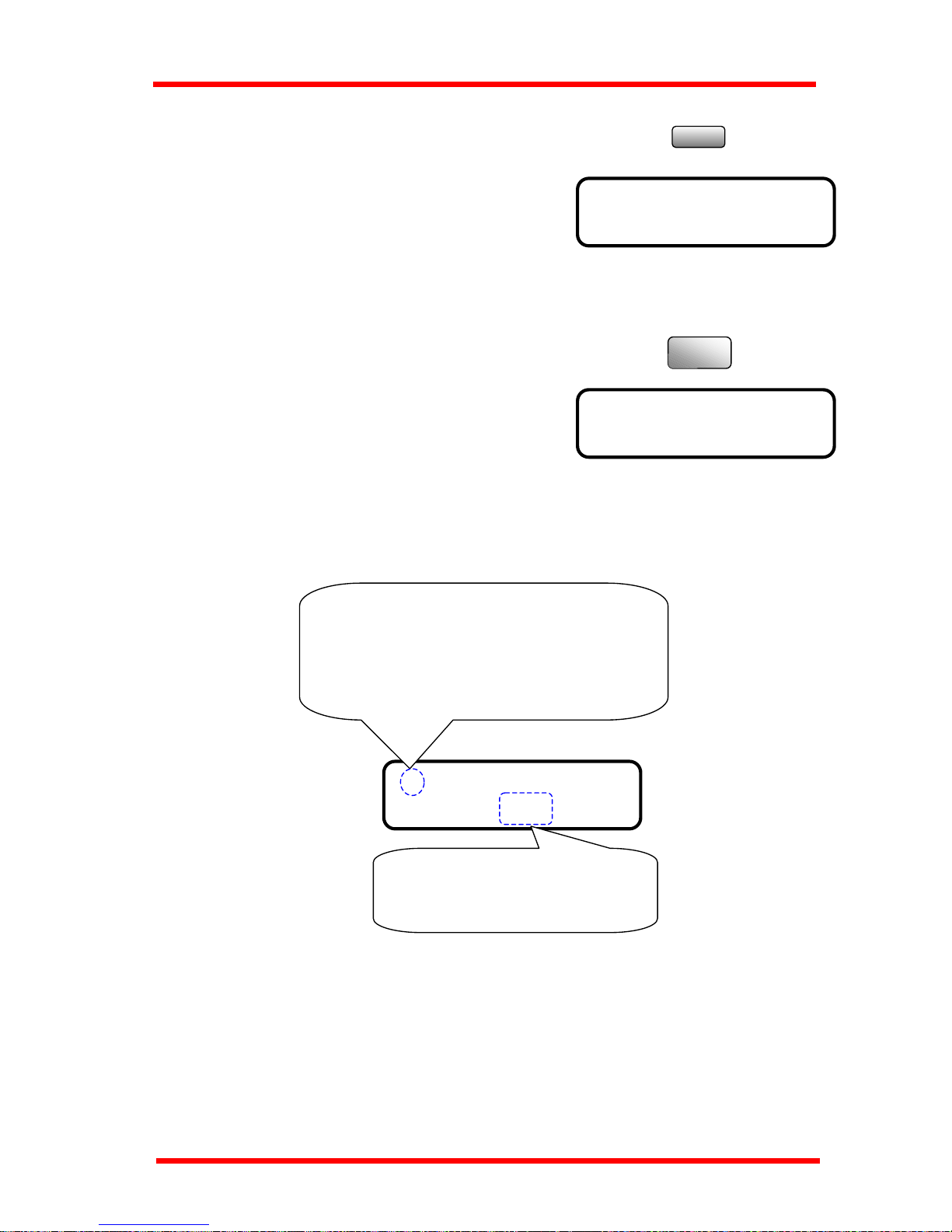
First Things to Know About Your Machine
Yes
2) Press the Yes key to enter this item.
Press Yes key, the display appears the
message “1 AUOT RESET”---a
sub-item of “MACHINE SETTING”.
1 AUTO RESET?
▲
OK=YES
▼
3 POWER SAVE OFF
3) Using the Numeric keys to select an item.
DEF
3
For example: Press ‘3’ to select the third
function of the “MACHINE SETTING”
Another screen’s selection:
Select the choice by ◄ or ► key and then press Yes key.
Press the Yes key to validate the
selection of the item currently
marked with ‘*’.
Making a selection from 2 selections, press ◄
or ► key will toggle between the two
selections. The item with an asterisk (*) is
currently selected
* TONE PULSE
◄ , ► & YES
1-12
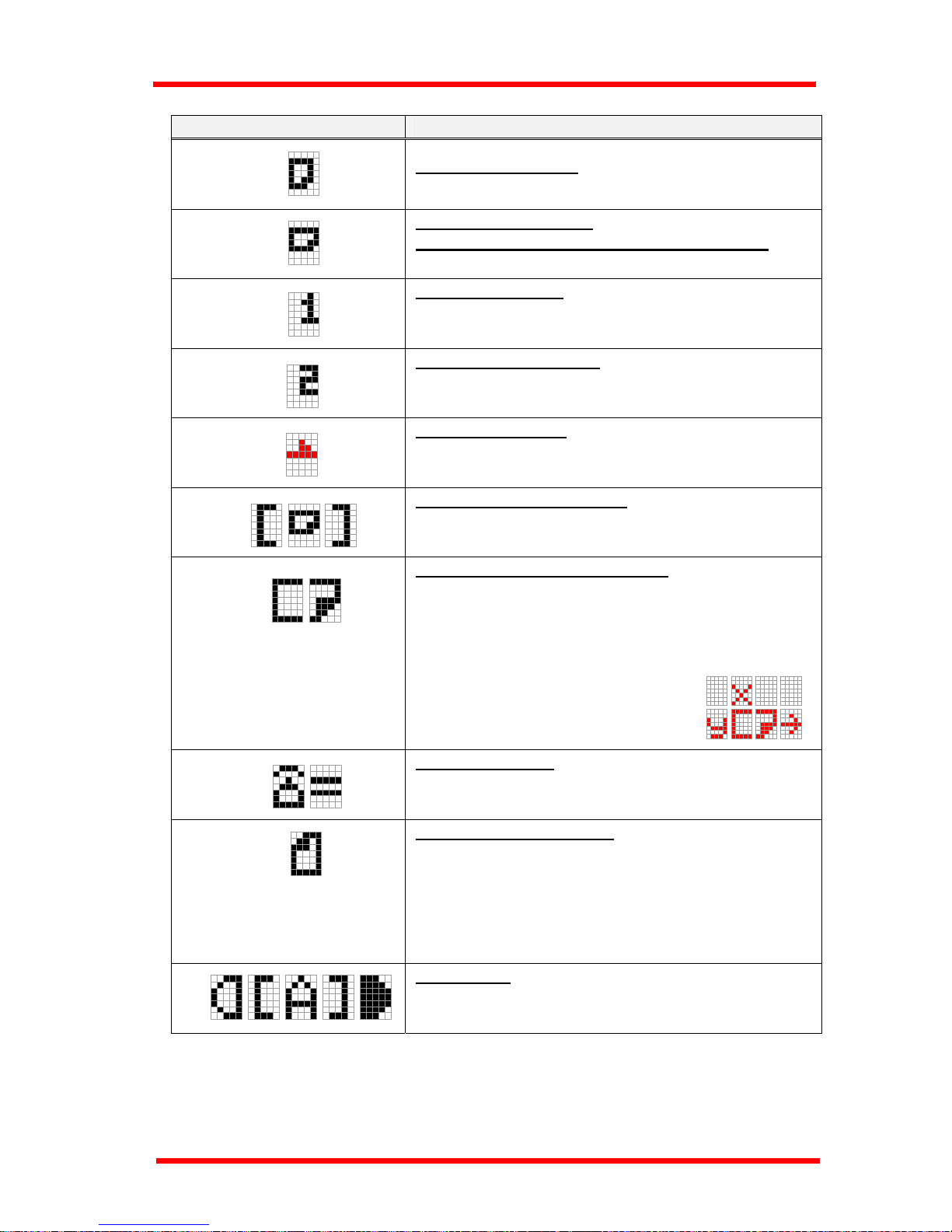
First Things to Know About Your Machine
1.3.2 Meaning of the symbol
Symbol Contents
The number of copies
Direction of copy paper
. (Landscape)
Direction of the original document for machine
.
(Landscape)
Paper Tray(Tray 1)
When the Paper Tray is selected
Paper Feed Unit(Tray 2)
When the Paper Feed Unit is selected
Manual Bypass tray
When the Manual Bypass Tray is selected
Custom size for bypass copy
When the size of copy paper for the Manual Bypass Tray
is custom size (when size was set with the numeric keys)
Input custom size for bypass copy
While inputting the custom size with the numeric
The X and Y direction of copy paper is expressed.
Input Fax number
When inputting a dial number for Fax communication,
dial registration, or user Fax number
Number of scanning pages
Memory TX : during scanning and when the scanning
and TX are completed
ADF TX, Manual TX during TX
When TX is completed
Auto density
When the Auto Density is selected
1-13
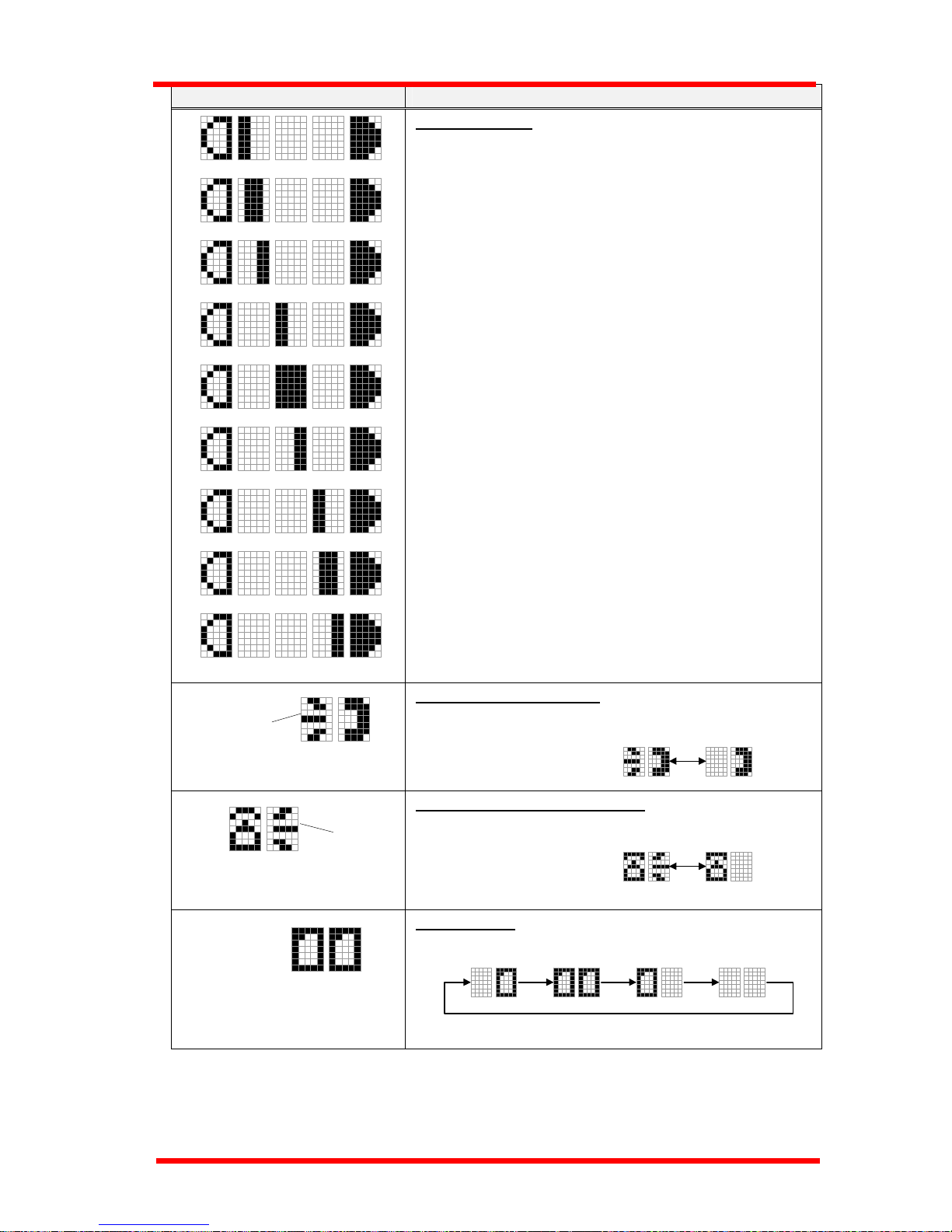
First Things to Know About Your Machine
Symbol Contents
Manual density
When the manual density is selected.
The further left the line is placed, the lighter the density
becomes. The further right the line is placed, the darker
the density becomes.
Off hook in Dialing state (Transmission)
Receive calling in Dialing state
(Reception)
Transmitting (Transmission)
Blink
12
Blink
12
1234
Blink in
turn
1-14
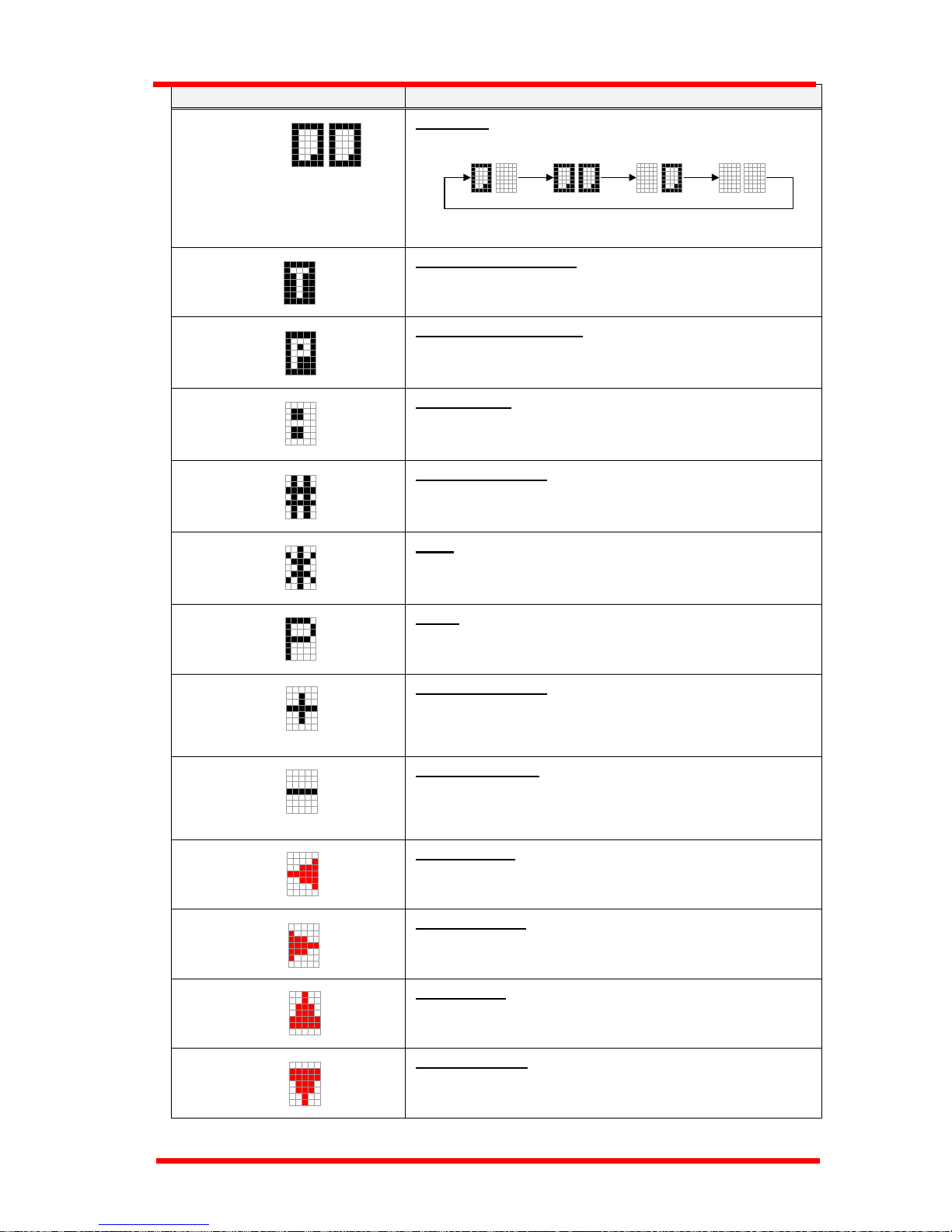
First Things to Know About Your Machine
Symbol Contents
Receiving (Reception)
Timer TX in memory
When Timer TX or Batch TX reservation is in Machine
memory.
Polling TX in memory
When Polling TX is in Machine memory.
SUB address
When ▼ key is pressed in inputting Fax number,
(followed “ = ” )
External/Internal
When # key is pressed first when inputting Fax number,
(followed “ = ” )
Tone
When * key is pressed first when inputting Fax number,
(followed “ = ” )
Pause
When Pause key is pressed in inputting Fax number, “P”
is inputted in the place of cursor.
Combination dial, User Fax number
Press One-touch 27(Symbol) key an even number of
times while inputting the Fax number, ‘+’ is inputted in
the place of cursor.
Dial registration, User Fax number
When One-touch 27 (Symbol) key is pressed an odd
number of times when inputting Fax number, ‘-’ is
inputted in the place of cursor.
Cursor : Left ( ◄ )
Move cursor to left.
Cursor : Right ( ► )
Move cursor to right
Cursor : Up ( ▲ )
Scroll the menu or job display.
Cursor : Down
( ▼ )
Scroll the menu or job display.
Sub-Address / Selective Polling
Blink in
turn
1234
1-15
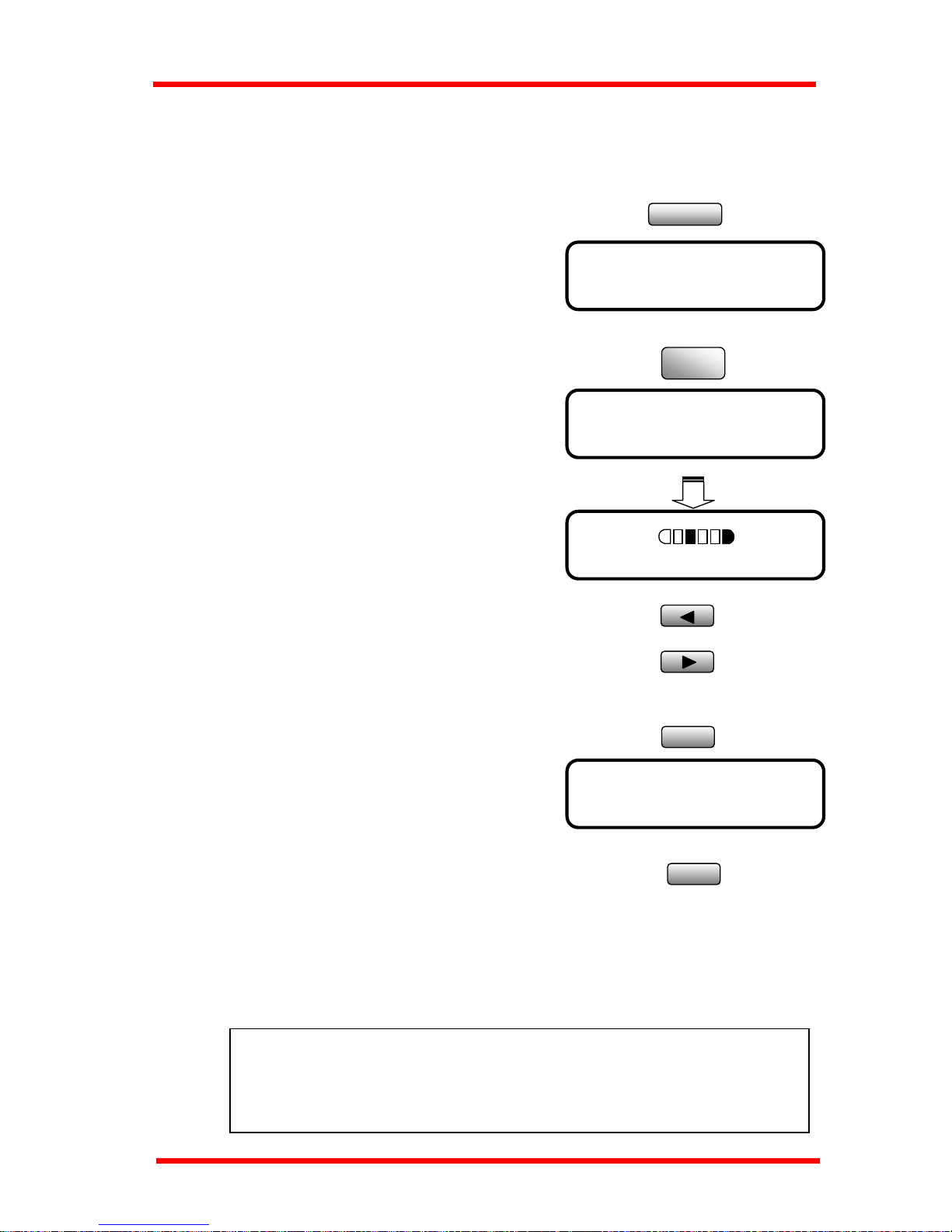
First Things to Know About Your Machine
1.3.3 Adjusting Brightness of the Message Display
The brightness of the Message Display (LCD) can be adjusted to suit your needs.
Utility
1. Press the Utility key, the first message is
“MACHINE SETTING”.
MACHINE SETTING?
▲
OK=YES / or 1-7
▼
5 LCD CONTRAST
JKL
5
2. Press "5" of numeric keys. Then the following
message appears briefly, to confirm your
selection.
NOTE:
If the telephone line settings are wrong, you cannot make a phone call or fax
communication. Follow the procedure given below to ensure that you make the
correct settings.
3. Using the ◄ or ► key, adjust the brightness
of the display.
LIGHT DARK
◄ , ► & YES
Press the ◄ key to make the display lighter.
Press the ► key to make the display darker.
4. Press Yes key to validate the brightness setting.
Yes
MACHINE SETTING?
▲
OK=YES / or 1-7
▼
5. Press the No/Clear key to leave the “MACHINE
SETTING”.
C
No
1.4 Initial User Data
Before making the first communication after your machine has been installed, you must
make the following settings for communication setting and Initial User Data:
1 . L i n e t y p e s e t t i n g : T o n e / P u l s e
2.Initial User Data : Date & Time, User Fax No., User Name
1-16
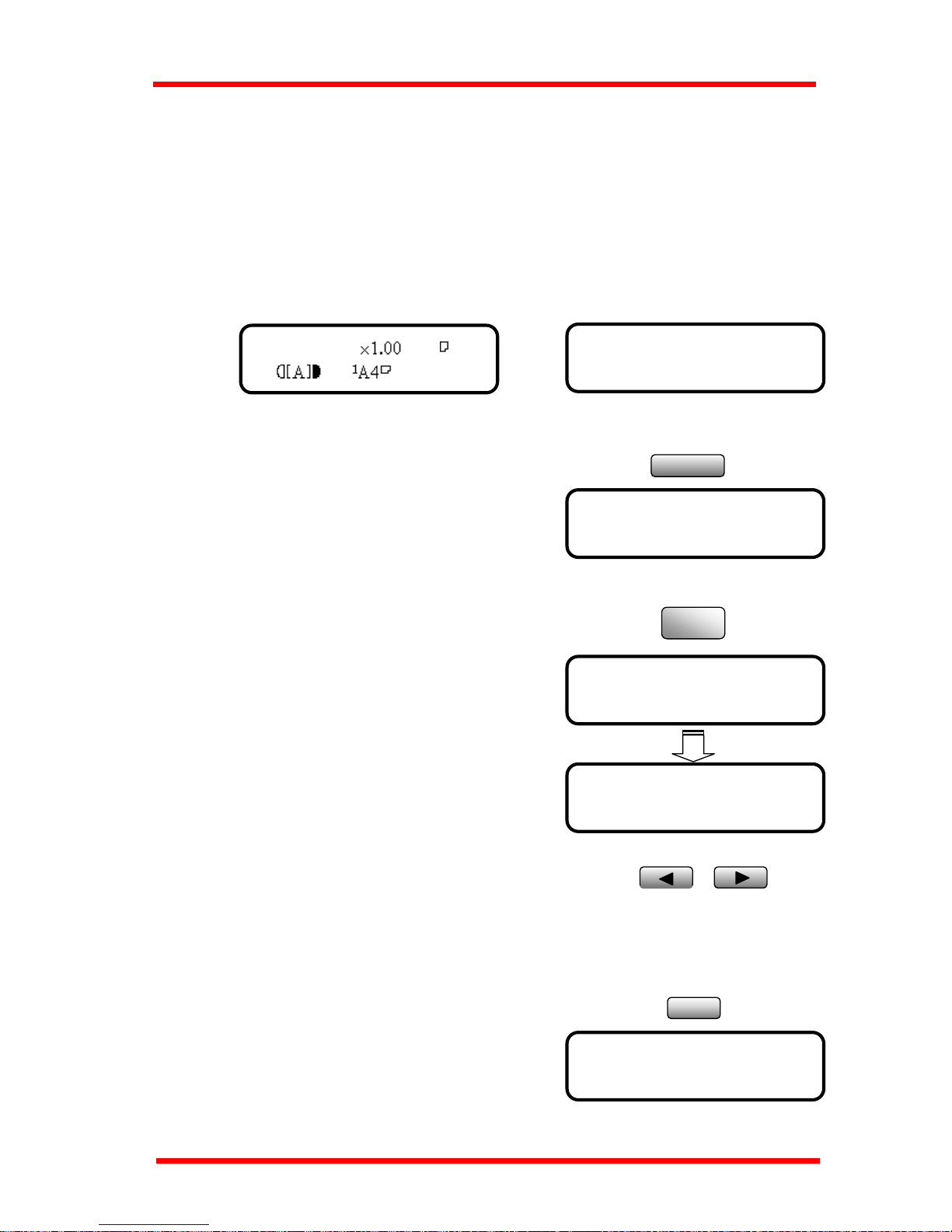
First Things to Know About Your Machine
The data recorded through these operations is printed as the header in a document
transmitted and footer in a document received (Header Print and Footer Print functions).
The data is also used for timer communications, reports, and password communications.
1.4.1 Setting Line type(TONE/PULSE)
1. Check that the initial screen is shown.
Copy screen Fax screen
JAN.01 15:38 100%
-SET DOC. FACE UP-
COMM. SETTING?
▲
OK=YES / or 1-3
▼
COMM. SETTING?
▲
OK=YES / or 1-3
▼
TEXT 1
Utility
2. Press the Utility key 6 times to enter the COMM.
SETTING.
x 6
3. Press "1" of the Numeric keys it will show "1
TONE/PULSE" on the display briefly.
* TONE PULSE
◄ , ► & YES
1 TONE / PULSE
1
4. Using the ◄ or ► key, select either TONE or PULSE
according to the telephone system connection to
your fax.
5. Check the settings you have made. If they are correct,
press Yes key to validate the settings, and the display of
Comm. Setting appears again.
Yes
1-17
