NEC IP3AT-8WV, MH240, IP3NA-8WV, IP3PH-8WV User Manual
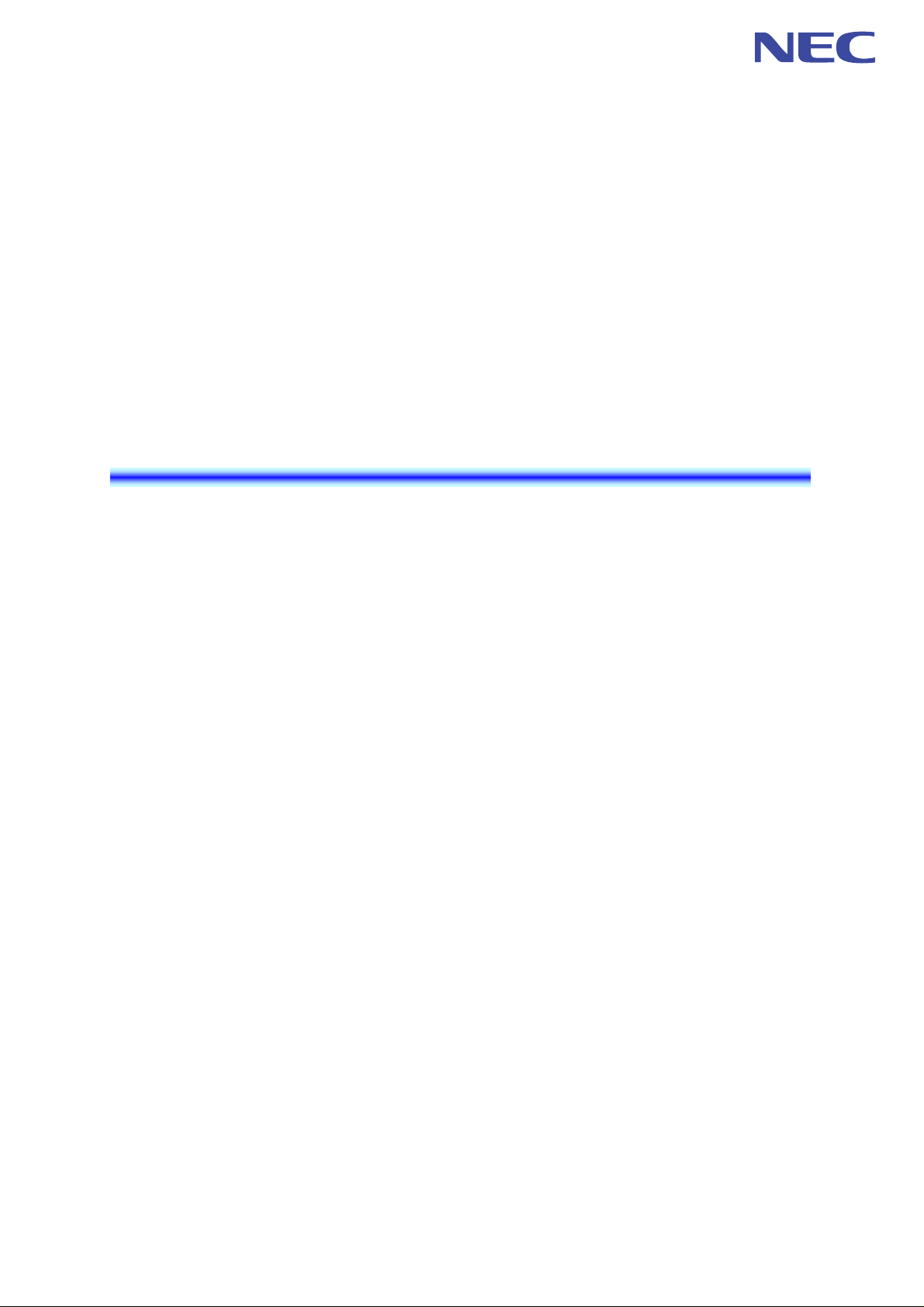
MH240 Wireless IP Telephone
USER’S GUIDE
Model: IP3NA-8WV(USA) / IP3AT-8WV(Australia) / IP3PH-8WV(EU)
Before using your product, read this User’s Guide thoroughly to ensure
correct handling.
After reading the User’s Guide, keep it in a place that is accessible for read
reference.
A50-017158-001 Issue1.2, January 2009
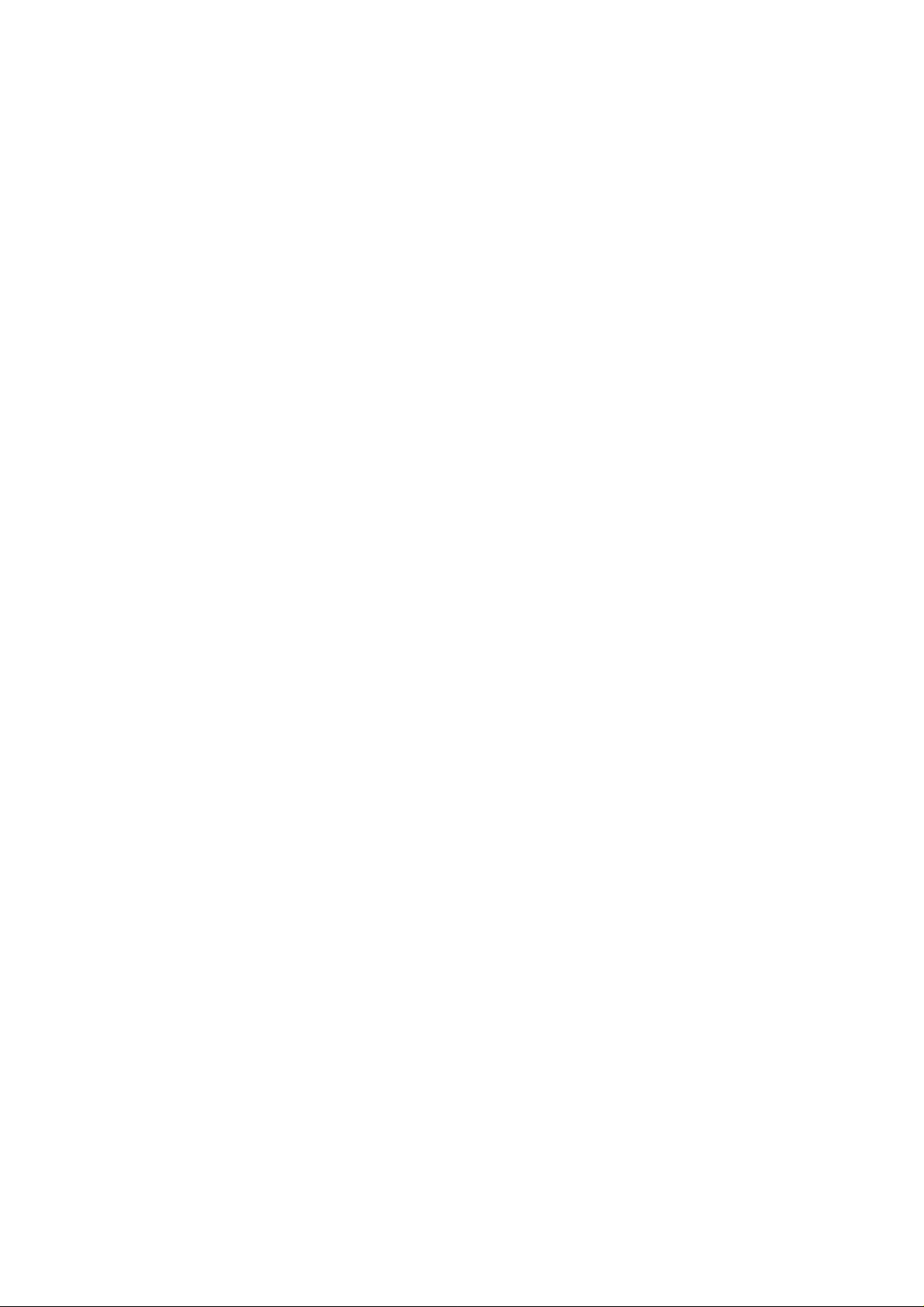
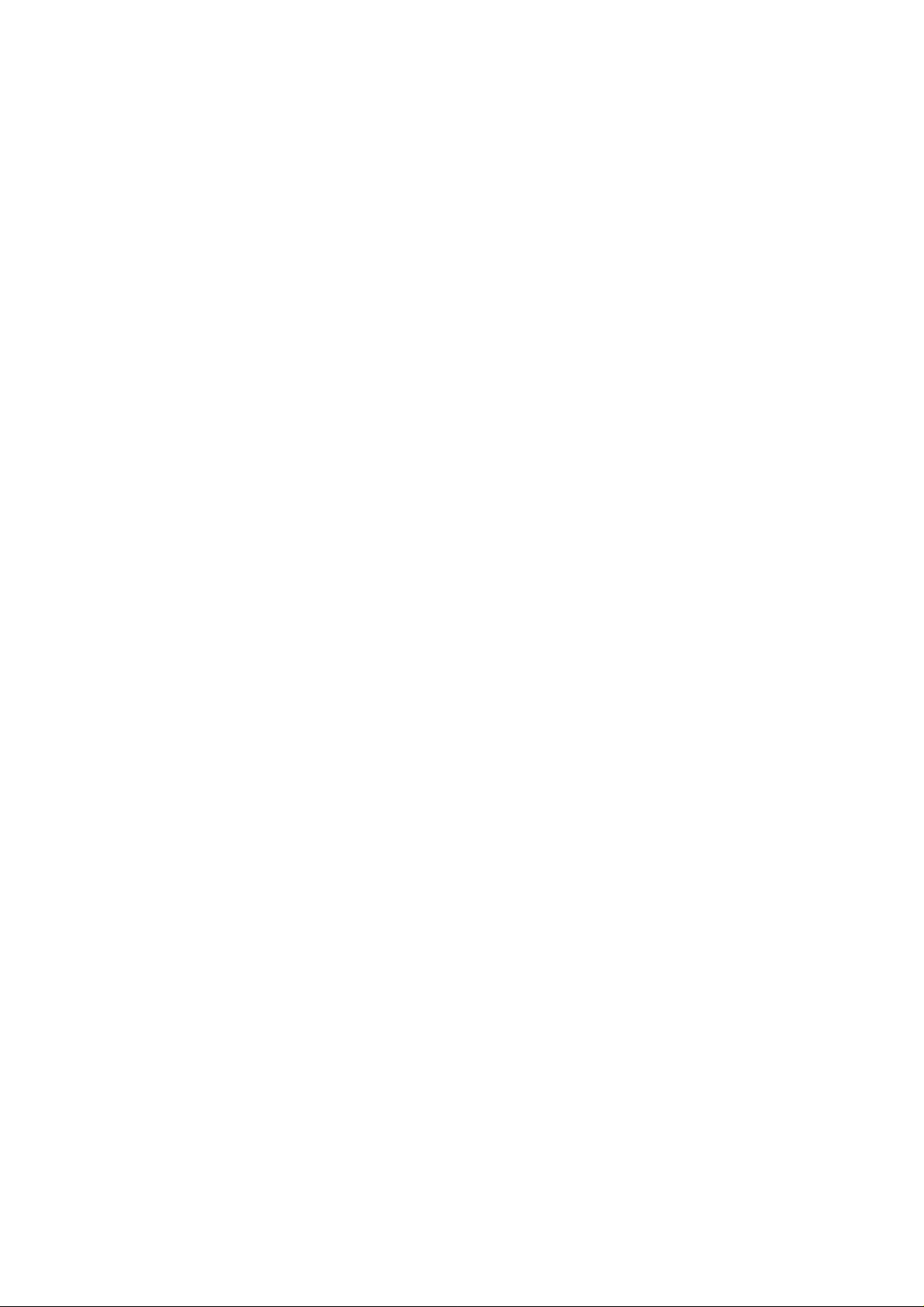
LIABILITY DISCLAIMER
NEC Infrontia Corporation reserves the right to change the specifications,
functions, or features, at any time, without notice.
NEC Infrontia Corporation has prepared this document for use by its
employees and customers. The information contained herein is the property
of NEC Infrontia Corporation and shall not be reproduced without prior
written approval from NEC Infrontia Corporation. All brand names and
product names on this document are trademarks or registered trademarks of
their respective companies.
Copyright 2009
NEC Infrontia Corporation
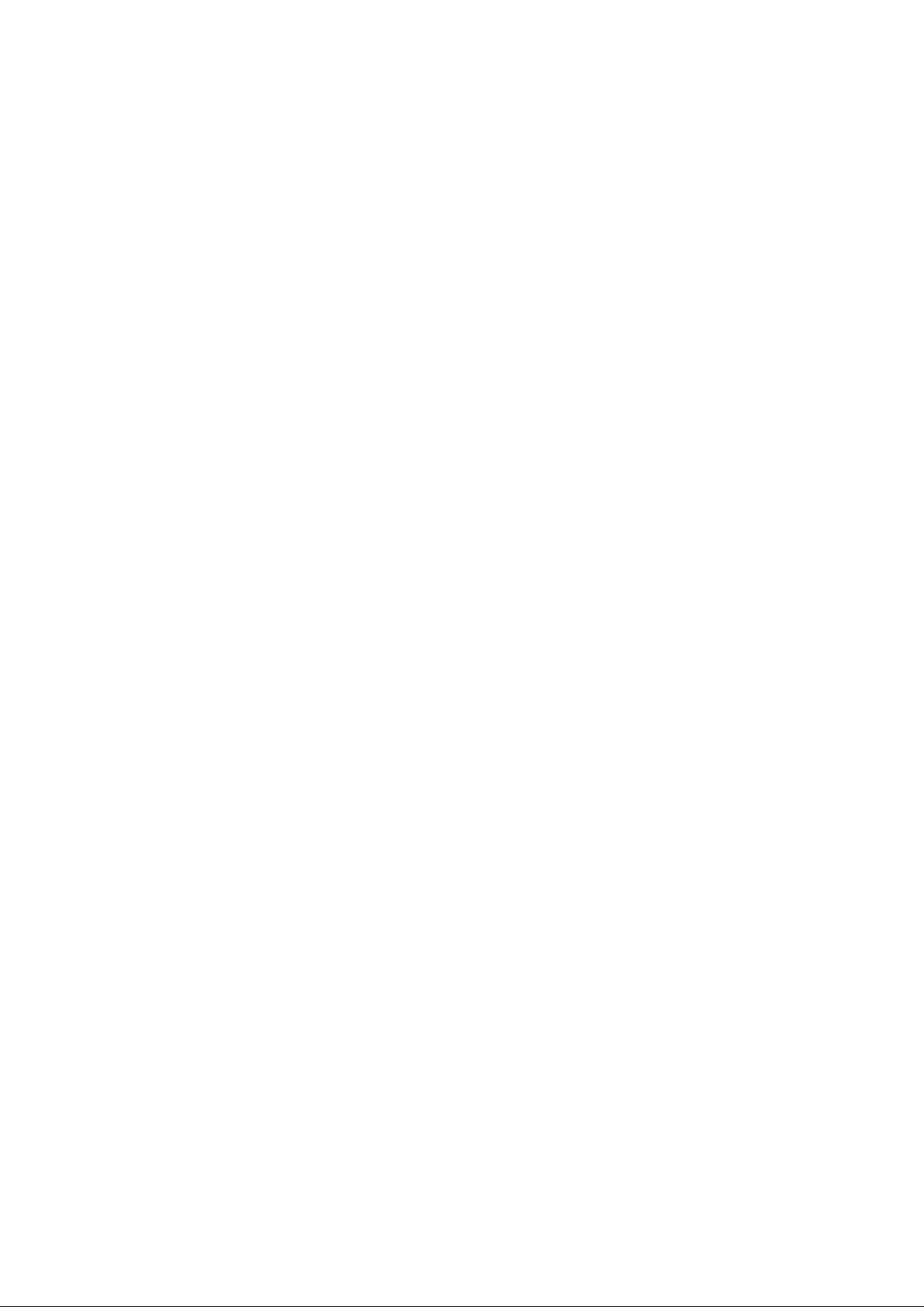
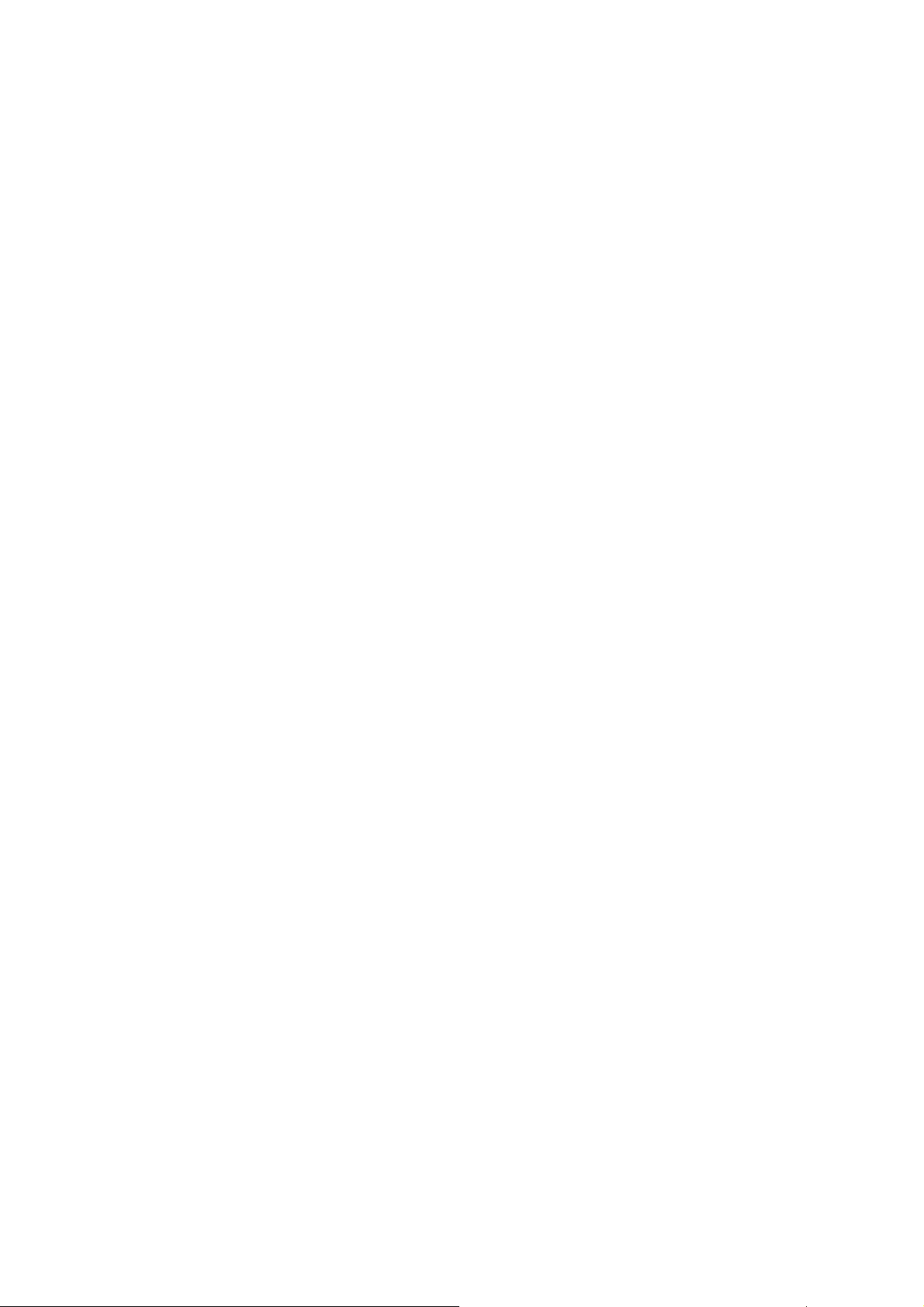
User Safety Protocol
---------------------------------------------------------------------------
Important: Read this information before using your MH240 Phone.
Read the following instructions for the safe use of this product to prevent you and other people from
possible injury, and possible damage to property. Improper handling may cause heat, explosion, and/or
fire.
Danger
● Recharge the battery with the matching battery charger only (see battery label description).
● Use the battery only for this MH240 phone system. Do not use it with other electrical devices.
● To prevent the battery pack from overheating, exploding, or catching fire:
● Do not throw the battery pack into fire.
● Do not solder the battery pack directly.
● Do not short the positive (+) and negative (-) terminal of the battery pack with metal.
● Do not poke the battery or otherwise damage the battery.
● Do not disassemble or modify the battery pack. It has a safety circuit and if damaged may cause
heat, explosion, and fire.
● The internal liquid of the battery pack has strong acid. If the battery liquid gets into your eye,
rinse your eye well with water and consult with a doctor.
● Do not use, leave, or recharge the battery pack near fire or under the direct sunlight. High
temperature may damage the internal safety circuit and may cause a recharge malfunction,
overheating, exploding, or catching fire.
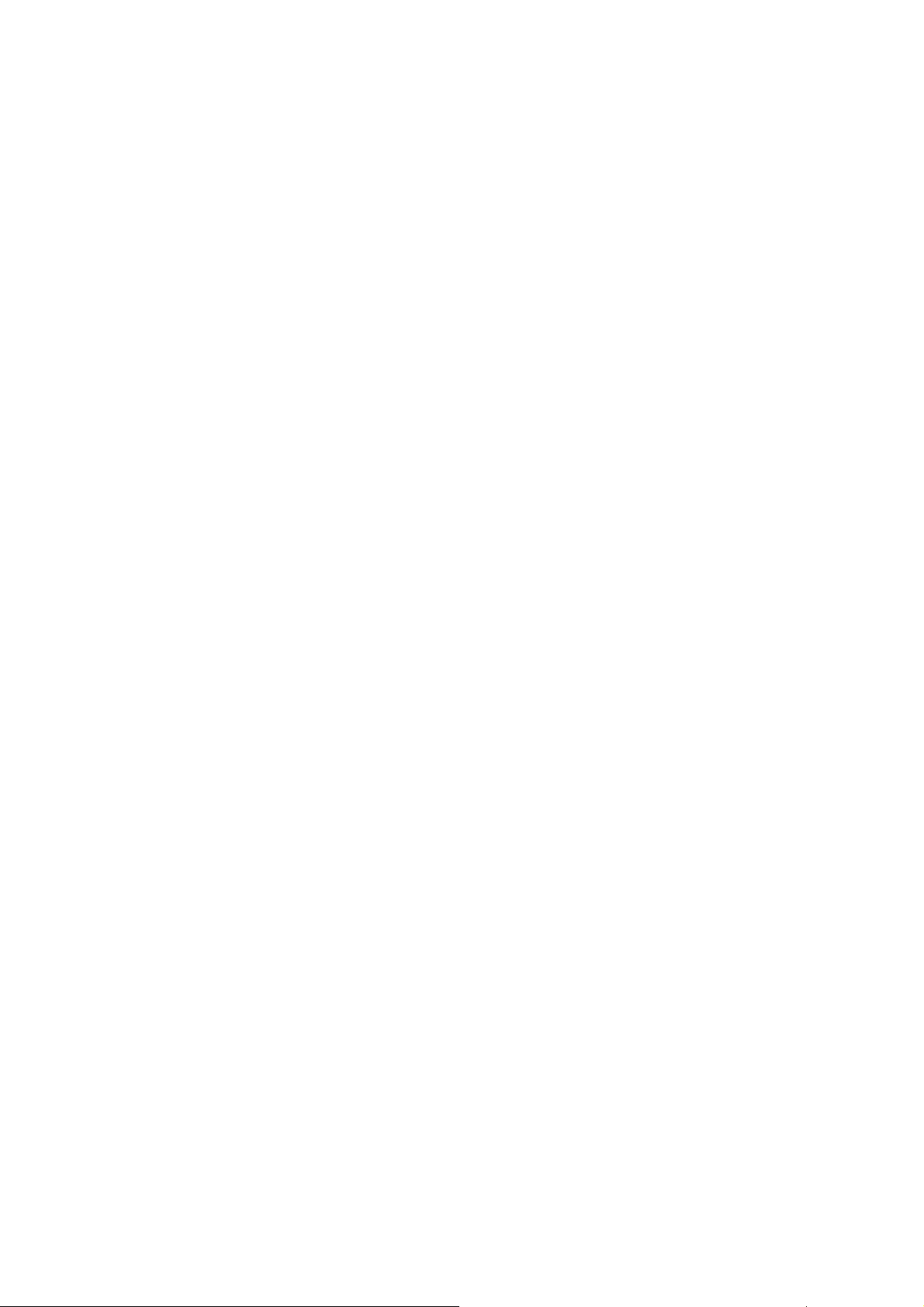
Warning
● Do not use the unit if you notice smoke, a strange smell or other unusual happenings. It may
cause fire if continuously used. Turn off the power switch of the phone system immediately. For
the recharger, disconnect the power plug immediately. Make sure that the smoke stops, and then
contact the nearest NEC service office. Never attempt to repair the unit yourself.
● If unit is damaged, turn off the power of the phone system immediately. For the recharger,
disconnect the power plug immediately. Contact the nearest NEC service office. If you keep
using the unit, it may cause fire or electrical shock.
● If water gets into the unit, turn off the power of the phone system immediately. For the recharger,
disconnect the power plug immediately. Contact with the nearest NEC service office. If you keep
using the unit, it may cause fire or electrical shock.
● Do not insert flammable or metal objects into the unit. If a foreign object is accidentally placed
into the unit, turn off the power of the phone system and disconnect the power adapter. Contact
the nearest NEC service office. If you keep using the unit, it may cause fire or electrical shock.
Keep out of reach from children.
● Do not attempt to disassemble or modify the unit. It may cause fire, electrical shock, or system
malfunction. Modification by a user is prohibited by law.
● Do not open the unit. It may cause electrical shock or system malfunction. For test adjustments or
repairs, contact the nearest NEC service office.
● Do not twist, put heavy objects on top of, or push the phone system. Such actions may cause
damage, fire, or injuries.
● Do not place containers with water such as a vase, a plant pot, a cup, cosmetics, or chemicals on
top of the unit. Splashing water over the unit may cause fire or electrical shock.
● Do not use the unit in a high humid area such as a bathroom or near a humidifier. It may cause
fire, electrical shock, or system malfunction.
● Only use the specified power adapter, which is attached to the unit. Other adapters may cause fire
or system malfunction.
● Do not damage or modify the power adapter cord. Kinking, pulling, twisting, bundling, heating or
putting heavy objects on it may cause fire, electrical shock, or system malfunction. Contact the
nearest NEC service office if you have a damaged adapter cord.
● Do not touch the power plug with a wet hand. It may cause electrical shock or system
malfunction.
● Do not touch the unit or replace a battery with a wet hand. It may cause electrical shock or system
malfunction.
● When you hear thunder outside during use of the phone system, immediately stop using it and
move to a safe place.
● Do not use multiple plugs in a single outlet. It may cause fire or electrical shock.
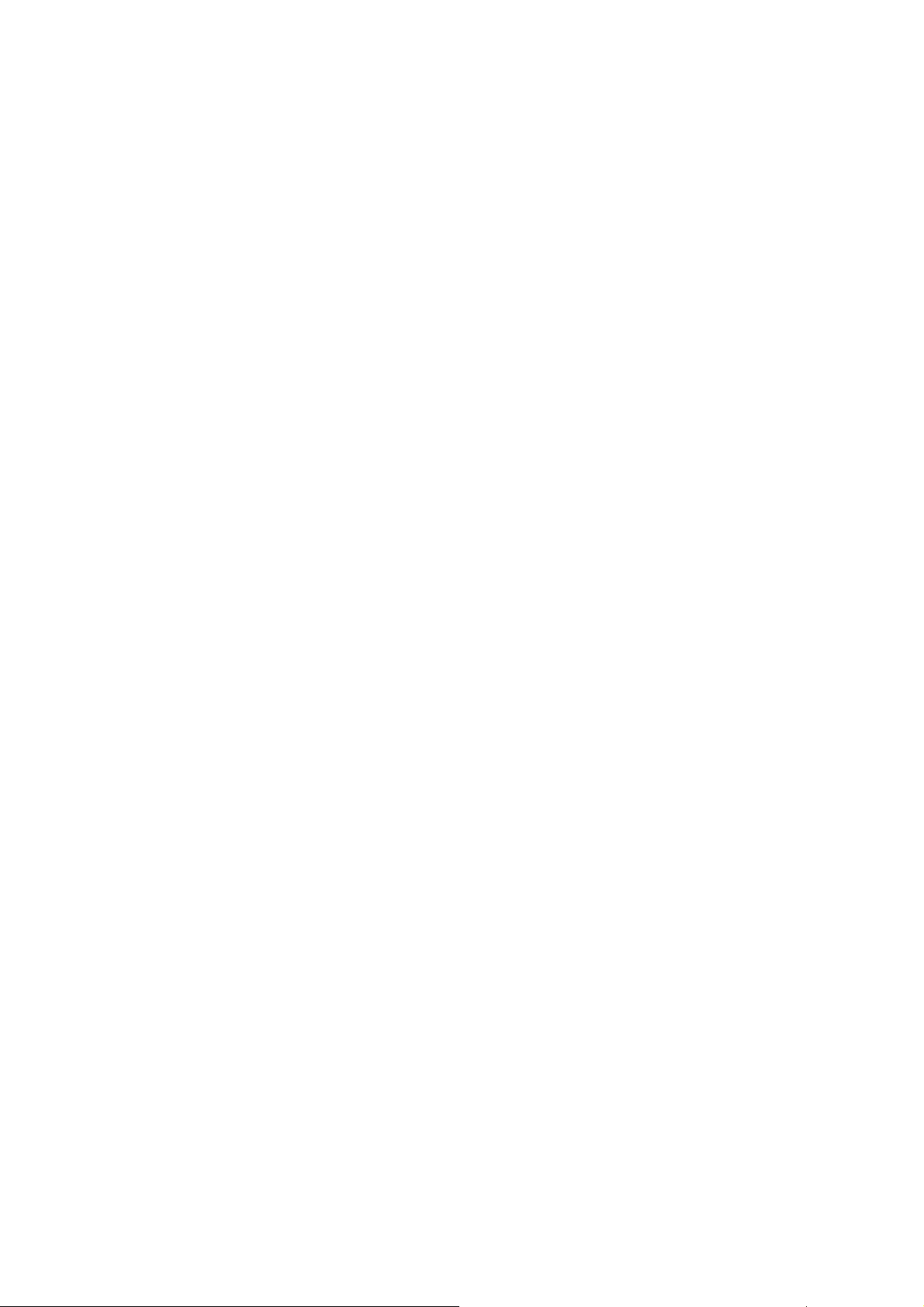
● Follow the instruction below when you use a battery pack. They may cause heating, explosion,
and fire;
● Do not put the battery pack into a microwave oven or a pressure chamber.
● Do not use other batteries with this battery pack.
● If the internal battery liquid gets onto your skin or clothes, immediately rinse it with clean water
to prevent chemical damage to your skin and clothes.
● Do not use the phone or recharge the battery in a place where fire or explosion may occur.
● This phone system does not have explosion protection. Do not use it where a flammable gas
such as propane and gasoline are stored. Turn off the power of the phone immediately. Do
not recharge the battery in such a place.
● Do not use near microwave ovens, medical equipment and industrial equipment.
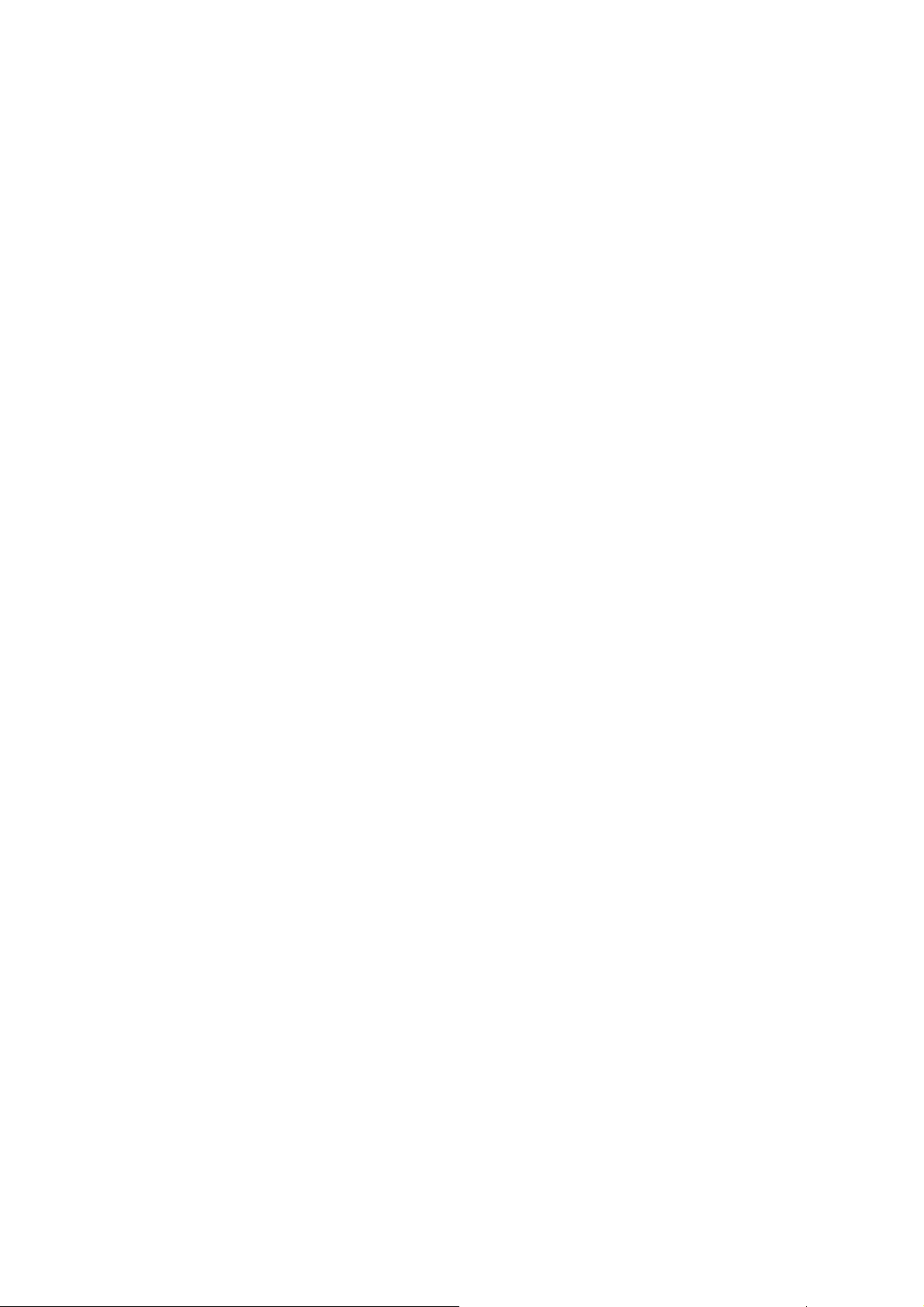
This page is for your notes.
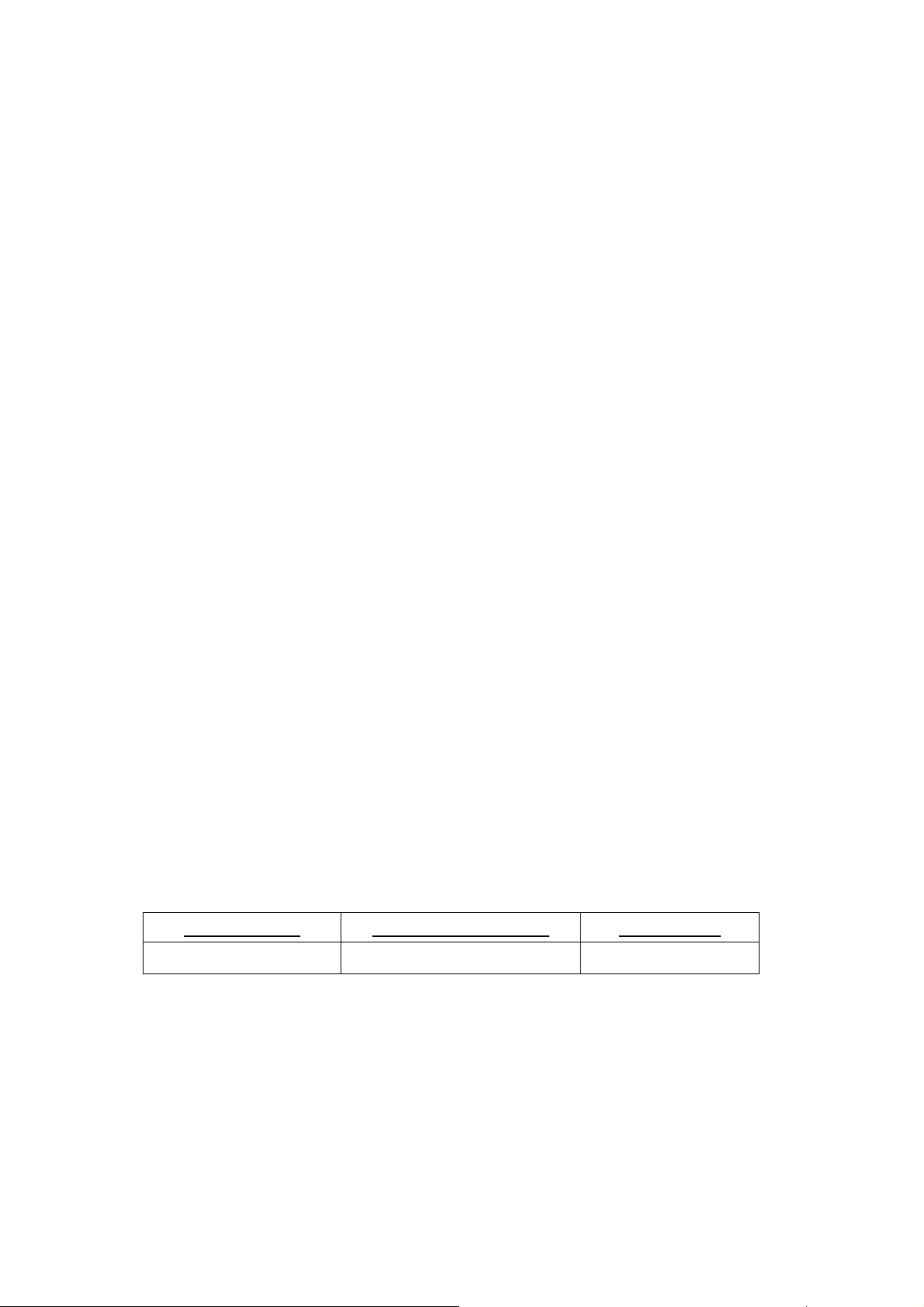
FCC Portion
---------------------------------------------------------------------------
This equipment has been tested and found to comply within the limits for a Class B digital device,
pursuant to Part 15 of the FCC rules. These limits are designed to provide reasonable protection
against harmful interference in a residential installation. This equipment generates, uses, and can
radiate radio frequency energy and, if not installed and used in accordance with the instructions, may
cause harmful interference to radio communications. However, there is no guarantee that interference
will not occur in a particular installation. If this equipment does cause harmful interference to radio or
television reception, which can be determined by turning the equipment off and on, the user is
encouraged to try to correct the interference by one or more of the following measures:
● Reorient or relocate the receiving antenna.
● Increase the separation between the equipment and receiver.
● Connect the equipment into an outlet on a circuit different from that to which the receiver is
connected.
● Consult the dealer or an experienced radio/TV technician for help.
This device complies with Part 15 of the FCC Rules. Operation is subject to the following two
conditions: (1) This device may not cause harmful interference, and (2) This device must accept any
interference received, including interference that may cause undesired operation.
Caution:
Any changes or modifications not expressly approved by the party responsible for product compliance
could void the user's authority to operate the equipment.
To comply with FCC RF exposure compliance requirements, this device must not be co-located or
operating in conjunction with any other antenna or transmitter.
Important Note:
This equipment complies with FCC radiation exposure limits.
FCC Rule Parts
Frequency Range(MHz) Output Watts
15C 2412.0-2462.0 0.100
Power Output is Conducted. Body-worn operations are restricted to belt clips, holsters or similar
accessories that have no metallic component in the assembly. End users must be informed of the body
worn requirements for satisfying RF Exposure compliance. The highest reported SAR values are:
Body-worn 0.15W/kg.
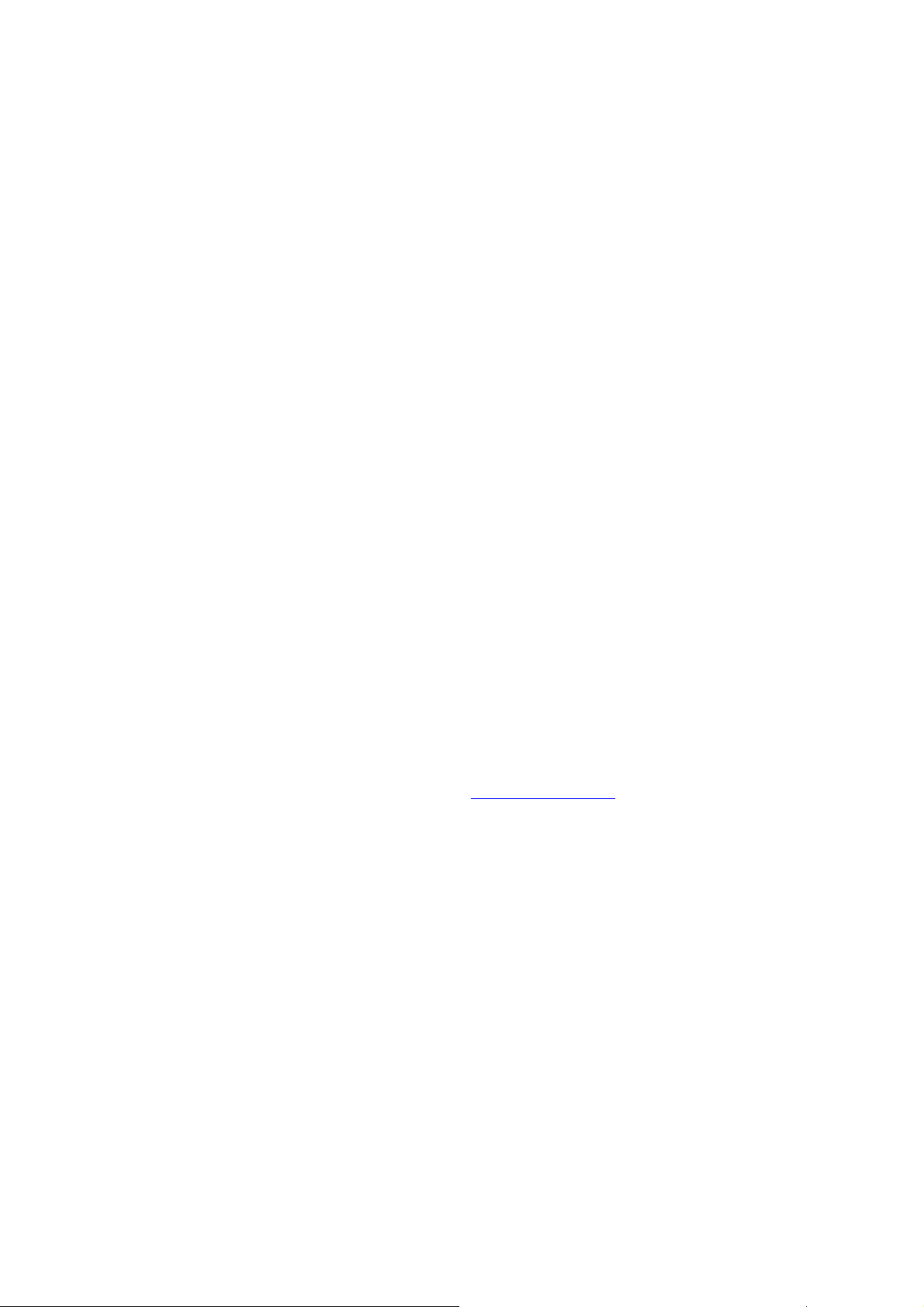
Industry Canada Portion
---------------------------------------------------------------------------
Canada Regulatory Compliance Statement
This Class B digital apparatus complies with Canadian ICES-003.
Cet appareil numériqué de la classe B est conformé à la norme NMB-003 du Canada.
For Customers in Canada
This device complies with RSS 210 of Industry Canada (IC).
Operation is subject to the following two conditions:
● This device may not cause interference, and
● This device must accept any interference, including interference that may cause undesired
operation of this device.
L’utilisation de ce dispositif est autorisée seulement aux conditions suivantes:
● il ne doit pas produire de brouillage et
● l’ utilisateur du dispositif doit étre prêt a accepter tout brouillage radioélectrique reçu, même
si ce brouillage est susceptible de compromettre le fonctionnement du dispositif.
Exposure to radio frequency radiation
The installer of this radio equipment must ensure that the antenna is located or pointed such that it
does not emit RF field in excess of Health Canada limits for the general population; consult Safety
Code 6, obtainable from Health Canada’s website at
www.hc-sc.gc.ca/rpb.
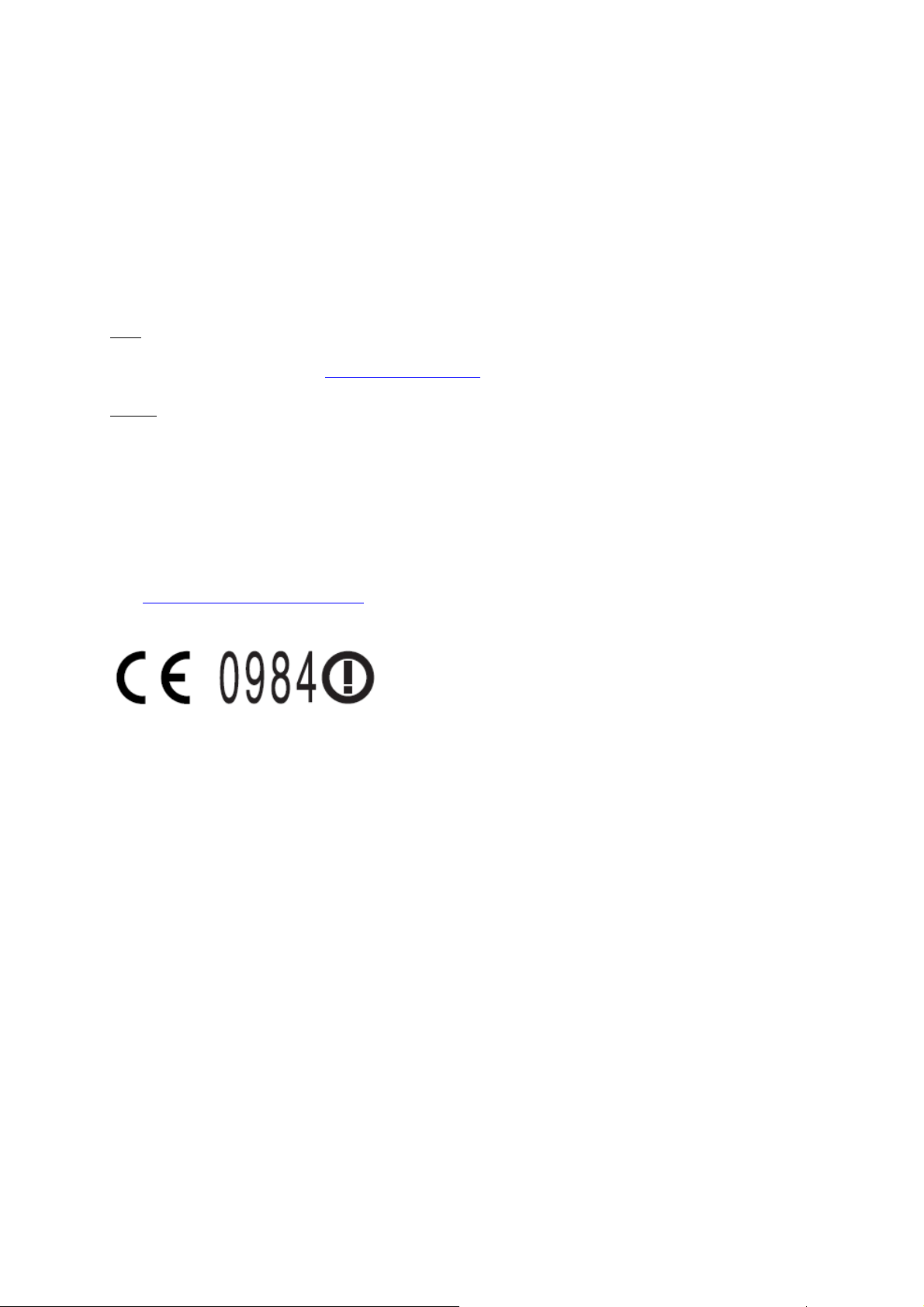
European Union Information
---------------------------------------------------------------------------
Notice to the user
The handset described in this manual is intended to be used in combination with NEC Assured
Mobility concept for Wireless Local Area Networks.
Country specific limitation
Italy
General authorization is required when this handset is used outside own premises.
For more information contact :
France
This handset should not be used in an outdoor environment.
Declaration of conformity
Hereby, “NEC Infrontia Corporation”, declares that this IP3PH-8WV (Commercial name: MH240) is
in compliance with the essential requirements and other relevant provisions of Directive 1999/5/EC.
For details, please access the following URL.
http://www.nec-philips.com/doc
www.comunicazioni.it
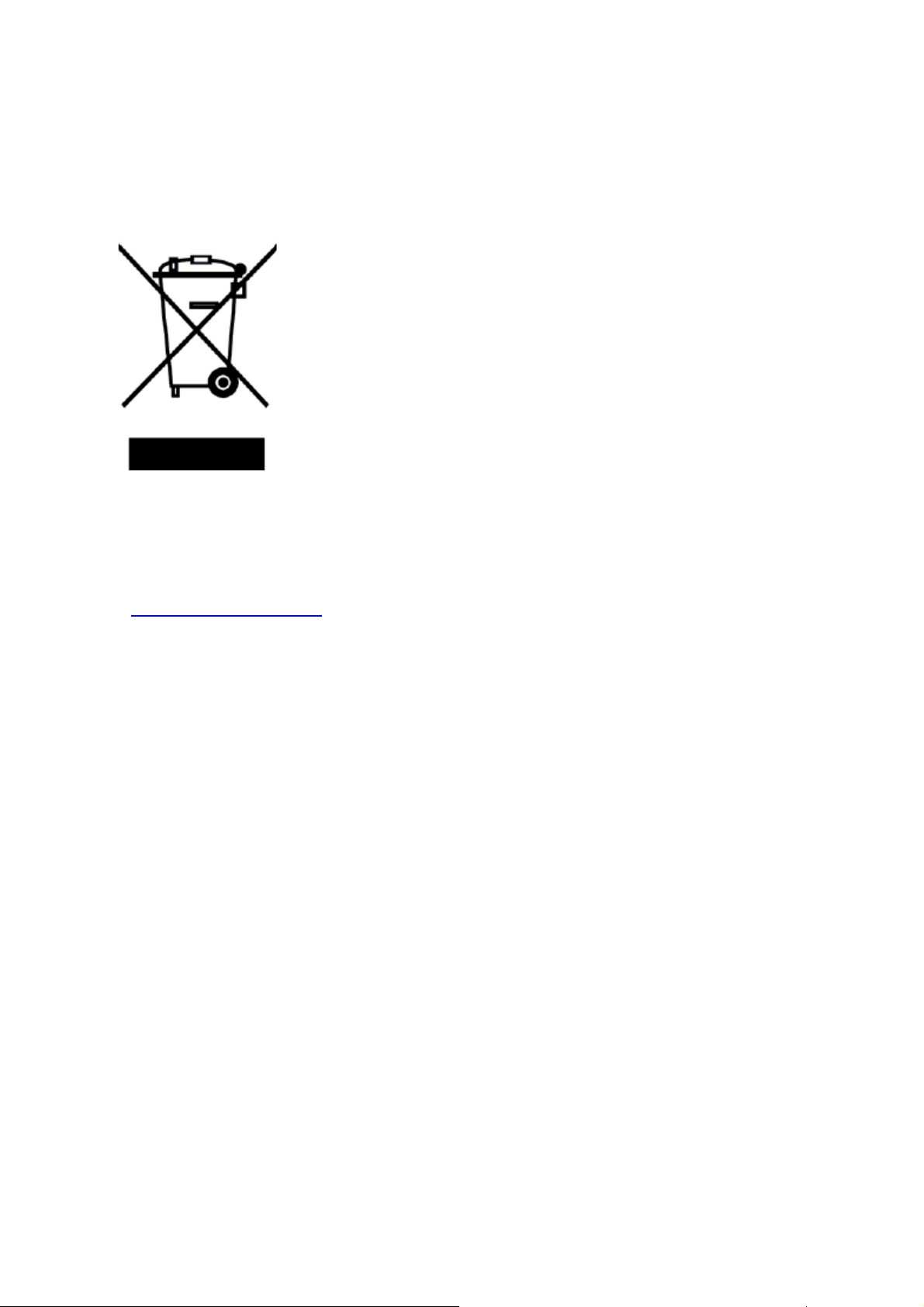
European Union Information
---------------------------------------------------------------------------
Product disposal information
For countries in the European Union
In order to facilitate separate disposal and environmentally sound recycling arrangements have been
made for local collection and recycling. In case your electrical and electronic products need to be
disposed of please refer to your supplier or the contractual agreements that your company has made
upon acquisition of these products.
At
www.nec-philips.com/weee you can find information about separate disposal and environmentally
sound recycling.
For countries outside the European Union
Disposal of electrical and electronic products in countries outside the European Union should be done
in line with the local regulations. If no arrangement has been made with your supplier, please contact
the local authorities for further information.
Battery information
Defect or exhausted batteries should never be disposed of as municipal waste. Return old batteries to
the battery supplier, a licensed battery dealer or a designated collection facility. Do not incinerate
batteries. This product uses Lithium-Ion batteries. Do not use any other type.
For battery replacement or removal instructions please refer to the related chapter in this manual.
The symbol depicted here has been affixed to your product in order to
inform you that electrical and electronic products should not be disposed of
as municipal waste. Electrical and electronic products including the cables,
plugs and accessories should be disposed of separately in order to allow
proper treatment, recovery and recycling. These products should be taken to
a designated facility where the best available treatment, recovery and
recycling techniques are available. Separate disposal has significant
advantages: valuable materials can be re-used and it prevents the dispersion
of unwanted substances into the municipal waste stream. This contributes to
the protection of human health and the environment. Please be informed
that a fine may be imposed for illegal disposal of electrical and electronic
products via the general municipal waste stream.
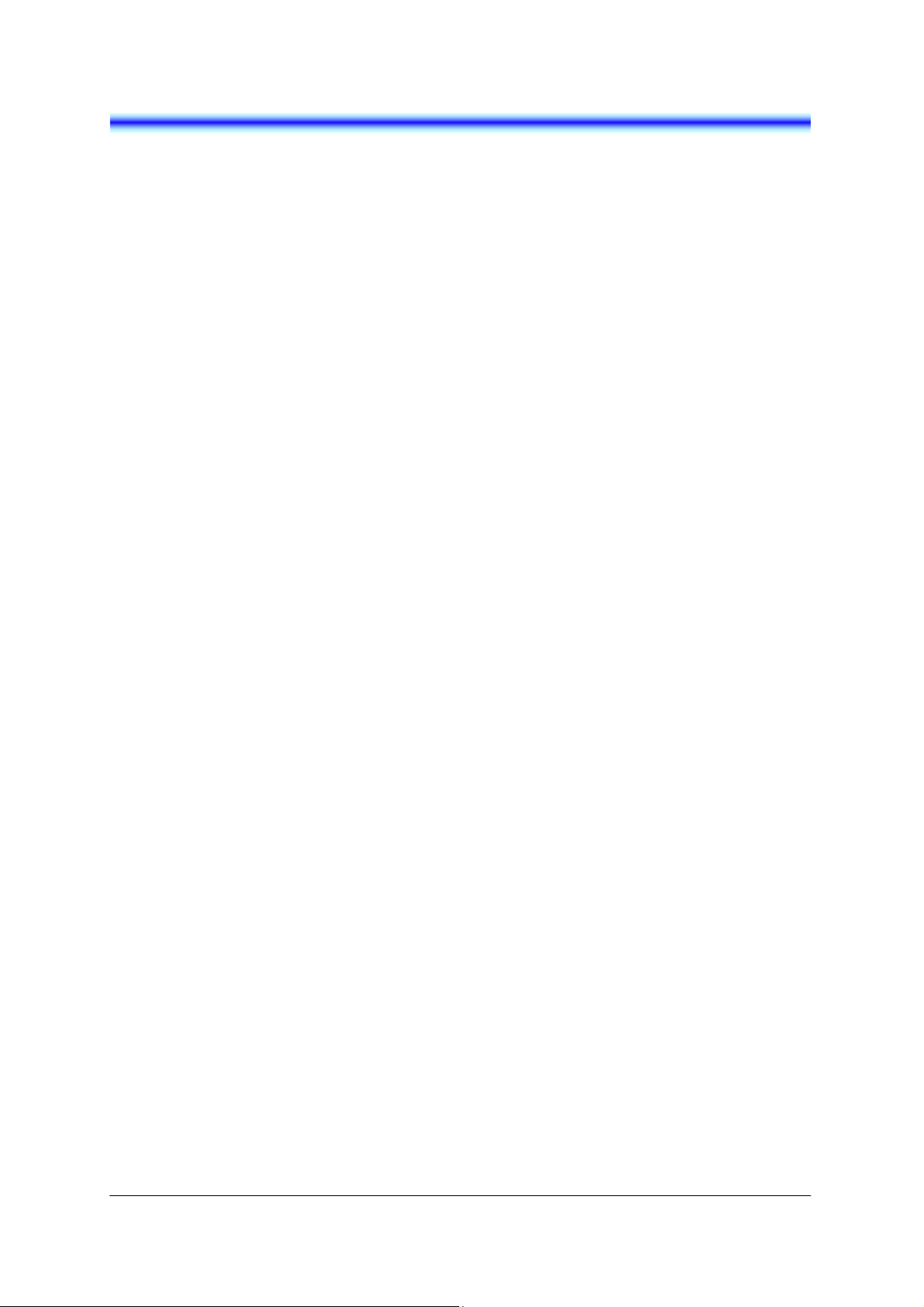
TABLE OF CONTENTS
0.PRECAUTION
• SIGNAL WORDS..........................................................................................1
• SAFETY SYMBOLS.....................................................................................1
• IMPORTANT SAFETY INFORMATION...................................................2
1.INTRODUCTION
• WHAT IS MH240?........................................................................................5
• ABOUT THIS GUIDE...................................................................................5
• KEYS AND PARTS......................................................................................6
• ICONS.............................................................................................................7
• STANDBY MODE.........................................................................................8
• MAIN MENU..................................................................................................8
2.GETTING STARTED
• HOW TO INSERT THE BATTERY............................................................9
• HOW TO REPLACE THE BATTERY .......................................................9
• HOW TO CHARGE THE BATTERY.......................................................10
3.BASIC OPERATION
• TO POWER ON THE PHONE (STANDBY MODE) .............................13
• TO POWER OFF THE PHONE................................................................13
• TO ANSWER A CALL...............................................................................14
• TO MAKE A CALL.....................................................................................14
• TO PLACE A CALL ON HOLD................................................................14
• TO TRANSFER A CALL...........................................................................14
• TO REDIAL (LAST NUMBER REDIAL).................................................15
• TO USE MUTE MODE...............................................................................15
• TO USE A HEADSET................................................................................16
• TO USE SOFT KEYS.................................................................................16
• TO USE WHILE CHARGING ...................................................................16
4.FEATURES
• TO USE CONFERENCE (3-WAY CALL)...............................................17
• TO USE SPEAKERPHONE......................................................................17
• TO ADJUST CALL VOLUME ..................................................................17
• TO USE COURTESY MODE....................................................................18
• TO USE KEY LOCK...................................................................................18
• TO RECONNECT TO NETWORK...........................................................18
i
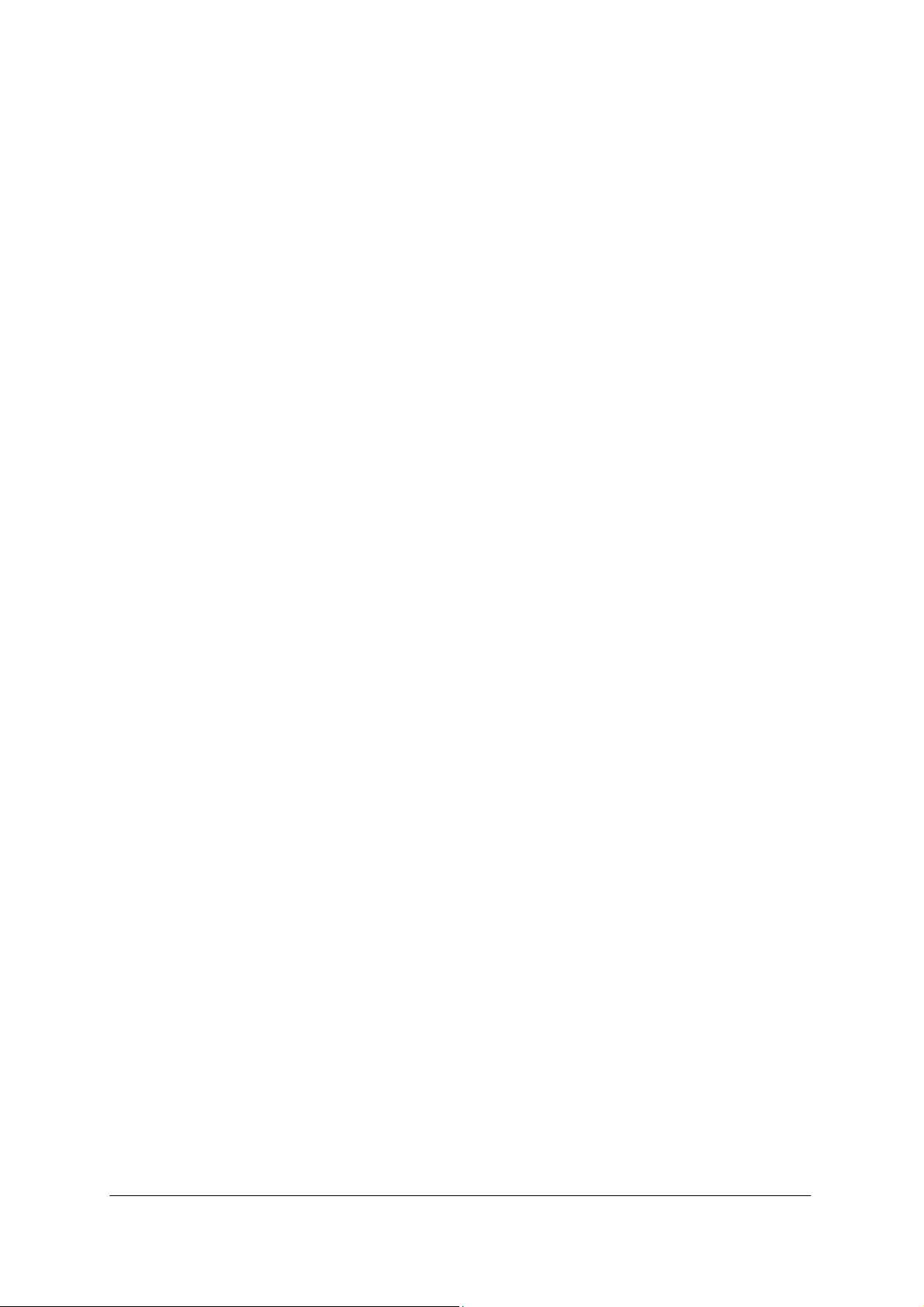
5.CALL HISTORY
• TO VIEW CALL HISTORY........................................................................19
• TO MAKE A CALL FROM CALL HISTORY.........................................20
• TO ADD PHONE NUMBER TO DIRECTORY ......................................20
• TO DELETE A CALL HISTORY..............................................................23
• TO DELETE ALL CALL HISTORIES.....................................................23
6.DIRECTORY
• TO VIEW DIRECTORY..............................................................................25
• TO SEARCH DIRECTORY.......................................................................25
• TO SETUP GROUP ...................................................................................28
• TO ADD A NEW ENTRY...........................................................................29
• TO DELETE A RECORD..........................................................................31
• TO DELETE ALL RECORDS...................................................................31
• TO MAKE A CALL FROM DIRECTORY...............................................31
• TO EDIT AN ENTRY.................................................................................. 32
• TO CONFIRM YOUR PHONE NUMBER...............................................32
7.SPEED DIAL/PRESET DIAL
• TO USE SPEED DIAL...............................................................................33
• TO ENABLE SPEED DIAL.......................................................................33
• TO USE PRESET DIAL.............................................................................34
• TO ENABLE PRESET DIAL ....................................................................34
• TO ADD NEW ENTRY/EDIT ....................................................................34
8.SETTING
• RING VOLUME...........................................................................................37
• RING TONE.................................................................................................37
• INCOMING POPUP .................................................................................... 38
• ILLUMINATION...........................................................................................38
• PRIVATE CALL..........................................................................................39
• VIBRATION SETTING...............................................................................39
• INCOMING MODE......................................................................................40
• HEADSET....................................................................................................40
• OFFHOOK RING........................................................................................41
• RTP ALARM................................................................................................42
• HOLD MUSIC..............................................................................................42
• CALL VOLUME ..........................................................................................43
• HANDOVER TONE....................................................................................43
• TALK START VIBRATION SETTING ....................................................44
• LCD CONTRAST........................................................................................44
• BACK LIGHT...............................................................................................45
ii
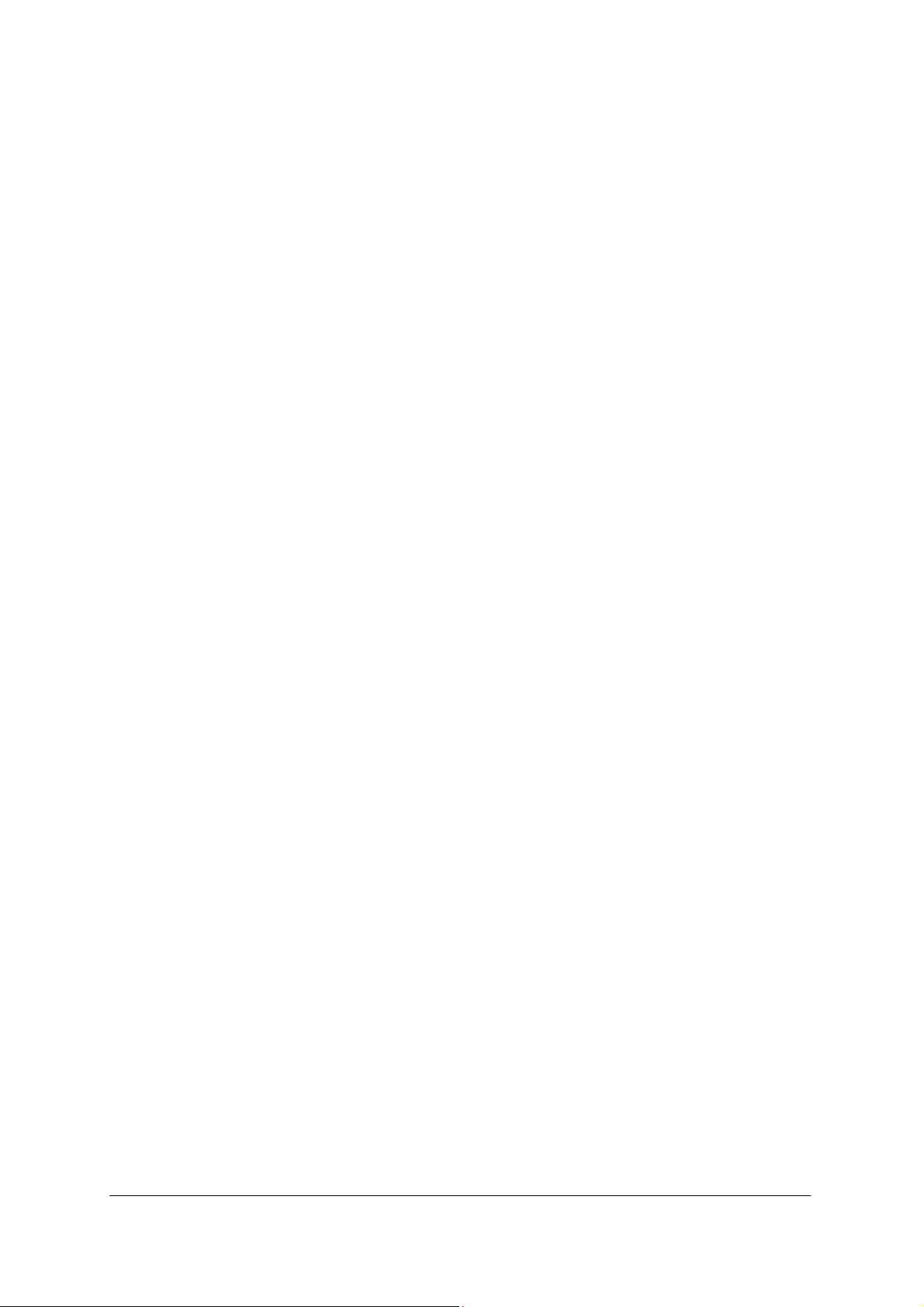
• FONT SIZE ..................................................................................................45
• LANGUAGE ................................................................................................46
• MY NAME ....................................................................................................46
• DISPLAY PATTERN..................................................................................47
• CHANGE PASSWORD.............................................................................47
• KEY TOUCH TONE ...................................................................................48
• SPEAKER MONITOR................................................................................48
• DATE ............................................................................................................49
• TIME..............................................................................................................49
• TIME FORMAT............................................................................................50
• DAYLIGHT SAVING ..................................................................................50
• NTP SETTING.............................................................................................51
• NTP SERVER..............................................................................................51
• TIME ZONE..................................................................................................52
9.INFORMATION
• TO DISPLAY STATUS..............................................................................53
• TO DISPLAY WIRELESS STATUS........................................................53
• TO DISPLAY IP ADDRESS......................................................................54
• TO DISPLAY SIP STATUS ......................................................................54
10.PASSWORD LOCK
• TO USE MANUAL LOCK .........................................................................55
• TO UNLOCK YOUR PHONE ...................................................................55
• TO ENBLE MANUAL LOCK....................................................................55
• TO USE OUTSIDE LOCK.........................................................................56
• TO USE POWER OFF LOCK ..................................................................56
11.PREFIX DIAL
• TO USE PREFIX DIAL ..............................................................................57
• TO REGISTER PREFIX NO.....................................................................58
12.FAVORITES
• TO USE FAVORITES ................................................................................59
• TO ENTRY A MENU TO FAVORITES ...................................................59
• TO DELETE A MENU FROM FAVORITES...........................................59
13.MENU LIST
• MENU LIST..................................................................................................61
• CHARACTER CODE LIST .......................................................................68
iii
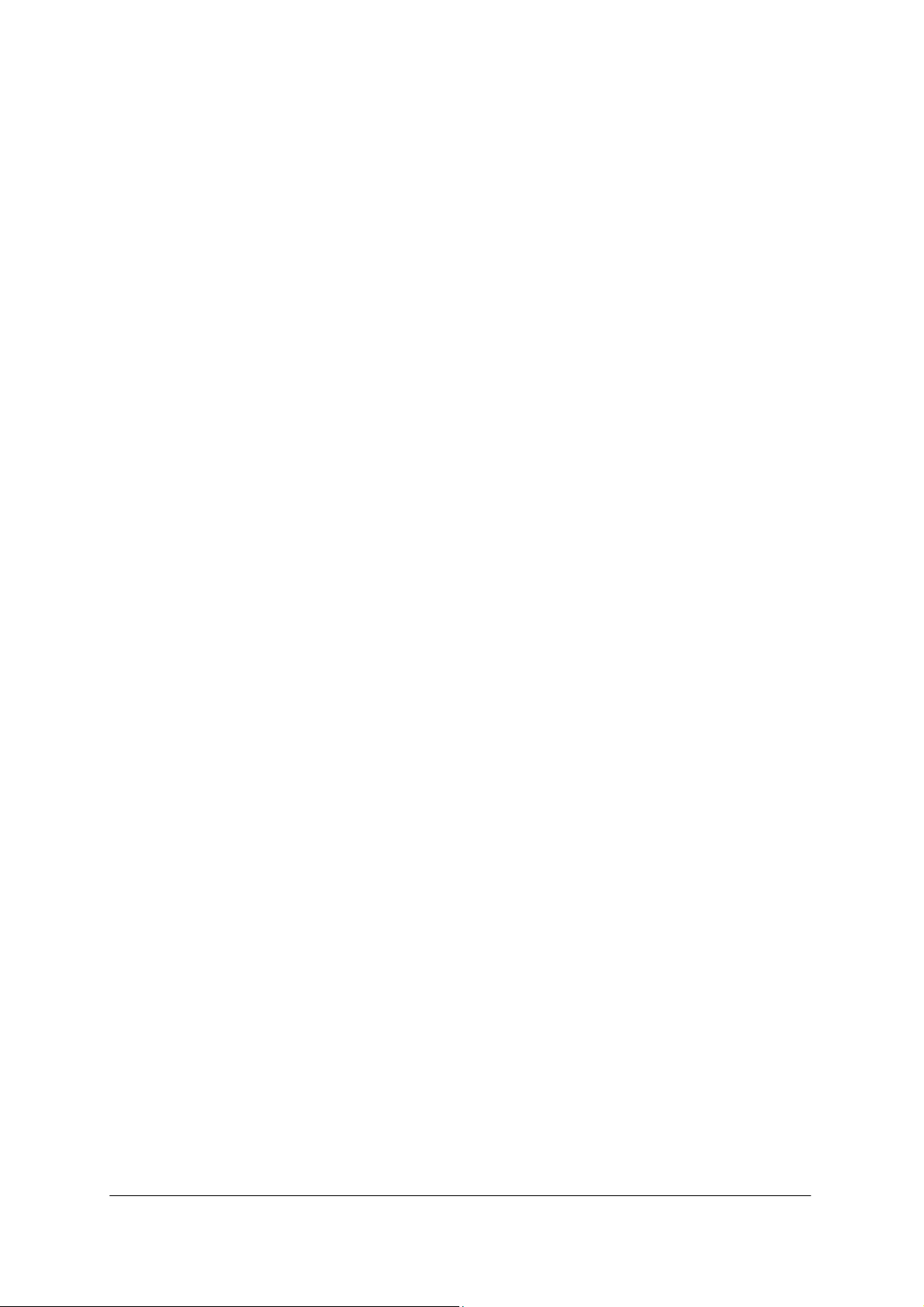
14.TROUBLE SHOOTING
• MESSAGE MEANINGS AND SUGGESTIONS....................................69
• TIPS AND SUGGESTIONS......................................................................70
15.SPECIFICATIONS
• TECHNICAL SPECIFICATIONS .............................................................71
• LED SPECIFICATIONS.............................................................................72
16.LICENSE
iv
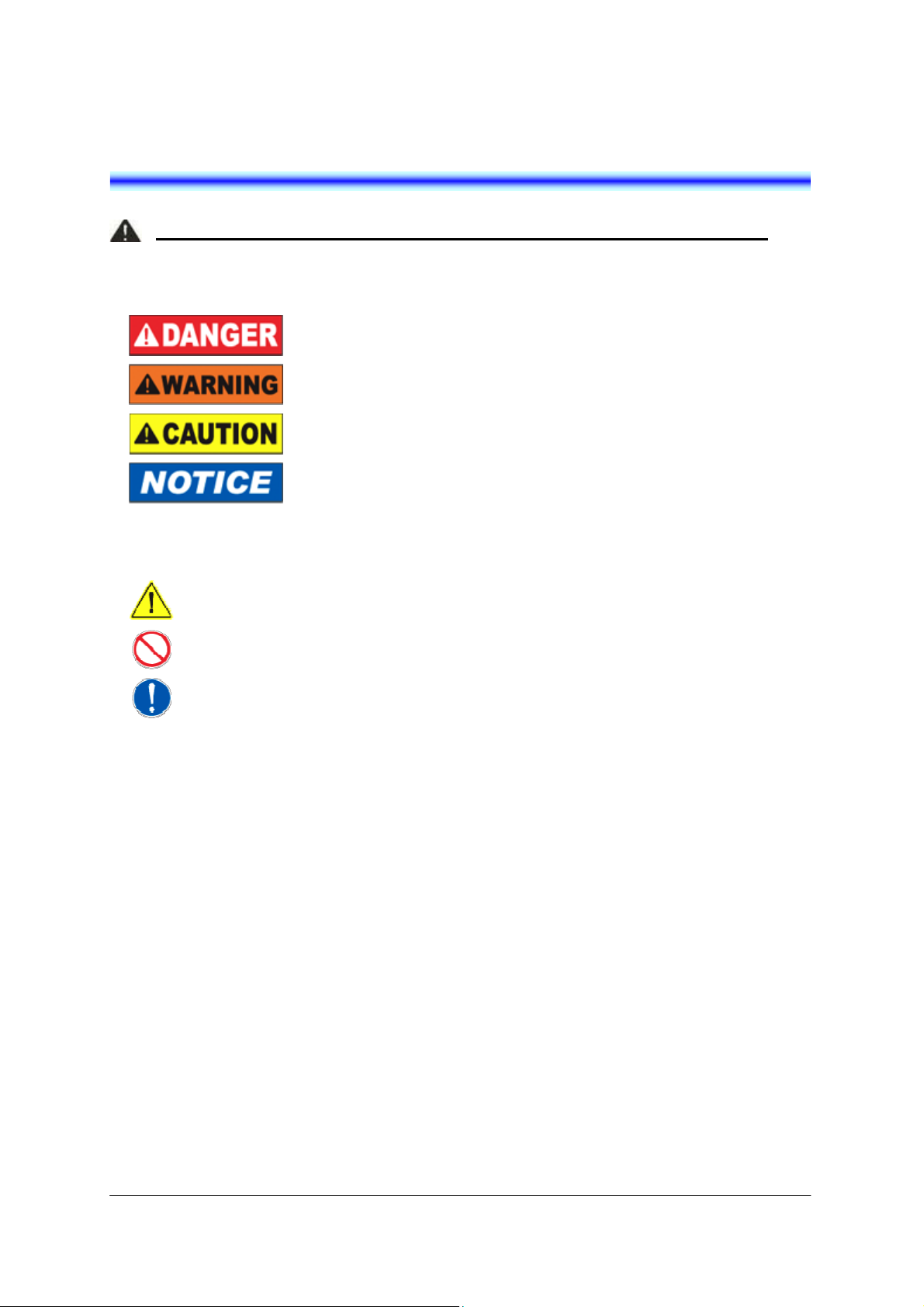
0.PRECAUTION
To avoid serious injury or death, follow the safety information in this section.
• SIGNAL WORDS
DANGER indicates a hazardous situation which, if not avoided, will
result in death or serious injury.
WARNING indicates a hazardous situation which, if not avoided, could
result in death or serious injury.
CAUTION, used with the safety alert symbol, indicates a hazardous
situation which, if not avoided, could result in minor or moderate injury.
NOTICE is used to address practices not related to personal injury.
• SAFETY SYMBOLS
Hazard Alerting:
This type of safety symbol conveys information primary related to the nature of hazard.
Prohibition:
This type of safety symbol conveys actions that should not be taken.
Mandatory Action:
This type of safety symbol conveys actions that should be taken to avoid hazards.
1
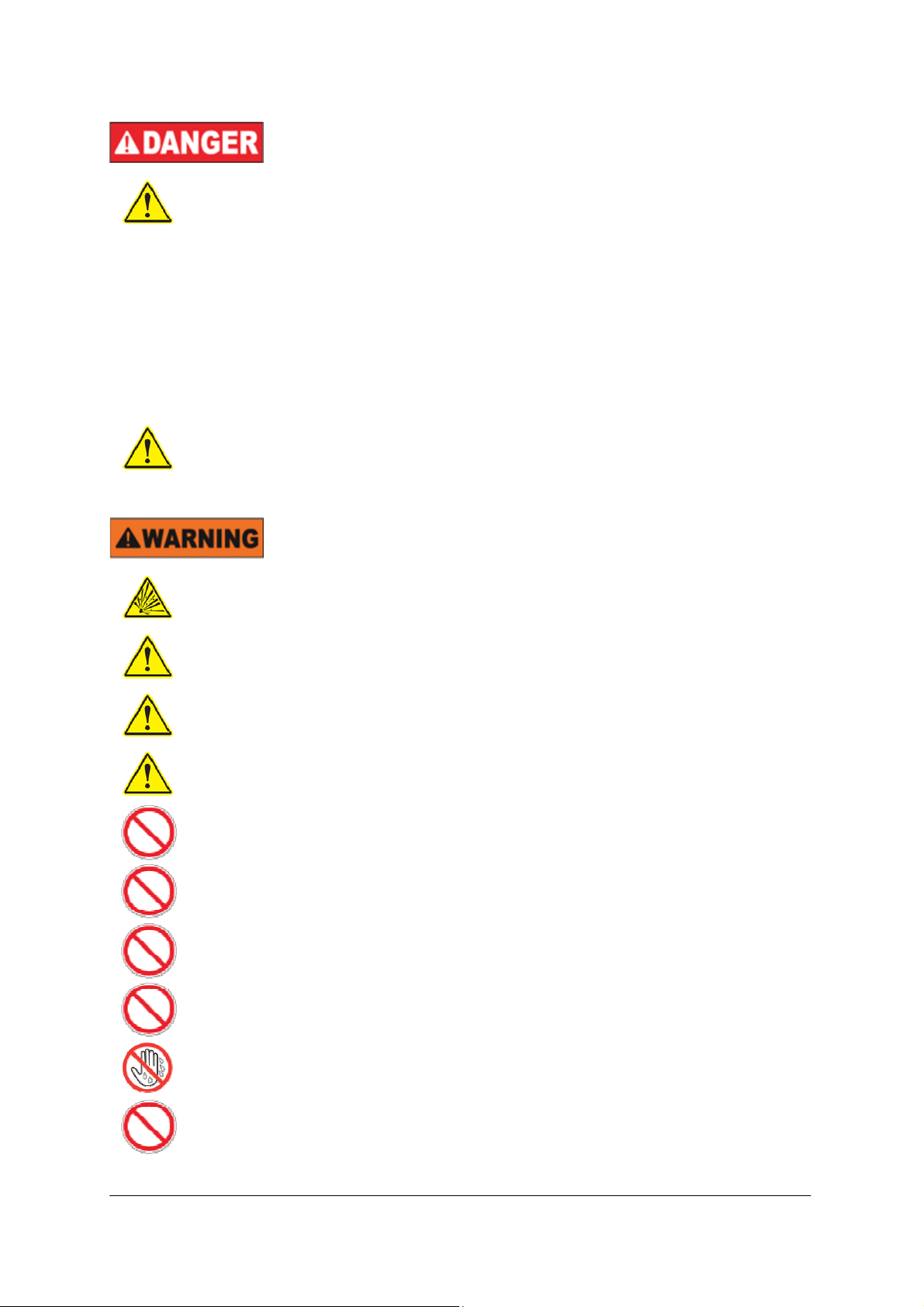
• IMPORTANT SAFETY INFORMATION
Observe these precautions when using a lithium-ion battery pack.
● Never charge the pack from other than the phone or the appropriate charger.
● The lithium-ion battery pack has a specified connector orientation. When
inserting the pack into the phone, observe the correct connector orientation.
● Use a specified type of lithium-ion battery pack. Do not use the specified type of
lithium-ion battery pack for any other device.
● Do not dispose of the lithium-ion battery pack in fires or heat it.
● Do not make direct soldering connections to the lithium-ion battery pack.
● Do not disassemble or tamper with the lithium-ion battery pack.
● Do not carry or store the lithium-ion battery pack together with metallic
products, which could cause the pack to leak, heat or blast.
If the internal fluid in the lithium-ion battery pack should contact the eyes, it could
threaten vision. Flush the eyes with plenty of fresh water immediately, without rubbing
them, and obtain medical attention promptly.
Do not remove the armor of the lithium-ion battery pack or scratch it, which could cause
the pack to leak, heat or blast.
If the internal fluid in the lithium-ion battery pack should contact the skin or clothes, it
could cause physical harm to the skin. Flush with plenty of fresh water immediately.
Do not soak the lithium-ion battery pack in water, seawater or moisten it, which could
cause the pack to heat or rust.
Discontinue using the lithium-ion battery pack whenever any signs of abnormality, such
as leaking, discoloration or deformation, are noticed.
Do not use the lithium-ion battery pack in bathrooms or shower rooms, which could cause
the pack to short-circuit, resulting in fires or electrical shock hazards.
Do not use the lithium-ion battery pack in a place where it may be splashed or wetted with
water, which could cause the pack to short-circuit, resulting in fires or electrical shock
hazards.
Do not disassemble or tamper the products, which could result in fires ore electrical shock
hazards.
Do not allow water inside the lithium-ion battery pack or wet it with water, which could
cause the pack to short-circuit, resulting in fires or electrical shock hazards.
Do not operate or make connections to the products, which could result in electrical shock
hazards.
Do not put flower vases, plant pots, cups, cosmetics, containers filled with chemicals or
water or small metallic objects near by the products, which could result in fires or
electrical shock hazards if they spill or penetrate the interiors of the products.
2
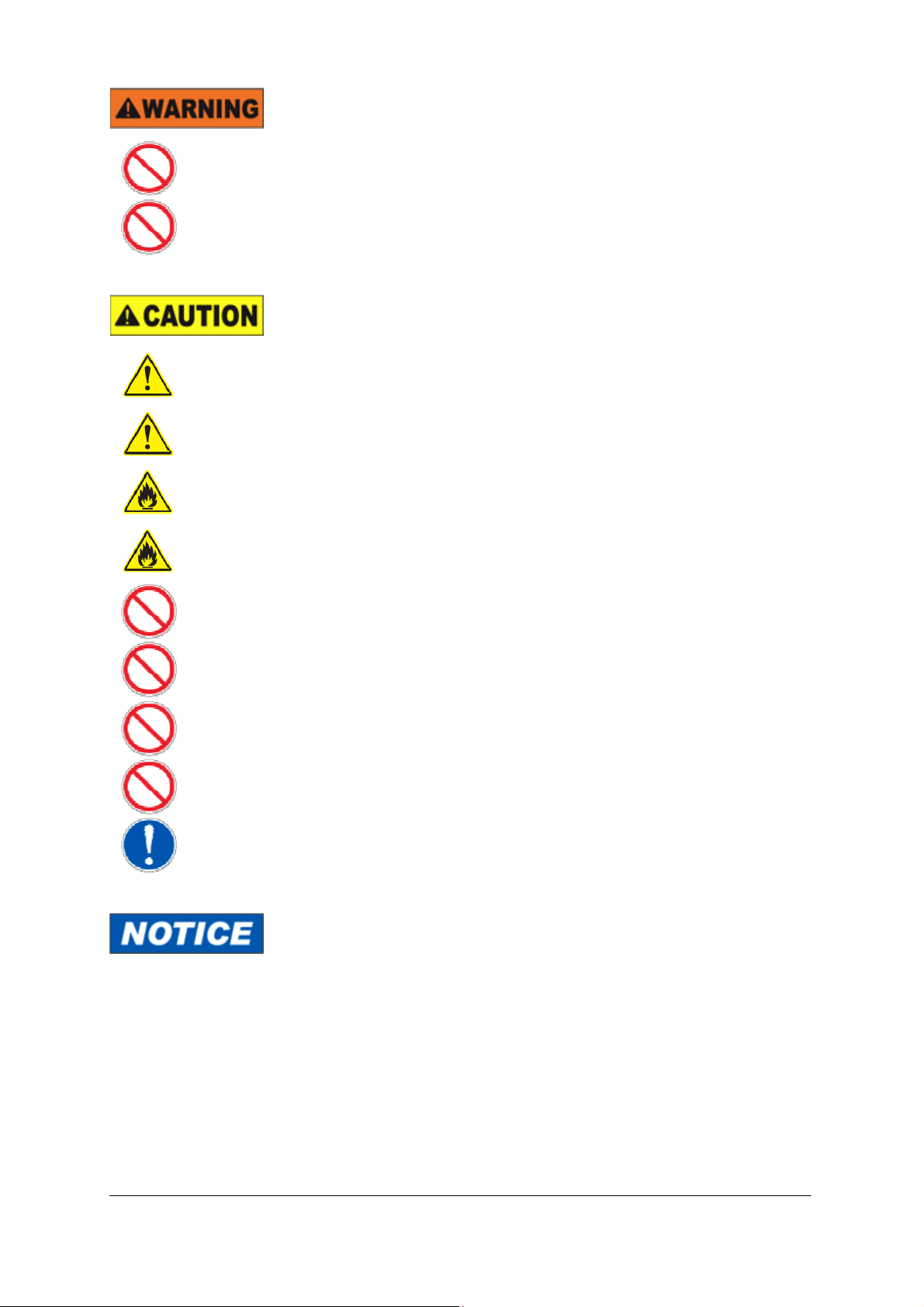
Do not insert metallic objects or put metallic objects into the interiors of the products
through openings, which could result in fires, electrical shock hazards or failures.
If it is necessary to use an AC adapter, use one of the specified type; otherwise, fires,
electrical shock hazards or failures could result.
Do not give violent shock to the lithium-ion battery pack or throw it.
Keep the lithium-ion battery pack out of reach of infants and children.
Do not leave the lithium-ion battery pack in the place exposed to direct sunlight or in a
hot place. A heightened internal temperature could result in fires.
Do not place the products in a place where it could be splashed with heated oils or
exposed to steam, such as near a cooking table, or in a dusty place, which could result in
fires or electrical shock hazards.
Do not mount the products on a rickety table or in an inclined or unstable place, which
could cause the products to tumble down out of balance or fall to cause physical injury.
Do not place the products in a place where it is liable to frequent vibration or impact,
which could cause the products to fall or tumble down, resulting in physical injury.
Do not short-circuit the charging terminals.
Do not charge the phone seated in the cradle while the charging terminals are wet.
If foreign matter or water should penetrate the interior of the phone, disconnect AC
adapter immediately and contact your dealer.
To use the products safely and properly, avoid installing it in these places:
● Places in which there is excessive dust or vibration.
● Places that are filled with vaporized chemicals or the products may be exposed
to chemicals.
● Places close to radios, TV receivers or sources of intense magnetic fields.
● Places in which there are sources of high-frequency interference nearby, such as
high-frequency sewing machines or electric welders.
● Distance the phone more than 50cm from Access Point.
3
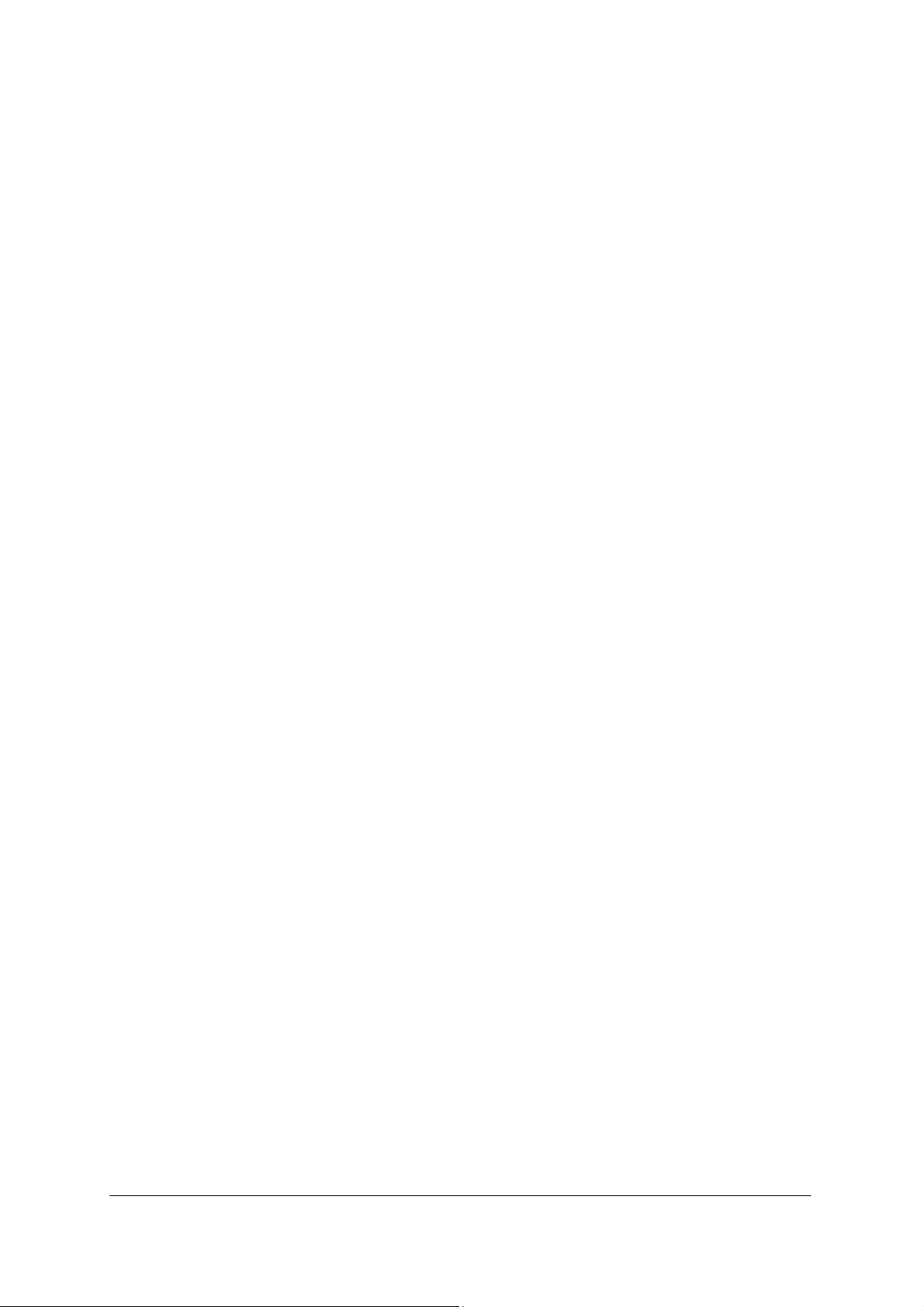
This page is for your notes.
4
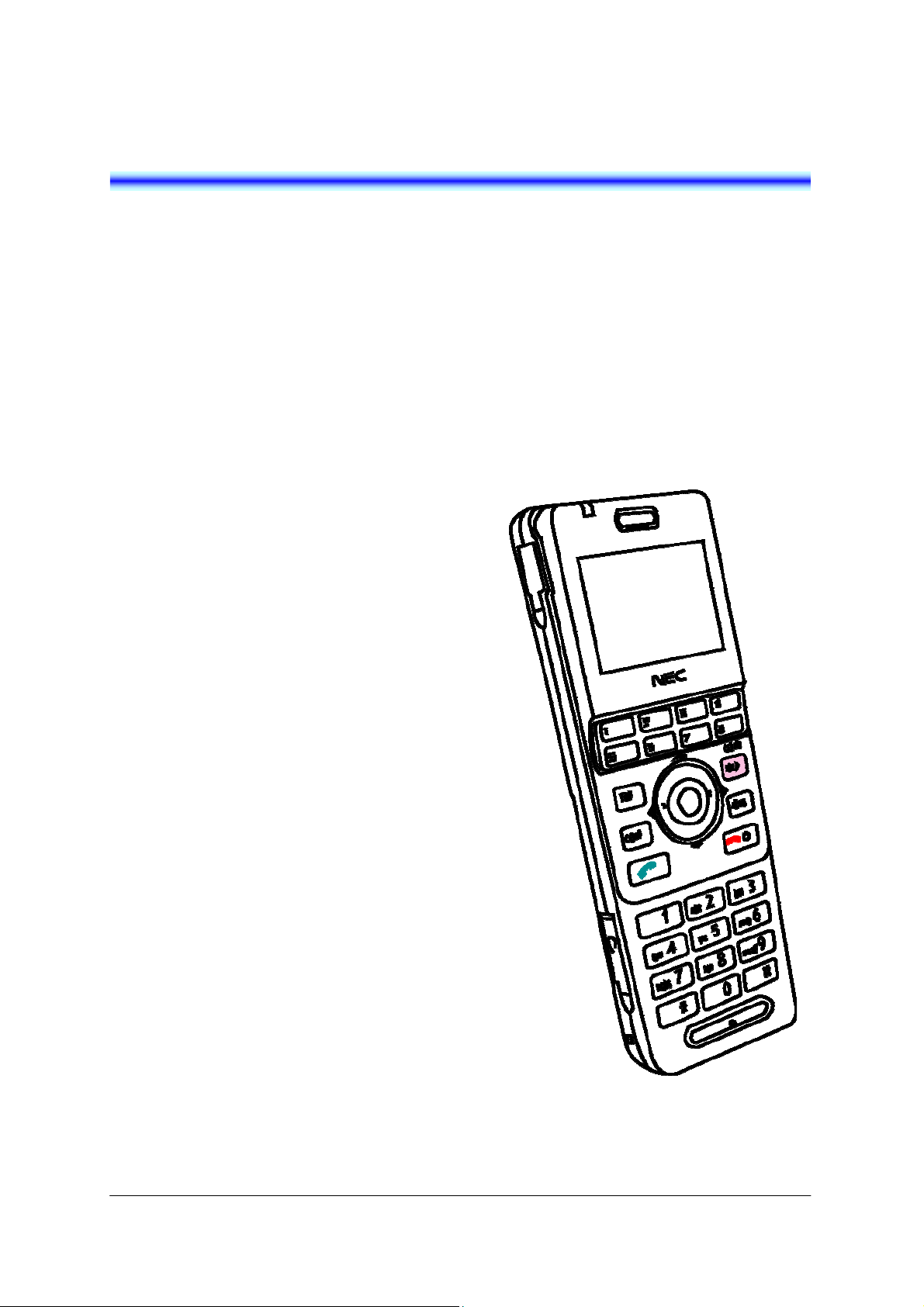
1.INTRODUCTION
• WHAT IS MH240?
MH240 is a wireless VoIP phone that complies
with IEEE 802.11b/g specifications. MH240 has
the following features:
- MH240 dedicated features are available
such as Call History, Directory, Password
Lock, Favorites, Speed Dial, Speaker
monitor and Courtesy Mode.
• ABOUT THIS GUIDE
This guide explains operations, overview and
specifications of MH240. But, some operations
and display views may be different from actual
operations and display views depending on your
system. In this case, please contact your network
administrator.
MH240
5
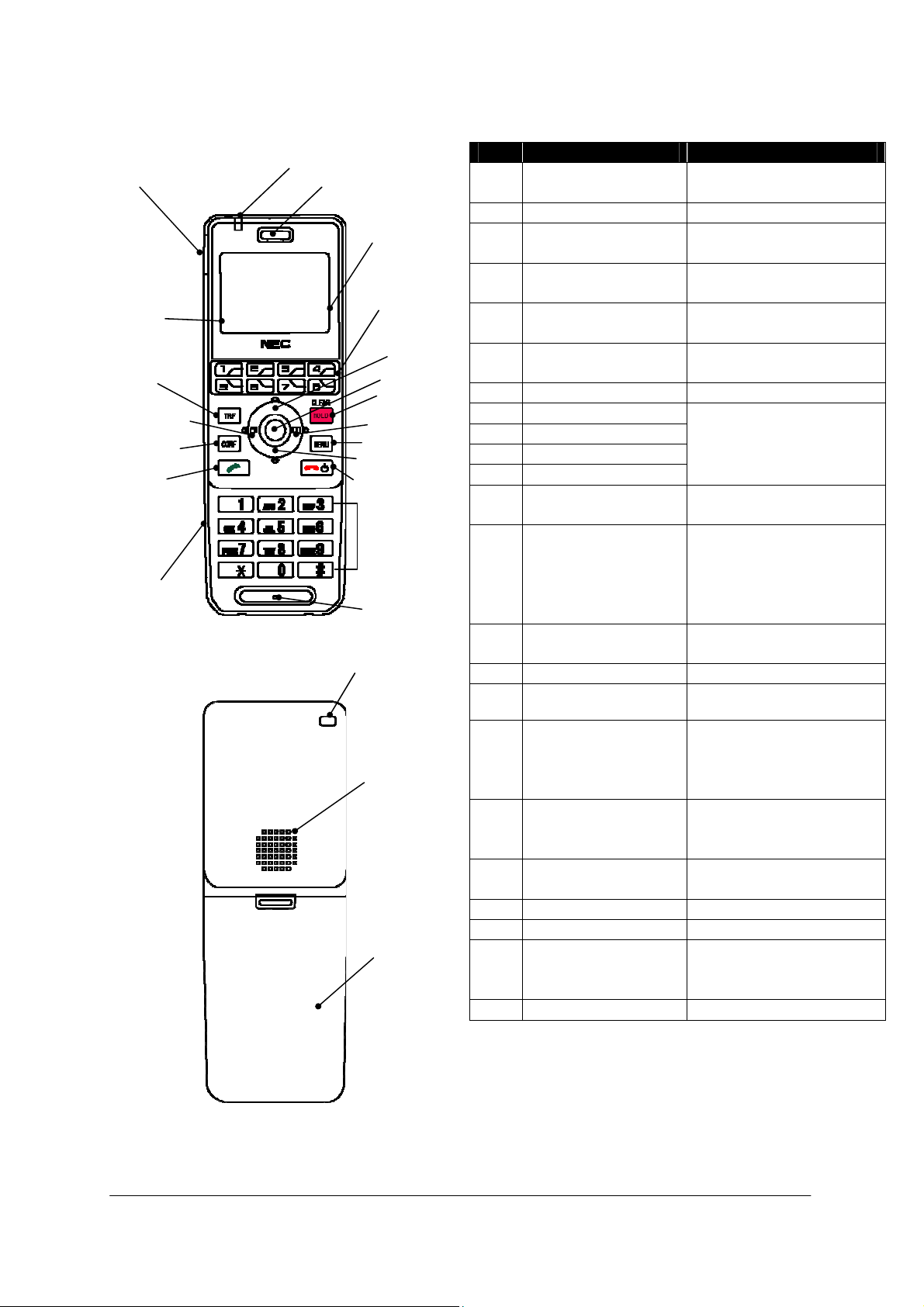
• KEYS AND PARTS
y
(19)
(18)
(20)
(21)
(22)Sp
r
(23)
r
The phone has the following keys and parts.
(5)Soft Keys
(12)TRANSFER Key
(10)LEFT Key
(14)CONFERENCE Key
(16)OFF HOOK Key
Headset Connector
Delete Save Back
(1)Info LED
(2)Ear Speaker(3)USB Connector
(4)Display
(6)Multi Function Keys
(8)UP Key
(7)OK Key
(13)HOLD/
CLEAR Ke
(11)RIGHT Key
(15)MENU Key
(9)DOWN Key
(17)POWER/
ON HOOK Key
Dial Pad
Microphone
Strap Hole
eake
Battery Cove
No. PARTS REMARK
(1) Info LED Display charging status
and receiving a call
(2) Ear Speaker (3) USB Connector Charge the power via AC
adapter
(4) Display Monochrome LCD,
120
×90 pixels
(5) Soft Keys Display soft keys depend
on the phone status
(6) Multi Function Keys Assign various function
by System
(7) OK Key *Note Select Middle soft key
(8) UP Key
(9) DOWN Key
(10) LEFT Key
Select a value from the
list and move the cursor
in edit mode
(11) RIGHT Key
(12) TRANSFER Key
*Note
(13) HOLD/CLEAR Key
*Note
Transfer the ongoing call
or select Left soft key
Place the ongoing call in
hold, return to the
previous screen, delete
input character/digit or
select Right soft key
(14) CONFERENCE Key
*Note
Enter the conference
mode (3-way call)
(15) MENU Key *Note Display Menu screen
(16) OFF HOOK Key
*Note
(17) POWER/ON HOOK
Key
Make/answer a call
Terminate an active call,
power on/off the phone or
exit a menu without
making changes
(18) Headset Connector Connect headset had
JEITA RC-5240 plug or
conversion cable
(19) Dial Pad *Note Input dial number or
characters
(20) Microphone (21) Strap Hole Attach hand strap
(22) Speaker Ring when receiving a
call or listen to voice
when speaker monitor
(23) Battery Cover -
* Note In case that key touch tone is
enabled, you hear key touch
tone twice when you press and
hold the key for about 2
seconds.
6
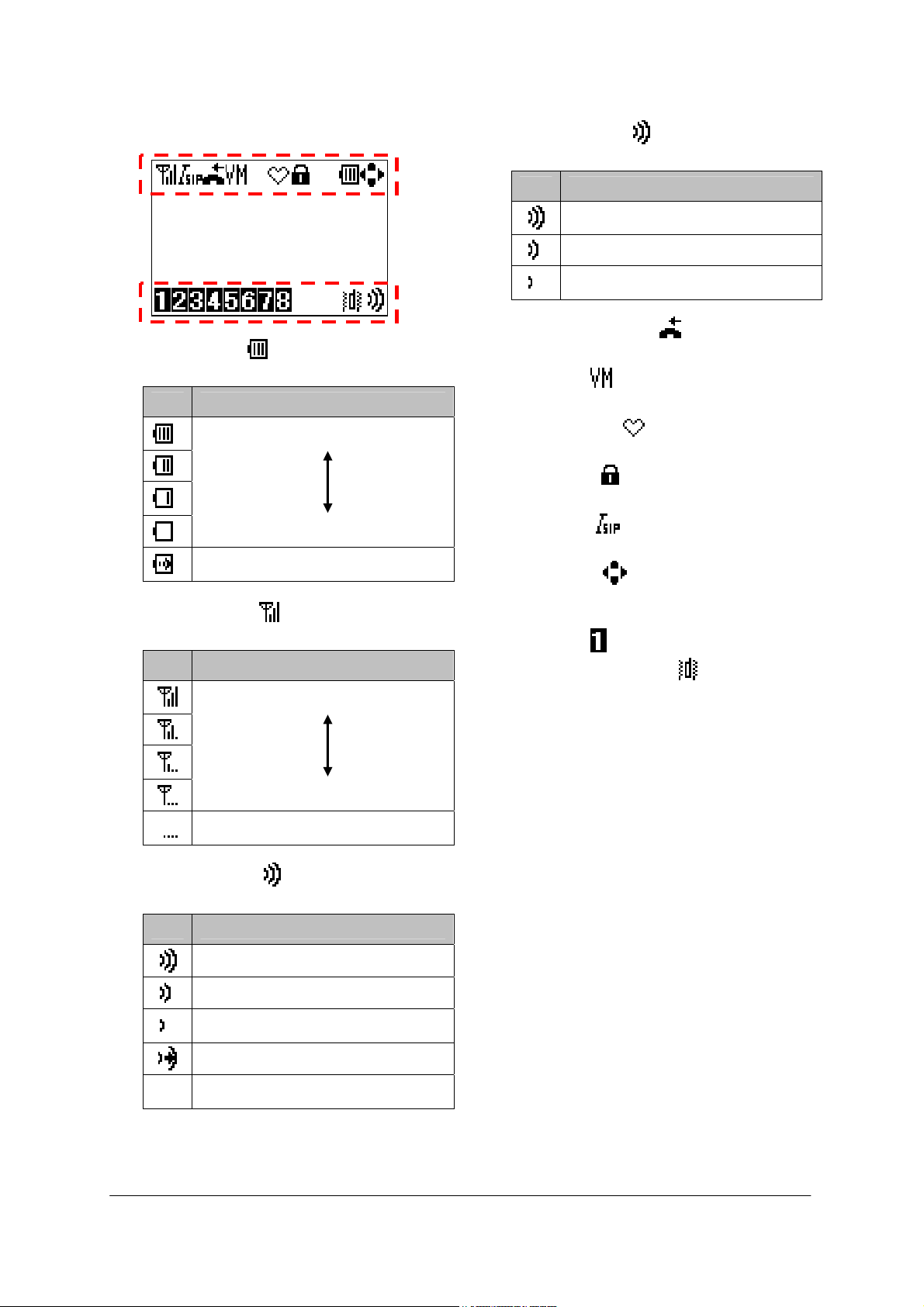
• ICONS
The phone has the following icons.
- Power icon ( ): indicates the battery
- Antenna icon ( ): indicates the radio
- Volume icon ( ): indicates the ring
1/ 1 Tue 12:00AM
240 MH240
charge level.
Icon Battery Charge Level
signal strength by your phone.
Icon Radio Signal Strength
volume when Standby mode.
Icon Ring Volume
Out of service area
Full
Empty
Charging
Strong
Weak
Loud
Medium
Soft
Increasing Ring
Off
- Volume icon ( ): indicates the call
volume in the receiver.
Icon Call Volume
- Missed call icon ( ): indicates your
missed call(s).
- VM icon ( ): indicates you have voice
mail(s).
- Courtesy icon ( ): indicates your phone
is in courtesy mode
- Lock icon ( ): indicates your phone is
locked.
- I-SIP icon ( ): indicates NEC Enhanced
SIP is enabled.
- Cursor icon ( ): indicates active direction
keys (UP, DOWN, LEFT or RIGHT)
depend on the phone status.
- Line icon ( ): indicates line key status.
- Vibration setting icon ( ): indicates your
phone is vibration setting mode.
Loud
Medium
Soft
7
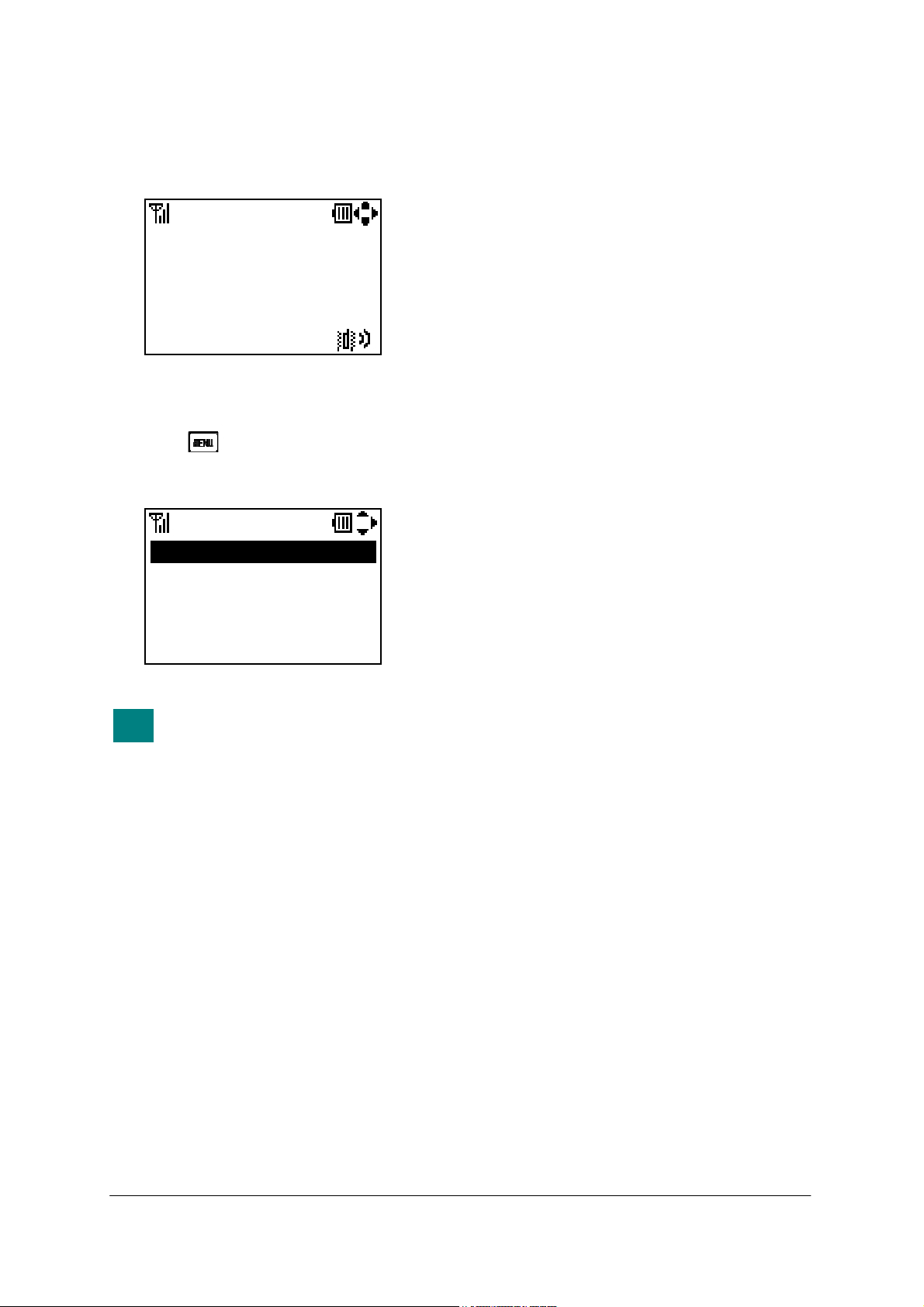
• STANDBY MODE
Your phone starts up in this mode after being
powered on. Your phone displays the first screen
similar to the following.
1/ 1 Tue 12:00AM
240 MH240
• MAIN MENU
Press the key when your phone is in
Standby mode. The following main menu will be
displayed.
0.information
1.Call History
2.Directory
3.Tools
4.Voice Mail
The menu list attached at the end
TIP
of this guide shows all available
items with the default value.
See “13.MENU LIST” for more
information.
Menu
8
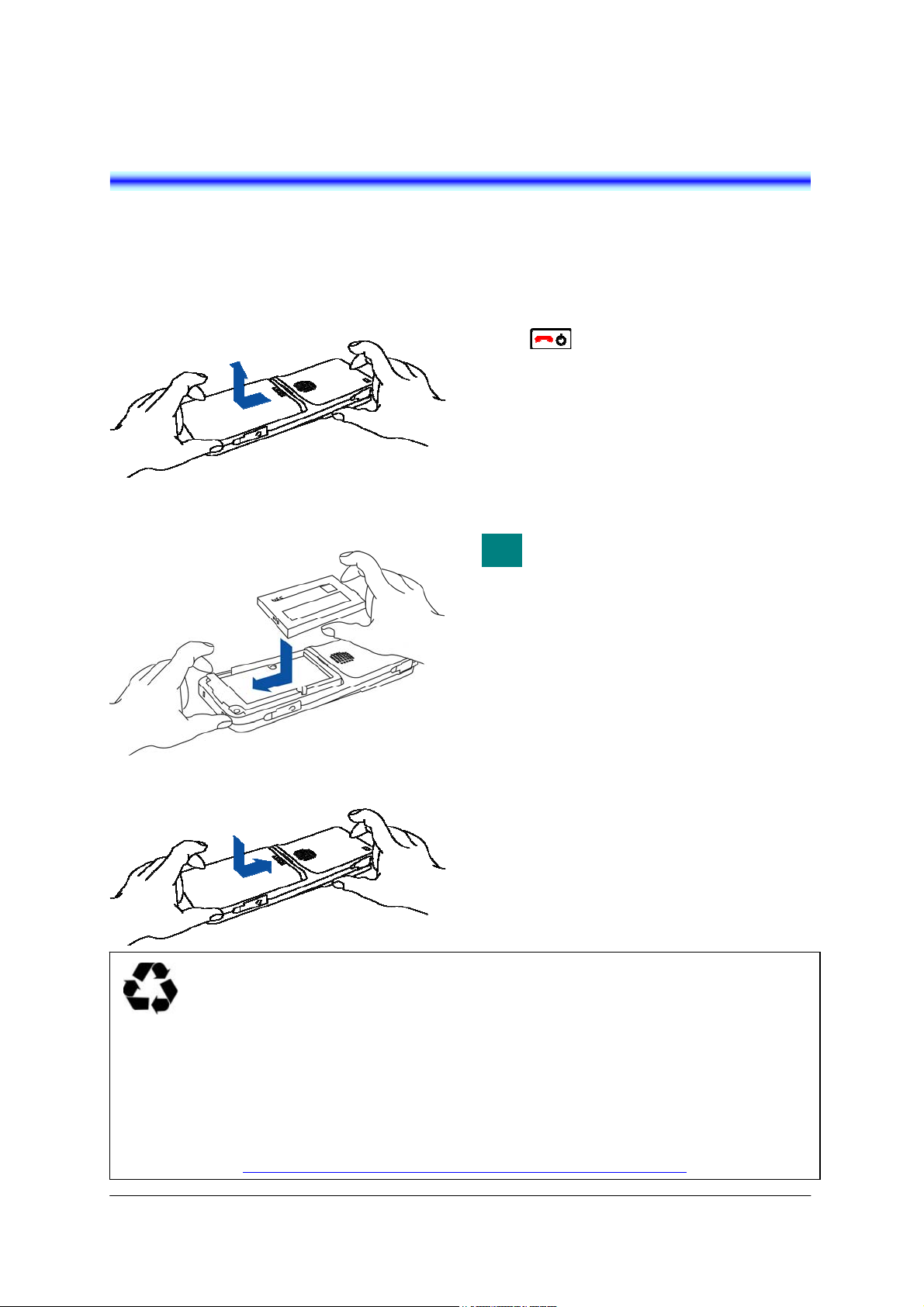
2.GETTING STARTED
m
• HOW TO INSERT THE
BATTERY
• HOW TO REPLACE THE
BATTERY
Insert the battery into the unit as follows.
(1) Remove the battery cover from the phone.
(2) Place the battery into the unit so that the
label faces toward you.
(3) Attach the battery cover again.
This product is powered by a lithium-ion battery.
Lithium-ion Battery: 3.7V 850mAh
The lithium-ion battery is a recyclable resource.
In recycling batteries that have been replaced or that have been unloaded from a used product, take
notice of this precaution to avoid smoking and firing:
● Bring batteries to our repair counter with the contacts being taped to prevent shorts or enclosed
individually in plastic bags.
<Our repair counter> For more details, visit the NEC Infrontia Environment Website.
http://www.necinfrontia.co.jp/english/company/environment/index.ht
Replace the battery of the phone as follows.
(1) Power off the phone by pressing and holding
the key for 2 seconds or more.
(2) Wait until the Info LED on the phone is off.
(3) Remove the battery cover from the phone.
(4) Remove the Battery.
(5) Place the new battery in to the unit so that the
label faces toward you.
(6) Attach the battery cover again.
The battery loaded in your phone
TIP
has a useful life of about 2 years,
though it is a parameter of on how
your phone has been used. If the
battery voltage diminishes quickly
after the battery has been charged
for a long time, replace with a new
battery (optional). For more detail,
ask your dealer.
9
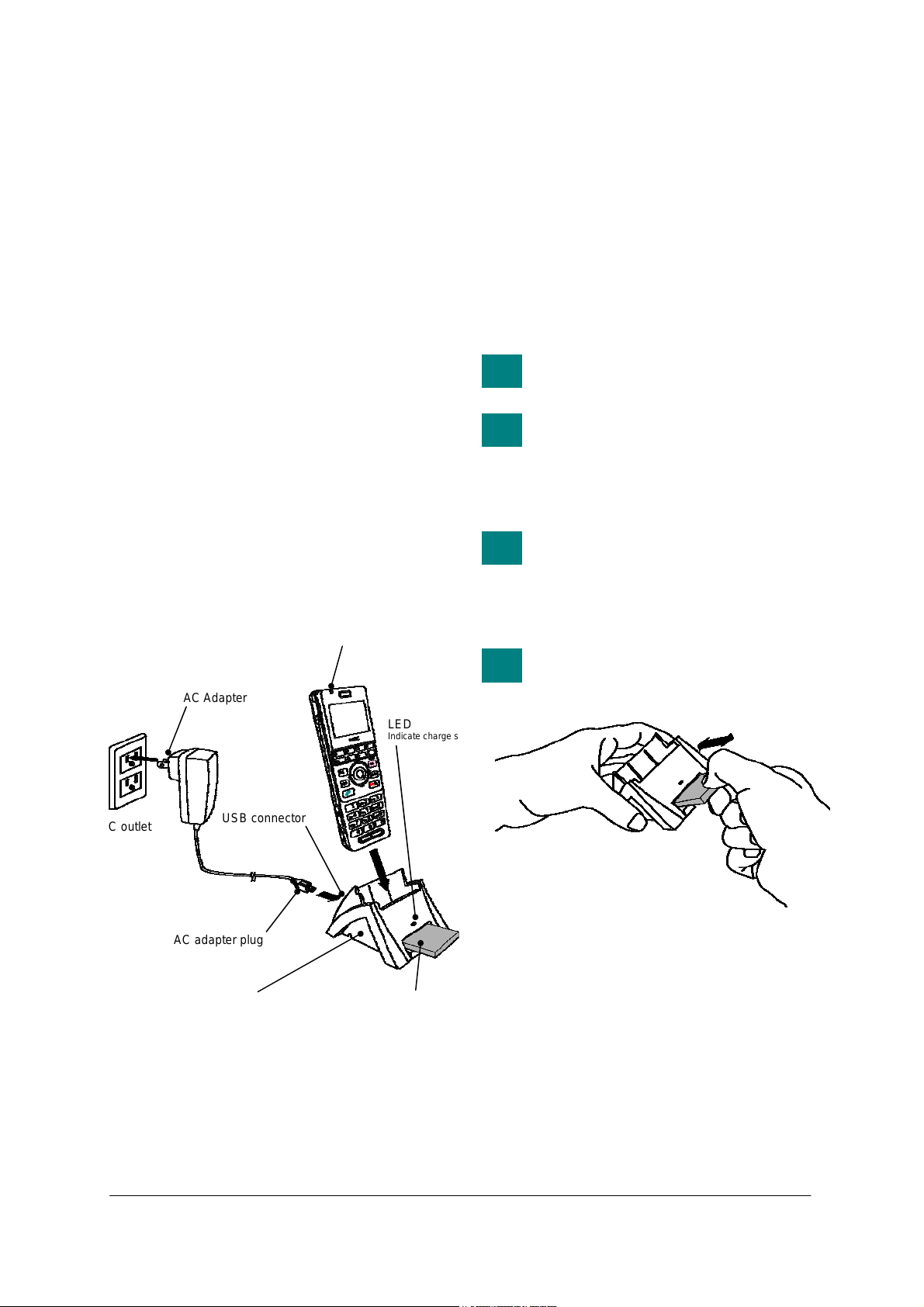
• HOW TO CHARGE THE
BATTERY
Be sure to charge the battery before using the
phone for the first time. Use one of the
following:
● Cradle
● AC Adapter (direct connection)
By using the Cradle:
The phone can be charged by using the cradle.
You can also charge the battery by inserting the
battery pack alone in the slot on the cradle. This
is useful when you have a spare battery.
(1) Insert the AC adapter plug (mini USB) into
the USB connector in the back of the cradle.
(2) Plug in the AC adapter into an appropriate
AC outlet.
(3) Place the phone and/or the spare battery
pack as shown below. When placing a
battery pack into the slot, insert it so that the
label faces downward.
AC outlet
Note: Face the label of the battery pack
AC adapter plug
Cradle (Battery Charger)
downward when inserting the battery
pack.
AC Adapter
USB connector
Info LED
Indicate charge status
Spare Battery (optional)
LED
Indicate charge status
(4) The LED on the cradle lights red, indicating
the battery is being charged. When the
phone battery is not being charged the Info
LED turns off.
(5) The LED on the cradle lights green when the
spare battery is fully charged. After this,
charging to the phone battery will start and
the Info LED lights red.
(6) The Info LED lights green when the phone
battery is fully charged.
An empty battery pack can be fully
TIP
charged in about 4 hours.
If any abnormality is found in the
TIP
battery, the LED on the cradle
lights off. In this case, please
contact your network
administrator.
In the case you place the phone on
TIP
the cradle and insert the spare
battery in the slot at the same time,
the spare battery will be charged
first.
Please insert the spare battery in
TIP
the slot on the cradle or remove it
as following figure.
10
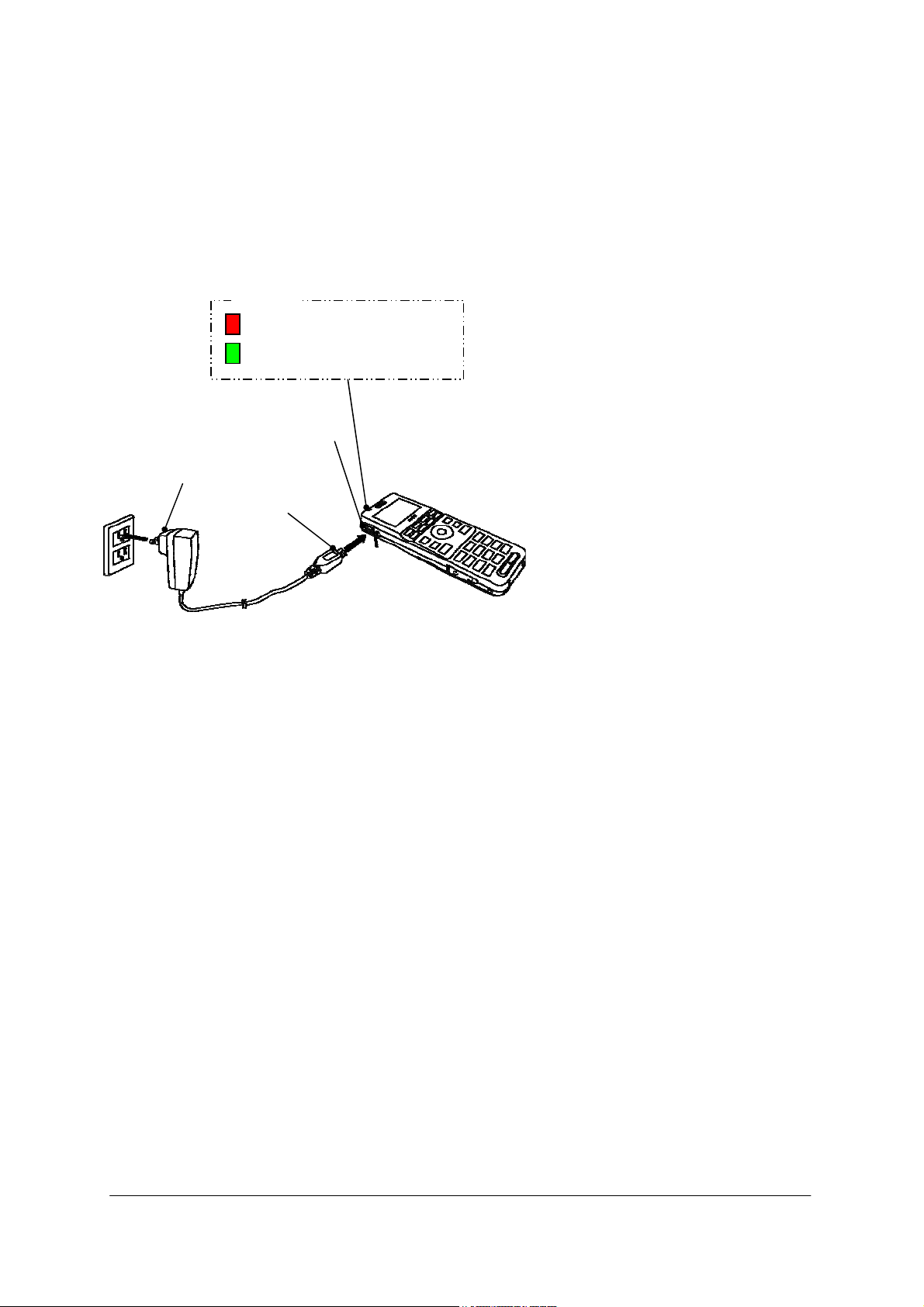
By using the AC Adapter:
To charge the phone using the AC adapter:
(1) Insert the AC adapter into an appropriate AC
outlet.
(2) Insert the AC adapter plug (mini USB) into
USB connector of the phone.
Info LED
: Light red (Charging)
: Light green (Charging is completed)
USB connector
AC Adapter
AC adapter plug
AC outlet
11
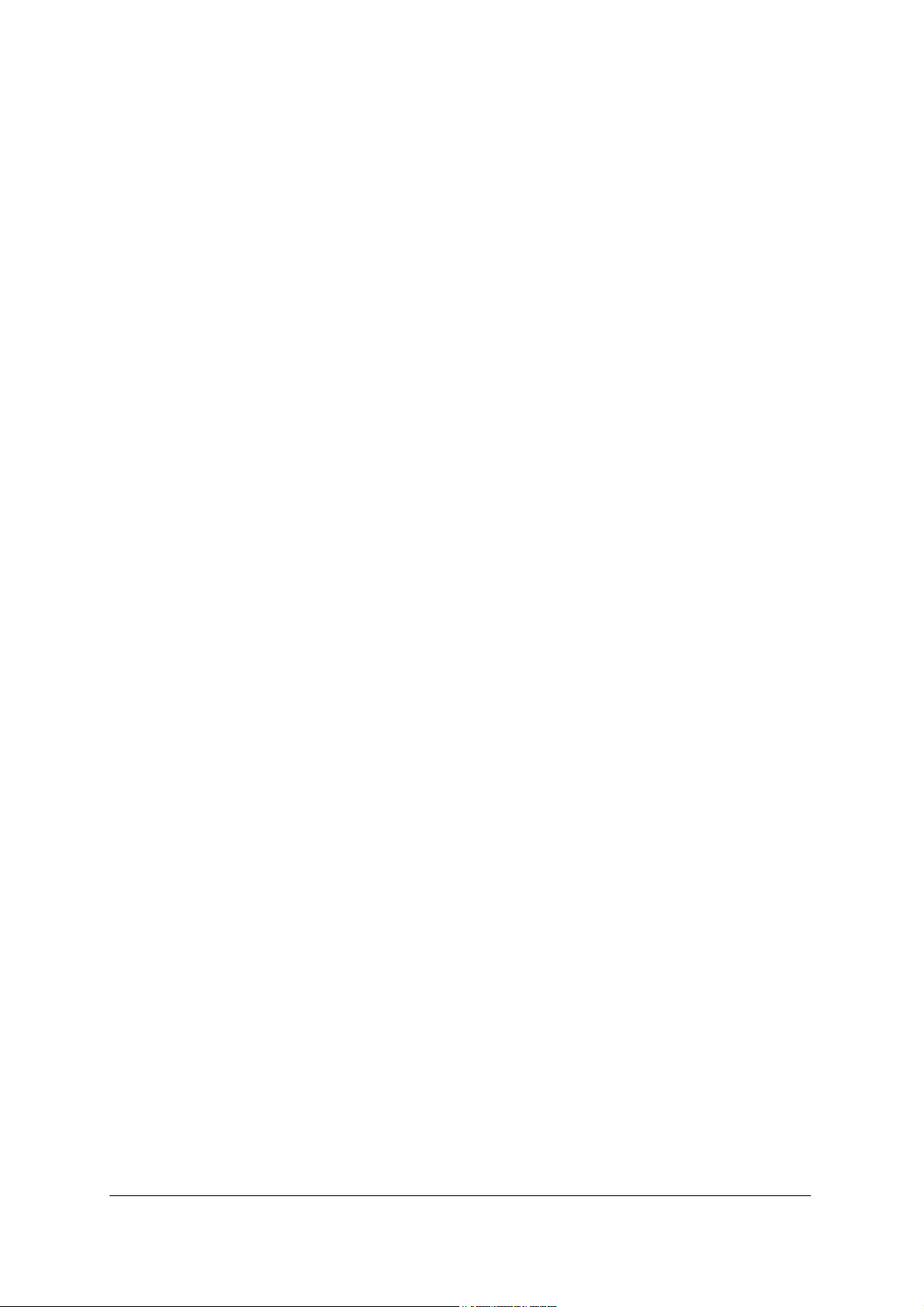
This page is for your notes.
12
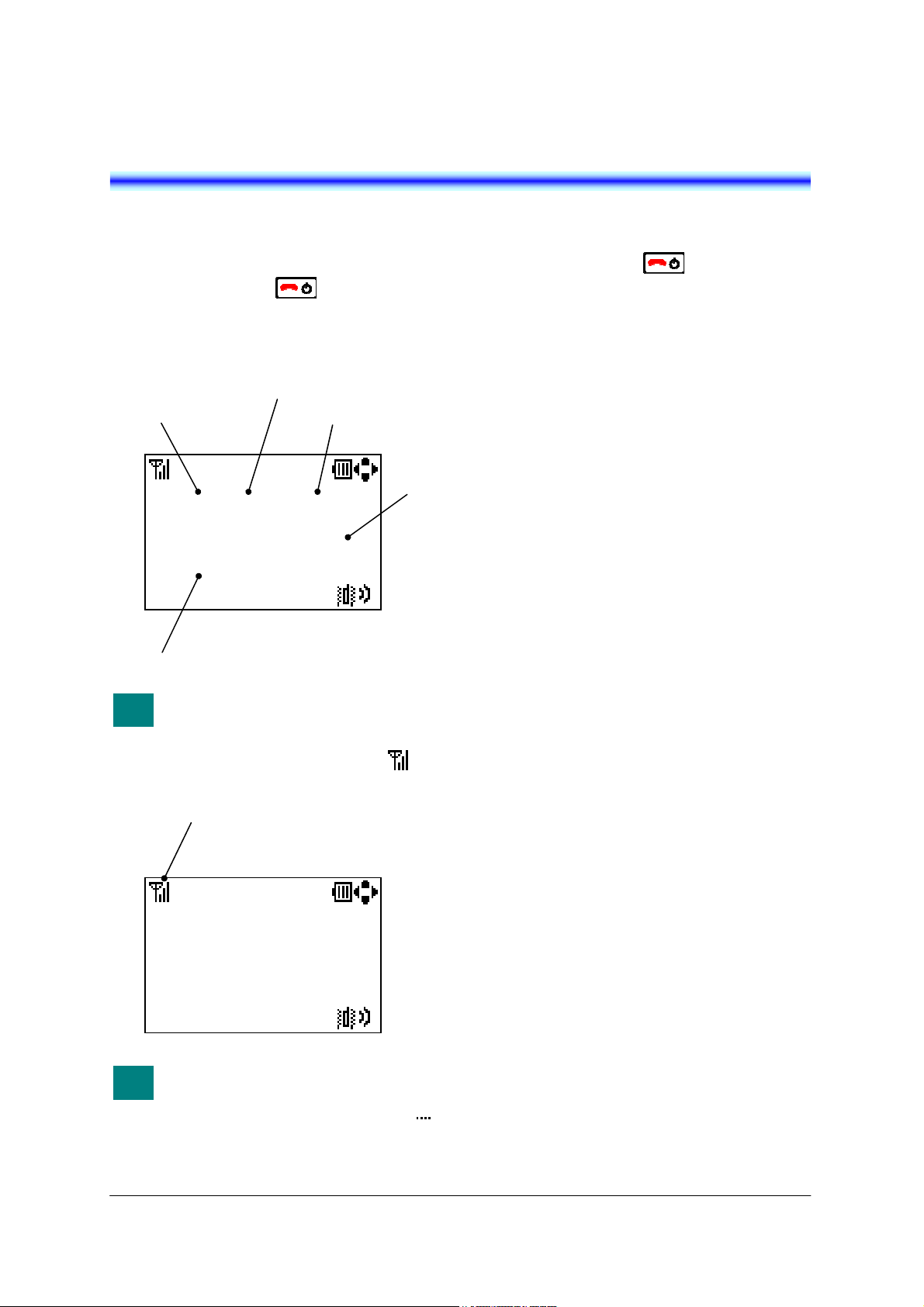
3.BASIC OPERATION
A
• TO POWER ON THE PHONE
(STANDBY MODE)
- Press and hold the key for 2 seconds
or more. The start screen appears and the
Info LED flashes. After that your phone
displays the following initial screen.
Current Date
- Make sure the Antenna icon ( ) is
9/2 Tue 08:27AM
223 Mike
Standby mode
Phone Number
This initial screen is called
TIP
Standby mode in this guide.
displayed on your phone as follows.
Antenna icon
9/2 Tue 08:27AM
223 Mike
Antenna icon indicates you can
TIP
use the phone. If Antenna icon
indicates out of service area ( ),
please contact your network
administrator.
day of the week
Current Time
My Name
• TO POWER OFF THE PHONE
- Press and hold the key for 2 seconds
or more. “Power Off” is displayed and the
Info LED flashes.
13
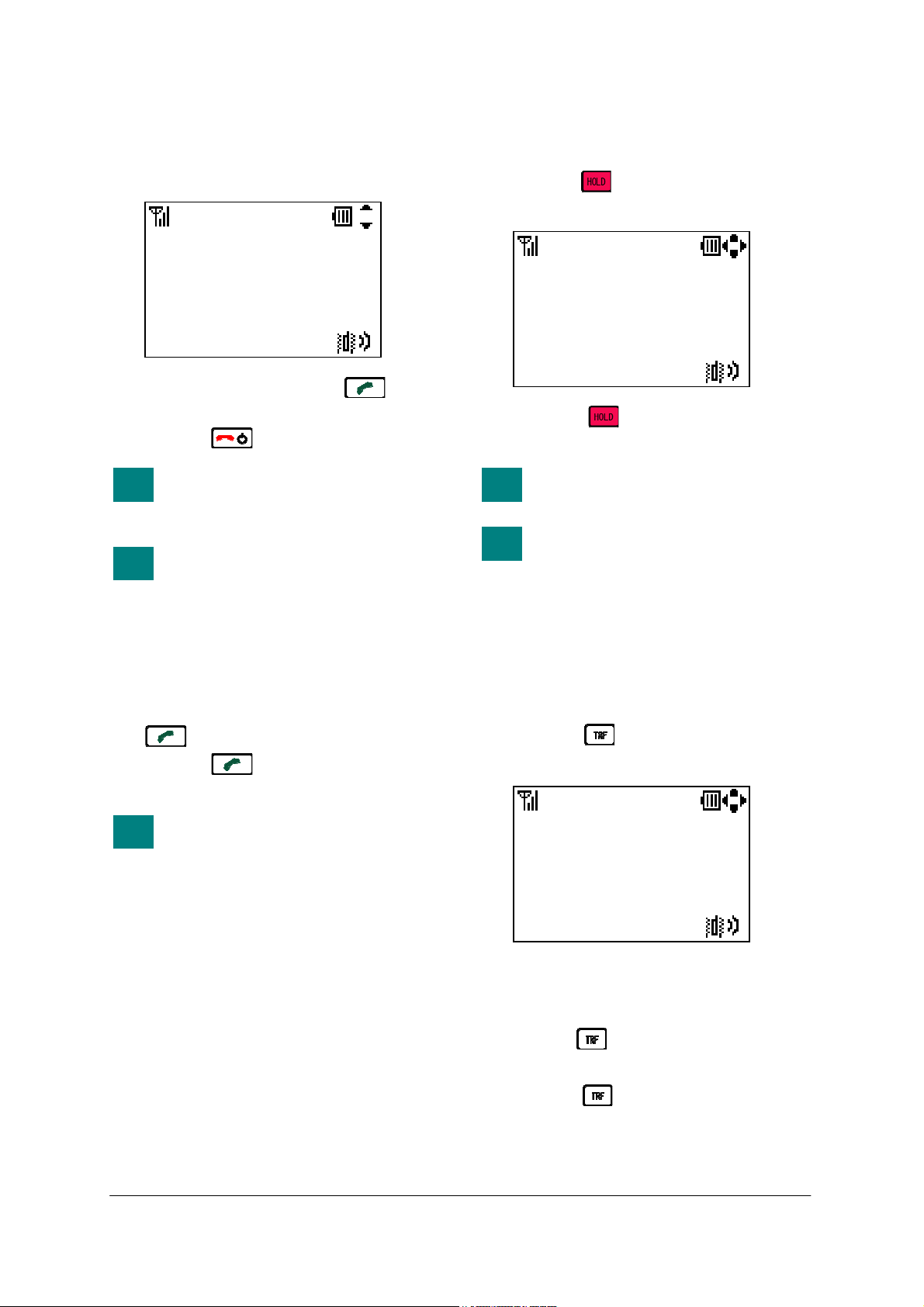
• TO ANSWER A CALL
• TO PLACE A CALL ON HOLD
When receiving an incoming call, the display
automatically changes to Incoming Call screen.
- To answer the call, press the key.
- To stop the ring without answering the call,
9/2 Tue 08:30AM
CALLFROM MH240
press the key.
When the calling party has been
TIP
already registered in the Directory,
the registered Name is displayed.
When the calling party also uses
TIP
MH240, My Name of MH240 is
displayed.
• TO MAKE A CALL
During an active call, you can hold the call.
- Press the key to hold the line. Your
phone displays as follows.
- Press the key again to retrieve the
TIP
TIP
00:00:29
HOLD MH240
line.
During hold, Info LED blinks
orange.
This operation is different
depending on your system. Please
contact your network
administrator.
• TO TRANSFER A CALL
To make a phone call, do either of the following;
- Enter the phone number and then press the
key. (Preset Dialing)
- Press the key and then enter the
phone number. (Overlap Dialing)
By pressing CLEAR key, you can
TIP
delete the last digit of the dialed
number that is currently displayed
on the phone when Preset Dialing
is used.
During an active call, you can transfer the call to
other phone.
- Press the key during the call. Your
phone displays as follows.
- After hearing Second Dial Tone, enter the
- The called party answers the call, and then
- Press the key before the called party
00:00:29
HOLD MH240
phone number to transfer the call.
press the key. (Attended Transfer )
or
answers. (Unattended Trans fer)
14
