NEC HT410, HT510 Owner Manual
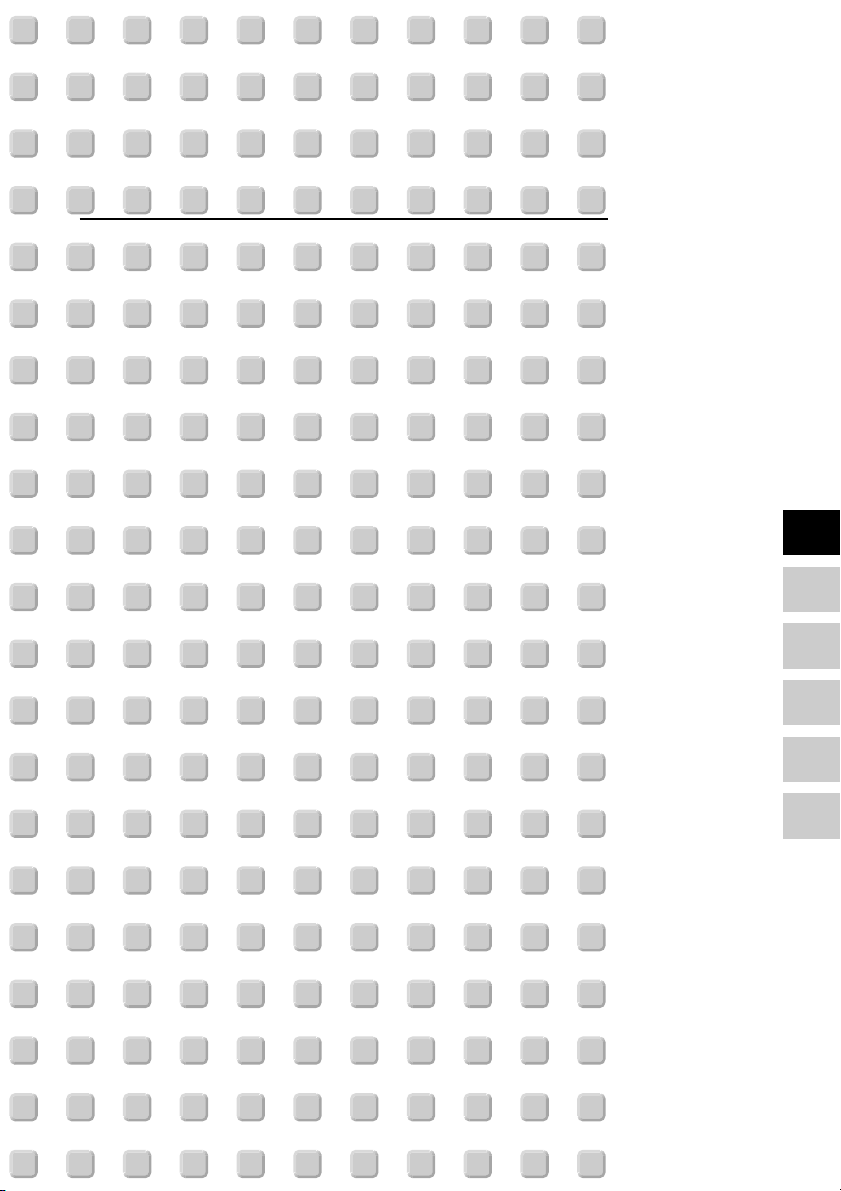
Entertainment Projector
HT510/HT410
User’s Manual
English
Deutsch
Français
Italiano
Español
Svenska
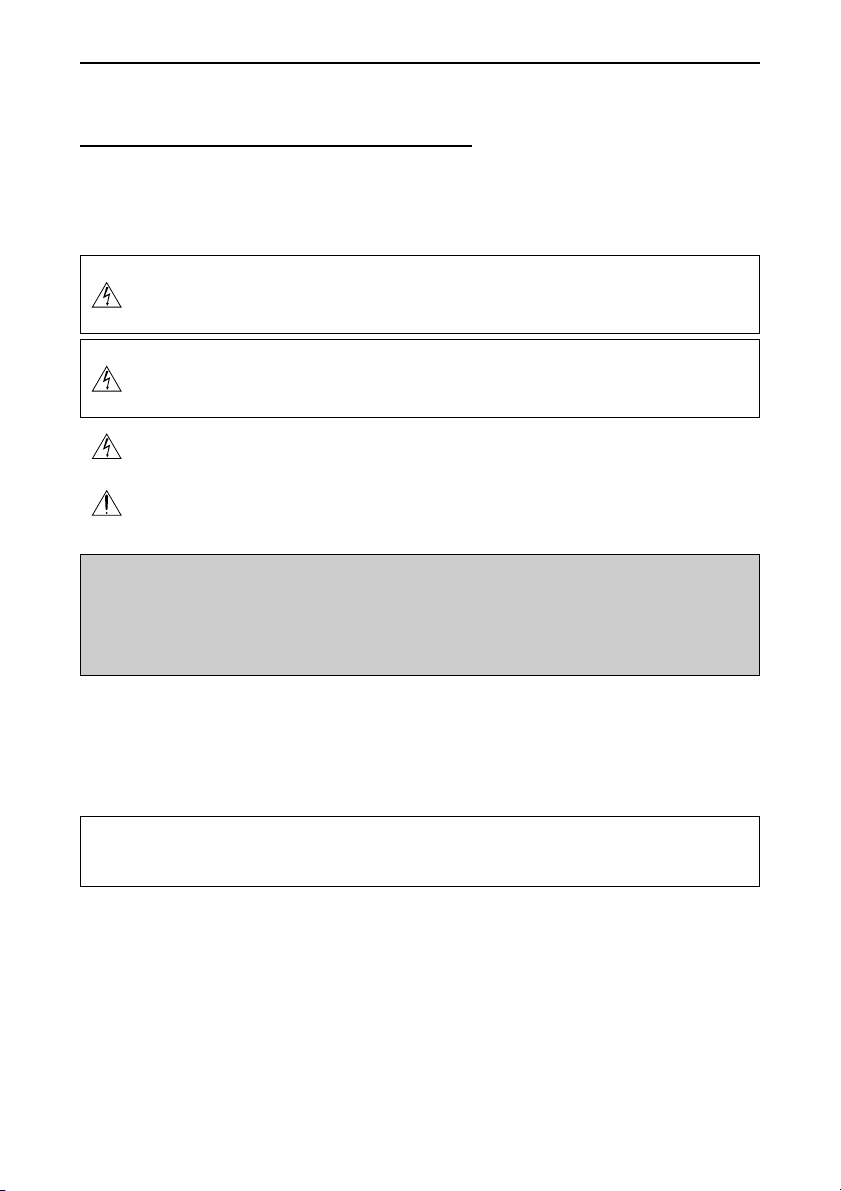
IMPORTANT INFORMATION
IMPORTANT INFORMATION
Safety Cautions
Precautions
Please read this manual carefully before using your NEC HT510/HT410 Projector and keep the manual handy
for future reference. Your serial number is located on the bottom of your projector. Record it here:
CAUTION
To turn off main power, be sure to remove the plug from power outlet.
The power outlet socket should be installed as near to the equipment as possible, and should be
easily accessible.
CAUTION
TO PREVENT SHOCK, DO NOT OPEN THE CABINET.
NO USER-SERVICEABLE PARTS INSIDE.
REFER SERVICING TO QUALIFIED SERVICE PERSONNEL.
This symbol warns the user that uninsulated voltage within the unit may be sufficient to cause electrical
shock. Therefore, it is dangerous to make any kind of contact with any part inside of the unit.
This symbol alerts the user that important information concerning the operation and maintenance of
this unit has been provided.
The information should be read carefully to avoid problems.
WARNING
TO PREVENT FIRE OR SHOCK, DO NOT EXPOSE THIS UNIT TO RAIN OR MOISTURE.
DO NOT USE THIS UNIT’S PLUG WITH AN EXTENSION CORD OR IN AN OUTLET UNLESS ALL THE
PRONGS CAN BE FULLY INSERTED.
DO NOT OPEN THE CABINET. THERE ARE HIGH-VOLTAGE COMPONENTS INSIDE. ALL SERVICING
MUST BE DONE BY QUALIFIED SERVICE PERSONNEL.
DOC Compliance Notice
This Class B digital apparatus meets all requirements of the Canadian Interference-Causing Equipment Regulations.
Acoustic Noise Information Ordinance-3. GSGV:
The sound pressure level is less than 70 dB (A) according to ISO 3744 or ISO 7779.
WARNING TO CALIFORNIA RESIDENTS:
Handling the cables supplied with this product will expose you to lead, a chemical known to the
State of California to cause birth defects or other reproductive harm. Wash hands after handling.
Copyright© 2004 by NEC Viewtechnology, Ltd.
E-i
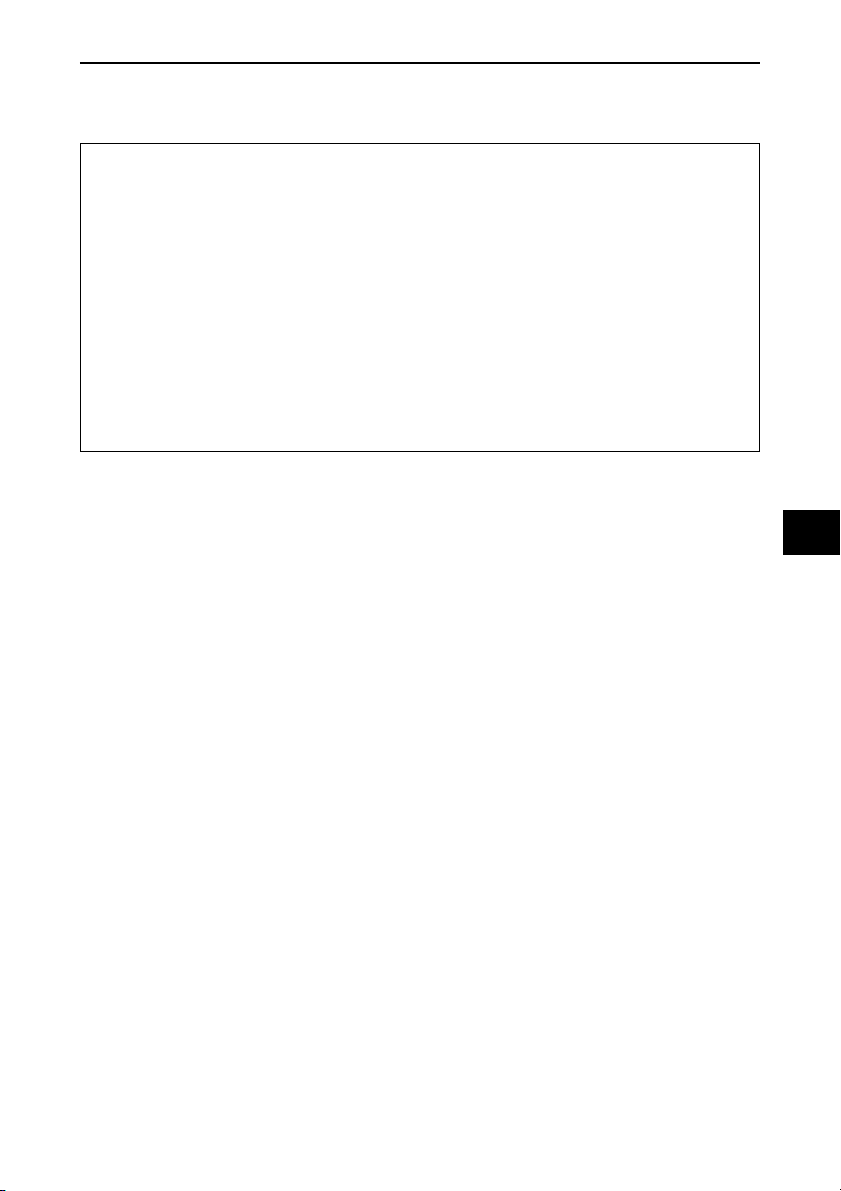
IMPORTANT INFORMATION
RF Interference
WARNING
The Federal Communications Commission does not allow any modifications or changes to the unit
EXCEPT those specified by NEC Solutions (America), Inc. in this manual. Failure to comply with this
government regulation could void your right to operate this equipment. This equipment has been
tested and found to comply with the limits for a Class B digital device, pursuant to Part 15 of the FCC
Rules. These limits are designed to provide reasonable protection against harmful interference in a
residential installation. This equipment generates, uses, and can radiate radio frequency energy and,
if not installed and used in accordance with the instructions, may cause harmful interference to radio
communications. However, there is no guarantee that interference will not occur in a particular installation. If this equipment does cause harmful interference to radio or television reception, which
can be determined by turning the equipment off and on, the user is encouraged to try to correct the
interference by one or more of the following measures:
• Reorient or relocate the receiving antenna.
• Increase the separation between the equipment and receiver.
• Connect the equipment into an outlet on a circuit different from that to which the receiver is connected.
• Consult the dealer or an experienced radio / TV technician for help.
In UK, a BS approved power cable with moulded plug has a Black (five Amps) fuse installed for use with this
equipment. If a power cable is not supplied with this equipment please contact your supplier.
Important Safeguards
These safety instructions are to ensure the long life of your projector and to prevent fire and shock. Please read
them carefully and heed all warnings.
Installation
1. For best results, use your projector in a darkened room.
2. Place the projector on a flat, level surface in a dry area away from dust and moisture.
To avoid premature lamp failure, do not tilt the front of the projector up or down by more than 15˚ from level.
3. Do not place your projector in direct sunlight, near heaters or heat radiating appliances.
4. Exposure to direct sunlight, smoke or steam can harm internal components.
5. Handle your projector carefully. Dropping or jarring can damage internal components.
6. Do not place heavy objects on top of the projector.
7. If you wish to have the projector installed on the ceiling:
a. Do not attempt to install the projector yourself.
b. The projector must be installed by qualified technicians in order to ensure proper operation and reduce
the risk of bodily injury.
c. In addition, the ceiling must be strong enough to support the projector and the installation must be in
accordance with any local building codes.
d. Please consult your dealer for more information.
E-ii
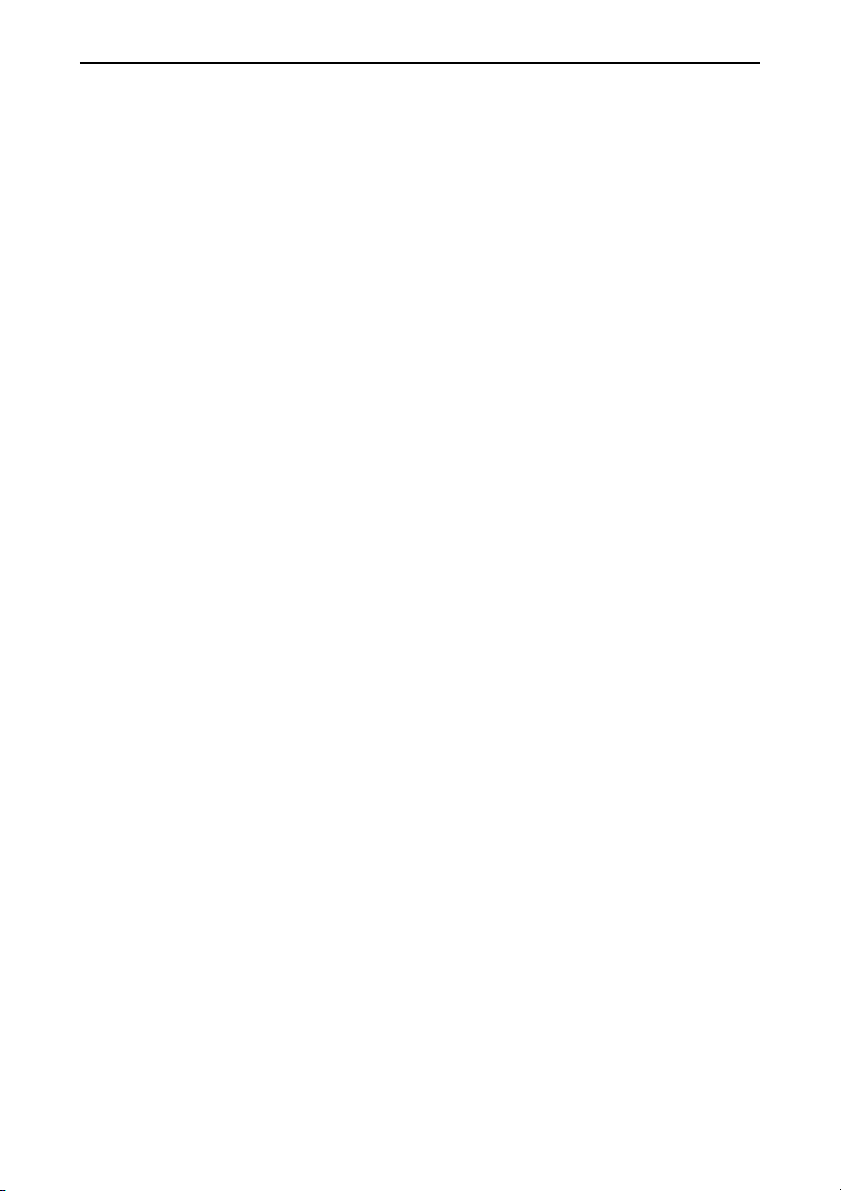
IMPORTANT INFORMATION
Fire and Shock Precautions
1. Ensure that there is sufficient ventilation and that vents are unobstructed to prevent the build-up of heat
inside your projector. Allow at least 4 inches (10 cm) of space between your projector and a wall.
2. Prevent foreign objects such as paper clips and bits of paper from falling into your projector.
Do not attempt to retrieve any objects that might fall into your projector. Do not insert any metal objects such
as a wire or screwdriver into your projector. If something should fall into your projector, disconnect it immediately and have the object removed by a qualified service personnel.
3. Do not place any liquids on top of your projector.
4. Do not look into the lens while the projector is on. Serious damage to your eyes could result.
5. Keep any items such as magnifying glass out of the light path of the projector. The light being projected from
the lens is extensive, therefore any kind of abnormal objects that can redirect light coming out of the lens,
can cause unpredictable outcome such as fire or injury to the eyes.
6. Do not cover the lens with the supplied lens cap or equivalent while the projector is on. Doing so can lead to
melting of the cap and possibly burning your hands due to the heat emitted from the light output.
7. The projector is designed to operate on a power supply of 100-240 V 50/60 Hz AC. Ensure that your power
supply fits this requirement before attempting to use your projector.
8. Handle the power cable carefully and avoid excessive bending.
A damaged cord can cause electric shock or fire.
9. If the projector is not to be used for an extended period of time, disconnect the plug from the power outlet.
10. Do not touch the power plug during a thunderstorm. Doing so can cause electrical shock or fire.
11. Do not handle the power plug with wet hands.
CAUTION
1. Do not try to touch the ventilation outlet on the right and rear side (when seen from the front) as it can
become heated while the projector is turned on.
2. Do not use the tilt-foot for purposes other than originally intended. Misuses such as gripping the tilt-foot or
hanging on the wall can cause damage to the projector.
Before putting the projector in the soft case, be sure to retract the feet. Failure to do so may cause damage
to the projector.
3. When carrying the projector, heed the following:
• Ensure that the power cable and any other cables are disconnected before moving the projector.
• Cover the lens with the supplied lens cap so as not to scratch the lens surface.
4. Do not send the projector in the soft case by parcel delivery service or cargo shipment. The projector inside
the soft case could be damaged.
5. Select “High” in the Fan mode if you continue to use the projector for consecutive days. (From the menu,
select [Advanced] → [Fan Mode] → [High].)
6. Do not unplug the power cable from the wall outlet under any one of the following circumstances.
Doing so can cause damage to the projector:
* While the projector is turned on.
* While the cooling fans are running. (The cooling fans continue to work for 60 seconds after the projector
is turned off).
7. If you accidentally turn off the main power by disconnecting the power cable or press the main power switch
during cooling down, wait 10 minutes and then turn on the projector to resume. This is to protect the lamp.
E-iii
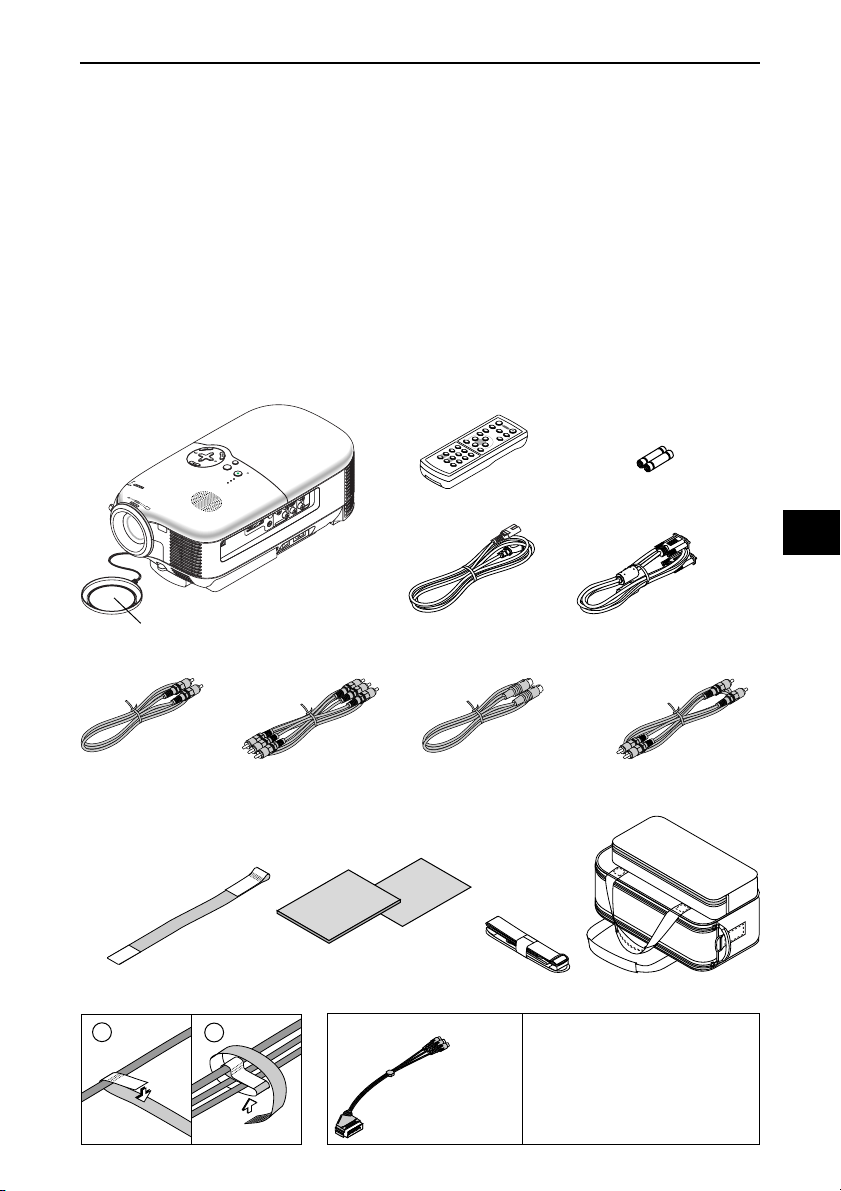
IMPORTANT INFORMATION
CONTROL
C
O
M
P
O
N
E
N
T
I
N
C
O
M
P
U
T
E
R
I
N
V
I
D
E
O
IN
A
U
D
I
O
IN
S-VIDEO IN
R
C
r
/
P
r
C
b
/
P
b
Y
L
/
m
o
n
o
A
U
D
IO
I
N
A
C
I
N
Lamp Replacement
•To replace the lamp, follow all instructions provided on page E-45.
• Be sure to replace the lamp when the message "The lamp has reached the end of its usable life. Please
replace the lamp." appears. If you continue to use the lamp after the lamp has reached the end of its usable
life, the lamp bulb may shatter, and pieces of glass may be scattered in the lamp case. Do not touch them as
the pieces of glass may cause injury.
If this happens, contact your dealer for lamp replacement.
• Allow a minimum of 60 seconds to elapse after turning off the projector. Then turn off the main power switch,
disconnect the power cable and allow 60 minutes to cool the projector before replacing the lamp.
What’s in the Box?
Make sure your box contains everything listed. If any pieces are missing, contact your dealer.
Please save the original box and packing materials if you ever need to ship your Projector.
Projector
T
C
E
L
E
S
.
J
D
O
A
T
U
A
Y
B
D
N
A
T
S
/
N
O
R
E
W
O
S
P
U
T
A
T
S
P
M
A
L
Remote control (7N900571) Batteries (AAA ⳯ 2)
Lens cap
Pow er cable
(US: 7N080213)
RGB/VGA signal cable
(7N520032)
(EU: 7N080007)
Composite video cable
(7N520049)
Component video cable
(RCA⳯3-to-RCA⳯3)
S-Video cable
(7N520040)
Audio cable (RCA)
(7N520048)
(7N520042)
Soft case
(24BS7471)
Quick
Setup
Guide
Shoulder belt
For North America only
Registration card
Band (use for bundling cables)
(24B17871)
1
2
User’s
manual
For Europe only
Limited warranty
For Europe only
SCART adapter
(7N520037)
E-iv
Guarantee policy
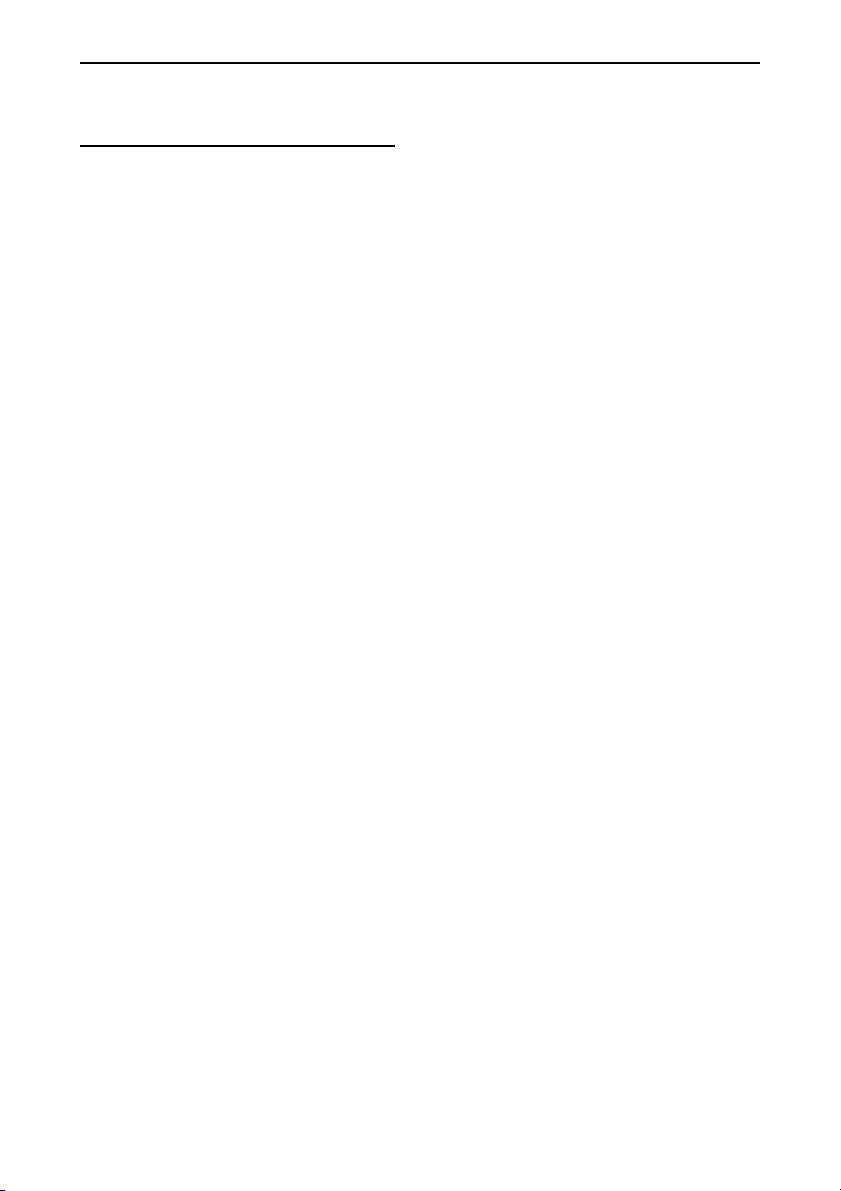
TABLE OF CONTENTS
TABLE OF CONTENTS
IMPORTANT INFORMATION ................................................................................................... E-i
Safety Cautions ................................................................................................................................................................................................... E-i
What’s in the Box? ............................................................................................................................................................................................. E-iv
1. INTRODUCTION ............................................................................................................. E-1
Introduction to the Projector .............................................................................................................................................................................. E-1
Part Names of the Projector ............................................................................................................................................................................... E-3
Top Features ................................................................................................................................................................................................... E-4
Terminal Panel Features .................................................................................................................................................................................. E-5
Part Names of the Remote Control ................................................................................................................................................................. E-6
Battery Installation ...................................................................................................................................................................................... E-8
Remote Control Precautions ....................................................................................................................................................................... E-8
Operating Range for Wireless Remote Control ........................................................................................................................................... E-9
2. INSTALLATION AND CONNECTIONS ..................................................................................... E-10
Setting Up the Screen and the Projector .......................................................................................................................................................... E-11
Selecting a Location ..................................................................................................................................................................................... E-11
Throw Distance and Screen Size .................................................................................................................................................................. E-12
Using the Lens Shift Feature ......................................................................................................................................................................... E-15
Making Connections ......................................................................................................................................................................................... E-16
Connecting Your DVD Player ........................................................................................................................................................................ E-16
Connecting Your VCR or Laser Disc Player .................................................................................................................................................. E-17
Connecting Your PC or Macintosh Computer ............................................................................................................................................... E-18
To connect SCART output ......................................................................................................................................................................... E-19
Connecting the Supplied Power Cable .......................................................................................................................................................... E-20
3. PROJECTING AN IMAGE (BASIC OPERATION).......................................................................... E-21
Tur ning on the Projector ................................................................................................................................................................................... E-21
Selecting a Source ............................................................................................................................................................................................ E-23
Adjusting the Picture Size and Position ............................................................................................................................................................ E-23
Correcting the Vertical Keystone Distortion ...................................................................................................................................................... E-26
Optimizing an RGB Image Automatically .......................................................................................................................................................... E-27
Tur ning Up or Down Volume ............................................................................................................................................................................ E-27
Tur ning off the Projector .................................................................................................................................................................................. E-28
After Use .......................................................................................................................................................................................................... E-29
4. CONVENIENT FEATURES ................................................................................................. E-30
Tur ning Off the Image and Sound ..................................................................................................................................................................... E-30
Freezing a Picture ............................................................................................................................................................................................. E-30
Reducing Vide Noise (Noise Reduction) ........................................................................................................................................................... E-30
Tur ning Off the Projector at the Preset Time (Off Timer) .................................................................................................................................. E-31
Getting the Information on Lamp Usage and Projector Usage .......................................................................................................................... E-31
5. USING ON-SCREEN MENU ................................................................................................ E-32
Using the Menus .............................................................................................................................................................................................. E-32
List of Menu Items ........................................................................................................................................................................................... E-34
Menu Descriptions & Functions ....................................................................................................................................................................... E-35
Picture .......................................................................................................................................................................................................... E-35
Brightness/Contrast/Sharpness/Color/Hue/Noise Reduction/Telecine....................................................................................................... E-35
Adjustment ................................................................................................................................................................................................... E-35
Selecting Wall Color Correction Mode [Wall Color] .................................................................................................................................. E-35
Adjusting Color Management [Color Management]/Selecting Gamma Correction Mode [Gamma Correction]/
Adjusting Color Temperature [Color Temperature]/Adjusting White Peaking [White Peaking] .................................................................. E-36
Image ........................................................................................................................................................................................................... E-36
Correcting Vertical Keystone Distortion Manually [Keystone]/Saving Vertical Keystone Correction [Keystone Save] ............................... E-36
Selecting Aspect Ratio [Aspect Ratio]/Adjusting the Horizontal/Vertical Position, Clock and Phase [Position/Clock] ............................... E-37
Setup ............................................................................................................................................................................................................ E-38
Setting Off Timer [Off Timer]/Selecting Lamp Mode [Lamp Mode]/Selecting Menu Language [Language]/
Selecting Menu Color [Menu Color Select]/Selecting Menu Display Time [Menu Display Time]/
Selecting a Color for Background [Background]/Selecting Projector Orientation [Orientation]/
Selecting Communication Speed [Communication Speed] ....................................................................................................................... E-38
Advanced ...................................................................................................................................................................................................... E-39
Preventing the Unauthorized Use of the Projector [Security] .................................................................................................................... E-39
Disabling the Cabinet Buttons [Cabinet Button]/Enabling Fan Speed Mode [Fan Mode]/
Enabling Power Management [Power Management]/Selecting Signal Format [Signal Select] .................................................................. E-42
E-v
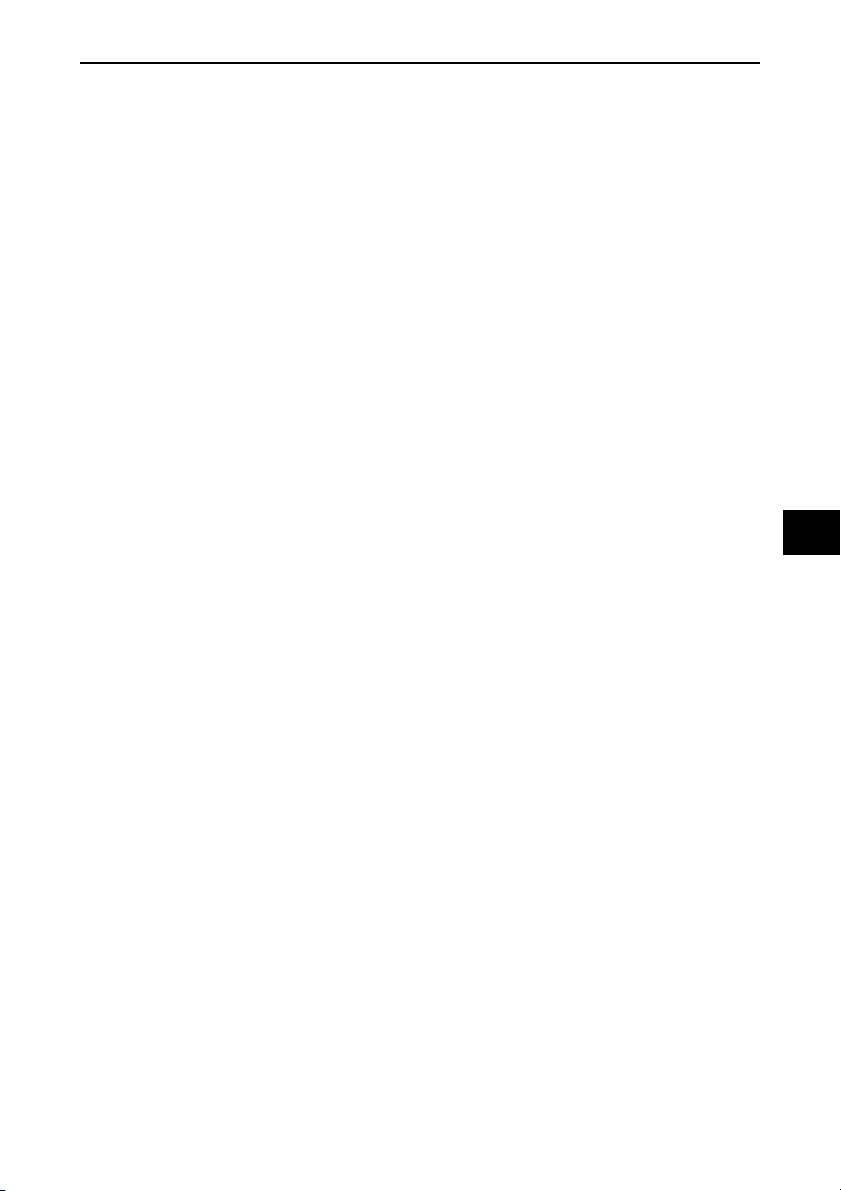
TABLE OF CONTENTS
Information ................................................................................................................................................................................................... E-43
Page 1/2/3 ................................................................................................................................................................................................ E-43
Reset ............................................................................................................................................................................................................ E-44
Returning to Factory Default [Factory Default]/Clearing Lamp Hour Meter [Clear Lamp Hour Meter] ...................................................... E-44
6. MAINTENANCE ............................................................................................................ E-45
Replacing the Lamp ......................................................................................................................................................................................... E-45
Cleaning the Cabinet and the Lens ................................................................................................................................................................... E-48
7. TROUBLESHOOTING ....................................................................................................... E-49
Power Indicator ................................................................................................................................................................................................ E-49
Status Indicator ................................................................................................................................................................................................ E-49
Lamp Indicator ................................................................................................................................................................................................. E-49
Common Problems & Solutions ....................................................................................................................................................................... E-50
8. SPECIFICATIONS .......................................................................................................... E-53
9. APPENDIX ................................................................................................................. E-55
Cabinet Dimensions ......................................................................................................................................................................................... E-55
Pin Assignments of COMPUTER IN (D-Sub RGB) Connector ........................................................................................................................... E-56
PC Control Codes and Cable Connection .......................................................................................................................................................... E-57
Compatible Input Signal List ............................................................................................................................................................................ E-58
Troubleshooting Check List .............................................................................................................................................................................. E-59
TravelCare Guide .............................................................................................................................................................................................. E-61
E-vi
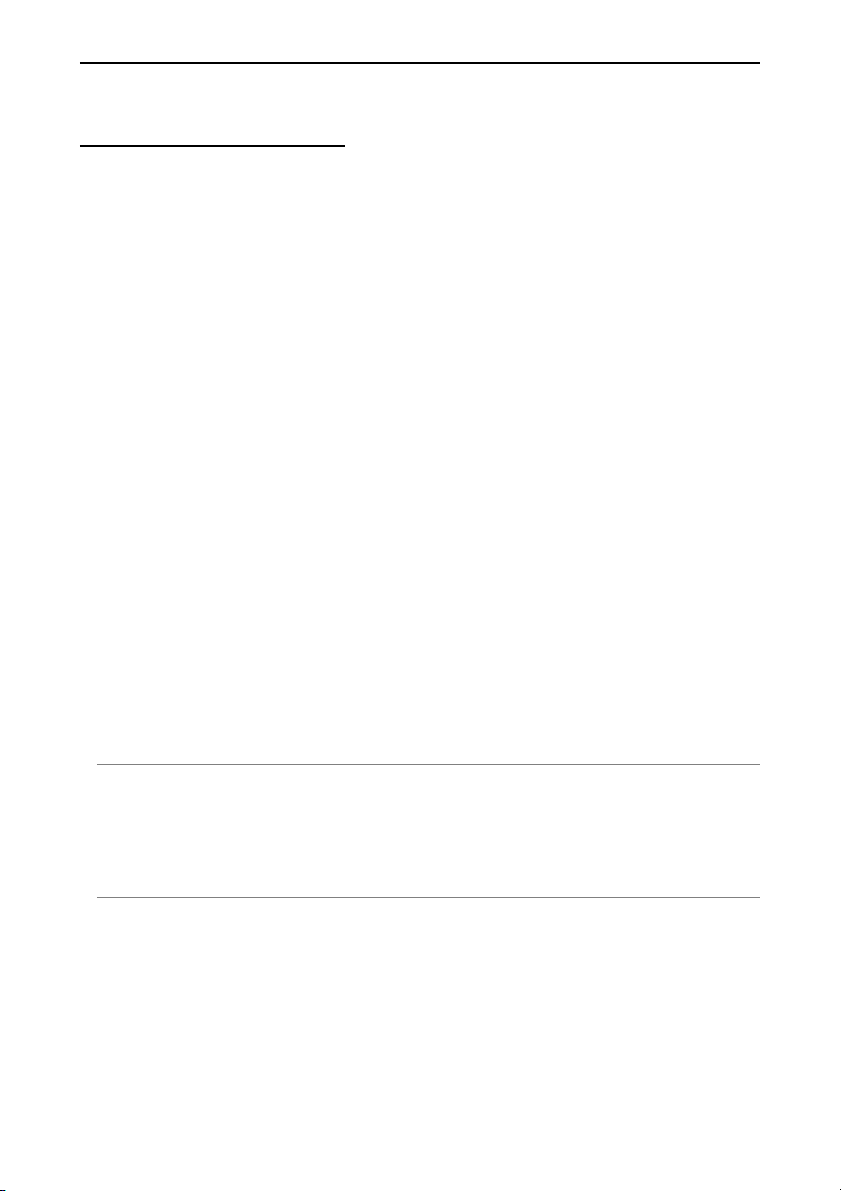
1. INTRODUCTION
1. INTRODUCTION
Introduction to the Projector
This section introduces you to your new NEC HT510/HT410 home entertainment Projector and describes its
features and controls.
Congratulations on Your Purchase of The HT510/HT410 Entertainment Projector
The HT510/HT410 is a sophisticated single chip DLP™ projector designed with the enhanced video requirements for the home entertainment user. With the HT510/HT410 you will enjoy projecting images up to 200”
(measured diagonally) from your DVD player, VCR, satellite hookup, HDTV source, PC or Macintosh computer
(desktop or notebook) and images from your digital camera. The HT510/HT410 can be setup on a coffee table,
tabletop, cart, bookshelf or permanently installed*1. With an extensive input panel, quick connect guide and full
function remote, you will be ready to immerse yourself in big screen enjoyment.
Features you’ll enjoy on the HT510/HT410 entertainment projector:
• 16:9 native wide screen display
• Exceptionally quite – as low as 26dB fan noise in Eco-Mode
• High resolution images - HT510 is a 1024⳯576 display, HT410 is a 854⳯480 display
• HDTV (1080i, 720p) and SDTV (576p, 480p) compatibility
• Manual vertical lens shift assists in projector to screen picture alignment
• Adjustable tilt rear foot for enhanced projector placement and alignment to the screen
• Eco-Mode™ technology – increases lamp life by up to 50% and reduces noise level to <26dB
•3 video inputs – 1 component, 1 S-Video and 1 video for multiple video source connectivity
• Integrated deinterlace video processing technology
• Display popular wide screen and full screen aspect ratios - 16:9, 1.85:1, 2.35:1 and 4:3
• Built in speaker for an integrated audio solution
• Easy set up and operation
• High performance long life lamp for low total operating costs
• Wireless remote control operation
• Multiple video mode selections depending on your source
• Control the unit with a PC using the PC Control port
• NEC’ s exclusive intelligent scaling and pixel blending technology provides for extremely accurate image
compression up to HDTV (1920⳯1080) and SXGA+ (1400⳯1050) display resolution*
• Supports most IBM VGA, SVGA, XGA, Macintosh, component signal (YCbCr/YPbPr) or other RGB signals
within a horizontal frequency range of 24 to 100 kHz and a vertical frequency range of 50 to 85 Hz. This
includes NTSC, NTSC4.43, PAL, PAL-M, PAL-N, PAL60 and SECAM standard video signals
NOTE: Composite video standards are as follows:
NTSC: U.S. TV standard for video in U.S. and Canada.
PAL: TV standard used in Western Europe.
PAL-N: TV standard used in Argentine, Paraguay and Uruguay.
PAL-M: TV standard used in Brazil.
PAL60: TV standard used for NTSC playback on PAL TVs.
SECAM: TV standard used in France and Eastern Europe.
NTSC4.43: TV standard used in Middle East countries.
*1Do not attempt to mount the projector on a ceiling yourself.
The projector must be installed by qualified technicians in order to ensure proper operation and reduce
the risk of bodily injury.
In addition, the ceiling must be strong enough to support the projector and the installation must be in
accordance with any local building codes. Please consult your dealer for more information.
2
*
HDTV 1080i (1920⳯1080), HDTV 720p (1280⳯720) and SXGA+ (1400⳯1050) are displayed with NECs
intelligent scaling technology.
2
Thank you for your purchase of the NEC HT510/HT410 home entertainment projector.
E-1
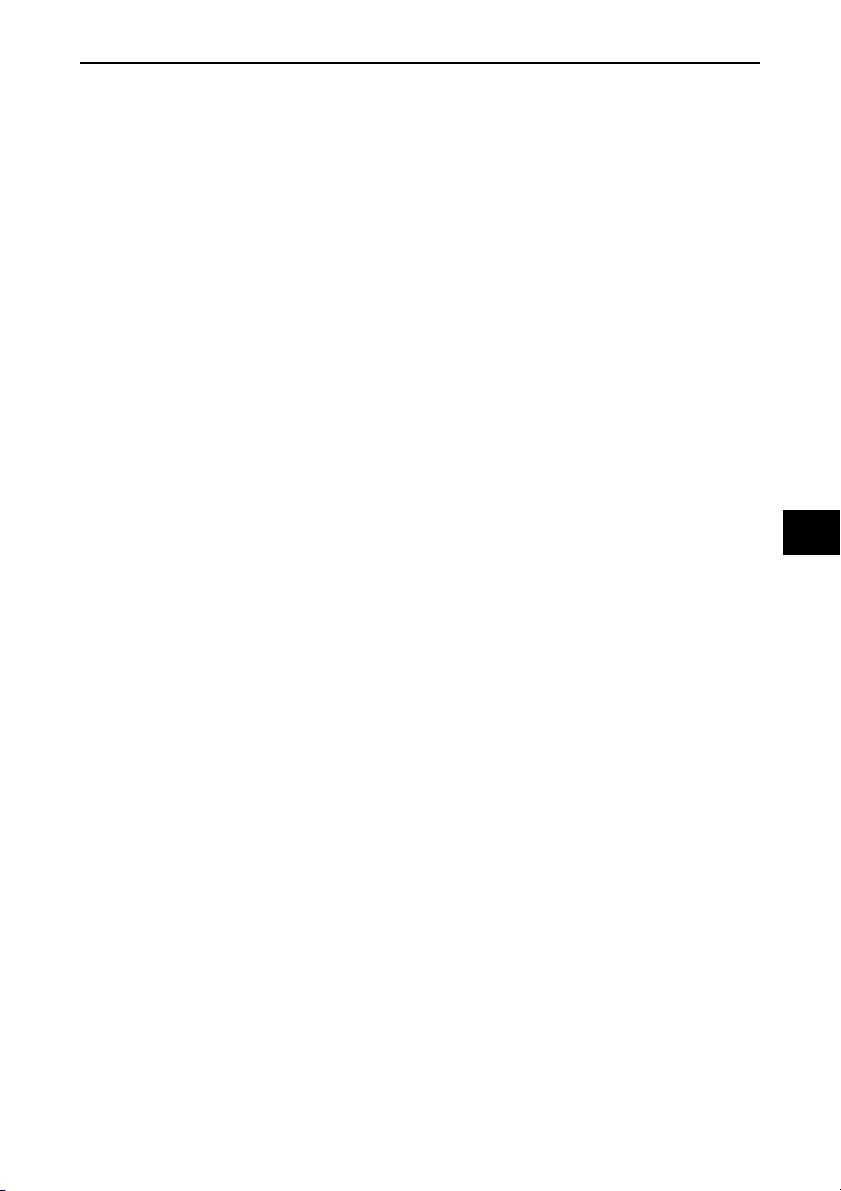
1. INTRODUCTION
About this user's manual
The fastest way to get started is to take your time and do everything right the first time. Take a few
minutes now to review the user's manual. This may save you time later on. At the beginning of each
section of the manual you'll find an overview. If the section doesn't apply, you can skip it.
• Digital Light Processing and DLP are trademarks of Texas Instruments.
• IBM is a trademark or registered trademark of International Business Machines Corporation.
• Mac and PowerBook are trademarks of Apple Computer, Inc., registered in the U.S. and other countries.
• Other product and company names mentioned in this user’s manual may be the trademarks or registered
trademarks of their respective holders.
E-2
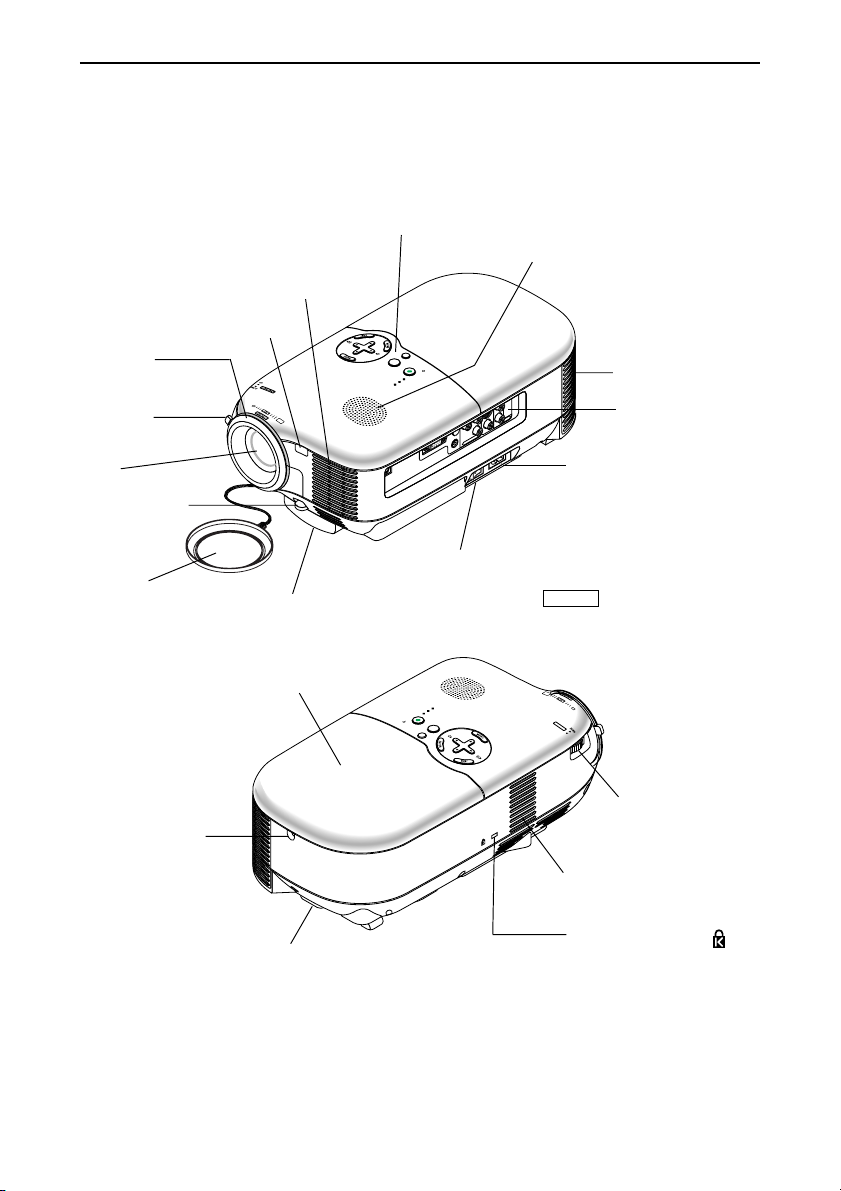
1. INTRODUCTION
C
O
N
T
R
O
L
CO
MPONENT IN
COMPUTER IN
VIDEO
IN
AU
DIO IN
S
-V
ID
E
O
IN
R
Cr/Pr
Cb/Pb
Y
L/mono
AUDIO
IN
AC IN
Part Names of the Projector
Controls (See page E-4)
Ventilation (inlet)
Speaker
Remote Sensor (See page E-9)
Focus ring
(See page E-26)
Zoom lever
(See page E-25)
Lens
Adjustable Tilt
Foot Lever
(See page E-25)
Lens Cap
Adjustable Tilt Foot
(See page E-25)
Lamp Cover
(See page E-46)
Lamp Cover Screw
(See page E-46)
T
C
E
L
E
S
.
J
D
O
A
T
U
A
Y
B
D
AN
N/ST
O
R
E
W
S
PO
U
AT
ST
P
LAM
Ventilation (outlet)
Te r minal Panel
(See page E-5)
AC Input
Connect the supplied power
cable's two-pin plug here, and
plug the other end into an active wall outlet. (See page E-20)
Main Power Switch
When you plug the supplied power cable into an active wall outlet
and turn on the Main Power, the POWER indicator turns orange and
the projector is in standby mode. (See page E-21)
LAMP
STATUS
POWER
ON/STAND BY
S
O
U
R
C
E
A
U
T
A
O
D
J
.
S
E
L
E
C
T
LENS SHIFT
U
P
Lens Shift Dial
(down/up)
(See page E-15)
Ventilation (inlet)
Adjustable Rear Foot
Built-in Security Slot ( ) *
(See page E-24)
* This security slot supports the MicroSaver® Security System. MicroSaver® is a registered trademark of
Kensington Microware Inc. The logo is trademarked and owned by Kensington Microware Inc.
E-3
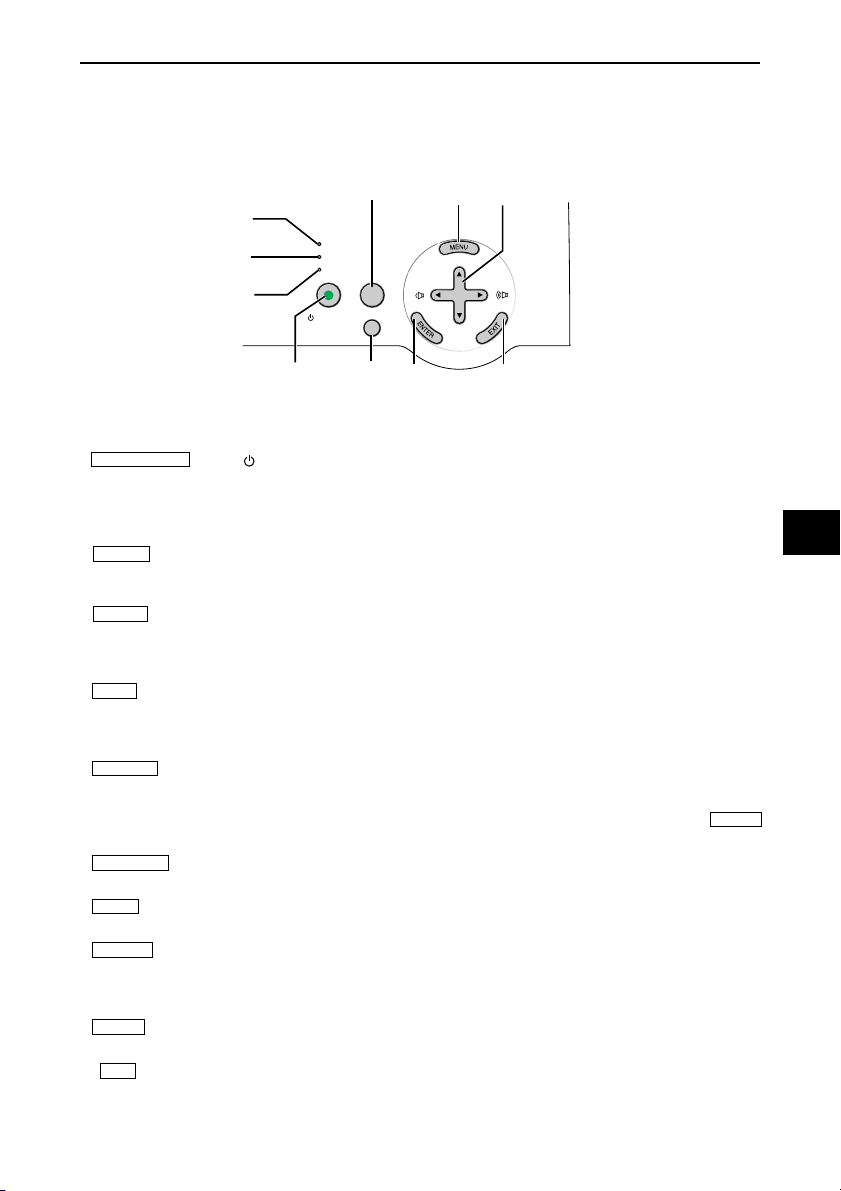
Top Features
1. INTRODUCTION
5
7
8
4
LAMP
3
2
1. ON/STAND BY button ( )
Use this button to turn the power on and off when the main power is supplied and the projector is in standby
mode.
To turn on the projector, press and hold this button for a minimum of two seconds. To turn off the projector,
press this button twice.
2. POWER indicator
When this indicator is green, the projector is on; when this indicator is orange, it is in standby mode. See the
power Indicator section on page E-49 for more details.
3. STATUS indicator
If this light blinks red rapidly, it indicates that an error has occurred, the lamp cover is not attached properly or
the projector has overheated. If this light remains orange, it indicates that you have pressed a cabinet key
while the Cabinet Button is locked. See the Status Indicator section on page E-49 for more details.
4. LAMP indicator
If this light blinks red rapidly, it’s warning you that the lamp has reached the end of its usable life. After this light
appears, replace the lamp as soon as possible (See page E-45). See the Lamp Indicator section on page E49 for more details.
5. SOURCE button
This button will allow you to select a video source such as a PC, VCR or DVD player.
Press and quickly release this button to display the Source list. Each time this button is pressed, each source
name will be highlighted in sequence. Highlighting a source name for 2 seconds without pressing the ENTER
button will display the selected source.
6. AUTO ADJ. button
Use this button to adjust an RGB source for an optimal picture (See page E-27).
7. MENU button
Displays the menu.
8. SELECT 왖왔왗왘 / volume +/- buttons
왖왔 : Use these buttons to select the menu of the item you wish to adjust.
왗왘 : Use these buttons to change the level of a selected menu item. When no menus appear, these buttons
work as a volume control.
9. ENTER button
Executes your menu selection and activates items selected from the menu.
10. EXIT button
Pressing this button will return to the previous menu.
While you are in the main menu, pressing this button will close the menu.
STATUS
POWER
SOURCE
ON/STAND BY
AUTO
ADJ.
16
9
SELECT
10
E-4
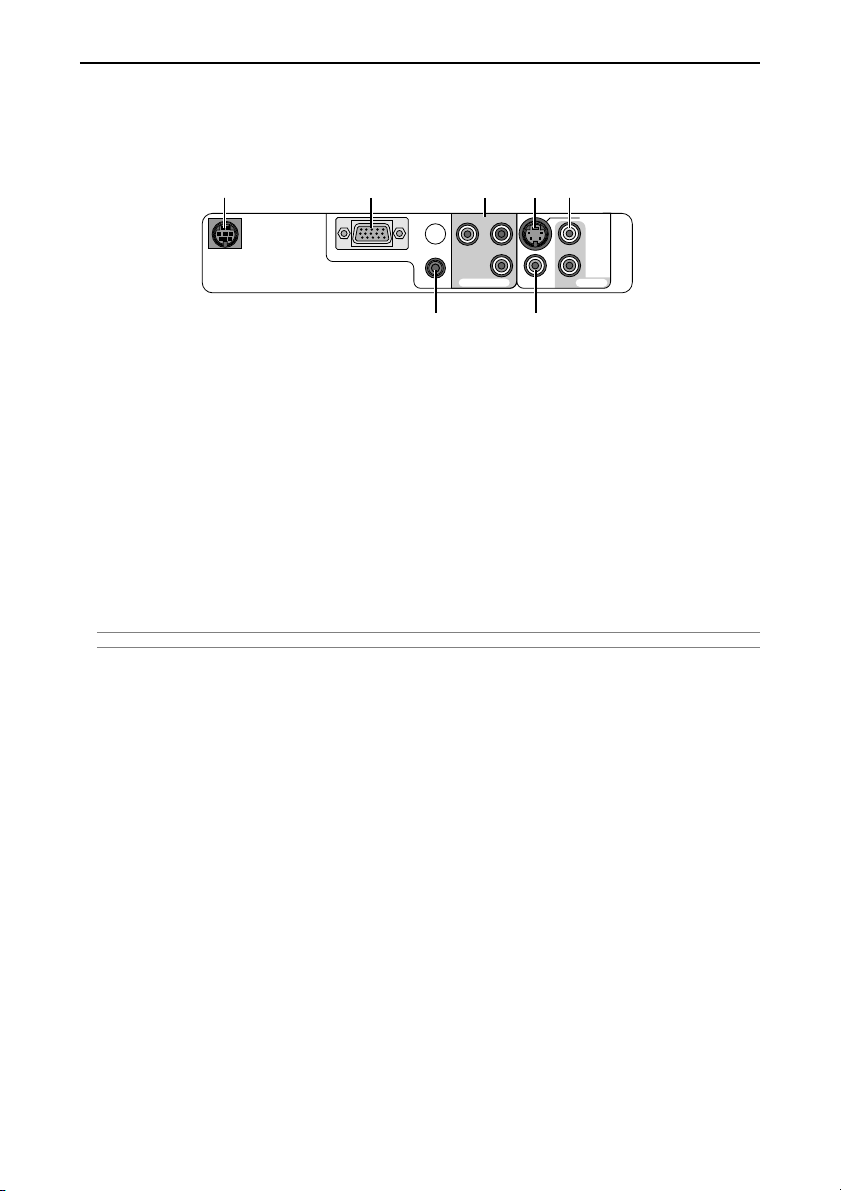
1. INTRODUCTION
Terminal Panel Features
7 4 631
S-VIDEO IN
L
R
VIDEO INAUDIO IN
AUDIO IN
PC CONTROL
COMPUTER IN
Cb/Pb
Y
Cr/Pr
COMPONENT IN
2 5
1. COMPUTER IN / Component Input Connector (Mini D-Sub 15 Pin)
Connect your computer or other analog RGB equipment such as IBM compatible or Macintosh computers.
Use the supplied RGB/VGA cable to connect to your computer. This also serves as a component input connector that allows you to connect a component video output of component equipment such as a DVD player
(optional adapter ADP-CV1 required).
2. AUDIO IN mini jack (Stereo Mini)
This is where you connect the audio output from your computer or DVD player when connected to the COMPUTER IN or COMPONENT IN.
3. COMPONENT IN (Y, Cb/Pb, Cr/Pr) connectors (RCA)
Connect component video outputs (Y/Cb/Cr, Y/Pb/Pr) here from external equipment such as a DVD player.
4. S-VIDEO IN connector (Mini DIN 4 Pin)
Here is where you connect the S-Video output from an external source like a VCR.
NOTE: S-Video provides more vivid color and higher resolution than the traditional composite video format.
5. VIDEO IN connector (RCA)
Connect a VCR, DVD player, laser disc player, or document camera here to project video.
6. AUDIO IN jacks L & R (RCA)
These are your left and right channel audio inputs for stereo sound from a Video or S-Video source.
7. PC CONTROL Port (Mini DIN 8 Pin)
Use this port to connect a PC or control system. This enables you to control the projector using serial communication protocol. If you are writing your own program, typical PC control codes are on page E-57.
E-5
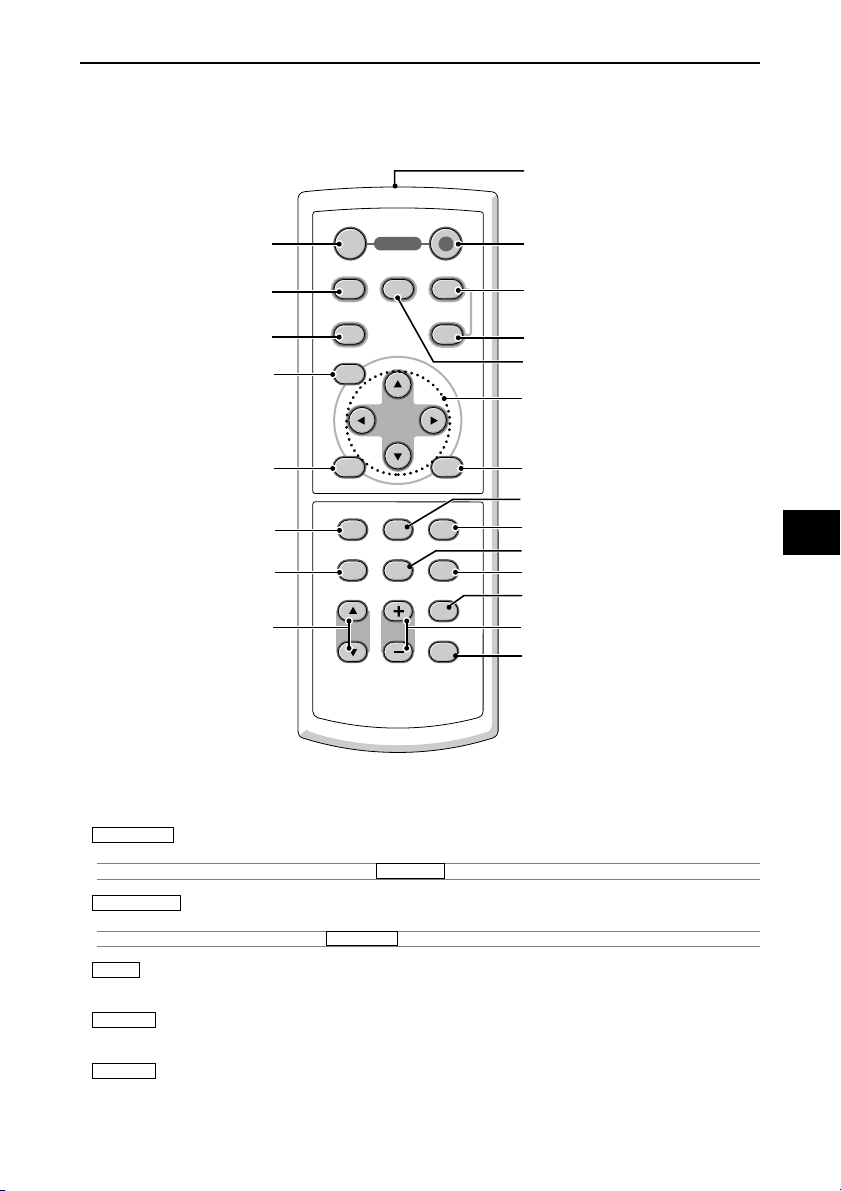
Part Names of the Remote Control
3
4
5
10
VIDEO
S-VIDEO
MENU
POWER
OFF ON
COMPUTER
COMPONENT
C-VIDEO
COMP.
AUTO ADJ.
AUTO
1. INTRODUCTION
1
2
7
8
6
9
11
13
15
16
1. Infrared Transmitter
Direct the remote control toward the remote sensor on the projector cabinet.
2. POWER ON Button
When the main power is on, you can use this button to turn your projector on.
NOTE: To turn on the projector, press and hold the POWER ON button for a minimum of two seconds.
3. POWER OFF Button
You can use this button to turn your projector off.
NOTE: To turn off the projector, press the POWER OFF button twice.
4. VIDEO Button
Press this button to select a video source connected to the VIDEO input.
5. S-VIDEO Button
Press this button to select an S-Video source connected to the S-VIDEO input.
6. C-VIDEO Button (COMPONENT)
Press this button to select a video source from component equipment connected to the COMPONENT input.
ENTER
NOISE RED.
ASPECT
PIC-MUTE
MUTE
VOLUME
N.R.
OFF TIMER
FREEZE
KEY STONE
EXIT
PICTURE
TIMER
HELP
LIGHT
12
14
17
18
19
21
20
22
E-6
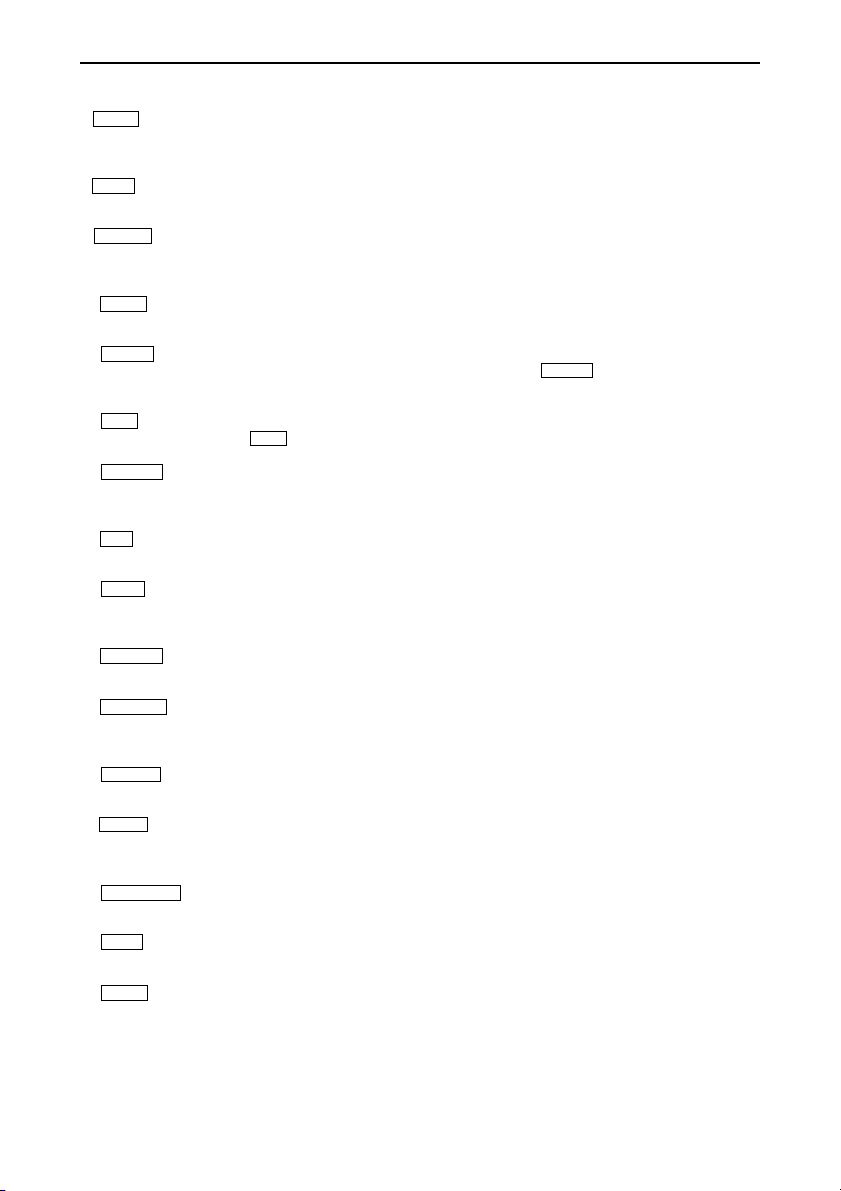
1. INTRODUCTION
7. COMP. Button (COMPUTER)
Press this button to select a video source from computer or component equipment connected to your COMPUTER IN port.
8. AUTO Button (AUTO ADJ.)
Use this button to adjust an RGB source for an optimal picture. See page E-27.
9. SELECT 왖왔왗왘 Button
왖왔 : Use these buttons to select the menu of the item you wish to adjust.
왗왘 : Use these buttons to change the level of a selected menu item.
10. MENU Button
Displays the menu for various settings and adjustments.
11. ENTER Button
Use this button to enter your menu selection. It works the same as the ENTER button on the cabinet. See
page E-4.
12. EXIT Button
It works the same as the EXIT button on the cabinet. See page E-4.
13. ASPECT Button
Press this button once to display the Aspect Ratio select menu. Continue pressing to change aspect ratios.
See page E-37.
14. N.R. Button (NOISE RED.)
This button will turn on the noise reduction feature to reduce video noise.
15. MUTE Button (PIC-MUTE)
This button turns off the image and sound for a short period of time. Press again to restore the image and
sound.
16. VOLUME (+) (–) Button
Press (+) to increase the volume and (–) to decrease it.
17. PICTURE Button
Press this button to display the Picture menu. Each time this button is pressed, the option will be changed.
See page E-35.
18. FREEZE Button
This button will freeze a picture. Press again to resume motion.
19. TIMER Button (OFF TIMER)
This button will display eight options to turn off power automatically: Off, 0:30, 1:00, 2:00, 3:00, 4:00, 6:00 and
8:00. See page E-31.
20. KEYSTONE (+) (–) Button
Press this button to correct the keystone (trapezoidal) distortion, and make the image square. See page E-26.
21. HELP Button
Provides the information about the status of the projector.
22. LIGHT Button
Use this button to turn on or off the button’s backlight. If another button is not pressed within 10 seconds while
the backlight is on, it will turn off to conserve the batteries.
E-7
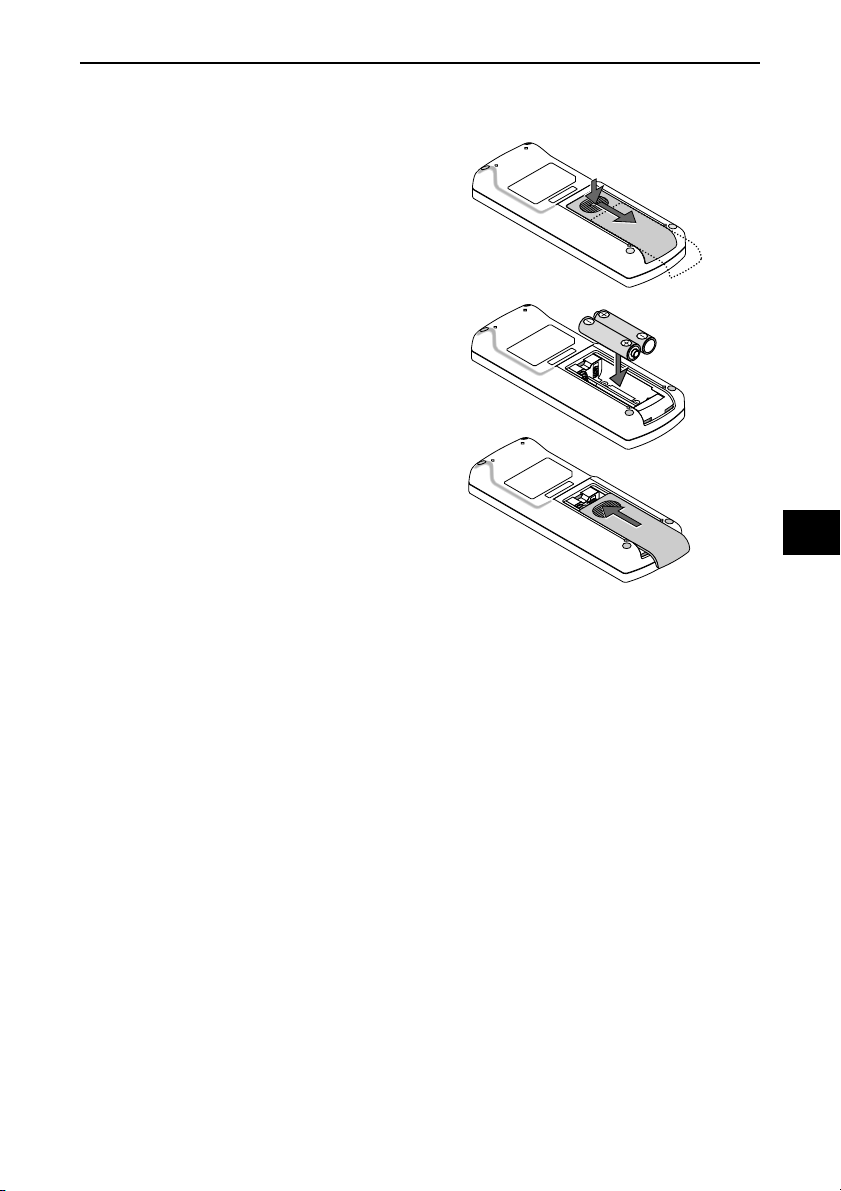
Battery Installation
Press firmly and slide the battery cover off.
1
Remove both old batteries and install new ones
2
(AAA). Ensure that you have the batteries' polarity
(+/–) aligned correctly.
Slip the cover back over the batteries until it snaps
3
into place. Do not mix different types of batteries or
new and old batteries.
1. INTRODUCTION
Remote Control Precautions
• Handle the remote control carefully.
• If the remote control gets wet, wipe it dry immediately.
•Avoid excessive heat and humidity.
• If you will not be using the remote control for a long time, remove the batteries.
• Do not place the batteries upside down.
• Do not use new and old batteries together, or use different types of batteries together.
• Dispose of used batteries according to your local regulations.
E-8
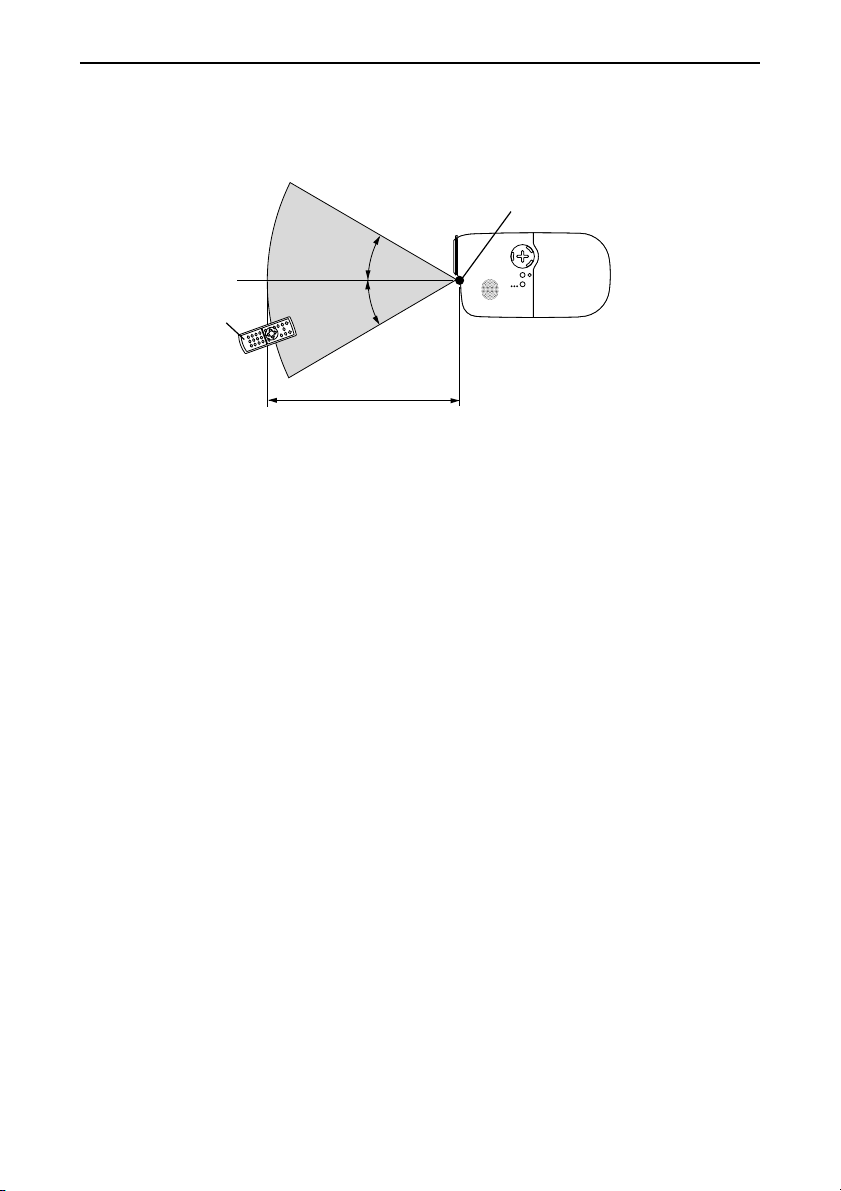
1. INTRODUCTION
Operating Range for Wireless Remote Control
Remote sensor on projector cabinet
30º
Remote control
• The infrared signal operates by line-of-sight up to a distance of about 22 feet/7 m and within a 60-degree
angle of the remote sensor on the projector cabinet.
• The projector will not respond if there are objects between the remote control and the sensor, or if strong light
falls on the sensor. Weak batteries will also prevent the remote control from properly operating the projector.
30º
7m/22 feet
E-9
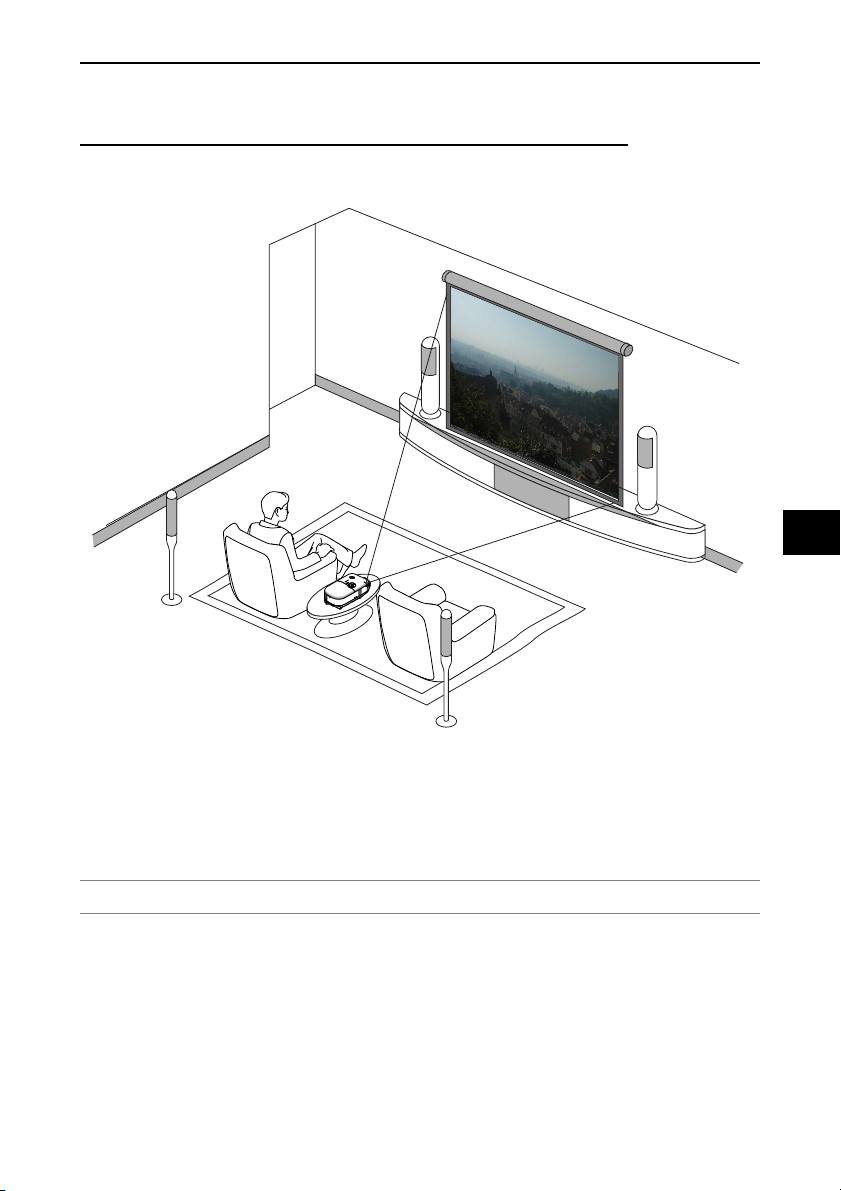
2. INSTALLATION AND CONNECTIONS
2. INSTALLATION AND CONNECTIONS
This section describes how to set up your projector and how to connect video and audio sources.
Your projector is simple to set up and use. But before you get started, you must first:
1
Set up a screen and the projector.
2
Connect your video equipment or computer to the projector. See page E-16 to E-19.
3
Connect the supplied power cable. See page E-20.
NOTE: Ensure that the power cable and any other cables are disconnected before moving the projector. When moving the
projector or when it is not in use, cover the lens with the lens cap.
E-10
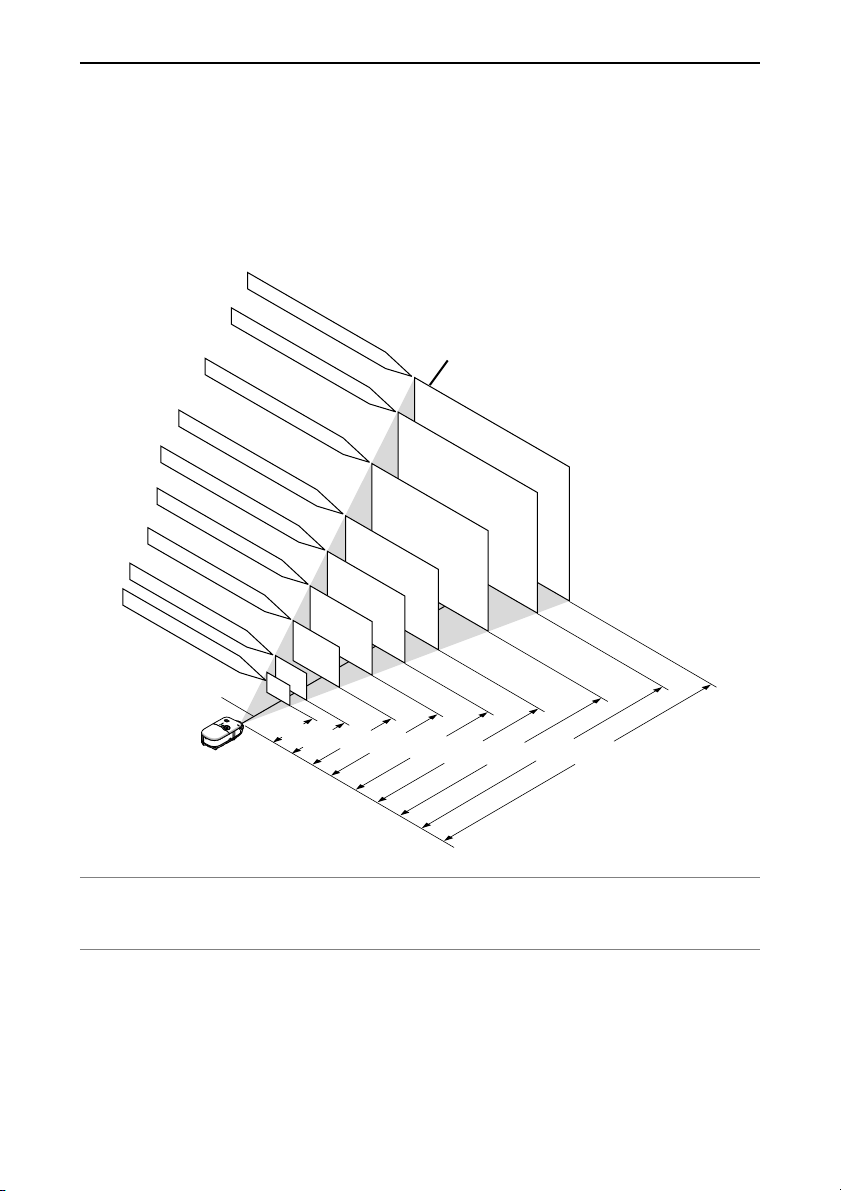
2. INSTALLATION AND CONNECTIONS
Setting Up the Screen and the Projector
Selecting a Location
The further your projector is from the screen or wall, the larger the image. The minimum size the image can be is
approximately 30" (0.76 m) measured diagonally when the projector is roughly 1.2 m/46 inches (HT410) and 1.0
m/40 inches (HT510) from the wall or screen. The largest the image can be is 200" (5.0 m) when the projector is
roughly 8.0 m/316 inches (HT410) and 6.7 m/263 inches (HT510) from the wall or screen. Use the drawing below
as a guide.
16
:
9 Screen size (Unit: cm/inch)
442.8(W)X249.1(H)/174.3(W)X98.1(H)
398.5(W)X224.1(H)/156.9(W)X88.2(H)
200"
180"
3.3/130.7"
(4.0/157.1")
Screen Size
4.0/157.1"
5.0/196.9"
(4.8/189.0")
(6.0/236.7")
Distance (Unit: m/inch)
6.0/236.7"
(7.2/284.4")
6.7/263.2"
(8.0/316.2")
332.1(W)X186.8(H)/130.7(W)X73.5(H)
265.7(W)X149.4(H)/104.6(W)X58.8(H)
221.4(W)X124.5(H)/87.2(W)X49.0(H)
177.1(W)X99.6(H)/69.7(W)X39.2(H)
132.8(W)X74.7(H)/52.3(W)X29.4(H)
88.6(W)X49.8(H)/34.9(W)X19.6(H)
66.4(W)X37.4(H)/26.1(W)X14.7(H)
Lens center
40"
30"
60"
1.0/37.8"
(1.2/45.8")
1.3/51.1
100"
80"
2.0/77.6"
(1.6/61.7")
150"
120"
2.6/104.1"
(2.4/93.5")
(3.2/125.3")
NOTE:
*Values in parentheses for HT410.
* Screen size for 16:9
* The distances are indicated by intermediate values between tele and wide. Use as a rule of thumb.
E-11
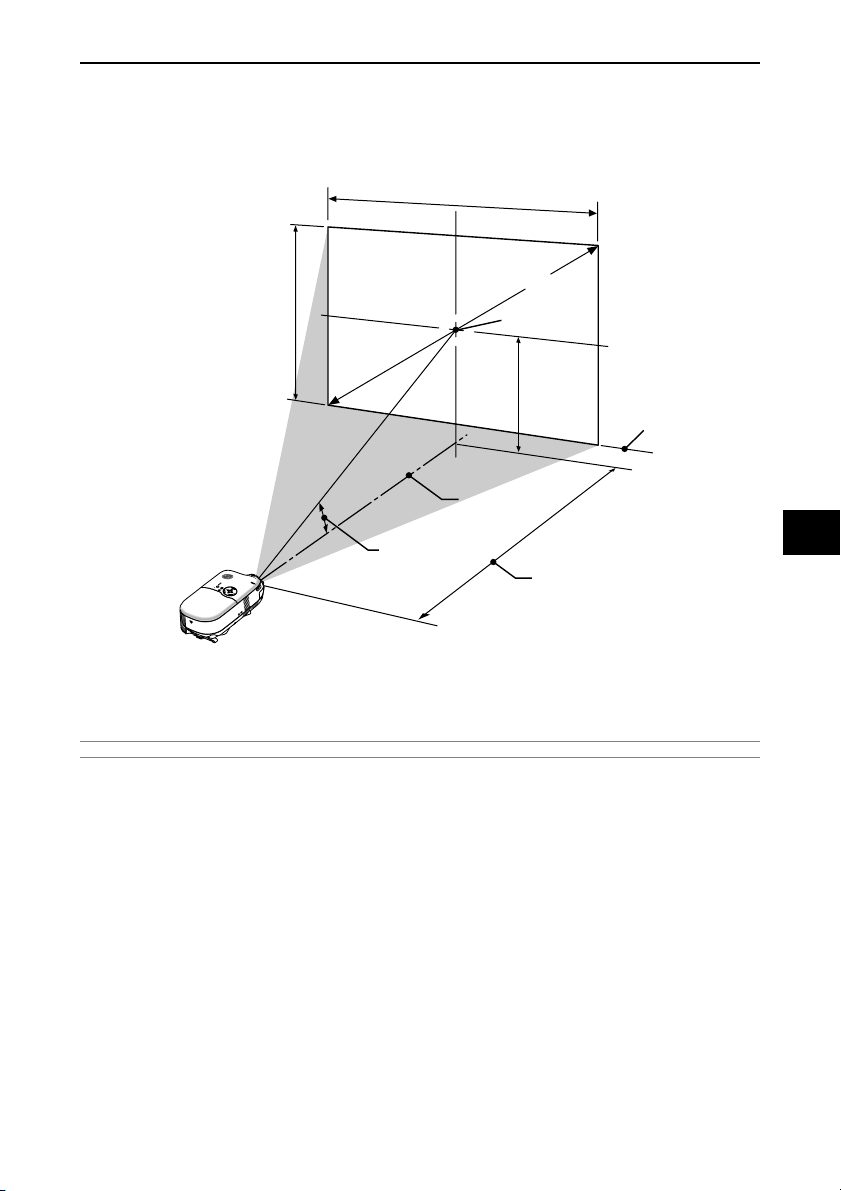
2. INSTALLATION AND CONNECTIONS
Throw Distance and Screen Size
The following shows the proper relative positions of the projector and screen. Refer to the table to determine the
position of installation.
Distance Chart
Screen Height
Screen Width
Screen Diagonal
Screen center
(B)
Screen Bottom
Lens Center
Throw Angle (
B = Vertical distance between lens center and screen center
C = Throw distance
α = Throw angle
NOTE: Distances may vary +/-5%.
WARNING
* Installing your projector on the ceiling must be done by a qualified technician. Contact your NEC
dealer for more information.
* Do not attempt to install the projector yourself.
• Only use your projector on a solid, level surface. If the projector falls to the ground, you can be injured and the
projector severely damaged.
• Do not use the projector where temperatures vary greatly. The projector must be used at temperatures between 41˚F (5˚C) and 95˚F (35˚C).
• Do not expose the projector to moisture, dust, or smoke. This will harm the screen image.
• Ensure that you have adequate ventilation around your projector so heat can dissipate. Do not cover the vents
on the side or the front of the projector.
α
)
Throw Distance (C)
Rear Projection Applications
The projector has the ability to be used in a rear projection application. When used with a third party mirror and
frame system, rear projection allows you to achieve a larger image size in less distance than a traditional front
projection installation. If space constraints exist, please contact your authorized NEC reseller regarding a rear
projection solution. Refer to page E-38 on how to change the projector orientation for use in a rear projection
application.
E-12
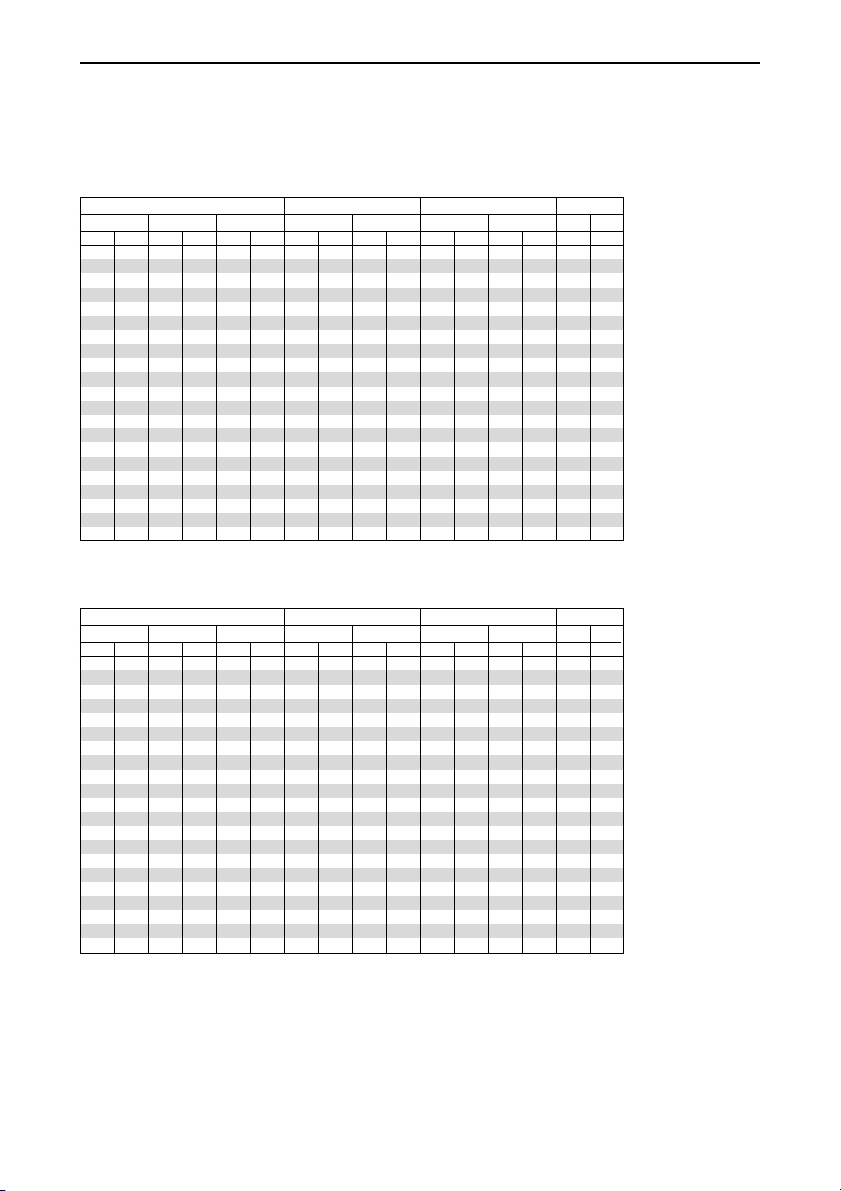
2. INSTALLATION AND CONNECTIONS
HT510 Distance Chart
Minimum Lens Shift Position
Diagonal Width Height
inch
mm inch mm inch mm inch mm inch mm inch mm inch mm
30 762 26.1 664 14.7 374 4.1 103.1 4.1 104.0 34.4 874 41.2 1047 6.7 5.7
40 1016 34.9 886 19.6 498 5.4 137.7 5.5 138.5 46.5 1182 55.6 1413 6.6 5.6
55 1397 47.9 1218 27.0 685 7.5 189.4 7.5 190.5 64.7 1644 77.2 1961 6.6 5.5
60 1524 52.3 1328 29.4 747 8.1 206.6 8.2 207.8 70.8 1797 84.4 2144 6.6 5.5
72 1829 62.8 1594 35.3 897 9.8 247.9 9.8 249.4 85.3 2167 101.7 2582 6.5 5.5
73 1854 63.6 1616 35.8 909 9.9 251.4 10.0 252.9 86.5 2198 103.1 2619 6.5 5.5
80 2032 69.7 1771 39.2 996 10.8 275.5 10.9 277.1 95.0 2413 113.2 2875 6.5 5.5
82.6 2098 72.0 1829 40.5 1029 11.2 284.4 11.3 286.1 98.2 2493 116.9 2970 6.5 5.5
84 2134 73.2 1860 41.2 1046 11.4 289.2 11.5 291.0 99.9 2536 118.9 3021 6.5 5.5
90 2286 78.4 1992 44.1 1121 12.2 309.9 12.3 311.8 107.1 2721 127.6 3240 6.5 5.5
92 2337 80.2 2037 45.1 1146 12.5 316.8 12.5 318.7 109.6 2783 130.4 3313 6.5 5.5
100 2540 87.2 2214 49.0 1245 13.6 344.4 13.6 346.4 119.3 3029 142.0 3606 6.5 5.5
106 2692 92.4 2347 52.0 1320 14.4 365.0 14.5 367.2 126.5 3214 150.6 3825 6.5 5.5
110 2794 95.9 2435 53.9 1370 14.9 378.8 15.0 381.1 131.4 3337 156.4 3971 6.5 5.5
119 3023 103.7 2634 58.3 1482 16.1 409.8 16.2 412.3 142.3 3614 169.3 4300 6.5 5.5
120 3048 104.6 2657 58.8 1494 16.3 413.2 16.4 415.7 143.5 3645 170.7 4337 6.5 5.5
133 3378 115.9 2944 65.2 1656 18.0 458.0 18.1 460.8 159.3 4045 189.5 4812 6.5 5.5
150 3810 130.7 3321 73.5 1868 20.3 516.6 20.5 519.7 179.9 4568 213.9 5434 6.5 5.5
161 4089 140.3 3564 78.9 2005 21.8 554.5 22.0 557.8 193.2 4907 229.7 5836 6.4 5.5
180 4572 156.9 3985 88.2 2241 24.4 619.9 24.6 623.6 216.2 5492 257.1 6530 6.4 5.4
200 5080 174.3 4428 98.1 2491 27.1 688.8 27.3 692.9 240.5 6108 285.9 7261 6.4 5.5
wide tele wide tele wide tele
degree degree
Maximum Lens Shift Position (Factory Default)
Diagonal Width Height
inch
mm inch mm inch mm inch mm inch mm inch mm inch mm
30 762 26.1 664 14.7 374 10.2 259 10.3 260 34.4 874 41.2 1047 16.5 14.0
40 1016 34.9 886 19.6 498 13.6 346 13.7 347 46.5 1182 55.6 1413 16.3 13.8
55 1397 47.9 1218 27.0 685 18.7 476 18.8 477 64.7 1644 77.2 1961 16.1 13.7
60 1524 52.3 1328 29.4 747 20.4 519 20.5 520 70.8 1797 84.4 2144 16.1 13.6
72 1829 62.8 1594 35.3 897 24.5 623 24.6 625 85.3 2167 101.7 2582 16.0 13.6
73 1854 63.6 1616 35.8 909 24.9 631 24.9 633 86.5 2198 103.1 2619 16.0 13.6
80 2032 69.7 1771 39.2 996 27.2 692 27.3 694 95.0 2413 113.2 2875 16.0 13.6
82.6 2098 72.0 1829 40.5 1029 28.1 714 28.2 717 98.2 2493 116.9 2970 16.0 13.6
84 2134 73.2 1860 41.2 1046 28.6 726 28.7 729 99.9 2536 118.9 3021 16.0 13.6
90 2286 78.4 1992 44.1 1121 30.6 778 30.7 781 107.1 2721 127.6 3240 16.0 13.5
92 2337 80.2 2037 45.1 1146 31.3 796 31.4 798 109.6 2783 130.4 3313 16.0 13.5
100 2540 87.2 2214 49.0 1245 34.0 865 34.2 868 119.3 3029 142.0 3606 15.9 13.5
106 2692 92.4 2347 52.0 1320 36.1 917 36.2 920 126.5 3214 150.6 3825 15.9 13.5
110 2794 95.9 2435 53.9 1370 37.4 951 37.6 954 131.4 3337 156.4 3971 15.9 13.5
119 3023 103.7 2634 58.3 1482 40.5 1029 40.6 1032 142.3 3614 169.3 4300 15.9 13.5
120 3048 104.6 2657 58.8 1494 40.9 1038 41.0 1041 143.5 3645 170.7 4337 15.9 13.5
133 3378 115.9 2944 65.2 1656 45.3 1150 45.4 1154 159.3 4045 189.5 4812 15.9 13.5
150 3810 130.7 3321 73.5 1868 51.1 1297 51.2 1301 179.9 4568 213.9 5434 15.9 13.5
161 4089 140.3 3564 78.9 2005 54.8 1392 55.0 1397 193.2 4907 229.7 5836 15.8 13.5
180 4572 156.9 3985 88.2 2241 61.3 1557 61.5 1562 216.2 5492 257.1 6530 15.8 13.4
200 5080 174.3 4428 98.1 2491 68.1 1730 68.3 1735 240.5 6108 285.9 7261 15.8 13.4
wide tele wide tele wide tele
degree degree
B : Vertical distance between lens center and screen center
C : Throw distance
α : Throw Angle
αScreen Size (16:9) B (min) C
αScreen Size (16:9) B (max) C
E-13
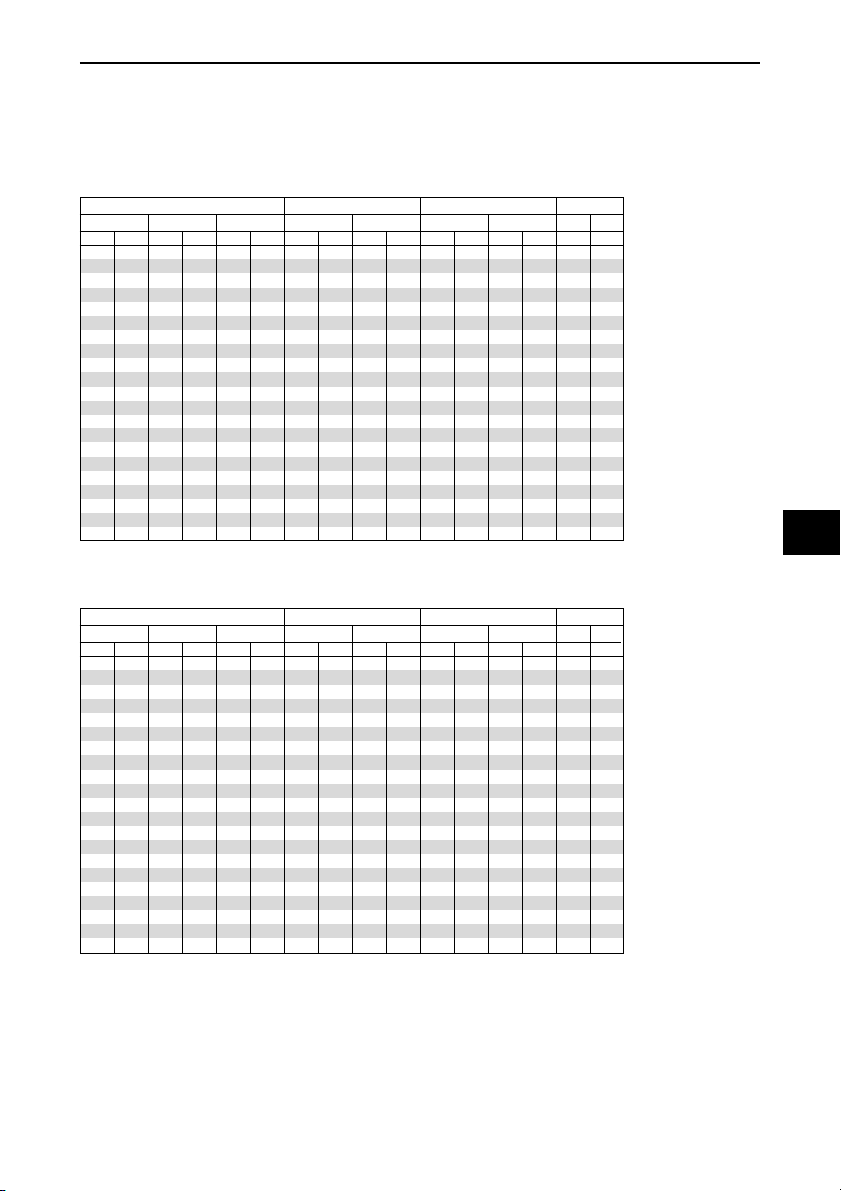
HT410 Distance Chart
2. INSTALLATION AND CONNECTIONS
Minimum Lens Shift Position
Diagonal Width Height
inch
mm inch mm inch mm inch mm inch mm inch mm inch mm
30 762 26.1 664 14.7 374 4.9 124.1 4.9 124.7 41.7 1060 49.9 1267 6.7 5.6
40 1016 34.9 886 19.6 498 6.5 165.5 6.5 166.3 56.3 1430 67.1 1706 6.6 5.6
55 1397 47.9 1218 27.0 685 9.0 227.4 9.0 228.6 78.1 1984 93.0 2363 6.5 5.5
60 1524 52.3 1328 29.4 747 9.8 248.1 9.8 249.4 85.4 2169 101.7 2582 6.5 5.5
72 1829 62.8 1594 35.3 897 11.7 297.7 11.8 299.2 102.9 2613 122.4 3108 6.5 5.5
73 1854 63.6 1616 35.8 909 11.9 301.8 11.9 303.4 104.3 2649 124.1 3152 6.5 5.5
80 2032 69.7 1771 39.2 996 13.0 330.7 13.1 332.4 114.5 2908 136.2 3459 6.5 5.5
82.6 2098 72.0 1829 40.5 1029 13.4 341.5 13.5 343.2 118.3 3004 140.7 3573 6.5 5.5
84 2134 73.2 1860 41.2 1046 13.7 347.2 13.7 349.1 120.3 3056 143.1 3634 6.5 5.5
90 2286 78.4 1992 44.1 1121 14.6 372.0 14.7 374.0 129.0 3278 153.4 3897 6.5 5.5
92 2337 80.2 2037 45.1 1146 15.0 380.3 15.1 382.3 132.0 3352 156.9 3985 6.5 5.5
100 2540 87.2 2214 49.0 1245 16.3 413.3 16.4 415.5 143.6 3647 170.7 4336 6.5 5.5
106 2692 92.4 2347 52.0 1320 17.2 438.1 17.3 440.5 152.3 3869 181.1 4599 6.5 5.5
110 2794 95.9 2435 53.9 1370 17.9 454.7 18.0 457.1 158.1 4017 188.0 4774 6.5 5.5
119 3023 103.7 2634 58.3 1482 19.4 491.8 19.5 494.5 171.2 4350 203.5 5169 6.5 5.5
120 3048 104.6 2657 58.8 1494 19.5 496.0 19.6 498.6 172.7 4387 205.2 5213 6.5 5.5
133 3378 115.9 2944 65.2 1656 21.6 549.7 21.8 552.6 191.6 4867 227.7 5782 6.4 5.5
150 3810 130.7 3321 73.5 1868 24.4 619.9 24.5 623.2 216.4 5495 257.0 6528 6.4 5.5
161 4089 140.3 3564 78.9 2005 26.2 665.4 26.3 668.9 232.4 5902 276.0 7010 6.4 5.4
180 4572 156.9 3985 88.2 2241 29.3 743.9 29.4 747.9 260.0 6604 308.8 7843 6.4 5.4
200 5080 174.3 4428 98.1 2491 32.5 826.5 32.7 831.0 289.1 7343 343.3 8719 6.4 5.4
wide tele wide tele wide tele
degree degree
Maximum Lens Shift Position (Factory Default)
Diagonal Width Height
inch
mm inch mm inch mm inch mm inch mm inch mm inch mm
30 762 26.1 664 14.7 374 12.3 312 12.3 312 41.7 1060 49.9 1267 16.4 13.8
40 1016 34.9 886 19.6 498 16.4 416 16.4 416 56.3 1430 67.1 1706 16.2 13.7
55 1397 47.9 1218 27.0 685 22.5 571 22.5 572 78.1 1984 93.0 2363 16.1 13.6
60 1524 52.3 1328 29.4 747 24.5 623 24.6 624 85.4 2169 101.7 2582 16.0 13.6
72 1829 62.8 1594 35.3 897 29.4 748 29.5 749 102.9 2613 122.4 3108 16.0 13.5
73 1854 63.6 1616 35.8 909 29.8 758 29.9 760 104.3 2649 124.1 3152 16.0 13.5
80 2032 69.7 1771 39.2 996 32.7 831 32.8 833 114.5 2908 136.2 3459 15.9 13.5
82.6 2098 72.0 1829 40.5 1029 33.8 858 33.8 860 118.3 3004 140.7 3573 15.9 13.5
84 2134 73.2 1860 41.2 1046 34.3 872 34.4 874 120.3 3056 143.1 3634 15.9 13.5
90 2286 78.4 1992 44.1 1121 36.8 934 36.9 937 129.0 3278 153.4 3897 15.9 13.5
92 2337 80.2 2037 45.1 1146 37.6 955 37.7 957 132.0 3352 156.9 3985 15.9 13.5
100 2540 87.2 2214 49.0 1245 40.9 1038 41.0 1041 143.6 3647 170.7 4336 15.9 13.5
106 2692 92.4 2347 52.0 1320 43.3 1100 43.4 1103 152.3 3869 181.1 4599 15.9 13.5
110 2794 95.9 2435 53.9 1370 44.9 1142 45.1 1145 158.1 4017 188.0 4774 15.9 13.5
119 3023 103.7 2634 58.3 1482 48.6 1235 48.7 1238 171.2 4350 203.5 5169 15.9 13.5
120 3048 104.6 2657 58.8 1494 49.0 1245 49.2 1249 172.7 4387 205.2 5213 15.9 13.5
133 3378 115.9 2944 65.2 1656 54.3 1380 54.5 1384 191.6 4867 227.7 5782 15.8 13.5
150 3810 130.7 3321 73.5 1868 61.3 1557 61.4 1561 216.4 5495 257.0 6528 15.8 13.4
161 4089 140.3 3564 78.9 2005 65.8 1671 65.9 1675 232.4 5902 276.0 7010 15.8 13.4
180 4572 156.9 3985 88.2 2241 73.5 1868 73.7 1873 260.0 6604 308.8 7843 15.8 13.4
200 5080 174.3 4428 98.1 2491 81.7 2075 81.9 2081 289.1 7343 343.3 8719 15.8 13.4
wide tele wide tele wide tele
degree degree
B : Vertical distance between lens center and screen center
C : Throw distance
α : Throw Angle
αScreen Size (16:9) B (min) C
αScreen Size (16:9) B (max) C
E-14
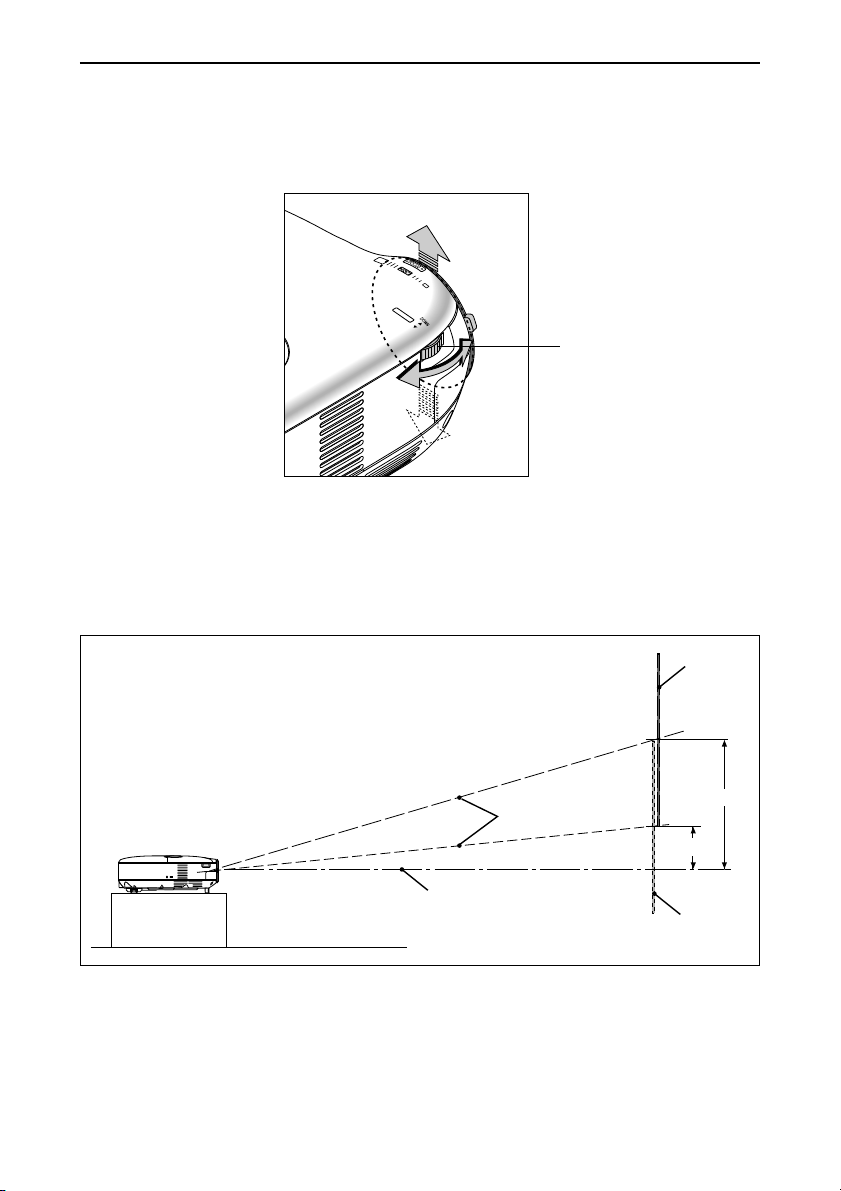
2. INSTALLATION AND CONNECTIONS
Using the Lens Shift Feature
• Manual vertical lens shift provides simple vertical image positioning.
Rotate the Lens Shift Dial to move the lens up or down.
LENS S
HIFT
UP
Lens shift dial
CAUTION:
When the lens shift dial gives resistance, it means the lens shift mechanism has reached the minimum or
maximum range of vertical shift.
Do not turn the lens shift dial beyond this limit as it may damage the lens shift mechanism.
Lens Shift Range
The diagram below shows the amount of vertical lens shift that is available.
Lens center
B=Vertical distance between lens center and screen center.
E-15
Screen
B (max.)
Screen center
B (min.)
Screen
* Factory Preset is B (max)
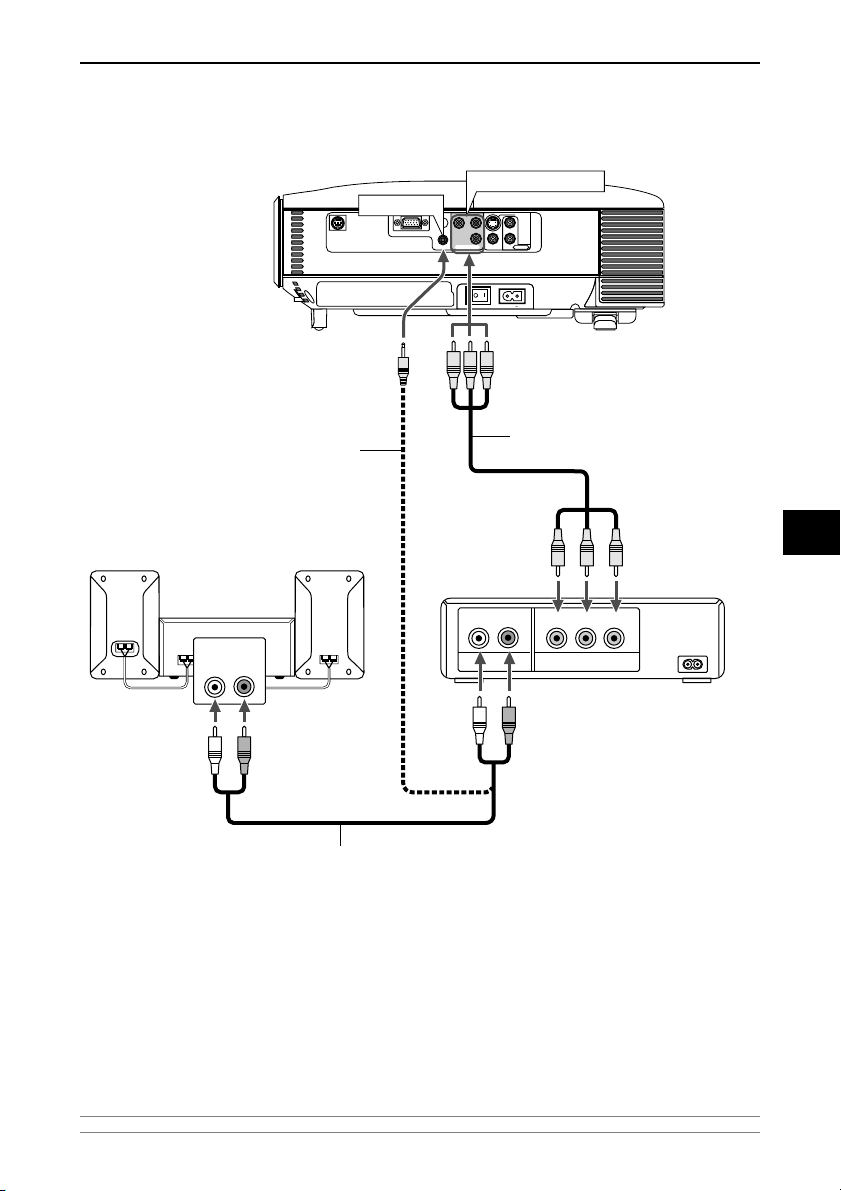
Making Connections
Connecting Your DVD Player
Audio cable (not supplied)
Audio Equipment
PC CONTROL
AUDIO IN
COMPUTER IN
2. INSTALLATION AND CONNECTIONS
COMPONENT IN
S-VIDEO IN
Cb/Pb
Y
L
Cr/Pr
R
COMPONENT IN
AUDIO IN
VIDEO INAUDIO IN
AC IN
⳯
Component video RCA
(supplied)
DVD player
3 cable
AUDIO IN
LR
L R
AUDIO OUT
YCbCr
COMPONENT OUT
Audio cable (supplied)
You can connect your projector to a DVD player with component output or Video output. To do so, simply:
1. Turn off the power to your projector and DVD player.
2. If your DVD player has the component video (Y,Cb,Cr) output, use the supplied component video cable (RCA
⳯
3) to connect your DVD player to the COMPONENT IN connectors on the projector.
For a DVD player without component video (Y,Cb,Cr) output, use the supplied S-Video cable to connect a
composite VIDEO output of the DVD player to the Video Input of the projector.
Use an audio cable (supplied) to connect the audio from your VCR or laser disc player to your audio equipment (if your VCR or laser disc player has this capability). Be careful to keep your right and left channel
connections correct for stereo sound.
3. Turn on the projector and DVD player.
NOTE: Refer to your DVD player’s owner’s manual for more information about your DVD player’s video output requirements.
E-16
