Page 1
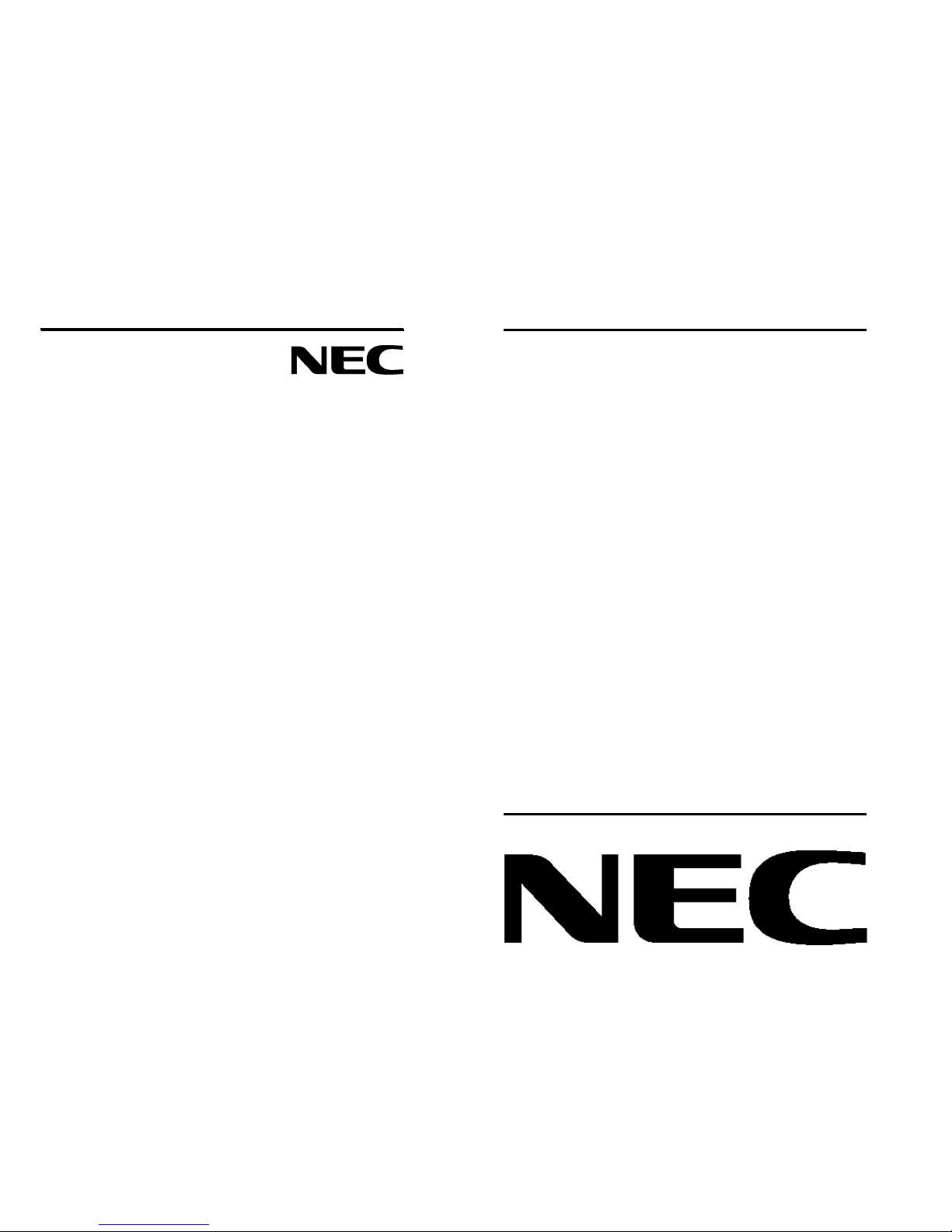
HR17 MultiSync
HR19 MultiSync
User‘s Manual
HR17/HR19 MultiSync
Printed in China
15500921
Page 2
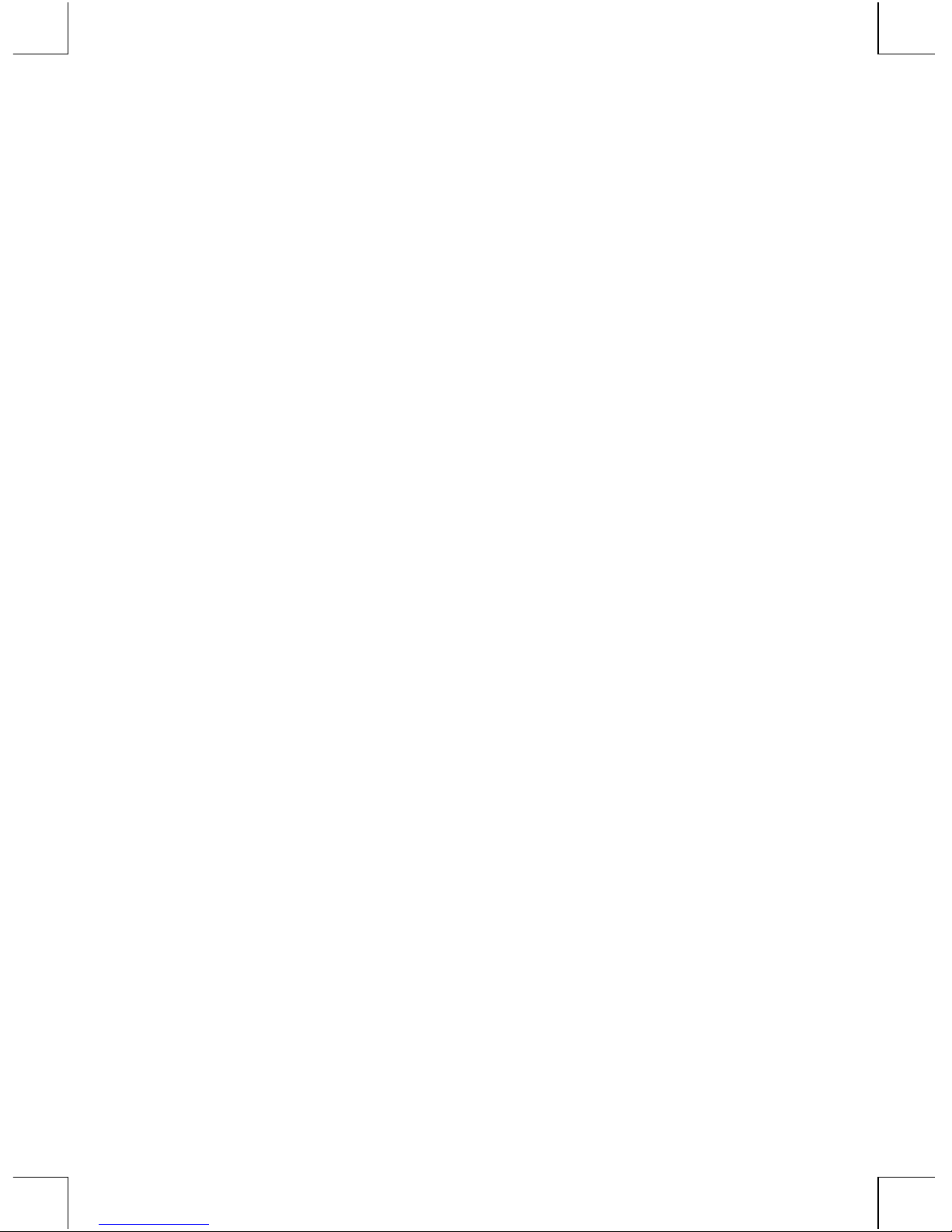
FCC GUIDELINES
This equipment has been tested and found to comply with the limits for a Class B digital
device, pursuant to Part 15 of the FCC Rules. These limits are designed to provide
reasonable protection against harmful interference in a residential installation. This
equipment generates, uses and can radiate radio frequency energy and, if not installed and
used in accordance with the instructions may cause harmful interference to radio
communications. However, there is no guarantee that interference will not occur in a
particular installation. If this equipment does cause harmful interference to radio or
television reception, which can be determined by turning the equipment off and on, the user
is encouraged to try to correct the interference by one or more of the following measures:
♦ Reorient or relocate the receiving antenna
♦ Increase the separation between the equipment and receiver
♦ Connect the equipment into an outlet on a circuit different from that to which
the receiver is connected.
♦ Consult the dealer or an experienced radio/TV technician for help.
♦ Use only shielded cables to connect I/O devices to this equipment.
This device complies with Part 15 of the FCC Rules. Operation is subject to the following
two conditions: (1) This device may not cause harmful interference. (2) This device must
accept any interference received, including interference that may cause undesired
operation.
Information to User:
F Any changes or modifications not expressly approved by the party
responsible for compliance could void the user’s authority to operate this
equipment. Shielded interface cable, if any, must be used in order to comply
with emission limits.
Page 3
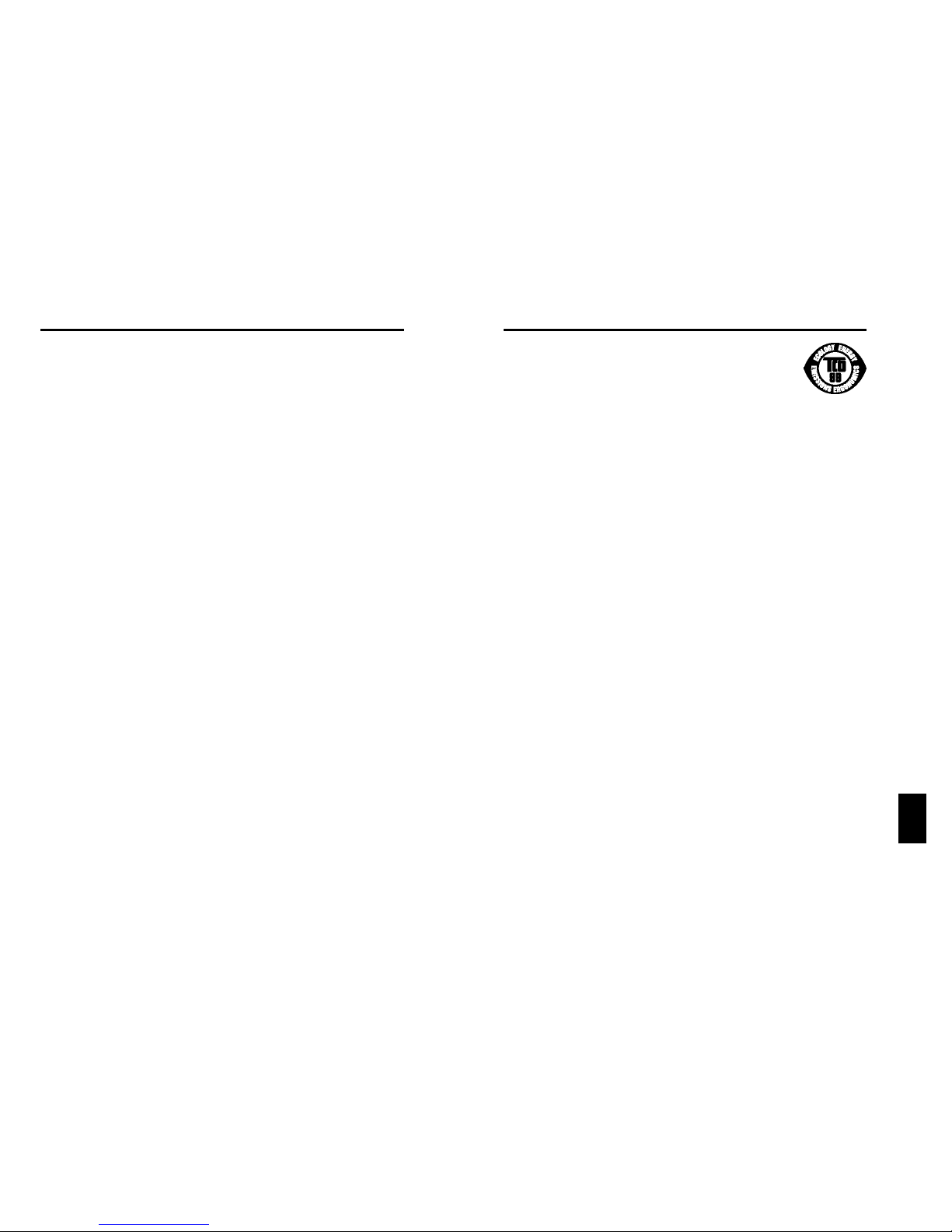
T
T-1
TCO‘99
Congratulation! You have just purchased a TCO‘99 approved and
labeled product! Your choice has provided you with a pro d u c t
developed for professional use. Your purchase has also contributed
to reducing the burden on the environment and also to the further
development of environmentally adapted electronics products.
Why do we have environmentally labelled computers?
In many countries, environmental labelling has become an established method for
encouraging the adaptation of goods and services to the environment. The main
problem, as far as computers and other electronics equipment are concerned, is
that environmentally harmful substances are used both in the products and during
the manufacturing. Since it has not been possible for the majority of electronics
equipment to be recycled in a satisfactory way, most of these potentially
damaging substances sooner or later enter Nature.
There are also other characteristics of a computer, such as energy consumption
levels, that are important from the viewpoints of both the work (Internal) and
natural (external) environments. Since all methods of conventional electricity
generation have a negative effect on the environment (acidic and climateinfluencing emissions, radioactive waste, etc.), it is vital to conserve energ y.
E l e c t ronics equipment in offices consume an enormous amount of energy since
they are often left running continuously.
What does labelling involve?
This product meets the requirements for the TCO‘99 scheme which provides for
i n t e rnational and environmental labelling of personal computers. The labelling
scheme was developed as a joint effort by the TCO (The Swedish Confederation
of Professional Employees), Svenska Naturskyddsforeningen (The Swedish Society
for Nature Conservation) and statens Energimyndighet (The Swedish National
Energy Administration).
The re q u i rements cover a wide range of issues: environment, erg o n o m i c s ,
u s a b i l i t y, emission of electrical and magnetic fields, energy consumption and
electrical and fire safety.
The environmental demands concern restrictions on the presence and use of
heavy metals, brominated and chlorinated flame re t a rdants, CFCs (freons) and
chlorinated solvents, among other things. The product must be pre p a red for
recycling and the manufacturer is obliged to have an environmental plan which
must be adhered to in each country where the company implements its
operational policy. The energy requirements include a demand that the computer
and/or display, after a certain period of inactivity, shall reduce its power
consumption to a lower level in one or more stages. The length of time to
reactivate the computer shall be reasonable for the user.
Labelled products must meet strict environmental demands, for example, in
respect of the reduction of electric and magnetic fields, physical and visual
ergonomics and good usability.
Environmental Requirements
Flame retardants
Flame retardants are present in printed circuit boards, cables, wires, casings and
housings. In turn, they delay the spread of fire. Up to thirty percent of the plastic
in a computer casing can consist of flame retar ant substances. Most flame
retardants contain bromine or chloride and these are related to another group of
e n v i ronmental toxins, PCB‘s, which are suspected to give rise to severe health
Microsoft and Windows are registered trademarks of the Microsoft Corporation.
ENERGY STAR is a U.S. registered mark.
All other trademarks or registered trademarks are property of their respective owners.
ENERGY STAR®Product
This product meets the Energy Star guidelines for energy efficiency.
The Energy Star emblem does not represent EPA endorsement of any
product or service.
CSA
This Class B digital apparatus meets all requirements of the
Canadian Interference-Causing Equipment Regulation.
Cet appareil numerique de la class B respecte toutes les exigences du
Reglement sur le materiel brouilleur du Canada.
Page 4
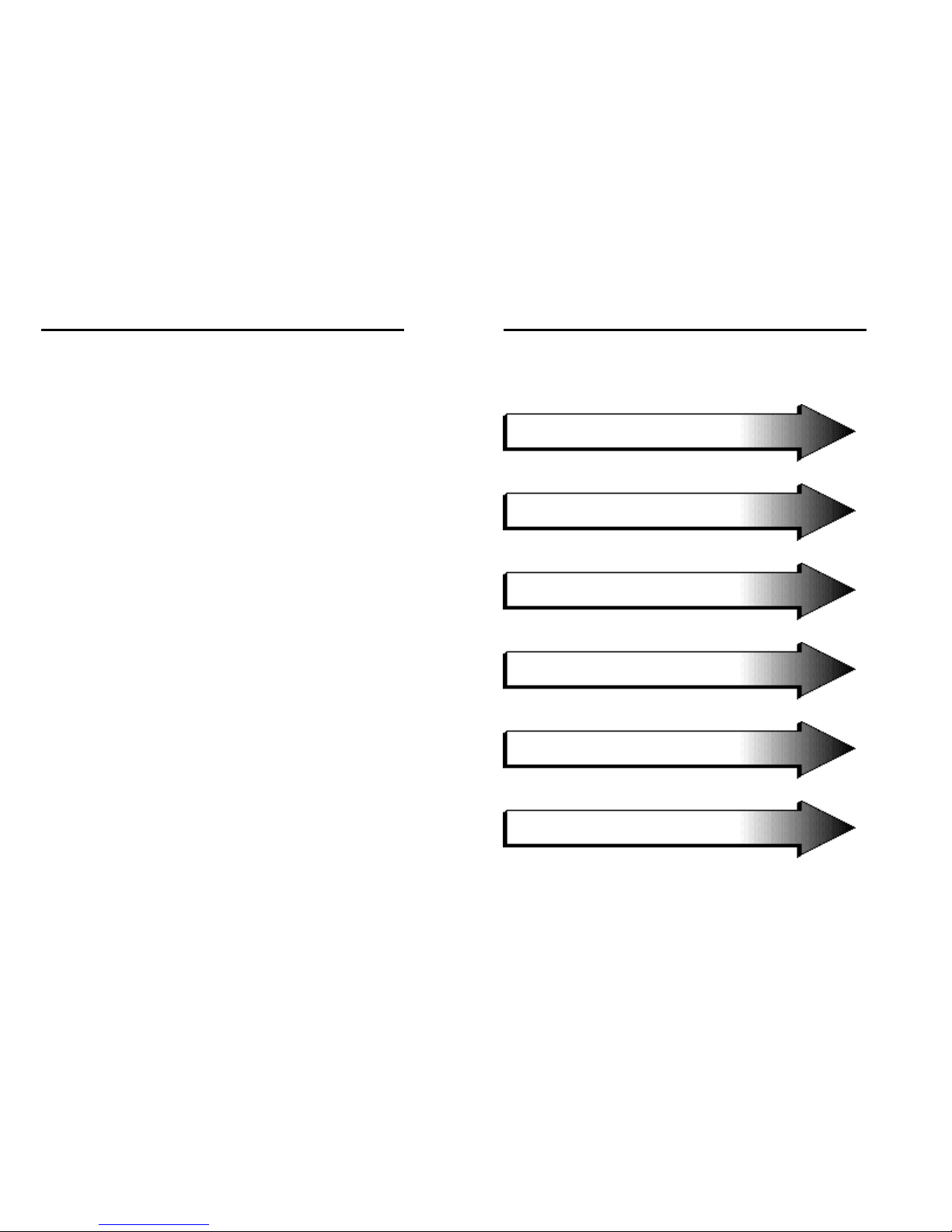
English
Deutsch
Français
Español
Italiano
Dutch
T-2
effects, including reproductive damage in fisheating birds and mammals, due to
the bio-accumulative* processes. Flame re t a rdants have been found in human
blood and researchers fear that disturbances in foetus development may occur.
TCO‘99 demand requires that plastic components weighing more than 25 grams
must not contain flame retardants with organically bound chlorine and bromine.
Flame retardants are allowed in the printed circuit boards since no substitutes are
available.
Lead**
Lead can be found in picture tubes, display screens, solders and capacitors. Lead
damages the nervous system and in higher doses, causes lead poisoning.
TCO‘99 requirement permits the inclusion of lead since no replacement has yet
been developed.
Cadmium**
Cadmium is present in rechargeable batteries and in the colourgenerating layers
of certain computer displays. Cadmium damages the nervous system and is toxic
in high doses.
TCO‘99 requirement states that batteries, the colourgenerating layers of display
s c reens and the electrical or electronics components must not contain any
cadmium.
Mercury**
Mercury is sometimes found in batteries, relays and switches, Mercury damages
the nervous system and is toxic in high doses.
TCO‘99 re q u i rement states that batteries may not contain any Merc u ry. It also
demands that no merc u ry is present in any of the electrical or electro n i c s
components associated with the display unit.
CFCs (freons)
CFCs (freons) are sometimes used for washing printed circuit boards. CFCs break
down ozone and thereby damage the ozone layer in the stratosphere, causing
increased reception on Earth of ultraviolet light with consequent increased risks of
skin cancer (malignant melanoma).
The relevant TCO‘99 requirement; Neither CFCs nor HCFCs may be used during
the manufacturing and assembly of the product or its packaging.
*Bio-accumulative is defined as substances which accumulate within living
organisms.
**Lead, Cadmium and Merc u ry are heavy metals which are Bio-accumulative.
To obtain complete information on the environmental criteria document, ord e r
from:
TCO Development Unit
SE-114 94 Stockholm
SWEDEN
FAX Number: +46 8 782 92 07
E-mail (Internet): development@tco.se
You may also obtain current information on TCO‘99 approved and labeled
products by visiting their website at: http: //www.tco-info.com/
Page 5

E
E-1
Contents
Monitor box* should contain the following:
• Color monitor HR17/HR19 MultiSync
• Captive Signal Cable
• User‘s manual
* Remember to save your original box and packing material to
transport or ship the monitor.
Page 6
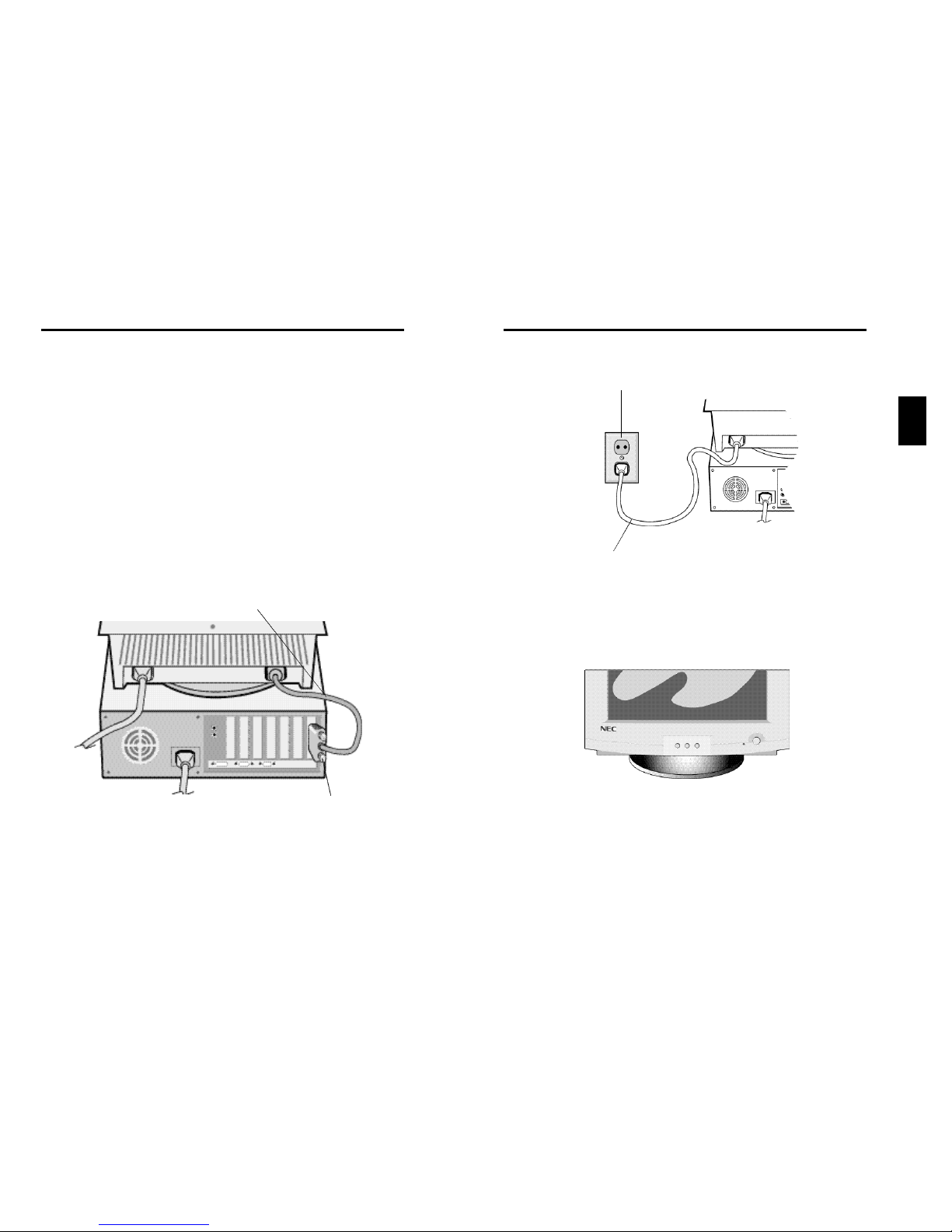
E
E-3E-2
Power Outlet
Power cord
Figure B.1
Figure C.1
Quick Start
To attach the monitor to your system,
follow these instruction:
1 Turn off the power to your computer and monitor.
2 If necessary, install the display card. For more information, refer to the
display card manual.
3 Connect the 15-pin mini D-SUB of the captive signal cable to the
connector of the display card in your system (Figure A.1) Tighten all
screws.
4 Connect one end of the power cord to the monitor and the other end to
the power outlet (Figure B.1).
5 Turn on the monitor (Figure C.1) and the computer.
6 This completes the installation.
NOTE: If you have any problems, please refer to the
Troubleshooting section of this Userís Manual.
Captive Signal Cable
15-pin-mini-D-SUB
Figura A.1
HR17 MultiSync
Page 7
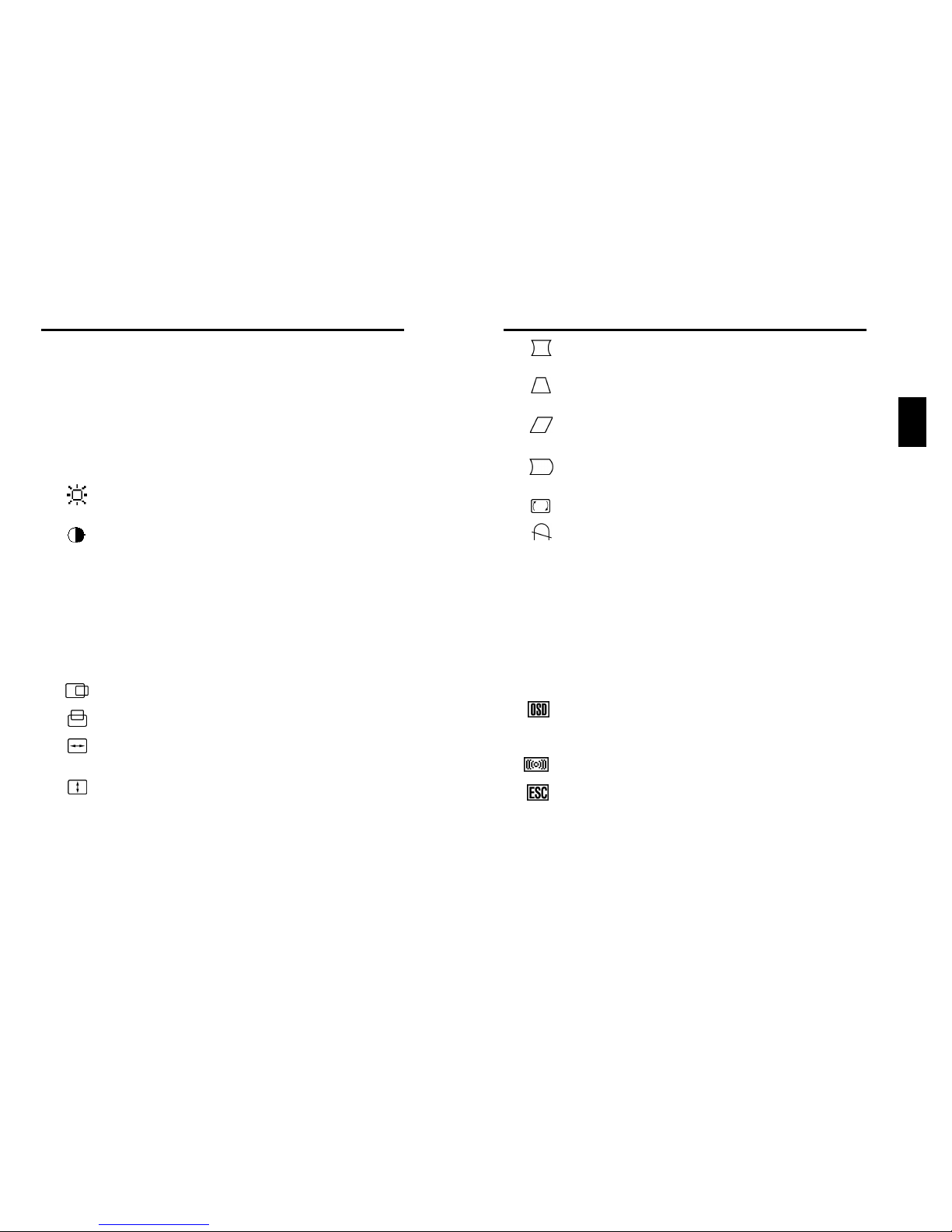
E
E-5E-4
Pincushion/Barrel: Decreases or increases the curvature
of the sides either inward or outward.
Trapezoid: Decreases or increases the bottom of the screen
to be the same as the top.
Parallelogram: Decreases or increases the tilt of the sides
either to the left or right.
Bow (Pincushion Balance): Decreases or increases the
curvature of the sides either to the left or right.
Rotates: Rotates the image.
Degauss: Select the degauss icon on “Icon select window”
and push “SELECT” button.
It will eliminate the stray magnetic field and correct the scan
of the electron beam, which affect the purity, focus and
convergence.
Note: Allow a minimum interval of 20 minutes to elapse
between uses of the degauss function.
9300 Color Temperature: Select the Color Temperature icon on
“Icon Select Window” and push “SELECT” button.
It can be switched to change the color Temperature.
(9300K, 7500K, 6500K, user)
OSD: There are 3 background colours (Blue, Black, and
white). These can be selected by “SELECT” button after the
selection of “OSD” on ìIcon select windowî.
Moiré Canceler: Reduces moiré levels.
EXIT: To exit OSD window. Select EXIT on “Icon select
window”, then push “SELECT” button.
Note: If you do not push buttons within 10 seconds in OSD
condition, the window will automatically disappear.
Controls
OSD(On-screen Display) control buttons on the
front of the monitor function as follows:
SELECT Enters and exits the OSD menu.
CONTROL-/+ Selects one of the controls and decreases or increases
the adjustment.
RESET Resets the highlighted control to the factory setting.
Press -/+ button at the same time for approximately 1 sec.
Brightness: Adjusts the overall image and background
screen brightness.
Contrast: Adjusts the image brightness in relation to the
background.(Contrast control is also effective with “-,+”
button even though OSD window is not visible.)
R Red Color Control: Adjust the red contrast of the display.
G Green Color Control: Adjust the green contrast of the
display.
B Blue Color Control: Adjust the blue contrast of the display.
Horizontal: Moves the image horizontally left or right.
Vertical position: Moves the image vertically up or down.
Horizontal size: Decreases or increases the horizontal size
of the image.
Vertical size: Decreases or increases the vertical size of the
image.
The Geometry controls allow you to adjust the curvature or angle of the
sides of your display.
Page 8
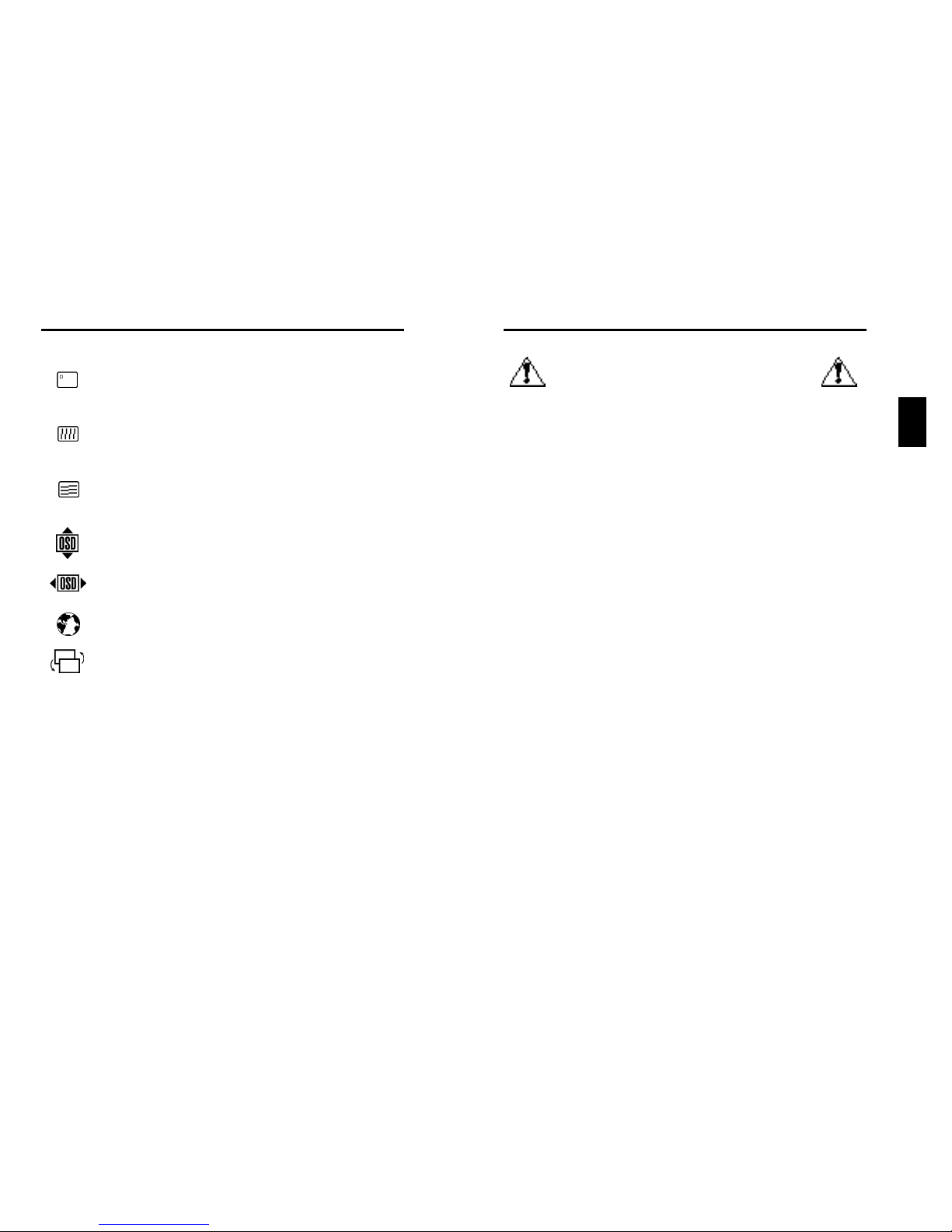
E
E-7
Recommended use
Safety Precautions and Maintenance
FOR OPTIMUM PERFORMANCE, PLEASE NOTE THE
FOLLOWING WHEN SETTING UP AND USING
THE COLOR MONITOR:
• DO NOT OPEN THE MONITOR. There are no user serviceable
parts inside and opening or removing covers may expose you to
dangerous shock hazards or other risks. Refer all servicing to
qualified service personnel.
• Use the monitor in a clean, dry area.
• Do not spill any liquids into the cabinet or use your monitor near
water.
• Do not insert objects of any kind into the cabinet slots, as the may
touch dangerous voltage points, which can be harmful or fatal or
may cause electric shock, fire or equipment failure.
• Do not place any heavy objects on the power cord. Damage to the
cord may cause shock or fire.
• Do not place this product on a sloping or unstable cart, stand or
table, as the monitor may fall, causing serious damage to the
monitor.
• Keep the monitor away from high capacity transformers, electric
monitors and other devices such as external speakers or fans, which
may create strong magnetic fields.
• If possible, position the monitor so that it is facing the east to
minimize the effects of the earth‘s magnetic field.
• Changing the direction of the monitor while it is powered on may
cause image discoloration. To correct this, turn the monitor off for 20
minutes before powering it back on.
• To separate the equipment from the power source you have to
remove the plug from the inlet socket.
• When operating the monitors with it is AC 220-240V worldwide
power supply, use a power supply cord that matches the power
supply voltage of the AC power outlet being used. The power supply
cord you use must have been approved by and comply with the
safety standards of your country. (Type H05VV-F should be used
except in UK)
• In UK, use a BS-approved power cord with molded plug having a
black (5A) fuse installed for use with this monitor. If a power cord is
not supplied with this monitor, please contact you supplier.
Purity Control: Correct the picture impurities on each
corner.
Vertical Convergence : Adjust the alignment of the white
lines in the up/down direction.
Horizontal Convergence :Adjust the alignment of the
white lines in the left/right direction.
OSD H Position : Adjust the Horizontal OSD position.
OSD V Position : Adjust the vertical OSD position.
Language : OSD sub menu is available in five languages.
Switch the OSD Menu.
For HR19 MultiSync
E-6
Page 9
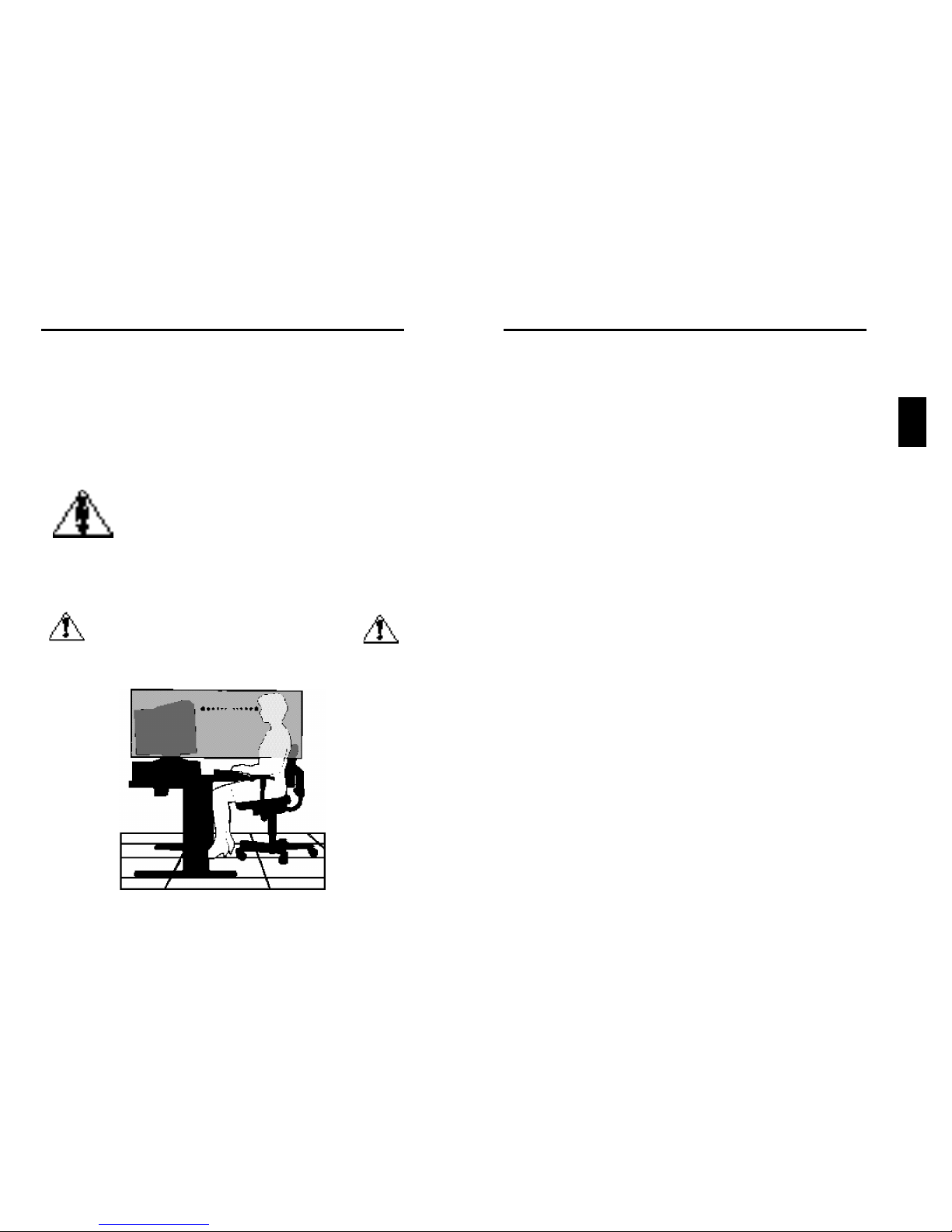
E
E-9
E-8
• Adjust the monitor height so that the top of the screen is at or slightly
below eye level. Your eyes should look slightly downward when
viewing the middle of the screen.
• Position your monitor no closer than 40 cm and no further away
than 70 cm from your eyes. The optimal distance is 50 cm.
• Rest your eyes periodically by focusing on an object at least 6 m
away. Blink often.
• Position the monitor at a 90˚ Xangle to windows and other light
sources to minimize glare and reflections. Adjust the monitor tilt so
that ceiling lights do not reflect on your screen.
• If reflected light makes it hard for you to see your screen, use an
anti-glare filter.
• Clean your monitor regularly. Use a lint-free , non-abrasive cloth
and a non-alcohol, neutral, non-abrasive cleaning solution or glass
cleaner to minimize dust.
• Adjust the monitorís brightness and contrast controls to enhance
readability.
• Use a document holder placed close to the screen.
• Position whatever you are looking at most of the time (the screen or
reference material) directly in front of you to minimize turning your
head while you are typing .
• Get regular eye checkups.
Ergonomics
To realize the maximum ergonomics benefits, we recommend the
following :
• Adjust the brightness until the background raster disappears .
• Do not position the contrast controls to its maximum setting .
• Use the preset size and position controls with standard signals .
• Use the preset color setting and sides Left / Right controls.
• Use non-interlaced signals with a vertical refresh rate between
75-160Hz.
• Do not use primary color blue on a dark background, as it is
difficult to see and may produce eye fatigue due to insufficient
contrast.
Immediately unplug your monitor from the wall outlet and refer servicing
to qualified service personnel under the following conditions:
• When the power supply cord or plug is damaged.
• If liquit has been spilled, or objects have fallen into the monitor.
• If the monitor has been exposed to rain or water.
• If the monitor has been dropped or the cabinet damaged.
• If the monitor does not operate normally by following operating
instructions.
• Allow adequate ventilation around the monitor so
that heat can properly dissipate. Do not block
ventilated openings or place them monitor near a
radiator or other heat sources. Do not put an thing
on top of monitor.
• The power cable connector is the primary means of
detaching the system from the power supply. The
monitor should be installed close to a power outlet
which is easily accessible.
• Handle with care when transporting.
Save packaging for transporting .
CORRECT PLACEMENT AND ADJUSTMENT OF THE
MONITOR CAN REDUCE EYE, SHOULDER AND
NECK FATIGUE. CHECK THE FOLLOWING WHEN
YOU POSITION THE MONITOR:
CAUTION
Page 10

E
E-11
E-10
Monitor
Specifications
Picture Tube Diagonal :
Viewable Image Size:
Input Signal Video:
Sync:
Display Colors Analog input:
Synchronization Horizontal:
Range Vertical:
Resolutions Supported
Resolution based on horizontal
and vertical frequencies only
Active Display Area Horizont:
(Factory setting) Vertical:
Active Display Area
(Full scan)
Power Supply
Current Rating
Dimensions
Weight
Environmental Considerations
Operating Temperature:
Humidity:
Altitude:
Storage Temperature:
Humidity:
Altitude:
NOTE: Technical specifications are subject to change without notice.
HR19
MultiSync
48.3cm(19inch)
45.8cm(18.0inch)
ANALOG 0.7 Vp-p/75 Ohms
Separate sync. TTL Level
Horizontal sync. Positive/Negative
Vertical sync. Positive/Negative
Composite sync.(Positive/Negative)(TTL Level)
Unlimited number of Colors
31kHz to 110kHz
55Hz to 160Hz
640 x 480 @60 to 160Hz
800 x 600 @55 to 153Hz
1024 x768 @55 to120Hz
1152 x 870 @55 to 105Hz
1280 x 1024 @55 to 89Hz...
1600 x 1200 @55 to 76Hz
356mm
267mm
365mm
272mm
AC 100 -240V, 50-60Hz
2.2 A@100 - 240V
442(W)x453(H)x455(D)mm
kg
10˚C to +35˚C
30% to 80%
0 to 3000m
-20˚C to +60˚C
10% to 90%
0 to 13700m
Notes
0.25mm(at center),0.27mm(at edge)
Variable aperture grill pitch,90˚
deflection,P22 medium short
persistence.Light transmission
approx.40%(Including AR-Film),Anti
electrostatic
Depends on display card used.
Automatically
Automatically
Some systems may not support all
modes listed
Recommended resolution at 85 Hz for
optimal display perf o rm a n c e .
Dependent upon signal timing used,
and does not include border area.
Dependent upon signal timing used,
and does not include border area.
Specifications
Monitor
Specifications
Picture Tube Diagonal :
Viewable Image Size:
Input Signal Video:
Sync:
Display Colors Analog input:
Synchronization Horizontal:
Range Vertical:
Resolutions Supported
Resolution based on horizontal
and vertical frequencies only
Active Display Area Horizont:
(Factory setting) Vertical:
Active Display Area
(Full scan)
Power Supply
Current Rating
Dimensions
Weight
Environmental Considerations
Operating Temperature:
Humidity:
Altitude:
Storage Temperature:
Humidity:
Altitude:
NOTE: Technical specifications are subject to change without notice.
HR17
MultiSync
43cm(17inch)
41cm(16inch)
ANALOG 0.7 Vp-p/75 Ohms
Separate sync. TTL Level
Horizontal sync. Positive/Negative
Vertical sync. Positive/Negative
Composite sync.(Positive/Negative)(TTL Level)
Unlimited number of Colors
31kHz to 96kHz
55Hz to 160Hz
640 x 480 @60 to 160Hz
800 x 600 @55 to 153Hz
1024 x768 @55 to 120Hz....
1152 x 870 @55 to 105Hz
1280 x 1024 @55 to 89Hz
1600 x 1200 @55 to 76Hz
310mm
232mm
325mm
244mm
AC 100 -240V, 50-60Hz
1.9 A@100 - 240V
403(W)x420(H)x420(D)mm
kg
10˚C to +35˚C
30% to 80%
0 to 3000m
-20˚C to +60˚C
10% to 90%
0 to 13700m
Notes
0.25mm aperture grill pitch,90˚
deflection ,P22 medium short
persistence Light transmission
approx.38%(Including AR-Film),Anti
electrostatic
Depends on display card used.
Automatically
Automatically
Some systems may not support all
modes listed
Recommended resolution at 85 Hz for
optimal display performance.
Dependent upon signal timing used,
and does not include border area.
Dependent upon signal timing used,
and does not include border area.
Page 11
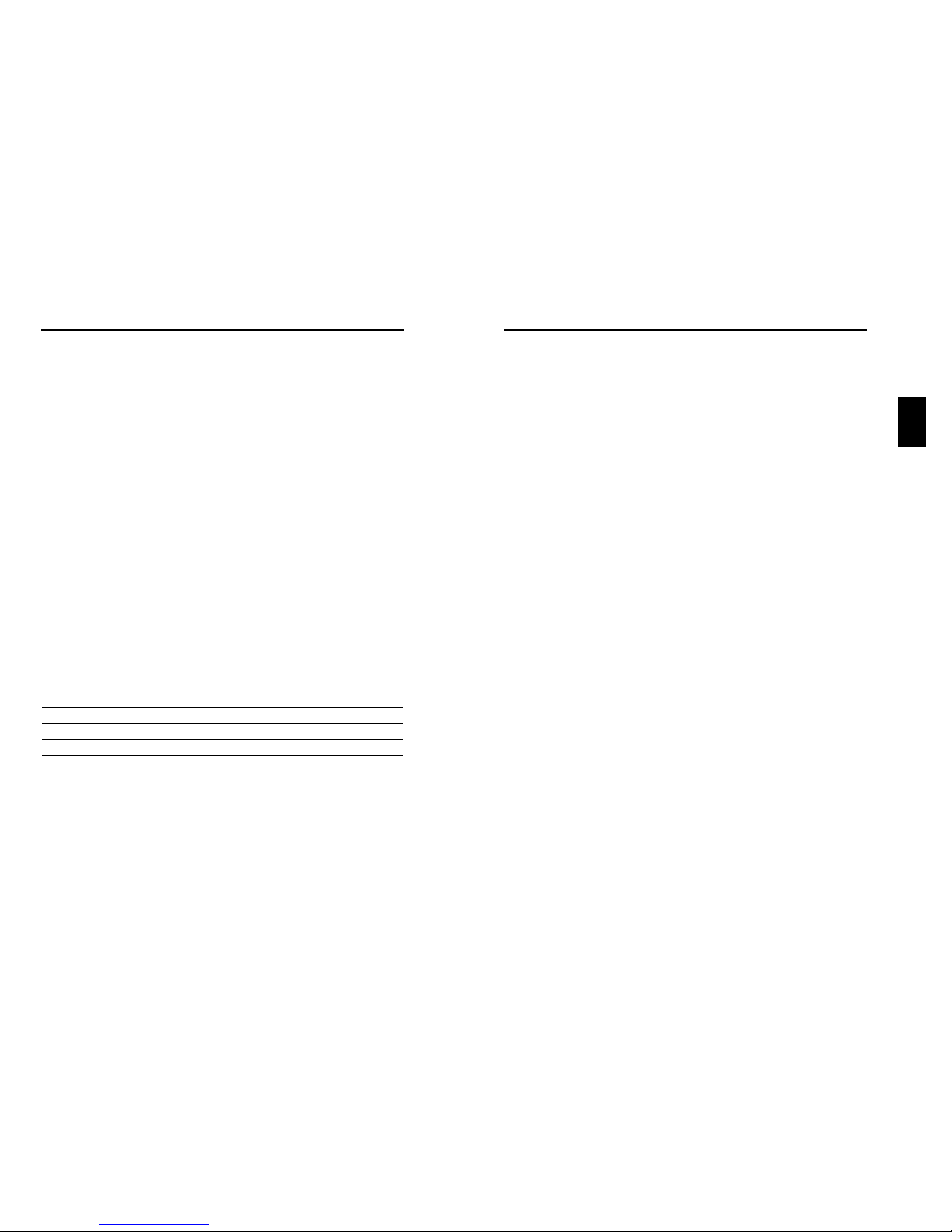
E
E-13
E-12
Troubleshooting
No Picture
• The display card should be completely seated in its slot.
• Power Switch and computer power switch should be in the ON
position.
• The signal cable should be completely connected to the display
card/computer.
• Check the connector for bent or pushed-in pins.
Image is scrolling or unstable
• Signal cable should be completely attached to the computer.
• Check the pin assignment and signal timing of your monitor and
display card with respect to the recommended timing and pin
assignment .
• If the MAC adapter is used, check for proper connection or make
sure the display card is MAC compatible and that the card is
properly seated in the computer.
LED on the monitor is not lit
(no green or orange color can be seen)
• Power Switch should be in the ON position and the power cord
should be connected.
Picture is fuzzy or Color looks blotchy
• If the picture is fuzzy, adjust the Moire Canceler Control. If the color
looks blotchy, adjust the Brightness or Contrast.
• Access the Degauss Control through OSD.
Activate the Degauss Control.
CAUTION: A minimum interval of 20 minutes should exist before the
Degauss Function is used a second time.
P i c t u re bounces or a waving pattern is present in the picture
• Move electrical devices that may be causing electrical interference
away from the monitor.
Edges of the display image are not square
• Use the OSD Geometry Controls to straighten the edges.
Display image is not centered, too small, or too large
• Use the OSD Size and Position controls to adjust the image.
Thin lines appear on your screen
• Thin lines are normal for an aperture grille CRT and are not a
malfunction.These are shadows from the damper wires used to
stabilize the aperture grille and are most noticeable when the
screen's background is light (usually white).
Features
Flat Aperture Grille CRT:
Delivers an unparalleled viewing experience with a virtually flat image,
eliminating distortion and reducing glare so that what you see on-screen is
what you get on your printed output. The striped phosphor alignment of the
CRT delivers superior vertical definition with improved brightness for more
uniform image contrast.
Dual Dynamic Beam Focus:
Provides precise, continuous focus adjustment of the electron beams and
optimum image quality, even to the far edge of the screen.
Color Control System: Allows you to adjust between three color
settings on your display to match your personal preference.
OSD(On-Screen Display)Controls: Allow you to quickly and
easily adjust all elements of your screen image via simple to use onscreen menus.
Plug and Play: The Microsoft
®
solution with the Windows®2000
operating system facilitates setup and installation by allowing the monitor
to send its capabilities (such as screen size and resolutions supported)
directly to your computer, automatically optimizing display performance.
Power Management System: Provides innovative power-saving
methods that allow the monitor to shift to a lower power consumption
level when on but not in use, saving your monitor energy costs, reducing
emissions and lowering the air conditioning costs of the workplace and is
compliant with NUTEK,TCO'99,VESA DPMS and EPA ENERGY STAR®.
Mode LED Indicator Power Saving
On Green None
Power saving Orange Maximum(<5 Watts, Slow Recovery)
Off(Power Switch, Off) No Light No Power Used(Fully Off)
Reduced Magnetic Field Technology: Reduces magnetic and
alternating electric field emissions and static electricity, addressing
ergonomic concerns regarding potential risks from extended computer
monitor use and is compliant with MPRII and TCO‘99.
Multiple Frequency Technology:Automatically adjusts monitor
to the display card‘s scanning frequency, thus displaying the resolution
required.
FullScan Capability: Allows you to use the entire screen area in
most resolutions, significantly expanding image size.
Page 12
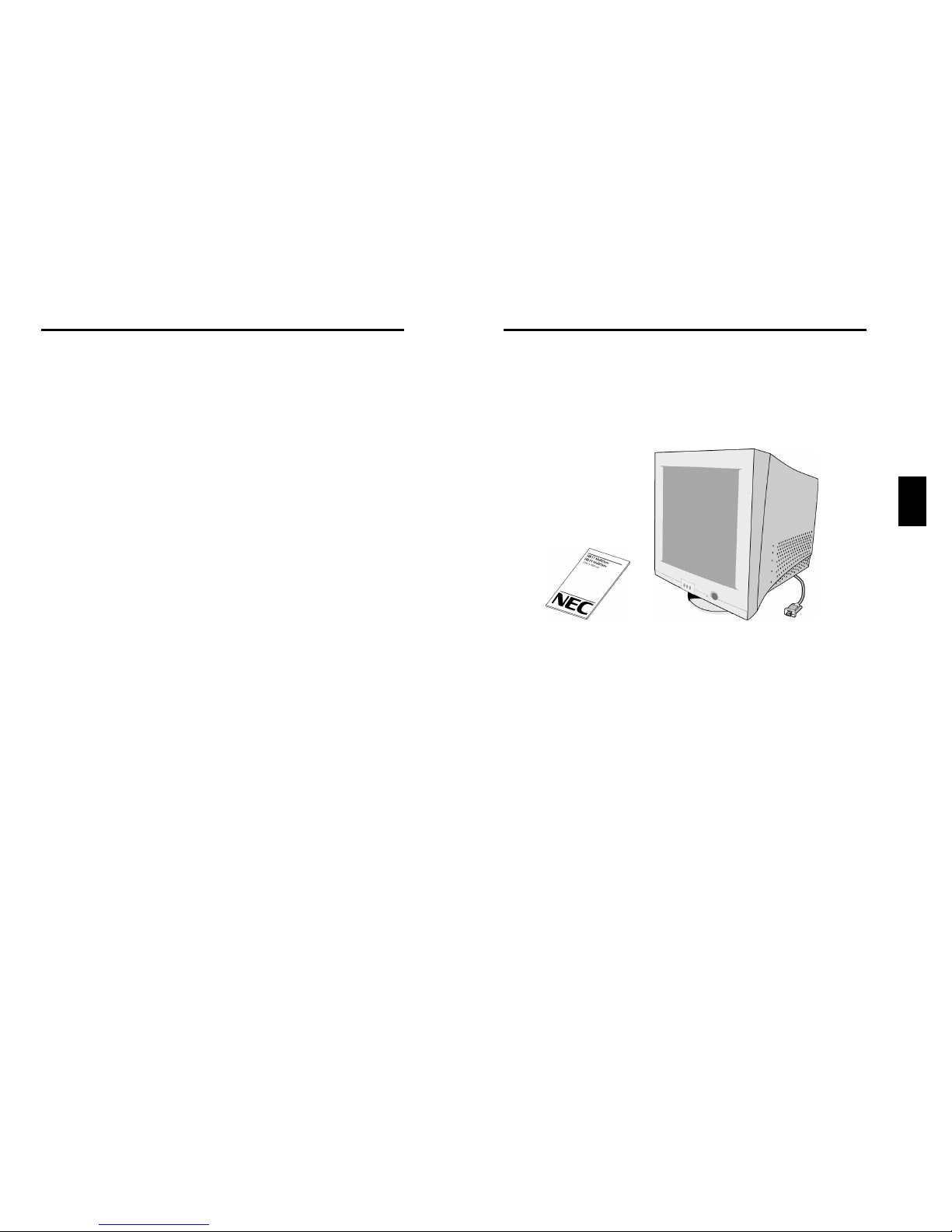
D
D-1
Lieferumfang
Monitor Karton* sollte folgendes enthalten sein:
• HR17/HR19 MultiSync
• Schwenk / Netzkabel
• Fest montiertes Signalkabel
• Bedienerhandbuch
* Bewahren Sie die Originalverpackung für einen möglichen Transport
oder Versand des Geruätes unbedingt auf.
Röntgenstrahlung
Die in diesem Gerät erzeugten Röntgenstrahlen sind durch die
eigensichere Kathodenstrahlröhre ausreichend abgeschirmt.
Unsachgemäße Eingriffe, insbesondere Verändern der Hochspannung
oder Einbau eines anderen Bildröhrentyps, können dazu führen, daß
Röntgenstrahlung in erheblicher Stärke auftritt. So veränderte Geräte
entsprechen nicht mehr dieser Zulassung und dürfen nicht betrieben
werden.
E-14
Black vertical lines are visible on the screen
• Thin vertical black lines on one or both sides of the screen.This minor
condition is caused by grille element overlap which can occur during
shipping.
• Position an open white window over the affected area of the screen
and maximize the brightness and contrast controls. This will cause
localized heating of the overlap which will clear in a few minutes. Be
sure to readjust the brightness and contrast controls back to the
normal viewing level after this procedure.
Page 13

D
D-3
D-2
Wandsteckdose
Netzkabel
Addildung B.1
Abbildung C.1
Inbetriebnahme
Beim Anschluß eines Monitors an Ihren Computer
sind folgende Punkte zu beachten:
1 Schalten Sie die Stromversorgung von Computer und Monitor aus.
2 Falls notwendig, installieren Sie eine Grafikkarte nach den
Anweisungen im Benutzerhandbuch der Grafikkarte.
3 Verbinden Sie den 15-pin mini D-SUB Stecker des fest montierten
Signalkabels mit der entsprechenden Buchse der Grafikkarte Ihres
Rechners (Abbildung A.1). Ziehen Sie alle Schrauben fest.
4 Verbinden Sie das mitgelieferte Netzkabel auf einer Seite mit dem
Monitor und auf der anderen Seite mit einer geerdeten Wandsteckdose
in der Nähe des Monitors (Abbildung B.1).
5 Schalten Sie Monitor (Abbildung C.1) und Computer ein.
6 Hiermit ist der Anschluß des Monitors abgeschlossen.
Hinweis: Sollten sich hierbei Probleme ergeben, so lesen Sie bitte den
Abschnitt “Hilfe bei Problemen”.
Fest montiertes Signalkabel
15-pin mini D-SUB
Abbildung A.1
HR17 MultiSync
Page 14
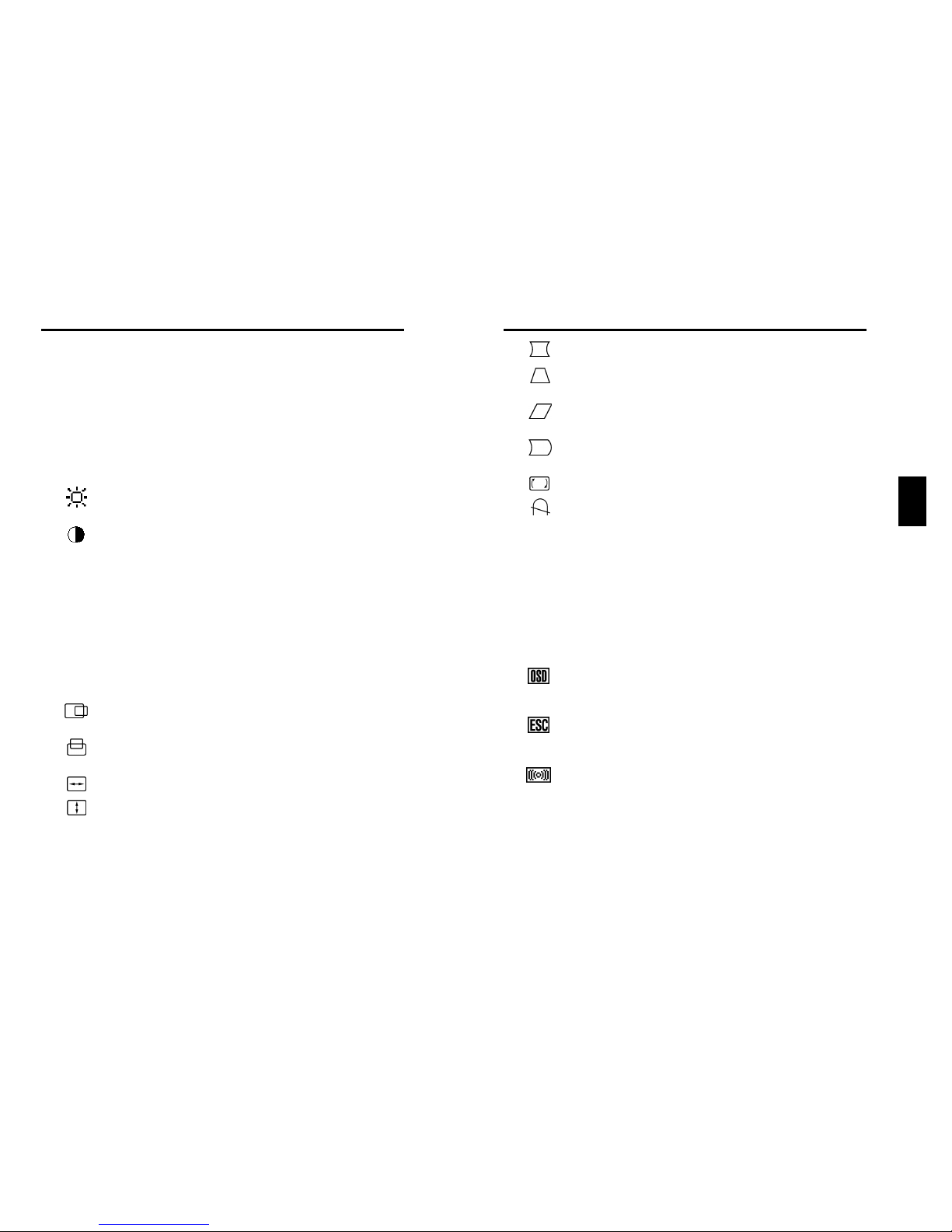
D
D-5
D-4
Kissenentzerrung: Justiert die Krümmung der Bildseiten
nach innen oder außen.
Trapez: Justiert die Breite des oberen Bildrandes gleich der
Breite des unteren Bildrandes.
Parallel: Justiert die Neigung der Bildseiten nach links oder
rechts.
Tonnen-Verzerrung: Justiert die Krümmung der Bildseiten
nach links oder rechts.
Drehen: Erlaubt eine Drehung des Bildes.
Entmagnetisierung: Wählen Sie das “Degauss” Icon im
“Icon-select-Fenster” und drücken Sie “SELECT”. Entfernt sich
aufbauende Magnetfelder, die den korrekten Weg des
Elektronenstrahl behindern und so Farbreinheit, Konvergenz
und Schärfe negativ beeinflussen.
Anmerkung: Z wischen jedem erneuten Betätigen der
Funktion sollten mindestens 20 Minuten verstreichen.
9300 Farbtemperatur: Wählen Sie das Farbtemperatur Icon im
“lcon-select-Fensterüc und drücken Sie I“SELECT”. Num
können die verschiedenen Farbtemperaturen umgeschaltst
werden. (9300K, 7500K, 6500K, user)
OSD: Es gibt 3 Hintergrundfarben (blau, schwarz und weiß).
Diese können nach der Wahl von “OSD” im “Icon-selectFenster” mit “SELECT” gewählt werden.
EXIT: Verlassen des OSD Fensters. Wählen Sie “EXIT” im
“Icon-select-Fenster” und drücken dann “SELECT” um das
OSD Fenster zu verlassen.
M o i r é - K o rre k t u r : R e d u z i e rt Moiré-Muster.
Anmerkung: Wenn Sie lähger als 10 Sekunden keinen Knopf im OSD-
Men¸ betätigen, verschwindet das Fenster automatisch.
Bedientasten
Die OSD(On-screen Darstellbare) Tasten, an der
Vorderseite des monitor, haben folgende Funktionen:
SELECT Beginn und Ende des OSD Menüs.
CONTROL-/+ Selektiert eine der OSD-Funktionen und verringert bzw.
erhöht den markierten Parameter im Adjustment.
RESET Setzt den aktuellen markierten Parameter auf
Werkseinstellung zurück. Drücken Sie den -/+
Knopfgleichzeitig für ungefähr eine Sekunde.
Helligkeit: Erlaubt die Einstellung der generellen Bild-und
Hintergrundhelligkeit.
Kontrast: Ändert die Helligkeit des Bildinhaltes im Verhältnis
zum Bildhintergrund. (Obwohl das OSD Fenster nicht
vorhanden ist, kann die Kontraststeuerung mit den Knöpfen “-
,+” benutzt werden)
R Red Colour Control: Erlaubt eine individuelle Anpassung
des roten Farbanteiles.
G Green Colour Control: Erlaubt eine individuelle
Anpassung des grünen Farbanteiles.
B Blue Colour Control: Erlaubt eine individuelle Anpassung
des blauen Farbanteiles.
Horizontale Position: Bewegt das Bild horizontal nach
links oder rechts.
Vertikale Position: Bewegt das Bild vertikal nach oben
oder unten.
Horizontale Größe: Ändert die Breite der Abbildung.
Vertikale Größe: Ändert die Höhe der Abbildung.
Die Geometrie-Einstellungen ermöglichen Ihnen die Krümmung oder die
Neigung der Bildseite zu justieren.
Page 15
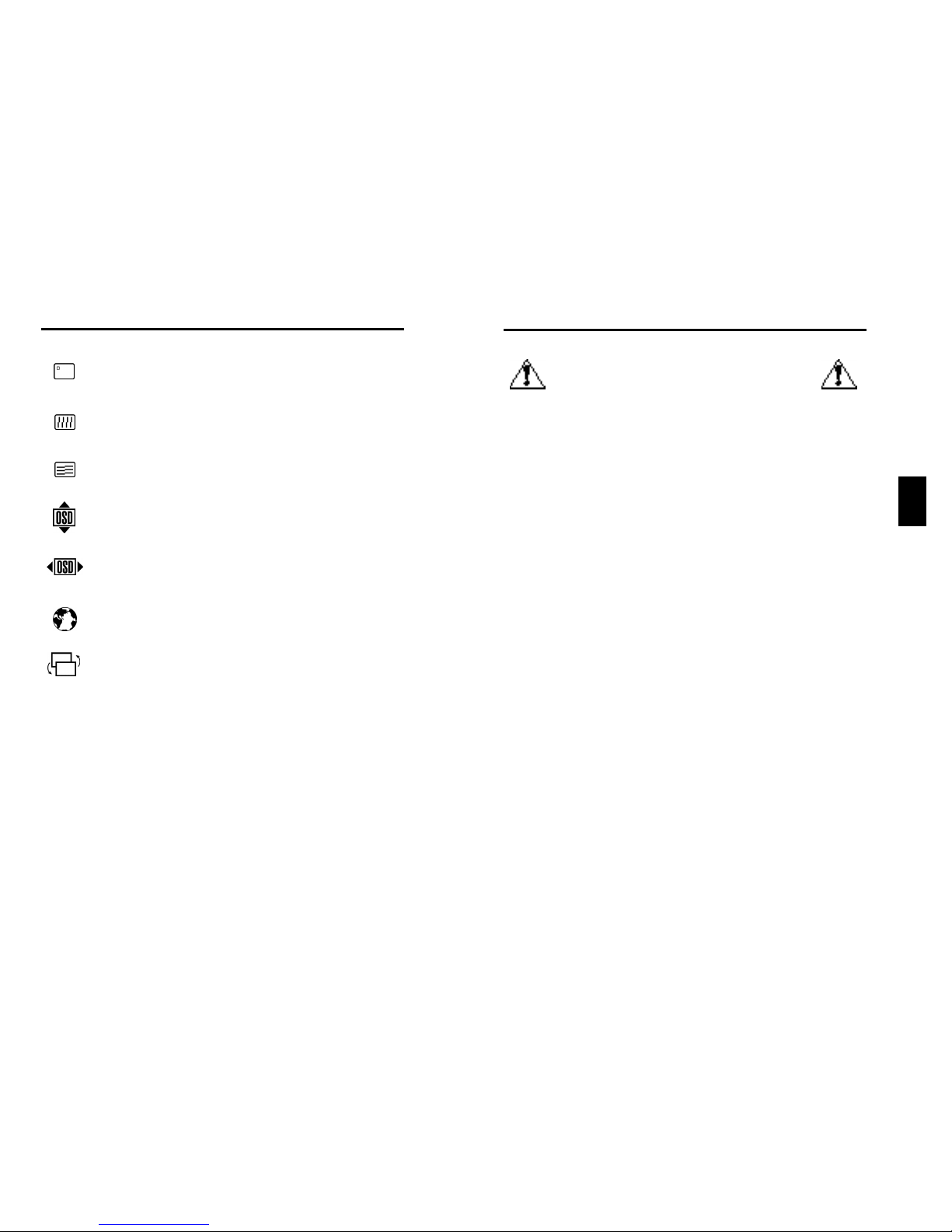
D
D-7
Aufstellen
Sicherheitsvorkehrungen und Vorschriften.
UM EINE OPTIMALE ABBILDUNGSQUALITÄT IHRES
FARBMONITORS ZU
GEWÄHRLEISTEN; SOLLTEN SIE FOLGENDE PUNKTE
BEI DER AUFSTELLUNG UND BENUTZUNG DES
MONITORS BEACHTEN:
• ÖFFNEN SIE DEN MONITOR NICHT. Im Inneren des Gerätes
befinden sich keine Teile, die vom Benutzer selbst gewartet werden
können. Um einen Stromschlag oder andere Verletzungen zu
vermeiden, sollte das Gerät nicht geöffnet werden. ‹berlassen Sie
sämtliche Wartungsarbeiten ausschließlich qualifiziertem ServicePersonal.
• Benutzen Sie den Monitor nur in einer trockenen, sauberen
Umgebung.
• Vermeiden Sie das Eindringen von Flüssigkeiten in das Gehäuse und
benutzen Sie den Monitor nicht in der Nähe von Wasser.
• Stecken Sie keinerlei Gegenstände in das Gerät. Diese könnten
gefährliche Spannungspunkte im Geräteinneren berühren und einen
Stromschlag, Brand oder Fehlfunktionen des Gerätes verursachen.
• Stellen Sie keine schweren Gegenstände auf das
Netzkabel.Beschädigte Netzkabel können zu Brand oder
Stromschlag führen.
• Stellen Sie dieses Gerät nicht auf einer unebenen, instabilen
Unterlage auf. Der Monitor können herunterfallen und schwer
beschädigt werden.
• Plazieren Sie Ihren Monitor nicht in der Nähe von Elektromotoren
oder anderen Geräten wie z. B. externe Lautsprecher oder Lüfter, die
starke elektromagnetische Felder erzeugen können.
• Nach Möglichkeit sollten Sie den Monitor nach Osten zeigend
aufstellen, um die Wirkungen der Erdmagnetfelder zu minimieren.
• Eine Änderung des Aufstellungsortes bei eingeschaltetem Monitor
kann zu Verfärbungen bei der Bilddarstellung führen. Um dies zu
korrigieren, mufl im OSD die Funktion “Entmagnetisieren” aktiviert
werden, die diese Verfärbungen aufhebt.
• Zur vollständigen Trennung vom Stromnetz ist der Netz- bzw.
Gerätestecker zu ziehen.
Für HR19 MultiSync
D-6
Reinheitsregelung: Zum Korrigieren der Verunreinigungen
auf dem Bild in jeder Ecke.
Vertikale Konvergenz: Zum Korrigieren der weisen Linien
nach oben/unten.
Horizontale Konvergenz: Zum Korrigieren der weißen
Linien nach links/rechts.
Horizontale OSD-Position: Zum Einstellen der horizontalen
Lage des OSD-Menüs.
Vertikale OSD-Position: Zum Einstellen der vertikalen Lage
des OSD-Menüs.
Sprache: Für das OSD-Submenü stehen fünf Sprachen zur
Auswahl.
Zum Ein-/Ausschalten des OSD-Menüs.
Page 16
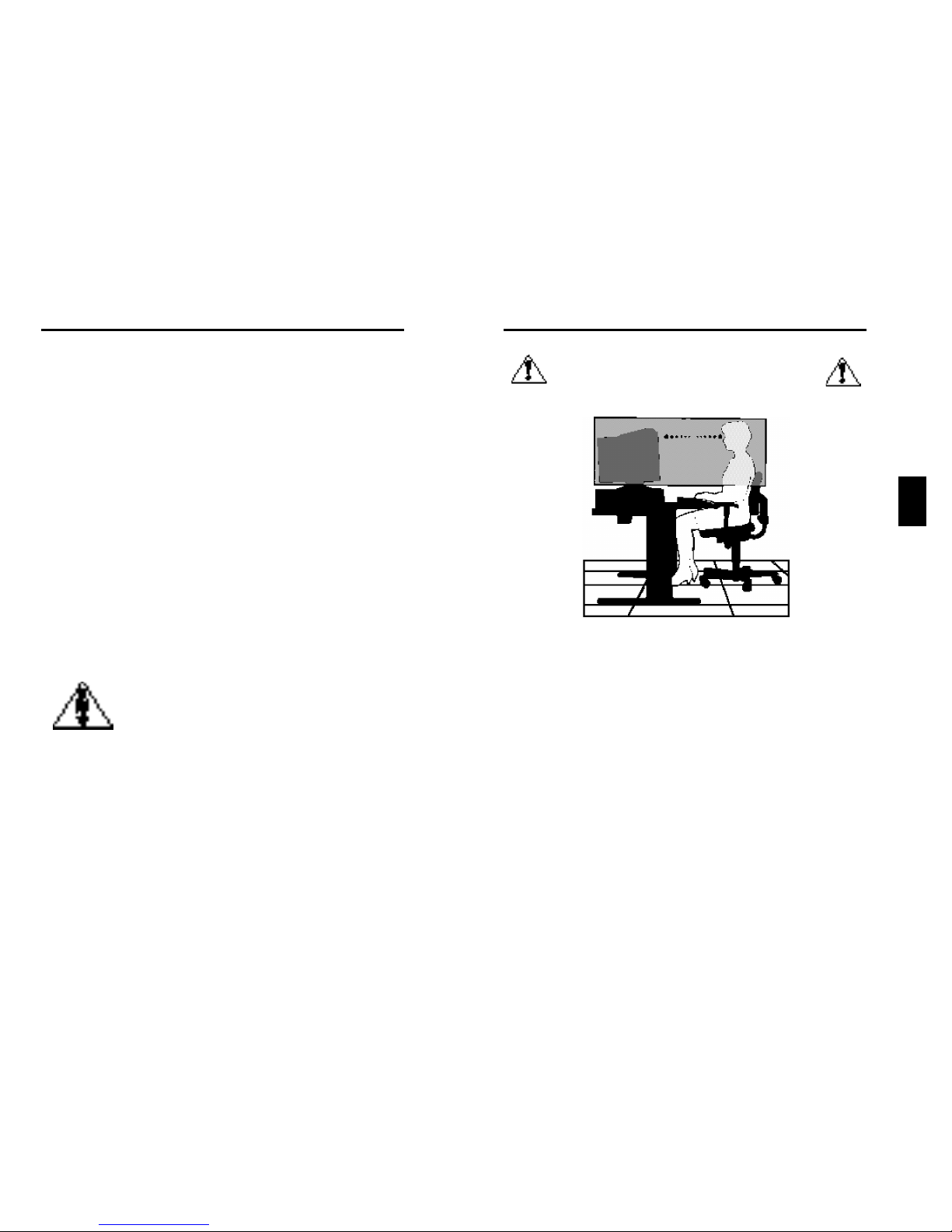
D
D-9D-8
DAMIT AUGEN; NACKEN- UND
SCHULTERMUSKULATUR BEIM ARBEITEN AM
BILDSCHIRM ENTLASTET WERDEN, BEACHTEN SIE
BEIM AUFSTELLEN IHRES MONITORS BITTE DIE
NACHFOLGENDEN HINWEISE:
• Stellen sie die Höhe des Monitors so ein, daß sich der obere Rand
des Bild-schirms in Augenhöhe oder etwas tiefer als Augenhöhe
befindet. Ihre Augen sollten leicht nach unten blicken, wenn Sie auf
die Bildschirmmitte sehen.
• Der Abstand vom Auge zum Monitor sollte nicht weniger als 40cm
und nicht mehr als 70 cm betragen. Der optimale Abstand beträgt
50 cm.
• Entspannen Sie Ihre Augen regelmäßig durch Fixieren eines
Gegenstandes in mindestens 6m Abstand. Öffnen und Schließen Sie
Ihre Augen mehrmals.
• Stellen Sie den Monitor in einem Winkel von 90˚ zum Fenster und
anderen Lichtquellen auf, damit Blendungen und Reflexionen auf
dem Bildschirm soweit wie möglich vermieden werden. Stellen Sie
den Schwenk-/Neigefuß Ihres Monitors so ein, daß durch
Deckenbeleuchtung verursachte Spiegelungen auf dem Bildschirm
vermieden werden.
• Wenn reflektierendes Licht es Ihnen erschwert, Ihren Bildschirm zu
erkennen, benutzen Sie einen zusätzlichen Anti-Reflektionsfilter. (Im
Computer-Zubehörhandel erhältlich)
• Der Monitors ist mit einem für den weltweiten Einsatz geeigneten
220-224V Netzteil ausgerüstet. Verwenden Sie ein geeignetes
Netzkabel, um das Gerät mit der lokal verwendeten Netzsteckdose
zu verbinden. Das verwendete Netzkabel, muß geprüft sein und den
in Ihrem Land geltenden Sicherheitsbestimmungen entsprechen. (In
Europa sollte der Kabeltyp H05VV-F verwendet werden,
ausgenommen davon ist Großbritannien)
• Verwenden Sie für den Monitor in Großbritannien ein BS-geprüftes
Netzkabel mit angegossenem Stecken und integrierter schwarzer
Sicherung (5A). Wurde kein Netzkabel mit dem Monitor geliefert
wenden Sie sich an Ihren Lieferanten.
In den folgenden Fällen muß der Monitor sofort vom Netz getrennt
werden und ein Service-Techniker hinzugezogen werden:
• Wenn das Netzkabel oder der Netzstecker beschädigt sind.
• Wenn Flüssigkeit über dem Gerät verschüttet wurde, oder
Gegenstände in den Monitor gelangten.
• Wenn der Monitor Regen ausgesetzt war oder mit Wasser in
Berührung kam.
• Wenn der Monitor fallengelassen oder das Gehäuse beschädigt
wurde.
• Wenn der Monitor trotz Aufstellung und Bedienung gemäß
Bedienungsanleitung nicht ordnungsgemäß funktioniert.
• Achten Sie auf eine ausreichende RundumBelüftung des Monitor, damit die Wärme richting
entweichen kann. Lüftungsschlitze im Gehäuse
dürfen nicht blockiert sein. Der Monitor sollte nicht
in der Nähe einer Heizung oder sonstiger
Wärmequellen aufgestellt werden. Stellen sie keine
Gegenstände auf den Monitor.
• Der Netzstecker ist das vorrangige Mittel zum
Trennen des Monitors vom Spannungsnetz. Der
Monitor sollte in der Nähe einer leicht
zugänglichen Netzsteckdose installiert werden.
• Transportieren Sie den Monitor mit äußerster
Vorsicht. Bewahren Sie das Verpackungsmaterial
für einen erneuten Transport auf.
VORSICHT
Page 17

D
D-11D-10
Technische Daten
Technische Daten
des Monitor
Bildröre Diagonal :
Sichtbarer Bildgröße:
Eingangssignal Video:
Sync:
Darstellbare Farben Analoges
Eingangssignal:
Synchronisation Horizontal:
Vertikal:
Unterstützte Auflösungen
Auflösungen, ausschließlich
basierend auf
Horizontalen und vertikalen
Frequenzen.
Nutzbare Bildfläche Horizonat:
(Werksvoreinstellung) Vertikal:
Nutzbare Bildfläche
(Full scan)
Nennspannung
Nennstrom
Abmessungen
Gewicht
Betriebs- und Lagerbedingungen
Betriebs-Temperatur:
Feuchtigkeit:
Höe:
Lager-Temperatur:
Feuchtigkeit:
Höe:
NOTE: Technische Änderungen vorbehalten.
HR17
MultiSync
43cm(17inch)
41cm(16inch)
ANALOG 0.7 Vp-p/75 Ohms
Separate sync. TTL Pegel
Horizontal sync. Positive/Negativ
Vertical sync. Positiv/Negativ
Composite sync.(Positiv/Negativ)(TTL Pegel)
Unbegrenzte Anzahl von Farben Hängt von der Grafikkarte ab
31kHz bis 96kHz
55Hz bis 160Hz
640 x 480 @60 bis 120Hz
800 x 600 @55 bis 110Hz
1024 x768 @55 bis 87Hz....
1152 x 870 @55 bis 77Hz
1280 x 1024 @55 bis 66Hz
1600 x 1200 @55 bis 76Hz
310mm
232mm
325mm
244mm
AC 100 -240V, 50-60Hz
1.9 A@100 - 240V
403(B)x420(H)x420(T)mm
kg
10˚C bis +35˚C
30% bis 80%
0 to 3000m
-20˚C bis +60˚C
10% bis 90%
0 bis 13700m
Anmerkungen
Punktgröße 0,25 mm, Ablenkung 90
°,mittlere bis kurze Nachleuchtdauer
P22. Lichtdurchlässigkeit ungefähr
38% (einschließlich AR-Film), antielektrostatisch.
Automatisch
Automatisch
Nicht alle Computersysteme
unterstützen die aufgeführten Modi.
Für beste Bildqualität eine
Bildwiederholrate von 85Hz bei der
empfohlenen Auflösung zu verwenden.
Die nutzbare Bildfläche hängt vom
Signaltiming ab.
Die nutzbare Bildfläche hängt vom
Signaltiming ab.
• Reinigen Sie Ihren Monitor regelmäßig mit einem fusselfreien, nicht
scheuernden Tuch. Verwenden Sie eine nichtalkoholische, neutrale,
nicht scheuernde Reinigungsflüssigkeit oder einen Glasreiniger, um
die Staubbildung zu minimieren.
• Stellen Sie die Helligkeit und den Kontrast so ein, daß die Lesbarkeit
des Bildschirminhalts verbessert wird.
• Bringen Sie in der Nähe des Monitors einen Vorlagenhalter an.
• Stellen das, worauf Sie die meiste Zeit blicken (den Bildschirm oder
das Referenzmaterial) direkt vor sich, damit Kopfbewegungen
während des Tippens minimiert werden.
• Lassen Sie Ihre Augen regelmäßig untersuchen.
Ergonomics
Aus ergonomischebn Gründen empfehlen wir folgendes:
• Stellen Sie die Helligkeit der Bildröhre so ein, daß das
Hintergrundraster der Röhre nicht sichtbar ist.
• Bringen Sie die Kontrasteinstellung nicht auf ihren maximalen Wert.
• Benutzen Sie die Standardeinstellungen für Bildlage und Bildgröße.
• Benutzen Sie die Standardeinstellung für die Farbeinstellung und die
Kissenentzerrung.
• Benutzen Sie Non-Interlaced-Signale mit einer Vertikalfrequenz
zwischen 75 bis 160 Hz.(abhänging vom Treiber des
Grafikkartenherstellers)
• Arbeiten Sie nicht mit der Primärfarbe Blau auf dunklem
Hintergrund. Der mangelnde Kontrast erschwert die Lesbarkeit der
Abbildung und strapaziert die Augen sehr stark.
Page 18

D
D-13D-12
Merkmale
Flache Bildröhre mit Streifenmaske: Liefert ein total flaches
Bild,welches Verzerrungen und Spiegelungen eliminiert. Was Sie auf
demBildschirm sehen, erhalten Sie auf dem Ausdruck. Der in
Streifenangeordnete Phosphor liefert höchste vertikale Genauigkeit
mitverbesserter Helligkeit für mehr gleichförmigen Kontrast des Bildes.
Invar Schlitzmaske: Elliptische Löcher in der Schlitzmaske,
angebracht hinter dem Frontglas der Röhre, entsprechen jedem einzelnen
Farbpunkt und ermöglichen so, daß der richtige Elektronenstrahl (rot,
grün, blau) die richtige Farbe trifft. Dies bedeutet mehr Bildschärfe,
verbesserte Helligkeit und Farbbrillianz.
Zweifache dynamische Strahlfokussierung : Die
zweifache dynamische Strahlfokussierung reguliert dynamisch den Fokus
jedes Elektronenstrahls über die gesamte Fläche der Bildröhre hinweg. So
erhalten Sie selbst in den äußerten Ecken des Bildschirmes die beste
Bildqualität in punkto Schärfe und Klarheit der Abbildung.
Farbtemperaturkontrolle: Erlaubt die Auswahl zwischen 3
verschiedenen Farbeinstellungen.
OSD (On-Screen Display) Menü: Erlaubt leichte und schnelle
Einstellung aller Eigenschaften der Bilddarstellung des Monitors über das
OSD-Men¸.
Ergo Design: Verbesserung der Ergonomie und damit Verbesserung
der Arbeitsplatzumgebung, Gesundheitsvorsorge und Einhaltung der
Emissionswerte gemäß den Standards MPRII für geringe Emissionswerte.
Plug and Play: Die Lösung von Microsoft
®
im Windows®2000
Betriebssystem. Vereinfacht die Installation eines neuen Monitors, da der
Monitor nach Abfrage seine Leistungsdaten (wie z. B. Auflösungen und
Bildwiederholraten) an das Betriebssystem sendet. Entsprechend wird die
Bildschirmdarstellung automatisch optimiert.
Power Manager System: Erlaubt die Steuerung von Strom-
sparfunktionen im Monitor, wenn dieser nicht verwendet wird, was sich in
Energiekosteneinsparung sowie reduzierten Wärme- und
Strahlungsemissionen auswirkt. Diese Funktion entspricht den Standards
nach NUTEK,TCO'99,VESA DPMS und EPA ENERGY STAR®.
Mode Farbe Stromeinsparung
On Grün keine
Energiesparfunktion Orange Maximum(<5 Watts)
Ausgeschaltet aus (dunkel) Kein Stromverbrauch (ausgeschaltet)
Technische Daten
des Monitor
Bildröre Diagonal :
Sichtbarer Bildgröße:
Eingangssignal Video:
Sync:
Darstellbare Farben Analoges
Eingangssignal:
Synchronisation Horizontal:
Vertikal:
Unterstützte Auflösungen
Auflösungen, ausschließlich
basierend auf
Horizontalen und vertikalen
Frequenzen.
Nutzbare Bildfläche Horizonat:
(Werksvoreinstellung) Vertikal:
Nutzbare Bildfläche
(Full scan)
Nennspannung
Nennstrom
Abmessungen
Gewicht
Betriebs- und Lagerbedingungen
Betriebs-Temperatur:
Feuchtigkeit:
Höe:
Lager-Temperatur:
Feuchtigkeit:
Höe:
NOTE: Technical specifications are subject to change without notice.
HR19
MultiSync
48.3cm(19inch)
45.8cm(18.0inch)
ANALOG 0.7 Vp-p/75 Ohms
Separate sync. TTL Pegel
Horizontal sync. Positiv/Negativ
Vertical sync. Positiv/Negativ
Composite sync.(Positiv/Negativ)(TTL Pegel)
Unbegrenzte Anzahl von Farben Hängt von der Grafikkarte ab
31kHz bis 110kHz
55Hz bis 160Hz
640 x 480 @60 bis 160Hz
800 x 600 @55 bis 153Hz
832 x 624 @55 bis 144Hz
1024 x768 @55 bis120Hz
1152 x 870 @55 bis 105Hz
1280 x 1024 @55 bis 89Hz...
1600 x 1200 @55 bis 76Hz
356mm
267mm
365mm
272mm
AC 100 -240V, 50-60Hz
2.2 A@100 - 240V
442(B)x453(H)x455(T)mm
kg
10˚C bis +35˚C
30% bis 80%
0 bis 3000m
-20˚C bis +60˚C
10% bis 90%
0 bis 13700m
Anmerkungen
Variable Punktgröße 0,25 mm (in der
Mitte), 0,27 mm (am Rand), Ablenkung
90°, mittlere bis kurze
Nachleuchtdauer P22.
Lichtdurchlässigkeit ungefähr 40%
(einschließlich AR-Film), antielektrostatisch.
Automatisch
Automatisch
Nicht alle Computersysteme
unterstützen die aufgeführten Modi.
Für beste Bildqualität eine
Bildwiederholrate von 85Hz bei der
empfohlenen Auflösung zu verwenden.
Die nutzbare Bildfläche hängt vom
Signaltiming ab.
Die nutzbare Bildfläche hängt vom
Signaltiming ab.
Page 19

D
D-15
D-14
Hilfe bei Problemen
Kein Bild
• Überprüfen Sie den festen Sitz der Grafikkarte.
• Die Netzschalter von Monitor und Computer müssen in Stellung ON
stehen.
• Das Signalkabel muß fest mit dem Ausgang der Grafikkarte
verbunden sein.
• Prüfen Sie den Anschlußstecker auf verbogene Steckkontakte.
Das Bild läuft in horizontaler oder vertikaler Richtung
• Das Signalkabel muß vollständing in den Computer eingesteckt
werden.
• Prüfen Sie die Steckerzuordnung und die Signalkompatibilität des
Monitors und Ihrer Grafikkarte hinsichtlich der empfohlenen
Kompatibilität und Steckerzuordnung.
• Wenn der MAC Adapter verwendet wird, üBerprüfen Sie, ob der
Anschluß korrekt ist und vergewissern Sie sich, daß die Videokarte
MAC-kompatibel ist und dafl die karte im Computer korrekt
eingesteckt ist.
Die Netz LED leuchtet nicht (nicht grün order orange)
• Bringen Sie den Netzschalter des Monitors in die ON-Position und
prüfen Sie die korrekte Installation des Netzkabels.
Das Bild ist verschwommen oder die Farbe sieht fleckig aus.
• Wenn das Bild verschwommen ist, justieren Sie die MoiréReduzierung. Wenn die Farbe fleckig aussieht, justieren Sie die
Helligkeit oder den Kontrast.
• Betätigen Sie die Entmagnetisierungs Funktion.
ACHTUNG: Warten Sie ca. 20 Minuten bevor Sie diese Funktion erneut
ausführen.
Abbildung ist verzerrt
• Entfernen Sie Geräte, die ein elektromagnetisches Feld in der Nähe
des Monitors erzeugen.
Ecken der Abbildung sind nach innen oder außen gewölbt.
• Justieren Sie die Kissenentzerrung über das OSD-Menü.
• Wenn möglich richten Sie die Monitor-Oberfläche nach Osten aus.
Das Bild ist nicht mittig, zu klein oder zu groß.
• Nutzen Sie die OSD-Regler zur Einstellung von vertikaler und
horizontaler Größe und Lage der Abbildung.
Reduzierte Magnetfeldeinflüsse: Reduziert wurden sowohl
magnetische als auch elektrische Felder sowie die statische Elektrizität,
um erhöhten ergonomischen Ansprüchen bei Dauernutzung eines
Computermonitors zu genügen. Alle Eigenschaften entsprechend den
Standards MPRII und TCO‘99.
Multifrequenztechnik: Der Monitor wird automatisch an die von
einer Grafikkarte ausgegebenen Zeilen- und Bildfrequenzen angepaßt.
Damit wird immer die gewünschte Auflösung dargestellt. (Leistungsgrenze
des Monitors beachten)
Full Scan Darstellung: Erlaubt die Nutzung der vollen aktiven
Bildschirmfläche in den meisten Auflösungen.
Page 20

F
F-1
D-16
Contenu de l‘emballage
Contenu de l‘emballage* de votre moniteur:
• HR17/HR19 MultiSync
• Un Câble d‘alimentation
• Cordon de signal captif
• Manuel d‘utilisation
* Ne pas oublier de conserver tous les emballages d‘origine pour
transporter ou pour expédier le moniteur.
Auf dem Bildschirm erscheinen dunkle Linien
• Dünne Linien sind normal für eine Kathodenstrahlröhre mit
Streifenmaske und bedeuten keine Fehlfunktion. Es handelt sich
lediglich um Schatten der zur Stabilisierung der Streifenmaske
dienenden Dämpfungsdrähte, die bei hellem Bildschirmhintergrund
(üblicherweise weiß) am deutlichsten sichtbar werden.
Schwarze vertikale Linien sind auf dem Bildschirm
sichtbar
• Auf dern Bildschirm erscheinen auf einer oder beiden Seiten dünne
schwarze vertikale Linien. Dieses Bild wird durch eine Überlappung
der Streifen während des Transportes verursacht.
• Sollte dies nicht zum Erfolg führen, positionienon Sie ein weißes
Fenster über die betroffene Stelle und stellen Sie die Helligkeitsund Kontrastkontrollen auf ihre Maximalwerte. Dadurch wird die
Überlappung in wenigen Minuten beseitigt. Die Helligkeits-und
Kontrastwerte müssen nach diesem Vorgang wieder auf den
Normalwert reduziert werden.
Page 21

F
F-3
F-2
prise murale
câble
d‘alimentation
Figure B.1
Figure C.1
HR17 MultiSync
Installation Rapide
Connexion du moniteur à votre système Ssuivez
la procédure ci-aprés:
1 Éeignez votre moniteur et votre ordinateur.
2 Si nécessaire, installez votre carte graphique. Pour plus d‘information,
reportez-vous au manuel d‘utilisation.
3 Connectez la mini sub-D 15 broches du câble vidéo à la carte vidéo
de votre système (Figure A.1). Bloquez les vis de fixations.
4 Connectez le câble d‘alimentation secteur à la prise murale et au
moniteur MultiSync de la série V (figure B.1).
5 Mettez le moniteur (figure C.1) et votre ordinateur sous tension.
6 Votre installation est maintenant terminée.
NOTE: En cas de problèmes, reportez-vous à la section
“Problèmes et solutions” de ce manuel.
Cordon de signal captif
mini sub-D 15
Figure A.1
Page 22

F
F-5
F-4
INT/EXT (coussin): augmente ou diminue l‘incurvation des
flancs de l‘image vers l‘intérieur ou l‘extérieur.
ALIGNEMENT(distorsion de Trapéze): augmente ou
diminue le bas de l‘écran pour le faire coincider avec le haut.
PENTE(distorsion de Parallélogramme): augmente ou
diminue la pente des flancs vers la gauche ou vers la droite.
GAUCHE/DROITE(blance de la distorsion du coussin):
augmente ou diminue l‘incurvation des flancs de l‘image vers
la droite ou vers la gauche.
Rotation: Rotation de l‘image.
Démagnétisation: Sélectionner l‘icône degauss dans le
menu et appuyer sur le bouton “SELECT”, pour éliminer les
champs magnétiques qui s‘accumulent sur le masque de
l‘écran. Ceux-ci altérent la direction des faisceaux d‘électrons
et génerènt des impuretés de couleurs, de nettete et de
convergence. En appuyant sur le bouton, l‘image tremblera
pendant toute la durée de la démagnétisation, environ deux
secondes.
Attention: priére de laisser s‘écouler un minimum de 20
minutes entre chaque utilisation de la commande Degauss.
9300 Reglages des couleurs: Sélectionner l‘icône de réglage
des couleurs et appuyer sur le bouton “SELECT” pour changer
de température.
(9300K, 7500K, 6500K, user)
OSD: trois couleurs de fond sont disponibles (bleu, noir et
blanc). Dans le menu des icônes, selectionner OSD et appuyer
sur le bouton “SELECT”.
EXIT: Pour sortir du menu OSD. Dans le menu des icônes,
selectionner “EXIT”, puis appuyer sur le bouton “SELECT”.
Elimination du moiré: Réduit le niveau de moiré.
Attention: si aucune touche n‘est enforncée après 10 secondes dans
l‘OSD, la fenêtre disparaît automatiquement.
Controles
Fonctions des touches de contrôles en face avant
du moniteur:
Sélectionner Entrée et sortie du menu OSD.
CONTRÔL-/+ Sélection d‘un des contrôles, augmentation ou
diminution du réglage.
RESET Remise par défaut du contrôle sélectionné aux valeurs d‘usine.
Appuyer sur le bouton -/+ en même temps pendant 1
seconde.
Luminosité: régle la luminance globale du fond de l‘écran
et de l‘image.
Contraste: régle la luminance de l‘image par rapport au
fond (le contrôle du contraste ést egalement possible avec le
bouton “-, +” même si le menu OSD n‘est pas activé.)
R Contrôle de la couleur rouge: Ajuste le contraste rouge
de l‘affichage.
G Contrôle de la couleur verte: Ajuste le contraste vert de
l‘affichage.
B Contrôle de la couleur bleue: Ajuste le contraste bleu
de l‘affichage.
Position horizontale: déplace l‘image vers la droite ou la
gauche.
Position verticale: déplace l‘image vers le haut ou le bas.
Taille horizontale: Diminue ou augmente la taille
horizontale de l‘image.
Taille verticale: Diminue ou augmente la taille verticale de
l‘image.
Les contrôles de géométrie vous permettent d‘ajuster les courbes ou les
angles des côtés de votre écran.
Page 23

Sur HR19 MultiSync
F
F-7
Utilisation Recommandée
Précautions d‘emploi et maintenance
POUR UN FONCTIONNEMENT OPTIMAL, PRIERE DE
NOTER CE QUI SUIT POUR LE REGLAGE ET
L‘UTILISATION DU MONITEUR COULEUR
• NE PAS OUVRIR LE MONITEUR. Aucune pièce intérieure ne
nécessite l‘intervention de l‘utilisateur, et l‘ouverture ou la dépose
des couvercles peut vous exposer à des risques de décharges
dangereuses ou d‘autres risques. Confier tous travaux à du
personnel technique qualifié.
• Utiliser ce moniteur dans un environnement sec et propre.
• Ne pas renverser de liquide dans le boîtier, ni utiliser le moniteur
près de l‘eau.
• Ne pas introduire d‘objets de quelque nature que ce soit dans les
fentes du boîtier, car ceux-ci pourraient toucher des endroits sous
tension dangereuse, ce qui peut provoquer des blessures, voire être
fatal, ou peut occasionner une décharge électrique, un incendie ou
une panne de l‘appareil.
• Ne pas placer d‘objets lourds sur le cordon d‘alimentation. Un
cordon endommagé peut provoquer une décharge ou un incendie.
• Ne pas placer cet appareil sur un chariot, un support ou une table
inclinée ou instable, afin d‘éviter que le moniteur ne tombe,
occasionnant de sérieux dommages.
• Maintenir le moniteur éloigné de transformateurs à haute
capacité,de moteurs électriques et d‘autres dispositifs tels que des
haut-parleurs ou ventilateurs externes, lesquels peuvent créer des
champs magnétiques puissants.
• Si possible, positionner le moniteur de sorte qu‘il soit orienté vers
l‘est, afin de minimiser les effets du champ magnétique terrestre.
• Changer le moniteur d‘orientation alors qu‘il est sous tension peut
provoquer une décoloration de l‘image. Pour éviter cela, mettre le
moniteur hors tension pendant 20 minutes avant de le remettre sous
tension.
• Pour débrancher le moniteur, débrancher la prise de courant.
• Pour l‘utilisation du moniteur avec l‘alimentation CA mondiale de
220-240 V, utiliser un cordon d‘alimentation qui correspond à la
tension de l‘alimentation fournie à la prise de courant CA. Le cordon
d‘alimentation utilisé doit être agréé et en conformité avec les
normes de sécurité de son pays. (ll doit être du type H05VV-F (sauf
pour le Royaume-Uni)).
F-6
ContrÔle de pureté : Corrige les impuretés de l'image
dans chaque coin.
Convergence verticale : Ajuste l'alignement des lignes
blanches dans la direction haut/bas.
Convergence horizontale : Ajuste l'alignement des lignes
blanches dans la direction gauche/droite.
Position H OSD : Ajuste la position horizontale de l'OSD.
Position V OSD : Ajuste la position verticale de l'OSD.
Langue : Le sous-menu OSD est disponible en cinq langues
Inverser le menu OSD.
Page 24

F
F-9
F-8
• Régler la hauteur du moniteur de sorte que le dessus de l‘écran soit
au niveau ou légèrement en-dessous du niveau des yeux. Les yeux
doivent regarder légèrement vers le bas lorsque l‘on regarde le
milieu de l‘écran.
• Positionner le moniteur à une distance de minimum 40 cm et de
maximum 70 cm des yeux. La distance optimale est de 50 cm.
• Reposer ses yeux régulièrement en regardant un objet situé à au
moins 6 m. Cligner des yeux régulièrement.
• Positionner le moniteur à un angle de 90˚ par rapport aux fenÍtres et
autres sources de lumiére, afin de réduire au maximum les reflets et
l‘eblouissement. Régler l‘inclinaison du moniteur de sorte que
l‘éclairage du plafond ne se refléte sur l‘écran.
• Si une lumière réfléchie rend la vision de l‘écran difficile, utiliser un
filtre anti-reflet.
• Nettoyer régulièrement le moniteur. Utiliser un chiffon non-pelucheux
et non-abrasif et une solution de nettoyage sans alcool, neutre, nonabrasive ou un produilt nettoyant pour vitres afin d‘éliminer au
maximum la poussière.
• Régler les commandes de luminosité et de contraste du moniteur
pour améliorer la lisibilité.
• Utiliser un support de document placé près de l‘écran.
• Positionner ce que l‘on regarde le plus souvent (l‘écran ou les
documents de référence) directement devant soi pour réduire au
maximum les mouvements de la tête lorsque l‘on dactylographie.
• Faire contrôler régulièrement sa vue.
Recommandations ergonomiques
Pour vous assurer l‘utilisation la plus ergonomique possible, nous vous
recommandons ceci:
• Ajuster la luminosité jusqu‘ à ce que le fond disparaisse.
• Ne pas positionner le réglage du contraste à son maximum.
• Utiliser les réglages de position et de taille préréglés avec des
signaux standards.
• Utiliser les préréglages des couleurs et de position gauche/droite.
• Utiliser des signaux non entrelacés à une fréquence verticale
comprise entre 75-160 Hz.
• Ne pas utiliser la couleur primaire bleu sur un fond noir car elle est
difficile à voir et peut entraÓner une fatigue des yeux du à un
contraste insuffisant.
• Au Royaume-Uni, utiliser un cordon d‘alimentation certifié BS avec
une prise moulée ayant un fusible noir (5A) installé pour l‘utilisation
avec ce moniteur. Si un cordon d‘alimentation n‘est pas fourni avec
ce moniteur, veuiller contatcer votre fournisseur.
Débrancher immédiatement le moniteur de la prise murale et confier la
réparation à du personnel technique qualifié dans les cas suivants:
• Lorsque le cordon d‘alimentation ou la fiche est endommagé.
• Si du liguide a été renversé, ou des objets sont tombés à l‘intérieur
du moniteur.
• Si le moniteur a été exposé à la pluie ou à de l‘eau.
• Si le moniteur est tombé ou le boîtier est endommagé.
• Si le moniteur ne fonctionne pas normalement en suivant les
instructions d‘utilisation.
• Veiller à fournir une aération suffisante autour du
moniteur pour que la chaleur puisse correctement
se dissiper. Ne pas obstruer les ouvertures de
ventilation ou placer le moniteur près d‘un
radiateur ou detoute autre source de chaleur. Ne
rien poser sur le moniteur.
• La fiche du cordon d‘alimentation est le moyen
principal de débrancher le systéme de
l‘alimentation. Le moniteur doit être installé à
proximité d‘une prise de courant dont l‘accès est
aisé.
• Manipuler avec soin lors du transport.
Conserver l‘emballage pour le transport.
LA MODIFICATION DE LA POSITION ET DU REGLAGE
DU MONITEUR PEUT REDUIRE LA FATIGUE DES
YEUX, DES EPAULES ET DE LA NUQUE. CONTROLER
CE QUI SUIT LORS DU POSITIONNEMENT DU MONITEUR:
ATTENTION
Page 25

F
F-11
F-10
Caractéristiques
du Moniteur
Tube Diagonale:
Aire d‘affichage:
Signaux d‘entrée Vidéo:
Synchros:
Couleurs affichées
Entréesanalogiques:
Plage de Horizontale:
synchronisation Verticale:
Résolutions acceptées
Résolution uniquement
basée sur des
fréquences horizontales
et verticales.
Aire d‘affichage Horizontale:
réglage usine Verticale:
Aire d‘affichage
balayage étendu
Tension nominale
Courant nominal
Dimensions
Poids
Conditions d‘environnement
En fonctionnement Température:
Humidité:
Altitude:
Stockage Température:
Humidité:
Altitude:
N O T E : Les caractéristiques techniques peuvent être modifiés sans préavis.
HR19
MultiSync
48.3cm(19inch)
45.8cm(18.0inch)
analogique 0.7 Vcc, 75ohms, positive
synchronisations séparées: niveaux TTL
synchronisation horizontale: positive/négative
synchronisation verticale: positive/négative
synchronisation composite: niveau TTL positive/négative
palette de couleurs illimitée
31kHz à 110kHz
55Hz à 160Hz
640 x 480 @60 à 160Hz
800 x 600 @55 à 153Hz
1024 x768 @55 bis120Hz
1152 x 870 @55 à 105Hz
1280 x 1024 @55 à 89Hz...
1600 x 1200 @55 à 76Hz
356mm
267mm
365mm
272mm
AC 100 -240Vac, 50-60Hz
2.2 A@100 - 240V
442(L)x453(H)x455(P)mm
kg
10˚C à +35˚C
30% à 80%
0 à 3000m
-20˚C à +60˚C
10% à 90%
0 à 13700m
Notes
Pas d'ouverture de grille variable
0,25mm (au centre), 0,27mm (au
bord), déflection 90°,
persistance courte moyenne P22.
Transmission de lumiére env. 40% (y
compris film AR),
anti-électrostatique.
Dépend de la carte d‘affichage.
Automatiquement
Automatiquement
Certains systèmes ne supportent peutêtre pas tous les modes
Pour une performance du moniteur
optimate,recommende une résolution
de 85 Hz
L‘aire d‘affichage utile dépend des
fréuences vidéo
L‘aire d‘affichage utile dépend des
fréuences vidéo
Caractéristiques techniques
Caractéristiques
du Moniteur
Tube Diagonale:
Aire d‘affichage:
Signaux d‘entrée Vidéo:
Synchros:
Couleurs affichées
Entréesanalogiques:
Plage de Horizontale:
synchronisation Verticale:
Résolutions acceptées
Résolution uniquement
basée sur des
fréquences horizontales
et verticales.
Aire d‘affichage Horizontale:
réglage usine Verticale:
Aire d‘affichage
balayage étendu
Tension nominale
Courant nominal
Dimensions
Poids
Conditions d‘environnement
En fonctionnement Température:
Humidité:
Altitude:
Stockage Température:
Humidité:
Altitude:
N O T E : Les caractéristiques techniques peuvent être modifiés sans préavis.
HR17
MultiSync
43cm(17inch)
41cm(16inch)
analogique 0.7 Vcc, 75ohms, positive
synchronisations séparées: niveaux TTL
synchronisation horizontale: positive/négative
synchronisation verticale: positive/négative
synchronisation composite: niveau TTL positive/négative
palette de couleurs illimitée
31kHz à 96kHz
55Hz à 160Hz
640 x 480 @60 à 160Hz
800 x 600 @55 à 153Hz
1024 x768 @55 à 120Hz....
1152 x 870 @55 à 105Hz
1280 x 1024 @55 à 89Hz
1600 x 1200 @55 à 76Hz
310mm
232mm
325mm
244mm
AC 100 -240Vac, 50-60Hz
1.9 A@100 - 240V
403(L)x420(H)x420(P)mm
kg
10˚C à +35˚C
30% à 80%
0 to 3000m
-20˚C à +60˚C
10% à 90%
0 à 13700m
Notes
Pas d'ouverture de grille
0,25mm,déflection 90°, persistance
courte moyenne P22.
Transmission de lumiére env. 38% (y
compris film AR), anti-électrostatique.
Dépend de la carte d‘affichage.
Automatiquement
Automatiquement
Certains systèmes ne supportent peutêtre pas tous les modes
Pour une performance du moniteur
optimate,recommende une résolution
de 85 Hz
L‘aire d‘affichage utile dépend des
fréuences vidéo
L‘aire d‘affichage utile dépend des
fréuences vidéo
Page 26

F
F-13F-12
ENERGY STAR®.
Mode couleur Économie d‘énergie
en fonctionnement verte aucune
(On)
Economies d'énergie orange maximum(<5 Watts, réaffichage moyen)
éteint (Off) pas de lumiére pas de consommation électrique
Technologie Reduced Magnetic Field (Champs
magnétique réduit): Réduit les émissions de champs magnétiques
et électriques alternatifs et l‘électricité statique, dans un but d‘améliorer
l‘ergonomie concernant les risques potentiels dû à une utilisation
prolongée d‘un moniteur d‘ordinateur et est conforme aux normes MPR II
et TCO'99.
Technologie à fréquence multiple:Régle automatiquement le
moniteur à la fréquence de la carte graphique, affichant ainsi la
résolution requise.
Capacité FullScan (balayage complet): Permet d‘utiliser
entièrement la surface d‘affichage dans la plupart des résolutions,
augmentant ainsi de façon significative la taille de l‘image.
Caractéristiques
Tube grilleà fente plat: Assure une qualité de visualisation
inégalée avec une image plate, éliminant la distorsion et réduisant les
reflets de sorte que ce que vous voyez à l’écran est identique à ce qui est
imprimé sur papier.L'alignement des luminophores sur le tube fournit une
définition verticale suprieure et une luminosité améliorée pour un
contraste d'mage plus uniforme.
Masque perforé en invar: Les trous dans la fine feuille de métal
derriére la dalle de verre correspondent aux points phosphorescents sur
la surface intérieure du tube, permettant aux faisceaux électroniques
(rouge, vert, bleu) d‘atteindre exactement le point phosphorescent
correspondant à sa couleur pour une netteté, une luminosité et des
couleurs plus vives.
Mise au point par double faisceau dynamique : Permet
d‘ajuster de façon continue et précise la mise au point du canon à
électron pour une qualité d‘image optimale, même dans les coins de
l‘écran.
Système de contrôle des couleurs: Vous permet de choisir
entre trois réglages de couleur afin de configurer votre affichage à la
couleur désirée.
Commandes d‘affichage à l‘écran (OSD): Permet de régler
facilement et rapidement tous les éléments de l‘image à l‘aide des menus
affichés à l‘écran.
Fonctions ErgoDesign: Améliore l‘ergonomie humaine pour
rendre meilleur l‘environnement de travail, protéger la santé de
l‘utilisateur et épargner de l‘argent. On peut citer comme exemple les
commandes OSD pour un réglage rapide et aisé de l‘image, une base
d‘inclinaison/de rotation pour un angle de vision préféré et est conforme
aux normes MPRII concernant les réductions d‘émissions.
Plug and Play: La solution Microsoft
®
avec le système d‘exploitation
Windows®2000 facilite la configuration et l‘installation en permettant au
moniteur d‘envoyer des données (telles que le format et les résolutions
d‘écran acceptés) directement à l‘ordinateur, optimisant ainsi
automatiquement la configuration et les performances d‘affichage.
Power Manager : Procure des méthodes d‘économie d‘énergie
innovatrices qui permettent au moniteur de passer à un niveau de
consommation d‘énergie plus faible lorsqu‘il est allumé mais pas utilisé,
épargnant deux tiers des coûts énergétiques, réduisant les émissions et
diminuant les coûts de conditionnement d‘air du lieu de travail et est
conforme aux recommandations NUTEK,TCO'99,VESA DPMS et EPA
Page 27

F-14
Problèmes et Solutions
Pas d‘image
• La carte vidéo pourrait être déconnectée.
• Le commutateur de mise sous tension devrait être sur la position ON.
• Le câble vidéo pourrait être déconnecté.
• Vérifier les broches du connecteur D-Sub.
L‘image défile ou est instable
• Le câble de signal pourrait être mal enfiché sur l‘odinateur.
• Vérifiez les attributions des broches et la compatibilité des signaux
entre le moniteur et la carte graphique.
• Lorsque vous utilisez un adaptateur Macintosh, vérifiez les
connexions et assurez-vous que la carte soit compatible avec un
Macintosh et qu‘elle soit bien en place dans l‘ordinateur.
Le voyant lumineux de mise sous tension ne s‘allume pas.
• Vérifiez que le commutateur de mise sous tension est enfoncé.
Assurez-vous que le moniteur ne soit pas dans un mode d‘économie
d‘énergie (appuyer sur une touche du clavier ou déplacer la souris).
L‘image est floue ou les couleurs semblent brouillées
• Si l'image est floue, régler avec la commande Annuler le Moiré. Si
les couleurs sont brouillées, régler avec les commandes Brightness et
Contrast.
• Activez la fonction de démagnétisation par I‘OSD.
ATTENTION: Un intervalle de 20 minutes est nécessaire avant d‘activer
à nouveau la fonction de démagnétisation lorsqu‘il n‘y a
pas eu de changement de modes graphiques.
l‘image est instable ou présentes des ondulations
• Éloignez tous les appareils électriques se trouvant à proximité du
moniteur.
Les contés de l‘image sont déformés
• Entrez dans le menu géométrie de I‘OSD Réglez les distorsions
latérales.
• Si possible , positionnez le moniteur face à l‘Est.
L‘image affichée n‘est pas centrée, trop petite ou trop larg e .
• Réglez la position horizontale et verticale, la taille horizontale et
vertical en utilisant I‘OSD.
F-15
F
Fines lignes apparaissent à l’écran
• Les lignes que vous apercevez sur votre écran sont une
caractéristique normale de aperture grille CRT et ne constituet
donc pas un dysfonctionnement. Il s'git de l'mbre des fils
d'mortissement employés pour stabiliser la grille d'uverture qui sont
le plus facilement visibles lorsque l'rriére-plan de l’écran est
clair(géneralement blanc).
Lignes verticales moires visibles sur l’écran
• Lignes fines verticales noires visibles sur au les deux côtés de l’écran.
Ce phénoméne peu important est provoqué par un chevauchement
des éléments de la grille qui aurait pu se produire pendant le
transport.
• Si vous n'btenez aucun résultat, positionnez une fenêtre ouverte
blanche sur l'ndroit affecté de l’écran et maximalisez les contrôles
de luminosité et de contraste. Ceci provoquera unéchauf fement
localisé du chevauchement et fera disparaître le probléme aprés
quelques minutes. Veillez à remettre les contrôles de la luminosité
etdu contraste aux niveaux de vision normales aprés voir terminé
ceprocédé.
Page 28

S
S-1
Contenidos del Embalaje
La caja* de su monitor deber contener lo siguiente:
• HR17/HR19 MultiSync
• Cable de Corriente
• Cable de señal cautivo
• Manual del usuario
* Recuerde guardar la caja original y materiales de embalaje para el
transporte o envío del monitor.
Page 29

S
S-3S-2
toma de corriente
cable de
Corriente
Figura B.1
Figura C.1
HR17 MultiSync
Instalación rápida
Para conectar su monitor a su sistema, Siga
estas instruccciones:
1 Apague su ordenador y su monitor MultiSync.
2 Si es necesario, instale la tarjeta de video. Para más información,
consulte el manual de su tarjeta.
3 Conecte el extremos 15-pin mini D-SUB del cable de señal cautivo a la
tarjeta gráfica de su sistema (Figura A.1). Apriete los tornillos.
4 Conecte uno de los extremos del cable de corriente al monitor
MultiSync series V y el otro extremo a una toma de corriente (Figura
B.1).
5 Encienda su monitor MultiSync (Figura C.1) y su ordenador.
6 Esto completa la instalación.
NOTA: Si usted tiene algún problema, por favor, consulte la sección
“Solución de Problemas”.
Cable de señal cautivo
15-pin mini D-SUB
Figura A.1
Page 30

S
S-5S-4
Pincushion: Aumenta o disminuye la curvatura de la
imagen hacia adentro o hacia afuera.
Trapezoide: Aumenta o disminuye la parte inferior de la
pantalla para que sea igual que la parte superior.
Paralelógramo: Aumenta o disminuye la inclinacón de los
lados, tanto izquierdo como derecho.
Pincushion Lateral: Aumenta o disminuye la curvatura de
los lados, tanto izquierdo como derecho.
Rotacion: Gira la imagen.
Desmagnetización: Seleccione el icono desmagnetización
en “Icon select window” y pulse el botón “SELECT”. Eliminará
el campo magnético de dispersión y corregirá la exploración
del rayo de electrones, afectará a la pureza, al enfoque, y a
la convergencia.
Nota: Deje que transcurra un intervalo mínimo de 20
minutos entre cada uso de la función de desmagnetización.
9300 Temperature del color: Seleccione el icono Color
Temperature en “Icon Select Window” y pulse el botón
“SELECT”. Se puede cambiar a una temperatura de color
diferente. (9300K, 7500K, 6500K, user)
OSD: Existen 3 colores de fondo (Azul, Negro y Blanco).
Estos colores pueden ser seleccionados con el botón “SELECT”
después de que se haya seleccionados “OSD” en “Icon select
window”.
EXIT: Para salir de la ventana OSD. Seleccione “EXIT” en
“Icon select window”, a continuación pulse el botón “SELECT”
para salir de la ventana OSD.
Eliminar Moiré : Reduce los niveles de moiré .
Nota: Si no se pulsan los botones durante más de 10 segundos en el
estado OSD, la ventana desaparecerá automáticamente.
Controles
Las teclas OSD (On-Screen Disply) del panel
f rontal del monitor tienen las siguientes funciones:
SELECCIONAR Entrada y salida del menú OSD.
CONTROL-/+ Selecciona uno de los controles y aumenta o
disminuye el ajuste.
RECONFIGURAR Reconfigura el control resaltado a los valores de
fábrica.
Presione las teclas -/+ al mismo tiempo durante 1
seg aproximadamente.
Brillo: Ajusta el brillo de la imagen global y del fondo de la
pantalla.
Contraste: Ajusta el brillo de la imagen con relación al
fondo (El control de contraste también es efectivo con el botón
“-,+” incluso si no está la ventana OSD).
R Control del Color Rojo: Ajusta el contraste rojo de la
pantalla.
G Control del Color Verde: Ajusta el contraste verde de la
pantalla.
B Control del Color Azul: Ajusta el contraste azul de la
pantalla.
Posición horizontal: Mueve la imagen horizontalmente a
la izquierda o a la derecha.
Posición vertical: Mueve la imagen verticalmente hacia
arriba o hacia abajo.
Tamaño horizontal: Aumenta o disminuye el tamaño
horizontal de la imagen.
Tamaño vertical: Aumenta o disminuye el tamaño
verticale de la imagen.
Los controles de Geometría le permiten ajustar la curvatura o el ángulo
de los lados de la pantalla.
Page 31

Precauciones de seguridad y mantenimiento
POR FAVOR, SIGA LAS SIGUIENTES INDICACIONES
DE CONFIGURACI”N Y USO DEL MONITOR COLOR
PARA CONSEGUIR UNAS
PRESTACIONES OPTIMAS
• NO ABRA EL MONITOR. No hay partes útiles para el usuario
en el interior y al abrir o extraer la cubierta se expone a descargas
eléctricas u otros riesgos. Remita todo el servicio a personal técnico
cualificado.
• Use el monitor en un área limpia y seca.
• No derrame líquidos en la carcasa del monitor ni utilice el monitor
cerca del agua.
• No introduzca ningún objeto por las ranuras de la carcasa, pueden
tocar puntos con altos voltajes los cuales pueden causar descargas
eléctricas fatales, incendios o fallos en el equipo.
• No coloque objetos pesados encima del cable de corriente. Dañar
el cable puede causar descargas o incendios.
• No coloque este producto encima de una superficie inclinada o
inestable, el monitor podría caerse siendo seriamente dañado.
• Mantenga el monitor alejado de los transformadores de alta
capacidad, motores eléctricos y otros dispositivos tales como
altavoces externos o ventiladores que pueden crear fuertes campos
magnéticos.
• Si es posible, oriente el monitor hacia el Este para minimizar los
efectos del campo magnético terrestre.
• Cambiar la orientaciónm del monitor mientras está encendido
puede causar impurezas en los colores de la pantalla. Para corregir
esto, apague el monitor y espere 20 minutos antes de encenderlo de
nuevo.
• Para separar el equipo de una toma de corriente, hay que
desenchufar el cable de corriente.
• Cuando el monitor esté funcionando con su fuente de alimentación
universal AC 220-240 V, utilice un cable de corriente que se ajuste
al voltaje del enchufe donde se va a conectar. El cable de corriente
que usted use debe cumplir las normas de seguridad de su país.
(Debe ser del tipo H05VV-F, excepto en UK)
• En UK, use un cable de corriente certificado-BS con un fusible (5A)
instalado para usarlo con este monitor. Si este tipo de cable no es
p ro p o rcionado con el monitor, por favor contacte con su distribuidor.
Desenchufe inmediatamente el monitor de su toma de corriente y remita
S
S-7
Recomendaciones de uso
Para el HR19 MultiSync
S-6
Control de Pureza: Corregir la impureza de foto de cada
esquina.
Convergencia Vertical: Modificar la alineación de lineas
blancas en la dirección de up/down.
Convergencia Horizontal: Modificar la alineación de
lineas blancas en la dirección de izda/dcha.
Posición OSD H: Modificar la posición Horizontal OSD.
Posición OSD V: Modificar la posición vertical OSD.
Languaje: OSD sub menu es disponible en cinco languajes
terminados.
Agitar el menu de OSD.
Page 32

S
S-9
• Ajuste la altura del monitor de tal manera que la parte superior de
la pantalla esté ligeramente por debajo de su línea visual. Sus ojos
deben mirar ligeramente hacia abajo cuando se mira el centro de la
pantalla.
• Coloque el monitor a no menos de 40 cm y a no más de 70 cm de
sus ojos. La distancia óptima es de 50 cm.
• Descanse sus ojos periódicamente, enfocando a un objeto al menos
a 6 m de distancia. Parpadee frecuentemente.
• Coloque el monitor formando un ángulo de 90˚ con la ventana u
otras fuentes de luz, para minimizar los reflejos. Bascule el
monitor para que las luces del techo no se reflejen en su pantalla.
• Si la luz reflejada le impide ver la pantalla fácilmente, use un filtro
anti-reflejos.
• Limpie su monitor regularmente. Use un trapo no abrasivo que no
deje pelusas y una solución de limpieza no alcohólica y noabrasiva.
• Ajuste los controles de brillo y contraste para mejorar la lectura en
pantalla.
• Use un sujeta-documentos colocado cerca de la pantalla.
• Coloque lo que usted mira la mayor parte del tiempo (sus
documentos), directamente en frente de usted para minimizar los
movimientos de la cabeza mientras teclea.
• Acuda regularmente a comprobar su visión.
Ergonómicos
Para obtener los máximos beneficios ergonómicos, recomendamos lo
siguiente:
• Ajuste el Brillo hasta que la luz del fondo desaparezca.
• No ajuste los controles de Contraste al máximo.
• Use los controles preconfigurados de Tamaño y Posición con señales
estandar.
• Use la configuración de Color y los controles Laterales.
lzquierda/Derecha, preconfigurados.
• Use señales no entrelazadas con una tasa de refresco vertical entre
75-160 Hz.
• No use un color azul primario sobre un fondo oscuro, es difícil de.
ver y puede producir fatiga visual debido a un contraste insuficiente.
S-8
el monitor a personal técnico cualificado bajo las siguientes condiciones:
• Cuando el cable de corriente o el enchufe están dañados.
• Si se ha derramado líquido o han caído objetos en el interior del
monitor.
• Si el monitor ha sido expuesto a la lluvia o al agua.
• Si se ha caído el monitor o la carcasa está dañada.
• Si el monitor no funciona normalmente siguiendo las instrucciones
de funcionamiento.
• Permito una ventilación adecuada alrededor del
monitor para que el calor pueda disiparse
convenientemente. No bloquee las ranuras de
ventilación o coloque el monitor cerca de un
radiador U otra fuente de calor. No coloque nada
encima del monitor.
• El cable de corriente es el medio fundamental de
separación del monitor con la toma de corriente. El
monitor debe estar instalado cerca de una toma de
corriente que sea fácilmente accesible.
• Manéjelo con cuidado cuando lo transporte.
Conserve la caja y embalajes para el transporte.
UNA CORRECTA COLOCACION Y AJUSTE DEL
MONITOR PUEDE REDUCIR LA FATIGA VISUAL, DEL
CUELLO Y DE LOS HOMBROS. COMPRUEBE LO
SIGUIENTE CUANDO COLOQUE EL MONITOR:
iCUIDADO!
Page 33

S
S-11S-10
Especificaciones
del moniteur
Tamaño del tube Diagonal:
Tamaño de imagen visible:
Señal de entrada Video:
Sinc:
Colores visualizables
Rango de Horizontal:
Frecuencias Vertical:
Resoluciones soportadas
Resoluciones basadas sólamente
en las
frecuencias horizontal y vertical
Area visible según Horizontal:
(valores de fábrica) Vertical:
Area visible según
(Full scan)
Voltaje
Consumo
Dimensiones
Peso
Consideraciones ambientales
Operación: Temperatura:
Humedad:
Altitud:
Almacenaje: Temperatura:
Humedad:
Altitud:
NOTE: Las especificaciones técnicas están sujetas a cambio sin previo
aviso.
HR19
MultiSync
48.3cm(19inch)
45.8cm(18.0inch)
analógico 0.7 Vp-p 75 ohms, positivo
Sinc. Separado Nivel TTL
Sinc. Horizontal Positivo/Neg
Sinc. Vertical Positivo/Neg
Sinc. Compuesto Nivel TTL Positivo/Neg
Ilimitados
31kHz a 110kHz
55Hz a 160Hz
640 x 480 @60 a 160Hz
800 x 600 @55 a 153Hz
1024 x768 @55 bis120Hz
1152 x 870 @55 a 105Hz
1280 x 1024 @55 a 89Hz...
1600 x 1200 @55 a 76Hz
356mm
267mm
365mm
272mm
AC 100 -240V, 50-60Hz
2.2 A@100 - 240V
442x453x455mm
kg
10˚C a +35˚C
30% a 80%
0 a 3000m
-20˚C a +60˚C
10% a 90%
0 a 13700m
Notas
0.25mm (el centro) 0.27mm (la orilla)
ariable abertura de parrilla brea, 90
°, defleción,
P22 corto mediano persistente Light
transmissión approx. 40% (Incluido ARFilme),
Anti-electrostático.
Depende de la tarjeta gráica.
Automat.
Automat.
Algunos sistemas pueden no soportar
todos los modos que aparecen en la lista.
Recomendadas a 85Hz para conseguir óptimas
prestaciones de la pantalla.
El área visible depende del “timing” de
la señal.
El área visible depende del “timing” de
la señal.
(ancho x alto x profundo)
Especificaciones
Especificaciones
del moniteur
Tamaño del tube Diagonal:
Tamaño de imagen visible:
Señal de entrada Video:
Sinc:
Colores visualizables
Rango de Horizontal:
Frecuencias Vertical:
Resoluciones soportadas
Resoluciones basadas sólamente
en las
frecuencias horizontal y vertical
Area visible según Horizontal:
(valores de fábrica) Vertical:
Area visible según
(Full scan)
Voltaje
Consumo
Dimensiones
Peso
Consideraciones ambientales
Operación: Temperatura:
Humedad:
Altitud:
Almacenaje: Temperatura:
Humedad:
Altitud:
NOTE: Las especificaciones técnicas están sujetas a cambio sin previo
aviso.
HR17
MultiSync
43cm(17inch)
41cm(16inch)
analógico 0.7 Vp-p 75 ohms, positivo
Sinc. Separado Nivel TTL
Sinc. Horizontal Positivo/Neg
Sinc. Vertical Positivo/Neg
Sinc. Compuesto Nivel TTL Positivo/Neg
Ilimitados
de 31kHz a 96kHz
de 55Hz a 160Hz
640 x 480 @60 a 120Hz
800 x 600 @55 a 153Hz
1024 x768 @55 a 120Hz....
1152 x 870 @55 a 105Hz
1280 x 1024 @55 a 89Hz
1600x 1200 @55 a 76Hz
310mm
232mm
325mm
244mm
AC 100 -240V, 50-60Hz
1.9 A@100 - 240V
403x420x420mm
kg
10˚C a +35˚C
30% a 80%
0 to 3000m
-20˚C a +60˚C
10% a 90%
0 a 13700m
Notas
0.25mm abertura de parrilla brea, 90
°, deflecion, P22 corto mediano
persistente Light
transmission approx. 38% (Incluido ARFilme), Anti-electrostatico
Depende de la tarjeta gráica.
Automat.
Automat.
Algunos sistemas pueden no soportar
todos los modos que aparecen en la lista.
Recomendadas a 85 Hz para
conseguir óptimas prestaciones de la
pantalla.
El área visible depende del “timing” de
la señal.
El área visible depende del “timing” de
la señal.
(ancho x alto x profundo)
Page 34

S
S-13
S-12
Tecnología de Reducción de Campos Magnéticos:
Reduce las emisiones debidas a campos magnéticos y eléctricos
alternantes y electricidad estática, cumpliendo las normas de baja
radiación MPR II y TCO'99.
Tecnología de Frecuencia Múltiple:Ajusta automáticamente
el monitor a las frecuencias de la tarjeta gráfica, mostrando la resolución
requerida.
Capacidad FullScan: Permite usar el área de pantalla total en la
mayor parte de las resoluciones, aumentando significativamente el
tamaño de la imagen.
Característica
Tubo CRT plano de rejilla de apertura: Proporciona una
imagen sin precedentes virtualmente plana, eliminando la distorsión y
reduciendo los reflejos de manera que lo que usted vea en pantalla sea
igual al documento impreso. El alineamiento del fósforo en líneas
verticales,proporciona una óptima definición y una notable mejoría del
brillo y del contraste.
Dual Dynamic Beam Focus: Proporciona un ajuste del foco de
los haces de electrones, contínuo y preciso, optimizando la calidad de la
imagen, inlcuso en las esquinas de la pantalla.
Sistema de Control de color: Le permite cambiar entre tres
configuraciones de color en su pantalla para ajustarse a sus preferencias
personales.
Controles OSD (On-Screen Display): Le permite ajustar
rápida y fácilmente todos los elementos de su imagen a través del uso de
menús en pantalla.
Características ErgoDesign: Mejoran los aspectos ergonómicos,
mejorando el entorno de trabajo, protegiendo la salud del usuario,
ahorrando costes y cumpliendo las normas de baja radiación MPRII y
TCO'99.
Plug and Play: La solución de Microsoft
®
con los sistemas operativos
Windows®2000 facilita la configuración e instalación, permitiendo al
monitor informar de sus capacidades (tales como tamaño de pantalla y
resoluciones soportadas) a su ordenador, optimizando automáticamente
las prestaciones de pantalla.
Power Manager: Proporciona métodos de ahorro de energía
innovadores, permeitiendo al monitor bajar el consumo cuando está
encendido pero no en uso, ahorrando costes de energía y de aire
acondicionado del lugar de trabajo, reduciendo las emisiones y
cumpliendo con las normas NUTEK,TCO'99,VESA DPMS y EPA ENERGY
STAR®.
Modo Indicador LED Mode de Ahorro de Energía
On Verde Ninguno
Naranja Máximo(<5 Watts, recuperación lenta)
Off (Interruptor de Sin luz No utiliza modo de ahorro
encendido apagado) (completamente apagado)
Page 35

S-14
Solución de Problemas
No hay imagen
• La tarjeta de video debe estar completamente insertada en su slot.
• Los interruptores de encendido del monitor y del ordenador deben
estar en la posición ON.
• El cable de señal debe estar completamente conectado a la tarjeta
de video.
• Compruebe que los pines del conector no estén doblados o rotos.
La imagen es inestable
• El cable de señal debe ser instalado por completo al ordenador.
• Verifique la asignación del pin, el sincronizador de señales del
monitor y la tarjeta de visualización con respecto a la
sincronizaciones recomendadas y a la asignación del pin.
• Si se utiliza el adaptador MAC, verifique que las conexiones estén
bien hechas y asegúrese de que la tarjeta gráfica sea compatible
con MAC y que se inserte correctamente en el ordenador.
El LED del monitor está apagado
(no muestra color verde o naranja)
• El interruptor de encendido debe estar en posición ON, y el cable
de corriente conectado.
La imagen no es nítida o los colores se ven manchados
• Si la imagen es borrosa, ajuste el control de Anular moir(Moirè
Canceler Control). Si el color se ve lleno de manchas ajuste la
luminosidad (Brightness), el contraste (Contrast).
• Acceda al Control de Degauss a través de los menús OSD y
actívelo.
PRECAUCIÓN:Debe existir un intervalo mínimo de 20 minutos antes de
utilizar el control de desmagnetización por segunda vez.
La imagen vibra o aparecen “aguas” en la pantalla
• Compruebe que los equipos eléctricos que puedan interferir al
monitor estén suficientemente alejados.
Los bordes de las imágenes no son rectos
• Utilice los Controles de Geometría de los menús OSD para alinear
los bordes.
• Si es posible, oriente la pantalla del monitor hacia el este.
La imagen no está centrada, es demasiado grande o
demasiado pequeña
• Utilice los controles OSD para ajustar el tamaño y posición de la
imagen.
S-15
S
Aparecen dos líneas horizontales en su pantalla
• Estas líneas son normales en un tubo de apertura de rejilla y no
representan ningán defecto. Estas son las sombras procedentes de
los cables de amortiguacián, usados para estabilizar la rejilla de
apertura,son más visibles cuando el fondo de la pantalla es de color
claro (normalmente blanco)
Las lineas verticale negras son visibles sobre la
pantalla
• Las lineas negras verticales delgadas sobre una a ambos lados de
la pantalla. Esta condición menor es ocosionada par la
superposición
• Coloque una ventana blanca abierta sobre el área afectada de la
pantalla y aumente al máxima los controles brillo y contraste. Esto
ocasionaró Color en la superposición que aclarará
permanentemente en unos minutos. Asegurese de reajustar los
controles de brilla y contraste a sus niveles normales de visión
despuès de este procedimienta.
Page 36

I
I-1
Contenuto deIla scatola
L‘ imaballo* del Tuo monitor contiene le seguenti cose:
• HR17/HR19 MultiSync
• Cavo di alimentazione
• Cavo segnale in dotazione
• Manuale utente
* Ricordatevi di conservare l‘imballo originale per poter muovere o
trasportare il monitor.
Page 37

I
I-3I-2
Presa di corrente
Cavo di
alimentazione
Figura B.1
Figura C.1
HR17 MultiSync
Come cominciare
Se volete collegare il monitor al vostro sistema,
seguite le sottoindicate istruzioni:
1 Spegnete il computer e il monitor MultiSync.
2 Se necessario, installate la scheda video. Per i dettagli, consultate il
manuale della scheda.
3 Connettere il connettore 15-pin.mini-D-SUB al connettore della scheda
video del Vostro sistema (Figura A.1). Avvitate bene tutte le viti.
4 Collegate il cavo di alimentazione al monitor MultiSync serie V e alla
presa di corrente (Figura B.1).
5 Accendete il vostro monitor MultiSync (Figura C.1) e il computer.
6 A questo punto l‘installazione é completata.
NOTA: Se avete dei problemi, consultate la sezione del manuale
“Soluzione dei Problemi più comuni”.
Cavo segnale in dotazione
15-pin-mini-D-SUB
Figura A.1
Page 38

I
I-5I-4
Cuscion/Barile: Aumenta e diminuisce la curvatura dei lati
verso l‘interno e verso l‘esterno.
Trapezio: Aumenta e diminuisce la parte bassa dello
schermo in modo che sia come quella superiore.
Parallelogramma: Aumenta e diminuisce l‘inclinazione
dei lati a destra o a sinistra.
Arco (Bilanciamento del cuscino): Aumenta e
diminuisce la curvatura dei lati a destra o a sinistra.
Rotazione: ruota l‘immagine.
Degauss: Selezionate l‘icona degauss dalla “Finestra
selezione Icone” e spingete il pulsante “SELEZIONA”. Questo
eliminera‘ il campo magnetico latente sullo schermo e
correggera‘ il raggio di elettroni; influenzera‘ la purezza il
fuoco e la convergenza.
Nota:Lasciate trascorrere almeno 20 minuti tra un utilizzo ed
un altro della funzione degauss.
9300 Temperatura colore: Selezione l‘icona della Temperatura
colore sulla “Finestra dei selezione delle Icone” e spingete il
pulsante “Seleziona”. Questa funzione permette di cambiare
varie temperature di colore.(9300K, 7500K, 6500K, user)
OSD: Vi sono 3 colori dello sfondo (Blu, Nero e bianco).
Questi possono essere selezionati attraverso il pulsante
“Seleziona” dopo avere scelto l‘“OSD” dalla “Finestra di
selezione delle icone”.
EXIT: Per uscire dalla finestra dell‘ OSD. Selezionate “EXIT”
dalla “Finestra di selezione delle icone”, poi spingete il
pulsante “Seleziona” per uscire dalla finestra dell‘ OSD.
Correttore Moiré Orizzontale: Riduce il livello di moiré.
Nota: Se non selezionate alcuna icona in modalita‘ OSD per piu‘ di
10 secondi, la finestra scomparira‘ automaticamente.
Controlli
I tasti OSD collocati sulla parte frontale del
monitor hanno le seguenti funzioni:
SELEZIONA Entra ed esci dal menu OSD.
CONTROLLO Seleziona uno dei controlli e diminuisce ed aumenta
l‘aggiustamento.
RESET Resetta il controllo illuminato alle impostazioni di fabbrica.
Spingete il bottone -/+ allo stesso momento per circa un sec.
Luminosita‘: Aggiusta la luminosita‘ dell‘immagine e dallo
scherno.
Contrasto: Aggiusta la luminosita‘ dell‘immagine in
relazione allo sfondo. (Il controllo del contrasto funziona con i
pulsanti “-,+” anche la finestra OSD non e‘ attiva.)
R Controllo del colore rosso: Aggiusta il contrasto del
rosso sullo schermo.
G Controllo del colore verde: Aggiusta il contrasto del
verde sullo schermo.
B Controllo del colore Blu: Aggiusta il contrasto del blu
sullo schermo.
Posizione orizzontale: Muove l‘immagine orizzontale a
destra ed a sinistra.
Posizione verticale: Muove l‘immagine verticale su e giu‘.
Dimensione orizzontale: Aumenta e diminuisce la
dimensione orizzontale dell‘immagine.
Dimensione verticale: Aumenta e diminuisce la
dimensione verticale dell‘immagine.
I controlli di Geometria permettono di aggiustare la curvatura e
l‘angolatura dell‘immagine ai bordi del tuo display.
Page 39

I
I-7
Raccomandazioni per l‘uso
Precauzioni di sicurezza e manutenzione.
PER UNA RESA OTTIMALE, SEGUIRE LE SEGUENTI
INDICAZIONI NELL‘INSTALLAZIONE ED UTILIZZO
DEL MONITOR A COLORI :
• NON APRIRE IL MONITOR. Non vi sono parti di servizio
dentro il monitor ed aprire o rimuovere la copertura esterna può
esporre a rischi di shock elettrico. Per problemi di servizio fare
riferimento a personale qualificato.
• Utilizzare il monitor in ambiente pulito e asciutto.
• Non versare alcun liquido all‘interno del monitor, e non utilizzarlo
vicino a sorgenti d‘acqua.
• Non inserire oggetti di alcun tipo dentro il monitor, poiché
potrebbero toccare punti attraversati da corrente elettrica causando
pericolo di scossa electtrica per l‘utente o essere causa di un
principio di incendio del monitor.
• Non posizionare oggetti pesanti sul cavo di alimentazione. Un
danno al cavo di alimentazione può causare incendi o shock
elettrico.
• Non sistemare il monitor su un piano instabile perché potrebbe
cadere danneggiandosi.
• Tenere lontano il monitor da trasformatori ad alta capacità, motori
elettrici ed altri congegni come altoparlanti esterni o ventilatori che
possono creare forti campi magnetici.
• Se possibile posizionare il monitor rivolto verso est in modo da
minimizzare gli effetti del campo magnetico terrestre.
• Cambiare la direzione del monitor mentre è acceso può causare
distorsione all‘immagine. Per evitare questo, spegnere il monitor per
20 minuti prima di riutilizzarlo.
• Per separare il monitor dalla sorgente di energia si deve rimuovere
la spina dalla presa di corrente elettrica.
• Quando si utilizza il monitor con il suo alimentatore a corrente
alternata da 220-240V, adoperate un cavo di alimentazione che sia
compatibile con il tipo di votaggio utilizzato. Il cavo di
alimentazione deve essere approvato e soddisfare gli standard di
sicurezza nazionali. (Tipo H05VV-F viene normalmente utilizzato i
Europa eccezion fatta per la Gran Bretagna.)
• In UK, utilizzate un cavo di alimentazione approvato che abbia
installato un fusibile nero (5A). Se il cavo di alimentazione non
viene fornito con il monitor seite pregati di contattare il vostro
fornitore.
Per HR19 MultiSync
I-6
Controllo purezza: Per la rettifica di impurezze in ogni
angolo dell'immagine.
Convergenza verticale: Per l'impostazione del allineamento
delle linee bianche nella direzione in alto/in basso.
Convergenza orizzontale: Per l'impostazione del
allineamento delle linee bianche nella direzione a
sinistra/a destra.
Positione orizzontale dell'OSD: Per l'impostazione della
posizione orizzontale dell'OSD.
Positione verticale dell'OSD: Per l'impostazione della
posizione verticale dell'OSD.
Lingua: Sono disponibili cinque lingue da selezionarne per i
sotto-menù OSD.
Per attivare/disattivare il menù OSD.
Page 40

I
I-9I-8
• Aggiustate l‘altezza del monitor in modo che la parte superiore dell
schermo sia all‘altezza degli occhi o leggermente sotto. Gli occhi
dovrebbero essere rivolti leggermente verso il basso guardando il
centro dello schermo.
• Posizionare il monitor non più vicino dei 40 cm e non più lontano di
70 cm dagli occhi. La distanza ottimale è di 50 cm.
• Riposare periodicamente gli occhi mettendo a fuoco un oggetto
distante almeno 6 metri. Battere le palpebre frequentemente.
• Posizionare il monitor a 90˚ gradi rispetto alle finestre ed altr
sorgenti di luce in modo da minimizzare l‘abbagliamento ed I
riflessi. Inclinare il monitor in modo che le luci sul soffitto non si
riflettano sullo schermo.
• Se la luce riflessa rende difficile la visione dello schermo, utilizzate
un filtro anti-abbagliamento.
• Pulire regolarmente il monitor. Utilizzare un panno non abrasivo
non di garza con una soluzione non alcolica, non abrasiva.
• Aggiusta la luminosità del monitor ed il contrasto in modo da
migliorare la leggibilità.
• Utilizzare un porta documenti vicino allo schermo.
• Posizionare gli oggetti che si guardano più di frequente durante il
lavoro il più possibile davanti a sé in modo da ruotare al minimo la
testa mentre si digita.
• Fare controlli della vista regolari.
Ergonomia
Per trarre i massimi benefici ergonomici, si raccomanda di seguire
quanto segue:
• Aggiustare la luminosità fin quando raggiunge il livello ottimale.
• Non aggiustare il contrasto ai livelli massimi.
• Utilizzare i controlli di Dimensione e Posizione preconfigurati
quando si opera con segnali standard.
• Utilizzare i controlli di Impostazione colore e Dimensione
Sinistra/Destra preconfigurati.
• Utilizzare segnali nono interallacciati con un refresh verticale
compreso tra 75-160 Hz .
• Non usare il blu come colore primario su uno sfondo scuro, poiché
risulta difficile distinguere le immagini e può provocare
affaticamento degli occhi dovuto ad insufficiente contrasto.
Staccate immediatamente la spina dalla presa nel muro e rivolgetevi a
personale qualificato nel caso si verifichi una delle seguenti condizioni:
• Quando il cavo di alimentazione è danneggiato.
• Se è stato versato del liquido all‘interno del monitor.
• Se il monitor è stato esposto a pioggia od acqua.
• Se il monitor è caduto o la parte esterna è danneggiata.
• Se il monitor non funziona correttamente pur avendo seguito le
istruzioni d‘uso.
• Permettete una ventilazione adeguata intorno al
monitor in modo da dissipare il calore. Non
coprire le bocche di ventilazione del monitor né
posizionarlo vicino ad un radiatore od altra
sorgente di calore. Non mettere niente sopra il
monitor.
• Il connettore del cavo di alimentazione è il mezzo
principale per separare il sistema dalla sorgente di
alimentazione. Il monitor dovrebbe essere installato
vicino ad una presa di corrente.
• Trasportate il monitor con attenzione. Conservate
l‘imballo originale.
UN POSIZIONAMENTO E SETTAGGIO CORRETTO
DEL MONITOR PUO‘ RIDURRE L‘AFFATICAMENTO
DELLA VISTA, DELLE SPALLE E DEL COLLO.
CONTROLLARE LE ISTRUZIONI SEGUENTI QUANDO
SI POSIZIONA IL MONITOR:
ATTENZIONE
Page 41

I
I-11I-10
Specifiche del
Monitor
Tubo catodico Diagonal:
Dimensione Immagine
Segnali di imput Video:
Sincronismo:
Color Visualizzabili
lngresso Analogico:
Frequenze Orizzontale:
Verticale:
Risoluzioni Supportate
Risoluzioni basate solo sulla
frequenza orizzontale e
verticale.
Area visiva Utile Orizzontale:
(Settaggio di Fabbrica)Verticale:
Area Visiva Utile
(FullScan)
Tensione di Alimentazione
Corrente di Alimentazione
Dimensioni
Peso
Fattori Ambientali
Operativi Temperatura:
Umidita‘:
Metri:
In magazzino Temperatura da:
Umidita‘:
Metri:
NOTE: Le caratteristiche tecniche possono variare senza preavviso.
HR19
MultiSync
48.3cm(19inch)
45.8cm(18.0inch)
Analogico 0.7 Vp-p 75 ohms positivo
Sincronismo Livello TTL
Orizzontale e verticale separati Positivo/Negativo
Sincronismo Livello TTL
Composito Positivo/Negativo
Numero dei colori illimitato
31kHz a 110kHz
55Hz a 160Hz
640 x 480 @60 a 160Hz
800 x 600 @55 a 153Hz
1024 x768 @55 bis120Hz
1152 x 870 @55 a 105Hz
1280 x 1024 @55 a 89Hz...
1600 x 1200 @55 a 76Hz
356mm
267mm
365mm
272mm
AC 100 -240V, 50-60Hz
2.2 A@100 - 240V
442(L)x453(A)x455(P)mm
kg
da 10˚C a +35˚C
da 30% all‘ 80%
da 0 a 3000m
da -20˚C a +60˚C
da 10% a 90%
da 0 a 13700m
Note
Punti di 0,25 mm (nel centro), 0,27 mm
(al bordo), deflessione di 90°,
persistenza P22 media corta.
Trasmissione della luce ca. 40%
(includendo strato AR),
antielettrostatico.
Dipendente dalla scheda grafica
utilizzata
Automatica
Automatica
Alcuni sistemi potrebbero non
supportare tutti i modelli della lista.
Risoluzione raccomandata da frequenza verticale pari
ad 85Hz per una visualizzazione ottimale.
L‘area visiva utile dipende dal timing
del segnale utilizzato.
L‘area visiva utile dipende dal timing
del segnale utilizzato.
Specifiche Tecniche
Specifiche del
Monitor
Tubo catodico Diagonal:
Dimensione Immagine
Segnali di imput Video:
Sincronismo:
Color Visualizzabili
lngresso Analogico:
Frequenze Orizzontale:
Verticale:
Risoluzioni Supportate
Risoluzioni basate solo sulla
frequenza orizzontale e
verticale.
Area visiva Utile Orizzontale:
(Settaggio di Fabbrica)Verticale:
Area Visiva Utile
(FullScan)
Tensione di Alimentazione
Corrente di Alimentazione
Dimensioni
Peso
Fattori Ambientali
Operativi Temperatura:
Umidita‘:
Metri:
In magazzino Temperatura da:
Umidita‘:
Metri:
NOTE: Le caratteristiche tecniche possono variare senza preavviso.
HR17
MultiSync
43cm(17inch)
41cm(16inch)
Analogico 0.7 Vp-p 75 ohms positivo
Sincronismo Livello TTL
Orizzontale e verticale separati Positivo/Negativo
Sincronismo Livello TTL
Composito Positivo/Negativo
Numero dei colori illimitato
31kHz a 96kHz
55Hz a 160Hz
640 x 480 @60 a 160Hz
800 x 600 @55 a 153Hz
1024 x768 @55 a 120Hz....
1152 x 870 @55 a 105Hz
1280 x 1024 @55 a 89Hz
1280 x 1024 @55 a 76Hz
310mm
232mm
325mm
244mm
AC 100 -240V, 50-60Hz
1.9 A@100 - 240V
403(L)x420(A)x420(P)mm
kg
da 10˚C a +35˚C
da 30% all‘ 80%
da 0 a 3000m
da -20˚C a +60˚C
da 10% a 90%
da 0 a 13700m
Note
Punti di 0,25 mm, deflessione di 90°,
persistenza P22 media corta.
Trasmissione della luce ca. 38%
(includendo strato AR),
antielettrostatico..
Dipendente dalla scheda grafica
utilizzata
Automatica
Automatica
Alcuni sistemi potrebbero non
supportare tutti i modelli della lista.
Risoluzione raccomandata da frequenza verticale pari
ad 85Hz per una visualizzazione ottimale.
L‘area visiva utile dipende dal timing
del segnale utilizzato.
L‘area visiva utile dipende dal timing
del segnale utilizzato.
Page 42

I
I-13I-12
Emissioni ridotte: Il monitor incorpora la tecnologia Reduced
Magnetic Field Technology progettata per ridurre le emissioni
magnetiche, di corrente elettrica alternata e dell‘elettricità statica in
conformità con le norme MPR II la TCO'99.
Tecnologia a multifrequenza:Adatta automaticamente il
monitor alla frequenza di scansione della scheda video, visualizzando
cosi‘ la risoluzione richiesta.
FullScan Capability: Permette di aumentare le dimensioni verticale
ed orizzontale dell‘immagine in modo da utilizzare l‘intero schermo con
le massime risoluzioni, espandendo significativamente la dimensione
dell‘immagine.
Faetures
CRT Aperture Grille Piatto: Fornisce un immagine virtualmente
piatta,eliminando la distorsione e riducendo i riflessi in modo che quello
che si vede sullo schermo è ció che si vede sulla stampa. L'llineamento
particolare dei fosfori fornisce una definizione verticale superiore con
luminosità migliorata per un immagine con contrasto migliore.
Invar Shadow Mask: Dei buchi nel sottile foglio metallico della
superficie CRT corrispondo ad ogni singolo fosforo della più interna
superficie del CRT, permettendo cosi‘ che il corretta raggio elettronico
(rosso, verde, blu) colpisca il fosforo corretto in modo da migliorare il
fuoco, la luminosità ed il colore.
Dual Dynamic Beam Focus: Fornisce un aggiustamento
continuo, preciso del fuoco del raggio elettronico e quindi un ottima
qualità di immagine, anche nei bordi lontani dello schermo.
Sistema di Controllo del colore: Permette di cambiare tra tre
impostazioni di colore nello schermo per ottenere la più soddisfacente.
OSD (On-Screen Display): Permette di aggiustare facilmente e
velocemente tutti gli elementi dell‘immagine visualizzata tramite l‘utilizzo
di un semplice menu su schermo.
Caratteristiche ErgoDesign: Migliorano l‘ergonomia umana per
ottimizzare l‘ambiente di lavoro, e proteggere la salute dell‘utente ed
anche per risparmiare denaro in conformità con le norme MPRII per
emissioni ridotte.
Plug and Play: E‘ la soluzione di Microsoft
®
che consente, sotto
Windows®2000, connessioni automatiche con le periferiche, evitando
l‘uso di settaggi confusi e perite di tempo, comunicando direttamente al
sistema l‘identificazione del monitor e le proprie caratteristiche.
Getsione Dei Consumi: Il sistema Power Manager è un sistema
innovativo per la gestione dei consumi che si attiene alle normative
NUTEK,TCO'99, VESA DPMS ed EPA ENERGY STAR®. Questo sistema
permette al monitor di passare alla modalità di basso consumo quando è
acceso ma non utilizzato.
Mode LED Risparmio Energetico
On Verde Nessuno
Funzione risparmio Arancio Massimo(<5 Watts, Ripresa Ientissima)
energetico
Off Spento Non c‘è corrente (completamente spento)
Page 43

I-14
Soluzione dei problemi più comuni
Nessuna immagine
• La scheda video deve essere completamente inserita nel suo slot.
• Gli interruttori di accensione del video e del computer devono essere
nella posizione ON.
• Il cavo segnale deve essere ben collegato alla scheda video del
computer.
• Controllate che il connettore non abbia i pin piegati.
L‘immagine ruota o è instabile
• Il cavo segnale deve essere ben collegato al computer.
• Controllate che l‘assegnazione dei segnali di timing e dei pin sia sul
monitor che sulla scheda video rispettando le temporizzazioni e le
impostazioni dei pin raccomandate.
• Se viene utilizzato l‘adattatore MAC, controllare che la connessione
sia corretta e assicuratevi che la scheda video sia PC o MAC
compatibile e che sia collocata correttamente nel computer.
Il LED del monitor non è acceso
(non sono visibili i colori verde o arancione)
• L‘interruttore di accensione deve essere nella posizione ON e il cavo
di alimentazione deve essere connessa.
L‘immagine è ofuscata o presenta macchie.
• Se L'immagine è sisturbata, regolate il controllo di Cancellatore
moirè-Se i colori appaiono a chiazze, regolate i controlli di
nitidezza o contrasto.
• Attivare la funzione Degauss.
ATTENZIONE: Se non c‘è miglioramento, prima di attivnare una
seconda volta la funzione Degauss, lasciate trascorrere
come minimo un intervallo di tempo di almeno 20 minuti.
L‘immagine è spezzata o ondulata
• Usare i comandi Dimensione e Posizione di OSD per aggiustare
l‘immagine.
Gli angoli dell‘immagine visualizzata non sono
perfettamente quadrati
• Per sistemare gli angoli, utilizzate OSD Geometry Controls.
• Se è possible, posizionate il monitor rivolto verso est.
L‘immagine non è centrata o è troppo piccola, o
troppo grande.
• Usare i comandi Dimensione e Posizione di OSD per aggiustare
l‘immagine.
I
I-15
Appaiono sullo schermo sottili linee
• Queste sottili linee sono normali in un CRT con tecnologia“ aperture
grille” e non sono un malfunzionamento. Queste sono l’ombra
generata da filamenti usati per stabilizzare la “aperture grille” e
sono maggiormente visibili quando lo sfondo della videata e’chiaro
(normalmente bianco).
A schermo sono visibili delle linee verticali nere
• Linee verticali nere su di un lato o su entrambe i lati. In questi rari
casi, due elementi della griglia si sono accavallati durante il
trasporto.
• Se la procedura descritta non funziana, surriscaldate la maschera
del tubo aprendo una piccola finestra bianca sulla zona interessata
ed aumentate il contrasto e luminosità al massimo.Assiccurevi, dopo
questa procedura, di riportare i valari di contrasto e luminosità o
livelli accettabili.
Page 44

Monitor doos* dient het volgende te bevatten:
• HR17/HR19 MultiSync
• Kantel / draaivoetstuk
• Vaste signaalkabel
• Handleiding
* Vergeet niet de oorspronkelijke doos en verpakking te bewaren om
de monitor te transporteren of te verschepen.
Inhoud
H-1
H
Page 45

Stopcontact
Elektriciteitssnoer
Figuur B.1
Figura C.1
HR17 MultiSync
H-3
Een Snelle Start
Vaste signaalkabel
15-pinnen mini D-SUB
Figuur A.1
Volg deze instructies om de monitor aan uw
systeem aan te sluiten:
1 Schakel de computer en de monitor uit.
2 Installeer indien nodig de displaykaart. Voor verdere informatie,
raadpleeg de displaykaart handleiding.
3 Sluit de 15-pinnen mini D-SUB van de vaste signaalkabel aan op de
aansluitklem van de displaykaart in uw systeem (Figuur A.1). Draai
alle schroeven vast.
4 Sluit één uiteinde van het elektriciteitssnoer aan op de monitor en steek
het andere einde in het stopcontact (Figuur B.1).
5 Schakel de monitor (Figuur C.1) en de computer in.
6 De installatie is nu voltooid.
OPGELET: Raadpleeg voor eventuele problemen de
Probleemoplossingsgids van deze handleiding.
H-2
H
Page 46

Kussencorrectie: Vergroot of verkleint de kromming van
de zijkanten naar binnen of naar buiten.
Trapezium: Vergroot of verkleint de onderkant van het
scherm in verhouding met de bovenkant.
Parallelogram: Vergroot of verkleint de schuine stand van
de zijkanten naar links of rechts.
Boog (klosbalans): Vergroot of verkleint de kromming
van de zijkanten naar links of rechts.
Rotatie: Wentelt het beeld om.
Ontmagnetiseren: Kies de ontmagnetiserings icoon op het
“icoon keuze venster” en druk op de “SELECT” knop. Dit
verwijdert het vagabonderende magnetische veld en
corrigeert de scan van de elektronenstraal, hetgeen de
zuiverheid, focus en convergentie beïnvloedt.
Opgelet: Wacht minstens 20 minuten alvorens de
ontmagnetiseringsfunctie opnieuw te gebruiken.
9300 Kleurtemperatuur: Kies de kleurtemperatuur icoon op het
“icoon keuze venster” en druk op de “SELECT” knop. U kunt
hiermee de kleurtemperatuur veranderen. (9300K, 7500K,
6500K, gebruiker)
OSD: Er zijn 3 achtergrondkleuren (blauw, zwart en wit).
Deze kunnen gekozen worden door eerst “OSD” op het
“icoon keuze venster” te kiezen en vervolgens op de “SELECT”
knop te drukken.
Moiré opheffing: vermindert rastervorming op het
scherm.
Exit: Om het OSD venster te verlaten, kies “EXIT” op het
“icoon keuze venster” en druk dan op de “SELECT” knop.
Opgelet: Indien u 10 seconden lang geen knop indrukt terwijl het OSD
venster vertoond wordt, verdwijnt het venster automatisch.
H-5
De OSD (op-het-scherm display) regelaars aan de
voorkant van de monitor functioneren als volgt:
SELECT Schakelt het OSD menu in en uit.
CONTROL-/+ Kiest één van de regelaars en vermindert of verhoogt de
instelling.
RESET Stelt de verlichte regelaar opnieuw in op de fabrieksinstelling.
Druk tegelijkertijd ca. 1 seconde op de -/+ knop.
Helderheid: Stelt de globale helderheid van het beeld en
de achtergrond in.
Contrast: Stelt de helderheid van het beeld in verhouding
tot de achtergrond in. (de contrastregelaar en de -/+ knop
functioneren ook wanneer het OSD venster niet zichtbaar is.)
R Rode kleur regelaar: Stelt het rode contrast van het
display bij.
G Groene kleur regelaar: Stelt het groene contrast van het
display bij.
B Blauwe kleur regelaar: Stelt het blauwe contrast van het
display bij.
Horizontaal: Beweegt het beeld horizontaal naar links of
rechts.
Verticaal: Beweegt het beeld verticaal omhoog of omlaag.
Horizontaal formaat: Vergroot of verkleint het
horizontale formaat van het beeld.
Verticaal formaat: Vergroot of verkleint het verticale
formaat van het beeld.
Met de Configuratie regelaars kunt u de kromming of de hoek van de
zijkanten van het display instellen.
Regelaars
H-4
H
Page 47

Aanbevolen Gebruik
Veiligheidswenken en Onderhoud
VOOR EEN OPTIMALE PRESTATIE DIENT U TIJDENS
DE INSTALLATIE EN HET GEBRUIK VAN DE
KLEURENMONITOR OP HET VOLGENDE TE LETTEN
• DE MONITOR NIET OPENEN. De monitor bevat geen
onderdelen die door de gebruiker gerepareerd kunnen worden, en
u kunt zich door het openen of verwijderen van deksels blootstellen
aan elektrische schokken of andere risico‘s. Raadpleeg bevoegd
vakpersoneel voor alle reparaties.
• Gebruik de monitor op een schone, droge plaats.
• Laat geen vloeistof in de ombouw terechtkomen en gebruik de
monitor niet in de buurt van water.
• Steek nooit een of ander voorwerp in de gleuven van de ombouw,
aangezien dit gevaarlijke voltagepunten zou kunnen aanraken. Dit
zou een elektrische schok, brand of andere defecten kunnen
veroorzaken, met schadelijke of zelfs dodelijke gevolgen.
• Zet geen zware voorwerpen op het elektriciteitssnoer. Schade aan
het snoer kan een elektrische schok of brand veroorzaken.
• Zet dit apparaat niet op een schuine of onstabiele stander, stander
op wieltjes of tafel. De monitor zou ervan af kunnen vallen en
ernstig beschadigd worden.
• Houd de monitor uit de buurt van hogekracht transformators,
elektrische monitors en andere apparaten zoals luidsprekers of
ventilators, die krachtige magnetische velden kunnen ontwikkelen.
• Zet de monitor indien mogelijk zo neer dat hij naar het oosten wijst, om
de uitwerking van het magnetische veld van de aarde te minimalisere n .
• Het draaien van de monitor terwijl deze ingeschakeld is, kan
verkleuring van het beeld veroorzaken. Om dit te verhelpen, schakel
de monitor uit en wacht 20 minuten voordat u hem weer inschakelt.
• Om de stroomvoorziening naar het apparaat te onderbreken, dient
u de stekker uit het stopcontact te nemen.
• Om de VR15 monitor aan te sluiten op een netstroom van 220240V, dient u een elektriciteitssnoer te gebruiken dat met de voltage
van het stopcontact overeenstemt. Het elektriciteitssnoer moet
goedgekeurd zijn en voldoen aan de veiligheidsnormen van uw
land. (Gebruik type H05VV-F, behalve in Groot Brittannië.)
• In Groot Brittannië gebruikt u een BS-goedgekeurd elektriciteitssnoer
met een voorgevormde stekker met zwarte (5A) zekering. Indien
deze monitor niet met een elektriciteitssnoer wordt geleverd, neem
dan kontakt op met uw handelaar.
H-7
Voor HR19 MultiSync
H-6
Zuiverheidinstelling: corrigeert onzuiver beeld in de
hoeken.
Vertikale convergentie: stelt de uitrichting van de witte
lijnen in vertikale richting bij.
Horizontale convergentie: stelt de uitrichting van de witte
lijnen in horizontale richting bij.
OSD H-positie: stelt de horizontale positie van het on screen
bedieningsmenu bij.
OSD V-positie: stelt de vertikale positie van het on screen
bedieningsmenu bij.
Taal: het on screen display-submenu is beschikbaar in vijf
talen.
Verander het OSD-menu.
H
Page 48

• Stel de hoogte van de monitor zo in dat de bovenkant van het
scherm op of net iets onder ooghoogte is. Uw ogen dienen iets
omlaag gericht te zijn wanneer u naar het midden van het scherm
kijkt.
• Zet de monitor niet dichter dan 40cm en niet verder dan 70cm van
uw ogen. De optimale afstand is 50cm.
• Laat uw ogen af en toe rusten door ze op een voorwerp dat
minstens 6 meter weg is te vestigen. Vaak met uw ogen knipperen.
• Zet de monitor op een hoek van 90˚ met ramen en andere
lichtbronnen, om schel licht en weerspiegeling te vermijden. Stel de
schuine stand van de monitor zo in dat plafondlampen niet op het
scherm weerspiegelen.
• Indien weerspiegeld licht het moeilijk maakt om uw scherm te zien,
kunt u een anti-reflectie filter gebruiken.
• Maak uw monitor regelmatig schoon. Gebruik hiervoor een nietpluizende, niet-schurende doek en een neutraal, zacht
reinigingsmiddel of glasreiniger zonder alcohol, om stof af te weren.
• Stel de helderheid- en contrastregelaars van de monitor zo in dat
het scherm zo goed mogelijk afgelezen kan worden.
• Gebruik een documentenhouder die u dichtbij het scherm zet.
• Zet hetgeen waar u het meest naar kijkt (het scherm of
naslagmateriaal) recht voor u, zodat u tijdens het typen zo min
mogelijk uw hoofd hoeft te draaien.
• Laat uw ogen regelmatig controleren.
Ergonomie
Om ergonomische redenen, raden wij u het volgende aan:
• Stel de helderheid zo in dat het achtergrondrooster verdwijnt.
• Zet de contrastregelaar niet op de maximale stand.
• Gebruik de standaardinstelling voor het beeldformaat en de
beeldpositie.
• Gebruik de standaardinstelling voor de kleuren en linker/rechter
zijkanten.
• Gebruik non-interlaced signalen met een verticale frequentie van 75
-160Hz.
• Gebruik niet de primaire kleur blauw op een donkere achtergrond,
daar dit moeilijk te zien is en vermoeide ogen tengevolge van
onvoldoende contrast kan veroorzaken.
H-9
Neem in de volgende gevallen de stekker onmiddelijk uit het stopcontact
en raadpleeg bevoegd vakpersoneel:
• Wanneer het elektriciteitssnoer of de stekker beschadigd is.
• Wanneer er vloeistof of voorwerpen in de monitor zijn
terechtgekomen.
• Wanneer de monitor aan regen of water is blootgesteld.
• Wanneer de monitor is gevallen of de ombouw beschadigd is.
• Wanneer de monitor bij toepassing van de gebruiksaanwijzing niet
normaal functioneert.
• Zorg voor voldoende ventilatie rondom de
monitor zodat warmte kan ontsnappen.
Blokkeer geen ventilatieopeningen en zet de
monitor niet dichtbij een radiator of andere
warmtebronnen. Zet niets bovenop de monitor.
• De voornaamste manier om het systeem van het
stroomnet los te koppelen is met de aansluitklem
van het elektriciteitssnoer. De monitor dient
dichtbij een gemakkelijk te bereiken stopcontact
geïnstalleerd te worden.
• Voorzichtig transporteren.
De verpakking bewaren voor het volgende
transport.
EEN JUISTE POSITIE EN INSTELLING VAN DE
MONITOR KAN VERMOEIDHEID VAN UW OOG-,
NEK- EN SCHOUDERSPIEREN TEGENGAAN. LET OP HET
VOLGENDE TIJDENS HET PLAATSEN VAN DE MONITOR:
CAUTION
H-8
H
Page 49

Monitor
gegevens
Beeldbuis Diagonaal:
Zichtbaar beeldformaat:
Ingangssignaal Video:
Sync:
Displaykleuren Analoge input:
Synchronisatiebereik Horizontaal:
Verticaal:
Gesupporterde omzettingen
Omzetting gebaseerd op
horizontale en verticale
frequenties
Bruikbaar beeldoppervlak Horizontaal:
(fabrieksinstelling) Verticaal:
Bruikbaar beeldoppervlak
(Full Scan)
Stroomvoorziening
Nominale stroom
Afmetingen
Gewicht
Bedienings- en opslagvoorwaarden
Bedieningstemperatuur:
Vochtigheidsgraad:
Hoogte:
Opslagtemperatuur:
Vochtigheidsgraad:
Hoogte:
Opgelet: Technische gegevens kunnen zonder kennisgeving worden
gewijzigd.
HR19
MultiSync
48.3cm (19inch)
45.8cm (18.0inch)
ANALOOG 0.7 Vp-p/75 ohm
Separate sync TTL peil
Horizontal sync Positief/Negatief
Vertical sync Positief/Negatief
Composite sync (Positief/Negatief)
(TTL peil)
Onbeperkt aantal kleuren
31kHz tot 110kHz
55Hz tot 160Hz
640 x 480 @ 60 tot 160Hz
800 x 600 @ 55 tot 153Hz
1024 x 768 @ 55 tot 120Hz ........
1154 x 870 @55 lot 105Hz
1280 x 1024 @55 lot 89Hz
1600 x 1200 @55 lot 76Hz
356mm
267mm
365mm
272mm
AC 100 - 240V, 50 / 60Hz
2.2 A@ 100 - 240V
442(B) x 453 (H) x 455 (D) mm
kg
10˚C tot +35˚C
30% tot 80%
0 tot 3000m
-20˚C tot +60˚C
10% tot 90%
0 tot 13700m
Opmerkingen
0.25mm(in het midden),
0,27mm(aan de rand), Variabele
AG pitch, P22 middelkorte
persistentie,lichttransmissie b40%
(inclusief AR-film), antielectrostatisch
Afhankelijk van displaykaart
Automatisch
Automatisch
Sommige systemen supporteren
niet alle vermelde modi.
Aanbevolen omzetting op 85Hz
voor optimale display prestatie.
Afhankelijk van signaaltiming.
Afhankelijk van signaaltiming.
H-11
Monitor
gegevens
Beeldbuis Diagonaal:
Zichtbaar beeldformaat:
Ingangssignaal Video:
Sync:
Displaykleuren Analoge input:
Synchronisatiebereik Horizontaal:
Verticaal:
Gesupporterde omzettingen
Omzetting gebaseerd op
horizontale en verticale
frequenties
Bruikbaar beeldoppervlak Horizontaal:
(fabrieksinstelling) Verticaal:
Bruikbaar beeldoppervlak
(Full Scan)
Stroomvoorziening
Nominale stroom
Afmetingen
Gewicht
Bedienings- en opslagvoorwaarden
Bedieningstemperatuur:
Vochtigheidsgraad:
Hoogte:
Opslagtemperatuur:
Vochtigheidsgraad:
Hoogte:
Opgelet: Technische gegevens kunnen zonder kennisgeving worden
gewijzigd.
HR17
MultiSync
43cm(17inch)
41cm(16inch)
ANALOOG 0.7 Vp-p/75 ohm
Separate sync TTL peil
Horizontal sync Positief/Negatief
Vertical sync Positief/Negatief
Composite sync (Positief/Negatief)
(TTL peil)
Onbeperkt aantal kleuren
31kHz tot 96kHz
55Hz tot 160Hz
640 x 480 @ 60 tot 160Hz
800 x 600 @ 55 tot 153Hz
1024 x 768 @ 55 tot 120Hz ..........
1154 x 870 @55 lot 105Hz
1280 x 1024 @55 lot 89Hz
1600 x 1200 @55 lot 76Hz
310mm
232mm
325mm
244mm
AC 100 - 240V, 50 / 60Hz
1.9 A@ 100 - 240V
403(B) x 420 (H) x 420 (D) mm
kg
10˚C tot +35˚C
30% tot 80%
0 tot 3000m
-20˚C tot +60˚C
10% tot 90%
0 tot 13700m
Opmerkingen
AG pitch 0,25mm, 90°a deflectie,
P22 middelkorte persistentie,
lichttransmissie ±b 38% (inclusief
AR-film), antielectrostatisch
Afhankelijk van displaykaart
Automatisch
Automatisch
Sommige systemen supporteren
niet alle vermelde modi.
Aanbevolen omzetting op 85Hz
voor optimale display prestatie.
Afhankelijk van signaaltiming.
Afhankelijk van signaaltiming.
Technische gegevens
H-10
H
Page 50

Veelvoudige Frequentie Techniek: Stelt de monitor
automatisch in op de scan frequentie van de displaykaart, waardoor de
vereiste omzetting wordt vertoond.
Full Scan Vermogen: Laat u in de meeste omzettingen het hele
beeldscherm oppervlak gebruiken, waardoor het beeldformaat
aanzienlijk vergroot wordt.
Flat-panel AG beeldscherm: levert u een ongeëvenaarde
kijkervaring. Het bijna vlakke beeld voorkomt vervormingen en
vermindert schittering, dus wat u op het scherm ziet is precies wat u op
uw afdruk krijgt. De gestreepte fosforbekleeding aan de binnenkant van
het beeldscherm levert een superieure vertikale definitie met verbeterde
helderheid, zodat het beeldcontrast gelijkmatiger is.
nvar Schaduw Masker: Gaatjes in de dunne metalen plaat
achter het glas van het CRT oppervlak stemmen overeen met elke
kleurenstip op de binnenkant van het CRT voorblad, waardoor de juiste
elektronenstraal (rood, groen, blauw) de juiste kleuren raakt. Dit zorgt
voor een betere focus, helderheid en kleur.
Plug and Play: De Microsoft
®
oplossing met het Windows®2000
bedieningssysteem vereenvoudigt de opstelling en de installatie, doordat
de monitor zijn mogelijkheden (zoals beeldrepetities en omzettingen)
rechtstreeks naar uw computer stuurt, hetgeen de prestatie van het
display automatisch optimaliseert.
Stroom Management Systeem: Levert innovatieve
stroomsparende methoden, waarmee de monitor op een lager
stroomverbruik kan schakelen wanneer hij ingeschakeld maar niet in
gebruik is. Dit systeem spaart aan monitor energiekosten, reduceert
emissies en vermindert de klimatiseringskosten van uw werkplek. Het is
bovendien aangepast aan NUTEK,TCO'99, VESA DPMS en EPA ENERGY
STAR®.
ModusKleur Stroombesparing
Aan Groen Geen
Nederlands Oranje Maximum (<8 watt, langzaam herstel)
Uitgeschakeld Geen licht Geen stroomverbruik (geheel uit)
Gereduceerde Magneetveld Invloeden: Vermindert de
magnetische en elektrische velden en statische elektriciteit, om aan de
hogere ergonomische eisen in verband met lang computermonitor
gebruik te voldoen. Alle eigenschappen voldoen aanTCO'99 en MPRII
normen.
Features
H-12
H
Page 51

H-15
Er verschijnen dunne lijnen op uw beeldscherm
• Dunne lijnen zijn heel normaal bij een AG beeldscherm en duiden
niet op een defect.De lijnen zijn de schaduwen van demperdraden
die gebruikt worden om het sleuvenmasker te stabiliseren en zijn
vallen het meest op als de achtergrond van het scherm licht van
kleur is (meestal wit).
Er zijn zwarte vertikale lijnen zichtbaar op het
beeldscherm
• Dunne vertikale zwarte lijnen aan één of beide zijden van het
scherm. Dit kleine probleem wordt veroorzaakt door overlapping
van het sleuvenmasker, wat op kan treden tijdens transport.
• Plaats een geopend wit venster over het aangetaste gedeelte van het
scherm en stel helderheid en contrast in op de hoogste stand.
Hierdoor wordt de overlapping plaatselijk verhit, maar dit verdwijnt
na een paar minuten weer. Zorg er wel voor dat u helderheid en
contrast weer terugbrengt naar het normale kijkniveau.
Probleemoplossingsgids
Geen beeld
• De displaykaart dient stevig in de gleuf te zitten.
• De stroomschakelaar en de computer stroomschakelaar dienen op
ON te staan.
• De signaalkabel dient volledig aan de displaykaart / computer te
zijn aangesloten.
• Controleer de aansluitklem op gebogen of ingedrukte pennen.
Beeld roteert of is onstabiel
• De signaalkabel dient volledig aan de computer te zijn aangesloten.
• Controleer de pennen indeling en de signaal timing van de monitor
en de displaykaart ten aanzien van de aanbevolen timing en
pennen indeling.
LED controlelampje op de monitor brandt niet
(u ziet geen groene, oranje of gele kleur)
• De aan/uit schakelaar dient op ON te staan en het
elektriciteitssnoer moet aangesloten zijn.
Beeld is wazig of de kleur lijkt vlekkig
• Bij wazig beeld moet u de Moiré opheffing bijstellen. Als de kleur er
vlekkerig uitziet stelt u Helderheid of Contrast bij.
• Vraag de ontmagnetiseringsregelaar op in het OSD display.
Schakel de ontmagnetiseringsregelaar in.
WAARSCHUWING: Wacht minstens 20 minuten alvorens de
ontmagnetiseringsfunctie een tweede keer te
gebruiken.
Beeld beweegt op en neer of vertoont een golvend
patroon
• Zet elektrische apparaten die elektrische storing kunnen veroorzaken
uit de buurt van de monitor.
Zijkanten van het display zijn niet vierkant
• Indien mogelijk, richt de voorkant van de monitor op het oosten.
Displaybeeld is niet in het midden, te klein, te groot
• Gebruik de formaat- en positieregelaars om het beeld in te stellen.
H-14
H
