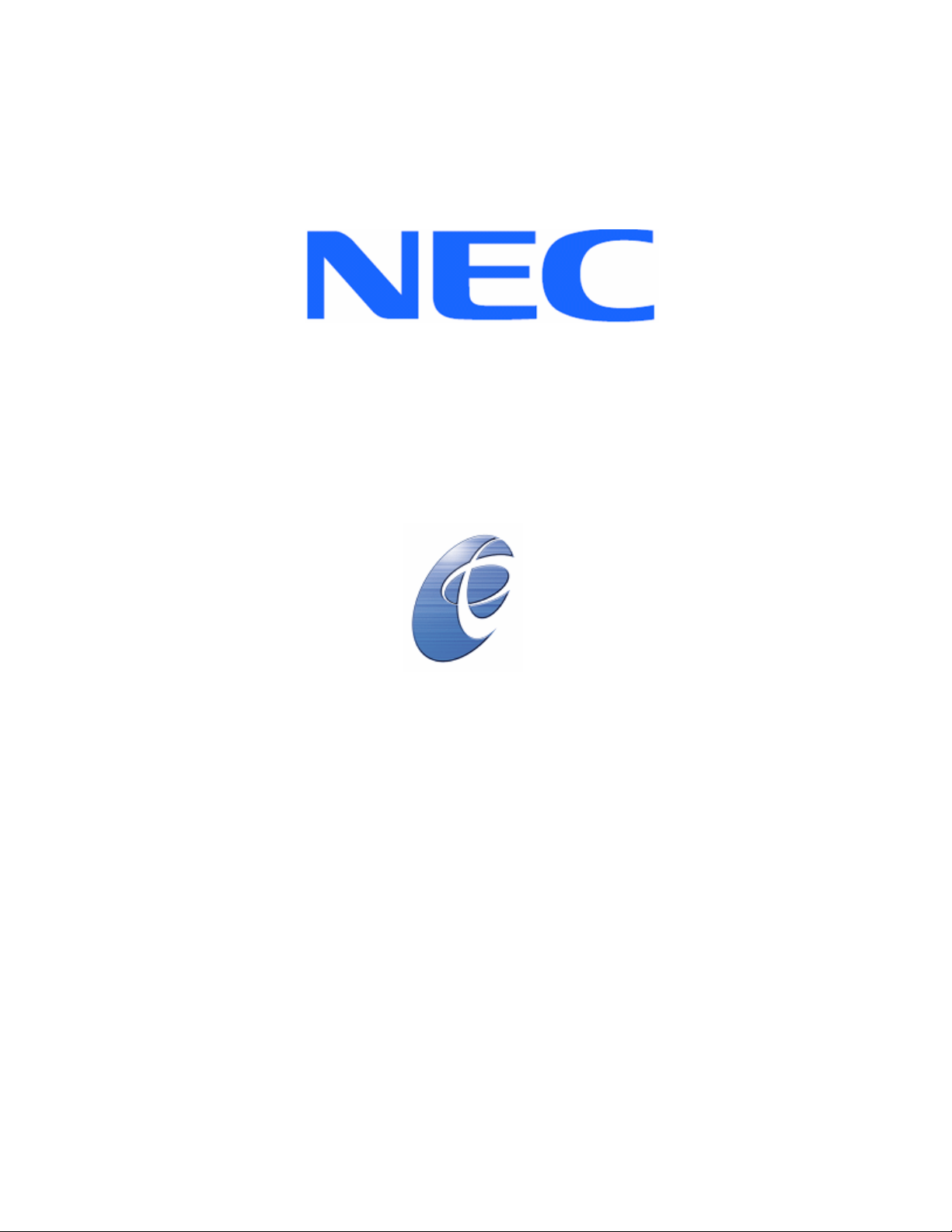
NEC ExpressCluster SRE
Version 7.0
Installation and Configuration Guide
(Windows edition)

NEC ExpressCluster SRE 7.0 Installation and Configuration Guide
(Windows edition)
Document Number EC-SRE-001-SR, Version 1.0, January 2005
Part Number 456-01699-001
Copyright © 2007 NEC Corporation of America.
Information in this document is subject to change without notice. No part of this document may
be reproduced or transmitted in any form or by any means, electronic or mechanical, for any
purpose, without the express written permission of NEC Corporation of America.
Microsoft® and Windows®, are registered trademarks of Microsoft Corporation.
Other system names, company names, and product names are trademarks and registered
trademarks of their respective companies.
2

Contents
About this guide ________________________________________________________ 5
Using this guide ______________________________________________________ 5
Chapter 1: Installation Prerequisites _______________________________________ 7
Hardware Prerequisites _______________________________________________ 7
Server Model_______________________________________________________ 7
Minimum Hard disk and Memory Capacity _______________________________ 7
Software Prerequisites ________________________________________________ 7
Operating System ___________________________________________________ 7
SNMP ____________________________________________________________ 7
Chapter 2: Installation (Windows 2003)_____________________________________ 8
Chapter 3: Configuration (Windows 2003)___________________________________ 9
Computer Name Configuration_________________________________________ 9
Default Loopback Adapter IP addresses _________________________________ 9
Register License _____________________________________________________ 9
Starting the NEC ExpressCluster Server Service _________________________ 18
Creating a Cluster___________________________________________________ 18
Configuring the Cluster Properties_____________________________________ 33
Creating the Failover Group __________________________________________ 38
Chapter 4: Installation (Windows 2000)____________________________________ 45
Chapter 5: Configuration (Windows 2000)__________________________________ 46
Computer Name Configuration________________________________________ 46
Default Loopback Adapter IP addresses ________________________________ 46
Register License ____________________________________________________ 46
Starting the NEC ExpressCluster Server Service _________________________ 54
Creating a Cluster___________________________________________________ 54
Configuring the Cluster Properties_____________________________________ 68
Creating the Failover Group __________________________________________ 73
Chapter 6: Microsoft SQL Server 2000 Customization ________________________ 80
Prerequisites _______________________________________________________ 80
Customization Steps _________________________________________________ 80
Chapter 7: Microsoft Exchange Server 2000 Customization____________________ 94
3
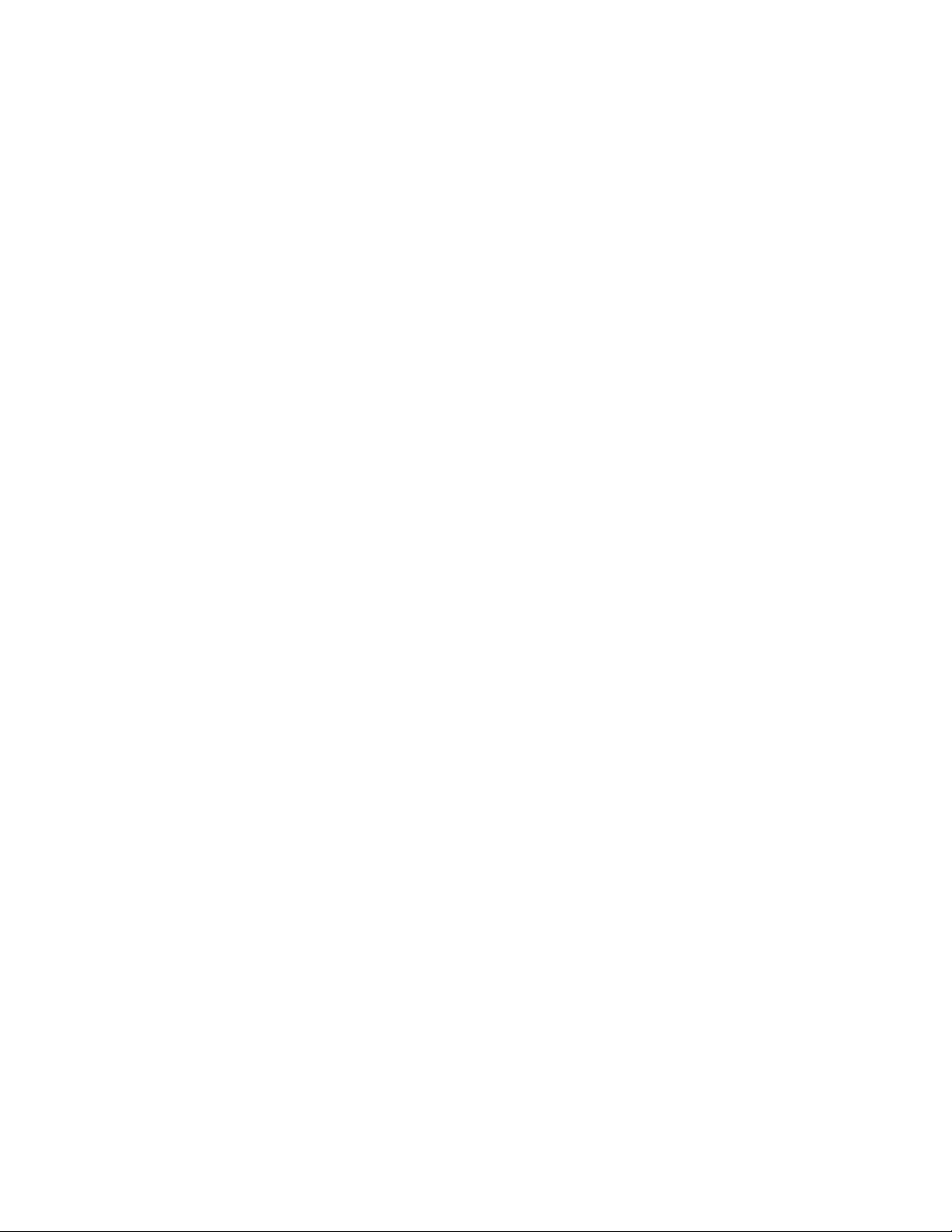
Prerequisites _______________________________________________________ 94
Customization Steps _________________________________________________ 94
Chapter 8: General Customization Process ________________________________ 109
Command Reference _______________________________________________ 109
ARMLOAD _____________________________________________________ 109
ARMKILL ______________________________________________________ 111
Prerequisites ______________________________________________________ 112
Customization Steps ________________________________________________ 112
Appendix A: Modifying IP Addresses _____________________________________ 121
4
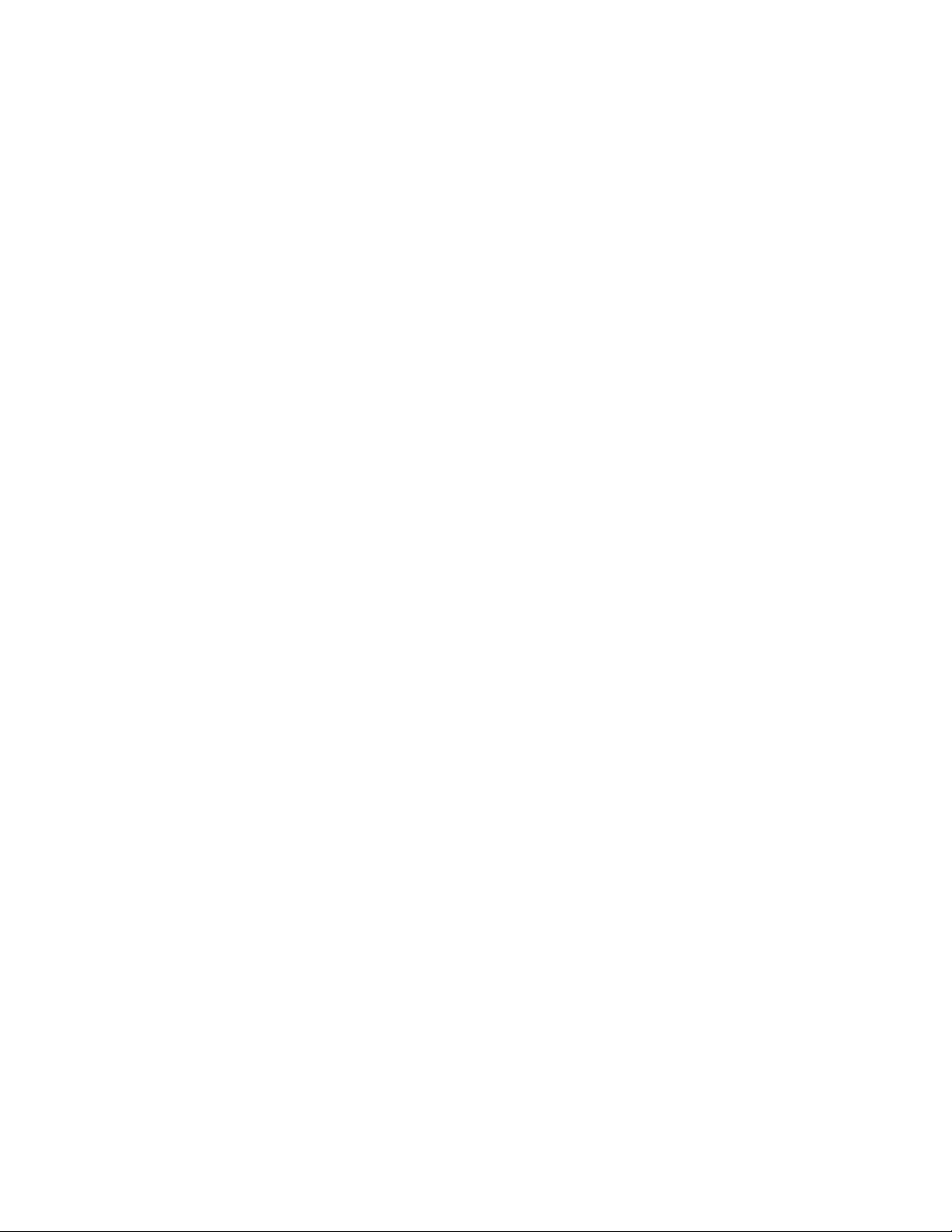
About this guide
NEC ExpressCluster SRE is an integrated software solution designed for
monitoring and automatically restarting applications on a single server.
Using this guide
This document includes step-by-step instructions to help you install NEC
ExpressCluster SRE 7.0 and configure it to monitor the processes of Microsoft
SQL Server 2000 and Microsoft Exchange Server 2000.
The following topics are covered:
• Chapter 1: Installation Prerequisites explains the hardware and
software prerequisites to install NEC ExpressCluster SRE 7.0.
• Chapter 2: Installation (Windows 2003) explains the software
installation steps in the silent mode for Microsoft Windows
2003 Enterprise Edition.
• Chapter 3: Configuration (Windows 2003) explains the steps to
configure a single node cluster for Microsoft Windows 2003
Enterprise Edition.
• Chapter 4: Installation (Windows 2000) explains the software
installation steps in the silent mode for Microsoft Windows
2000.
• Chapter 5: Configuration (Windows 2000) explains the steps to
configure a single node cluster for Microsoft Windows 2000.
• Chapter 6: Microsoft SQL Server 2000 Customization explains the
steps to customize scripts for monitoring Microsoft SQL
Server 2000 processes.
• Chapter 7: Microsoft Exchange Server 2000 Customization explains
the steps to customize scripts for monitoring Microsoft
Exchange Server 2000 processes.
• Chapter 8: General Customization Process explains the steps to
customize scripts for monitoring and restarting arbitrary
application services.
• Appendix A: Modifying IP Addresses explains the steps to modify the
default IP addresses assigned to the Microsoft Loopback
adapter.
For installation and configuration on Windows 2003, please read the following
chapters in sequence:
• Prerequisites (Chapter 1)
• Installation (Chapter 2)
• Configuration (Chapter 3)
• Customization (Chapter 6, Chapter 7, or Chapter 8)
5
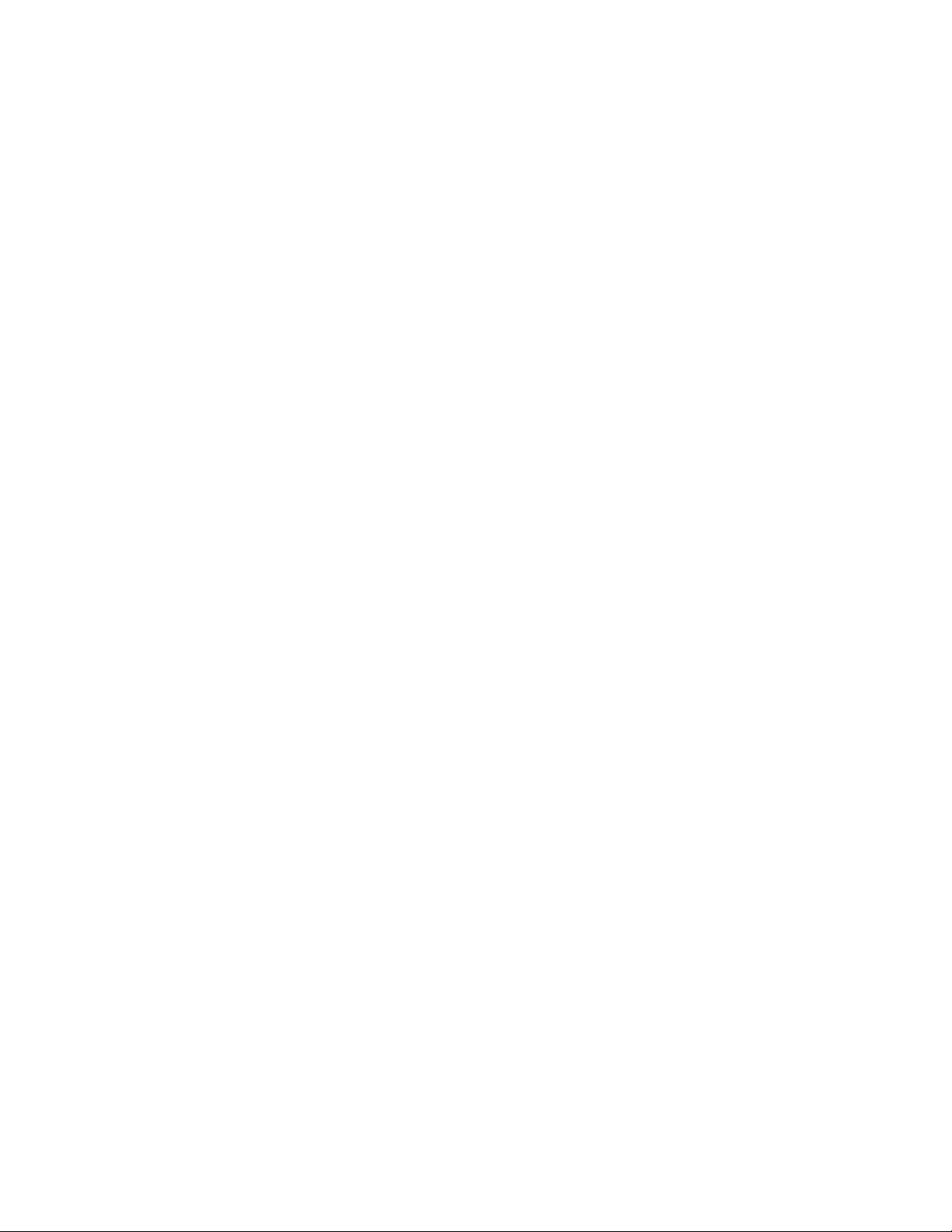
For installation and configuration on Windows 2000, please read the following
chapters in sequence:
• Prerequisites (Chapter 1)
• Installation (Chapter 4)
• Configuration (Chapter 5)
• Customization (Chapter 6, Chapter 7, or Chapter 8)
Please note that only installation (Chapter 1) should be performed at the factory
since configuration and customization are dependent on customer site-specific
environment.
6

Chapter 1: Installation Prerequisites
This chapter describes the hardware and software prerequisites that must be
satisfied before installing NEC ExpressCluster SRE.
Hardware Prerequisites
Server Model
The NEC Express5800/ft series of servers.
Minimum Hard disk and Memory Capacity
Hard Disk: 77MB, Memory: 512 MB.
Software Prerequisites
Operating System
Windows 2000 Advanced Server with Service Pack 4 or Windows 2003
Enterprise Edition
SNMP
Please ensure that SNMP is installed on the server where NEC ExpressCluster
SRE would be installed. Please use Control Panel -> Administrative Tools ->
Services and look for SNMP Service and SNMP Trap Service. If not installed,
please install SNMP using Control Panel -> Add or Remove Programs -> Add/
Remove Windows Components -> Management and Monitoring Tools -> Simple
Network Management Protocol.
7

Chapter 2: Installation (Windows 2003)
Please follow the steps below to install the NEC ExpressCluster SRE Server, NEC
ExpressCluster SRE Manager and a Microsoft Loopback Adapter:
Step 1
Start the command prompt using Start-> Command Prompt and execute
auto_install.exe from following directory on the installation CD:
<CD-DIR>\auto_install.exe
The automatic installation process will take a few minutes and you may encounter
a popup dialog box as shown below. This dialog box will close automatically and
installation will continue. You do not need to execute any mouse clicks for this
dialog box.
Step 2
If you see the following warning dialog box do not execute any mouse click. This
dialog will close automatically and installation will continue.
This completes the installation of NEC ExpressCluster SRE Server, Manager and
the Microsoft Loopback adapter.
8

Chapter 3: Configuration (Windows 2003)
This chapter describes the one-time initial configuration procedure for NEC
ExpressCluster SRE in the final deployment environment.
Computer Name Configuration
The computer name MUST be finalized before starting configuration of NEC
ExpressCluster SRE.
If the computer name (as shown by running the “hostname” command) is changed
from the factory setting then you MUST perform the following step:
Step 1
Start the command prompt (using Start-> Command Prompt), type in the
following command and hit <Enter>:
C:\Program Files\NEC ExpressCluster\tools\sreprep
The command will complete silently and no user input is required.
Default Loopback Adapter IP addresses
Following IP addresses are assigned as default addresses to the Loopback
Adapter:
1. IP: 10.123.187.1 Subnet: 255.255.255.0
2. IP: 192.168.93.1 Subnet: 255.255.255.0 (To be used as the Primary
Interconnect IP address)
If you need to modify these IP addresses, please refer to Appendix A: Modifying
IP Addresses
Register License
Step 1:
Start “License Manager” from Start->All Programs->NEC ExpressCluster
Server -> License Manager.
9
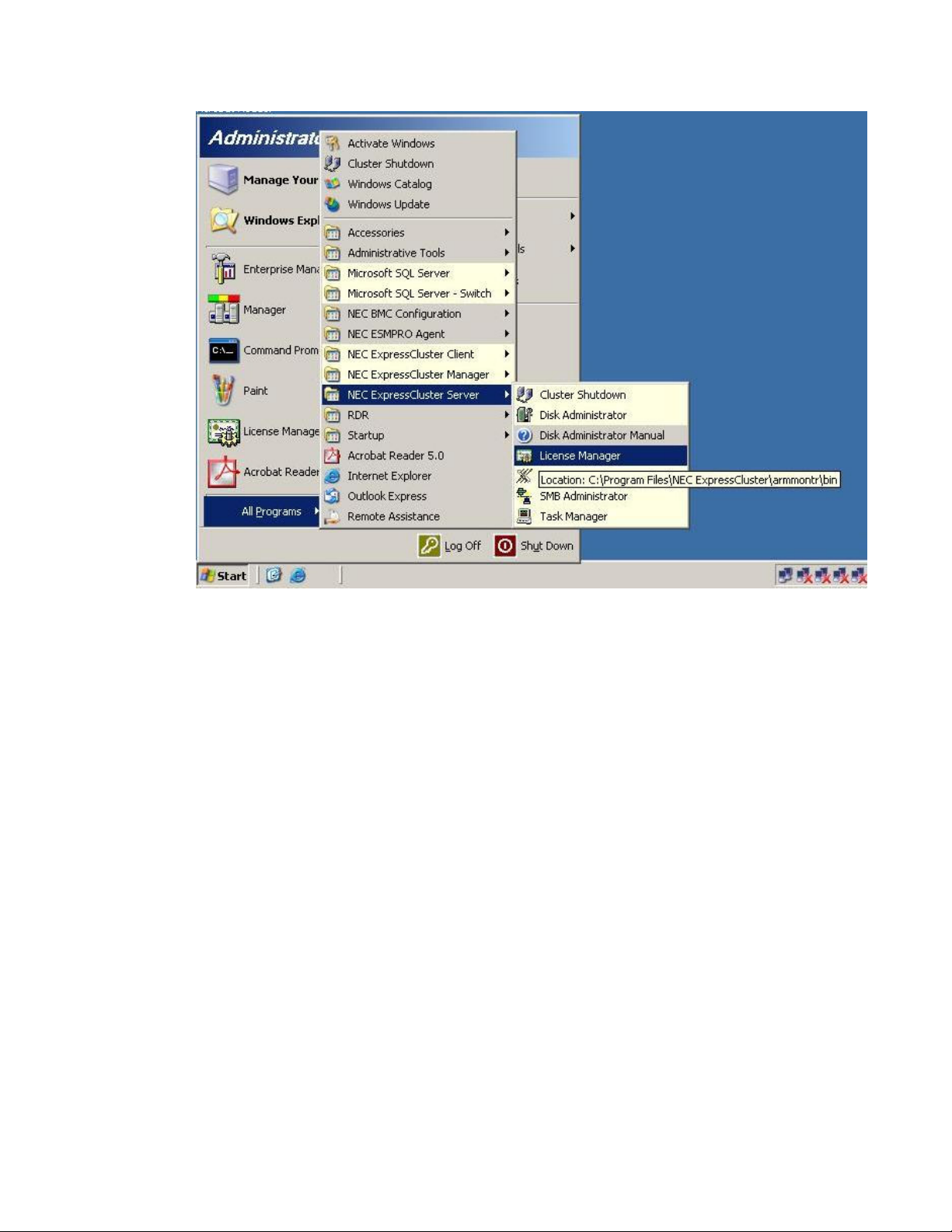
Step 2:
Click the [Registration] button.
10

Step 3:
Click the [License item is inputted] button.
11
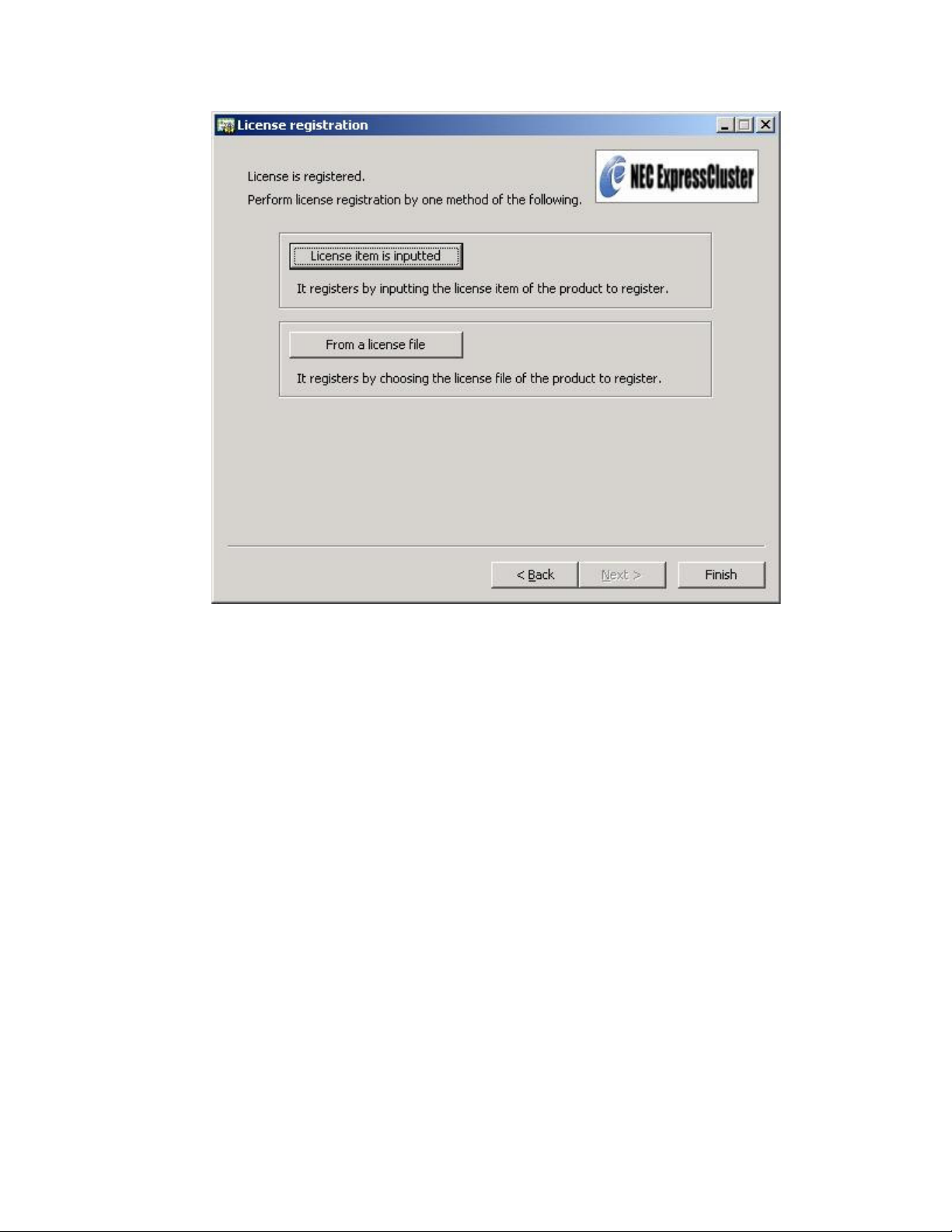
Step 4:
Select Windows for the OS information, product version for the Product
Classification, NEC ExpressCluster SE for Windows Ver7.0 - Cluster License for
the Product name and click Next as shown below:
12

Step 5:
Select the Node unit radio button, type in 1 as the Node licenses number and click
Next:
13

Step 6:
Locate the ExpressCluster SRE License Key at the back of the server along the
edge as indicated in following figure:
14
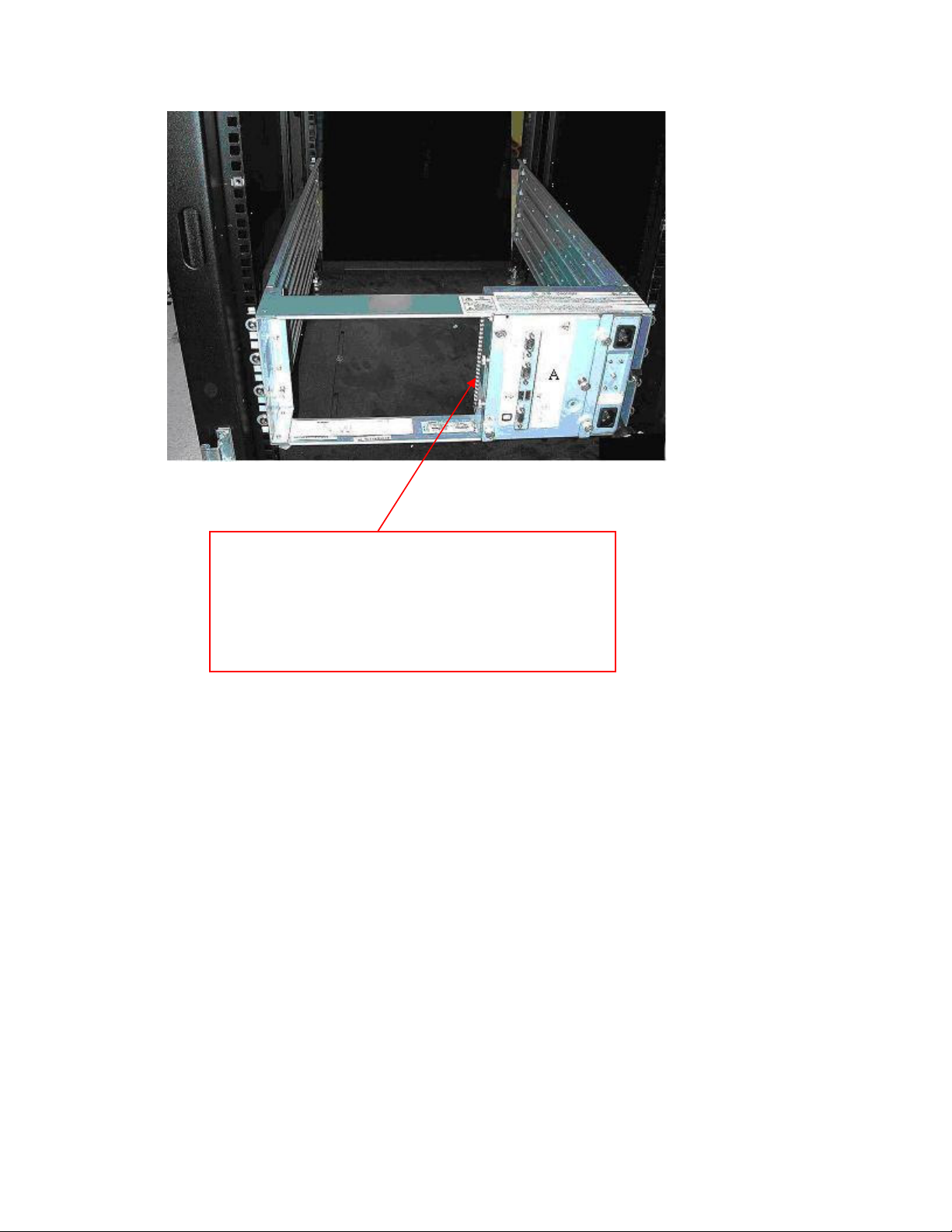
Key: DFJ4J4J4-JD398VJH-D389NHYW-3DJ9888J
S/N: AA000001
ExpressCluster SRE License Key
405-01718-000
Step 7:
Type in the Serial number (as indicated by S/N: AA000001 above) and the Key (as
indicated by Key: DFJ4J4J4-JD398VJH-D389NHYW-3DJ9888J above) and click
Next:
15

Step 8:
Confirm the license information and click Next on the following screen:
16
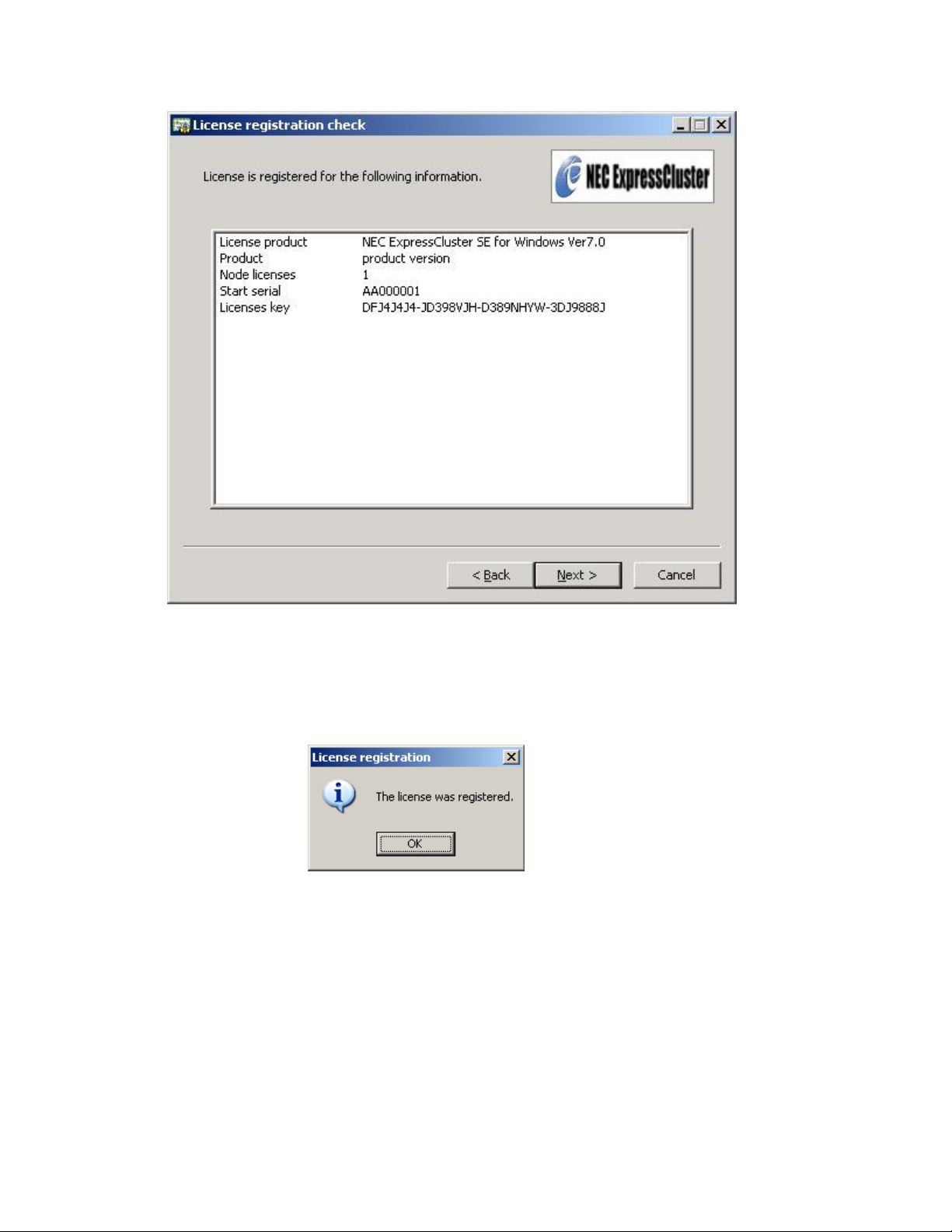
Step 9:
Check to see that the message “The license was registered.” appears. Now you
have finished license registration.
Step 10:
Click Finish on the following screen:
17
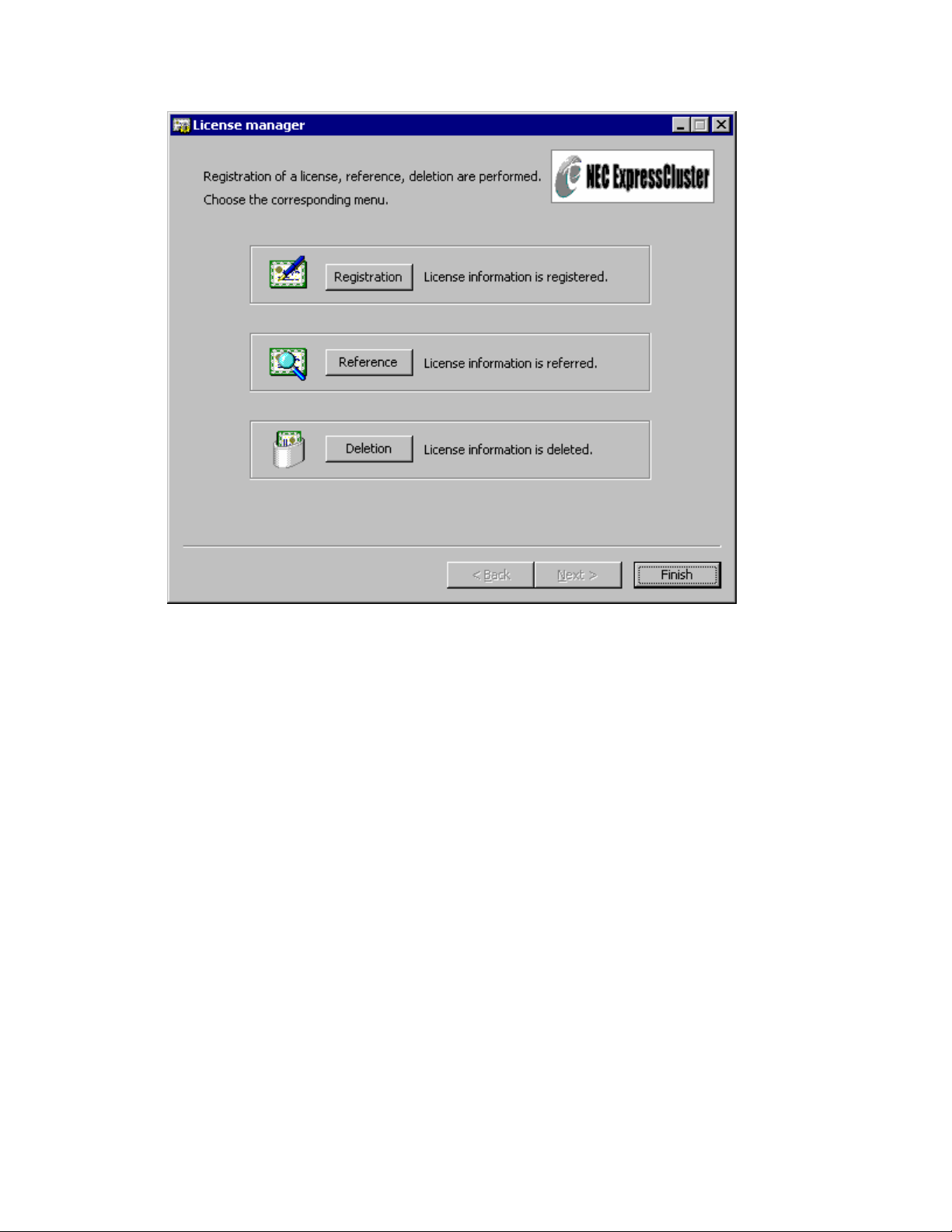
Starting the NEC ExpressCluster Server Service
Please execute the following step to start the NEC ExpressCluster Server service:
Step 1:
The default value by the installation for the “NEC EXPRESSCLUSTER Server”
service is [Manual] startup. Change it to [Automatic] startup using Start->
Administrative Tools-> Services and Start the service.
Creating a Cluster
Step 1:
Start the NEC ExpressCluster Manager using Start->All Programs->NEC
ExpressCluster Manager ->Manager
18

Step 2:
Click the Create cluster(C) button on the following screen:
19
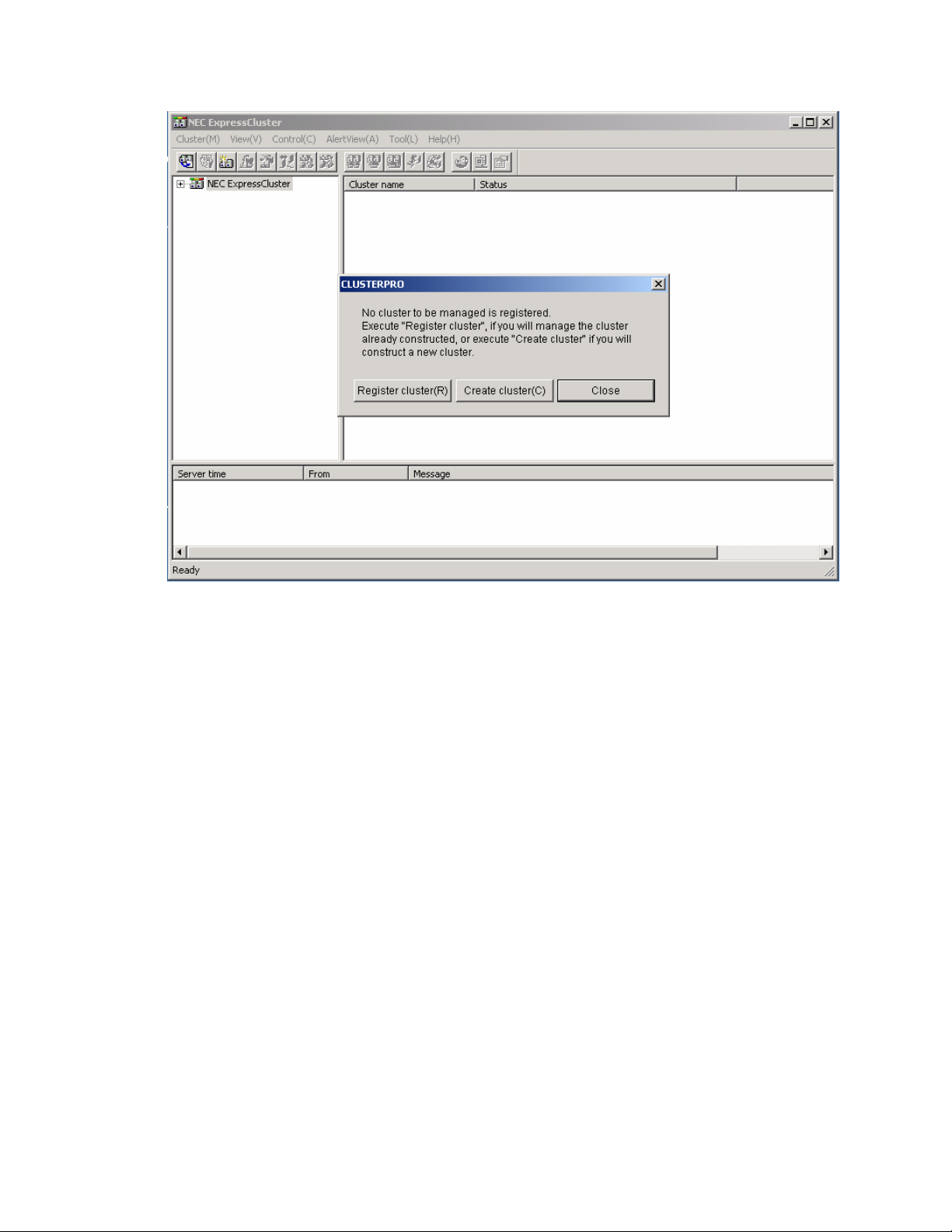
Step 3:
Select NEC ExpressCluster Standard/SE/SX (S) and click Next on the following
screen:
20

Step 4:
Type in a cluster name (e.g. SRE-VCC), the computer name of the server (e.g.
SRE-SRV) and first IP address (e.g. 10.123.187.1). This is the IP address that you
see in the properties of your Network Interface as below:
21

Note:
Up to 15 characters are allowed for the cluster name. Please do not use a cluster
name which is same as the computer name.
22

Click Next:
Step 5:
On the following screen click the Add (A) button:
23

Step 6:
Select the second IP address which would be used as Primary Interconnect first
(DO NOT SELECT THE IP ADDRESS AS IN STEP 4 ABOVE). In this case
select 192.168.93.1 as below:
24

Click OK. Then click on Add (A) again and add first IP address as in Step 4
above. Following is the image:
Click OK
Step 7:
Click Next on the following screen:
25

Step 8:
Click Next on the screen below:
26

Step 9:
Select No NP resolution mode(O) and click Next on the screen below:
27

Step 10:
Click Next on the screen below:
28

Step 11
Click Next on the screen below:
29

Step 12
Click Next on the screen below:
30
