Page 1
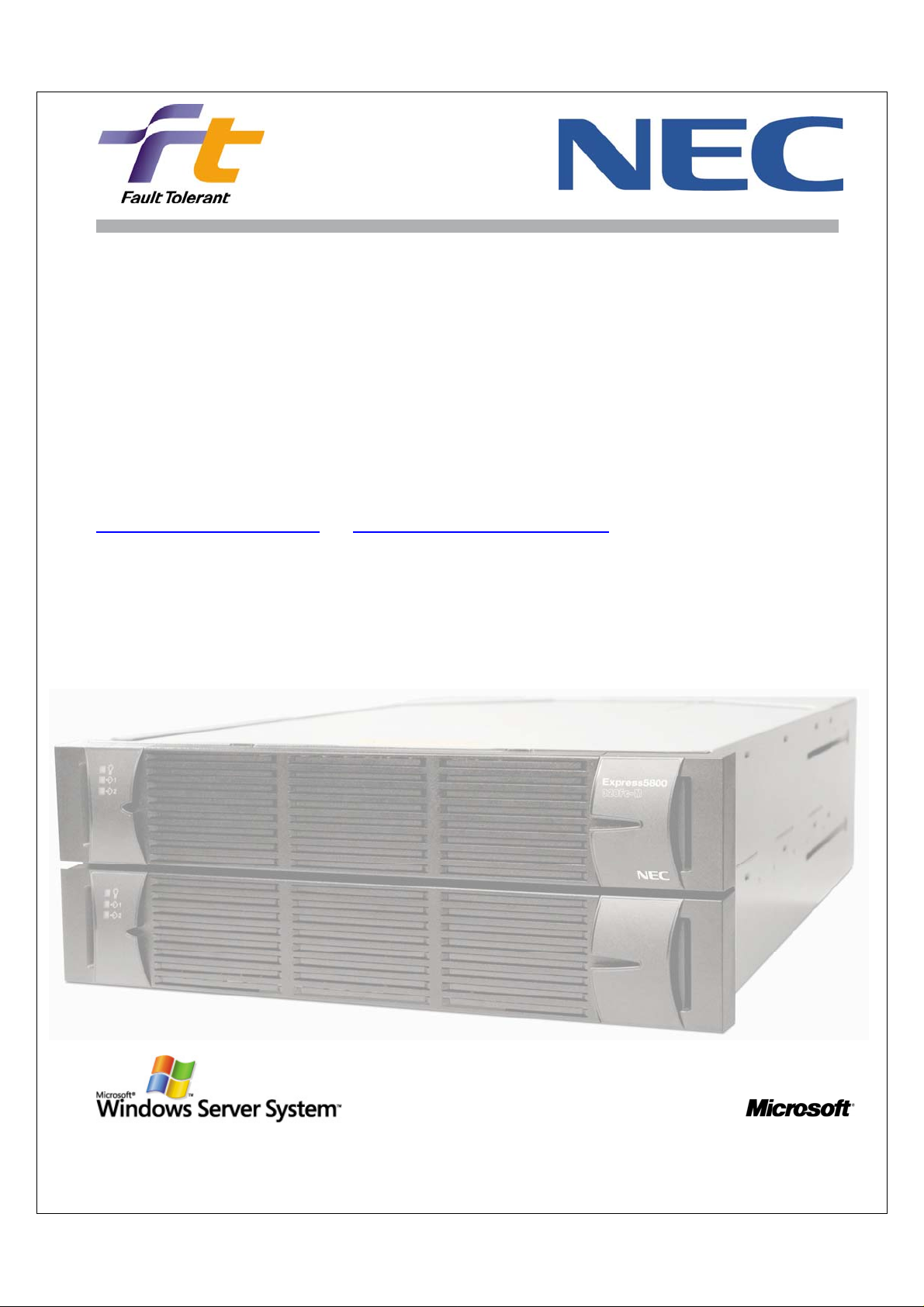
NEC Express5800 Fault Tolerant Virtual Server
Quick Start Guide
Install and Configure NEC Fault Tolerant Servers to Provide
Maximum Availability to Virtual Server 2005 R2 SP1
For the latest information, please see
http://www.necam.com/servers/ft/
and http://www.microsoft.com/virtualserver
Page 2
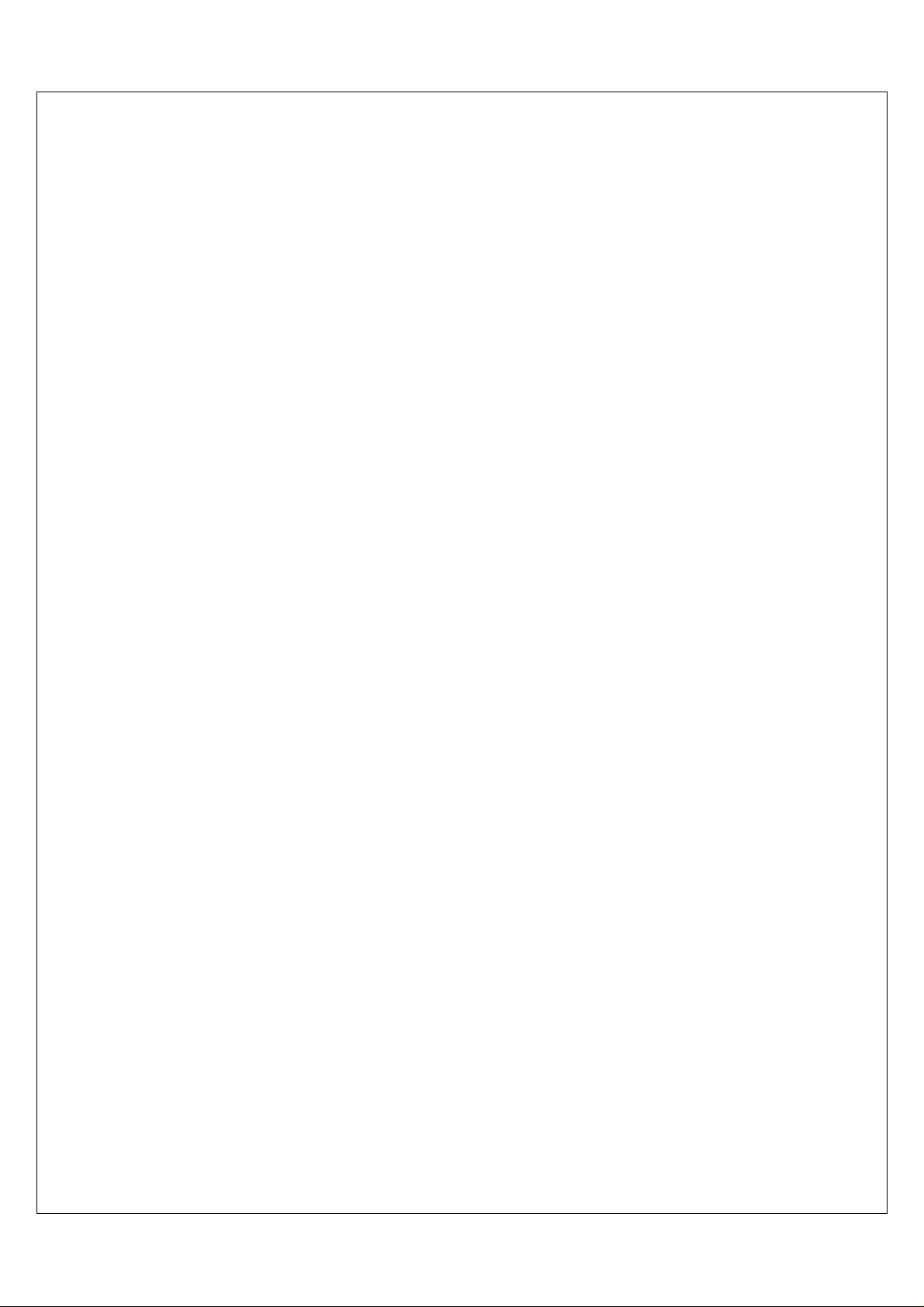
Contents
Introduction ............................................................................................................................ 1
Quick Start Guide Operating Environment ........................................................................ 1
Guide Scenario ................................................................................................................... 2
Guide Goal .......................................................................................................................... 3
STEP 1: Install the Hardware ............................ .. .. .. ... .. .......................... .. .. .. ... ...................... 4
Connecting to the Network ........... .. .. .......................... .. .. ... .......................... .. .. .. ................ 4
Adapter Fault Tolerant Teams ...................................... .. ... .. .......................... .. .. ................ 4
Switch Fault Tolerant Teams ............................................................................................. 5
Adaptive Load Balancing Teams .......................... .......................... .. .......................... .. .. ... 5
Configuring Power Inputs ................................................................................................... 5
STEP 2: Install the Operating System .............................. .. ... .. .......................... .. .. ................ 7
The Post-IPL Procedure ...................................................................................................... 7
Using Group Policy to Disable Automatic Updates ........................................................... 8
Configuring Windows for Virtual Server 2005 R2 SP1 ....................................................... 9
STEP 3: Configure the Server Hardware ............................... .......................... .. .. ................ 11
Disk Mirroring ............................................. .. .. .. .......................... .. ... .. .. ............................. 11
Network Adapter Teaming ............................................................................................... 13
STEP 4: Install and Configure Virtual Server 2005 R2 SP1 ................................................. 15
Installing Virtual Server ................................................................................................... 16
Virtual Server Web Application .. ... .......................... .......................... .. .......................... ... 16
STEP 5: Installing and Configuring the Guest Virtual Machines ......................................... 19
Resource Assignment ...................................................................................................... 21
Creating the Virtual Machines ......................................................................................... 22
Virtual Machine Additions ................. .. .. ... ........................................................................ 22
Domain Controller (DC1) Build Checklist ......................................................................... 23
File Server (FS1) Build Checklist ............................................... .. ........................... .. .. .. ... 23
Email Server (EX1) Build Checklist .................... .......................... ... .......................... .. .. ... 24
Limit Virtual Machine Processor Usage .................................. .. .. ........................... .. ....... 25
Relative Weight ................................................................................................................ 25
Reserved Capacity ........................................................................................................... 25
Maximum Capacity ................... .. ... .......................... .. .. .. .. ........................... .. .. .. .. .............. 26
Configure Save State and Automatic Restart .................................................................. 26
Next Steps ..................................... .. .. .. .. .......................... ... .. .. .. .......................... .. ... .. .. . .... 27
Additional Resources .......................... .. .. .......................... .. ... .. .......................... .. .. .............. 28
The NECAM Online Server Support Guide ........................................................................ 28
The Microsoft Virtual Server Website .............................................................................. 28
Virtual Server Community ..................... ... .. .. .......................... .. .. .. ... .......................... .. .. .. . 28
Page 3
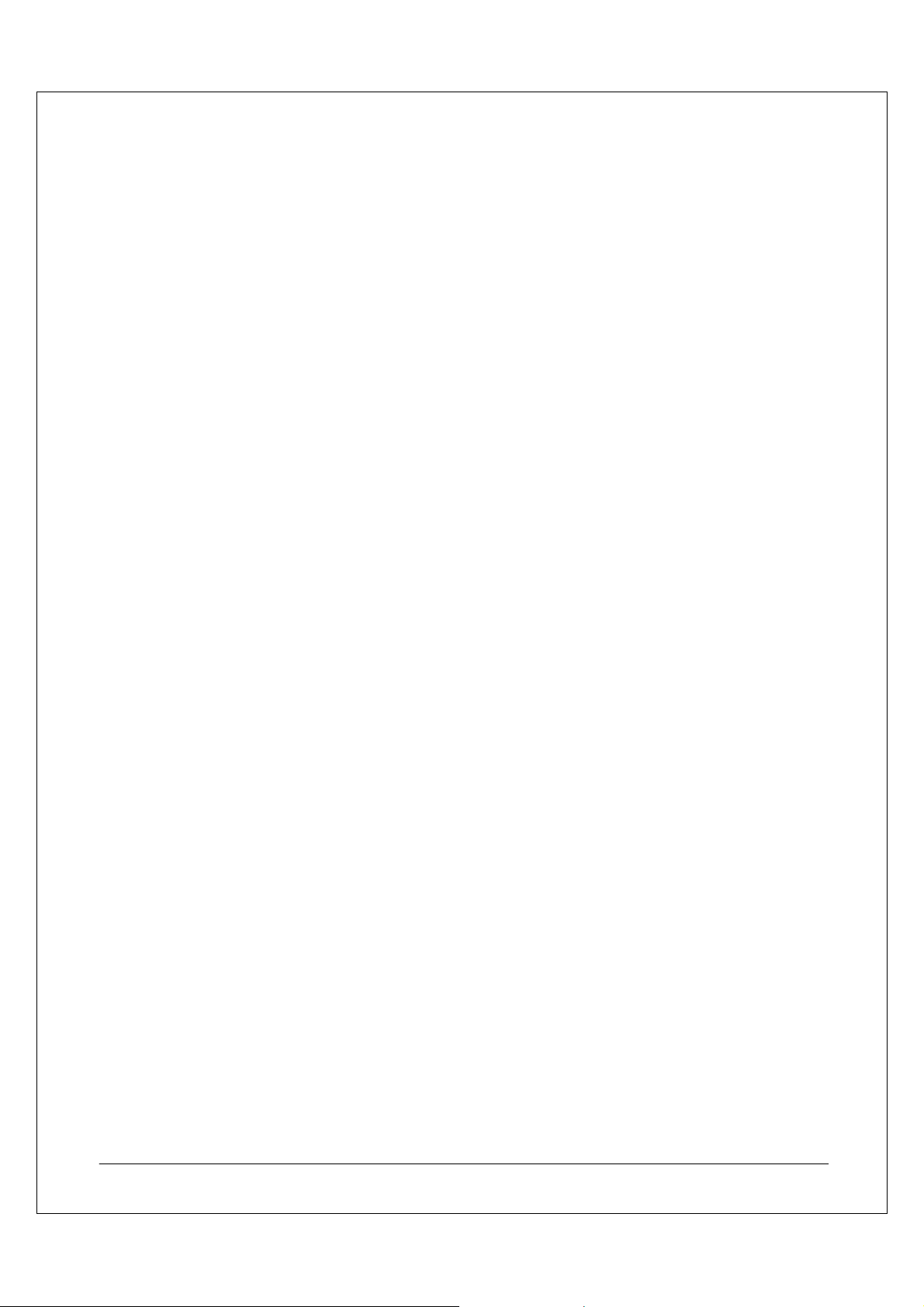
Introduction
Welcome to your Quick Start Guide to configuring Microsoft Virtual Server 2005 R2 Service Pack 1 (SP1) on an
NEC Corporation of America Express5800 Fault Tolerant Server (FT Server) platform. NEC designs and builds
servers that provide the highest level of reliability and performance for your Virtual Server 2005 R2 SP1
solution. The FT Server provides built-in fault tolerance for your virtualized environment, so you can enjoy the
benefits of virtualization, including:
• Hardware consolidation
• Optimal hardware resource usage
• Separation of applications
• Flexible operating environment
This Guide will provide you with the necessary steps to install and configure hardware and software
components for your virtual environment. In addition, the Guide will outline a solution scenario that provides you
with the necessary information to deploy virtual solutions by using FT Servers and Microsoft Virtual Server
2005 R2 SP1 in production environments.
Your first task is to prepare the server hardware for installation of the host operating system. How you configure
your hardware and create the fault tolerant environment is critical to the success of your solution.
This Guide takes you through the following procedures:
• Installing the server hardware
• Configuring Windows Server 2003 Enterprise Edition
• Configuring the hardware
• Installing Virtual Server 2005 R2 SP1
• Configuring the virtual machines
Because the Guide uses a scenario to provide a context for the information, there are a number of assumptions
made regarding the operating environment. The next se ction de scribe s these assu mptio ns.
Quick Start Guide Operating Environment
FT Servers provide optimal fault tolerance and performance for a number of server roles and IT services. When
combined with Virtual Server 2005 R2 SP1, a single FT Server can operate a number of these roles and
services concurrently. This Guide walks you through the process of creating this type of virtualized operating
environment.
This Guide makes the following assumptions about your current network environment:
• You want to install the FT Server specifically for the deployment of Microsoft Virtual Server R2 SP1 and
virtual machines, and you do not want to run any other applications.
• You will deploy the virtual servers to a branch office. The branch office has good connectivity to the main
office and runs infrastructure and application services including one each of the following:
• Domain controller;
• File server; and
• Exchange 2003 mail server.
Currently, NEC FT systems do not support 64-bit applications so the email virtual machine will run Exchange
2003 instead of Exchange 2007.
• You install Virtual Server 2005 R2 SP1 on Windows Server 2003 SP1 or later. There are no extra
services or applications running on the Virtual Server Host.
NEC Express5800 Fault Tolerant Virtual Server Quick Start Guide 1
Page 4
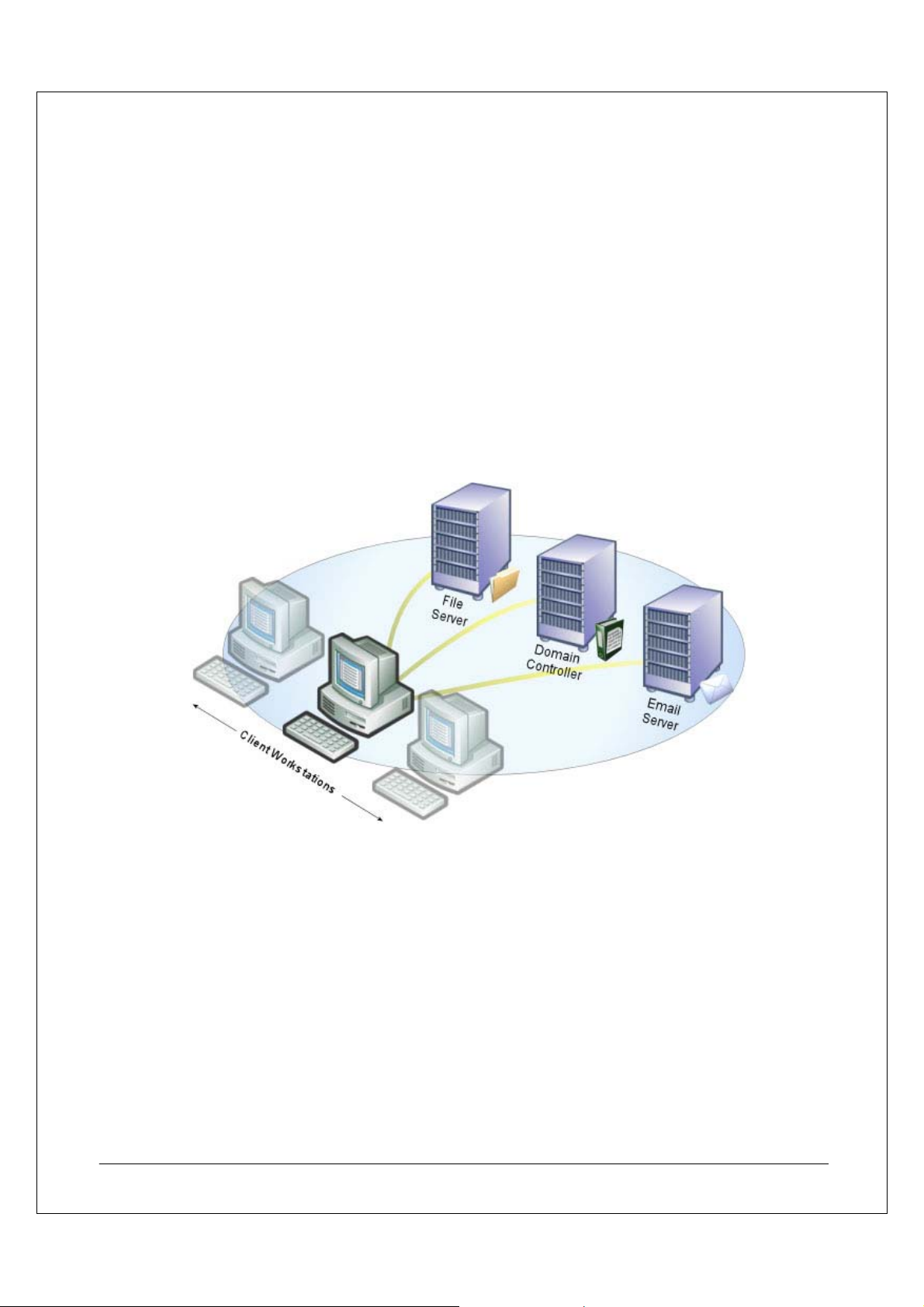
This Guide makes the following assumptions about the environment into which you deploy the FT Server:
• You do not have any other servers running Windows on your network. (You can have other Windows
servers on your network, but they are not required.)
• You are installing Virtual Server 2005 R2 SP1 on Windows Server 2003 R2.
• Your servers are members of an Active Directory environment.
• You install Microsoft Exchange Server 2003 Service Pack 2 (SP2) or later.
• You configure Exchange Server 2003 as a stand-alone server, not as part of a Windows cluster.
• You install the Microsoft Virtual Machine PCI SCSI Controller driver on the guest operating system.
• You do not enable the virtual hard disk Undo feature.
Guide Scenario
The scenario for the Guide includes three physical servers that provide infrastructure and application services.
Figure 1 shows the initial environment.
Figure 1: Initial environment.
You will deploy virtual machines to replace these physical servers. This enables you to use Virtual Server to
address cost, reliability, management, and performance issues.
The virtualization solution uses three virtual machines (domain controller, file server, and email server) which
will run on the FT Server.
Figure 2 shows the target virtual environment.
NEC Express5800 Fault Tolerant Virtual Server Quick Start Guide 2
Page 5
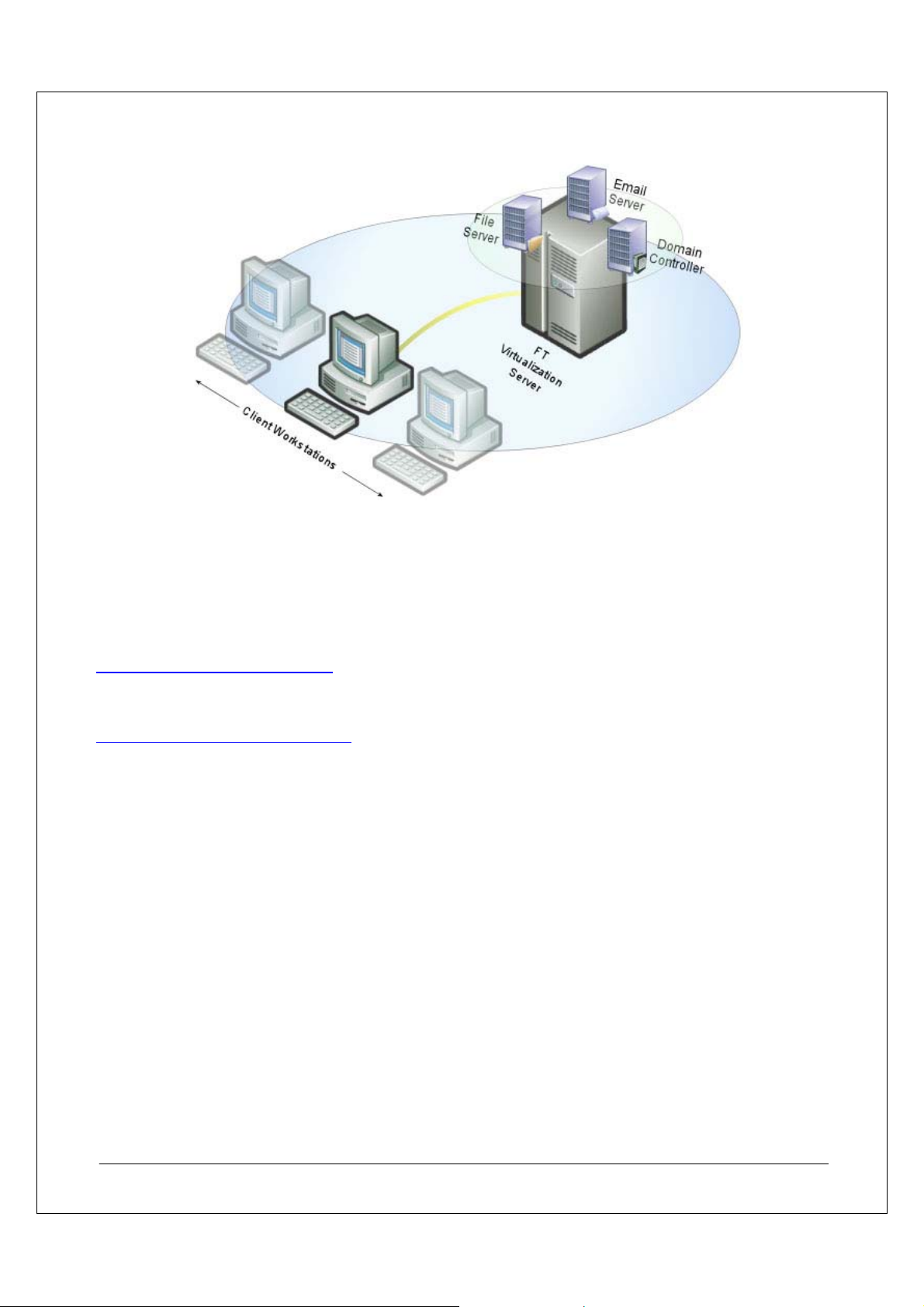
Figure 2: Virtual environment.
Guide Goal
The goal of this Guide is to get you started as quickly as possible. It does not go into detailed explanat ions or
descriptions of FT Server technologies or Virtual Server 2005 R2 SP1 features and capabilities.
If you want to learn more about the capabilities of FT Servers, you can read more on the NECAM website:
http://support.necam.com/servers/ft
If you want to learn more about the capabilities of Microsoft Virtual Server R2 SP1, you can read more on the
Microsoft website:
http://www.microsoft.com/virtualserver
To set up your Virtual Server solution in a high availability configuration, you must perform the following five
steps:
• STEP 1: Install the hardware
• STEP 2: Install the operating system
• STEP 3: Configure the server hardware
• STEP 4: Install and configure Virtual Server 2005 R2 SP1
• STEP 5: Install and configure the guest virtual machines
The rest of this Quick Start Guide walks you through each of these steps.
NEC Express5800 Fault Tolerant Virtual Server Quick Start Guide 3
Page 6
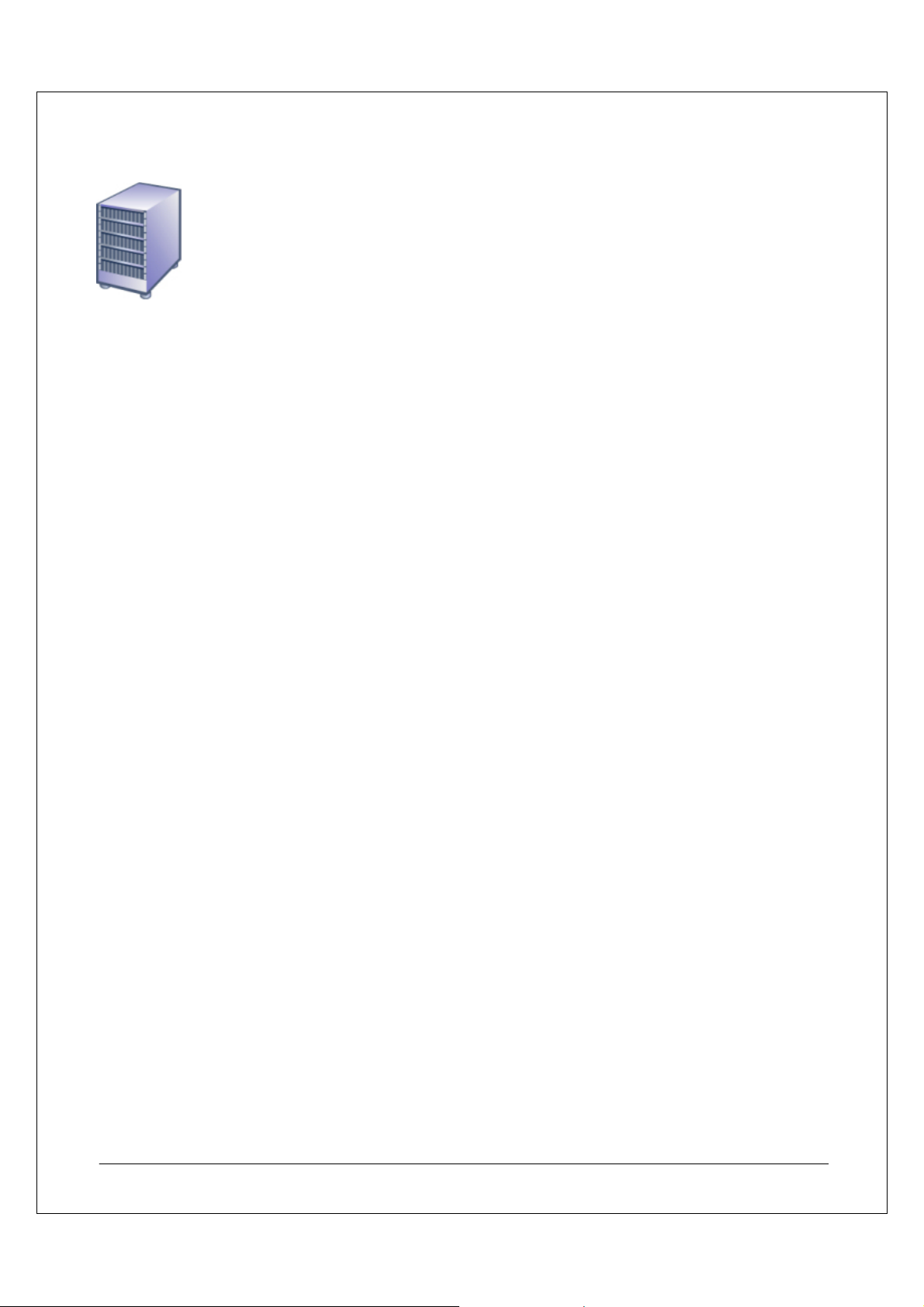
STEP 1: Install the Hardware
You must ensure that you have the necessary hardware to create your virtual machine solution and that you
have installed it correctly. Infrastructure solutions that use Microsoft Virtual Server 2005 R2 SP1 run multiple
virtual machines on a single physical server. Because this type of solution runs multiple servers on a single
piece of hardware, it is important to make sure that you configure the hardware correctly.
An FT Server provides your virtual solution with hardware fault tolerance and performance. To use the fault
tolerance built into the NEC servers, you must configure the hardware components correctly. Specifically, to
provide redundancy for network connectivity, you must install multiple network adapters. In addition, to maintain
operation in the event of a power outage, you must configure the power inputs correctly.
Connecting to the Network
All of the virtual machines that run on the server rely on the same network connectivity for client connection to
the services and applications that the virtual machines provide. Because a failure in the network connectivity of
the server has an impact on a large amount of network functionality, you must include fault tolerance for
network connections.
To provide fault tolerance for network connections and to enhance performance, configure the network
adapters into teams. In a network adapter team, one adapter is the primary or active adapter and all other
adapters are secondary or backup adapters.
If the active adapter fails in a fault tolerant team, the backup ad apter becomes active and seamlessly continues
operation. In a performance team, network traffic distributes between the adapters. In addition to increasing
performance, a performance team can also provide fault tolerance if an adapter fails.
You are going to create an Adapter Fault Tolerant (AFT) team. The Guide describes the configuration of AFT
teams in STEP 3: Configure the Server Hardware. For now, we are going to connect the network adapters to
the network and create an AFT team.
To connect the embedded Ethernet controllers to the network:
1. Provide an unshielded twisted pair (UTP) cable with RJ-45 connectors for each of the four Ethernet
adapters.
2. Install the Ethernet adapters in pairs, one in the same numbered slot in each module. For example,
for the first team, install an adapter in slot one in each module.
3. Connect one end of each cable to a network port on the server and the other end to a switch.
The following sections explain the different types of network adapter teams.
Adapter Fault Tolerant Teams
An AFT team is a set of two or more network adapters that provide redundant connections to a single switch. In
an AFT team, a single adapter is active on the network until a failover occurs (usually caused by failure of the
adapter); at this point, a secondary adapter becomes active.
In an AFT team, both adapters connect to the same switch. Therefore, if the switch fails, both adapters become
unavailable, and network connectivity is lost.
Figure 3 shows an AFT configuration and the outcome of adapter and switch failure.
NEC Express5800 Fault Tolerant Virtual Server Quick Start Guide 4
Page 7
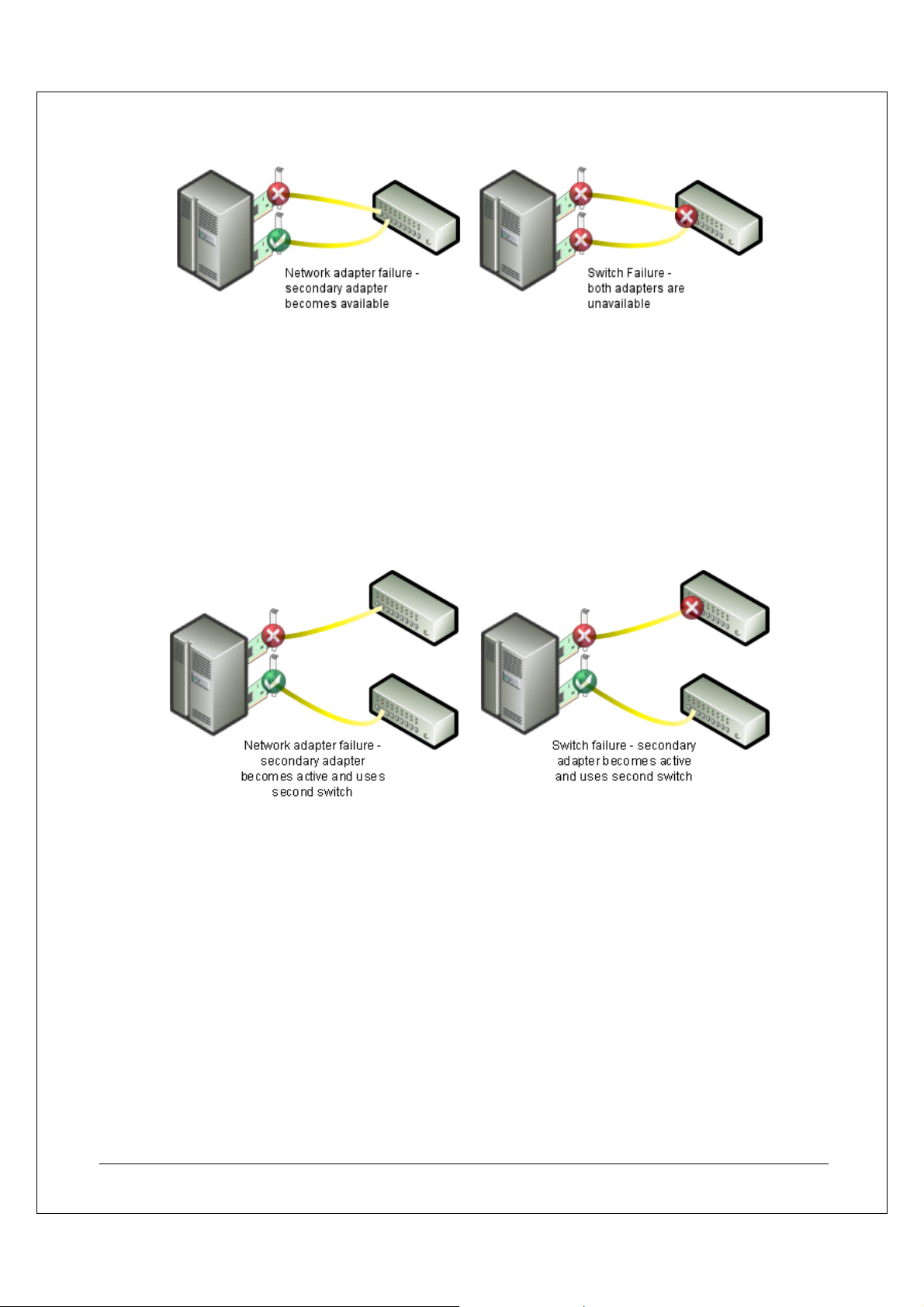
Figure 3: Outcome of adapter and switch failure with AFT.
Switch Fault Tolerant Teams
A Switch Fault Tolerant (SFT) team is similar to an AFT team, except that SFT enables you to connect the team
members to separate switches for increased fault tolerance. An SFT team must contain only two network
adapters, and you must connect each adapter to a different switch that supports the Spanning Tree Algorithm.
As in an AFT team, the primary adapter is active on the network. The secondary adapter becomes active after
adapter failover, which usually occurs because the primary adapter fails or if its link to the switch fails.
In a SFT team, each adapter connects to a different switch; this configuration can continue operation if a switch
fails.
Figure 4 shows the SFT configuration and the outcome of adapter and switch failure.
Figure 4: Outcome of adapter and switch failure with SFT.
Adaptive Load Balancing Teams
In an Adaptive Load Balancing (ALB) team, both the primary and secondary adapters transmit data to provide
an increase in performance. However, only the primary adapter receives data. To prevent packet-order
problems, one adapter in an ALB team transmits all packets to a particular destination. In addition, only the
primary adapter transmits broadcast packets and non-Internet Protocol (IP) packets. You must connect all
adapters in an ALB team to the same switch or to two or more hubs that connect to the same switch.
In addition, an ALB team provides fault tolerance for the network connection, but because both adapters
connect to the same switch, like an AFT team, if the switch fails, network connectivity is lost.
Configuring Power Inputs
Irrespective of the amount of resources in your system and fault tolerant configurations, if your system loses
power, not only will its resources be unavailable, but you may also lose or corrupt data. When the server is
running multiple virtual machines, sudden loss of power to the server will have a critical impact on your network
infrastructure.
NEC Express5800 Fault Tolerant Virtual Server Quick Start Guide 5
Page 8
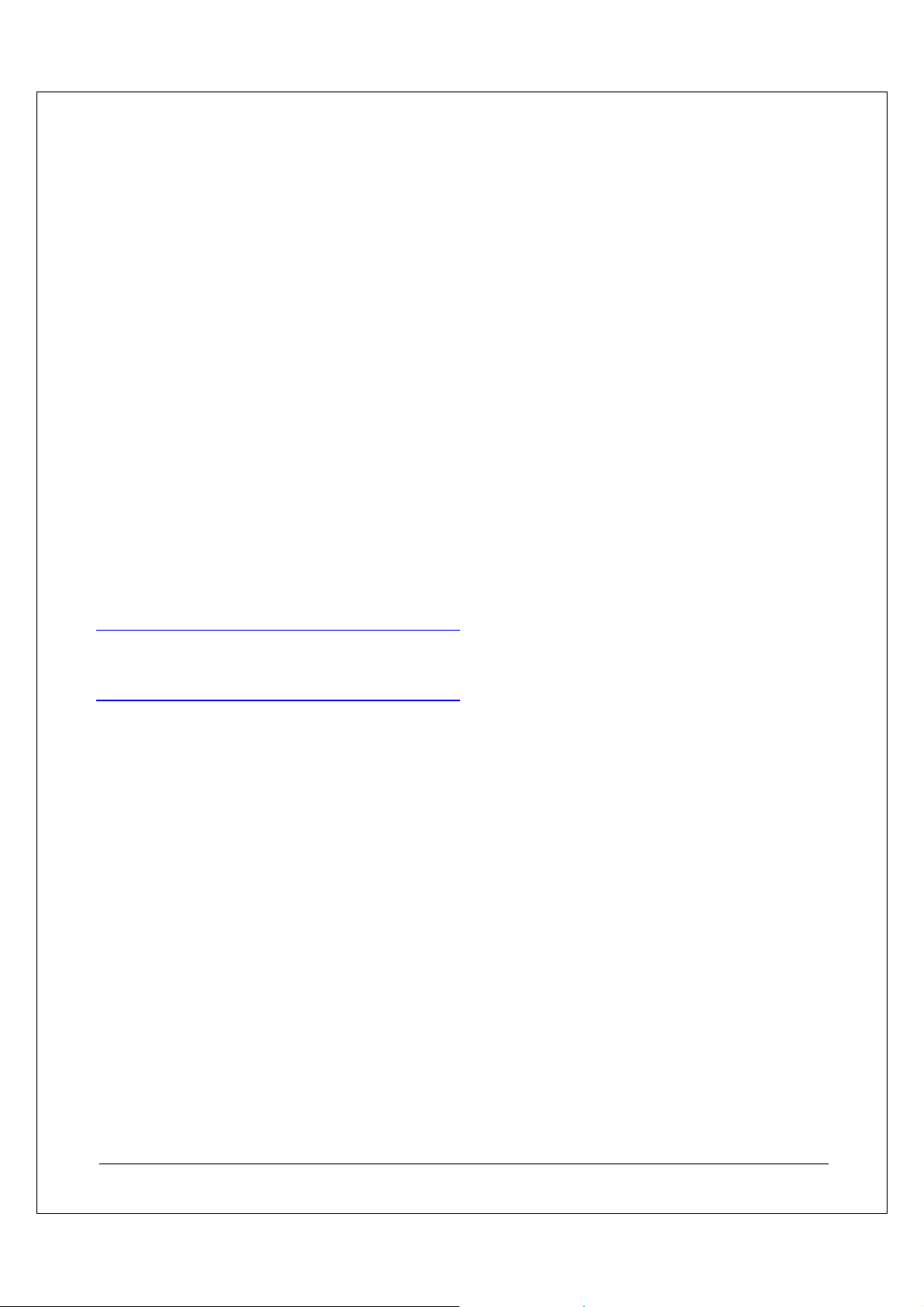
To protect the system against power outages, so that it can continue processing or shut down gracefully and
minimize the likelihood of data loss or corruption, you must connect the server to an uninterruptible power
supply (UPS).
For the Guide scenario, you will connect the FT server to two separate power supplies to provider greater fault
tolerance.
Connect your server to the power supplies as follows:
1. Locate two black power cords and two labels, A and B.
2. Attach an A label to one power cord and a B label to the other.
3. Connect one end of cable A to the receptacle on one of the modules. Connect the other end to the
UPS.
Make sure that the power interlock mechanism is unlocked when you insert the power cord.
4. Connect one end of cable B to the receptacle on the second module. Connect the other end to a
second, separate power source.
5. At the front of the system, make sure that you fully insert the modules in the shelf unit by tightening
the thumbscrews, if necessary. Then, at the rear of the system, turn the power interlock
mechanisms into the locked position.
Now that you have constructed your hardware platform, you can configure the operating system to utilize the
FT Server’s fault tolerant capabilities.
For more information about correctly locating your server in your rack, see the FT Server Site Planning Guide
on the NECAM website:
http://support.necam.com/servers/ft/320Ma/NR573.pdf
For more information about server installation and power requirements, see the FT Server System Installation
Guide on the NECAM website:
http://support.necam.com/servers/ft/320Ma/NR575.pdf
NEC Express5800 Fault Tolerant Virtual Server Quick Start Guide 6
Page 9
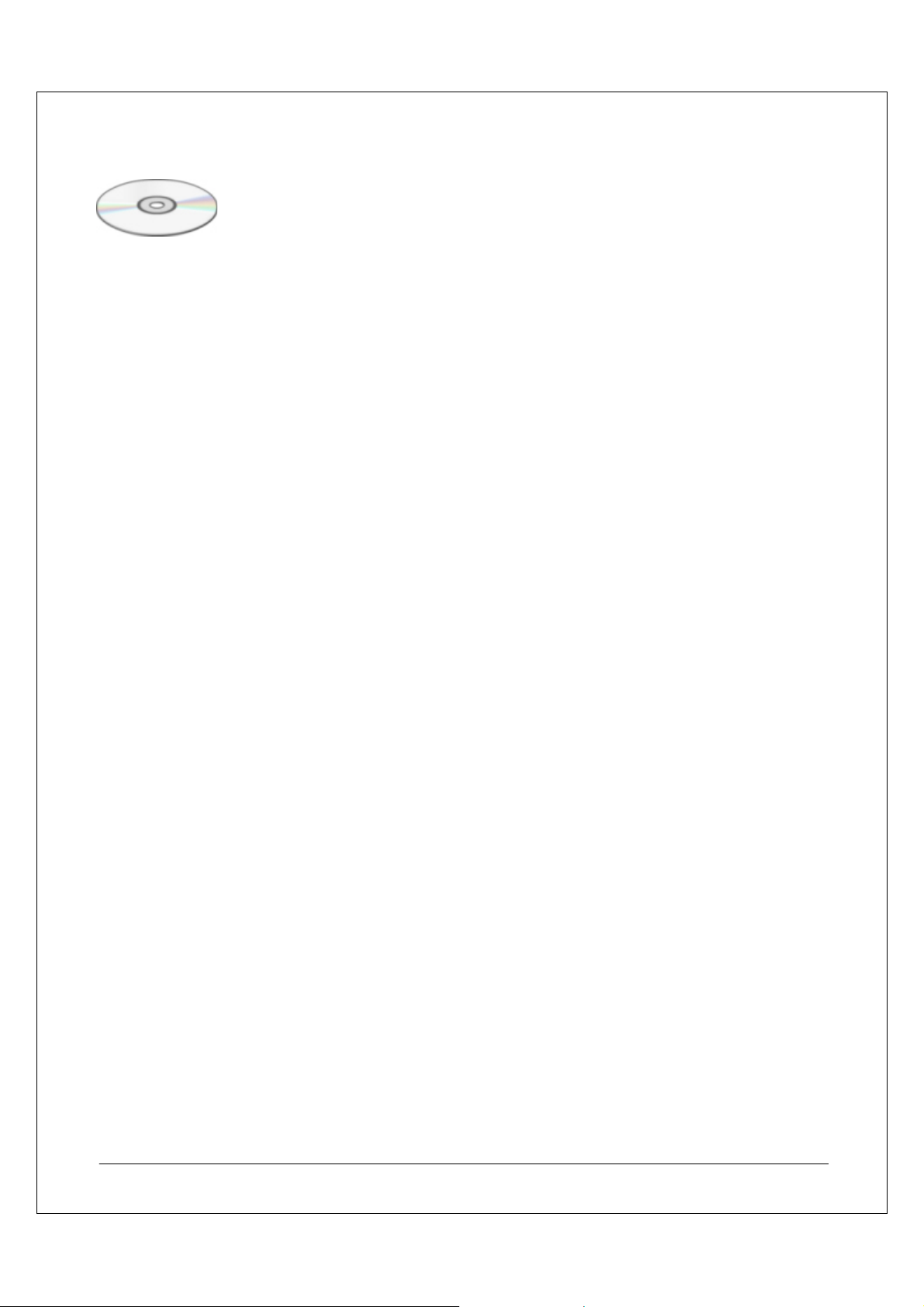
STEP 2: Install the Operating System
It is important that the operating system and the FT Server interact effectively to provide your virtual solution
with all fault tolerant capabilities. Because the NEC Virtual Server 2005 R2 SP1 solution gains its fault
tolerance from the hardware configuration, it is important that you install the necessary NEC hardware drivers
and utilities to enable the fault tolerant capabilities of the server.
NEC FT servers are designed to deliver complete system redundancy. Memory, processors and Input–Output
components are all redundant, which helps to eliminate potential failure points and ensure data is continually
processed and not lost. This active lockstep processing delivers sustained system integrity to the operating
systems and applications by ensuring continuous processing – even in the event of a hardware failure.
To install hardware support to enable this functionality, use the NEC ExpressBuilder CDs to perform the initial
program load. The NEC ExpressBuilder CDs contain customized drivers that are required to run an FT Server
optimally.
The following two procedures are necessary to install the operating system, associated drivers, and utilities on
the FT Server:
• Initial program load (IPL)
• Post initial program load (Post-IPL)
NEC engineers typically complete the IPL procedure before you receive the server, which completes
installation of the following:
• Operating system files and customized drivers specific to NEC Fault Tolerant Servers.
• Microsoft Windows Server 2003 Enterprise Edition with Service Pack 1.
• NEC Fault Tolerant Server software, including ftServer drivers, ftServer Manager, and Software
Availability Manager (SAM).
• Java™ Runtime Environment (JRE) for the Virtual Technician Module (VTM) console.
• System documentation.
The post-IPL procedure includes:
• Installation programs for third-party software. It is important to install the third-party software, because
NEC does not support systems where installation of this software has not taken place.
This Guide assumes the IPL procedure is complete for the system you want to use, so you only need to
complete the post-IPL procedures.
The Post-IPL Procedure
To complete the post-IPL procedure:
1. Turn on the FT Server.
2. Using the Welcome to the Windows Setup Wizard, provide the relevant information for regional
settings, names, and passwords. When this Mini-Setup is finished, the system restarts.
3. When the Welcome to Windows dialog box appears, press the CTRL+ALT+DELETE keys.
4. Log on by using the Administrator account and the password that you entered during the Mini-
Setup, and then click OK.
NEC Express5800 Fault Tolerant Virtual Server Quick Start Guide 7
Page 10
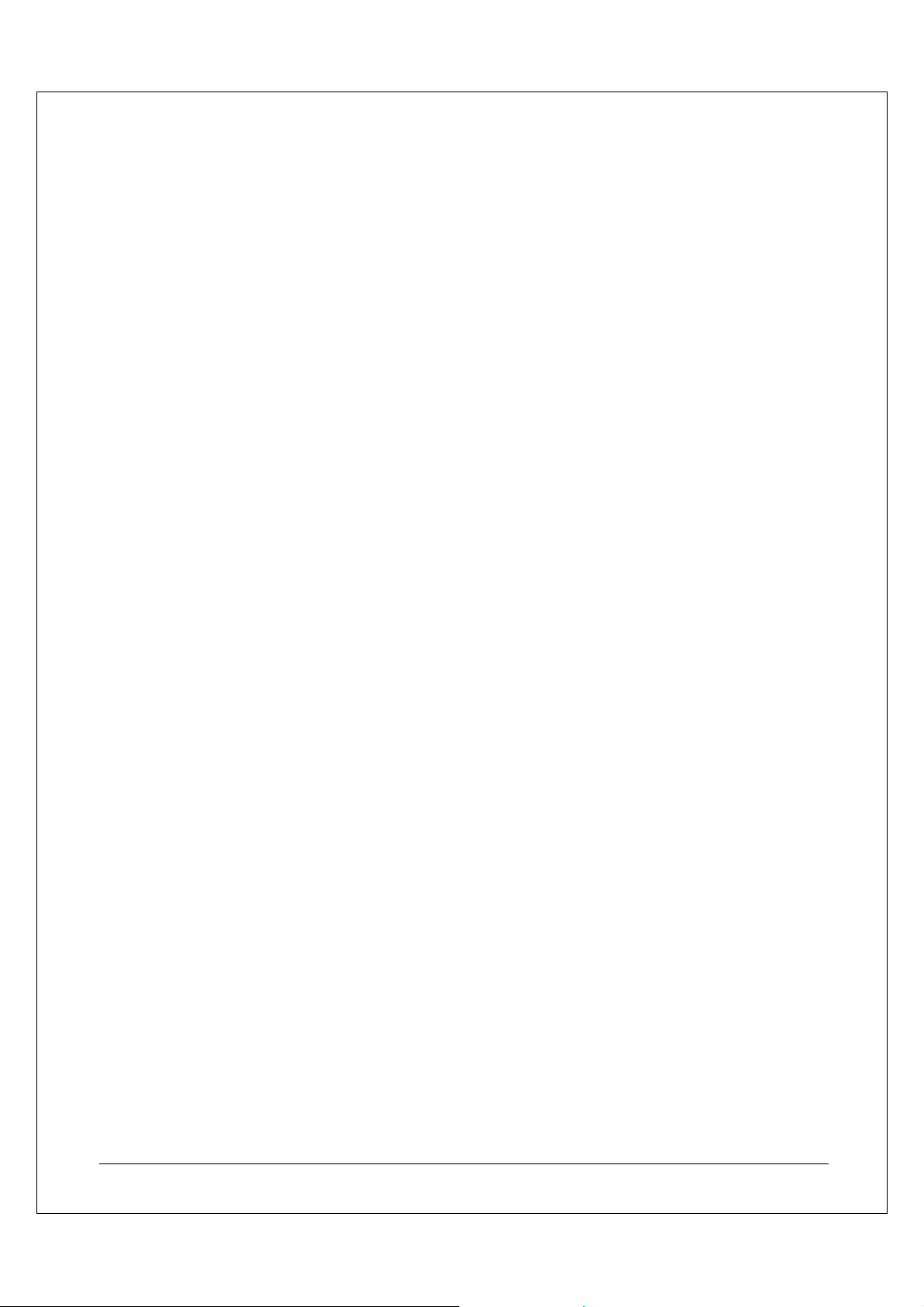
5. Two separate End User Licensing Agreements (EULAs) appear. Read the agreements and click
Continue for both of them to install the software.
6. The installation programs for third-party software run after you click Continue. You must install the
software, because NEC does not support servers that lack this software.
a. When the Java Runtime Environment (JRE) Wizard starts, follow the prompts to install the
JRE, and accept the license agreement and the default settings in the remaining dialog
boxes. (If the progress bars partially obscure the JRE Setup dialog box, click the JRE Setup
dialog box to bring it forward.)
If the Setup Complete dialog box for any third-party software appears, click No, I will restart my computer
later, and then click Finish. If you restart the system now, the installation does not complete properly.
7. When Setup displays the IPL Completed dialog box, click Restart.
8. Restore the default BIOS settings to enable boot monitoring and to enable Option ROM on the PCI
slots. While the system is starting, press F2 to enter the BIOS Setup program. In the BIOS Setup
program, press F9 to restore the default settings, and then press F10 to exit from the BIOS Setup
program. You must enable boot monitoring to maintain fault tolerance.
Make sure that you enable boot monitoring or you will compromise the fault tolerance of the system. The IPL
Procedure turns off boot monitoring.
9. After the system has restarted, log on. The Post Installation Check window appears for several
minutes.
10. The Post Installation Check Tool dialog box appears and runs automatically. This tool verifies that
the install was successful. Click Exit to dismiss the Post Installation Check Tool dialog box.
11. The
Has the NEC ExpressCluster Web service been set up? message box may appear during the
NEC ExpressCluster SRE installation, but it will automatically disappear after 5 seconds. DO NOT
react to this prompt, or the system may appear to hang.
The IPL and post-IPL procedures install the drivers and utilities that are necessary for the server to operate and
fail-over successfully. However, neither process configures other fault tolerant components, such as disk
mirroring and network adapter teaming. It is necessary to complete these configurations after the post-IPL
procedure completes. STEP 3: Configure the Server Hardware describes these procedures.
Using Group Policy to Disable Automatic Updates
The installation of updates from the Microsoft Windows Update site may introduce compatibility problems with
the FT Server. For this reason, you should disable Automatic Updates and install all updates from the NECAM
support website. To ensure that this setting is persistent, you must put your FT Server in an organizational unit
in Active Directory and apply a Group Policy that disables Automatic Updates.
To configure Group Policy to disable Automatic Updates:
1. Create a new organizational unit for the FT Server and move the server into it.
2. Open Group Policy Editor for the organizational unit that contains your NEC Fault Tolerant Server.
3. Navigate to Computer Configuration\Administrative Templates\Windows Components\Windows
Update.
4. In the right-hand pane, double click Configure Automatic Updates and set the value to Disabled.
Figure 5 shows this setting.
5. Click OK.
6. Close Group Policy Editor.
NEC Express5800 Fault Tolerant Virtual Server Quick Start Guide 8
Page 11

7. Open a Command Prompt Window, type gpupdate and press ENTER. Confirm the policy success
message.
8. Close the Command Prompt Window.
Figure 5: Automatic Update setting in Group Policy.
Configuring Windows for Virtual Server 2005 R2 SP1
When the operating system installation is complete, configure a number of settings to enable Windows to
provide the best environment for your virtual solution. To configure Windows to create an optimal environment
for Virtual Server 2005 R2 SP1, consider the following:
1. Do not use the /3GB in boot.ini switch to alter Windows mem o ry al l o ca t ion . Fo r Wi n do ws t o op t im i ze
the running of the virtual machines, leave the default system memory allocation.
2. Configure processor scheduling (Background Services) and memory usage (System Cache) as
follows:
a. In System Properties, on the Advanced tab, in the Performance section select Settings.
b. In Performance Options, select the Advanced tab.
c. Configure the settings as shown below.
Figure 6 shows how you should configure the settings on the Advanced tab.
NEC Express5800 Fault Tolerant Virtual Server Quick Start Guide 9
Page 12

Figure 6: Advanced tab in Performance Options.
3. Exclude virtual machine files, especially hard disk files (.vhd), from virus-scans and real-time
scanning because this affects performance. In addition, install the standard anti-virus protection of
your organization into each virtual machine to protect the virtual machine directly.
After you install Windows and the necessary NEC drivers and third-party utilities, you must configure fault
tolerance for the components that the IPL and post-IPL procedures do not configure. Specifically, you must
configure fault tolerance for the network connection and hard disks.
NEC Express5800 Fault Tolerant Virtual Server Quick Start Guide 10
Page 13

STEP 3: Configure the Server Hardware
The FT Server is set up in an active\stand-by configuration after the IPL and post-IPL procedures. However,
you must configure redundancy for network connectivity and hard disks separately.
When you create any fault tolerant system, it is important to understand that hardware faults will occur and to
plan accordingly. The best way to deal with the issue of hardware faults is to configure systems to fail-over to
an operational system or maintain functionality in the event of a component failure.
Disk Mirroring
To provide fault tolerance for internal disks, including the system disk, configure disk mirroring. Create logical
drives on the mirrored disks for the virtual machine files.
Table 1 shows the disk configuration for the Guide solution.
Server Virtual Disk Logical Drives Storage Type Virtual Machines
1 1 System Disk 0
2 2 Virtual Machine
3 1 Virtual Machine Email Server
Table 1: Disk configuration.
For optimal performance, you can use Rapid Disk Resync (RDR) disk mirroring to configure and create
managed disks in the internal storage enclosure of the FT Server. Internal disks are the only disk configuration
that supports RDR disk mirroring. With RDR disk mirroring, you mirror pairs of physical disks to create virtual
disks. Each pair of mirrored disks constitutes one virtual disk. The storage subsystem replicates the data on
one disk to the corresponding disk. RDR disk mirroring does not create volumes; you must create volumes by
using Disk Management within Windows.
Before you start this step, ensure that the second hard disk (the one designated as the mirror) has no
partitions. You should also make sure that both of the disks that you are mirroring are similar in the following
ways:
• Both have the same capacity (if they have different capacities, you must add the disk with the smaller
capacity to the virtual disk before you add the disk with the larger capacity).
• Both are basic disks (not dynamic).
To mirror the disks, compl e te th e f ol l o win g st e ps f o r ea ch v i rt ua l di sk i n t he solu t i on :
1. Insert and latch disks into corresponding slots in each module of the server.
2. On the Windows Desktop, double-click ftServer Management Tools to start the ftServer
Management Console (ftSMC).
Domain Controller
File Server
3. In ftSMC, select the disk you are going to mirror in the I/O enclosure. To do this, expand ftServer I/O
Enclosures, I/O Enclosure – x(10 or 11), Storage Enclosure – x(10 or 11), and Slot - 1, and then
click Disk - 0.
NEC Express5800 Fault Tolerant Virtual Server Quick Start Guide 11
Page 14

4. Right-click the disk that you will join to the mirror and click Add Physical Disk To RDR Virtual
Disk.
Figure 7 shows Step 4 of adding a physical disk.
Figure 7: Adding a physical disk.
5. In the Device Configuration Change message box, click Yes.
6. Repeat Steps 4–6 on the corresponding disk in the oth er I/O enclosure. For example,
expand ftServer I/O Enclosures, I/O Enclosure - 11, Storage Enclosure - 40, and
Slot - 1, and then click Disk - 1.
7. Allow time for the two disks to synchronize.
To synchronize the system disk, use the same process but locate the CPU-I/O enclosure bay that indicates
Unconfigured System Disk in Step 3.
While the disks are re-synchronizing, LEDs blink to indicate read and write operations, and in the details pane
for the disk, ftSMC displays a value of Syncing next to OpState: State.
To view the progress of the synchronization in ftSMC, under ftServer I/O Enclosures expand Logical Disk
Information and select the virtual disk .
Figure 8 shows a re-synchronization in process.
Figure 8: Disk re-synchronization.
After synchronization, the LEDs on both disks show a steady green light and, in the details pane for the disk
and for the virtual disk, ftSMC displays a value of Duplex next to OpState: State. The value next to Status for
the virtual disk is None.
NEC Express5800 Fault Tolerant Virtual Server Quick Start Guide 12
Page 15

When you add the first system disk to an RDR virtual disk, a System Shutdown message appears, which
states that the system will reboot in two minutes. Let the system restart.
Network Adapter Teaming
Configure teams of network adapters to increase the redundancy and capacity of a network connection. Before
you configure the teams, you should attach the network adapters to the network. The Guide describes this
process in STEP 1: Install the Hardware.
Important: FT Servers DO NOT support Express Teams. Create only Advanced Networking Service Teams
by using the PROSet utility.
You will create an Adapter Fault Tolerant team for the virtual machines to use to connect to the network. The
team will use two of the four installed network adapters. You may use the additional adapters later to provide
connectivity for additional virtual machines or to distribute the network load.
To configure network adapter teaming, complete the following steps:
1. Start the PROSet utility and in the notification area, double-click PROSet.
2. In the Intel
point to Add to Team, and then click Create New Team. The Teaming Wizard starts.
Figure 9 shows this path for Step 2.
®
PROSet for Wired Connections dialog box, right-click one of the Ethernet ports listed,
Figure 9: Creating a new adapter team.
3. In the first dialog box of the Teaming Wizard, select Adapter Fault Tolerance and click Next.
4. In the next dialog box, select the adapters for the team. A check mark next to an adapter indicates
that the adapter will become a member of the team. Select the check boxes next to the adapters to
turn on or turn off the required team members. Make sure that you create teams that contain adapters
that are located in different modules (typically adapters 1 and 3 are teamed and /or ad apters 2 and 4
are teamed). One way to determine where adapters are located is to use the Identify Adapter utility in
PROSet to flash the LED on each adapter. In PROSet, click the adapter, on the General tab, click
Identify Adapter and follow the instructions in the Identify Adapter message box.
Figure 10 shows the Teaming Wizard settings.
NEC Express5800 Fault Tolerant Virtual Server Quick Start Guide 13
Page 16

Figure 10: Select adapters for team.
If you add adapters to a team later, the system briefly loses netwo rk conn e cti vi t y. To avo i d t his net w or k
interruption, configure a larger team now.
5. Click Next and click Finish.
6. When the Intel
®
PROSet for Wired Connections dialog box reappears, click Apply. PROSet binds
the specified adapters into teams.
This operation takes at least one minute per team to complete. PROSet closes after processing is complete. Do
not abort the operation until it has completed, otherwise you must repeat the procedure.
After you have finished configuring fault tolerance for your FT Server, you will install Virtual Server R2 SP1.
NEC Express5800 Fault Tolerant Virtual Server Quick Start Guide 14
Page 17

STEP 4: Install and Configure Virtual Server 2005 R2 SP1
Installing Virtual Server R2 SP1 on a computer enables the computer to become a host for virtual machines.
The configuration and management of virtual machines uses the Virtual Server Web application. You can install
the Web application on the virtual server or on a separate management Web server to enable remote
management for the virtual machines. If you install the Web application on a separate Web server, you will gain
the following benefits:
• You maximize the resources that the Virtual Server can use for the virtual machines.
• You reduce the attack surface for the Virtual Server host system by not installing Internet Information
Services (IIS).
• You can automatically launch Windows updates on the system running the management Website (you
disable them on the virtual server).
For these reasons, we recommend that you install the Virtual Server Web application on a separate
management Web server.
Figure 11 shows the installation of the Virtual Server Web application on a separate system.
Figure 11: Remotely managing virtual machines.
The installation of the Web application on a separate management system requires that you do the following:
• Configure Constrained Delegation for the management system account in Active Directory.
• Run a custom installation of Virtual Server and choose to install only the Web application.
NEC Express5800 Fault Tolerant Virtual Server Quick Start Guide 15
Page 18

Installing Virtual Server
You install Virtual Server R2 SP1 on the FT Server without installing the management Web application.
1. From the Virtual Server CD-ROM, start the Setup Wizard (also called Microsoft Virtual Server 2005
Setup). If you start the Setup Wizard manually, use Setup.exe.
2. Proceed through the wizard until you reach the Setup Type page.
3. On the Setup Type page, select Custom.
4. Click Virtual Server Web Application and select This feature will not be available. Figure 12 shows
this interface.
Figure 12: Deselect the Virtual Server Web Application
5. Accept the defaults in the installation wizard.
6. Click Install to begin the installation.
7. Once the installation is complete, the Setup Complete page appears. Click Finish to close the page
and exit the Setup Wizard.
Virtual Server Web Application
Install the Virtual Server Web application on a management system to create a management website. To
enable the Web application to manage virtual machines on a remote system, configure Constrained Delegation.
Constrained Delegation enables the Web server to forward client credentials to the host Virtual Server to
enable the client to manage the virtual machines.
Before you configure Constrained Delegation, ensure the domain functional level is Windows Server 2003
native. Complete the following steps to configure constrained delegation:
1. On the domain controller, open Active Directory Users and Computers.
NEC Express5800 Fault Tolerant Virtual Server Quick Start Guide 16
Page 19

2. In the console tree, click Computers.
3. Right-click the Web server that will run the management Website and click Properties.
4. On the Delegation tab, click Trust this computer for delegation to specified services only.
5. Click Use any authentication protocol.
6. Click Add, and then click Users and Computers.
7. Type the name of the computer running the Virtual Server service, and then click OK.
8. From the list of available services, hold down the CTRL key while clicking cifs and vssrvc, and then
click OK.
To install the Virtual Server Web application on a separate system that is running the management website:
1. On the computer on which you intend to install the Administration Website for Virtual Server, from
the Virtual Server 2005 CD-ROM start the Virtual Server Setup Wizard. If you start the Setup
Wizard manually, use Setup.exe.
2. Proceed through the wizard until you reach the Setup Type page.
3. On the Setup Type page, select Custom, and then click Next.
4. Click Virtual Server Service, select This feature will not be available, and then click Next.
5. On the Configure Components page, accept the default Website port value of 1024.
Figure 13 shows this interface.
Figure 13: Configure the Virtual Server Web Application port.
6. Select Configure the Administration Website to always run as the Local System account, and
then click Next.
7. Click Install to begin the installation.
NEC Express5800 Fault Tolerant Virtual Server Quick Start Guide 17
Page 20

8. Once the installation is complete, the Setup Complete page appears. Click Finish to close the page
and exit the Setup Wizard.
After you install Virtual Server R2 SP1 on the FT Server and the management Website on a separate system,
you now can deploy the virtual machines to the FT Server.
NEC Express5800 Fault Tolerant Virtual Server Quick Start Guide 18
Page 21

STEP 5: Installing and Configuring the Guest Virtual
Machines
After you install Virtual Server R2 SP1, you need to deploy virtual machines. You must run the virtual machines
from the disks that you mirrored in STEP 3: Install the Server Hardware to gain the benefits of the fault tolerant
disks.
The Guide solution virtualizes the following physical servers:
• Domain controller
• File server
• Email server
After virtualization, the physical servers will be decommissioned.
There are three approaches to deploying the virtual machines. These are:
• Build the virtual machine on the production virtual server and install software manually.
• Build the virtual machine on a remote virtual server and copy the virtual machine files to the production
virtual server.
• Migrate physical servers to virtual machines by using a physical to virtual (P2V) process.
You can build the virtual machines directly on the production virtual server by using standard installation media.
You must then replicate or restore data to the virtual machine. If the virtual machine is remote to the replication
or backup source, the data must travel across the wide area network (WA N).
Alternatively, you can initially create the virtual machine in a separate location, such as a remote site. This
enables you to replicate or restore data locally before deploying the virtual machine to the production virtual
server. You can create a virtual machine on any virtual server and, because the virtual server v irtualizes the
underlying hardware for the virtua l machine, you can copy that virtual machine to any other virtual server. This
is useful for building a production environment in situations where it is easier to build the virtual machine in a
separate location to the final, operational location.
Figure 14 shows this process.
NEC Express5800 Fault Tolerant Virtual Server Quick Start Guide 19
Page 22

Figure 14: Building a guest machine at the main site and transporting it to the branch office.
The P2V migration of a physical server to a virtual machine enables you to deploy a virtual machine that
replaces a physical server if rebuilding the server from scratch would be difficult because of specific software
installation or configuration. In addition, the P2V process can streamline the creation of multiple virtual
machines and prevent the need to undertake multiple new manual virtual machine builds. The Virtual Server
Migration Toolkit (VSMT) describes how to complete the P2V process.
Table 2 summarizes these approaches.
Virtual Machine Deployment
Advantages Disadvantages
Method
Build new virtual machine and
install all software manually
Enables straightforward creation of
virtual machines.
Time consuming build process.
Remote replication of data.
Identification of software
configuration requirements.
Build the virtual machine on a
remote Virtual Server and copy the
virtual machine files to the local
Virtual Server
Migrate a physical server to a
virtual machine by using a P2V
process
Uses a virtual machine template.
Replicates data locally before
deployment.
Migrates configuration from the
physical server.
Original installation media may not
be required.
Once the infrastructure is in place it
can significantly reduce migration
Must move large virtual machine
files.
Identification of software
configuration requirements.
Intricate process with many steps.
Requires Automated Deployment
Services (ADS) 1.0 and Windows
Server 2003, Enterprise Edition.
All applications are migrated, even
those that may not be required.
times.
Table 2: Creation options for virtual machines.
NEC Express5800 Fault Tolerant Virtual Server Quick Start Guide 20
Page 23

For more information on the P2V process and the VSMT, see:
http://www.microsoft.com/windowsserversystem/virtualserver/overview/vsmtwhitepaper.mspx
In addition, third-party vendors provide P2V utilities that you can use for migrating physical servers to virtual
machines, including:
PlateSpin – http://www.platespin.com
Portlock – http://www.portlock.com
Acronis – http://www.acronis
Due to the proprietary nature of these P2V solutions, this guide focuses on the process of building new virtual
machines that you use to replace the physical hardware. This approach provides the best solution in this
scenario because there is no need to replicate data from a remote, bandwidth-constrained site.
Resource Assignment
As with physical servers, you should provide enough physical resources to the individual virtual machines to
gain optimal performance. The resources you can allocate are limited to the actual physical resources that are
available in the physical virtual server host system. Therefore, it is important to understand the levels of
resource usage you can expect from the virtual machines before you build the physical host system.
To identify the level of resources to assign to each virtual machine, you can monitor the physical computers you
intend to virtualize and identify the memory and processor utilization. Use this as a minimum level to assign to
the virtual machine. The following examples illustrate minimum levels:
• A server with 40 percent memory utilization in a 1 GB system requires at least 400 MB of RAM.
• A server with 70 percent CPU utilization in a 1 GHz system requires at least 0.7 GHz of processor
cycles or the equivalent of a 700 MHz processor.
These calculations can never be completely accurate but provide a minimum resource requirement for your
physical server and therefore your virtual machine. It is best practice to ensure that the physical server has
enough resources by allocating approximately 50 percent more than the minimum that you determine is
necessary to support all your virtual machines.
In addition, you must identify how much physical disk space the virtual machine requires for its virtual disks. It is
a best practice to create a fixed-size virtual disk that has enough space for data expansion. Virtual disks that
expand dynamically take a very high percentage of system resources when they expand, so you should not use
them in a production environment. Each virtual disk must have enough space for the guest operating system
and applications in addition to the data it must hold.
Table 3 shows the virtual machine resource allocation.
Virtual Machine Role Memory Allocation Disk Allocation CPU Allocation
DC1 Domain controller 0.5 GB 100 GB 0.7 GHz
FS1 File server 1.0 GB 300 GB 1 GHz
EX1 Email server 1.5 GB 300 GB 1.2 GHz
Table 3: Virtual machine resource allocation.
Table 3 shows that the virtual machines require a total of 3 GB of RAM, 700 GB of disk space, and a 3 GHz
processor. You must add to these amounts the host physic al serve r reso urce requirem en ts so that you can
calculate the resource requirements for the solution.
NEC Express5800 Fault Tolerant Virtual Server Quick Start Guide 21
Page 24

Table 4 shows the total physical server resources for the Virtual Server host computer.
Memory Allocation Disk Allocation CPU Allocation
8 GB 1500 GB 2 x 3 GHz
Table 4: Host server resource allocation
Creating the Virtual Machines
When you create a virtual machine instead of adding an existing virtual machine, you must assign a virtual hard
disk to it and install an operating system on the virtual hard disk. This process will vary with the requirements of
each installation. However, there are a number of key stages to ensure a smooth migration to a virtual machine
environment. The first step is to create the Virtual Machine settings on the Virtual Server.
To create a new virtual machine:
1. On the system that is running the management Website, open the Administration Website.
2. In the navigation pane, under Virtual Machines, click Create.
3. In the Virtual machine name box, type a name for the virtual machine and specify a fully qualified
path to the location where you want to create the virtual machine hard disks.
Note: For this Guide, we have used a simplified naming standard for clarity; we recommend you use a
naming standard that is appropriate for your organization.
4. In the Virtual machine memory box, type the required memory allocation in megabytes.
Note: If you allocate more memory to virtual machines than is available in the virtual server the virtual
machines will not start.
5. In the Virtual hard disk box, select Create a new virtual hard disk.
6. To set the size of the virtual hard disk, specify a value in the Size box.
7. Under Virtual network adapter, in Connected to, select the network adapter team.
8. Click Create.
Repeat this process for each of the servers that you migrate to the virtual server. Once you have created these
virtual machine settings you can build each virtual machine. The Guide uses the following virtual machines:
• Domain controller (DC1)
• File server (FS1)
• Email server (EX1)
The following checklists provide the key stages in the virtual machine creation process. The checklists highlight
the important information and steps that you must take to complete the creation of each virtual machine.
Virtual Machine Additions
Virtual Machine Additions is a set of features that improves the integration of the virtual server and virtual
machine operating systems. It also improves the performance and manageability of the virtual machine
operating system. You must install Virtual Machine Additions after you install the operating system on the virtual
machine and restart Windows on the virtual machine after installation.
To install Virtual Machine Additions:
1. On the Master Status page, click the arrow to the right of the virtual machine and select Edit
Configuration.
2. Select the link to sta rt Virtual Machine Additions setup.
NEC Express5800 Fault Tolerant Virtual Server Quick Start Guide 22
Page 25

3. Complete the Installation Wizard.
It is good practice to install Virtual Machine Additions as soon as possible after you complete the initial
operating system installation. In the following section, each checklist indicates the recommended point that you
can install the Virtual Machine Additions during the build process or each VM.
Domain Controller (DC1) Build Checklist
You can replicate the directory data for a new domain controller virtual machine from an existing domain
controller in your organization. Therefore, the simplest approach you can take for the DC1 installation is to
setup a fresh installation with the domain controller server role. The standard domain replication process will
then populate the domain controller information from the existing domain controllers in the Enterprise. The key
checkpoints for building your domain controller virtual machine are:
Creating the new domain controller:
Check a domain controller is available on the network; this can be the physical domain controller for
migration.
Insert your Windows 2003 Server CD into the FT Server CD-ROM drive and, using the Virtual Server
Administration website, turn on the DC1 virtual machine and remote control it.
Complete a standard Windows Server 2003 installation. Use a unique server name and IP address using
your organizations naming and numbering standards.
Install Virtual Machine Additions.
Using Windows Update, install the latest service pack and updates to the DC1 virtual machine.
Add the Domain Controller (Active Directory) server role to DC1. For guidance on this process, see the
Domain controller role: Configuring a domain controller topic in the Windows Server 2003 Help and
Support Center.
After the Active Directory Installation Wizard process has completed and the virtual machine restarts,
check the DNS server to ensure that the DC1 virtual machine has registered its DNS records.
After you complete the installation, check the DC1 event logs to ensure the server is functioning correctly.
If errors are present, refer the Windows Server 2003 Help and Support Center for troubleshooting
guidance.
Only after you confirm the DC1 virtual machine is functioning correctly should you start the process of
decommissioning the physical domain contro ller.
Decommissioning the old physical domain controller:
Use Active Directory Users and Computers to move the Operations Masters from the physical
domain controller to DC1 or another physical domain controller as required.
Remove the Domain Controller (Active Directory) server role from the physical domain controller.
Ensure the This server is the last domain controller in the domain check box is NOT checked.
Once the Configure Your Server Wizard has completed and the physical server has rebooted you can safely
decommission or reconfigure the physical server for reuse elsewhere in your IT infrastructure.
File Server (FS1) Build Checklist
To migrate a file server role from a physical server to a virtual machine requires additional steps to ensure the
configuration and user data is maintained. Typically, you use either the P2V process or a backup solution to
NEC Express5800 Fault Tolerant Virtual Server Quick Start Guide 23
Page 26

backup the data from the physical file server and restore it to the virtual machine. The exact process will vary
greatly depending on the software your organization uses as a backup recovery solution. There are three basic
approaches to this migration:
• Bare metal restores. If your backup and recovery solution supports a bare metal restore it is capable
of performing a full system recovery in a single process. It is important that you verify that you will be
able to access the backup volume set from within the virtual machine environment. As Virtual Server
2005 R2 SP1 does not support Plug and Play (PnP) buses such as USB and IEEE 1394 you will have
to be able to access the recovery data via local hard drive, CD or DVD drive or over the network using
pre-boot execution (PXE). You should discuss the options with the supplier of your backup and
recovery solution before you plan to use this approach for the migration of your physical server.
• Data and configuration recovery. This approach requires you to install an operating system on the
target system, which you use to launch the recovery process. The recovery process re-configures the
operating system and restores data and applications.
• Data recovery. If you configure your recovery solution to backup the user’s data only, you will have to
configure the new operating system environment to match the physical file server before you will be
able to restore the data. For example, you will have to create the required folders, shares, and access
permissions before you restore the user data.
Whichever solution you use there are a few important steps that you should follow to complete the migration
process:
BEFORE you take the physical server offline:
Allocate sufficient time to complete a full backup of the physical file server.
Ensure no users are able to change the data on the physical server during or after the ba ckup com p let es.
Record all relevant shares and permissions on the physical server to help with service validation after
you restore FS1.
Remove the physical file server from the domain and use Active Directory Sites and Services to
replicate the removal of the computer object to all domain controllers.
Rename the physical file server and take it offline before starting the migration process for the virtual
machine.
DO NOT remove any data from this server until you have confirmed the migration process has completed
correctly on the FS1 virtual machine.
AFTER the physical server is offline:
Use your organization’s backup and recovery solution to complete a restoration of the file server
configuration and data.
Install Virtual Machine Additions.
Ensure all user data, system configuration information, applications, and permissions are correctly
restored to the FS1 virtual machin e.
After you have confirmed the successful migration of the server, you should ensure that you remove the
old data securely from the physical servers’ hard drives.
DO NOT bring the physical server back online without re-installing the operating system. Failure to
complete this step can cause problems if you attempt to join the physical server to the domain again.
Email Server (EX1) Build Checklist
The email server migration uses a similar “side-by-side” approach to that used for the domain controller
migration. The Exchange Server infrastructure and tools allow you to create a new Exchange Server and move
NEC Express5800 Fault Tolerant Virtual Server Quick Start Guide 24
Page 27

the users’ mailboxes directly from the physical server to the virtual machine. This approach minimizes the
downtime of the service for the users and provides the simplest recovery process in the event that the migration
runs into problems. The key stages for building your email virtual machine are:
Creating the new email server:
Insert your Windows 2003 Server CD into the FT Server CD-ROM drive and, using the Virtual Server
Administration Website, turn on the EX1 VM and start a remote control session.
Complete a standard Windows Server 2003 installation using a unique server name and IP address.
Install Virtual Machine Additions.
Use Windows Update to ensure your server has the latest service packs and updates.
Install Exchange 2003 and apply the latest service pack and updates.
Join EX1 to the existing Exchange organization.
Move the user mailboxes from the physical email server to the EX1 VM. For guidance on this process,
see the following Microsoft KB article: http://support.microsoft.com/kb/821829
After you have confirmed the EX1 virtual machine is functioning correctly, you can start the process of
decommissioning the physical email serve r.
Decommissioning the physical email server:
Remove the physical email server from the Exchange organization.
Use the Configure Your Server Wizard to remove the physical server from the domain.
Securely remove the data from the servers’ hard drives.
After the Configure Your Server Wizard has completed and the physical server has rebooted you can safely
decommission or reconfigure the physical server for reuse elsewhere in your IT infrastructure.
Limit Virtual Machine Processor Usage
Because you have multiple virtual machines running on the same physical server and a finite amount of
physical resources, you should ensure that an individual virtual machine is not able to use resources to the
detriment of other virtual machines.
You can set limits on processor usage for each virtual machine, specifically:
• Relative Weight
• Reserved Capacity
• Maximum Capacity
Relative Weight
Virtual Server dynamically allocates a virtual machine with a higher relative weight additional resource as
needed from other virtual machines that have lower relative weights.
Reserved Capacity
Virtual Server reserves this capacity of a single CPU for this virtual machine. The percentage of CPU capacity
that is available to it will never be less than this amount.
NEC Express5800 Fault Tolerant Virtual Server Quick Start Guide 25
Page 28

Maximum Capacity
Virtual Server sets this value as the highest percentage of the total resources of a single CPU usable by this
virtual machine at any given time.
These settings relate to a single CPU. In Figure 15 you can see that the DC1 virtual machine has 100%
Maximum Capacity (% of one CPU) and 50% Maximum Capacity (% of system) because there are two
processors in the server.
Figure 15: Configuring processor utilization limits.
For the scenario in this Guide, you leave the default processor allocations shown in Figure 15. The virtual
server has sufficient hardware resources to run the three virtual machines comfortably.
Configure Save State and Automatic Restart
To ensure that the virtual machines are operational when the virtual server service is running, (i.e. if the server
is restarted), configure the virtual mach ines to save the current state when the v irtual server stops and to
automatically start when the virtual server starts.
To configure the Save state and Automatic rest art option s:
1. On the Master Status page, click the arrow to the right of the virtual machine and select Edit
Configuration.
2. Click General Properties.
3. Type the credentials of a domain account for the virtual machine to run under. The account does not
require special privileges, other than:
a. On the .vmc file: Read Data, Write Data, and Execute File
b. On the .vhd file: Read Data, Read Attributes, Read Extended Attributes, and Write Data
c. On the .vnc file, if a virtual machine is connected to a virtual network: Execute File, Read
Data, Read Attributes, and Read Permissions
d. On the folder containing the .vmc file, for a virtual machine to have the ability to save state:
List Folder and Write/Create File
4. Configure the virtual machine to turn on automatically when Virtual Server starts.
5. Configure the virtual machine to Save state when Virtual Server stops. Figure 16 shows you how to
configure these settings.
6. Click OK.
NEC Express5800 Fault Tolerant Virtual Server Quick Start Guide 26
Page 29

Figure 16: Configuring virtual machine General Properties.
The installation and configuration of your fault tolerant virtualization environment is now complete.
Next Steps
You should closely monitor the virtual machines during the first few weeks of operation to ensure the correct
configuration of your resource assignments. You can also use the Microsoft ® Windows Server ™ 2003
Performance Advisor tool to create performance baselines and reports for each virtual machine.
Use the tool inside each virtual machine individually to ensure that the baseline creation process does not
introduce a significant load onto the host server. Get more information or download the free Server
Performance Advisor 2.0 from the following URL:
www.microsoft.com/downloads/details.aspx?FamilyID=09115420-8c9d-46b9-a9a59bffcd237da2&displaylang=en
You have now been through the process of creating a resilient and reliable virtual server environment with NEC
Fault Tolerant Servers and Virtual Server 2005 R2 SP1.
By following the recommendations, steps, and procedures in this guide you will create a flexible and robust
virtualization environment for virtual machine-based production systems on your NEC Corporation of America
Fault Tolerant Server (FT Server) platform.
NEC Express5800 Fault Tolerant Virtual Server Quick Start Guide 27
Page 30

Additional Resources
If you have completed all of the procedures in this Quick Start Guide, your server is now configured to provide a
high availability virtualization service. When you are comfortable with your new server, you can learn more
about advanced performance and monitoring options, as well as some of the software features your server
provides.
The following is a list of useful resources to help you to configure your server:
The NECAM Online Server Support Guide
The first place to look for help is the NECAM website at:
http://support.necam.com/servers/ft
The Microsoft Virtual Server Website
The Microsoft official Virtual Server Website is at:
http://www.microsoft.com/virtualserver
Virtual Server Community
To find answers in Microsoft forums and newsgroups, locate non-Microsoft communities for Virtual Server, join
in chats, and share best practices and tips with your peers, visit the Official Microsoft Virtual Server Community
site at:
http://www.microsoft.com/technet/community/en-us/virtualserver/
NEC Express5800 Fault Tolerant Virtual Server Quick Start Guide 28
Page 31

© 2007 NEC Corporation of America. All rights reserved. Specificat ions are subject to change without notice. NEC is a registered trademark and Empowered
by Innovation is a trademark of NEC Corporation. All other trademarks are the property of their respective owners.
The information contained in this document represen t s t he current view of NEC Corporation of America on the installation pro c ed ures discussed as of the date
of the publication. Because NEC Corporation of Americ a must respond to changing market conditions, it should not be interpreted to be a commitment on the
part of NEC Corporation of America, and NEC Corporation of America cannot guarantee the accuracy of any information presen ted after the date of
publication.
This Quick Start Guide white paper is for informational purposes only. NEC Corporation of America makes no warrant ies, express or implied, in this document.
The information contained in this document represents the current view of Microsoft Corporation on the issues disc ussed as of the date of publication .
Because Microsoft must respond to changing market conditions, it should not be interpreted to be a commitment on the part of Microsoft, and Microsoft cannot
guarantee the accuracy of any information presented after t he date of publication.
This Quick Start Guide white paper is for informational purposes only. MICROSOFT MAKES NO WARRANTIES, EXPRESS OR IMPLIED, IN THIS
DOCUMENT.
Complying with all applicable copyright laws is the responsibility of the user. Without limiting the rights under copyright, no part of this document may be
reproduced, stored in, or introduced into a retrieval system, or transmitted in any form or by any means (electronic, mechanical, photocopying, recording, or
otherwise), or for any purpose, without the express written permission of Microsoft Corporation.
Microsoft may have patents, patent applications, trademarks, copyrights, or other intellect ual property rights covering subject matter in this document. Except
as expressly provided in any written license agreement from Microsoft, the furnishing of this document does not give you any license to these patents,
trademarks, copyrights, or other intellectual property.
© 2007 Microsoft Corporation. All rights reserved.
The example companies, organizations, products, domain names, e-mail addresses, logos, people, places, and events depicted herein are fictitious. No
association with any real company, organization, product, domain name, e-mail address, logo, person, place, or event is intended or should be inferred.
Microsoft trademarks are either registered trade marks or trademarks of Microsoft Corporation in the United States and/or other countries.
The names of actual companies and products ment ioned herein may be the trademarks of their respec tive owners.
NEC Express5800 Fault Tolerant Virtual Server Quick Start Guide 29
