Page 1
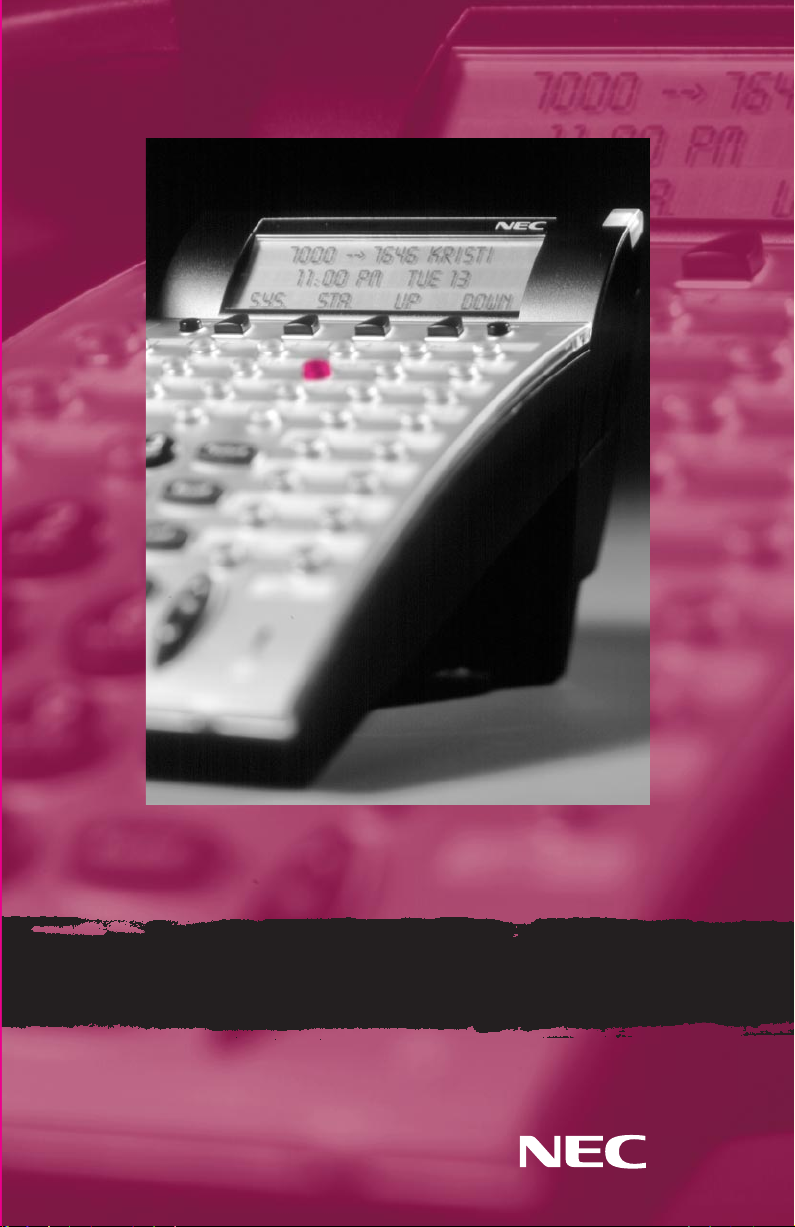
lectra Elite
E
M
ultiline Telephone User Guide
Page 2
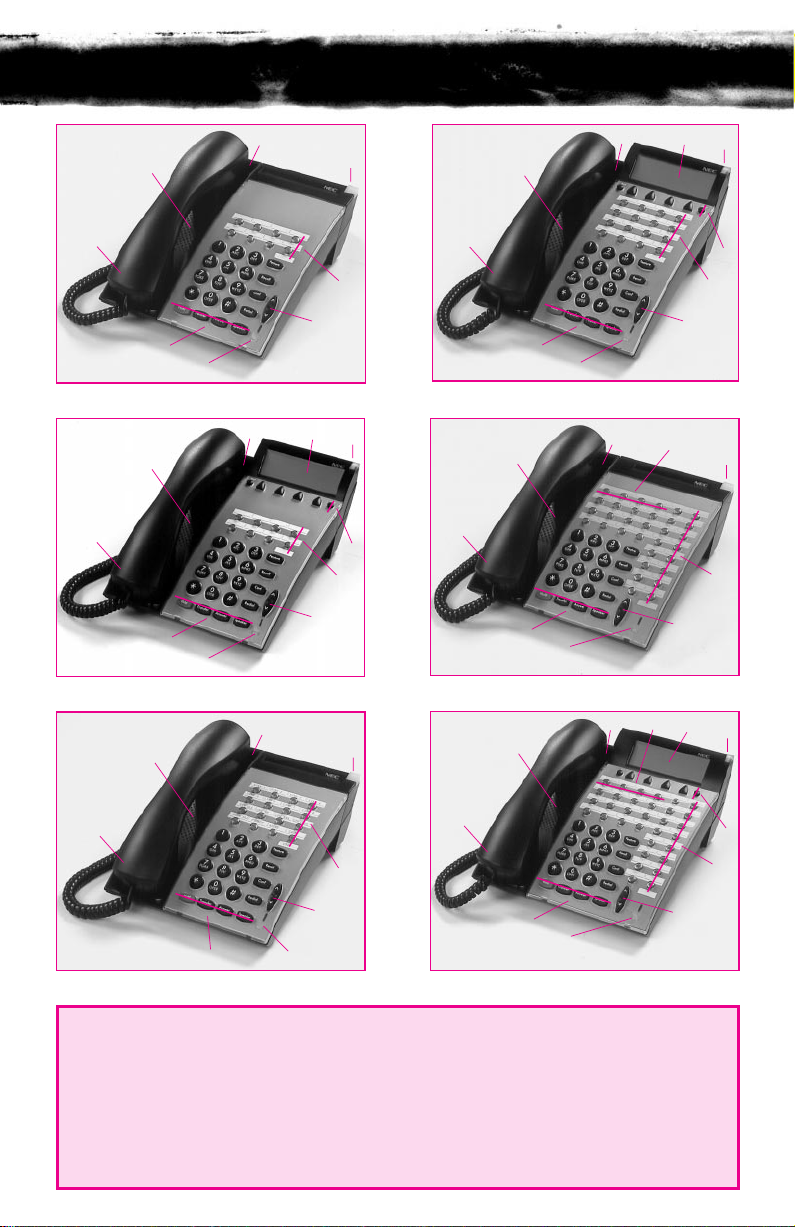
lectra Elite Telephones
E
1
10
3
8 Button Non Display
1
10
3
8 Button Display
1
9
6
10
2
5
4
16 Button Display
9
4
7
6
11
2
5
9
6
10
32 Button Non Display with 16 DSS/BLF One Touch Keys
1
3
1
3
1
9
4
9
4
9
7
6
11
2
5
2
6
8
5
2
7
6
10
16 Button Non Display
1. Speaker
2. Line Keys/Feature
Access Keys
3. Dialpad/Dedicated
Function Keys
10
2
5
3
4
32 Button Display with 16 DSS/BLF One Touch Keys
4. Microphone
5. Volume Control
6. Large LED
3
4
8. One Touch Keys
9. Hookswitch
10. Built-in Headset
11
8
5
Jack
7. Alphanumeric
Display
11. Softkeys
Page 3
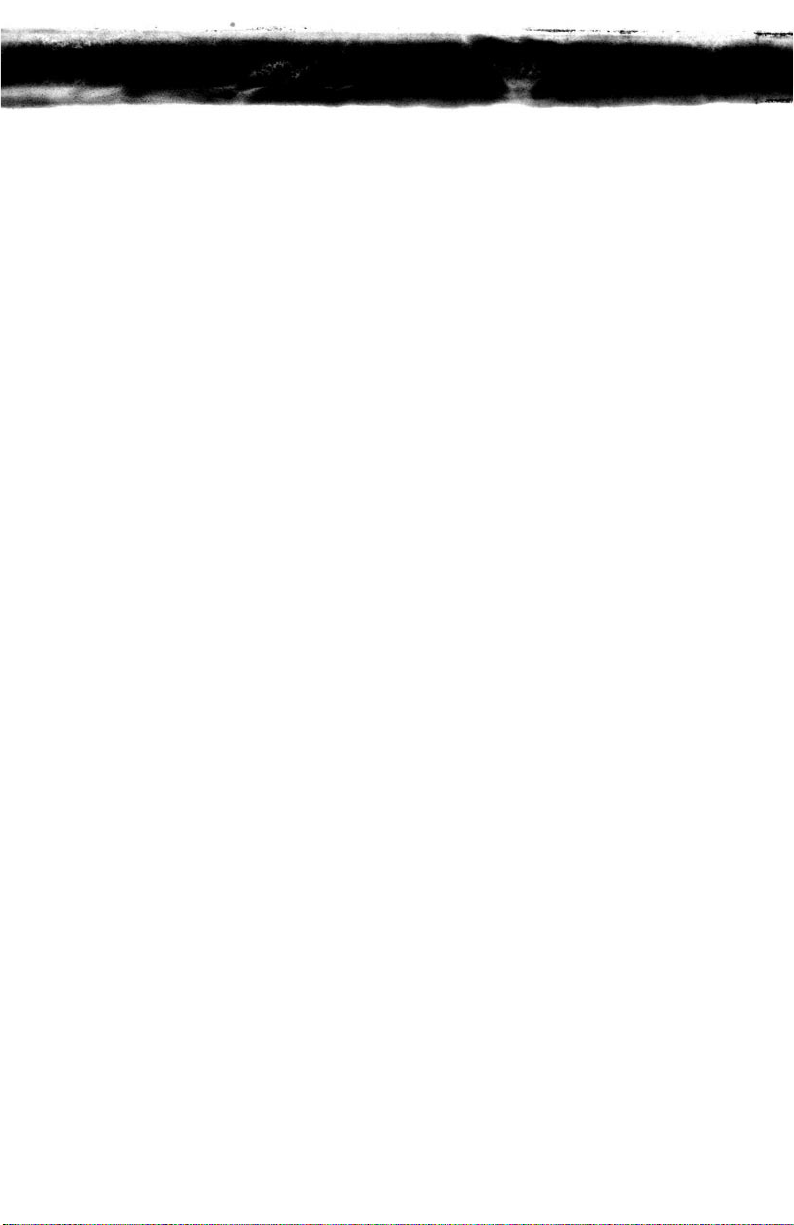
able of Contents
T
P
AGES 2 & 3
General Information
Answering Calls
Placing Calls
PAGES 4 & 5
Placing Calls (Continued)
Microphone Control
Speakerphone Calls
Group Listening
PAGES 6 & 7
Holding Calls
Transferring Calls
Conference
Conference Bridge
Call Park - System
Station Busy/No Answer Options
PAGES 8 & 9
Station Busy/No Answer Options (Continued)
CO/PBX Dialing Options
PAGES 10 & 11
CO/PBX Dialing Options (Continued)
Call Pickup
Paging
Background Music
Call Forwarding
PAGES 12 & 13
Call Forwarding (Continued)
Customized Message
Set Relocation
Station Outgoing Lockout
Account Code Entry
PAGES 14 & 15
Account Code Forced/Verified
DISA Password
ACD/UCD
Volume Control
Programming
CHARACTER ENTRY CODES AND Q UICK REFERENCE GUIDE
Page 4
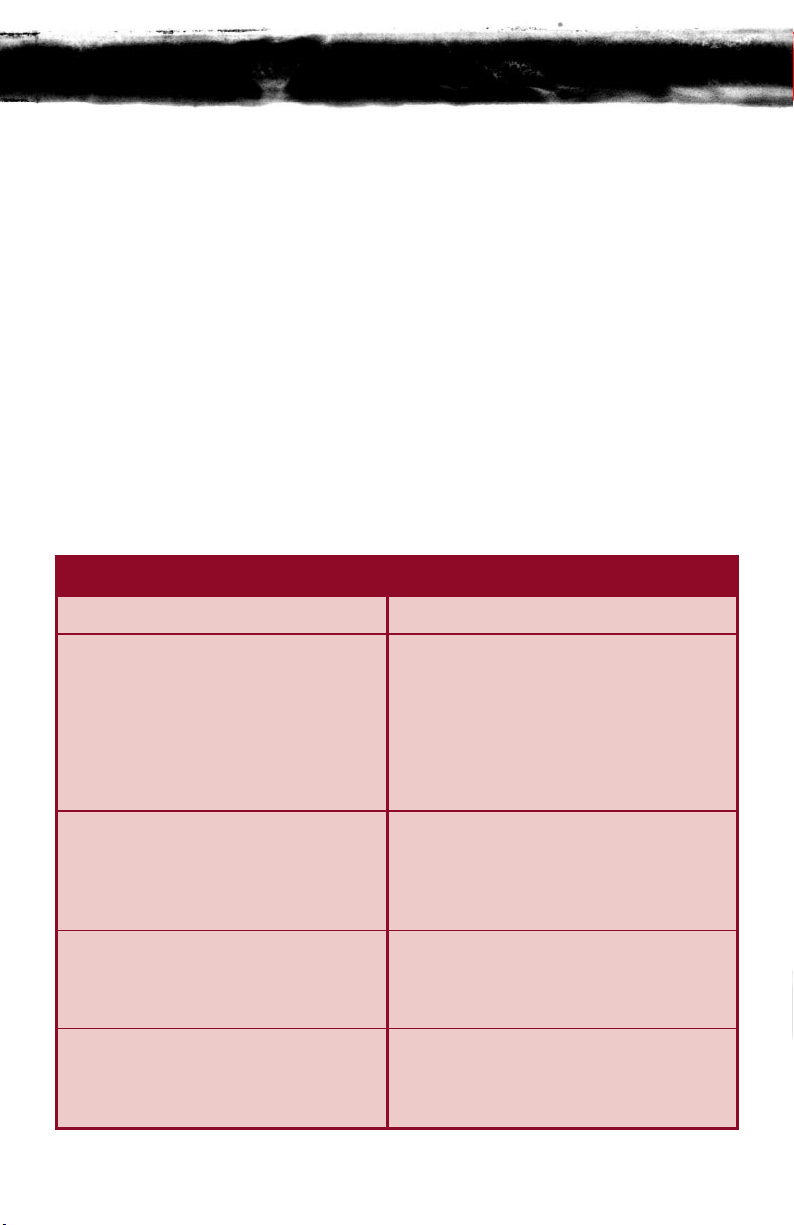
eneral Information
G
The following should be considered when reviewing this User Guide:
➤ All operational instructions assume Prime Line Pickup is assigned to intercom
dial tone, Ringing Line Preference is assigned to all telephones, a Line and
Second Incoming Extension key has been assigned to all multiline telephones
and only a single tenant has been assigned in the system.
➤ All access codes listed are standard; some may vary based on system assignment.
➤ Access to many features is based on system assignments. Not all features may
be available from your telephone.
➤ Telephones equipped with displays will provide useful call processing
information such as digits dialed, recall indications, feature confirmation, etc.
LED INDICATIONS
FUNCTION LAMP STATUS
CO LINE KEYS:
Incoming Call Rapid Flashing Red
Held Call - Your Telephone Slow Flashing Green
Held Call - Other Telephone Slow Flashing Red
Call in Progress
Your Telephone Steady Green
Other Telephone Steady Red
Hold Recall Intermittent Flashing Green
LARGE LED:
Incoming CO/PBX, DIT or ANA Call Rapid Flashing Green
Incoming Intercom, TIE Line or DID Call Rapid Flashing Red
Message from Attendant Slow Flashing Green
Voice Mail Message Slow Flashing Red
Feature KEY:
DND Set Intermittent Flashing Red
Call Forward Set Intermittent Flashing Red
Callback Request Slow Flashing Red
ICM LED:
Incoming Call Flashing Red
Call in Progress Steady Red
Held Call Flashing Red Conf LED
2
Page 5
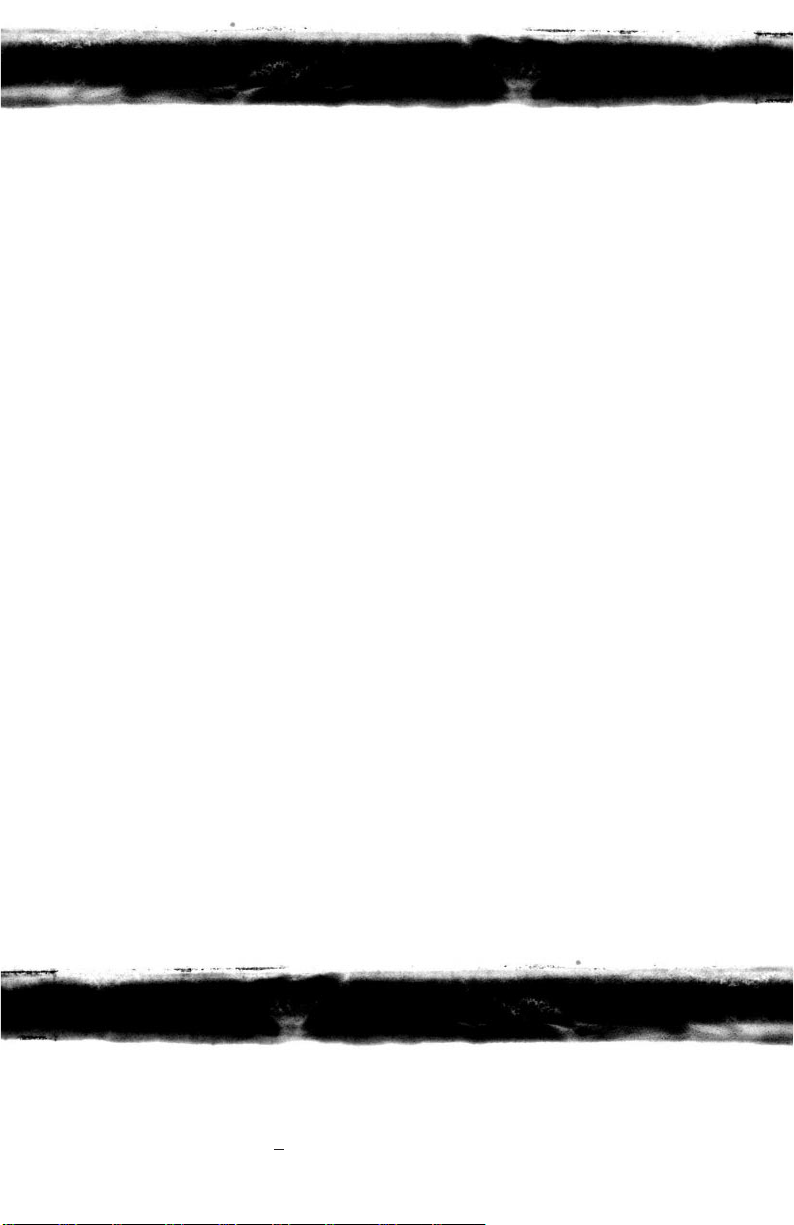
nswering Calls
A
INGING C ALLS
R
➤ Lift handset.
➤ Converse.
NOTE: When assigned the Delayed Ringing feature, incoming calls will first ring at a primary station.
If the call is unanswered after a preprogrammed time interval, calls will also ring at the assigned
secondary station.
R
INGINGCALLSTO
➤ Lift handset.
➤ Converse.
NOTE 1: A Second Incoming Extension key must be assigned to appear and ring.
NOTE 2: A Line key must be available to answer an incoming outside call.
A S
ECONDINCOMINGEXTENSIONKEY
V OICE A NNOUNCE CALLS
➤ Ensure MIC LED is lit.
➤ Adjust Speaker volume (▼ or ▲) as needed.
➤ Respond handsfree.
NOTE: The handset may be used at any time during the conversation.
C AMP- ON (CALL WAITING)
Receive camp-on tone while on another call:
➤ Replace handset to disconnect present call.
OR Press Hold and press the Hookswitch to converse with second party.
C ALL A LERT NOTIFICATION
With a call in progress:
➤ Receive Call Alert Notification.
➤ Press Hold, converse with second party.
NOTE 1: The second call may be placed on Hold if a Line appearance is assigned.
NOTE 2: Press flashing Line key or Conf key to return to the first call.
lacing Calls
P
I
NTERNAL C ALLS
➤ Lift handset.
➤ Dial station number or 0
for the attendant.
3
Page 6
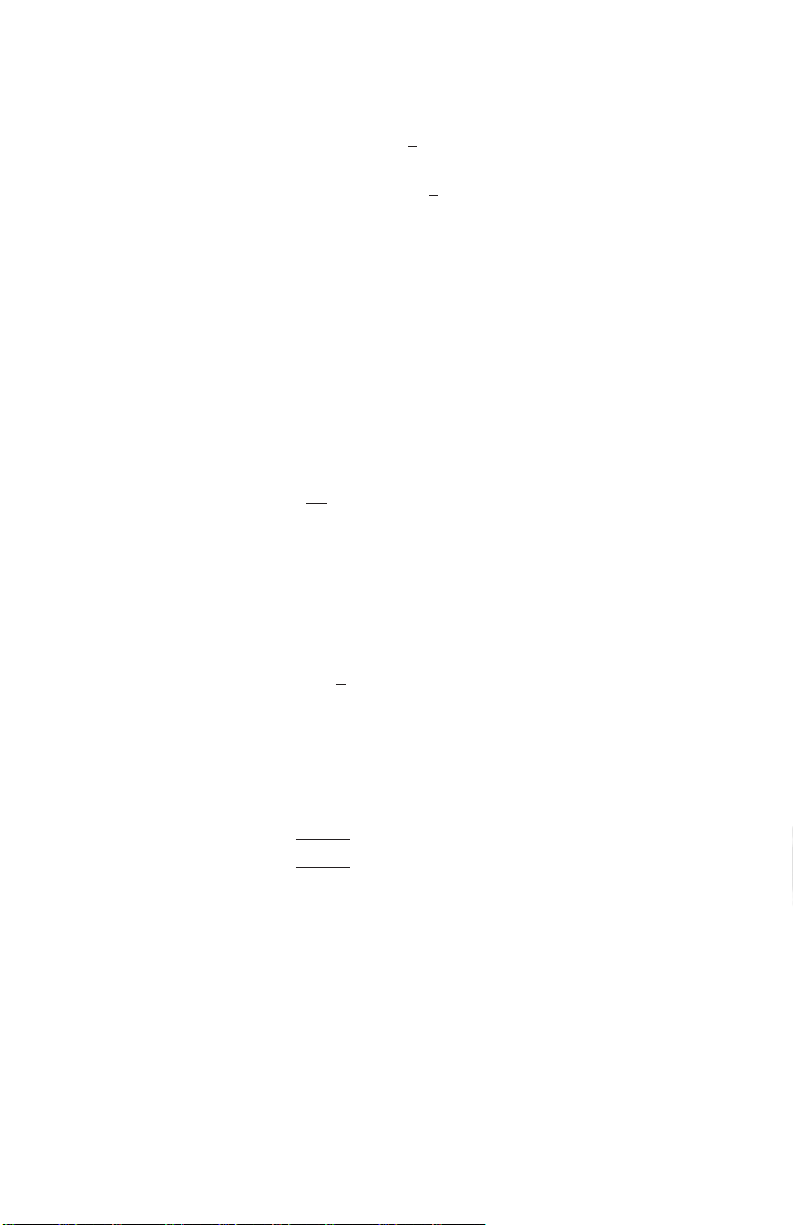
OR Press Feature Access key or One Touch key programmed for Direct
Station Selection.
➤ Voice announce after tone burst or wait for ringing call to be answered.
NOTE 1: When calling a multiline telephone, dialing 1 after the station number will change ringing to
NOTE 2: To directly access a personal voice mailbox, dial 7
voice or voice to ringing.
after dialing the station number.
O UTSIDE C ALLS
➤ Lift handset.
➤ Dial trunk access code i.e.
OR Press idle Outside Line key.
➤ Dial telephone number.
➤ Converse.
9.
_
T RUNK Q UEUING
After dialing trunk access code or pressing a busy Line key and receiving trunk
busy indication:
➤ Dial Trunk Queue set code 78
➤ Replace handset.
NOTE: When a line is available, your telephone will ring; lift handset and place call.
.
L AST CO/PBX NUMBER R EDIAL
➤ Lift handset.
➤ Press Redial.
➤ Dial Last Number Redial code *
➤ Converse.
.
S TATION/SYSTEM S PEED DIAL
➤ Lift handset.
➤ Press Redial and dial Speed Dial Memory location:
➤ Station Speed Dial 80~99
➤ System Speed Dial 00~79
OR Press Feature Access key or One Touch key programmed for
Station Speed Dial.
➤ Converse.
S CROLLING S PEED DIAL DIRECTORIES
➤ Press Speed Dial Softkey.
➤ SYS System Speed Dial.
➤ STA Station Speed Dial.
➤ Press UP/DOWN Softkeys to scroll through all entries.
4
Page 7
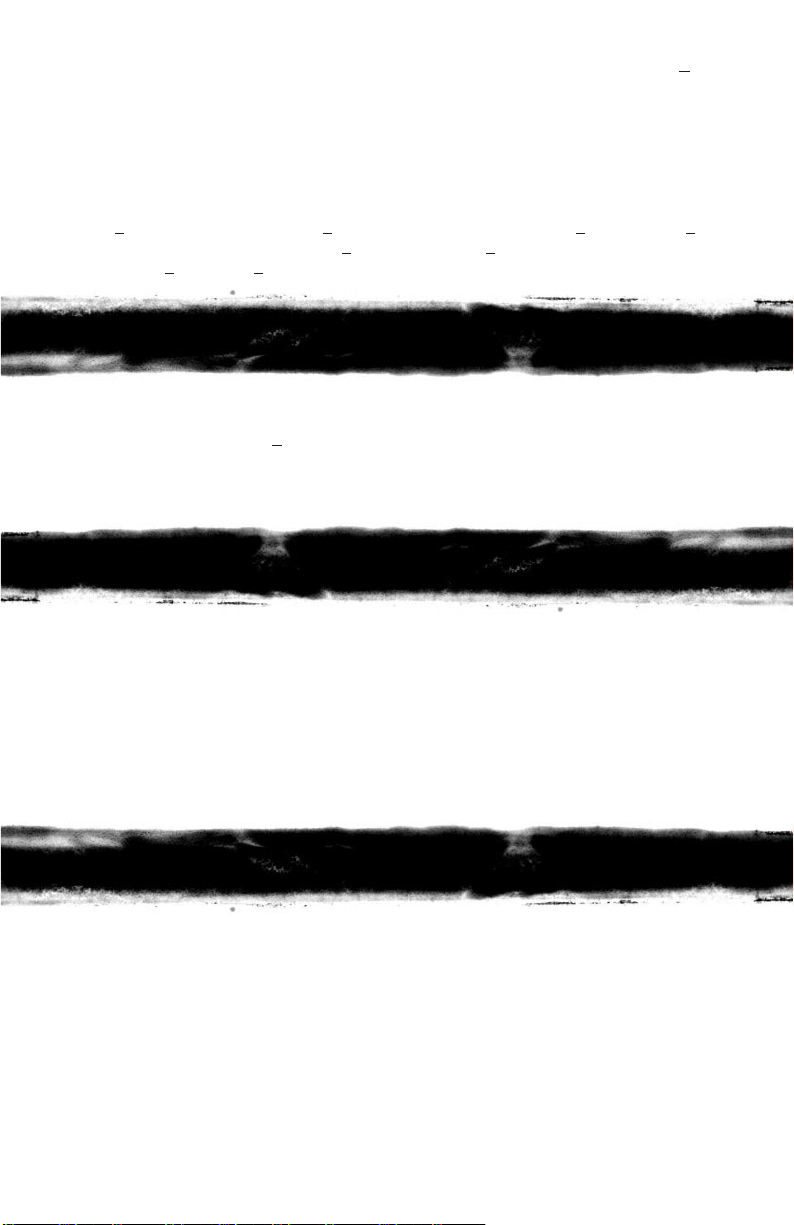
OR ➤ Use the dialpad to enter the first letter of the desired entry then dial *.
➤ Press UP/DOWN Softkeys to scroll.
➤ Lift handset or press Speaker or press an idle Outside Line key to place
call to displayed entry.
OR Press Feature or Exit or wait 10 seconds to cancel.
NOTE: For example, when using the dialpad to search the directory for the name “Ann”, dial the number
2
on the dialpad followed by the *. To search for “Bob”, dial the number 2 twice and then *. To
search for “Carol”, dial the number 2
number 3
followed by *.
three times and then *. To search for “Dan”, dial the
M
➤ Press Feature.
➤ Dial MIC On/Off code 1
NOTE 1: Lit MIC LED indicates MIC on.
NOTE 2: MIC ON/OFF key may be assigned to a Feature Access key or One Touch key.
S
➤ Press Speaker; LED lights.
➤ Ensure MIC LED is lit.
➤ Place internal or outside call.
➤ Converse.
➤ Press Speaker to disconnect call.
NOTE: The handset may be used at any time during the conversation. To resume handsfree operation or to
G
With a call in progress via the handset/headset:
➤ Press Speaker; LED lights.
➤ Converse. Conversation is heard over the speaker and handset/headset. Only the
➤ Press Speaker to cancel Group Listening mode.
NOTE: When switching from Group Listening mode to Speakerphone mode, it is recommended that the
icrophone Control
.
peakerphone Calls
monitor a call, press Speaker (LED lights) and replace handset.
roup Listening
handset/headset may be used to respond.
Microphone be turned off.
5
Page 8
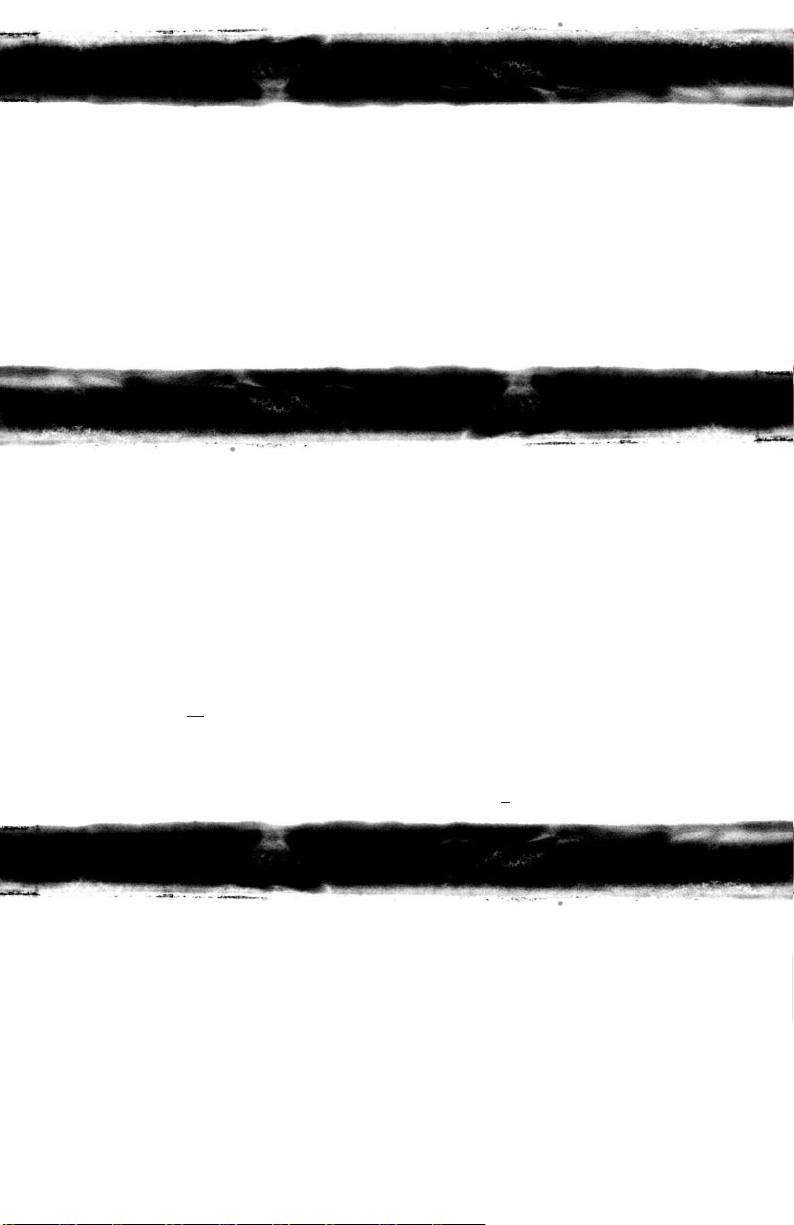
olding Calls
H
NON-EXCLUSIVE HOLD EXCLUSIVE HOLD
With a call in progress: With a call in progress:
➤ Press Hold. ➤ Press Feature.
➤ Press Hold.
NOTE 1: To retrieve a held call, press the flashing Line key or Conf key (internal calls).
NOTE 2: Calls on Non-Exclusive Hold can be retrieved from any multiline telephone with the held line
NOTE 3: After a preprogrammed time, the held call will recall to the originating station. Once in a recall
T
USING MANUAL DIAL USING DIRECT STATION
With a call in progress:
➤ Press Transfer.
➤ Dial station number.
➤ Announce call (optional).
➤ Replace handset.
NOTE 1: If the called station is busy, replace handset to initiate a camp-on. Unanswered camp-ons and
NOTE 2: To return to the original party, press flashing Line key or Conf key.
NOTE 3: A Feature Access key or One Touch key may be assigned for DSS.
NOTE 4: To transfer a call directly to a personal voice mailbox, dial 7
appearance.
condition, Exclusively Held calls can be retrieved from any station with the held line appearance.
ransferring Calls
SELECTION (DSS)
With a call in progress:
➤ Press Transfer.
➤ Press programmed DSS.
➤ Announce call (optional).
➤ Replace handset.
unscreened transfers will recall to the attendant telephone. After answering the recall, pressing
Feature 86
will transfer the call to the personal voice mailbox of the station number dialed.
after dialing the station number.
onference
C
With a call in progress:
➤ Press Conf.
➤ Place second call (internal or external).
➤ Announce conference.
➤ Press Conf to establish conference.
NOTE 1: Repeat above procedure to add an additional party (maximum 2 outside or 3 internal parties).
NOTE 2: An unsupervised conference may be established by pressing the Conf key again, after the
6
conference has been established. The parties may continue to converse in private. Press the
flashing Conf key to return to the conversation. This feature is available if programmed
in your system by your system administrator.
Page 9

onference Bridge
C
➤ Call a Conference Bridge extension.
➤ When the voice prompt is heard, enter the password and press
➤ Start the conference call.
Start a conference call from an an off premise location:
➤ Call a line that is directed to the Conference Bridge.
➤ When the voice prompt is heard, enter the password and press
➤ Start the conference call.
Start a conference call from an incoming CO call using an Automated Attendant:
➤ Call an outside line that is answered by an Automated Attendant.
➤ Dial the extension of the Conference Bridge.
➤ When the voice prompt is heard, enter the password and press
➤ Start the conference call.
Start a conference call from an incoming CO call using an Attendant:
➤ Call the attendant, and ask to be transferred to a Conference Bridge extension.
➤ Wait until the transfer is complete.
➤ When the voice prompt is heard, enter the password and press
➤ Start the conference call.
#.
#.
#.
#.
NOTE: Default passwords: Conference #1= 0001. Conference #2= 0002.
all Park - System
C
SET RETRIEVE
With a call in progress: From any station:
➤ Press Transfer. ➤ Lift handset.
➤ Dial Call Park Set code 4
➤ Dial Call Park location 0~9
➤ Replace handset. ➤ Converse.
NOTE: If the dialed Call Park location is busy, dial another Call Park location (0~9).
tation Busy/No Answer Options
S
A
UTOMATIC C ALLBACK
SET ANSWER
When calling a busy multiline telephone: When both telephones are idle
➤ Dial Automatic Callback code 0
➤ Replace handset. ➤ Call is placed automatically.
*. ➤ Dial Call Park Retrieval code 4 #.
. ➤ Dial Call Park location 0~9.
originating telephone rings:
. ➤ Lift handset.
7
Page 10
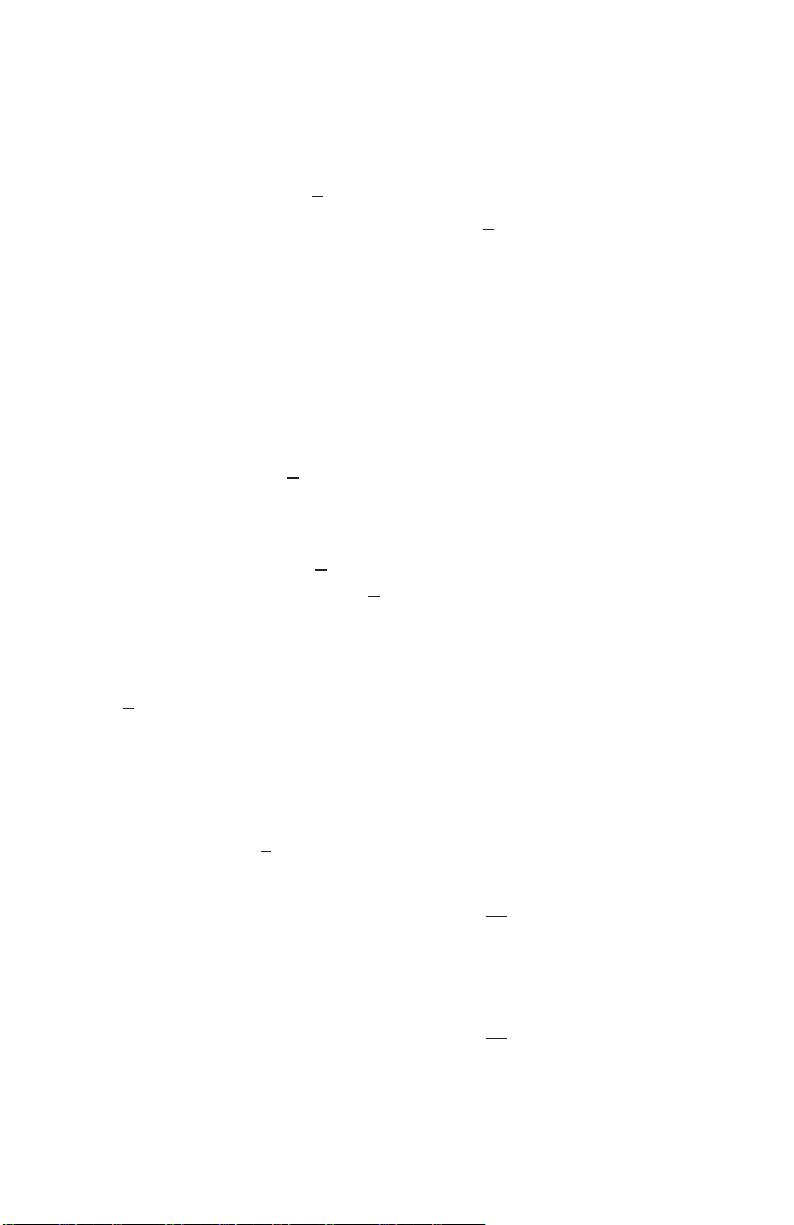
C ALLBACK R EQUEST
SET ANSWER
When calling a busy or unanswered Receive display and/or Feature
multiline telephone: LED message indication:
➤ Dial Callback Request code #
➤ Replace handset. ➤ Dial #
. ➤ Lift handset.
: request originator is
automatically called.
➤ Repeat above procedure to respond
to additional messages.
NOTE: Callback messages are automatically cancelled once the originating station is called.
T ONE O VERRIDE
SET ANSWER
When calling a busy multiline telephone: With a call in progress:
➤ Dial Tone Override code
* to send tone. ➤ Receive tone override signal.
➤ Wait for signalled party to answer. ➤ Press Hold.
➤ Converse with second party.
* If handsfree, a visual indication only (*) will be provided on the telephone’s display.
NOTE: An Override Tone will be sent each time * is pressed.
S TEP C ALL
When calling a busy telephone:
➤ Dial 2
to advance to the next station number in that 10’s group.
*
V OICE O VER
ORIGINATE
When calling a busy telephone:
➤ Dial Voice Over code 6
.
➤ Announce message.
ANSWER
With a call in progress:
➤ Receive Voice Over announcement.
➤ Press Hold.
➤ Converse with Voice Over originator.
➤ Press Answer key to alternate
between parties.
NOTE: The Whisper Page Access Code may be assigned to a Feature Access key or One Touch key.
8
WHISPER PAGE
With a call in progress:
➤ Receive Voice Over announcement.
➤ Press Feature.
➤ Dial 65
.
➤ Converse with Voice Over originator
while monitoring first call.
➤ Press Feature.
➤ Dial 65
.
➤ Converse with first caller while
monitoring Voice Over originator.
Page 11

O/PBX Dialing Options
C
S
AVE & REPEAT
SAVE REPEAT
With an originating outside call in progress: ➤ Lift handset.
➤ Press Feature. ➤ Press Redial.
➤ Dial_9; called number is stored. ➤ Dial #
➤ Replace handset.
; call is placed.
S TORE & REPEAT
STORE REPEAT
With an outside call in progress: ➤ Lift handset.
➤ Press Feature. ➤ Press Redial.
➤ Dial 7
➤ Dial number to be stored.
➤ Press Feature.
➤ Complete conversation and replace handset.
NOTE: Store & Repeat and Save & Repeat features cannot be used simultaneously.
. ➤ Dial #; call is placed.
A UTOMATIC R EDIAL
After originating a busy or unanswered outside call:
➤ Press Speaker or replace handset.
➤ Press Feature.
➤ Press Redial.
➤ Call is repeatedly dialed until answered, cancelled or the maximum number of
redial attempts is reached.
➤ Lift handset when the called party answers.
NOTE 1: Press Speaker to cancel Automatic Redial.
NOTE 2: System programming determines waiting time and number of redial attempts.
9
Page 12
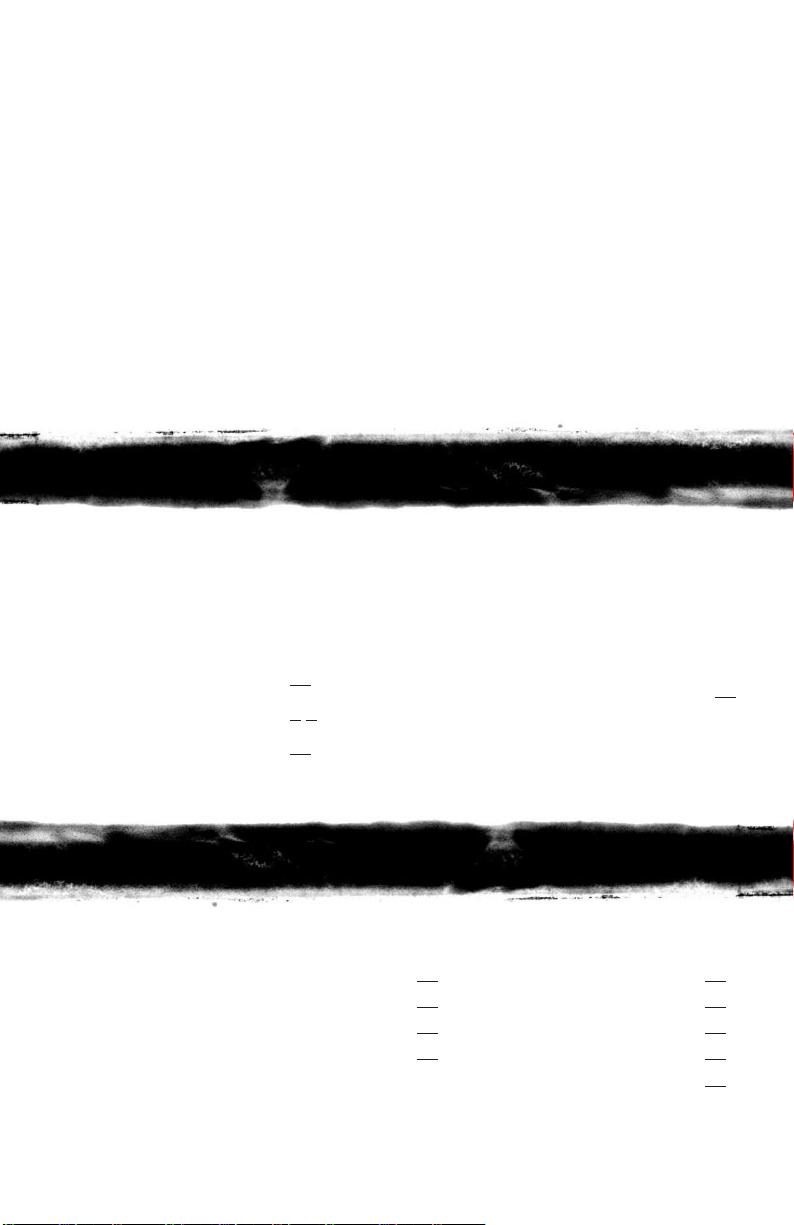
C ALLER ID
ANSWER PLACING CALLER ID CALLS
Receive incoming ringing or ➤ Press Scroll repeatedly until
transferred outside call: desired number is displayed.
➤ Review telephone display for ➤ Lift handset to automatically dial
calling party’s name or number. displayed number.
➤ Answer call accordingly. ➤ Converse.
NOTE 1: Caller ID will be displayed even when station is busy or in DND mode, allowing the user to
identify the incoming call.
NOTE 2: On a per station basis, the last 10 calls answered with Caller ID information are stored and are
accessible with the Scroll key.
NOTE 3: Press lit Line key to review calling party’s name or number while the call is in progress.
all Pickup
C
CALL PICKUP SYSTEM
Upon hearing ringing at another telephone:
➤ Lift handset.
➤ Dial Call Pickup code:
➤ All Calls 68
➤ CO/PBX Line 6 *
➤ Night Call Pickup 69
➤ Converse.
aging
P
➤ Lift handset.
➤ Dial Paging code:
➤ Page.
INTERNAL EXTERNAL
➤ All Zones 51 ➤ All int. & ext. 59
➤ Zone A 52 ➤ All Zones 55
➤ Zone B 53 ➤ Zone A 56
➤ Zone C 54 ➤ Zone B 57
CALL PICKUP DIRECT
Upon hearing ringing or voice
announcement at another
telephone:
➤ Lift handset.
➤ Dial Call Pickup Direct code 67
➤ Dial station number of the
telephone to be answered.
➤ Converse.
➤ Zone C 58
.
➤ Wait for Meet-Me Answer or replace handset.
10
Page 13
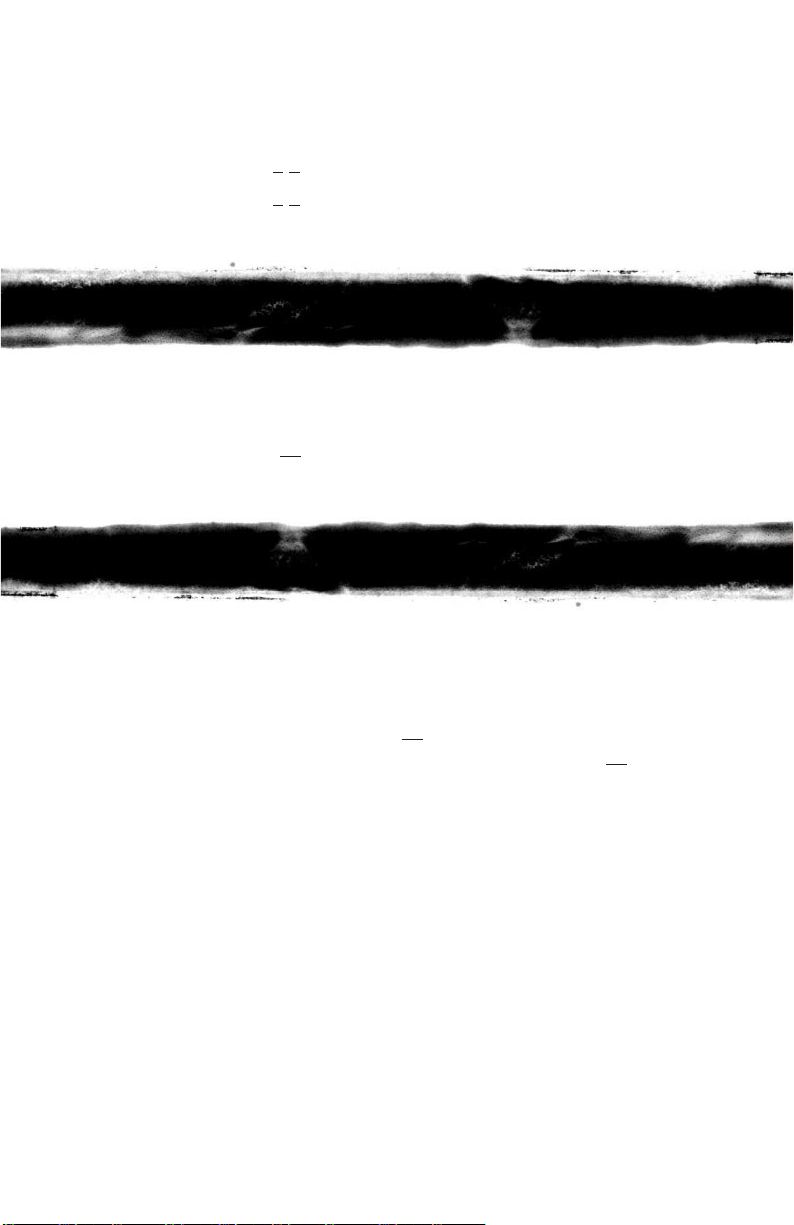
M EET-ME A NSWER
➤ Lift handset.
➤ Dial Meet-Me Answer code:
➤ Internal page 5
➤ External page 5 #
➤ Converse.
ackground Music
B
SET/CANCEL
➤ Press Feature.
*
➤ Dial BGM On/Off code 26
NOTE: A BGM key may be assigned in system programming to set/cancel the Background Music feature.
all Forwarding
C
A
LL C ALLS (CF/A)/ DO N OT D ISTURB (DND)
SET
➤ Press Feature.
➤ Dial Call Forward All/DND set code 60
➤ Select operation:
➤ DND: Press Feature.
➤ Call Forward All: Dial destination
station number or voice mail or trunk
access code and outside number and
press Feature.
NOTE 1: The Feature LED will flash intermittently when your telephone is in Call Forward/DND.
NOTE 2: While set, Call Forward All will override Call Forward Busy/No Answer setting.
NOTE 3: If Call Forward All and Do Not Disturb are both set, the feature set last is activated.
.
CANCEL
➤ Press Feature.
.
➤ Dial Call Forward All/DND
cancel code 69
➤ Press Feature.
.
NOTE 4: A CFA/DND key may be assigned in system programming to set/cancel this feature. When
setting Call Forward All, a destination station must be entered. A lit LED indicates that
Call Forward All/Do Not Disturb is set.
11
Page 14

C ALL F ORWARD BUSY/NO A NSWER (B/NA)
SET
➤ Press Speaker.
➤ Dial Call Forward B/NA set
code 43
➤ Dial destination station number or
voice mail or trunk access code and
outside number.
➤ Press Speaker.
NOTE 1: The Feature LED will flash intermittently when your telephone is in Call Forward.
NOTE 2: While set, Call Forward All will override Call Forward Busy/No Answer setting.
NOTE 3: A CF B/NA key may be assigned in system programming to set/cancel this feature. When setting
C
From a display telephone:
➤ Press Feature.
➤ Dial Customized Message code 70
.
Call Forward Busy/No Answer a destination station must be entered. A lit LED may indicate
that CF B/NA is set.
ustomized Message
CANCEL
➤ Press Speaker.
➤ Dial Call Forward cancel code 44
➤ Press Speaker.
.
.
➤ Dial *
➤ Dial #
➤ Dial return date and time if required (Month/Day, Hour/Minute, using 4-digit
➤ Press Feature.
NOTE: You must place your telephone in Do Not Disturb; other display telephones will receive your
S
➤ Ask Attendant to turn on Set Relocation Mode.
➤ From the new location, press Speaker, LED lights.
➤ Dial Set Relocation code ___.
➤ Dial your station number.
➤ Dial Station Password (same as the Station Lockout (Password) code).
12
to scroll through messages.
to select message.
24 hour clock).
message upon calling your station.
et Relocation
Page 15

➤ Hear confirmation tone and press Speaker.
➤ Inform Attendant your relocation is complete and request that the Attendant
turn Set Relocation Mode off.
tation Outgoing Lockout
S
HANGING L OCKOUT (PASSWORD) CODE
C
➤ Press Speaker.
➤ Dial Lockout (Password) Change access code ___.
➤ Dial current Lockout (Password) code.
➤ Dial new Lockout (Password) code.
➤ Press Speaker.
NOTE 1: By default, Lockout (Password) code is set at 0000000000 (10 zeros).
NOTE 2: When Lockout (Password) code is set for the first time, station is automatically restricted.
NOTE 3: Lockout (Password) code may be a maximum of 10 digits. If the new Lockout (Password) code is
less than 10 digits, press the Speaker to enter.
NOTE 4: When set, Station Outgoing Lockout restricts all outgoing calls.
S ET/CANCEL S TATION OUTGOING L OCKOUT
➤ Press Speaker.
➤ Dial Station Lockout.
➤ Set code ___
➤ Cancel code ___
➤ Dial Lockout (Password) code.
➤ Press Speaker.
ccount Code Entry
A
With an outside call in progress:
➤ Press Feature.
➤ Dial 66
➤ Dial Account Code
➤ Press Feature.
NOTE 1: The outside party will not hear digits being dialed.
NOTE 2: The Account Code Entry Code may be assigned to a Feature Access key or One Touch key.
.
(16 digits maximum).
With an outside call on hold:
➤ Dial Account Code Entry Code ____.
➤ Dial Account Code
➤ Retrieve held call.
(16 digits maximum).
13
Page 16
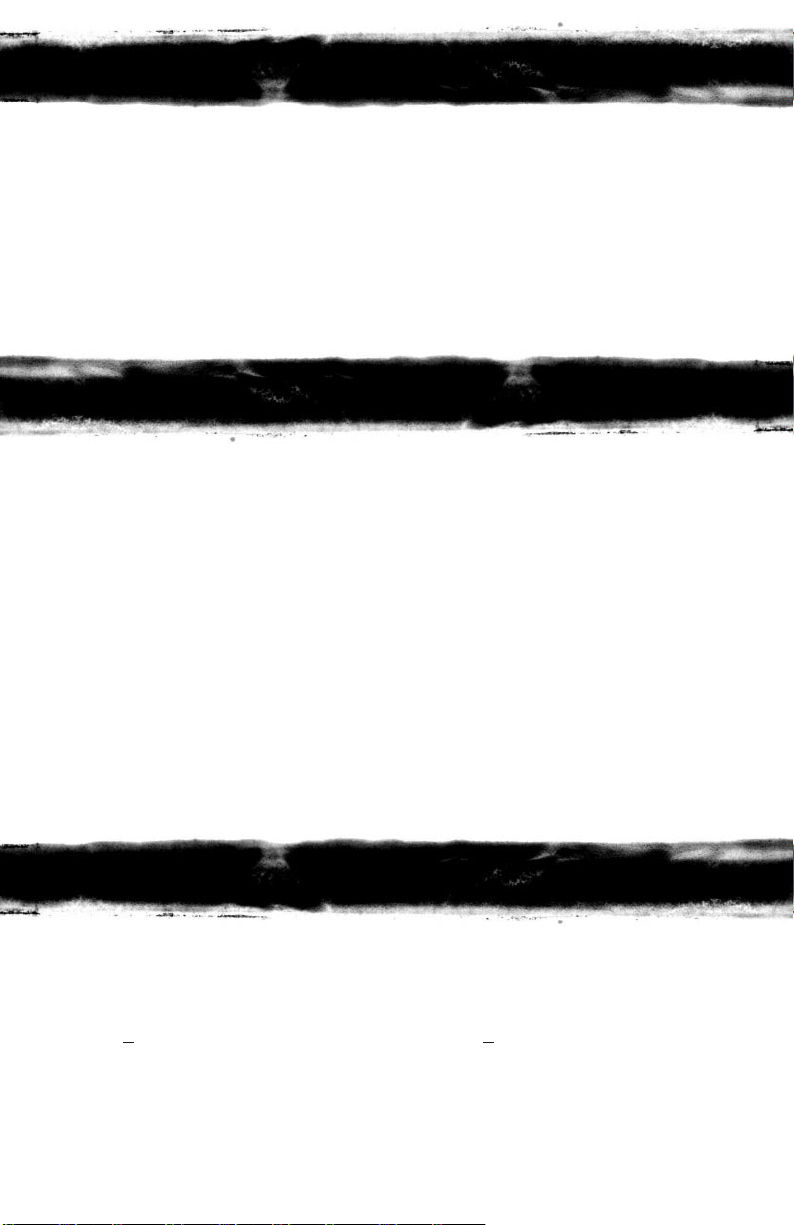
ccount Code Forced/Verified
A
To place an outside call:
➤ Lift handset.
➤ Dial Forced Account access code ____.
➤ Dial Forced Account Code ____
➤ Dial trunk access code i.e.
NOTE: When calling from a station that is assigned the Account Code Force/Verified feature, outgoing
calls will only be processed after the dialed Account Code is verified.
ISA Password
D
S
ETTING Y OUR DISA PASSWORD
➤ Lift handset.
➤ Dial DISA Password set access code ___.
➤ Dial your DISA ID code ___.
➤ Dial your current DISA password. (Same as Station Lockout (Password) code).
➤ Dial your new DISA password.
➤ Replace handset.
NOTE 1: Password may be a maximum of 10 digits. If the new password is less than 10 digits, replace
the handset to enter.
NOTE 2: It is recommended that your DISA password be 10 digits and be changed frequently to prevent
unauthorized use.
(up to 13 digits).
9 and outside number.
_
CD/UCD
A
OG O N L OG O FF
L
➤ Press Speaker . ➤ Press Speaker.
➤ Dial access code ___. ➤ Dial access code ___.
➤ Dial 1
➤ Press Speaker . ➤ Press Speaker.
NOTE 1: A LOG key may be assigned in system programming to Log On/Off from the ACD/UCD group.
NOTE 2: With Elite ACD Plus, these procedures are done using softkey functions.
14
. ➤ Dial 2.
A lit LED may indicate that the station is logged-on.
Refer to your Elite ACD Plus User Guide for more details.
Page 17
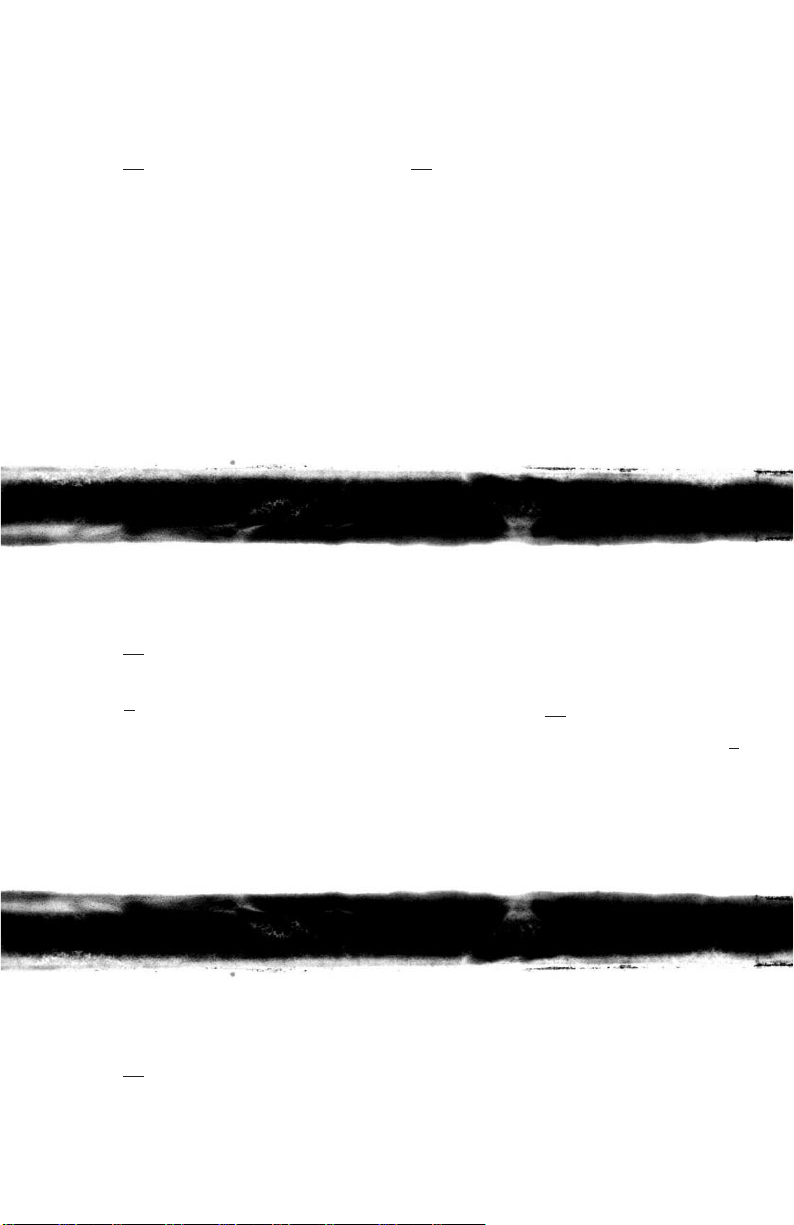
B REAK M ODE
SET CANCEL
➤ Press Speaker. ➤ Press Speaker.
➤ Dial 40
➤ Press Speaker. ➤ Press Speaker.
NOTE 1: Break Mode is only available while an agent is logged-on.
NOTE 2: A Break key may be assigned in system programming to set/cancel Break Mode. A lit LED
. ➤ Dial 42.
indicates that the station is in Break Mode.
A NSWERING A C ALL USING A HEADSET
➤ Press Headset to answer.
➤ Converse.
➤ Press Headset to hang up.
olume Control
V
OFF-HOOK RINGING VOLUME
➤ Lift handset.
➤ Dial 60
➤ Dial Off-Hook Ringing Volume
code 1
➤ Press ▼ or ▲ to set level.
➤ Replace handset.
NOTE 1: Press ▼ or ▲ during audible telephone activity to
adjust handset or speaker volume.
NOTE 2: When the telephone is idle, ▼ or ▲ is used to adjust display contrast.
.
.
RINGING VOLUME
➤ Press Speaker.
➤ Dial 60
➤ Dial Ringing Volume code 1
➤ Press ▼ or ▲ to set level.
➤ Press Speaker.
.
.
rogramming
P
ESETTING F EATURE LED
R
➤ Press Feature.
➤ Dial 99
➤ Press Feature.
NOTE: Resetting the Feature LED will cancel Call Forward All Calls, Do Not Disturb and Callback
.
Request settings.
15
Page 18

S TATION S PEED DIAL – DIAL A CCESS
➤ Press Feature.
➤ Press Redial.
➤ Dial Speed Dial Memory location 80~99
➤ Dial trunk access code i.e.
9 (if necessary).
_
➤ Dial telephone number to be stored
.
(24 digits maximum).
➤ Press Hold (if entering name) and dial name of party (13 letters maximum).
➤ Press Feature.
NOTE 1: Press Redial to insert a pause or Recall to store a hookflash.
NOTE 2: Refer to Character Entry Codes or use the dial pad on the telephone when entering
the name of party.
F EATURE A CCESS K EYS
STATION SPEED DIAL
(OUTSIDE NUMBERS)
➤ Press Feature.
➤ Press Redial.
➤ Press Feature Access key to be
programmed.
➤ Dial 0
➤ Dial trunk access code i.e.
.
9
_
(if necessary).
➤ Dial telephone number to be stored
(16 digits maximum).
➤ Press Feature.
NOTE 1: Press Redial to insert a pause and Recall to insert a hookflash.
NOTE 2: Busy Lamp Field status indication will be provided on keys programmed for DSS.
DSS/BLF (STATIONS) AND
FEATURE ACCESS
➤ Press Feature.
➤ Press Redial.
➤ Press Feature Access key to be
programmed.
➤ Dial 1
and station number to be
stored.
OR Dial feature access code to be stored
as indicated in the Quick Entry
Guide.
➤ Press Feature.
O NE T OUCH KEYS
STATION SPEED DIAL
(OUTSIDE NUMBERS)
➤ Press Feature.
➤ Press Redial.
➤ Press One Touch key to be programmed.
➤ Dial 0
➤ Dial trunk access code i.e.
.
9 (if necessary).
_
➤ Dial telephone number to be stored
(16 digits maximum).
➤ Press Feature.
NOTE 1: Press Redial to insert a pause and Recall to insert a hookflash.
NOTE 2: Busy Lamp Field status indication will be provided on keys programmed for DSS.
DSS/BLF (STATIONS) AND
FEATURE ACCESS
➤ Press Feature.
➤ Press Redial.
➤ Press One Touch key to be
programmed.
➤ Dial 1
and station number
to be stored.
OR Dial feature access code to be
stored as indicated in the
Quick Entry Guide.
➤ Press Feature.
16
Page 19

uick Entry Guide
Q
FOR PROGRAMMING FEATURE ACCESS KEYS AND ONE TOUCH KEYS
FEATURE PRESS
Microphone On/Off # ➤ 1 ➤ Feature
Call Forward All Set # ➤ 60 ➤ Dial Destination ➤ Answer ➤
Feature ➤ Feature
Do Not Disturb - Set # ➤ 60 ➤ Answer ➤ Feature ➤ Feature
Call Forward All/DND - Cancel # ➤ 69 ➤ Answer ➤ Feature ➤ Feature
Save & Repeat - Set # ➤ 9 ➤ Feature
Store & Repeat - Set # ➤ 7 ➤ Feature
Whisper Page # ➤ 65 ➤ Feature
Quick Transfer to Voice Mail # ➤ 86 ➤ Feature
Background Music # ➤ 26 ➤ Feature
Voice Over Originate # ➤ Answer ➤ Feature ➤ 6 ➤ Feature
Call Forward Busy/No Answer - Set 1 ➤ 43 ➤ Dial Destination ➤ Answer ➤
Speaker ➤ Feature
Internal Paging All Zone 1 ➤ 51 ➤ Feature
Internal Paging Meet-Me 1 ➤ 5* ➤ Feature
External Paging All Zone 1 ➤ 55 ➤ Feature
External Paging Meet-Me 1 ➤ 5# ➤ Feature
Call Pickup All Calls 1 ➤ 68 ➤ Feature
Call Pickup Direct 1 ➤ 67 ➤ Feature
NOTE 1: When pressed, the Answer key will not appear in the display. This is normal operation.
NOTE 2: Other features may be programmed in addition to those listed above. Refer to the EliteMail User
Guide for features related to Voice Mail.
C HARACTER E NTRY
To add a name to each speed dial entry, use the Character Entry Code table
OR press the dial pad number corresponding to the alpha character
desired. (Six characters maximum)
i.e 2=A,B,C,a,b,c, or 2 3=D,E,F,d,e,f, or 3 4=G,H,I,g,h,i,or 4
For the name BOB Press: 2-2-6-6-6-2-2.
Page 20

C HARACTER E NTRY CODES
CHARACTER CODE CHARACTER CODE CHARACTER CODE
Blank 032 @ 064 \ 096
! 033 A 065 a 097
|| 034 B 066 b 098
# 035 C 067 c 099
$ 036 D 068 d 100
% 037 E 069 e 101
& 038 F 070 f 102
‘ 039 G 071 g 103
( 040 H 072 h 104
) 041 I 073 i 105
* 042 J 074 j 106
+ 043 K 075 k 107
, 044 L 076 l 108
- 045 M 077 m 109
- 046 N 078 n 110
/ 047 0 079 o 111
0 048 P 080 p 112
1 049 Q 081 q 113
2 050 R 082 r 114
3 051 S 083 s 115
4 052 T 084 t 116
5 053 U 085 u 117
6 054 V 086 v 118
7 055 W 087 w 119
8 056 X 088 x 120
9 057 Y 089 y 121
: 058 Z 090 z 122
; 059 [ 091 { 123
< 060 ¥ 092 | 124
= 061 ] 093 } 125
> 062 ^ 094
➞
126
? 063 _ 095 127
PRESS 1234567890
*
#
1
ST
1ADGJ MP TW0
*
Set
2
ND
@ B E H K N Q U X ! + Space
3
RD
[ C F I L O R V Y “ , To Set
4
TH
¥adg j mS tz # -
5
TH
]behknpuw$.
6
TH
^cf i l o q vx% /
7
TH
_
23 4 5 6 r 8 y & :
8
TH
‘ToATO DTO GTO JTO M S TO T Z ’;
9
TH {
79(<
10
TH
|TO PTO W) =
11
TH
}TO 0>
12
TH
➤ ?
13
TH
TO
*
14
TH
TO 1
Conf Clear And 1 Character Back From The Cursor.
S PEED D IAL NAME INPUT
With software S4000 or higher, characters must be entered using the dial pad
instead of the Character Entry Codes.
➤
Page 21
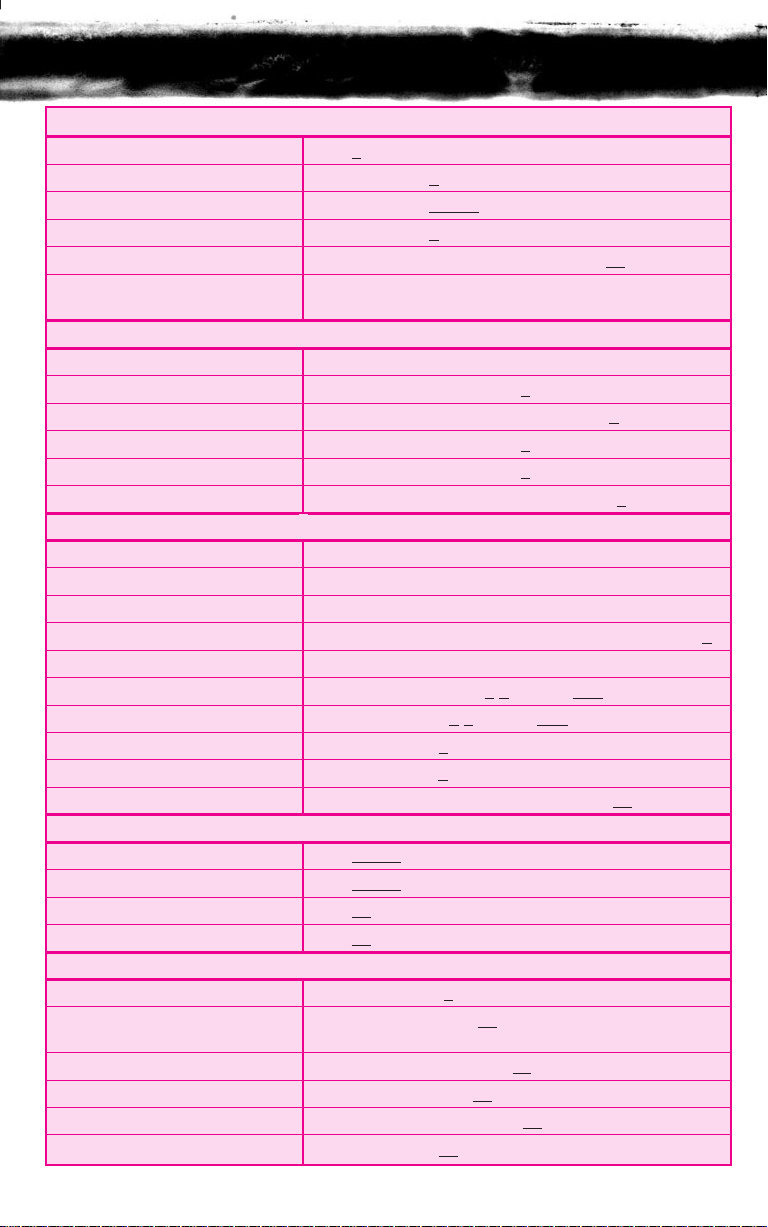
uick Reference Guide
Q
OUTSIDE CALLING
Outside Call Dial 9 ➤ Dial Telephone Number
Last CO/PBX Number Redial Redial
Speed Dial Redial ➤ Dial 00~99
Save/Store & Repeat - Access Redial ➤ Dial #
Trunk Queue Receive Trunk Busy Indication ➤ Dial 78
Automatic Redial Receive Busy ➤ Speaker ➤ Replace Handset ➤
➤ Dial *
Feature ➤ Redial
INTERNAL CALLING
Station Call Dial Station Number or DSS key
Automatic Callback Reach Busy Station
Callback Request Reach Busy/No Answer Station ➤ Dial #
Tone Override Reach Busy Station ➤ Dial *
Voice Over Originate Reach Busy Station ➤ Dial 6
Quick Transfer to Voice Mail Dial station number or DSS key ➤ Dial 7
➤ Dial 0
WITH A CALL IN PROGRESS
Hold Hold
Exclusive Hold Feature
Transfer Transfer
Quick Transfer to Voice Mail Transfer
Conference Conf ➤ Place 2nd Call ➤ Conf
Call Park System SET: Transfer
RETRIEVE: Dial 4 # ➤ Dial 0~9
Save & Repeat - Save Feature ➤ Dial 9
Store & Repeat - Store Feature ➤ Dial 7 ➤ Dial Number to Store ➤ Feature
Whisper Page Receive Voice Over
➤ Hold
➤ Dial Station Number
➤ Dial station number or DSS key ➤ Dial 7
➤ Dial 4 * ➤ Dial 0~9
➤ Feature ➤ Dial 65
FROM THE INTERCOM
Internal Paging Dial 51~54 ➤ Page
External Paging Dial 55~59
Call Pickup All Calls Dial 68
Call Pickup Direct Dial 67 ➤ Dial Station Number
➤ Page
FROM AN IDLE TELEPHONE
Microphone Control Feature ➤ Dial 1
Call Forward All/DND SET: Feature ➤ Dial 60 ➤ Dial Destination
(CF/A only)
CANCEL: Feature
Call Forward Busy/No Answer SET: Speaker
CANCEL: Speaker
FNC LED Reset Feature
➤ Feature
➤ Dial 69 ➤ Feature
➤ Dial 43 ➤ Dial Destination ➤Speaker
➤ Dial 44 ➤ Speaker
➤ Dial 99 ➤ Feature
Page 22

Issue #4 11/00
For more information contact:
NEC America, Inc.
CPE Group
1555 Walnut Hill Lane
Irving Texas 75038-3796
1 800 TEAM NEC
©1999 NEC America, Inc. The material
contained herein is subject to change
without prior notice at the sole discretion
of NEC America, Inc.
750800
*750800*
