Page 1
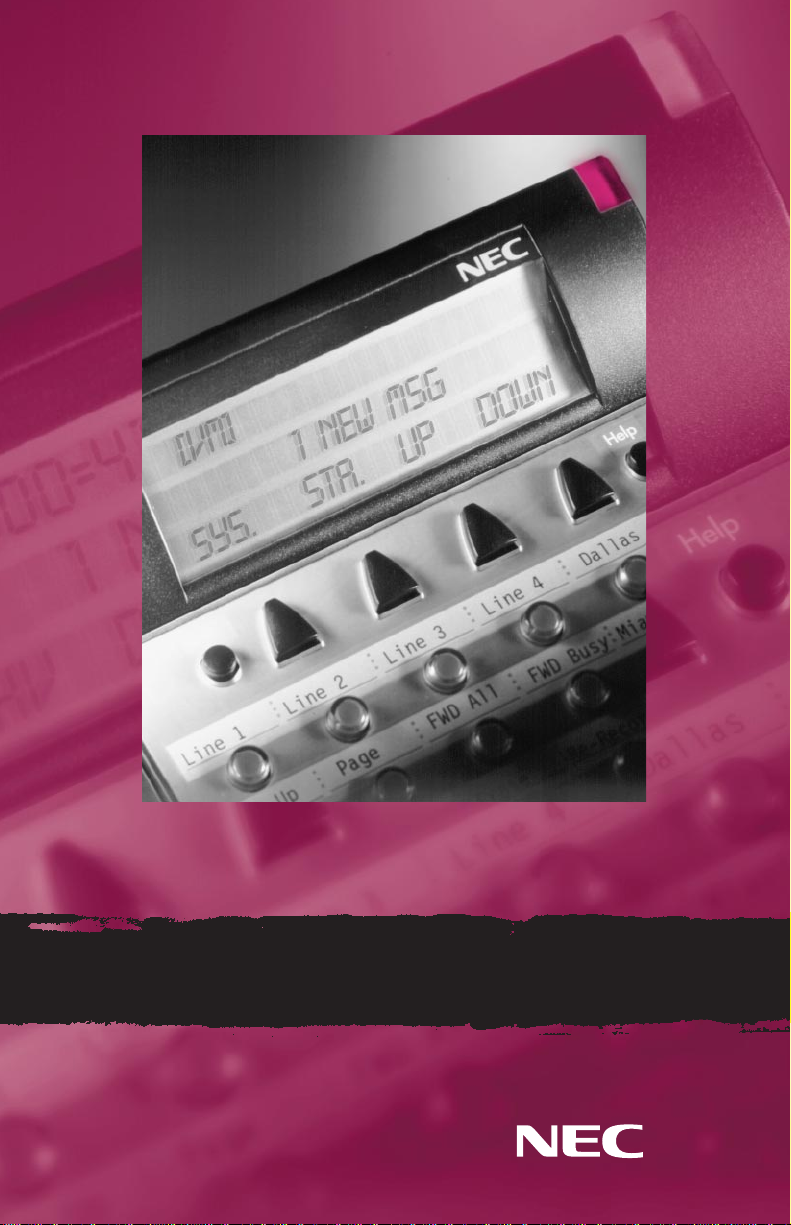
Voice Mail User Guide
E
liteMail
™
FMS/VMS
Page 2
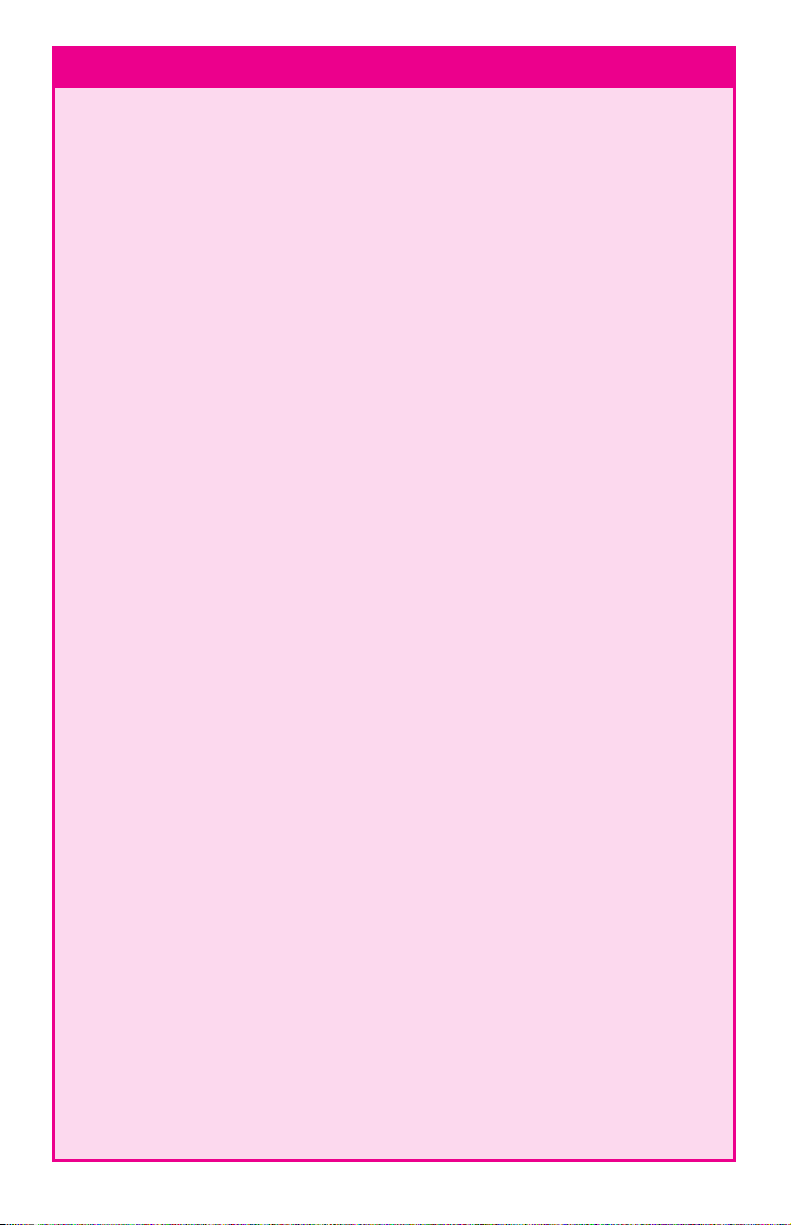
E LITEM AIL FMS/VMS INFO
Name ________________________________________________________
Extension Number_______________________________________________
Personal ID____________________________________________________
To reach EliteMail FMS/VMS:
From Inside, dial______________________________________________
From Outside, dial_____________________________________________
System Manager_________________________________________________
Extension Number_______________________________________________
To simplify recording, write down your Greeting here:
Sample: “Hi, this is__________. I’m away from my phone now, but I check my
mailbox regularly. Leave me a message, and I’ll return your call as soon as
possible. Thanks.”
_____________________________________________________________
_____________________________________________________________
_____________________________________________________________
_____________________________________________________________
_____________________________________________________________
_____________________________________________________________
_____________________________________________________________
_____________________________________________________________
_____________________________________________________________
_____________________________________________________________
_____________________________________________________________
_____________________________________________________________
_____________________________________________________________
_____________________________________________________________
R EMEMBER, DIAL 1 FOR YES, 2 FOR NO
Page 3
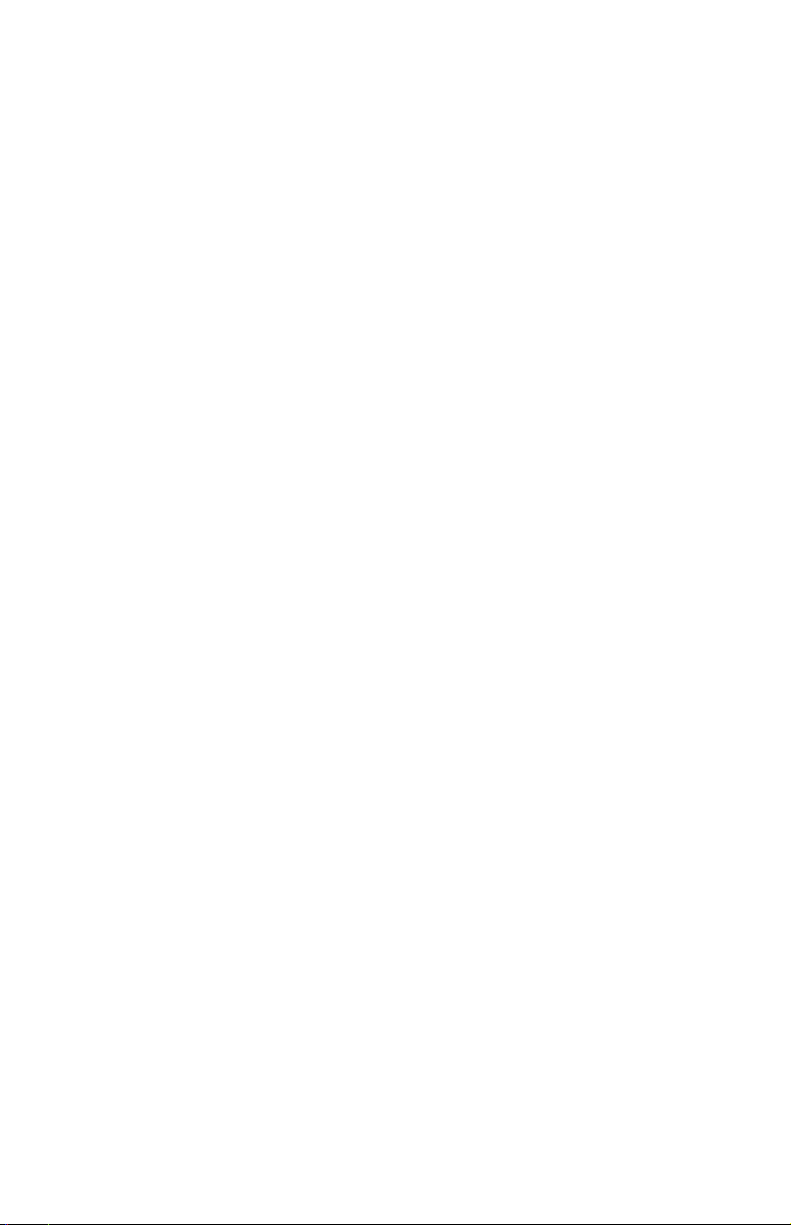
Softkey Functions:
If you have a DTU-8D, DTU-16D, DTP-16HC or DTU-32D telephone set, you can use your
telephone’s LCD display and the corresponding soft keys to listen to messages, manage live
record sessions, screen your calls and change your setup options. Respond to system questions by
dialing 1 for yes or 2 for no.
After you have logged in to the voice messaging system, you can use
S OFTKEY T ODO
New Check new messages.
Old Check old messages.
Lvmsg Leave a message for another subscriber.
More See additional options (if applicable).
Setup Access your setup options.
Quit Exit soft key mode.
While listening to a new message, you can use
S OFTKEY T ODO
Arch Archive the message.
Del Delete the message.
Rew Repeat the previous 4 seconds of the message.
More See additional options (if applicable).
Pause Pause message playback. Press again to resume playback.
Ffwd Advance the message 4 seconds and resume playing.
Redir Stop message playback and prompt to redirect the message to another
subscriber.
Reply Stop message playback and reply to the sending subscriber.
Next Stop message playback and save message as a new message. Play the
next message if one exists, or return to the Main Menu.
Back Return to the Main Menu.
While reviewing an old message, you can use
S OFTKEY T ODO
Arch Archive the message.
Del Delete the message.
Rew Repeat the previous 4 seconds of the message.
More See additional options (if applicable).
Pause Pause message playback. Press again to resume playback.
Ffwd Advance the message 4 seconds and resume playing.
Redir Stop message playback and prompt to redirect the message to another
subscriber.
Next Stop message playback and save message. Play the next message if one
exists, or return to the Main Menu.
Back Return to the Main Menu.
When accessing your setup options, you can use
S OFTKEY T ODO
Greet Create or change personal greetings.
Pers Set or change personal options.
Trf Set or change transfer options.
More See additional options (if applicable).
Grps Create or change personal groups.
Deliv Set or change message delivery options.
Page 4
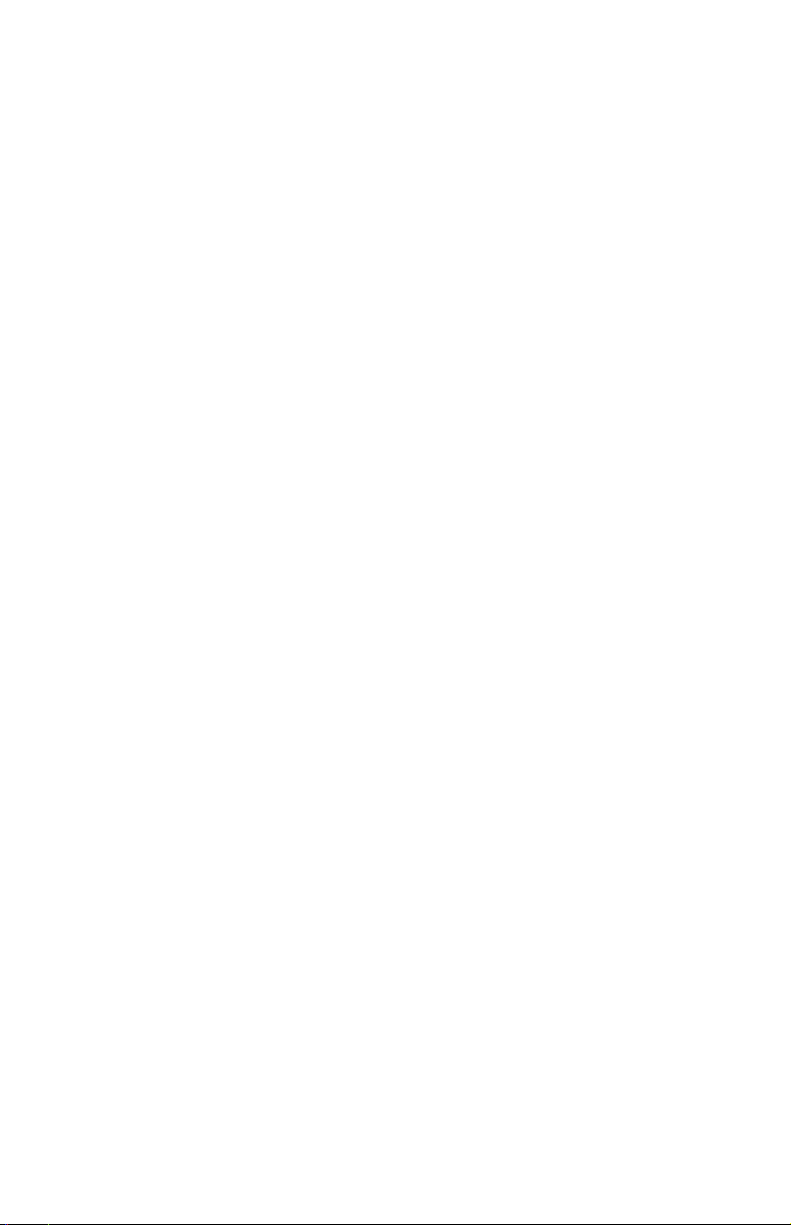
LM Set live monitor options.
Back Return to the previous menu level.
Curr Create or change the current greeting.
Switch Switch from the standard greeting to the alternate greeting, or
from the alternate greeting to the standard greeting.
Std Change your standard greeting.
Int Change your internal greeting.
Alt Change your alternate greeting.
Code Change your security code.
Spell Change the spelling of your name for the directory.
Dir Turn directory status on or off.
Rcname Change your recorded name.
On/Off Turn call transfer or call delivery on or off.
Chg# Change your transfer phone number.
Scrn Turn call screening on or off.
Hlding Turn call holding on or off.
Create Create a message group.
Edit Change a message group.
List List message group.
Del Delete a message group.
Work Change message delivery to your work phone.
Home Change message delivery to your home phone.
Pager Change message delivery to your pager.
Spare Change message delivery to your spare phone.
Ph# Change the phone number for message delivery.
Schd Change your message delivery schedule.
Urg Change urgent message delivery.
To screen your calls, you can use
S OFTKEY T ODO
Accept Accept the incoming call.
Reject Transfer the call to your voice mail box.
To record a conversation, you can use
S OFTKEY T ODO
Pause Pause recording. Press again to resume recording.
End Stop recording and save the file.
Rerec Stop the recording, delete the file and begin a new recording.
More See additional options (if applicable).
Erase Stop the recording and delete the file.
Urgpg Turn pager message delivery on or off.
To manage a live monitoring session, you can use
S OFTKEY T ODO
Start Begin live monitoring.
Cancel Stop live monitoring and continue to record the message.
Off Disable live monitoring.
On Enable live monitoring.
Auto Set enabled live monitoring to automatic mode.
Man Set enabled live monitoring to manual mode.
Page 5
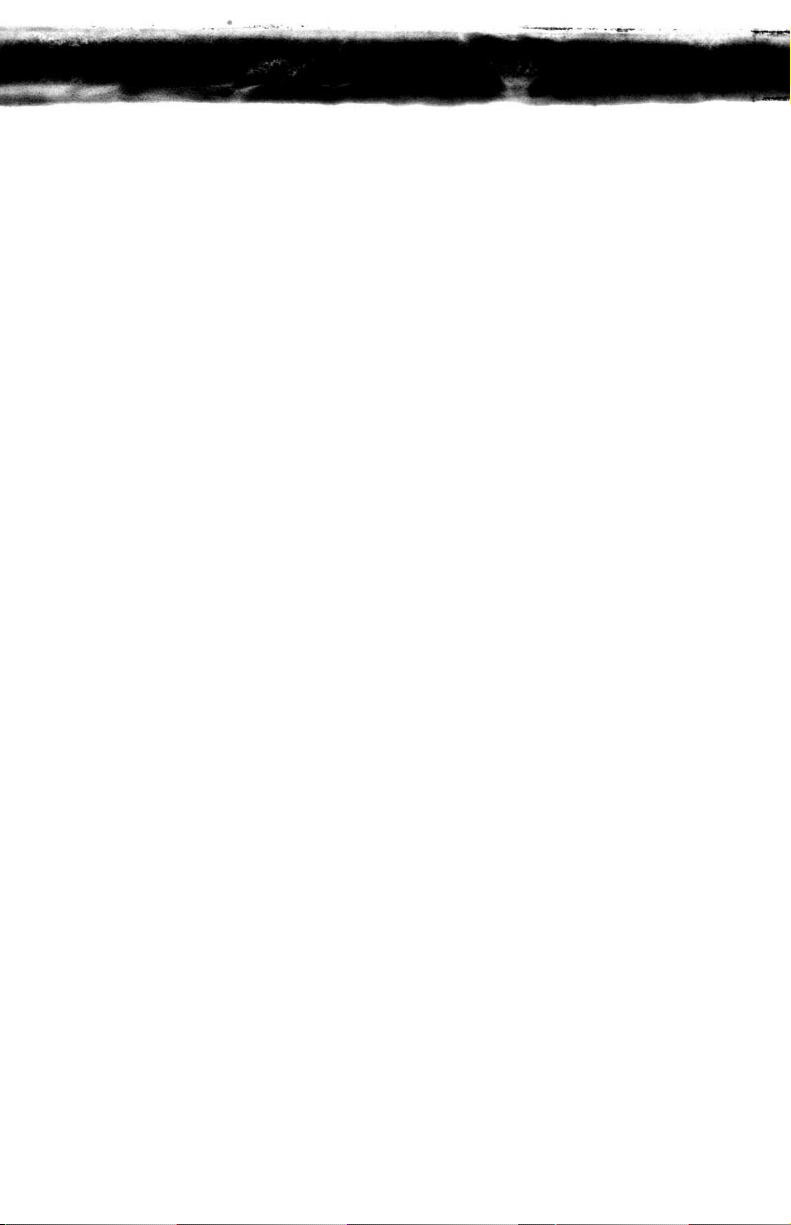
T
able of Contents
PAGES 2 & 3
General Information
PAGES 4 & 5
Getting Started
PAGES 6 & 7
Call Forward Settings
Calling Your Voice Mailbox
PAGES 8 & 9
Checking Messages
Leaving Messages
PAGES 10 & 11
Reviewing Messages
PAGES 12 & 13
Changing Your Setup Options
PAGES 14 & 15
Changing Your Setup Options (Continued)
PAGES 16 & 17
Quick Transfer To Voice Mail
Transferring A Call Directly To A Voice Mailbox
Live Record
PAGE 18
Live Monitoring
Programming Live Record Function Keys
CHARACTER ENTRY CODES AND Q UICK R EFERENCE G UIDE
Page 6
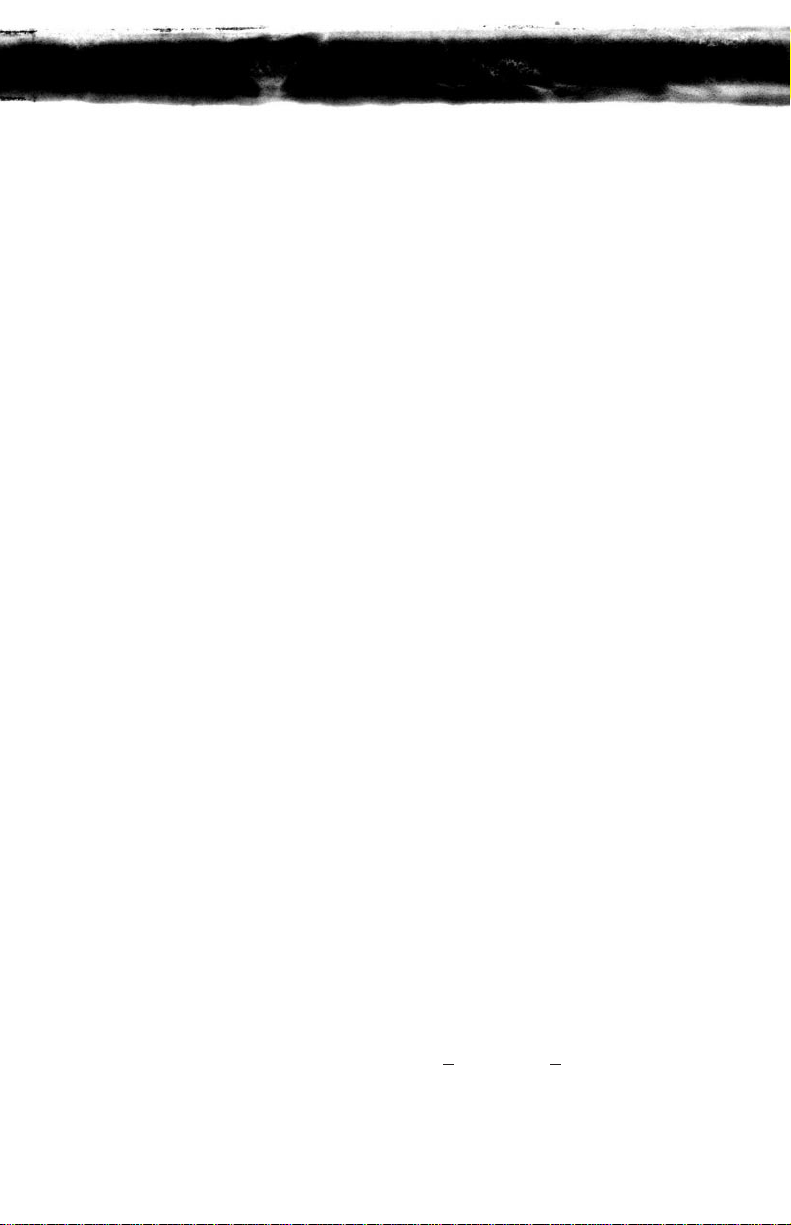
G
eneral Information
I
NTRODUCTION
Welcome to EliteMail™ FMS/VMS digital voice mail. This guide describes the
system’s features and details the steps you need to take to make EliteMail FMS/VMS a
working partner in your day-to-day business. Throughout this guide, you will find
numerous tips and shortcuts designed to help you get the most from EliteMail
FMS/VMS.
Typical system operation is presented here. Be sure to consult with your EliteMail
FMS/VMS System Manager for any special features or functions that may apply to
your particular application.
A UTOMATED A TTENDANT
The Automated Attendant serves as a receptionist, answering and routing incoming
calls automatically. Callers hear an opening greeting for your company that gives
them instructions and options. If a caller does not know the extension number, the
Automatic Directory can route the call by the person’s name. When your extension
is busy or you are not available to answer the call, EliteMail FMS/VMS can connect
the caller to your voice mailbox automatically.
V OICE M AIL A CCESS
The EliteMail FMS/VMS system can be accessed 24 hours a day from any touchtone
telephone in or out of your office. Your System Manager has assigned a Personal ID
number to you. You will need this number when calling the EliteMail FMS/VMS
from any phone but your own.
T HE C ONVERSATION
The NEC EliteMail FMS/VMS system is based upon a conversation about your
voice mailbox. Each time you enter your mailbox, you will be asked a series of
questions relating to these topics:
➤ Checking messages
➤ Leaving messages
➤ Reviewing/redirecting messages
➤ Changing setup options
Answer questions with a simple reply by dialing 1
for YES or 2 for NO. In addition,
by dialing Quick Key numbers, you may advance directly to a specific topic.
2
Page 7
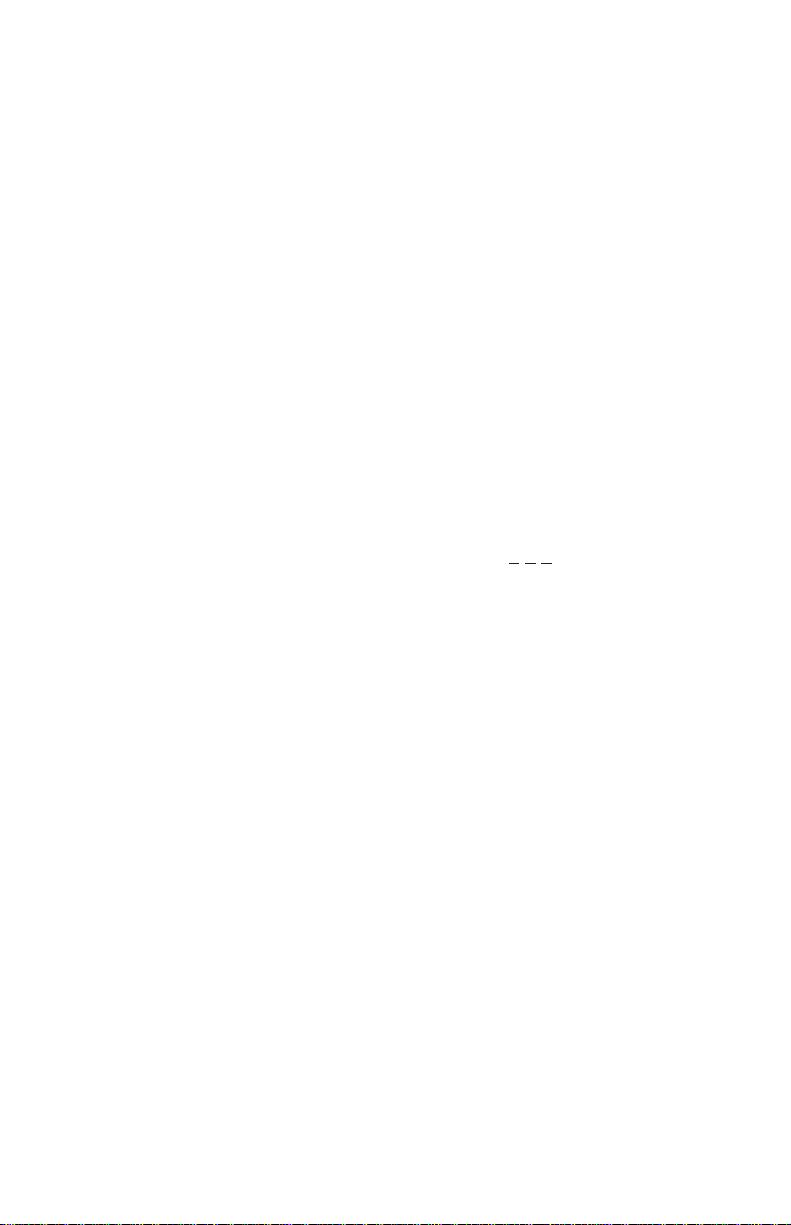
S ETUP O PTIONS
Once your mailbox has been opened, you may change various options, such as
your Greetings, Message Groups, Transfer and Message Delivery Options and
Personal Options.
V OICE M AIL M ESSAGE I NDICATION
Whenever there are new messages in your mailbox, an indication will be provided
at your telephone:
Multiline Display Telephone: Display = VM and number of new messages
Multiline Telephone: Large LED = Slow flashing red
Single Line Telephone: MW Lamp = Steady red
You may also instruct EliteMail FMS/VMS to call you at your home or pager.
A DVANCE D IALING
At any time, you can “dial ahead” by entering a series of responses, even before
hearing the entire question, to advance directly to the desired section of your voice
mailbox quickly.
D ISCONNECTING F ROM V OICE M AIL
When you have completed your voice mail session, dial * * * to immediately
disconnect the EliteMail FMS/VMS system or simply hang up. As an alternative,
you will be given the option to return to your mailbox, access Setup Options or
exit voice mail and dial an extension, if desired, after accessing various EliteMail
FMS/VMS operations.
Q UICK T RANSFER F EATURE
The NEC EliteMail FMS/VMS systems simplify message taking by allowing you to
transfer a call directly to a user’s voice mailbox where they will hear the personal
greeting and be prompted to leave a message.
L IVE R ECORD F EATURE
The Live Record feature is used to record a conversation in progress and then direct
it to your own or another user’s mailbox.
L IVE M ONITORING
Live Monitoring allows you to hear a message through the speaker of your phone as
the message is being left by an outside caller.
C ALLER ID
The Caller ID feature lets you hear the phone number of an external caller when
you retrieve your messages. You can also view the name or phone number of callers
on the LCD panel of a Dterm Series E phone.
3
Page 8
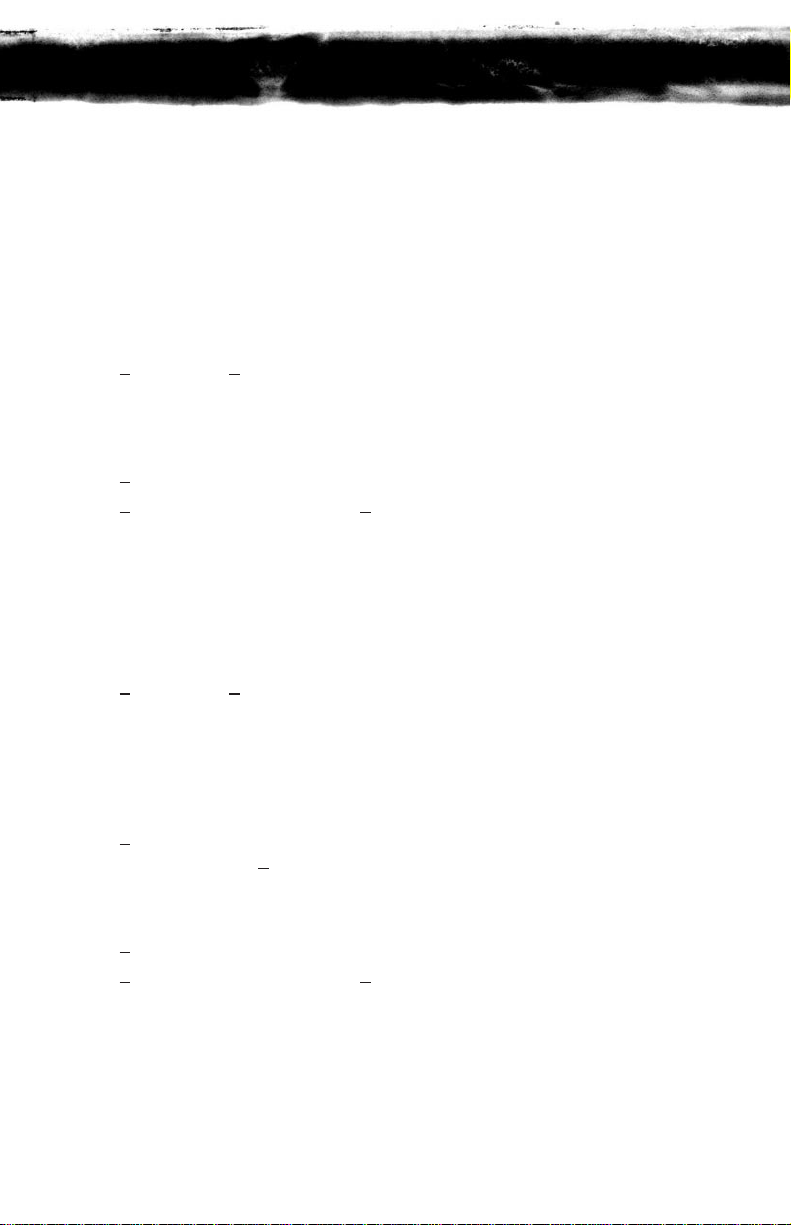
4
G
etting Started
When you call the EliteMail FMS/VMS system for the first time, you will be asked to
personalize your mailbox. Doing this will open your mailbox and make it ready to use.
E NTERING Y OUR M AILBOX
➤ Lift handset.
➤ Dial EliteMail FMS/VMS.
➤ Dial your Personal ID, if necessary (typically 9 + your extension number).
➤ Follow prompts to accomplish the following steps.
➤ Dial 1
for YES or 2 for NO to confirm each entry.
R ECORD Y OUR N AME
➤ Record your first and last name.
➤ Dial *
to end recording and review your name recording.
➤ Dial 1
to re-record, otherwise dial 2.
S PELL Y OUR N AME
➤ If requested, spell the first 3 letters of your last name by dialing the
corresponding numbers on your telephone dialpad.
C HOOSE Y OUR D IRECTORY L ISTING S TATUS
➤ Dial 1 for YES or 2 for NO to choose whether or not you wish to be listed in
the EliteMail FMS/VMS directory. It is recommended that you choose to be
listed, as the directory lets outside callers reach you by your last name if they
do not know your extension number.
R ECORD Y OUR O UTSIDE A ND I NTERNAL G REETINGS
➤ Dial 1 for YES if you want to record different greetings for outside and internal
callers, otherwise dial 2
.
➤ At the prompt, record an appropriate greeting to callers who reach your mailbox.
Use the handset to record your name and a brief, descriptive message.
➤ Dial *
to end recording and review your greeting.
➤ Dial 1
to re-record, otherwise dial 2.
Page 9

S ET Y OUR S ECURITY C ODE
➤ Dial 1 for YES if you wish to enter a Security Code to safeguard your mailbox
from unauthorized access, otherwise dial 2
.
➤ Enter a Security Code of 3 to 10 digits via your telephone dialpad.
➤ Dial *
to complete code entry.
➤ Re-enter your security code, as prompted, for confirmation.
➤ Dial *
to complete code entry.
O PENING Y OUR M AILBOX
➤ Dial 1 to confirm your personalized settings and open your mailbox for use,
otherwise dial 2
.
NOTE: Your personalized settings can be changed at any time through Setup Options.
5
S ETUP T IPS
• Keep your greetings current. Change them as often as necessary. If your
greetings are accurate, callers are more likely to leave a message.
• Personalize your greeting. Record your own greeting, include your first and
last name and, if appropriate, your department. Callers hearing your voice
feel more confident that you will receive their message.
• You can have different greetings for outside callers and internal callers.
See “Changing Your Setup Options” to record an alternate outside greeting to
use on special occasions, for example, when you will be out of the office.
• Remember, EliteMail FMS/VMS tells you the day and time each
message was left. There’s no need to ask callers to include this information
in their message.
• Encourage effective messaging. Ask callers to leave relevant information so
that your return call will be productive. When applicable, your greeting
should include an alternate extension that may be dialed by someone needing
immediate assistance.
• Record a clear and audible greeting. Initially, it may be helpful to write
down your greeting. When recording, remember to speak in a normal voice
directly into the handset.
• Your security code protects your privacy. Pick a security code that is easy
for you to remember and hard for a stranger to guess. Shorter security codes
are easier to enter, longer codes offer more protection. You can change or delete
your security code from any touchtone telephone. If you forget your security
code, ask your System Manager to delete your code and then immediately
enter a new one.
Page 10

C
all Foward Settings
C
ALL F ORWARD B USY/NO A NSWER (CF B/NA)
The most frequent method of utilizing voice mail is to have calls forwarded to
your mailbox when you are busy on another call or are away from your phone.
To forward your telephone:
SET CANCEL
➤ Lift handset; hear ICM dial tone. ➤ Lift handset; hear ICM dial tone.
➤ Dial the Call Forward Busy/No ➤ Dial the Call Forward Busy/No.
Answer set code 43
. Answer cancel code 44.
➤ Dial EliteMail FMS/VMS. ➤ Replace handset.
➤ Replace handset.
NOTE: A CF B/NA key may be assigned in system programming to set/cancel this feature. A lit LED
may indicate that CF B/NA is set. When setting Call Forward Busy/No Answer, a destination
station must be entered.
C ALL F ORWARD A LL C ALLS (CFA)
When you plan on being away from your phone for an extended period of time, you
can have all of your calls routed directly to your mailbox. To forward your telephone:
SET CANCEL
➤ Press Feature (Do not lift handset). ➤ Press Feature (Do not lift handset).
➤ Dial the Call Forward All set ➤ Dial the Call Forward All cancel
code 60
. code 69.
➤ Dial EliteMail FMS/VMS. ➤ Press Feature.
➤ Press Feature.
NOTE: A CFA/DND key may be assigned in system programming to set/cancel this feature. A lit LED
may indicate that Call Forward All/Do Not Disturb is set. When setting Call Forward All, a
destination station must be entered.
6
Page 11

C
alling Your Voice Mailbox
Use this simple procedure every time you wish to access your Voice Mailbox.
➤ Lift handset OR press Speaker.
➤ Dial EliteMail FMS/VMS; wait for answer.
NOTE: The EliteMail FMS/VMS extension number may be assigned to a One Touch key or
Feature Access key.
When calling from your telephone:
➤ Dial your Security Code, if prompted.
When calling from another telephone:
➤ Dial *
2 # to start the main greeting. If using softkeys, dial # * 2 #.
➤ Dial your Personal ID (typically _
9
+ your extension number).
➤ Dial your Security Code, if prompted.
When calling from outside:
➤ Dial your Personal ID (typically _
9
+ your extension number).
➤ Dial your Security Code, if prompted.
➤ Respond to each question by dialing 1
for YES and 2 for NO
OR use Quick Keys to step ahead to a specific topic.
Q UICK K EYS
Save time by advancing directly to a
specific topic:
DIAL
4 to check new messages
5
to leave messages
6
to review messages
7
to change your setup options
7
Page 12

C
hecking Messages
QUICK KEY 4
Call your mailbox for new messages when you receive a Voice Mail message indication.
➤ Dial 1
for YES when asked, “You have ___ new messages. Would you like to
hear them?”
➤ Messages marked “Urgent” are played first.
➤ Messages from outside callers are played in the order received.
➤ Messages from other EliteMail FMS/VMS users are sorted by sender. At the tone
you may record a reply, otherwise dial 2
.
➤ The day and time recorded is announced at the end of each message.
While listening to a message, you can:
➤ Dial *
to skip the message and save it as “new”.
➤ Dial #
to repeat the entire message.
➤ Dial 1
to advance to the end of the message.
➤ Dial 2
to redirect and/or archive (save) the message.
➤ Dial 5
to change playback volume.
➤ Dial 7
to repeat the previous 3 seconds of the message.
➤ Dial 8
to pause message playback. (Dial 8 again to resume message playback.)
➤ Dial _
9
to advance 3 seconds within the message.
➤ Dial _
0
to hear caller ID information. (Dial #
to repeat information. Dial * to
skip to the end of caller ID information.)
NOTE 1: NEW messages are those you haven’t yet heard. A NEW message will not be deleted until you’ve
had the opportunity to listen to it.
NOTE 2: Messages are OLD once you hear them through to the recorded day and time. OLD messages are
typically deleted at midnight of the day received unless they have been archived.
8
Page 13

L
eaving Messages
QUICK KEY 5
Send messages to other EliteMail FMS/VMS users directly from your mailbox.
➤ Dial 1
for YES when asked, “Would you like to leave any messages?”
➤ Dial the first 3 letters of the name of the person or the group you want to send
a message to OR dial #
# and the mailbox number.
➤ Dial 1
to confirm, otherwise dial 2.
➤ Record your message at the beep.
➤ Dial *
to end recording, otherwise dial # to re-record.
➤ Dial 1
for YES for Special Delivery options, otherwise dial 2.
NOTE: Dial # # to switch between choosing by mailbox number or by name.
S PECIAL D ELIVERY O PTIONS
When you leave a message, you can mark it for special delivery. There are
four special delivery options available:
Urgent Heard first before regular messages.
Private Cannot be redirected.
Return Receipt EliteMail FMS/VMS tells you when the person has
heard the message.
Future Delivery The message is sent at the time and day you specify.
You can mark a message for more than one special delivery option. You can also
change or add to the special delivery settings of a message you’ve already sent.
9
Page 14

M ESSAGING T IPS
• If you are unsure of the spelling of the first 3 letters of the person’s name, use
a “Wildcard Key,” typically 1 or 0, in place of one or more letters. This
“wildcard” matches any letter.
• While recording a message, dial # to erase your message and begin again.
• Always try to leave a concise and structured message. Include the purpose
of your call, the information required, or any information needed to get an
answer – not just a return phone call.
• Leave fellow EliteMail FMS/VMS users a message from within your own
mailbox. When they listen to your message, EliteMail FMS/VMS will
automatically prompt them to send you a reply. This saves time and
almost always guarantees a response.
• The EliteMail FMS/VMS sorts messages in a message stack. It plays all
urgent messages first, then all regular messages. It also sorts your messages
by sender. Use Special Delivery Options when appropriate.
• To cancel a message that has not yet been received, begin to send the person or
group another message. The EliteMail FMS/VMS system will tell you that
your last message hasn’t been heard, and offers you the option to cancel it.
• If you often send messages to the same group of people, see “Changing Your
Setup Options” to create your own message groups.
10
Page 15

11
R
eviewing Messages
QUICK KEY 6
Messages you’ve already listened to (old messages) can be reviewed for a short
while (typically until midnight), be redirected to another mailbox or archived for
a longer time.
R EVIEW
➤ Dial 1 for YES when prompted “You have ___ messages to review. Would you
like to check them?”
➤ Listen to old messages followed by day and time recorded.
R EDIRECT (COPY T O ANOTHER M AILBOX)
➤ Dial 2 while listening to a new or old message.
➤ Dial 1
for YES to Redirect the message being reviewed.
➤ Dial the mailbox or group to receive the redirected message. (For more details,
see Leaving Messages.)
➤ Dial 1
to confirm your entry.
➤ Dial 1
for YES if you want to record an introduction, otherwise dial 2.
➤ Record your introduction when prompted.
➤ Dial *
to end recording.
➤ Dial 1
for YES to set Special Delivery options, otherwise dial 2.
➤ Dial 1
for YES to redirect the message to an additional mailbox, otherwise dial 2.
A RCHIVE (SAVE)
➤ Dial 1 for YES to Archive the new or old message being reviewed.
NOTE 1: You can redirect the same message as many times as you wish.
NOTE 2: Once you listen to an old or archived message, you must archive it again to keep it from being
deleted immediately.
Page 16

12
K EEPING Y OUR M AILBOX C URRENT
Review and revise your Setup Options on a regular basis.
G REETINGS
• You can review the greetings you have recorded for internal and outside
callers. Greetings can be re-recorded at any time.
• An alternate greeting can be recorded and selected to accommodate special
situations such as when you are out of the office.
M ESSAGE G ROUPS
• You can create your own message groups. When you send a message to a
group, the message is sent to all members of that group.
• A group can be private or open, allowing only you or all users to send messages
to the group.
• Use group maintenance features to list groups and members, add or delete
members and delete established groups.
T RANSFER A ND D ELIVERY O PTIONS
Callers may be transferred and messages may be delivered to you in a variety
of ways. Discuss available options with your system manager.
• Call Transfer enables callers to be automatically directed to your extension
or another programmed telephone number.
• When Call Screening is on, EliteMail FMS/VMS will ask the caller’s name,
ring your extension, tell you the caller’s name, and ask if you want to take the
call or direct the caller to your voice mailbox.
• When your line is busy and the Call Hold option is on, callers will be advised
of the number of calls holding and be given the option to hold or leave a
message in your mailbox.
• When a new message has arrived in your mailbox, you will receive an indication
at your telephone. Depending on your schedule, you may also program the
system to alert you at additional numbers (home phone, pager or spare phone).
P ERSONAL O PTIONS
• Access Personal Options to review or change your Security Code, Recorded
Name, Spelled Name and Directory Listing Status.
Page 17

13
C
hanging Your Setup Options
QUICK KEY 7
You may personalize your mailbox to accommodate your current schedule or plans
by changing your Setup Options.
➤ Dial 1
for YES, when asked “Would you like to access Setup Options?”
➤ Follow prompts to change the desired Setup Option.
“Would you like to change your Greetings?”
➤ Dial 1 for YES to change your Greetings.
➤ Listen to the playback of your current outside greeting.
➤ Dial 1
for YES to switch between standard and alternate greetings, otherwise
dial 2
.
➤ Dial 1
for YES to record a new greeting, otherwise dial 2.
➤ Using the handset, begin recording at the beep.
➤ Dial *
to end recording and review greeting.
➤ Dial 1
to re-record, otherwise dial 2.
➤ Repeat for internal greeting.
“Would you like to change your Groups?”
➤ Dial 1 for YES to change your Groups.
➤ Dial 1
for YES when asked to create a new group, otherwise dial 2 to access
group edit, list and delete options.
➤ Dial the first 3 letters or digits of the group’s name or number.
➤ Dial 1
to change group name or number, otherwise dial 2.
➤ Using the handset, record a group name.
➤ Dial *
to end recording.
➤ Dial 1
to change group name, otherwise dial 2.
➤ Dial 1
to create an open group or dial 2 for a private group.
➤ Add members to the group by dialing name or extension number.
➤ Dial 1
to confirm and add member to group.
➤ Dial *
after all members are added.
➤ Dial 1
to record a message for this group now, otherwise dial 2 to continue
group maintenance options.
Page 18

“Would you like to change your Transfer and Delivery Options?”
➤ Dial 1 for YES to change your Transfer or Delivery Options.
C ALL T RANSFER S ETTING
➤ Dial 1 to change your Call Transfer setting, otherwise dial 2 to advance to
Message Delivery Options.
➤ Dial 1
to turn Call Transfer on and leave it on, otherwise dial 2 to advance to
Message Delivery Options.
➤ Listen to the phone number your calls are currently being transferred to.
➤ Dial 1
and enter a new phone number (up to 9 digits), otherwise dial 2 to leave
the current setting.
NOTE 1: If Call Transfer to your work phone is OFF, calls are sent directly to your voice mailbox.
When Call Transfer to your work phone is ON, calls are first directed to your extension.
Electra Elite Call Forward settings will then apply.
NOTE 2: For Call Screening and Call Hold features to operate, Call Transfer must be turned on and
these features must be assigned by the System Manager.
C ALL S CREENING
➤ Dial 1 to turn on Call Screening, or dial 2 to turn it off.
NOTE: When you answer your phone and Call Screening is turned on, you will hear a beep and announcement
“Call from (caller’s name).” Dial 1
to take the call or 2 to transfer the caller to your mailbox.
C ALL H OLD
➤ Dial 1 to turn on Call Hold or dial 2 to turn it off.
NOTE: If Call Hold is turned on and your line is busy, a caller is prompted to hold or leave a message.
The system will tell the caller how many calls are already holding.
14
Page 19

M ESSAGE D ELIVERY O PTIONS
➤ Dial 1 for YES or 2 for NO to set Message Delivery to your work phone, home
phone, pager or spare phone.
➤ Enter and confirm the telephone number.
➤ Enter and confirm the Message Delivery Schedule (time and days).
Work Phone ____ From ____ To ____ On: U M T W H F S
Home Phone ____ From ____ To ____ On: U M T W H F S
Pager ____ From ____ To ____ On: U M T W H F S
Spare Phone ____ From ____ To ____ On: U M T W H F S
NOTE 1: Message Delivery schedules may overlap.
NOTE 2: It is not necessary to dial a trunk access code (i.e. 9
) when entering an outside telephone number.
NOTE 3: When a pager number is programmed, the Live Record Urgent Page feature will override your
Pager Message Delivery Schedule and turn delivery to your pager on or off.
“Would you like to change your Personal Options?”
➤ Dial 1 for YES to set your Security Code.
➤ Dial a new Security Code of 3 to 10 digits.
➤ Dial *
to complete code entry.
➤ Re-enter your security code, as prompted, for confirmation.
➤ Dial *
to complete code entry.
➤ Dial 1
for YES to change your Name.
➤ Dial 1
for YES or 2 for NO to change your Recorded Name, Spelled Name
or Directory Listing Status.
➤ Enter and confirm new information.
15
Page 20

16
Q
uick Transfer To Voice Mail
When transferring a call to a user who is away from their phone, busy or declines
a Voice Announcement, the Quick Transfer to Voice Mail feature simplifies and
speeds message taking. You can easily redirect the call to the EliteMail FMS/VMS
user’s mailbox, where they will hear the personal greeting and be prompted to leave
a message.
With an outside call in progress:
➤ Press Transfer.
➤ Dial station number or press programmed DSS.
➤ Determine called party is unavailable.
➤ Dial 7
to transfer call to the called party’s mailbox.
➤ Replace handset immediately.
With a recall in progress:
➤ Press Line key.
➤ Press Feature and dial 86
.
➤ Replace handset immediately.
NOTE: Your Quick Transfer Access Codes may differ from the above based on system programming.
T
ransferring A Call Directly To A Voice Mailbox
To simplify message taking, outside callers can be transferred directly into an
EliteMail FMS/VMS user’s mailbox, where they will hear the personal greeting and
be prompted to leave a message.
With an outside call in progress:
➤ Press Transfer.
➤ Dial EliteMail FMS/VMS, wait for answer.
➤ Dial the mailbox number of the user the call is to be transferred to.
➤ Dial 2
.
➤ Replace handset immediately.
Page 21

L
ive Record
Live Record allows you to record a conversation with an outside caller and direct
it to your own or another user’s mailbox.
With an outside call in progress:
➤ Press Record to begin recording the conversation.
➤ A tone burst may be provided and the Record key will light red to indicate
that recording is in progress. Display telephones will indicate recording functions.
➤ Dial the mailbox number to which the recording should be addressed.
➤ Replace handset to terminate the call. The recording will be sent to the
appropriate mailbox.
NOTE 1: The mailbox number may be dialed at any time during the conversation before the recording party
releases the call. If a mailbox number is not entered, the recording will be sent to your mailbox.
NOTE 2: If Automatic Recording is assigned, the recording begins immediately upon answering an outside call.
NOTE 3: If a mailbox number has not been entered, and if Automatic Callback is assigned, EliteMail
FMS/VMS will call you back to ask you if you want to delete the call, address it, add an
introduction or send it.
NOTE 4: To send a Live Recording to multiple mailboxes, first send the recording to your own mailbox and
then redirect it accordingly.
L IVE R ECORD O PTIONS
The following Live Record function keys may be programmed:
PRESS
Pause To stop recording. Press Pause again to resume
recording.
Re-Record To erase the Live Recording and automatically begin
re-recording. Enter a new mailbox number.
Erase To erase the Live Recording without interrupting your
conversation. Press Record and dial a mailbox number to
begin recording again.
End To terminate the recording and continue the conversation.
Address To delete, address or record an introduction prior to ending a Live
Recording session.
Urgent Page Toggles Message Delivery on/off. After entering a mailbox
number, a *
in the display will indicate that the Page Message
Delivery option is currently on.
NOTE: Consult your System Manager for additional information about using Live Record options.
17
Page 22

L
ive Monitoring
Live monitoring allows you to hear a message through the speaker of your phone as
the message is being left by an outside caller. Only one call is monitored at a time,
and live monitoring is available only when your phone is idle. New outside calls
received during a live monitoring session are sent to your voice mailbox.
E NABLE L IVE M ONITOR
➤ Press Live Monitor Feature Access key.
➤ Dial station password. (Same as station lockout (password) code).
➤ Once Live Monitor is set the corresponding LED lights red.
NOTE: By default, password is set at 0000000000 (10 zeros).
L IVE M ONITOR A CONVERSATION
➤ A live monitoring session starts as an outside caller begins leaving a message for
you. To be connected to the caller anytime during the live monitoring session,
pick up the handset or press Speaker.
➤ When you connect to the caller during a live monitoring session, the portion of
the message that was recorded before you connected is saved as a voice message
in your mailbox.
P
rogramming Live Record Function Keys
F
EATURE A CCESS K EYS O NE T OUCH K EYS
➤ Press Feature. ➤ Press Feature.
➤ Press Redial. ➤ Press Redial.
➤ Press Feature Access key to ➤ Press One Touch key to be
be programmed. be programmed.
➤ Dial 2
. ➤ Dial 2.
➤ Dial Function Code (see next page). ➤ Dial Function Code (see next page).
➤ Press Feature. ➤ Press Feature.
NOTE: Refer to the Electra Elite Multiline Telephone User Guide for additional information on
programming Feature Access keys and One Touch keys.
18
Page 23

FUNCTION CODES
00 Record
01
Pause
02
Re-Record
03
Erase
04
End
05
Urgent Page
06
Address
07
Live Monitor
3 = Current Menu
*
= Return to Main Menu
#
= Step Back to Previous Menu
M AIN M ENU
Check New Messages 4
Leave Messages 5
Review Old Messages 6
Change Setup Options 7
G REETINGS
Hear Current Greeting 4
Switch Greetings 5
Edit Standard Greeting 6
Edit Alternate Greeting 7
E DIT G ROUPS
Add Members 4
Delete Members 5
List Members 6
Change Group Name 7
S ETUP O PTIONS
Greetings 4
Groups 5
Transfer & Delivery 6
Personal Options 7
G ROUPS
Create a Group 4
Edit Your Groups 5
List Your Groups 6
Delete a Group 7
CHANGE TRANSFER
Change Phone Numbers 4
Call Screening On/Off 5
Call Holding On/Off 6
MESSAGE DELIVERY
Work Phone On/Off 4
Home Phone On/Off 5
Pager Phone On/Off 6
Spare Phone On/Off 7
TRANSFER & DELIVERY
Change Call Transfer 4
Message Delivery 5
PERSONAL OPTIONS
Change Security Code 4
Re-Record Name 5
Re-Spell Name 6
Directory Listing On/Off 7
CHANGE DELIVERY
Change Phone Number 4
Change Schedule 5
Urgent Only On/Off 6
M AIN M ENU
Check New Messages 4
Leave Messages 5
Review Old Messages 6
Change Setup Options 7
KEYPAD SHORTCUTS
Switch personal
greetings 745
Change your
security code 774
Change call
transfer options 764
Turn call
transfer off 7642
Turn call
transfer on 7641
Change phone number
for call transfer 76414
Turn call screening
options on/off 76415
Turn call holding
on/off 76416
Add a
message group 754
Edit a
message group 755
List your
message groups 756
Change your
recorded name 775
CHANGE OPTIONS
Ye s 1
No 2
Page 24

Issue #2 11/00
For more information contact:
NEC America, Inc.
CPE Group
1555 Walnut Hill Lane
Irving Texas 75038-3796
1 800 TEAM NEC
©2000 NEC America, Inc. The material
contained herein is subject to change
without prior notice at the sole discretion
of NEC America, Inc.
750178-0
FPO BAR CODE
