Page 1
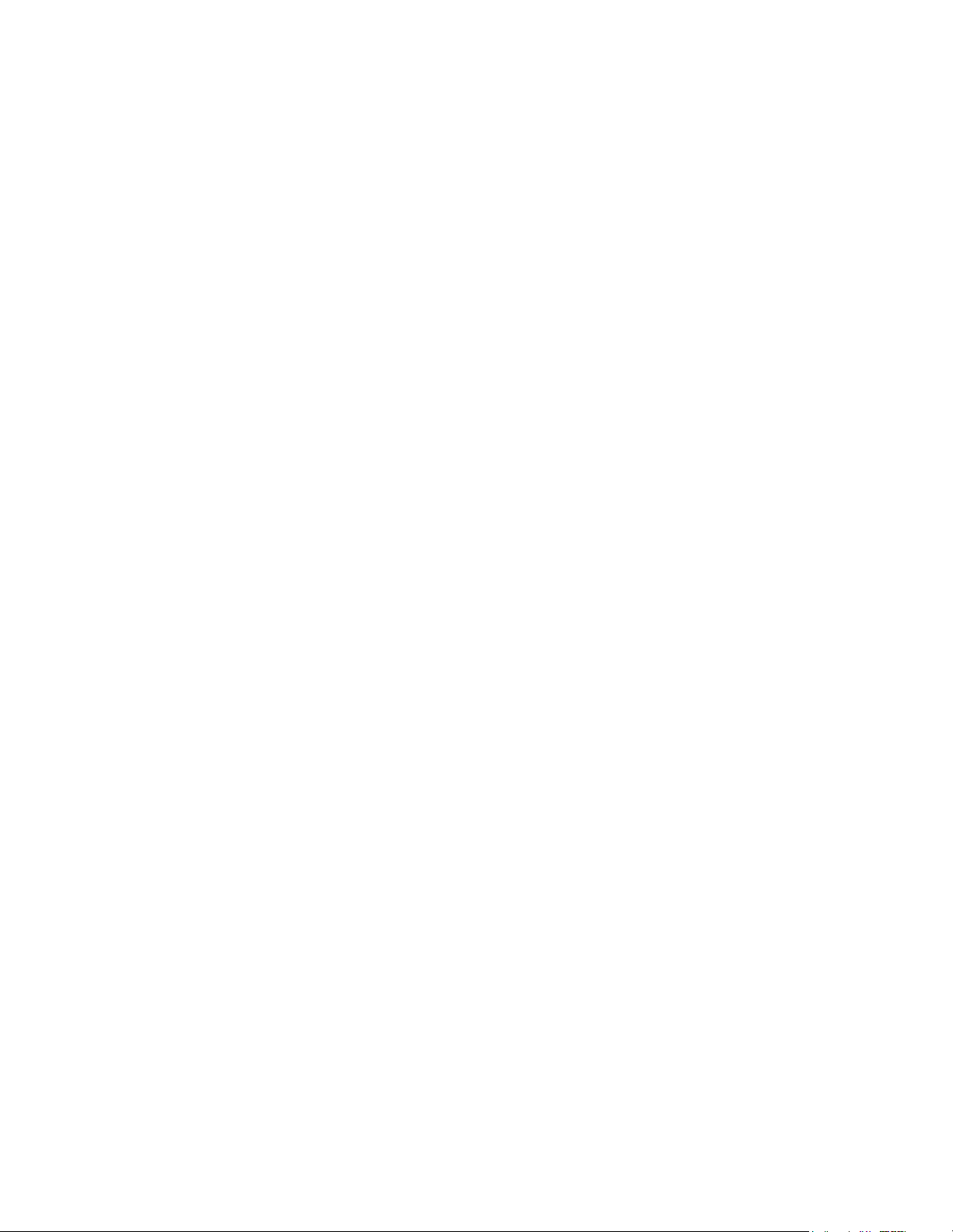
Notice
Note that when converting this document from its original format to a .pdf file,
some minor font and format changes may occur causing slight variations from the
original printed document. When viewing and printing this document, we cannot
guarantee that your specific PC or printer will support all of the fonts or graphics.
Therefore, when you view the document, fonts may be substituted and your
individual printer may not have the capability to print the document correctly.
Page 2

Attendant User Guide
Page 3
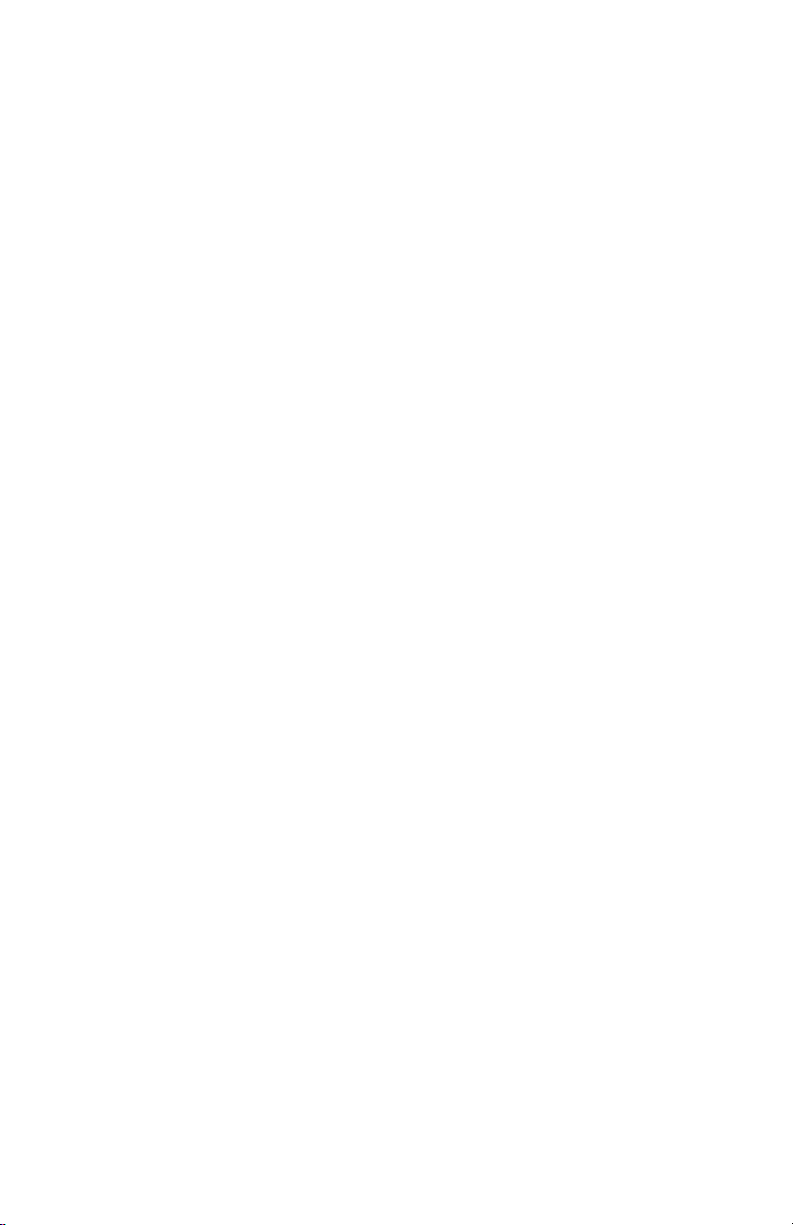
Page 4
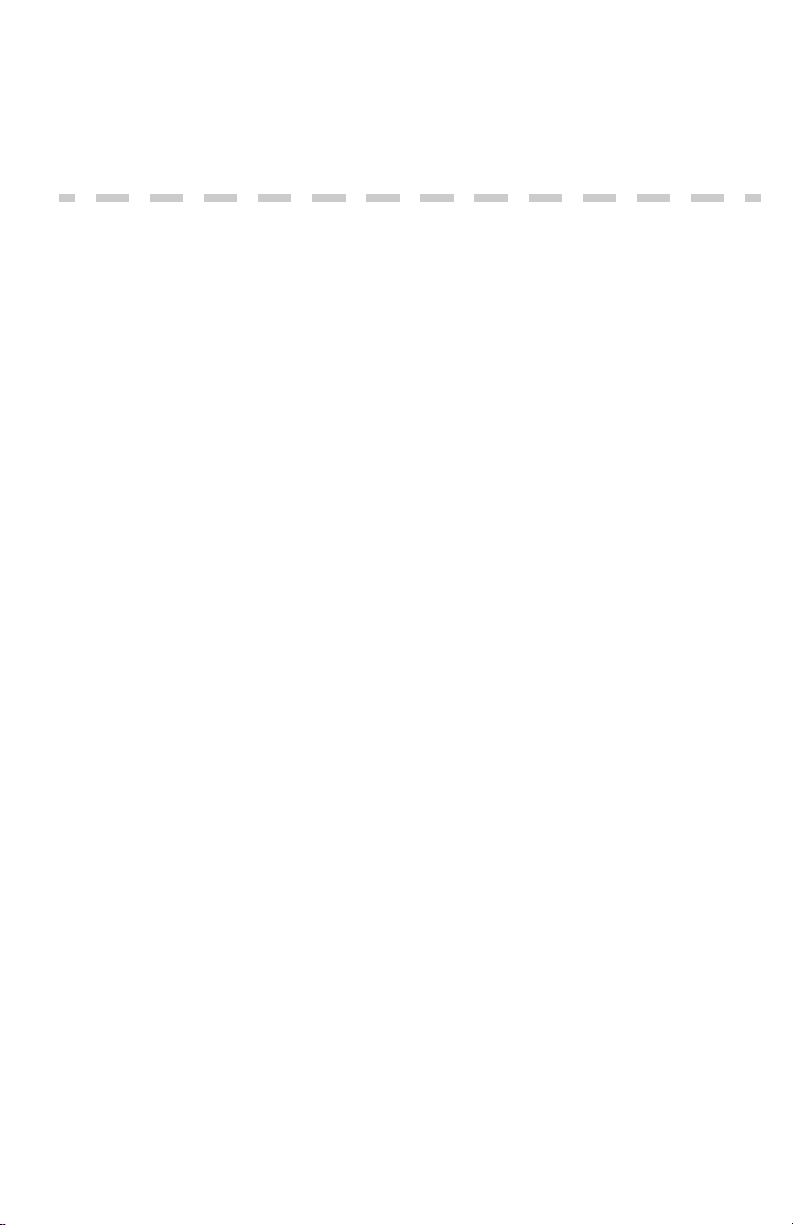
Table of Contents
ELITE IPK TELEPHONES .....................................................................1
GENERAL INFORMATION ...................................................................2
ATTENDANT ADD-ON CONSOLE .......................................................4
Answering Calls ........................................................................4
Transferring Calls .....................................................................4
Placing Internal Calls ................................................................5
Placing Calls to Call Arrival Keys ............................................5
Placing Outgoing Calls .............................................................5
NIGHT TRANSFER .................................................................................6
TRUNK TO TRUNK TRANSFER ............................................................6
AUTOMATIC TRUNK TO TRUNK TRANSFER ....................................7
MESSAGE WAITING OR STATION OUTGOING LOCKOUT ..............7
STATION OUTGOING LOCKOUT ........................................................8
PAGING ..................................................................................................8
Paging Using the Direct Paging Access Key ............................8
Paging Using the Access Code .................................................9
SET RELOCATION MODE ....................................................................9
DIRECT INWARD SYSTEM ACCESS (DISA) ......................................10
Setting Passwords ...................................................................10
Confirming DISA Passwords ..................................................10
DISA Set/Cancel .....................................................................11
AUTOMATED ATTENDANT ................................................................12
Automated Attendant Set/Cancel ............................................12
i
Page 5
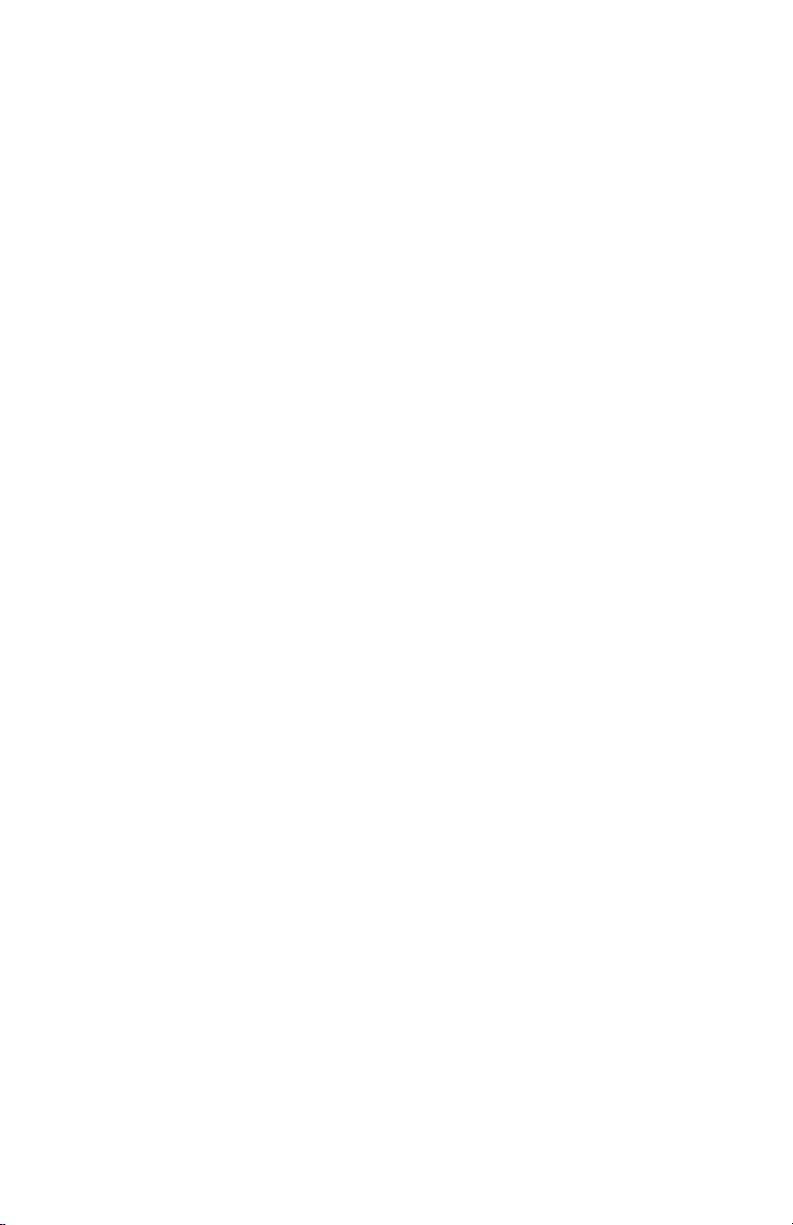
RECORDING VOICE PROMPTS ........................................................13
PROGRAMMING SYSTEM SPEED DIAL ...........................................13
PROGRAMMABLE FORCED (VERIFIED) ACCOUNT/
AUTHORIZATION CODE ....................................................................14
CLOCK/CALENDAR SETTING ...........................................................15
CONFERENCE BRIDGE SETUP ........................................................15
Setting Supervisor Password ..................................................16
Setting Conference 1 and/or Conference 2 Passwords ...........16
Record Customized Greeting ..................................................16
SYSTEM SPEED DIAL DIRECTORY ...................................................17
Character Entry .......................................................................19
Character Entry Codes ...........................................................19
ii
Page 6
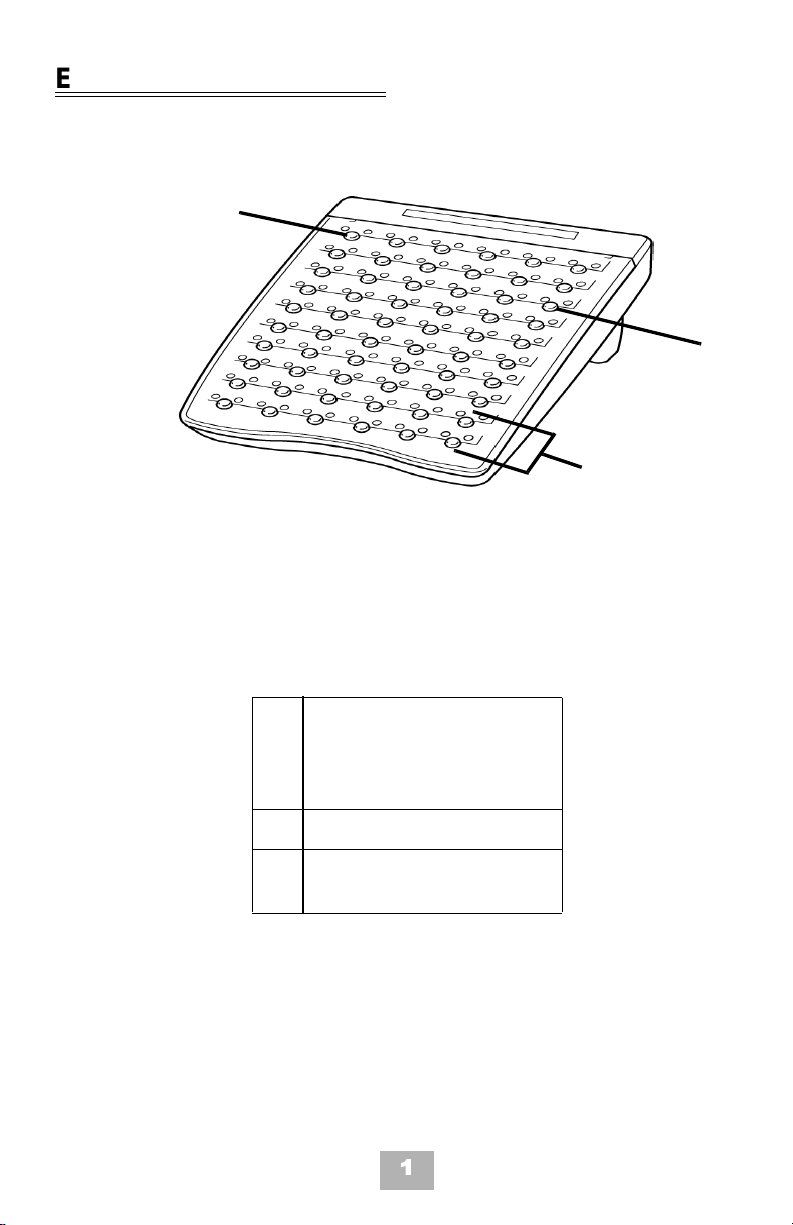
ELITE IP K TELEPHONES
1
IPK DCR Con sole wi th DS S/BL F
2
3
Legend:
1 DSS keys (Direct Sta-
tion Selection) or CO
keys (Central Office
Lines)
2 Status Indicators
3 Dedicated Feature
Keys
1
Page 7
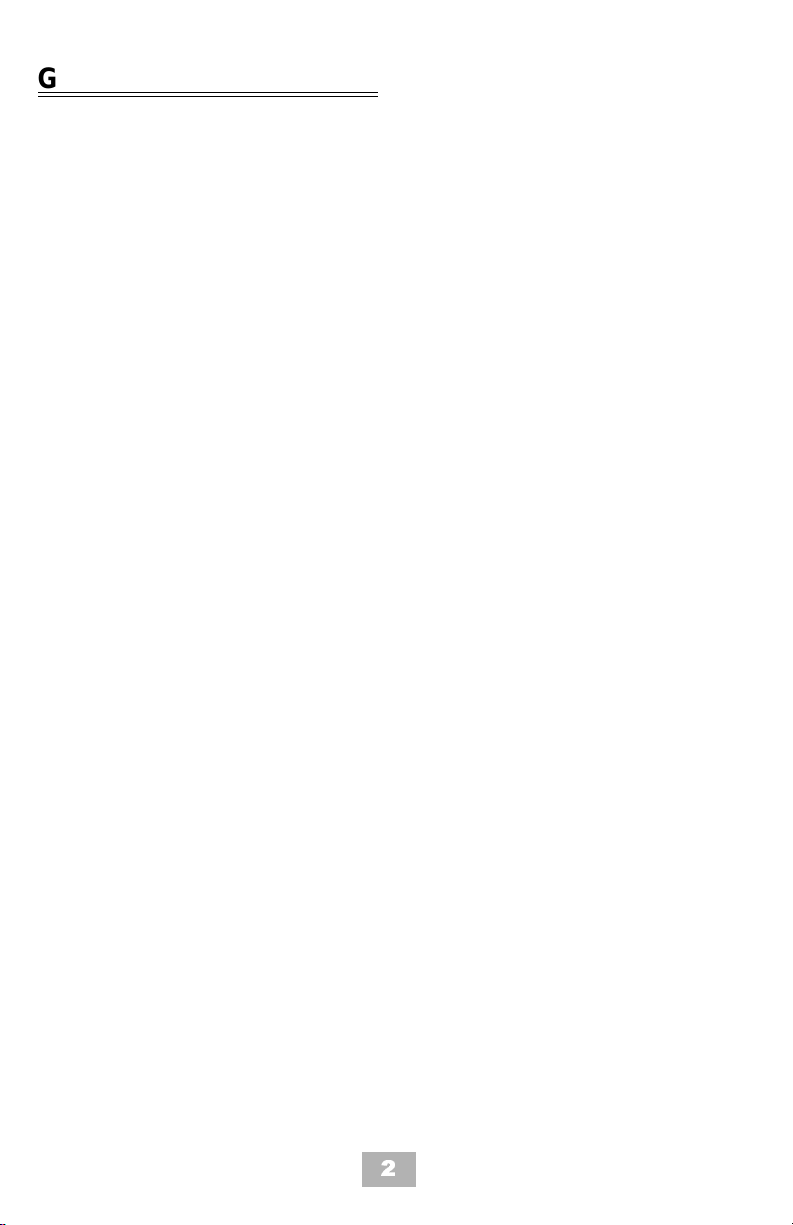
GENERAL INFORMATION
The following should be considered when reviewing this Attendant User
Guide:
• Attendant console keys can be a ssigned as Di rect Station Select ion/B usy
Lamp Field (DSS/BLF), Call Arrival, or as additional central office lines
(CO Add-On Console).
• Refer to the Multiline Telephone User Guide for additional information on
telephone operation.
• All operational instructions assume Prime Line Pickup is assigned to
intercom dial tone, Ringing Line Preference is assigned, a Call
Appearance and Call Arrival key is assigned to all multiline telephones
and only a single tenant has been assigned in the system.
• All access codes listed are standard; some may vary based on system
assignment.
• Access to many features is based on system assignments. Not all
features may be available from your telephone.
• The telephone display provi des useful call processing infor mation such as
trunk access, recall indication, feature confirmation, etc.
2
Page 8

DSS/BLF LEDs ADD-ON CONSOLE LEDs
Telephone
Status
Attendant
Message
Idle
In-Use
Hold
FWD All (D ND)
DSS/BLF
Status
CO Line Status LED Indication
Steady Green Idle Unlit
Unlit Incoming Call Rapid Flashing
Red
Steady Red In-Use (by
Steady Green
Attendant)
Steady Red Other-Use Steady Red
Flashing Red Held Call
• Your
Telephone
• Other
Telephone
Slow Flashing
Green
Slow Flashing Red
3
Page 9
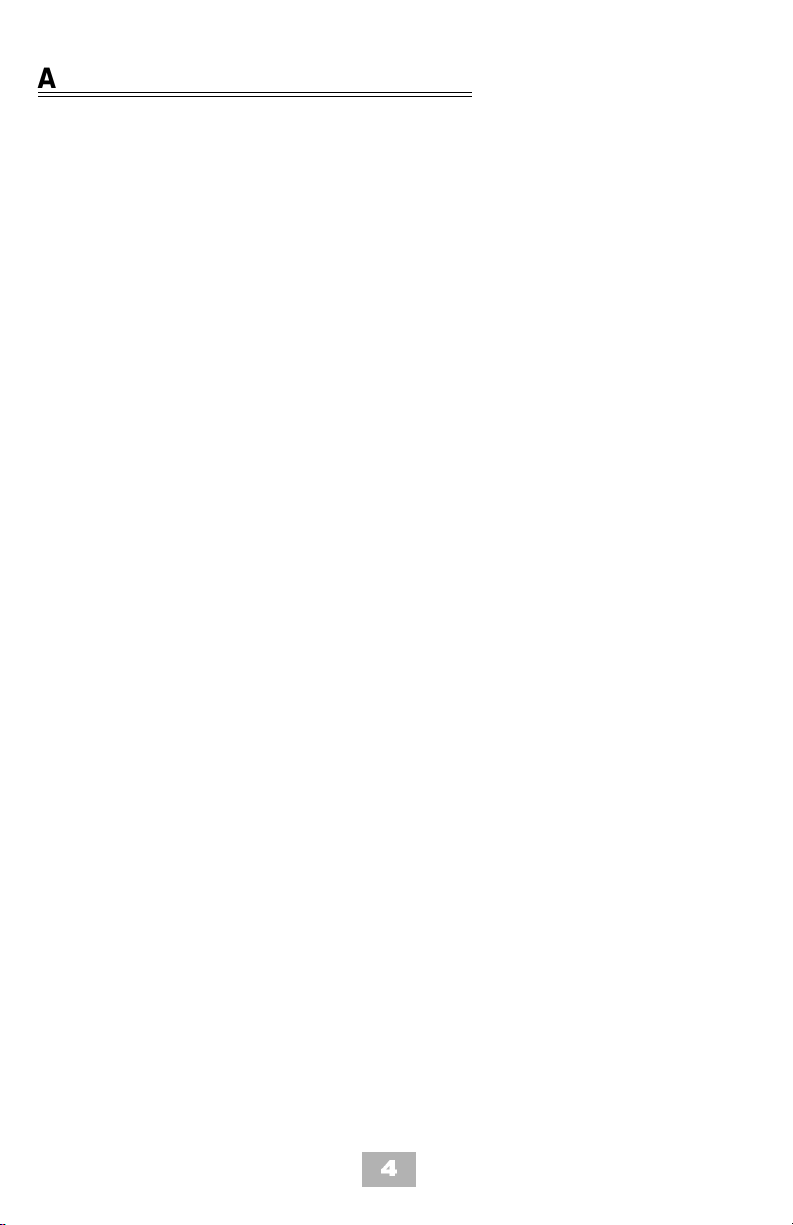
ATTENDAN T ADD-ON CONSOLE
Answering Calls
When CO incoming ringing occurs:
1. Lift the handset.
2. Converse and proce ss the call.
Transferring Calls
With a call in progress:
1. Press DSS/BLF key for t he desired s tation ( call is placed on Non-
Exclusive Hold.)
2. Voice announce aft er the tone burst.
OR
Wa it for the ringing call to be answered.
Press Transfer on the Attendant Add-on Console.
Replac e the handset .
Note 1: Pressing Transfer immediately after the DSS key will result in
an unscreened ring transfer or camp-on.
Note 2: If the called station is busy or unanswered, press the flashing
Line key, Call Appearance key, or Conf key (internal calls) to
return to the original party.
Note 3: Unanswered camp-ons and unscreened transfers will recall to
the attendant telephone. After answering the recall, pressing
Feature 86 will transfer th e call to the personal voice mailbox of
the station number dialed.
4
Page 10

Placing Internal Calls
To make a call within the organization:
1. Lift the handset.
2. Press t he DSS/BLF key on the Attendant Add-On Console.
3. Voice announce after the tone burst.
OR
Wa it for the ringing call to be answered.
Note 1: When calling a multiline telephone, dialing 1 after the station
number will change the ringing to voice or voice to ringing.
Note 2: To directly access a personal voice mailbox, dial 7 after dialing
the station number.
Placing Calls to Call Arrival Keys
To make a call using Call Arrival Keys:
1. Lift the handset.
2. Press DSS/BLF key on the Atten dant Add-On Console
repres enting a Call Arrival key.
3. Wait for the ringing call to be answered.
Placing Outgoing Calls
To place an out side call:
1. Lift the handset.
2. Press an idle CO Line key on the Attendant Add-On Console.
3. Dial the telephone number.
4. Converse.
5
Page 11

NIGHT TRANS F ER
Set/Cancel Using Console Set/Cancel Using Access Code
With a call in progress:
1. Press th e NT key.
With a call in progress:
1. Press the Feature key.
2. Dia l Ni ght Transfer code
80.
3. Press the Feature key
again.
Note: When programmed for Automatic Day/Night Transfer, the system will
enter/exit night mode at the pre-programmed times.
TRUNK TO TRUNK TRANSFER
With an outside call in progres s:
1. Press th e Transfer key.
2. Dial the trunk access code, i. e. 9.
3. Dial the te lephone numb er and wait for an answer.
4. Press th e Feature key.
5. Press th e Transfer key.
6. Replace the handset.
Note: Once establishe d, a trun k to tr unk co nnection canno t be re- enter ed.
6
Page 12

AUTOMATIC TRUNK TO TRUNK TRANSFER
Program/Modify/Erase Forward
Assignment
1. Pres s the Feature key.
2. Dial Automatic Trunk
Transfer code 63.
3. Dial the incoming trunk
number to be forwarded:
• Individual trunks
01 ~ 64
or
• All trunks 00.
4. Dial #.
5 Dia l the outgoing tele-
phone number where
Set/Cancel
1. Pres s the Feature key.
2. Dial Automatic Trunk
Transfer code :
•Set 61
• Cancel 62
3. Dial the incoming trunk
number to be set/cancelled:
4. Individual trunks 01 ~ 64
5. All trunks 00
6. Pres s the Feature key
again.
calls are to be directed.
6. Pres s the Feature key.
Note: Once set, incoming calls to the selected CO/PBX line(s) will
automatically be routed to the programmed telephone number.
MESSAGE WAITING OR STATION OUTGOING LOCKOUT
To set/cancel a message waiting or station outgoing lockout:
1. Press t he MSG/Station Lockout key.
2. Press t he desired DSS/BLF key.
Note 1: An Attendant Add-On Console can be assigned with Message
Waiting OR Station Outgoing Lockout capability.
Note 2: A green LED at the associated DSS/BLF key indicates that a
message or Station Outgoing Lockout has been set.
7
Page 13

STATION OUTGOING LOCKOUT
To cancel Station Outgoing Lockout and default the p assword on
a per sta tion basis:
1. Press th e Speaker key.
2. Dial Attendant Reset Password access code ____.
3. Dial the Station number to be canceled.
4. Press th e Speaker key again.
PAGING
Paging Using the Direct Paging Access Key
To make the page:
1. Lift the handset.
2. Press th e Direct Paging Access key .
3. Page.
4. Wait for the Meet-Me Answer or replace the handset .
8
Page 14
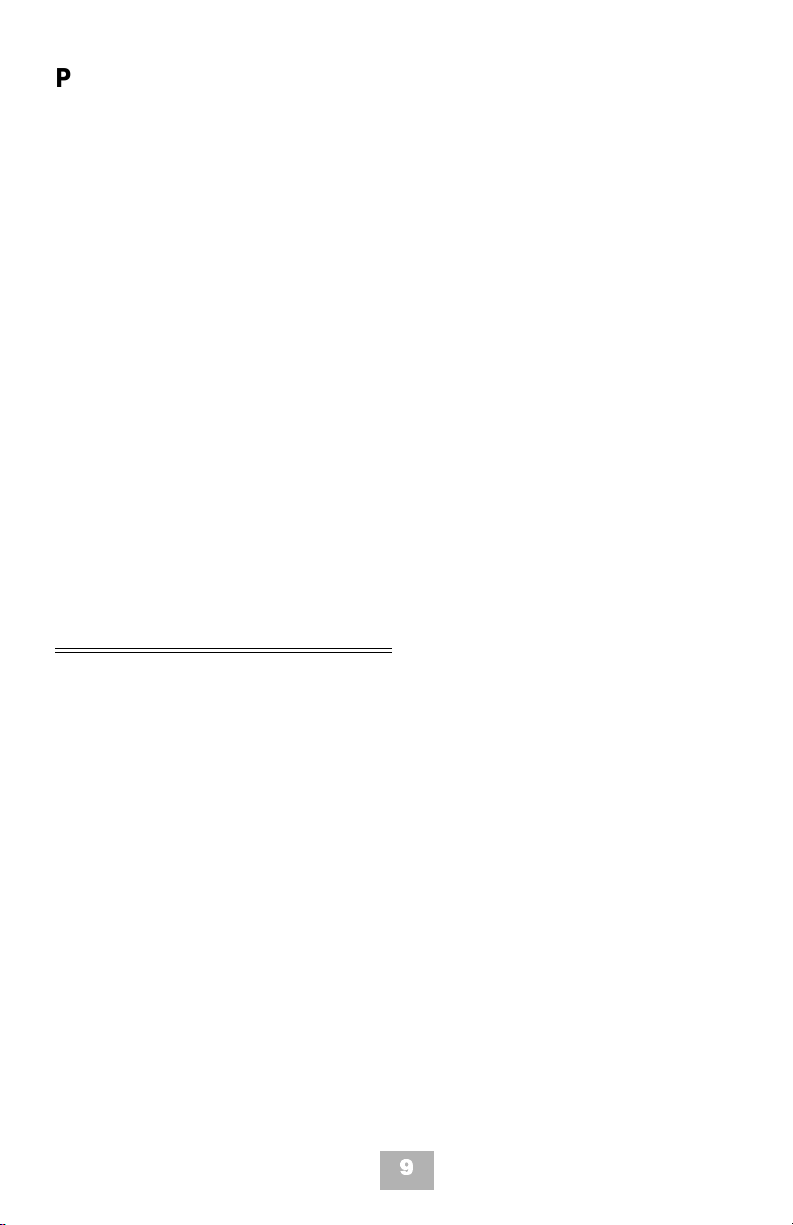
Paging Using the Access Code
To make the page:
1. Lift the handset.
2. Dial the Paging code:
Internal External
• All Zones 51
• Zone A 52
• Zone B 53
• Zone C 54
• All internal and
external 59
• All Zones 55
• Zone A 56
• Zone B 57
• Zone C 58
3. Page.
4. Wait for the Me et-Me Answer or replace the handset.
SET RELOCATION MODE
Set/Cancel using the Access Code:
1. Press t he Feature key.
2. Dial Set Relocation Mode code 84.
9
Page 15

DIRECT INWARD SYSTEM ACCESS (DISA)
Setting Passwords
Setting DISA Passwords Resetting DISA Passwords
1. Lift the handset.
2. Dia l the DISA Password
set access code ____.
3. Dial the DISA ID code of
the station to be set ____.
4. Dia l c urrent DISA Pass-
1. Lift the handset.
2. Dia l the DISA Password
reset acce ss co de ___ _.
3. Dial DISA ID code of station to be reset ____.
4. Repl ace the handset.
word ____.
Default is 0000000000
(10 zeros).
5. Repl ace the handset.
Note 1: The Password may be a maximu m of 10 di gits. If the new passwor d
is less than 10 digits, replace the handset to enter.
Note 2: It is recommended that DISA passwords be 10 digits and changed
frequently to prevent unauthorized use.
Note 3: Resetting DISA Passwords will return them to the default value of
0000000000 (10 zeros).
Confirming DISA Passwords
To confirm the DISA password:
1. Lift the handset.
2. Dial the DI SA Password confirmati on access cod e ____.
3. Dial the DI SA ID code of th e station to be confirme d ____.
4. Confirm the password.
5. Replace the handset.
10
Page 16

DISA Set/Cancel
To set or cancel DISA:
1. Press t he Feature key.
2. Dial the DI SA code:
•Set 81
• Cancel 82
3. Dial the trunk number to be set/canceled from DISA:
• I ndi vidua l trunks 01 ~ 64
• All trunks 00
4. Press t he Feature key again.
11
Page 17

AUTOM ATED ATTENDANT
Recording Messages Verify/Delete Messages
1. Lift the handset.
2. Dial the VR S Voice Me ssage access code ____.
3. Dial 1.
4. Dial 1 again.
5. Dial the Automated Attendant message number
1 ~ 8.
6. Dia l operation:
• Record day
mode 1
• Record night
mode 2
• Record weekend
mode 3
7. Reco rd a mess age via the
handset.
8. Repl ace the handset.
1. Lift the handset.
2. Dial the VR S Voice Me ssage access code ____
3. Dia l operation:
• Verify message 2
• Delete message 3
4. Dial 1.
5. Dial the Automated Attendant message number
1 ~ 8.
6. Dia l operation:
• Verify/delete
day mode 1
• Verify/delete
night mode 2
• Verify/delete
weekend mode 3
7. Verify/delete the message.
8. Repl ace the handset.
Automated Attendant Set/Cancel
To set or cancel the Automat ed Attendant :
1. Press th e Feature key.
2. Dial VRS Voice Message access code:
•Set 81
• Cancel 82
12
Page 18

3. Dial the trunk number to be set/canceled for the Automated
Attendant:
• I ndi vidua l trunks 01 ~ 64
• All trunks 00
4. Press t he Feature key again.
RECORDING VOICE PROMPTS
Set Verify/Delete
1. Lift the handset.
2. Dial t he VRS Voice Message access code ____.
3. Dial 1.
4. Dial 2.
5. Dial operation:
• Dial tone message 1
• Call waiting tone 2
6. Reco rd a messa ge via the
handset.
7. Repl ace the hands et.
1. Lift the handset.
2. Dial t he VRS Voice Message access code ____
3. Dial operation:
• Verify message 2
• Delete message 3
4. Dial 2.
5. Dial operation:
• Dial tone message 1
• Call waiting message 2
6. Repl ace the hands et.
8. Verify/delete the message.
PROGRAM MI NG SYSTEM SPEED DI AL
1. Press t he Feature key.
2. Press t he Redial key.
3. Dial the System Speed Dial Memory lo cation 00 ~ 79.
4. Dial the trunk access code, i. e. 9.
5. Dial the telephone number to be stored (24 di gits maximum).
13
Page 19

6. Press the Hold key (if en tering name) and dial the name of the
party (1 3 characters maximum).
7. Press th e Feature key again.
Note 1: Press the Redial key to insert a pause or the Recall key to store
a hookflash.
Note 2: Refer to the Character Entry Codes when entering the name of
the party.
PROGRAMMABLE FORCED (VERIFIED) ACCOUNT/ AUTHORIZATION CODE
To program a forced accout or authorization code :
1. Lift the handset.
2. Dial the Forced Account Programming access code ____. Hear the
second dial tone.
3. Dial the Forced Account Number ( 001 ~ 500).
4. Dial the Forced Account Code ____. Hear the Confirmation tone.
5. Press the Transfer key.
6. The ne xt Fo rced Account Number (00 1 ~ 500) is displayed. Dial
additional Forced Account Codes as desi red.
7. Replace the handset.
Note 1: A maximum of 500 Account Codes may be ente red. Each Forced
Account Code must be assigned a number (001 ~ 500).
Note 2: The length of the Forced Account Code can be up to 13 digits as
assigned in system programming. The default is 10 digits.
14
Page 20

CLOCK/CALENDAR SETTING
To set the clock or calendar:
1. Press t he Feature key.
2. Dial 9#.
3. Enter the hour and minute via the dial pad.
4. Press the Recall key to change the AM/PM setting.
5. Press the Hold key to change to the calendar setting.
OR
Press the Feature key to exit this feature.
6. Press t he Recall key to select the day of the week.
7. Dial # to move the cursor to the day of the month field.
8. Enter the day of the month via the dial pad.
9. Press t he Recall key to select the month.
10. Dial # to move the cursor to the year field.
11. Enter the last two digits of the year via the dial pad.
12. Press the Feature key.
CONFERENCE BRIDGE SETUP
Before usin g the multi line co nfere nce bridge featur e, pas swor ds must be
assigned. It should be noted that the supervisor should perform these
procedures.
15
Page 21

Setting Supervisor Password
To set a supervi spr Password:
1. Call a Conference Bridge extension.
2. When the Conference Bridge extension answer s, dial the default
Supervisor Pass wo rd (0000#).
3. Follow the voice prom pt and enter the setting verificat ion mode.
Then enter the setting change mode.
4. Follow the voice pro m pt to change the Supervisor Password
(4 ~ 8 digits).
Setting Conference 1 and/or Conference 2 Passwords
To set a conference password:
1. Set the Superviso r Password, if necessary.
2. Call a Conference Bridge extension.
3. When the Conference Bridge extension answer s, dial the
Supervisor Password and #.
4. Skip the steps by pressing
available for conference 1 or conferenc e 2.
5. Follow the voice pro m pt and set th e conferenc e 1 or the
conference 2 password (4 ~ 8 digits).
* until the conference Setup mode is
Record Customized Greeting
To recording your greeting:
1. Set the Superviso r Password, if necessary.
2. Call a Conference Bridge extension.
3. When the Conference Bridge extension answer s, dial the
Supervisor Password and #.
16
Page 22

4. Press * to skip th e setting ver if ic ation mode .
5. Press # to change the system settings.
6. Skip the steps until the Custo m ized Greeting option is played.
7. Follow the voice prompt and record a new Customized Greeting.
SYSTEM SPEED DIAL DIRECTO RY
00 18
01 19
02 20
03 21
04 22
05 23
06 24
07 25
08 26
09 27
10 28
11 29
12 30
13 31
14 32
15 33
16 34
17 35
17
Page 23

SYSTEM SPEED DIAL DIRECTORY (continued)
36 56
37 57
38 58
39 59
40 60
41 61
42 62
43 63
44 64
45 65
46 66
47 67
48 68
49 69
50 70
51 71
52 72
53 73
54 74
55 75
18
Page 24
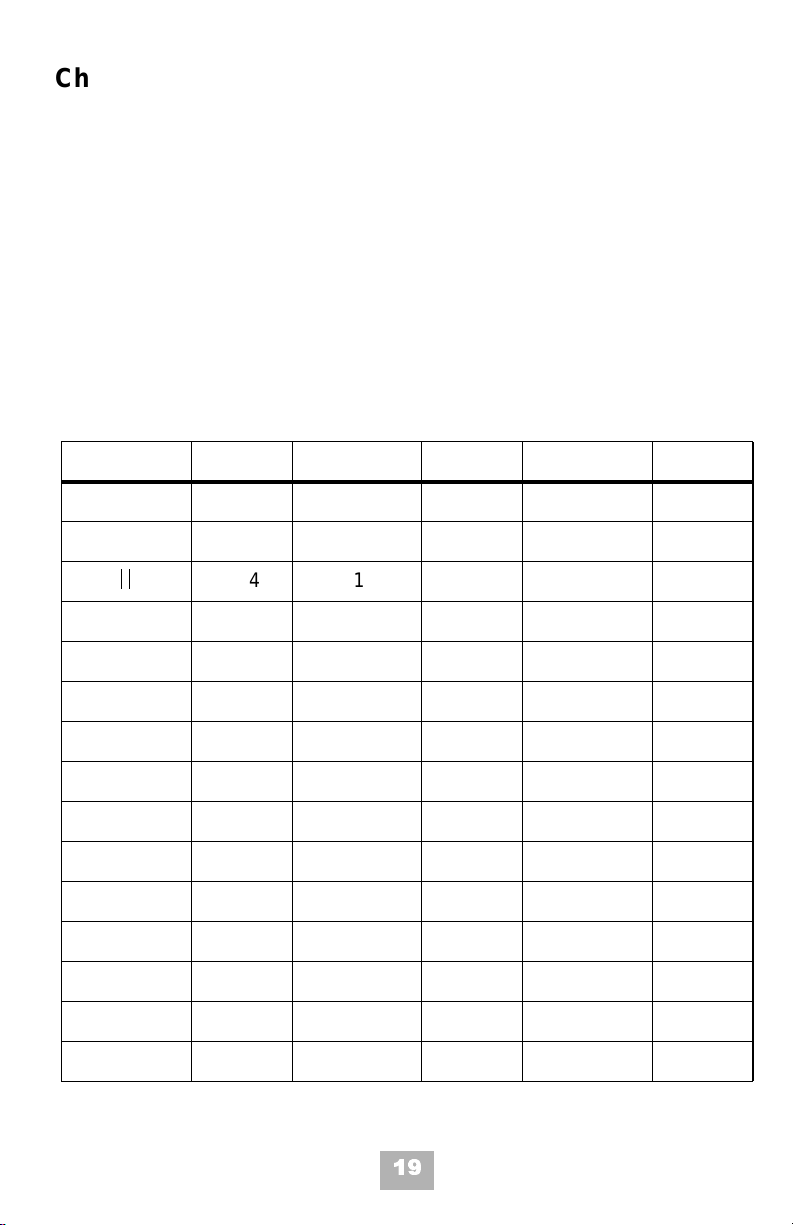
Character Entry
To add a name to each speed dia l entry, use the Character Entry Code
table or press the dial pad number corresponding to the alpha character
desired (six characters maximum).
i.e. 2 = A, B, D, a, b, c, or 2
3 = D, E, F, d, e, f, or 3
4 = G, H, I, g, h, i, or 4
For the name Bob press: 2-2-6-6-6-2-2
Character Entry Codes
Character Code Character Code Character Code
Blank 032 / 047 > 062
! 033 0 048 ? 063
# 035 2 050 A 065
$ 036 3 051 B 066
% 037 4 052 C 067
& 038 5 053 D 068
‘ 039 6 054 E 069
( 040 7 055 F 070
) 041 8 056 G 071
* 042 9 057 H 072
+ 043 : 058 I 073
, 044 ; 059 J 074
- 045 < 060 K 075
- 046 = 061 L 076
034 1 049 @ 064
19
Page 25

Character Code Character Code Character Code
M 077 ^ 094 o 111
N 078 _ 095 p 112
O 079 \ 096 q 113
P 080 a 097 r 114
Q 081 b 098 s 115
R 082 c 099 t 116
S 083 d 100 u 117
T 084 e 101 v 118
U 085 f 102 w 119
V 086 g 103 x 120
W 087 h 104 y 121
X 088 i 105 z 122
Y 089 j 106 { 123
Z 090 k 107
[ 091 l 108 } 125
¥
] 093 n 110 127
092 m 109 → 126
124
20
Page 26
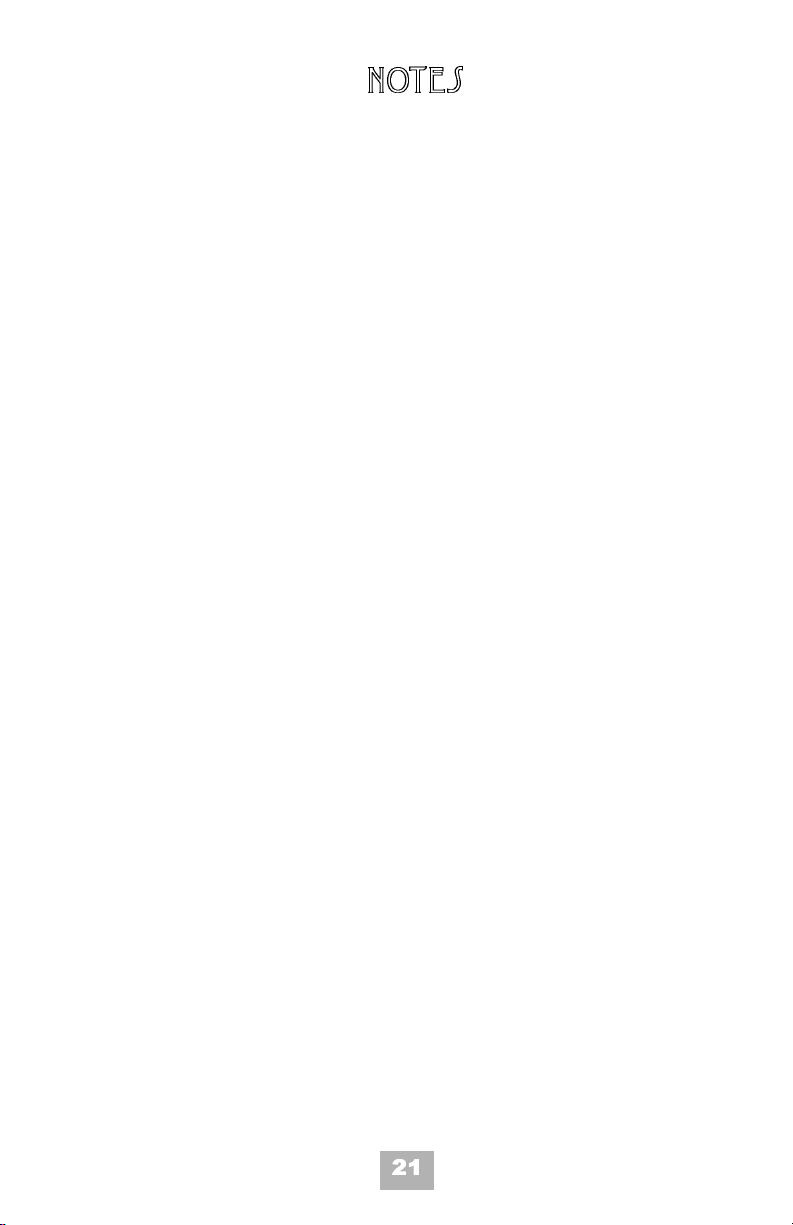
Notes
21
Page 27

Notes
22
Page 28

Page 29

© 2003 NEC America, Inc.
The material contained herein is subject
to change without prior notice at the sole
discretion of NEC America, Inc.
Electra Elite is a registered trademark of
NEC Corporation.
Document Revision 1
For more information contact:
NEC America, Inc.
6555 N State Highway 161
Irving, TX 75039-2402
www.cng.nec.com
780316
*780316 *
Place Print Date Here
Month/Year
