Page 1
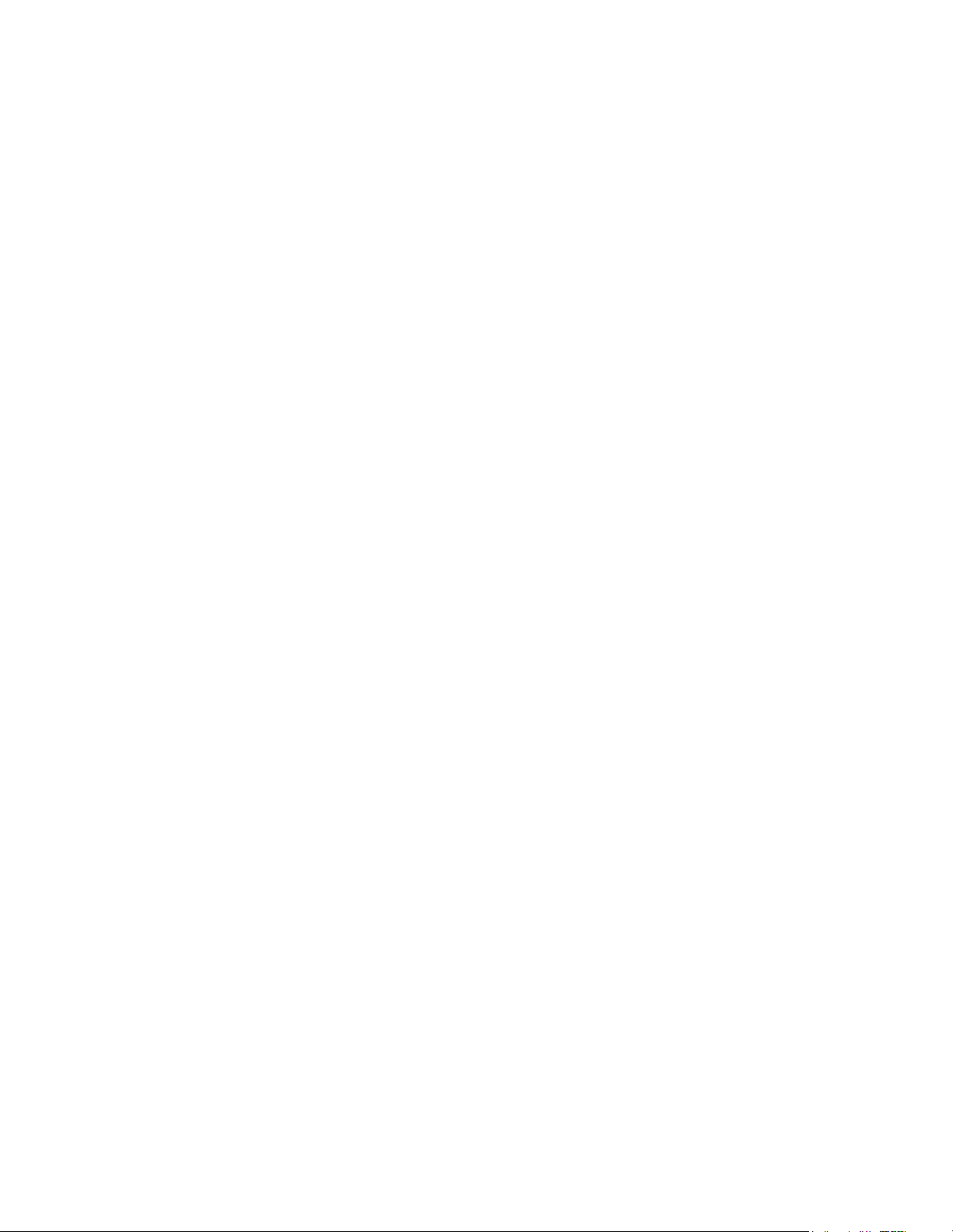
Notice
Note that when converting this document from its original format to a .pdf file,
some minor font and format changes may occur causing slight variations from the
original printed document. When viewing and printing this document, we cannot
guarantee that your specific PC or printer will support all of the fonts or graphics.
Therefore, when you view the document, fonts may be substituted and your
individual printer may not have the capability to print the document correctly.
Page 2
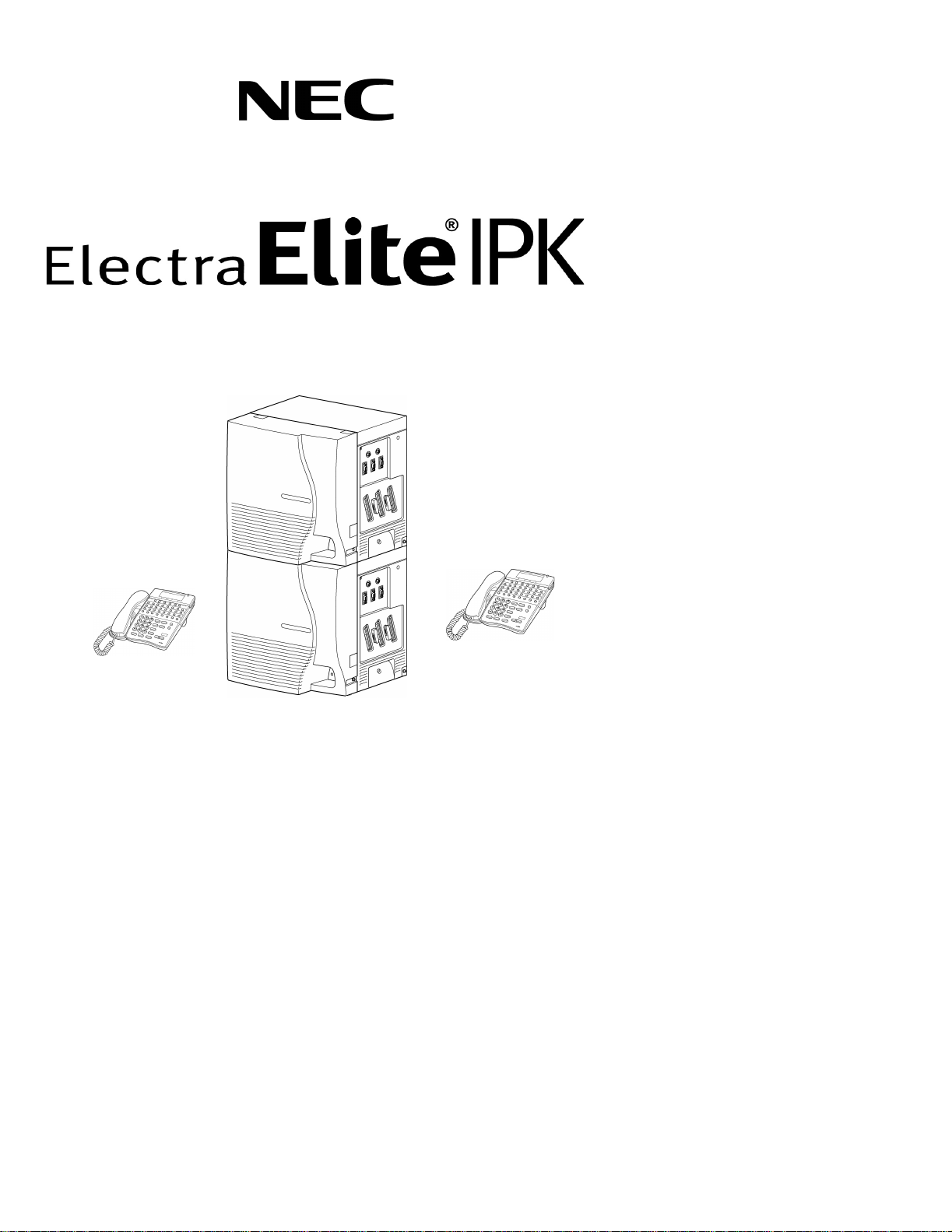
Multiline Telephone
User Guide
Page 3
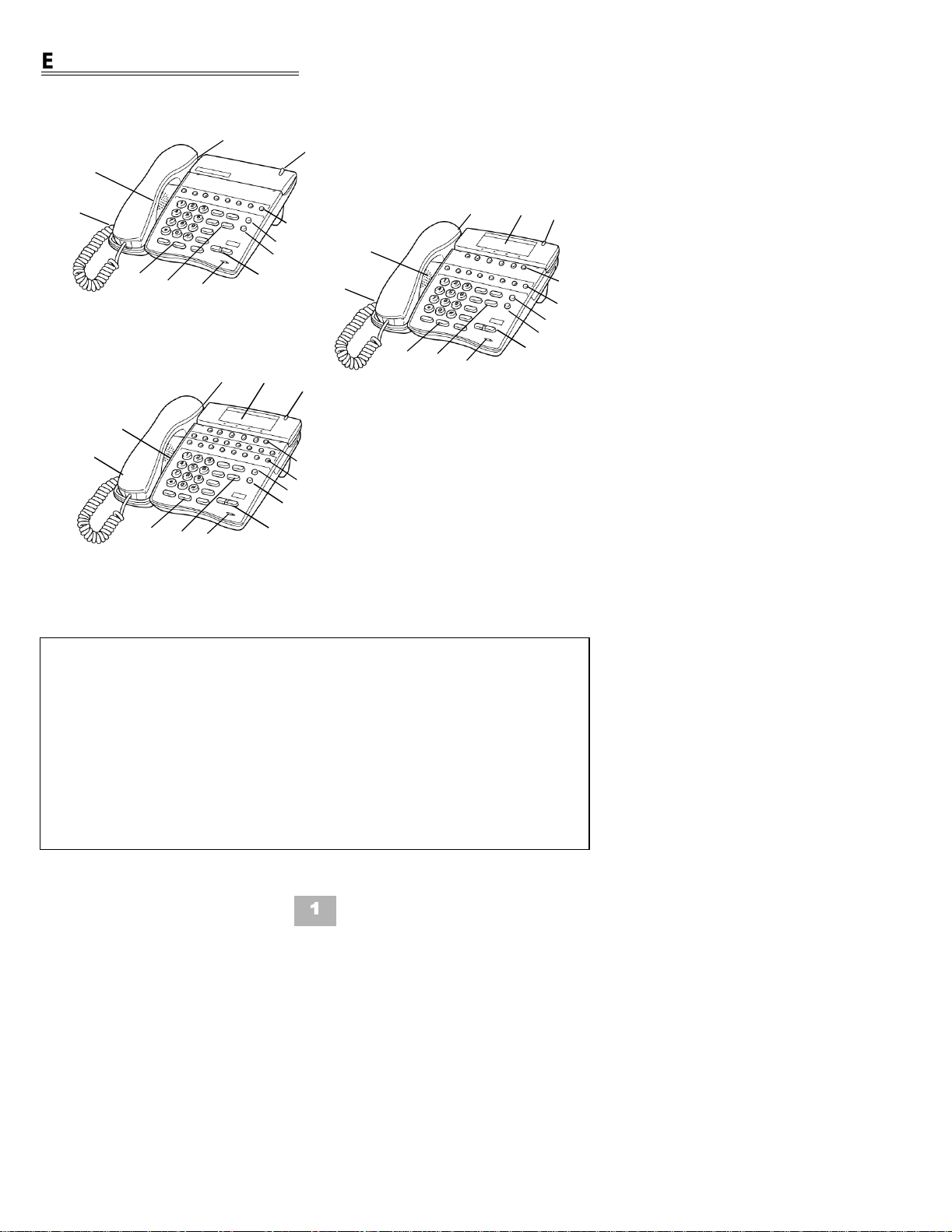
ELITE IP K TELEPHONES
9
1
6
10
2
12
13
3
14
4
5
1
10
9
8-Button Non Display
3
14
9
7
6
4
8-Button Display
1
10
3
14
4
11
8
12
13
5
16-Button Di splay
1 Sp eaker 6 Large LED 1 1 Softkeys
7
6
11
2
12
13
5
2 Line Keys/Feature
Access Keys
3 Dialpad/Dedicated
Function Keys
4 Microphone 9 Hookswitch 14 MIC Key
7 Alphanumeric
Display
8 One Touch
Keys
12 Directory Key
(DIR)
13 Message Key
(MSG)
5 Volume Control 10 Built-in
Headset Jack
1
Page 4
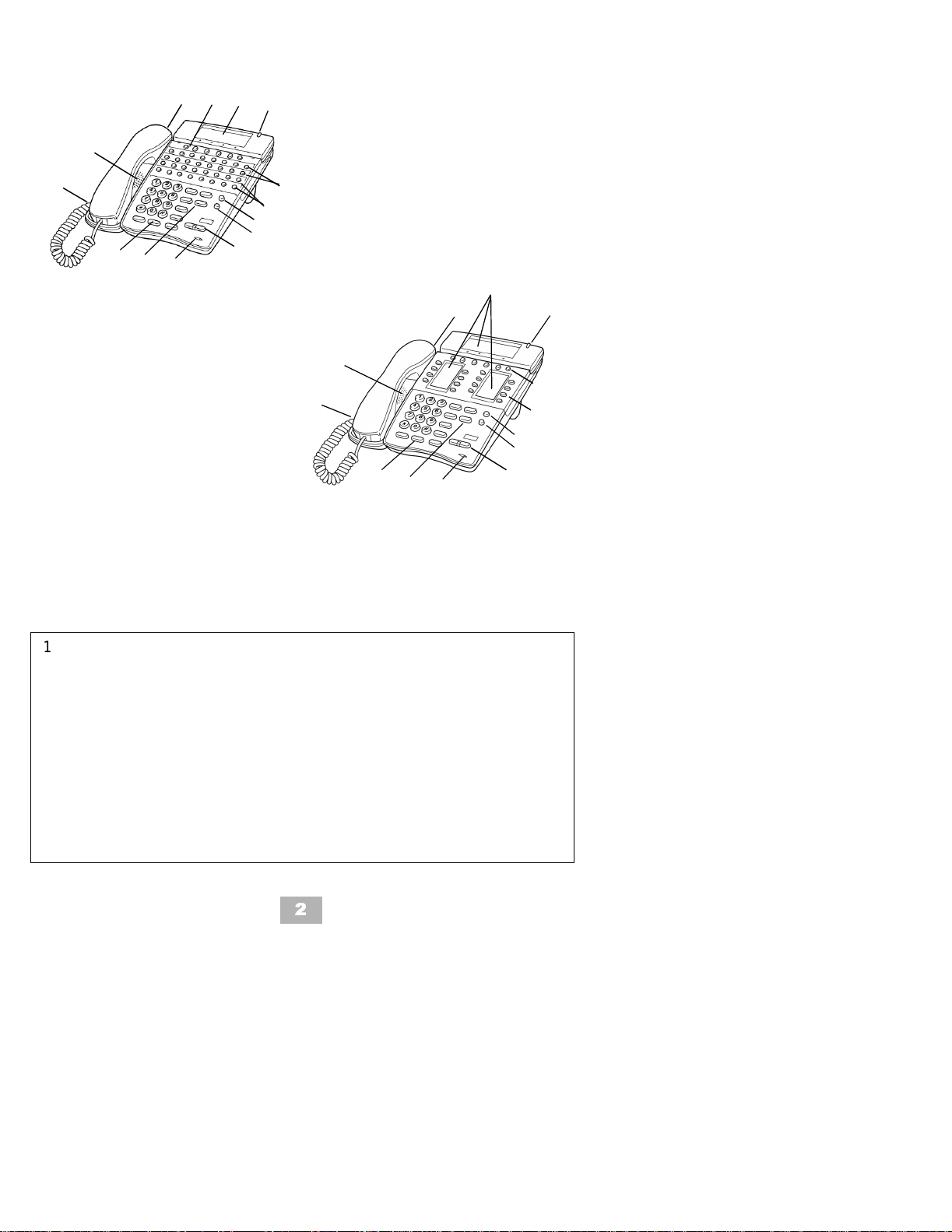
11
7
6
9
1
10
3
14
4
32-Button Display
with 16 DSS/BLF
One Touch Keys
12
13
5
2 (both rows)
8 (both rows)
1
10
7
9
3
14
4
16-Button Multiline
Liquid Display
6
11
2/8
12
13
5
1 Speaker 6 Large LED 11 Softkeys
2 Line Keys/Feature
Access Keys
3 Dialpad/
Dedicated
7 Alphanumeric
Display
8 One Touch
Keys
12 Directory Key
(DIR)
13 Message Key
(MSG)
Function Keys
4 Microphone 9 Hookswitch 14 MIC Key
5 Volume Control 10 Built-in
Headset Jack
2
Page 5
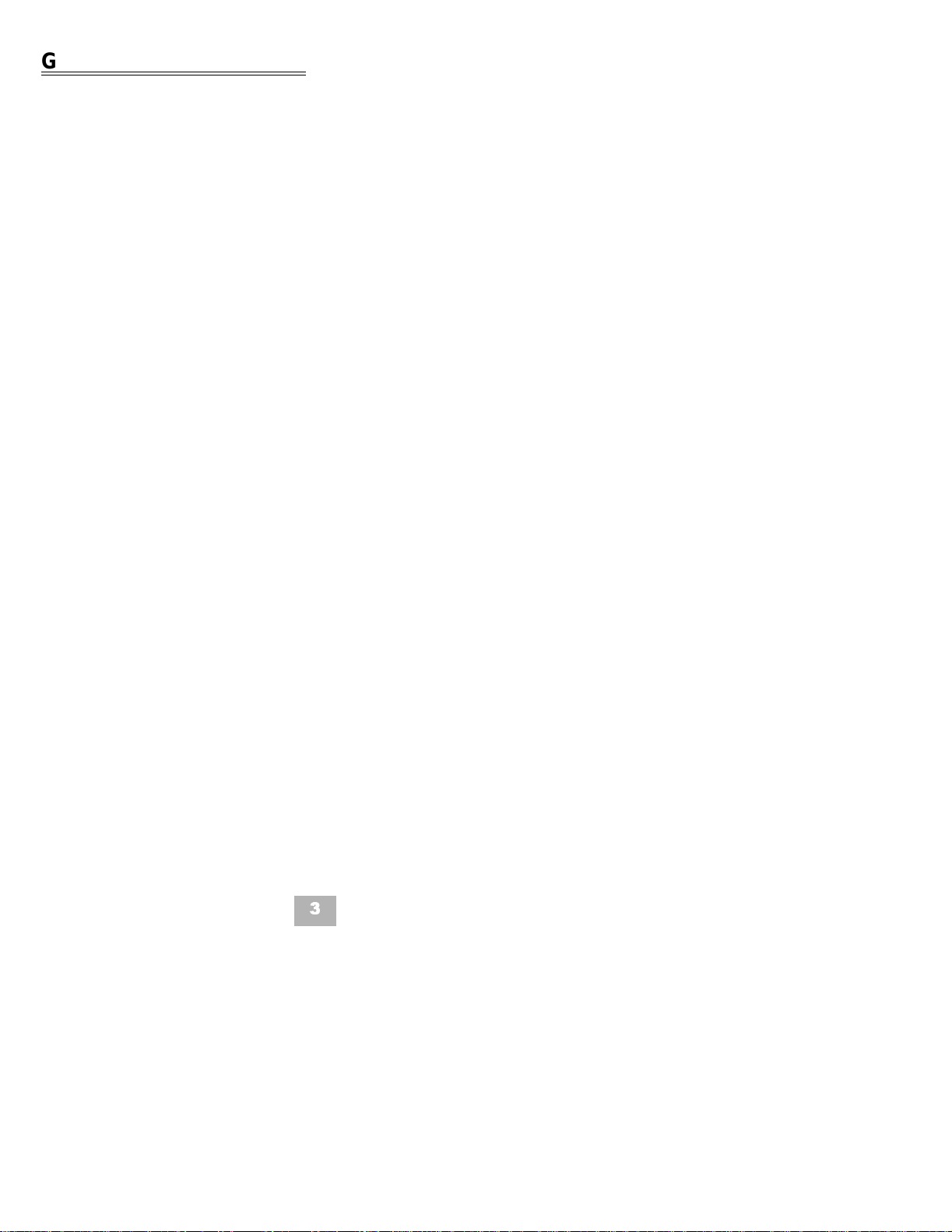
GENERAL INFORMATION
The following should be considered when revi ewing this User Guide:
• All operational instructions assume Prime Line Pickup is assigned to
intercom dial tone, Ringing Line Preference is assigned to all telephones,
a Line and Second Incoming Extension key has been assigned to all
multiline telephones and only a single tenant has been assigned in the
system.
• All access codes listed are standard; some may vary based on system
assignment.
• Access to many features is based on system assignments. Not all
features may be available from your telephone.
• Telephones equipped with displays will provide useful call processing
information such as digits dialed, recall indications, feature confirmation,
etc.
3
Page 6
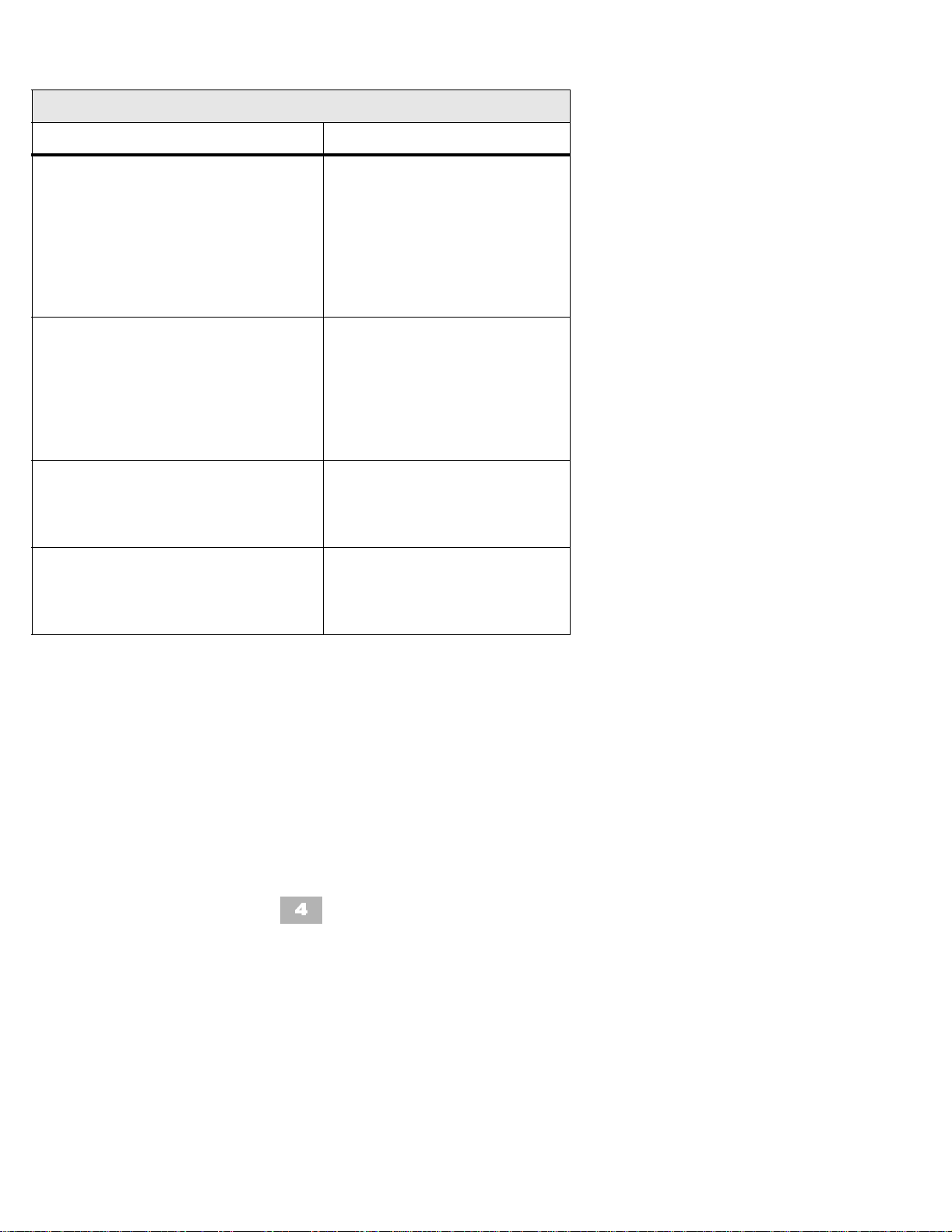
Functio n Lamp Status
CO LINE KEYS:
Incoming Call
Held Call - Your Telephone
Held Call - Other Telephone
Call in Progress
Your Telephone
Other Telephone
Hold Recall
LARGE LED:
Incoming CO/PBX, CIT, or ANA
Call
Incoming Intercom, TIE Line, or
DID Call
Message from Attendant
Voice Mail Message
FEATURE KEY:
DND Set
Call Forward Set
Callback Request
LED IN DICATIONS
Rapi d Flashing Re d
Slow Flashing Green
Slow Flashing Red
Steady Green
Steady Red
Intermittent Flashing Green
Rapid Flashing Green
Rapi d Flashing Re d
Slow Flashing Green
Slow Flashing Red
Intermittent Flashing Red
Intermittent Flashing Red
Slow Flashing Red
ICM LED:
Incoming Call
Call in Progress
Held Call
Flashing Red
Steady Red
Flashing Red Conf LED
4
Page 7
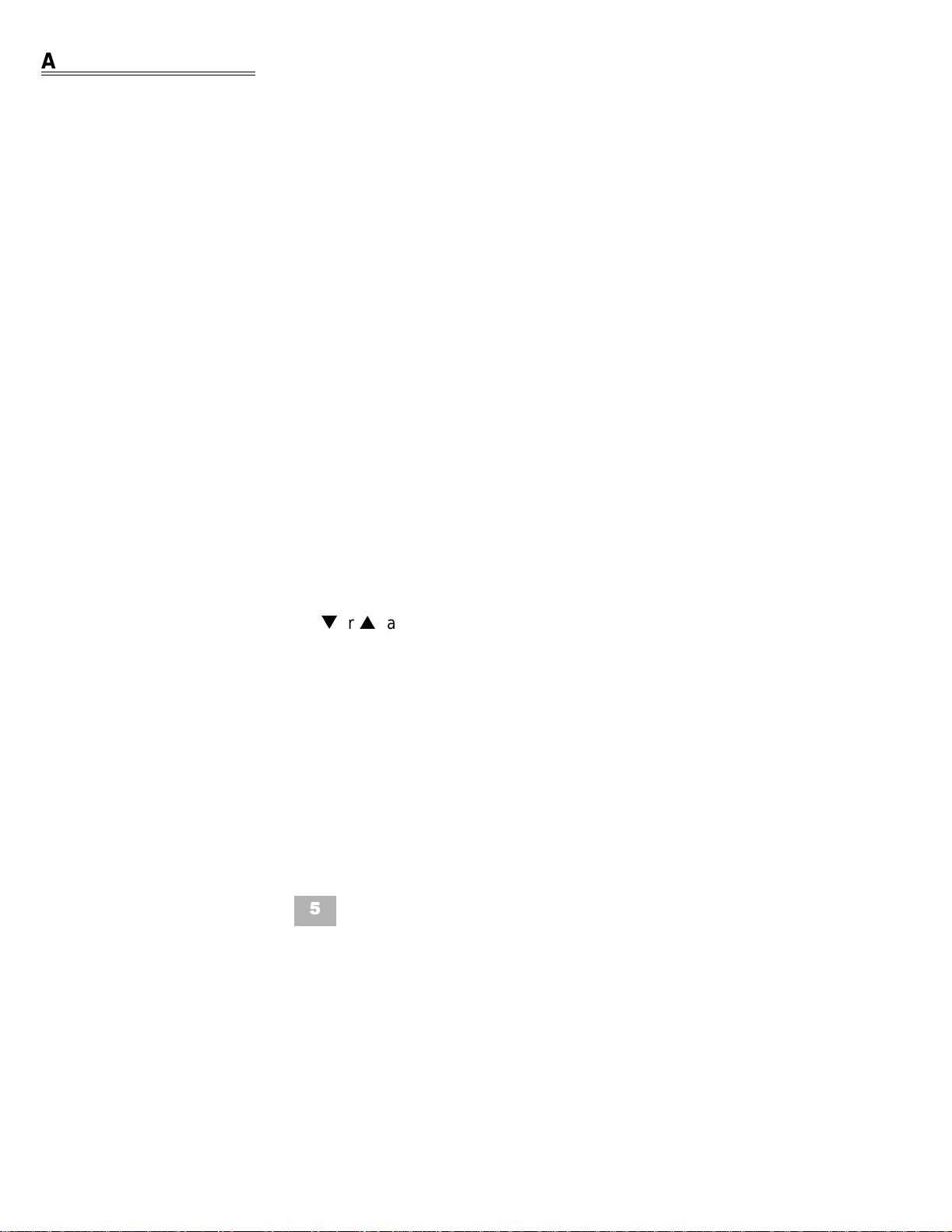
ANSWER ING CALLS
Ringing Calls
1. Lift the handset.
2. Converse.
Note: When assigned the Delayed Ringing feature, incoming calls will
first ring at a primary station. If the call is unanswered after a
preprogrammed time inter val, calls will al so ring at the a ssigned
secondary station.
Ringing Calls To A Second Incoming Extension Key
1. Lift the handset.
2. Converse.
Note 1: A Second Incoming Extension key must be assigned to
appear and right.
Note 2: A Line key must be available to answer an incoming outside
call.
Voice Announce Calls
1. Ensure the MIC LED is lit.
2. Adj u st t he Speaker volume (
3. Respond handsfree.
Note: The handset may be used at any time during the conversation.
or ) as needed.
5
Page 8
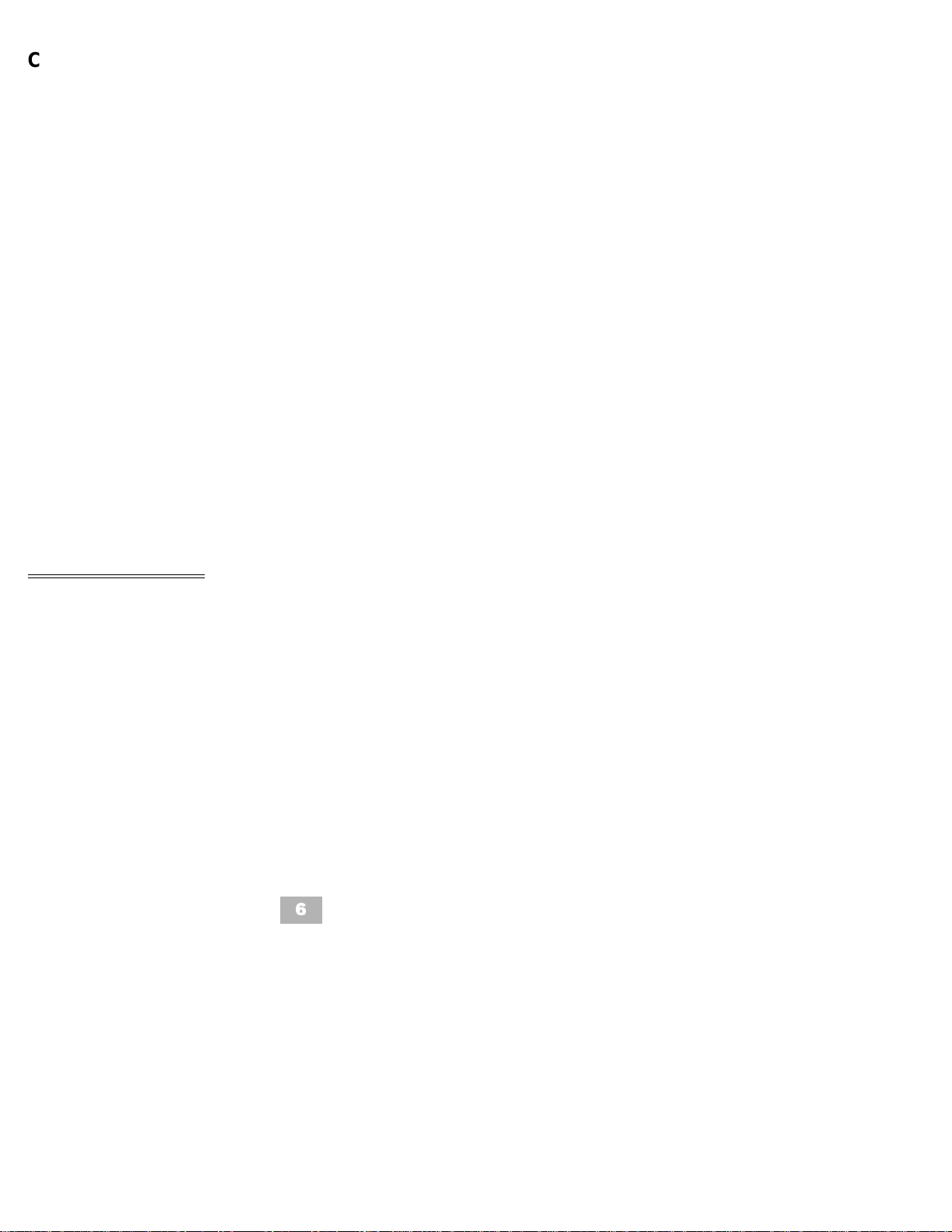
Camp-on (Call Waiting)
Receive camp-on tone while on another call:
1. Replace the handset to disconnect present call.
OR
Press Hold and press the Hookswitch to converse with th e
second party .
Call Alert Notification
With a call in progress:
1. Receive a Call Alert Notification.
1. Press the Hold key, then converse with the second party.
Note 1: The second call may be placed on Hold if a Line appearance is
assigned.
Note 2: Press the flashing Line key or Conf key to return to the first
call.
PLACING CALLS
Internal Calls
1. Lift the handset.
2. Dial a sta tion number or 0 fo r the attendant.
OR
Press the Feature Access key or One Touch key programmed
for Direct Station Select.
3. Voice announce after the tone burst or wait for the ringing call to
be answered.
6
Page 9
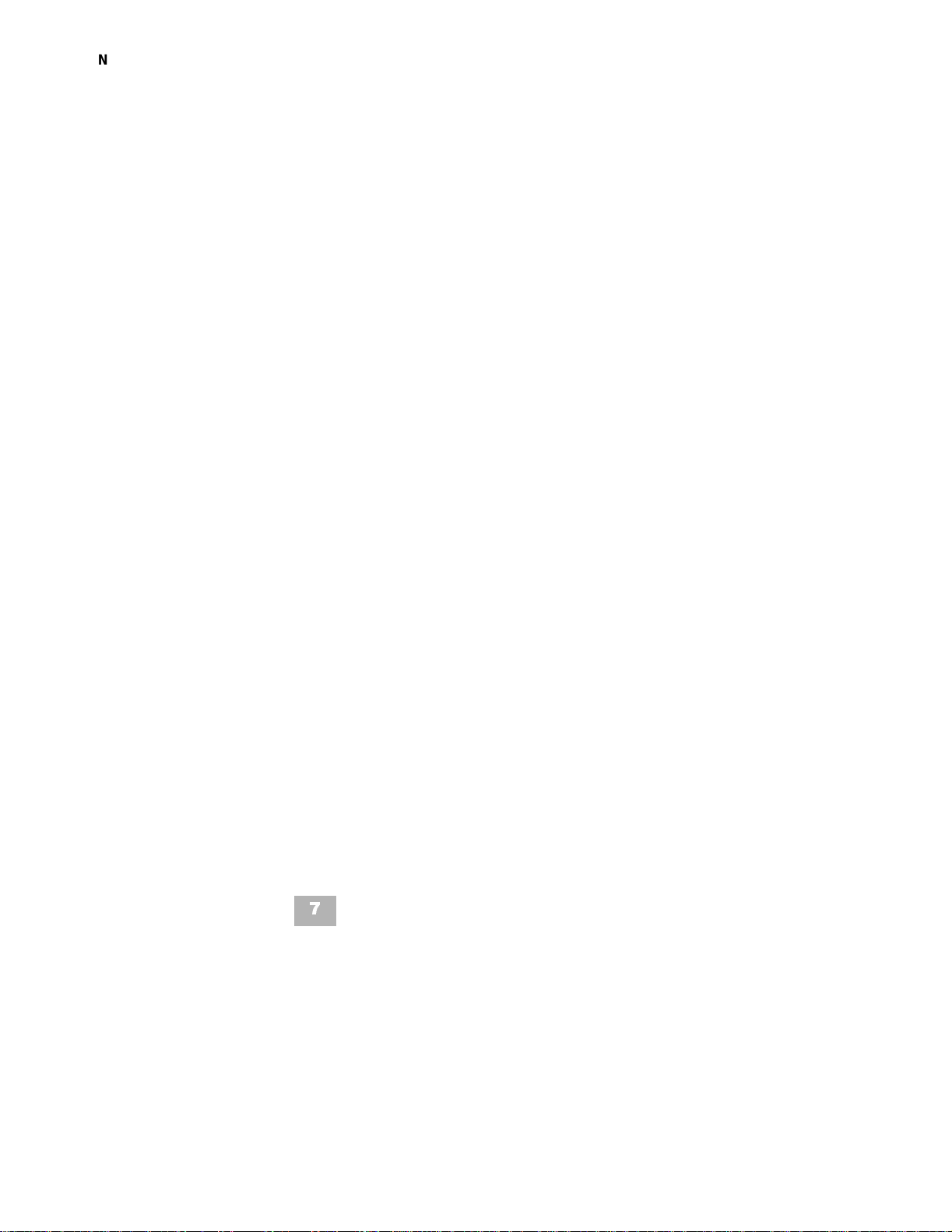
Note 1: When calling a multiline telephone, dialing 1 after the station
number will change ringing to voice or voice to ringing.
Note 2: To directly access a personal voice mailbox, dial 7 after dialing
the station number.
Outside Calls
1. Lift the handset.
2. Di al t he trunk access code, i.e. 9.
OR
Press an idle O utside Line key.
3. Dial the telephone number.
4. Converse.
Trunk Queuing
After dialing the trunk access code or pr essing a busy Line key and
receiving the trunk busy indication:
1. Dial the Trunk Queue set code 78.
2. Replace the handset.
Note: When a line is available, your te lephone will ring; lift the
handset and place the call.
Last CO/PBX Number Redial
1. Lift the handset.
2. Press the Redial key.
3. Dial the Last Number Redial code
4. Converse.
7
*.
Page 10
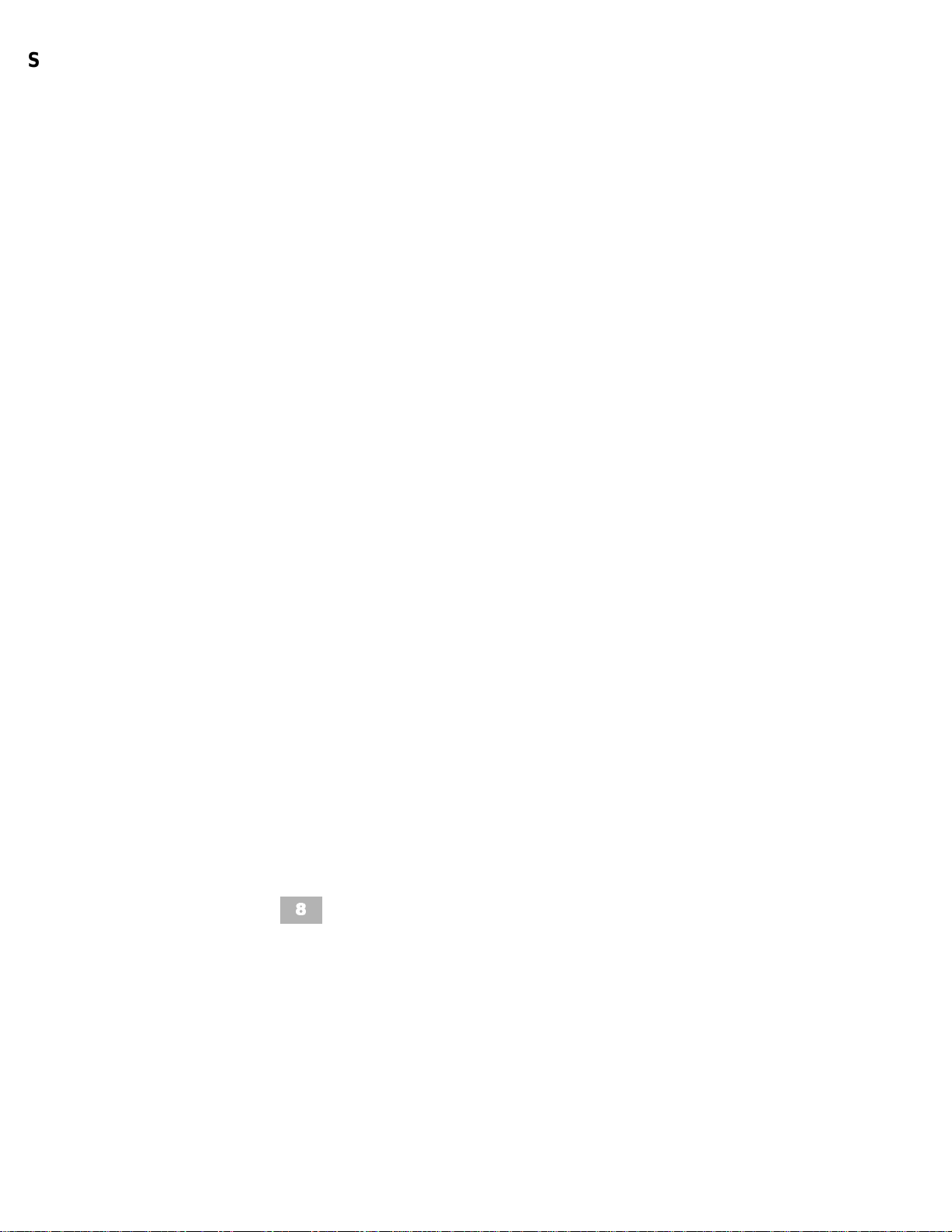
Station/System Speed Dial
1. Lift the handset.
2. Press the Redial key and dial the Speed Dial Me m ory location:
• Station Speed Dial 80~99.
• System Speed Dial 00~79.
OR
Press the Feature Access key or One Touch key programmed
for the Station Speed Dial.
3. Converse.
Scrolling Speed Dial Directories
1. Press the Speed Dial Softkey.
• SYS System Speed Dial
• STA Station Speed Dial
2. Press the UP/DOWN Softkeys to scro ll through all the entries.
OR
Use the dial pad to enter the first letter of the desired entry then
dial
*.
Press the UP/DOWN Softkeys to scroll.
Lift the handset or press the Speaker key or press an idle
Outside Line key to place a cal l to the displayed entr y.
OR
Press Feature or Exit or wait 10 seconds to cancel
Note: For example, when using the dial pad to search the directory
for the name “Ann”, dial the number 2 on the dial pad followed
by *. To search for “Bob”, dial the number 2 twice and then *.
To search for “Carol”, dial the number 2 three times and then *.
To search for “Dan”, dial the number 3 followed by *.
8
Page 11
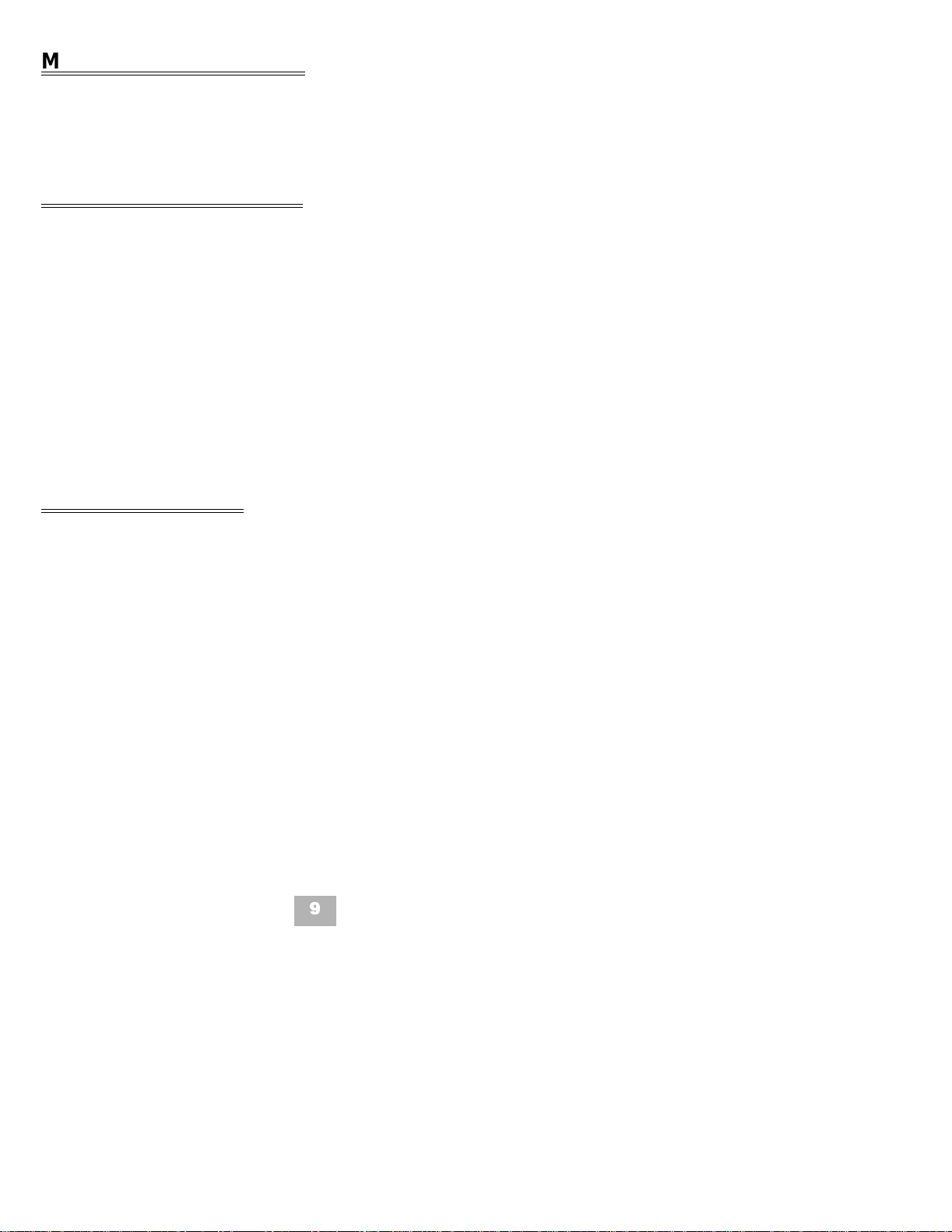
MICROPHONE CONTROL
1. Press the MIC key.
2. A lit MIC LED indicates that the MIC is on.
SPEAKERPHONE CALLS
1. Press the Speaker key and the LED lights.
2. Ensure that the MIC LED is lit.
3. Place internal or outside call.
4. Converse.
5. Press the Speaker key to disconnect call.
Note: The handset may be used at any time during the conversation.
To resume handsfree operation or to monitor a call, press the
Speaker key (the LED lights) and replace the handset.
GROUP LISTENING
With a call in progress via the handset/headset:
1. Press the Speaker key, then the LED lights.
2. Converse. Conversation is heard over the speaker an d the
handset /headset. Only the handset/headset may be used to
respond.
3. Press Speaker to cancel the Group Listening mode.
Note: When switching from Group Listening mode to the
Speakerphone mode, it is recommended that the Microphone
be turned off.
9
Page 12
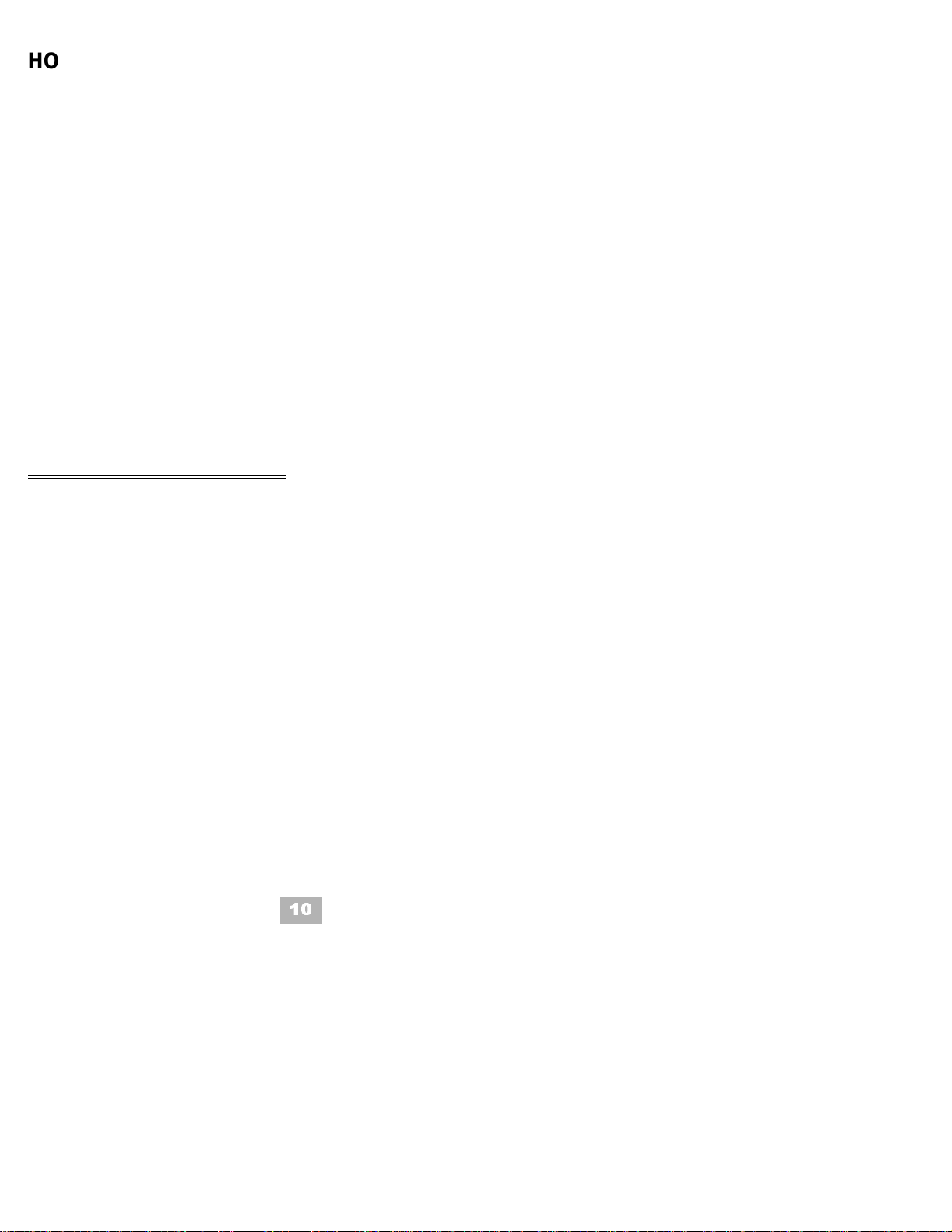
HOLDING CA LLS
Non-Exclusive Hold Exclusive Hold
With a call in progress:
1. Press Hold.
With a call in progress:
1. Press Feature.
2. Press Hold.
Note 1: To retrieve a held call, press the flashing Line key or Conf key
(internal calls).
Note 2: Calls on Non-Exclusive Hold can be retrieved from any multiline
telephone with the held line appearance.
Note 3: After a preprogrammed time, the held call will recall to the
originating station. Once in a recall condition, Exclusively Held
calls can be retrieved from any station with the held line
appearance.
TRANSFERRI NG CALLS
Using Manual Dial Using Direct Station Selection
(DSS)
With a call in progress:
1. Pres s t h e Transfer key.
2. Dial the station number .
3. Announce the call
(optional).
4. Replace the handset.
With a call in progress:
1. Press the Transfer key.
2. Press the programmed
DSS.
3. Announce the call
(optional).
4. Replace the handset.
Note 1: If the called station is busy, replace the handset to initiate a
camp-on. Unanswered camp-ons and unscreened transfers will
recall to the attendant telephone. After answering the recall,
pressing the Featur e key and then 86 will transfer the call to the
personal voice mailbox of the station number dialed.
10
Page 13

Note 2: To ret urn to the original p arty, press the flashing Line key or Conf
key.
Note 3: A Feature Access key or One Touch key may be assigned for
DSS.
Note 4: To transfer a call directly to a personal voice mailbox, dial 7 after
dialing the station number.
CONFERENCE
With a call in progress:
1. Press the Conf key.
2. Place the second call (internal or external).
3. Announce the conference.
4. Press the Conf key to establish the conference.
Note 1: Repeat the above procedure to add an additional party
(maximum of 2 for outside calls or 3 inside calls).
Note 2: An unsupervised conference may be established by pressing
the Conf key again, after the conference has be established.
The parties may continue to converse in private. Press the
flashing Conf key to return to the conversation. This feature is
available if programmed in your system by your system
administrator.
CONFERENCE BRIDGE
To make a call using a Conference Bridge:
1. Cal l a Confer
2. When the v oice pr om pt is hear d, ent er th e p ass wo rd and pr e ss #.
3. Start the confere nce call.
ence Bridge extension.
11
Page 14

Start a conference call from an incoming CO call using an Automated
Attendant:
1. Call an outside line that is answered by an Automated Attendant.
2. Dial the ext ension of the Conference Bridge.
3. When the voice prom pt is heard , enter the password and press
#.
4. Start the confe re nce call.
Start a conference call from an off premise locat ion:
1. Call a line that is directed to the Conference Bridge.
2. When the voice prom pt is heard, enter the password and
press #.
3. Start the confe re nce call.
Start a confe rence call from an incoming CO call using an Attendant:
1. Call the Attendant and ask to be transferred to a Conference
Bridge extension.
2. Wait until the transfer is complete.
3. When the voice prom pt is heard, enter the password and
press #.
4. Start the confe re nce call.
Note: Default passwords : Conferenc e #1 = 0001
Conference #2= 0002
12
Page 15

CALL PARK - SYSTEM
Set Retrieve
With a call in progress:
1. Press the Transfer key.
2. Dial Call Park Set code
*.
4
3. Dial Call Park location
0~9.
4. Replace the handset.
Note: If the dialed Call Park location is busy, dial another Call Park
location 0~9.
From any station:
1. Lift the handset.
2. Dial Call Park Retrieval
code
4 #.
3. Dial Call Park location
0~9.
4. Converse.
STATION BUSY/NO ANSWER OPTIONS
Automatic Callback
Set Answer
When calling a busy multiline
telephone:
1. Dial the Automatic Callback code 0.
2. Replace the handset.
When both telephones are idle
originating telephone rings:
1. Lift the handset.
2. Call is placed
automatically.
13
Page 16

Callback Request
Set Answer
When calling a busy or
unanswered multiline telephone:
1. Dial the Callback Request code #.
2. Replace the handset.
Receive a display and /or
Feature LED message
indication:
1. Lift the handset.
2. Dial #: the requested
originat or is automatically
called.
Note: Callback messages are automatically canceled once the
origination station is called.
Tone Override
Set Answer
When calling a busy multiline
telephone:
1. Dial the Tone Override code * to send the tone.
2. Wa it for a signaled party
to answer.
When a call is in progress:
1. Rec eive a tone over rid e signal.*
2. Press the Hold key.
3. Converse with t he seco nd
party.
* If handsfree, a visual indication only ( * ) will be provided on the
telephone display.
Note: An Override Tone will be sent each * is pressed.
Step Call
When calling a busy telephone:
1. Dial 2 to advance to the next station number in that 10’s group.
14
Page 17

Voice Over
Originate Whisper Page
When calling a busy telephone:
1. Dial the Voice Over code
6.
2. Announce the message.
Answer
With a call in progress:
1. Receive the Voice Over announcement.
2. Press the Hold key.
3. Converse with the Voice
Over origi n ator.
4. Press the Answer key to
alternate between parties.
Note: The Whisper Page Access Code may be assigned to a Feature
Access key or a One Touch key.
With a call in progress:
1. Receive the Voice Over announcement.
2. Press the Feature key.
3. Dial 65.
4. Converse with the Voice
Over origi n ator while
monitoring the first call.
5. Press the Feature key
again.
6. Dial 65 again.
7. Converse with the first
caller while monitoring the
Voice Over or iginator.
CO/PBX DI AL ING OPTIONS
Save & Repeat
Save Repeat
With an originating outside call
in progress:
1. Press the Feature key.
2. Dial 9 and the called
number is stored.
3. Replace the handset.
1. Lift the handset.
2. Press the Redial key.
3. Dial # and the call is
15
placed.
Page 18

Store & Repeat
Store Repeat
With an outside call in pr ogress:
1. Pres s t h e Feature key .
2. Dial 7
3. Dial the number to be
1. Lift the handset.
2. Press the Redial key.
3. Dial # and the call is
placed.
stored.
4. Pres s t h e Feature key .
5. Complete the
convers ation and replace
the handset.
Note: Store & Repeat and Save & Repeat features cannot be used
simultaneously.
Automatic Redial
After originating a busy or unanswered outside call:
1. Press the Speaker key or replace the handset.
2. Press the Feature key .
3. Press the Redial key.
4. The call is repeatedly dialed until answered, cance led, or the
maximum number of redial attempts is reached.
5. Lift the handset wh en the called party answers.
Note 1: Press the Speaker key to cancel the Automatic Redial.
Note 2: System programming determines the waiting time and the
number of redial attempts.
16
Page 19

Caller ID
Answer Place Call ID Calls
Receive incoming ringing or
transferred outside cal l:
1. Review th e telephone display for the calling party’s name or number.
2. Answer the call
accordingly.
1. Press the Directory key repeatedly until the desired number is displayed.
2. Lift the handset to
autom atically dial the
displa yed number.
3. Converse.
Note 1: Caller ID will be displayed even when the station is busy or in
DND mode, allowing the user to identify the incoming call.
Note 2: On a per station basis, the last 50 calls answered with Caller ID
information are stored and are accessible with the Scroll key.
Note 3: Press the lit Line key to review the calling p arty’ s name o r number
while the call is in progress.
CALL PICKUP
Call Pickup System Call Pickup Direct
Upon hearing ringing at another
telephone:
1. Lift the handset.
2. Dial the Cal l Pickup code:
• All Calls 68
• CO/PB X Line 6
*
• Night C all Pickup 6
3. Converse.
Upon hearing ringin g or voice
announcement at an oth er
telephone:
1. Lift the handset.
2. Dial the Ca ll Pick up Dir ect
code 67.
3. Dial the station n umber of
the telephone to be
answered.
4. Converse.
17
Page 20

PAGING
1. Lift the handset.
2. Dial the Paging code: Internal External
All Zones 51 All int. & ext. 59
Zone A 52 All Zones 55
Zone B 53 Zone A 56
Zone C 54 Zone B 57
Zone C 58
3. Page.
4. Wait for the Meet -Me Answer or replace the handset .
Meet-Me Answer
1. Lift the handset.
2. Dial the Meet-Me Answer code:
Internal Page 5 *
External page 5 #
3. Converse.
BACKGROUND MUSIC
Set/Cancel
1. Press the Feature key .
2. Dial BGM On/Off code 26.
Note: A BGM key may be assigned in system programming to set/
cancel the Background Music feature.
18
Page 21

CALL FORWARDING
All Calls (CF/A)/Do Not Disturb (DND)
Set Cancel
1. Press the Feature key.
2. Dial Call For ward Al l/DND
set code 60.
3. Select operation:
• DND: Press the
1. Press the Feature key.
2. Dial Call For ward Al l/DND
set code 69.
3. Press the Feature key
again.
Feature key.
• Call Forward All: dial
the dest ination station
number or voice mail
or trunk access code
and outside num b er
and press the Feature
key.
Note 1: The Feature LED will flash intermittently when your telephone is
in Call Forward/DND.
Note 2: While set, Call Forward All will override Call Forward Busy/No
Answer setting.
Note 3: If Call Forward All and Do Not Distur b are bo th set, the feature set
last is activated.
Note 4: A CFA/DND key may be assigned in system programming to set/
cancel this feature. When setting Call Forwar d All, a destination
station must be entered. A lit LED indicates that Call Forward All/
Do Not Disturb is set.
19
Page 22

Call Forward Busy/No Answer (B/NA)
Set Cancel
1. Pres s t h e Speaker key.
2. Dial Call Forward B/NA
set code 43.
3. Dial the destination
station number or voice
1. Press the Speaker key .
2. Dial Call Forward cancel
code 44.
3. Press the Speaker key
again.
mail or trunk access code
and the outside number.
4. Pres s t h e Speaker key
again.
Note 1: While set, Call Forward All will override Call Forward Busy/No
Answer setting.
Note 2: A CF B/NA key may be assigned in system programming to set/
cancel this feature. When setting Call Forward Busy/No Answer,
a destination station must be entered . A lit LED indicates that CF
B/NA is set.
CUSTOMIZED MESSAGE
From a display telephone:
1. Press the Feature key .
2. Dial the Cus tomized Message code 70.
3. Dial * to scroll thro ug h me ssages.
4. Dial # to select a mess age.
5. Dial the retur n dat e and time i f req uired (Mon th/da y , Hou r/Minu te,
using the 4-digit 24-hour clock).
6. Press the Feature key again.
Note: You must place your telephone in Do Not Disturb; other
display telephones will the n r eceive your message upo n ca lling
your station.
20
Page 23

SET RELOCATION
1. Ask the Attenda nt to tu rn on Set Relo ca tio n Mode.
2. From the new location, press the Speaker key, the LED then
lights.
3. Dial Set Relocatio n code ____.
4. Dial your stati on number.
5. Dial the Station Password [same as the Station Lockout
(Passwor d) co de].
6. Hear the confirmation tone and then press the Speaker ke y.
7. Inform the Attendant that your relocation is complete and request
that the Attendant turn Set Relocation Mode off.
STATION OUTGOING LOCKOUT
Changing Lockout (Password) Code
1. Press the Speaker key.
2. Dial the Lockout (Password) Ch ange access code ____ .
3. Dial th e current Lockout (Password) code.
4. Dial the new Lockout (Password) code.
5. Press the Speaker key again.
Note 1: By default, the Lockout (Password) code is set at 0000000000
(10 zeros).
Note 2: When the Lockout (Password) code is set for the first time, the
station is automatically restricted.
Note 3: Lockout (Password) code may be a maxi mum of 10 digits. If the
new Lockout (Password) code is less than 10 digits, press the
Speaker key to enter.
Note 4: When set, the Station Outgoing Lockout restricts all outgoing
calls.
21
Page 24

Set/Cancel Station Outgoing Lockout
1. Press the Speaker key.
2. Dial the Station Lock out.
• Set code ____
• Cancel code ____
3. Dial the Lockout (Pas sword) code.
4. Press the Speaker key again.
ACCOUNT CO DE ENTRY
With an outside call in pr ogress:
1. Pres s t h e Feature key .
2. Dial 66.
3. Dial Account Code (16
digits maximum).
4. Pres s t h e Feature key .
Note 1: T he outside party will not hear the digits being dialed.
Note 2: The Account Code Entry Code may be assigned to a Feature
Access key or One Touch key.
With an outside call on hold:
1. Dial the Account Code Entry Code ____.
2. Dial Account Code (16
digits maximum).
3. Retrieve t he held call.
22
Page 25

AUTHORIZATION CODE FORCED/VERIFIED
To place an outside call:
1. Lift the handset.
2. Dial the Forced Account access code ____.
3. Dial the Forced Account Code ____ (up to 13 digits).
4. Dial the trunk access code, i.e. 9 and the outsid e number.
Note: When calling from a station that is assigned the Account Code
Forced/Verified feature, outgoing calls will only be processed
after the dialed Account Code is verified.
DISA PASSWORD
Setting Y our DISA Password
1. Lift the handset.
2. Dial the DISA Password set access code ____.
3. Dial your DISA ID code ____.
4. Dial your current DISA password. (same as the Station Lockout
(Passwor d) co de).
5. Di al your new DISA pa ssw o r d .
6. Replace the handset.
Note 1: The password may be a maximum of 10 digits. If the new
password is less that 10-digits, replace the handset to enter.
Note 2: It is recommended that your DIS A password be 10 digits and be
changed frequently to prevent unauthorized use.
23
Page 26

ACD/UCD
Log On Log Off
1. Pres s t h e Speaker key.
2. Dial the access co de ___ .
3. Dial 1.
4. Pres s t h e Speaker key
again.
Note 1: A LOG key may be assigned in system programming to Log On/
Off from the ACD/UCD group. A lit LED may indicate that the
station is logged on.
Note 2: With the Elite ACD Plus, these procedures ar e done using the
softkey functions. Refer to your Elite ACD Plus User Guide for
more details.
1. Press the Speaker key .
2. Dial the access co de ___ .
3. Dial 2.
4. Press the Speaker key
again.
Break Mode
Set Cancel
1. Pres s t h e Speaker key.
2. Dial 40.
3. Pres s t h e Speaker key
again.
1. Press the Speaker key .
2. Dial 42.
3. Press the Speaker key
again.
Note 1: Break Mode is only available while an agent is logged on.
Note 2: A Break key may be assigned in system programming to set/
cancel Break Mode. A lit LE D indicate s that the st ation is in Break
Mode.
Answering a Call Using a Headset
1. Press the Headset key to answer.
2. Converse.
3. Press the Headset key to hang up.
24
Page 27

VOLUME CO NTROL
Off-Hook Ringing Volume
Off-Hook Ringing volume Ringing volume
1. Lift the handset.
2. Dial 60.
3. Dial Off-Hook Ringing
Volu me code 1 .
4. Press
5. Replace the handset.
Note 1: Press
Note 2: When the telephone is idle,
or to set level.
or during audible telephone activity to adjust the
handset or speaker volume.
contrast.
PROGRAMMING
Resetting Feature LED
1. Press the Feature key.
2. Dial 99.
1. Press the Speaker key.
2. Dial 60.
3. Dial Ringi ng Volume cod e
1.
4. Press
5. Press the Speaker key
again.
or is used to adjust the display
or to set level.
3. Press Feature key again.
Note: Resetting the Feature LED will cancel Call Forward All Calls,
Do Not Disturb, and Callback Request settings.
25
Page 28

Station Speed Dial — Dial Access
1. Press the Feature key .
2. Press the Redial key.
3. Dial the Speed Dial Memory location 80~99.
4. Dial the tr unk access code, i.e. 9 (if necessary).
5. Dial the telephone number to be stored (24 digits maximum).
6. Press the Hold key (if enterin g a nam e) and di a l the na me of the
party (13 l et te rs maximum).
7. Press the Feature key again
Note 1: Press the Redial key to insert a pause or Recall to store a
hookflash.
Note 2: Use the dial pad on the telephone when entering the name of
the party.
26
Page 29

Feature Access Keys
Stat ion Speed Dial
(Outside Numbers)
1. Press the Feature key.
2. Press the Redial key.
3. Press the Feature
Access key to be
programmed.
4. Dial 0.
5. Dial the tr unk access
code, i.e. 9 (if necessary).
6. Dial the te lephone
number to be stored (16
digits maximum).
7. Press the Feature key
again.
Note 1: Press the Redial key to insert a pause or Recall to store a
hookflash.
Note 2: The Busy Lamp Field status indication wil l be provided on the
keys programmed for DSS.
DSS/BLF ( Stations) and
Feature Access
1. Press the Feature key.
2. Press the Redial key.
3. Press the Feature
Access key to be
programmed.
4. Dial 1 and the station
number to be stored.
OR
Dial the fea t u re access code
to be stored as indicated in
the Quick Entry Guide.
5. Press the Feature key
again.
27
Page 30

One Touch Keys
Station Speed Dial
(Outside Numbers)
1. Pres s t h e Feature key .
2. Pres s t h e Redial key.
3. Press the One Touch key
to be programmed.
4. Dial 0.
5. Dial the trunk access
code, i.e. 9 (if necessary).
6. Dial the te lephone
number to be st or ed (16
digits maximum).
7. Pres s t h e Feature key
again.
Note 1: Press the Redial key to insert a pause or Recall to store a
hookflash.
Note 2: The Busy Lamp Field status indication will be provided on the
keys programmed for DSS.
DSS/BLF (Stations) and
Featur e Access
1. Press the Feature key .
2. Press the Redial key.
3. Press the One Touch key
to be programmed.
4. Dial 1 and the statio n
number to be st or ed.
OR
Dial the feature acce ss co de
to be stored as indicated in
the Quick Entry Guide.
5. Press the Feature key
again.
28
Page 31

QUICK ENT RY GUIDE
For prog ramming Feature Access keys and One Touch keys.
Feature Press
Microphone On/Off #
Call forward all Set #
Do Not Distu rb — Set #
Call Forward All/DND Cancel
Save & Repeat — Set #
Store & Repeat — Set #
Whisper Pa ge #
Quick Transfer to V oice Mail #
Background Music #
V oice Over Originate #
1 Feature or MIC
60 Dial Destinatio n
Answer
Feature
#
Answer
Feature
Feature Feature
60 Answer Feature
60 Dial Destinatio n
Feature Feature
9 Feature
7 Feature
65 Feature
86 Feature
26 Feature
Answer Feature 6
Call Forward Busy/No
Answer — Set
Intern al Paging All Zone 1
Internal Paging Meet-Me 1
External Paging All Zone 1
External Pa ging Meet-Me 1
Call Pickup All Calls 1
Call Picku p Di re ct 1
Note 1: When pressed, the Answer key will not appear in the display. This is
normal operation.
Note 2: Other features may be programmed in addition to those listed above.
Refer to the EliteMail User Guide for features related to Voice Mail.
43 Dial Destinatio n
1
Answer
29
Speaker Feature
51 Feature
5 * Feature
55 Feature
5 # Feature
68 Feature
67 Feature
Page 32

Character Entry
To add a name to each speed dial entry, use the Character Entry Code
table OR press the dial pad number corresponding to the alpha
character desired (six charac ters maximum).
i.e. 2 = A, B, D, a, b, c, or 2
3 = D, E, F, d, e, f, or 3
4 = G, H, I, g, h, i, or 4
For the name Bob press: 2-2-6-6-6-2-2
Character Entry Codes
Character Code Character Code Character Code
Blank 032 6 054 L 076
! 033 7 055 M 077
# 035 9 057 O 079
$ 036 : 058 P 080
% 037 ; 059 Q 081
& 038 < 060 R 082
‘ 039 = 061 S 083
( 040 > 062 T 084
) 041 ? 063 U 085
* 042 @ 064 V 086
+ 043 A 065 W 087
, 044 B 066 X 088
- 045 C 067 Y 089
- 046 D 068 Z 090
034 8 056 N 078
30
Page 33

Character Code Character Code Character Code
/ 047 E 069 [ 091
0 048 F 070
1 049 G 071 ] 093
2 050 H 072 ^ 094
3 051 I 073 _ 095
4 052 J 074 \ 096
5 054 K 075 a 097
b 098 l 108 v 118
c 099 m 109 w 119
d 100 n 1 10 x 120
e 101 o 111 y 121
f 102 p 1 12 z 122
g 103 q 1 13 { 123
h 104 r 114
i 105 s 115 } 125
¥
092
124
j 106 t 116 → 126
k 107 u 117 127
31
Page 34

Speed Dial Name Input
Characters must be entered using the dial pad instead of the Character Entry Codes.
Press1234567890
st
1
2
3
4
5
6
7
8
9
10
nd
rd
th
th
th
th
th
th
1ADG JMP TW0 *Set
@BEHKNQUX ! +Space
[CF I LORVY “ ,To Set
¥
adgjmStz#-
]behknpuw$ .
^c f i l oq v x%/
_23456r8y&:
‘To ATo DTo GTo JTo MsTo Tz
‘
{79(<
th
To
To W)=
P
th
11
}To
0
th
12
13
th
th
14
To 1
*
>
?
To
#
;
*
Conf Clear and 1 Character Back From The Cursor
32
Page 35

QUICK REF ER ENCE GUIDE
Outside Calling
Outside Call Dial 9
Last CO/PBX Number Redial Redial
Speed Dial Redial Dial 00~99
Save/Store & Repeat —
Access
Redial
Dial Telephone Number
Dial *
Dial #
Trunk Queue Receiv e Trunk Busy Indication
Dial 78
Automatic Redial Receive Busy
Replac e Handset
Redial
Internal Calling
Station Call Dial Station Number or DSS key
Automatic Callback Reach Busy Station > Dial #
Callback Request Reach Busy No Answer St ation
Dial
#
Tone Override Reach Busy Station Dial *
Voi ce Over Originate Reach Busy S tation Dial 6
Quick Transfer to Voice Mail Dial Staion Number
With A Call in Progress
Hold Hold
Exclusive Hold Feature
Speaker
Hold
Feature
Dial 7
Transfer Transfer
Quick Transfer to Voice Mail Transfer
Dial 7
33
Dial Station Number
Dial S ta tion Numb er
Page 36

With A Call in Progress (continu ed )
Conference Conf
Call Park Sy stem SET: Transfer
0~9
Place 2nd C all Conf
Dial 4 * Dial
RETRIEVE: Dial 4 #
Save & Repeat — Save Feature
Store & Repeat — Store Feature
to Store
Whisper Pa ge Receive Voice Over
Dial 65
From the Intercom
Intern al Pa gi n g Dial 51~54
External Paging Dial 55~59
Call Pickup All Calls Dial 68
Call Pickup Direct Dial 67
From An Idle Telephone
Microphone Control Feature
Call Forward All/DND SET: Feature
Destination (CF/A only) Feature
Dial 9
Dial 7 Dial Number
Feature
Page
Page
Dial Station Number
Dial 1 or MIC
Dial 60 Dial
Dial 0~9
Feature
CANCEL: Feature
Feature
Call Forward Busy/No
Answer
FNC LED Reset Feature
SET: Speaker
Destination
CANCEL: Speaker
Speaker
34
Dial 69
Dial 43 Dial
Speaker
Dial 44
Dial 99 Feature
Page 37

© 2003 NEC America, Inc.
The material contained herein i s subject
to change without prior notice at the sole
discretion of NEC America, Inc.
Electra Elite is a registered trademark of
NEC Corporation.
Document Revision 2
For more information contact:
NEC America, Inc.
6555 N State Highway 161
Irving, TX 75039-2402
www.cng.nec.com
780315
