Page 1
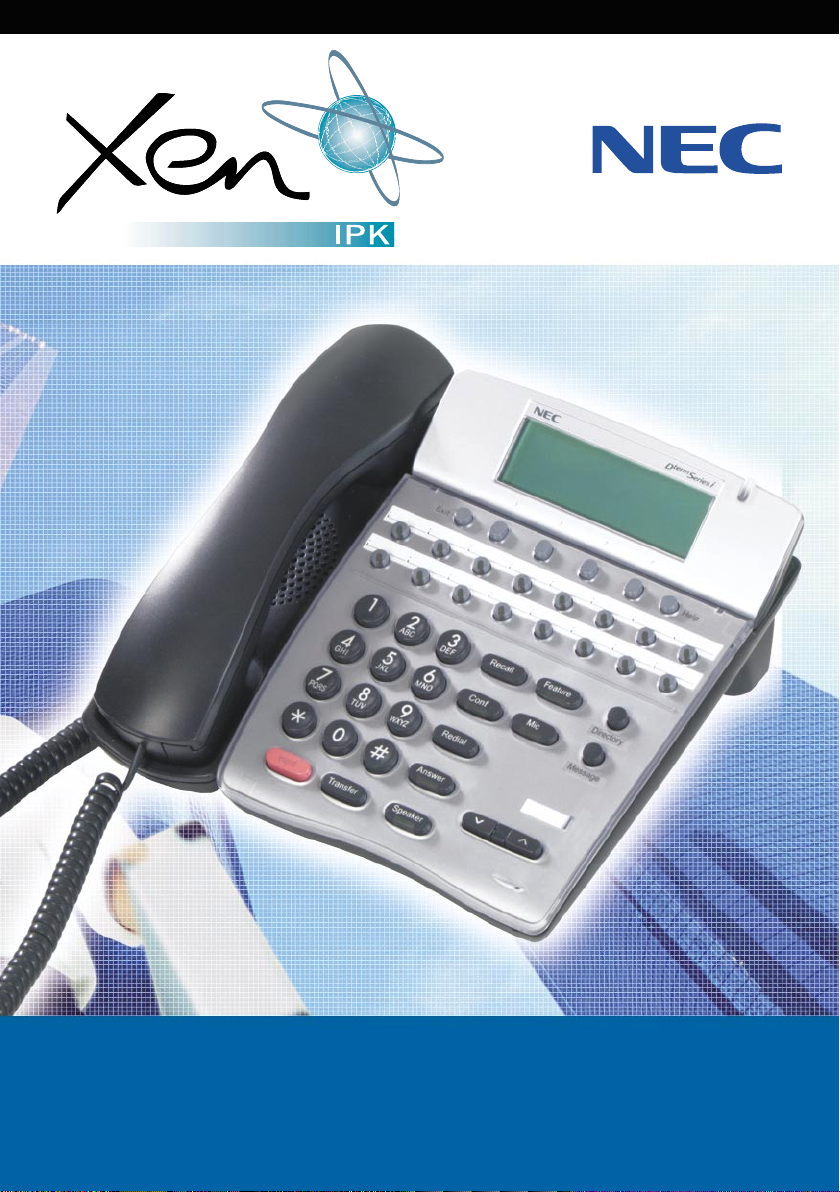
DIGITAL TELEPHONE USER GUIDE
Page 2
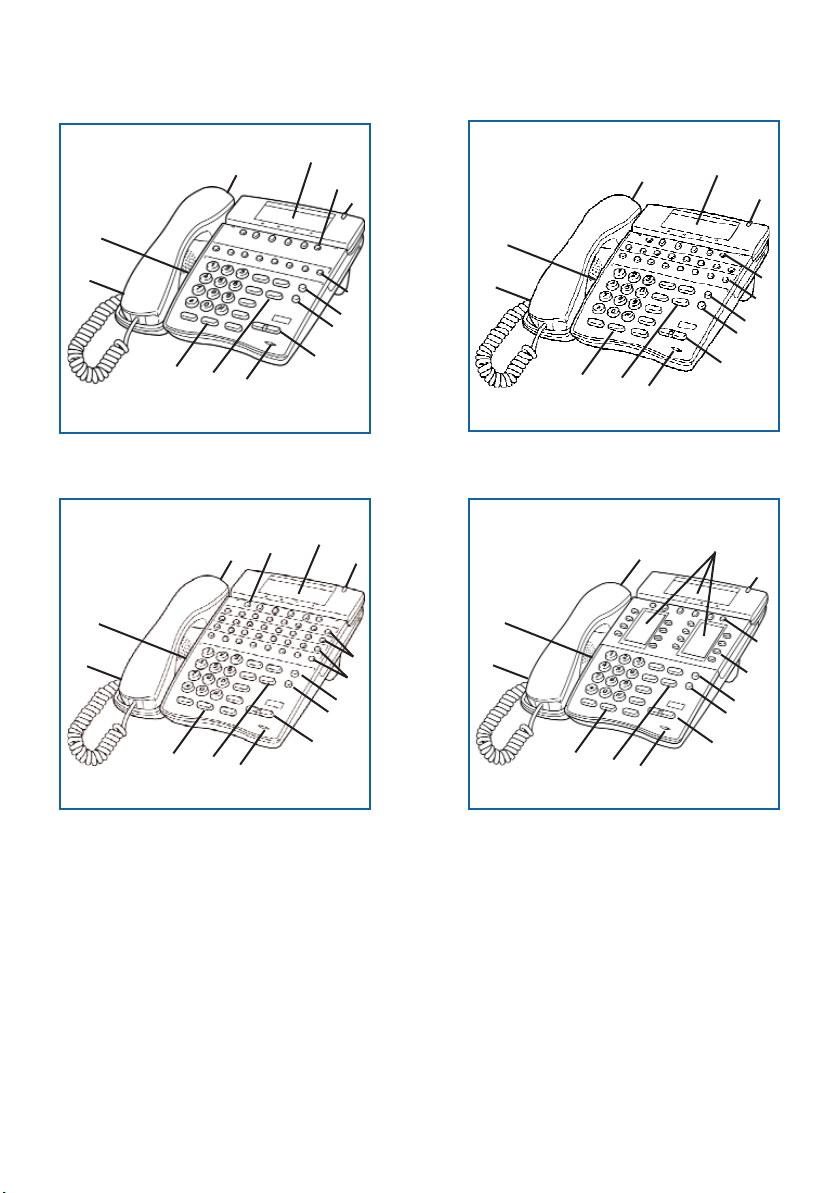
Xen IPK Digital Telephones
7
5
10
9
1
3
14
4
Dterm Series i 8 line display
7
11
9
1
10
13
3
14
4
5
11
13
12
12
9
6
1
2
10
3
14
4
7
6
11
8
12
13
5
Dterm Series i 16 line
(LED) display
7
6
11
2/8
12
13
5
14
9
4
6
1
2
8
10
3
Dterm Series
i 16 line display
with 16 DSS/BLF One Touch
Keys
1. Speaker
2. Line Keys/Feature Access Keys
3. Dial pad/Dedicated Function Keys
4. Microphone
5. Volume Control
6. Large LED
7. Alphanumeric Display (LCD)
Dterm Series i 16 line
(LCD) display
8. One Touch Keys
9. Handset
10. Built-in Headset Jack
11. Soft Keys
12. Directory Key (DIR)
13. Message Key (MSG)
14. Microphone Key (MIC)
Page 3
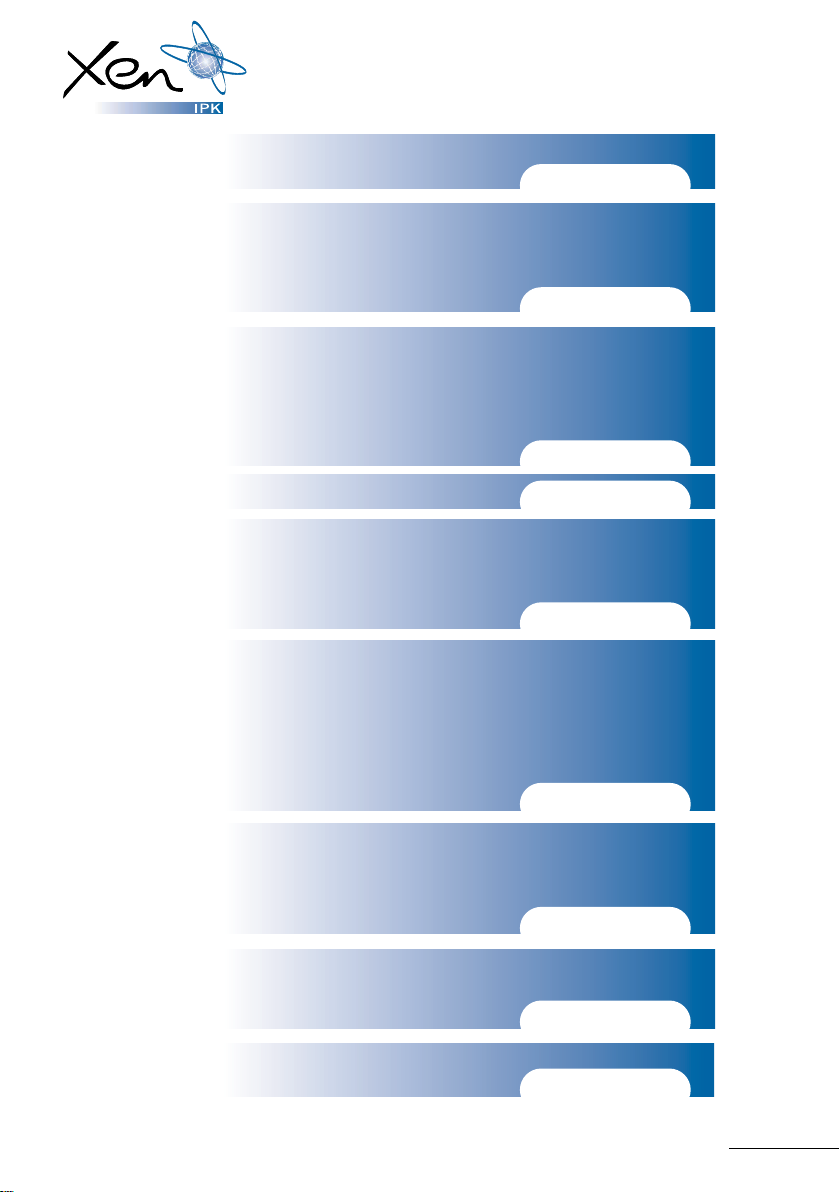
Table of Contents
General Information
Answering Calls Pages 2 – 3
Making Calls
Microphone Control
Handsfree Calls
Placing a call on Hold Pages 4 - 6
Transferring Calls
Conference
Conference Bridge
Call Park - System
Station Busy/No Answer Options Pages 6 - 9
Outside Call Dialling Options Pages 9 - 10
Call Pickup
Paging
Background Music
Call Forwarding Pages 11 - 12
Call Forwarding Destination
Customised Message
Set Relocation
Station Outgoing Lockout
Account Code Entry
Account Code Forced/Verified Pages 13 - 14
DISA Password
ACD/UCD
Volume Control
Programming Pages 15 - 16
Feature Access Keys
One Touch Keys
Speed Dial Name Input Pages 17 - 18
Quick Entry Guide
Quick Reference Guide Pages 19 - 20
1
Page 4
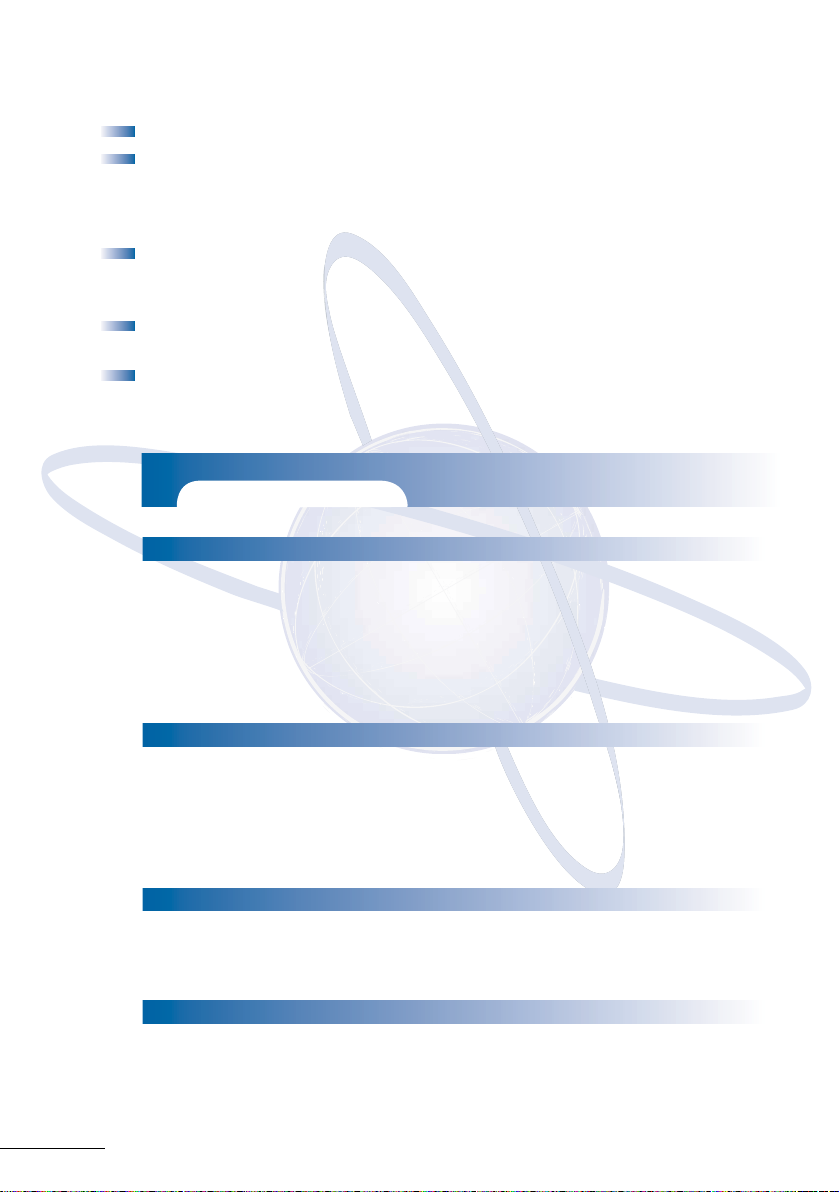
General Information
The following should be considered when reviewing this User Guide:
Instructions are provided for the NEC Xen IPK digital telephones (Dterm Series i).
All operational instructions assume Prime Line Pickup is assigned to
intercom dial tone, Ringing Line Preference is assigned to all telephones,
a Call Appearance and Call Arrival key has been assigned to all digital
telephones and only a single tenant has been assigned in the system.
All access codes listed are standard; some may vary based on system
assignment. Please consult your authorised NEC Dealer for the access codes
applicable to your system.
Access to many features is based on system assignments. Not all features
may be available from your telephone.
Digital telephones are equipped with displays to provide useful call processing
information such as digits dialled, recall indications, feature confirmation, etc.
Xen IPK digital telephones also show features accessible by the soft keys.
LED Indications
Function
Line Keys:
Incoming Call
Held Call - Your telephone
Held Call - Other telephone
Call in progress
Your telephone
Other telephone
Hold recall
Large LED: (360˚ Visual Ring Indicator)
Incoming calls
(CO/PBX, DIT or ANA)
Incoming intercom,
TIE Line or DID Call
Message from Attendant
Voicemail Message
Feature Key:
DND Set
Call Forward Set
Callback Request
Lamp Status
Rapid Flashing Red
Slow Flashing Green
Slow Flashing Red
Steady Green
Steady Red
Intermittent Flashing Green
Rapid Flashing Green
Rapid Flashing Red
Slow Flashing Green
Slow Flashing Red
Intermittent Flashing Red
Intermittent Flashing Red
Slow Flashing Red
Other:
Held Intercom Call
Microphone On
Handset Muted
2
Conf LED Flashing Red
Mic LED Steady Red
Mic LED Flashing Red
Page 5
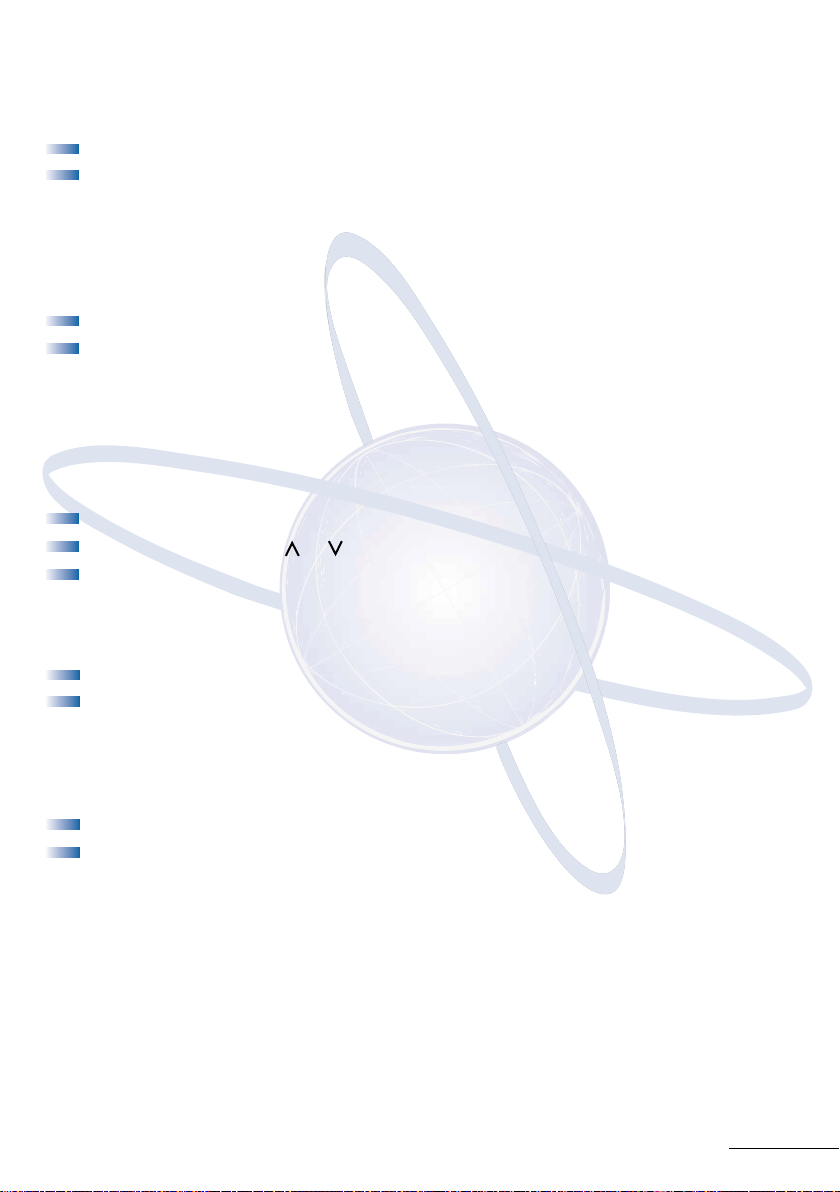
Answering Calls
Ringing Calls
Lift Handset
Converse
Note:
Ringing Calls To A Call Arrival Key
Note 1:
Note 2:
Voice Announce Calls
Note:
Camp-on (Call Waiting)
When assigned the delayed ringing feature, incoming calls will first ring at a
primary station. If the call is unanswered after a preprogrammed time
interval, calls will also ring at the assigned secondary station.
Lift handset
Converse
A Call Arrival key must be assigned to appear and ring at a Line
Key/Feature Access Key.
A Call Appearance key must be available to answer an incoming
outside call.
Ensure microphone (MIC) LED is lit
Speaker volume or as needed
Adjust
Respond handsfree
The handset may be used at any time during the conversation
Receive camp-on tone while on another call
Replace handset to disconnect present call OR press
Hookswitch to converse with second party.
Hold and press the
Call Alert Notification
With a call in progress
Receive Call Alert Notification
Hold, converse with second party
Press
Note 1:
Note 2: Press flashing Line Key, Call Appearance key or Conf key to return to the
The second call may be placed on hold if the line appearance is assigned or
if a Call Appearance key is available
first call.
3
Page 6
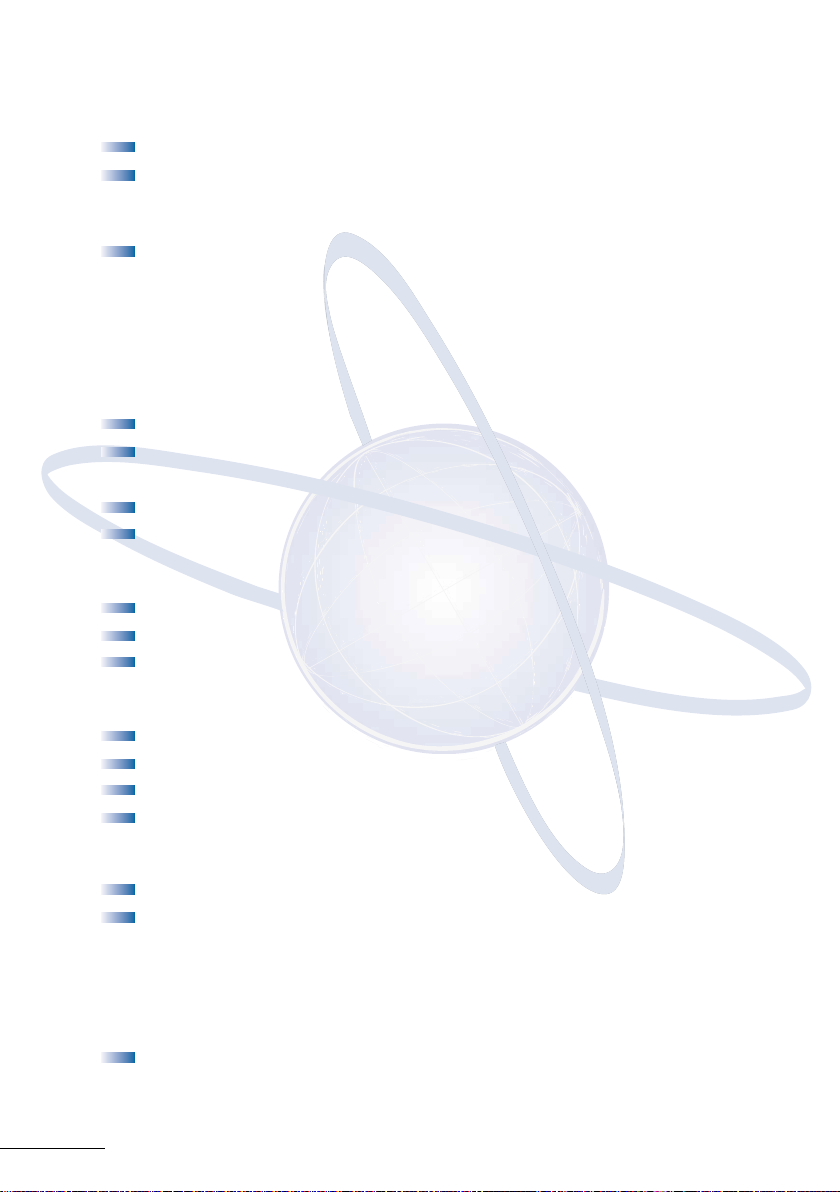
Making Calls
Internal Calls
Lift handset
Dial station number or
OR press Feature Access Key or One Touch Key programmed for
Direct Station Selection
Voice announce after tone burst or wait for ringing call to be answered.
Note 1:
Note 2: To directly access a personal voice mailbox on the Xen Mail system, press
When calling a digital telephone, dialling 1 after the station number will
change ringing to voice or voice to ringing.
Message or dial 7 after dialling the station number.
Outside Calls
Lift handset
Dial trunk access code i.e
press idle Outside Line Key
OR
Dial telephone number
Converse
Preset Dialling
Dial the desired number
Lift handset
Converse
9 for the attendant (or reception)
0
Last CO/PBX Number Redial
Lift handset
Redial
Press
Dial Last Number Redial code #
Converse
Speed Dial – Using The Redial key
Lift handset
Redial and dial Speed Dial Memory Location:
Press
Station Speed Dial 80-99
System Speed Dial 00-79
OR press Feature Access key or One Touch Key programmed for
Station Speed Dial
Converse
4
Page 7
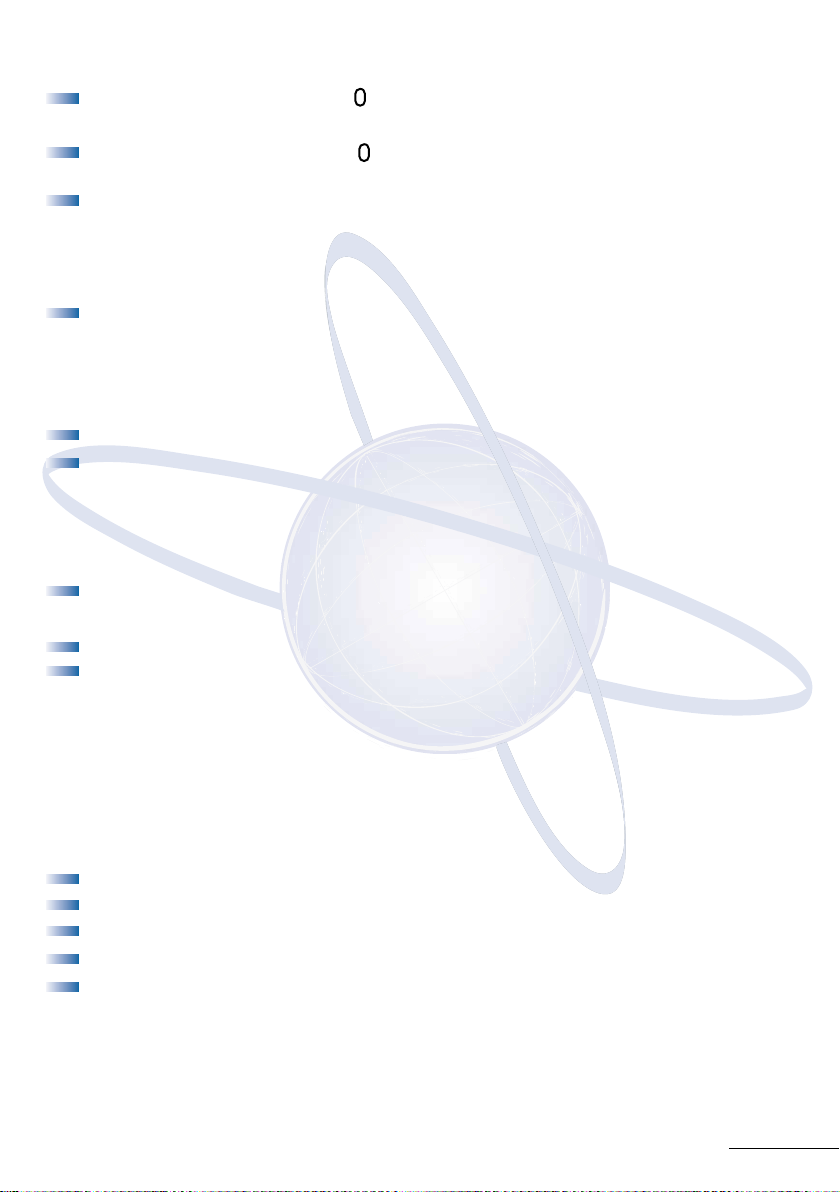
Speed Dial – Using The Softkeys
Press the SYS. or STA. Softkey ( )
(System or Station Speed Dial respectively)
Press the
name/number is displayed.
To search alphabetically (optional step):
Lift handset to dial the displayed name/number
UP or DOWN softkey ( ), repeatedly until the desired
Press the dial key showing the first letter of the name to be dialled
Continue to press this dial key until the desired letter is displayed
Press
to display the first match corresponding the chosen letter
*
Trunk Queuing
After dialling trunk access code or pressing a busy Line Key and receiving a line
busy indication:
Dial Trunk Queue set code 78
Replace handset
Note:
When a line is available, your telephone will ring: lift handset and place call.
Microphone Control
Press MIC
or
Feature
Press
Dial MIC On/Off code 1
Note 1: Lit MIC LED indicates MIC on
Note 2: MIC ON/OFF key may be assigned to a Feature Access Key or One Touch Key
Note 3:
If talking on handset rather than handsfree, the handset microphone will be
muted and the MIC LED will flash.
Handsfree Calls
Press Speaker, LED lights
Ensure
Place internal or outside call
Converse
Press
Note:
MIC LED is lit
Speaker to disconnect call
The handset may be used at any time during the conversation. To resume
handsfree operation or to monitor a call, press
replace handset.
Speaker (LED lights) and
5
Page 8
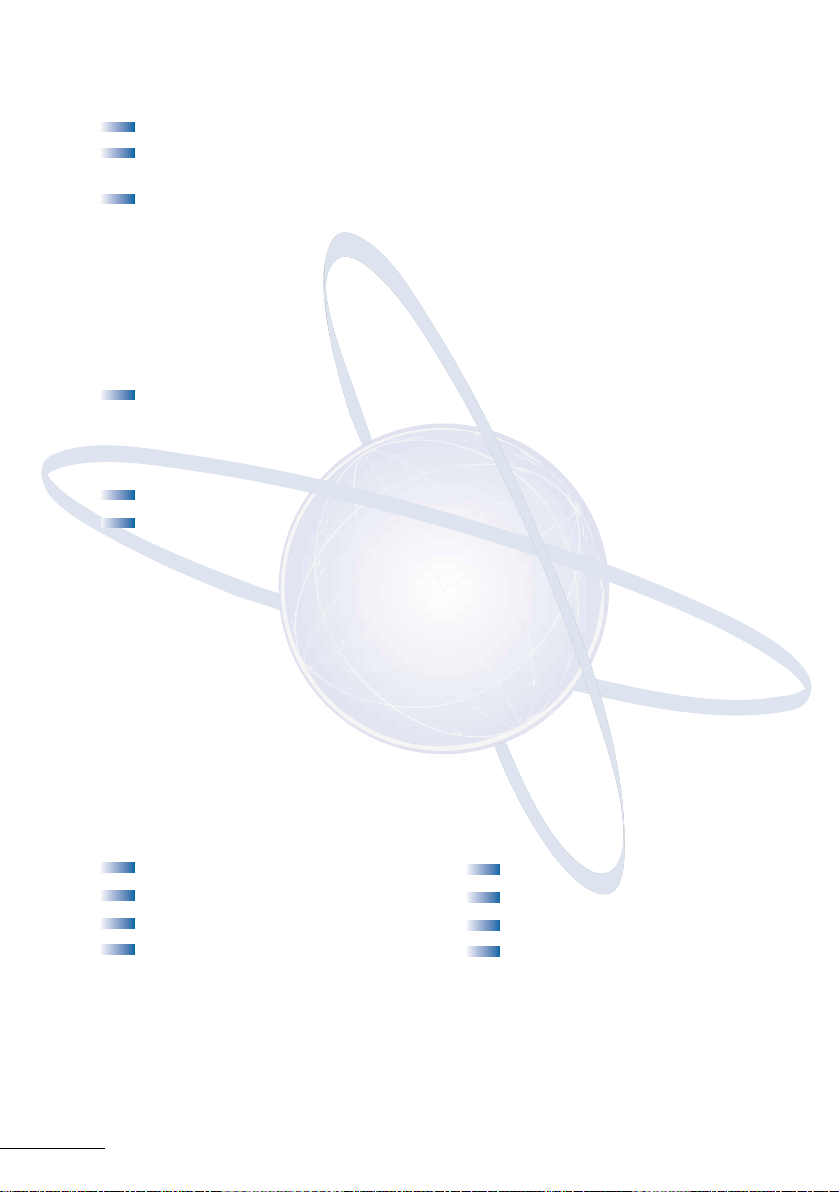
Group Listening
With a call in progress via the handset/headset:
Speaker, then the LED Lights
Press
Converse. Conversation is heard over the speaker and the handset/headset.
Only the handset/headset may be used to respond.
Speaker to cancel the Group Listening mode
Press
Note:
When switching from Group Listening mode to the Handsfree Mode, it is
recommended that the Microphone be turned off.
Placing A Call On Hold
Non-Exclusive Hold
With a call in progress:
Press Hold
Exclusive Hold
With a call in progress:
Press Feature
Hold
Press
Note 1: To retrieve a held call, press the flashing Line Key, Call Appearance Key or
Conf key (for internal calls).
Note 2: Call on Non-Exclusive Hold can be retrieved from any digital telephone with
Note 3:
the held line appearance or
After a preprogrammed time, the held call will recall to the originating
station.Once in a recall condition, Exclusively Held calls can be retrieved from
any station with the held line appearance or
Call Appearance key.
Call Appearance key.
Transferring Calls
Using Manual Dial Using Direct Station
Selection (DSS)
With a call in progress: With a call in progress:
Transfer Press Transfer
Press
Dial station number Press programmed DSS
Announce call (optional) Announce call (optional)
Replace handset Replace handset
Note 1:
Note 2: To return to the original party, press flashing Line Key, Call Appearance
6
If the called station is busy, replace handset to initiate a camp-on.
Unanswered camp-ons and unscreened transfers will recall to the attendant
telephone. After answering the recall, pressing
call to the personal voice mailbox of the station number dialled.
key
or Conf key.
Feature 86 will transfer the
Page 9

Note 3: A Feature Access Key or One Touch Key may be assigned for DSS.
Note 4: To transfer a call directly to a personal voice mailbox, press Message or dial 7
after dialling the station number.
Conference
With a call in progress:
Conf
Press
Place second call (internal or external)
Announce conference
Conf to establish conference
Press
Note 1:
Note 2: An unsupervised conference may be established by pressing the Conf key
Repeat above procedure to add an additional party. (Max 2 outside parties).
again, after the conference has been established. The parties may continue to
converse in private. Press the flashing
Conf key to return to the conversation.
Conference Bridge
To make a call using a conference Bridge:
Call a Conference Bridge extension.
When the voice prompt is heard, enter the password and press #.
Start the conference call.
Start a conference call from an incoming outside call using an Automated
Attendant:
Call an outside line that is answered by an Automated Attendant.
Dial the extension of the Conference Bridge.
When the voice prompt is heard, enter the password and press #.
Start the conference call.
Start a conference call from an off-premise location:
Call a line that is directed to the Conference Bridge.
When the voice prompt is heard, enter the password and press #.
Start the conference call.
Start a conference call from an incoming outside call using an Attendant:
Call the Attendant and ask to be transferred to a Conference
Bridge extension.
Wait until the transfer is complete.
When the voice prompt is heard, enter the password and press #.
Start the conference call.
Note:
Default passwords: Conference #1 = 0001
Conference #2 = 0002
7
Page 10

Call Park - System
Set Retrieve
With a call in progress: From any station:
Transfer Lift handset
Press
Dial Call Park Set code
Dial Call Park location 0-9 Dial Call Park Location 0-9
Replace handset Converse
Note:
If the dialled Call Park location is busy, dial another Call Park location (0-9).
4
*
Dial Call Park Retrieval code 4#
Station Busy/No Answer Options
Automatic Callback
Set Answer
When calling a busy digital When both telephones are idle
telephone: originating telephone rings:
Dial Automatic Callback code
Replace handset Call is placed automatically
Callback Request
Set Answer
When calling a busy or Receive display and/or Feature
unanswered digital telephone: LED message indication:
Dial Callback Request code
Replace Handset Dial
Note:
Callback messages are automatically cancelled once the originating station is
called. Callback Request access code # must be assigned in system programming.
0 Lift handset
# Lift handset
#; request originator is
automatically called
Repeat above procedure to
respond to additional messages
Tone Override
Set Answer
When calling a busy digital telephone: With a call in progress:
Dial Tone Override code
to send tone Press
Wait for signalled party to answer Converse with second party
†If handsfree, a visual indication only (*) will be provided on the telephone’s display.
Note: An Override Tone will be sent each time *is pressed.
*
Receive tone override signal †
Hold
8
Page 11

Station Busy/No Answer Options (Continued)
Step Call
When calling a busy telephone:
2 to advance to the next station number in that 10’s group
Dial
Voice Over
Originate
When calling a busy telephone:
Dial Voice Over code
Announce message
Answer
With a call in progress:
Receive Voice Over
announcement
Press
Hold
Converse with Voice Over
originator
Press Answer key to alternate
between parties
6
Whisper Page
With a call in progress:
Receive Voice Over
announcement
Press
Feature
Dial 65
Converse with Voice Over
originator while monitoring
first call
Press
Feature
Dial 65
Converse with first caller while
monitoring Voice Over originator
Note:
The Whisper Page Access
Code may be assigned to a
Feature Access Key or One
Touch Key
.
Outside Call Dialling Options
Save & Repeat
Save Repeat
With an originating outside Lift handset
call in progress: Press
Press Feature Dial #; stored number is dialled
9; called number is stored
Dial
Replace handset
Redial
9
Page 12

Outside Call Dialling Options (Continued)
Store & Repeat
Store Repeat
With an outside call in progress: Lift handset
Feature Press Redial
Press
Dial 7 Dial *; stored number is dialled
Dial new phone number to
be stored
Feature
Press
Complete conversation and
replace handset
Store & Repeat and Save & Repeat features cannot be used simultaneously.
Note:
Automatic Redial
After originating a busy or unanswered outside call:
Speaker
Press
Replace handset
Feature
Press
Press Redial
Call is repeatedly dialled until answered, cancelled or the
maximum number of redial attempts is reached
Lift handset when the called party answers
Note 1:
Note 2: System programming determines waiting time and number of redial attempts.
Press Speaker to cancel Automatic Redial.
Caller ID
Answer
Receive incoming ringing or
transferred outside call:
Review telephone display for
calling party’s name or number
Answer call accordingly
Note 1:
Note 2: The last 50 calls received with caller ID information are stored and are
Note 3: Least Cost Routing (LCR/ACR) is required to automatically dial Caller ID calls.
Note 4: Press lit Line Key to review calling party’s name or number while the call is in
Caller ID will be displayed even when station is busy or in DND mode,
allowing the user to identify the incoming call.
accessible with the
progress.
Directory (or SCROLL) key.
Placing Caller ID Calls
Press Directory (or SCROLL Key)
repeatedly until desired
number is displayed
Lift handset to automatically
dial displayed number
Converse
10
Page 13

Call Pick Up
Call Pick Up System Call Pick Up Direct
Upon hearing ringing at Upon hearing ringing or voice
another telephone: announcement at another
Lift handset telephone:
Dial Call Pickup code: Lift handset
- All Calls
- Outside Line 6
- Night Call Pickup
Converse Converse
68 Dial Call Pickup Direct code 67
*
69 telephone to be answered
Dial station number of the
Paging
Lift handset
Dial paging code:
Internal External
- All zones 51 - All int. & ext. 59
- Zone A 52 - All zones 55
- Zone B 53 - Zone A 56
- Zone C 54 - Zone B 57
- Zone C 58
Page
Wait for Meet-Me Answer or replace handset
Meet-Me Answer
Lift handset
Dial Meet-Me Answer code:
- Internal Page
- External Page 5#
Converse
5
*
Background Music
Set/Cancel
Press Feature
Dial BGM On/Off code 26
Note: A BGM key may be assigned in system programming to set/cancel the
Background Music feature.
11
Page 14

Call Forward All Calls (CF/A)
Do Not Disturb (DND)
Set Cancel
Press Feature Press Feature
Dial Call Forward All/DND Dial Call Forward All/DND
set code
Select operation Press Feature
- DND: Press Feature
- Call Forward All: Dial
destination station number or
voicemail and press
Note 1: The Feature LED will flash intermittently when your telephone is in CFA/DND.
Note 2: While set, Call Forward All will override Call Forward Busy/No Answer setting.
Note 3: If Call Forward All and Do Not Disturb are both set, the feature set last is
Note 4: A CFA/DND key may be assigned in system programming to set/cancel this
60 cancel code 69
Feature
activated.
feature. When setting Call Forward All, a destination station must be
entered. A lit LED indicates that Call Forward All/Do Not Disturb is set.
Call Forward Busy/No Answer (B/NA)
Set Cancel
Press Speaker Press Speaker
Dial Call Forward B/NA Dial Call Forward cancel code 44
set code 43 Press Speaker
Dial destination station number
or voicemail
Speaker
Press
Note 1: While set, Call Forward All will override Call Forward Busy/No Answer setting.
Note 2: A CF B/NA key may be assigned in system programming to set/cancel this
feature. When setting Call Forward Busy/No Answer, a destination station
must be entered. A lit LED indicates that CF B/NA is set.
12
Page 15

Call Forward Destination
From Destination Station
Set Cancel
Press Speaker Press Speaker
Dial Call Forward All Destination Dial Call Forward All Destination
set code
Dial your station number Dial your station number
Dial destination station number Press
or voicemail
Press
47 cancel code 48
Speaker
Speaker
Customised Message
From display telephone:
Feature
Press
Dial Customised Message code 70
Dial *to scroll through messages
# to select messages
Dial
Dial return date and time if required (Month/Day, Hour/Minute,
using 4-digit, 24 hour clock)
Feature
Press
Note: When your telephone is set for Do Not Disturb, other display telephones will
receive your message upon calling your station.
Set Relocation
Ask the Attendant to turn on the Set Relocation Mode.
From the new location, press
Dial Set Relocation code________
your station number.
Dial
Dial the Station Password (same as the Station Outgoing Lockout
[Password] code).
Hear the confirmation tone and then press
Inform the Attendant to turn
Speaker, then the LED lights.
Speaker.
Set Relocation Mode off.
13
Page 16

Station Outgoing Lockout
Changing Lockout Code
Press Speaker
Dial Lockout Change access code_____
Dial current Lockout code
Dial new Lockout code
Speaker
Press
Note 1: By default, Lockout code is set at 0000000000 (10 zeros).
Note 2: When Lockout code is set for the first time, station is automatically restricted.
Note 3: Lockout code may be a maximum of 10 digits. If the new Lockout code is
Note 4: When set, Station Outgoing Lockout restricts all outgoing calls.
less than 10 digits, press the Speaker to re-enter.
Set/Cancel Station Outgoing Lockout
Press Speaker
Dial Station Lockout
- Set code _____
- Cancel code _____
Dial Lockout code
Speaker
Press
Account Code Entry
With an outside call in progress: With an outside call on hold:
Feature Dial Account Code Entry
Press
66 Code_____
Dial
Dial Account Code Dial Account Code
(16 digits maximum) (16 digits maximum)
Feature Retrieve held call
Press
Note 1:
Note 2: The Account Code Entry Code may be assigned to a Feature Access Key or
The outside party will not hear digits being dialled.
One Touch Key.
Account Code Forced
To place an outside call:
Lift handset
Dial Forced Account Code access code_____
Dial Forced Account Code_____(up to 13 digits)
Dial trunk access code i.e. 0 and outside number
Note:
When calling from a station that is assigned the Account Code Forced /
Verified feature, outgoing call will only be processed after the dialled Account
Code is verified.
14
Page 17

DISA Password
Setting Your DISA Password
Lift handset
Dial DISA Password set access code
Dial your DISA ID code__________
Dial your current DISA password__________ default 0000000000 (10 zeros)
Dial your new DISA password__________
Replace handset
Note 1:
Note 2: It is recommended that your DISA password be 10 digits and be changed
Password may be a maximum of 10 digits. If the new password is less than
10 digits, replace the handset to enter.
frequently to prevent unauthorised use.
ACD/UCD
Log On Log Off
Press Speaker Press Speaker
Dial access code____ Dial access code____
1 Dial 2
Dial
Press Speaker Press Speaker
Note: A LOG key may be assigned in system programming to log/off from the
ACD/UCD group. A lit led indicates that the station is logged-on.
Break Mode
Set Cancel
Press Speaker Press Speaker
Dial 40 Dial 42
Press Speaker Press Speaker
Note 1: Break Mode is only available while an agent is logged-on.
Note 2: A Break key may be assigned in system programming to set/cancel Break
Mode. A lit LED indicates that the station is in Break Mode.
Answering Call Using Headset
Press HEADSET key to answer
Converse
HEADSET key to hang up
Press
15
Page 18

Volume Control
Off-Hook Ringing Volume Ringing Volume
Lift handset Press Speaker
60 Dial 60
Dial
Dial Off-Hook Ringing Dial Ringing Volume code 1
Volume code
Press or to set level Press Speaker
Replace handset
Note 1:
Note 2: When the telephone is idle, or is used to adjust display contrast.
Press or during audible telephone activity to adjust handset or speaker
volume.
1 Press or to set level
Programming
Resetting Feature LED
Press Feature
Dial 99
Press Feature
Note: Resetting the Feature LED will cancel Call Forward All Calls, Do Not Disturb
and Callback Request settings.
Station Speed Dial - Dial Access
Press Feature
Press Redial
Dial Speed Dial Memory location 80-99
Dial trunk access code i.e. 0 (if necessary)
Dial telephone number to be stored (24 digits maximum)
Hold (if entering name) and dial name of party
Press
(13 letters maximum)
Feature
Press
Note 1: Press Redial to insert a pause or Recall to store a hookflash.
Note 2: Refer to Speed Dial Name Input when entering name of party.
Note 3: Station Speed Dial is not available when 1000 System Speed Dial mode is
selected.
16
Page 19

Feature Access Keys
Station Speed Dial DSS/BLF (Stations)
(Outside Numbers) And Feature Access
Press Feature Press Feature
Press Redial Press Redial
Press Feature Access Key Press Feature Access Key to be
to be programmed programmed
0 Dial 1 and station number
Dial
Dial trunk access code to be stored
0 (if necessary) OR dial feature access code
i.e
Dial telephone number to be to be stored as indicated
stored (16 digits maximum) in the
Press Feature Press Feature
Note 1: Press Redial to insert a pause and Recall to insert a hookflash.
Note 2: Busy Lamp Field status indication will be provided on keys programmed for DSS.
Quick Entry Guide
One Touch Keys
Station Speed Dial DSS/BLF (Stations)
(Outside Numbers) And Feature Access
Press Feature Press Feature
Press Redial Press Redial
Press One Touch Key to Press One Touch Key
be programmed to be programmed
0 Dial 1 and station number
Dial
Dial trunk access code to be stored
0 (if necessary) OR dial feature access code
i.e
Dial telephone number to be to be stored as indicated
stored (16 digits maximum) in the
Press Feature Press Feature
Note 1: Press Redial to insert a pause and Recall to insert a hookflash.
Note 2: Busy Lamp Field status indication will be provided on keys programmed for DSS.
Quick Entry Guide
17
Page 20

Speed Dial Name Input
To add a name to each speed dial entry, press the dial pad number corresponding
to the alpha character desired.
i.e 2 = A,B,D,a,b,c, or 2
3 = D, E, F, d, e, f, or 3
4 = G, H, I, g, h, i, or 4
For the name Bob press:
Key 1st 2nd 3rd 4th 5th 6th 7th 8th 9th 10th 11th 12th 13th 14th
1
2 ABCabc 2Back to A
3 DEFdef3Back to D
4 GHIghi4Back to G
5 JKL jkl5Back to J
6 MNOm n o 6Back to M
7 PQR S pq r s 7Back to P
1@[ ¥ ]^_‘ {l}aa
2-2-6-6-2-2
Key Press
..
^
Back to 1
8 TUVt uv8Back to T
9 WXYZwxyz9Back to W
0 0!“ #$%&‘ ()Back to 0
* *
# Set Space Back to Set
Conf Clear and back 1 character before cursor
+,-./:;<=>?Back to
18
*
Page 21

Quick Entry Guide For Programming
Feature Access Keys and One Touch Keys
Feature Press
Microphone On/Off # ➤ 1
Call Forward All Set #
Do Not Disturb - Set #
Call Forward All/DND - Cancel #
Save & Repeat - Set # ➤ 9
Store & Repeat - Set # ➤ 7
Whisper Page # ➤ 65
Quick Transfer To Voicemail # ➤ 86
Background Music # ➤ 26
Voice Over Originate 1 ➤ 6
Call Forward Busy/ 1
No Answer - Set ➤ Speaker ➤ Feature
Internal Paging All Zone 1 ➤ 51
Internal Paging Meet-Me 1 ➤ 5*
External Paging All Zone 1 ➤ 55
External Paging Meet-Me 1 ➤ 5#
➤ 60 ➤ Dial destination ➤ Answer
➤ Feature ➤ Feature
➤ 60 ➤ Answer ➤ Feature
➤ Feature
➤ 69 ➤ Answer ➤ Feature
➤ Feature
➤ 43 ➤ Dial Destination ➤ Answer
Call Pick Up All Calls 1 ➤ 68
Call Pick Up Direct 1
Note 1: When pressed, the Answer Key will not appear in the display. This is normal operation.
Note 2: Other features may be programmed in addition to those listed above. Refer to
the Xen IPK Digital Voicemail User Guide for features related to Voicemail.
➤ 67
19
Page 22

Quick Reference Guide
Outside Calling
Outside Call Dial 0 ➤ Dial Telephone Number
Last CO/PBX number redial Redial ➤ Dial #
Speed Dial Redial ➤ Dial 00-99
Save/Store & Repeat - Access Redial ➤ Dial *
Trunk Queue Receive Trunk Busy Indication ➤ Dial 78
Automatic Redial Receive busy
➤ Feature ➤ Redial
Internal Calling
Station Call Dial Station Number or DSS key
Automatic Callback Reach Busy Station ➤ Dial 0
Callback Request Reach Busy/No Answer Station ➤ Dial #
Tone Override Reach Busy Station ➤ Dial *
Voice Over Originate Reach Busy Station ➤ Dial 6
Quick Transfer To Voicemail Dial station number or DSS key
or Dial 7
With A Call In Progress
Hold Hold
Exclusive Hold Feature ➤ Hold
Transfer Transfer ➤ Dial Station Number or DSS key
Quick Transfer To Voicemail Transfer
➤ Press Message or dial 7
Conference Conf ➤ Place 2nd Call ➤ Conf
Call Park System SET: Transfer
RETRIEVE: Dial 4 # ➤ Dial 0 - 9
Save & Repeat - Save Feature ➤ Dial 9
Store & Repeat - Store Feature Dial 7
➤ Feature
Whisper Page Receive Voice Over
From The Intercom
Internal Paging Dial 51-54 ➤ Page
External Paging Dial 55-59 ➤ Page
Call Pickup All Calls Dial 68
Call Pickup Direct Dial 67
From An Idle Telephone
Microphone Control Feature ➤ Dial 1 OR Press MIC
Call Forward All/DND SET: Feature
Station (CF/A Only) ➤ Feature
CANCEL: Feature ➤ Dial 69 ➤ Feature
Call Forward Busy/No Answer SET: Speaker
Station ➤ Speaker
CANCEL: Speaker ➤ Dial 44 ➤ Speaker
Feature LED Reset Feature
➤ Speaker ➤ Replace Handset
➤ Press Message
➤ Dial Station Number or DSS key
➤ Dial 4* ➤ Dial 0 - 9
➤ Dial number to Store
➤ Feature ➤ Dial 65
➤ Dial Station Number
➤ Dial 60 ➤ Dial Destination
➤ Dial 43 ➤ Dial Destination
➤ Dial 99 ➤ Feature
20
Page 23

Notes
Page 24

The material contained herein is subject to change without prior notice at the sole
discretion of NEC Business Solutions Ltd.
Stock# 8502589
Version 1
DPA. June 2003
Copyright ©2003 NEC Business Solutions Ltd
Document No. NEC-8055
