Page 1

Business Mobility (IP) DECT
DECT G355, G955 and I755 Handsets
User Guide
Dit document wordt u aangeboden door TelecomHunter. Dé zakelijke Telecom webshop.
T 088 7463 444 | @ sales@TelecomHunter.nl | www.TelecomHunter.nl
Page 2

2
Dit document wordt u aangeboden door TelecomHunter. Dé zakelijke Telecom webshop.
T 088 7463 444 | @ sales@TelecomHunter.nl | www.TelecomHunter.nl
Page 3

Disclaimer
NEC Philips Unified Solutions reserves the right to revise or
make changes or improvements to the products described in
the user manual or to this user manual itself at any time
without obligation to notify any person of such revision or
improvements.
The pictures, icons, screen shots and diagrams used in this user
manual have been derived from the G955 DECT Handset and
might be slightly different for the G355 and the I755 DECT
Handset.
Dit document wordt u aangeboden door TelecomHunter. Dé zakelijke Telecom webshop.
T 088 7463 444 | @ sales@TelecomHunter.nl | www.TelecomHunter.nl
Page 4

4
Dit document wordt u aangeboden door TelecomHunter. Dé zakelijke Telecom webshop.
T 088 7463 444 | @ sales@TelecomHunter.nl | www.TelecomHunter.nl
Page 5

Revision history
5
Revision history
June, 2008
Creation of the User Manual for the G355 and G955 DECT
Handsets. User Manual based on software version 1.30
July, 2008
New features of Feature Pack 1 added:
o Possible to select sending a message to a Central directory
contact.
o Introduction of Proxy password.
o Possible to use vibrator and ring more or less at the same
time.
o Warning on incorrectly placed MEM card added.
August, 2008
New features of Feature Pack 2 added:
o Possible to determine whether normal message are
displayed immediately upon receipt or not.
o Set up of enquiry call using the Central Directory feature
possible.
o New options Auto answer message and Silent answer
message introduced.
March 2009
o I755 added.
o Norwegian as language option included.
o Ring patterm time changed to Missed call time.
Dit document wordt u aangeboden door TelecomHunter. Dé zakelijke Telecom webshop.
T 088 7463 444 | @ sales@TelecomHunter.nl | www.TelecomHunter.nl
Page 6

Revision history
6
Dit document wordt u aangeboden door TelecomHunter. Dé zakelijke Telecom webshop.
T 088 7463 444 | @ sales@TelecomHunter.nl | www.TelecomHunter.nl
Page 7

Contents
7
Contents
Disclaimer ........................................................................ 3
Revision history .............................................................. 5
Contents ........................................................................... 7
Introduction ................................................................ ... 15
Feature overview ......................................................... 15
Notice to the user ......................................................... 15
Use of the I755 in environments with metal particles .... 16
Important safety information ......................................... 16
Important battery information ....................................... 16
Sensitive Electronic Environment ................................. 17
Product disposal information ........................................ 17
For countries in the European Union .......................................... 17
For countries outside the European Union ................................. 18
Battery disposal information ....................................................... 18
Regulatory information Europe ..................................... 18
Declaration of conformity .................................................................... 18
Regulatory information United States ........................... 21
Interference information: ............................................................ 21
Exposure to Radio Frequency (RF) Signals:............................... 22
Hearing Aid Compatibility (HAC/VC): ......................................... 22
Regulatory information United States ........................... 23
Interference information: ............................................................ 23
Exposure to Radio Frequency (RF) Signals:............................... 23
Hearing Aid Compatibility (HAC/VC): ......................................... 24
Getting started ............................................................... 25
Installing the battery pack for the G355/G955 .............. 25
Installing the battery pack for the I755 .......................... 26
Installing the charger .................................................... 27
Charging the batteries .................................................. 28
Charging guidelines ................................................................... 29
Charging and operating times .................................................... 29
Charge display ............................................................. 30
Switching the handset on or off .................................... 31
Dit document wordt u aangeboden door TelecomHunter. Dé zakelijke Telecom webshop.
T 088 7463 444 | @ sales@TelecomHunter.nl | www.TelecomHunter.nl
Page 8

Contents
8
Display areas and handset controls ............................. 32
Icon line ..................................................................................... 33
Dialogue area ............................................................................ 34
Idle mode............................................................................................ 34
Call mode ........................................................................................... 37
Dialogue mode ................................................................................... 40
Menu mode ........................................................................................ 41
Edit mode ........................................................................................... 43
Soft key line ................................ ............................................... 47
Locking or unlocking the keypad ................................................ 48
DECT system configuration .......................................... 49
Accessing the Connectivity menu ................................. 49
Subscribing the handset to a DECT system ................. 50
Manually selecting the DECT system ........................... 52
Enabling automatic DECT system selection ................. 53
Terminating a subscription ........................................... 54
Editing the system name and phone number ............... 55
Call features ................................ ................................ ... 57
Make a call................................................................... 57
Dialling a number ....................................................................... 57
Using Predial mode ................................................................... 57
Using Speed dial ....................................................................... 58
Using Loudspeaker .................................................................... 59
Using the Private telephone book or Central Directory to dial a
number ...................................................................................... 59
Making an SOS call ................................ ................................ ... 61
Mandown Call (I755 only) .......................................................... 61
Answering a call ........................................................... 61
Answering a call in Normal mode ............................................... 62
Answering a call using any key .................................................. 62
Auto-answering mode ................................ ................................ 62
Muting the ringer ........................................................................ 62
Rejecting a call .......................................................................... 62
Change settings during a call ....................................... 63
Adjusting the headset or loudspeaker volume ............................ 63
Using mute during a call ............................................................ 63
Transferring a call ........................................................ 63
Voice mail .................................................................... 65
Dit document wordt u aangeboden door TelecomHunter. Dé zakelijke Telecom webshop.
T 088 7463 444 | @ sales@TelecomHunter.nl | www.TelecomHunter.nl
Page 9

Contents
9
Accessing voice mail ................................................................. 66
Defining a Voice mail number .................................................... 67
By entering number: ........................................................................... 68
By looking up contact: ........................................................................ 68
Calls list ......................................................................... 69
All calls list ................................................................... 70
Accessing the All calls list .......................................................... 70
Answered calls list ....................................................... 71
Accessing the Answered calls list ............................................... 71
Dialled calls list ............................................................ 71
Accessing the Dialled calls list ................................................... 71
Missed calls list ............................................................ 72
Accessing the Missed calls list ................................................... 72
Actions on the calls lists ............................................... 73
Checking the details of a call...................................................... 73
Dialling a number ....................................................................... 74
Dialling a number with predialling ............................................... 74
Transferring a number to your contacts list ................................. 75
Transferring a number to the caller filter list ................................ 76
Deleting an entry ....................................................................... 77
Deleting all entries ..................................................................... 78
Contacts ......................................................................... 79
Accessing the Contacts menu ................................ .................... 80
Adding a new contact................................................................. 80
Changing information of a contact .............................................. 82
Adding a contact number.................................................................... 83
Editing a contact number .................................................................... 84
Deleting a contact number.................................................................. 84
Editing a contact name ....................................................................... 85
Editing a contact ringtone ................................................................... 86
Deleting contacts ....................................................................... 86
Speed dial feature...................................................................... 87
Assigning a speed dial number .......................................................... 88
Assigning new contact to a speed dial number .................................. 88
Deleting the speed dial number .......................................................... 89
Transferring numbers to your contacts list .................................. 90
Transferring phone numbers to the caller filter list ...................... 90
Messaging ...................................................................... 92
Message limitations ..................................................... 92
New messages and drafts ............................................ 93
Dit document wordt u aangeboden door TelecomHunter. Dé zakelijke Telecom webshop.
T 088 7463 444 | @ sales@TelecomHunter.nl | www.TelecomHunter.nl
Page 10

Contents
10
Accessing the Messaging menu ................................................. 93
Saving a new message or editing a draft .................................... 94
Sending a new message or draft ................................................ 95
Deleting a draft ................................ .......................................... 96
Deleting all drafts ....................................................................... 97
Inbox ............................................................................ 98
Accessing the Inbox Messaging menu ....................................... 98
Reading an incoming message ................................ .................. 99
Replying to an incoming message .............................................. 99
Forwarding an incoming message ............................................ 100
Deleting an incoming message ................................................ 103
Deleting all incoming messages ............................................... 103
Sent messages ...........................................................104
Accessing the Sent Messages menu ........................................ 104
Reading a sent message ......................................................... 105
Forwarding a sent message ..................................................... 105
Deleting a sent message.......................................................... 107
Deleting all sent messages ...................................................... 107
Message settings ........................................................108
Accessing the Message settings menu .................................... 108
Configuring the Overwrite old option ........................................ 109
Configuring the Sent message option ....................................... 110
Configuring the Display normal messages option ..................... 111
Configuring the Auto answer message option .......................... 112
Configuring the Silent answer message option ......................... 113
Configuring the Voice mail number .......................................... 114
Normal, urgent and emergency messages ..................114
Normal messages .................................................................... 114
Urgent messages..................................................................... 114
Emergency messages ............................................................. 115
Confirming receipts .................................................................. 115
Message list full ..........................................................115
Calendar ........................................................................116
Accessing the Calendar feature ............................................... 116
Changing the calendar format .................................................. 117
Selecting a date ....................................................................... 117
Adding an appointment ............................................................ 118
Viewing an appointment ........................................................... 120
Editing an appointment ............................................................ 121
Copying an appointment .......................................................... 122
Dit document wordt u aangeboden door TelecomHunter. Dé zakelijke Telecom webshop.
T 088 7463 444 | @ sales@TelecomHunter.nl | www.TelecomHunter.nl
Page 11

Contents
11
Deleting an appointment .......................................................... 122
Additional features .......................................................124
Using the Calculator ....................................................124
Using the Stopwatch ...................................................127
Alarms ........................................................................129
Accessing the Alarms menu ..................................................... 129
Assigning or change a daily alarm ............................................ 130
Turning off a daily alarm .......................................................... 130
Assigning or change a recurrent alarm ..................................... 131
Turning off a recurrent alarm .................................................... 132
Telephone settings .......................................................133
General settings ..........................................................133
Accessing the General settings menu ...................................... 134
Profiles .................................................................................... 134
Selecting an active profile................................................................. 135
Switching quickly to and from the Silent profile ................................ 136
Editing a profile ................................................................................. 137
Resetting profiles .............................................................................. 138
Assigning the time and date ..................................................... 138
Choosing a language ............................................................... 141
Configuring shortcuts ............................................................... 143
Configuring the LED signal (I755 only) ..................................... 144
Security options ....................................................................... 145
Using the Phone lock feature ........................................................... 146
Using the Automatic keypad lock feature ......................................... 147
Changing the PIN code .................................................................... 148
Changing the Proxy password .......................................................... 150
Defining the handset name ...................................................... 151
Resetting settings .................................................................... 152
Resetting the memory card ...................................................... 153
Viewing status information ....................................................... 154
Sounds & Alerts settings .............................................155
Accessing the Sounds and alerts menu.................................... 155
Configuring the ring volume ..................................................... 156
Defining the ring melodies ........................................................ 157
Assigning the increasing ring feature........................................ 158
Configuring alert volume .......................................................... 159
Defining the alert tone melody ................................ .................. 160
Enabling the increasing alert feature ........................................ 160
Enabling the vibrator feature .................................................... 161
Enabling the key sound feature ................................................ 162
Dit document wordt u aangeboden door TelecomHunter. Dé zakelijke Telecom webshop.
T 088 7463 444 | @ sales@TelecomHunter.nl | www.TelecomHunter.nl
Page 12

Contents
12
Assigning confirmation sound .................................................. 163
Enabling the coverage warning feature .................................... 164
Enabling the charger warning feature ....................................... 165
Defining the Missed call time.................................................... 166
Display settings ...........................................................166
Accessing the Display settings menu ....................................... 167
Selecting wallpaper .................................................................. 167
Selecting a theme .................................................................... 170
Selecting a startup screen image ............................................. 171
Configuring power save ........................................................... 173
Calls settings ..............................................................174
Accessing the Calls settings menu ........................................... 174
Accessing Statistics information ............................................... 175
Answer mode configuration ...................................................... 176
Caller filter configuration .......................................................... 177
Accessing the Caller filter menu ....................................................... 177
Adding an entry to the Caller filter list ............................................... 178
Editing entries in the Caller filter list ................................................. 179
Deleting entries in the Caller filter list ............................................... 180
Deleting all entries in the Caller filter list ........................................... 181
Activating Caller filter ........................................................................ 182
Configuring emergency calls .................................................... 183
Configuring mandown calls (I755 only) ..................................... 186
Setting the Mandown Mode .............................................................. 187
Defining the Mandown Message ...................................................... 188
Defining the Mandown destination ................................................... 189
Setting the Mandown Auto answer mode ......................................... 189
Setting the Mandown Delay .............................................................. 190
Setting the Mandown Prealarm time ................................................ 191
Assigning the Silent charging feature ....................................... 192
Connectivity settings ...................................................193
Register ................................................................................... 193
Deregister ................................................................................ 193
Selecting a network ................................................................. 194
Bluetooth ................................................................................. 194
Handset accessories ....................................................195
Installing the belt clip on the G355/G955 .................................. 197
Installing the belt clip on the I755 ............................................. 201
Connecting the headset ........................................................... 202
Installing or removing the memory (MEM) card ........................ 202
Installing the MEM card .................................................................... 203
Removing the MEM card .................................................................. 204
Dit document wordt u aangeboden door TelecomHunter. Dé zakelijke Telecom webshop.
T 088 7463 444 | @ sales@TelecomHunter.nl | www.TelecomHunter.nl
Page 13

Contents
13
Bluetooth module installation ................................ ................... 205
Installing the Bluetooth module on your G955 or I755 DECT Handset
......................................................................................................... 205
Removing the Bluetooth module from your G955 or I755 DECT
Handset ............................................................................................ 206
Bluetooth headset installation .................................................. 207
Accessing the Bluetooth configuration menu .................................... 208
Enabling Bluetooth connectivity ........................................................ 208
Disabling Bluetooth connectivity ....................................................... 209
Adding the Bluetooth headset .......................................................... 209
Connecting and disconnecting a paired Bluetooth headset .............. 210
Deleting a Bluetooth headset ........................................................... 211
Dit document wordt u aangeboden door TelecomHunter. Dé zakelijke Telecom webshop.
T 088 7463 444 | @ sales@TelecomHunter.nl | www.TelecomHunter.nl
Page 14

Contents
14
Dit document wordt u aangeboden door TelecomHunter. Dé zakelijke Telecom webshop.
T 088 7463 444 | @ sales@TelecomHunter.nl | www.TelecomHunter.nl
Page 15

Introduction
15
Introduction
NEC Philips Digital Enhanced Cordless Telecommunications (DECT)
G355, G955 and I755 Handsets are cordless phones with enhanced
features suitable for office use. The handsets include a single-press
SOS key used to make one-touch calls or send messages to a
particular contact number.
The G955 and I755 DECT Handsets offer a text-messaging facility to
send and receive messages.
The I755 further offers a man-down feature and is with its sturdenous
very suitable for industrial environments.
NEC Philips G355, G955 and I755 DECT Handsets are compatible both
with traditional DECT and IP DECT systems.
Feature overview
You can use the features of the NEC Philips G355, G955 and I755
DECT Handsets to perform the following tasks:
send and receive messages (only for G955 and I755 DECT
Handset)
configure audio and display settings
assign daily and recurrent alarms
use the calculator and stopwatch
automatic update of the time and date settings when switching on
the handset
central (or corporate) directory
Notice to the user
The G355, G955 and I755 DECT handsets described in this manual
should only be used in combination with DECT systems delivered by
NEC Philips. In order to take advantage of all features described in this
manual the country and network provider specific features should match
the features of the NEC Philips system.
Caution: Like all cordless telephones, this handset uses radio signals,
which do not guarantee a connection under all circumstances. Do not
Dit document wordt u aangeboden door TelecomHunter. Dé zakelijke Telecom webshop.
T 088 7463 444 | @ sales@TelecomHunter.nl | www.TelecomHunter.nl
Page 16

Introduction
16
rely exclusively on cordless telephones when making indispensable
calls (such as medical emergencies).
Use of the I755 in environments with metal
particles
The I755 DECT Handset makes use of inductive charging. Because of
this the I755 is at some places very magnetic and it will therefore attract
metal objects. Metal particles might stick to the I755; this will not affect
the operation. Nevertheless NEC Philips strongly recommends using a
protective pouch for the I755 DECT handset when it is used in an
environment with small metal particles.
Important safety information
Charge the battery of the G355 and G955 handset only in combination
with either:
G355/G955 DECT Handset Desktop Charger and the SALOM
SSW-1444 adapter that comes with the product;
G355/955 Charger Rack and the KINGS KSSI5-050-2500 that
comes with the Charger Rack.
Charge the battery of the I755 handset (either on its own or in the
handset) only in combination with either the:
I755 DECT Handset Desktop Charger and the Ten Pao
S008CM1200040 adapter that comes with the product;
I755 Charger Rack and the KINGS adapter that comes with the
Charger Rack.
Do not charge the batteries by any other means!
Plug the appropriate AC/DC adaptor in a wall outlet socket near the
equipment for easy access/removal of the AC/DC adaptor.
Important battery information
These products use rechargeable Lithium-Ion batteries 3.7V, 650mAh.
Only use batteries that come with the handset or dedicated spare
batteries marked with “Battery Pack for G355/G955” or “Battery Pack
Dit document wordt u aangeboden door TelecomHunter. Dé zakelijke Telecom webshop.
T 088 7463 444 | @ sales@TelecomHunter.nl | www.TelecomHunter.nl
Page 17

Introduction
17
for I755” for the G355/G955 resp. the I755 handset. Do not use any
other type. Never disassemble, customize or short-circuit batteries. Do
not place battery in fire or heat the battery.
Sensitive Electronic Environment
Any radio-based equipment can potentially cause interference with
other equipment and can be interfered from other equipment. This also
applies for DECT equipment. However due to the very low transmission
power level the chances for interference are very small. Research
proves that operational DECT phones normally don't influence
electronic equipment however some precautions must be taken into
account for sensitive electronic equipment e.g. sensitive laboratory
equipment. When DECT phones operate in straight nearness of
sensitive electronic equipment incidental influence can appear. You are
advised not to place the DECT phone on or close (less than 10cm) to
this kind of equipment, even in standby mode. Please also use the
other documentation supplied with the various parts of your telephone
system.
Product disposal information
For countries in the European Union
The symbol depicted here has been affixed to your
product in order to inform you that electrical and
electronic products should not be disposed of as
municipal waste.
Electrical and electronic products including the cables, plugs and
accessories should be disposed of separately in order to allow proper
treatment, recovery and recycling. These products should be taken to a
designated facility where the best available treatment, recovery and
recycling techniques are available. Separate disposal has significant
advantages: valuable materials can be re-used and it prevents the
dispersion of unwanted substances into the municipal waste stream.
This contributes to the protection of human health and the environment.
Please be informed that a fine may be imposed for illegal disposal of
Dit document wordt u aangeboden door TelecomHunter. Dé zakelijke Telecom webshop.
T 088 7463 444 | @ sales@TelecomHunter.nl | www.TelecomHunter.nl
Page 18

Introduction
18
electrical and electronic products via the general municipal waste
stream.
In order to facilitate separate disposal and environmentally sound
recycling, arrangements have been made for local collection and
recycling. In case your electrical and electronic products need to be
disposed of please refer to your supplier or the contractual agreements
that your company has made upon acquisition of these products.
At www.nec-philips.com/weee you can find information about separate
disposal and environmentally sound recycling.
For countries outside the European Union
Disposal of electrical and electronic products in countries outside the
European Union should be done in line with the local regulations. If no
arrangement has been made with NEC Philips Unified Solutions or your
supplier, please contact the local authorities for further information.
Battery disposal information
Defect or exhausted batteries should never be disposed of as municipal
waste. Return old batteries to the battery supplier, a licensed battery
dealer or a designated collection facility. Do not incinerate batteries.
Regulatory information Europe
Declaration of conformity
Česky
“NEC Philips Unified Solutions” tímto prohlašuje, ţe tento “G355/G955” je ve shodě se
základními poţadavky a dalšími příslušnými ustanoveními směrnice 1999/5/ES.
http://www.nec-philips.com/doc
Dansk
Undertegnede “NEC Philips Unified Solutions” erklærer herved, at følgende udstyr
“G355/G955” overholder de væsentlige krav og øvrige relevante krav i direktiv
1999/5/EF.
http://www.nec-philips.com/doc
Deutsch
Hiermit erklärt “NEC Philips Unified Solutions”, dass sich das Gerät “G355/G955” in
Übereinstimmung mit den grundlegenden Anforderungen und den übrigen einschlägigen
Bestimmungen der Richtlinie 1999/5/EG befindet.
http://www.nec-philips.com/doc
Dit document wordt u aangeboden door TelecomHunter. Dé zakelijke Telecom webshop.
T 088 7463 444 | @ sales@TelecomHunter.nl | www.TelecomHunter.nl
Page 19

Introduction
19
Eesti
Käesolevaga kinnitab “NEC Philips Unified Solutions” seadme “G355/G955” vastavust
direktiivi 1999/5/EÜ põhinõuetele ja nimetatud direktiivist tulenevatele teistele
asjakohastele sätetele.
http://www.nec-philips.com/doc
English
Hereby, “NEC Philips Unified Solutions”, declares that this “G355/G955” is in compliance
with the essential requirements and other relevant provisions of Directive 1999/5/EC.
http://www.nec-philips.com/doc
Español
Por medio de la presente “NEC Philips Unified Solutions” declara que el “G355/G955”
cumple con los requisitos esenciales y cualesquiera otras disposiciones aplicables o
exigibles de la Directiva 1999/5/CE.
http://www.nec-philips.com/doc
Ελληνική
ΜΕ ΣΗΝ ΠΑΡΟΤΑ Η NEC Philips ΕΝΟΠΟΙΗΜΕΝΕS ΛΤSΕΙS ΔΗΛΩΝΕΙ ΟΣΙ “G355/G955”
ΤΜΜΟΡΦΩΝΕΣΑΙ ΠΡΟ ΣΙ ΟΤΙΩΔΕΙ ΑΠΑΙΣΗΕΙ ΚΑΙ ΣΙ ΛΟΙΠΕ ΥΕΣΙΚΕ ΔΙΑΣΑΞΕΙ
ΣΗ ΟΔΗΓΙΑ 1999/5/ΕΚ.
http://www.nec-philips.com/doc
Français
Par la présente “NEC Philips Unified Solutions” déclare que l'appareil “G355/G955” est
conforme aux exigences essentielles et aux autres dispositions pertinentes de la directive
1999/5/CE.
http://www.nec-philips.com/doc
Íslenska
Hér með lýsir “NEC Philips Unified Solutions” yfir því að “G355/G955” er í samræmi við
grunnkröfur og aðrar kröfur, sem gerðar eru í tilskipun 1999/5/EC.
http://www.nec-philips.com/doc
Italiano
Con la presente “NEC Philips Unified Solutions” dichiara che questo “G355/G955” è
conforme ai requisiti essenziali ed alle altre disposizioni pertinenti stabilite dalla direttiva
1999/5/CE.
http://www.nec-philips.com/doc
Latviski
Ar šo “NEC Philips Unified Solutions” deklarē, ka “G355/G955” atbilst Direktīvas
1999/5/EK būtiskajām prasībām un citiem ar to saistītajiem noteikumiem.
http://www.nec-philips.com/doc
Dit document wordt u aangeboden door TelecomHunter. Dé zakelijke Telecom webshop.
T 088 7463 444 | @ sales@TelecomHunter.nl | www.TelecomHunter.nl
Page 20

Introduction
20
Lietuvių
Šiuo “NEC Philips Unified Solutions” deklaruoja, kad šis “G355/G955” atitinka esminius
reikalavimus ir kitas 1999/5/EB Direktyvos nuostatas.
http://www.nec-philips.com/doc
Malti
Hawnhekk, “NEC Philips Unified Solutions”, jiddikjara li dan “G355/G955” jikkonforma
mal-ħtiġijiet essenzjali u ma provvedimenti oħrajn relevanti li hemm fid-Dirrettiva
1999/5/EC.
http://www.nec-philips.com/doc
Magyar
Alulírott, “NEC Philips Unified Solutions” nyilatkozom, hogy a “G355/G955” megfelel a
vonatkozó alapvetõ követelményeknek és az 1999/5/EC irányelv egyéb elõírásainak.
http://www.nec-philips.com/doc
Nederlands
Hierbij verklaart “NEC Philips Unified Solutions” dat het toestel “G355/G955” in
overeenstemming is met de essentiële eisen en de andere relevante bepalingen van
richtlijn 1999/5/EG.
http://www.nec-philips.com/doc
Norsk
“NEC Philips Unified Solutions” erklærer herved at utstyret “G355/G955” er i samsvar
med de grunnleggende krav og øvrige relevante krav i direktiv 1999/5/EF.
http://www.nec-philips.com/doc
Polski
Niniejszym, "NEC Philips Unified Solutions" deklaruje, ze “G355/G955” jest zgodny z
wymaganiami i innymi warunkami Dyrektywy 1999/5/EC.
http://www.nec-philips.com/doc
Português
“NEC Philips Unified Solutions” declara que este “G355/G955” está conforme com os
requisitos essenciais e outras disposições da Directiva 1999/5/CE.
http://www.nec-philips.com/doc
Slovensko
“NEC Philips Unified Solutions” izjavlja, da je ta “G355/G955” v skladu z bistvenimi
zahtevami in ostalimi relevantnimi določili direktive 1999/5/ES.
http://www.nec-philips.com/doc
Dit document wordt u aangeboden door TelecomHunter. Dé zakelijke Telecom webshop.
T 088 7463 444 | @ sales@TelecomHunter.nl | www.TelecomHunter.nl
Page 21

Introduction
21
Slovensky
“NEC Philips Unified Solutions” týmto vyhlasuje, ţe “G355/G955” spĺňa základné
poţiadavky a všetky príslušné ustanovenia Smernice 1999/5/ES.
http://www.nec-philips.com/doc
Suomi
“NEC Philips Unified Solutions” vakuuttaa täten että “G355/G955” tyyppinen laite on
direktiivin 1999/5/EY oleellisten vaatimusten ja sitä koskevien direktiivin muiden ehtojen
mukainen.
http://www.nec-philips.com/doc
Svenska
Härmed intygar “NEC Philips Unified Solutions” att denna “G355/G955” står I
överensstämmelse med de väsentliga egenskapskrav och övriga relevanta bestämmelser
som framgår av direktiv 1999/5/EG.
http://www.nec-philips.com/doc
0979
Regulatory information United States
Interference information:
This device complies with Part 15 of the FCC Rules. Operation is
subject to the following two conditions: (1) this device may not cause
harmful interference, and (2) this device must accept any interference
received, including interference that may cause undesired operation.
NOTE: This equipment has been tested and found to comply with the
limits for a Class B digital device, pursuant to Part 15 of the FCC Rules.
These limits are designed to provide reasonable protection against
harmful interference in a residential installation. This equipment
generates, uses and can radiate radio frequency energy and, if not
installed and used in accordance with the instructions, may cause
harmful interference to radio communications. However, there is no
guarantee that interference will not occur in a particular installation. If
this equipment does cause harmful interference to radio or television
reception, which can be determined by turning the equipment off and
on, the user is encouraged to try to correct the interference by one or
more of the following measures:
NEC PHILIPS Unified Solutions
Anton Philipsweg 1
1223 KZ Hilversum
The Netherlands
Dit document wordt u aangeboden door TelecomHunter. Dé zakelijke Telecom webshop.
T 088 7463 444 | @ sales@TelecomHunter.nl | www.TelecomHunter.nl
Page 22

Introduction
22
Reorient or relocate the receiving antenna.
Increase the separation between the equipment and receiver.
Connect the equipment into an outlet on a circuit different from
that to which the receiver is connected.
Consult the dealer or an experienced radio/TV technician for
help.”
Modifications not expressly approved by NEC Philips Unified Solutions
could void the user's authority to operate the equipment.
Privacy of communications may not be ensured when using this
equipment.
Exposure to Radio Frequency (RF) Signals:
This wireless phone is a radio transmitter and receiver. It is designed
and manufactured not to exceed the emission limits for exposure to
radio frequency (RF) energy set by the Federal Communications
Commission (FCC) of the U.S. Government. These limits are part of
comprehensive guidelines and establish permitted levels of RF energy
for the general population. The guidelines are based on the safety
standards previously set by both U.S. and international standards
bodies. These standards include a substantial safety margin designed
to assure the safety of all persons, regardless of age and health. This
device and its antenna must not be co-located or operating in
conjunction with any other antenna or transmitter.
This product has been shown to be capable of compliance for localized
specific absorption rate (SAR) for uncontrolled environment/general
population exposure limits specified in ANSI/IEEE Std. C95.1-1992 and
had been tested in accordance with the measurement procedures
specified in FCC/OET Bulletin 65 Supplement C (2001) and IEEE 15282003”
For body worn operation, this handset has also been tested and meets
the FCC RF exposure guideline when used with the belt clip supplied
with this product. Use of other accessories may not ensure compliance
with FCC RF exposure guidelines.
Hearing Aid Compatibility (HAC/VC):
This handset meets the FCC standard for Hearing Aid Compatibility.
Dit document wordt u aangeboden door TelecomHunter. Dé zakelijke Telecom webshop.
T 088 7463 444 | @ sales@TelecomHunter.nl | www.TelecomHunter.nl
Page 23

Introduction
23
Regulatory information United States
Interference information:
This device complies with Part 15 of the FCC Rules. Operation is
subject to the following two conditions: (1) this device may not cause
harmful interference, and (2) this device must accept any interference
received, including interference that may cause undesired operation.
NOTE: This equipment has been tested and found to comply with the
limits for a Class B digital device, pursuant to Part 15 of the FCC Rules.
These limits are designed to provide reasonable protection against
harmful interference in a residential installation. This equipment
generates, uses and can radiate radio frequency energy and, if not
installed and used in accordance with the instructions, may cause
harmful interference to radio communications. However, there is no
guarantee that interference will not occur in a particular installation. If
this equipment does cause harmful interference to radio or television
reception, which can be determined by turning the equipment off and
on, the user is encouraged to try to correct the interference by one or
more of the following measures:
Reorient or relocate the receiving antenna.
Increase the separation between the equipment and receiver.
Connect the equipment into an outlet on a circuit different from
that to which the receiver is connected.
Consult the dealer or an experienced radio/TV technician for
help.”
Modifications not expressly approved by NEC Philips Unified Solutions
could void the user's authority to operate the equipment.
Privacy of communications may not be ensured when using this
equipment.
Exposure to Radio Frequency (RF) Signals:
This wireless phone is a radio transmitter and receiver. It is designed
and manufactured not to exceed the emission limits for exposure to
radio frequency (RF) energy set by the Federal Communications
Commission (FCC) of the U.S. Government. These limits are part of
comprehensive guidelines and establish permitted levels of RF energy
for the general population. The guidelines are based on the safety
standards previously set by both U.S. and international standards
Dit document wordt u aangeboden door TelecomHunter. Dé zakelijke Telecom webshop.
T 088 7463 444 | @ sales@TelecomHunter.nl | www.TelecomHunter.nl
Page 24

Introduction
24
bodies. These standards include a substantial safety margin designed
to assure the safety of all persons, regardless of age and health. This
device and its antenna must not be co-located or operating in
conjunction with any other antenna or transmitter.
This product has been shown to be capable of compliance for localized
specific absorption rate (SAR) for uncontrolled environment/general
population exposure limits specified in ANSI/IEEE Std. C95.1-1992 and
had been tested in accordance with the measurement procedures
specified in FCC/OET Bulletin 65 Supplement C (2001) and IEEE 15282003”
For body worn operation, this handset has also been tested and meets
the FCC RF exposure guideline when used with the belt clip supplied
with this product. Use of other accessories may not ensure compliance
with FCC RF exposure guidelines.
Hearing Aid Compatibility (HAC/VC):
This handset meets the FCC standard for Hearing Aid Compatibility.
Dit document wordt u aangeboden door TelecomHunter. Dé zakelijke Telecom webshop.
T 088 7463 444 | @ sales@TelecomHunter.nl | www.TelecomHunter.nl
Page 25

Getting started
25
Getting started
This section describes the tasks you must complete before you use
your handset. Install the accessories as described in the following
sections:
Installing the battery pack (page 25)
Installing the charger (page 27)
Charging the batteries (page 28)
Charge display (page 30)
Installing or removing the memory (MEM) card (page 202)
Bluetooth module installation (page 205)
Installing the battery pack for the G355/G955
You must install the battery pack before you can use your handset. The
battery compartment is on the back of the handset.
To install a battery pack in your handset, perform the following steps:
1. Place the handset facedown on a flat surface.
2. Remove the battery compartment cover.
3. Push the battery pack into the casing as shown in Figure 1.
4. Press the battery pack down until it locks.
5. Replace the battery cover.
Dit document wordt u aangeboden door TelecomHunter. Dé zakelijke Telecom webshop.
T 088 7463 444 | @ sales@TelecomHunter.nl | www.TelecomHunter.nl
Page 26

Getting started
26
Attention:
When your DECT handset doesn‟t work (including not
charging the battery pack when the DECT handset is
put on the charger) after installation of a new battery
pack the possible cause could be that no good contact
is made between battery pack and the DECT handset.
Please remove and reinstall the battery pack in this
case.
Installing the battery pack for the I755
You must install the battery pack before you can use your handset. The
battery compartment is on the back of the handset.
To install a battery pack in your handset, perform the following steps:
1. Place the handset facedown on a flat surface.
2. Push the battery pack into the casing as shown in Figure 2.
3. Lock the battery by turning the battery lock to the appropriate
position (as shown in Figure 2).
Figure 1: Installing the G355/G955
battery pack
Dit document wordt u aangeboden door TelecomHunter. Dé zakelijke Telecom webshop.
T 088 7463 444 | @ sales@TelecomHunter.nl | www.TelecomHunter.nl
Page 27

Getting started
27
Figure 2: Installing the I755 battery pack
Installing the charger
To install the charger, perform the following steps:
1. Place the charger on a flat surface.
2. Connect the AC adapter cable to the terminal at the back of the
charger.
3. Connect the adapter to an electrical outlet.
4. Place the handset on the charger as shown in Figure 3.
Dit document wordt u aangeboden door TelecomHunter. Dé zakelijke Telecom webshop.
T 088 7463 444 | @ sales@TelecomHunter.nl | www.TelecomHunter.nl
Page 28

Getting started
28
Figure 3: G355, G955 and I755 in Desktop Charger
Charging the batteries
Place the handset in the charger as shown in Figure 3.
Attention:
The handset, if switched off, automatically switches on
when placed in the charger.
Alternatively the I755 Desktop Charger can be used to charge a spare
battery pack for the I755. To charge a spare battery pack:
1. Remove the cover of the spare battery charging slot compartment
at the top of the charger.
2. Place the spare battery pack in the spare battery charging slot
compartment. Make sure the battery pack is placed in the spare
battery charging slot as shown in Figure 4.
Dit document wordt u aangeboden door TelecomHunter. Dé zakelijke Telecom webshop.
T 088 7463 444 | @ sales@TelecomHunter.nl | www.TelecomHunter.nl
Page 29

Getting started
29
Charging guidelines
Observe the following guidelines when you charge your handset:
Charge the battery for at least 6 hours before you use the handset
for the first time.
Do not leave the handset connected to the charger for more than a
month without using it.
You can charge and discharge the batteries hundreds of times, but
eventually they wear out. If the operating time (talk and standby
time) becomes significantly shorter than usual, replace the
batteries.
Extreme temperatures influence the charging capability of the
batteries.
Charging and operating times
Discharged batteries require no more than 8 hours (I755: 10 hours) to
completely recharge. Completely charged batteries provide the handset
with up to 12 hours of talk time (I755: 10 hours) and 120 hours of
standby time.
Figure 4: Placement of I755 spare battery pack
Dit document wordt u aangeboden door TelecomHunter. Dé zakelijke Telecom webshop.
T 088 7463 444 | @ sales@TelecomHunter.nl | www.TelecomHunter.nl
Page 30

Getting started
30
WARNING
The talk time and standby time are influenced by the
use of the handset. Influencing these times are e.g.,
display activities, alerting, use of Bluetooth, walking
around a lot (causing many handovers), and so on.
CAUTION
Do not install the charger, handset, and accessories
near the following:
water, moisture, sources of heat, or direct sunlight
devices that generate strong magnetic fields,
electrical appliances, fluorescent lamps, computers,
radios, televisions, and fax or telephone terminals
areas where the handset can be covered or in
excessive dust, and areas subject to vibration,
shock, or extreme temperature fluctuations
locations with poor ventilation.
Charge display
The battery charge status appears on the display screen. When the
battery is nearly discharged, the battery symbol flashes and a warning
tone sounds. If you are on a call, approximately 3 to 5 minutes of talk
time exists before the handset switches off. If you are not on a call and
the handset is not in the charging station, the message “Battery empty”
appears on the display. You cannot make calls while this message
appears.
The following table shows the battery charge status icons:
Dit document wordt u aangeboden door TelecomHunter. Dé zakelijke Telecom webshop.
T 088 7463 444 | @ sales@TelecomHunter.nl | www.TelecomHunter.nl
Page 31

Getting started
31
Table 1: Battery charge status icons
Icon
Description
empty
less than 33%
more than 33% and less than 75%
more than 75%
WARNING
Your G355 or G955 DECT handset displays the battery
status accurately after charging for at least 6 hours.
When removing and replacing the battery pack of your
G355 or G955 DECT handset, the charge display will
not give the battery status accurately until charging for
at least 6 hours.
Above warnings do not apply to the I755.
Switching the handset on or off
To switch your handset on or off, perform the following step:
1. Long press the Clr key to switch your handset
on or off.
Dit document wordt u aangeboden door TelecomHunter. Dé zakelijke Telecom webshop.
T 088 7463 444 | @ sales@TelecomHunter.nl | www.TelecomHunter.nl
Page 32

Getting started
32
Display areas and handset controls
Use the following figure to familiarise yourself with your DECT handset.
Figure 5: Elements of the G355, G955 and I755
1. Volume up key
2. Volume down key
3. SOS key
4. OK key
5. Off hook/enquiry
(green) key
6. Headset jack connector
7. Microphone
8. Earpiece
9. Colour display
10. Soft keys
11. On hook/clear/power
(red) key
12. Navigational keys
(Up/Right/Down/Left
Nav. Key
13. Keypad (0-9, * and #)
The G355 DECT Handset includes a 64K Liquid Crystal Display (LCD)
of 128 x 128 pixels. The G955 and the I755 DECT Handsets include a
262K Thin-Film Transistor (TFT) of 128 x 160 pixels. The DECT
Handsets have a keypad backlight display.
Dit document wordt u aangeboden door TelecomHunter. Dé zakelijke Telecom webshop.
T 088 7463 444 | @ sales@TelecomHunter.nl | www.TelecomHunter.nl
Page 33

Getting started
33
This section describes the three areas of the display screen as shown
in Figure 6 and the key functions in the various operational modes of
your G355, G955 or I755 DECT Handset.
Icon line
The icon line displays the status of the handset. The icons for the level
of radio signal and battery charge status always appear in the icon line.
The other icons appear only when the corresponding functions are
active.
The following table shows the icons in the icon line.
Table 2: Icon line icons
Icon
Description
Level of radio signal
Bluetooth connection status (only for
G955 and I755 DECT Handset)
New text message received
Attention: This icon, if active,
replaces the Bluetooth
connection icon.
Voice message waiting indication
Icon line
Dialogue
area
Soft key
line
Figure 6: Display screen
Dit document wordt u aangeboden door TelecomHunter. Dé zakelijke Telecom webshop.
T 088 7463 444 | @ sales@TelecomHunter.nl | www.TelecomHunter.nl
Page 34

Getting started
34
Table 2: Icon line icons
Icon
Description
Keypad locked
Activated alarm
Attention: This icon, if active,
replaces the Keypad locked icon.
Missed calls
Ringer deactivated
Caller filter (only for G955 and I755
DECT Handset)
Attention: This icon, if active,
replaces the Ringer deactivated
icon.
Battery charge status.
Refer to Table 1 for Battery status
icons.
Dialogue area
The Dialogue area is the main area on the handset screen. It displays
information according to the operational mode of the handset.
Idle mode
In Idle mode, the dialogue area displays the following information:
the name of the DECT system
the Directory Number (DNR) of the handset
the handset name (if configured)
Dit document wordt u aangeboden door TelecomHunter. Dé zakelijke Telecom webshop.
T 088 7463 444 | @ sales@TelecomHunter.nl | www.TelecomHunter.nl
Page 35

Getting started
35
the name of the active profile
the time and date
If you leave the range of the DECT system, a “No Network” message
appears on the display screen.
If you activate the mandown feature on the I755 the name of the DECT
systems will be replaced by warning message “Mandown on”.
Figure 7 shows the Idle mode screen.
The following table describes the handset key functions in Idle mode.
Table 3: Key functions in Idle mode
Key
Description
Left soft
key
Press the Left soft key (Calls) to
access the Calls menu.
Right soft
key
Press the Right soft key (Menu) to
access the Main menu.
Figure 7: Idle mode screen
Dit document wordt u aangeboden door TelecomHunter. Dé zakelijke Telecom webshop.
T 088 7463 444 | @ sales@TelecomHunter.nl | www.TelecomHunter.nl
Page 36

Getting started
36
Table 3: Key functions in Idle mode
Key
Description
Up key
Press the programmable Up
navigation key to access the shortcut
assigned to it. The default shortcut
assigned is the Contacts menu.
Down key
Press the programmable Down
navigation key to access the shortcut
assigned to it. The default shortcut
assigned is the Central Directory
menu.
Left key
Press the programmable Left
navigation key to access the shortcut
assigned to it. The default shortcut
assigned is the Messaging menu.
Right key
Press the programmable Right
navigation key to access the shortcut
assigned to it. The default shortcut
assigned is the Profile menu.
OK key
Press the OK key and then the Lock
or Unlock soft key to lock or unlock
the keypad.
Call key
Press the Call key.
Clear key
Long press the Clr key to switch your
handset on or off.
Dit document wordt u aangeboden door TelecomHunter. Dé zakelijke Telecom webshop.
T 088 7463 444 | @ sales@TelecomHunter.nl | www.TelecomHunter.nl
Page 37

Getting started
37
Table 3: Key functions in Idle mode
Key
Description
SOS key
Long press the SOS key to make an
emergency call (if configured).
Attention: You can make an
emergency call with the SOS key
even if the keypad is locked.
1Ŕ9
:
:
Press the 1–9 keys to enter
predial mode.
Long press the 1–9 keys to
speed dial a number (if
configured).
0
Press the 0 key to enter predial
mode.
*
Press the * key to enter predial
mode.
Long press the * key to enter a
comma to indicate a pause when
you edit a number.
#
Press the # key to enter predial
mode.
Long press the # key to switch
between the current active profile
and the Silent profile.
Call mode
In Call mode, the dialogue area displays the following information:
Dit document wordt u aangeboden door TelecomHunter. Dé zakelijke Telecom webshop.
T 088 7463 444 | @ sales@TelecomHunter.nl | www.TelecomHunter.nl
Page 38

Getting started
38
the number and name (if available) of the calling party for an
incoming call
the number and name (if added to your contacts list) of the called
party for an outgoing call
the loudspeaker icon (if enabled)
the microphone muted icon (if muted)
The following table shows the icons in the dialogue area when in Call
mode.
Table 4: Dialogue area icons
Icon
Description
Incoming call
Outgoing call
Loudspeaker on
Microphone muted while loudspeaker on
Microphone muted while loudspeaker off
Dit document wordt u aangeboden door TelecomHunter. Dé zakelijke Telecom webshop.
T 088 7463 444 | @ sales@TelecomHunter.nl | www.TelecomHunter.nl
Page 39

Getting started
39
The following table describes the handset key functions in Call mode.
Table 5: Key functions in Call mode
Key
Description
Left soft
key
Press the Left soft key to select
the item marked in the display.
Press the Left soft key Silence to
mute the ringer for an incoming
call.
Right soft
key
Press the Right soft key to clear
the previous character (letter or
digit) in edit mode.
Press the Right soft key Reject to
reject an incoming call.
Up key
Press the Up navigation key to
access the Contacts menu.
Down key
Press Down navigation key to access
the Central Directory menu.
The Central Directory feature is
available only if provided by your
communication system.
OK key
Press the OK key to answer an
incoming call.
Call key
Press the Call key to place the call on
hold or to switch between two active
calls.
Dit document wordt u aangeboden door TelecomHunter. Dé zakelijke Telecom webshop.
T 088 7463 444 | @ sales@TelecomHunter.nl | www.TelecomHunter.nl
Page 40

Getting started
40
Table 5: Key functions in Call mode
Key
Description
Clear key
Press the Clr key to end the call.
Volume
up key
Press the Volume up key to increase
the handset volume during a call.
Volume
down key
Press the Volume down key to
decrease the handset volume during
a call.
0Ŕ9,*,#
:
Press the 0–9, *, or # key to enter
digits,*, or #.
Dialogue mode
In Dialogue mode, the dialogue area displays dialogues.
Dit document wordt u aangeboden door TelecomHunter. Dé zakelijke Telecom webshop.
T 088 7463 444 | @ sales@TelecomHunter.nl | www.TelecomHunter.nl
Page 41

Getting started
41
Figure 8 shows the Missed call(s) screen.
The following table describes the handset key functions in Dialogue
mode.
Table 6: Key functions in Dialogue mode
Key
Description
Left soft
key
Press the Left soft key to select the
item marked in the display.
Right soft
key
Press the Right soft key to select the
item marked in the display.
Clear key
Press the Clr key to exit Dialogue
mode.
SOS key
Long press the SOS key to make an
emergency call (if configured).
Menu mode
In Menu mode, the dialogue area displays the menu items (entries) or
menu sections.
Figure 8: Missed call(s) screen
Dit document wordt u aangeboden door TelecomHunter. Dé zakelijke Telecom webshop.
T 088 7463 444 | @ sales@TelecomHunter.nl | www.TelecomHunter.nl
Page 42

Getting started
42
Figure 9 shows the Main menu and the General settings screen.
The following table describes the handset key functions in Menu mode.
Table 7: Key functions in Menu mode
Key
Description
Left soft
key
Press the Left soft key to select the
item marked in the display.
Right soft
key
Press the Right soft key to select the
item marked in the display.
Up key
Press the Up key to move the cursor
to the desired menu item (entry).
Down key
Press the Down key to move the
cursor to the desired menu item
(entry).
Figure 9: Main menu and General settings screens
Dit document wordt u aangeboden door TelecomHunter. Dé zakelijke Telecom webshop.
T 088 7463 444 | @ sales@TelecomHunter.nl | www.TelecomHunter.nl
Page 43

Getting started
43
Table 7: Key functions in Menu mode
Key
Description
Left key
Press the Left key to move the cursor
to the desired menu item (entry) or
menu section.
Right key
Press the Right key to move the
cursor to the desired menu item
(entry) or menu section.
Clear key
Press the Clr key to cancel the
current action and to return to the
previous menu.
Long press the Clr key to return
to Idle mode.
SOS key
Long press the SOS key to make an
emergency call (if configured).
Edit mode
In Edit mode, you can use the dialogue area to enter and edit digits
(e.g., for numbers) and text.
Figure 10 and Figure 11 show some examples of the Edit mode.
Dit document wordt u aangeboden door TelecomHunter. Dé zakelijke Telecom webshop.
T 088 7463 444 | @ sales@TelecomHunter.nl | www.TelecomHunter.nl
Page 44

Getting started
44
The following table describes the handset key functions in Edit mode.
Figure 10: Contacts editing screens
Figure 11: Date editing
screen
Dit document wordt u aangeboden door TelecomHunter. Dé zakelijke Telecom webshop.
T 088 7463 444 | @ sales@TelecomHunter.nl | www.TelecomHunter.nl
Page 45

Getting started
45
Table 8: Key functions in Edit mode
Key
Description
Left soft
key
Press the Left soft key to select the
item marked in the display.
Right soft
key
Press the Right soft key to select the
item marked in the display.
Up key
Press the Up key to move the cursor
in the text area.
Down key
Press the Down key to move the
cursor in the text area.
Left key
Press the Left key to move the cursor
in the text area.
Right key
Press the Right key to move the
cursor in the text area.
Clear key
Press the Clr key to cancel the
current action and to return to the
previous menu.
Long press the Clr key to return
to Idle mode.
SOS key
Long press the SOS key to make an
emergency call (if configured).
Dit document wordt u aangeboden door TelecomHunter. Dé zakelijke Telecom webshop.
T 088 7463 444 | @ sales@TelecomHunter.nl | www.TelecomHunter.nl
Page 46

Getting started
46
Table 8: Key functions in Edit mode
Key
Description
0 Ŕ 9
:
:
Press the 0–9 keys one or more
times to enter the digit (for
example, to enter a number,
date, time, or PIN).
Press the 0–9 keys one or more
times to enter a special character
or a letter. For more information,
see Table 9: key functions in text
mode.
*
Press the * key one or more
times to enter a special
character. For more information,
see Table 9: key functions in text
mode.
Long press the * key to enter a
comma to indicate a pause when
you edit a number.
#
Press the # key to switch between
modes:
mode "abc": enter lowercase
characters
mode "Abc": enter an uppercase
character followed by lowercase
characters
mode "ABC": enter uppercase
characters
mode "123": enter digits
You can use your handset keys to enter a number, symbol, or character
in text mode.
Dit document wordt u aangeboden door TelecomHunter. Dé zakelijke Telecom webshop.
T 088 7463 444 | @ sales@TelecomHunter.nl | www.TelecomHunter.nl
Page 47

Getting started
47
The following table shows the key to press, (when the handset is in text
mode) to insert letters, numbers, or symbols.
Table 9: key functions in text mode
Key
Uppercase
Lowercase
1
1 £ $ ¥ € @ % & # § ^
1 £ $ ¥ € @ % & # § ^
2
A B C 2 Æ À Á Â Ä Å Ç
a b c 2 æ à á ä å ç
3
D E F 3 È É Ê Ë
d e f 3 è é ê ë
4
G H I 4 Í Î Ï
g h i 4 í î ï
5
J K L 5
j k l 5
6
M N O 6 Œ Ó Ô Ö Ø
m n o 6 œ ó ô ö ø
7
P Q R S 7 Š ß
p q r s 7 š ß
8
T U V 8 Ù Ú Û Ü
t u v 8 ù ú û ü
9
W X Y Z 9 Ÿ Ţ
w x y z 9 ÿ ţ
0
(space) . , ? ! 0 : ¿ ¡ “ „ ; _ ~
(space) . , ? ! 0 : ¿ ¡ “ „ ; _ ~
*
* / + - = ( ) < > { } [ ] | \
* / + - = ( ) < > { } [ ] | \
Soft key line
Soft keys appear below the handset dialogue area. The key functions
change automatically according to the operational state of the handset.
Dit document wordt u aangeboden door TelecomHunter. Dé zakelijke Telecom webshop.
T 088 7463 444 | @ sales@TelecomHunter.nl | www.TelecomHunter.nl
Page 48

Getting started
48
For example, press the Menu soft key, as shown Figure 6, to access
the Main menu.
Locking or unlocking the keypad
Use the keypad lock feature to prevent accidental operation of the
handset. When you receive an incoming call, the keypad temporarily
unlocks so you can answer the call. The keypad lock reactivates when
you terminate the call.
Attention:
You can dial 911 and 112 when the keypad lock is active.
The keypad lock does not affect the SOS key.
To lock the keypad, perform the following steps:
1. To toggle between the Calls soft key and the
Lock soft key: Press the OK key..
2. Press the Lock soft key.
To unlock the keypad, perform the following steps:
1. Press the OK key.
2. Press the Unlock soft key.
Attention: The Unlock soft key is available only
for 3 seconds after you press the OK key
To configure automatic Keypad lock, see Using the Automatic keypad
lock feature (page 147).
Dit document wordt u aangeboden door TelecomHunter. Dé zakelijke Telecom webshop.
T 088 7463 444 | @ sales@TelecomHunter.nl | www.TelecomHunter.nl
Page 49

DECT system configuration
49
DECT system configuration
Use the information in this section to configure your DECT handset to
work with a DECT system.
This section describes the following tasks:
Accessing the Connectivity menu (page 49)
Subscribing the handset to a DECT system (page 50)
Manually selecting the DECT system (page 52)
Enabling automatic DECT system selection (page 53)
Terminating a subscription (page 54)
Editing the system name and phone number (page 55 )
Accessing the Connectivity menu
To access the Connectivity menu, perform the following steps:
1. Press the Menu soft key to access the Main
menu.
2. Highlight the Settings icon.
3. Press the Select soft key.
4. Highlight the Connectivity menu.
Dit document wordt u aangeboden door TelecomHunter. Dé zakelijke Telecom webshop.
T 088 7463 444 | @ sales@TelecomHunter.nl | www.TelecomHunter.nl
Page 50

DECT system configuration
50
Subscribing the handset to a DECT system
You must subscribe the handset to at least one DECT system before
you can use the handset to make a call. The handset can operate with
a maximum of four DECT systems, for which the handset stores the
name of the system in a subscription record. The subscribed name
appears on the handset display whenever the handset enters the range
of the DECT system.
If your supplier preinstalls the handset, you need not subscribe your
handset to a system. When the handset is not yet subscribed to a
system, the message Register appears on the display screen.
Use the PABX-PIN code to register the handset with a DECT system.
Before you subscribe to a DECT system, obtain the following
information from your system administrator:
1. PARK code: Use a PARK code system ID only if more than one
DECT system overlaps in your location.
2. DECT system name: The name of the system to which you
subscribe. After you enter the system name, it appears on the idle
display.
3. Phone number: The local phone number assigned to your DECT
handset.
To subscribe your handset to a DECT system, perform the following
steps:
1. Open the Connectivity menu as shown in
Accessing the Connectivity menu (page 49).
2. Highlight the Register option.
3. Press the Select soft key.
Dit document wordt u aangeboden door TelecomHunter. Dé zakelijke Telecom webshop.
T 088 7463 444 | @ sales@TelecomHunter.nl | www.TelecomHunter.nl
Page 51

DECT system configuration
51
4. Choose either Empty (if there are less than
eight subscriptions to the system on the
handset) or the Name of the system you
would like to overwrite (here: DECT01).
5. Press the Select soft key.
6. Press the Yes soft key.
7. Use the Keypad: Enter the PARK code at the
PARK prompt.
Use a PARK code system ID if more than one
DECT system overlaps in your location. If only
one DECT system is available, make no entry,
and press the Skip soft key.
8. Press the Save soft key.
9. Use the Keypad: Enter the PIN (authorisation
code) at the PIN prompt.
10. Press the Ok soft key.
11. Use the Keypad: Enter the system name at the
Network name prompt.
12. Press the Save soft key.
13. Use the Keypad: Enter the phone number
assigned to your handset at the Number
Dit document wordt u aangeboden door TelecomHunter. Dé zakelijke Telecom webshop.
T 088 7463 444 | @ sales@TelecomHunter.nl | www.TelecomHunter.nl
Page 52

DECT system configuration
52
prompt.
14. Press the Save soft key.
15. Press the Clr key one or more times to return
to the idle display.
Manually selecting the DECT system
If you subscribe the handset to more than one DECT system, you can
manually select which system the handset uses by performing the
following steps:
1. Open the Connectivity menu as shown in
Accessing the Connectivity menu (page 49).
2. Highlight the Network select option.
3. Press the Select soft key.
4. Choose the Name of the system from the list
(here: DECT01).
5. Press the Select soft key.
The name of the currently active system is
highlighted.
Dit document wordt u aangeboden door TelecomHunter. Dé zakelijke Telecom webshop.
T 088 7463 444 | @ sales@TelecomHunter.nl | www.TelecomHunter.nl
Page 53

DECT system configuration
53
1. Press the Clr key one or more times to return
to the idle display.
Enabling automatic DECT system selection
If you subscribe the handset to several DECT systems and you
configure the automatic search function, the handset automatically
selects the nearest system. As a result, your handset automatically logs
on to another subscribed DECT system when you leave the effective
range of the current system. If this function is active, the handset will
attach to an available DECT system automatically, independently from
the manually selected system.
To automatically subscribe to a DECT system, perform the following
steps:
1. Open the Connectivity menu as shown in
Accessing the Connectivity menu (page 49).
2. Highlight the Network select option.
3. Press the Select soft key.
4. Choose the Auto. select option.
5. Press the Select soft key.
The name of the currently active system is
highlighted.
Dit document wordt u aangeboden door TelecomHunter. Dé zakelijke Telecom webshop.
T 088 7463 444 | @ sales@TelecomHunter.nl | www.TelecomHunter.nl
Page 54

DECT system configuration
54
6. Press the Clr key one or more times to return
to the idle display.
Terminating a subscription
When terminating a DECT subscription you will not be able to make
calls over the DECT system to which the subscription is related.
Terminating all DECT subscriptions means you will no longer be able to
make any call with your DECT handset.
To terminate a DECT system subscription, perform the following steps:
1. Open the Connectivity menu as shown in
Accessing the Connectivity menu (page 49).
2. Highlight the Deregister option.
3. Press the Select soft key.
4. Choose the Name of the system from the list
(here: DECT01).
5. Press the Select soft key.
6. Press the Yes soft key.
7. Press the Clr key one or more times to return
to the idle display.
Dit document wordt u aangeboden door TelecomHunter. Dé zakelijke Telecom webshop.
T 088 7463 444 | @ sales@TelecomHunter.nl | www.TelecomHunter.nl
Page 55

DECT system configuration
55
Editing the system name and phone number
To edit the system name and phone number on your handset, perform
the following steps:
1. Open the Connectivity menu as shown in
Accessing the Connectivity menu (page 49).
2. Highlight the Network select option.
3. Press the Select soft key.
4. Choose the Name of the system from the list
(here: DECT01).
5. Press the Edit soft key.
6. Use the Keypad: Edit the system name.
7. Press the Save soft key.
8. Use the Keypad: Edit the local phone number.
9. Press the Save soft key.
Dit document wordt u aangeboden door TelecomHunter. Dé zakelijke Telecom webshop.
T 088 7463 444 | @ sales@TelecomHunter.nl | www.TelecomHunter.nl
Page 56

DECT system configuration
56
10. Press the Clr key one or more times to return
to the idle display.
Dit document wordt u aangeboden door TelecomHunter. Dé zakelijke Telecom webshop.
T 088 7463 444 | @ sales@TelecomHunter.nl | www.TelecomHunter.nl
Page 57

Call features
57
Call features
Attention: During a call, the display light switches off or dims to prevent
a rapid battery discharge. To highlight the display: Press the OK key.
Make a call
This section describes the features associated with making a call. You
can make a call from your G355, G955 and I755 DECT Handset using
any of the following methods:
Dialling a number (page 57)
Using Predial mode (page 57)
Using Speed dial (page 58)
Using Loudspeaker (page 59)
Using the Private telephone book or Central Directory to dial a
number (page 59)
Making an SOS call (page 61)
Mandown Call (page 61)
Dialling a number
To dial a number, perform the following steps:
1. Press the Call key.
2. Use the Keypad: Enter the phone number
(including any additional digits e.g., to get
access to an outside line).
Using Predial mode
To predial a number, perform the following steps:
Dit document wordt u aangeboden door TelecomHunter. Dé zakelijke Telecom webshop.
T 088 7463 444 | @ sales@TelecomHunter.nl | www.TelecomHunter.nl
Page 58

Call features
58
1. Use the Keypad: Enter the phone number
(including any additional digits e.g., to get
access to an outside line).
2. Press the Call key.
To edit a number in Predial mode, perform the following steps:
1. Use the Right or Left key to move to the
insertion point.
2. Use the Keypad: Enter the new digits.
3. Press the Clr key to delete individual digits or
to cancel predial.
4. Long press the * key to insert a comma to
indicate a pause when you enter a number.
5. Press the Call key.
6. Press the Clr key one or more times to return
to the idle display.
Using Speed dial
Use the Speed dial feature to make calls by dialling a one-digit code. To
use speed dial, perform the following step:
1. Use the Keypad: Long press the number key
assigned to the phone number.
You can use speed dial only after it is
configured. For more information, see
Assigning a speed dial number (page 88).
Dit document wordt u aangeboden door TelecomHunter. Dé zakelijke Telecom webshop.
T 088 7463 444 | @ sales@TelecomHunter.nl | www.TelecomHunter.nl
Page 59

Call features
59
Using Loudspeaker
Your handset includes a Loudspeaker feature to allow several people in
a room to listen to a call.
Attention: The Loudspeaker feature is no substitute for a conference
bridge or a conference device. Always use such devices when high
quality speech is required.
To enable/disable the Loudspeaker feature, perform the following steps:
1. Make or answer a call.
2. Press the Spk on soft key to enable the
feature.
When the loudspeaker function is active, the
handset displays the loudspeaker icon.
3. Press the Volume up or Volume down key to
configure the volume.
4. Press the Spk off soft key to disable the
feature.
Using the Private telephone book or Central Directory
to dial a number
Your handset allows you to use the private telephone book to dial a
number.
If provided by your communication system your handset also allows you
to use the Central Directory to dial a number. The Central Directory is a
database that contains user names and Directory Numbers (DNR).
To use the Private telephone book or Central Directory to dial a
number, perform the following steps:
1. Press the Menu soft key to access the Main
menu.
Dit document wordt u aangeboden door TelecomHunter. Dé zakelijke Telecom webshop.
T 088 7463 444 | @ sales@TelecomHunter.nl | www.TelecomHunter.nl
Page 60

Call features
60
2. Highlight the Contacts menu.
3. Press the Select soft key.
4. Choose the Private or the Central Directory
option.
5. Press the Select soft key.
Use the Keypad: Enter the first character(s) of
the required name. (E.g., entering “V” will
move you to the first name in the directory
starting with "V".)
6. Press the Ok soft key.
7. Choose the name of the person you want to
call.
For private telephone book only:
8. Choose the required contact‟s number.
9. Press the Call key.
Dit document wordt u aangeboden door TelecomHunter. Dé zakelijke Telecom webshop.
T 088 7463 444 | @ sales@TelecomHunter.nl | www.TelecomHunter.nl
Page 61

Call features
61
Making an SOS call
Use this option to make emergency calls to a specific telephone
number. When you press the SOS key, the phone sends a text
message (only with the G955 or I755 DECT Handset) or initiates a
voice call.
You must program an SOS number to use the SOS function. For more
information, see Configuring emergency calls (page 183).
To make an SOS call, perform the following step:
1. Long press the SOS key to dial the number or
send a message.
Mandown Call (I755 only)
The I755 DECT Handset has an integrated sensor, which detects the
position of the handset. If the handset‟s position changes from upright
to horizontal, a mandown (loudspeaking) voice call is initiated or a
message is sent to a pre-programmed mandown number.
If the Auto answer option is activated within the mandown function and
due to mandown a message has been sent, then an incoming call is
automatically answered and a loudspeaking voice call is established.
You must program the Mandown function. For more information see
Configuring mandown calls (page 186 ).
Answering a call
You can use your handset to answer or reject an incoming call. When
you receive an incoming call, the ringer sounds and the call alert
symbol flashes. This section describes the following features:
Answering a call in Normal mode (page 62)
Answering a call using any key (page 62)
Auto-answering mode (page 62)
Muting the ringer (page 62)
Rejecting a call (page 62)
Dit document wordt u aangeboden door TelecomHunter. Dé zakelijke Telecom webshop.
T 088 7463 444 | @ sales@TelecomHunter.nl | www.TelecomHunter.nl
Page 62

Call features
62
Answering a call in Normal mode
To answer a call in Normal mode, perform the following step:
1. Press the Call key. (Loudspeaker is off)
OR
1. Press the OK key. (Loudspeaker is on)
Answering a call using any key
To answer a call using any key, perform the following step:
1. Press any key on the Keypad to answer the
call.
This feature is available only when configured.
For more information, see Answer mode
configuration (page 176).
Auto-answering mode
In Auto-answering mode, calls are answered automatically on the
handset. This feature is available only when configured. For more
information, see Answer mode configuration (page 176).
Muting the ringer
To mute the ringer, perform the following step:
1. Press the Silence soft key to mute the ringer
during a call alert.
Rejecting a call
To reject an incoming call, perform the following step:
1. Press the Reject soft key during a call alert.
Dit document wordt u aangeboden door TelecomHunter. Dé zakelijke Telecom webshop.
T 088 7463 444 | @ sales@TelecomHunter.nl | www.TelecomHunter.nl
Page 63

Call features
63
Change settings during a call
During a call, you can adjust the headset or loudspeaker volume and
mute the handset:
Adjusting the headset or loudspeaker volume (page 63)
Using mute during a call (page 63)
Adjusting the headset or loudspeaker volume
During a call, you can change the headset or loudspeaker volume using
the volume keys. A bar in the display increases or decreases to indicate
the volume setting. A beep sounds at the minimum or maximum volume
When you adjust the headset or loudspeaker volume, the handset
remembers the new setting the next time you use the handset.
To adjust the headset or loudspeaker volume, perform the following
step:
1. Press the Volume up or Volume down key to
configure the volume.
Using mute during a call
To deactivate (or activate) the handset microphone, perform the
following steps:
1. Press the Mute soft key to deactivate the
handset microphone.
2. Press the Unmute soft key to deactivate the
handset microphone.
Transferring a call
You can use this option to transfer a call or add a third party to a
conference call. The actual function depends on the capabilities and the
configuration of your communication system.
Dit document wordt u aangeboden door TelecomHunter. Dé zakelijke Telecom webshop.
T 088 7463 444 | @ sales@TelecomHunter.nl | www.TelecomHunter.nl
Page 64

Call features
64
To transfer a call, perform the following steps:
1. To place the first call on hold: Press the Call
key.
2. Use the Keypad: Enter the phone number
(including any additional digits e.g., to get
access to an outside line).
3. To alternate between the two parties: Press
the Call key.
4. Press the Clr key to transfer the call.
To transfer a call using the Private telephone book or the Central
Directory feature (only if it is available) to select the destination, perform
the following steps:
1. To place the first call on hold: Press the Call
key.
2. Press the Up or Down key to select resp. the
Private or the Central Directory.
3. Use the Keypad: Enter the first character(s) of
the required name. (E.g., entering “V” will
move you to the first name in the directory
starting with "V".)
4. Press the Ok soft key.
5. Choose the name of the person you want to
call.
Dit document wordt u aangeboden door TelecomHunter. Dé zakelijke Telecom webshop.
T 088 7463 444 | @ sales@TelecomHunter.nl | www.TelecomHunter.nl
Page 65

Call features
65
For private telephone book only:
6. Choose the required contact‟s number.
7. Press the Call key.
8. To alternate between the two parties: Press
the Call key.
9. Press the Clr key to transfer the call.
Voice mail
Use the Voice mail feature (if available on your communication system)
to listen to voice messages left by calling parties. You receive a voice
mail in the following situations:
if your handset is switched off
if your handset is busy
if your handset is out of the coverage area
A new voice message dialogue appears only once, when a caller leaves
a first new message in the mailbox. A voice mail symbol appears in the
icon line and disappears after you play the message.
Attention:
Ensure you configure the voice mail access number in the
messaging settings - see Defining a Voice mail number
(page 67).
Dit document wordt u aangeboden door TelecomHunter. Dé zakelijke Telecom webshop.
T 088 7463 444 | @ sales@TelecomHunter.nl | www.TelecomHunter.nl
Page 66

Call features
66
The following figure shows the voice mail display screen.
Press the Yes soft key to listen to the new voice message if voice mail
number is configured or press the No soft key to close the dialogue.
Accessing voice mail
To access voice mail, perform the following steps:
1. Press the Menu soft key to access the Main
menu.
2. Highlight the Messaging icon.
3. Press the Select soft key.
4. Choose the Inbox menu.
Figure 12: Voice mail display screen
Dit document wordt u aangeboden door TelecomHunter. Dé zakelijke Telecom webshop.
T 088 7463 444 | @ sales@TelecomHunter.nl | www.TelecomHunter.nl
Page 67

Call features
67
5. Choose the Listen to voice mail option.
6. Press the Select soft key.
The handset automatically dials the voice mail
access number and you can listen to your
voice mails.
7. Press the Clr key one or more times to return
to the idle display.
Defining a Voice mail number
To define a voice mail access number, perform the following steps:
1. Open the Message Settings menu as shown
in Accessing the Message settings menu
(page 108).
2. Highlight the Voice mail number option.
3. Press the Select soft key.
4. Determine the way to select the voice mail
access number:
By entering number (page 68)
By looking up contact: (page 68)
Dit document wordt u aangeboden door TelecomHunter. Dé zakelijke Telecom webshop.
T 088 7463 444 | @ sales@TelecomHunter.nl | www.TelecomHunter.nl
Page 68

Call features
68
By entering number:
5. Choose the Enter number option.
6. Press the Select soft key.
7. Use the Keypad: Enter the number.
8. Press the Save soft key.
9. Press the Clr key one or more times to return
to the idle display.
By looking up contact:
5. Choose the Lookup contact option.
6. Press the Select soft key.
7. Highlight the contact name and then the
appropriate number (if more than one
assigned to that contact).
10. Press the Select soft key.
8. Press the Clr key one or more times to return
to the idle display.
Dit document wordt u aangeboden door TelecomHunter. Dé zakelijke Telecom webshop.
T 088 7463 444 | @ sales@TelecomHunter.nl | www.TelecomHunter.nl
Page 69

Call features
69
Calls list
The Calls list stores information about dialled, answered, or missed
calls (maximum 50 entries for all lists).
Attention
The actual maximum number of entries can be smaller
depending on the usage of the available memory for other
features.
When there is more than one call to or from a phone number, only the
most recent call appears in the appropriate call list.
The Calls menu contains four tabs: All, Answered, Dialled, and Missed.
You can open the required list by pressing the Right or Left key. When
you open the list, the call information appears on the screen. The first
entry is highlighted; the contact name or CLID (Calling Line
Identification) and the time and date are displayed.
If you change the time format to am/pm mode and the date format is
dd/mm/yyyy (for example 06/12/2007), or mm/dd/yyyy (for example
12/06/2007), or dd-mmm-yyyy (06-Dec-2007), then only the date is
displayed in the lists. You can also learn the time of the call by checking
the details of the calls.
Figure 13: Calls list
Dit document wordt u aangeboden door TelecomHunter. Dé zakelijke Telecom webshop.
T 088 7463 444 | @ sales@TelecomHunter.nl | www.TelecomHunter.nl
Page 70

Call features
70
The following table describes the calls list icons.
Table 10: Call list icons
Symbol
Description
All calls
Answered call
Dialled call
Missed call
This section describes the following features:
All calls list (page 70)
Answered calls list (page 71)
Dialled calls list (page 71)
Missed calls list (page 72)
Actions on the calls lists (page 73)
All calls list
The All calls list shows all entries from the Answered, Dialled and
Missed calls lists. The most recent entry is at the top of the list.
Accessing the All calls list
To access the All calls list, perform the following steps:
1. Press the Calls soft key.
Dit document wordt u aangeboden door TelecomHunter. Dé zakelijke Telecom webshop.
T 088 7463 444 | @ sales@TelecomHunter.nl | www.TelecomHunter.nl
Page 71

Call features
71
2. Select the All calls list.
Answered calls list
The Answered calls list stores the details of the answered calls. The
most recent entry is at the top of the list.
Accessing the Answered calls list
To access the Answered calls list, perform the following steps:
1. Press the Calls soft key.
2. Select the Answered calls list.
Dialled calls list
The dialled calls list stores the details of the Dialled calls. The most
recent entry is at the top of the list.
Accessing the Dialled calls list
To access the Dialled calls list, perform the following steps:
1. Press the Calls soft key.
2. Select the Dialled calls list.
Dit document wordt u aangeboden door TelecomHunter. Dé zakelijke Telecom webshop.
T 088 7463 444 | @ sales@TelecomHunter.nl | www.TelecomHunter.nl
Page 72

Call features
72
Missed calls list
The Missed calls list stores the details of calls that are unanswered,
rejected or blocked by the Caller filter feature (the latter only for G955
and I755). The most recent entry is at the top of the list.
The following table shows the missed call icons.
Table 11: Missed calls icon
Icon
Description
Unanswered or rejected call
Blocked call by Caller filter (only for
G955/I755)
The Missed calls list includes the following features:
The recently missed and unchecked calls are marked in bold
(in this case they will also be marked in bold in the All calls list).
If you answer a call from a number in the Missed calls list, the
number automatically moves from the Missed calls list to the
Answered calls list.
If you dial a number from the Missed calls list, the number
automatically moves from the Missed calls list to the Dialled
calls list.
Accessing the Missed calls list
To access the Missed calls list, perform the following steps:
1. If the message “Number of missed calls: N
Show?” appears on the display: Press the Yes
soft key.
OR
Dit document wordt u aangeboden door TelecomHunter. Dé zakelijke Telecom webshop.
T 088 7463 444 | @ sales@TelecomHunter.nl | www.TelecomHunter.nl
Page 73
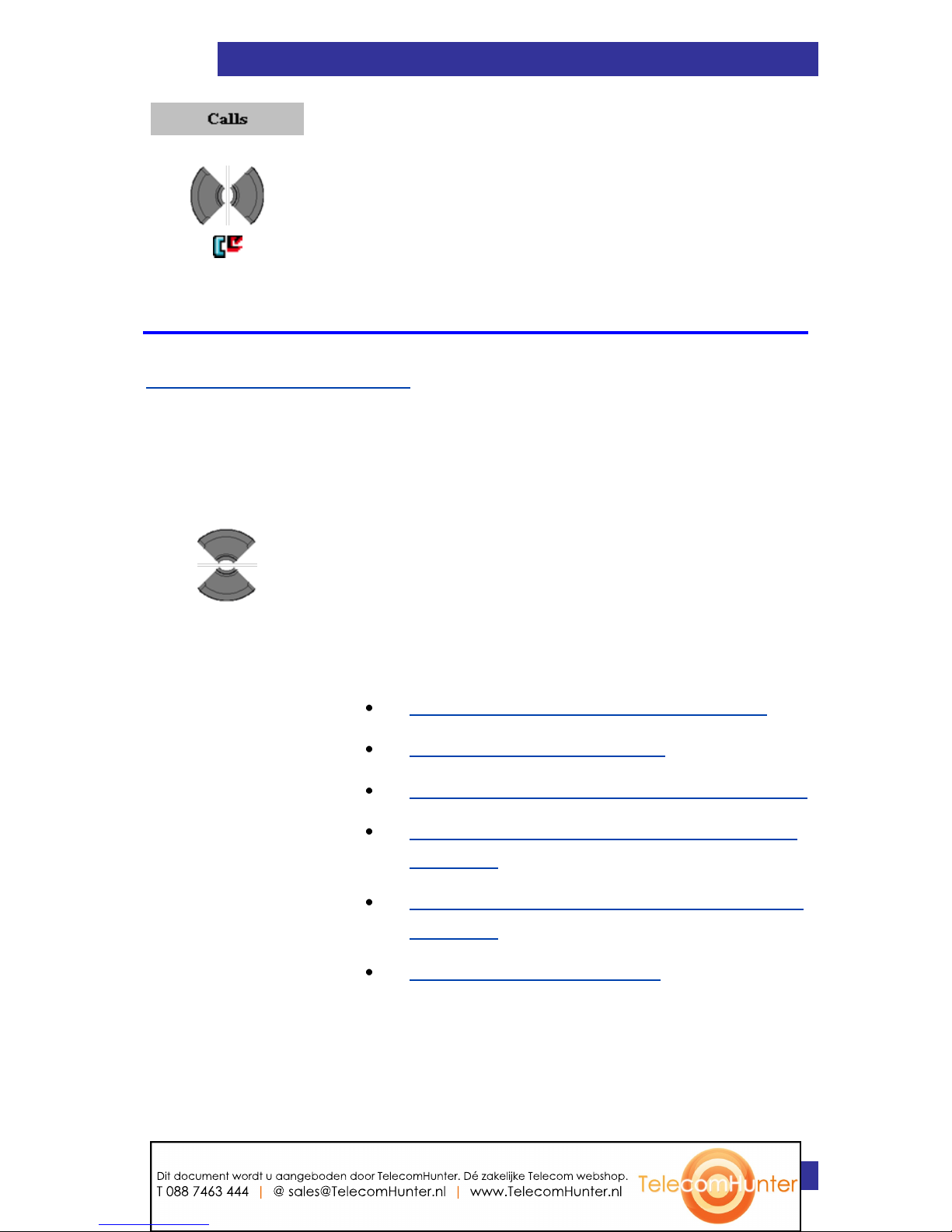
Call features
73
1. Press the Calls soft key.
2. Select the Missed calls list.
Actions on the calls lists
Except for the action to delete all entries in one of the calls lists (see
Deleting all entries (page 78)), all actions described in this section start
with:
1. Open the appropriate calls list as shown in
previous chapters.
2. Select appropriatre entry.
Depending on the required action continue with the
appropriate step 3:
Checking the details of a call (page 73)
Dialling a number (page 74)
Dialling a number with predialling (page 74)
Transferring a number to your contacts list
(page 75)
Transferring a number to the caller filter list
(page 76)
Deleting an entry (page 77)
Checking the details of a call
To view the details, such as time and date, of the calls in the
All/Answered/Dialled/Missed calls list, perform the following steps:
Dit document wordt u aangeboden door TelecomHunter. Dé zakelijke Telecom webshop.
T 088 7463 444 | @ sales@TelecomHunter.nl | www.TelecomHunter.nl
Page 74

Call features
74
3. Press the More soft key.
4. Highlight the View option.
5. Press the Select soft key.
6. Press the Clr key one or more times to return
to the idle display.
Dialling a number
To dial a number from the All/Answered/Dialled/Missed calls list,
perform the following steps:
3. Press the Call key.
Dialling a number with predialling
To dial a number from the All/Answered/Dialled/Missed calls list, but
first want to add predialling information, perform the following steps:
3. Press the More soft key.
4. Highlight the Edit before call option.
5. Use the Right or Left key to move to the
insertion point.
Dit document wordt u aangeboden door TelecomHunter. Dé zakelijke Telecom webshop.
T 088 7463 444 | @ sales@TelecomHunter.nl | www.TelecomHunter.nl
Page 75

Call features
75
6. Use the Keypad: Enter the new digits.
7. Press the Call key.
Transferring a number to your contacts list
To transfer a number from the All/Answered/Dialled/Missed calls list to
your contacts list, where the handset treats the number as a new entry,
perform the following steps:
3. Press the More soft key.
4. Highlight the Save option.
5. Press the Select soft key.
6. Highlight the Contacts menu.
7. Press the Select soft key.
8. Press the Add soft key.
Optional step(s):
9. Use the Keypad: Edit the Number.
10. Press the Save soft key.
Dit document wordt u aangeboden door TelecomHunter. Dé zakelijke Telecom webshop.
T 088 7463 444 | @ sales@TelecomHunter.nl | www.TelecomHunter.nl
Page 76

Call features
76
Optional step(s):
11. Use the Keypad: Edit the Name.
12. Press the Save soft key.
13. Press the Yes soft key.
14. Press the Clr key one or more times to return
to the idle display.
Transferring a number to the caller filter list
Attention
The Caller filter feature is available only on the G955 and
the I755 DECT Handset.
To transfer a number from the All/Answered/Dialled/Missed calls list to
the caller filter list, perform the following steps:
3. Press the More soft key.
4. Highlight the Save option.
5. Press the Select soft key.
6. Highlight the Caller filter option.
7. Press the Select soft key.
Dit document wordt u aangeboden door TelecomHunter. Dé zakelijke Telecom webshop.
T 088 7463 444 | @ sales@TelecomHunter.nl | www.TelecomHunter.nl
Page 77

Call features
77
Optional step(s):
8. Use the Keypad: Edit the Number.
9. Press the Save soft key.
Optional step(s):
10. Use the Keypad: Edit the Name.
11. Press the Save soft key.
12. Press the Clr key one or more times to return
to the idle display.
Deleting an entry
To delete an entry from the All/Answered/Dialled/Missed calls list,
perform the following steps:
3. Press the More soft key.
4. Highlight the Delete entry option.
5. Press the Select soft key.
6. Press the Yes soft key.
7. Press the Clr key one or more times to return
to the idle display.
Dit document wordt u aangeboden door TelecomHunter. Dé zakelijke Telecom webshop.
T 088 7463 444 | @ sales@TelecomHunter.nl | www.TelecomHunter.nl
Page 78

Call features
78
Deleting all entries
To delete all entries from the All/Answered/Dialled/Missed calls list,
perform the following steps:
1. Open the appropriate calls list as shown in
previous chapters.
2. Press the More soft key.
3. Highlight the Delete all option.
4. Press the Select soft key.
5. Press the Yes soft key.
6. Press the Clr key one or more times to return
to the idle display.
Dit document wordt u aangeboden door TelecomHunter. Dé zakelijke Telecom webshop.
T 088 7463 444 | @ sales@TelecomHunter.nl | www.TelecomHunter.nl
Page 79

Contacts
79
Contacts
You can use your handset to store contact numbers and names.
Without a MEM card you can store up to 50 contacts and with a MEM
card you can store up to 200 contacts.
Attention
The actual maximum number of entries can be smaller
depending on the usage of the available memory for other
features.
The following restrictions apply:
Each entry can include a maximum of 16 characters in the name,
and a maximum of 32 digits in the contact number.
Each entry can contain up to 4 numbers. You can identify each
number using one of the following types:
Table 12: Contact's number type indication
Icon
Description
Home
Mobile
Work
Other
If you receive a call from a caller whose number is in the Contact
list, the caller name appears on the display.
Dit document wordt u aangeboden door TelecomHunter. Dé zakelijke Telecom webshop.
T 088 7463 444 | @ sales@TelecomHunter.nl | www.TelecomHunter.nl
Page 80

Contacts
80
This section describes the following tasks.
Accessing the Contacts menu (page 80)
Adding a new contact (page 80)
Changing information of a contact (page 82)
Deleting contacts (page 86)
Speed dial feature (page 87)
Transferring numbers to your contacts list (page 90)
Transferring phone numbers to the caller filter list (page 90)
Accessing the Contacts menu
To access the Contacts menu, perform the following steps:
1. Press the Menu soft key to access the Main
menu.
2. Highlight the Contacts menu.
3. Press the Select soft key.
Following 2 steps only required in case Central
Directory is supported:
4. Highlight the Private option.
5. Press the Select soft key.
Adding a new contact
To add a new contact, perform the following steps:
Dit document wordt u aangeboden door TelecomHunter. Dé zakelijke Telecom webshop.
T 088 7463 444 | @ sales@TelecomHunter.nl | www.TelecomHunter.nl
Page 81

Contacts
81
Open the Contacts menu as shown in
Accessing the Contacts menu (page 80).
Highlight the New contact option.
Select the required type of the contact
number.
Press the Add soft key.
Use the Keypad: Enter the phone number
(including any additional digits e.g., to get
access to an outside line).
Long press the * key to insert a comma to
indicate a pause when you enter a number.
Press the Save soft key.
Use the Keypad: Enter the name.
Press the Save soft key.
Press the Yes soft key.
Press the Clr key one or more times to return
to the idle display.
Dit document wordt u aangeboden door TelecomHunter. Dé zakelijke Telecom webshop.
T 088 7463 444 | @ sales@TelecomHunter.nl | www.TelecomHunter.nl
Page 82

Contacts
82
Changing information of a contact
To change information of one of the existing contacts, perform the
following steps:
1. Open the Contacts menu as shown in
Accessing the Contacts menu (page 80).
2. Highlight the required contact.
3. Press the More soft key.
4. Highlight the Edit contact option.
5. Press the Select soft key.
Depending on the required action continue with the
appropriate step 6:
Adding a contact number (page 83)
Editing a contact number (page 84)
Deleting a contact number (page 84)
Editing a contact name (page 85)
Editing a contact ringtone (page 86)
Dit document wordt u aangeboden door TelecomHunter. Dé zakelijke Telecom webshop.
T 088 7463 444 | @ sales@TelecomHunter.nl | www.TelecomHunter.nl
Page 83

Contacts
83
Adding a contact number
6. Highlight the New number option.
7. Press the Add soft key.
8. Highlight the required number type (here:
Home).
9. Press the Ok soft key.
10. Use the Keypad: Enter the phone number
(including any additional digits e.g., to get
access to an outside line).
11. Press the Save soft key.
12. Press the Save soft key.
13. Press the Yes soft key.
14. Press the Clr key one or more times to return
to the idle display.
Dit document wordt u aangeboden door TelecomHunter. Dé zakelijke Telecom webshop.
T 088 7463 444 | @ sales@TelecomHunter.nl | www.TelecomHunter.nl
Page 84

Contacts
84
Editing a contact number
6. Highlight the required number.
7. Press the Edit soft key.
8. Highlight the required number type (here:
Home).
9. Press the Ok soft key.
10. Use the Keypad: Edit the Number.
11. Press the Save soft key.
12. Press the Save soft key.
13. Press the Yes soft key.
14. Press the Clr key one or more times to return
to the idle display.
Deleting a contact number
You can delete the number only if there is more than one number for
this contact.
6. Highlight the required number.
Dit document wordt u aangeboden door TelecomHunter. Dé zakelijke Telecom webshop.
T 088 7463 444 | @ sales@TelecomHunter.nl | www.TelecomHunter.nl
Page 85

Contacts
85
7. Press the Edit soft key.
8. Press the Ok soft key.
9. Press the Clear soft key.
10. Press the Save soft key.
11. Press the Save soft key.
12. Press the Yes soft key.
13. Press the Clr key one or more times to return
to the idle display.
Editing a contact name
6. Highlight the Name menu.
7. Press the Edit soft key.
8. Use the Keypad: Edit the Name.
9. Press the Save soft key.
10. Press the Yes soft key.
11. Press the Clr key one or more times to return
to the idle display.
Dit document wordt u aangeboden door TelecomHunter. Dé zakelijke Telecom webshop.
T 088 7463 444 | @ sales@TelecomHunter.nl | www.TelecomHunter.nl
Page 86

Contacts
86
Editing a contact ringtone
6. Highlight the Ringtone menu.
12. Press the Edit soft key.
13. Highlight the required ringtone.
14. Press the Select soft key.
15. Press the Save soft key.
16. Press the Yes soft key.
17. Press the Clr key one or more times to return
to the idle display.
Deleting contacts
To delete contacts, perform the following steps:
1. Open the Contacts menu as shown in
Accessing the Contacts menu (page 80).
2. Highlight the required contact.
3. Press the More soft key.
Dit document wordt u aangeboden door TelecomHunter. Dé zakelijke Telecom webshop.
T 088 7463 444 | @ sales@TelecomHunter.nl | www.TelecomHunter.nl
Page 87

Contacts
87
4. Highlight the Delete contact option to delete
one specific contact.
OR
4. Highlight the Delete all contact option to
delete all contacts.
5. Press the Select soft key.
6. Press the Yes soft key.
7. Press the Clr key one or more times to return
to the idle display.
Speed dial feature
Use the Speed dial feature to place calls by dialling a one-digit code. To
dial a number using Speed dial feature, ensure that your handset is in
an idle state and long press the key to which you assigned the number.
Attention:
Only the first number added to the contact can be assigned
to a Speed Dial key.
This section describes the following tasks:
Assigning a speed dial number (page 88)
Assigning new contact to a speed dial number (page 88)
Deleting the speed dial number (page 89)
Dit document wordt u aangeboden door TelecomHunter. Dé zakelijke Telecom webshop.
T 088 7463 444 | @ sales@TelecomHunter.nl | www.TelecomHunter.nl
Page 88

Contacts
88
Assigning a speed dial number
To assign a speed dial number, perform the following steps:
1. Open the Contacts menu as shown in
Accessing the Contacts menu (page 80).
2. Highlight the required contact.
3. Press the More soft key.
4. Highlight the Speed dial option.
5. Press the Select soft key.
6. Highlight a digit with an Empty indication for
the speed dial.
7. Press the Add soft key.
8. Press the Clr key one or more times to return
to the idle display.
Assigning new contact to a speed dial number
To assign a new contact to an already used speed dial number, perform
the following steps:
Dit document wordt u aangeboden door TelecomHunter. Dé zakelijke Telecom webshop.
T 088 7463 444 | @ sales@TelecomHunter.nl | www.TelecomHunter.nl
Page 89

Contacts
89
1. Open the Contacts menu as shown in
Accessing the Contacts menu (page 80).
2. Highlight the required contact.
3. Press the More soft key.
4. Highlight the Speed dial option.
5. Press the Select soft key.
6. Highlight the required speed dial number.
7. Press the Replace soft key.
8. Press the Clr key one or more times to return
to the idle display.
Deleting the speed dial number
To delete a speed dial assignment, perform the following steps:
1. Open the Contacts menu as shown in
Accessing the Contacts menu (page 80).
2. Highlight the required contact.
Dit document wordt u aangeboden door TelecomHunter. Dé zakelijke Telecom webshop.
T 088 7463 444 | @ sales@TelecomHunter.nl | www.TelecomHunter.nl
Page 90

Contacts
90
3. Press the More soft key.
4. Highlight the Speed dial option.
5. Press the Select soft key.
6. Highlight the required speed dial number.
7. Press the Delete soft key.
8. Press the Clr key one or more times to return
to the idle display.
Transferring numbers to your contacts list
See Transferring a number to your contacts list (page 75).
Transferring phone numbers to the caller filter list
Attention:
The Caller filter feature is available only on the G955 and
the I755 DECT Handset.
To transfer numbers to the Caller filter list from the contacts list, perform
the following steps:
1. Open the Contacts menu as shown in
Accessing the Contacts menu (page 80).
2. Highlight the required contact.
Dit document wordt u aangeboden door TelecomHunter. Dé zakelijke Telecom webshop.
T 088 7463 444 | @ sales@TelecomHunter.nl | www.TelecomHunter.nl
Page 91

Contacts
91
3. Press the More soft key.
4. Highlight the Save in caller filter option.
5. Press the Select soft key.
Optional step(s):
6. Use the Keypad: Edit the Number.
7. Press the Save soft key.
Optional step(s):
8. Use the Keypad: Edit the Name.
9. Press the Save soft key.
10. Press the Clr key one or more times to return
to the idle display.
Dit document wordt u aangeboden door TelecomHunter. Dé zakelijke Telecom webshop.
T 088 7463 444 | @ sales@TelecomHunter.nl | www.TelecomHunter.nl
Page 92

Messaging
92
Messaging
You can send and receive text messages using the G955 or I755 DECT
Handset.
Attention:
The Messaging feature is available only if supported by
your communication system. Contact your system
administrator to determine if you can use this feature.
The Messaging feature is not available on the G355
Handset.
This section describes the following tasks:
Message limitations (page 92)
New messages and drafts (page 93)
Message limitations
The following limitations apply to the Messaging feature:
Up to 80 messages can be stored.
Note that the actual maximum number of messages can be
smaller depending on the usage of the available memory for
other features.
You can send or receive messages only if your handset is
within the coverage area.
An error beep sounds if the message is undelivered.
If you receive a message while you are making changes in a
menu, the phone exits from the menu, and any entries that you
have not yet saved are lost. Similarly, if you receive a message
while you are dialing, the phone number you are dialing is lost,
and if you receive a message while you are writing a text
message, the text of the message you are writing is lost.
Dit document wordt u aangeboden door TelecomHunter. Dé zakelijke Telecom webshop.
T 088 7463 444 | @ sales@TelecomHunter.nl | www.TelecomHunter.nl
Page 93

Messaging
93
New messages and drafts
This section describes the following tasks:
Accessing the Messaging menu (page 93)
Saving a new message or editing a draft (page 94)
Sending a new message or draft (page 95)
Deleting a draft (page 96)
Deleting all drafts (page 97)
Accessing the Messaging menu
To access the Messaging menu, perform the following steps:
1. Press the Menu soft key to access the Main
menu.
2. Highlight the Messaging icon.
3. Press the Select soft key.
Dit document wordt u aangeboden door TelecomHunter. Dé zakelijke Telecom webshop.
T 088 7463 444 | @ sales@TelecomHunter.nl | www.TelecomHunter.nl
Page 94

Messaging
94
The following table describes the message icons on the display screen.
Table 13: Menu section icons
Icon
Description
Draft message
Inbox message
Outbox message
Message settings
Saving a new message or editing a draft
To save a new message or edit a draft, perform the following steps:
1. Open the Messaging menu as shown in
Accessing the Messaging menu (Page 93).
2. Select the New and draft option.
3. Highlight the New message option.
OR
3. Highlight the required draft.
4. Use the Keypad: Edit the message.
Dit document wordt u aangeboden door TelecomHunter. Dé zakelijke Telecom webshop.
T 088 7463 444 | @ sales@TelecomHunter.nl | www.TelecomHunter.nl
Page 95

Messaging
95
5. Press the Clr key.
6. Press the Yes soft key.
Sending a new message or draft
To send a new message or draft, perform the following steps:
1. Open the Messaging menu as shown in
Accessing the Messaging menu (Page 93).
2. Select the New and draft option.
3. Highlight the New message option.
OR
3. Highlight the required draft.
Optional step(s):
4. Use the Keypad: Edit the message.
5. Press the Send soft key.
6. Highlight the required message type (Normal
or Urgent).
Dit document wordt u aangeboden door TelecomHunter. Dé zakelijke Telecom webshop.
T 088 7463 444 | @ sales@TelecomHunter.nl | www.TelecomHunter.nl
Page 96

Messaging
96
7. Highlight the Send to option.
Lookup contact to choose the number from
your (Private contacts) list.
Enter number to use the Keypad to enter the
number of the addressee.
Send to many to choose several numbers
from your contacts list.
Central directory to choose a number from
the central directory.
8. Press the Send soft key.
9. Press the Ok soft key.
10. Press the Clr key one or more times to return
to the idle display.
Deleting a draft
To delete a draft, perform the following steps:
1. Open the Messaging menu as shown in
Accessing the Messaging menu (Page 93).
2. Select the New and draft option.
3. Highlight the required draft.
Dit document wordt u aangeboden door TelecomHunter. Dé zakelijke Telecom webshop.
T 088 7463 444 | @ sales@TelecomHunter.nl | www.TelecomHunter.nl
Page 97

Messaging
97
4. Press the More soft key.
5. Highlight the Delete message option.
6. Press the Select soft key.
7. Press the Yes soft key.
8. Press the Clr key one or more times to return
to the idle display.
Deleting all drafts
To delete all drafts, perform the following steps:
1. Open the Messaging menu as shown in
Accessing the Messaging menu (Page 93).
2. Select the New and draft option.
3. Highlight any draft message.
4. Press the More soft key.
Dit document wordt u aangeboden door TelecomHunter. Dé zakelijke Telecom webshop.
T 088 7463 444 | @ sales@TelecomHunter.nl | www.TelecomHunter.nl
Page 98

Messaging
98
5. Highlight the Delete all messages option.
6. Press the Select soft key.
7. Press the Yes soft key.
8. Press the Clr key one or more times to return
to the idle display.
Inbox
This section describes the following tasks:
Accessing the Inbox Messaging menu (page 98)
Reading an incoming message (page 99)
Replying to an incoming message (page 99)
Forwarding an incoming message (page 100)
Deleting an incoming message (page 103)
Deleting all incoming messages (page 103)
Accessing the Inbox Messaging menu
To access the Inbox Messaging menu, perform the following steps:
1. Open the Messaging menu as shown in
Accessing the Messaging menu (Page 93).
Dit document wordt u aangeboden door TelecomHunter. Dé zakelijke Telecom webshop.
T 088 7463 444 | @ sales@TelecomHunter.nl | www.TelecomHunter.nl
Page 99

Messaging
99
2. Choose the Inbox menu.
Reading an incoming message
To read an incoming message, perform the following steps:
1. Open the Inbox menu as shown in Accessing
the Inbox Messaging menu (page 98).
2. Highlight the required message.
3. Press the Select soft key.
Optional step(s):
4. Scroll the text of the message in case the
message doesn‟t completely fit on the display.
5. Press the Clr key one or more times to return
to the idle display.
Replying to an incoming message
To reply to an incoming message, perform the following steps:
1. Open the Inbox menu as shown in Accessing
the Inbox Messaging menu (page 98).
2. Highlight the required message.
Dit document wordt u aangeboden door TelecomHunter. Dé zakelijke Telecom webshop.
T 088 7463 444 | @ sales@TelecomHunter.nl | www.TelecomHunter.nl
Page 100

Messaging
100
3. Press the Select soft key.
4. Press the Reply soft key.
5. Use the Keypad: Create reply message.
6. Press the Send soft key.
7. Highlight the required message type (Normal
or Urgent).
8. Press the Select soft key.
9. Press the Ok soft key.
10. Press the Clr key one or more times to return
to the idle display.
Forwarding an incoming message
To forward an incoming message, perform the following steps:
1. Open the Inbox menu as shown in Accessing
the Inbox Messaging menu (page 98).
2. Highlight the required message.
3. Press the More soft key.
Dit document wordt u aangeboden door TelecomHunter. Dé zakelijke Telecom webshop.
T 088 7463 444 | @ sales@TelecomHunter.nl | www.TelecomHunter.nl
