Page 1

NEC PowerMate® Desktop Computers
Using the NEC Combo Drive
The NEC Combo Drive provides the functions of a 4x/4x/32x maximum variable-speed
CD-RW drive and a 6x DVD-ROM drive. You get both CD-ROM and DVD-ROM technology.
The NEC Combo Drive is fully compatible with Kodak Multisession Photo CDs™ and standard
audio CDs.
Use your NE C Combo D rive to load a nd star t progr ams from CDs or to play audio CDs wh ile
you work or relax . With th e M icroso ft
can play full-length CD-i movies and play movies in DVD format. DVD is not supported under
the Windows NT
inform ation to a recordable or re-recordable CD .
The soft wa re that com es wi th an NEC Combo Drive computer system includ es :
MGI SoftDVD Max™ for PowerMate® Desktop Computers – contains the software you
need t o configure your system for DVD playback.
NEC CD-RW So ftware C D – includes ap pl ication s for C D - RW functions .
See the following section to use your combo drive.
DVD-ROM Drive
This section provides information on:
installing an d configur ing MGI SoftDVD MAX
starting and using MGI SoftDVD MAX
identifying conditions, situations, and settings that affect playback
using the password protect ion fea ture
optimizing a retail Windows 2000 installation for optimal videodisc play
®
Windows® 98 or Windows 2000 operating system, you
®
operat in g s ystem. Use th e dr ive to create d ata and audio C Ds an d to write
uninstalling MGI SoftDVD MAX.
Installing MGI SoftDVD MAX
Use the following steps to insta ll the SoftDVD pla yer.
1.
Insert the MGI SoftDVD MAX CD in the combo drive.
If you have auto-insert notification enabled, the installation program launches
automatically.
If you do not have auto-insert notification enabled, click the
Browse for the drive letter r epresenting the drive containin g the CD, and double click
Setup
.
Several MGI SoftDVD MAX screen s app ear, followed b y a License Agreement window.
2.
3.
4.
Yes
Click
Click
Click
to accept the conditi ons in the license agreem en t. The Welcome wi ndow appears.
Next
. The Choose Destination Location window appears.
Next
. The installati on beg ins and a status bar app ears on the screen showing the
pr ogress of the i nstallati on.
Start
button an d select
Run
.
Using the NEC Combo Drive 1
Page 2
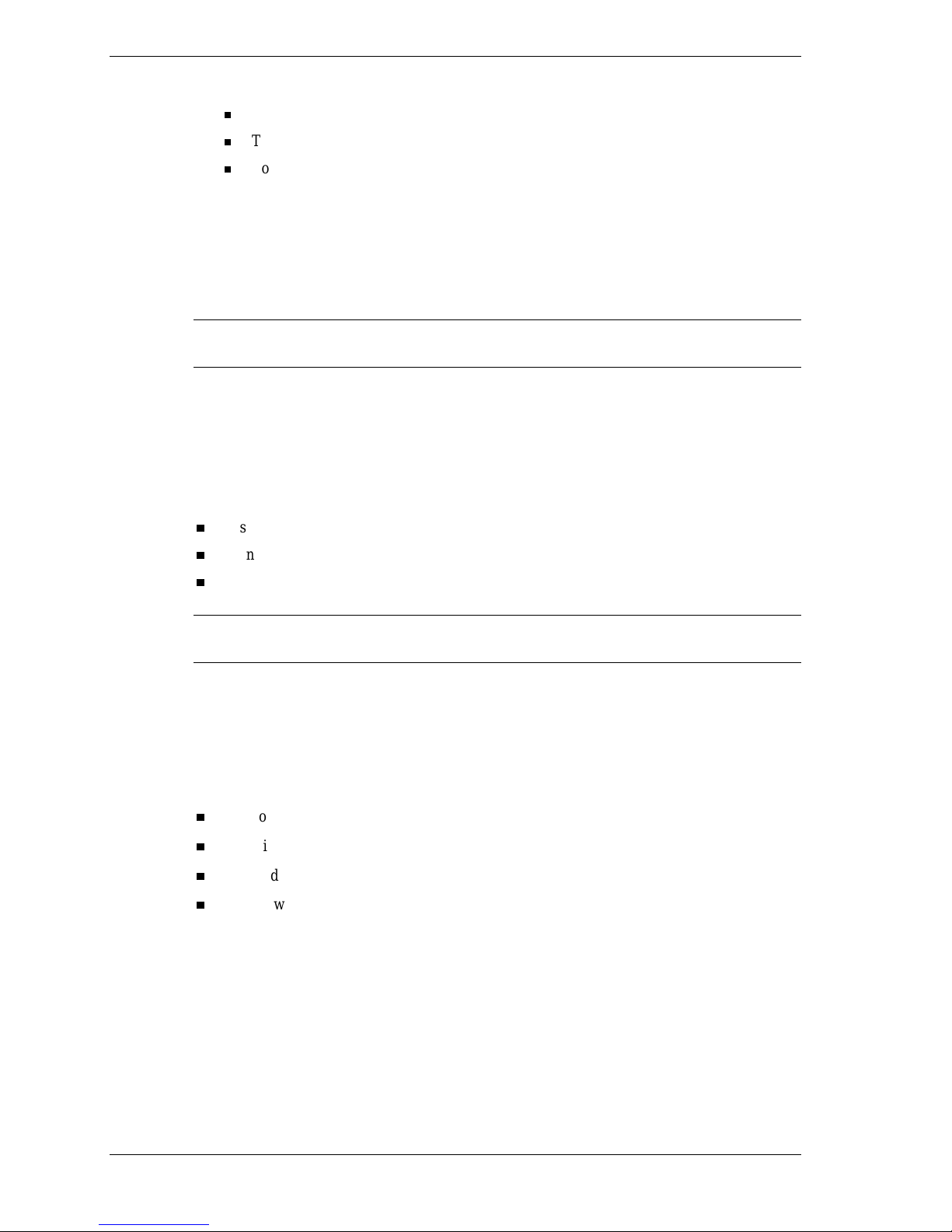
5.
At the MGI Registration window, select your registration method.
To regi ster by emai l, click the
To register fr om the MGI web sit e , click
To skip registration for now, click
Send
button.
Register Later
Register Now
.
If you clicked either Send or Register Now, the installation program prompts you for
information. Follow the on-screen prompts to complete the registration.
6.
When the Information window appears and indicates the installation is complete, click OK.
7.
Remove t he CD from th e com bo drive.
Note
sure to configure power management settings before playing movies (see the following section).
Power management must be turned off for MGI SoftDVD MAX to function smoothly. Be
Configuring AC Power Management for Playing Movies
You must turn off most of the power management settings in the Power Schemes window for
MGI SoftDVD MAX to play DVD movies properly. To access these settings, open the Control
Panel, and double click the Power Management icon.
With Power schemes set to “Always on,” set the following fields to
System standby
Turn off monitor
.
Never
:
Turn off hard disks.
Note
playing a movie with MGI SoftDVD MAX.
If you alter these AC power management settings, be sure to change them back before
For complete information on configuring power management, see your NEC PowerMate user’s
guide.
Using MGI SoftDVD MAX
The following sections describe:
how to launch MGI SoftDVD MAX an d how to acces s online help
conditions that can affect playback
how to diagnose incorrect power management settings
the password feature.
Starting MGI SoftDVD MAX
MGI SoftDVD MAX is easy to use, with self-explana tory button s and detailed online help.
To start the DVD Player, double click the
MGI SoftDVD MAX
icon on t he Win dows desk top.
You can also start the DVD Player by selecting
SoftDVD MAX
Using the NEC Combo Drive
2
.
Start, Programs, MGI SoftDVD MAX
, and
MGI
Page 3
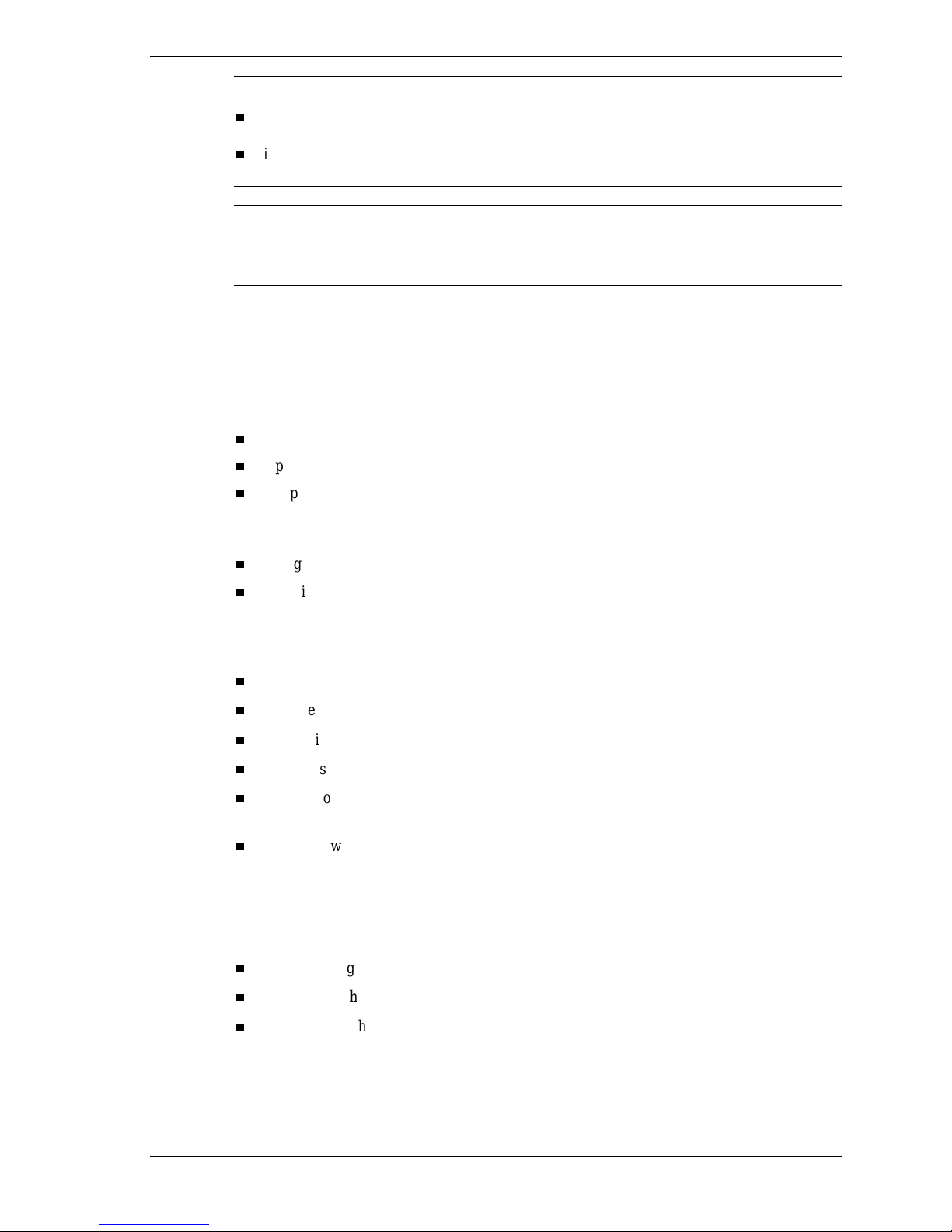
Note
The p rogram prompts you wit h a Warning m essage:
if you try to launch MGI SoftDVD MAX when other applications are already running. Click
to clear the message. Exit all other applications for optimal performance.
if you try to launch MGI SoftDVD MAX when your system is configured for power
management. Click OK to clear the message. Change your power management settings.
OK
Note
Power management must be turned off for MGI SoftDVD MAX to function smoothly. Be
sure to configure power management settings before playing movies. To change your system’s
power management settings, see “Configuring AC Power Management for Playing Movies”
earlier in this document.
To access t he online help, click the question mark just below the m ovie s creen (located about an
F1
inch from the right edge of the wind ow) or press
.
Identifying Conditions Affecting DVD Movie Playback
The following con diti on s can affect DVD movie pl a yback:
a damaged or dusty DVD
a processor that is too slow to support DVD movie playback
AC power management setti ngs that are enabled.
Performing the following activities during playback can impede DVD playback:
chang ing screen r es ol u tion
changing the world region setting.
Some DVD movie titles are not conf ig ured to tap all the fe atures of the DVD-ROM drive or
MGI SoftDVD MAX. Some DVD titles:
cannot be ejected during play (you must st op th e movie, and then eject the DVD)
do not enforce their advertised parental control ratings
do not display chapter number information
do not display the current DVD time
do not allow audio track selection thr ough the MGI SoftDVD MAX control panel (although
they do allow it from the MGI SoftDVD MAX menu)
do not allow navigation with the mouse (you must use the arrow keys instead).
Diagnosing Incorrect Power Management Settings
If your system goes in to a timeout during a movie, one of the foll owing cond itions can occur
when you bring the system out of the timeout:
the movi e might rest art from th e beginning
the aud io might cut out
the syst em might hang.
See “C onfig urin g A C Power Management for Pla yi ng Movies” earlier in this document for
instructions on configuring AC power management correctly for playing DVD movies.
For detailed information on power management, see your NEC PowerMate user’s guide.
Using the NEC Combo Drive 3
Page 4

Using the Password Feature
The password featur e allows you to set par ental controls for playi ng rated videodis c s . You can
set protection levels according to Movie In dustr y stand a rds. S e ttin g the protection level give s
you control for which videodiscs c an be played.
Protection levels are password-protected. Note that if the protection level is changed, that level
is main tained even after the s ystem is rebooted , until the password is entered ag ain and the level
is changed back.
For more information on sett ing and using passwords, see the MGI SoftDVD MAX online help.
Note
advertised rating. This is not related to MGI SoftDVD MAX password protection.
Some DVD mo vies do not enforc e the parental con t rols that are designated in their
Using a Retail Version of the Microsoft Windows 2000 Operating System
NEC Com pu ters Inc. con figures your computer at the fact ory with the correct IDE Con troller
mode settings for optima l DVD-ROM dri ve aud i o and video perform ance. These settings are
pr e s e rved if you re i nsta l l your op e rati ng syst e m using th e Product Recove ry CD or OS Res tore
CD provided by NEC Computers.
®
These settings are not the default settings in retail versions of the Microsoft
operating system. If you install a retail version of the Windows 2000 operating system instead of
the version provided by NEC Computers, the NEC Computers default settings are overwritten.
You can manually change them back to optimiz e DVD-ROM dri ve per forman ce by followin g
these st eps:
1.
From the Windows D e s ktop, righ t click the
System Properties window, click the
Device Manager
2.
In the Device Manager window, if necessary, double click the
button.
My Computer
Hardware
icon. Click
tab. In the Device Man ager area, click the
IDE ATA/ATAPI controll e rs
icon to display its sub-items.
3.
Double click either
Prim ary IDE Chann el
Secondary IDE Channel
, or
one your DVD-ROM drive is on). The IDE Channel Propert i es dialog box open s.
Windows® 2000
Properties
. In the
(according to which
4.
Click the
Advanced Settings
available.”
5.
In th e Device 1 area, change Transfer Mode: to “DMA if available.”
6.
Click OK. Close the Device Manager window. Click OK in the System Properties window.
Uninstalling MGI SoftDVD MAX
To uninstall MGI SoftDVD MAX from your system, open Control Panel and double click the
Add/Remove Programs
Progra ms window.
Using the NEC Combo Drive
4
icon. Double click the
tab. In the D evi ce 0 area, change Transfer Mode: to “DMA if
MGI SoftDVD MAX
entry in th e A d d/Remove
Page 5

CD-RW Drive
Install two applications from the NEC CD-RW Software CD:
Adaptec Easy CD Cr eator — allows you to create data and audio CD s .
DirectCD — lets you write files directly to the CD in the CD-RW drive.
The following sections provide the installation instructions for these applications.
Installing Easy CD Creator
Follow t hese steps to install Easy CD Creat or.
1.
Inser t the NEC CD-RW software CD into the combo dr ive. The Adaptec Mast er S etup
screen appears. If the CD does not load automatically, continue as follows:
Double click
Double cl ick the C D dri ve. The Adaptec Master Set u p screen appears.
2.
3.
4.
5.
6.
Easy CD Creator
Click
Next
Click
Yes
Click
Next
Click
When the installation completes, click
inst all Adobe Acrobat Reader to access the online help provided b y Ad ob e.
7.
Click No if Acrobat Reader is installed. Click
Yes, Acrobat Reader is installed after you restart the system. Follow the on-screen prompts
to install Acr oba t Reader.
8.
At the Adaptec Master Set up scr een, click
softwa re (see th e n ext procedure).
Installing DirectCD
Use the following procedur e to install DirectCD.
1.
DirectCD
Click
appears.
My Computer
on the Windows desktop.
. The Adapt ec Easy CD Crea tor Setup appears.
. The Software License Agreement appears.
. Th e Choose De s tination L ocati on dialog box appears.
. Easy CD Creator is installed.
Finish
. A dialog box appears asking if you want to
Yes
to install Acrobat Reader. If you click
Exit
or click
DirectCD
to install the DirectC D
on the Adaptec Master Setup screen. The DirectC D Note dialog box
2.
3.
4.
5.
6.
Click
Click
Click
Click
Click
Yes
Next
Yes
Next
Next
screen appears.
7.
Click
Exit
. The DirectCD Welcome screen app ears.
. The Software License Agreement appears.
. Th e Choose De s tination L ocati on dialog box appears.
. The Sel ect Progra m Folder dialog box appears.
. DirectCD is installed. When the installation completes, the Adaptec Master
Finish
. Click
to restart the system.
Using the NEC Combo Drive 5
Page 6

Using Recommended Media
NEC Com pu ters recomm ends the media brands in the followin g table for best read and write
performance.
Note
default settings during CD creation. As a result, the CD being created might not be readable.
With other media, the sensitivity settings are not configurable – you can o nly us e the
Recommended Media
Read Media Read/Write Media
3M Co rpor ation Kao
Hitachi Mitsubishi Chemi c al Cor por ation
IMATION Ricoh Co. Ltd.
Kao Memorex
Memorex
Mitsubishi Chemical Corporatio n
Panasonic
Phillips
Ricoh Co. Ltd.
SONY
Taiyo Yuden Co., Ltd.
TDK C orporation
Teijin
Yamaha
Removal of CD-RW Software from Systems with
Windows 2000
If your system is running the Microsoft Windows 2000 operating system and you want to
remove the CD-RW software, be sure to remove
DirectCD
first
cau ses a l oss in CD dr ive functional ity.
If you happen to remove the CD-RW applications in the wrong order, go to the Microsoft support
site and find their solutions in the Microsoft Knowledge Base article
application.
If you need to remove the CD-RW software, remove Easy CD Creator
. Then remove the DirectCD applic at ion . Remo vi ng Dir ect CD b efore Easy CD Creator
Easy CD Creator
before you remove t he
Q270008
.
Using the NEC Combo Drive
6
Page 7

Drive Specifications
Interface – EIDE/ATAPI
Front panel features – manual eject button, emergency eject hole, activity LED
Disc media – 80 mm or 120 mm
Buffer – 2 MB
Softwa re ejection/load ing and volume control
Compatibility
DVD-ROM, DVD-Video, CD-DA
All CD-ROM, CD-R, and CD-RW
CD-ROM XA (Mode 2 Form 1 and 2)
Photo CD, video CD, CD-I, CD-Extra, CD-Text
Dri ve Sp eed s
4x CD-recording maximum variable speed (for example, recording CD-ROMs or audio
CDs)
4x CD-rewriting maximum variable speed (for example, using as a personal storage
medium)
24x CD-ROM reading maximum variable speed
6x DVD-ROM reading maximum variable speed
User Data Maximum Capacity (1 MB = 1024x1024)
4.38 GB (single side/single layer) – 656 MB, mode 1
7.95 GB (single side/dual layer) – 748 MB, mode 2
CD-R Wr ite Maximum Tr ansfer Rate on CD Record
300 KB/s (2x)
600 KB/s (4x)
CD-RW Rewrite Maximum Transfer Rate
300 KB/s (2x)
600 KB/s (4x)
CD-RW/DVD/CD Maxim um Read Transfer Rat e
DVD – Max 8112 KB/s (6x) sustained
CD, CD-R – Max 3600 KB/s (24x) sustained
PIO Mode 4/Multiword DMA Mode 2 supported – 16.6 MB /s
Using the NEC Combo Drive 7
Page 8

Access Time (Random)
DVD – 140 ms
CD – 120 ms
Audio performance – capability of drive follows the industry-standard CD-Audio format
Compliance
Safety – UL, CSA, TUV/VDE, CE , CB (IEC stand ard), FDA DHHS
EMC – FCC, CE marking, K orean EMI
©20 01 N E C Com puter s Inc. All r ights reserve d. NEC and PowerMate are registered trademarks of N E C
Corp oration and/or one or more of i t s subsi d iaries. Micr osoft, Windows, and Windows N T a r e regis tered
trademarks of Microsoft Corpora t ion. Al l other tr ademark s and regi stered t rademarks are the prop erty of
their respective owners.
The information and specifications in this publication are subject to change without notice.
Vis i t our web si te at
www.neccomp.com
Using the NEC Combo Drive
8
455-00327-001
07/2001
'!""( $('
