Page 1

User Manual
CRUISE Series
EZY Series
MOVE Series
Page 2
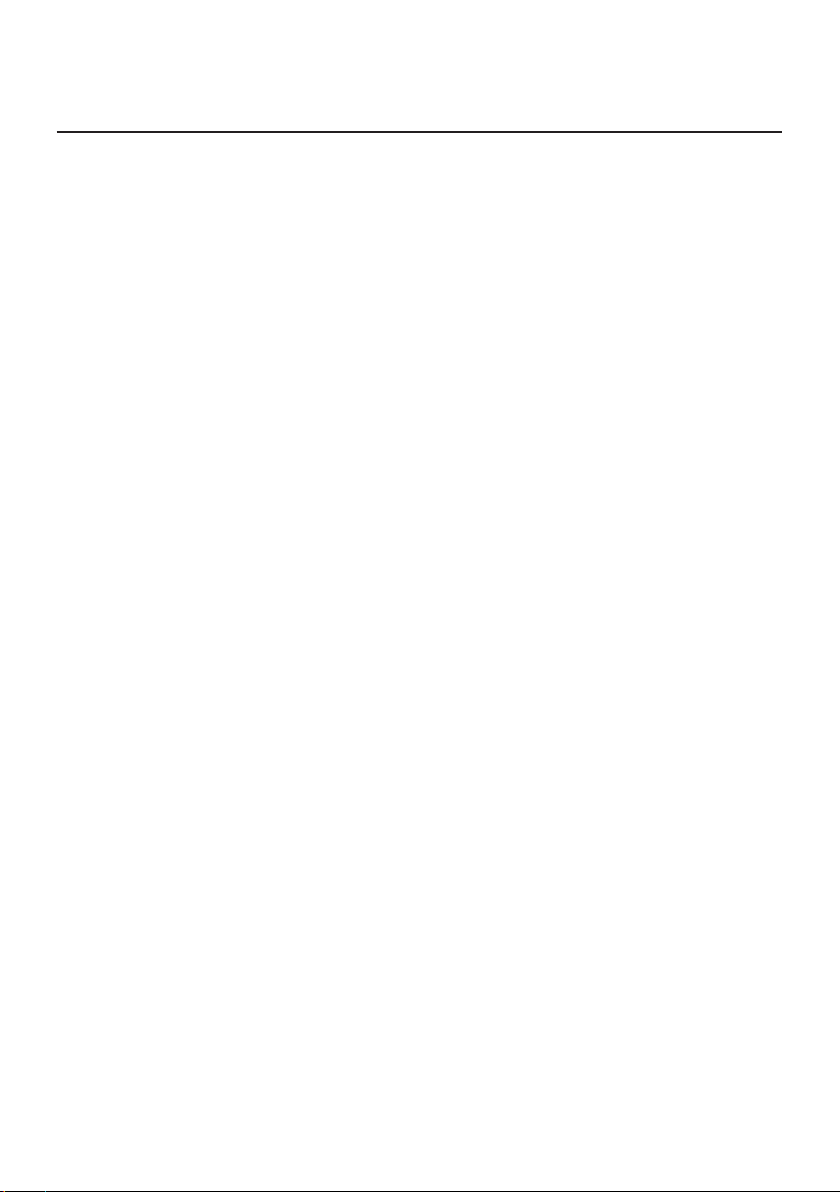
Table of contents
Important safety information ......................................................................4
Precautions ...................................................................................... 4
Declaration of conformity ................................................................... 6
Getting to know your Navman ...................................................................7
Mounting your Navman in a vehicle ............................................................9
Enabling traffic (TMC) reception ....................................................... 11
Turning your Navman ON and OFF ........................................................... 12
Resetting your Navman .................................................................... 12
Connecting your device to the computer ................................................... 13
Inserting a memory card .......................................................................... 14
Navigating on the screen .................................................................. 15
Main Menu ........................................................................................... 16
Navigating through the menu screens ................................................ 17
Using the Keyboard screen...................................................................... 19
How do I go from A-B? ........................................................................... 20
How do I use the FIND wizard? ......................................................... 20
How do I plan my first trip? ............................................................... 21
How do I preview the destination on map? ......................................... 22
How do I preview a route? ............................................................... 22
Changing the navigation mode ......................................................... 23
Large Vehicle and Professional Truck modes ................................ 23
How do I view my route? ........................................................................ 25
How do I select the route type? ......................................................... 25
The driving map .............................................................................. 25
How do I change the route configuration? ................................... 26
How do I view my route statistics? ..................................................... 27
How do I adjust the volume? ............................................................ 27
How do I zoom in/out the map? ........................................................ 28
How do I view the traffic status on my route? ...................................... 28
Advanced routing functions ............................................................. 28
Smart Routes ........................................................................... 28
My Drive ................................................................................ 29
Back-On-Track™ automatic rerouting .......................................... 29
How do I create a trip with multiple stops? ................................................. 30
How do I edit the waypoints in the trip? ............................................. 31
How do I skip a waypoint during a multi-stop trip? ............................... 31
How do I capture a location or a journey? .................................................. 32
How do I capture the GPS co-ordinates of my location? ........................ 32
How do I capture a journey? ............................................................. 32
1
Page 3

How do I navigate to a location I have captured? ................................. 33
How do I navigate to the saved car location? ....................................... 33
How do I view a journey I have captured? .......................................... 33
My Places ............................................................................................. 34
How do I save a location as My Place or Home? .................................. 34
How do I navigate to a location I have saved? ...................................... 34
How do I navigate to Home?............................................................. 35
How do I navigate to a recent place? .................................................. 35
How do I edit a saved location in My Places? ...................................... 35
How do I search for a POI? ...................................................................... 37
How do I find the nearest POIs using Near Me? ................................... 37
How do I find the POIs using Explore? ............................................... 38
How do I find a POI using the POI cluster? .......................................... 39
How do I set my POI preferences? ..................................................... 39
How do I find the nearest POIs using the POI category buttons? ............ 40
How do I search for a POI by type? .................................................... 41
How do I search for a POI by Smart Find Keyword?.............................. 42
How do I receive current traffic information via TMC? ................................. 43
How will I know when a traffic event occurs? ...................................... 43
Traffic overview screen .................................................................... 43
How do I view a list of all events on my route? ..................................... 44
How do I view the traffic details? ....................................................... 44
How do I know if a detour is recommended? ............................... 45
How do I avoid an event on my route? ........................................ 45
Traffic messages .............................................................................. 45
Detour not available ................................................................. 45
Detour recommended .............................................................. 46
Traffic preferences .......................................................................... 46
Traffic service .......................................................................... 46
Accept recommended detours automatically ............................... 47
Traffic event notification ............................................................ 47
How do I use the Bluetooth function? ....................................................... 48
How do I pair my Navman with a Bluetooth device? ............................. 48
How do I add contacts to my Navman? .............................................. 48
How do I make a hands-free call? ...................................................... 49
Making a call using the keypad .................................................. 49
Making a call from the phonebook ............................................. 49
How do I respond to a phone call? ..................................................... 50
In-call options .......................................................................... 50
How do I view my call history? .......................................................... 50
Customising the system settings .............................................................. 52
What is NavDesk II™? ............................................................................ 59
Can I use NavDesk II with my computer? ............................................ 59
How do I install NavDesk II onto my computer? ................................... 59
Backup of your Navman's data .......................................................... 60
Updates ......................................................................................... 60
Contents ........................................................................................ 60
2
Page 4

Map ....................................................................................... 60
Subscriptions .......................................................................... 61
Custom POIs ........................................................................... 62
Locking your device ........................................................................ 63
Backing up and restoring your Navman .............................................. 64
Smart Recovery .............................................................................. 64
Recovering keys on your device ........................................................ 64
Configuring NavDesk II .................................................................... 64
Reference ............................................................................................. 66
About GPS and signal reception ........................................................ 66
Caring for your Navman ................................................................... 66
Troubleshooting .............................................................................. 67
For more information .............................................................................. 69
Online support ............................................................................... 69
Navman customer support ............................................................... 69
Speed limit ..................................................................................... 69
Safety camera POIs ......................................................................... 69
POI categories ................................................................................ 70
Branded POIs ................................................................................. 71
3
Page 5

Important safety information
• It is highly recommended for the GPS device to stay connected with the vehicle power
adapter to ensure optimal performance and to enable the Traffic feature for eligible
devices.
• The battery is designed as a backup power source for short-term use only in the event
when the vehicle's power system is not available. It is not to be used as a sole source of
power for prolonged periods. Battery life may vary under different conditions.
• Removing original equipment, adding accessories or modifying your vehicle could affect
the vehicle’s safety or make it illegal to operate in some jurisdictions.
• Follow all product instructions and all instructions in your vehicle owner’s manual
regarding accessories or modifications.
• Consult your country’s and/or state’s laws regarding operation of a vehicle with any
accessories or modifications.
• It is your sole responsibility to place, secure and use your Navman in a manner that will
not cause accidents, personal injury or property damage. Always observe safe driving
practices.
• Do not mount your Navman in a way that may interfere with the safe operation of the
vehicle, the deployment of air bags or other safety equipment.
• Do not operate your Navman while driving.
• Before you use your Navman for the first time, familiarise yourself with your device and
its operation.
• On main roads, the distance to an exit calculated by your Navman may be further than
the distance shown on road signs. Road signs show the distance to the start of an exit
while your Navman shows the distance to the next intersection, i.e., the end of the exit
ramp or road. To prepare to exit a road, always follow distance information on road
signs.
• The use of information regarding safety or speed camera locations may be subject to
local laws in the country of use. You are responsible for checking that you can legally use
the information in your country or in the country where the information will be used.
• Do not handle your Navman while it is hot. Let the product cool, out of direct sunlight.
Precautions
Failure to adhere to these warnings and cautions may lead to death, serious injury or
property damage. Navman disclaims all liability for installation or use of your Navman that
causes or contributes to death, injury or property damage or that violates any law.
About the vehicle power adapter
• Use only the vehicle power adapter supplied with your device. Use of another type of
vehicle power adapter will result in malfunction and/or danger.
4
Page 6

• This product is intended to be supplied by a LISTED Power Unit marked with “LPS,”
“Limited Power Source” and output rated 5 V dc / 1.5 A (EZY and MOVE series) or
3.4 A (CRUISE series).
• Do not use the vehicle power adapter in a high moisture environment. Never touch the
vehicle power adapter when your hands or feet are wet.
• Allow adequate ventilation around the vehicle power adapter when using it to operate
the device or when it is connected. Do not cover the vehicle power adapter with paper
or other objects that will reduce cooling. Do not use the vehicle power adapter while it
is inside a carrying case.
• Connect the vehicle power adapter to a proper power source. The voltage requirements
are found on the product case and/or packaging.
• Do not use the vehicle power adapter if the cord becomes damaged.
• Do not attempt to service the unit. There are no serviceable parts inside. Replace the
unit if it is damaged or exposed to excess moisture.
About the battery
• CAUTION: The battery can burst or explode, releasing hazardous chemicals. To
reduce the risk of fire or burns, do not disassemble, crush, puncture, or dispose of in fire
or water.
• The Navman unit must be recycled or disposed of properly.
• Only use the correct home charger (sold separately) or vehicle power adapter supplied
by Navman to connect your Navman unit.
• Do not modify and temper with your Navman unit.
• Your Navman uses a Lithium-ion battery. It is important to follow the guidelines set out
regarding this type of Battery.
Electronic devices using a lithium – ion battery such as Mobile phones, GPSs and
cameras are designed to operate at a temperature range of approximately 0°C to 50°C.
Beyond these temperature limits, there may be a risk of battery failure, when these
electronic goods are exposed to extreme heat conditions for long periods.
It is recommended that you do not use your Navman in a humid, wet and/or corrosive
environment. Do not put, store or leave your product in or near a heat source, in a high
temperature location, in strong direct sunlight and do not expose it to temperatures
over 60°C (140°F). Failure to follow these guidelines may cause the Lithium-ion
battery to leak acid, become hot, explode or ignite and cause injury and/or damage.
Do not pierce, open or disassemble the battery. If the battery leaks and you come into
contact with the leaked fluids, rinse thoroughly with water and seek medical attention
immediately. For safety reasons, and to prolong the lifetime of the battery, your Navman
unit should not be connected at low (below 0°C/32°F) or high (over 45°C/113°F)
temperatures.
THE LITHIUM-ION BATTERY CONTAINED IN THE PRODUCT MUST BE RECYCLED
5
Page 7

OR DISPOSED OF PROPERLY.
It is highly recommended you use your Navman only WITH AC ADAPTER (HOME
CHARGER) OR THE SUPPLIED DC VEHICLE POWER ADAPTER.
For more information on how to recycle your old electronic devices, please contact your
local council office. You can also visit www.navman.com.au / www.navman.co.nz to
view our latest trade-in offers.
Declaration of conformity
Note: For regulatory identification purposes, this product is assigned a model name of NAVMAN
CRUISE550MT/CRUISE650MMT/EZY455MT/EZY460MT/MOVE100/MOVE120M.
Marking labels located on the exterior of your Navman indicate the regulations
that your model complies with. Please check the marking labels on your Navman
and refer to the corresponding statements in this chapter. Some notices apply to
specific models only.
R-NZ
The user needs to switch off the device when exposed to areas with potentially explosive
atmospheres such as petrol stations, chemical storage depots and blasting operations.
6
Page 8

Getting to know your Navman
CRUISE series
❶
❷
❸
❹
❺
❻
Name Description
Touch screen Displays the output of your Navman. Tap the screen with your
Power button Turns your Navman on and off.
Power indicator • Glows in red when powered.
Microphone Receives sound and voice.
Memory card slot Accepts a MicroSD card for accessing data such as maps.
Mini-USB connector Connects to the vehicle power adapter or USB cable.
Speaker Sends out sounds and voice.
Magnetic connectors Connects the windshield mount.
Reset button Restarts your Navman.
fingertip to select menu commands or enter information.
• Turns off when the battery is full.
Depending on your Navman model, the microphone may be
located at the bottom of the device.
❼
❽
❾
EZY series
7
Page 9
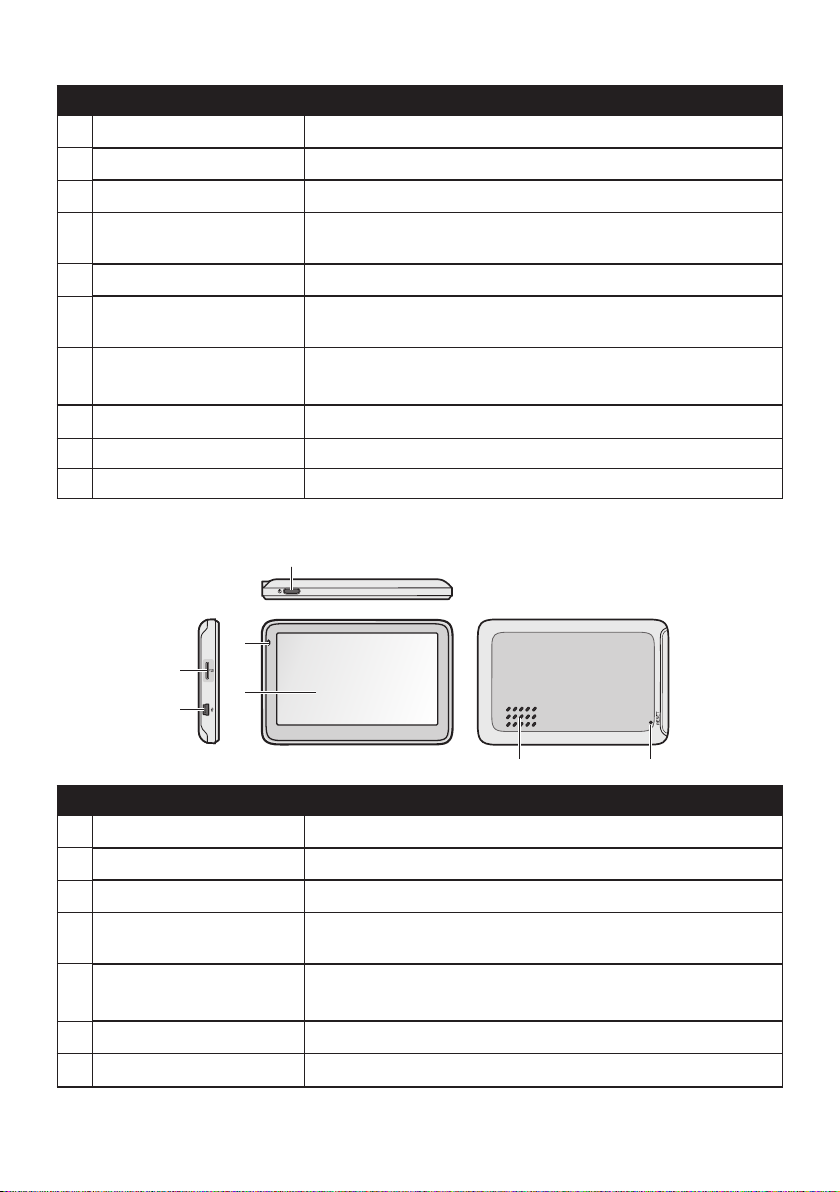
Name Description
Power button Turns your Navman on and off.
Reset button Restarts your Navman.
Speaker Sends out sounds and voice.
Stylus Tap on the touch screen to make selections and enter
Microphone Receives sound and voice.
Touch screen Displays the output of your Navman. Tap the screen with your
Power indicator • Glows in red when powered.
Mini-USB connector Connects to the vehicle power adapter or USB cable.
❾
Memory card slot Accepts a MicroSD card for accessing data such as maps.
❿
Earphone jack Connects to stereo headphones or audio lead.
information.
fingertip to select menu commands or enter information.
• Turns off when the battery is full.
MOVE series
❶
❺
❼
❻
❹
❷❸
Name Description
Power button Turns your Navman on and off.
Reset button Restarts your Navman.
Speaker Sends out sounds and voice.
Touch screen Displays the output of your Navman. Tap the screen with your
Power indicator • Glows in red when powered.
Mini-USB connector Connects to the vehicle power adapter or USB cable.
Memory card slot Accepts a MicroSD card for accessing data such as maps.
8
fingertip to select menu commands or enter information.
• Turns off when the battery is full.
Page 10

Mounting your Navman in a vehicle
Use the provided device holder and mount to secure your Navman in your vehicle.
It is recommended to mount the device near the centre of the bottom edge of the
windscreen (Position A in the illustration). If Position A is not practicable, mount the device
in the bottom-right corner of the windscreen (Position B in the illustration).
Position A Position B
CAUTION:
• Never mount your Navman where the driver’s field of vision is blocked.
• If the windscreen is tinted with a reflective coating, it may be athermic and impact the GPS
reception. In this instance, please mount your Navman where there is a “clear area.”
CRUISE series
321
4 5 6
9
Page 11

EZY series
1 2
3 4
5 6
MOVE series
1 2
10
Page 12

3 4
5 6
The device will turn on automatically when connecting to the external power source.
When disconnecting from the external power source, the device will enter a suspended
state within 10 seconds automatically. To continue using the device, tap Yes.
It is highly recommended for the GPS device to stay connected with the in-vehicle power
adaptor to ensure optimal device performance and to enable the Traffic feature (for selected
models only).
CAUTION: For optimal performance of the lithium battery:
• Do not connect your navman unit where the temperature is high (e.g. in direct sunlight).
• There is no need to fully discharge the Navman unit.
• When storing the product for a long period of time, be sure to connect your Navman at least
once every two weeks. Over discharge of the Navman Unit can affect the performance.
• Failure to follow the Navman unit usage instructions could cause damage to your device and
even bodily injury or property damage and will void any warranty.
Enabling traffic (TMC) reception
Note: Traffic information is not available on all models and is only available in selected countries.
Your Navman may have a built-in TMC receiver. You can receive live traffic information via
the in-vehicle power adaptor which is used as an antenna.
Note: Please note that you will not be able to receive the traffic information while using the thirdparty accessory (such as your own car charger).
For information on using traffic information on your Navman, refer to the "How do I receive
current traffic information via TMC?" section.
11
Page 13

Turning your Navman ON and OFF
• Once the device is powered, it automatically turns on.
When the device turns on for the first time, follow the prompts to customise your
device.
Note: The first time you use your Navman, it may take several minutes to establish a GPS
connection. When you have a GPS fix, you can start to use your Navman to plan your trip.
• To put your Navman in a suspended state, briefly press the power button.
When you next turn it on, your Navman will return to the last screen that you used.
• To resume using the device, do one of the following:
• Press the power button briefly.
• Connect the device to an external power source.
• To turn off your Navman, press and hold the power button until the device shuts down.
Resetting your Navman
Occasionally, you may need to perform a hardware reset when your Navman stops
responding, or appears to be “frozen” or “locked-up.”
Insert a small rod, such as a straightened paperclip, into the reset button of your Navman.
Your Navman will restart automatically.
12
Page 14

Connecting your device to the computer
1. Turn on your computer.
2. Plug the large end of the USB cable directly into a USB port on your computer (not a
USB hub) and plug the small end into the mini-USB connector on your Navman.
Note: Reset your device if it is not recognised correctly by your computer.
3. Before disconnecting your Navman from the computer, it is recommended to safely
remove the USB drive from the system. This prevents data loss on the device.
CAUTION: When your Navman is turned on and connected to a computer, it is recognised as
an external mass-storage device. Do NOT delete any files that are pre-installed on your Navman.
Deleting the files can cause your Navman to crash. Navman is not responsible for product quality
caused by file deletion.
13
Page 15

Inserting a memory card
CAUTION:
• Do not apply pressure to the centre of the memory card.
• Inserting the card in the reverse direction may cause damage.
• Do not insert or remove the memory card when the device is turned on or in the suspend
mode.
Hold the card (MicroSD) by the edges and gently insert it into the slot as shown in the
illustration.
CRUISE series
EZY series
MOVE series
To remove a card, gently push the top edge of the card inwards to release it, and pull it out
of the slot.
Note: A memory card is only required if installing additional maps and subscriptions that can no
longer fit on the internal memory. The device can operate normally without one.
Note: Navman does not guarantee the product’s compatibilities with MicroSD cards from all
manufacturers.
14
Page 16
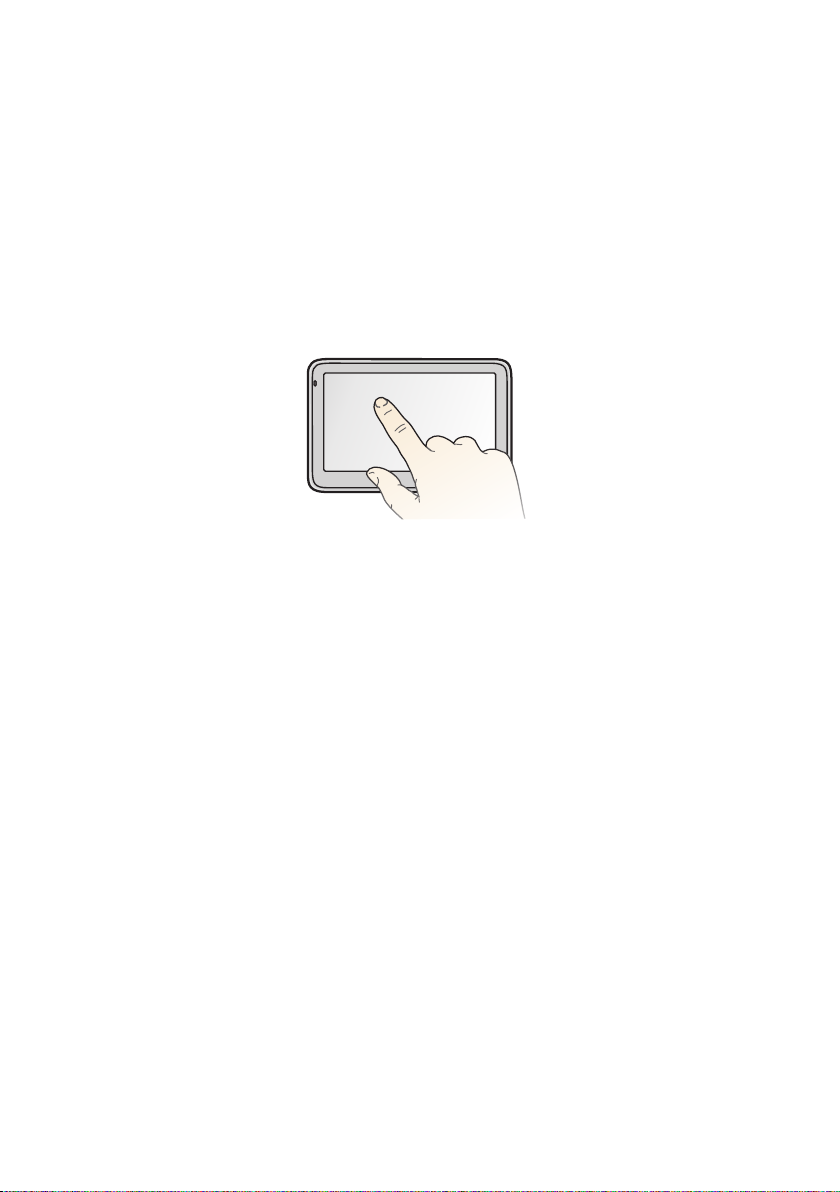
Navigating on the screen
To operate your Navman, touch the screen with your fingertip. You can perform the
following actions:
• Tap
Touch the screen once with your fingertip to open items or select on-screen buttons or
options.
• Drag
Hold your fingertip on the screen and drag up/down/left/right or across the screen. (This
is not applicable to all applications.)
15
Page 17
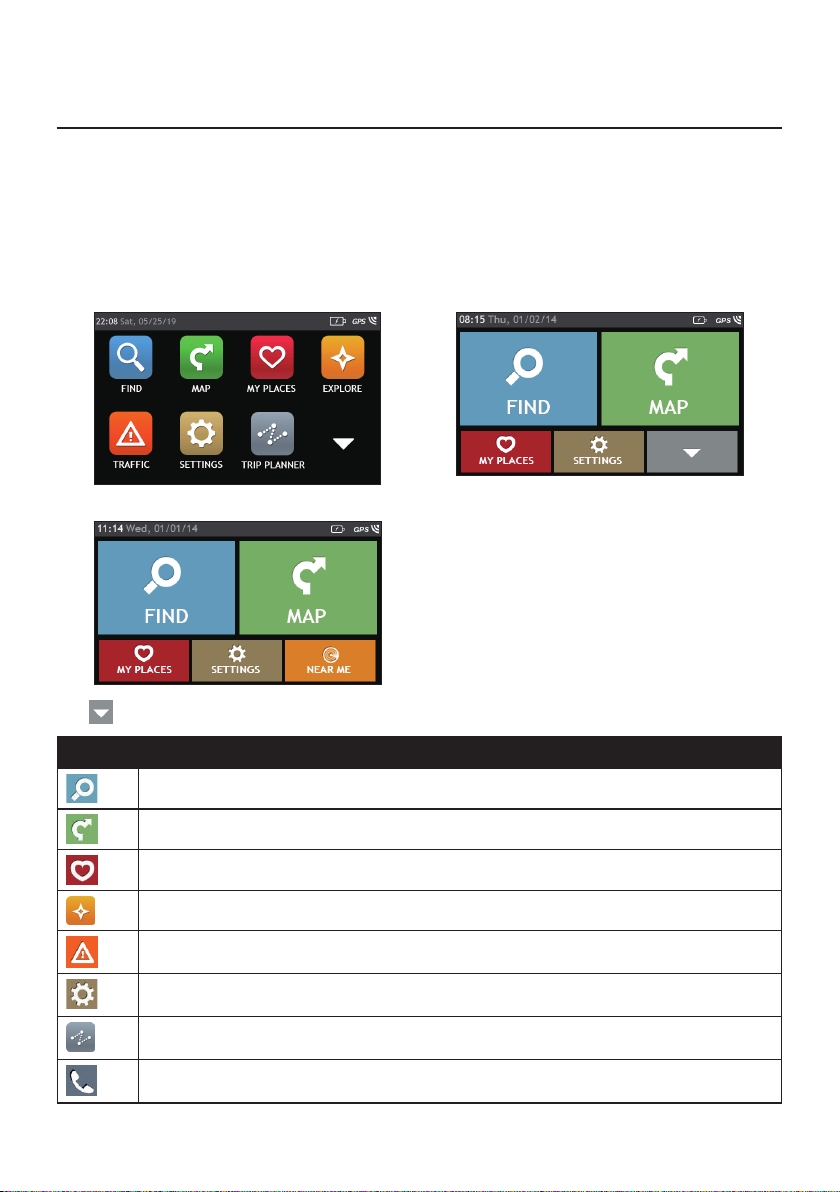
Main Menu
Note: Main Menu screen options and the order of the options may differ from the above, depending
on your region, maps installed or Navman model.
The Main Menu is your starting point for searching for a destination. The Main Menu also
allows you to customise your Navman, view saved locations as My Place/Home, and search
for POIs nearby, and so on.
CRUISE series EZY series
MOVE series
Tap to show the next page of Main Menu.
Icon Description
Search for places, areas and streets to help plan your route.
Display the Map screen.
Access your saved locations.
Explore the area around your current position or destination.
Receive live traffic information on your route and set traffic preferences.
Configure your Navman to enhance your navigation experience.
Add or begin a planned trip with multiple waypoints.
Use your Navman as a hands-free car kit.
16
Page 18

Icon Description
Display the calculated route in simulation mode.
Record GPS co-ordinates of a location or a journey.
Select your navigation mode: Car, Large Vehicle* or Professional Truck*.
*Available as an optional purchase for CRUISE Series only.
Get help with just a phone call when your car breaks down on the road.
Set or navigate to your home address.
Search for the nearest petrol stations.
Search for the nearest rest stops.
Search for the nearest emergency services, including hospitals and police stations.
Search for the nearest restaurants, cafes, fast-food premises and other dining
establishments.
Search for the nearest cafes.
Search for the nearest hotels/motels.
Search for the nearest parking places.
Search for the nearest banks and ATMs.
Search for POIs nearby.
Navigating through the menu screens
The system provides the Back button ( ) and Main Menu button (
bar of the menu screen which allow you to navigate through the menu screens easily. You
can:
• Return to the previous screen by tapping the Back button.
• Return to the Main Menu by tapping the Main Menu button.
Note: In some menu screens, the Main Menu button will not appear in the title bar. In this instance,
you may have to tap the Back button twice.
In some menu screens (such as the map Overview screen), the system provides the tab
buttons in the title bar that allow you to enter the additional page in the menu screen.
Simply tap the desired tab to change the view. The selected tab will be highlighted as a
darker-colour tab.
/
) in the title
17
Page 19

18
Page 20

Using the Keyboard screen
The Keyboard screen will display when you are required to enter text, such as when
searching for a street name.
The Keyboard screen can display with various layouts depending on the information you
need to enter, including alphabets, numbers, alternate characters and combinations of
these.
• To select a character, tap the character.
• To delete a character, tap . Tap and hold to delete the entire text.
• To enter numbers, tap .
• To set the keyboard preference from the Keyboard screen, tap . Select the
preferred keyboard type from the list.
19
Page 21

How do I go from A-B?
CAUTION: For your safety, enter destination information before you start a journey. Do not enter
a destination while driving.
How do I use the FIND wizard?
Your Navman is equipped with maps that provide street-level details for door-to-door
navigation, including POIs such as accommodation, parking areas, petrol stations, railway
stations and airports. The FIND wizard allows you to search the location easily.
1. On the Main Menu, tap to display the FIND screen.
Note: FIND screen display and the order of the options may vary, depending on your region,
maps installed or Navman model.
2. Complete the following:
If you want to… Then…
search all information on the device - city, streets, named sites, features,
landmarks or venues,
search for an address,
tap / .
tap / .
search for a city/area,
search for a location from the Map screen (MOVE/EZY series only),
search for a location using a GPS coordinate (CRUISE series only),
search a location by postcode,
search for a street intersection (CRUISE series only),
search for a POI,
navigate to a recently visited location (CRUISE series only),
Note: For more information on searching for a POI, see the "How do I search for a POI?" section.
20
tap / .
tap .
tap / .
tap / .
tap / .
tap / .
tap / .
Page 22

How do I plan my first trip?
Note: Menu displays may vary, depending on your Navman model.
Using your Navman to plan your first trip is easy. There are several ways to select your
destination. The following steps will show you how to plan your route by searching the
address.
Complete the following:
If you want to… Then…
calculate the route and start navigating,
save the location as a favourite,
tap .
tap .
save the location as Home,
explore the map,
tap . Then tap .
tap .
21
Page 23

How do I preview the destination on map?
After searching an address (or a POI), you can preview the destination on map to explore
the area near the location.
1. On the Destination screen, tap the button to display the destination preview map.
2. On the destination preview map, you can:
• Tap the / button to zoom in/out the map.
• View the information of your destination that is shown at the top of the Map screen.
• Tap on a street/area/POI to display the related information of the location near your
destination.
• Tap the grey arrow icon ( ) to return to your current position on the map.
• Drag and then tap on the map to select other destinations. The information of the
selected street/area/POI near your destination will be displayed. Tapping the check
mark will bring up the Destination screen of the selected location.
How do I preview a route?
You can plan a route in simulation mode that allows you to:
• preview a route.
• plan and view a route without a GPS fix, such as when you are inside a building.
The following steps will show you how to preview a route.
1. On the Main Menu, tap .
2. Select a departure point through the Leaving from screen, and tap .
Note: If you have a GPS fix, you can simply select the Here button ( ) so that you do not need
to select a departure point. Otherwise, use the FIND address wizard, Explore map, My Places/
22
Page 24

Recent places menu or Home to set the departure point if you want the demonstrated route to
start elsewhere.
3. Select a destination point through the Going to screen.
4. When done, tap .
5. Select a route type and tap , and the route demonstration will start automatically.
The Map screen will display the calculated route in route simulation mode. The
simulated route will be displayed as orange colour.
Changing the navigation mode
Large Vehicle and Professional Truck modes
Note: This feature is not available on all models. It is available as an optional purchase for CRUISE
Series only.
The Large Vehicle and Professional Truck modes are specifically designed for large vehicles.
With the input of your vehicle or trailer details, the mode enables to calculate safer and
more efficient routes to avoid the length/width/height/weight restricted tunnels and
bridges, as well as sharp turns and narrow country lanes.
Note: Do not rely solely on this product and its features. Using this product does not change the
requirement for a driver to take full responsibility for their behaviour. This responsibility includes
observing all traffic rules and regulations in order to avoid accidents, personal injuries or property
damages.
1. On the Main Menu, tap .
2. Select your large vehicle type.
• If your vehicle is up to 9 tonnes, select Large Vehicle.
• If your vehicle is up to 65 tonnes, select Professional Truck.
3. Complete the following:
If you want to… Then…
set the details for your truck, enter the following data of the truck:
• total truck weight
• maximum axle weight
• total truck length
• maximum truck width
• maximum truck height
Note: You must complete the details of the truck
settings before you can use the Large Vehicle/
Professional Truck mode to plan your route.
drive the road train type vehicles in the
Professional Truck mode,
tap B-Double to turn it on.
23
Page 25

If you want to… Then…
limit the route planning while shipping
hazardous materials in the Professional Truck
tap Hazmat (Hazardous Materials) and then
select the correct option from the list.
mode,
enable/disable the speed limit alerts, tap Speed limit display / Speed limit alerts
to turn it on or off.
Note: By default, the speed limit alert is set to 100km/
h.
Note: In the Large Vehicle/Professional Truck mode, your current position will be displayed with the
icon.
24
Page 26

How do I view my route?
How do I select the route type?
Note: This feature is not available on all models.
Depending on your Navman model, the Select Route Type screen may be displayed when
you tap from the Destination screen. All of the four route types (Fastest, Economical,
Easiest, and Shortest) will be calculated.
Select your preferred route and tap to start navigating.
Note: For more information on setting the preferred route type, refer to the "Route options" section
in “Customising the system settings.”
The driving map
When a route has been calculated (and selected, for some models), the Map screen will
display. You will be directed to your destination by spoken and visual instructions.
❶
❷
❸
❹
❺
❻ ❼
Item Description
Direction and distance of
next turn
Petrol stations Displays the nearest petrol stations.
Rest stops Displays the nearest rest stops.
Current route Your current route is highlighted.
The direction and distance to your next turn.
Tap to repeat the vocal instruction.
❽
25
Page 27
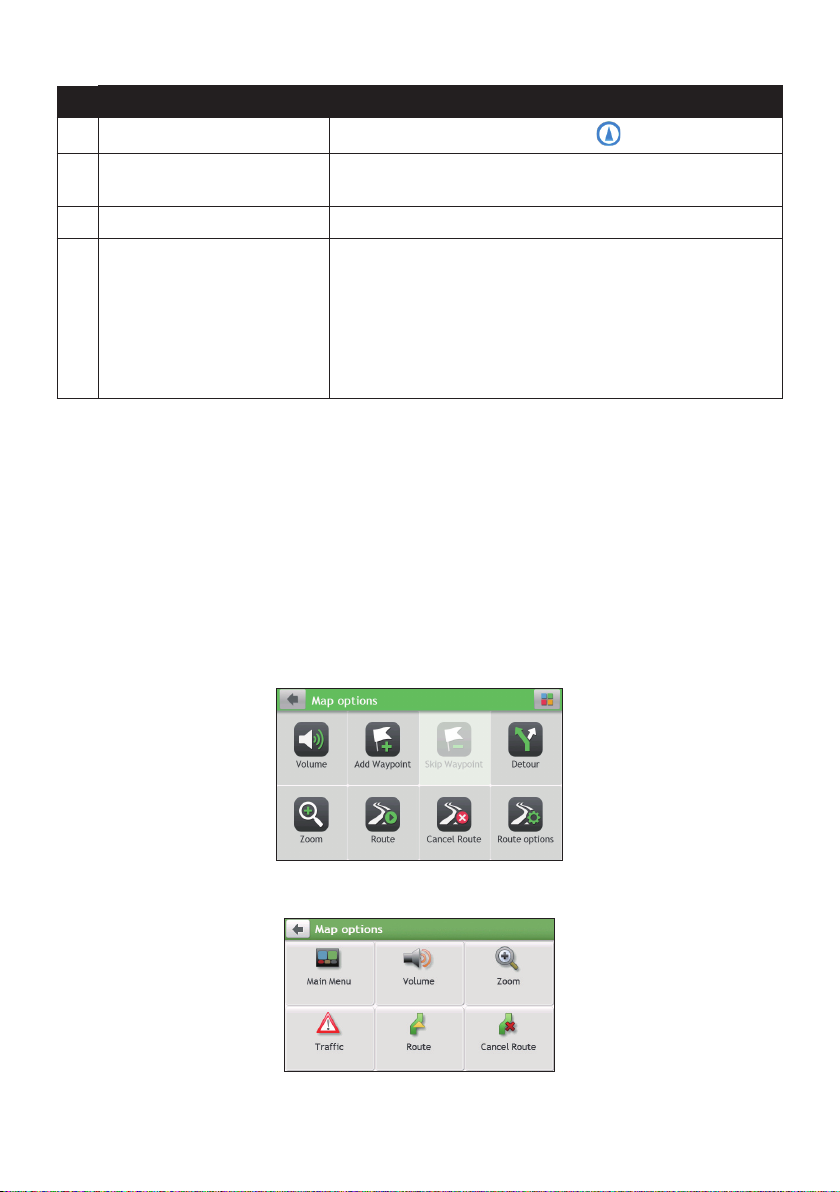
Item Description
Current position
Address bar The current address will be displayed in the text box at the
Mute button Tap to mute or unmute the system sound.
Distance and time
information
Note: Depending on your driving route, you may see some icons that provide different information
on your Map screen. Please note that these icons will not be always displayed during your journeys.
Your current position is marked with .
bottom of the screen.
Tap to expand and select the following options:
• DTG (Distance to Go)
• TTG (Time to Go)
• km/h or mph (speed) and compass heading
• ETA (Estimated Time of Arrival)
• Time
How do I change the route configuration?
Tap anywhere on the Map screen to bring up the Map options screen, which allows you to
change the route-related configuration.
For more information on changing the route configuration, see the following sections.
Note: Map options screen display and the order of the items may vary, depending on your region,
maps installed or Navman model.
CRUISE series
EZY/MOVE series
26
Page 28

How do I view my route statistics?
1. From the Map options screen, tap .
2. Tap the tabs in the title bar to view the additional information in the different screens.
3. Your Navman provides the information on your:
• time to destination • time travelled
• distance to go • time stationary
• estimated time of arrival • TTD/DTG/ETA for the journey*
• distance travelled • traffic delay*
* Depending on the route calculated, you may see more information on the screen such as the
estimated time/distance to the next stop when your trip contains multiple waypoints and the traffic
delay information if a traffic event occurs in your trip.
How do I adjust the volume?
1. From the Map options screen, tap .
2. The volume buttons will be displayed on the Map screen in translucent mode.
Note: The volume buttons will automatically disappear after the map is idled for 5 seconds.
3. Complete the following:
If you want to… Then…
increase/decrease the volume,
tap / .
The volume bar indicates the current volume
level.
27
Page 29
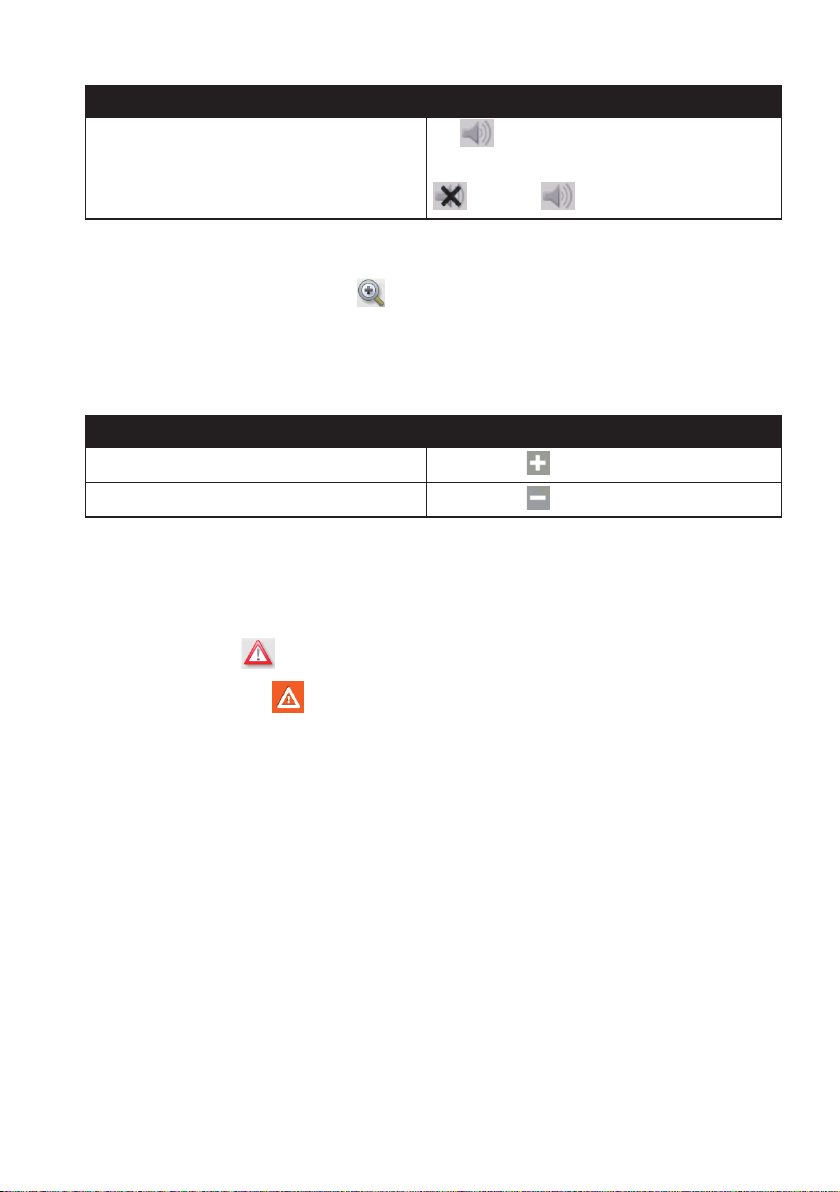
If you want to… Then…
mute/unmute,
tap .
The speaker icon indicates the status:
: muted : unmuted
How do I zoom in/out the map?
1. From the Map options screen, tap .
2. The zoom buttons will be displayed on the Map screen in translucent mode.
Note: The zoom buttons will automatically disappear after the map is idled for 5 seconds.
3. Complete the following:
If you want to… Then…
zoom in the map,
zoom out the map,
tap and hold .
tap and hold .
How do I view the traffic status on my route?
Note: Traffic information is not available on all models and is only available in selected countries.
Depending on your Navman model, you can view the traffic status by:
• EZY series: tapping from the Map options screen.
• CRUISE series: tapping on the Main Menu.
For more information, refer to the “How do I receive current traffic information via TMC?”
section.
Advanced routing functions
Smart Routes
Your Navman features Smart Routes, which intelligently anticipates congested roads at peak
times so that they can be avoided. Smart Routes does this by using historical, anomalised
data from millions of fellow drivers. Since Smart Routes helps you automatically avoid
predicted heavy congestion, you will be able to save time and money during your journeys.
Note: Smart Routes is not available on all models and is only available in selected countries.
Note: For more information on Smart Routes settings, see the "Route options" section in “Customising
the system settings.”
28
Page 30

My Drive
Note: This feature is not available on all models.
With My Drive technology, your Navman includes an intelligent capability that learns and
adapts to your personal driving style. Over time, your Navman learns your preference for
road types and driving speeds, turns and more. Your Navman will save the information and
provide a more personalised route and accurate time of arrival the next time you plan a trip.
Note: For more information about Smart Routes and My Drive settings, refer to the "Route options"
section in “Customising the system settings.”
Back-On-Track™ automatic rerouting
You will be redirected if you make a wrong turn. A message informing you that your route is
being recalculated will display at the top of the screen.
To cancel a route recalculation, tap from the Map options screen. A warning will display
asking you to confirm the cancellation. If confirmed, both the recalculation and your current
route will be cancelled.
29
Page 31

How do I create a trip with multiple stops?
Note: Trip Planner is not available on all models and is only available in selected countries.
Depending on your Navman model, you may be able to set multiple stops or waypoints for
your trip. Your route will be calculated to go via each of these points in the specified order.
1. On the Main Menu, tap .
2. Tap Create New Trip.
3. Tap Add. Use the FIND address wizard, Explore map, My Places/Recent
Locations menu or Here/Return to start to set the waypoint.
4. When your search is done, tap .
5. Complete the following:
If you want to… Then…
add another waypoint, tap Add.
Note: Waypoints added after a multi-stop trip has
commenced will not be included in the current route.
navigate to your selected destination,
edit the trip, tap Edit, then you can:
Note: The Optimise function does not take all the factors into account. Your waypoints might be
reordered to reduce your estimated travel distance. Be sure to confirm the trip on the map and make
adjustments as appropriate, particularly if your trip returns to the start location. You can add a max of
13 addresses per trip.
30
tap .
• optimise your trip by selecting Optimise.
• change the trip title by selecting Rename.
• delete the planned trip by selecting Delete.
Page 32

How do I edit the waypoints in the trip?
1. On the Main Menu, tap .
2. Tap the trip to edit.
3. Tap the desired waypoint in the trip.
4. Complete the following:
If you want to… Then…
delete a waypoint, tap Delete, then select OK.
change the order of the waypoint,
tap or .
How do I skip a waypoint during a multi-stop trip?
1. Tap anywhere on the Map screen to bring up the Map options screen.
2. Tap , then select Ye s . The next waypoint will be skipped and the route recalculated
to the following waypoint.
Note: You can also add waypoints during the trip by selecting from the Map options screen.
31
Page 33
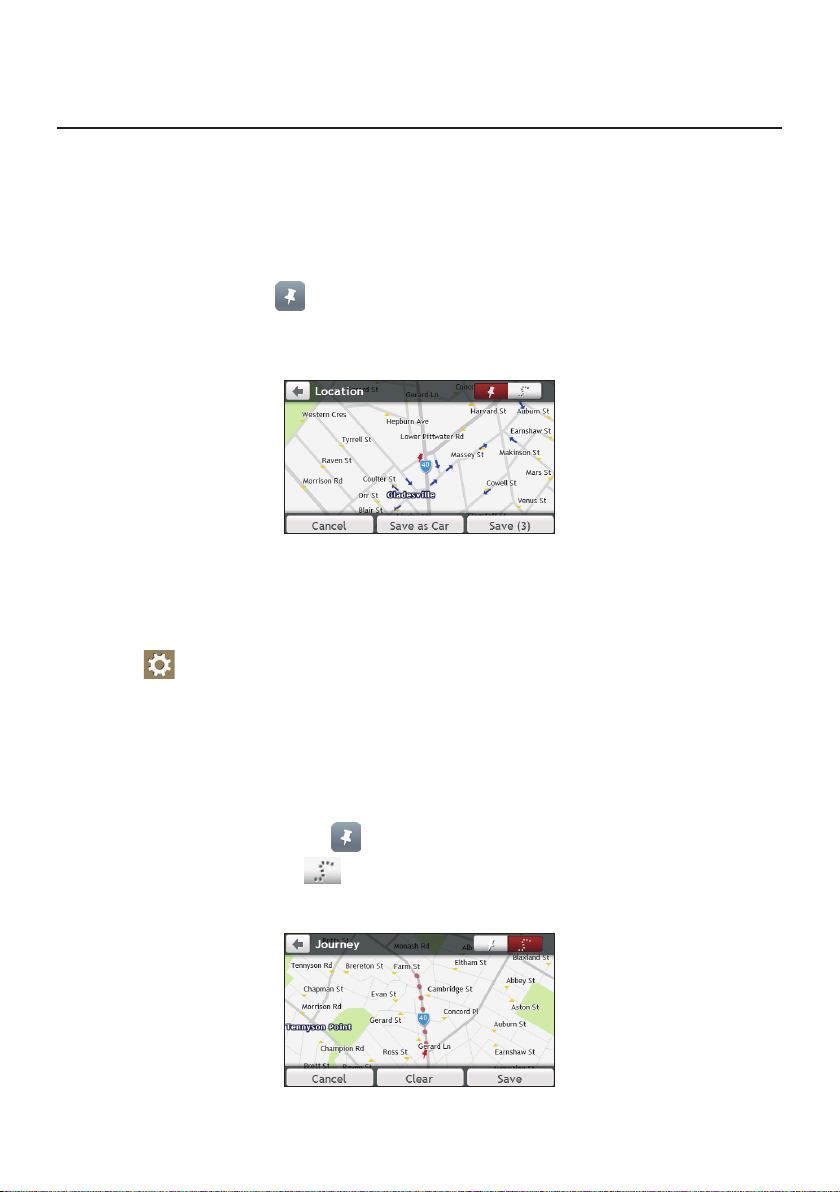
How do I capture a location or a journey?
Note: The capture functionality is not available on all models.
Your Navman may have a capture feature which allows you to record GPS co-ordinates of a
location and capture a journey, and save them so you can navigate back at a later time.
How do I capture the GPS co-ordinates of my location?
1. On the Main Menu, tap .
2. Tap Save, or wait for 5 seconds. You will hear a shutter sound to indicate that the GPS
co-ordinates have been saved. The location is saved in My Places.
Note: Tapping Save as Car will save the current car location in My Places.
How do I capture a journey?
To enable capturing of journeys, you must first enable Capture Journey from the Main
Menu: tap Route options. For more information, see the “Customising the system
settings” section.
1. At the beginning of the journey you would like to record, tap Clear. All travel that
you have made (i) since midnight, (ii) the previous time you tapped Clear, or (iii) last
captured a journey, will be deleted.
2. Travel on your journey. Your Navman will keep a record of where you travel.
3. At the end of your journey, tap on the Main Menu.
4. On the Capture screen, tap .
5. Tap Save, then Ye s . The journey is saved in My Places.
32
Page 34

How do I navigate to a location I have captured?
1. On the Main Menu, tap .
2. Tap the captured destination you want to travel to ( ).
3. Tap . Your Navman will calculate a route from your current location.
How do I navigate to the saved car location?
Note: This feature may not be available for all models.
1. On the Main Menu, tap .
2. Tap Find My Car.
3. Tap . Your Navman will calculate a route from your current location.
How do I view a journey I have captured?
1. On the Main Menu, tap .
2. Tap the captured journey you want to view ( ).
33
Page 35

My Places
My Places has all your saved locations.
How do I save a location as My Place or Home?
1. Search for an address until the Preview screen is displayed.
2. Tap . The location will be added to My Places.
3. To save the location as Home, tap . The location will be set as Home.
How do I navigate to a location I have saved?
1. On the Main Menu, tap .
2. Tap the Sort by button to change the sorting order of the items:
: by time : by name : by type
3. Tap the favourite destination you want to travel to.
4. Tap . Your Navman will calculate a route from your current location.
34
Page 36

How do I navigate to Home?
If you have not set an address as Home, the first time you try to navigate to Home you will
be prompted to search for an address using the address-entry wizard.
1. On the Main Menu, tap .
2. Tap .
3. Tap . Your Navman will calculate a route from your current location.
Depending on your Navman model, once your home has been set on your Navman, tap
on the Main Menu and you will be directed to Home.
How do I navigate to a recent place?
To make navigating to a location easier, your Navman will automatically save all your start
locations and destinations in a list of recent places.
1. On the Main Menu, tap .
2. Tap .
3. Tap a recent place.
4. Tap . Your Navman will calculate a route from your current location.
Note: You can also tap on the Main Menu and tap to display a list of recent locations.
How do I edit a saved location in My Places?
1. On the Main Menu, tap .
2. Select a location to edit.
3. Tap .
4. Complete the following:
If you want to… Then…
save the location as Home,
rename the location,
tap .
tap . After you have edited the name, tap OK.
35
Page 37

If you want to… Then…
delete the location,
tap .
36
Page 38

How do I search for a POI?
A POI (Point of Interest) is a named site, feature, landmark or public venue which can be
displayed as an icon on the map. POIs are grouped by category, such as petrol stations,
parks, beaches and museums.
Your Navman may provide several ways to search for the nearby POIs. Depending on your
Navman model, you can search for the nearest POIs by using:
• Near Me
• Explore
• the POI category buttons on the Main Menu
How do I find the nearest POIs using Near Me?
Near Me services allow you to quickly search the local area for common types of important
POIs.
Icon Description
Search for the nearest restaurants, cafes, fast-food premises and other dining
establishments.
Search for the nearest petrol stations.
Search for the nearest parking places.
Search for the nearest hotels and motels.
Search for the nearest banks and ATMs.
Search for the nearest emergency services, including hospitals and police stations.
1. On the Main Menu, tap .
2. Select the desired POI category.
3. Tap or to scroll up or down the result list.
4. Select the desired item to display the destination screen.
5. Complete the following:
37
Page 39

If you want to… Then…
calculate the route and start navigating,
tap .
save the location as a favourite,
explore the map,
tap .
tap .
How do I find the POIs using Explore?
Note: Explore is not available on all models and is only available in selected countries.
Depending on your Navman model, you may search for the POIs using the Explore map.
The Explore map allows you to explore the local area to find POIs or navigate to an address.
If you do not have a GPS fix, the map will display your last known position.
1. On the Main Menu, tap .
2. On the Explore map, you can:
• View the information of the selected POI that is shown at the top of the screen.
• Tap and drag the map to explore your desired local area.
• Tap and drag the map to display a POI cluster showing POIs in the surrounding area.
Tap a POI icon to show more information and navigate to the POI.
Item Description
Information area Display the information of the selected POI/position.
Current position
POI cluster Tap an icon or street name in the POI cluster to view information
/ To zoom in or out, tap and hold or . Zooming in or out will
38
Tap to return to the previous screen.
Your current position is marked with .
and options.
decrease or increase the area contained within the Explore area.
Tap to set POI preferences.
Page 40

How do I find a POI using the POI cluster?
Tapping on the selected POI will bring up the screen with the POI destination details.
Complete the following:
If you want to… Then…
calculate the route and start navigating,
save the location as a favourite,
explore the map,
place a phone call to the POI,
tap .
tap .
tap .
tap .
Note: This feature is not available on all models and
is only shown when the phone number of the POI is
available.
How do I set my POI preferences?
POIs are grouped into categories. You may choose to either display (or hide) icons of all POI
categories on the Map screen, or only display the icons from selected categories.
1. Tap .
39
Page 41

2. Complete the following:
If you want to… Then…
display all POI icons, tap Show all.
display no POI icons, tap Hide all.
Note: Hiding POIs will stop you from finding them
when using explore mode/cluster search.
select a specific POI icon for display,
return to the Explore map,
tap the required POI category to show ( ) or
hide ( ) on the Map screen.
Repeat until all required categories are selected.
tap .
• Your preferences are automatically saved.
How do I find the nearest POIs using the POI category
buttons?
Note: The POI category buttons are not available on all models.
1. From the Main Menu, select one of the following:
If you want to… Then…
search for the nearest petrol stations,
tap .
search for the nearest rest stops,
search for the nearest emergency service,
search for the nearest restaurants,
search for the nearest cafe,
search for the nearest hotels/motels,
search for the nearest parking places,
search for the nearest banks and ATMs,
tap .
tap .
tap .
tap .
tap .
tap .
tap .
2. A list of the selected POI category based upon your current location is displayed.
3. Select the desired item to display the destination screen.
4. Complete the following:
40
Page 42

If you want to… Then…
calculate the route and start navigating,
tap .
save the location as a favourite,
explore the map,
place a phone call to the POI,
tap .
tap .
tap .
Note: This feature is not available on all models and
is only shown when the phone number of the POI is
available.
How do I search for a POI by type?
1. On the Main Menu, tap .
2. Tap .
3. Complete the following:
If you want to… Then…
search for the POIs near your current location,
search for the POIs in a specified city or area,
search for the POIs on your route,
search for the POIs near your destination,
tap .
tap . After you have entered a name
of a city/area, tap OK.
tap .
tap .
4. Complete the following:
If you want to… Then…
search for POIs by keyword,
search for restaurants, cafes, fast-food premises
and other dining establishments,
search for petrol stations,
search for parking places,
view more POI types,
search for hotels and motels,
search for banks and ATMs,
tap . After you have entered a
keyword, tap OK.
tap .
tap .
tap .
tap and select a POI type.
tap .
tap .
41
Page 43

If you want to… Then…
search for emergency services,
5. Tap the desired item from the list.
6. Complete the following:
If you want to… Then…
calculate the route and start navigating,
tap .
tap .
save the location as a favourite,
explore the map,
place a phone call to the POI,
tap .
tap .
tap .
Note: This feature is not available on all models and
is only shown when the phone number of the POI is
available.
How do I search for a POI by Smart Find Keyword?
Complete the following to navigate to a POI or the street address that you find by keyword.
1. On the Main Menu, tap .
2. Tap . Enter the keyword of the POI or street address that you want to search.
3. Complete the following:
If you want to… Then…
calculate the route and start navigating,
save the location as a favourite,
explore the map,
place a phone call to the POI,
tap .
tap .
tap .
tap .
Note: This feature is not available on all models and
is only shown when the phone number of the POI is
available.
42
Page 44

How do I receive current traffic
information via TMC?
Note: Traffic information is not available on all models and is only available in selected countries.
The Traffic Message Channel (TMC) broadcasts real-time traffic information via the FM
Radio Data System (RDS). FM radio stations transmit TMC data on a cycle of several
minutes, with hundreds of events able to be broadcast to TMC receivers.
Your Navman can receive current traffic information for all main roads, motorways and
major cities, enabling you to avoid potential delays on your route. Event messages and
traffic icons will display as they occur. If an event message obscures your current location,
the map will adjust to display both the message and your location.
You may have to pay for the TMC service in some countries.
How will I know when a traffic event occurs?
When travelling through an area in which you can receive traffic updates, your Navman
will decode these events and display them. An icon will display at the event location on the
Map screen, and an audible warning is given if an event is on your route. Where an event
spans a specific distance, the road will be highlighted and arrows will indicate the direction
affected.
A message will display at the bottom of the screen with the road name, the section of road
affected and the type of event that has occurred. The message remains on the screen for 8
seconds and is added to the All traffic events.
When the message is suppressed, the TMC icon ( ) will be displayed on the Map screen.
You can tap the icon to bring up the All traffic events screen.
Traffic overview screen
When you see the traffic event message on the Map screen, you can open the Traffic screen
to display a general overview of the traffic situation on your route, including all events in the
immediate vicinity.
On the Main Menu, tap to display the Traffic screen.
43
Page 45

Item Description
Event icon Displays an icon to indicate type of event.
Current position
Tap to return to the previous screen.
Your current position is marked with .
/ To zoom in or out, tap and hold or .
Title bar tabs Tap to change the display between the Traffic, All traffic events, and
Traffic Options windows.
How do I view a list of all events on my route?
Your Navman creates a list of events as they are received on the All traffic events screen.
On the Traffic screen, tap .
Item Description
Event icon Displays an icon to indicate type of event.
Event description Displays the details of the event, including:
Sort by
Tap to return to the previous screen.
• Name of road and direction in which the event is taking place.
• Location of where the event begins and ends.
• > indicates an event from a location, to a location.
• < > indicates an event between locations.
• Type of event.
Tap to select All events or Only events on my route.
How do I view the traffic details?
On the All traffic events screen, tap the event you want to view.
44
Page 46

Item Description
Event icon and
description
Explore Tap to explore the map.
Avoid Tap to initiate a new route to avoid the event. Only available if a
Note: When the detour information is provided, the details will be displayed as detour
recommendation on the Event details screen.
Tap to return to the previous screen.
Displays details of the event, including:
• Name of road and direction in which the event is taking place.
• Location of where the event begins and ends.
• > indicates an event from a location, to a location.
• < > indicates an event between locations.
• Type of event.
detour or re-route is available.
The Unavoid button is displayed when a re-route has been
calculated.
How do I know if a detour is recommended?
When a Traffic or Clearance event occurs on your route, a detour will often be
recommended. The detour event message will display in the status bar on Map screen.
Note: Detours are only recommended for Traffic or Clearance Events on a calculated route.
How do I avoid an event on my route?
1. On the All traffic events screen, tap the event.
2. If a detour has been calculated to avoid an event on your route, Avoid is available; tap
to accept the new route and avoid the event.
Traffic messages
The Event Details screen displays detour status information.
Detour not available
If a detour is not available, one of the following messages will display:
45
Page 47

Message Description
This event is not locatable
This clearance is not locatable
This event does not affect your route
This clearance does not affect your route
You are avoiding this event
You have accepted this clearance
You are too distant to re-route
You are too distant to accept this clearance
Detour not found
Clearance route not found
A specific location for the event cannot be
identified.
The event is not on the current leg of your journey,
or is behind your current position.
The event is not on the current leg of your journey.
The event is currently too distant to affect your
journey.
A detour / re-route could not be calculated.
Detour recommended
If a detour is recommended, one of the following messages will display:
Message Description
Finding detour…
Recalculating route…
Detour distance…
Clearance change
Your Navman is calculating a new route. During
calculation, the % complete will display.
Note: Exiting this screen before the new route is
calculated will cancel the operation.
A detour has been calculated. The difference
between the distance of your current route and the
proposed route is displayed.
Traffic preferences
You can view your current traffic system status and change options by customising the
traffic preferences.
Traffic service
1. On the Traffic Options screen, tap Traffic Service.
The screen displays the frequency of the radio station currently used to receive traffic
event information. A bar shows the strength of the traffic signal being received; the
46
Page 48

more green bars, the stronger the signal.
2. To change your preferred radio station, select your preferred radio station from the list.
You can select Automatic to receive the traffic signal automatically.
Accept recommended detours automatically
When the Accept recommended detours is selected, your route will be re-planned
automatically when the detour is recommended by the traffic event.
Traffic event notification
1. On the Traffic Options screen, tap Traffic notifications.
2. Complete the following:
If you want to… Then…
view all traffic events nearby, select All events nearby.
view the traffic events on your route, select Only events on my route.
view the traffic events with detour information
provided,
reject the traffic signal, select Turn off notifications.
select Only if a detour is recommended.
47
Page 49

How do I use the Bluetooth function?
Note: This feature is not available on all models.
If you have a compatible mobile phone with Bluetooth wireless technology, you can use
your Navman as a hands-free car kit.
Note: A list of compatible mobile phones is listed at www.navman.com.au (Australia) or
www.navman.co.nz (New Zealand).
How do I pair my Navman with a Bluetooth device?
1. On the Main Menu, tap Bluetooth.
2. Tap On to turn on the Bluetooth of your Navman.
3. Make sure that the Bluetooth feature of your phone is turned on.
4. From your phone, scan for nearby Bluetooth devices.
5. From the device list, select your Navman.
6. To pair with your phone with your Navman, enter "1234" on the mobile phone when
prompted.
Note: To pair another Bluetooth mobile phone with your Navman, first disconnect the current
Bluetooth connection on the mobile phone, and then repeat the above procedure to set up a new
connection.
How do I add contacts to my Navman?
On the Main Menu, tap .
Your Navman uses contacts created on your mobile phone. If there are no contacts o your
Navman, you will be prompted to download the contact list from your phone.
• To search for a contact, tap and tap Filter to enter the name of the contact. Then
tap OK.
• To add a contact's number to your favourites, tap and tap the desired contact from
the list. Then tap in the entry. Tap to remove the item from the favourites.
48
Page 50
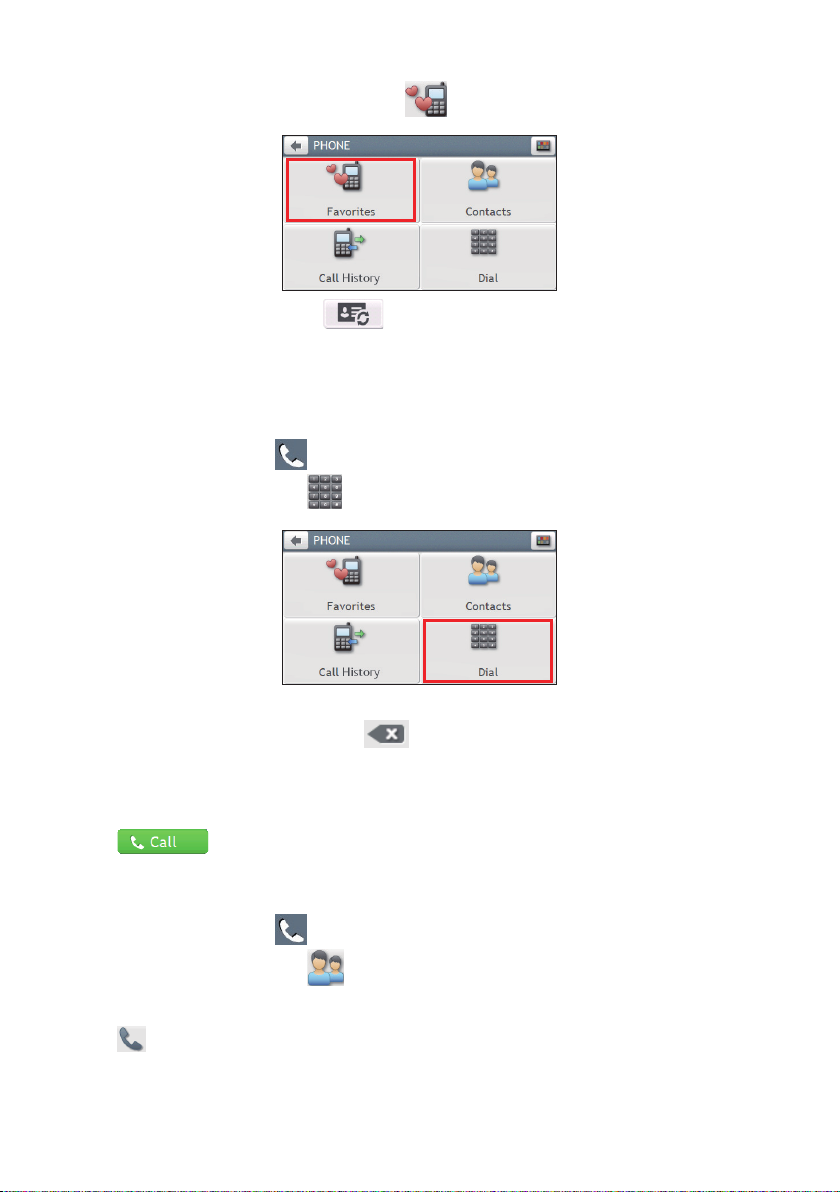
You can view your favourites by tapping from the Phone screen.
• To refresh the contact list, tap next to the Filter field. (Selected models only.)
How do I make a hands-free call?
Making a call using the keypad
1. On the Main Menu, tap .
2. From the Phone screen, tap .
3. Enter the number you want to call.
To delete the last digit entered, tap .
Note: International calls require a country code to be included in the phone number. On your
Navman, the country code is separated from the rest of the number sequence by a + sign. If you
are making an international call, tap and hold 0 until the + sign displays.
4. Tap to place the call.
Making a call from the phonebook
1. On the Main Menu, tap .
2. From the Phone screen, tap .
3. Select the desired item from the contact list.
4. Tap next to the desired number to place the call.
49
Page 51

How do I respond to a phone call?
When you receive a call:
• tap Answer
• tap Ignore
In-call options
• To minimize the in-call screen, tap .
to answer the call.
to reject the call.
• To display the keypad screen, tap
• To switch off the microphone so the receiving party cannot hear you, tap . To
unmute, tap .
• To transfer the call to your phone, tap Voice to Phone.
• To adjust the volume, tap on the volume bar to increase or decrease the volume.
Note: The phone volume adjustment does not change the device volume.
• To end the call, tap Hang Up.
.
How do I view my call history?
From the Phone screen, tap .
The Call History screen lists the calls made during the time your Navman is connected to
a mobile phone. Numbers are arranged by time with the most recent time at the top. Your
Navman can store up to 30 history entries (limited to 10 entries for incoming, outgoing and
missed calls each).
• To view the specific type of calls, tap the sorting button on the upper-right corner to
50
Page 52

select All, Outgoing Call, Incoming Call or Missed Call.
• To delete an entry from the history, tap the entry and tap .
• To place a call, tap the entry and tap .
• To delete all entries in the history, tap from the Call History screen.
51
Page 53

Customising the system settings
Note: Depending on your Navman model, certain features and setting options may not be available.
There are various customisation options available to enhance your navigation experience.
1. On the Main Menu, tap .
2. Select the option you want to customise.
3. Once you change the settings and return to the previous screen, your preferences are
automatically saved.
Note: While changing the settings, the checkbox next to the option indicates the setting status:
: on/enabled : off/disabled
Audio
If you want to… Then…
increase/decrease the volume,
mute/unmute,
tap / .
Note: You can simply tap on the volume bar and the volume
will be set immediately at the position you tapped. The
volume bar indicates the current volume level.
tap .
The speaker icon indicates the status:
: muted : unmuted
hear the tapping sound when you tap an
item on the touch screen,
tap Touch audio to turn it on.
Screen
If you want to… Then…
change the displayed screen mode, tap Screen mode and select:
• Auto: set to automatically change between Day
and Night modes.
• Day: set the screen to be displayed in Day mode.
• Night: set the screen to be displayed in Night
mode.
52
Page 54

If you want to… Then…
change the screen brightness in day/night
mode,
tap / on the Day brightness/Night brightness
bar.
The brightness bar indicates the brightness level.
Note: You can simply tap on the brightness bar and the
screen brightness will be set immediately at the position you
tapped.
Note: Your Navman can heat up when the brightness
scale is set high, therefore, use lower brightness whenever
acceptable.
Safety
If you want to… Then…
enable/disable the warning message after
long-distance driving,
enable/disable speed limit alerts, which
warn you of the speed limit on any given
road,
enable/disable speed limit alerts, which
warn you of the speed limit on any given
road,
set the speed limit alerts manually, tap Set manual speed alert to select the speed limit
enable/disable a visual warning if the
screen is accessed in a moving vehicle,
set how you want to receive the camera
and safety alerts,
tap Driver fatigue alert to turn it on or off.
tap Speed limit display to turn it on or off.
tap Speed limit alerts and select:
• Off: disable the speed limit alert.
• Auto: set the system to alert automatically while
your speed is above the limit.
• Speed limit + 5 km/h (+ 3 mph): set the
system to alert while your speed is 5 km/h (3 mph)
or more above the limit.
• Speed limit + 10 km/h (+ 7 mph): set the
system to alert while your speed is 10 km/h (7 mph)
or more above the limit.
or turn it off.
tap Warn me not to operate my Navman while
driving to turn it on or off.
tap Speed Camera / Mobile Speed Camera /
Red Light Camera / Accident Black Spot /
School Zone / Railway Crossing / Speed Check
to select:
• No alerts
• Visual alert
• Visual & audible alerts
53
Page 55

Route options
If you want to… Then…
change the navigating mode, tap Mode to select Car, Large vehicle or
Professional Truck.
Note: This feature is not available on all models. Not all
options are available on all models.
set route type options for your route, tap Route type to select your route type preference
from the list:
• Fastest: The route that should be the fastest when
navigating.
• Economical: The route with least number of stops,
turns and urban areas which should save on fuel
usage.
• Easiest: The simplest route with the least number
of turns and favours motorways where appropriate.
This is the default route type.
• Shortest: The route with the shortest physical
length.
Note: If you do not select the preferred route type, Choose
on map is set as default for this option. All of the four route
types will be calculated after your search. Then, you have to
select one route type on the map to start navigating.
set types of road options for your route, tap Types of road. Select your road preference from
the list.
Note: Avoiding ferry routes may prevent you from navigating
between certain countries, even when a bridge or tunnel
exists.
set the routing preferences, tap Advanced routing to turn the Smart Routes
function on or off.
• Use historic traffic speed data: enable/disable
the Smart Routes function.
• Use learned driver behaviour: enable/disable
the My Drive function.
• Driving speed records: display the information
of your driving speed on a motorway / highway /
major road / minor road.
Note: Not all options are available on all models.
54
Page 56

If you want to… Then…
set the avoidance manually, tap Custom Avoidance.
• Tap Add Avoid Road and then follow the onscreen instructions to select the avoid road from the
map view screen.
• Tap Add Avoid Area and then follow the onscreen instructions to select the avoid area from the
map view screen.
Once the avoidance has been set, it will not be added
to your route while you are planning the trip.
Note: To edit the assigned avoidance, tap the item from
the Custom Avoidance screen and then select Enabled/
Disabled, Rename, or Delete.
Note: This feature is not available on all models.
display the installed custom POI, tap Custom POI alerts.
display the natural landmarks on your
route,
tap Landmark guidance PLUS to turn it on.
Note: This feature is not available on all models and is only
available in selected countries.
display the landmarks on your route, tap Landmark guidance to turn it on.
Note: This feature is not available on all models and is only
available in selected countries.
record mileage for your route to generate
expense reports,
tap Mileage recorder to turn it on.
Note: This feature is not available on all models.
record your journey, tap Capture Journey to turn it on.
Note: This feature is not available on all models.
Map display
If you want to… Then…
enable/disable automatic zooming during
navigation,
display “no entry” icons on “no entry”
roads on the Map screen,
display 3D landmarks on your route, tap 3D Landmarks to show or hide 3D landmarks.
set your Map screen preference, tap Map to select between a 3D or 2D view of the
tap Auto-zoom map when navigating to turn it
on.
When selected, the Map screen will automatically
zoom in or out, depending on your speed, to allow
optimal viewing of your route.
tap Show no-entry road signs to turn it on.
When turned on, the map display performance can
slow down due to the number of no entry roads in
some major cities.
Note: This feature is not available on all models and is only
available in selected countries.
Map screen.
55
Page 57

If you want to… Then…
set how to display the junction views, tap the Junction views option to select Off or Still.
Note: This feature is not available on all models.
change the map colour scheme, tap Map scheme, then select a colour scheme from
the list.
My Maps
If you want to… Then…
view the map information, tap Map version to display a list of all maps and the
detailed information.
select a set of maps to load, tap Map set, then select your preference from the list.
This may not be available in all regions.
check the expiring maps, tap Expiring maps to display a list of maps that are to
expire soon.
Language
If you want to… Then…
change the on-screen language, tap Language and select your preferred language
from the list.
change the voice scheme, tap Voice and select your preferred voice scheme
from the list.
Note: The available settings of the Voice option can be customised by adding/deleting the voice file
through NavDesk II when your Navman is connected to the computer. For more information, see the
"My NAVMAN" section in “What is NavDesk II™?”
Units
If you want to… Then…
change the distance units, tap Distance units and then select your preferred
distance unit type.
change the time format, tap Time format and then select your preferred time
format.
change the date format, tap Date format and then select your preferred date
format type.
Time Zone
If you want to… Then…
set the time zone automatically, select Auto time zone.
56
Page 58

If you want to… Then…
change the time zone manually, select Manual time zone, then adjust the setting by
tapping / .
Bluetooth
Note: This feature is not available on all models.
The Bluetooth option allows you to pair a Bluetooth mobile phone with your Navman. For
the compatibility list, visit: www.navman.com.au (Australia) or www.navman.co.nz (New
Zealand). For more information, see the "How do I use the Bluetooth function?" section.
Trip Meter
Note: This feature is not available on all models.
The Trip Meter option displays the information of your trips.
: display the current trip
: display all trips
Device
If you want to… Then…
delete the saved information on your
Navman,
restore factory default settings, tap Restore factory defaults. When the warning
tap Delete saved information:
• Ta p Delete My Places and tap Ye s when the
warning dialog box displays. The data saved in My
Places will be deleted.
• Tap Delete recent locations and tap Yes when
the warning dialog box displays. The data of recent
locations will be deleted.
• Tap Delete planned trips and tap Yes when
the warning dialog box displays. The planned trips
saved on your Navman will be deleted.
Note: This feature is not available on all models.
• Tap Delete phone data and tap Yes when the
warning dialog box displays.
Note: This feature is not available on all models.
dialog box displays, tap Yes. Your Navman will restart.
This option allows you to restore default factory
settings; the recent locations and saved My Places
destinations on the device will be deleted.
57
Page 59

If you want to… Then…
reset the GPS, tap Reset GPS. When the warning dialog box
displays, tap Yes.
Note: Occasionally, the GPS fix may need to be reset. This
may occur if the receiver has been transported a long distance
since last being used; for example, to a different country, and
is still trying to establish the previous position.
record a GPS log of your trip, tap GPS logging to turn it on.
Demo
If you want to… Then…
enable a shop demonstration of the
navigation feature to be played,
select a demonstration country from the list and tap
Start.Tap OK. Your Navman will restart.
When your Navman is in Shop demo mode, you will
see the navigation demonstration of the pre-defined
route without having to set a destination.
Note: You cannot operate your Navman properly in Shop
demo mode.
enable the screen saver feature on your
Navman,
tap Screen Saver Video.
When your Navman is idle for 10/30/60 minutes, the
screen saver will display.
Help
If you want to… Then…
view the tutorial, tap View Tutorial. To display the tutorial on each
start-up, select the Show tutorial on start-up
option on the initial screen of tutorial.
know how to update the software and
maps of your Navman,
tap Update software and maps to view the update
instructions.
view copyright and trademark information, tap About.
58
Page 60

What is NavDesk II™?
NavDesk II is a suite of tools you can use to access greater functionality and product
information via your computer.
NavDesk II allows you to:
• obtain software updates
• manage maps
• manage custom POIs
• manage safety camera subscriptions
• browse the Navman website for special offers
Note: Not all features and setting options are available on all models or in all countries.
Can I use NavDesk II with my computer?
Ensure your computer has the following minimum system requirements before installing
NavDesk II:
• IBM compatible PC with Windows 7/10 (x86 version for 32-bit systems; x64 version for
64-bit systems)
• Mac computer with macOS 10.12/10.13/10.14
• USB port
• Internet connection for activation
How do I install NavDesk II onto my computer?
For Windows systems:
1. Close all programs on your computer.
2. Download the NavDesk II application installer for your Navman from
www.navman.com.au (Australian residents) or www.navman.co.nz (New Zealand
residents).
3. Double-click the *.exe file to run the NavDesk II installer.
4. Follow the on-screen prompts to install NavDesk II.
5. You can access NavDesk II via: Start All Programs NavDesk2.
For Mac systems:
1. Close all programs on your computer.
2. Download the NavDesk II application installer for your Navman from
www.navman.com.au (Australian residents) or www.navman.co.nz (New Zealand
residents).
3. Double-click the NavDesk II vx.xx.xxxx.mpkg.zip file.
59
Page 61

4. Access and double-click the NavDesk II vx.xx.xxxx.mpkg file on the desktop.
5. Follow the on-screen prompts to install NavDesk II.
6. You can access NavDesk II in LaunchPad.
Connecting your Navman with NavDesk II
Connect your Navman to your computer when prompted.
Note: If prompted to update your Navman software, follow the on-screen prompts.
Note: Once your Navman is connected and the system retrieves the device’s data from the server,
the First Use Date (FUD) information will be displayed.
Backup of your Navman's data
Before you start managing the data on your Navman, you are advised to save backups of
the data from your Navman so that you can later restore it if required.
1. Open NavDesk II, and then click My NAVMAN.
2. In the Backup and Restore sub-section, click Backup.
3. This may take a few minutes. When the backup is complete, click OK.
Updates
The Updates section displays the available updates for your Navman.
After NavDesk II detects your Navman, it will check if there are updates for your Navman.
The updates may include the following: Software, Map and My Subscription. If there are
available updates, the screen will display the amount of updates, and the storage status.
To implement an update, make sure that the checkbox of the update item is selected, and
then click the Update button on the upper-right corner of the screen.
Contents
The Contents section displays the data of your Navman for management.
To purchase maps or subscriptions, click Purchase at the bottom of the Contents screen to
visit the Navman website.
Map
The Map sub-section displays the device storage status, and the lists of map data and
subscriptions of your Navman. You can install new maps and remove maps from your
Navman, and redeem Navman’s lifetime map update service.
Your Navman comes with one or more pre-activated maps. Map files take up space on your
Navman’s internal memory. If you do not use a map file, you can remove it to free up space.
You can later reinstall it to your Navman if required.
To remove maps:
1. Open NavDesk II, and then click Contents.
60
Page 62

2. In the Map sub-section, click Manage.
3. In the My NAVMAN column, select the checkbox of the map that you want to remove,
click Remove. and then click Yes to confirm.
To reinstall all removed maps:
If you want to reinstall all maps that have been removed previously, use NavDesk II's restore
feature.
1. Open NavDesk II, and then click My NAVMAN.
2. In the Backup and Restore sub-section, click Restore.
3. This may take a few minutes. When the restore is complete, click OK.
To install new maps:
You can install new maps that you have purchased separately:
1. Open NavDesk II, and then click Contents.
2. In the Map sub-section, click Manage.
3. In the Available Maps column, click Browse to select the desired downloaded/
purchased map (*.iso) on your computer.
4. Click Open file to open the map.
5. In the Upwards column, select the desired region map and click Install to install it.
Note: If no map data is found on your Navman, click Contents and then Load. Then browse for the
desired downloaded/purchased map (*.iso), if available, on your computer.
To redeem Navman’s free map update service:
1. Open NavDesk II, and then click Contents.
2. In the Map sub-section, click Redeem.
3. Enter the product key and click Continue.
Please note that the product key can only be used once and is not transferable.
Note: Make sure you have an active Internet connection for this feature.
Note: This feature is not required and may be an optional purchase for selected models.
Subscriptions
Your Navman may contain pre-loaded subscriptions, such as safety camera information.
Note: Safety camera alerts can be enabled to provide warnings when on the route.
To purchase a subscription:
1. Visit www.navman.com.au (Australia) or www.navman.co.nz (New Zealand) to
purchase the desired item.
2. Open NavDesk II, and then click Contents.
3. In the Subscriptions sub-section, do one of the following:
• Click Unlock.
61
Page 63

• Click Manage, select the desired item and click Unlock.
4. Enter the product key and click Continue.
Please note that the product key can only be used once and is not transferable.
Note: Make sure you have an active Internet connection for this feature.
To remove a subscription:
1. Open NavDesk II, and then click Contents.
2. In the Subscriptions sub-section, click Manage.
3. Select the desired item and click Remove.
To recover all subscriptions:
1. Open NavDesk II, and then click Contents.
2. In the Subscriptions sub-section, click Recover and click Yes .
Custom POIs
You can import your own POI files. These are called custom POIs. Unlike preinstalled POIs,
custom POIs can be removed from your Navman and can have audio alerts associated with
them.
To install custom POIs from your own POI file:
1. Open Microsoft Excel and then enter the POI location details (including the longitude,
latitude, name, and description) in separate cells.
Always use decimal degrees for coordinates and start a new location from a new line.
2. Click File Save As to save the file as a *.csv file. Now you have successfully created
a POI CSV file.
The following displays the example of creating the POI file by using Microsoft Excel:
Note: Various POI files are available for free download or by subscription from third-party
websites. Ensure that downloaded files are in .csv (Comma Separated Values) format. Navman
is not responsible for the content or accuracy of the information or the reliability or availability of
these websites. The use of information regarding safety camera locations may be subject to local
laws in the country of use. You are responsible for checking that you can use the information in
your country or in the country where the information will be used.
3. Open NavDesk II, and then click Contents.
4. Click Add next to "Have your own POIs?".
5. Click Add new POIs.
6. In the Upload source file section, click Browse to select the desired POI .csv file.
7. In the POI category section:
62
Page 64

• To create a new custom POI category, enter a name for the POI category.
• To use an existing custom POI category, enter and select the name of the POI
category from the drop-down list, and then select Merge with current POI
category or Replace current POI category.
8. Set alert settings as required:
• To select an icon to display on the Map screen for POIs of this category, click
Browse in the Icon file section to select the icon file from your local or network
drive.
• To select a custom sound alert file to play when a POI of this category is in close
proximity, click Browse in the Sound file section to select the icon file from your
local or network drive.
• To select the distance from a POI of this category at which the visual warning should
display or the warning chime should sound, select the distance from the Alert
distance drop-down list.
9. Click Add to my NAVMAN to add the POI to your Navman.
Note: Each file corresponds to a POI category; for example, Hotels.csv will be listed on your Navman
as the Hotels category.
To edit a custom POI category:
1. Open NavDesk II, and then click Contents.
2. Click Add next to "Have your own POIs?".
3. Click to the right of the desired POI category.
4. After making changes, click Save to save the changes.
To delete a custom POI category from your Navman:
1. Open NavDesk II, and then click Contents.
2. Click Add next to "Have your own POIs?".
3. Select the checkbox of the POI category to delete, and click Delete.
Locking your device
For security purposes, you can set a PIN code to lock your device. The PIN code will be
required when you turn on the device. Before setting the PIN code, you need to register
your device first.
1. Open NavDesk II, and then click My NAVMAN.
2. To check if your device has been registered, click Check in the Lock Device section.
If the device is not registered yet, click Register now when prompted.
3. On the Lock Device screen, log in with your account information, set your PIN code,
and click OK to save the setting.
63
Page 65

Backing up and restoring your Navman
You can save backups of data from your Navman, and later restore it if required.
It is recommended to perform a backup when your device is connected to NavDesk II for
the first time so as to make sure that the data on your Navman is synchronised to the server.
1. Open NavDesk II, and then click My NAVMAN.
2. Click Backup in the Backup and Restore section. This may take a few minutes.
3. When the backup is complete, click OK. The information of your latest backup will be
display in the Backup and Restore section.
4. To view and manage your backups, click View details to access the Backup screen.
• To delete a backup, select the checkbox of the desired item, click Delete, and click
Yes.
• To change the folder for your backups, click Change.
5. To restore a backup to your Navman, select the checkbox of the desired item on the
Backup screen, click Restore, and click Yes.
Smart Recovery
The Smart Recovery application allows you to recover all data to fix your Navman if a
problem occurs during operation, including software, maps, voice files, and subscriptions.
This feature only works if you have ever updated the maps of your device.
1. Make sure you have an active Internet connection.
1. Open NavDesk II, and then click My NAVMAN.
2. Click Start in the Smart Recovery section, and click Yes to proceed.
3. On the Smart Recovery screen, the available data will be displayed in the Maps and
Voices sections. Select the desired data and click Recover to recover the data on your
Navman.
Recovering keys on your device
The Recover Keys application allows you to fix your Navman if a problem occurs during
operation.
1. Make sure you have an active Internet connection.
2. Open NavDesk II, and then click My NAVMAN.
3. Click Recover in the Recover Keys section.
Configuring NavDesk II
1. Open NavDesk II, and then click My NAVMAN.
2. To change the displayed language for NavDesk II, click Options , click Language and
64
Page 66

select your preferred language.
3. To change the unit of measurement, click Options , click Metric unit or Imperial
unit.
65
Page 67

Reference
About GPS and signal reception
The Global Positioning System (GPS) is available at any time, free of charge, and is accurate
to within 5m (15ft). GPS navigation is made possible by a network of satellites that orbit the
Earth at around 20,200km (12,552mi). Each satellite transmits a range of signals which are
utilized by GPS receivers, such as your Navman, to determine an exact location. Although
a GPS receiver can detect signals from up to 12 satellites at any time, only four signals are
required to provide a position or "GPS fix" (latitude and longitude), for vehicle navigation
systems.
Your Navman receives GPS signals via the internal GPS antenna. To guarantee the optimum
GPS signal strength, ensure your Navman is outdoors, or in a vehicle outdoors, and has an
unobstructed view of the sky. GPS reception is not usually affected by weather, however,
very heavy rain or snow may have a negative effect on your reception.
Caring for your Navman
Taking good care of your Navman will ensure trouble-free operation and reduce the risk of
damage to your Navman:
• Keep your Navman away from excessive moisture and extreme temperatures.
• Avoid exposing your Navman to direct sunlight or strong ultraviolet light for extended
periods of time.
• Do not place anything on top of your Navman or drop objects on your Navman.
• Do not drop your Navman or subject it to severe shock.
• Do not subject your Navman to sudden and severe temperature changes. This could
cause moisture condensation inside the unit, which could damage your Navman. In the
event of moisture condensation, allow your Navman to dry out completely before use.
• The screen surface can easily be scratched. Avoid touching it with sharp objects. Nonadhesive generic screen protectors designed specifically for use on portable devices
with LCD panels may be used to help protect the screen from minor scratches.
• Never clean your Navman when it is turned on. Use a soft, lint-free cloth to wipe the
screen and the exterior of your Navman.
66
Page 68

• Do not use paper towels to clean the screen.
• Never attempt to disassemble, repair or make any modifications to your Navman.
Disassembly, modification or any attempt at repair could cause damage to your Navman
and even bodily injury or property damage and will void any warranty.
• Do not store or carry flammable liquids, gases or explosive materials in the same
compartment as your Navman, its parts or accessories.
• Do not expose your device to direct sunlight in an unattended vehicle for prolonged
periods. Overheating may damage the unit.
• To discourage theft, do not leave your device, mounting bracket or any cables in plain
view in an unattended vehicle.
Troubleshooting
If you encounter a problem you cannot solve, contact an authorized service centre for
assistance.
Problem Solution
The unit is not turning
on.
I cannot get a GPS signal. Make sure you are stationary and have a
My unit is always showing
that the speed limit is 110
kph even when it is not.
Where is my product
key? I want to activate
my unit.
Try to power the unit through a USB
cable connected to a computer. If the
unit powers up then the issue is with the
vehicle power adapter. If the unit still
fails to power up, then the fault is with
the unit.
clear line of site to the sky. If this fails to
resolve the issue, please reset the GPS
chip through the Settings menu of your
unit.
The units are set at a manual speed
limit defaulted at 110 kph. This can be
changed through the "Safety" section of
your Settings menu.
There is no need to activate your unit in
any way. This Activation tab within the
NavDesk II software is for subscriptions,
travel books, international maps and
map upgrades only. Your unit will work
straight out of the box and there is no
need to activate it in any way.
Contact technical support
and an RMA will be created
to fix the unit or replace the
vehicle power adapter.
If the fault is still not resolved,
please visit our self help site
(see the information from
"Navman customer support"
section), or contact our
technical support team.
If the fault is still not resolved,
please visit our self help site
(see the information from
"Navman customer support"
section), or contact our
technical support team.
If the fault is still not resolved,
please visit our self help site
(see the information below),
or contact our technical
support team.
67
Page 69

Problem Solution
My unit keeps displaying
battery low.
Power your unit through a USB cable
connected to a computer for 8 hours.
Ensure the device is turned on and is
displaying the USB connection screen.
If it is still displaying battery
low after following this
process, contact our technical
support team.
68
Page 70

For more information
Online support
For 24/7 help and support with Navman products, visit our Technical Support Website:
www.navman.com.au (Australia), or www.navman.co.nz (New Zealand).
Navman customer support
If you have a faulty product or you would like to speak to a member of our Technical
Support team, contact:
Australia: 1300 NAVMAN (1300 628 626), or visit www.navman.com.au
New Zealand: 0800 GO NAVM (0800 466 286), or visit www.navman.co.nz
Speed limit
Navman products are designed to be used as an aid to safer driving. Navman does not
condone speeding or any other failure to comply with your local traffic laws. It is your
responsibility to drive within the posted speed limit at all times and to drive in a careful
manner. Navman accepts NO liability whatsoever for you receiving any speeding fines or
points on your license through using this device. Navman does not guarantee the accuracy
of the data contained within this database either expressed or implied. In the event you
receive a fine or any other penalty for speeding or contravention of any traffic law, or are
involved in an accident, Navman is not responsible for any damages of any type. In some
countries the data information regarding speed limits may conflict with local law and/or
regulations. It is your responsibility to make sure that your use of the data is in compliance
with local laws and/or regulations. Usage is at your own risk.
Safety camera POIs
Navman products are designed to be used as an aid to safer driving. You can receive
messages to alert you to locations of safety cameras, which will enable you to monitor your
speed through these areas. Navman does not warrant that all types and locations of safety
camera data are available, as cameras may be removed, relocated or new cameras installed.
Navman does not condone speeding or any other failure to comply with your local traffic
laws. It is your responsibility to drive within the posted speed limit at all times and to drive in
a careful manner. Navman accepts NO liability whatsoever for you receiving any speeding
fines or points on your license through using this device. Navman does not guarantee the
accuracy of the data contained within this database either expressed or implied. In the
event you receive a fine or any other penalty for speeding or contravention of any traffic
law, or are involved in an accident, Navman is not responsible for any damages of any type.
In some countries the data information regarding safety or speed cameras may conflict with
local law and/or regulations. It is your responsibility to make sure that your use of the data
is in compliance with local laws and/or regulations. Usage is at your own risk.
69
Page 71

POI categories
Icon Description Icon Description
Airport Amusement park
Art centre ATM/Cash dispenser
Bank Bar/Pub
Beach Breakdown service/Car repair facility
Bowling centre Business facility or company
Business office Bus station
Camping ground Car dealer/Automobile dealer
Casino Cemetery
Church Cinema
City hall City, town or village
Coffee shop College/University
Community centre Commuter railway station
Courthouse Dentist
Doctor Embassy
Exhibition centre Ferry terminal
Fire Brigade Golf course
Government office Grocery store
70
Guest house Higher education
Hospital/Polyclinic Hotel
Ice skating Important tourist attraction
Information/Tourist information office Library
Marina/Yacht basin Medical
Monument Motorcycle dealer
Motoring organisation office Mountain pass
Museum Music centre
Natural attraction Nightlife
Park and ride Parking
Page 72

Icon Description Icon Description
Parking garage Park/Recreation area
Performance art/Theatre Petrol station
Pharmacy Place of worship
Police station Post office
Public restroom/Toilet facilities Public sport airport
Railway crossing Rental car agency
Rest area Restaurant
Road accident black spot Scenic/Panoramic views
School School zone
Shop Shopping
Ski resort/Ski lift station Speed check
Sport centre Sports hall
Sports complex Stadium
Tennis court Travel agency
Transport ferry Veterinarian
Winery Zoo
Note: The POI categories and the order may differ, depending on your region, maps
installed or Navman model.
Branded POIs
Branded POIs are available on some maps. These include well known restaurants,
accommodation providers, tourist attractions, Petrol stations, etc. The icon will usually
display the company logo.
POI categories by subscription
Icon Description
Safety Cameras
Safety Camera (Mobile)
Safety Camera (Average)
Red Light Camera
Combine Camera
71
Page 73

My Places categories
Icon Description
Home
Saved locations
Captured journey
Traffic and other TMC events
Each TMC Event is sorted in to one of nine categories. When an Event is received, one of
the following icons will display:
Event Avoided
Event
Message Type Event Description
Danger There is a dangerous situation on the route; for
example, people are on the road.
Traffic Any event that will cause a delay on a route.
Weather Weather conditions are adversely affecting a route;
for example, there is ice on the road.
Warnings There is a situation of which you should be aware
on the route, but it is not serious enough to be
considered a dangerous situation; for example, a
minor accident has taken place.
Forecast An event is expected to occur on a route.
Restrictions There is a restricted flow of traffic on a route; for
example, a lane has been closed on a motorway.
Clearance A traffic event that has now been cleared.
Information All other events.
Roadworks Roadworks are taking place on a route.
If a Traffic or Clearance event has a recommended detour, the following icons will display:
Event Avoided
Event
Note: Avoided Event icons will only display on the Map screen, at the event location.
72
Message Type Event Description
Traffic Detour A Traffic Event, for which a detour is recommended.
Clearance Re-route A Clearance Event, for which a re-route is
recommended.
Page 74

Revision: R01
(10/2019)
Trademarks
All brand and product names are trademarks or registered trademarks of their respective
companies.
Disclaimer
Specifications and documents are subject to change without notice.
Notes
Not all models are available in all regions.
Depending upon the specific model purchased, the colour and look of your device and
accessories may not exactly match the graphics shown in this document.
The screenshots and other presentations shown in this document are for reference only.
They may differ from the actual screens and presentations generated by the actual product.
73
